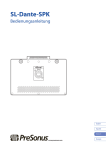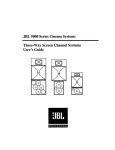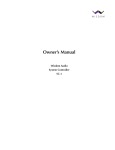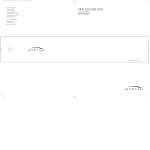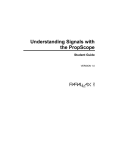Download StudioLive™ AI-Series Active Integration PA Speakers
Transcript
StudioLive AI-Series Active Integration PA Speakers ™ Digital PA System with Active Integration ™ Owner’s Manual ® www.presonus.com English Table of Contents 1Overview — 1 1.1 Introduction — 1 1.2 About This Manual — 1 1.3 Summary of StudioLive-AI Series Loudspeaker Features — 2 1.3.1 4.2 Full-range Models (312AI, 315AI, and 328AI) — 2 1.3.2 18sAI Subwoofer — 2 1.3.3 SL Room Control — 3 1.4 What is in the Box — 4 2 Getting Started — 5 2.1 Level Setting Procedure (Full-Range) — 5 2.2 Level Setting Procedure (18sAI) — 8 4.3 3Hookup — 12 3.1 3.2 Delay Systems — 21 4.2.1 Delay Basics — 22 4.2.2 Sub Alignment — 23 4.2.3 Real-World Delay System Example — 25 4.2.4 System Configuration Suggestions — 25 4.2.5 Stereo System — 26 4.2.6 Mono Cluster with Down Fill — 26 4.2.7 LCR Systems — 27 4.2.8 Monitor Systems — 27 Rigging and Safety — 28 4.3.1 Safety is the Priority — 28 4.3.2 Ground Stacking — 29 4.3.3 Pole Mount — 29 4.3.4 Suspending the Loudspeaker — 30 4.3.4Precautions — 31 Rear-Panel Connections and Controls — 12 3.1.1 Full-Range Models: 312AI, 315AI, and 328AI — 12 5 Technical Information — 32 3.1.2 18sAI Subwoofer — 14 5.1 Specifications — 32 Onboard Performance Monitoring — 16 5.2 System Block Diagrams — 34 3.2.1 5.2.1 A Note About the Limiter — 16 Full-range Models — 34 3.3 Networking Connections and Controls — 16 328AI — 34 3.4 Power — 17 312-315AI — 35 3.5 Basic Hookup Diagram — 18 5.2.2 18sAI Subwoofer — 36 3.6 Typical Band Setup Diagram — 18 3.7 Typical Venue Setup Diagrams — 18 3.8 5.3 Mechanical Drawings — 37 5.3.1 StudioLive 312AI — 37 5.3.2 StudioLive 315AI — 37 Typical Corporate Conference — 18 5.3.3 StudioLive 328AI — 38 4 System Configuration — 19 5.3.4 StudioLive 18sAI — 38 4.1 Recognizing Problem Rooms — 19 4.1.1 Vertical Coverage — 20 4.1.2 Wall and Corner Loading — 20 4.1.3 Maintain a High Direct-to-Reverberant Ratio — 21 5.4 Optional Accessories — 39 6Troubleshooting and Warranty — 40 6.1 Support and Troubleshooting — 40 6.2 Warranty — 41 iv StudioLive™ AI-Series Loudspeaker Owner’s Manual 1Overview 1.1Introduction 1Overview 1.1 Introduction Thank you for purchasing a PreSonus® StudioLive™ AI-series Active Loudspeaker. PreSonus Audio Electronics has designed StudioLive AI-series loudspeakers utilizing high-grade components to ensure optimum performance throughout the life of your PA system. StudioLive AI-series loudspeakers are the first affordable, active PA speaker systems that deliver studio-monitor accuracy on stage—exceptionally clear, coherent sound—while supplying the features and protection systems required to mix a live show that sounds great in a wide variety of venues and with any musical genre. These features include wireless and wired control of all setup and monitoring functions, using an iPad® or laptop, including customized signal delay and EQ processing. Loaded with unprecedented amounts of DSP, an 8-inch custom CoActual™ coaxial speaker, Fulcrum Acoustic’s TQ™ Temporal Equalization algorithms, and more, StudioLive AI-series loudspeakers break new ground for live-music speaker systems. We encourage you to contact us with questions or comments regarding this product. PreSonus Audio Electronics is committed to constant product improvement, and we value your suggestions highly. We believe the best way to achieve our goal of constant product improvement is by listening to the real experts: our valued customers. We appreciate the support you have shown us through the purchase of this product. For technical support, please see Section 6.1: Troubleshooting. 1.2 About This Manual This manual covers hardware features and functions for all three full-range AI loudspeakers (312AI, 315AI, and 328AI) as well as the companion 18sAI subwoofer. We suggest that you use the manual to familiarize yourself with the features, applications, and connection procedures for your StudioLive AI-series loudspeakers before trying to set up and operate them. Except for low-frequency driver configuration and some technical specifications (such as weight, frequency response, and maximum SPL), the features and functions of the three full-range models are the same. In many respects, the functions of the 18sAI are also the same. Whenever possible these features and functions will be described for the entire line. Unless preceded by “full-range,” the term “loudspeaker” will refer to both full-range models and the subwoofer. Throughout this manual you will find Power User Tips highlighting unique aspects of StudioLive AI-series loudspeakers, as well as explanations of various audio terms. In addition, you will find tutorials that cover the basics of room acoustics and speaker placement. Thank you, once again, for buying our product. We are confident that you will enjoy your StudioLive AI loudspeakers! 1 1Overview 1.3 Summary of StudioLive AI-Series Loudspeaker Features 1.3 StudioLive™ AI-Series Loudspeaker Owner’s Manual Summary of StudioLive AI-Series Loudspeaker Features 1.3.1 Full-range Models (312AI, 315AI, and 328AI) •• Unique coaxial design integrates a custom-designed, 8-inch, ferrite midrange driver and 1.75-inch titanium compression driver with Temporal Equalization™ and Coaxial Speaker Coherence Alignment. •• 12-inch/15-inch/2x8-inch ferrite, low-frequency transducer •• 2,000 watt, Class D triamplification •• Active Integration™ 32-bit floating-point DSP with asymmetric three-way crossover, performance contouring, dynamic limiting, excursion limiting, and Temporal Equalization™, which compensates for horn reflection and manages linear time correction and amplitude-anomalies correction. •• Wireless or wired networking with free SL Room Control software for Mac®, Windows®, and iPad® enables complete setup, tuning, and monitoring. •• Input mixer with: •• XMAX™ Class A solid-state mic preamp with 12V phantom power •• Line input with attenuation •• Balanced Mix output •• 4 DSP Contours optimized for: •• Normal — live front-of-house •• LBR Source — low bit-rate source audio •• Floor Monitor — stage wedge •• User — customizable preset •• Speaker level control •• Universal switch-mode power supply with power-factor correction •• Comfortable, ergonomic handles •• Integrated M10 fly points and pole mounts •• Ships with Ethercon connection for wired remote control •• Ships with USB Wi-Fi module for wireless remote control •• Optional Dante card 1.3.2 18sAI Subwoofer •• 18-inch transducer with 1,000 watt, Class D amplifier •• Active Integration 32-bit, 96 kHz DSP with variable crossover, dynamic limiting, and excursion limiting •• Stereo line inputs (XLR-¼” combo) •• Switchable stereo/summed-mono line thrus (XLR) •• Adjustable alignment delay presets (0, 1, or 2 meters) •• 3 DSP Contours optimized for: •• Normal — live front-of-house •• Extended LF — bigger bass sound •• User — customizable preset •• Integrated pole insert and interlocking stacking provisions •• Universal switch-mode power supply with power-factor correction •• Comfortable, ergonomic handles •• Ships with Ethercon connection for wired remote control 2 1Overview 1.3 Summary of StudioLive AI-Series Loudspeaker Features StudioLive™ AI-Series Loudspeaker Owner’s Manual •• Ships with USB Wi-Fi module for wireless remote control •• Optional Dante card •• Optional Sub Dolly and pull-tested Sub Pole to mount a full-range system atop the 18sAI 1.3.3 SL Room Control PreSonus StudioLive AI-series Active Integration™ PA speakers offer a wealth of system-control and performance-monitoring features that give you unprecedented control. The secret to accessing these features is SL Room Control, a speaker-management system and remotecontrol/monitoring software for Mac® OS X, Windows®, and iOS®. To use SL Room Control, you simply create a local area network using a wireless router and connect your StudioLive AI speakers with the included USB 2.0 Wi-Fi LAN adapter or onboard Ethercon connection. Connect your Mac, PC, or iPad® to the same Wi-Fi network and launch SL Room Control to unlock your StudioLive AI speaker system’s full power. SL Room Control’s Network Setup wizard makes it easy to network your entire system. •• Remote control over: •• Polarity invert (18sAI) •• DSP Contours •• 100 Hz highpass filter (312AI, 315AI, 328AI) •• Network Setup wizard •• Network scanning to automatically detect all speakers •• Network browser •• Performance monitoring over: •• Excursion limiting •• Over temperature •• ADC clip detection •• Power-amp soft limiting •• Group speaker management with Level, Mute, and Solo controls and 31-band graphic EQ •• 8-band parametric EQ (312AI, 315AI, 328AI) •• 10 notch filters (312AI, 315AI, 328AI) •• Limiter •• Variable highpass filter •• Variable lowpass filter (18sAI) •• Speaker delay, up to 250 ms •• Output-level •• EQ preset browser •• Custom labels and comments field for each speaker •• Preset save and load •• Create and store User Operation mode onboard each speaker for use away from SL Room Control Note: Complete information about SL Room Control can be found in the SL Room Control Reference Manual. 3 1Overview 1.4 What is in the Box 1.4 StudioLive™ AI-Series Loudspeaker Owner’s Manual What is in the Box In addition to this manual, your StudioLive package contains the following: •• The loudspeaker product •• Locking IEC power cable •• USB Wireless LAN Adapter •• SL Room Control download instructions 4 2 2.1 Getting Started Level Setting Procedure (Full-Range) 2 Getting Started StudioLive™ AI-Series Loudspeaker Owner’s Manual Before you begin, here are a few general rules of thumb: •• Always make sure your loudspeakers are powered off when making connections. •• Do not allow your inputs to clip. Watch the Clip LED on the back of your loudspeaker. When this LED illuminates, it indicates that the analogto-digital converters are in danger of being overdriven. Overdriving the converters will cause digital distortion, which sounds terrible. •• Your full-range loudspeaker provides attenuation control only for the speaker and line levels. If you are not getting adequate volume with these controls turned all the way up (0 dB), make sure that your mixer is properly gainstaged and that you are using enough loudspeakers for your application. Your PA and studio equipment should be powered on in the following order: •• Sound sources (keyboards, direct boxes, microphones, etc.) connected to your mixer •• Mixer •• StudioLive AI-series Loudspeakers When it’s time to power down, your system should be turned off in the reverse order. Now that you know what not to do, let’s get some audio going! The following level-setting tutorials cover best practices that can be applied to nearly every application. The first tutorial covers level setting for the full-range models only; the second tutorial describes proper level setting for a system that includes one 18sAI subwoofer and two full-range AI-series loudspeakers. 2.1 Level Setting Procedure (Full-Range) 1. With the power switch in the Off position, connect the locking IEC plug to the IEC socket connection on the back of the loudspeaker and plug it into a grounded AC outlet or surge protector. Power User Tip: While a locking IEC cable is ideal for permanent installation, be careful that this cable cannot be tripped over in ground-stacked applications, as this is a toppling risk. 2. Turn the Mic, Line, and Speaker level knobs fully counterclockwise, to the lowest position. 5 2 2.1 Getting Started Level Setting Procedure (Full-Range) StudioLive™ AI-Series Loudspeaker Owner’s Manual 3. If you’re using the StudioLive full-range loudspeaker as a mixer, connect a microphone to the Mic input with a standard XLR cable. 4. Connect your line-level source (such as a PreSonus StudioLive digital mixer) to the Line input. The Line input is a combo connection that accepts a balanced ¼” TRS or XLR cable. Power User Tip: If you are running a stereo system, connect the Left output of your mixer to the Left loudspeaker’s line input, and the Right output to the Right loudspeaker’s line input. 5. Power on your line-level source. 6 2 2.1 Getting Started Level Setting Procedure (Full-Range) StudioLive™ AI-Series Loudspeaker Owner’s Manual 6. Power on your StudioLive loudspeaker. 7. Turn the Speaker level knob to the 12 o’clock position. 8. While speaking into the microphone, use the Mic level knob to adjust the microphone level. Be sure that you are not standing directly in front of the loudspeaker while doing this, as doing so could result in feedback. If you are not using the Mic input, it is recommended that you leave this knob in the Off position so as not to introduce noise into your signal path. 9. With audio playing through your line-level source, turn the Line level knob until you have achieved a comfortable listening volume. If you are not using the Line input, it is recommended that you leave this knob in the -24 dB position so as not to introduce noise into your signal path. 7 2 2.2 Getting Started Level Setting Procedure (18sAI) StudioLive™ AI-Series Loudspeaker Owner’s Manual 10. Both the Microphone and Line inputs should be set so that the green Signal LED is illuminated most of the time, but the red Clip LED illuminates only with the highest transient peaks or not at all. 11. If more output level is required, turn the Speaker level knob clockwise. This is the master level control for your loudspeaker. It controls the mixed signal of the Mic and Line inputs. 12. If you are using the input mixer of one loudspeaker to connect a microphone and a line-level source, or if you are running a mono system, connect the Mix Out from the loudspeaker to which your sources are connected to the line input of the second loudspeaker and repeat steps 9-11. 2.2 Level Setting Procedure (18sAI) 1. With the power switch in the Off position, connect the locking IEC plug to the IEC socket connection on the back of each loudspeaker and plug it into a grounded AC outlet or surge protector. 2. Turn the Mic, Line, and Speaker level knobs on your full-range loudspeakers fully counterclockwise to the lowest position. 8 2 2.2 StudioLive™ AI-Series Loudspeaker Owner’s Manual Getting Started Level Setting Procedure (18sAI) 3. Turn the Sub level knob on your 18sAI counterclockwise to the lowest position. 4. Connect your line-level source (e.g., a StudioLive mixer) to the Line inputs. This is a combo jack that accepts a balanced ¼” TRS or XLR plug. If you are connecting a stereo source, the left side should be connected to Input 1, and the right side should be connected to Input 2. 5. Connect Output 1 of your 18sAI to the left full-range loudspeaker and Output 2 of your 18sAI to the right full-range loudspeaker. LEFT RIGHT 9 2 2.2 Getting Started Level Setting Procedure (18sAI) StudioLive™ AI-Series Loudspeaker Owner’s Manual 6. Power on your line-level source. 7. Power on your 18sAI. 8. Power on your StudioLive AI full-range loudspeakers. 9. Turn the Speaker level knob on your full-range loudspeakers to the 12 o’clock position. 10. Turn the Sub level knob on your 18sAI to the 12 o’clock position. This is unity gain. 10 2 2.2 Getting Started Level Setting Procedure (18sAI) StudioLive™ AI-Series Loudspeaker Owner’s Manual 11. Turn the Line level knob on your full-range loudspeakers to the fully clockwise position. 12. The line-level inputs should be set so that the green Signal LED is illuminated most of the time, but the red Clip LED illuminates only with the highest transient peaks or not at all. If your line-level source is clipping the inputs on your 18sAI, you will need to turn down the source’s output level. 13. If more high-frequency output level is required, turn the Speaker level knob clockwise on your full-range loudspeakers. In most cases, the level should be set the same on both loudspeakers. 14. Adjust the Sub level control on your 18sAI to balance the low-frequency content level to taste. 15. The full-range loudspeakers offer a highpass filter centered at 100 Hz. With or without this filter engaged, the full-range loudspeakers are time-aligned to pair with the 18sAI to create a true 4-way system. Experiment with engaging and disengaging this filter to get the desired effect. Without the filter engaged, your system will provide bigger low-frequency content. Engaging the filter will provide a more linear frequency response. In either case, please remember that engaging/disengaging the highpass filter will also adjust the time-alignment of the speaker and it will mute momentarily until all filters and timing settings have been loaded in the DSP. 11 3Hookup 3.1 Rear-Panel Connections and Controls StudioLive™ AI-Series Loudspeaker Owner’s Manual 3Hookup 3.1 Rear-Panel Connections and Controls 3.1.1 Full-Range Models: 312AI, 315AI, and 328AI Microphone Input. Your AI-series full-range loudspeaker is equipped with a PreSonus XMAX™ microphone preamplifier for use with most microphone types. The XMAX solid-state preamplifier has a Class A input buffer, followed by a dual-servo gain stage. This arrangement results in ultra-low noise and wide gain control, allowing you to boost signals without increasing unwanted background noise. A 12V phantom-power supply is present on the microphone input at all times. XLR connector wiring for phantom power: Pin 1 = GND Pin 2 = +12V Pin 3 = +12V WARNING: Phantom power can severely damage some dynamic microphones, especially ribbon mics. Therefore, we recommend reviewing your microphone’s documentation prior to use to ensure that it will not be damaged by low-level phantom power. Note that the supplied 12V may not be adequate for some condenser mics. Microphone Input Level. Adjusts the gain level of the Microphone input. Power User Tip: It is very important to properly adjust this control in order to minimize noise and avoid overload distortion. Follow the level-setting instructions in Section 2.1 before operating a channel. Line Input. This is a balanced XLR / ¼” TRS combo connection for line-level input. Use the Line input to connect the loudspeaker to a StudioLive digital mixer or other mixing console, either directly or through the Line in/out connectors on a StudioLive S18sAI subwoofer. The Line input will accept a signal level of up to +24 dBu before clipping. Line Input Level. Adjusts the gain level of the Line input. Like the Microphone Input Level, it is very important to properly adjust this control in order to minimize noise and avoid overload distortion. This knob provides attenuation control only. In most situations, you will set this control fully clockwise to 0 dB. However, if your line-level source has a very high-gain output, you may need to attenuate it to avoid clipping the ADC. Note: As with any amplifier or active loudspeaker, plugging in a microphone or a line-level input device, will create a momentary spike in the audio output of your StudioLive full-range loudspeaker. Because of this, it is highly recommended that you turn down the channel trim or power down your loudspeaker before changing connections. This simple step will add years to life of your audio equipment. Mix Out. A balanced Mix output is provided on an XLR-M connector. The Mix Out connection is used to send signals connected to the inputs of your loudspeaker to other StudioLive-series loudspeakers. The Mix output signal is the same as the signal sent to the loudspeaker’s internal amplifier, and it may be derived from the microphone input, the line input, or a mix of both. Power User Tip: When cascading to the Line Input on a second speaker from the Mix Out, set the Line Input Level on the second speaker to 0 dB and use the Speaker Level control to attenuate the volume as needed. In this way, you will maximize signal clarity and minimize distortion. 12 3Hookup 3.1 Rear-Panel Connections and Controls StudioLive™ AI-Series Loudspeaker Owner’s Manual Speaker Level. This control attenuates the output level of your StudioLive full-range loudspeaker’s internal amplifier. As with the Line Input level control, in most situations, you can set this knob fully clockwise to the 0 dB setting. Note: The Mix output level is not affected by the Speaker level control. Power User Tip: The Speaker level control allows you to set the maximum output level of your speaker. This is especially useful in situations where there is an SPL ordinance in effect or where your audience and your front-of-house engineer have different opinions about how loud a performance should be. DSP Contours. Your StudioLive AI-series loudspeaker is equipped with three DSP contour presets. These contours change the character of your StudioLive loudspeaker in a fundamental way, adjusting FIR filters, alignment, and crossover settings to customize your loudspeaker for one of three applications: •• Normal. Normal mode sets dynamics and equalization for optimum performance for live music. This mode is suitable for use with PreSonus StudioLive consoles and most other mixing consoles. •• LBR Source. AI-series loudspeakers are designed to provide high-resolution, accurate reproduction of high-quality recordings and live mixes. When lowbit-rate MP3s are played, the unusual clarity of AI speakers may reveal the artifacts of MP3 compression to an unflattering degree. The LBR Source contour is specifically designed to reduce the audibility of these artifacts. •• Floor Monitor. Floor mode sets dynamics and equalization for optimum results when the loudspeaker is used as a floor monitor. Because these contours are changing fundamental tuning parameters, your StudioLive AI-series loudspeaker will mute momentarily while the new parameters load. Because of this, do not change the DSP contour once your performance has begun. Press the recessed button below the User LED repeatedly to step through the three contours. User Layer. The User Layer accesses DSP settings that you create using SL Room Control software. This layer contains custom EQ, High Pass Filter, Delay, and Group settings. Parameter adjustments in SL Room Control are automatically stored in the DSP memory in real-time. You can also create and load user presets from SL Room Control. For more information on SL Room Control, see the SL Room Control Reference Manual. Press and hold the recessed button below the User LED to turn the User Layer on or off. This will apply the User Layer parameters on top of the currently selected DSP contour when you are not connected to SL Room Control. 100 Hz High Pass Filter. This option engages a highpass filter that removes frequency content below 100 Hz. Engaging the highpass filter will also adjust phase and time-alignment settings. Because of this, your loudspeaker will mute momentarily while these new internal settings are being applied. While these settings are optimized for use with the StudioLive 18sAI, you can use this mode with any subwoofer to remove unwanted low-frequency content. Power User Tip: The three full-range loudspeakers are phase and time-aligned to form a true 4-way system when paired with an 18sAI subwoofer, with or without the 100 Hz High Pass Filter engaged. With most 4-way systems, leaving frequency content below 100 Hz in the full-range loudspeaker can introduce destructive cancellations with the highest frequencies that are reproduced by the subwoofer. StudioLive AI-series loudspeakers are designed to avoid this problem when combined with an 18sAI subwoofer. This means that for applications where a frequency overlap at 100 Hz is beneficial, you can achieve bigger bass sound without any extra effort. For applications that require a more linear frequency response between the subwoofer and full-range content, simply engage the highpass filter on the full-range AI-series loudspeaker. This will also readjust the phase and time-alignment to keep it in phase with the 18sAI subwoofer, enabling you to create the best four-way system for your application. 13 3Hookup 3.1 Rear-Panel Connections and Controls StudioLive™ AI-Series Loudspeaker Owner’s Manual 3.1.2 18sAI Subwoofer Line Inputs. The 18sAI features two line-level inputs. These balanced combo connections are provided to connect your subwoofer to a StudioLive digital mixer or other mixing console. The line inputs will accept up to a +24 dBu source before clipping. Power User Tip: Two inputs are provided in order to accept a stereo signal from the output of the mixing console. Both channels should be connected, as the low-frequency content from both channels of a stereo signal is summed before the lowpass filter. However, if the mixing console output signal is mono only, or if you are sending low-frequency channels (bass, kick, keyboards, etc.) to a separate aux or subgroup output for the subwoofer only, either input may be used. If you are using two 18sAI subwoofers and running your system in stereo, connect the Left side to Input 1 of the left 18sAI and the Right side to Input 1 of the right 18sAI. Outputs. Two line-level outputs (1 and 2) are provided to pass the stereo signal from the subwoofer to full-range StudioLive AI-series loudspeakers. The outputs are parallel to Inputs 1 and 2, respectively. For more information on connecting multiple loudspeaker systems, see the hookup diagrams in Sections 3.5 through 3.8. Mono Switch. The Mono switch sums Inputs 1 and 2 and patches the summed signal to Outputs 1 and 2. This feature is especially useful when running stereo full-range systems with multiple mono subwoofers. Sub Level. The Sub level knob determines the output level (volume) of the subwoofer power amplifier. It has no effect on the signal level from Outputs 1 and 2. You can adjust the speaker level from -12 dB to +12 dB. Signal level sent to the subwoofer outputs is not affected by the Sub level control. Power User Tip: A subwoofer can significantly change the frequency response of a full-range system. A 4-way system with a subwoofer will be 6 to 18 dB hotter below 80 to 100 Hz. Set the appropriate level for your subwoofer before adjusting your system EQ. When used with a StudioLive mixer and StudioLive AI-series full-range loudspeakers, the Sub level knob can typically be set to 0 dB. DSP Contours. Your 18sAI Subwoofer is equipped with two DSP contours. These contours change the character of your StudioLive loudspeaker in a fundamental way, adjusting FIR filters, alignment, and crossover settings to customize your loudspeaker for one of two applications: •• Normal. Optimized for use with mixers and full-range loudspeakers. •• Extended LF. Inserts a subharmonic bass synthesizer to extend extreme deep bass response. Because these contours are changing fundamental tuning parameters, your 18sAI will mute momentarily while the new parameters load. Because of this, do not change the DSP Contour once your performance has begun. Press the recessed button below the User LED repeatedly to step between the contours. User Layer. The User Layer accesses DSP settings that you create using SL Room Control software. This layer contains Low Pass Filter, Delay, and Group settings. Parameter adjustments in SL Room Control are automatically stored in the DSP memory in real-time. You can also create and load user presets from SL Room Control. For more information on SL Room Control, see the SL Room Control Reference Manual. Press and hold the recessed button below the User LED to turn the User Layer on or off. This will apply the User Layer parameters on top of the currently selected DSP Contour when you are not connected to SL Room Control. 14 3Hookup 3.2 Onboard Performance Monitoring StudioLive™ AI-Series Loudspeaker Owner’s Manual Alignment. Adds delay time to the subwoofer. Press the recessed button under the Alignment LEDs to step through the three settings. 0M. Select this setting when the full-range system is directly over the subwoofer. No delay is added to the subwoofer amplifier output. 1M. Select this setting when the subwoofer is about one meter from the full-range loudspeaker—a typical distance when the loudspeaker is on an adjacent tripod stand. A delay of about 2.9 ms is introduced to the signal that is output through the subwoofer amplifier. 2M. Select this setting when the subwoofer is about two meters from the full-range loudspeaker—typical when the full-range system is on the stage and the subwoofer is on the floor. A delay of about 5.9 ms is introduced to the signal that is output through the subwoofer amplifier. Power User Tip: The Alignment delay setting compensates for the cancellation or reinforcement of low frequencies when the same frequencies are reproduced by two sound sources that are set some distance apart. Low frequencies in the crossover region between full-range and subwoofer have wavelengths that are several feet long (the wavelength of a 150 Hz wave is about 7.5 ft!), and reinforcement and cancellation will occur as the waves interact in the room. The Alignment delay provides compensation for this effect when the loudspeaker is about the same distance away from, or in front of, the subwoofer, as specified in the setting. As room acoustics will influence effectiveness, we recommend listening tests using the different Alignment settings in conjunction with alternate Polarity settings to determine the best results. For permanent installations or recurring temporary use in the same space, we recommend creating a User preset using SL Room Control software. Polarity. The Polarity button reverses the polarity of the summed input signal. Press the recessed Polarity button to reverse signal polarity. The LED will illuminate to indicate that the polarity is reversed. Power User Tip: Reversing the polarity can improve the system’s response when lowfrequency waveforms from the subwoofer are reinforced or canceled by waveforms from another subwoofer or from the low-frequency drivers of the full-range loudspeakers. This is a complex interaction that also includes room acoustics, so setting is best done “by ear.” 3.2 Onboard Performance Monitoring Performance Monitoring. These four LEDs display the performance status of the internal amplifier: Signal. Illuminates green when a signal is present at the input. Limit. Illuminates yellow when the internal limiter is engaged. Clip. Illuminates red when the input signal reaches 0 dBFS. At this level, the signal will exhibit signs of clipping (distortion), and the analog-todigital (ADC) converter (and therefore the amp) will be clipping. Thermal. Illuminates red when the amplifier power supply or output stages exceed thermal limits. The amplifier will mute until the temperature drops below the thermal-limit threshold. Power User Tip: Never run your input levels higher than the channel inputs can handle. If you overdrive the A/D converters, it will cause digital distortion (digital clipping), which sounds terrible. It should be noted that additional performance monitoring is available in SL Room Control. Please see the SL Room Control Reference Manual. 15 3Hookup 3.3 Networking Connections and Controls StudioLive™ AI-Series Loudspeaker Owner’s Manual 3.2.1 A Note About the Limiter All StudioLive AI-series loudspeakers provide reliable operation at high soundpressure levels by incorporating an innovative new multi-band-limiting architecture. This system evaluates both the excursion and voicecoil temperature of every driver and uses that information to maximize the output of the loudspeaker while preserving the integrity of audio sources that span more than one band. This means that even when exceeding the threshold of the limiter, StudioLive AI-series loudspeakers continue to provide clean and powe