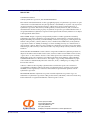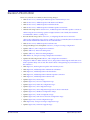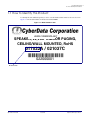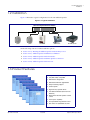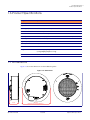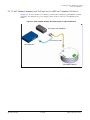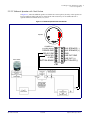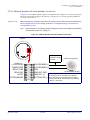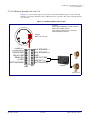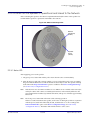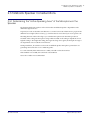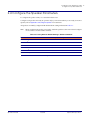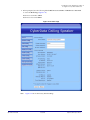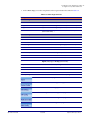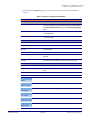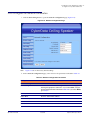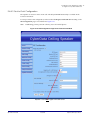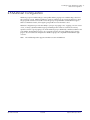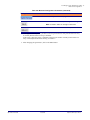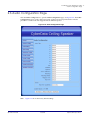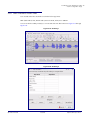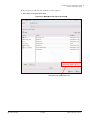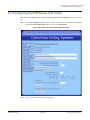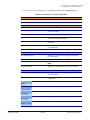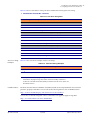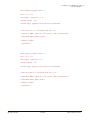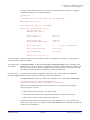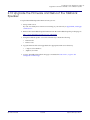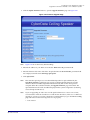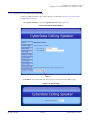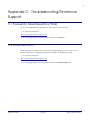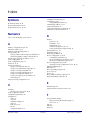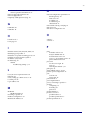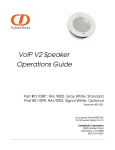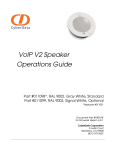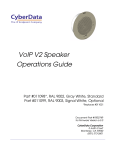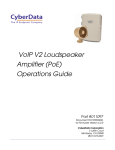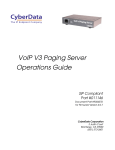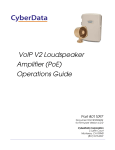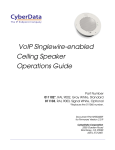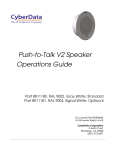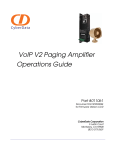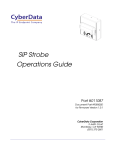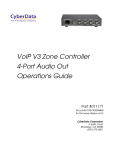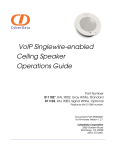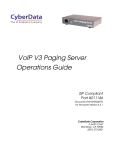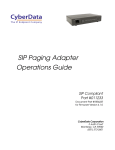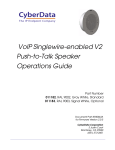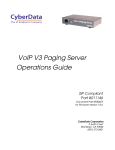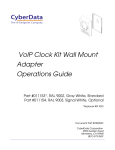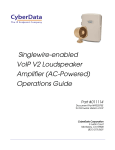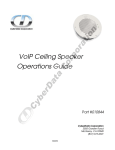Download VoIP V2 Talkback Speaker Operations Guide - USA-VOIP
Transcript
VoIP V2 Talkback Speaker Operations Guide Part #011022 Document Part #930310C for Firmware Version 5.0.5 CyberData Corporation 2555 Garden Road Monterey, CA 93940 (831) 373-2601 VoIP V2 Talkback Speaker Operations Guide 930310C Part # 011022 COPYRIGHT NOTICE: © 2010, CyberData Corporation, ALL RIGHTS RESERVED. This manual and related materials are the copyrighted property of CyberData Corporation. No part of this manual or related materials may be reproduced or transmitted, in any form or by any means (except for internal use by licensed customers), without prior express written permission of CyberData Corporation. This manual, and the products, software, firmware, and/or hardware described in this manual are the property of CyberData Corporation, provided under the terms of an agreement between CyberData Corporation and recipient of this manual, and their use is subject to that agreement and its terms. DISCLAIMER: Except as expressly and specifically stated in a written agreement executed by CyberData Corporation, CyberData Corporation makes no representation or warranty, express or implied, including any warranty or merchantability or fitness for any purpose, with respect to this manual or the products, software, firmware, and/or hardware described herein, and CyberData Corporation assumes no liability for damages or claims resulting from any use of this manual or such products, software, firmware, and/or hardware. CyberData Corporation reserves the right to make changes, without notice, to this manual and to any such product, software, firmware, and/or hardware. OPEN SOURCE STATEMENT: Certain software components included in CyberData products are subject to the GNU General Public License (GPL) and Lesser GNU General Public License (LGPL) “open source” or “free software” licenses. Some of this Open Source Software may be owned by third parties. Open Source Software is not subject to the terms and conditions of the CyberData COPYRIGHT NOTICE or software licenses. Your right to copy, modify, and distribute any Open Source Software is determined by the terms of the GPL, LGPL, or third party, according to who licenses that software. Software or firmware developed by CyberData that is unrelated to Open Source Software is copyrighted by CyberData, subject to the terms of CyberData licenses, and may not be copied, modified, reverse-engineered, or otherwise altered without explicit written permission from CyberData Corporation. TRADEMARK NOTICE: CyberData Corporation and the CyberData Corporation logos are trademarks of CyberData Corporation. Other product names, trademarks, and service marks may be the trademarks or registered trademarks of their respective owners. Phone: (831) 373-2601 Technical Support Ext. 333 [email protected] Fax: (831) 373-4193 Company and product information at www.cyberdata.net Operations Guide 930310C CyberData Corporation Revision Information Revision C, released on 3-11-2010, has the following changes: • Adds Section 2.2.1.3, "Running the Talkback Speaker with Auxiliary Power" • Adds Section 2.2.2.1, "Talkback Speaker with Remote Call Button" • Adds Section 2.2.2.2, "Talkback Speaker with Alert Strobe" • Adds Section 2.2.2.3, "Talkback Speaker with Extra Speaker Connection" • Adds the following note for Section 2.2.2.3, "Talkback Speaker with Extra Speaker Connection": “When using the second Analog speaker in Digital Volume Control Mode, the maximum recommended volume is a setting of 6.” • Rewords the following note for Section 2.7, "Configuring the NTP Server and Clock": “The Clock Configuration page is always visible. If a clock is not installed, the Clock Status will indicate NOT INSTALLED. Otherwise it shows INSTALLED.” • Adds Section 2.2.2.4, "Talkback Speaker with Line Out" • Changes Heading Level and Updates Section 2.9, "Autoprovisioning Configuration" • Updates Table 2-7, "SIP Configuration Parameters" • Updates Table 2-12, "Time Zone String Parts" • Updates Table 2-13, "Time Zone String Examples" • Adds Table 2-16, "Autoprovisioning Configuration Parameters" • Updates the following text in Table 2-7, "SIP Configuration Parameters": • Unregister on Reboot*:”When selected, on boot, the speaker will first register with a SIP server with a expiration delay of 0 seconds. This has the effect of unregistering any current devices on this extension.” • Adds Figure 2-3, "Running the V2 Speaker with Auxiliary Power" • Adds Figure 2-4, "Talkback Speaker with Remote Call Button" • Adds Figure 2-5, "Talkback Speaker with Alert Strobe" • Adds Figure 2-6, "Talkback Speaker with Extra Speaker Connection" • Adds Figure 2-7, "Talkback Speaker with Line Out" • Updates Figure 2-12, "Home Page" • Updates Figure 2-13, "Device Configuration Page" • Updates Figure 2-14, "Network Configuration Page" • Updates Figure 2-15, "SIP Configuration Page" • Updates Figure 2-16, "SIP Configuration Page Set to Point-to-Point Mode" • Updates Figure 2-17, "Multicast Configuration Setup" • Updates Figure 2-18, "Audio Configuration Page" • Updates Figure 2-22, "NTP Server and Clock Configuration Page" • Updates Figure 2-23, "Event Configuration Page" • Adds Figure 2-24, "Autoprovisioning Configuration Page" • Updates Figure 2-25, "Firmware Upgrade Page" Operations Guide 930310C CyberData Corporation Important Safety Instructions 1. Read these instructions. 2. Keep these instructions. 3. Heed all warnings. 4. Follow all instructions. 5. Do not use this apparatus near water. 6. Clean only with dry cloth. 7. Do not block any ventilation openings. Install in accordance with the manufacturer’s instructions. 8. Do not install near any heat sources such as radiators, heat registers, stoves, or other apparatus (including amplifiers) that produce heat. 9. Do not defeat the safety purpose of the polarized or grounding-type plug. A polarized plug has two blades with one wider than the other. A grounding type plug has two blades and a third grounding prong. The wide blade or the third prong are provided for your safety. If the provided plug does not fit into your outlet, consult an electrician for replacement of the obsolete outlet. 10. Protect the power cord from being walked on or pinched particularly at plugs, convenience receptacles, and the point where they exit from the apparatus. 11. Only use attachments/accessories specified by the manufacturer. 12. Refer all servicing to qualified service personnel. Servicing is required when the apparatus has been damaged in any way, such as power-supply cord or plug is damaged, liquid has been spilled or objects have fallen into the apparatus, the apparatus has been exposed to rain or moisture, does not operate normally, or has been dropped. 13. Prior to installation, consult local building and electrical code requirements. Warning Electrical Hazard: This product should be installed by a licensed electrician according to all local electrical and building codes. GENERAL ALERT Warning Electrical Hazard: To prevent injury, this apparatus must be securely attached to the floor/wall in accordance with the installation instructions. GENERAL ALERT Operations Guide 930310C CyberData Corporation Pictorial Alert Icons GENERAL ALERT General Alert This pictoral alert indicates a potentially hazardous situation. This alert will be followed by a hazard level heading and more specific information about the hazard. Ground This pictoral alert indicates the Earth grounding connection point. Hazard Levels Danger: Indicates an imminently hazardous situation which, if not avoided, will result in death or serious injury. This is limited to the most extreme situations. Warning: Indicates a potentially hazardous situation which, if not avoided, could result in death or serious injury. Caution: Indicates a potentially hazardous situation which, if not avoided, could result in minor or moderate injury. It may also alert users against unsafe practices. Notice: Indicates a statement of company policy (that is, a safety policy or protection of property). The safety guidelines for the equipment in this manual do not purport to address all the safety issues of the equipment. It is the responsibility of the user to establish appropriate safety, ergonomic, and health practices and determine the applicability of regulatory limitations prior to use. Potential safety hazards are identified in this manual through the use of words Danger, Warning, and Caution, the specific hazard type, and pictorial alert icons. Operations Guide 930310C CyberData Corporation Abbreviations and Terms Operations Guide Abbreviation or Term Definition A-law A standard companding algorithm, used in European digital communications systems to optimize, i.e., modify, the dynamic range of an analog signal for digitizing. AVP Audio Video Profile Cat 5 TIA/EIA-568-B Category 5 DHCP Dynamic Host Configuration Protocol LAN Local Area Network LED Light Emitting Diode Mbps Megabytes per Second. NTP Network Time Protocol PBX Private Branch Exchange PoE Power over Ethernet (as per IEEE 802.3af standard) RTP Real-time Transport Protocol RTFM Reset Test Function Management SIP Session Initiated Protocol Talkback Two-way communication enabled TFTP Trivial File Transfer Protocol u-law A companding algorithm, primarily used in the digital telecommunication UC Unified Communications VoIP Voice over Internet Protocol 930310C CyberData Corporation i Contents Chapter 1 Product Overview 1 1.1 How to Identify This Product ..............................................................................................................2 1.2 Installation ...............................................................................................................................................3 1.3 Product Features .....................................................................................................................................3 1.4 Supported Protocols ..............................................................................................................................4 1.5 Supported SIP Servers ...........................................................................................................................4 1.6 Product Specifications ...........................................................................................................................5 1.7 Dimensions .............................................................................................................................................5 Chapter 2 Installing the VoIP Talkback Speaker 6 2.1 Parts List ..................................................................................................................................................6 2.2 Device Configuration ............................................................................................................................7 2.2.1 Connect Power to the Speaker .................................................................................................7 2.2.2 Installation Options .................................................................................................................. 10 2.2.3 Confirm that the Speaker is Operational and Linked to the Network .............................14 2.2.4 Confirm the IP Address, Test the Audio, and Check the Volume ..................................... 15 2.2.5 Adjust the Volume .................................................................................................................... 16 2.2.6 How to Set the Factory Default Settings ................................................................................ 17 2.3 Talkback Speaker Considerations ...................................................................................................... 18 2.3.1 Determining the "Active Speaking Area" of the Microphone in the Speaker .................. 18 2.4 Configure the Speaker Parameters ................................................................................................... 19 2.4.1 Log in to the Configuration Home Page ................................................................................ 20 2.4.2 Configure the Device ................................................................................................................ 24 2.4.3 Configure the Network Parameters ....................................................................................... 27 2.4.4 Configure the SIP Parameters ................................................................................................. 29 2.5 Multicast Configuration ......................................................................................................................33 2.6 Audio Configuration Page .................................................................................................................. 37 2.6.1 User-created Audio Files .......................................................................................................... 40 2.7 Configuring the NTP Server and Clock ............................................................................................42 2.8 Event Configuration ............................................................................................................................ 47 2.8.1 Example Packets for Events .....................................................................................................49 2.9 Autoprovisioning Configuration ....................................................................................................... 53 2.9.1 Autoprovisioning ......................................................................................................................55 2.10 Upgrade the Firmware and Reboot the Talkback Speaker .......................................................... 58 2.10.1 Reboot the Talkback Speaker ................................................................................................. 61 Appendix A Mounting the Speaker 62 A.1 Mount the Speaker ............................................................................................................................. 62 Appendix B Setting up a TFTP Server 65 B.1 Set up a TFTP Server ........................................................................................................................... 65 B.1.1 In a LINUX Environment ........................................................................................................ 65 B.1.2 In a Windows Environment ................................................................................................... 65 Appendix C Troubleshooting/Technical Support 66 C.1 Frequently Asked Questions (FAQ) ................................................................................................. 66 C.2 Documentation .................................................................................................................................... 66 C.3 Contact Information ............................................................................................................................ 67 C.4 Warranty ............................................................................................................................................... 67 C.4.1 Warranty & RMA Returns within the United States ........................................................... 68 C.4.2 Warranty & RMA Returns Outside of the United States .................................................... 68 C.4.3 Spare in the Air Policy .............................................................................................................68 C.4.4 Return and Restocking Policy ................................................................................................ 68 C.4.5 Warranty and RMA Returns Page ......................................................................................... 68 Index Operations Guide 69 930310C CyberData Corporation 1 1 Product Overview The CyberData SIP-enabled Talk-Back Speaker is a Power-over-Ethernet (PoE 802.3af) and Voiceover-IP (VoIP) public address two-way loudspeaker that easily connects into existing local area networks with a single CAT5 cable connection. The speaker is compatible with most SIP-based IP PBX. In a non-SIP environment, the speaker is capable of broadcasting audio through multicast. Its small footprint and low height allows the speaker to be discretely mounted almost anywhere. The CyberData Talk-Back Speaker is an innovative addition to our portfolio of paging/notification products. As an example, in an open-room setting, the CyberData Talk-Back Speaker with it's adaptive full-duplex voice operation allows for clear two-way communication during event notifications. Note Prior to installation, create a plan for the locations of your speakers. General Alert Consult local building and electrical code requirements prior to installation. GENERAL ALERT Operations Guide 930310C CyberData Corporation Product Overview 2 How to Identify This Product 1.1 How to Identify This Product To identify the VoIP Talkback Speaker, look for a model number label similar to the one shown in Figure 1-1. The model number on the label should be 011022. Figure 1-1. Model Number Label WWW.CYBERDATA.NET SPEAKER,V2,VoIP INDOOR PAGING, CEILING/WALL MOUNTED, RoHS 011022A / 021037C 022000001 Model number Operations Guide 930310C CyberData Corporation Product Overview 3 Installation 1.2 Installation Figure 1-2 illustrates a typical configurations for the VoIP Talkback Speaker. Figure 1-2. Typical Installation 802.3af Compliant Ethernet Switch 1 Speaker Speaker 2 3 4 5 6 IP Phone Clock Kit IP PBX Server See the following sections for other installation options: ● Section 2.2.1.3, "Running the Talkback Speaker with Auxiliary Power" ● Section 2.2.2.1, "Talkback Speaker with Remote Call Button" ● Section 2.2.2.2, "Talkback Speaker with Alert Strobe" ● Section 2.2.2.3, "Talkback Speaker with Extra Speaker Connection" ● Section 2.2.2.4, "Talkback Speaker with Line Out" 1.3 Product Features Operations Guide 930310C ● Adaptive full-duplex voice operation ● SIP (RFC 3261) compatible ● Web-based configuration ● Web-based firmware upgradeable ● Autoprovisioning support ● Small footprint ● High efficiency speaker driver ● PoE 802.3af Enabled (Powered-overEthernet) ● Network and external speaker volume control ● Peer-to-peer capability ● User-uploadable ring and alert tones ● Auto detect for CyberData Clock kit CyberData Corporation Product Overview 4 Supported Protocols 1.4 Supported Protocols The Talkback Speaker supports: • SIP • Multicast • HTTP Web-based configuration Provides an intuitive user interface for easy system configuration and verification of speaker operations. • DHCP Client Dynamically assigns IP addresses in addition to the option to use static addressing. • HTTP TCP Post auto-updating event notification in XML format • TFTP Client Facilitates Web-based firmware upgrades of the latest speaker capabilities. • RTP • Audio Encodings PCMU (G.711 mu-law) PCMA (G.711 A-law) Packet Time 20 ms 1.5 Supported SIP Servers The following link contains information on how to configure the speaker for the supported SIP servers: http://www.cyberdata.net/support/server/index.html Operations Guide 930310C CyberData Corporation Product Overview 5 Product Specifications 1.6 Product Specifications Category Specification Sensitivity 96dB/1W/1M S.P. Level Output 10 Watts Peak Power Operating temperature -30 to 55 C (-22 to 131 F) Port baud rate 10/100 Mbps Protocol SIP RFC 3261 Compatible Power Input PoE 802.3af (as per IEEE 802.3af standard from a UL listed power source) Payload types G711, A-law and µ-law Regulatory compliance FCC Class B, CE Warranty 2 years limited Dimensions 9” x 2.4” Weight 2.8 lbs./shipping weight of 3.8 lbs. (1.3 kg/shipping weight of 1.7 kg) Part number 011022 1.7 Dimensions Figure 1-3 shows the dimensions for the Talkback Speaker. Figure 1-3. Dimensions 3.0 [75] Operations Guide 9.0 [229] Dimensions are in Inches [Millimeter] 930310C CyberData Corporation 6 2 Installing the VoIP Talkback Speaker 2.1 Parts List Table 2-1 illustrates the parts for each speaker and includes kits for the drop ceiling and drywall mounting. Note The installation template for the Talkback Speaker is located on the Installation Quick Reference Guide that is included in the packaging with each speaker. Table 2-1. Parts Operations Guide Quantity Part Name Illustration 1 Talkback Speaker Assembly 1 Installation Quick Reference Guide 1 Speaker Mounting Accessory Kit (Part #070054A) 930310C CyberData Corporation Installing the VoIP Talkback Speaker 7 Device Configuration 2.2 Device Configuration Set up and configure each speaker before you mount it. CyberData delivers each speaker with the following factory default values: Table 2-2. Factory Network Default Settings—Default of Network Parameter Factory Default Setting IP Addressing IP Address DHCP a 10.10.10.10 Web Access Username admin Web Access Password admin Subnet Maska 255.0.0.0 Default Gatewaya 10.0.0.1 a. Default if there is not a DHCP server present. 2.2.1 Connect Power to the Speaker Figure 2-1 through Figure 2-3 illustrates how to connect power to the VoIP Talkback Speaker. 2.2.1.1 VoIP Talkback Speaker to a 802.3af Compliant PoE Switch Figure 2-1 illustrates how to connect the VoIP Talkback Speaker to a 802.3af compliant PoE switch via a Cat 5 Ethernet cable. Figure 2-1. VoIP Talkback Speaker to a 802.3af Compliant PoE Switch Cat 5 Ethernet cable 802.3af Compliant PoE Switch VoIP Talkback Speaker Operations Guide 930310C CyberData Corporation Installing the VoIP Talkback Speaker 8 Device Configuration 2.2.1.2 VoIP Talkback Speaker (with PoE Injector) to a 802.3af Compliant PoE Switch In Figure 2-2, if a PoE switch is not available, you will need a PoE Injector, part #010867A (ordered separately). A PoE Injector is a power supply solution for those who have a standard Non PoE Switch. Figure 2-2. VoIP Talkback Speaker (with PoE Injector) to a Non PoE Switch PoE Injector (Part #010867A) Cat 5 Ethernet cable Non PoE Switch VoIP Talkback Speaker Operations Guide 930310C CyberData Corporation Installing the VoIP Talkback Speaker 9 Device Configuration 2.2.1.3 Running the Talkback Speaker with Auxiliary Power In Figure 2-3, the power for the Talkback Speaker can either come from an 802.3af Network connection or from an external source. Figure 2-3. Running the V2 Speaker with Auxiliary Power Speaker 12-14 VDC GND AC adaptor 12-14 VDC @ 3 Amps POWER IN + (+12VDC 500mA) AUX SPEAKER (-) AUX SPEAKER (+) GND LINE OUT GND LINE OUT (+) BUTTON LED (-) POWER GND RELAY COM RELAY NO +5 VDC BUTTON-SENSE J10 Operations Guide 930310C J9 CyberData Corporation Installing the VoIP Talkback Speaker 10 Device Configuration 2.2.2 Installation Options Figure 2-4 through Figure 2-7 illustrates various installation options for the Talkback Speaker. 2.2.2.1 Talkback Speaker with Remote Call Button In Figure 2-4, when you press the remote call button, the speaker will initiate a SIP call to a predetermined extension. When you call the Speaker from a remote phone and auto-answer is not enabled, the LED on the remote button will blink. The call will be answered when the button is pressed. Figure 2-4. Talkback Speaker with Remote Call Button Speaker 4 wire interface up to 25 feet POWER IN + (+12VDC 500mA) AUX SPEAKER (-) AUX SPEAKER (+) GND LINE OUT GND LINE OUT (+) BUTTON LED (-) POWER GND RELAY COM RELAY NO +5 VDC BUTTON-SENSE J10 J9 BS +5 GND LED Remote Mounted Call Button with LED Indicator CD Part Number 011073 Operations Guide 930310C CyberData Corporation Installing the VoIP Talkback Speaker 11 Device Configuration 2.2.2.2 Talkback Speaker with Alert Strobe In Figure 2-5, when the Talkback Speaker is called from a remote phone, the relay on the speaker can be programmed to blink and drive an Alert Strobe. This strobe may also be addressed from a separate Unified Communication (UC) server. Figure 2-5. Talkback Speaker with Alert Strobe Speaker POWER IN + (+12VDC 500mA) Alert Strobe AUX SPEAKER (-) AUX SPEAKER (+) GND LINE OUT GND LINE OUT (+) BUTTON LED (-) POWER GND RELAY COM RELAY NO +5 VDC BUTTON-SENSE J10 Operations Guide 930310C J9 CyberData Corporation Installing the VoIP Talkback Speaker 12 Device Configuration 2.2.2.3 Talkback Speaker with Extra Speaker Connection In Figure 2-6, the Talkback Speaker supports an amplified audio output for a second analog speaker. While the total speaker wattage is the same, by connecting a low cost analog speaker, additional coverage can be realized. Speaker Setup When using the second speaker connection, the analog volume control needs to be disabled (see the Use Digital Volume Control setting on the Device Configuration Page (see Section 2.4.2, "Configure the Device"). Note When using the second Analog speaker in Digital Volume Control Mode, the maximum recommended volume is a setting of 6. Figure 2-6. Talkback Speaker with Extra Speaker Connection Speaker 12 gauge wire and a maximum length of 20 feet POWER IN + (+12VDC 500mA) AUX SPEAKER (-) AUX SPEAKER (+) GND (CD Part Number 011072) LINE OUT GND *When using the second speaker connection, LINE OUT (+) the analog volume control needs to be disabled. BUTTON LED (-) *When using the second Analog speaker in Digital POWER GND RELAY COM RELAY NO +5 VDC BUTTON-SENSE J10 Operations Guide 8 Ohm Analog Speaker Volume Control Mode, the maximum recommended volume is a setting of 6. J9 930310C CyberData Corporation Installing the VoIP Talkback Speaker 13 Device Configuration 2.2.2.4 Talkback Speaker with Line Out In Figure 2-7, for areas that require more speaker volume, the Talkback Speaker can be connected directly to an auxiliary amplifier to drive additional horns or speakers. This is done through the lineout connection. Figure 2-7. Talkback Speaker with Line Out Line Out: Output Signal Amplitudes 2.0 VPP maximum Output Level +2dBm nominal Total Harmonic Distortion 0.5% maximum Output Impedance 10k ohm Speaker Office area in Factory POWER IN + (+12VDC 500mA) AUX SPEAKER (-) AUX SPEAKER (+) GND LINE OUT GND LINE OUT (+) BUTTON LED (-) POWER GND RELAY COM RELAY NO +5 VDC BUTTON-SENSE J10 J9 Amplifier Factory Floor Operations Guide 930310C CyberData Corporation Installing the VoIP Talkback Speaker 14 Device Configuration 2.2.3 Confirm that the Speaker is Operational and Linked to the Network After connecting the speaker to the 802.3af compliant Ethernet hub, the LEDs on the speaker face confirm that the speaker is operational and linked to the network. Figure 2-8. Status and Activity LEDs Network Link/Activity (Yellow) Speaker Status (Green) 2.2.3.1 Status LED After supplying power to the speaker: 1. The green power/status LED and the yellow network LED comes on immediately. 2. After about 23 seconds with a static IP address (or 27 seconds if the board is set to use DHCP), the green LED will blink twice to indicate that the board is fully booted. The speaker will beep at this time if the Beep on Initialization option is enabled on the Device Configuration Page (see Section 2.4.2, "Configure the Device"). Note If the board is set to use DHCP and there is not a DHCP server available on the network, it will try five times with a three second delay between tries and eventually fall back to the programmed static IP address (by default 10.10.10.10). This process will take approximately 80 seconds. Note The front power/status LED will remain solid on during operation. If there is a button attached to the speaker, it will come on during boot, flash in conjunction with the power/status LED when fully booted, and then turn on or off according to the Button Lit When Idle option on the Device Configuration Page (see Section 2.4.2, "Configure the Device"). The button LED will flash when a call is active. Operations Guide 930310C CyberData Corporation Installing the VoIP Talkback Speaker 15 Device Configuration 2.2.3.2 Link LED ● The Link LED is illuminated when the network link to the speaker is established. ● The Link LED blinks to indicate network traffic. 2.2.4 Confirm the IP Address, Test the Audio, and Check the Volume 2.2.4.1 Reset Test Function Management (RTFM) Switch When the speaker is operational and linked to the network, use the Reset Test Function Management (RTFM) switch (Figure 2-9) on the speaker face to announce and confirm the speaker’s IP Address, test that the audio is working, and check the volume. Figure 2-9. RTFM Switch RTFM switch To announce a speaker’s current IP address: 1. Press and release the RTFM switch within a five second window. 2. When you hear the IP address announcement, check the speaker volume. Operations Guide Note The speaker will use DHCP to obtain the new IP address (DHCP-assigned address or default to 10.10.10.10 if a DHCP server is not present). Note Pressing and holding the RTFM switch for longer than five seconds will restore the speaker to the factory default settings. 930310C CyberData Corporation Installing the VoIP Talkback Speaker 16 Device Configuration 2.2.5 Adjust the Volume To adjust the speaker volume, turn the Volume control dial (Figure 2-10) on the speaker face. Note The Talkback Speaker has two volume controls: Internal (web-based) and External (volume knob). The external volume control can be disabled from the web interface by selecting Use Digital Volume Control on the Device Configuration Page (see Section 2.4.2, "Configure the Device"). Figure 2-10. Volume Control Volume control dial Operations Guide 930310C CyberData Corporation Installing the VoIP Talkback Speaker 17 Device Configuration 2.2.6 How to Set the Factory Default Settings 2.2.6.1 RTFM Switch When the speaker is operational and linked to the network, use the Reset Test Function Management (RTFM) switch (Figure 2-11) on the speaker face to set the factory default settings. Figure 2-11. RTFM Switch RTFM switch To set the factory default settings: 1. Press and hold the RTFM switch for more than five seconds. 2. The speaker announces that it is restoring the factory default settings. Note Factory Default Settings for Each Web Page Operations Guide The speaker will use DHCP to obtain the new IP address (DHCP-assigned address or default to 10.10.10.10 if a DHCP server is not present). The following figures shows the factory default settings for each web page: ● Figure 2-12, "Home Page" ● Figure 2-13, "Device Configuration Page" ● Figure 2-14, "Network Configuration Page" ● Figure 2-15, "SIP Configuration Page" ● Figure 2-17, "Multicast Configuration Setup" ● Figure 2-18, "Audio Configuration Page" ● Figure 2-22, "NTP Server and Clock Configuration Page" ● Figure 2-23, "Event Configuration Page" ● Figure 2-25, "Firmware Upgrade Page" 930310C CyberData Corporation Installing the VoIP Talkback Speaker 18 Talkback Speaker Considerations 2.3 Talkback Speaker Considerations 2.3.1 Determining the "Active Speaking Area" of the Microphone in the Speaker The distance that the microphone will work from the V2 Talkback Speaker is dependant on the ambient background noise. In general, it works at about the same distance as a normal conversation between two people. If the ambient noise is higher (like in a factory), you will need to be closer than if you are in a quiet room. Mounting the unit on the wall will give you a further microphone reach than if the product is mounted on the ceiling. The microphone range while mounted on the ceiling is dependant on how high the ceiling is. The higher the ceiling, the longer the range. Once again, the microphone range is also dependant on how loud the environment is. During installation, be careful to not have the V2 Talkback Speaker microphone pointed at noise generating devices like fans or air conditioning units. For a rule of thumb, if the ambient noise is 75db, it should work at about 10 feet. If the ambient noise is 50db, it should work at about 40 feet. Noise above 75db is not recommended. Operations Guide 930310C CyberData Corporation Installing the VoIP Talkback Speaker 19 Configure the Speaker Parameters 2.4 Configure the Speaker Parameters To configure the speaker online, use a standard web browser. Configure each speaker and verify its operation before you mount it. When you are ready to mount a speaker, refer to Appendix A, "Mounting the Speaker" for instructions. All speakers are initially configured with the default IP settings indicated in Table 2-3: Note When configuring more than one speaker, attach the speakers to the network and configure one at a time to avoid IP address conflicts Table 2-3. Factory Network Default Settings—Default of Network Parameter Factory Default Setting IP Addressing DHCP IP Addressa 10.10.10.10 Web Access Username admin Web Access Password admin Subnet Maska 255.0.0.0 Default Gatewaya 10.0.0.1 a. Default if there is not a DHCP server present. Operations Guide 930310C CyberData Corporation Installing the VoIP Talkback Speaker 20 Configure the Speaker Parameters 2.4.1 Log in to the Configuration Home Page 1. Open your browser to the Talkback Speaker IP address. Note If the network does not have access to a DHCP server, the device will default to an IP address of 10.10.10.10. Note Make sure that the PC is on the same IP network as the Talkback Speaker. Note You may also download CyberData’s VoIP Discovery Utility program which allows you to easily find and configure the default web address of the CyberData VoIP products. CyberData’s VoIP Discovery Utility program is available on the VoIP Talkback Speaker product page at: http://www.cyberdata.net/support/voip/index.html Note Operations Guide The Speaker ships in DHCP mode. To get to the Home page, use the discovery utility to scan for the device on the network and open your browser from there. 930310C CyberData Corporation Installing the VoIP Talkback Speaker 21 Configure the Speaker Parameters 2. When prompted, use the following default Web Access Username and Web Access Password to access the Home Page (Figure 2-12): Web Access Username: admin Web Access Password: admin Figure 2-12. Home Page Note Operations Guide Figure 2-12 shows the factory default settings. 930310C CyberData Corporation Installing the VoIP Talkback Speaker 22 Configure the Speaker Parameters 3. On the Home Page, review the setup details and navigation buttons described in Table 2-4. Table 2-4. Home Page Overview Web Page Item Description Device Settings Device Name Shows the device name (25 character limit). Change Username Type in this field to change the username (25 character limit). Change Password Type in this field to change the password (19 character limit). Re-enter Password Type the password again in this field to confirm the new password (19 character limit). Current Settings Serial Number Shows the device serial number. Mac Address Shows the device Mac address. Firmware Version Shows the current firmware version. IP Addressing Shows the current IP addressing setting (DHCP or Static). IP Address Shows the current IP address. Subnet Mask Shows the current subnet mask address. Default Gateway Shows the current default gateway address. DNS Server 1 Shows the current DNS Server 1 address. DNS Server 2 Shows the current DNS Server 2 address. Speaker Volume Shows the current speaker volume mode: Digital (web page) or Analog (volume knob). Microphone Gain Shows the current microphone gain level. SIP Mode is Shows the current status of the SIP Mode. Multicast Mode is Shows the current status of the Multicast Mode. Clock is Shows the current status of the Clock. Event Reporting is Shows the current status of the Event Reporting. Link to the Home page. Link to the Device Configuration page. Link to the Networking page. Link to go to the SIP Configuration page. Link to the Multicast Configuration page. Link to the Audio Configuration page. Operations Guide 930310C CyberData Corporation Installing the VoIP Talkback Speaker 23 Configure the Speaker Parameters Table 2-4. Home Page Overview (continued) Web Page Item Description Link to the Clock Configuration page.a Link to the Event Configuration page.b Link to the Autoprovisioning Configuration page. Link to the Update Firmware page. Click the Save button to save your configuration settings. Note: You need to reboot for changes to take effect. Click on the Reboot button to reboot the system. a.This page is used only if the CyberData Clock Kit (part number 011023 [wall-mounted version] or 011024 [flush-mounted version]) is installed. b.This page is used only if the CyberData Clock Kit (part number 011023 [wall-mounted version] or 011024 [flush-mounted version]) is installed. Operations Guide 930310C CyberData Corporation Installing the VoIP Talkback Speaker 24 Configure the Speaker Parameters 2.4.2 Configure the Device 1. Click the Device Configuration button to open the Device Configuration page. See Figure 2-13. Figure 2-13. Device Configuration Page Note Operations Guide Figure 2-13 shows the factory default settings. 930310C CyberData Corporation Installing the VoIP Talkback Speaker 25 Configure the Speaker Parameters 2. On the Device Configuration page, you may enter values for the parameters indicated in Table 2-5. Table 2-5. Device Configuration Parameters Web Page Item Description Volume Settings Use Digital Volume Control When selected, you can bypass the analog volume knob on the front of the speaker. The volume level will only be determined by the digital Speaker Volume setting on the Device Configuration page. Speaker Volume Type the desired speaker volume level into this field (1 character limit). Microphone Gain Type the desired microphone gain level into this field (1 character limit). Relay Settings Activate Relay with DTMF Code When selected, the relay can be activated with a DTMF code. DTMF Activation Code Type the desired DTMF activation code (25 character limit). DTMF Activation Duration (in seconds) Type the desired DTMF activation duration (in seconds) (1 character limit). Activate Relay During Ring When selected, the relay will be activated during a ring. Activate Relay on Button Press When selected, the relay will be activated when the Call Button is pressed. Relay on Button Press Timeout (in seconds) Type the desired time (in seconds) that you want the relay to activate after the Call Button is pressed (1 character limit). Miscellaneous Settings Beep on Initialization When selected, you will hear a beep when the speaker initializes. Auto-Answer Incoming Calls When selected, the speaker automatically answers incoming calls. Button Lit When Idle When selected, the Call Button remains lit when idle. Play Ringback Tone When selected, you will hear a ringback tone while making a call. Link to the Home page. Link to the Device Configuration page. Link to the Networking page. Link to go to the SIP Configuration page. Link to the Multicast Configuration page. Link to the Audio Configuration page. Operations Guide 930310C CyberData Corporation Installing the VoIP Talkback Speaker 26 Configure the Speaker Parameters Table 2-5. Device Configuration Parameters (continued) Web Page Item Description Link to the Clock Configuration page.a Link to the Event Configuration page.b Link to the Autoprovisioning Configuration page. Link to the Update Firmware page. Click the Save button to save your configuration settings. Note: You need to reboot for changes to take effect. Click on the Test Audio button to do an audio test. Generates a voice message for testing the audio quality and volume. Click on the Test Relay button to do a relay test. When this button is pressed, the following occurs: 1. The board will immediately start recording 3 seconds of audio. 2. The speaker will beep (indicating the end of recording). 3. The speaker will play back the recorded audio. Click on the Reboot button to reboot the system. a.This page is used only if the CyberData Clock Kit (part number 011023 [wall-mounted version] or 011024 [flush-mounted version]) is installed. b.This page is used only if the CyberData Clock Kit (part number 011023 [wall-mounted version] or 011024 [flush-mounted version]) is installed. 3. After changing the parameters, click the Save button. Operations Guide 930310C CyberData Corporation Installing the VoIP Talkback Speaker 27 Configure the Speaker Parameters 2.4.3 Configure the Network Parameters 1. Click the Networking button to open the Network Configuration page (Figure 2-14). Figure 2-14. Network Configuration Page Note Figure 2-14 shows the factory default settings. 2. On the Network Configuration page, enter values for the parameters indicated in Table 2-6. Table 2-6. Network Configuration Parameters Web Page Item Description Network Settings Operations Guide IP Addressing* Select either DHCP IP Addressing or Static IP Addressing by marking the appropriate radio button. If you select Static, configure the remaining parameters indicated in Table 2-6. If you select DHCP, go to Step 3. IP Address* Enter the Static IP address. Subnet Mask Enter the Subnet Mask address. Default Gateway Enter the Default Gateway address. DNS Server 1* Enter the DNS Server 1 address. DNS Server 2* Enter the DNS Server 2 address. 930310C CyberData Corporation Installing the VoIP Talkback Speaker 28 Configure the Speaker Parameters Table 2-6. Network Configuration Parameters (continued) Web Page Item Description Link to the Home page. Link to the Device Configuration page. Link to the Networking page. Link to go to the SIP Configuration page. Link to the Multicast Configuration page. Link to the Audio Configuration page. Link to the Clock Configuration page.a Link to the Event Configuration page.b Link to the Autoprovisioning Configuration page. Link to the Update Firmware page. Click the Save button to save your configuration settings. Note: You need to reboot for changes to take effect. Click on the Reboot button to reboot the system. a.This page is used only if the CyberData Clock Kit (part number 011023 [wall-mounted version] or 011024 [flush-mounted version]) is installed. b.This page is used only if the CyberData Clock Kit (part number 011023 [wall-mounted version] or 011024 [flush-mounted version]) is installed. 3. After changing the parameters, click Save Settings. This updates the changed parameters and reboots the Talkback Speaker if appropriate. 4. Connect the Talkback Speaker to the target network. 5. From a system on the same network as the Talkback Speaker, open a browser with the new IP address of the Talkback Speaker. Operations Guide 930310C CyberData Corporation Installing the VoIP Talkback Speaker 29 Configure the Speaker Parameters 2.4.4 Configure the SIP Parameters 1. Click SIP Config to open the SIP Configuration page (Figure 2-15). Note For specific server configurations, go to the VoIP Talkback Speaker product page at: http://www.cyberdata.net/support/voip/index.html Figure 2-15. SIP Configuration Page Note Operations Guide Figure 2-15 shows the factory default settings. 930310C CyberData Corporation Installing the VoIP Talkback Speaker 30 Configure the Speaker Parameters 2. On the SIP Configuration page, you may enter values for the parameters indicated in Table 2-7. Table 2-7. SIP Configuration Parameters Web Page Item Description Enable SIP Operation Enables or disables SIP operation. SIP Settings SIP Server* Type the SIP server represented as either a numeric IP address in dotted decimal notation or the fully qualified host name (255 character limit [FQDN]). Remote SIP Port* Type the Remote SIP Port number (default 5060) (8 character limit). Local SIP Port* Type the Local SIP Port number (default 5060) (8 character limit). Outbound Proxy Type the Outbound Proxy as either a numeric IP address in dotted decimal notation or the fully qualified host name (255 character limit [FQDN]). Outbound Proxy Port Type the Outbound Proxy Port number (8 character limit). SIP User ID* Type the SIP User ID (up to 64 alphanumeric characters). Authenticate ID* Type the Authenticate ID (up to 64 alphanumeric characters). Authenticate Password* Type the Authenticate Password (up to 64 alphanumeric characters). Register with a SIP Server* Enable or disable SIP Registration. Re-registration Interval (in seconds)* Type the SIP Registration lease time in minutes (default is 60 minutes) (8 character limit). Unregister on Reboot* When selected, on boot, the speaker will first register with a SIP server with a expiration delay of 0 seconds. This has the effect of unregistering any current devices on this extension. RTP Settings RTP Port (even) Specify the port number used for the RTP stream after establishing a SIP call. This port number has to be an even number. Dial Out Settings Dial Out Extension Type the dial out extension number (64 character limit). Extension ID Type the desired Extension ID (64 character limit). Link to the Home page. Link to the Device Configuration page. Link to the Networking page. Link to go to the SIP Configuration page. Operations Guide 930310C CyberData Corporation Installing the VoIP Talkback Speaker 31 Configure the Speaker Parameters Table 2-7. SIP Configuration Parameters (continued) Web Page Item Description Link to the Multicast Configuration page. Link to the Audio Configuration page. Link to the Clock Configuration page.a Link to the Event Configuration page.b Link to the Autoprovisioning Configuration page. Link to the Update Firmware page. Click the Save button to save your configuration settings. Note: You need to reboot for changes to take effect. Click on the Reboot button to reboot the system. a.This page is used only if the CyberData Clock Kit (part number 011023 [wall-mounted version] or 011024 [flush-mounted version]) is installed. b.This page is used only if the CyberData Clock Kit (part number 011023 [wall-mounted version] or 011024 [flush-mounted version]) is installed. 3. After changing the parameters, click on the Save button. Operations Guide 930310C CyberData Corporation Installing the VoIP Talkback Speaker 32 Configure the Speaker Parameters 2.4.4.1 Point-to-Point Configuration The Speaker can receive Point-to-Point calls. The delayed DTMF functionality is available in the Point-to-Point Mode. To set up Point-to-Point configuration, make sure that the Register with a SIP Server setting on the SIP Configuration page is not enabled. See Figure 2-16. Note Establishing point-to-point SiP calls may not work with all phones. Figure 2-16. SIP Configuration Page Set to Point-to-Point Mode Speaker is set to NOT register with a SIP server Operations Guide 930310C CyberData Corporation Installing the VoIP Talkback Speaker 33 Multicast Configuration 2.5 Multicast Configuration Multicast groups use multicasting to create public address paging zones. Multicasting is based on the concept of a group. Multicast addresses specify an arbitrary group of IP hosts that have joined the group and want to receive traffic sent to the group. Group members send IGMP messages to their local multicast routers, allowing the group traffic traversal from the source. Multicast configuration provides the ability to join up to 10 paging zones. A paging zone can consist of one, or many, CyberData multicast group-enabled speakers. There is no limit to how many speakers can be in a given paging zone. Each multicast group is defined by a multicast address and port number. Each multicast group is also assigned a priority, allowing simultaneously arriving pages to be serviced based on importance. Multicast groups are compatible with IGMP through version 3. Note Operations Guide The Talkback Speaker supports simultaneous SIP and Multicast. 930310C CyberData Corporation Installing the VoIP Talkback Speaker 34 Multicast Configuration 1. Click on the Multicast Configuration button to open the Multicast Configuration page. See Figure 2-17. Figure 2-17. Multicast Configuration Setup Note Operations Guide Figure 2-17 shows the factory default settings. 930310C CyberData Corporation Installing the VoIP Talkback Speaker 35 Multicast Configuration 2. On the Multicast Configuration page, enter values for the parameters indicated in Table 2-8. Table 2-8. Multicast Configuration Parameters Web Page Item Description Enable Multicast Operation Enables or disables multicast operation. Device Settings Priority Assigns the priority for the multicast group. Priority 9 is the highest (emergency streams). 0 is the lowest (background music). When playing multicast streams, audio on different streams will preempt each other according to their priority in the list. An audio stream with a higher priority will interrupt a stream with a lower priority. If both SIP and Multicast is enabled, SIP audio streams are considered priority 4.5. SIP audio will interrupt multicast streams with priority 0-4 and will be interrupted by multicast streams with priority 5-9. During priority 9 multicast streams, the analog volume control is bypassed and the volume level is set to maximum. Address Enter the multicast IP Address for this multicast group (15 character limit). Port (range can be from 2000 to 65535) Enter the port number for this multicast group (5 character limit). Multicast Group Name Assign a descriptive name for this multicast group (25 character limit). Link to the Home page. Link to the Device Configuration page. Link to the Networking page. Link to go to the SIP Configuration page. Link to the Multicast Configuration page. Link to the Audio Configuration page. Link to the Clock Configuration page.a Link to the Event Configuration page.b Link to the Autoprovisioning Configuration page. Operations Guide 930310C CyberData Corporation Installing the VoIP Talkback Speaker 36 Multicast Configuration Table 2-8. Multicast Configuration Parameters (continued) Web Page Item Description Link to the Update Firmware page. Click the Save button to save your configuration settings. Note: You need to reboot for changes to take effect. Click on the Reboot button to reboot the system. a.This page is used only if the CyberData Clock Kit (part number 011023 [wall-mounted version] or 011024 [flush-mounted version]) is installed. b.This page is used only if the CyberData Clock Kit (part number 011023 [wall-mounted version] or 011024 [flush-mounted version]) is installed. 3. After changing the parameters, click on the Save button. Operations Guide 930310C CyberData Corporation Installing the VoIP Talkback Speaker 37 Audio Configuration Page 2.6 Audio Configuration Page Click the Audio Config button to open the Audio Configuration page. See Figure 2-22. The Audio Configuration page is used to add custom audio to the board. User uploaded audio will take precedence over the audio files shipped with the Talkback Speaker. Figure 2-18. Audio Configuration Page Note Operations Guide Figure 2-18 shows the factory default settings. 930310C CyberData Corporation Installing the VoIP Talkback Speaker 38 Audio Configuration Page On the Audio Configuration page, enter values for the parameters indicated in Table 2-9. Note Each entry on the Audio Configuration page replaces one of the stock audio files on the board. When the input box displays the word default, the Talkback Speaker is using the stock audio file. If that file is replaced with a user file, it will display the uploaded file name. Table 2-9. Audio Configuration Parameters Web Page Item Description Audio Files Radio button (to the right of each input box) For each entry, if the user selects the radio button to the right of the input box they have several options: The Test Audio button will play that audio file. The Restore Defaults button will delete any user uploaded audio and restore the stock audio file. The Download button will download a new user audio file to the board. It will delete any pre-existing user uploaded audio files. 0-9 The name of the audio configuration option is the same as the spoken audio that plays on the board (24 character limit). '0' corresponds to the spoken word “zero.” '1' corresponds to the spoken word “one.” '2' corresponds to the spoken word “two.” '3' corresponds to the spoken word “three.” '4' corresponds to the spoken word “four.” '5' corresponds to the spoken word “five.” '6' corresponds to the spoken word “six.” '7' corresponds to the spoken word “seven.” '8' corresponds to the spoken word “eight.” '9' corresponds to the spoken word “nine.” Operations Guide Dot Corresponds to the spoken word “dot.” (24 character limit) Audiotest Corresponds to the message “This is the CyberData IP speaker test message...” (24 character limit) Pagetone Corresponds to a simple tone that is unused by default (24 character limit). Your IP Address is Corresponds to the message “Your IP address is...” (24 character limit). Rebooting Corresponds to the spoken word “Rebooting” (24 character limit). Restoring default Corresponds to the message “Restoring default” (24 character limit). Ringback Tone This is the ringback tone that plays when calling a remote extension (24 character limit). Ring Tone This is the tone that plays when set to ring when receiving a call (24 character limit). Downloading files from a tftp server at Corresponds to the spoken word “dot” (24 character limit). 930310C CyberData Corporation Installing the VoIP Talkback Speaker 39 Audio Configuration Page Table 2-9. Audio Configuration Parameters (continued) Web Page Item Description Server TFTP Server IP address Enter the IP address of your TFTP server into the TFTP Server IP parameter field (15 character limit). Available Space = Indicates how much space is left in the internal non-volatile memory. Link to the Home page. Link to the Device Configuration page. Link to the Networking page. Link to go to the SIP Configuration page. Link to the Multicast Configuration page. Link to the Audio Configuration page. Link to the Clock Configuration page.a Link to the Event Configuration page.b Link to the Autoprovisioning Configuration page. Link to the Update Firmware page. Click on the Test Audio button to test the audio. Click on the Restore Default button to restore the default settings. Click on the Download button to download a file from a TFTP server at the address specified on the Update Firmware page. Note: Downloading large files can sometimes take a long time. It's not recommended to interrupt the process once it has started. a.This page is used only if the CyberData Clock Kit (part number 011023 [wall-mounted version] or 011024 [flush-mounted version]) is installed. b.This page is used only if the CyberData Clock Kit (part number 011023 [wall-mounted version] or 011024 [flush-mounted version]) is installed. Operations Guide 930310C CyberData Corporation Installing the VoIP Talkback Speaker 40 Audio Configuration Page 2.6.1 User-created Audio Files User created audio files should be saved in the following format: RIFF (little-endian) data, WAVE audio, Microsoft PCM, 16 bit, mono 8000 Hz You can use the free utility Audacity to convert audio files into this format. See Figure 2-19 through Figure 2-21. Figure 2-19. Audacity 1 Figure 2-20. Audacity 2 Operations Guide 930310C CyberData Corporation Installing the VoIP Talkback Speaker 41 Audio Configuration Page When you export an audio file with Audacity, save the output as: ● WAV (Microsoft) signed 16 bit PCM. Figure 2-21. WAV (Microsoft) signed 16 bit PCM WAV (Microsoft) signed 16 bit PCM Operations Guide 930310C CyberData Corporation Installing the VoIP Talkback Speaker 42 Configuring the NTP Server and Clock 2.7 Configuring the NTP Server and Clock Click the Clock Config button to open the NTP Server and Clock Configuration page. See Figure 222. Note The Clock Configuration page is always visible. If a clock is not installed, the Clock Status will indicate NOT INSTALLED. Otherwise it shows INSTALLED. Figure 2-22. NTP Server and Clock Configuration Page Note Operations Guide Figure 2-22 shows the factory default settings. 930310C CyberData Corporation Installing the VoIP Talkback Speaker 43 Configuring the NTP Server and Clock Table 2-10 shows the web page items on the NTP Server and Clock Configuration page. Table 2-10. NTP Server and Clock Configuration Web Page Item Description Clock Status Displays the current clock status. Clock Firmware Displays the current clock firmware version. NTP Settings NTP Server Allows you to select the NTP server (64 character limit). Posix Timezone String See Section 2.7.0.1, "Time Zone Strings" (43 character limit). Time Server Offset Allows you to select the time server offset. Set Time with External NTP Server on boot When selected, the time is set with an external NTP server when the speaker restarts. Periodically update with time server When selected, the time is periodically updated with a time server. Time update period (in hours) Allows you to select the time updated period (in hours) (4 character limit). Set time from NTP Server Allows you to set the time from the NTP server. Clock Settings Clock Brightness (0-14) Allows you to select the clock brightness level (0-14) (2 character limit) Use Ambient Light Sensor Enables or disables the ambient light sensor. Clock Colon Type Allows you to select the clock colon type (Off, On, or Blink) Clock Time Format Allows you to select the clock format (12 or 24 hour) Current Time Current Time in 24 hour format (HHMMSS) Allows you to input the current time in the 24 hour format. (6 character limit) Set Clock Click on this button to set the clock after entering the current time. Link to the Home page. Link to the Device Configuration page. Link to the Networking page. Link to go to the SIP Configuration page. Link to the Multicast Configuration page. Operations Guide 930310C CyberData Corporation Installing the VoIP Talkback Speaker 44 Configuring the NTP Server and Clock Table 2-10. NTP Server and Clock Configuration (continued) Web Page Item Description Link to the Audio Configuration page. Link to the Clock Configuration page.a Link to the Event Configuration page.b Link to the Autoprovisioning Configuration page. Link to the Update Firmware page. Click the Save button to save your configuration settings. Note: You need to reboot for changes to take effect. Click on the Reboot button to reboot the system. a.This page is used only if the CyberData Clock Kit (part number 011023 [wall-mounted version] or 011024 [flush-mounted version]) is installed. b.This page is used only if the CyberData Clock Kit (part number 011023 [wall-mounted version] or 011024 [flush-mounted version]) is installed. 2.7.0.1 Time Zone Strings The posix timezone string tells the internal date and time utilities how to handle daylight savings time for different timezones. Table 2-11 shows some common strings. Table 2-11. Common Timezone Strings Time Zone Timezone String US Pacific time PST8PDT,M3.2.0/2:00:00,M11.1.0/2:00:00 US Mountain time MST7MDT,M3.2.0/2:00:00,M11.1.0/2:00:00 US Eastern Time EST5EDT,M3.2.0/2:00:00,M11.1.0/2:00:00 Phoenix Arizonaa MST7 US Central Time CST6DST,M3.2.0/2:00:00,M11.1.0/2:00:00 a.Phoenix, Arizona does not use daylight savings time. Operations Guide 930310C CyberData Corporation Installing the VoIP Talkback Speaker 45 Configuring the NTP Server and Clock Table 2-12 shows a breakdown of the parts that constitute the following time zone string: ● CST6DST,M3.2.0/2:00:00,M11.1.0/2:00:00 Table 2-12. Time Zone String Parts Time Zone String Examples Time Zone String Part Meaning CST6CDT The timezone offset from GMT and three character identifiers for the timezone. CST Central Standard Time 6 The (hour) offset from GMT/UTC CDT Central Daylight Time M3.2.0/2:00:00 The date and time when daylight savings begins. M3 The third month (March) .2 The 2nd occurrence of the day (next item) in the month .0 Sunday /2:00:00 Time of day to change M11.1.0/2:00:00 The date and time when daylight savings ends. M11 The eleventh month (November) .1 The 1st occurrence of the day (next item) in the month .0 Sunday /2:00:00 Time of day to change Table 2-13 has some more examples of time zone strings. Table 2-13. Time Zone String Examples Time Zone IST-9 b CET-1MET,M3.5.0/1:00,M10.5.0/1:00 Tokyo Berlin Timezone String a a.Tokyo does not use daylight savings time. b.For Berlin, daylight savings time starts on the last Sunday in March at 01:00 UTC, and ends on the last Sunday in October at 01:00 UTC, and is one hour ahead of UTC. Identifier Names The three character timezone identifier (PST, EDT, IST, MUT) isn't important but it does need to be present to properly set the time. You can refer to the following URL for a list of identifier names: http://75.43.29.149:8080/display/ATG/Time+Zone+Code+Standard You can also use the following URL when a certain time zone applies daylight savings time: http://www.timeanddate.com/time/dst2009.html Operations Guide 930310C CyberData Corporation Installing the VoIP Talkback Speaker 46 Configuring the NTP Server and Clock World GMT Table Table 2-13 has information about the GMT time in various time zones. Table 2-14. World GMT Table Operations Guide Time Zone City or Area Zone Crosses GMT-12 Eniwetok GMT-11 Samoa GMT-10 Hawaii GMT-9 Alaska GMT-8 PST, Pacific US GMT-7 MST, Mountain US GMT-6 CST, Central US GMT-5 EST, Eastern US GMT-4 Atlantic, Canada GMT-3 Brazilia, Buenos Aries GMT-2 Mid-Atlantic GMT-1 Cape Verdes GMT Greenwich Mean Time, Dublin GMT+1 Berlin, Rome GMT+2 Israel, Cairo GMT+3 Moscow, Kuwait GMT+4 Abu Dhabi, Muscat GMT+5 Islamabad, Karachi GMT+6 Almaty, Dhaka GMT+7 Bangkok, Jakarta GMT+8 Hong Kong, Beijing GMT+9 Tokyo, Osaka GMT+10 Sydney, Melbourne, Guam GMT+11 Magadan, Soloman Is. GMT+12 Fiji, Wellington, Auckland 930310C CyberData Corporation Installing the VoIP Talkback Speaker 47 Event Configuration 2.8 Event Configuration Click the Event Config button to open the Event Configuration page (Figure 2-22). The Event Configuration page specifies a remote server that can be used to receive HTTP POST events when actions take place on the board. Figure 2-23. Event Configuration Page Note Operations Guide Figure 2-23 shows the factory default settings. 930310C CyberData Corporation Installing the VoIP Talkback Speaker 48 Event Configuration Table 2-15 shows the web page items on the Event Configuration page. Table 2-15. Event Configuration Web Page Item Description Enable Event Generation When selected, Event Generation is enabled. Remote Event Server Remote Event Server IP Type the Remote Event Server IP address. (64 character limit) Remote Event Server Port Type the Remote Event Server port number. (8 character limit) Remote Event Server URL Type the Remote Event Server URL. (127 character limit) Events Enable Button Events When selected, Button Events are enabled. Enable Call Active Events When selected, Call Active Events are enabled. Enable Call Terminated Events When selected, Call Terminated Events are enabled. Enable Relay Activated Events When selected, Relay Activated Events are enabled. Enable Relay Deactivated Events When selected, Relay Deactivated Events are enabled. Enable Ring Events When selected, Ring Events are enabled. Enable Multicast Start Events When selected, Multicast Start Events are enabled. Enable Multicast Stop Events When selected, Multicast Stop Events are enabled. Enable Power On Events When selected, Power On Events are enabled. Enable 60 Second Heartbeat Events When selected, 60 Second Heartbeat Events are enabled. Link to the Home page. Link to the Device Configuration page. Link to the Networking page. Link to go to the SIP Configuration page. Link to the Multicast Configuration page. Link to the Audio Configuration page. Link to the Clock Configuration page.a Link to the Event Configuration page.b Operations Guide 930310C CyberData Corporation Installing the VoIP Talkback Speaker 49 Event Configuration Table 2-15. Event Configuration (continued) Web Page Item Description Link to the Autoprovisioning Configuration page. Link to the Update Firmware page. Click the Save button to save your configuration settings. Note: You need to reboot for changes to take effect. Click on the Test Event button to test an event. Click on the Reboot button to reboot the system. a.This page is used only if the CyberData Clock Kit (part number 011023 [wall-mounted version] or 011024 [flush-mounted version]) is installed. b.This page is used only if the CyberData Clock Kit (part number 011023 [wall-mounted version] or 011024 [flush-mounted version]) is installed. 2.8.1 Example Packets for Events The server and port are used to point to the listening server and the 'Remote Event Server URL' is the destination URL (typically the script running on the remote server that's used to parse and process the POST events). Note The XML is URL-encoded before transmission so the following examples are not completely accurate. Here are example packets for every event: POST xmlparse_engine HTTP/1.1 Host: 10.0.3.79 User-Agent: CyberData/1.0.0 Content-Length: 197 Content-Type: application/x-www-form-urlencoded <?xml version="1.0" encoding="ISO-8859-1"?> <cyberdata NAME='CyberData VoIP Device' MAC='0020f70015b6'> <event>POWERON</event> </cyberdata> Operations Guide 930310C CyberData Corporation Installing the VoIP Talkback Speaker 50 Event Configuration POST xmlparse_engine HTTP/1.1 Host: 10.0.3.79 User-Agent: CyberData/1.0.0 Content-Length: 199 Content-Type: application/x-www-form-urlencoded <?xml version="1.0" encoding="ISO-8859-1"?> <cyberdata NAME='CyberData VoIP Device' MAC='0020f70015b6'> <event>HEARTBEAT</event> </cyberdata> POST xmlparse_engine HTTP/1.1 Host: 10.0.3.79 User-Agent: CyberData/1.0.0 Content-Length: 196 Content-Type: application/x-www-form-urlencoded <?xml version="1.0" encoding="ISO-8859-1"?> <cyberdata NAME='CyberData VoIP Device' MAC='0020f70015b6'> <event>BUTTON</event> </cyberdata> POST xmlparse_engine HTTP/1.1 Host: 10.0.3.79 User-Agent: CyberData/1.0.0 Content-Length: 201 Content-Type: application/x-www-form-urlencoded Operations Guide 930310C CyberData Corporation Installing the VoIP Talkback Speaker 51 Event Configuration <?xml version="1.0" encoding="ISO-8859-1"?> <cyberdata NAME='CyberData VoIP Device' MAC='0020f70015b6'> <event>CALL_ACTIVE</event> </cyberdata> POST xmlparse_engine HTTP/1.1 Host: 10.0.3.79 User-Agent: CyberData/1.0.0 Content-Length: 205 Content-Type: application/x-www-form-urlencoded <?xml version="1.0" encoding="ISO-8859-1"?> <cyberdata NAME='CyberData VoIP Device' MAC='0020f70015b6'> <event>CALL_TERMINATED</event> </cyberdata> POST xmlparse_engine HTTP/1.1 Host: 10.0.3.79 User-Agent: CyberData/1.0.0 Content-Length: 197 Content-Type: application/x-www-form-urlencoded <?xml version="1.0" encoding="ISO-8859-1"?> <cyberdata NAME='CyberData VoIP Device' MAC='0020f70015b6'> <event>RINGING</event> </cyberdata> Operations Guide 930310C CyberData Corporation Installing the VoIP Talkback Speaker 52 Event Configuration POST xmlparse_engine HTTP/1.1 Host: 10.0.3.79 User-Agent: CyberData/1.0.0 Content-Length: 234 Content-Type: application/x-www-form-urlencoded <?xml version="1.0" encoding="ISO-8859-1"?> <cyberdata NAME='CyberData VoIP Device' MAC='0020f70015b6'> <event>MULTICAST_START</event> <index>8</index> </cyberdata> POST xmlparse_engine HTTP/1.1 Host: 10.0.3.79 User-Agent: CyberData/1.0.0 Content-Length: 233 Content-Type: application/x-www-form-urlencoded <?xml version="1.0" encoding="ISO-8859-1"?> <cyberdata NAME='CyberData VoIP Device' MAC='0020f70015b6'> <event>MULTICAST_STOP</event> <index>8</index> </cyberdata> Operations Guide 930310C CyberData Corporation Installing the VoIP Talkback Speaker 53 Autoprovisioning Configuration 2.9 Autoprovisioning Configuration 1. Click the Autoprovisioning button to open the Autoprovisioning Configuration page. See Figure 2-13. Figure 2-24. Autoprovisioning Configuration Page Note Figure 2-13 shows the factory default settings. 2. On the Autoprovisioning Configuration page, you may enter values for the parameters indicated in Table 2-5. Table 2-16. Autoprovisioning Configuration Parameters Web Page Item Description Autoprovisioning Enable Autoprovisioning See Section 2.9.1, "Autoprovisioning". Get Autoprovisioning from DHCP See Section 2.9.1, "Autoprovisioning". Autoprovisioning Server (IP Address) See Section 2.9.1, "Autoprovisioning" (15 character limit). Autoprovisioning Autoupdate (in minutes) Type the desired time (in minutes) that you want the Autoprovisioning feature to update (6 character limit). Link to the Home page. Operations Guide 930310C CyberData Corporation Installing the VoIP Talkback Speaker 54 Autoprovisioning Configuration Table 2-16. Autoprovisioning Configuration Parameters (continued) Web Page Item Description Link to the Device Configuration page. Link to the Networking page. Link to go to the SIP Configuration page. Link to the Multicast Configuration page. Link to the Audio Configuration page. Link to the Clock Configuration page.a Link to the Event Configuration page.b Link to the Autoprovisioning Configuration page. Link to the Update Firmware page. Click the Save button to save your configuration settings. Note: You need to reboot for changes to take effect. Click on the Reboot button to reboot the system. a.This page is used only if the CyberData Clock Kit (part number 011023 [wall-mounted version] or 011024 [flush-mounted version]) is installed. b.This page is used only if the CyberData Clock Kit (part number 011023 [wall-mounted version] or 011024 [flush-mounted version]) is installed. 3. After changing the parameters, click the Save button. Operations Guide 930310C CyberData Corporation Installing the VoIP Talkback Speaker 55 Autoprovisioning Configuration 2.9.1 Autoprovisioning Enable Autoprovisioning Option With autoprovisioning enabled, the board will get it's configuration from a remote TFTP server on startup or periodically on a scheduled delay. Autoprovisioned values will override values stored in on-board memory and will be visible on the web page. The board gets it's autoprovisioning information from an XML-formatted file hosted from a TFTP server. CyberData will provide a template for this XML file and the user can modify it for their own use. To use autoprovisioning, create a copy of the autoprovisioning template with the desired settings and name this file with the mac address of the device to configure (for example: 0020f7350058.config). Put this file into your TFTP server directory and manually set the TFTP server address on the board. It is not necessary to set every option found in the autoprovisioning template. As long as the XML is valid, the file can contain any subset. Options not autoprovisioned will default to the values stored in the on board memory. For example if you only wanted to modify the device name, the following would be a valid autoprovisioning file: <?xml version="1.0" encoding="utf-8" ?> <specific> <MiscSettings> <DeviceName>auto Ceiling Speaker</DeviceName> </MiscSettings> </specific> Networking The board will only apply networking settings or firmware upgrades after a reboot. Get Autoprovisioning from DHCP When this option is checked, the device will automatically fetch it's autoprovisioning server address from the DHCP server. The device will use the address specified in OPTION 150 (TFTP-servername) or OPTION 66. If both options are set, the device will use OPTION 150. Refer to the documentation of your DHCP server for setting up OPTION 150. Operations Guide 930310C CyberData Corporation Installing the VoIP Talkback Speaker 56 Autoprovisioning Configuration To set up a Linux DHCPD server to serve autoprovisioning information (in this case using both option 66 and 150), here's an example dhcpd.conf: # dhcpd.conf # # Configuration file for ISC dhcpd (see 'man dhcpd.conf') # ddns-update-style ad-hoc; option option-150 code 150 = ip-address; subnet 10.0.0.0 netmask 255.0.0.0 { max-lease-time 120; default-lease-time 120; option routers option subnet-mask 10.0.0.1; 255.0.0.0; option domain-name option domain-name-servers "voiplab"; 10.0.0.1; option time-offset -8; option tftp-server-name "10.0.0.254"; option option-150 10.0.0.254; # Pacific Standard Time range 10.10.0.1 10.10.2.1;} Autoprovisioning Instead of using DHCP to provide the autoprovisioning tftp server address, you can specify an Server (IP Address) address manually. Autoprovisioning Autoupdate If Autoprovisioning is enabled and the Autoprovisioning Autoupdate value is something other than 0 minutes, a service is started on startup that will wait the configured number of minutes and then try to re-download it's autoprovisioning file. It will compare it's previously autoprovisioned file with this new file and if there are differences, it will reboot the board. Autoprovisioned An Autoprovisioned firmware upgrade only happens after a reboot, will take roughly three Firmware Upgrades minutes, and the web page will be unresponsive during this time. The 'FirmwareVersion' value in the xml file must match the version stored in the 'FirmwareFile'. <FirmwareVersion>v5.0.5b01</FirmwareVersion> <FirmwareFile>505b01-uImage-ceilingspeak</FirmwareFile> If these values are mismatched, the board can get stuck in a loop where it goes through the following sequence of actions: 1. The board downloads and writes a new firmware file. 2. After the next reboot, the board recognizes that the firmware version does not match. 3. The board downloads and writes the firmware file again. CyberData has timed a firmware upgrade at 140 seconds. Therefore, if you suspect the board is stuck in a loop, either remove or comment out the FirmwareVersion line in the XML file and let the board boot as it normally does. Operations Guide 930310C CyberData Corporation Installing the VoIP Talkback Speaker 57 Autoprovisioning Configuration Autoprovisioned Audio Files Audio files are stored in non-volatile memory and an autoprovisioned audio file will only have to be downloaded once for each device. Loading many audio files to the device from the web page could cause it to appear unresponsive. If this happens, wait until the transfer is complete and then refresh the page. The device uses the file name to determine when to download a new audio file. This means that if you used autoprovisioning to upload a file and then changed the contents of this file at the TFTP server, the device will not recognize that the file has changed (because the file name is the same). Since audio files are stored in non-volatile memory, if autoprovisioning is disabled after they have been loaded to the board, the audio file settings will not change. You can force a change to the audio files on the board by clicking Restore Default on the Audio Configuration page or by changing the autoprovisioning file with “default” set as the file name. Operations Guide 930310C CyberData Corporation Installing the VoIP Talkback Speaker 58 Upgrade the Firmware and Reboot the Talkback Speaker 2.10 Upgrade the Firmware and Reboot the Talkback Speaker To upload the Talkback Speaker firmware from your PC: 1. Set up a TFTP server. If you do not already have a TFTP server running on your network, see Appendix B, "Setting up a TFTP Server". 2. Retrieve the latest Talkback Speaker firmware from the VoIP Talkback Speaker product page at: http://www.cyberdata.net/support/voip/index.html 3. Unzip the Talkback Speaker version file. This file may contain the following: • Firmware file • Release notes 4. Copy the firmware files to be upgraded to the appropriate TFTP server directory: • c:\tftp-root\for Windows • /tftpboot/for Linux 5. Log in to the Talkback Speaker home page as instructed in Section 2.4.1, "Log in to the Configuration Home Page". Operations Guide 930310C CyberData Corporation Installing the VoIP Talkback Speaker 59 Upgrade the Firmware and Reboot the Talkback Speaker 6. Click the Update Firmware button to open the Upgrade Firmware page. See Figure 2-25. Figure 2-25. Firmware Upgrade Page Note Figure 2-25 shows the factory default settings. 7. Enter the IP address of your TFTP server into the TFTP Server IP parameter field. 8. Enter the firmware file name of the file to be uploaded into the New Filename parameter field. For example, kernel file name 201-image-spk-sip.bin. 9. Click Upload File. Note This starts the upload process. Once the Talkback Speaker has uploaded the file, the Uploading Firmware countdown page appears, indicating that the firmware is being written to flash. The Talkback Speaker will automatically reboot when the upload is complete. When the countdown finishes, the Upgrade Firmware page will refresh. The uploaded firmware file name should be displayed in the system configuration (indicating successful upload and reboot). Note If you are upgrading an older version of the Speaker firmware to version 3.3.0 or later, several features will be in an unknown or random state. Therefore, in the case of a firmware upgrade to version 3.3.0 or later, CyberData recommends that you go to the Device Config page and make sure the following values are set properly. • Auto Answer Operations Guide 930310C CyberData Corporation Installing the VoIP Talkback Speaker 60 Upgrade the Firmware and Reboot the Talkback Speaker Table 2-17 shows the web page items on the Upgrade Firmware page. Table 2-17. Firmware Upgrade Parameters Web Page Item Description Firmware Version Shows the current firmware version. TFTP Server IP address Enter the IP address of your TFTP server into the TFTP Server IP parameter field (15 character limit). New Filename Use this field to enter the new file name for the kernel or application firmware file that you are uploading (25 character limit). Link to the Home page. Link to the Device Configuration page. Link to the Networking page. Link to go to the SIP Configuration page. Link to the Multicast Configuration page. Link to the Audio Configuration page. Link to the Clock Configuration page.a Link to the Event Configuration page.b Link to the Autoprovisioning Configuration page. Link to the Update Firmware page. Click on the Submit button to automatically upload the selected firmware and reboot the system. Click on the Reboot button to reboot the system. a.This page is used only if the CyberData Clock Kit (part number 011023 [wall-mounted version] or 011024 [flush-mounted version]) is installed. b.This page is used only if the CyberData Clock Kit (part number 011023 [wall-mounted version] or 011024 [flush-mounted version]) is installed. Operations Guide 930310C CyberData Corporation Installing the VoIP Talkback Speaker 61 Upgrade the Firmware and Reboot the Talkback Speaker 2.10.1 Reboot the Talkback Speaker To reboot a Talkback Speaker, log in to the web page as instructed in Section 2.4.1, "Log in to the Configuration Home Page". 1. Click Update Firmware to open the Upgrade Firmware page (Figure 2-26). Figure 2-26. Reboot System Section Reboot 2. Click Reboot. A normal restart will occur and you will see the following Reboot page. Figure 2-27. Reboot Page Operations Guide 930310C CyberData Corporation 62 Appendix A: Mounting the Speaker A.1 Mount the Speaker Before you mount the speaker, make sure that you have received all the parts for each speaker. Refer to Table A-1 and Table A-2. Table A-1. Drop Ceiling Mounting Components (Part of the Accessory Kit) Quantity Part Name 3 #8 Nylon Thumb Nuts 3 #8 Fender Washers 3 8-32 x 1 1/4" Mounting Screws Illustration Table A-2. Drywall Mounting Components (Part of the Accessory Kit) Operations Guide Quantity Part Name 3 Plastic Ribbed Anchors 3 #6 Sheet Metal Screws 930310C Illustration CyberData Corporation 63 Mount the Speaker To mount the speaker: 1. Use the TEMPLATE to cut the speaker hole and prepare holes for the screws (Figure A-1). This template is located on the back page of the Installation Quick Reference Guide that is delivered with each speaker. Figure A-1. VoIP Speaker Assembly Dry Wall Mounting Kit Plastic Ribberd Anchor (3x) #8 Nylon Thumb Nut (3x) #8 Fender Washer (3x) *Ceiling Tile or Dry Wall *Optional Reinforcement Mount P/N: 010991A (Sold Seperately) Template VoIP V2 Speaker Assembly Dry Wall Mounting Kit #6 Screw (3x) Ceiling Mounting Screw #8-32x1 1/4" (3X) Operations Guide 930310B CyberData Corporation 64 Mount the Speaker 2. Plug the Ethernet cable into the Speaker Assembly. Section 2.2.3, "Confirm that the Speaker is Operational and Linked to the Network" explains how the Link and Status LEDs work. 3. At this point: • For drop ceiling mounting, position the VoIP SPEAKER ASSEMBLY in the ceiling so that its screw holes align with those you prepared. • For drywall mounting, place the three PLASTIC RIBBED ANCHORS in the holes you prepared, and position the VoIP SPEAKER ASSEMBLY over them, aligning the screw holes in the assembly with the anchors. 4. To fasten the speaker: • Note • Operations Guide For drop ceiling mounting, use the three 8-32 x 1 1/4" MOUNTING SCREWS, #8 NYLON THUMB NUTS, and #8 FENDER WASHERS to secure the speaker. For weak ceiling tile, CyberData offers a reinforcing mount (CyberData part number 010991A). For drywall mounting, use the three #8 SHEET METAL SCREWS to secure the speaker. 930310B CyberData Corporation 65 Appendix B: Setting up a TFTP Server B.1 Set up a TFTP Server Upgrading the firmware requires a TFTP server on which you access the Web interface where you can upload the firmware files. B.1.1 In a LINUX Environment To set up a TFTP server on LINUX: 1. Create a directory dedicated to the TFTP server, and move the files to be uploaded to that directory. 2. Run the following command where /tftpboot/ is the path to the directory you created in Step 1: the directory that contains the files to be uploaded. For example: in.tftpd -l -s /tftpboot/your_directory_name B.1.2 In a Windows Environment You can find several options online for setting up a Windows TFTP server. This example explains how to use the Solarwinds freeware TFTP server, which you can download at: http://www.cyberdata.net/support/voip/solarwinds.html To set up a TFTP server on Windows: 1. Install and start the software. 2. Select File/Configure/Security tab/Transmit Only. 3. Make a note of the default directory name, and then move the firmware files to be uploaded to that directory. Operations Guide 930310C CyberData Corporation 66 Appendix C: Troubleshooting/Technical Support C.1 Frequently Asked Questions (FAQ) To see a list of frequently asked questions for your product, do the following: 1. Go to the following URL: http://www.CyberData.net/support/voip 2. Go to the support page for your product, and click on the FAQs tab. C.2 Documentation The documentation for this product is released in an English language version only. You can download PDF copies of CyberData product documentation by doing the following: 1. Go to the following URL: http://www.CyberData.net/support/voip 2. Go to the support page for your product, and click on the Documentation tab. Operations Guide 930310C CyberData Corporation 67 Contact Information C.3 Contact Information Contact CyberData Corporation 2555 Garden Road Monterey, CA 93940 USA www.CyberData.net Phone: 800-CYBERDATA (800-292-3732) Fax: 831-373-4193 Sales Sales 831-373-2601 Extension 334 Technical Support Phone: 831-373-2601 Extension 333 Web: http://www.cyberdata.net/support/contactsupportvoip.html Returned Materials Authorization To return the product, contact the CyberData Returned Materials Authorization (RMA) department at: Phone: 831-373-2601, Extension 136 Email: [email protected] When returning a product to CyberData, an approved CyberData RMA number must be printed on the outside of the original shipping package. No product will be accepted for return without an approved RMA number. Send the product, in its original package, to the following address: CyberData Corporation 2555 Garden Road Monterey, CA 93940 Attention: RMA "your RMA number" RMA Status Form If you need to inquire about the repair status of your product(s), please use the CyberData RMA Status form at the following web address: http://www.cyberdata.net/support/rmastatus.html C.4 Warranty CyberData warrants its product against defects in material or workmanship for a period of two years from the date of purchase. Should the product fail within the warranty period, CyberData will repair or replace the product free of charge. This warranty includes all parts and labor. Should the product fail out-of-warranty, a flat rate repair charge of one half of the purchase price of the product will be assessed. Repairs that are in warranty but are damaged by improper modifications or abuse, will be charged at the out-of-warranty rate. Products shipped to CyberData, both in and out-of-warranty, are shipped at the expense of the customer. Shipping charges for repaired products shipped back to the customer by CyberData, will be paid by CyberData. CyberData shall not under any circumstances be liable to any person for any special, incidental, indirect or consequential damages, including without limitation, damages resulting from use or malfunction of the products, loss of profits or revenues or costs of replacement goods, even if CyberData is informed in advance of the possibility of such damages. Operations Guide 930310B CyberData Corporation 68 Warranty C.4.1 Warranty & RMA Returns within the United States If service is required, you must contact CyberData Technical Support prior to returning any products to CyberData. Our Technical Support staff will determine if your product should be returned to us for further inspection. If Technical Support determines that your product needs to be returned to CyberData, an RMA number will be issued to you at this point. Your issued RMA number must be printed on the outside of the shipping box. No product will be accepted for return without an approved RMA number. The product in its original package should be sent to the following address: CyberData Corporation 2555 Garden Rd. Monterey, CA 93940 Attn: RMA "xxxxxx" C.4.2 Warranty & RMA Returns Outside of the United States If you purchased your equipment through an authorized international distributor or reseller, please contact them directly for product repairs. C.4.3 Spare in the Air Policy CyberData now offers a Spare in the Air no wait policy for warranty returns within the United States and Canada. More information about the Spare in the Air policy is available at the following web address: http://www.cyberdata.net/support/warranty/spareintheair.html C.4.4 Return and Restocking Policy For our authorized distributors and resellers, please refer to your CyberData Service Agreement for information on our return guidelines and procedures. For End Users, please contact the company that you purchased your equipment from for their return policy. C.4.5 Warranty and RMA Returns Page The most recent warranty and RMA information is available at the CyberData Warranty and RMA Returns Page at the following web address: http://www.cyberdata.net/support/warranty/index.html Operations Guide 930310B CyberData Corporation 69 Index configuration home page 21 configuration page configurable parameters 25 confirming IP address 15, 17 contact information 67 contact information for CyberData 67 CyberData contact information 67 Symbols #8 fender washers 62, 64 #8 nylon thumb nuts 62, 64 #8 sheet metal screws 62, 64 Numerics D 8-32 x 1 1/4" mounting screws 62, 64 default gateway 7, 19 IP address 7, 19 subnet mask 7, 19 username and password 7, 19 web login username and password 21 default gateway 7, 19 default IP settings 19 default login address 20 device configuration 7, 24, 53 configurable parameters 25 device configuration parameters 25, 53 the device configuration page 24, 53 device configuration password changing for web configuration access 24, 53 DHCP IP addressing 27 dimensions 5 discovery utility program 20 door sensor 38 drivers 66 drop ceiling mounting of speaker 64 drywall mounting of speaker 64 A address, configuration login 20 adjusting volume 15, 17 ambient operating temperature 5 analog speaker 12 analog volume control needs to be disabled 12 when using digital volume control mode 12 announcing a speaker’s IP address 15, 17 audio configuration 37 audio configuration page 37 audio test 15, 17 autoprovisioning 55 autoprovisioned audio files 57 autoprovisioned firmware upgrades 56 autoprovisioning autoupdate 56 autoprovisioning enabled option 55 autoprovisioning from DHCP 55 autoprovisioning server (IP address) 56 networking 55 autoprovisioning configuration 53 E C Ethernet cable 64 expiration time for SIP server lease 30 changing the web access password 24, 53 clock configuration 42, 43 configurable parameters 22 configuration audio 37 clock 42 default IP settings 19 device 7 NTP Server 42 SIP 29 using Web interface 19 Operations Guide F factory default settings figures showing the default settings 17 how to set 17 faqs 66 features 3 firmware 930310C CyberData Corporation 70 N where to download the latest firmware 59 where to get the latest firmware 58 firmware upgrade parameters 60 firmware upgrades 65 frequently asked questions (faqs) 66 network configuration parameters 27 default gateway 27 DNS server 27 IP address 27 IP addressing 27 subnet mask 27 network link activity, verifying 14 NTP server 43 NTP Server configuration 42 G GMT table 46 GMT time 46 O H output 5 overview 1 hazard levels 5 home page 21 P I parts #8 fender washers 62 #8 nylon thumb nuts 62 #8 sheet metal screws 62 8-32 x 1 1/4" mounting screws 62 plastic ribbed anchors 62 password for SIP server login 30 login 21 restoring the default 7, 19 pdf copies 66 plastic ribbed anchors 62, 64 point-to-point configuration 32 port local SIP 30 remote SIP 30 port baud rate 5 power requirement 5 power, connecting to speaker 7 product configuring 19 mounting 62 parts list 6 product features 3 product overview 1 product features 3 product specifications 5 product specifications 5 identifier names (PST, EDT, IST, MUT) 45 identifying your product 2 illustration of speaker mounting process 62 installation, typical speaker system 3 IP address 7, 19, 39, 60 IP addressing 27 default IP addressing setting 7, 19 L lease, SIP server expiration time 30 link LED 64 Linux, setting up a TFTP server on 65 local SIP port 30 log in address 20 M MGROUP MGROUP Name 35 mounting a speaker 62 multicast configuration 33 Multicast IP Address 35 Operations Guide 930310B CyberData Corporation 71 R reboot 60, 61 remote SIP port 30 Reset Test Function Management (RTFM) switch 15, 17 restoring the factory default settings 17 return and restocking policy 68 RMA returned materials authorization 67 RMA status 67 RTFM switch 15, 17 template for speaker and screw holes 63 testing audio 15, 17 TFTP server 65 time zone string examples 45 time zone strings 44 typical system installation 3 U user ID for SIP server login 30 username changing for web configuration access 24, 53 default for web configuration access 21 restoring the default 7, 19 utilities 66 S safety instructions 4 sales 67 sensitivity 5 server address, SIP 30 service 67 setting up a TFTP server 65 SIP enable SIP operation 30 local SIP port 30 user ID 30 SIP configuration 29 SIP Server 30 SIP configuration parameters 30 outbound proxy 30 registration and expiration, SIP server lease 30 unregister on reboot 30 user ID, SIP 30 SIP registration 30 SIP remote SIP port 30 SIP server 30 password for login 30 unregister from 30 user ID for login 30 SIP settings 30 Spare in the Air Policy 68 speaker configuration default IP settings 19 speaker configuration page configurable parameters 22 speaker operations, verifying 24, 53 static IP addressing 27 status LED 64 subnet mask 7, 19 V verifying network link and activity 14 power on to speaker 14 speaker operations 24, 53 VoIP speaker assembly 64 volume, adjusting 15, 17 W warranty 67 warranty & RMA returns outside of the United States 68 warranty & RMA returns within the United States 68 warranty policy at CyberData 67 warrany and RMA returns page 68 web access password 7, 19 web access username 7, 19 web configuration log in address 20 web-based speaker configuration 19 weight 5 Windows, setting up a TFTP server on 65 T tech support 67 technical support 66 technical support, contact information 67 Operations Guide 930310B CyberData Corporation