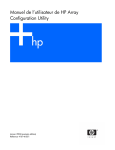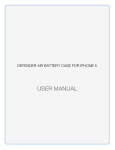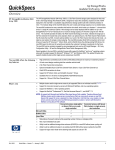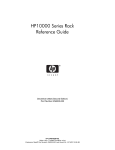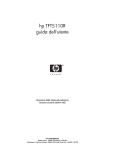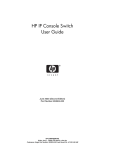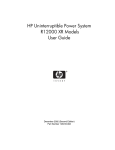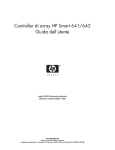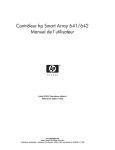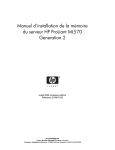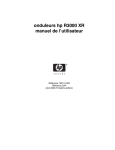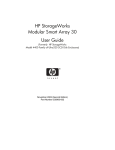Download Compaq Array Configuration Utility XE User Guide
Transcript
Compaq Array Configuration Utility XE User Guide Part Number 239449-003 April 2002 (Third Edition) Product Version: 1.1 COMPAQ CONFIDENTIAL Writer: Liz Weiman File Name: a-frnt.doc Codename: Joshua Part Number: 239449-003 Last Saved On: 4/19/02 2:05 PM © 2002 Compaq Information Technologies Group, L.P. Compaq, the Compaq logo, and Compaq Insight Manager are trademarks of Compaq Information Technologies Group, L.P. in the U.S. and/or other countries. Microsoft, Windows, and Windows NT are trademarks of Microsoft Corporation in the U.S. and/or other countries. All other product names mentioned herein may be trademarks of their respective companies. Compaq shall not be liable for technical or editorial errors or omissions contained herein. The information in this document is provided “as is” without warranty of any kind and is subject to change without notice. The warranties for Compaq products are set forth in the express limited warranty statements accompanying such products. Nothing herein should be construed as constituting an additional warranty. Compaq Array Configuration Utility XE User Guide April 2002 (Third Edition) Part Number 239449-003 COMPAQ CONFIDENTIAL Writer: Liz Weiman File Name: a-frnt.doc Codename: Joshua Part Number: 239449-003 Last Saved On: 4/19/02 2:05 PM Contents About This Guide Symbols in Text................................................................................................................ vii Text Conventions.............................................................................................................. vii Getting Help.....................................................................................................................viii Compaq Technical Support.......................................................................................viii Compaq Website ......................................................................................................... ix Compaq Authorized Reseller ...................................................................................... ix Reader’s Comments........................................................................................................... ix Chapter 1 Getting Started Features and System Requirements .................................................................................1-1 Running the Array Configuration Utility XE ..................................................................1-2 Using the Component................................................................................................1-2 Using Compaq Insight Manager XE .........................................................................1-3 Configuration Mode Selection Screen ......................................................................1-4 Description of Screen Regions ........................................................................................1-5 Typical Wizard-Based Screen...................................................................................1-5 Typical Advanced Mode Screen ...............................................................................1-6 Chapter 2 Configuring a New Controller Using Express Configuration Mode ................................................................................2-2 Using Assisted Configuration Mode................................................................................2-4 Creating an Array......................................................................................................2-4 Creating a Logical Drive ...........................................................................................2-7 Using Advanced Configuration Mode.............................................................................2-9 Compaq Array Configuration Utility XE User Guide COMPAQ CONFIDENTIAL Writer: Liz Weiman File Name: a-frnt.doc Codename: Joshua Part Number: 239449-003 Last Saved On: 4/19/02 2:05 PM iii Contents Chapter 3 Modifying an Existing Configuration Using Express Configuration Mode................................................................................ 3-1 Using Assisted Configuration Mode ............................................................................... 3-2 Clear Configuration .................................................................................................. 3-2 Controller Settings .................................................................................................... 3-3 Create an Array......................................................................................................... 3-5 Create a Logical Drive.............................................................................................. 3-5 Delete Arrays............................................................................................................ 3-7 Delete Logical Drives ............................................................................................... 3-7 Expand Array............................................................................................................ 3-8 Extend Logical Drive................................................................................................ 3-9 Migrate a Logical Drive.......................................................................................... 3-10 Spare Management ................................................................................................. 3-11 Selective Storage Presentation (SSP) - for RA4X00 Controllers Only .................. 3-11 Selective Storage Presentation (SSP) - for MSA 1000 Controllers Only............... 3-14 Advanced Configuration Mode..................................................................................... 3-18 Modular SAN Array (MSA) Fabric Switch 6 Configuration Overview ....................... 3-20 Startup Screen......................................................................................................... 3-21 Switch Configuration View .................................................................................... 3-22 Select Method Before Initial Setup View............................................................... 3-23 Switch Parameters View......................................................................................... 3-24 Select Method After Initial Setup View ................................................................. 3-25 Appendix A Drive Arrays and Fault Tolerance What Is a Drive Array? ...................................................................................................A-1 Fault-Tolerance Methods ................................................................................................A-5 RAID 0—No Fault Tolerance ..................................................................................A-5 RAID 1—Drive Mirroring........................................................................................A-6 RAID 5—Distributed Data Guarding.......................................................................A-7 RAID ADG—Advanced Data Guarding ..................................................................A-8 Other Fault-Tolerance Options ...............................................................................A-11 iv Compaq Array Configuration Utility XE User Guide COMPAQ CONFIDENTIAL Writer: Liz Weiman File Name: a-frnt.doc Codename: Joshua Part Number: 239449-003 Last Saved On: 4/19/02 2:05 PM Contents Appendix B Probability of Logical Drive Failure Index Compaq Array Configuration Utility XE User Guide COMPAQ CONFIDENTIAL Writer: Liz Weiman File Name: a-frnt.doc Codename: Joshua Part Number: 239449-003 Last Saved On: 4/19/02 2:05 PM v About This Guide This guide provides step-by-step instructions for installation and use of the Compaq Array Configuration Utility XE. Symbols in Text These symbols may be found in the text of this guide. They have the following meanings. CAUTION: Text set off in this manner indicates that failure to follow directions could result in damage to equipment or loss of information. IMPORTANT: Text set off in this manner presents clarifying information or specific instructions. NOTE: Text set off in this manner presents commentary, sidelights, or interesting points of information. Text Conventions This document uses the following conventions: • Italic type is used for complete titles of published guides or variables. Variables include information that varies in system output, in command lines, and in command parameters in text. Compaq Array Configuration Utility XE User Guide COMPAQ CONFIDENTIAL Writer: Liz Weiman File Name: a-frnt.doc Codename: Joshua Part Number: 239449-003 Last Saved On: 4/19/02 2:05 PM vii About This Guide • Bold type is used for emphasis, for onscreen interface components (window titles, menu names and selections, button and icon names, and so on), and for keyboard keys. • Monospace typeface is used for command lines, code examples, screen displays, error messages, and user input. • Sans serif typeface is used for uniform resource locators (URLs). Getting Help If you have a problem and have exhausted the information in this guide, you can get further information and other help in the following locations. Compaq Technical Support In North America, call the Compaq Technical Support Phone Center at 1-800-OK-COMPAQ. This service is available 24 hours a day, 7 days a week. For continuous quality improvement, calls may be recorded or monitored. Outside North America, call the nearest Compaq Technical Support Phone Center. Telephone numbers for worldwide Technical Support Centers are listed on the Compaq website, www.compaq.com. Be sure to have the following information available before you call Compaq: viii • Technical support registration number (if applicable) • Product serial number • Product model name and number • Applicable error messages • Add-on boards or hardware • Third-party hardware or software • Operating system type and revision level Compaq Array Configuration Utility XE User Guide COMPAQ CONFIDENTIAL Writer: Liz Weiman File Name: a-frnt.doc Codename: Joshua Part Number: 239449-003 Last Saved On: 4/19/02 2:05 PM About This Guide Compaq Website The Compaq website has information on this product. You can access the Compaq website at www.compaq.com. Compaq Authorized Reseller For the name of your nearest Compaq authorized reseller: • In the United States, call 1-800-345-1518. • In Canada, call 1-800-263-5868. • Elsewhere, see the Compaq website for locations and telephone numbers. Reader’s Comments Compaq welcomes your comments on this guide. Please send your comments and suggestions by email to [email protected]. Compaq Array Configuration Utility XE User Guide COMPAQ CONFIDENTIAL Writer: Liz Weiman File Name: a-frnt.doc Codename: Joshua Part Number: 239449-003 Last Saved On: 4/19/02 2:05 PM ix 1 Getting Started Features and System Requirements The Compaq Array Configuration Utility XE is a browser-based utility that: • Can be used any time that the server is on • Has different operating modes, allowing faster configuration or greater control over the configuration options • Suggests the optimum configuration for an unconfigured system • Provides on-screen tips for individual steps of a configuration procedure • Allows online array capacity expansion, logical drive capacity extension, assignment of online spares, and RAID or stripe size migration The minimum display settings for optimum performance are 1024 × 768 resolution and 256 colors. Refer to the README.TXT file for further information about browser and operating system support. Running the Array Configuration Utility XE You can run the Array Configuration Utility XE directly from the software component, or you can run it from Compaq Insight Manager™ XE. Compaq Array Configuration Utility XE User Guide COMPAQ CONFIDENTIAL Writer: Liz Weiman File Name: b-ch1 Getting Started.doc Codename: Joshua Part Number: 239449-003 Last Saved On: 4/19/02 1:27 PM 1-1 Getting Started Using the Component 1. Download the Array Configuration Utility XE component from the website or from the CD supplied with the controller. 2. Install the component onto your system. When installation is complete, the Array Configuration Utility XE icon displays in the system tray. 3. Click Start and navigate to Programs, Compaq System Tools, Compaq Array Configuration Utility XE. 4. Select whether or not you would like to enable remote access. If remote access is disabled, the Array Configuration Utility XE can only be run on the server that has the component installed. 5. Open your browser. — If remote access is enabled, enter the following text into the URL field (where SERVERNAME is the name or IP address of the host): http:\\SERVERNAME:2301 — If remote access is disabled, enter the following text into the URL field: 127.0.0.1 The Device Home Page for Compaq Web-Based Management displays. 6. Click anonymous near the top of the screen. A login screen displays. 7. Enter your user name and password (user name and password default to administrator/administrator.) NOTE: To change the user name or password, click the appropriate link on this screen. The choice of user name is limited to user, operator, or administrator. The Device Home Page is displayed again. 8. Click Compaq Array Configuration Utility XE. 1-2 Compaq Array Configuration Utility XE User Guide COMPAQ CONFIDENTIAL Writer: Liz Weiman File Name: b-ch1 Getting Started.doc Codename: Joshua Part Number: 239449-003 Last Saved On: 4/19/02 1:27 PM Getting Started The Array Configuration Utility XE searches for controllers that are connected to your system and identifies them. This process may take a minute or two. When controller detection is complete, the introductory screen is displayed. Figure 1-1: Introductory screen Using Compaq Insight Manager XE 1. On the server where the Array Configuration Utility XE is located, be sure that the Array Configuration Utility XE is configured to allow remote access. 2. On the remote system, connect to the Compaq Insight Manager XE server (port :280) and log in. 3. Select Device Queries. Under Device by Type, select All Servers. 4. Connect to the server that is running the Array Configuration Utility XE. 5. Under Device Links, select the Device Home Page. 6. Click Compaq Array Configuration Utility XE near the bottom of the screen. The Array Configuration Utility XE searches for controllers that are connected to your system and identifies them. This process may take a minute or two. When controller detection is complete, the introductory screen (Figure 1-1) is displayed. Compaq Array Configuration Utility XE User Guide COMPAQ CONFIDENTIAL Writer: Liz Weiman File Name: b-ch1 Getting Started.doc Codename: Joshua Part Number: 239449-003 Last Saved On: 4/19/02 1:27 PM 1-3 Getting Started Configuration Mode Selection Screen When you select a controller, the configuration mode selection screen (Figure 1-2) opens. Your screen may be different from the screen shown in the figure for these reasons: • If the controller that you selected is unconfigured, the gray section of the screen shows only unassigned drives. Arrays, logical drives, and unused space are absent. • Express Configuration is listed only if there is unused space or an unassigned drive on the selected controller. • Assisted Configuration uses a set of wizards to guide you through the manual configuration process. • Advanced Configuration provides the greatest flexibility and allows you to configure the controller manually without using wizards. Figure 1-2: Configuration mode selection screen Details of the subsequent steps in the controller configuration procedure are given in the next two chapters of this guide. • 1-4 If the controller is not configured (it has no arrays or logical drives, only unassigned physical drives), refer to Chapter 2. Compaq Array Configuration Utility XE User Guide COMPAQ CONFIDENTIAL Writer: Liz Weiman File Name: b-ch1 Getting Started.doc Codename: Joshua Part Number: 239449-003 Last Saved On: 4/19/02 1:27 PM Getting Started • If the controller is already configured but you want to reconfigure it, refer to Chapter 3. Description of Screen Regions The appearance of a typical screen depends on which of the three configuration modes (Express, Assisted, or Advanced) you use. Assisted and Express modes use wizards to guide you through the configuration process; Advanced mode lets you configure your system without help from wizards. Typical Wizard-Based Screen Figure 1-3: Screen regions in wizard Compaq Array Configuration Utility XE User Guide COMPAQ CONFIDENTIAL Writer: Liz Weiman File Name: b-ch1 Getting Started.doc Codename: Joshua Part Number: 239449-003 Last Saved On: 4/19/02 1:27 PM 1-5 Getting Started 1 The controller selection list shows all the identifiable controllers that are connected to your system. 2 The main menu shows the allowable options at this stage. 3 The configuration view window shows all arrays, logical drives, unused space, and unassigned physical drives that are connected to the selected controller. The logical view is shown by default. Click an icon to display a popup window (refer to Figure 1-4 for an example) listing further information about the corresponding item. Change to the physical view at any time by clicking Show Physical View in the upper right-hand corner of the window. 4 The Frequently Asked Questions (FAQ) column lists information and tips relevant to the current screen. Review this region before clicking Help in the upper right-hand corner of the browser screen. Figure 1-4: Typical More Information popup window Typical Advanced Mode Screen This mode shows all the configuration options for a particular device at the same time, in a frame on the right-hand side of the screen. The FAQ column is absent. 1-6 Compaq Array Configuration Utility XE User Guide COMPAQ CONFIDENTIAL Writer: Liz Weiman File Name: b-ch1 Getting Started.doc Codename: Joshua Part Number: 239449-003 Last Saved On: 4/19/02 1:27 PM Getting Started Figure 1-5: Typical advanced mode screen Compaq Array Configuration Utility XE User Guide COMPAQ CONFIDENTIAL Writer: Liz Weiman File Name: b-ch1 Getting Started.doc Codename: Joshua Part Number: 239449-003 Last Saved On: 4/19/02 1:27 PM 1-7 2 Configuring a New Controller Log in as described in Chapter 1 and select a controller. When you select an unconfigured controller, the configuration mode selection screen (Figure 2-1) opens. Figure 2-1: Configuration mode selection screen If you select a controller that is already configured, arrays and logical drives are also present in the gray box, rather than just unassigned physical drives. The procedure for reconfiguring a previously configured controller is described in Chapter 3. Compaq Array Configuration Utility XE User Guide COMPAQ CONFIDENTIAL Writer: Liz Weiman File Name: c-ch2 Configuring a New Controller.doc Codename: Joshua Part Number: 239449-003 Last Saved On: 4/19/02 1:35 PM 2-1 Configuring a New Controller These methods are available for configuring the controller: • Express Configuration automatically sets up the optimum configuration for the controller after you have answered a few simple questions. • Assisted Configuration uses a set of wizards to guide you through the manual configuration process. • Advanced Configuration provides the greatest flexibility and lets you configure the controller manually without using wizards. Using Express Configuration Mode 1. Click Express Configuration. The express mode start screen is displayed. Figure 2-2: Express mode start screen 2. Click Begin. 2-2 Compaq Array Configuration Utility XE User Guide COMPAQ CONFIDENTIAL Writer: Liz Weiman File Name: c-ch2 Configuring a New Controller.doc Codename: Joshua Part Number: 239449-003 Last Saved On: 4/19/02 1:35 PM Configuring a New Controller The Array Configuration Utility XE uses all of the physical drives attached to the controller to create the optimum number of arrays and logical drives. This process takes a few moments; when it is finished, the screen is updated. The gray configuration view window shows the new configuration (refer to Figure 2-3), and underneath this window is a list of possible fault-tolerance levels for the first logical drive. Figure 2-3: Choosing a RAID level 3. Select a RAID level, and then click Next. If you have selected a fault-tolerant RAID method, and an unassigned physical drive of the appropriate capacity is available, the Array Configuration Utility XE asks if you want to assign a spare drive. Make your selection, and then click Next. Compaq Array Configuration Utility XE User Guide COMPAQ CONFIDENTIAL Writer: Liz Weiman File Name: c-ch2 Configuring a New Controller.doc Codename: Joshua Part Number: 239449-003 Last Saved On: 4/19/02 1:35 PM 2-3 Configuring a New Controller 4. The screen displays the selected configuration and asks you to confirm that it is acceptable. — Discarding the suggested configuration returns you to the configuration mode selection screen (Figure 2-1) so that you can configure the new array manually. — Accepting the suggested configuration produces a screen confirming that the Array Configuration Utility XE has saved the new configuration. At this point, you can configure another controller or you can exit the Array Configuration Utility XE. 5. Select the appropriate radio button. 6. Click Finish. Using Assisted Configuration Mode Creating an Array 1. Click Assisted Configuration. 2. Click Create an array, and then click Begin. The physical drive selection screen is displayed. (In larger configurations, use the scrollbars in the configuration view region to see all the physical drives and arrays connected to the controller.) 2-4 Compaq Array Configuration Utility XE User Guide COMPAQ CONFIDENTIAL Writer: Liz Weiman File Name: c-ch2 Configuring a New Controller.doc Codename: Joshua Part Number: 239449-003 Last Saved On: 4/19/02 1:35 PM Configuring a New Controller Figure 2-4: Physical drive selection screen 3. Select the physical drives that you want to use in the array. — Use physical drives of comparable capacity. The Array Configuration Utility XE uses the same amount of space from each physical drive to build an array. Because this amount cannot exceed the capacity of the smallest physical drive, any excess capacity of the other drives in the array is unusable. — For better system performance, use physical drives that are connected to different ports on the controller. — In RAID 5 configurations, keep the risk of logical drive failure low by assigning no more than 14 physical drives to the array. Each time that you add a physical drive to the array, the configuration view is updated to show how much free space is on the array. Compaq Array Configuration Utility XE User Guide COMPAQ CONFIDENTIAL Writer: Liz Weiman File Name: c-ch2 Configuring a New Controller.doc Codename: Joshua Part Number: 239449-003 Last Saved On: 4/19/02 1:35 PM 2-5 Configuring a New Controller 4. Click Next when you have finished selecting physical drives. If an unassigned physical drive of the appropriate capacity is available, you are asked whether you want to assign a spare drive to the array. — If you do not want a spare, click No, and then click Next. — To assign spares, click Yes, and then click Next. On the next screen, select the drives that you want to be the spare, and then click Next. NOTE: An array can have more than one spare, and a spare can be shared by several arrays. 5. Click Finish to confirm the configuration. The configured array screen is displayed. Figure 2-5: Configured array screen (no logical drives) 2-6 Compaq Array Configuration Utility XE User Guide COMPAQ CONFIDENTIAL Writer: Liz Weiman File Name: c-ch2 Configuring a New Controller.doc Codename: Joshua Part Number: 239449-003 Last Saved On: 4/19/02 1:35 PM Configuring a New Controller Creating a Logical Drive 1. Click Create a logical drive (refer to Figure 2-5), and then click Begin. 2. Select the array with unused space that you want to use to build the logical drive, and then click Next. 3. Select the fault-tolerance level, and then click Next. Only RAID levels that are possible for this configuration are shown. For example, RAID 5 is not listed if the array has only two physical drives. 4. Select the stripe size, and then click Next. The default stripe size gives optimum performance in a mixed read/write environment. If your system is used in a different environment, use Table 2-1 to determine optimum stripe size. Table 2-1: Optimum Stripe Size Type of Server Application Suggested Stripe Size Change Mixed read/write Accept the default value Mainly sequential read (such as audio/video applications) Larger stripe sizes work best Mainly write (such as image manipulation applications) Smaller stripes for RAID 5, RAID ADG Larger stripes for RAID 0, RAID 1 5. Decide whether to use MaxBoot, and then click Next. MaxBoot increases the number of sectors used per track from 32 to 63. This increase allows a larger boot partition for operating systems that use cylinders, heads, and sectors of a physical drive to determine the drive size. (One such operating system is Microsoft Windows NT 4.0.) Logical drive performance is likely to decrease with MaxBoot enabled. 6. Set the logical drive size, and then click Next. The default size shown is the largest possible logical drive size for that RAID level and that set of physical drives. Reducing the size of the logical drive liberates drive space, which you can use to build additional logical drives on the same array. Compaq Array Configuration Utility XE User Guide COMPAQ CONFIDENTIAL Writer: Liz Weiman File Name: c-ch2 Configuring a New Controller.doc Codename: Joshua Part Number: 239449-003 Last Saved On: 4/19/02 1:35 PM 2-7 Configuring a New Controller 7. If the controller has an array accelerator, a screen displays that lets you disable it for the currently selected logical drive. Select whether to disable the array accelerator, and then click Next. NOTE: Disabling the array accelerator for a logical drive reserves use of the accelerator cache for other logical drives on the array that need to have the maximum possible performance (such as those that contain database information). The gray configuration view window shows the configuration that you have selected. 8. Be sure that the configuration is acceptable, and then click Finish. Figure 2-6: New logical drive before saving 9. Click Save to commit the changes to the controller, and then click OK on the confirmation alert. (If you discard the changes, all changes since the previous save are lost.) To make further modifications to the array configuration, refer to Chapter 3. 2-8 Compaq Array Configuration Utility XE User Guide COMPAQ CONFIDENTIAL Writer: Liz Weiman File Name: c-ch2 Configuring a New Controller.doc Codename: Joshua Part Number: 239449-003 Last Saved On: 4/19/02 1:35 PM Configuring a New Controller Using Advanced Configuration Mode 1. On the configuration mode selection screen, click Advanced Configuration. The advanced mode start screen is displayed. Figure 2-7: Advanced mode start screen 2. Click an item in the Configuration View window. The screen displays a list of the tasks that are available for that item. Figure 2-8: Typical task list for a logical drive The listed (available) tasks are a subset of the total number of tasks that are possible for the selected item. Which of the possible tasks are listed for an item and which are omitted depends on the current controller configuration and model. (For example, Create Array is not an available task for a controller item if there are no unassigned physical drives connected to the controller.) Table 2-2 lists all the possible tasks for every type of item. The More Information task is present for all items except unused space. Clicking the link for this task causes a popup window to be displayed with additional information about the selected item. Refer to the “Description of Screen Regions” section in Chapter 1 for an example of this type of screen. Compaq Array Configuration Utility XE User Guide COMPAQ CONFIDENTIAL Writer: Liz Weiman File Name: c-ch2 Configuring a New Controller.doc Codename: Joshua Part Number: 239449-003 Last Saved On: 4/19/02 1:35 PM 2-9 Configuring a New Controller Table 2-2: Possible Tasks in Advanced Configuration Mode Item Available Tasks Controller Clear Configuration Controller Settings Create Array Logical Drive Array Accelerator Settings More Information Selective Storage Presentation (on MSA1000 controllers) Array Create Logical Drive Delete Expand Spare Management More Information Logical drive Delete Extend Size Migrate RAID / Stripe Size Selective Storage Presentation (on RA4x00 controllers) More Information Unused space (No available tasks associated with this item) 3. Click a task link. A list of all possible configuration options for that task is displayed on the right-hand side of the screen (replacing the task list). Refer to the “Description of Screen Regions” section in Chapter 1 for an example of this type of screen. 4. Set the configuration options. 5. Click OK. 2-10 Compaq Array Configuration Utility XE User Guide COMPAQ CONFIDENTIAL Writer: Liz Weiman File Name: c-ch2 Configuring a New Controller.doc Codename: Joshua Part Number: 239449-003 Last Saved On: 4/19/02 1:35 PM 3 Modifying an Existing Configuration Log in as described in Chapter 1 and select the controller that you want to reconfigure. You may have the choice of using Express, Assisted, or Advanced Configuration modes, depending on the operating system being used and the current configuration of the controller. Using Express Configuration Mode This mode is available only if the selected controller has unassigned physical drives or unused space. 1. Click Express Configuration, and then click Begin. If there are unassigned physical drives on the controller, you can create a new array or expand an existing array. Make your selection, and then click Next. IMPORTANT: The expansion process takes about 15 minutes per gigabyte, or considerably longer if the controller does not have a battery-backed cache. While array expansion is occurring, no other expansion, extension, or migration can occur on the same controller. The screen displays the optimum configuration for the controller and asks you to confirm that it is acceptable. 2. Select the appropriate radio button, and then click Finish. Compaq Array Configuration Utility XE User Guide COMPAQ CONFIDENTIAL Writer: Liz Weiman File Name: d-ch3 Modifying an Existing Configuration.doc Codename: Joshua Part Number: 239449-003 Last Saved On: 4/19/02 2:02 PM 3-1 Modifying an Existing Configuration Using Assisted Configuration Mode The options listed in the menu region of the screen depend on the controller model and the current configuration of your controller. For example, the Expand array option is listed only if there is at least one unassigned physical drive connected to the controller. Possible menu options: • Clear Configuration • Controller Settings • Create an array • Create a logical drive • Delete arrays • Delete logical drives • Expand array • Extend logical drive • Migrate a logical drive • Spare Management • Selective Storage Presentation The following sections describe these options in more detail. Clear Configuration This option deletes all logical drives connected to the controller, reconfigures the arrays into independent (unassigned) physical drives, and resets all controller settings to their default values. 1. Click Clear Configuration, and then click Begin. A warning screen is displayed to remind you that you can lose all data on the logical drive. Click Delete to continue. 3-2 Compaq Array Configuration Utility XE User Guide COMPAQ CONFIDENTIAL Writer: Liz Weiman File Name: d-ch3 Modifying an Existing Configuration.doc Codename: Joshua Part Number: 239449-003 Last Saved On: 4/19/02 2:02 PM Modifying an Existing Configuration 2. Click Finish to accept the changes. 3. Click Save to apply the changes to the system, and then click OK on the confirmation alert. The physical drives are now available for reconfiguration. Controller Settings This option lets you alter the priority settings for array expansion and rebuild. You can also disable the array accelerator (if one is present) or change the ratio of read cache to write cache (if the controller has battery-backed cache). The default controller settings provided by the Array Configuration Utility XE are adequate for many purposes. To change the controller settings: 1. Click Controller Settings, and then click Begin. The next two screens let you change the expand priority and the rebuild priority settings. These settings determine how much importance you want an array expansion or rebuild to have relative to normal I/O operations. — At the low priority setting, the expansion or rebuild takes place only when the array controller is not busy handling normal I/O requests. This setting has minimal effect on normal I/O operations. However, there is an increased risk that data will be lost if another physical drive fails while the rebuild is in progress. — At the high priority setting, the rebuild or expansion occurs at the expense of normal I/O operations. Although system performance is affected, this setting provides better data protection because the array is vulnerable to additional drive failures for a shorter time. — At the medium priority setting, expansion or rebuild occurs for half of the time, and normal I/O requests are handled during the rest of the time. 2. Set the expand priority to high, medium, or low, and then click Next. 3. Set the rebuild priority, and then click Next. If the controller has an array accelerator, a screen displays that lets you disable it for particular logical drives. Select whether to disable the array accelerator for any logical drives, and then click Next. Compaq Array Configuration Utility XE User Guide COMPAQ CONFIDENTIAL Writer: Liz Weiman File Name: d-ch3 Modifying an Existing Configuration.doc Codename: Joshua Part Number: 239449-003 Last Saved On: 4/19/02 2:02 PM 3-3 Modifying an Existing Configuration NOTE: Disabling the array accelerator for a particular logical drive reserves use of the accelerator cache for other logical drives on the array that need to have maximum possible performance (such as those that contain database information). If the controller has a battery-backed cache, a screen displays that lets you change the read/write cache ratio. Select the controller ratio, and then click Next. NOTE: This ratio determines the amount of cache memory allocated to read and write operations. Different types of applications have different optimum ratios. Only batterybacked cache can be used for write cache. You can only change the ratio if the controller has a battery-backed cache and if there are logical drives configured on the controller. 4. Click Finish to accept the changes. 5. Click Save to apply the changes to the system, and then click OK on the confirmation alert. 3-4 Compaq Array Configuration Utility XE User Guide COMPAQ CONFIDENTIAL Writer: Liz Weiman File Name: d-ch3 Modifying an Existing Configuration.doc Codename: Joshua Part Number: 239449-003 Last Saved On: 4/19/02 2:02 PM Modifying an Existing Configuration Create an Array 1. Click Create an array, and then click Begin. 2. Select the physical drives that you want to use in the array. — Use physical drives of comparable capacity. The Array Configuration Utility XE uses the same amount of space from each physical drive to build an array. Because this amount cannot exceed the capacity of the smallest physical drive, any excess capacity of the other drives in the array is unusable. — For better system performance, use physical drives that are attached to different ports on the controller. — In RAID 5 configurations, keep the risk of logical drive failure low by assigning no more than 14 physical drives to the array. Each time that you add a physical drive to the array, the configuration view is updated to show how much free space is available on the array. 3. Click Next when you have finished adding physical drives to the array. If a spare or unassigned physical drive of the appropriate capacity is available, you can now assign a spare drive to the array. — If you do not want a spare, click No, and then click Next. — To assign spares, click Yes, and then click Next. On the next screen, select the spare drives, and then click Next. NOTE: An array can have more than one spare, and a spare can be shared by several arrays. 4. Click through the remaining screens to confirm the configuration. Create a Logical Drive 1. Click Create a logical drive, and then click Begin. 2. Select the array with unused space that you want to use to build the logical drive on, and then click Next. 3. Select the fault-tolerance level, and then click Next. Compaq Array Configuration Utility XE User Guide COMPAQ CONFIDENTIAL Writer: Liz Weiman File Name: d-ch3 Modifying an Existing Configuration.doc Codename: Joshua Part Number: 239449-003 Last Saved On: 4/19/02 2:02 PM 3-5 Modifying an Existing Configuration Only RAID levels that are possible for this configuration are shown. For example, RAID 5 is not listed if the array has only two physical drives. 4. Select the stripe size, and then click Next. The default stripe size gives optimum performance in a mixed read/write environment. If your system is used in a different environment, refer to Table 3-1 to determine optimum stripe size. Table 3-1: Optimum Stripe Size Type of Server Application Suggested Stripe Size Change Mixed read/write Accept the default value Mainly sequential read (such as audio/video applications) Larger stripe sizes work best Mainly write (such as image manipulation applications) Smaller stripes for RAID 5, RAID ADG Larger stripes for RAID 0, RAID 1 5. Decide whether to use MaxBoot, and then click Next. MaxBoot increases the number of sectors used per track from 32 to 63. This increase allows a larger boot partition for operating systems that use cylinders, heads, and sectors of a physical drive to determine the drive size. (One such operating system is Microsoft Windows NT 4.0.) Logical drive performance is likely to decrease with MaxBoot enabled. 6. Set the logical drive size, and then click Next. The default size shown is the largest possible logical drive size for that RAID level and that set of physical drives. Reducing the size of the logical drive liberates drive space, which you can use to build additional logical drives on the same array. 7. If the controller has an array accelerator, a screen displays that lets you disable it for the currently selected logical drive. Select whether to disable the array accelerator for this logical drive, and then click Next. NOTE: Disabling the array accelerator for a particular logical drive reserves use of the accelerator cache for other logical drives on the array that need the maximum possible performance (such as those that contain database information). 3-6 Compaq Array Configuration Utility XE User Guide COMPAQ CONFIDENTIAL Writer: Liz Weiman File Name: d-ch3 Modifying an Existing Configuration.doc Codename: Joshua Part Number: 239449-003 Last Saved On: 4/19/02 2:02 PM Modifying an Existing Configuration The gray Configuration View window shows the configuration that you have selected. 8. Be sure that the configuration is acceptable, and then click Finish. 9. Click Save to apply the changes to the system, and then click OK on the confirmation alert. Delete Arrays This option deletes logical drives on an array and converts the array into a group of unassigned physical drives. You can then reconfigure the unassigned physical drives into one or more new arrays, or you can use the liberated physical drive space for expansion of another array on the same controller. 1. Click Delete arrays, and then click Begin. 2. Select the arrays that you want to delete, and then click Next. A warning screen is displayed to remind you that you will lose all data on the array. 3. Click Delete to continue, and then click Finish to accept the changes. 4. Click Save to apply the changes to the system, and then click OK on the confirmation alert. Delete Logical Drives This option deletes the selected logical drive and converts it into unused drive space. You can use this unused drive space to: • Create new logical drives. • Migrate the RAID level or stripe size of an existing logical drive. • Extend an existing logical drive on the same array, if your operating system allows logical drive extension. To delete a logical drive: 1. Click Delete logical drives, and then click Begin. 2. Select the logical drives that you want to delete, and then click Next. A warning screen is displayed to remind you that you will lose all data on the logical drive. Compaq Array Configuration Utility XE User Guide COMPAQ CONFIDENTIAL Writer: Liz Weiman File Name: d-ch3 Modifying an Existing Configuration.doc Codename: Joshua Part Number: 239449-003 Last Saved On: 4/19/02 2:02 PM 3-7 Modifying an Existing Configuration 3. Click Delete to continue, and then click Finish to accept the changes. 4. Click Save to apply the changes to the system, and then click OK on the confirmation alert. Expand Array This option increases the storage capacity of an existing array. You can use the additional storage space to: • Create new logical drives. • Migrate the RAID level or stripe size of existing logical drives. • Extend existing logical drives on the array, if your operating system allows logical drive extension. 1. Expand array is available only if the controller has unassigned physical drives of sufficient capacity to be added to an existing array. If this is not the case, install at least one physical drive (of the same capacity as existing drives in the array) on the controller, and then click Refresh. 2. Click Controller Settings and be sure that the expand priority setting is acceptable. 3. Back up all data on the array. Although array expansion is unlikely to cause data loss, observing this precaution provides additional data protection. 4. Click Expand array, and then click Begin. 5. Select the array that you want to expand, and then click Next. 6. Select the physical drives that you want to add to the array, and then click Next. 7. Click Finish to accept the changes. At this point (before clicking Save in the next step), you can create logical drives on the unused space created by the expansion. You can also arrange to expand another array on the same controller by repeating the previous steps. However, the controller can only expand one array at a time; remaining array expansions are queued. 3-8 Compaq Array Configuration Utility XE User Guide COMPAQ CONFIDENTIAL Writer: Liz Weiman File Name: d-ch3 Modifying an Existing Configuration.doc Codename: Joshua Part Number: 239449-003 Last Saved On: 4/19/02 2:02 PM Modifying an Existing Configuration IMPORTANT: The expansion process takes about 15 minutes per gigabyte, or considerably longer if the controller does not have a battery-backed cache. While array expansion is taking place, no other expansion, extension, or migration can occur on the same controller. 8. Click Save. The controller now rearranges (re-stripes) the existing logical drives and their data so that they extend over all the physical drives in the enlarged array. To view the progress of an array expansion, click the logical drive icon for that array in the Configuration View window. A More Information popup window is displayed that lists the drive status. Extend Logical Drive This option increases the storage capacity of a logical drive by adding unused space on an array to a logical drive on the same array. The unused space is obtained either by array expansion (refer to the “Expand Array” section), or by deleting another logical drive on the same array. IMPORTANT: Not all operating systems support online logical drive extension. Also, offline logical drive extension is possible for some operating systems by backing up data, reconfiguring the array, and restoring data from backup. Refer to the operating system documentation for current information. IMPORTANT: The extension process takes about 15 minutes per gigabyte, or considerably longer if the controller does not have a battery-backed cache. While logical drive extension is taking place, no other expansion, extension, or migration can occur on the same controller. 1. Back up all data on the logical drive. Although logical drive extension is unlikely to cause data loss, observing this precaution provides additional data protection. 2. Click Extend logical drive, and then click Begin. 3. Select the logical drive that you want to extend, and then click Next. 4. Type the new size of the logical drive into the size field. 5. Click Finish. Compaq Array Configuration Utility XE User Guide COMPAQ CONFIDENTIAL Writer: Liz Weiman File Name: d-ch3 Modifying an Existing Configuration.doc Codename: Joshua Part Number: 239449-003 Last Saved On: 4/19/02 2:02 PM 3-9 Modifying an Existing Configuration At this point (before clicking Save in the next step), you can arrange to extend another logical drive on the same controller by repeating the previous steps. However, the controller can only extend one logical drive at a time; remaining extensions are queued. 6. Click Save. Logical drive extension begins. To view the progress of a logical drive extension, click the icon for that logical drive in the Configuration View window. A More Information popup window is displayed that lists the drive status. Migrate a Logical Drive This option lets you alter the stripe size (data block size) or RAID level, or both, for a selected logical drive. The array might need to have unused space available for the migration to be possible, depending on the initial and final settings for the stripe size and RAID level. IMPORTANT: The migration process takes about 15 minutes per gigabyte, or considerably longer if the controller does not have a battery-backed cache. While migration is taking place, no other expansion, extension, or migration can occur on the same controller. 1. Back up all data on the logical drive. Although migration is unlikely to cause data loss, observing this precaution provides additional data protection. 2. Click Migrate a logical drive, and then click Begin. 3. Select the logical drive, and then click Next. 4. Select the new RAID level, and then click Next. Only RAID levels that are possible for this configuration are shown. For example, RAID 5 is not listed if the array has only two physical drives. 5. Select the stripe size, and then click Finish to accept the changes. Only stripe sizes that are possible for this configuration are shown. At this point (before clicking Save in the next step), you can arrange to migrate another logical drive on the same controller by repeating the previous steps. However, the controller can only migrate one logical drive at a time; remaining migrations are queued. 3-10 Compaq Array Configuration Utility XE User Guide COMPAQ CONFIDENTIAL Writer: Liz Weiman File Name: d-ch3 Modifying an Existing Configuration.doc Codename: Joshua Part Number: 239449-003 Last Saved On: 4/19/02 2:02 PM Modifying an Existing Configuration 6. Click Save. Migration begins. To view the progress of a migration, click the icon for that logical drive in the Configuration View window. A More Information popup window is displayed that lists the drive status. Spare Management NOTE: An array can have more than one spare, and a spare can be shared by several arrays. 1. Click Spare Management, and then click Begin. 2. Select the array for which you would like to change the assigned spares. 3. Select the spares you would like to assign to the array and deselect any spares that you would like to remove from the array. Click Next. 4. Click Finish to accept the changes. 5. Click Save to apply the changes to the system, and then click OK on the confirmation alert. Selective Storage Presentation (SSP) - for RA4X00 Controllers Only This menu option lets you forbid selected host controllers from accessing a logical drive. This prevents data corruption that may occur when different servers using different operating systems access the same data. Compaq Array Configuration Utility XE User Guide COMPAQ CONFIDENTIAL Writer: Liz Weiman File Name: d-ch3 Modifying an Existing Configuration.doc Codename: Joshua Part Number: 239449-003 Last Saved On: 4/19/02 2:02 PM 3-11 Modifying an Existing Configuration 1. Click Selective Storage Presentation, and then click Begin. Figure 3-1: Selective Service Presentation Logical Drive selection screen 2. Select the logical drive for which you want to change the access settings, and then click Next. A screen is displayed that lets you enable or disable the access settings. — Disabling the access settings lets all host controllers gain access to the selected logical drive. — Enabling the settings lets you deny access to selected hosts. 3-12 Compaq Array Configuration Utility XE User Guide COMPAQ CONFIDENTIAL Writer: Liz Weiman File Name: d-ch3 Modifying an Existing Configuration.doc Codename: Joshua Part Number: 239449-003 Last Saved On: 4/19/02 2:02 PM Modifying an Existing Configuration Figure 3-2: Enable or Disable settings screen 3. Select Disable or Enable, and then click Next. Compaq Array Configuration Utility XE User Guide COMPAQ CONFIDENTIAL Writer: Liz Weiman File Name: d-ch3 Modifying an Existing Configuration.doc Codename: Joshua Part Number: 239449-003 Last Saved On: 4/19/02 2:02 PM 3-13 Modifying an Existing Configuration If you enable the access settings, the screen lists all identified host controllers. Select the host controllers that are to have access to the logical drive, rename the connections if necessary, and then click Next. Figure 3-3: SSP settings screen 4. Click Finish. 3-14 Compaq Array Configuration Utility XE User Guide COMPAQ CONFIDENTIAL Writer: Liz Weiman File Name: d-ch3 Modifying an Existing Configuration.doc Codename: Joshua Part Number: 239449-003 Last Saved On: 4/19/02 2:02 PM Modifying an Existing Configuration Selective Storage Presentation (SSP) - for MSA 1000 Controllers Only 1. Access the logical drive screen (refer to the section, “Creating a Logical Drive,” in Chapter 2 of this guide.) Figure 3-4: Logical drive screen Compaq Array Configuration Utility XE User Guide COMPAQ CONFIDENTIAL Writer: Liz Weiman File Name: d-ch3 Modifying an Existing Configuration.doc Codename: Joshua Part Number: 239449-003 Last Saved On: 4/19/02 2:02 PM 3-15 Modifying an Existing Configuration 2. Click Selective Storage Presentation, and then click Begin. Figure 3-5: Selective Storage Presentation screen A screen is displayed that lets you enable or disable the access settings. • Disabling the access setting lets all host controllers access all selected logical drives; enabling the settings allows you to deny access to selected hosts. • If you enable the access settings, a screen listing all identified host controllers is displayed. 3. Enable or disable SSP. 3-16 Compaq Array Configuration Utility XE User Guide COMPAQ CONFIDENTIAL Writer: Liz Weiman File Name: d-ch3 Modifying an Existing Configuration.doc Codename: Joshua Part Number: 239449-003 Last Saved On: 4/19/02 2:02 PM Modifying an Existing Configuration 4. If you are enabling, assign host access to each logical drive that is appropriate by reviewing the corresponding drive in the Selective Storage Presentation Settings. Refer to the figure below as an example. 5. Click Next. NOTE: If Selective Storage Presentation is enabled, a warning displays concerning restricted Logical Drive access. 6. Click Finish. Figure 3-6: SSP settings screen Advanced Configuration Mode 1. Click Advanced Configuration. The advanced mode start screen is displayed. Compaq Array Configuration Utility XE User Guide COMPAQ CONFIDENTIAL Writer: Liz Weiman File Name: d-ch3 Modifying an Existing Configuration.doc Codename: Joshua Part Number: 239449-003 Last Saved On: 4/19/02 2:02 PM 3-17 Modifying an Existing Configuration Figure 3-7: Advanced mode start screen 2. Click an item in the Configuration View window. The screen displays a list of the tasks that are available for that item. Figure 3-8: Typical task list for a logical drive The listed (available) tasks are a subset of the total number of tasks that are possible for the selected item. Which of the possible tasks are listed for an item and which are omitted depends on the current controller configuration and model. (For example, Create Array is not an available task for a controller item if there are no unassigned physical drives connected to the controller.) Table 3-2 lists all the possible tasks for every type of item. The More Information task is present for all items except unused space. Clicking the link for this task causes a popup window to display with additional information about the selected item. Refer to the “Description of Screen Regions” section in Chapter 1 for an example of this type of screen. 3-18 Compaq Array Configuration Utility XE User Guide COMPAQ CONFIDENTIAL Writer: Liz Weiman File Name: d-ch3 Modifying an Existing Configuration.doc Codename: Joshua Part Number: 239449-003 Last Saved On: 4/19/02 2:02 PM Modifying an Existing Configuration Table 3-2: Possible Tasks in Advanced Configuration Mode Item Available Tasks Controller Clear Configuration Controller Settings Create Array Logical Drive Array Accelerator Settings More Information Selective Storage Presentation (on MSA1000 controllers) Array Create Logical Drive Delete Expand Spare Management More Information Logical drive Delete Extend Size Migrate RAID / Stripe Size Selective Storage Presentation (on RA4x00 controllers) More Information Unused space (No available tasks associated with this item) 3. Click a task link. A list of all possible configuration options for that task is displayed on the right-hand side of the screen (replacing the task list). Refer to the “Description of Screen Regions” section in Chapter 1 for an example of this type of screen. 4. Set the configuration options. 5. Click OK. Compaq Array Configuration Utility XE User Guide COMPAQ CONFIDENTIAL Writer: Liz Weiman File Name: d-ch3 Modifying an Existing Configuration.doc Codename: Joshua Part Number: 239449-003 Last Saved On: 4/19/02 2:02 PM 3-19 Modifying an Existing Configuration Modular SAN Array (MSA) Fabric Switch 6 Configuration Overview NOTE: The Switch Configuration Link is present only if the selected controller supports this feature. In order to properly configure your MSA Fabric Switch 6, you are prompted by specific screens to fill in information. You will have a chance to review your choices and make changes before they are saved. 3-20 Compaq Array Configuration Utility XE User Guide COMPAQ CONFIDENTIAL Writer: Liz Weiman File Name: d-ch3 Modifying an Existing Configuration.doc Codename: Joshua Part Number: 239449-003 Last Saved On: 4/19/02 2:02 PM Modifying an Existing Configuration Startup Screen When ACU-XE is started, an MSA 1000 controller must be selected from the left column of the initial screen to show different method options available on the bottom scroll window, as shown in Figure 3-9. Figure 3-9: ACU-XE initial screen Compaq Array Configuration Utility XE User Guide COMPAQ CONFIDENTIAL Writer: Liz Weiman File Name: d-ch3 Modifying an Existing Configuration.doc Codename: Joshua Part Number: 239449-003 Last Saved On: 4/19/02 2:02 PM 3-21 Modifying an Existing Configuration Switch Configuration View Selecting Switch Configuration opens the switch selection screen, as shown in Figure 3-10. This screen displays the available switches detected by ACU-XE. In Figure 3-10, two switches are detected. Figure 3-10: Switch selection screen Select one switch at a time to configure. ACU-XE displays only the switches available for configuration on the currently selected controllers(s). 3-22 Compaq Array Configuration Utility XE User Guide COMPAQ CONFIDENTIAL Writer: Liz Weiman File Name: d-ch3 Modifying an Existing Configuration.doc Codename: Joshua Part Number: 239449-003 Last Saved On: 4/19/02 2:02 PM Modifying an Existing Configuration Select Method Before Initial Setup View In the select method before initial setup view, the Switch Configuration Task option prompts you to select the specific method to configure your switch. ACU-XE offers only one option to perform the ACU-XE switch configuration at initial installation. This option is presented with a warning that explains why only one option is presented and the steps to follow if another option is desired. Figure 3-11: Select method before initial setup view Compaq Array Configuration Utility XE User Guide COMPAQ CONFIDENTIAL Writer: Liz Weiman File Name: d-ch3 Modifying an Existing Configuration.doc Codename: Joshua Part Number: 239449-003 Last Saved On: 4/19/02 2:02 PM 3-23 Modifying an Existing Configuration Switch Parameters View Once a switch is selected, the Switch Configuration Task option allows you to view current parameters of the switch, and to set new values for the switch. Figure 3-12: Switch parameters view Input the IP address, subnet mask, and default gateway information. The default Read and Write Community strings are shown. Change these community strings to match your network or leave the default setting. Click Finish to save the settings. Repeat these steps for the other switch(es) detected. When you are finished, click Finish to return to the main screen. 3-24 Compaq Array Configuration Utility XE User Guide COMPAQ CONFIDENTIAL Writer: Liz Weiman File Name: d-ch3 Modifying an Existing Configuration.doc Codename: Joshua Part Number: 239449-003 Last Saved On: 4/19/02 2:02 PM Modifying an Existing Configuration Select Method After Initial Setup View You may choose to use the Switch Configuration Utility embedded on the switch firmware. The Switch Configuration Utility is activated by configuring the switch IP address, subnet mask, and default gateway with the Switch Configuration Task option. Completion of the Switch Configuration Task sets the switch to Active and allows the utility to appear as an option link on the screen, as shown in Figure 3-13. In addition to the parameters offered by ACU-XE, more advanced parameters can be configured with the Switch Configuration Utility through a web browser. Figure 3-13: Select method after initial setup view Compaq Array Configuration Utility XE User Guide COMPAQ CONFIDENTIAL Writer: Liz Weiman File Name: d-ch3 Modifying an Existing Configuration.doc Codename: Joshua Part Number: 239449-003 Last Saved On: 4/19/02 2:02 PM 3-25 Modifying an Existing Configuration Selecting the IP address of the switch brings up a Windows-supported browser containing a Java Applet window for further configuration of the switch. NOTE: In order for the Web-based Switch Configuration Utility screen to display successfully, a newer Java plug-in may be required to be loaded on your system. NOTE: Before using the Web-based Switch Configuration Utility screen, be sure that the networking cables have been connected between the management computer running ACU-XE and the LAN management ports on the switch(es), usually through a hub. The use of the PING command is recommended to ensure connectivity before proceeding with the Switch Configuration Utility link. 3-26 Compaq Array Configuration Utility XE User Guide COMPAQ CONFIDENTIAL Writer: Liz Weiman File Name: d-ch3 Modifying an Existing Configuration.doc Codename: Joshua Part Number: 239449-003 Last Saved On: 4/19/02 2:02 PM A Drive Arrays and Fault Tolerance What Is a Drive Array? The capacity and performance of a single physical (hard) drive is adequate for home users. However, business users demand higher storage capacities, higher data transfer rates, and greater protection against data loss when drives fail. Merely adding extra physical drives to the system increases the total storage capacity (refer to Figure A-1). However, this addition does not affect the efficiency of read/write (R/W) operations, since data can still only be transferred to one physical drive at a time. R/W P1 P2 P3 Figure A-1: Physical drives added to system Compaq Array Configuration Utility XE User Guide COMPAQ CONFIDENTIAL Writer: Liz Weiman File Name: e-appa Drive Arrays and Fault Tolerance.doc Codename: Joshua Part Number: 239449-003 Last Saved On: 4/19/02 1:58 PM A-1 Drive Arrays and Fault Tolerance With an array controller installed in the system, the capacity of several physical drives can be combined into one or more virtual units termed logical drives (also called logical volumes). Then, the read/write heads of all the constituent physical drives are active simultaneously, reducing the total time required for data transfer. L1 P1 P2 P3 Figure A-2: Physical drives configured into a logical drive (L1) Because the read/write heads are active simultaneously, the same amount of data is written to each drive during any given time interval. Each unit of data is termed a block, and over all the physical drives in a logical drive the blocks form a set of data stripes (refer to Figure A-3). A-2 Compaq Array Configuration Utility XE User Guide COMPAQ CONFIDENTIAL Writer: Liz Weiman File Name: e-appa Drive Arrays and Fault Tolerance.doc Codename: Joshua Part Number: 239449-003 Last Saved On: 4/19/02 1:58 PM Drive Arrays and Fault Tolerance S1 B1 B2 B3 S2 B4 B5 B6 S3 B7 B8 B9 S4 B10 B11 B12 Figure A-3: Data striping (S1-S4) of data blocks B1-B12 For data in the logical drive to be readable, the data block sequence must be the same in every stripe. This sequencing process is performed by the array controller, which sends the data blocks to the drive write heads in the correct order. A natural consequence of the striping process is that each physical drive in a given logical drive will contain the same amount of data. If one physical drive has a larger capacity than other physical drives in the same logical drive, the extra capacity is wasted because it cannot be used by the logical drive. The group of physical drives containing the logical drive is termed a drive array, often abbreviated to just array. Since all the physical drives in an array are commonly configured into just one logical drive, the term array is also often used as a synonym for logical drive. However, an array can contain several logical drives (refer to Figure A-4), each of a different size. Compaq Array Configuration Utility XE User Guide COMPAQ CONFIDENTIAL Writer: Liz Weiman File Name: e-appa Drive Arrays and Fault Tolerance.doc Codename: Joshua Part Number: 239449-003 Last Saved On: 4/19/02 1:58 PM A-3 Drive Arrays and Fault Tolerance A2 A1 L3 L1 L4 L2 L5 Figure A-4: Two arrays (A1, A2) containing five logical drives spread over five physical drives Each logical drive in an array is distributed over all of the physical drives within the array. A logical drive can also extend over more than one port on the same controller, but it cannot extend over more than one controller. Drive failure, although rare, is potentially catastrophic. In Figure A-4, for example, failure of any physical drive causes all logical drives in the same array to fail, and all data on the drives is lost. To protect against data loss due to physical drive failure, logical drives are configured with fault tolerance. There are several fault-tolerance methods; those supported by current Compaq controllers (and described in the following section) are: A-4 • RAID 0—Data Striping only (no fault tolerance) • RAID 1 (sometimes called RAID 1+0)—Drive Mirroring • RAID 5—Distributed Data Guarding • RAID ADG—Advanced Data Guarding Compaq Array Configuration Utility XE User Guide COMPAQ CONFIDENTIAL Writer: Liz Weiman File Name: e-appa Drive Arrays and Fault Tolerance.doc Codename: Joshua Part Number: 239449-003 Last Saved On: 4/19/02 1:58 PM Drive Arrays and Fault Tolerance For any configuration except RAID 0, further protection against data loss can be achieved by assigning an online spare (or hot spare). This is a physical drive that contains no data and is connected to the same controller as the array. When a physical drive in the array fails, the controller automatically rebuilds information that was originally on the failed drive onto the online spare. This quickly restores the system to full RAID-level data protection. (However, in the unlikely event that another drive in the array should fail while data is being rewritten to the spare, the logical drive will still fail.) When you configure an online spare, it is automatically assigned to all logical drives in the same array. Additionally, you do not need to assign a separate online spare to each array; you can configure one hard drive to be the online spare for several arrays, as long as the arrays are all on the same controller. Fault-Tolerance Methods RAID 0—No Fault Tolerance This configuration (refer to Figure A-3) provides no protection against data loss when a drive fails. However, it is useful for rapid storage of large amounts of noncritical data (for printing or image editing, for example), or when cost is the most important consideration. Advantages • Highest performance method for writes • Lowest cost per unit of data stored • All drive capacity is used to store data (none needed for fault tolerance) Disadvantages • All data on the logical drive is lost if a physical drive fails • Cannot use an online spare • Can only preserve data by backing it up to external drives Compaq Array Configuration Utility XE User Guide COMPAQ CONFIDENTIAL Writer: Liz Weiman File Name: e-appa Drive Arrays and Fault Tolerance.doc Codename: Joshua Part Number: 239449-003 Last Saved On: 4/19/02 1:58 PM A-5 Drive Arrays and Fault Tolerance RAID 1—Drive Mirroring In this configuration, data is duplicated onto a second drive. B1 B1 B2 B2 B3 B3 B4 B4 P1 P2 Figure A-5: Drive mirroring of P1 onto P2 When the array has more than two physical drives, drives are mirrored in pairs. S1 B1 B2 B3 B4 S2 B5 B6 B7 B8 P1 P2 P3 P4 P5 P6 P7 P8 S1 B1 B2 B3 B4 S2 B5 B6 B7 B8 Figure A-6: Mirroring with more than two physical drives in the array A-6 Compaq Array Configuration Utility XE User Guide COMPAQ CONFIDENTIAL Writer: Liz Weiman File Name: e-appa Drive Arrays and Fault Tolerance.doc Codename: Joshua Part Number: 239449-003 Last Saved On: 4/19/02 1:58 PM Drive Arrays and Fault Tolerance In each mirrored pair, the physical drive that is not busy answering other requests answers any read request sent to the array (this is termed load balancing). If a physical drive fails, the remaining drive in the mirrored pair can still provide all the necessary data. Several drives in the array can fail without incurring data loss, as long as no two failed drives belong to the same mirrored pair. This fault-tolerance method is useful when high performance and data protection are more important than the cost of physical drives. NOTE: When there are more than two physical drives in the array, this fault-tolerance method is sometimes referred to as RAID 0+1 or 1+0. However, these terms are ambiguous, because different equipment manufacturers define and implement these methods in slightly different ways. Advantages • Highest read and write performance of any fault-tolerant configuration • No loss of data as long as none of failed drives are mirrored to another failed drive (up to half of the physical drives in the array can fail) Disadvantages • Expensive (many drives needed for fault tolerance) • Only 50% of total drive capacity useable for data storage RAID 5—Distributed Data Guarding By this method, a block of parity data is calculated for each stripe from the data that is in all other blocks within that stripe. The blocks of parity data are distributed over every physical drive within the logical drive (refer to Figure A-7). When a physical drive fails, data that was on the failed drive can be calculated from the user data on the remaining drives and the parity data. This recovered data is usually written to an online spare in a process called a rebuild. This configuration is useful when cost, performance, and data availability are equally important. Compaq Array Configuration Utility XE User Guide COMPAQ CONFIDENTIAL Writer: Liz Weiman File Name: e-appa Drive Arrays and Fault Tolerance.doc Codename: Joshua Part Number: 239449-003 Last Saved On: 4/19/02 1:58 PM A-7 Drive Arrays and Fault Tolerance S1 B1 B2 P1,2 S2 B3 P3,4 B4 P5,6 B5 B6 B7 B8 P7,8 S3 S4 Figure A-7: Distributed data guarding, showing parity information (Px,y) Advantages • High read performance • No loss of data if one physical drive fails • More drive capacity usable than with RAID 1—parity information requires only the storage space equivalent to one physical drive Disadvantages • Relatively low write performance • Loss of data if a second drive fails before data from the first failed drive is rebuilt RAID ADG—Advanced Data Guarding RAID ADG is similar to RAID 5 in that parity information is generated (and stored) to protect against data loss caused by drive failure. With RAID ADG, however, two different sets of parity data are used. This allows data to still be preserved if two drives fail. As can be seen from Figure A-8, each set of parity data uses up a capacity equivalent to that of one of the constituent drives. A-8 Compaq Array Configuration Utility XE User Guide COMPAQ CONFIDENTIAL Writer: Liz Weiman File Name: e-appa Drive Arrays and Fault Tolerance.doc Codename: Joshua Part Number: 239449-003 Last Saved On: 4/19/02 1:58 PM Drive Arrays and Fault Tolerance This method is most useful when data loss is unacceptable, but cost must also be minimized. The probability that data loss will occur when arrays are configured with RAID ADG is less than when they are configured with RAID 5 (refer to Appendix B for details). B1 B2 P1,2 P1,2 B3 P3,4 P3,4 B4 P5,6 P5,6 B5 B6 P7,8 B7 B8 P7,8 Figure A-8: Advanced data guarding (RAID ADG) Advantages • High read performance • High data availability—any two drives can fail without loss of critical data • More drive capacity usable than with RAID 1—parity information requires only the storage space equivalent to two physical drives Disadvantage The only significant disadvantage of RAID ADG is a relatively low write performance (lower than RAID 5), due to the need for two sets of parity data. Table A-1 summarizes the important features of the different kinds of RAID described here. The decision chart in Figure A-9 may help you to determine which option is best for your situation. Compaq Array Configuration Utility XE User Guide COMPAQ CONFIDENTIAL Writer: Liz Weiman File Name: e-appa Drive Arrays and Fault Tolerance.doc Codename: Joshua Part Number: 239449-003 Last Saved On: 4/19/02 1:58 PM A-9 Drive Arrays and Fault Tolerance Table A-1: Summary of RAID Methods RAID 0 RAID 1 RAID 5 RAID ADG Alternative name Striping (no fault tolerance) Mirroring Distributed Data Guarding Advanced Data Guarding Usable drive space* 100% 50% 67% to 93% 50% to 96% Usable drive space formula n n/2 (n-1)/n (n-2)/n Minimum number of physical drives 1 2 3 4 Tolerates failure of 1 physical drive? No Yes Yes Yes Tolerates simultaneous failure of >1 physical drive? No Only if no two failed drives are in a mirrored pair No Yes Read performance High High High High Write performance High Medium Low Low Relative cost Low High Medium Medium *Values for usable drive space are calculated with these assumptions: • All physical drives in the array have the same capacity. • Online spares are not used. • No more than 14 physical drives are used for RAID 5 (this number is recommended so that the risk of logical drive failure is kept low; refer to Appendix B for further information). • No more than 56 physical drives are used for RAID ADG (in this case, the limitation is the number of physical drives that can be connected to the controller). A-10 Compaq Array Configuration Utility XE User Guide COMPAQ CONFIDENTIAL Writer: Liz Weiman File Name: e-appa Drive Arrays and Fault Tolerance.doc Codename: Joshua Part Number: 239449-003 Last Saved On: 4/19/02 1:58 PM Drive Arrays and Fault Tolerance MOST IMPORTANT ALSO IMPORTANT SUGGESTED RAID LEVEL Cost effectiveness RAID ADG I/O performance RAID 1 Fault tolerance RAID ADG I/O performance RAID 5 (RAID 0 if fault tolerance is not required) Cost effectiveness RAID 5 (RAID 0 if fault tolerance is not required) Fault tolerance RAID 1 Fault tolerance Cost effectiveness I/O performance Figure A-9: Choosing a RAID method Other Fault-Tolerance Options Your operating system may also support software-based RAID or controller duplexing. • Software-based RAID resembles hardware-based RAID, except that the operating system works with logical drives as if they were physical drives. To protect against data loss caused by physical drive failure, each logical drive must be in a different array from the others. • Controller Duplexing uses two identical controllers with independent, identical sets of drives containing identical data. In the unlikely event of a controller failure, the remaining controller and drives will service all requests. Compaq Array Configuration Utility XE User Guide COMPAQ CONFIDENTIAL Writer: Liz Weiman File Name: e-appa Drive Arrays and Fault Tolerance.doc Codename: Joshua Part Number: 239449-003 Last Saved On: 4/19/02 1:58 PM A-11 Drive Arrays and Fault Tolerance However, the hardware-based RAID methods described in this Appendix provide a much more robust and controlled fault-tolerant environment. Additionally, controller duplexing and software-based RAID do not support online spares, auto-reliability monitoring, interim data recovery, or automatic data recovery. If you decide to use one of these alternative fault-tolerance options, configure your arrays with RAID 0 for maximum storage capacity and refer to your operating system documentation for further implementation details. A-12 Compaq Array Configuration Utility XE User Guide COMPAQ CONFIDENTIAL Writer: Liz Weiman File Name: e-appa Drive Arrays and Fault Tolerance.doc Codename: Joshua Part Number: 239449-003 Last Saved On: 4/19/02 1:58 PM B Probability of Logical Drive Failure The probability that a logical drive will fail depends on the RAID level setting. • A RAID 0 logical drive fails if only one physical drive fails. • For a RAID 1 logical drive, the failure situation is complex. — The maximum number of physical drives that can fail without causing failure of the logical drive is n/2, where n is the number of hard drives in the array. This maximum is reached only if no failed drive is mirrored to any other failed drive. In practice, a logical drive usually fails before this maximum is reached. As the number of failed drives increases, it becomes increasingly unlikely that a newly failed drive is not mirrored to a previously failed drive. — The failure of only two physical drives is enough to cause a logical drive to fail if the two drives happen to be mirrored to each other. The risk of this occurring decreases as the number of mirrored pairs in the array increases. • A RAID 5 logical drive (with no online spare) fails if two physical drives fail. • A RAID ADG logical drive (with no online spare) fails when three physical drives fail. At any given RAID level, the probability of logical drive failure increases as the number of physical drives in the logical drive increases. The graph in Figure B-1 provides more quantitative information. The data for this graph is calculated from the mean time between failure (MTBF) value for a typical physical drive, assuming that no online spares are present. Adding an online spare to any of the fault-tolerant RAID configurations further decreases the probability of logical drive failure by a factor of about a thousand. Compaq Array Configuration Utility XE User Guide COMPAQ CONFIDENTIAL Writer: Liz Weiman File Name: f-appb Probability of Logical Drive Failure.doc Codename: Joshua Part Number: 239449-003 Last Saved On: 4/15/02 5:09 PM B-1 Probability of Logical Drive Failure Total number of physical drives in array 57 53 49 45 41 37 33 29 25 21 17 13 9 5 1 0.01 RAID 0 0.001 0.0001 Relative likelihood of logical drive failure 1E-05 RAID 5 1E-06 RAID 1 1E-07 1E-08 RAID ADG 1E-09 1E-10 1E-11 1E-12 1E-13 Figure B-1: Probability of logical drive failure B-2 Compaq Array Configuration Utility XE User Guide COMPAQ CONFIDENTIAL Writer: Liz Weiman File Name: f-appb Probability of Logical Drive Failure.doc Codename: Joshua Part Number: 239449-003 Last Saved On: 4/15/02 5:09 PM Index A C accelerator read-write ratio 3-3 ADG See RAID ADG advanced configuration mode availability of 1-4 for a new controller 2-9 tasks in 2-10, 3-19 advanced data guarding (RAID ADG), described A-8. See also RAID methods alternative fault-tolerance methods A-11 array creating 2-4, 3-5 defined A-3 deleting 3-7 expanding 3-8 online spares in A-5 physical limitations of A-4 array accelerator, disabling 3-3 array controller duplexing A-11 assisted configuration mode for a new controller 2-4 for a pre-configured controller 3-2 automatic configuration See express configuration mode automatic data recovery, limitation of A-12 cache read-write ratio 3-3 cautions, defined vii clearing the configuration 3-2 Compaq authorized reseller ix Compaq Insight Manager XE, using 1-3 comparison of different RAID methods A-10 of logical drive failure risk for different RAID levels B-2 of RAID methods with alternative faulttolerance methods A-11 configuration clearing 3-2 modes of 1-5, 2-2 modifying 3-1 configuration mode selection screen, described 1-4 configuring a new controller 2-1 controller duplexing A-11 controller settings menu option 3-3 creating array 2-4, 3-5 logical drive 2-7, 3-5 D B block of data, defined A-2 browsers supported 1-1 data block, defined A-2 data protection methods non-RAID A-11 Compaq Array Configuration Utility XE User Guide COMPAQ CONFIDENTIAL Writer: Liz Weiman File Name: x-index.doc Codename: Joshua Part Number: 239449-003 Last Saved On: 4/15/02 5:11 PM Index-1 Index RAID A-4 data stripes, defined A-2 deleting array 3-7 logical drive 3-7 disabling the array accelerator 3-3 display settings 1-1 distributed data guarding (RAID 5), described A-7. See also RAID methods drive logical, defined A-2 online spare, defined A-5 drive array See array drive mirroring (RAID 1), described A-6. See also RAID methods duplexing, controller A-11 E enabling the array accelerator 3-3 expanding an array procedure for 3-8 setting priority of 3-3 express configuration mode availability of 1-4 for a new controller 2-2 for a pre-configured controller 3-1 extending a logical drive 3-9 H hard drive failure fault tolerance and A-10 of multiple drives, simultaneous A-10 protection against A-4 hard drives in mirrored pairs A-6 minimum number of, for RAID A-10 online spare, defined A-5 hardware-based RAID compared to software-based RAID A-11 help additional sources viii Compaq authorized resellers, telephone numbers ix Compaq website ix technical support telephone numbers viii hot spare, defined A-5 I installing the Array Configuration Utility XE 1-2 interim data recovery, limitation of A-12 L fabric switch, configuration 3-20 fault tolerance A-4. See also RAID methods alternative methods A-11 controller duplexing A-11 software-based RAID A-11 supported methods A-4 features, overview of 1-1 load balancing, defined A-7 logical drive compared to array A-3 creating 2-7, 3-5 defined A-2 deleting 3-7 extending 3-9 failure, probability of B-2 migrating 3-10 number of, per array A-4 G M graph, drive failure probability B-2 manual configuration of a new controller 2-4, 2-9 F Index-2 Compaq Array Configuration Utility XE User Guide COMPAQ CONFIDENTIAL Writer: Liz Weiman File Name: x-index.doc Codename: Joshua Part Number: 239449-003 Last Saved On: 4/15/02 5:11 PM Index of a pre-configured controller 3-2, 3-18 maximum number of hard drives for RAID 5 A-10 of hard drives for RAID ADG A-10 of online spares per array A-5 migrating a logical drive 3-10 minimum number of hard drives for RAID A-10 mirrored hard drive pairs A-6 modifying a configuration 3-1 Modular SAN Array Fabric Switch 6 See MSA Fabric Switch 6 monitor settings needed 1-1 MSA 1000, Selective Storage Presentation 3-14 MSA Fabric Switch 6, configuration 3-20 multiple hard drive failure A-10 N no fault tolerance (RAID 0), described A-5 number of hard drives needed for RAID A-10 logical drives per array A-4 online spares per array A-5 O online spare defined A-5 limitation of A-5 use of, with alternative fault-tolerance methods A-12 operating systems supported 1-1 optimum stripe size 2-7 P paired hard drives A-6 parity data RAID 5 A-7 RAID ADG A-8 password 1-2 physical drives See hard drives priority settings 3-3 probability of logical drive failure B-2 protecting data alternative methods A-11 RAID methods A-4 R RA4X00, Selective Storage Presentation 3-11 RAID 0 (no fault tolerance), described A-5 RAID 1 (drive mirroring), described A-6 RAID 1+0 (drive mirroring), described A-6 RAID 5 (distributed data guarding), described A-7 RAID ADG (advanced data guarding), described A-8 RAID level, migration of 3-10 RAID methods See also fault tolerance compared with alternative fault-tolerance methods A-11 comparison of A-10 features of A-10 probability of failure with B-2 selection chart A-11 software-based A-11 summary of features A-10 supported A-4 read-write ratio 3-3 rebuild priority setting 3-3 reconfiguring a controller 3-2 resolution of monitor screen 1-1 S screen settings 1-1 selective storage presentation MSA 1000 controllers 3-14 RA4X00 controllers 3-11 setting the expand or rebuild priority 3-3 settings needed for monitor display 1-1 software-based RAID methods A-11 Compaq Array Configuration Utility XE User Guide COMPAQ CONFIDENTIAL Writer: Liz Weiman File Name: x-index.doc Codename: Joshua Part Number: 239449-003 Last Saved On: 4/15/02 5:11 PM Index-3 Index sources of Array Configuration Utility XE 1-2 spare drive defined A-5 stripe size migrating 3-10 optimum values of 2-7 striping data, defined A-2 summary of RAID methods A-10 supported browsers 1-1 operating systems 1-1 RAID methods A-4 screen resolution 1-1 switch, configuration 3-20 symbols in text vii Index-4 T tasks, in advanced configuration mode 2-10, 3-19 technical support viii telephone numbers ix time required for expansion, extension, or migration 3-1, 3-9, 3-10 U usable drive space in different RAID methods A-10 W website, Compaq ix Compaq Array Configuration Utility XE User Guide COMPAQ CONFIDENTIAL Writer: Liz Weiman File Name: x-index.doc Codename: Joshua Part Number: 239449-003 Last Saved On: 4/15/02 5:11 PM