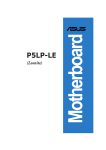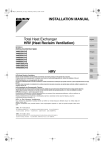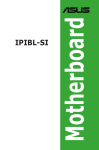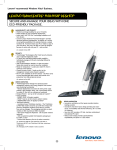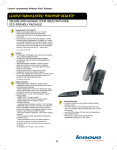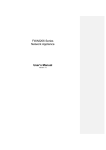Download h10025.www1.hp.com_e..
Transcript
HP technical support > HP Pavilion Elite m9000t CTO Desktop PC Motherboard Specifications, IPIBL-LA (Berkeley) Support details » Motherboard specifications table » Motherboard layout and photos » Clearing the BIOS settings » Clearing the BIOS password Motherboard specifications table Part / Feature Specification / Support Motherboard description CPU/Processor Motherboard manufacturer's name: ASUS IPIBL-LA HP/Compaq name: Berkeley-GL8E Socket: 775 Supports the following processors: Intel Core 2 Quad Q6xx0 with Quad Core technology up to Q6600 (Kentsfield core) Core 2 Duo E6x00 up to E6850 or E6700 (Conroe core) Core 2 Duo E4x00 up to E4400 (Conroe core) Front-side bus (FSB) 800 MHz, 1066 MHz, 1333 MHz (processor dependent) Chipset Northbridge: Intel G33 Southbridge: ICH9R System BIOS core brand: Award Keyboard combination to used to enter BIOS: F10 Form factor Micro-ATX: 9.6 in X 9.6 in Memory Dual channel memory architecture Four 240-pin DDR2 DIMM sockets Supported DIMM types: DDR2-800 DDR2-667 Non-ECC memory only, unbuffered Supports 2 GB DDR2 DIMMs Supports 8 GB on 64 bit PCs Supports 4 GB* on 32 bit PCs BIOS features NOTE:*Actual available memory may be less Expansion slots Video graphics One PCI One PCI Express x16 graphics (for a graphics card) Two PCI Express x1 (for cards such as network, sound, tv-tuner) Integrated graphics using Intel GMA 3100 Also supports PCI Express x16 graphics cards* NOTE:*Either integrated graphics or the PCI Express x16 slot are usable at one time; they are not usable concurrently. Serial ATA Six SATA connectors: Supports 1 SATA-150 or SATA-300 disk drive on each SATA connector Speed up to 1.5Gb/sec or 3.0Gb/sec, complying with SATA 1.0 and SATA 2.0 specifications NOTE:The faster rate of 3.0Gb/sec requires that both the hard drive and the motherboard support it. If one or the other does not support 3.0 Gb/sec, the PC negotiates down to the slower 1.5 Gb/sec. RAID Intel Matrix Storage Technology Onboard RAID controller: ICH9R All Berkeley models ship RAID-ready Set up RAID using the included WinXP applet RAID modes supported*: RAID 0 RAID 1 NOTE:*RAID 5 requires three HDDs and RAID 10 requires four HDDs. While this motherboard can support RAID 5 and 10, only RAID 0 and RAID 1 modes are supported. Onboard audio High Definition 7.1 channel audio Audio CODEC: Realtek ALC888S Onboard LAN One Intel 825662DC 10/100/1000 Mb/s (Gigabit Ethernet) Integrated LAN Onboard USB USB 2.0 Twelve ports total Four connectors on back panel six headers (four 1x4 and two 2x5 USB headers) support eight additional USB ports/devices NOTE:Some USB ports may not be available externally for customer use. For more information, see model specifications. Onboard 1394 Back panel I/0 Internal connectors Type: IEEE 1394a 400Mb/s Agere LFW3227 controller chip Two ports total One port on back panel One header on motherboard supporting one additional port/device One PS/2 mouse port (green) One PS/2 keyboard port (purple) One Coaxial S/PDIF input One Coaxial S/PDIF output One VGA port Four USB 2.0 One 6-pin IEEE 1394a One RJ-45 networking port Six audio ports: Line-in (light blue) Microphone-in (pink) Line-out (lime) Center/Subwoofer-out (yellow-orange) Side speaker-out (gray) Rear speaker-out (black) One 24-pin ATX power connector One 4-pin ATX power connector Six SATA connectors One floppy drive connector Two 12v fan connector for CPU fan and PC fan One 9-pin header for power button, reset button, power LED, and HDD LED Three USB 2.0 headers supporting six USB ports or devices. One IEEE 1394a header One SPDIF-Audio output connector One 4-pin audio line-input connector (interrupts line input on back panel, Vista capable, requires matching front audio jack module) One 9-pin audio header for headphone-out and microphone-in (yellow, Vista capable, requires matching front audio jack module) One Intel high-definition Audio/Modem Link (2x8 HDMI connector) One jumper for resetting BIOS settings One jumper to disable BIOS password checking NOTE: Motherboard specifications are subject to change without notice. Back to top Motherboard layout and photos Figure 1: layout Figure 2: Photograph Figure 3: Backplate 1 - PS/2 mouse port (green). This port is for a PS/2 mouse. 2 - Coaxial SPDIF Out port. This port connects an external audio output device via a coaxial SPDIF cable. 3 - LAN (RJ-45) port. This port allows connection to a Local Area Network (LAN) through a network hub. 4 - Rear Speaker Out port (black). This port connects to the rear speakers on a 4-channel, 6-channel, or 8-channel audio configuration. 5 - Center/Subwoofer port (yellow orange). This port connects the center/subwoofer speakers. 6 - Line In port (light blue). This port connects a tape, CD, DVD player or other audio sources. 7 - Line Out port (lime). This port connects a headphone or a speaker. In 4-channel, 6-channel, and 8channel mode, the function of this port becomes Front Speaker Out. 8 - Microphone port (pink). This port connects a microphone. 9 - Side Speaker Out port (gray). This port connects to the side speakers in an 8-channel audio configuration. 10 - USB 2.0 ports 1, 2, 3, and 4. These four 4-pin Universal Serial Bus (USB) ports are available for connecting USB 2.0 devices. 11 - IEEE 1394a port. This 6-pin IEEE 1394a port provides high-speed connectivity for audio/video devices, storage peripherals, PCs, or portable devices. 12 - Video Graphics Adapter port. This 15-pin port is for a VGA monitor or other VGA-compatible devices. 13 - Coaxial SPDIF In port. This port connects an external audio input device via a coaxial SPDIF cable. 14 - PS/2 keyboard port (purple). This port is for a PS/2 keyboard. Back to top Clearing the BIOS settings CAUTION:Do not change any jumper setting while the computer is on. Damage to the motherboard can result. This motherboard has jumper to clear the Real Time Clock (RTC) RAM in CMOS. In the default (normal) position the jumper is on pins 4-6. Figure 4: Jumper location Clearing CMOS To clear CMOS, follow these steps: 1. Temporarily set jumper CLEAR_CMOS to pins 2-4. 2. Wait 5-10 seconds and then return the jumper to pins 4-6. 3. When you startup the PC you will need to enter BIOS setup to reset any custom BIOS settings. Clearing the BIOS password The BIOS password is used to protect BIOS settings from unwanted changes. If the BIOS password has been forgotten, disable password checking to enter setup and change or erase the password. To erase the BIOS password follow these steps: 1. Turn OFF the computer and unplug the power cord. 2. Locate the jumper labeled CLEAR_PWD. In the default (normal) position the jumper is on pins 3-5. 3. Move the jumper on jumper CLEAR_PWD to pins 1-3 to clear password. 4. Plug the power cord and turn ON the computer. 5. Hold down the F10 key during the startup process and enter BIOS setup to change or clear the password. 6. After changing or clearing the BIOS passwords, remember to reset the jumper to pins 3-5. Back to top SPI Header The motherboard may include an SPI header. This header is used during manufacturing and testing. The header will have pins 1-2 bridged and should not be changed. Back to top Other solutions customers found helpful » -- Updating the BIOS (HP and Compaq Desktop PCs & Workstations) » HP and Compaq Desktop PCs -- Upgrading Memory (RAM) » HP and Compaq Desktop PCs -- Obtaining Software and Drivers » HP and Compaq Desktop PCs -- Upgrading or Replacing the Processor Share this page © 2009 Hewlett-Packard Development Company, L.P. Search Contact HP