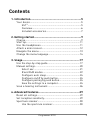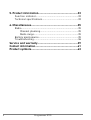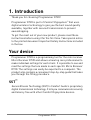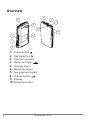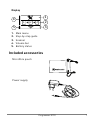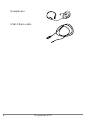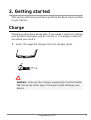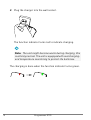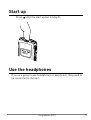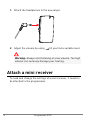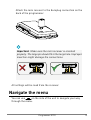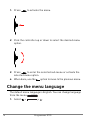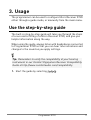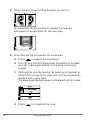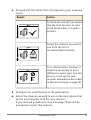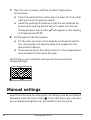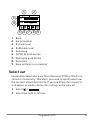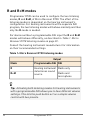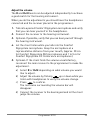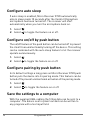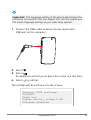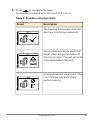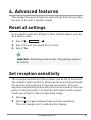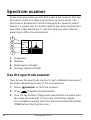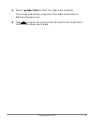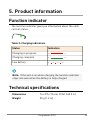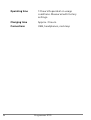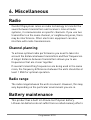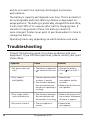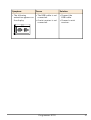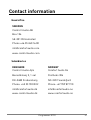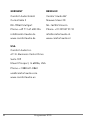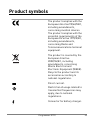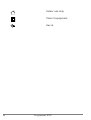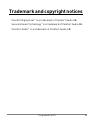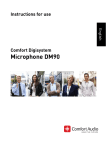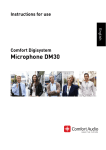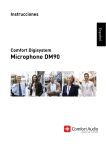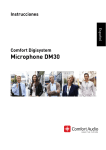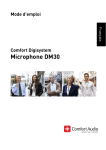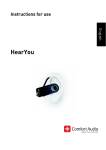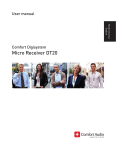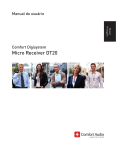Download Digisystem Programmer DT20
Transcript
Instructions for use English Comfort Digisystem Programmer DT20 Contents 1. Introduction...............................................................5 Your device..........................................................................5 SST ™ .............................................................................5 Overview.......................................................................6 Included accessories...................................................7 2. Getting started...........................................................9 Charge.................................................................................9 Start up..............................................................................11 Use the headphones.........................................................11 Attach a mini receiver.......................................................12 Navigate the menu............................................................13 Change the menu language..............................................14 3. Usage.......................................................................17 Use the step-by-step guide...............................................17 Manual settings.................................................................20 Select ear...................................................................21 R and R+M modes......................................................22 Configure auto sleep.................................................24 Configure on/off by push button................................24 Configure pairing by push button..............................24 Save the settings to a computer................................24 Scan a hearing instrument...............................................26 4. Advanced features...................................................29 Reset all settings..............................................................29 Set reception sensitivity....................................................29 Spectrum scanner.............................................................30 Use the spectrum scanner........................................30 Programmer DT20 3 5. Product information.................................................33 Function indicator.............................................................33 Technical specifications....................................................33 6. Miscellaneous..........................................................35 Radio..................................................................................35 Channel planning.......................................................35 Radio range................................................................35 Battery maintenance.........................................................35 Troubleshooting................................................................36 Service and warranty..................................................39 Contact information.....................................................41 Product symbols..........................................................43 4 Programmer DT20 1. Introduction Thank you for choosing Programmer DT20! Programmer DT20 is part of Comfort Digisystem™ that uses digital wireless technology to give you the best sound quality available, together with secured transmission to prevent eavesdropping. To get the most out of your new product, please read these instructions before using it for the first time. Take special notice to the printed document Important Safety Instructions included in the box. Your device Programmer DT20 is a programming tool for the mini receiver Micro Receiver DT20 and allows a hearing care professional to make individual settings for each client. It is possible to see and read the settings that are made in each specific Micro Receiver DT20. The settings can easily be exported to a computer. The product also contains a convenient step-by-step guide that takes you through the fitting procedure. SST™ SecureStream Technology (SST) is Comfort Audio's proprietary digital transmission technology. It lets you communicate securely and latency free with other Comfort Digisystem devices. Programmer DT20 5 Overview 6 5 1 6 10 3 8 4 9 7 2 1. 2. 3. 4. 5. 6. 7. 8. 9. 10. 6 Power button Pairing button Function indicator Menu controller Charger input Neckloop output Aux input and output Volume button Display Europlug socket Programmer DT20 Display 4 1 2 1 2 3 3 5 1. 2. 3. 4. 5. Main menu Step-by-step guide Scanner Volume bar Battery status Included accessories Microfibre pouch Power supply Programmer DT20 7 Headphones USB-3.5mm cable 8 Programmer DT20 2. Getting started This section will teach you how to perform the basic steps needed to get started. Charge Charging can be done at any time. If you make it routine to charge your product whenever you do not use it, it is always ready for use when you need it. 1. Insert the supplied charger into the charger input. Caution: Only use the charger supplied by Comfort Audio AB. Using any other type of charger might damage your device. Programmer DT20 9 2. Plug the charger into the wall socket. The function indicator turns red to indicate charging. ! Note: The unit might become warm during charging, this is entirely normal. The unit is equipped with overchargingand temperature monitoring to protect the batteries. The charging is done when the function indicator turns green. 10 Programmer DT20 Start up Press until the start up bar is fully lit. Use the headphones If you are going to use headphones or earphones, they need to be connected to the unit. Programmer DT20 11 1. Attach the headphones to the aux output. 2. Adjust the volume by using till you find a suitable level. ! Warning: Always start listening at a low volume. Too high volume can seriously damage your hearing. Attach a mini receiver To read and change the settings of a mini receiver, it needs to be attached to the programmer. 12 Programmer DT20 Attach the mini receiver to the Europlug connection on the back of the programmer. ! Important: Make sure the mini receiver is oriented properly. The large pin should fit in the large hole. Improper insertion might damage the connections. All settings will be read from the receiver. Navigate the menu You can use on the side of the unit to navigate your way through the menu. Programmer DT20 13 1. Press to activate the menu. 2. Flick the controller up or down to select the desired menu option. 3. Press to enter the selected sub menu or activate the selected menu option. 4. When done, use the option to move to the previous menu. Change the menu language The default menu language is English. You can change language 0000000 . from the menu 1. Select 14 > 0000000 > . Programmer DT20 2. Select the language you want from the list of available languages. Programmer DT20 15 3. Usage The programmer can be used to configure Micro Receiver DT20 either through a guide mode, or manually from the main menu. Use the step-by-step guide The built-in step-by-step guide will take you through the steps of a successful fitting of a Micro Receiver DT20, and give you helpful information along the way. When using the guide, always listen with headphones connected to Programmer DT20 so that you can hear tone indications and changes to the sound as you apply settings. Tip: Remember to verify the compatibility of your hearing instrument in our Comfort Digisystem Receiver Compatibility Guide at http://www.comfortaudio.com/compatibility. 1. Start the guide by selecting 1 2 3. Programmer DT20 17 2. Select the ear you are fitting the mini receiver to. An animation shows you how to handle the hearing instrument in preparation for the next step. 3. Scan the hearing instrument for emissions: a) Press to bypass the animation. b) Turn off any Comfort Digisystem transmitters to make sure the radio environment is free from interfering signals. c) Perform the scan by moving the hearing instrument in small circles close to the lower part of the programmer, marked with a grey field. The maximum emission power is displayed on the screen. -95dB d) Press 18 to complete the scan. Programmer DT20 4. Proceed with the option that corresponds to your scanning result. Result Action Activate auto sleep if you would like the mini receiver to enter sleep mode when no signal is present. Select the channel you wish to use from the list of recommended channels. www Try to find another solution. It might be necessary to use a different receiver type. You can also try to set up the mini receiver manually as described in Manual settings on page 20. 5. Configure the on/off feature of the push button. 6. Select the channel you wish to use on the microphone that will be used together with the mini receiver. If you selected a channel in step 4 on page 19 you will be prompted to select that channel. Programmer DT20 19 7. Pair the mini receiver with the Comfort Digisystem microphone: a) Press the push button on the mini receiver for 2 seconds until you hear the pairing sound. b) Send the pairing information from the microphone by pressing its pairing button twice in rapid succession. If the pairing is successful, of Programmer DT20. will appear in the display 8. Set the gain of the R program: a) Fit the mini receiver to the hearing instrument and let the client judge the volume while you speak into the paired microphone. b) If necessary, place the mini receiver in the programmer and increase or decrease the gain. The fitting is now complete and you will be presented a chequered flag. Manual settings Apart from the step-by-step guide, all settings can be configured manually from the main menu . From this menu you can also access advanced options not accessible from the guide. 20 Programmer DT20 1 3 4 2 0000000 R 1 dB R+M off 5 6 7 8 9 1. 2. 3. 4. 5. 6. 7. 8. 9. Back Serial number R-mode level R+M mode level Autosleep On/Off by push button Pairing by push button Sensitivity Save settings to a computer Select ear Information about which ear Micro Receiver DT20 is fitted to is stored in its memory. Therefore, you need to specify which ear the receiver should be fitted to. If you are fitting the receiver to a streamer or similar device this setting can be ignored. 1. Select > 0000000 . 2. Select the right or left ear. Programmer DT20 21 R and R+M modes Programmer DT20 can be used to configure the two listening modes, R and R+M, of Micro Receiver DT20. The effect of the listening modes is dependent on the hearing instrument's configuration. For hearing instruments with a separate DAI program, the two listening modes will behave similarly and thus only the R-mode is needed. For devices without a programmable DAI input the R and R+M modes will behave differently, as described in Table 1: Micro Receiver DT20 listening modes on page 22. Consult the hearing instrument manufacturer for information on their recommended settings. Table 1: Micro Receiver DT20 listening modes Output Mode Programmable DAI DAI R Hearing instrument Radio only determines sound Radio and source. microphone R+M Tip: Activating both listening modes for hearing instruments with a programmable DAI allows you to have different volume settings. This lets the push button act as a simple volume control with two presets. 22 Programmer DT20 Adjust the volume The R and R+M levels can be adjusted independently to achieve a good match for the hearing instrument. When you do the adjustments you should have the headphones connected and the receiver placed in the programmer. 1. Talk into a paired Comfort Digisystem microphone and verify that you can hear yourself in the headphones. 2. Connect the receiver to the hearing instrument. 3. Optional: If possible, verify that you can hear yourself through the hearing instrument. 4. Let the client listen while you talk into the Comfort Digisystem microphone. Keep the microphone at a representative distance from your mouth, (approx. 20 cm for Comfort Digisystem DM microphones and 1 to 5 m for Comfort Digisystem DC Conference microphones). 5. Optional: If the client finds the volume unsatisfactory, reconnect the mini receiver to the programmer to make the adjustment. a) Select R or R+M depending on what volume you would like to adjust. b) Adjust the volume by flicking up or down while you listen with headphones to verify the volume change. c) Press to confirm. The red frame surrounding the volume bar will disappear. d) Connect the receiver to the hearing aid and let the client judge the volume. Programmer DT20 23 Configure auto sleep If auto sleep is enabled, Micro Receiver DT20 automatically enters sleep mode 10 seconds after the Comfort Digisystem microphone has been turned off. The receiver will start automatically when you turn the microphone back on. 1. Select . 2. Select to toggle the feature on or off. Configure on/off by push button The on/off feature of the push button can be turned off to prevent the client from unintentionally turning off the device. This setting can be combined with the auto sleep feature to let the receiver operate autonomously. 1. Select . 2. Select to toggle the feature on or off. Configure pairing by push button In its default settings a long press on Micro Receiver DT20 push button puts the device into its pairing mode. This feature can be turned off to prevent unintentional activation of the pairing mode. 1. Select 2. Select . to toggle the feature on or off. Save the settings to a computer With the supplied USB-cabling the fitting data can be sent to a computer. The data is sent in plain text and can be written to any program with a text input field. 24 Programmer DT20 ! Important: The language setting of the device determines the character set used for the text output. For correct output use the same language setting as your operating system. 1. Connect the USB-cable between the aux input and a USB-port on the computer. 2. Select 3. Select An animation will tell you to place the cursor in a text field. 4. Select to confirm. The settings will be written out to the screen. Receiver DT20 settings: S-000001 Right ear R-mode active, volume 0 dB R+M-mode disabled Programmer DT20 25 Autosleep active On/off-switching by button active Pairing by button active High sensitivity Scan a hearing instrument Use the scanner option to manually scan a hearing instrument and find channel recommendations when not using the guide. 1. Select 2. Press Scanner to start the scanner. to bypass the animation. 3. Turn off any Comfort Digisystem transmitters to make sure the radio environment is free from interfering signals. 4. Perform the scan by moving the hearing instrument in small circles close to the lower part of the programmer, marked with a grey field. -95dB 26 Programmer DT20 5. Press to complete the scan. You will be presented with the result of the scan. Table 2: Possible scanning results Result Description The hearing instrument does not emit any interfering emissions. Some emissions are present that might effect the performance of the mini receiver. You will get a list of recommended channels. www Strong emissions are present. The mini receiver will most likely perform poorly. Programmer DT20 27 4. Advanced features This product has special features and settings that lets you tailor the unit to the user's specific needs. Reset all settings If you need to reset all settings to their default values, you can do a factory reset. 1. Select > 0000000 > . 2. Select the unit you would like to reset. 3. Select Yes. ! Important: All settings will be lost. Any pairing needs to be redone. Set reception sensitivity The reception sensitivity of the receiver can be set to two levels. The default is high sensitivity. Reducing the sensitivity will make the receiver less sensitive to spurious emissions. This will improve compatibility with hearing instruments with a less than perfect scanning result. For hearing instruments with a good result you will get a reduced operating range. 1. Select 2. Select to toggle between high and low sensitivity. The icon changes size to indicate the change. Programmer DT20 29 Spectrum scanner In the scanning menu you will find a spectrum scanner that can be used to check the radio environment in more detail. The spectrum is divided into Comfort Digisystem channels, which makes it a useful tool for finding interfering radio transmitters and other radio emissions. It can also help you with channel planning in difficult environments. 1 2 3 4 1. 2. 3. 4. 855,6 CH:B19 Mom: -95 dB Avg: -92 dB Frequency Channel Peak signal strength Average signal strength Use the spectrum scanner You can use the spectrum scanner to get a detailed overview of the radio emissions present in the environment. 1. Select 2. Press Scanner to start the scanner. to bypass the animation. 3. Turn off any Comfort Digisystem transmitters to make sure the radio environment is free from interfering signals. For a reliable scanning result the noise level should be below -90dB before starting the scan. 30 Programmer DT20 4. Select Spectrum to start the spectrum scanner. The peaks and valleys represent the radio emissions at different frequencies. 5. Use to move the cursor over the spectrum to get more information about each peak. Programmer DT20 31 5. Product information Function indicator The function indicator gives you information about the units current status. Table 3: Charging indications Status Indication Charging in progress //... ...// Charging complete //... ...// Low battery //... ...//... ...//... ...// ! Note: If the unit is on while charging the function indicator stays red even when the battery is fully charged. Technical specifications Dimensions 74 x 39 x 13 mm (2.9x1.5x0.5 in.) Weight 35 g (1.2 oz) Programmer DT20 33 34 Operating time 12 hours Dependent on usage conditions. Measured with factory settings. Charging time Approx. 2 hours. Connections USB, headphones, neckloop Programmer DT20 6. Miscellaneous Radio Comfort Digisystem relies on radio technology to transfer the sound between transmitters and receivers. Like all radio systems, it communicates on specific channels. If you use two transmitters on the same channel, or neighbouring ones, there may be interference. Other electronic equipment can also interfere with radio transmissions. Channel planning To achieve optimal radio performance you need to take into account the distance between transmitters and their frequencies. A longer distance between transmitters allows you to use frequencies that are closer together. If several transmitting frequencies are being used in the same room, the frequency differences between the units should be at least 1 MHz for optimal operation. Radio range The radio range between the units is around . However, this may vary depending on the particular environment you are in. Battery maintenance This product has a built in Lithium-Ion Polymer battery. Lithium-Ion batteries do not suffer from so called memory effects Programmer DT20 35 and do not need to be routinely discharged to preserve performance. The battery's capacity will degrade over time. This is normal for all rechargeable batteries. Battery lifetime is dependent on usage patterns. The battery is preferably charged little and often; it will reach 90% of its capacity after half its charging time. If stored for long periods of time, the battery is best left semi-charged. Contact your point of purchase when it is time to change the battery. Operating times vary depending on which features are used. Troubleshooting Consult the following guide if you have problems with your equipment. If you still have questions, please contact your point of purchase. 36 Symptom Cause • The device does not start. • The battery is depleted. • Charge the battery. • is released too soon. • Press for at least 2 sec. • Poor speech intelligibility. • The microphone and/or • Unmute the receiver is muted. microphone and/or receiver. • The distance between the microphone and • Reduce the distance to the person speaking is the speaker. too long. • Poor range and/or static interference. • The distance between • Reduce the distance to the microphone and the receiver. Maximum the receiver is too long. distance is approx. . • No sound is heard. • The microphone is muted. Programmer DT20 Solution • Unmute the microphone. Symptom Cause Solution • The following animation appears on the display: • The USB-cable is not connected. • A mini receiver is not connected. • Connect the USB-cable. • Connect a mini receiver. Programmer DT20 37 Service and warranty Comfort Audio AB accords a limited warranty for two years as of the date of delivery. This covers all defects of manufacture and materials. For accessories the warranty period is 90 days as of the date of delivery. Local agreements or regulations may exist. Defects caused by careless handling or intervention inside the product or its accessories are not covered by the warranty. If you are in a need of service on your device, please contact your point of purchase. You are always welcome to contact Comfort Audio if you have any questions. Programmer DT20 39 Contact information Head office SWEDEN Comfort Audio AB Box 154 SE-301 05 Halmstad Phone +46 35 260 16 00 [email protected] www.comfortaudio.com Subsidiaries DENMARK NORWAY Comfort Audio ApS Comfort Audio AS Benediktevej 5, 1.sal Postboks 304 DK-3480 Fredensborg NO-3201 Sandefjord Phone: +45 33 78 03 02 Phone: +47 959 87 910 [email protected] [email protected] www.comfortaudio.dk www.comfortaudio.no Programmer DT20 41 GERMANY BENELUX Comfort Audio GmbH Comfort Audio BV Curiestraβe 2 Nieuwe Steen 20 DE-70563 Stuttgart NL-1625 HV Hoorn Phone: +49 711 67 400 224 Phone: +31 229-87 01 10 [email protected] [email protected] www.comfortaudio.de www.comfortaudio.nl USA Comfort Audio Inc. 411 E. Business Center Drive Suite 109 Mount Prospect, IL 60056, USA Phone: +1 888 421-0843 [email protected] www.comfortaudio.us 42 Programmer DT20 Product symbols The product complies with the European directive 93/42/EEC, including amendments, concerning medical devices. The product complies with the essential requirements of the European Directive 1999/5/EC, including amendments, concerning Radio and Telecommunications terminal equipment. The product is covered by the European directive 2002/96/EC, including amendments, concerning Waste Electrical and Electronic Equipment (WEEE). Recycle the product and its accessories according to national regulations. Direct current. Restriction of usage related to transmitted frequencies may apply, due to national regulations. Connector for battery charger. Programmer DT20 43 Indoor use only. Class II equipment. Aux in. 44 Programmer DT20 Trademark and copyright notices Comfort Digisystem™ is a trademark of Comfort Audio AB. SecureStream Technology™ is a trademark of Comfort Audio AB. Comfort Audio™ is a trademark of Comfort Audio AB. Programmer DT20 45 Manufactured by: Comfort Audio AB Comfort Audio AB, Box154, SE-301 05 Halmstad, Sweden Tel. +46 (0)35 260 16 00 Fax +46 (0)35 260 16 50 Canadian Distributor: Supportive Hearing Systems Inc. 283 MacPherson Avenue | Toronto, Ontario | M4V 1A4 CANADA Phone 1-800-732-8804 | [email protected] | www.SimeonCanada.com