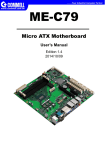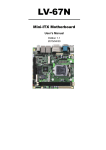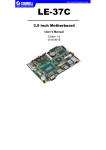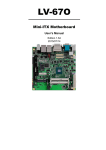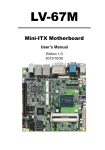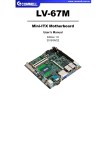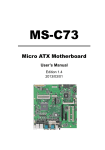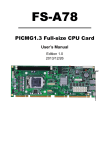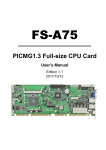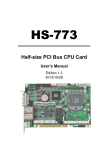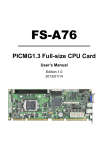Download MS-C78 - Commell
Transcript
MS-C78 Micro ATX Motherboard User’s Manual Edition 1.1 2014/06/03 MS-C78 User’s Manual Copyright Copyright 2014, all rights reserved. This document is copyrighted and all rights are reserved. The information in this document is subject to change without prior notice to make improvements to the products. This document contains proprietary information and protected by copyright. No part of this document may be reproduced, copied, or translated in any form or any means without prior written permission of the manufacturer. All trademarks and/or registered trademarks contains in this document are property of their respective owners. Disclaimer The company shall not be liable for any incidental or consequential damages resulting from the performance or use of this product. The company does not issue a warranty of any kind, express or implied, including without limitation implied warranties of merchantability or fitness for a particular purpose. The company has the right to revise the manual or include changes in the specifications of the product described within it at any time without notice and without obligation to notify any person of such revision or changes. Trademark All trademarks are the property of their respective holders. Any questions please visit our website at http://www.commell.com.tw TU UT -1- MS-C78 User’s Manual Packing List: Please check the package content before you starting using the board. Hardware: MS-C78 Micro ATX motherboard x 1 Cable Kit: SATA Cable x 2 (OALSATA3-L) (1040529) DB25 & DB9 cable x 1 (OAL1S1P) (1040041) VGA cable x 1 (OALVGAN-S) (1040568) I/O Shield x 1 (OPLATE-MCDLA) (1270055) Printed Matters: Driver CD (Including User’s Manual) x 1 -2- MS-C78 User’s Manual Index Chapter 1 <Introduction> .............................................................5 1.1 <Product Overview>..................................................................................... 5 1.2 <Product Specification>................................................................................ 6 1.3 <Mechanical Drawing>................................................................................. 7 1.4 <Block Diagram>.......................................................................................... 8 Chapter 2 <Hardware Setup> ....................................................9 2.1 <Connector Location> .................................................................................. 9 2.2 <Jumper Location & Reference>................................................................ 10 2.3 <Connector Reference> ............................................................................. 11 2.3.1 <Internal Connectors> .............................................................. 11 2.3.2 <External Connectors> ............................................................. 11 2.4 <CPU and Memory Setup> ........................................................................ 12 2.4.1 <CPU installation> ..................................................................... 12 2.4.2 <Memory Setup> ....................................................................... 13 2.5 <CMOS & ATX Setup> ............................................................................... 14 2.6 <Serial ATA Interface> ................................................................................ 15 2.7 <Ethernet Interface>................................................................................... 16 2.8 <Onboard Display Interface> ..................................................................... 17 2.8.1 <Analog Display>....................................................................... 17 2.8.2 <Digital Display> ........................................................................ 18 2.8.3 <VGA Interface> ........................................................................ 22 2.9 <Integrated Audio Interface> ...................................................................... 23 2.10 <USB Interface>....................................................................................... 24 2.11 <Serial Port>............................................................................................. 26 2.12 <MSATA Interface>................................................................................... 29 2.13 <GPIO and SMBUS Interface>................................................................. 30 2.14 <Power Supply and Fan Interface > ......................................................... 31 2.14.1 <Power Input> .......................................................................... 31 2.14.2 <Fan connector> ..................................................................... 32 -3- MS-C78 User’s Manual 2.15 <Switch and Indicator> .............................................................................33 Chapter 3 <System Setup> .......................................................34 3.1 <Audio Configuration> ................................................................................34 3.2 <Display Properties Setting> ......................................................................35 3.3 <SATA configuration> .................................................................................37 3.4 <SATA RAID Configuration> .......................................................................38 Chapter 4 <BIOS Setup> .............................................................40 Appendix A <I/O Port Pin Assignment> ..........................41 A.1 <Serial ATA Port> .......................................................................................41 A.2 <IrDA Port>.................................................................................................41 A.3 <LAN Port>.................................................................................................41 A.4 <Parallel Port>............................................................................................42 Appendix B <Flash BIOS> .........................................................43 B.1 <Flash Tool>...............................................................................................43 B.2 <Flash BIOS Procedure> ...........................................................................43 Appendix C <Programming GPIO’s> .................................44 Appendix D <Programming Watchdog Timer >.........45 Contact Information .......................................................................46 -4- MS-C78 User’s Manual Chapter 1 <Introduction> 1.1 <Product Overview> MS-C78 the 4th Generation Intel of the Micro ATX motherboard, supports 4th Generation Intel® Core™ i7, Core™ i5, Core™ i3, Celeron, Pentium Desktop Processor and features Intel Q87 chipset, integrated HD Graphics, DDR3 memory, REALTEK High Definition Audio, Serial ATAIII with RAID function for a system and Intel Gigabit LAN. Intel Haswell Processor The 4th Generation Intel® Core™ processor family desktop is the next generation of 64-bit, the processors are based on Intel® microarchitecture formerly known as Haswell, manufactured on 22nm process technology with 3-D tri-gate transistors. Features for Intel Q87 chipset The board integrates Intel Q87 chipset, supports integrated HD Graphics, built-in high speed mass storage interface of Serial ATAIII interface with RAID function, High Definition Audio with 2 channels surrounding sound. Flexible Extension Interface The board provides, MSATA socket, Mini-PCI socket, one PCIEx16 slot and one PCIEx4 slot, and two PCI slot. -5- MS-C78 User’s Manual 1.2 <Product Specification> General Specification Form Factor Chipset Micro ATX motherboard Supports 4th Generation Intel® Core™ i7/ i5/ i3/ Celeron/ Pentium Desktop Processor. Package type: FCLGA1150 Four DDR3/DDR3L (support 1.5V) 1333/1600 DIMM up to 32GB Support Non-ECC, unbuffered memory only Intel Q87 Express chipset Real Time Clock Chipset integrated RTC with onboard lithium battery Watchdog Timer Generates a system reset with internal timer for 1min/s ~255min/s Power Management VGA Interface Supports ACPI 4.0 compliant Intel® Q87 PCH built-in 4 x Serial ATAIII interface up to 600MB/s Support RAID 0, 1, 5, 10 and Intel Rapid Storage Technology. (not support SATA II device) Intel® Clear Video integrated HD Graphics Technology DVI Interface Onboard DVI connector LVDS Interface Onboard 24-bit dual channel LVDS connector with +3.3V/+5V/+12V supply CPU Memory Serial ATA Interface Display port Interface Onboard Display port connector Audio Interface Intel® integrated Q87 with Realtek ALC888 HD Audio. LAN Interface 1 x Intel® I210 Gigabit LAN 1 x Intel® I217-LM Gigabit LAN GPIO interface Power Requirement Onboard programmable 8-bit Digital I/O interface One PCIE X 16 slot & one PCIE X 4 slot, One MSATA, One Mini PCI, Two PCI slot. (mSATA only Support SATAIII) 4 x RS232, 1 x GPIO port, 1 x Front panel Audio, 1 x IrDA connector, 1 x CRT, 1 x SMBUS connector, 1 x LVDS, 1 x LPC, 1 x LPT, 6 x USB2.0 and 2 x USB3.0 ports, 4 x SATAIII 1 x PS/2 Keyboard/Mouse Port, 1 x RS232, 1 x RS232/422/485, 1 x DVI port, 1 x Display port, 2 x RJ45 LAN ports, 4 x USB3.0 ports and 1 x 2 Channel Audio. Standard ATX 24-pin (20-pin is compatible) power supply and P4 4-pin 12V Dimension 244mm x 244mm Temperature Operating within 0~60 centigrade Extended Interface Internal I/O Port External I/O Port Storage within –20~85 centigrade Ordering Code MS-C78 Onboard DVI, Display Port, CRT, LVDS, 2 x Gigabit LAN, USB3.0 & 2.0, Serial Port, SATAIII, IrDA, Realtek HD Audio, Mini PCI, PCIE x16 & x4, PCI, SMBUS, GPIO, LPC, LPT, mSATA. The specifications may be different as the actual production. For further product information please visit the website at http://www.commell.com.tw TU -6 - UT MS-C78 User’s Manual 1.3 <Mechanical Drawing> -7 - MS-C78 User’s Manual 1.4 <Block Diagram> 4th Generation Intel® Core™ i7, Core™ i5, Core™ i3, Celeron, Pentium Processor 1 x PCI Express x16 4 x 240-pin DDR3 LO-DIMM 1333/1600 MHz up to 32GB 1 x DVI 1 x Display port 1 x LVDS 1 x mSATA 1 x CRT Q87 6 x USB 3.0 6 x USB 2.0 4 x Serial ATAIII 1 x Intel I210 ALC888 HD Audio 1 x Intel I217-LM W25Q128 SPI 1 x RS232/422/485 W83627DHG-P 1 x PCI Express x4 1 x RS232 & GPIO & IrDA & LPC & LPT 2 x PCI TSI383 1 x mini PCI 1 x PS/2 F81216 -8 - 4 x RS232 MS-C78 User’s Manual Chapter 2 <Hardware Setup> 2.1 <Connector Location> CN_USB2-3/2/1 ATX CN_USB3-1 JFRNT SYSFAN DDRIII_B2 DDRIII_B1 DDRIII_A2 DDRIII_A1 MINIPCI S_ATA4 S_ATA3 S_ATA2 S_ATA1 CN_LPC MSATA CN_LPT CN_LVDS CN_COM3 CN_COM4 CN_COM5 CN_COM6 CN_12V CPUFAN CN_IR CN_CRT CN_INV CN_AUDIO PCIE_16X PCI 3 PCI 1 CN_SMBUS PCIE_4X CN_DIO PS2 COM1+COM2 USB_RJ45_1/2 DVI Display Port -9 - Audio MS-C78 User’s Manual 2.2 <Jumper Location & Reference> Jumper JRTC JVLCD JAT JP1 JP2 JCSEL1 JCSEL2 JVUSB Function CMOS Operating/Clear Setting Panel Voltage Setting Power mode select Com1 Voltage Setting (For Pin 9) Com2 Voltage Setting (For Pin 9) COM2 RS-232 RS422 RS485 Setting CN_IR IrDA Setting USB Voltage Setting JVUSB JAT JRTC JP2 JCSEL2 JCSEL1 JP1 JVLCD -10- MS-C78 User’s Manual 2.3 <Connector Reference> 2.3.1 <Internal Connectors> Connector CPU DDRIII A-1/2 & B-1/2 SATAIII 1/2/3/4 DC_12V ATX CN_AUDIO CN_DIO CN_USB2-1/2/3 CN_USB3 CPUFAN SYSFAN CN_CRT CN_LVDS CN_INV CN_IR CN_COM 3/4/5/6 CN_LPC CN_LPT JFRNT PCIE_16X PCIE_4X PCI MSATA MiniPCI JAT Function LGA1150 CPU Socket 240 -pin DDR3 LO-DIMM socket Remark 7-pin Serial ATAIII connector 4-pin +12V additional power supply connector 24-pin power supply connector 5 x 2-pin audio connector 6 x 2-pin digital I/O connector 10-pin USB connector 20-pin USB3.0 connector 4-pin CPU cooler fan connector 3-pin system cooler fan connector 16-pin VGA connector 20 x 2-pin LVDS connector 5-pin LCD inverter connector 5-pin IrDA connector 9-pin RS232 5 x 2-pin LPC connector 13 x 2-pin printer connector 14-pin front panel switch/indicator connector 164-pin x16 PCIE slot 64-pin x4 PCIE slot 120-pin PCI slot 2 x 52-pin Mini-PCIE socket 124-pin MiniPCI slot Power mode select 2.3.2 <External Connectors> Connector USB_RJ45 1/2 DVI + Display port COM 1/2 PS/2 AUDIO Function 2 x USB3.0 and 1 x RJ45 LAN connector DVI connect and Display port connector Serial port connector PS/2 keyboard and mouse connector Audio connector -11- Remark MS-C78 User’s Manual 2.4 <CPU and Memory Setup> 2.4.1 <CPU installation> MS-C78 has a LGA1150 CPU socket onboard; please check following steps to install the processor properly. Attention If MS-C78 need RMA please Keep CPU socket cover on the CPU Socket. Warning If CPU Socket internal Pin damage We could not provide warranty. Intel® I3/I5/I7/Celeron/Pentium processor Package type: 1150 pin FCLGA FSB:1333/1600MHz 1. Lift this bar Checked point 2. Uncover this plate 3. Place the CPU on the top of the pins 4. Lock this bar 5. Cover this plate Notice: Please place the CPU on the pins tenderly to avoid bending the pins -12- MS-C78 User’s Manual 2.4.2 <Memory Setup> MS-C78 has four 240-pin DDR3/DDR3L DIMM support up to 32GB of memory capacity and 1.5 Voltage. The memory frequency supports 1333/1600 MHz. Only Non-ECC memory is supported. DDRIII_B2 DDRIII_B1 DDRIII_A2 DDRIII_A1 Please check the pin number to match the socket side well before installing memory module. -13- MS-C78 User’s Manual 2.5 <CMOS & ATX Setup> The board’s data of CMOS can be setting in BIOS. If the board refuses to boot due to inappropriate CMOS settings, here is how to proceed to clear (reset) the CMOS to its default values. Jumper: JRTC Type: Onboard 3-pin jumper JRTC Mode 1-2 Clear CMOS 2-3 Normal Operation Default setting: 2-3 Jumper: JAT Type: onboard 3-pin jumper JAT Mode 1-2 AT Mode 2-3 ATX Mode Default setting:2-3 JAT 1 3 1 3 JRTC -14- MS-C78 User’s Manual 2.6 <Serial ATA Interface> MS-C78 has Four Serial ATA III interfaces with RAID function, the transfer rate of the Serial ATA III can be up to 600MB/s, but not supports SATAII device. Based on Intel® PCH, it supports Intel® Matrix Storage Technology with combination of RAID 0,1,5 and 10. The main features of RAID on Intel® Q87 PCH are listed below: 1. Supports for up to RAID volumes on a single, two-hard drive RAID array. 2. Supports for two, two-hard drive RAID arrays on any of six Serial ATA ports. 3. Supports for Serial ATA ATAPI devices. 4. Supports for RAID spares and automatic rebuild. 5. Supports on RAID arrays, including NCQ and native hot plug. For more information please visit Intel’s official website. For more about the system setup for Serial ATA, please check the chapter of SATA configuration. SATA3-4 SATA3-3 SATA3-2 SATA3-1 -15- MS-C78 User’s Manual 2.7 <Ethernet Interface> The board integrates with one Intel I210 Gigabit Ethernet & one Intel I217-LM controllers, as the PCI Express bus. The Intel I210 & I217-LM supports triple speed of 10/100/1000Base-T, with IEEE802.3 compliance and Wake-On-LAN supported. RJ45 LAN connector I217-LM I210 Onboard Intel® I217-LM GbE controller support Intel® AMT 9.0 feature on primary LAN port. The BIOS is ready to support Intel® AMT 9.0 feature. The necessary prerequisite is your CPU must support Intel® vPro technology, ex : Intel® Core™ i7 For further instruction about the Intel® AMT features and set up, please refer to the iAMT Setting.pdf. -16- MS-C78 User’s Manual 2.8 <Onboard Display Interface> Based on Intel Q87 chipset with built-in HD Graphic, the board provides one DVI connector & one Display port on real external I/O port, one 40-pin LVDS interface with 5-pin LCD backlight inverter connector and provides 16-pin VGA interface. The board provides dual display function with clone mode and extended desktop mode for DVI, Display port, VGA and LVDS. 2.8.1 <Analog Display> Please connect your DVI & Display port or LCD monitor with male connector to the onboard female connector on rear I/O port . DVI Display port -17- MS-C78 User’s Manual 2.8.2 <Digital Display> The board provides one 40-pin LVDS connector for 24-bit single/dual channel panels, supports up to 2048 x 1536 (UXGA) resolution, with one LCD backlight inverter connector and one jumper for panel voltage setting. CN_INV 5 1 CN_LVDS 40 2 39 1 JVLCD 5 1 6 2 Effective patterns of connection: 1-2 / 3-4 / 5-6 1 3 5 2 4 6 Warning: others cause damages -18- MS-C78 User’s Manual Connector: CN_INV Type: 5-pin LVDS Power Header Connector: JVLCD Type: 6-pin Power select Header Pin Description 1 +12V 2 Reserved (Note) 3 GND 4 GND 5 ENABKL Note: Reserved for MB internal test Please treat it as NC. Pin Description 1-2 LCDVCC (3.3V) 3-4 LCDVCC (5V) 5-6 LCDVCC (12V) Default: 1-2 Connector: CN_LVDS Type: onboard 40-pin connector for LVDS connector Connector model: HIROSE DF13-40DP-1.25V Pin 2 4 6 8 10 12 14 16 18 20 22 24 26 28 30 32 34 36 38 40 Signal LCDVCC GND ATX0ATX0+ GND ATX1ATX1+ GND ATX2ATX2+ GND ACLKACLK+ GND ATX3ATX3+ GND DDCPCLK DDCPDATA N/C To setup the LCD, you need the component below: 1. A panel with LVDS interfaces. -19- Pin 1 3 5 7 9 11 13 15 17 19 21 23 25 27 29 31 33 35 37 39 Signal LCDVCC GND BTX0BTX0+ GND BTX1BTX1+ GND BTX2BTX2+ GND BTX3BTX3+ GND BCLKBCLK+ GND SMBCKL SMBDATA SPDIFO MS-C78 User’s Manual 2. 3. An inverter for panel’s backlight power. A LCD cable and an inverter cable. For the cables, please follow the pin assignment of the connector to make a cable, because every panel has its own pin assignment, so we do not provide a standard cable; please find a local cable manufacture to make cables. LCD Installation Guide: 1. Preparing the MS-C78, LCD panel and the backlight inverter. 2. Please check the datasheet of the panel to see the voltage of the panel, and set the jumper JVLCD to +12V or +5V or +3.3V. 3. You would need a LVDS type cable. Panel side Board side For sample illustrator only 4. To connect all of the devices well. -20- MS-C78 User’s Manual After setup the devices well, you need to select the LCD panel type in the BIOS. The panel type mapping is list below: BIOS panel type selection form (BIOS Version:1.0) Single / Dual channel Single / Dual channel NO. Output format NO. 1 640 x 480 9 1680 x 1050 2 800 x 600 10 1920 x 1200 3 1024 x 768 11 1440 x 900 4 1280 x 1024 12 1600 x 900 5 1400 x 1050 Reduced Blanking 13 1024 x 768 6 1400 x 1050 non-Reduced Blanking 14 1280 x 800 7 1600 x 1200 15 1920 x 1080 8 1366 x 768 16 2048 x 1536 -21- Output format MS-C78 User’s Manual 2.8.3 <VGA Interface> Connector: CN_CRT Type: onboard 16-pin connector for CN_VGA connector pitch 2.00mm Pin 1 3 5 7 9 11 13 15 Signal BR BB -CRTATCH IOGND1 NC NC 5HSYNC 5VCLK Pin 2 4 6 8 10 12 14 16 CN_CRT 15 1 16 2 -22- Signal BG NC IOGND1 IOGND1 -CRTATCH 5VCDA 5VSYNC NC MS-C78 User’s Manual 2.9 <Integrated Audio Interface> The board integrates onboard audio interface with REALTEK ALC888 code, with Intel next generation of audio standard as High Definition Audio, it offers more vivid sound and other advantages than former HD audio compliance. The main specifications of ALC888 are: z High-performance DACs with 100dB S/N ratio z 2 DAC channels support 16/20/24-bit PCM format for 2 audio solution z Compatible with HD z Meets Microsoft WHQL/WLP 2.0 audio requirements The board provides 2 channels audio phone jacks on rear I/O port, Line-in/MIC-in ports for front I/O panel through optional cable. LINE-IN LINE-OUT MIC-IN 9 Rear I/O phone jacks 1 10 2 CN_AUDIO Connector: CN_AUDIO Type: 10-pin (2 x 5) header (pitch = 2.54mm) Pin 1 3 5 7 9 Description MIC_L MIC_R Speaker_R SENSE Speaker_L Pin 2 4 6 8 10 -23- 9 1 10 2 Description Ground N/C MIC Detect N/C Speaker Detect MS-C78 User’s Manual 2.10 <USB Interface> MS-C78 integrates six USB3.0 ports and four USB2.0 ports. The specifications of USB3.0 are listed below: Interface USB3.0 Controller Intel® Q87 Transfer Rate Up to 5Gb/s Voltage 5V USB1/2/3/4 Type: USB3.0 The specifications of USB2.0 are list: Interface USB2.0 Controller Intel®Q87 Transfer Rate Up to 480Mb/s Voltage 5V CN_USB3-1 11 20 5 1 10 6 4 1 JVUSB CN_USB1/2 Type: USB2.0 9 1 10 -24- 2 MS-C78 User’s Manual Connector: CN_USB3-1 Type: 20-pin (2 x 10) header (pitch = 2.0mm) Pin 1 2 3 4 5 6 7 8 9 10 Description VCC (5V_SB/ 5V) USB3.0_RX0USB3.0_RX0+ Ground USB3.0_TX0USB3.0_TX0+ Ground Data0Data0+ NC Pin 20 19 18 17 16 15 14 13 12 11 Description NC VCC (5V_SB/ 5V) USB3.0_RX1USB3.0_RX1+ Ground USB3.0_TX1USB3.0_TX1+ Ground Data1Data1+ Connector: CN_USB2-1/2/3 Type: 10-pin (2 x 5) header (pitch = 2.54mm) Pin 1 3 5 7 9 Description VCC (5V_SB/ 5V) Data0Data0+ Ground Ground Pin 2 4 6 8 10 Description VCC (5V_SB/ 5V) Data1Data1+ Ground N/C Connector: JVUSB Type: 6-pin Power select jumper Pin 1-3 & 2-4 3-5 & 4-6 Default: 1-3 & 2-4 Description 5V_SB 5V Effective patterns of connection: 1-3 & 2-4 or 3-5 & 4-6 5 1 5 1 6 2 6 2 Warning: others cause damages -25- MS-C78 User’s Manual 2.11 <Serial Port> The board supports Three RS232 serial port and one jumper selectable RS232/422/485 serial ports. The jumper JCSEL1 & JCSEL2 can let you configure the communicating modes for COM2. COM2 COM1 Connector: COM1/3/4/5/6 Type: 9-pin D-sub male connector on bracket for COM1 Pin 1 3 5 7 9 Description DCD TXD GND RTS RI Pin 2 4 6 8 10 Description RXD DTR DSR CTS N/C Connector: COM2 Type: 9-pin D-sub male connector on bracket for COM2 Pin 1 3 5 7 9 Description DCD/422TX-/485TXD/422RX+ GND RTS RI Pin 2 4 6 8 10 Setting RS-232 & RS-422 & RS-485 for COM2 -26- Description RXD/422TX+/485+ DTR/422RXDSR CTS N/C MS-C78 User’s Manual JCSEL2 7 1 8 2 5 1 6 2 JP2 JP1 JCSEL1 11 1 12 2 -27- MS-C78 User’s Manual Function IrDA RS-422 RS-485 RS-232 JCSEL2 JCSEL1 7 1 11 1 8 2 12 2 7 1 11 1 8 2 12 2 7 1 11 1 8 2 12 2 7 1 11 1 8 2 12 2 Default setting: JCSEL1: (1-3, 2-4, 7-9, 8-10) JCSEL2: (1-2) Jumper: JP1/JP2 (COM1/2) Type: onboard 6-pin header Power Mode JP1/2 Pin 9 with 5V Power 1-2 Pin 9 with 12V Power 3-4 Standard COM port 5-6 Default setting -28- MS-C78 User’s Manual 2.12 <MSATA Interface> The board provides MSATA sockets. MSATA -29- MS-C78 User’s Manual 2.13 <GPIO and SMBUS Interface> The board provides a programmable 8-bit digital I/O interface; you can use this general purpose I/O port for system control like POS or KIOSK, and a SMBUS (System Management Bus) interface. Connector: CN_DIO Type: 12-pin (6 x 2) header (pitch = 2.0mm) Pin 1 3 5 7 9 11 Description Ground GP10 GP11 GP12 GP13 5V Pin 2 4 6 8 10 12 Description Ground GP14 GP15 GP16 GP17 12V Connector: CN_SMBUS Type: 5-pin header for SMBUS Ports Pin 1 2 3 4 5 Description VCC N/C SMBDATA SMBCLK Ground CN_SMBUS 1 CN_DIO 1 2 11 12 5 -30- MS-C78 User’s Manual 2.14 <Power Supply and Fan Interface > 2.14.1 <Power Input> The MS-C78 provides a standard ATX power supply with 24-pin ATX connector and additional 12V connector, and the board provides one 4-pin fan connectors supporting smart fan for CPU cooler and one 3-pin cooler fan connectors for system and Northbridge chip. The 4-pin CN_12V additional power connector is necessary for CPU powering; please connect this well before you finishing the system setup. 24 ATX 13 12 1 CN_12V 2 4 1 3 Connector: CN_12V Type: 4-pin standard Pentium 4 additional +12V power connector Pin Description Pin Description 1 Ground 2 Ground 3 +12V 4 +12V Connector: ATX Type: 24-pin ATX power connector PIN assignment 1 3.3V 2 3.3V 3 GND 4 5V 5 GND 6 5V 7 GND 8 PW_OK 9 5V_SB 10 12V 11 12V 12 3.3V 13 14 15 16 17 18 19 20 21 22 23 24 -31- 3.3V -12V GND -PSON GND GND GND N/C 5V 5V 5V GND MS-C78 User’s Manual 2.14.2 <Fan connector> The board provides one 4-pin fan connectors supporting smart fan for CPU cooler and one 3-pin cooler fan connectors for system. 3 1 SYSFAN CPUFAN 4 1 Connector: CPUFAN Type: 4-pin fan wafer connector Pin Description 1 Ground 3 Fan Speed Detection Connector: SYSFAN Type: 3-pin fan wafer connector Pin Description Pin 1 Ground 2 Pin 2 4 Description +12V Fan Control Description +12V -32- Pin 3 Description Sense MS-C78 User’s Manual 2.15 <Switch and Indicator> The JFRNT provides front control panel of the board, such as power button, reset and beeper, etc. Please check well before you connecting the cables on the chassis. Connector: JFRNT Type: onboard 14-pin (2 x 7) 2.54-pitch header Function Signal PIN Signal HDLED+ 1 2 PWRLED+ HDLED- 3 4 N/C Reset+ 5 6 PWRLED- Reset- 7 8 SPK+ N/C 9 10 N/C Power PWRBT+ 11 12 N/C Button PWRBT- 13 14 SPK- IDE LED Function Power LED Reset Speaker JFRNT -33- 13 1 14 2 MS-C78 User’s Manual Chapter 3 <System Setup> 3.1 <Audio Configuration> The board integrates Intel® Q87 with REALTEK® ALC888 code. It can support 2-channel sound under system configuration. Please follow the steps below to setup your sound system. 1. Install REALTEK HD Audio driver. 2. Lunch the control panel and Sound Effect Manager. 3. Select Speaker Configuration -34- MS-C78 User’s Manual 3.2 <Display Properties Setting> Based on Intel Q87 with HD Graphic, the board supports two DACs for display device as different resolution and color bit. Please install the Intel Graphic Driver before you starting setup display devices. 1. Click right button on the desktop to lunch Screen resolution > Advanced settings 2. Click Graphics Properties… button for more specificity setup. Click Graphics Properties... for advanced setup -35- MS-C78 User’s Manual 3. This setup options can let you define each device settings. Click Display Settings to setup the CRT monitor for Resolution and Refresh Rate Click Multiple Displays to setup the dual display mode as same screen -36- MS-C78 User’s Manual 3.3 <SATA configuration> SATA Mode: This option can let you select whether the Serial ATA hard drives would work under normal IDE or AHCI or RAID mode. The RAID mode need more than one HDD is applied. -37- MS-C78 User’s Manual 3.4 <SATA RAID Configuration> The board integrates Intel® Q87 PCH with RAID function for Serial ATA drives, and supports the configurations below: RAID 0 (Stripping): Two hard drives operating as one drive for optimized data R/W performance. It needs two unused drives to build this operation. RAID 1 (Mirroring): Copies the data from first drive to second drive for data security, and if one drive fails, the system would access the applications to the workable drive. It needs two unused drives or one used and one unused drive to build this operation. The second drive must be the same or lager size than first one. RAID 5 (striping with parity) A RAID 5 array contains three or more hard drives where the data is divided into manageable blocks called strips. Parity is a mathematical method for recreating data that was lost from a single drive, which increases fault-tolerance. The data and parity are striped across all the hard drives in the array. The parity is striped in a rotating sequence to reduce bottlenecks associated with the parity calculations. RAID 10 (RAID 0+1) A RAID 10 array uses four hard drives to create a combination of RAID levels 0 and 1. The data is striped across a two-drive array forming the RAID 0 component. Each of the drives in the RAID 0 array is then mirrored by a RAID 1 component. Intel Matrix Storage Technology: This technology would allow you to use RAID 0+1 mode on only two drives (4 drives needed on traditional RAID 0+1). It will create two partitions on each hard drive to simulate RAID 0 and RAID 1. It also can let you modify the partition size without re-formatted. For more information of Intel Matrix Storage Technology, please visit Intel’s website. If you need to install an operation system on the RAID set, please use the driver disk attached in the package when it informs you to obtain the RAID drivers. -38- MS-C78 User’s Manual Please press <CTRL+I> to enter the RAID configuration menu. You can setup the RAID under operation system for Microsoft® Windows 7 , please install the Intel® Application Accelerator Ver.4.5 later to support RAID configuration with Intel® Matrix Storage Technology. -39- MS-C78 User’s Manual Chapter 4 <BIOS Setup> The motherboard uses the Phoenix BIOS for the system configuration. The Phoenix BIOS in the single board computer is a customized version of the industrial standard BIOS for IBM PC AT-compatible computers. It supports Intel x86 and compatible CPU architecture based processors and computers. The BIOS provides critical low-level support for the system central processing, memory and I/O sub-systems. The BIOS setup program of the single board computer let the customers modify the basic configuration setting. The settings are stored in a dedicated battery-backed memory, NVRAM, retains the information when the power is turned off. If the battery runs out of the power, then the settings of BIOS will come back to the default setting. The BIOS section of the manual is subject to change without notice and is provided here for reference purpose only. The settings and configurations of the BIOS are current at the time of print, and therefore they may not be exactly the same as that displayed on your screen. To activate CMOS Setup program, press <DEL> key immediately after you turn on the system. The following message “Press DEL to enter SETUP” should appear in the lower left hand corner of your screen. When you enter the CMOS Setup Utility, the Main Menu will be displayed as Figure 4-1. You can use arrow keys to select your function, press <Enter> key to accept the selection and enter the sub-menu. Figure 4-1 CMOS Setup Utility Main Screen -40- MS-C78 User’s Manual Appendix A <I/O Port Pin Assignment> A.1 <Serial ATA Port> Connector: SATA1/2/3/4 Type: 7-pin wafer connector 1 2 7 3 4 1 5 6 7 GND RSATA_TXP1 RSATA_TXN1 GND RSATA_RXN1 RSATA_RXP1 GND A.2 <IrDA Port> Connector: CN_IR Type: 5-pin header for SIR Ports Pin 1 2 3 4 5 JCSEL1 must jump to “SIR” Description VCC N/C IRRX Ground IRTX 1 5 A.3 <LAN Port> Connector: RJ45 Type: RJ45 connector with LED on bracket Pin Description 1 2 3 4 MI0+ MI0- MI1+ MI2+ -41- 8 5 6 MI2- MI1- 1 7 8 MI3+ MI3- MS-C78 User’s Manual A.4 <Parallel Port> 14 26 1 13 Connector: CN_LPT Type: 26-Pin box header Pin 1 2 3 4 5 6 7 8 9 10 11 12 13 Description -PSTB PRO0 PRO1 PRO2 PRO3 PRO4 PRO5 PRO6 PRO7 ACKBUSY PE SLCT Pin 14 15 16 17 18 19 20 21 22 23 24 25 26 -42- Description AFDERRINTSLINGround Ground Ground Ground Ground Ground Ground Ground N/C MS-C78 User’s Manual Appendix B <Flash BIOS> B.1 <Flash Tool> The board is based on Phoenix BIOS and can be updated easily by the BIOS auto flash tool. You can download the tool online at the address below: http://www.phoenix.com/en/home/ http://www.commell.com.tw/Support/Support_SBC.htm File name of the tool is “Fpt.exe”, it’s the utility that can write the data into the BIOS flash ship and update the BIOS. B.2 <Flash BIOS Procedure> 1. Please make a bootable floppy disk. 2. Get the last .bin files you want to update and copy it into the disk. 3. Copy Fpt.exe to the disk. 4. Power on the system and flash the BIOS. (Example: C:/Fpt –savemac –f XXX.bin ) 5. Restart the system. Any question about the BIOS re-flash please contact your distributors or visit the web-site at below: http://www.commell.com.tw/support/support.htm UT -43- MS-C78 User’s Manual Appendix C <Programming GPIO’s> The GPIO’can be programmed with the MSDOS debug program using simple IN/OUT commands.The following lines show an example how to do this. GPIO0…..GPIO7 bit0……bit7 -o 2 E 87 ;enter configuration -o 2E 87 -o 2E 07 -o 2F 09 ;enale GPIO function -o 2E 30 -o 2F 02 ;enable GPIO configuration -o 2E F0 -o 2F xx ;set GPIO as input/output; set ‘1’ for input,’0’for output -o 2E F1 -o 2F xx ;if set GPIO’s as output,in this register its value can be set Optional : -o 2E F2 -o 2F xx ; Data inversion register ; ‘1’ inverts the current valus of the bits ,’0’ leaves them as they are -o 2E 30 -o 2F 01 ; active GPIO’s For further information, please refer to Winbond W83627DHG-P datasheet. -44- MS-C78 User’s Manual Appendix D <Programming Watchdog Timer > The watchdog timer makes the system auto-reset while it stops to work for a period. The integrated watchdog timer can be setup as system reset mode by program. Timeout Value Range - 1 to 255 - Second or Minute Program Sample Watchdog timer setup as system reset with 5 second of timeout 2E, 87 2E, 87 2E, 07 2F, 08 Logical Device 8 2E, 30 Activate 2F, 01 2E, F5 Set as Second* 2F, 00 2E, F6 Set as 5 2F, 05 * Minute: bit 3 = 1; Second: bit 3 = 0 You can select Timer setting in the BIOS, after setting the time options, the system will reset according to the period of your selection. -45- MS-C78 User’s Manual Contact Information Any advice or comment about our products and service, or anything we can help you please don’t hesitate to contact with us. We will do our best to support you for your products, projects and business. Taiwan Commate Computer Inc. 19F., No.94, Sec. 1, Xintai 5th Rd., Xizhi Dist., New Taipei Address City 22102, Taiwan TEL +886-2-26963909 FAX +886-2-26963911 http://www.commell.com.tw Website TU UT [email protected] (General Information) TU UT E-Mail [email protected] (Technical Support) TU Facebook Twitter UT https://www.facebook.com/pages/Taiwan-Commate-Computer-Inc/547993955271899 https://twitter.com/Taiwan_Commate Commell is a brand name of Taiwan commate computer Inc. -46-