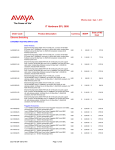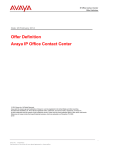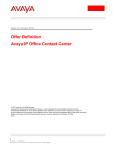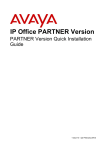Download Avaya ERS 3500 quick setup guide for IP Office
Transcript
Avaya ERS 3500 quick setup guide for IP Office Introduction Step 3. Configure Ethernet Switch parameters This guide provides instructions for quick installation of the Avaya Ethernet Routing Switch (ERS) 3500 series with an Avaya IP Office 500v2 or IP Office Server Edition system. The ERS 3500 supports a CLI command that provides fast setup of ERS 3500 series PoE switches to a best practices configuration in support of Avaya IP Office and associated Avaya IP phones. Set-up can be done either on an ERS 3500 stack configuration (i.e., across multiple switches) or on a standalone ERS 3500 unit. The CLI command supports fully automated or user-prompted modes of operation. Use the fully automated run ipoffice CLI command if Avaya IP Office is being installed with system default settings. Use the user input prompted run ipoffice verbose CLI command if Avaya IP Office is being installed with custom (non-default) settings. The run ipoffice verbose script allows ERS settings to be customized for IP Office. See steps below: Step 1. Prepare hardware Unpack IP Office hardware and setup using IP office installation guides. Unpack Avaya Ethernet Routing Switch 3500 series PoE switch. At the AVAYA banner: • Press CTRL+Y. The “35xx-PWR+>” prompt will appear. • Type enable. The “35xx-PWR+#” prompt will appear. Then type one of the following CLI commands: • run ipoffice (for fully automated setup script) • run ipoffice verbose (for user prompted setup script) (The run ipoffice command will configure the switch to optimally run with Avaya IP Office) Step 4. Automated script settings for Avaya Ethernet Routing Switch • Voice VLAN ID = 42 • Voice VLAN 42 gateway IP = 192.168.42.254 • Data VLAN ID = 44 • Data VLAN 44 gateway IP = 192.168.44.254 • Switch Management IP = 192.168.44.254 • Default route 0.0.0.0 to 192.168.44.2 Step 2. Connect PC to Console port on the Switch Connect PC with serial cable to switch RJ-45 console port using Windows Hyperterm or other terminal emulator. Set the terminal protocol on the terminal or terminal emulation program to VT100 & VT100/ANSI. (Use DB9 Female to RJ-45 integrated console cable: AL2011022-E6 or Avaya RED DB9 Female to RJ-45 adaptor: AL2011020-E6 with Cat5E straight cable to RJ-45 console port.) Terminal emulation settings Property Value Baud Rate 9600 bps Data Bits 8 Stop Bits 1 Parity None Flow Control None RJ-45 Jack Name Requirement 1 RTS (Ready To Send) Optional - can swap or link with pin 8 optional 2 DTR (Data Terminal Ready) Optional 3 TXD (Transmit Data) Mandatory 4 DCD (Carrier Detect) Optional 5 GND (Ground) Mandatory 6 RXD (Receive Data) Mandatory 7 DSR (Data Set Ready) Optional 8 CTS (Clear To Send) Optional - can swap or link with pin 1 RJ-45 8-Pin Female Jack NOTE: RJ-45 Console ports on Avaya switches have a BLUE line aound the port. • IP Office Call server address = 192.168.42.1 • IP Office File server address = 192.168.42.1 • Switch port 1 – IP Office • Switch port 2 – WAN / ADSL Router • Switch port 3 & above – IP Phones, PCs, printers and other data devices. Step 5. Connect Avaya IP Office, Avaya IP Phones & other devices Following the port assignments indicated, use the illustration below to connect your Avaya IP Office, WAN Router, IP Phones and devices to the Avaya Ethernet Routing Switch. (Note: For an ERS 3500 stack, the IP Office system connects to Port 1 of the ERS 3500 Base Unit. Similarly, the WAN/ADSL Modem Router connects to Port 2 of the Base Unit.) Avaya ERS 3500 and IP Office solution reference diagrams Avaya IP Office + ERS 3500 for 2-384 users (Standalone or Stack of up to 8 switches) Physical solution reference architecture Avaya IP Office + ERS 3500 for 2-384 users (Standalone or Stack of up to 8 switches) Logical solution reference architecture Avaya IP Office 500v2 or Server Edition WAN port (Not connected) Avaya ERS 3500 (Stackable PoE Switch) WAN / Internet WAN Router or ADSL Modem Avaya IP Phones (PoE) Laptop/desktop (connected to IP Phone data port) Voice VLAN (VLAN 42) LAN port (rear) (to ERS 3500 Port 1) Avaya IP Office 500v2 or Server Edition Supported on: ERS 3549GTS-PWR+ ERS 3526T-PWR+ ERS 3524GT-PWR+ ERS 3510GT-PWR+ Office server Avaya ERS 3500 (Switch Stack) WAN / Internet Data VLAN (VLAN 44) Office printer Office PCs Wireless AP (802.11b/g/n) © 2014 Avaya Inc. All Rights Reserved. All trademarks identified by ®, ™, or SM are registered marks, trademarks, and service marks, respectively, of Avaya Inc. 02/14 • DN7460 WAN Router or ADSL Modem Office server (DHCP Server) Wired & Wireless Devices