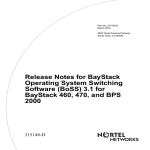Download Avaya Ethernet Routing Switch 3500 Series
Transcript
Avaya Ethernet Routing Switch 3500 Series Release Notes Release 5.1 NN47203-400 Issue 02.01 February 2013 © 2013 Avaya Inc. All Rights Reserved. Notice While reasonable efforts have been made to ensure that the information in this document is complete and accurate at the time of printing, Avaya assumes no liability for any errors. Avaya reserves the right to make changes and corrections to the information in this document without the obligation to notify any person or organization of such changes. Heritage Nortel Software Documentation disclaimer “Documentation” means information published by Avaya in varying mediums which may include product information, operating instructions and performance specifications that Avaya generally makes available to users of its products. Documentation does not include marketing materials. Avaya shall not be responsible for any modifications, additions, or deletions to the original published version of documentation unless such modifications, additions, or deletions were performed by Avaya. End User agrees to indemnify and hold harmless Avaya, Avaya's agents, servants and employees against all claims, lawsuits, demands and judgments arising out of, or in connection with, subsequent modifications, additions or deletions to this documentation, to the extent made by End User. Link disclaimer Avaya is not responsible for the contents or reliability of any linked websites referenced within this site or documentation provided by Avaya. Avaya is not responsible for the accuracy of any information, statement or content provided on these sites and does not necessarily endorse the products, services, or information described or offered within them. Avaya does not guarantee that these links will work all the time and has no control over the availability of the linked pages. Warranty Avaya provides a limited warranty on its hardware and Software (“Product(s)”). Refer to your sales agreement to establish the terms of the limited warranty. In addition, Avaya’s standard warranty language, as well as information regarding support for this Product while under warranty is available to Avaya customers and other parties through the Avaya Support website: http://support.avaya.com. Please note that if you acquired the Product(s) from an authorized Avaya reseller outside of the United States and Canada, the warranty is provided to you by said Avaya reseller and not by Avaya. “Software” means computer programs in object code, provided by Avaya or an Avaya Channel Partner, whether as stand-alone products or pre-installed on hardware products, and any upgrades, updates, bug fixes, or modified versions. Licenses THE SOFTWARE LICENSE TERMS AVAILABLE ON THE AVAYA WEBSITE, HTTP://SUPPORT.AVAYA.COM/LICENSEINFO ARE APPLICABLE TO ANYONE WHO DOWNLOADS, USES AND/OR INSTALLS AVAYA SOFTWARE, PURCHASED FROM AVAYA INC., ANY AVAYA AFFILIATE, OR AN AUTHORIZED AVAYA RESELLER (AS APPLICABLE) UNDER A COMMERCIAL AGREEMENT WITH AVAYA OR AN AUTHORIZED AVAYA RESELLER. UNLESS OTHERWISE AGREED TO BY AVAYA IN WRITING, AVAYA DOES NOT EXTEND THIS LICENSE IF THE SOFTWARE WAS OBTAINED FROM ANYONE OTHER THAN AVAYA, AN AVAYA AFFILIATE OR AN AVAYA AUTHORIZED RESELLER; AVAYA RESERVES THE RIGHT TO TAKE LEGAL ACTION AGAINST YOU AND ANYONE ELSE USING OR SELLING THE SOFTWARE WITHOUT A LICENSE. BY INSTALLING, DOWNLOADING OR USING THE SOFTWARE, OR AUTHORIZING OTHERS TO DO SO, YOU, ON BEHALF OF YOURSELF AND THE ENTITY FOR WHOM YOU ARE INSTALLING, DOWNLOADING OR USING THE SOFTWARE (HEREINAFTER REFERRED TO INTERCHANGEABLY AS “YOU” AND “END USER”), AGREE TO THESE TERMS AND CONDITIONS AND CREATE A BINDING CONTRACT BETWEEN YOU AND AVAYA INC. OR THE APPLICABLE AVAYA AFFILIATE (“AVAYA”). 2 Avaya grants you a license within the scope of the license types described below, with the exception of Heritage Nortel Software, for which the scope of the license is detailed below. Where the order documentation does not expressly identify a license type, the applicable license will be a Designated System License. The applicable number of licenses and units of capacity for which the license is granted will be one (1), unless a different number of licenses or units of capacity is specified in the documentation or other materials available to you. “Designated Processor” means a single stand-alone computing device. “Server” means a Designated Processor that hosts a software application to be accessed by multiple users. “Heritage Nortel Software” means the software that was acquired by Avaya as part of its purchase of the Nortel Enterprise Solutions Business in December 2009. The Heritage Nortel Software currently available for license from Avaya is the software contained within the list of Heritage Nortel Products located at http://support.avaya.com/ LicenseInfo under the link “Heritage Nortel Products”. For Heritage Nortel Software, Avaya grants Customer a license to use Heritage Nortel Software provided hereunder solely to the extent of the authorized activation or authorized usage level, solely for the purpose specified in the Documentation, and solely as embedded in, for execution on, or (in the event the applicable Documentation permits installation on non-Avaya equipment) for communication with Avaya equipment. Charges for Heritage Nortel Software may be based on extent of activation or use authorized as specified in an order or invoice. Copyright Except where expressly stated otherwise, no use should be made of materials on this site, the Documentation, Software, or hardware provided by Avaya. All content on this site, the documentation and the Product provided by Avaya including the selection, arrangement and design of the content is owned either by Avaya or its licensors and is protected by copyright and other intellectual property laws including the sui generis rights relating to the protection of databases. You may not modify, copy, reproduce, republish, upload, post, transmit or distribute in any way any content, in whole or in part, including any code and software unless expressly authorized by Avaya. Unauthorized reproduction, transmission, dissemination, storage, and or use without the express written consent of Avaya can be a criminal, as well as a civil offense under the applicable law. Third Party Components “Third Party Components” mean certain software programs or portions thereof included in the Software that may contain software (including open source software) distributed under third party agreements (“Third Party Components”), which contain terms regarding the rights to use certain portions of the Software (“Third Party Terms”). Information regarding distributed Linux OS source code (for those Products that have distributed Linux OS source code) and identifying the copyright holders of the Third Party Components and the Third Party Terms that apply is available in the Documentation or on Avaya’s website at: http:// support.avaya.com/Copyright. You agree to the Third Party Terms for any such Third Party Components. Preventing Toll Fraud “Toll Fraud” is the unauthorized use of your telecommunications system by an unauthorized party (for example, a person who is not a corporate employee, agent, subcontractor, or is not working on your company's behalf). Be aware that there can be a risk of Toll Fraud associated with your system and that, if Toll Fraud occurs, it can result in substantial additional charges for your telecommunications services. Avaya Toll Fraud intervention If you suspect that you are being victimized by Toll Fraud and you need technical assistance or support, call Technical Service Center Toll Fraud Intervention Hotline at +1-800-643-2353 for the United States and Canada. For additional support telephone numbers, see the Avaya Support website: http://support.avaya.com. Suspected security Release Notes 5.1 February 2013 Comments? [email protected] vulnerabilities with Avaya products should be reported to Avaya by sending mail to: [email protected]. Trademarks The trademarks, logos and service marks (“Marks”) displayed in this site, the Documentation and Product(s) provided by Avaya are the registered or unregistered Marks of Avaya, its affiliates, or other third parties. Users are not permitted to use such Marks without prior written consent from Avaya or such third party which may own the Mark. Nothing contained in this site, the Documentation and Product(s) should be construed as granting, by implication, estoppel, or otherwise, any license or right in and to the Marks without the express written permission of Avaya or the applicable third party. Avaya is a registered trademark of Avaya Inc. All non-Avaya trademarks are the property of their respective owners, and “Linux” is a registered trademark of Linus Torvalds. Downloading Documentation For the most current versions of Documentation, see the Avaya Support website: http://support.avaya.com. Contact Avaya Support See the Avaya Support website: http://support.avaya.com for product notices and articles, or to report a problem with your Avaya product. For a list of support telephone numbers and contact addresses, go to the Avaya Support website: http://support.avaya.com, scroll to the bottom of the page, and select Contact Avaya Support. Release Notes 5.1 February 2013 3 4 Release Notes 5.1 February 2013 Comments? [email protected] Contents Chapter 1: Purpose of this document............................................................................... 7 Chapter 2: New in this release........................................................................................... 9 Hardware................................................................................................................................................... 9 Features.................................................................................................................................................... 9 Other changes.................................................................................................................................. 14 Chapter 3: Important notices............................................................................................. 15 Important notices....................................................................................................................................... 15 File names for this release........................................................................................................................ 15 Upgrading the Diag image using ACLI...................................................................................................... 16 Updating the Diag image from the Boot menu.......................................................................................... 17 Updating the Bootloader image from the Boot menu................................................................................ 17 Supported software and hardware capabilities......................................................................................... 18 Supported standards RFCs and MIBs...................................................................................................... 20 Standards......................................................................................................................................... 20 RFCs and MIBs................................................................................................................................ 21 Chapter 4: Resolved issues............................................................................................... 23 Resolved issues in Release 5.1................................................................................................................ 23 Chapter 5: Known issues and limitations......................................................................... 25 Known issues and limitations.................................................................................................................... 25 Known issues................................................................................................................................... 25 Release Notes 5.1 February 2013 5 6 Release Notes 5.1 February 2013 Chapter 1: Purpose of this document This document describes new features and important information about the latest release. Release Notes includes a list of known issues (including workarounds where appropriate) and a list of fixed issues. Release Notes 5.1 February 2013 7 Purpose of this document 8 Release Notes 5.1 February 2013 Comments? [email protected] Chapter 2: New in this release This is a new document for Avaya Ethernet Routing Switch 3500 Series Release 5.1. These Release Notes are a supplement to the technical documentation and, in some cases, may supersede information contained in them. Hardware The following table lists and describes the hardware that is new for the Avaya Ethernet Routing Switch 3500 Series Release 5.1: Table 1: Hardware Hardware Description Stack cables AL3518001–E6 ERS 3500 46cm Stack Cable AL3518002–E6 ERS 3500 1.5m Stack Cable AL3518003–E6 ERS 3500 3m Stack Cable Features The following sections highlight the feature support provided in Release 5.1. 802.1X EAP Separate enable/disable This feature allows both EAP/NEAP client types on the same port as distinct configuration options and with independent functionalities provided for each client type. In Release 5.0, when EAP was enabled on a port by setting the port admin status to auto, EAP clients were allowed on the port, but NEAP clients were not allowed on the port. The per port option “allow-non-eap-enable” was required to enable the NEAP clients. In Release 5.1, new global and per-port configuration options have been added which allow EAP to be enabled globally (default), and then choose to enable and/or disable EAP and NEAP clients on a port basis, or have no client types enabled on a port. For more information, see Avaya Ethernet Routing Switch 3500 Series Security (NN47203– 504). Release Notes 5.1 February 2013 9 New in this release 802.1X EAP and NEAP Accounting In Release 5.0 RADIUS Accounting supports switch login events and EAP authentication, with RADIUS Interim Updates being supported for EAP clients. In Release 5.1 Accounting support is extended to generate accounting messages and interim updates for EAP and Non-EAP (NEAP) clients. If a NEAP IP Phone is enabled, which authenticated a heritage Nortel IP Phone via its DHCP signature, then such authentication results in accounting messages being generated. If different servers are configured for EAP/NEAP servers then the accounting messages go to the respective servers. No additional CLI, MIB or EDM configuration is required for this feature; NEAP accounting is enabled when RADIUS accounting is enabled. For more information, see Avaya Ethernet Routing Switch 3500 Series Security (NN47203– 504). Agent Auto Unit Replacement (AAUR) As part of Auto Unit Replacement functionality, Agent Auto Unit Replacement (AAUR), is used to ensure that all units in a stack have the same software image by inspecting units joining a stack and downloading the stack software agent image to any unit that has a dissimilar image. AAUR is enabled by default. For more information, see Avaya Ethernet Routing Switch 3500 Series Getting Started (NN47203–301). Auto Unit Replacement (AUR) The Auto Unit Replacement (AUR) feature enables users to replace a unit from a stack while retaining the configuration of the unit. This feature requires the switch stack to remain powered on during the unit replacement. The main feature of AUR is the ability to retain the configuration (CFG) image of a unit in a stack during a replacement of a failed unit in the stack. The CFG image from the old unit is restored to the new unit. Because retained CFG images are kept in the DRAM of the stack, the stack power must be kept on during the procedure. For more information, see Avaya Ethernet Routing Switch 3500 Series Getting Started (NN47203–301). Diagnostics Auto Unit Replacement (DAUR) As part of Auto Unit Replacement functionality, Diagnostic Auto Unit Replacement (DAUR) is used to update the diagnostic image on a non-base unit with the diagnostic image saved in the base unit of a switch stack, if the images differ. When you enable or disable Agent Auto Unit Replacement (AAUR), you automatically enable or disable DAUR in conjunction with AAUR. The default setting for AAUR and DAUR is enabled. For more information, see Avaya Ethernet Routing Switch 3500 Series Getting Started (NN47203–301). DHCP Server If you require local provision of TCP/IP addresses and have no separate Dynamic Host Configuration Protocol (DHCP) Server or other device available to provide the service to local hosts, a DHCP Server is included and embedded on the switch. You can use the DHCP Server feature to provide and manage client IPv4 addresses in your network and eliminate manual TCP/IP configuration. The DHCP Server is disabled by default. 10 Release Notes 5.1 February 2013 Comments? [email protected] Features Ethernet Routing Switch 3500 Series Release 5.1 provides support for DHCP Server Option 241 and 242, as well as the ability to view DHCP Server leases in EDM. For more information, see Avaya Ethernet Routing Switch 3500 Series-Configuration — IP Routing and Multicast (NN47203–502). Distributed LAG (802.3ad LACP) Distributed Link Aggregation Group (D-LAG) supports up to six link aggregation trunk groups with a maximum of four active members per group using the Link Aggregation Control Protocol (LACP) over point-to-point links in each group. Link members can be ports from a local unit or from any other unit in a switch stack. For more information, see Avaya Ethernet Routing Switch 3500 Series Configuration — Layer 2 (NN47203–500). Distributed MLT (DMLT) Distributed Multi-Link Trunking (DMLT) supports up to six link aggregation trunk groups with a maximum of four members per group using either a basic or advanced load balancing algorithm. Link members can be ports from a local unit or from any other unit in a switch stack. For more information, see Avaya Ethernet Routing Switch 3500 Series Configuration — Layer 2 (NN47203–500). Identify Units (Blink LEDs) With the blink-leds command, you can set the LEDs on the display panel of each ERS 3500 Switch to blink to identify a particular unit in a switch stack. Following a reset or power up, if the switch detects power on its stacking cables and is connected to another unit, the switch shuts down all its local ports. When the ports are disabled, the port LEDs blink, similar to ports that are shut down. The ports are reenabled when the unit finishes entering the stack formation or after a 60–second timeout, whichever comes first. If the unit does not detect power on the stacking ports in 20 seconds after it comes up, ports forward the traffic. For more information, see Avaya Ethernet Routing Switch 3500 Series Getting Started (NN47203–301). IP blocking IP blocking is a feature of the Avaya Ethernet Routing Switch 3500 Series, that provides safeguards for a stack where VLANs enabled with an IP address and Layer 3 forwarding contain port members across multiple stack units. IP blocking is used whenever a unit leaves a stack or is rebooting inside the context of a stack. Depending on the setting in use, Layer 3 functionality is either continued or blocked by this feature. For more information, see Avaya Ethernet Routing Switch 3500 Series Configuration — IP Routing and Multicast (NN47203–502). LLDP configurable MED nework policy (5.0.1) You can configure 802.1AB MED network policies to dynamically configure voice VLAN, DSCP, priority, and VLAN tagging on the switch for voice traffic received from an IP phone. When you enable LLDP and configure the MED network policies on the switch, the switch sends the network policies to the IP Phone. The IP phone processes the data in the LLDP PDU and transmits the voice traffic with the appropriate VLAN ID, VLAN tagging, DSCP and priority information. Release Notes 5.1 February 2013 11 New in this release You can configure MED network policies on a switch port that has ADAC enabled. The network policies have priority over the ADAC configuration on the port. For more information, see Avaya Ethernet Routing Switch 3500 Series Configuration — Layer 2 (NN47203–500). Run IP Office Script (5.0.1) This feature introduces an ACLI script that configures parameters for the ERS3500 switch according to Avaya best practices for converged solutions. The script can be executed in automatic mode where the configuration set with pre-determined parameters or in verbose mode where the installer can enter parameters when prompted by ACLI. The script configuration setup is optimized for solutions with IP Office supporting approximately 2 to 22 users, so that a technician can quickly and easily set up an ERS3500 switch in a best practices solution with Avaya IP Office. In Release 5.1 with stacking support, the script can now support up to 192 switch ports. The script sets VLAN IDs, IP addresses, QoS rules and tagging modes on switch ports to specific values and PoE priorities for PWR units. LLDP for IP Phone detection is set automatically and switch ports are configured to which the IP Office call server can connect. The script executes the set of CLI commands using the ACLI command run ipoffice (fully automated configuration), or run ipoffice verbose (user prompted configuration). The script settings can be displayed using the show running-config command. The script is available in both standalone and stacking mode. In stacking mode, you must execute the script from the Base Unit. For more information, see Avaya Ethernet Routing Switch 3500 Series Getting Started (NN47203–301). Service Level Agreement (SLA) Monitor (5.0.2) Release 5.1 adds support for the SLA Monitor agent. You can use SLA Monitor to monitor and analyze performance issues in the network infrastructure. For more information, see Avaya Ethernet Routing Switch 3500 Series Troubleshooting (NN47203–700). Show UTC Timestamp (5.0.2) The show UTC timestamp feature enables you to display the UTC timestamp after issuing any show command in ACLI. By default, the timestamp state is disabled. For more information, see Avaya Ethernet Routing Switch 3500 Series Getting Started (NN47203–301). Stack Forced Mode Stack Forced Mode primarily provides management IP continuity of a two-unit stack if one unit fails in the stack. This extends to a two-unit stack that may both become stand-alone switches if the stacking mechanism between both units fails. You can manage the units from the broken stack in Stack Forced Mode, depending on the location of uplink(s). If you enable Stack Forced Mode on a stack, you enable Stack Forced Mode on both units in the two-unit stack. Stack Forced Mode becomes active only if the stack fails. For more information, see Avaya Ethernet Routing Switch 3500 Series Getting Started (NN47203–301). 12 Release Notes 5.1 February 2013 Comments? [email protected] Features Stack Health Check The Stack Health Check feature provides at-a-glance information of the stacking state on rear cascade ports of each switch. It is used to run a test to monitor the rear cascade port status for each unit, confirm the number of switching units in stack, detect if a cable is broken or missing, detect if the stack is operating with a temporary base unit, and to summarize the stack operational health. For more information, see Avaya Ethernet Routing Switch 3500 Series Configuration — System Monitoring (NN47203–501). Stack IP Address You can assign an IP Address to the base unit switch in a switch stack using ACLI. For more information, see Avaya Ethernet Routing Switch 3500 Series Getting Started (NN47203– 301). Stack Monitor & Statistics The Stack Monitor uses a set of control values to enable its operation, to set the expected stack size, and to control the frequency of trap sending. The stack monitor, if enabled, detects problems with the units in the stack and sends a trap. The Stack monitor sends a trap for the following events. • The number of units in a stack changes. • The trap sending timer expires. Each time the number of units in a stack changes, the trap sending timer resets and the stack monitor compares the current number of stack units with the configured number of stack units. If the values are not equal, the switch sends a trap and logs a message to syslog. The stack monitor sends traps from a stand-alone unit or the base unit of the stack. After the trap sending timer reaches the configured number of seconds at which traps are sent, the switch sends a trap and logs a message to syslog and restarts the trap sending timer. The syslog message is not repeated unless the stack configuration changes. After you enable the stack monitor on a stack, the stack monitor captures the current stack size and uses it as the expected stack size. You can choose a different value and set it after you enable the feature. In Release 5.1, the Avaya ERS 3500 series switch also enables the viewing of diagnostic and statistical information. For more information, see Avaya Ethernet Routing Switch 3500 Series Configuration — System Monitoring (NN47203–501). Storm Control This feature provides granular control of Broadcast, Multicast and Unicast traffic rates on a per-port basis. Broadcast, Multicast and Unicast traffic rates can be individually or collectively controlled on a switch or switch stack by setting the following: low-watermark and high watermark values in packets per second (pps), polling interval value, action type, and SNMP traps. When a high-watermark is exceeded, an action of None, Drop or Shutdown can be applied to the traffic type. A defined action is reversed, or ceases, when the traffic rate in pps falls below the lowwatermark setting. When an action of ‘drop’ is used, traffic is dropped when traffic exceeds the high-watermark and will not resume forwarding until the traffic rate falls below the lowwatermark. When the action of ‘shutdown’ is used, the switch port is administratively shutdown Release Notes 5.1 February 2013 13 New in this release when traffic exceeds the high-watermark and requires administrator intervention to re-enable the switch port to resume traffic forwarding. The Storm Control feature includes logging of watermark crossings and sending of traps for the low and high watermark crossings. Traps for high watermark exceeded may be sent repeatedly at a user specified interval. For more information, see Avaya Ethernet Routing Switch 3500 Series Security (NN47203–504). Unit Stack Uptime The Avaya ERS 3500 series switch displays the stack uptime for each unit in a stack and reports when requested. For more information, see Avaya Ethernet Routing Switch 3500 Series Configuration — System Monitoring (NN47203–501). Voice VLAN Integration Voice VLAN Integration provides centralized creation and management of up to 6 voice VLANS using VLAN-specific commands. With Voice VLAN Integration, each application (e.g. ADAC or EAP) will use these voice VLANs. For ADAC this means you must configure a VLAN as Voice type and be present on the switch before you can configure the ADAC to use that VLAN. As the ADAC VLAN is no longer dynamic, this brings additional benefits in that VLAN membership and configuration can be customized and retained across reboots and that if required, Layer 3 can also be enabled on the ADAC VLAN. For more information, see Avaya Ethernet Routing Switch 3500 Series Configuration — Layer 2 (NN47203–500). Related topics: Other changes on page 14 Other changes Enterprise Device Manager (EDM) enhancements In Release 5.1 the navigation tree in EDM has the following changes: • Serviceability folder - the Rmon folder now resides under this new Serviceability folder under Configuration. SLA Monitor can also be found under the Serviceability folder. • Help folder - additional information can be found under the Help folder, which includes a Legend folder with port status and color meanings 14 Release Notes 5.1 February 2013 Comments? [email protected] Chapter 3: Important notices Important notices This section provides important software and hardware related notices. File names for this release The following table describes the Avaya Ethernet Routing Switch 3500 Series, Software Release 5.1, software files. File sizes are approximate. Module or file type Description Standard (non-SSH) runtime image software version 5.1.0 Standard software image for the Avaya Ethernet Routing Switch 3500 Series 3500_510006.img 8308820 Secure (SSH) runtime image software version 5.1.0 Standard software image for the Avaya Ethernet Routing Switch 3500 Series 3500_510007s.img 8542212 Bootloader software version 1.0.0.3 Bootloader software for the Avaya Ethernet Routing Switch 3500 Series ERS3500_b1_0_0_3.bin 315044 Diagnostic software version 1.0.0.8 Diagnostic software for the Avaya Ethernet Routing Switch 3500 Series 3500_1008_diag.bin 2184785 Software Release 5.1 MIB definition files Management Information Base (MIB) definition files Ethernet_Routing_Switch_35 xx_MIBs_5.1.0.zip 1362955 EDM Help file zip A downloadable zip file containing Help information for ers3500v510_HELP_EDM.zip 3480569 Release Notes 5.1 File name File size (bytes) February 2013 15 Important notices Module or file type Description File name File size (bytes) Enterprise Device Manager (EDM) COM Plug in file zip COM Plug in for Enterprise Device Manager (EDM) ers3500v5.1.0.0.zip 4245839 Upgrading the Diag image using ACLI Perform the following procedure to upgrade the Diag image using ACLI. Procedure 1. Connect a default switch to a TFTP server. 2. Set a valid IP address and subnet mask. 3. Configure the TFTP server address using the following command from Privileged EXEC mode: tftp-server <A.B.C.D> 4. Verify the connection to the TFTP Server. 5. At the command prompt, enter the download command with the following parameters. download diag <WORD> The Diag image is downloaded and then the switch is rebooted. To avoid rebooting the switch after the download, add the option <no-reset> to the download command. Variable definitions The following table describes the parameters for the download command. Variable 16 Value <A.B.C.D> Enter the IP address of the TFTP server in the format XXX.XXX.XXX.XXX <WORD> The filename of the diagnostic image Release Notes 5.1 February 2013 Comments? [email protected] Updating the Diag image from the Boot menu Updating the Diag image from the Boot menu Use this procedure to update the Diagnostics image from the Boot menu. Procedure 1. Connect a default switch to a TFTP server. 2. Reboot the switch (either a soft or hard reset). 3. During the boot process, press CTRL+C until the following menu is displayed: a. b. c. d. e. f. Press 'a' to run Agent code. Press 'd' to download the agent/diag/bootloader code. Press 'e' to display Errors. Press 'i' to initialize config flash. Press 'p' to run POST tests. Press 'r' to reset the switch. 4. Press 'd'. 5. Choose option: 2 – Diagnostics. 6. Choose option: 1 — Download via TFTP. 7. Enter the filename, along with its extension; for example 3500_1008_diag.bin 8. Enter the TFTP server IP address. 9. Enter the switch IP address. 10. Enter the subnet mask. 11. Enter the port in which the cable is connected. The download of the DIAG image begins. Updating the Bootloader image from the Boot menu Use this procedure to update the Bootloader image from the Boot menu. Procedure 1. Connect a default switch to a TFTP server. 2. Reboot the switch (either a soft or hard reset). Release Notes 5.1 February 2013 17 Important notices 3. During the boot process, press CTRL+C until the following menu is displayed: a. b. c. d. e. f. Press 'a' to run Agent code. Press 'd' to download the agent/diag/bootloader code. Press 'e' to display Errors. Press 'i' to initialize config flash. Press 'p' to run POST tests. Press 'r' to reset the switch. 4. Press 'd'. 5. Choose option: 3– Bootloader. 6. Choose option: 1 — Download via TFTP. 7. Enter the filename, along with its extension; for example ERS3500_b1_0_0_3.bin 8. Enter the TFTP server IP address. 9. Enter the switch IP address. 10. Enter the subnet mask. 11. Enter the port in which the cable is connected. The download of the DIAG image begins. 12. Press ‘y’ to program flash when prompted after download. 13. Once the download and programming completes, you can either additionally download the Diags or Agent image, or press ‘y’ to reboot the switch. Supported software and hardware capabilities The following table summarizes the known capabilities for the Avaya Ethernet Routing Switch 3500 Series software release 5.1. Table 2: Supported capabilities for the Avaya Ethernet Routing Switch 3500 Series Feature 18 Maximum number supported QoS egress queues 4 QoS filters per precedence 256 QoS precedence 4 Total QoS filters (4 x 256) = 1024 MAC addresses 16000 Release Notes 5.1 February 2013 Comments? [email protected] Supported software and hardware capabilities Feature Maximum number supported Layer 2 VLANs 256 Spanning Tree Groups in STPG and RSTP modes 1 Multiple Spanning Tree Instances (MSTI) in MSTP mode 8 MultiLink Trunking (MLT), Link Aggregation (LAG) groups 6 Links for each MLT or LAG 4 Layer 3 ARP entries (local, static & dynamic) 512 (of which 32 are reserved for local ARPs) Local ARP Entries (local IP interfaces) 32 Static ARP entries 256 Dynamic ARP entries max 480 (shares 480 entries with dynamic ARPs) IPv4 route entries (local, static & dynamic) 32 local + 32 static + 0 dynamic Static routes and Non-local Static routes 32 Local routes 32 Management routes 4 UDP Forwarding entries 128 DHCP relay entries 256 DHCP relay forward paths 256 DHCP Server Pools 16 (one per VLAN) DHCP Server clients per pool 254 DHCP Server clients per switch/stack 1000 Miscellaneous 802.1X EAP scaling (clients for each port) 32 ADAC (IP Phones) 16 Jumbo frame support 9 K bytes IGMP multicast groups up to 59 802.1X (EAP) clients per port, running in MHMA 32 802.1X (EAP) clients per switch Release Notes 5.1 384 February 2013 19 Important notices Feature Maximum number supported LLDP Neighbors 160 on ERS 3510GT 416 on ERS 3524GT 448 on ERS 3526T RMON alarms 400 RMON events 400 RMON Ethernet statistics 128 per unit RMON Ethernet history 196 per unit Supported standards RFCs and MIBs Standards The standards in the following list are supported on the switch: • IEEE 802.1AB (Link Layer Discovery Protocol (LLDP) and LLDP-Media Endpoint Discover (LLDP-MED)) • IEEE 802.1Q (VLANs) • IEEE 802.1p (Priority Queues) • IEEE 802.1D (Spanning Tree) • IEEE 802.1w (Rapid Spanning Tree) • IEEE 802.1s (Multiple Spanning Tree Groups) • IEEE 802.1X (Extensible Authentication Protocol (EAP)) • IEEE 802.3 (10BASE-T/100BASE-TX) • IEEE 802.3u (100BASE-T (ANSI) Auto-Negotiation) • IEEE 802.3x (Pause Frames / Flow Control) • IEEE 802.3z (1000BASE-X) • IEEE 802.3ab (1000BASE-T) • IEEE 802.3ad (Link Aggregation Control Protocol (LACP)) • IEEE 802.3af (Power over Ethernet — PoE (15.4W)) • IEEE 802.3at (Power over Ethernet plus— PoE+ (32W)) 20 Release Notes 5.1 February 2013 Comments? [email protected] Supported standards RFCs and MIBs RFCs and MIBs For more information about networking concepts, protocols, and topologies, consult the following RFCs and MIBs: • RFC 783 Trivial File Transfer Protocol (TFTP) • RFC 791/ 950 Internet Protocol (IP) • RFC 792 Internet Control Message Protocol (ICMP) • RFC 826 Address Resolution Protocol (ARP) • RFC 854 Telnet Server and Client • RFC 951/ 1542 (BOOTP) • RFC 1112 Internet Group Management Protocol v1 (IGMPv1) • RFC 1213 MIB-II • RFC 1215 SNMP Traps Definition • RFC 1271 / 1757 / 2819 RMON • RFC 1361 / 1769 Simple Network Time Protocol (SNTP) • RFC 1493 (Bridge MIB) • RFC 1573 / 2863 Interface MIB • RFC 1643 / 2665 Ethernet MIB • RFC 1905 / 3416 SNMP • RFC 1906 / 3417 SNMP Transport Mappings • RFC 1907 / 3418 SNMP MIB • RFC 1945 HTTP v1.0 • RFC 1981 Path MTU Discovery for IPv6 • RFC 2011 SNMP v2 MIB for IP • RFC 2012 SNMP v2 MIB for TCP • RFC 2013 SNMP v2 MIB for UDP • RFC 2131 DHCP Client • RFC 2132 DHCP Options 6, 43 & 60 • RFC 2138 RADIUS • RFC 2236 Internet Group Management Protocol v2 (IGMPv2) • RFC 2460 Internet Protocol v6 (IPv6 ) Specification • RFC 2461 Neighbor Discovery for IPv6 Release Notes 5.1 February 2013 21 Important notices • RFC 2462 Auto-configuration of link local addresses • RFC 2474 Differentiated Services Support • RFC 2570 / 3410 SNMPv3 • RFC 2571 / 3411 SNMP Frameworks • RFC 2572 / 3412 SNMP Message Processing • RFC 2573 / 3413 SNMPv3 Applications • RFC 2574 / 3414 SNMPv3 USM • RFC 2575 / 3415 SNMPv3 VACM • RFC 2576 / 3584 Co-existence of SNMP v1/v2/v3 • RFC 2616 HTTP • RFC 2660 HTTPS (Secure Web) • RFC 2665 Ethernet MIB • RFC 2674 Q-Bridge MIB • RFC 2737 Entity MIBv2 • RFC 2819 RMON MIB • RFC 2863 Interfaces Group MIB • RFC 2866 RADIUS Accounting • RFC 2869 RADIUS Extensions (interim updates) • RFC 3046 (& 5010) DHCP option 82, Relay Agent Information Option • RFC 3058 RADIUS Authentication • RFC 3361 DHCP option 120 SIP Servers • RFC 3376 Internet Group Management Protocol v3 (IGMPv3) • RFC 3576 RADIUS Change of Authorization • RFC 4007 Scoped Address Architecture • RFC 4193 Unique Local IPv6 Unicast Addresses • RFC 4252 SSH • RFC 4291 IPv6 Addressing Architecture • RFC 4301 Security Architecture for the Internet Protocol • RFC 4432 SSHv2 RSA • RFC 4443 Internet Control Message Protocol (ICMPv6) Update to RFC 2463 • RFC 4675 RADIUS Attributes for VLAN and Priority Support • RFC 5859 TFTP Server DHCP option 22 Release Notes 5.1 February 2013 Comments? [email protected] Chapter 4: Resolved issues Use the information in this section to learn more about issues that have been resolved. Resolved issues in Release 5.1 The following table lists the issues resolved in the current software release. Reference number Description From Release 5.0 wi00986612 IGMP Snooping: A maximum of 59 IGMP groups is supported by the hardware, not 240 groups as previously reported. wi00990398 Port Mirroring: Packets generated by the CPU (such as BPDU, SONMP and LLDP packets) are not mirrored. wi00988662 ssh: The default SSH parameters cannot be modified from a SSH session using ASCII configuration. wi00990836 ACG file download from EDM: At this time, users should download the configuration using ACLI only. Release Notes 5.1 February 2013 23 Resolved issues 24 Release Notes 5.1 February 2013 Comments? [email protected] Chapter 5: Known issues and limitations Known issues and limitations Use the information in this section to learn more about known issues and limitations. Where appropriate, use workarounds provided for the known issues. Known issues The following table lists and describes known issues and limitations for Avaya Ethernet Routing Switch 3500 Series Software Release 5.1. Where available and appropriate, workarounds are provided. Reference number Description wi01070932 3526T and 3526T-PWR+, NVR Sw Exception critical logs: On the ERS3526 models, exceptions with the Unknown type may appear when the power is cut. No actual exceptions occur - the device functionality and its configuration are not affected. wi01066463 Autosave: The use of the autosave command is not recommended for large stacked environments unless an uninterruptable power supply (UPS) is also present. If the autosave command remains enabled, then configuration information can be lost under several unexpected stack power-down scenarios. The command no autosave enable should be applied to all stacks lacking a UPS that also have user applied configuration settings (i.e. multiple VLAN). You must then manually save changes every time the configuration is altered (by the user) using the save config command. The no autosave enable setting needs to be manually saved using thesave config. wi01079880 Flow Control: Setting the flow control of a 1G port to Symmetrical will display the following message although the QoS does not support the lossless mode: "% Flow Control can only be set to Symmetric when QOS agent buffer is set to Lossless mode' wi01034083 MIB walk, EDM: Occasionally the walk performed on 1.3 from EDM may fail due to the EDM timeout. Release Notes 5.1 February 2013 25 Known issues and limitations Reference number wi01041815 Description Image file download: If an image checksum is incorrect, the system returns the following message: % Invalid image wi01048337 EAP Advance, EDM: The options situated in the last columns of the EDM cannot be changed for a random port due to the scroll returning automatically to the first columns. As workaround please use the multiple port selection. wi01049621 LACP, mrouter: LACP and mrouter ports are mutual exclusive. It is recommended to use mrouter ports with MLT wi01056255 DHCP Server Leases: The IP address of a host type pool is always shown as a leased address in show leases table, no matter if the client actually requested the address or not. wi01059140 DHCP Snooping, ACLI: The following error message may appear when enabling the IP DHCP Snooping per VLAN: % Cannot modify settings % Error setting VLAN DHCP snooping wi01059318 Web/Telnet/Console, EDM: You can only change the authentication type in Web/Telnet/Console tabs in EDM for a single unit. wi01079448 MIB, Temperature sensor: The Temperature sensor in the 35XX units is currently defined as a "Metro1200ESM" wi01062753 EDM, DHCP Relay: There is no DHCP Relay counter in EDM. To show the count, use the ACLI command show ip dhcp-relay counter. wi01073527 DHCP Snooping: After the DHCP Snooping Binding Table is full, DHCP Clients Discovery are not blocked from continuing to receive addresses. wi01076616 DHCP Server: IP host pools do not register the correct host when multiple IP pools are configured on the stack. wi01079577 NEAP: NEAP IP phone appears authenticated as NEAP client with state "Unknown". From Release 5.0 wi00966215 wi00966455 wi00968425 Precedence: The ASIC has only four slices (precedences) for all the ports. All these slices are occupied by default (one used by ARP, two by QoS and one by DHCP). In order to enable ADAC/IPSG/UDP Fwd, at least one precedence should be freed. The precedences used by QoS can be freed by issuing the following commands: (config)# qos if-group name <GROUP_NAME> class <trusted | unrestricted> 26 Release Notes 5.1 February 2013 Comments? [email protected] Known issues and limitations Reference number Description (config)# qos if-assign port all name <GROUP_NAME> The precedence used by DHCP can be freed by issuing the following command: (config-if)# no ip dhcp-relay Note that the precedence used by ARP cannot be freed. wi00988287 ASCII config file: There is a difference between ACLI and EDM in how an ASCII config file is executed on all platforms. When encountering an error, EDM stops the execution and the operation fails, whereas ACLI moves to the next command. wi00988195 sftp syslog: Saving the binary configuration to an external TFTP or SFTP server will generate a bsnConfigurationSavedToNvram message in the Syslog as the configuration is saved in the NVRAM prior sending it. wi00990895 IPSG: Do not enable IP Source Guard (IPSG) on trunk ports. wi00984443 Fan Failure: If an ERS 3510GT-PWR+ fan fails, during diagnostics, the Status LED should flash Amber, but the Power LED lights Amber instead. Release Notes 5.1 February 2013 27 Known issues and limitations 28 Release Notes 5.1 February 2013 Comments? [email protected]