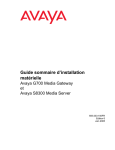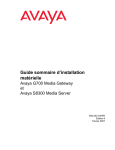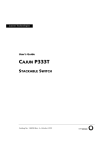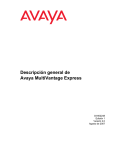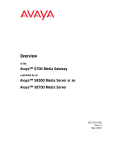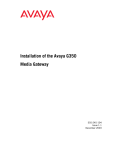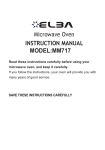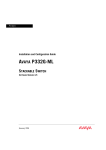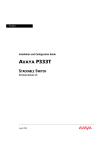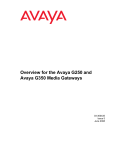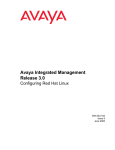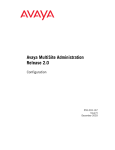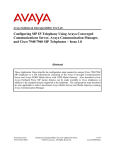Download Quick Start for Hardware Installation: Avaya G700 Media Gateway
Transcript
Quick Start for Hardware Installation: Avaya G700 Media Gateway and Avaya S8300 Media Server 555-233-150 Issue 4 June 2004 Copyright 2004, Avaya Inc. All Rights Reserved Notice Every effort was made to ensure that the information in this document was complete and accurate at the time of printing. However, information is subject to change. Warranty Avaya Inc. provides a limited warranty on this product. Refer to your sales agreement to establish the terms of the limited warranty. In addition, Avaya’s standard warranty language as well as information regarding support for this product, while under warranty, is available through the following Web site: http://www.avaya.com/support. Preventing Toll Fraud “Toll fraud” is the unauthorized use of your telecommunications system by an unauthorized party (for example, a person who is not a corporate employee, agent, subcontractor, or is not working on your company's behalf). Be aware that there may be a risk of toll fraud associated with your system and that, if toll fraud occurs, it can result in substantial additional charges for your telecommunications services. Avaya Fraud Intervention If you suspect that you are being victimized by toll fraud and you need technical assistance or support, in the United States and Canada, call the Technical Service Center's Toll Fraud Intervention Hotline at 1-800-643-2353. How to Get Help For additional support telephone numbers, go to the Avaya support Web site: http://www.avaya.com/support. If you are: • Within the United States, click the Escalation Management link. Then click the appropriate link for the type of support you need. • Outside the United States, click the Escalation Management link. Then click the International Services link that includes telephone numbers for the international Centers of Excellence. Providing Telecommunications Security Telecommunications security (of voice, data, and/or video communications) is the prevention of any type of intrusion to (that is, either unauthorized or malicious access to or use of) your company's telecommunications equipment by some party. Your company's “telecommunications equipment” includes both this Avaya product and any other voice/data/video equipment that could be accessed via this Avaya product (that is, “networked equipment”). An “outside party” is anyone who is not a corporate employee, agent, subcontractor, or is not working on your company's behalf. Whereas, a “malicious party” is anyone (including someone who may be otherwise authorized) who accesses your telecommunications equipment with either malicious or mischievous intent. Such intrusions may be either to/through synchronous (timemultiplexed and/or circuit-based) or asynchronous (character-, message-, or packet-based) equipment or interfaces for reasons of: • Utilization (of capabilities special to the accessed equipment) • Theft (such as, of intellectual property, financial assets, or toll facility access) • Eavesdropping (privacy invasions to humans) • Mischief (troubling, but apparently innocuous, tampering) • Harm (such as harmful tampering, data loss or alteration, regardless of motive or intent) Be aware that there may be a risk of unauthorized intrusions associated with your system and/or its networked equipment. Also realize that, if such an intrusion should occur, it could result in a variety of losses to your company (including but not limited to, human/data privacy, intellectual property, material assets, financial resources, labor costs, and/or legal costs). Responsibility for Your Company’s Telecommunications Security The final responsibility for securing both this system and its networked equipment rests with you - Avaya’s customer system administrator, your telecommunications peers, and your managers. Base the fulfillment of your responsibility on acquired knowledge and resources from a variety of sources including but not limited to: • • • • • • Installation documents System administration documents Security documents Hardware-/software-based security tools Shared information between you and your peers Telecommunications security experts To prevent intrusions to your telecommunications equipment, you and your peers should carefully program and configure: • Your Avaya-provided telecommunications systems and their interfaces • Your Avaya-provided software applications, as well as their underlying hardware/software platforms and interfaces • Any other equipment networked to your Avaya products TCP/IP Facilities Customers may experience differences in product performance, reliability and security depending upon network configurations/design and topologies, even when the product performs as warranted. Standards Compliance Avaya Inc. is not responsible for any radio or television interference caused by unauthorized modifications of this equipment or the substitution or attachment of connecting cables and equipment other than those specified by Avaya Inc. The correction of interference caused by such unauthorized modifications, substitution or attachment will be the responsibility of the user. Pursuant to Part 15 of the Federal Communications Commission (FCC) Rules, the user is cautioned that changes or modifications not expressly approved by Avaya Inc. could void the user’s authority to operate this equipment. Product Safety Standards This product complies with and conforms to the following international Product Safety standards as applicable: Safety of Information Technology Equipment, IEC 60950, 3rd Edition including all relevant national deviations as listed in Compliance with IEC for Electrical Equipment (IECEE) CB-96A. Safety of Information Technology Equipment, CAN/CSA-C22.2 No. 60950-00 / UL 60950, 3rd Edition Safety Requirements for Customer Equipment, ACA Technical Standard (TS) 001 - 1997 One or more of the following Mexican national standards, as applicable: NOM 001 SCFI 1993, NOM SCFI 016 1993, NOM 019 SCFI 1998 The equipment described in this document may contain Class 1 LASER Device(s). These devices comply with the following standards: • EN 60825-1, Edition 1.1, 1998-01 • 21 CFR 1040.10 and CFR 1040.11. The LASER devices operate within the following parameters: • Maximum power output: -5 dBm to -8 dBm • Center Wavelength: 1310 nm to 1360 nm Luokan 1 Laserlaite Klass 1 Laser Apparat Use of controls or adjustments or performance of procedures other than those specified herein may result in hazardous radiation exposures. Contact your Avaya representative for more laser product information. Electromagnetic Compatibility (EMC) Standards This product complies with and conforms to the following international EMC standards and all relevant national deviations: Limits and Methods of Measurement of Radio Interference of Information Technology Equipment, CISPR 22:1997 and EN55022:1998. Information Technology Equipment – Immunity Characteristics – Limits and Methods of Measurement, CISPR 24:1997 and EN55024:1998, including: • • • • • • • • • Electrostatic Discharge (ESD) IEC 61000-4-2 Radiated Immunity IEC 61000-4-3 Electrical Fast Transient IEC 61000-4-4 Lightning Effects IEC 61000-4-5 Conducted Immunity IEC 61000-4-6 Mains Frequency Magnetic Field IEC 61000-4-8 Voltage Dips and Variations IEC 61000-4-11 Powerline Harmonics IEC 61000-3-2 Voltage Fluctuations and Flicker IEC 61000-3-3 Federal Communications Commission Statement Part 15: Note: This equipment has been tested and found to comply with the limits for a Class A digital device, pursuant to Part 15 of the FCC Rules. These limits are designed to provide reasonable protection against harmful interference when the equipment is operated in a commercial environment. This equipment generates, uses, and can radiate radio frequency energy and, if not installed and used in accordance with the instruction manual, may cause harmful interference to radio communications. Operation of this equipment in a residential area is likely to cause harmful interference in which case the user will be required to correct the interference at his own expense. Avaya attests that this registered equipment is capable of providing users access to interstate providers of operator services through the use of access codes. Modification of this equipment by call aggregators to block access dialing codes is a violation of the Telephone Operator Consumers Act of 1990. REN Number For MCC1, SCC1, CMC1, G600, and G650 Media Gateways: This equipment complies with Part 68 of the FCC rules. On either the rear or inside the front cover of this equipment is a label that contains, among other information, the FCC registration number, and ringer equivalence number (REN) for this equipment. If requested, this information must be provided to the telephone company. For G350 and G700 Media Gateways: This equipment complies with Part 68 of the FCC rules and the requirements adopted by the ACTA. On the rear of this equipment is a label that contains, among other information, a product identifier in the format US:AAAEQ##TXXXX. The digits represented by ## are the ringer equivalence number (REN) without a decimal point (for example, 03 is a REN of 0.3). If requested, this number must be provided to the telephone company. For all media gateways: The REN is used to determine the quantity of devices that may be connected to the telephone line. Excessive RENs on the telephone line may result in devices not ringing in response to an incoming call. In most, but not all areas, the sum of RENs should not exceed 5.0. To be certain of the number of devices that may be connected to a line, as determined by the total RENs, contact the local telephone company. REN is not required for some types of analog or digital facilities. Means of Connection Connection of this equipment to the telephone network is shown in the following tables. For MCC1, SCC1, CMC1, G600, and G650 Media Gateways: Manufacturer’s Port Identifier FIC Code SOC/REN/ Network A.S. Code Jacks Off premises station OL13C 9.0F RJ2GX, RJ21X, RJ11C DID trunk 02RV2-T 0.0B RJ2GX, RJ21X CO trunk 02GS2 0.3A RJ21X 02LS2 0.3A RJ21X Tie trunk TL31M 9.0F RJ2GX Basic Rate Interface 02IS5 6.0F, 6.0Y RJ49C 1.544 digital interface 04DU9-BN 6.0F RJ48C, RJ48M 04DU9-IKN 6.0F RJ48C, RJ48M 04DU9-ISN 6.0F RJ48C, RJ48M 04DU9-DN 6.0Y RJ48C Part 68: Answer-Supervision Signaling Allowing this equipment to be operated in a manner that does not provide proper answer-supervision signaling is in violation of Part 68 rules. This equipment returns answer-supervision signals to the public switched network when: • answered by the called station, • answered by the attendant, or • routed to a recorded announcement that can be administered by the customer premises equipment (CPE) user. This equipment returns answer-supervision signals on all direct inward dialed (DID) calls forwarded back to the public switched telephone network. Permissible exceptions are: • A call is unanswered. • A busy tone is received. • A reorder tone is received. 120A4 channel service unit Declarations of Conformity For G350 and G700 Media Gateways: Manufacturer’s Port Identifier FIC Code SOC/REN/ Network A.S. Code Jacks Ground Start CO trunk 02GS2 1.0A RJ11C DID trunk 02RV2-T AS.0 RJ11C Loop Start CO trunk 02LS2 0.5A RJ11C 1.544 digital interface 04DU9-BN 6.0Y RJ48C Basic Rate Interface 04DU9-DN 6.0Y RJ48C 04DU9-IKN 6.0Y RJ48C 04DU9-ISN 6.0Y RJ48C 02IS5 6.0F RJ49C For all media gateways: If the terminal equipment (for example, the media server or media gateway) causes harm to the telephone network, the telephone company will notify you in advance that temporary discontinuance of service may be required. But if advance notice is not practical, the telephone company will notify the customer as soon as possible. Also, you will be advised of your right to file a complaint with the FCC if you believe it is necessary. The telephone company may make changes in its facilities, equipment, operations or procedures that could affect the operation of the equipment. If this happens, the telephone company will provide advance notice in order for you to make necessary modifications to maintain uninterrupted service. If trouble is experienced with this equipment, for repair or warranty information, please contact the Technical Service Center at 1-800-242- 2121 or contact your local Avaya representative. If the equipment is causing harm to the telephone network, the telephone company may request that you disconnect the equipment until the problem is resolved. A plug and jack used to connect this equipment to the premises wiring and telephone network must comply with the applicable FCC Part 68 rules and requirements adopted by the ACTA. A compliant telephone cord and modular plug is provided with this product. It is designed to be connected to a compatible modular jack that is also compliant. It is recommended that repairs be performed by Avaya certified technicians. The equipment cannot be used on public coin phone service provided by the telephone company. Connection to party line service is subject to state tariffs. Contact the state public utility commission, public service commission or corporation commission for information. United States FCC Part 68 Supplier’s Declaration of Conformity (SDoC) Avaya Inc. in the United States of America hereby certifies that the equipment described in this document and bearing a TIA TSB-168 label identification number complies with the FCC’s Rules and Regulations 47 CFR Part 68, and the Administrative Council on Terminal Attachments (ACTA) adopted technical criteria. Avaya further asserts that Avaya handset-equipped terminal equipment described in this document complies with Paragraph 68.316 of the FCC Rules and Regulations defining Hearing Aid Compatibility and is deemed compatible with hearing aids. Copies of SDoCs signed by the Responsible Party in the U. S. can be obtained by contacting your local sales representative and are available on the following Web site: http://www.avaya.com/support. All Avaya media servers and media gateways are compliant with FCC Part 68, but many have been registered with the FCC before the SDoC process was available. A list of all Avaya registered products may be found at: http://www.part68.org by conducting a search using “Avaya” as manufacturer. European Union Declarations of Conformity Avaya Inc. declares that the equipment specified in this document bearing the “CE” (Conformité Europeénne) mark conforms to the European Union Radio and Telecommunications Terminal Equipment Directive (1999/5/EC), including the Electromagnetic Compatibility Directive (89/336/EEC) and Low Voltage Directive (73/23/EEC). This equipment has been certified to meet CTR3 Basic Rate Interface (BRI) and CTR4 Primary Rate Interface (PRI) and subsets thereof in CTR12 and CTR13, as applicable. Copies of these Declarations of Conformity (DoCs) can be obtained by contacting your local sales representative and are available on the following Web site: http://www.avaya.com/support. Japan This is a Class A product based on the standard of the Voluntary Control Council for Interference by Information Technology Equipment (VCCI). If this equipment is used in a domestic environment, radio disturbance may occur, in which case, the user may be required to take corrective actions. This equipment, if it uses a telephone receiver, is hearing aid compatible. Canadian Department of Communications (DOC) Interference Information This Class A digital apparatus complies with Canadian ICES-003. Cet appareil numérique de la classe A est conforme à la norme NMB-003 du Canada. This equipment meets the applicable Industry Canada Terminal Equipment Technical Specifications. This is confirmed by the registration number. The abbreviation, IC, before the registration number signifies that registration was performed based on a Declaration of Conformity indicating that Industry Canada technical specifications were met. It does not imply that Industry Canada approved the equipment. To order copies of this and other documents: Call: Avaya Publications Center Voice 1.800.457.1235 or 1.207.866.6701 FAX 1.800.457.1764 or 1.207.626.7269 Write: Globalware Solutions 200 Ward Hill Avenue Haverhill, MA 01835 USA Attention: Avaya Account Management E-mail: [email protected] For the most current versions of documentation, go to the Avaya support Web site: http://www.avaya.com/support. Contents Contents 1 Before You Go to the Installation Site 7 • Other documents 7 • License file, software, and firmware 7 • Laptop requirements 8 2 Conduct Equipment Inventory 9 3 Mount Media Gateway 13 4 Install Octaplane Stacking Module 15 5 Connect Media Gateways 16 6 Install S8300 Media Server 18 7 Install Media and Expansion Modules 20 8 Install USB Modem and CD-ROM Drive 21 9 Install UPS and Apply Power 22 10 Connect the Laptop — G700 without an S8300 23 11 Connect the Laptop — G700 with S8300 25 Quick Start: G700 and S8300 June 2004 5 Contents 6 Quick Start: G700 and S8300 June 2004 Before You Go to the Installation Site Other documents 1 Before You Go to the Installation Site The following activities must be completed before going to an installation site. Other documents Obtain access to the following documentation: • The G700/S8300 Installation guide: Installation and Upgrades for Avaya G700 Media Gateway and Avaya S8300 Media Server, 555-234-100. • The documentation library on CD, installed on your laptop, or accessible from the Avaya Support web site: Documentation for Avaya Communication Manager, Media Gateways and Servers, 555-300-151. License file, software, and firmware The following tasks must be completed before you can install an Avaya S8300 Media Server and Avaya G700 Media Gateway. 1 Meet with the customer to complete the Electronic Preinstallation Worksheet. The Electronic Preinstallation Worksheet contains specific information about the customer’s network configuration and telephony requirements. This information is required to use the Avaya Installation Wizard to configure the Avaya IP solution. NOTE: To use the Avaya Installation Wizard, Release 2.0 or later of the Communication Manager must be installed on the media server. If a pre-2.0 release of the Communication Manager is installed on the media server, the software must be upgraded before the Avaya Installation Wizard can be used. NOTE: The current release of the Avaya Installation Wizard supports only an English-language operating system. 2 If you are using the Avaya Installation Wizard to generate basic translations on an S8300 primary controller in a G700, get the customer’s Name and Number list file and the Custom Templates. Copy these files to your laptop. The Electronic Preinstallation Worksheet contains instructions for the Name/Number and Custom Templates files. Quick Start: G700 and S8300 June 2004 7 Before You Go to the Installation Site Laptop requirements 3 Complete the following steps to retrieve the required license files and password files from Remote Feature Activation (RFA): • For an S8300 configured as a primary controller, one license file. • If you are using the Avaya Installation Wizard to generate basic translations on an S8300 primary controller, you need to retrieve two license files: — Generate one license file with FEAT_DADMIN turned on by selecting FEAT_DADMIN on the RFA Features screen. — Generate a second license file with FEAT_DADMIN turned off by clearing the FEAT_DADMIN selection on the RFA Features screen. The Modify System Record function is used to create the second license file. This step is not required for installations completed by Avaya authorized dealer technicians. NOTE: Each license file must be labeled carefully because the files will be used at different points in the installation process. • Retrieve the password (authentication) file. 4 5 Obtain the most recent versions of software and firmware on CD-ROM. 6 The technician will be advised if ProVision will be used in addition to the Avaya Installation Wizard. ProVision can be used to upload all of the Communication Manager translations. Information on the Avaya Installation Wizard options for ProVision is in the Electronic Preinstallation Worksheet. If necessary for your installation, obtain a USB CD-ROM drive for use at the site. This drive is not necessary if you have TFTP server installed on your laptop. Laptop requirements The laptop PC that you use to access the S8300 and/or G700 and to launch the Avaya Installation Wizard must meet the following requirements: • • • • A minimum display resolution of 800 by 600 10/100 ethernet card installed Windows 95 or later Internet Explorer 5.0 or later Once you have verified that all the above activities are completed, you can begin product hardware installation following the instructions in this guide. 8 Quick Start: G700 and S8300 June 2004 Conduct Equipment Inventory 2 Conduct Equipment Inventory The following list of equipment contains items that may not be needed for your configuration — those items are specified as "optional" and may not be included in your inventory. ALM PWR CPU MSTR LNK COL Tx Rx 51 52 53 54 55 56 57 58 59 60 61 62 63 64 65 66 Avaya G700 Media Gateway Chassis V2 EXT1 EXT2 FDX FC Hspd LAG V3 V1 V4 EXT1 EXT2 Optional Avaya S8300B Media Server ALM TST ACT OK TO REMOVE SHUT DOWN SERVICES ALM TST ACT SIG SO EI SM EM SI USB1 USB2 Optional Avaya MM710 T1/E1 Media Module EO EIA 530A DCE E1/T1 Optional Avaya MM711 Analog Media Module AVAYA ALM TST ACT 1 2 3 4 5 6 7 NOTE: 8 The Analog and the DCP media modules look similar. Check their labels to verify the module type. AVAYA ALM TST ACT 1 2 3 4 5 6 7 Optional Avaya MM712 DCP Media Module 8 NOTE: The DCP and the Analog media modules look similar. Check their labels to verify the module type. ALM TST ACT AVAYA Optional Avaya MM760 VoIP Media Module Optional Avaya MM714 4FXS x 4FXO Analog Media Module ALM TST ACT Optional Avaya MM717 24-port DCP Media Module. NOTE: Endpoints connected to this media module must be in-building only. Optional Avaya MM722 2-port BRI Media Module Quick Start: G700 and S8300 June 2004 9 Conduct Equipment Inventory 51 52 53 54 55 56 57 58 59 60 61 62 63 64 65 66 X330T16 Optional Expansion Module. Optional X330STK Octaplane Stacking Module. Optional Avaya IA770 Messaging Module. Optional USB modem. Material ID: 700277551 Optional Teac USB CD-ROM Drive. Material ID: 700289580. Optional Uninterruptable Power Supply (UPS) for AC-Powered Gateways Only. NOTE: A stand-alone version of the UPS is shown. 10 Quick Start: G700 and S8300 June 2004 Conduct Equipment Inventory Screw Packet and Rack Mount Brackets For each bracket: • three flat-head machine screws attach the bracket to the G700 • two round-head lock-washer machine screws attach the bracket to the rack NOTE: There are four sizes of lock-washer screws in the packet for attaching the brackets to the rack. Use the appropriate size screws to match the specific hole size of the rack. Optional X330SC Short Cable. NOTE: The X3300SC Short Cable is sometimes shipped attached to the X3300STK Octaplane Stacking Module. Optional X3300RC Redundancy Cable. Optional X3300 LC Long Cable. Optional USB Cable and Adapter for use with the USB modem. Quick Start: G700 and S8300 June 2004 11 Conduct Equipment Inventory Crossover Ethernet Cable (CAT5) Serial or "Console" Cable and Adapter Ground wire. Optional AC Power Cord Optional DC Power Cord. Feet used for table mounting. 12 Quick Start: G700 and S8300 June 2004 Mount Media Gateway 3 Mount Media Gateway 1 Wear an anti-static ground wrist strap and attach to an approved ground. 2 For rack mount, install the mounting brackets on the left and right sides of the gateway chassis using the flathead screws from the bracket packet. NOTE: The brackets can also be installed in the middle of the chassis. 3 Lift the media gateway chassis and mount in a rack using two lock-washer screws for each bracket. CAUTION: The weight of the media gateway is unevenly distributed and may require two persons to mount in the rack. ALM PWR CPU MSTR LNK COL Tx Rx 51 52 53 54 55 56 57 58 59 60 61 62 63 64 65 66 V2 EXT1 EXT2 FDX FC Hspd LAG V3 V1 4 For desktop mount. Install feet using plastic push rivets. V4 EXT1 EXT2 Quick Start: G700 and S8300 June 2004 13 Mount Media Gateway 14 5 Connect the ground wire to the ground conductor on the back of the media gateway. 6 Attach the other end of the ground wire to an approved ground. Quick Start: G700 and S8300 June 2004 Install Octaplane Stacking Module 4 Install Octaplane Stacking Module NOTE: Complete these steps only if you are connecting more than one G700 Media Gateway in a stack configuration. 1 Remove the blank faceplate from the Octaplane slot on the back of the media gateway. 2 Align the X330STK Octaplane Stacking Module with the interior guides and insert until firmly seated ! WARNING: To prevent damage to equipment, handle the module by the faceplate or edge. 3 Quick Start: G700 and S8300 June 2004 Tighten the captive screws. 15 Connect Media Gateways 5 Connect Media Gateways NOTE: Complete these steps only if you are connecting more than one G700 Media Gateway in a stack configuration. 1 Using the gray X330SC short cables, connect the media gateways from the bottom up: • Connect the light gray connector to the port labeled “Cable to upper unit.” • Connect the dark gray connector to the port labeled “Cable to lower unit.” • Repeat both steps until all units in the stack are connected (maximum of 10 units). 2 For single-stack redundancy, connect the bottom unit and the top unit using the black X330RC redundancy cable: • Connect the light gray connector to the port labeled “Cable to upper unit: on the top unit of the stack. • Connect the dark gray connector to the port labeled “Cable to lower unit” on the bottom unit of the stack. Single-stack redundancy 16 Quick Start: G700 and S8300 June 2004 Connect Media Gateways 3 For multiple stack redundancy, connect the stacks using the black X330RC redundancy cable and the gray X330LC long cable: • Connect the light gray connector of the black X330RC redundancy cable to the port labeled “Cable to upper unit” on the top unit of the stack 2. • Connect the dark gray connector of the black X330RC redundancy cable to the port labeled “Cable to lower unit” on the top unit of the stack1. • Connect the light gray connector of the gray X3300LC long cable to the port labeled “Cable to upper unit” on the top unit of the stack 1. • Connect the dark gray connector of the gray X330LC long cable to the port labeled “Cable to lower unit” on the bottom unit of the stack 2. Multiple-stack redundancy Quick Start: G700 and S8300 June 2004 17 Install S8300 Media Server 6 Install S8300 Media Server NOTE: Complete these steps if you are installing an S8300 Media Server (configured as the primary controller or as a Local Survivable Processor). 1 From the front of the G700 Media Gateway, remove the blank faceplate from slot V1. 2 Remove the LED module (located above slot V1) and place in an anti-static bag. 3 Optional. Using the instructions packaged with the IA770 Messaging Module, attach the IA770 module to the S8300 Media Server. NOTE: For small configurations, a softwarebased messaging feature may be supported. This feature does not require the IA770 Messaging Module shown here. AL M TS ACT OK T RE TO MO VE SH UT DO WN SE RV ICES US B1 US B2 4 18 Align the S8300 Media Server with the lower interior guides and insert about 2" into slot V1. Quick Start: G700 and S8300 June 2004 Install S8300 Media Server 5 Align the LED module with the upper interior guides and insert until the faceplate is flush with the S8300 Media Server. 6 Continue inserting both modules together until firmly seated. ! WARNING: Failure to seat both modules together could result in equipment damage. ALM PWR CPU MSTR V1 ALM TST ACT OK TO REMOVE LNK COL Tx Rx 51 52 53 54 55 56 57 58 59 60 61 62 63 64 65 66 V2 EXT1 EXT2 FDX FC Hspd LAG 7 Tighten the captive screws on the S8300. V3 SHUT DOWN SERVICES USB1 USB2 V4 EXT1 EXT2 Quick Start: G700 and S8300 June 2004 19 Install Media and Expansion Modules 7 Install Media and Expansion Modules NOTE: In each gateway, a single expansion module can be installed in the lower left slot only. If the S8300 is installed (in slot V1), up to 3 media modules can be installed in slots V2–V4. If no S8300 is installed, a fourth media module can be installed in Slot V1. 20 1 To install a media module, first remove the upper right blank faceplate. 2 Align the media module with the interior guides and insert into slot until firmly seated. 3 4 Tighten the captive screws. 5 To install the expansion module, first remove the lower left blank faceplate. 6 Align the expansion module with the interior guides and insert into slot until firmly seated. 7 Tighten the captive screws. Repeat steps 1 through 3 for each media module to be installed. Quick Start: G700 and S8300 June 2004 Install USB Modem and CD-ROM Drive 8 Install USB Modem and CD-ROM Drive USB Modem 1 Connect the USB cable to either of the two USB port on the faceplate of the S8300. 2 Following the instructions packaged with the modem, connect the other end of the USB cable to the modem. 3 Connect the analog telephone line to the RJ-11 jack on the modem. Teac USB CD-ROM Drive The USB CD-ROM drive is used primarily as a software source location when remastering a S8300 hard drive. 1 Connect the USB cable into either of the two USB ports on the faceplate of the S8300. 2 Connect the other end of the USB cable to the CD-ROM drive. NOTE: If you have installed a TFTP server on your laptop, you can use the your laptop’s CD-ROM drive instead of the external USB CD-ROM drive when remastering the S8300 hard drive. Quick Start: G700 and S8300 June 2004 21 Install UPS and Apply Power 9 Install UPS and Apply Power UPS (AC only) 1 The UPS is an option for AC-powered gateways only. From the back of the G700 Media Gateway, connect the Uninterruptable Power Supply (UPS) using the manufacturer’s instructions. NOTE: A stand-alone version of the UPS is shown. AC power 1 Apply power to each media gateway by connecting the AC power cord. NOTE: There is no on/off switch. The units will power up when connected. DC power 1 Apply power to each media gateway by connecting the DC power cord. NOTE: There is no on/off switch. The units will power up when connected. 22 Quick Start: G700 and S8300 June 2004 Connect the Laptop — G700 without an S8300 10 Connect the Laptop — G700 without an S8300 This section assumes the G700 does not contain an S8300 Media Server. Use the Gateway Installation Wizard from the laptop to enter the initial gateway configuration parameters. Quick Start: G700 and S8300 June 2004 1 Connect the RJ45 end of a serial cable to the Console port on the lower right of the front of the G700. 2 Connect the other end of the cable to the Serial port on the laptop. 3 4 Power on the laptop. 5 Start the Gateway Installation Wizard (GIW). 6 Follow the GIW instructions to Enter the configuration parameters. Start a Hyperterm (or similar application) session. 23 Connect the Laptop — G700 without an S8300 ALM PWR CPU MSTR LNK COL Tx Rx 51 52 53 54 55 56 57 58 59 60 61 62 63 64 65 66 V2 EXT1 EXT2 FDX FC Hspd LAG V3 V1 To connect to the customer’s LAN 1 Connect a straight Ethernet cable to one of the Ethernet ports (labeled Ext 1 and Ext 2) on the front of the G700. 2 Connect the other end of the cable to a LAN connector. V4 EXT1 24 EXT2 Quick Start: G700 and S8300 June 2004 Connect the Laptop — G700 with S8300 11 Connect the Laptop — G700 with S8300 This section assumes the G700 has an S8300 Media Server installed. 1 Connect a crossover Ethernet cable to the Services port on the faceplate of the S8300 Media Server. 2 Connect the other end of the cable to the Ethernet port on the laptop. 3 4 Power on the laptop. Verify the Services network settings: a IP Address: 192.11.13.5 b Subnet Mask: 255.255.255.252 c Domain Name Service (DNS): disabled. 5 Open MS Internet Explorer and disable the Proxy Server. 6 In the browser address field, initiate access to the S8300 by typing in lower case: http://192.11.13.6 7 8 Quick Start: G700 and S8300 June 2004 Click Continue to access the Logon page. Click OK or Yes, as appropriate, for any security pages that may appear prior to the Logon page. 25 Connect the Laptop — G700 with S8300 9 10 Log in to the S8300 Media server with the craft login and password for initial installation. Use the Avaya Installation Wizard. Click on Launch Avaya Installation Wizard and continue. NOTE: If you are not using the Avaya Installation Wizard, refer to Installation and Upgrades for Avaya G700 Media Gateway and Avaya S8300, 555-234-100, for additional instructions. ALM PWR CPU MSTR LNK COL Tx Rx 51 52 53 54 55 56 57 58 59 60 61 62 63 64 65 66 V2 EXT1 EXT2 FDX FC Hspd LAG V3 V1 To connect to the customer’s LAN 1 Connect a straight Ethernet cable to one of the Ethernet ports (labeled Ext 1 and Ext 2) on the front of the G700. 2 Connect the other end of the cable to a LAN connector. V4 EXT1 26 EXT2 Quick Start: G700 and S8300 June 2004 Connect the Laptop — G700 with S8300 To connect USB Modem To configure the G700 and S8300 remotely, connect the USB modem. Quick Start: G700 and S8300 June 2004 1 Connect the USB cable to either of the two USB port on the faceplate of the S8300. 2 Following the instructions packaged with the modem, connect the other end of the USB cable to the modem. 3 Connect the analog telephone line to the RJ-11 jack on the modem. 4 Go to the Maintenance Web Interface and select Modem in the Security Category. 5 Select the box labeled "Enable modem for unlimited incoming calls" an click Submit. 27 Connect the Laptop — G700 with S8300 28 Quick Start: G700 and S8300 June 2004