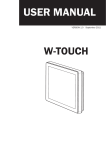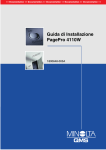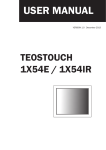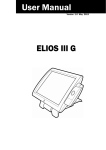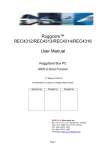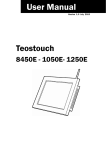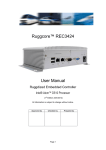Download TeosWide 10D2x / 1007x User Manual
Transcript
USER MANUAL VERSION 1.0 November 2013 TeosWide 10D2E 10D2P TeosWide 1007E 1007P Copyright 2013 All Rights Reserved Manual Version 1.0 The information contained in this document is subject to change without notice. We make no warranty of any kind with regard to this material, including, but not limited to, the implied warranties of merchantability and fitness for a particular purpose. We shall not be liable for errors contained herein or for incidental or consequential damages in connection with the furnishing, performance, or use of this material. This document contains proprietary information that is protected by copyright. All rights are reserved. No part of this document may be photocopied, reproduced or translated to another language without the prior written consent of the manufacturer. TRADEMARK Intel®, Pentium® and MMX are registered trademarks of Intel® Corporation. Microsoft® and Windows® are registered trademarks of Microsoft Corporation. Other trademarks mentioned herein are the property of their respective owners. Safety IMPORTANT SAFETY INSTRUCTIONS 111 To disconnect the machine from the electrical power supply, turn off the power switch and remove the power cord plug from the wall socket. The wall socket must be easily accessible and in close proximity to the machine. 222 Read these instructions carefully. Save these instructions for future reference. 333 Follow all warnings and instructions marked on the product. 444 Do not use this product near water. 555 Do not place this product on an unstable cart, stand, or table. The product may fall, causing serious damage to the product. 666 Slots and openings in the cabinet and the back or bottom are provided for ventilation to ensure reliable operation of the product and to protect it from overheating. These openings must not be blocked or covered. The openings should never be blocked by placing the product on a bed, sofa, rug, or other similar surface. This product should never be placed near or over a radiator or heat register or in a built-in installation unless proper ventilation is provided. 777 This product should be operated from the type of power indicated on the marking label. If you are not sure of the type of power available, consult your dealer or local power company. 888 Do not allow anything to rest on the power cord. Do not locate this product where persons will walk on the cord. 999 Never push objects of any kind into this product through cabinet slots as they may touch dangerous voltage points or short out parts that could result in a fire or electric shock. Never spill liquid of any kind on the product. ii CE MARK This device complies with the requirements of the EEC directive 2004/108/EC with regard to “Electromagnetic compatibility” and 2006/95/EC “Low Voltage Directive”. FCC This device complies with part 15 of the FCC rules. Operation is subject to the following two conditions: (1) This device may not cause harmful interference. (2) This device must accept any interference received, including interference that may cause undesired operation. CAUTION ON LITHIUM BATTERIES There is a danger of explosion if the battery is replaced incorrectly. Replace only with the same or equivalent type recommended by the manufacturer. Discard used batteries according to the manufacturer’s instructions. Battery Caution Risk of explosion if battery is replaced by an incorrectly type. Dispose of used according to the local disposal instructions. battery Safety Caution Note: To comply with IEC60950-1 Clause 2.5 (limited power sources, L.P.S) related legislation, peripherals shall be 4.7.3.2 “Materials for fire enclosure” compliant. 4.7.3.2 Materials for fire enclosures For MOVABLE EQUIPMENT having a total mass not exceeding 18kg.the material of a FIRE ENCLOSURE, in the thinnest significant wall thickness used, shall be of V-1 CLASS MATERIAL or shall pass the test of Clause A.2. For MOVABLE EQUIPMENT having a total mass exceeding 18kg and for all STATIONARY EQUIPMENT, the material of a FIRE ENCLOSURE, in the thinnest significant wall thickness used, shall be of 5VB CLASS MATERIAL or shall pass the test of Clause A.1 iii LEGISLATION AND WEEE SYMBOL 2012/19/EU Waste Electrical and Electronic Equipment Directive on the treatment, collection, recycling and disposal of electric and electronic devices and their components. The crossed dust bin symbol on the device means that it should not be disposed of with other household wastes at the end of its working life. Instead, the device should be taken to the waste collection centers for activation of the treatment, collection, recycling and disposal procedure. To prevent possible harm to the environment or human health from uncontrolled waste disposal, please separate this from other types of wastes and recycle it responsibly to promote the sustainable reuse of material resources. Household users should contact either the retailer where they purchased this product, or their local government office, for details of where and how they can take this item for environmentally safe recycling. Business users should contact their supplier and check the terms and conditions of the purchase contract. This product should not be mixed with other commercial wastes for disposal. iv Revision History Changes to the original user manual are listed below: Revision 1.0 •• Initial release Description Date November 2013 v Table of Contents 1. Packing List................................... 1 1-1. Standard Items.................................................................1 2. System View................................... 2 2-1. 2-2. 2-3. 2-4. Front & Side View.............................................................2 Rear View..........................................................................2 I/O View............................................................................3 Dimensions......................................................................4 3. System Assembly.......................... 5 3-1. 3-2. 3-3. 3-4. Open the Chassis Cover...................................................5 RAM Module Replacement..............................................6 HDD Replacement...........................................................7 Cash Drawer Installation.................................................8 4. Specification................................. 10 5. Configuration................................ 12 5-1. C56 Motherboard............................................................12 5-1-1. Motherboard Layout.........................................................12 5-1-2. Connectors & Functions.................................................. 13 5-1-3. Jumper Setting................................................................. 14 5-2. C76 Motherboard............................................................17 5-2-1. Motherboard Layout......................................................... 17 5-2-2. Connectors & Functions..................................................18 5-2-3. Jumper Setting................................................................. 19 Appendix: Drivers Installation........... 22 vi The page is intentionally left blank. vii 1. Packing List 11111 Standard Items a. b. c. d. e. f. g. h. aaa System bbb Power adapter ccc Power cord ddd RJ45-DB9 cable (x4) eee USB cable (x2) fff Power extended cable ggg LAN extender cable hhh Manual CD Note: Power cord will be supplied differently according to various region or country. 1 2. System View 22222 Front & Side View 2 3 4 1 Item No. 1 2 3 4 Description Touch screen Built-in web cam Ventilation MSR cable hole 22222 Rear View 5 7 Item No. 5 6 7 6 Description VESA mounting holes Cable cover Power button 2 22222 I/O View C56 Motherboard a b c e d Item No. a b c d e f g h i g f h i Description 2 power button Power button DC IN VGA) COM port 1, 2, 3, 4 (from left to right) LAN USBx4 Cash drawer USB(x2) (only one USB if capacitive touch panel) nd C76 Motherboard i a b c Item No. a b c d e f g h i j 3 d j e f g Description 2 power button Power button DC IN VGA COM port 1, 2, 3 (from right to left) USB 2.0 (x4) (two optional USB) Cash drawer USB (x2) USB 3.0 (x2) LAN nd h Dimensions 263mm 170mm 22222 38mm 4 3. System Assembly 33333 Open the Chassis Cover The motherboard and RAM module can be replaced by opening the chassis cover, which is located on the back side of the system. Please follow the steps below to open the chassis cover. 1. Turn to the back side of the system and loosen the screws (x2) to release the cable cover first. 2. Loosen the screws (x4) to open the back cover of the system. 5 33333 RAM Module Replacement To remove and replace the RAM module, please open the chassis cover firstly as steps dscribed in chapter 3-1. Removing a RAM module 1. Find the memory slot at the right side of the motherboard. 2. Flip the ejector clips outwards to remove the memory module from the memory slot. Installing a RAM moudle 3. Slide the memory module into the memory slot and press down until the ejector clips snaps in place. 6 33333 HDD Replacement To remove and replace the HDD, please open the cable cover firstly as stpes dscribed in chapter 3-1-1. 1. Loosen the screws(x2) to remove the HDD bracket from the system 2. The HDD is secured by the bracket, remove the screws(x2) to release the bracket and replace the HDD. 7 33333 Cash Drawer Installation You can install a cash drawer through the cash drawer port. Please verify the pin assignment before installation. Cash Drawer Pin Assignment 6 Pin 1 2 3 4 5 6 1 Signal GND DOUT bit0 DIN bit0 12V / 19V DOUT bit1 GND Cash Drawer Controller Register The Cash Drawer Controller use one I/O addresses to control the Cash Drawer. Register Location: 48Ch Attribute: Read / Write Size: 8bit BIT BIT7 Attribute Reserved BIT6 Read BIT5 BIT4 Reserved BIT3 BIT2 Write BIT1 BIT0 Reserved 7 6 5 4 3 2 1 0 X X X X X Reserved Cash Drawer “DOUT bit0” pin output control Cash Drawer “DOUT bit1” pin output control Reserved Cash Drawer “DIN bit0” pin input status Reserved 8 Bit 7: Reserved Bit 6: Cash Drawer “DIN bit0” pin input status. = 1: the Cash Drawer closed or no Cash Drawer = 0: the Cash Drawer opened Bit 5: Reserved Bit 4: Reserved Bit 3: Cash Drawer “DOUT bit1” pin output control. = 1: Opening the Cash Drawer = 0: Allow close the Cash Drawer Bit 2: Cash Drawer “DOUT bit0” pin output control. = 1: Opening the Cash Drawer = 0: Allow close the Cash Drawer Bit 1: Reserved Bit 0: Reserved Note: Please follow the Cash Drawer control signal design to control the Cash Drawer. Cash Drawer Control Command Example Use Debug.EXE program under DOS or Windows98 Command Cash Drawer O 48C 04 Opening O 48C 00 Allow to close ►► Set the I/O address 48Ch bit2 =1 for opening Cash Drawer by “DOUT bit0” pin control. ► ► Set the I/O address 48Ch bit2 = 0 for allow close Cash Drawer. Command Cash Drawer I 48C Check status ►► The I/O address 48Ch bit6 =1 mean the Cash Drawer is opened or not exist. ►► The I/O address 48Ch bit6 =0 mean the Cash Drawer is closed. 9 4. Specification Model Name Mainboard CPU Chipset System Memory Graphic Memory LCD/Touch Panel LCD Size Brightness Maximal Resolution Touch Screen Type Storage HDD Flash Memory Peripherals Web Cam (Build-in) WiFi (Optional) Expansion Mini PCI-E Socket External I/O Ports USB 2.0 Serial COM LAN (10/100/1000) 2nd LAN (10/100/1000) 2nd VGA Cash Drawer DC Jack Power Button Thermal Solution Thermal Solution TeosWide 10D2E, 10D2P C56 Intel CedarView D2550 processor 1.86GHz 1MB Cache Intel NM10 1 x DDR3 SO-DIMM socket up to 4G, FSB 1066MHz Intel GMA 3650 (Gfx frequency up to 640MHz), DX9 TeosWide 1007E, 1007P C76 Intel Ivy Bridge CPUCeleron 1037U 1.8G, LLC 2MB, 17W CPU integrated graphic + Intel HM76 PCH, 4.1W 1 x DDR3 SO-DIMM up to 8GB, 1333/1600MHz Intel HD Graphics 4000/2500, integrated in CPU, DX11 10.1" LED LCD 200 nits 1366 x 768 True flat resistive touch / True flat projected capacitive touch 1 x slim HDD bay (SATA) SATA SSD Flash memory card 8G/16G/32G/64G (option) 2M Web Cam 802.11 b/g/n WLAN card 1 4 x USB Type A (2 with special cables. only 3 USB if capacitive touch panel) 2 x USB 2.0 Type A 2 x USB 3.0/2.0 Type A 2 x USB 2.0 Type A with special cable (or 2nd LAN, see below) 4 x RJ45 COM ports 3 x RJ45 COM ports (COM1 w/o power, COM2/COM3/COM4 (COM1/2/3 powered RS232; powered COM with power enable / COM1 and COM2 default 5V, disable by BIOS setting, COM2 is 0V; COM3 default 12Vby BIOS COM3 is 0V/5V, COM4 is 0V/12V, setting) default BIOS setting 0V) 1 x RJ-45 1 (Option, either one solution w/ NA 2x USB 2.0 Type A) 1 (with optional special cable) 1 x RJ-11 (12V or 19V) 1 x 2pin CN 1 Fanless 10 Model Name Mainboard Audio Speaker Power Power Adapter Environment TeosWide 10D2E, 10D2P C56 TeosWide 1007E, 1007P C76 2 x 2W DC 18.5V / 65W FCC /CE Class A/ LVD FCC /CE Class A/ LVD EN 60601-1-2/ UL Operating Temperature 0°C ~ 35°C ( 32°F ~ 95°F ) Storage Temperature -20°C ~ 60°C (-4°F ~ 140°F) Humidity 20% ~ 85% RH non condensing Dust & Water Proof IP 54 (front panel) Dimensions (W x D x H) 263 x 170 x 38 mm Weight (N.W./G.W.) 1.5kg / 2.5kg Mounting 75mm x 75mm Standard VESA / Panel Mount Windows® XP Professional, Windows® XP Professional, POSReady POSReady 2009, Windows 2009, Windows XP Embedded, Windows OS Support XP Embedded,Windows XP XP Professional for Embedded, Windows Professional for Embedded, 7 (32 bit for C56), Linux Windows 7, Windows 8, Linux * This specification is subject to change without prior notice. EMC & Safety 11 5. Configuration 55555 C56 Motherboard 5555555 Motherboard Layout CN11 JP9 RJ11_1 CN8 CN12 CN6 SATA2 USB1 SATA1 SATA4 USB2 RJ45_1 CN13 JP5 CN19 CN14 SKT1 CN9 JP1 JP3 RJ45_2 MINI_PCIE1 + CN5 CN4 CN1 CN18 JP6 CN10 CN15 VGA1 DDR3_A1 JP8 PWR1 PWR2 SW1 CN3 CN16 CN17 JP7 JP4 CN2 12 5555555 Connectors & Functions Connector CN1 CN3 CN4 CN5 CN6 CN8 CN9 CN10 CN11/12 CN13 CN14 CN15 CN16 CN17 PWR2/3 RJ11_1 RJ45_1 RJ45_2 DDR3_A1 SATA1/2/4 SKT1 USB1 USB2 VGA1 SW1 JP1 JP3 JP5 JP6 JP8 JP9 13 Function Inverter / LED backlight connector LVDS Connector Power LED Connector SATA LED Connector Speaker & MIC Connector SATA Power Connector COM5(Touch) Connector Printer Port Connector USB Port(Internal) LAN LED Connector PS2 Keyboard Connector Card Reader Connector(COM6) +19V DC IN Connector Power button(Internal) +19V DC JACK Cash Drawer Connector LAN Connector COM1/ COM2/ COM3/ COM4 DDR3 SO-DIMM SATA Connector BIOS Connector USB6 USB7 USB4 USB5 VGA Connector Power Button Inverter Select LCD ID Setting COM2 Power Setting COM3/COM4 Power Setting Touch Connector Cash Drawer Power Setting 5555555 Jumper Setting Cash Drawer Power Setting Function JP9 ▲ +19V 1 3 2 4 +12V Inverter Selection Function 1 3 2 4 JP1 CCFL 1 3 5 2 4 6 ▲LED 1 3 5 2 4 6 COM2/COM3/COM4 Power Setting COM2, COM3 and COM4 can be set to provide power to your serial device. The voltage can be set to +5V or +12V by setting jumper JP5 and JP6 on the motherboard. When enabled, the power is available on pin 10 of the RJ45 serial connector. If you use the serial RJ45 to DB9 adapter cable, the power is on pin 9 of the DB9 connector. By default, the power option is disabled in the BIOS. Enable COM2/ COM3/COM4 power in BIOS 111 Power on the system, and press the <DEL> key when the system is booting up to enter the BIOS Setup utility. 222 Select the Advanced tab. 333 Select VGA/COM Power and LCD Brightness Configuration Ports and press <Enter> to go to display the available options. 14 4. To enable the power, select COM2 ,COM3 or COM4 Power setting and press <Enter>. Select Power and press <Enter>. Save the change by pressing F10. COM2 Power Setting Function JP5 ▲No Power 1 3 2 4 COM2 +5V 1 3 2 4 COM2 +12V 1 3 2 4 COM3/COM4 Jumper setup Function JP6 ▲+5V 1 3 5 7 2 4 6 8 +12V 1 3 5 7 2 4 6 8 +5V 1 3 5 7 2 4 6 8 COM3 COM4 ▲+12V ▲ = Manufacturer Default Setting 15 1 3 5 7 2 4 6 8 LCD ID Setting 1 2 LVDS Output Channel Interface Panel# Resolution 1 800 x 600 18 Single LVDS Panel 1 3 5 7 9 2 4 6 8 10 2 800 x 600 18 Single LVDS Panel 1 3 5 7 9 2 4 6 8 10 3 800 x 600 24 Single LVDS Panel 1 3 5 7 9 2 4 6 8 10 4 1024 x 600 18 Single LVDS Panel 1 3 5 7 9 2 4 6 8 10 5 1024 x 768 18 Single LVDS Panel 1 3 5 7 9 2 4 6 8 10 7 1024 x 768 24 Single LVDS Panel 1 3 5 7 9 2 4 6 8 10 9 1280 x 1024 24 Dual LVDS Panel 1 3 5 7 9 2 4 6 8 10 10 1366 x 768 18 Single LVDS Panel 1 3 5 7 9 2 4 6 8 10 11 1366 x 768 24 Single LVDS Panel 1 3 5 7 9 2 4 6 8 10 13 1440 x 900 24 Dual LVDS Panel 1 3 5 7 9 2 4 6 8 10 15 1920 x 1080 24 Dual LVDS Panel 1 3 5 7 9 2 4 6 8 10 CRT 1 3 5 7 9 2 4 6 8 10 Jumper open 1 2 Bits JP3 Jumper short 16 55555 C76 Motherboard 5555555 Motherboard Layout CN12 CN13 JP10 RJ11_1 SATA1 CN8 USB2 CN1 RJ45_1 SATA2/SATA3 USB3 JP8 RJ45_3 CN14 CN24 CN2 CN15 CN18 CN11 RJ48_1 VGA1 PWR1/PWR2 17 CN7 JP4 CN17 CN3 CN6 JP3 JP1 CN23 JP6 JP9 SW1 CN5 MINI_PCIE1 USB1 CN16 CN4 JP5 CN10 JP7 CN19 CN20 DDR3_A JP2 5555555 Connectors & Functions Connector Function CN3 CN4 CN5 CN6 CN8 CN9 CN10 CN11 CN12 CN13 CN14 CN15 CN16 CN17 CN18 CN19 CN20 RJ45_1 RJ45_3 RJ48_1 RJ11_1 PWR2 SATA2 SATA1 SW1 USB1 USB2 USB3 VGA1 DDR3_A1 JP1 JP2 JP8 JP9 JP10 Inverter Select Inverter / LED backlight connector Power LED Connector HDD LED Connector Speaker & MIC Connector SATA Power Connector CMOS battery connector Printer Port Connector USB (Internal) USB (Internal) PS/2 Keyboard Connector COM4 Connector COM5(Touch) Connector MSR Connector LAN LED Connector DC Jack Connector Power Button LAN Connector COM1/ COM2 COM3 Cash Drawer Connector DC Jack (4 pin) SATA1 SATA2 Power button USB3.0 USB2.0 USB2.0 VGA Connector DDR3 SO-DIMM Inverter Select LCD ID Setting COM1 Power Setting COM2/COM3 Power Setting Cash Drawer Power Setting 18 5555555 Jumper Setting Inverter Selection Function JP1 ▲LED 1 3 2 4 CCFL 1 3 2 4 Cash Drawer Power Setting Function JP10 ▲ +19V 1 3 2 4 1 3 2 4 +12V COM1 Power Setting Function JP8 ▲COM1 +5V 1 3 2 4 COM1 +12V 1 3 2 4 COM2/COM3 Power Setting Function JP9 ▲+5V 1 3 5 7 2 4 6 8 +12V 1 3 5 7 2 4 6 8 +5V 1 3 5 7 2 4 6 8 COM2 COM3 ▲+12V ▲ = Manufacturer Default Setting 19 1 3 5 7 2 4 6 8 COM1/COM2/COM3 Power Setting COM1, COM2 and COM3 can be set to provide power to your serial device. The voltage can be set to +5V or +12V by setting jumper JP8 and JP9 on the motherboard. When enabled, the power is available on pin 10 of the RJ45 serial connector. If you use the serial RJ45 to DB9 adapter cable, the power is on pin 9 of the DB9 connector. By default, the power option is disabled in the BIOS. 111 Power on the system, and press the <DEL> key when the system is booting up to enter the BIOS Setup utility. 222 Select the Advanced tab. 333 Select VGA/COM Power and LCD Brightness Configuration Ports and press <Enter> to go to display the available options. 4. To enable the power, select COM2 ,COM3 or COM4 Power setting and press <Enter>. Select Power and press <Enter>. Save the change by pressing F10. 20 LCD ID Setting 1 2 21 Panel# Resolution LVDS Output Bits Channel Interface 1 800 x 600 18 Single LVDS Panel 1 3 5 7 9 2 4 6 8 10 2 800 x 600 24 Single LVDS Panel 1 3 5 7 9 2 4 6 8 10 3 1024 x 768 18 Single LVDS Panel 1 3 5 7 9 2 4 6 8 10 4 1024 x 768 24 Single LVDS Panel 1 3 5 7 9 2 4 6 8 10 5 1366 x 768 18 Single LVDS Panel 1 3 5 7 9 2 4 6 8 10 6 1366 x 768 24 Single LVDS Panel 1 3 5 7 9 2 4 6 8 10 7 1024 x 600 18 Single LVDS Panel 1 3 5 7 9 2 4 6 8 10 8 1280 x 1024 24 Dual LVDS Panel 1 3 5 7 9 2 4 6 8 10 9 1440 x 900 24 Dual LVDS Panel 1 3 5 7 9 2 4 6 8 10 15 1920 x 1080 24 Dual LVDS Panel 1 3 5 7 9 2 4 6 8 10 CRT 1 3 5 7 9 2 4 6 8 10 Jumper open 1 2 Jumper short JP2 Appendix: Drivers Installation To downoad the most recent drivers and utilities, and obtain advice regarding the installation of your equipment, please visit the AURES Technical Support Website: www.aures-support.fr (French) www.aures-support.fr/UK (English) www.aures-support.fr/GE (German) 22