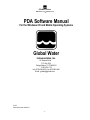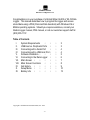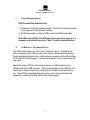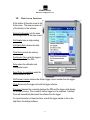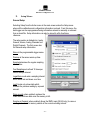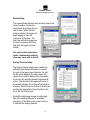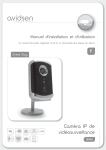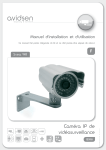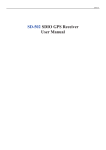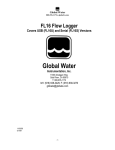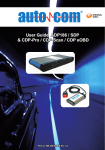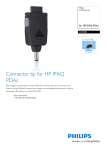Download PDA Software Manual - Global Water Instrumentation, Inc.
Transcript
Global Water 800-876-1172 • globalw.com PDA Software Manual For the Windows CE and Mobile Operating Systems Global Water Instrumentation, Inc. 151 Graham Road P.O. Box 9010 College Station, TX 77842-9010 T: 800-876-1172 Int’l: (979) 690-5560, Fax: (979) 690-0440 E-mail : [email protected] 01-412 Publication Number 39320712 -1- Global Water 800-876-1172 • globalw.com Congratulations on your purchase of a Global Water GL500 or WL16 Data Logger. This manual describes how to program the logger and access stored data using a PDA (Personal Data Assistant) with Windows CE or Mobile operating systems. Should you require assistance, consult your Global Logger manual, PDA manual, or call our customer support staff at (800) 876-1172 Table of Contents I. II. III. IV. V. VI. VII. VIII. IX. X. XI. System Requirements ▫ ▫ USB Host vs. Peripheral Ports ▫ Connecting with a Serial Port ▫ Connecting with a USB Host Port ▫ Software Installation ▫ ▫ ▫ Connecting to the Data Logger ▫ Main Screen ▫ ▫ ▫ ▫ Main Screen Functions ▫ ▫ Get History ▫ ▫ ▫ ▫ Setup Menu ▫ ▫ ▫ ▫ Battery Life ▫ ▫ ▫ ▫ Copyright Global Water Instrumentation, Inc. 2012 -2- ▫ ▫ ▫ ▫ ▫ ▫ ▫ ▫ ▫ ▫ ▫ 3 3 4 4 5 6 7 8 9 10 13 Global Water 800-876-1172 • globalw.com I. System Requirements: PDA (Personal Data Assistant) with: 1) Windows CE or Mobile operating system. The Palm OS operating system is not supported by this software package. 2) RS-232 serial adaptor cable or USB host port and USB type B cable. Note: While many PDA’s have USB ports, most are used to sync up to a computer only and will not act as a “Host” to other peripheral devices. II. USB Host vs. Peripheral Ports: The USB interface requires a “Host” and a “Peripheral” device. All desktop and laptop computers with a USB port will act as a host to external peripheral devices. Typical peripherals include printers, digital cameras, scanners and the Global Water WL16U and GL500 data loggers. Two peripheral devices cannot communicate with each other. Most of the modern PDA’s on the market today have a USB peripheral port or adaptor cable with a USB connector. With very few exceptions, this USB port is for connecting to a host computer only, allowing for the transfer of data between the two. These PDA’s are peripheral devices and so, can’t communicate with other peripherals, including the Global Water family of data loggers. -3- Global Water 800-876-1172 • globalw.com III. Connecting with a Serial Port: PDA communication with the Global Water family of data loggers is generally done using a serial port due the greater popularity and larger number of PDA’s with this capability. This is done with the GL500 and WL16S loggers and requires a serial adaptor cable, which converts the special connector on the PDA to a standard DB-9 serial port. In the case of the WL16S, the special adaptor cable provided with the logger is also needed. Some recommendations are: For the Dell Axim X50, X50V, X51, X51V, X30, X3i and X3, use model number C-X50V-1F-P adaptor cable available from Global Water or SERIALIO.COM. For the Hewlett Packard iPAQ rz1715, hx2110, hx2410, hx2750, rx3115, rx3415, rx3715 and hx4705 series of PDA’s; use model number ISC-21-1700 adaptor cable available from Global Water or GOMADIC.COM. While the PDA software will run on any device using the Windows CE or Mobile operating systems, the serial adaptor cable is also a requirement. It has been found that some of the cables on the market do not support the DTR (Data Terminal Ready) pin, which is required to communicate with the data logger. The cables recommended above are known by Global Water to have this signal wired in. Before buying cables for other types of PDA’s, consult the manufacturer. IV. Connecting with a USB Host Port: Global Water recommends using a serial port to communicate between PDA’s and the WL16S and GL500 data loggers, however; communication with the GL500 or WL16U using a USB port is possible, provided that the PDA’s USB port functions in the host mode. Some recommendations for PDA’s with USB host ports are: Acer n30: Requires no special cable. Fujitsu-Siemens Pocket Loox 720: Requires no special cable. ASUS Mypal A730W: Requires a special adaptor cable. Many other after-market devices can be found for adding USB host functionality to the more common PDA’s on the market but at the time this manual was written, Global Water has not tried them and cannot make any recommendations. -4- Global Water 800-876-1172 • globalw.com V. Software Installation: The CDROM that comes with the Global Water family of data loggers includes the PDA software in the “WinCE PDA Software” folder. This folded contains several versions of the software, specific to the type of microprocessor used in the PDA. These programs are also available form the globalw.com website. The Dell Axim X50 uses the ARM processor and will be used in this example. To find out which processor your PDA uses, consult the manual. The specific processor is contained in the file name; ARM, ARMV4, MIPS, etc. This procedure assumes that the PDA is connected to the host computer using ActiveSync or a similar program for transferring data to and from the PDA. From the CDROM, enter the “WinCE PDA Software” folder and copy the file for the processor used in your PDA to the clipboard by highlighting it and typing ctrl-c or clicking the right mouse button and selecting Copy. Open ActiveSync and select Explore. Navigate to the “Temp” folder, open it, and paste the software file into it. Once the folder is opened, you can paste the file to it by typing ctrl-v or clicking the right mouse button and selecting Paste. With the PDA turned on, select Start. Touch File Explorer and navigate to the Temp folder. Touch the file name for the PDA software. The software will install automatically. -5- Global Water 800-876-1172 • globalw.com VI. Connecting to the Data Logger: Connect the PDA to the data logger using the appropriate interface cable. Turn the PDA on and select “Start” from the upper right corner of the screen. From the dropdown menu, touch “Global Logger II” or find the Global Logger II software in the “Programs” folder. Unlike the Global Logger II desktop and laptop software, the PDA software will not automatically remember the last connection settings. Serial connection is generally done through COM1, while USB host connection is usually through COM0 (USB hosts only). The recommended baud rate is 115200 and unless you have problems communicating with the logger, use this setting. Select the appropriate COM port and baud rate settings and touch “Connect”. -6- Global Water 800-876-1172 • globalw.com VII. Main Screen: This software is a full-featured package which operates in the same way as the Global Logger II software for desktop and laptop computers. For a more detailed description of these software features, consult the manual provided with the data logger. The left half of the display shows all of the logger’s basic configuration information. From the top down, the screen shows the programmed logger name, the connection status, the time and date of the logger’s internal clock, sampling interval, sensor warm-up time, the number of recordings in memory, the logger state (currently logging or alarm times activated), the Alarm 1 start time, and the Alarm 2 stop time. Below the alarm times is the “Sample Continuously” box. Touching this box puts the logger into a real-time sample mode at once per second. Touch again to stop. At the bottom is the current count in the two pulse channel accumulators. Pulse channels apply to the GL500 logger only. The bar graph to the right displays the status of a single analog channel. Due to the small screen size, only one channel is shown at a time. Changing the displayed channel is done by touching the channel number just below the bar graph. The channel number of the bar graph currently in the display is shown just above the top of the bar, in this case, channel 8. At the bottom of the screen are two commands, “Disconnect” will disconnect from the logger, while “Action” access other functions. -7- Global Water 800-876-1172 • globalw.com VIII. Main Screen Functions: At the bottom of the main screen is the Action menu. This menu accesses all of the functions of the software. Sample Continuously acts the same as clicking the box on the main screen. Get Sample takes a single reading. Get History Data retrieves the data stored in memory. Clear History erases the memory. Synchronize Time resets the loggers time clock to that of the PDA. Setup enters the calibration and configuration menu. Reset Pulse Accumulators resets the Pulse counters to zero. Get Firmware Version retrieves the Global Logger revision number from the logger. Close disconnects the logger and exits the logger software. Disconnect releases the connection between the PDA and the logger, while leaving the software running. This is useful if another logger is to be accessed. Selecting Close will automatically disconnect the software from the logger. For more information on these functions, consult the logger manual or the on-line help files in the desktop software. -8- Global Water 800-876-1172 • globalw.com IX. Get History: Selecting “Get History Data” from the Action menu on the main screen retrieves the stored data, oldest recordings first. Clicking Cancel at any time will stop the download process and display only that data which has already been loaded into memory. Just as in the Global Logger II software, the downloaded data can be viewed and stored to memory. Touch Pack to remove duplicate recordings, Save to store to a file and Back to return to the main screen. -9- Global Water 800-876-1172 • globalw.com X. Setup Menu: General Setup: Selecting Setup from the Action menu in the main screen enters the Setup menu where all the calibration and configuration information is stored. From this menu, the data logger can be reprogrammed using information entered in manually or retrieved from a stored file. Setup information can also be stored to a file fore future reference. The setup section is divided into 4 parts, General, Alarms, Analog Channels and Digital Channels. The first screen has the General setup information. Name is the programmable logger name. Warmup is the sensor warm-up time. Sample determines the regular sampling interval time. Fast Sampling sets a fixed 10 times per second sample interval. Logarithmic mode sets a sampling interval which starts fast and slows over time. Log If mode only stores data which exceeds the previous reading by a preset amount. Wrap records, when enabled, replaces the oldest data with new data once the memory is full. Sample-on Demand, when enabled, allows the SMPL input (GL500 only) to cause a reading to be stored in memory outside of the normal recording interval. - 10 - Global Water 800-876-1172 • globalw.com Alarms Setup: This screen allows the alarm start and stop times to be set and enabled. Enable the alarm timers by touching the box next to them. When the start alarm is enabled, the logger will begin logging on the next occurrence of that time. The stop timer will halt the logger on the next occurrence of the stop time after the logger has been started. Use caution when using these timers. Inadvertently enabling them may cause data to be lost. Analog Channels Setup: The Analog Channel setup menu is where the calibration and display information is entered for each of the analog input channels. As with the bar graph display in the main screen, the screen is too small to display all the information at once so only a single channel is displayed at a time. The blue box in the upper left corner of the screen indicates which channel’s information is shown. Switch from one channel to another by touching the appropriate channel number in the bar at the top of the screen. Consult the data logger manual or online help files in the desktop software for a detailed description of the fields in this screen and how to calibrate the analog channels. - 11 - Global Water 800-876-1172 • globalw.com Digital Channels Setup: The digital channels apply to the GL500 data logger only. This setup screen allows the individual channels to have engineering units assigned, displayed decimal places set and be enabled and scaled independently. Consult the data logger manual or online help files in the desktop software for a detailed description of the fields in this screen and how to calibrate the digital channels. Action Toolbar: At the bottom of the setup screen is a toolbar with three options; Action, Back and Program. Action allows you to Save and Load data files which contain all of the configuration and calibration information. It is strongly advised that this information is saved both before and after reprogramming the data logger. Saving a setup file allows the ability to restore previous settings. Initialize to defaults restores the logger to default factory settings. It is recommended that this function not be used and a warning will occur before settings are changed. Using this function does not reprogram the logger but rather, just changes the information in the setup screens. Back returns to the main screen without reprogramming new settings into the logger. Program will reprogram the data logger with new settings. Changing the information in the setup menus will not take affect without reprogramming the logger. For more information on programming, consult the logger manual or online help files. - 12 - Global Water 800-876-1172 • globalw.com XI. Battery Life: PDA’s have a limited battery life; however, additional battery life can be achieved by following a few guidelines. • • • • • Buy optional battery packs with larger capacity Power down the PDA when not in use Dim the display Use a car charger when traveling Disconnect the Global Logger II software after use With some PDA’s, losing battery power can cause programs and stored data to be lost. If this happens, applications such as the Global Logger PDA software must be reinstalled and the retrieved data will be erased. Ensure that there is a sufficient charge on your batteries to protect against the loss of critical data. - 13 -