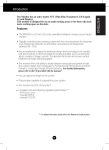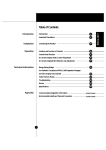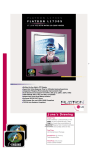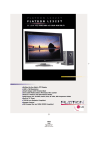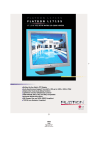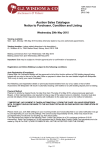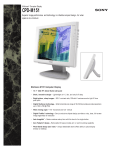Download LG Flatron 563LE (White) 15" LCD Monitor
Transcript
The 563LE Flat Panel Monitor has an active matrix TFT (Thin-Film Transistor) LCD (Liquid Crystal Display). This monitor is designed for use in small working areas or for those who need more working space on the desk. Features The 563LE is a 15.0-inch (15.0 inches viewable) intelligent micropro-cessor based monitor. Digitally controlled auto-scanning is done with the microprocessor for horizontal scan frequencies between 31 and 61kHz, and vertical scan frequencies between 56 and 75Hz. The microprocessor-based digital controls allow you to adjust conveniently a variety of image controls by using the OSD (On Screen Display). The monitor is shipped with 14 factory pre-programmed video modes that are permanently resident. In addition, there are 16 user-storable modes, for a total of 30 memory modes. Plug and play capability if supported by your system. This monitor has DDC 2B function.* Compliant with the following regulated specifications :* - EPA ENERGY STAR - Swedish TCO’99 *For detailed information, please refer to the Reference Guide provided . A1 ENGLISH Introduction Connecting the Monitor On the back of the monitor are two plug-in connections; one for the AC power cord, and the other for the signal cable from the video card. 1 Power off both the monitor and PC. 2 Connect the 15 pin VGA connector of the supplied signal cable to the output VGA video connector on the PC and the matching input connector on the rear of the monitor. The connectors will mate only one way. If you cannot attach the cable easily, turn the connector upside down and try again. When mated, tighten the thumbscrews to secure the connection. 2' Locate the appropriate MAC to VGA adapter block at your local computer store. This adapter changes the high density 3 row 15 pin VGA connector to the correct 15 pin 2 row connection to mate with your MAC. Attach the other end of the signal cable to the side of the adapter block with 3 rows. Connect the attached adapter block/signal cable to the video output on your MAC. 3 Connect the plug from the AC-DC adapter into the connector on the display unit. 1 Connect one end of the AC power cord into the AC-DC adapter. 2 Plug the other end into a properly grounded three-prong AC outlet. 3 4 Power on the PC, then the monitor. 5 If you see the NO SIGNAL message, check the signal cable and connectors. 6 After using the system, power off the monitor, then the PC. IBM PC D-15P 1 2 MACINTOSH Mac Adapter D-15P 2' Signal Cable 3 Power Cord * NOTE : If you see the “OUT OF RANGE” message, check to make sure your system is set to one of the factory preset modes.(see page A8) 2 AC-DC adapter A2 Location and Function of Controls Front View Power Indicator OS AUTO OSD Button Power Button D • • • • /SE T • • AUTO/SET Button Buttons VESA wall mounting Connected to another object (stand type and wall-mounted type - optional) Rear View ID Label • • • D-Sub Signal Connecter DC Power Connecter - + Kensington Security Slot Connected to a locking cable that can be purchased separately at most computer stores NOTE : This monitor accept a 75mm x 75mm VESA-compliant mounting interface pad. A3 Control Panel Function Front Panel Controls Buttons Power Button OSD Button OSD AUTO/SET AUTO/SET Button Control OSD Function Use this button to enter and from the on screen display (OSD). OSD Button Buttons 100 100 AUTO/SET Power (DPMS) Indicator AUTO/SET Button PROCESSING AUTO CONFIGURATION Use these buttons to choose or adjust items in the on screen display. <Shortcut Keys> • Brightness and Contrast can be adjusted directly without entering the On Screen Display (OSD) system. Touch the buttons to adjust the settings and then the OSD button to save all changes. The Brightness and Contrast functions are also available in the On Screen Display (OSD) menu. Use this button to enter a selection in the on screen display. * AUTO adjustment function Touch the AUTO/SET button before using OSD menu. This button is for the automatic adjustment of the screen position, clock and phase. Note: Some signal from some graphics boards may not function properly. If the results are unsatisfactory, adjust your monitor’s Position, Clock and Phase manually. Power (DPMS) Indicator This indicator lights up green when the monitor operates normally. If the monitor is in DPM (Energy Saving) mode (stand-by/ suspend/power off), this indicator color changes to amber. Power Button Use this button to turn the monitor on or off. A4 On Screen Display (OSD) Control Adjustment Making adjustments to the image size, position and operating parameters of the monitor are quick and easy with the On Screen Display Control system. A quick example is given below to familiarize you with the use of the controls. Following section is an outline of the available adjustments and selections you can make using the OSD. NOTE Allow the monitor to stabilize for at least 30 minutes before making image adjustment. To make adjustments in the On Screen Display, follow these steps: AUTO/SET OSD OSD 1 1 1 2 2 2 3 3 3 4 4 4 5 5 6 6 6 7 7 7 AUTO/SET Press the OSD Button, then the main menu of the OSD appears. To access a control, use the Buttons. When the icon you want becomes highlighted, press the AUTO/SET Button. Use the Buttons to adjust the item to the desired level. Accept the changes by pressing the AUTO/SET Button. Exit the OSD by Pressing the OSD Button. A5 On Screen Display(OSD) Selection and Adjustment You were introduced to the procedure of selection and adjusting an item using the OSD system. Listed below are the icons, icon names, and icon descriptions of the items that are shown on the Menu. OSD Adjust Description Brightness BRIGHTNESS CONTRAST Used to adjust the brightness of the screen. 88 100 Contrast Adjust the display to the contrast desired. COLOR PRESET 9300K 6500K RED GREEN BLUE PRESET 9300K/ 6500K To appear the displays color temperature. • 9300K:Slightly bluish white. • 6500K:Slightly reddish white. RED To set your own color levels. GREEN To set your own color levels. BLUE To set your own color levels. POSITION Vertical Position 61 To move image up and down. 39 Horizontal Position To move picture image left and right. A6 On Screen Display(OSD) Selection and Adjustment OSD Adjust Description TRACKING CLOCK To minimize any vertical bars or stripes visible on the screen background.The horizontal screen size will also change. PHASE To adjust the focus of the display. This item allows you to remove any horizontal noise and clear or sharpen the image of characters. CLOCK PHASE LANGUAGE To choose the language in which the control names are displayed. SETUP LANGUAGE OSD POSITION ELAPSED TIME 1024x768/60Hz PRESET MODE ENGLISH 0H OSD POSITION To adjust position of the OSD window on the screen. ELAPSED TIME To display the use time of monitor A7 Video Memory Modes The monitor has 30 memory locations for display modes, 14 of which are factory preset to popular video modes. Display Modes (Resolution) Display Modes (Resolution) 1 2 3 4 5 6 7 8 9 10 11 12 13 14 VGA VGA VGA MAC VESA VESA VESA VESA VESA VESA MAC VESA VESA VESA Horizontal Freq.(kHz) Vertical Freq.(Hz) 31.47 31.47 31.47 35.00 37.86 37.50 35.16 37.88 48.08 46.88 49.72 48.36 56.48 60.02 70 70 60 67 73 75 56 60 72 75 75 60 70 75 640 x 350 720 x 400 640 x 480 640 x 480 640 x 480 640 x 480 800 x 600 800 x 600 800 x 600 800 x 600 832 x 624 1024 x 768 1024 x 768 1024 x 768 User Modes Modes 15-30 are empty and can accept new video data. If the monitor detects a new video mode that has not been present before or is not one of the preset modes, it stores the new mode automatically in one of the empty modes starting with mode 15. If you use up the 16 blank modes and still have more new video modes, the monitor replaces the information in the user modes starting with mode 15. A8 Troubleshooting Check the following before calling for service. Display Position is incorrect. Push the AUTO/SET Button. If the results are unsatisfactory, adjust the image position using the H position and V position icon in the on screen display. On the screen background, vertical bars or stripes are visible. Push the AUTO/SET Button. If the results are unsatisfactory, decrease the vertical bars or stripes using the CLOCK icon in the on screen display. Any horizontal noise appearing in any image or characters are not clearly portraid. Push the AUTO/SET Button. If the results are unsatisfactory, decrease the horizontal bars using the PHASE icon in the on screen display. NO SIGNAL message. The signal cable is not connected, or is loose. Check and secure the connection. OUT OF RANGE message appears. Picture is blank. The frequency of the signal from the video card is outside the operating range of the monitor. Horizontal Frequency: 31kHz-61kHz Vertical Frequency: 56Hz-75Hz * Use the graphics board's utility software to change the frequency setting (Refer to the manual for graphics board). * You can change the setup to the supported resolution using the Safe Mode (Press the F8 key during booting the system). The power LED is illuminated amber. The monitor is in its display power management mode. There is no active signal coming from the PC. The signal cable is not fastened securely. Check the computer power and graphics adapter configuration. The monitor doesn't enter the power saving off mode (Amber). Computer video signal is not VESA DPMS standard. Either the PC or the video controller card is not using the VESA DPMS power management function. A9 Specifications Display Viewable Size Pixel pitch 15.0inch (38.1cm) Flat Panel Active matrix-TFT LCD, Anti-Glare coating 15.0inch (38.1cm) 0.3 x 0.3mm Sync Input Horizontal Freq. Vertical Freq. Input Form Signal Input 31 - 61kHz (Automatic) 56 - 75Hz (Automatic) Separate TTL, Positive/Negative 15 pin D-Sub Connector Video Input Display Area Input Form Max Recommend 304 x 228mm / 12.0 x 9.0inch Separate, RGB Analog, 0.714Vp-p/75ohm, Positive VESA 1024 x 768@75Hz VESA 1024 x 768@60Hz Power Consumption Normal Stand-by/Suspend Power Off ≤ 33W ≤ 3W ≤ 3W Dimensions Width Height Depth 38.92 cm / 15.95 inches 36.25 cm / 14.24 inches 18.24 cm / 7.18 inches Power Input DC 12V 3A AC-DC Adapter Input Output AC 100-240V 50-60Hz 1.2A~0.6A DC 12V 3A + - Weight Net 4.8 kg (10.58 lbs) Tilt Range Down Up 5˚ 30˚ Environmental Conditions Operating Condition Temperature 10 ˚C to 35 ˚C Humidity 10 % to 80 % non-Condensing Storage Condition Temperature -20 ˚C to 60 ˚C Humidity 5 % to 95 % non-Condensing Resolution Type NOTE Information in this document is subject to change without notice. A10