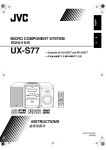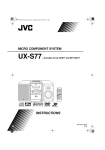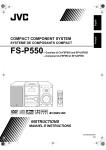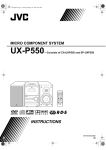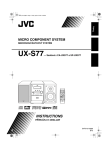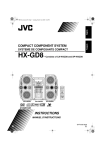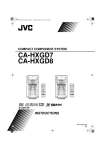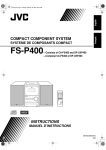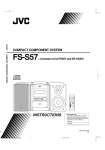Download JVC FS-S77 Micro 5 Disc DVD Audio/Video System Home Theater Shelf Systems (FSS77, FSS-77, FS
Transcript
00-00_Cover[J].fm Page 1 Friday, February 27, 2004 7:41 PM
COMPACT COMPONENT SYSTEM
FS-S77B/FS-S77S
—Consists of CA-FSS77 and SP-UXS77B/SP-UXS77S
D I G I T A L
INSTRUCTIONS
For Customer Use:
Enter below the Model No. and Serial No.
which are located either on the rear, bottom or side of the cabinet. Retain this
information for future reference.
Model No.
Serial No.
GVT0131-001A
[J]
Safty[J].fm Page 1 Friday, February 27, 2004 7:51 PM
Warnings, Cautions and Others
Mises en garde, précautions et indications diverses
CAUTION
RISK OF ELECTRIC SHOCK
DO NOT OPEN
CAUTION:
TO REDUCE THE RISK OF ELECTRIC SHOCK,
DO NOT REMOVE COVER (OR BACK).
NO USER SERVICEABLE PARTS INSIDE.
REFER SERVICING TO QUALIFIED SERVICE PERSONNEL.
The lightning flash with arrowhead symbol,
within an equilateral triangle is intended to
alert the user to the presence of uninsulated
"dangerous voltage" within the product's
enclosure that may be of sufficient
magnitude to constitute a risk of electric
shock to persons.
The exclamation point within an equilateral
triangle is intended to alert the user to the
presence of important operating and
maintenance (servicing) instructions in the
literature accompanying the appliance.
WARNING: TO REDUCE THE RISK OF FIRE
OR ELECTRIC SHOCK, DO NOT EXPOSE
THIS APPLIANCE TO RAIN OR MOISTURE.
CAUTION
To reduce the risk of electrical shocks, fire, etc.:
1 Do not remove screws, covers or cabinet.
2 Do not expose this appliance to rain or moisture.
ATTENTION
Afin d’éviter tout risque d’électrocution, d’incendie,
etc.:
1 Ne pas enlever les vis ni les panneaux et ne pas
ouvrir le coffret de l’appareil.
2 Ne pas exposer l’appareil à la pluie ni à
l’humidité.
G-1
CAUTION—STANDBY/ON
button!
Disconnect the mains plug to shut the power off
completely (all lamps and indications go off). The
STANDBY/ON
button in any position does not
disconnect the mains line.
• When the unit is on standby, the STANDBY/ON lamp
lights in red.
• When the unit is turned on, the STANDBY/ON lamp lights
in green.
The power can be remote controlled.
Attention––Touche STANDBY/ON
sous tension)!
(attente/
Déconnectez la fiche secteur pour mettre l’appareil
complètement hors tension (tous les témoins et toutes les
indications s’éteignent). La touche STANDBY/ON
dans n’importe quelle position ne déconnecte pas
l’appareil du secteur.
• Quand l’appareil est en mode d’attente, le témoin
STANDBY/ON est allumé en rouge.
• Quand l’appareil est sous tension, le témoin STANDBY/
ON est allumé en vert.
L’alimentation ne peut pas être commandée à distance.
Safty[J].fm Page 2 Friday, February 27, 2004 7:51 PM
For U.S.A.
For Canada/pour le Canada
This equipment has been tested and found to
comply with the limits for a Class B digital device,
pursuant to part 15 of the FCC Rules. These limits
are designed to provide reasonable protection
against harmful interference in a residential
installation.
This equipment generates, uses and can radiate
radio frequency energy and, if not installed and
used in accordance with the instructions, may
cause harmful interference to radio
communications. However, there is no guarantee
that interference will not occur in a particular
installation. If this equipment does cause harmful
interference to radio or television reception, which
can be determined by turning the equipment off and
on, the user is encouraged to try to correct the
interference by one or more of the following
measures:
Reorient or relocate the receiving antenna.
Increase the separation between the equipment
and receiver.
Connect the equipment into an outlet on a circuit
different from that to which the receiver is
connected.
Consult the dealer or an experienced radio/TV
technician for help.
CAUTION: TO PREVENT ELECTRIC SHOCK,
MATCH WIDE BLADE OF PLUG TO WIDE SLOT,
FULLY INSERT.
ATTENTION: POUR EVITER LES CHOCS
ELECTRIQUES, INTRODUIRE LA LAME LA PLUS
LARGE DE LA FICHE DANS LA BORNE
CORRESPONDANTE DE LA PRISE ET POUSSER
JUSQUAU FOND.
Note to CATV system installer:
This reminder is provided to call the CATV system
installer’s attention to Section 820-40 of the NEC
which provides guidelines for proper grounding and,
in particular, specifies that the cable ground shall be
connected to the grounding system of the building,
as close to the point of cable entry as practical.
For Canada/pour le Canada
THIS DIGITAL APPARATUS DOES NOT EXCEED
THE CLASS B LIMITS FOR RADIO NOISE
EMISSIONS FROM DIGITAL APPARATUS AS SET
OUT IN THE INTERFERENCE-CAUSING
EQUIPMENT STANDARD ENTITLED “DIGITAL
APPARATUS,” ICES-003 OF THE DEPARTMENT
OF COMMUNICATIONS.
CET APPAREIL NUMERIQUE RESPECTE LES
LIMITES DE BRUITS RADIOELECTRIQUES
APPLICABLES AUX APPAREILS NUMIRIQUES DE
CLASSE B PRESCRITES DANS LA NORME SUR LE
MATERIEL BROUILLEUR: “APPAREILS
NUMERIQUES”, NMB-003 EDICTEE PAR LE
MINISTRE DES COMMUNICATIONS.
G-2
Safty[J].fm Page 3 Friday, February 27, 2004 7:51 PM
1 CLASS 1 LASER PRODUCT
2 CAUTION: Do not open the top cover. There are no user serviceable parts
inside the unit; leave all servicing to qualified service personnel.
3 CAUTION: Visible and invisible laser radiation when open and interlock
failed or defeated. Avoid direct exposure to beam.
4 REPRODUCTION OF LABEL: CAUTION LABEL, PLACED INSIDE THE
UNIT.
1 PRODUIT LASER CLASSE 1
2 ATTENTION: N’ouvrez pas le couvercle supérieur. Il n’y a aucune pièce
réparable par l’utilisateur à l’intérieur de l’appareil; confiez toute réparation
à un personnel qualifié.
3 ATTENTION: Risque de radiations laser visible et invisible quand l’appareil
est ouvert ou que le systéme de verrouillage ne fonctionne pas ou a été mis
hors service. Évitez toute exposition directe au rayon.
4 REPRODUCTION DE L’ÉTIQUETTE: ÉTIQUETTE DE PRÉCAUTION
PLACÉE L’INTERIEUR DE L’APPAREIL.
G-3
UX-S77[J].book Page 1 Friday, February 27, 2004 9:24 PM
CONTENTS
Introduction ............................................................ 2
On-Screen Disc Operations ..................................24
Precautions ..........................................................................2
How to Read This Manual ..................................................2
On-screen Bar Information................................................24
Operations Using the On-screen Bar.................................25
Operations on the CONTROL Screen...............................27
Getting Started ........................................................ 3
Step 1: Unpack ....................................................................3
Step 2: Prepare the Remote Control ....................................3
Step 3: Hook Up ..................................................................4
Changing the Scanning Mode .............................................6
Before Operating the System ................................. 7
Playable Disc Types ............................................................7
Display Indicators ...............................................................8
Daily Operations—Playback ............................... 10
Listening to the Radio .......................................................11
Playing Back a Disc ..........................................................12
Daily Operations—Sound&Other Adjustments .... 14
Adjusting the Volume .......................................................14
Adjusting the Sound ..........................................................14
Presetting Automatic DVD Sound Increase Level............15
Adjusting the Audio Input Level.......................................15
Changing the Display Brightness ......................................15
Changing the Picture Tone ................................................15
Setting the Clock ...............................................................16
Turning Off the Power Automatically ..............................17
Timer Operations ..................................................29
Setting the Timer...............................................................29
Setup Menu Operations .......................................31
Operating Procedure..........................................................31
7 LANGUAGE Setup Menu ...........................................32
7 PICTURE Setup Menu .................................................32
7 AUDIO Setup Menu .....................................................33
7 OTHERS Setup Menu ..................................................34
Restricting the Review—Parental Lock............................35
Additional Information ........................................37
Learning More about This System ....................................37
Maintenance ......................................................................39
Troubleshooting ................................................................40
Language Code List ..........................................................41
Country/Area Codes List...................................................42
DVD OPTICAL DIGITAL OUT Signals .........................43
Parts Index.........................................................................44
Specifications ....................................................................45
Unique DVD/VCD Operations ............................ 18
Selecting the Sound Track.................................................18
Selecting the Subtitle Language ........................................19
Selecting the View Angle..................................................19
Playing Back a Bonus Group ............................................19
Selecting Browsable Still Pictures ...................................20
Special Effect Playback.....................................................20
Advanced Disc Operations ................................... 21
Programming the Playing Order—Program Play..............21
Playing at Random—Random Play...................................22
Playing Repeatedly............................................................23
Prohibiting Disc Ejection—Child Lock ............................23
1
UX-S77[J].book Page 2 Friday, February 27, 2004 9:24 PM
Introduction
Precautions
Installation
• Install in a place which is level, dry and neither too hot nor
too cold—between 5°C and 35°C.
• Install the System in a location with adequate ventilation to
prevent internal heat buildup in the System.
DO NOT install the System in a location
near heat sources, or in a place subject to
direct sunlight, excessive dust or vibration.
• Leave sufficient distance between the System and the TV.
• Keep the speakers away from the TV to avoid interference
with TV.
Power sources
• When unplugging the System from the wall outlet, always
pull on the plug, not the AC power cord.
DO NOT handle the AC power cord with
wet hands.
Moisture condensation
• If you are not going to operate the System for an extended
period of time, unplug the AC power cord from the wall
outlet.
If anything goes wrong, unplug the AC power cord and
consult your dealer.
How to Read This Manual
To make the explanations in this manual as simple and easyto-understand as possible, we have adapted the following
methods:
• Button and control operations are explained as listed in the
table below. In this manual, the operations using the
remote control is mainly explained; however, you can use
the buttons and controls on the main unit if they have the
same (or similar) name and marks.
• Some related tips and notes are explained later in the
sections “Learning More about This System” and
“Troubleshooting,” but not in the same section
explaining the operations. If you want to know more about
the functions, or if you have a doubt about the function, go
to these sections and you will find your answer there.
Indicates that you press the button
briefly.
Moisture may condense on the lenses inside the System in
the following cases:
• After starting to heat the room
• In a damp room
• If the System is brought directly from a cold to a warm
place.
Should this occur, the System may malfunction. In this case,
leave the System turned on for a few hours until the moisture
evaporates, unplug the AC power cord, then plug it in again.
Indicates that you press the button
briefly and repeatedly until an
option you want is selected.
Indicates that you press one of the
buttons.
Internal heat
• A cooling fan is mounted on the rear panel to prevent heat
buildup inside the unit.
For safety, observe the following carefully:
• Make sure there is good ventilation around
the unit. Poor ventilation could overheat
and damage the unit.
• DO NOT block the cooling fan and the
ventilation openings or holes. If they are
blocked by a newspaper or cloth, etc., the
heat may not be able to get out.
2 sec.
Indicates that you turn the control
toward the specified direction(s).
Others
• Should any metallic object or liquid fall into the System,
unplug the AC power cord and consult your dealer before
operating any further.
DO NOT disassemble the System since there
are no user serviceable parts inside.
2
Indicates that you press and hold the
button for a specified period.
• The number inside the arrow
indicates the period of press (in this
example, 2 seconds).
• If no number is inside the arrow,
press and hold until the entire
procedure is complete or until you
get a result you want.
Remote
ONLY
Indicates that this operation is only
possible using the remote control.
Main Unit
ONLY
Indicates that this operation is only
possible using the buttons and controls on
the main unit.
UX-S77[J].book Page 3 Friday, February 27, 2004 9:24 PM
Getting Started
Step 1:Unpack the package and
check the accessories.
Step 1: Unpack
After unpacking, check to be sure that you have all the
following items. The number in parentheses indicates the
quantity of each piece supplied.
• FM antenna (1)
• AM loop antenna (1)
• Remote control (1)
• Composite video cord (1)
• Batteries (2)
If any item is missing, consult your dealer immediately.
Step 2: Prepare the Remote Control
Insert the batteries into the remote control by matching the
polarity (+ and –) correctly.
1
Step 2: Prepare the remote control.
2
R6(SUM-3)/AA(15F)
Step 3: Hook up the components such
as AM/FM antennas, speakers,
etc. (see pages 4 to 6).
Finally plug the AC power cord.
Now you can operate the System.
3
• DO NOT use an old battery together with a
new one.
• DO NOT use different types of batteries
together.
• DO NOT expose batteries to heat or flame.
• DO NOT leave the batteries in the battery
compartment when you are not going to use
the remote control for an extended period of
time. Otherwise, the remote control will be
damaged from battery leakage.
3
UX-S77[J].book Page 4 Friday, February 27, 2004 9:24 PM
Step 3: Hook Up
If you need more detailed information, see page 6.
Illustrations of the input/output terminals below are typical
examples.
When you connect other components, refer also to their
manuals since the terminal names actually printed on the rear
may vary.
AM loop antenna (supplied)
Turn it until the best reception is
obtained.
Turn the power off to all components before connections.
VCR, etc.
AUDIO OUT
White
AUX
Red
OPTICAL
DIGITAL IN
DECODER
VIDEO INPUT
PB
Red
Blue
Y
Green
PR
Audio cord (not supplied)
VIDEO INPUT
Yellow
Optical digital cord (not supplied)
Component video cord (not supplied)
TV
VIDEO INPUT
Composite video cord (supplied)
S-VIDEO cord (not supplied)
AV
COMPU LINK
AV COMPU LINK cord (not supplied)
(cord with monaural mini plug)
• For details, see “To connect the AV
COMPU LINK cords” on page 6.
To a wall outlet
Plug the AC power cord only after all
connections are complete.
4
UX-S77[J].book Page 5 Friday, February 27, 2004 9:24 PM
For better FM/AM reception
AM loop antenna
Keep it connected.
Vynile-covered wire (not supplied)
Outdoor FM
antenna
(not supplied)
Extend it horizontally.
Disconnect the supplied FM antenna, and connect to an outdoor FM antenna
using a 75 Ω wire with coaxial type connector (IEC or DIN45325).
FM antenna (supplied)
Extend it so that you can
obtain the best reception.
VIDE
O
S-VI
DEO
LOW
HIG
H
5
UX-S77[J].book Page 6 Friday, February 27, 2004 9:24 PM
To assemble and connect the AM loop antenna
To connect the AV COMPU LINK cords
To assemble the AM loop antenna
This system allows you to use JVC’s TV with simple
operations; by starting playing back a disc, the TV
automatically turns on and changes the input mode to the
appropriate position so that you can view the playback
picture.
To use AV COMPU LINK, you need to connect the System
and the TV by using a cord with monaural mini-plugs (not
supplied) in addition to the video input/output connection
through the COMPONENT jacks, S-VIDEO jack or VIDEO
(composite) jack on the rear.
To connect the AM loop antenna
To connect digital audio
1 Hold
3 Release
DVD
DIG OPTIC
ITAL AL
OUT
PCM
2 Insert
/STR
EAM
• If the AM loop antenna wire or speaker cords are covered
with vinyl, remove the vinyl to expose the tip of the
antenna by twisting the vinyl.
• Make sure the antenna conductors do not touch any other
terminals, connecting cords and power cord. Also, keep the
antennas away from metallic parts of the System,
connecting cords, and the AC power cord. This could cause
poor reception.
To connect the speaker cords
Connect the right speaker to the RIGHT terminals, and the
left speaker to the LEFT terminals.
1 Open
2 Insert
3 Close
Before connecting optical digital cord, remove the
protective cap from the DVD OPTICAL DIGITAL
OUT terminal.
Changing the Scanning Mode
Remote
ONLY
This System supports progressive scanning.
If you connect a progressive TV through the COMPONENT
jacks, you can enjoy a high quality picture from the built-in
DVD player by selecting “PROGRE.”
PROGRESSIVE
0
PROGRE
INTER
(at the same time)
When connecting the speaker cords, match the polarity of
the speaker terminals:
• For LOW terminals: Red cord to (+) and black cord to (–).
• For HIGH terminals: Grey cord to (+) and blue cord to (–).
• DO NOT connect more than one speaker to
each terminal.
• DO NOT allow the conductor of the speaker
cords to be in touch with the metallic parts of
the System.
6
PROGRE
Progressive scanning. For a progressive
TV.
INTER
Interlaced scanning. For a conventional
TV.
UX-S77[J].book Page 7 Friday, February 27, 2004 9:24 PM
Before Operating the System
DVD Video—digital audio formats
Playable Disc Types
This unit has been designed to play back the following discs:
Disc Type
Mark (Logo)
Video
Format
DVD Video
1
or
ALL
DVD Audio
Video CD
(VCD)
Super Video
CD (SVCD)
Audio CD
Region
Code*
Number
NTSC
DIGITAL VIDEO
SUPER VIDEO
COMPACT
DIGITAL AUDIO
CD-R
CD-RW
DVD-R
DVD-RW
The System can play back CD-R or CD-RW
recorded in the Audio CD, Video CD, SVCD,
MP3, WMA, and JPEG formats.
The System can play back DVD-R or DVDRW recorded in the video format.
In addition to the above discs, this system can play back audio
data recorded on CD Text, CD-G (CD Graphics), and CD-Extra.
• The following discs cannot be played back:
DVD-ROM, DVD-RAM, DVD+R, DVD+RW, CD-I (CD-I
Ready), CD-ROM, Photo CD, etc.
Playing back these discs will generate noise and damage the
speakers.
• In this manual, “file” and “track” are interchangeably used
for MP3/WMA/JPEG operations.
* Note on Region Code
DVD players and DVDs have their own Region Code numbers.
This System can play back only DVDs recorded with the NTSC
color system whose Region Code numbers including “1.”
EX.:
The System can play back the following digital audio
formats.
• Linear PCM: Uncompressed digital audio, the same
format used for CDs and most studio masters.
• Dolby Digital: Compressed digital audio, developed by
Dolby Laboratories, which enables multi-channel encode
to create the realistic surround sound.
• DTS (Digital Theater Systems): Compressed digital
audio, developed by Digital Theater Systems, Inc., which
enables multi-channel like Dolby Digital. As the
compression ratio is lower than for Dolby Digital, it
provides wider dynamic range and better separation.
When playing a multi-channel encoded DVD, the System
properly converts these multi-channel signals into 2
channels, and emits the downmixed sound from the
speakers.
• To enjoy the powerful sound of these multi-channel
encoded DVDs, connect a proper decoder or an amplifier
with a proper built-in decoder to the digital output terminal
on the rear.
IMPORTANT: Before playing a disc, make sure of
the following...
• Turn on the TV and select an appropriate input mode on
the TV to view the pictures or on-screen displays on the
TV screen.
• For disc playback, you can change the initial setting to
your preference. See “Setup Menu Operations” on
page 31.
If “
” appears on the TV screen when you press a
button, the disc cannot accept the operation you have
tried to do, or data required for that operation is not
recorded on the disc.
• Manufactured under license from Dolby Laboratories.
“Dolby”, “Pro Logic”, “MLP Lossless”, and the double-D
symbol are trademarks of Dolby Laboratories.
• “DTS” and “DTS2.0+DIGITAL OUT” are registered
trademarks of Digital Theater Systems, Inc.
If a DVD with the improper Region Code numbers is loaded,
“RGN ERR (REGION CODE ERROR)” appears on the display
and playback will not start.
7
UX-S77[J].book Page 8 Friday, February 27, 2004 9:24 PM
Display Indicators
The indications on the display teach you a lot of things while you are operating the System.
Before operating the System, be familiar with when and how the indicator illuminates on the display.
123 4
5
WMA
MP3
1DISC
ALL
GR. SLEEP MONO
3D PHONIC ST PRGM RAND BONUS B.S.P.
7
89p
q
w e
1 Disc tray indicators
• 1-5: Disc tray number indicators.
•
(tray indicator):
– Lights when the disc is detected.
– Blinking while playing back a disc.
– Goes off when there is no disc in the tray.
•
(disc indicator): lights below when the tray indicator
indicates the current selected disc.
2 RHYTHM AX indicator
• Lights when RHYTHM AX is activated (see page 14).
3 WMA indicator
• Lights when the current track is recorded in WMA
format.
4 MP3 indicator
• Lights when the current track is recorded in MP3 format.
5 Main display
• While listening to radio: band (or preset number) and
station frequency appear.
• While selecting “AUX”: “AUX” appears.
• While playing a disc: see “Indications on the main
display while operating a disc” on page 9.
6 Timer indicators
•
:lights when Daily Timer stands by; flashes while
working.
• 1/2/3: lights up when a Daily Timer (1, 2, or 3) stands by;
flashes while setting or working.
7 Repeat mode indicators
•
: lights when Repeat mode is activated.
• 1 DISC ALL A-B GR.:
– 1: lights when One Track Repeat is activated.
– 1DISC: lights when One Disc Repeat is activated.
– ALL: lights when All Disc Repeat is activated.
– A-B: lights when A-B Repeat is activated.
– GR.: lights when Group Repeat is activated.
8
6
123
A.STANDBY
r
8 3D PHONIC indicator
• Lights when 3D PHONIC is activated (see page 13).
9 SLEEP indicator
• Lights when the Sleep Timer is activated.
p FM reception indicators
• MONO: lights when FM reception mode is monaural.
• ST (stereo): lights while an FM stereo station with
sufficient signal strength is tuned in.
q Disc operation indicators
• PRGM (program): lights when Program Play mode is
activated.
• RAND (random): lights when Random Play mode is
activated.
w BONUS indicator
• Lights when a DVD Audio with a bonus group is detected
(see page 19).
e B.S.P. indicator
• Lights when the current disc is DVD Audio with
browsable still picture (see page 20).
r A (auto). STANDBY indicator
• Lights when Auto Standby is activated.
• Flashes when disc playback stops with Auto Standby
activated.
UX-S77[J].book Page 9 Friday, February 27, 2004 9:24 PM
Indications on the main display while operating a disc
While playing back a disc:
While disc play is stopped:
• DVD Video:
• DVD Video:
Chapter no.
Elapsed playing time
Total title no.
1 2 3 4 5
1 2 3 4 5
• By pressing DISPLAY, you can show the current title and
chapter numbers for a few seconds.
• DVD Audio:
• DVD Audio:
Group no.
Elapsed playing time
Track no.
1 2 3 4 5
Track no.
1 2 3 4 5
• By pressing DISPLAY, you can show the current group
and track numbers for a few seconds.
• Audio CD:
• Audio CD:
Track no.
Total track no.
Elapsed playing time
Total playing time
1 2 3 4 5
1 2 3 4 5
• SVCD/VCD:
• SVCD/VCD:
Track no.
Total track no.*
Elapsed playing time*
Total playing time
1 2 3 4 5
1 2 3 4 5
* “PBC” appears while playing a disc with PBC.
* Changes to “PBC” when stopping PBC playback.
• MP3/WMA:
• MP3/WMA:
Track no.
1 2 3 4 5
Elapsed playing time
Current group no.
1 2 3 4 5
MP3
Current track No.
MP3
• By pressing DISPLAY, you can show the current group
and track numbers for a few seconds.
• JPEG:
• JPEG:
Group no.
1 2 3 4 5
File no.
Current group no.
Current file No.
1 2 3 4 5
• If Resume is turned “ON” (see page 34), “RESUME” appears when you stop playback (except for Audio CD and MP3/
WMA/JPEG discs).
9
UX-S77[J].book Page 10 Friday, February 27, 2004 9:24 PM
Daily Operations—Playback
1
10 keys
SET
RETURN
MENU
3D PHONIC
TOP MENU
, , ,
ENTER
2
DISC
SELECT
8,7
1/¡
GROUP/TITLE
4/¢
3
SHIFT
FM/PLAY
MODE
In this manual, the operation using the remote control
is mainly explained; however, you can use the buttons
and controls on the main unit if they have the same (or
similar) name and marks.
1 Turn on the power.
The STANDBY/ON lamp on the main unit lights in
green.
• Without pressing STANDBY/ON
, the System
turns on by pressing one of the source selecting
buttons in the next step.
2 Select the source.
Playback automatically starts if the selected source is
ready to start.
• If you press AUX, start playback source on the
external component.
3 Adjust the volume.
4 Operate the target source as explained
later.
1
STANDBY/ON
To turn off (stand by) the unit
STANDBY/ON
2
DVD/CD
3
VOLUME
4
10
The STANDBY/ON lamp on the main unit
lights in red.
• A small amount of power is always
consumed even while on standby.
For private listening
Connect a pair of headphones to the PHONES jack on the
main unit. The sound will no longer come out of the
speakers. Be sure to turn down the volume before
connecting or putting the headphones.
• Disconnecting the headphones will activate the
speakers again.
DO NOT turn off (stand by) the System with
the volume set to an extremely high level;
Otherwise, the sudden blast of sound can
damage your hearing, speakers and/or
headphones when you turn on the System or
start playback.
UX-S77[J].book Page 11 Friday, February 27, 2004 9:24 PM
3 Select a preset number for the station you store.
Listening to the Radio
To select the band (FM or AM)
AUDIO
SUB TITLE
ANGLE
1
2
3
ZOOM
FM
4
AM
VFP
6
5
3D PHONIC
DVD LEVEL
9
8
7
PAGE -
PAGE +
10
10
Examples:
To select preset number 5, press
5.
To select preset number 15,
press +10, then 5.
To select preset number 30,
press +10, +10, then 10.
To tune in to a station
While FM or AM is selected...
Main unit:
Remote control:
ST
2 sec.
4 Store the station.
2 sec.
GROUP/TITLE
SET
ST
Frequency starts changing on the display.
When a station (frequency) with sufficient signal strength is
tuned in, the frequency stops changing.
• When you repeatedly press the button, the frequency changes
To tune in to a preset station
Remote
ONLY
1 Select the band (FM or AM).
step by step.
FM
To stop searching manually, press either button.
AM
Remote
ONLY
If the received FM station is hard to listen
The MONO indicator lights on the display.
FM/PLAY
Reception will improve though stereo effect is
MODE
lost—Monaural reception mode.
To restore the stereo effect, press the button
again (the MONO indicator goes off).
2 Select a preset number for the station you store.
AUDIO
SUB TITLE
1
2
ZOOM
4
7
To preset the stations
Remote
ONLY
You can preset 30 FM and 15 AM stations.
1 Tune in to a station you want to preset.
2
10
3
VFP
5
3D PHONIC
PAGE -
ANGLE
6
DVD LEVEL
8
9
PAGE +
10
• You can also use the 1/¡ button to select a preset
station.
• You can also store the monaural reception mode for FM
preset stations if selected.
Activate the preset number entry mode.
SET
ST
• Finish the following process while the indication on the
display is flashing.
11
UX-S77[J].book Page 12 Friday, February 27, 2004 9:24 PM
Playing Back a Disc
On-screen guide icons
Before operating a disc, be familiar how a disc is recorded.
• DVD Video comprises of “Titles” which includes
“Chapters,” DVD Audio/MP3/WMA comprise of
“Groups” which include “Tracks,” and CD/SVCD/VCD
comprise of only “Tracks.”
• For JPEG playback, see “Operations on the
CONTROL Screen” on page 27.
• During DVD Video playback, the following icons may
appear on the TV screen:
At the beginning of a scene containing multiangle views.
At the beginning of a scene containing multiaudio sounds.
At the beginning of a scene containing multisubtitles.
To insert a disc
You can insert a disc while playing another source.
DISC1
DISC2
DISC3
DISC4
DISC5
• The following icons will be also shown on the TV screen
to indicate your current operation.
,
,
,
,
,
To select a disc
DISC 1
DISC 2
DISC 3
DISC 4
DISC 5
• When current source is not disc, press DVD/CD 3 to
select the disc player as the source during “PLAY” flashing
on the display.
To select a title/group
Remote
ONLY
While playing...
To close the disc tray, press the same 0 again.
• When current selected disc tray open, you use DVD/CD 3
button to close disc tray and start playback (depending on
how the disc is programmed internally).
• When you press 0 for the next tray you want to place
another disc onto, the first disc tray automatically closes and
then next tray comes out.
To start:
To pause:
To stop:
GROUP/TITLE
(at the same time)
• Group name appears for MP3/WMA discs.
To select a chapter/track
While playing...
DVD/CD
GROUP/TITLE
To release, press
DVD/CD 3.
• While playing DVD/SVCD/VCD: This System can store
the stop point, and when you start playback again by
pressing DVD/CD 3, it starts from the position where you
have stopped—Resume Play. (“RESUME” appears on the
display when you stop playback.)
To stop completely while Resume is activated, press 7
twice. (To cancel Resume, see “RESUME” on page 34.)
• When operating the System, the on-screen guide icon (see
the following table) appears on the TV.
To deactivate the on-screen guide icons, see “ON
SCREEN GUIDE” on page 34.
12
• First time you press 4, you
can go back to the beginning of
the current chapter/track.
To locate a particular portion
Remote
ONLY
While playing a disc except MP3/WMA...
SLOW –
SLOW +
x2
x5
x10
x20
x60
x2
x5
x10
x20
x60
• No sound comes out while searching on DVD Video/
SVCD/VCD.
To return to normal playback, press DVD/CD 3.
UX-S77[J].book Page 13 Friday, February 27, 2004 9:24 PM
2 Select an item on the disc menu.
Remote
ONLY
To locate an item directly
You can select a title/chapter/track directly and start
playback.
• For DVD Video, you can select a title before starting
playback, while you can select a chapter after starting
playback.
AUDIO
SUB TITLE
ANGLE
1
2
3
ZOOM
4
VFP
6
5
3D PHONIC
DVD LEVEL
9
8
7
Examples:
To select number 5, press 5.
To select number 15, press +10,
then 5.
To select number 30, press +10,
+10, then 10.
PAGE -
PAGE +
10
10
To use 3D Phonic
While playing...
ENTER
• With some discs, you can also select items by entering the
number using the 10 keys.
7 For SVCD/VCD with PBC:
While playing a disc with PBC, “PBC” appears on the
display.
When disc menu appears on the TV screen, select an item on
the menu. Playback of the selected item starts.
AUDIO
SUB TITLE
ANGLE
1
2
3
ZOOM
4
3D PHONIC
7
VFP
6
5
ACTION
DRAMA
3D PHONIC
OFF
THEATER
PAGE -
DVD LEVEL
9
8
7
PAGE +
Examples:
To select number 5, press 5.
To select number 15, press +10,
then 5.
To select number 30, press +10,
+10, then 10.
10
10
(at the same time)
3D PHONIC
To move to the next or previous page of the current
menu:
ACTION
On the TV screen
GROUP/TITLE
ACTION
Suitable for action movies and sports
programs.
DRAMA
Creates natural and warm sound. Enjoy
movies in a relaxed mood.
THEATER Enjoy sound effects like in a major theater.
Moves to the next page.
Moves to the previous page.
To return to the previous menu:
RETURN
CANCEL
To play back using the disc menu
Remote
ONLY
You can operate a disc—DVD and SVCD/VCD with
Playback Control (PBC)—using the disc menu shown on the
TV screen.
(at the same time)
To cancel PBC
7
For DVD Video/DVD Audio:
GROUP/TITLE
1 Show the disc menu.
MENU
TOP MENU
RDS
DISPLAY
TA/News/
Info
• You can also cancel PBC function by pressing the number
button to select a track.
To reactivate PBC, press 7, then press 4.
13
UX-S77[J].book Page 14 Friday, February 27, 2004 9:24 PM
Daily Operations—Sound&Other Adjustments
Adjusting the Volume
Remote control
You can adjust the volume level from level 0 (VOL MIN) to
level 50 (VOL MAX).
Main unit:
Remote control:
VOLUME
VFP
DVD LEVEL
DISPLAY
SET
, , ,
ENTER
VOLUME
To drop the volume in a moment
FADE
MUTING
SLEEP
CLOCK/
TIMER
BASS/
TREBLE
SHIFT
RHYTHM AX
Remote
ONLY
To restore the volume, press again, or
adjust the volume level.
DIMMER
A.STANDBY
VOLUME +/FADE
MUTING
Adjusting the Sound
To emphasize rhythm feeling—RHYTHM AX
This function emphasizes bass attack feeling.
RHYTHM AX
RHYTHMAX
OFF
(Canceled)
Main unit
To adjust the tone
You can adjust the bass and treble level from –5 to +5.
To adjust the bass
BASS/
TREBLE
BASS TRE
Canceled
VOLUME
RHYTHM AX
DIMMER
VOLUME +/To adjust the treble
BASS/
TREBLE
BASS TRE
Canceled
VOLUME
14
UX-S77[J].book Page 15 Friday, February 27, 2004 9:24 PM
Presetting Automatic DVD Sound Increase
Remote
ONLY
Level
Changing the Display Brightness
You can dim the display window.
The DVD sound is sometimes recorded at a lower level than
for other discs and sources. You can set the increase level for
the currently loaded DVD, so you do not have to adjust the
volume every time you change the source.
DVD LEVEL
9
NORMAL
MIDDLE
HIGH
DIMMER
DIM OFF
NORMAL
Original recording level.
Output level is increased (less than “HIGH”).
HIGH
Output level is increased (more than
“MIDDLE”).
• Once the current DVD is ejected, this setting is canceled
and set automatically to “NORMAL.”
Adjusting the Audio Input Level
Remote
ONLY
If the sound from the component connected to the
AUX jacks is too loud or is not loud enough when changing
from another source to “AUX,” you can change the audio
input level through the AUX jacks (without changing the
volume level).
AUTO DIM
(Canceled)
DIM 1
Dims the display.
DIM 2
Erases the display illumination.
AUTO DIM
Erase the display illumination a few
seconds after disc playback starts.
• The display illuminates when
playback stops.
(at the same time)
MIDDLE
DIM 2
DIM 1
Changing the Picture Tone
Remote
ONLY
While showing a playback picture on the TV screen, you can
select the preset picture tone, or adjust it and store your own
likeliness.
To select a preset picture tone
1 Activate VFP.
NORMAL
VFP
6
While the “AUX” is selected as a source...
2 sec.
SET
AUX LVL 2
AUX LVL 1
Select this when the sound is too loud
(initial setting).
AUX LVL 2
Select this when the sound is not loud
enough.
0
0
CONTRAST
0
SATURATION
0
TINT
0
SHARPNESS
0
On the TV screen
(at the same time)
AUX LVL 1
GAMMA
BRIGHTNESS
2 Select a preset picture tone.
NORMAL
CINEMA
USER2
USER1
NORMAL
Normally select this.
CINEMA
Suitable for a movie source.
USER1/USER2
You can adjust parameters and can
store the settings (see page 16) .
15
UX-S77[J].book Page 16 Friday, February 27, 2004 9:24 PM
To adjust the picture tone
Setting the Clock
1 Select “USER1” or “USER2.”
2
• Follow steps 1 and 2 explained on page 15.
Select a parameter you want to adjust.
ENTER
Remote
ONLY
Without setting the built-in clock, you cannot use Daily
Timers (see page 29) and Sleep Timer.
• To exit from the clock setting, press CLOCK/TIMER as
required.
• To go back to the previous step, press CANCEL.
1 Activate the clock setting mode.
CLOCK/
TIMER
GAMMA
Adjust if the neutral color is bright or
dark (–3 to +3).
BRIGHTNESS
Adjust if the entire picture is bright
or dark (–8 to +8).
CONTRAST
Adjust if the far and near positions
are unnatural (–7 to +7).
SATURATION
Adjust if the picture is whitish or
blackish (–7 to +7).
TINT
Adjust if the human skin color is
unnatural (–7 to +7).
SHARPNESS
Adjust if the picture is indistinct
(–8 to +8).
2
• If you have already adjusted the clock before, press the
button repeatedly until the clock setting mode is
selected.
Adjust the hour.
SET
3 Adjust the minute.
SET
3 Adjust the parameter.
ENTER
Now the built-in clock starts working.
To check the current clock time during play
4 Repeat steps 2 to 3 to adjust other parameters.
To erase the screen, press VFP again while holding SHIFT.
DISPLAY
Clock
Source information
• While playing a DVD and MP3/WMA, you cannot check
the current clock time (see page 9).
16
Basic.fm Page 17 Friday, February 27, 2004 9:39 PM
Turning Off the Power
Remote
ONLY
Automatically
To turn off the unit after playback is over—Auto
Standby
On
Canceled
A.STANDBY
When Auto Standby is in use, the A.STANDBY indicator
lights on the display.
When disc play stops, the A.STANDBY indicator starts
flashing. If no operation is done for about 3 minutes while
the indicator is flashing, the System turns off (stands by)
automatically.
• Auto Standby does not work while you are listening to
radio (FM/AM) and the external component (AUX).
To turn off the unit after a certain period of time
—Sleep Timer
1 Specify the time (in minutes).
SLEEP
10
20
30
60
90
120 150
Canceled
2 Wait until the set time goes off.
To check the time remaining until the shut-off time
SLEEP
SLEEP
• If you press the button repeatedly, you can change the shutoff time.
17
UX-S77[J].book Page 18 Friday, February 27, 2004 9:24 PM
Unique DVD/VCD Operations
Selecting the Sound Track
Remote control
SUB TITLE
AUDIO
ZOOM
ANGLE
10 keys
Remote
ONLY
For DVD Video: While playing back a chapter containing
audio languages, you can select the language to listen to.
For DVD Audio: While playing back a track containing
audio channels, you can select the audio channel to listen to.
For SVCD/VCD: When playing back a track, you can select
the audio channel to play.
• You can also select the audio track using the on-screen bar
(see page 24).
PAGE -/+
AUDIO
, , ,
ENTER
1
DVD/CD3
8, 7
SLOW +/-
(at the same time)
While playing a DVD Video...
Ex.:
SHIFT
1/3
2/3
ENGLISH
3/3
FRENCH
1/3
JAPANESE
2/3
ENGLISH
3/3
FRENCH
JAPANESE
While playing a DVD Audio...
Ex.:
1/3
2/3
1
3/3
2
3
While playing an SVCD or VCD...
AUDIO
SVCD
1
ST1
R2
ST2
L2
L1
R1
ST
L
R
VCD
(at the same time)
ST1/ST2/ST To listen to normal stereo (2 channel)
playback.
L1/L2/L
To listen to the left audio channel.
R1/R2/R
To listen to the right audio channel.
• SVCD can have 4 audio channels. Karaoke SVCD usually
uses these 4 channels to record two 2-channel recordings
(ST1/ST2).
18
UX-S77[J].book Page 19 Friday, February 27, 2004 9:24 PM
Remote
ONLY
Selecting the Subtitle Language
For DVD Video: While playing back a chapter containing
subtitles in different languages, you can select the subtitle
language to display on the TV screen.
For SVCD: While playing, you can select the subtitles even
if no subtitles are recorded on the disc.
• You can also select the subtitle language using the onscreen bar (see page 24).
While playing back a chapter (of DVD Video) containing
multi-view angles, you can view the same scene from
different angles.
• You can also select the multi-view angles using the onscreen bar (see page 24).
While playing...
ANGLE
While playing a DVD Video...
1
Remote
ONLY
Selecting the View Angle
3
Display the subtitle selection window.
(at the same time)
Ex.:
SUB TITLE
2
3/3
2/3
1/3
3
2
1
(at the same time)
1/3
2
3/3
2/3
1
3
2
Select the subtitle language.
Playing Back a Bonus Group
Remote
ONLY
Ex.:
1/3
2/3
ENGLISH
FRENCH
1/3
ENGLISH
2/3
FRENCH
While playing an SVCD...
3/3
JAPANESE
Some DVD Audios have a special group called “bonus
group” whose contents are not open to the public.
• To play back a bonus group, you have to enter the specific
“key number” (a kind of password) for the bonus group.
The way of getting the key number depends on the disc.
3/3
JAPANESE
1
2
SUB TITLE
2
Select the bonus group.
• The bonus group is usually recorded as the last group
(for example, if a disc contains 4 groups including a
bonus group, “group 4” is the bonus group).
• For how to select the group, see “To select a title/group”
on page 12.
Enter the key number.
AUDIO
SUB TITLE
1
2
ANGLE
3
ZOOM
4
VFP
3D PHONIC
7
ENTER
6
5
DVD LEVEL
8
9
PROGRESSIVE
0
3
Follow the interactive instructions shown on the TV
screen.
To cancel the key number entry, press 7.
19
UX-S77[J].book Page 20 Friday, February 27, 2004 9:24 PM
Selecting Browsable Still Pictures
Remote
ONLY
2
Select slow motion speed.
SLOW –
While playing back a track (of DVD Audio) linked to
browsable still pictures (BSP), you can select the still picture
(turn the page) to be shown on the TV screen.
• If a track is linked to browsable still pictures (BSP), they
are usually shown in turn automatically during playback.
• You can also select the page using the on-screen bar (see
page 24).
SLOW +
Forward slow motion starts.
Reverse slow motion* starts.
SLOW +
PAGE +
10
10
1/32
1/16
1/8
1/4
1/2
1/32
1/16
1/8
1/4
1/2
SLOW —
*Not available for SVCD/VCD.
(at the same time)
To resume normal playback, press DVD/CD 3.
Special Effect Playback
Remote
ONLY
To replay the previous scenes
(One touch replay function)
Still picture playback
To start still picture playback:
• This function is only used while playing DVD Video.
To resume normal
playback:
The playback position moves back 10
seconds before the current position (only
within the same title).
While playing...
DVD/CD
Zoom
1
Remote
ONLY
While playing back....
Frame-by-frame playback
1
ZOOM
While playing...
4
Still picture playback starts.
(at the same time)
2
Advance the still picture frame by frame.
ZOOM
4
To resume normal playback, press DVD/CD 3.
Slow-motion playback
1
As the number increases, magnification also increases.
2
Move the zoomed-in position.
While playing...
Still picture playback starts.
To resume normal playback, press ZOOM repeatedly until
“ZOOM OFF” appears on the TV screen.
20
UX-S77[J].book Page 21 Friday, February 27, 2004 9:24 PM
Advanced Disc Operations
Programming the Playing Order—
Remote control
Remote
ONLY
Program Play
You can arrange the playing order of the chapters or tracks
(up to 99) before you start playback.
1
10 keys
Before starting playback, activate Program Play.
FM/PLAY
MODE
PROGRAM
CANCEL
RANDOM
Canceled
,
1 2 3 4 5
4/¢
FM/PLAY
MODE
SHIFT
DVD/CD3
8, 7
PRGM
On the display
PROGRAM
No
1
2
3
4
5
6
7
8
9
10
REPEAT A-B
REPEAT
Disc
Group/Title
Track/Chapter
USE NUMERIC KEYS TO PROGRAM TRACKS.
USE CANCEL TO DELETE THE PROGRAM.
On the TV screen
2
Main unit
Select chapters or tracks you want for Program Play.
• For DVD/MP3/WMA:
1 Select a disc number.
2 Select a title or group number.
3 Select a chapter or track number.
• For SVCD/VCD/CD:
1 Select a disc number.
2 Select tracks.
• If the disc is not in current tray, the System may prompt
for the group number entry as well, however, during
playback, the System will ignore these entries.
To enter the numbers:
DVD/CD
#
0DISC1
7
AUDIO
SUB TITLE
1
2
ZOOM
4/¢
4
7
10
3
3
VFP
5
3D PHONIC
PAGE -
ANGLE
6
DVD LEVEL
8
9
Examples:
To enter number 5, press 5.
To enter number 15, press +10,
then 5.
To enter number 30, press +10,
+10, then 10.
PAGE +
10
Repeat the above step 2.
21
AdvancedDisc.fm Page 22 Friday, February 27, 2004 9:38 PM
4
Start playback.
Playing at Random—Random Play
Playback starts in the order you
have programmed.
DVD/CD
You can play the chapters or tracks of all loaded discs at
random.
• Random Play cannot be used for some DVDs.
1
To skip a step:
To pause:
Remote
ONLY
To stop:
Before starting playback, activate Random Play.
FM/PLAY
MODE
GROUP/TITLE
PROGRAM
RANDOM
Canceled
To release, press
DVD/CD 3.
1 2 3 4 5
RAND
To check the programmed contents
2
Before or after playback...
In the reverse order.
Start playback.
Playback starts in random order.
Random Play ends when all the
tracks are played once (when
Repeat Play is not activated).
DVD/CD
In the programmed order.
To modify the program
To skip a chapter/
track:
To pause:
To skip to the beginning of the current
track, press 4 .
To release, press
DVD/CD 3.
To stop:
Before or after playback...
To erase the last step:
To erase the entire
program:
RETURN
CANCEL
• During Random Play, you cannot select disc by using
DISC SELECT button.
To add steps in the program:
Repeat steps 2 and 3 on page 21
To exit from Random Play
To exit from Program Play
Before or after playback...
Before or after playback...
FM/PLAY
MODE
PROGRAM
RANDOM
Canceled
22
FM/PLAY
MODE
PROGRAM
RANDOM
Canceled
UX-S77[J].book Page 23 Friday, February 27, 2004 9:24 PM
Remote
ONLY
Playing Repeatedly
ALL
• You can also select the repeat mode using the on-screen
bar (see page 25).
Repeats all discs in all tray or all
programmed tracks.
1
Repeats the current chapter/track.
Repeat Play
GR.
Repeats the current title/group.
1DISC
Repeats the current disc.
You can repeat playback.
• For DVD Video:
While playing...
Canceled
REPEAT A-B
REPEAT
1
Canceled
GR.
A-B Repeat
ALL
You can repeat playback of a desired portion by specifying
the beginning (point A) and the ending (point B).
• A-B Repeat cannot be used for MP3/WMA and for some
DVDs.
• A-B Repeat can be used within the same title while playing
a DVD Video, and within the same track for the other
discs.
1 While playing (without PBC for SVCD/VCD), select
the start point (A).
A- lights on the display.
A•
appears on the
REPEAT A-B
REPEAT
TV screen if the TV is
turned on.
Before starting playback...
REPEAT A-B
REPEAT
ALL
Canceled
• For DVD Audio:
While playing or before playback...
REPEAT A-B
REPEAT
1
GR.
Canceled
Cancels Repeat Play mode.
ALL
• For MP3/WMA:
While playing or before playback...
REPEAT A-B
REPEAT
(at the same time)
1
GR.
1DISC
• For CD/SVCD/VCD:
While playing (without PBC for SVCD/VCD) or before
playback...
REPEAT A-B
REPEAT
1
1DISC
Canceled
ALL
While playing (with PBC for SVCD/VCD) playback...
REPEAT A-B
REPEAT
A-B.
appears on the
TV screen.
• You can search for the end
point using the ¡ button.
A- changes to
REPEAT A-B
REPEAT
•
A-B
(at the same time)
To cancel A-B Repeat, press REPEAT A-B again while
holding SHIFT.
ALL
Prohibiting Disc Ejection—Child Lock
Canceled
• For Program Play:
While playing or before playback...
REPEAT A-B
REPEAT
2 Select the end point (B).
ALL
Canceled
1
ALL
Main Unit
ONLY
You can lock the disc trays so that no one can eject the
loaded disc.
• This is possible while the System is on standby.
While the disc trays are closed...
Canceled
DISC1
• For Random Play:
While playing or before playback...
REPEAT A-B
REPEAT
1
Canceled
(at the same time)
1DISC
ALL
To cancel the prohibition, repeat the same procedure.
“UNLOCKED” appears on the display.
23
UX-S77[J].book Page 24 Friday, February 27, 2004 9:24 PM
On-Screen Disc Operations
On-screen Bar Information
Remote control
You can check the disc information (except for MP3/WMA/
JPEG disc) and use some functions through the on-screen
bar.
ZOOM
10 keys
1 Disc type
2 Playback information
Indication
Mbps
, , ,
ENTER
DISC 2
Meanings
Current transfer rate
(Megabits per second)
Current disc
TITLE 2
Current title
CHAP 3
Current chapter
ON SCREEN
DVD/CD 3
8
4/¢
7
REPEAT
SHIFT
GROUP 1
Current group
TRACK 14
Current track
TOTAL 1:25:58
Time indications
3 Operation modes
Indication
Meanings
Playback
/
On-screen bars
/
DVD Video
1
2
3
DVD-VIDEO 8.5Mbps
TIME 1:25:58
1:01:58
DISC TITLE
2 TITLE
CHAP233 TOTAL
14 2CHAP
TIME
TIME
CHAP.
OFF
OFF
1/1/3
3
1/3
1/3
Stop
Indication
1
2
3
TIME
OFF
DISC 2 GROUP 14 TRACK 23 TIME 0:23:58
DVD-AUDIO
TIME
OFF
1/3
TRACK
1
2
OFF
OFF
ST1
–/1/3
4
1
1/3
2
1/3
1/3
ST
OFF
OFF
TRACK
Select for track search.
1/3
Select to change the audio language or
channel (see also page 18).
1/3
Select to change subtitle language
(see also page 19).
1/3
Select to change the view angle (see
also page 19).
PAGE 1/5
1/3
4
CD
1
2
3
TRACK
DISC
233 TOTAL
TIME 1:25:58
0:04:58
TITLE
14 2CHAP
CD
TIME
TIME
Select for chapter search.
3
TIME 1:25:58
0:04:58
TRACK
233 TOTAL
DISC
TITLE
14 2CHAP
VCD
OFF
OFF
4
24
3
4
VCD
TIME
TIME
1/3
1/3
1/3
1/3
Select to repeat playback.
CHAP.
TIME 1:25:58
0:04:58
TRACK
233 TOTAL
TITLE
14 2CHAP
DISC
SVCD
TIME
TIME
Meanings
Select to change the time indication.
Select for time search.
PAGE 1/3
4
SVCD
Forward/Reverse slow-motion
Pause
4 Function icons (on the pull-down menu)
1/3
1/1
4
DVD Audio
Forward/Reverse search
Select to change the page (see also
page 20).
UX-S77[J].book Page 25 Friday, February 27, 2004 9:24 PM
Remote
ONLY
Operations Using the On-screen Bar
For detailed operations of the following functions, see also
“Operations Using the On-screen Bar” on the left.
Ex.: Selecting a subtitle (French) for DVD Video:
While a disc is selected as the source...
Changing the time information
1
You can change the time information in the on-screen bar
and the display window on the main unit.
Display the on-screen bar with the pull-down menu.
ON SCREEN
1 Display the on-screen bar with the pull-down menu.
DVD-VIDEO 8.5Mbps
DVD-VIDEO 8.5Mbps
TIME
TIME
OFF
OFF
DISC 3 TITLE 2 CHAP 3 TOTAL 1:01:58
DVD-VIDEO 8.5Mbps
TOTAL 1:25:58
1:01:58
CHAP233 TOTAL
DISC TITLE
3 TITLE
14 2CHAP
1/3
1/3
CHAP.
1/1/3
3
1/3
1/1
Goes off
2
TIME
TIME
OFF
OFF
TOTAL 1:01:58
REM
DVD-VIDEO 8.5Mbps
TIME
TIME
3
OFF
OFF
TOTAL 1:25:58
1:01:58
CHAP233 TOTAL
DISC TITLE
2 TITLE
14 2CHAP
1/3
1/3
CHAP.
1/1/3
3
1/3
1/1
TOTAL 1:25:58
1:01:58
CHAP233 TOTAL
TITLE
14 2CHAP
2 TITLE
1/3
1/3
1/1/3
3
1/1/3
3
1/3
1/1
0:11:23
T. REM 0:35:24
TIME 0:25:31
TOTAL
Elapsed disc time.
T. REM
Remaining disc time.
TIME
Elapsed playing time of the current
chapter/track.
REM
Remaining time of the current chapter/
track.
Display the pop-up window.
ENTER
1/3
1/3
2 Make sure TIME is selected (highlighted).
3 Change the time indication.
ENTER
Select (highlight) the item you want.
DISC TITLE
2 TITLE
TOTAL 1:25:58
1:01:58
CHAP233 TOTAL
14 2CHAP
CHAP.
1/3
1/1
To erase the on-screen bar
ENGLISH
ON SCREEN
4
Select the desired option in the pop-up window.
TOTAL 1:25:58
1:01:58
CHAP233 TOTAL
TITLE
14 2CHAP
2 TITLE
1/3
1/3
2/1/3
3
1/3
1/1
FRENCH
5
Finish the setting.
ENTER
Pop-up window goes off.
To erase the on-screen bar
Repeat Play
• See also page 23.
1 While playing a disc (without PBC for SVCD/VCD),
display the on-screen bar with the pull-down menu.
2 Select
OFF .
3 Display the pop-up window.
DVD-VIDEO 8.5Mbps
TOTAL 1:25:58
1:01:58
CHAP233 TOTAL
14 2CHAP
DISC TITLE
2 TITLE
TIME
TIME
CHAP.
OFF
OFF
1/3
1/3
1/1/3
3
1/3
1/1
OFF
ON SCREEN
25
UX-S77[J].book Page 26 Friday, February 27, 2004 9:24 PM
Time Search
4 Select the repeat mode you want.
ALL
Repeats all discs or all programmed
track.
You can move to a particular point by specifying the elapsed
playing time from the beginning.
A-B
Repeats a desired portion (see next
column).
1 While playing (without PBC for SVCD/VCD), display
the on-screen bar with the pull-down menu.
• Except for DVD: Time Search can be used before
starting playback.
2 Select
.
3 Display the pop-up window.
TITLE
Repeats the current title.
GROUP
Repeats the current group.
DISC
Repeats the disc (except for DVD).
CHAP
Repeats the current chapter.
TRACK*
Repeats the current track.
OFF
Cancels Repeat Play.
DVD-VIDEO 8.5Mbps
TOTAL 1:25:58
1:01:58
CHAP233 TOTAL
DISC TITLE
2 TITLE
14 2CHAP
TIME
TIME
CHAP.
OFF
OFF
1/3
1/3
* During Program Play and Random Play, “STEP”
appears.
5 Finish the setting.
ENTER
AUDIO
SUB TITLE
ANGLE
1
2
3
Examples:
To move to a point of 1
(hours): 02 (minutes): 00
(seconds), press 1, 0, 2, 0, then
0.
VFP
4
6
5
3D PHONIC
DVD LEVEL
8
7
9
To move to a point of 54
(minutes): 00 (seconds), press
0, 5, 4, 0, then 0.
PROGRESSIVE
0
A-B Repeat
• See also page 23.
1 While playing, display the on-screen bar with the pulldown menu.
2 Select
OFF .
3 Display the pop-up window.
DVD-VIDEO 8.5Mbps
TOTAL 1:25:58
1:01:58
CHAP233 TOTAL
14 2CHAP
DISC TITLE
2 TITLE
TIME
TIME
CHAP.
1/3
1/3
1/3
1/1
4 Enter the time.
You can specify the time in hours/minutes/seconds.
ZOOM
OFF
OFF
1/1/3
3
TIME _ : _ _ : _ _
1/1/3
3
1/3
1/1
• It is always required to enter the hour digit (even “0”
hour), but it is not required to enter trailing zeros (the
last two digits in the examples above).
• To correct a misentry, press cursor < to erase the last
entry.
5 Finish the setting.
The System starts playing the
disc from the selected playing
time.
ENTER
OFF
4 Select “A-B”.
DVD-VIDEO 8.5Mbps
TOTAL 1:25:58
1:01:58
CHAP233 TOTAL
14 2CHAP
DISC TITLE
2 TITLE
TIME
TIME
CHAP.
OFF
OFF
1/3
1/3
1/1/3
3
1/3
1/1
Chapter/Track Search
A–B
You can search for the chapter (DVD Video) or track (DVD
Audio) number to play.
5 Select the start point (A).
ENTER
DVD-VIDEO 8.5Mbps
14 2CHC
DISC TITLE
2 TITLE
TIME
TIME
CHAP.
OFF
A-
1/3
1/3
6 Select the end point (B).
ENTER
26
A-B Repeat starts. The selected
portion plays repeatedly.
• Before pressing ENTER, you can
search for the end point using ¡.
1 While playing, display the on-screen bar with the pulldown menu.
2 Select CHAP.
or TRACK .
3 Display the pop-up window.
DVD-VIDEO 8.5Mbps
TOTAL 1:25:58
1:01:58
CHAP233 TOTAL
DISC TITLE
2 TITLE
14 2CHAP
TIME
TIME
CHAP.
OFF
OFF
CHAPTER
1/3
1/3
_
1/1/3
3
1/3
1/1
UX-S77[J].book Page 27 Friday, February 27, 2004 9:24 PM
4 Enter the desired chapter/track number.
AUDIO
SUB TITLE
ANGLE
1
2
3
ZOOM
4
VFP
7
6
5
3D PHONIC
DVD LEVEL
8
PROGRESSIVE
0
9
Examples:
To select chapter/track 5, press
5.
To select chapter/track 15,
press 1, then 5.
To select chapter/track 30,
press 3, then 0.
• To correct a misentry, press the 10 keys until the
desired number shown in the pop-up window.
5 Finish the setting.
ENTER
The System starts playing the
searched chapter or track.
Operations on the CONTROL Screen
Remote
ONLY
The CONTROL screen automatically appears on the TV
screen when you load an MP3, WMA, or JPEG disc.
You can search for and play the desired tracks through the
CONTROL screen.
• If both types of files (MP3/WMA files and JPEG files) are
recorded on a disc, select the file type to play (see page 33).
CONTROL screen
Ex.: When the MP3 disc is loaded.
REPEAT TRACK Time : 00:00:14
1
2
3
4
5
Group : 2 / 3
Blue
Red
Green
Track Information
Title
Rain
Artist
Album
1
2
3
4
5
6
7
8
9
0
-
Track : 5 / 14 (Total 41)
Cloudy.mp3
Fair.mp3
Fog.mp3
Hail.mp3
Indian summer.mp3
Rain.mp3
Shower.mp3
Snow.mp3
Thunder.mp3
Typhoon.mp3
Wind.mp3
Winter sky.mp3
6
7
8
9
0
-
Current group number/total group number
Current group
Group list
Current track (in blue)
Track information (ID3 Tag Version 1.0: only for
MP3/WMA)
Repeat Play setting
Elapsed playing time of the current track
(only for MP3/WMA)
Operation mode icon
Current track number/total number of tracks in the
current group (total number of tracks on the loaded
disc)
Highlight (green) bar
Track list
27
UX-S77[J].book Page 28 Friday, February 27, 2004 9:24 PM
To move the highlight bar between group list and track
list
Moves the bar to the track
list.
To repeat slide-show for JPEG
While playing or before starting playback...
REPEAT A-B
REPEAT
GR.
1DISC
Canceled
ALL
Moves the bar to the group
list.
GR.
To select a group/track in the list
Move the highlight bar to a desired
item.
• If you move the highlight bar
while playing back an MP3/
WMA disc, the selected track
starts playback automatically.
Repeats the current group.
1DISC
Repeats all disc.
ALL
Repeats the current disc.
• For Repeat Play of MP3/WMA, see page 23.
To zoom in the still picture
• You cannot zoom in the still picture during slide-show.
1 While playing...
To start playback
1 2 3 4 5
For MP3/WMA:
ENTER
Playback starts with the selected
track.
• Pressing DVD/CD 3 also starts
playback.
2 Change the magnification.
ZOOM
4
For JPEG:
ENTER
The selected track (still picture)
is displayed until you change it.
(at the same time)
ZOOM
4
DVD/CD
Slide-show playback starts.
Each track (still picture) is
shown on the screen for few
seconds, then changes one after
another.
ZOOM 1
ZOOM 2
ZOOM OFF
As the number increases, magnification also increases.
3 Move the zoomed-in position.
• Once you start playing back a JPEG track, the CONTROL
screen goes off.
• To cancel slide-show, and display the current still picture,
press ENTER.
To skip a track:
To pause:
To stop
playback:
GROUP/TITLE
To resume normal playback, press ZOOM repeatedly until
“ZOOM OFF” appears on the TV screen.
To release, press
DVD/CD 3.
28
UX-S77[J].book Page 29 Friday, February 27, 2004 9:24 PM
Timer Operations
Setting the Timer
Remote control
STANDBY/
ON
SET
CANCEL
,
CLOCK/
TIMER
Remote
ONLY
Using Daily Timer, you can wake up with your favorite
music.
You can store three Daily Timer settings; however, you can
activate only one of the timers at a time.
• To exit from the timer setting, press CLOCK/TIMER as
required.
• To correct a misentry during the process, press CANCEL.
You can return to the previous step.
Daily Timer initial settings when shipped from the
factory:
• DAILY 1:ON Time (AM 6:00)/OFF Time (AM 8:00)/
Source (TUNER FM 1)/Volume level (– –)
• DAILY 2:ON Time (PM 12:00)/OFF Time (PM 2:00)/
Source (TUNER FM 1)/Volume level (– –)
• DAILY 3:ON Time (PM 6:00)/OFF Time (PM 8:00)/
Source (TUNER FM 1)/Volume level (– –)
1
Select one of the timer setting modes you want to set—
Daily 1 ON time, Daily 2 ON time, or Daily 3 ON time.
CLOCK/
TIMER
Daily 1 Timer
DAILY 1
Daily 2 Timer
ON (Time) DAILY 2
Canceled
Daily 3 Timer
ON (Time) DAILY 3 ON (Time)
Clock setting
(see page 16)
1
Ex. When Daily Timer 1 setting mode is selected.
2
• When the clock has not been adjusted, pressing
CLOCK/TIMER makes the System enter the clock
setting mode.
Make the timer setting as you want.
Repeat the following operations until you finish setting in
the following order—
SET
1 Set the hour then the minute for on-time.
29
UX-S77[J].book Page 30 Friday, February 27, 2004 9:24 PM
2 Set the hour then the minute for off-time.
3 Select the playback source—“TUNER FM,”
“TUNER AM,” “DISC,” or “AUX.”
To turn off the Timer after its setting is done
Since Daily Timer is activated at the same time everyday,
you may need to cancel it on some particular days.
1 Select the Timer you want to cancel.
1 2 3 4 5
1
3
4 For “TUNER FM” and “TUNER AM”: Select a
preset channel.
For “DISC”: Select the disc number, title/group
number, then the chapter/track number.
5 Select the volume level.
• You can select the volume level (“VOL 1” to “VOL
50” and “VOL – –”). If you select “VOL – –,” the
volume is set to the last level when the unit has
been turned off.
Once settings are complete, the Timer setting
information appears in sequence.
Turn off the unit (on standby) if you have set the timer
with the System turned on.
CLOCK/
TIMER
Daily 1 Timer
DAILY 1
Daily 2 Timer
ON (Time) DAILY 2
Canceled
Daily 3 Timer
ON (Time) DAILY 3 ON (Time)
Clock setting
(see page 16)
1
Ex.To cancel Daily Timer 1
2 Turn off the selected Timer.
RETURN
CANCEL
STANDBY/ON
To turn on the Timer
1 Select the Timer (DAILY 1, DAILY 2, or DAILY 3)
you want to activate.
CLOCK/
TIMER
Daily 1 Timer
Daily 2 Timer
Canceled
How Daily Timer actually works
When the off-time comes
The System stops playback, and turns off (stands by)
automatically.
• The timer setting remains in memory until you change
it.
30
Clock setting
(see page 16)
Once the Daily Timer has been set, the timer (
)
indicator and timer number indicator (1/2/3) are lit on the
display. Daily Timer is activated at the same time
everyday until the timer is turned off manually (see the
next column) or another timer is activated.
When the on-time comes
The System turns on, tunes in to the specified station or
start playing the loaded disc with the specified chapter or
track, and sets the volume level to the preset level.
• While Daily Timer is working, the timer (
) indicator
and timer number indicator (1/2/3) flash on the display.
Daily 3 Timer
DAILY 1 ON (Time) DAILY 2 ON (Time) DAILY 3 ON (Time)
1
Ex.When Daily Timer 1 is selected.
2 Activate the selected Timer.
SET
UX-S77[J].book Page 31 Friday, February 27, 2004 9:24 PM
Setup Menu Operations
.
Operating Procedure
Remote control
Remote
ONLY
You can use the Setup Menus only when a disc is selected
as the source and its playback is not yet started.
Ex.: Selecting “STILL PICTURE” for “FILE TYPE”:
1
Display the Setup Menu.
SET UP
10 keys
MENU LANGUAGE
ENGLISH
AUDIO LANGUAGE
ENGLISH
SUBTITLE
OFF
ON SCREEN LANGUAGE
ENGLISH
SELECT
, , ,
ENTER
SET UP
LANGUAGE
ENTER
2
USE
TO SELECT. USE ENTER TO CONFIRM
TO EXIT, PRESS [SET UP] .
Select one of the Setup Menus.
PICTURE
MONITOR TYPE
4:3 LB
PICTURE SOURCE
AUTO
SCREEN SAVER
ON
FILE TYPE
AUDIO
SELECT
ENTER
3
USE
TO SELECT. USE ENTER TO CONFIRM
TO EXIT, PRESS [SET UP].
Select the item you want to adjust.
PICTURE
Setup Menu Icons
The icon for the selected Setup Menu will be
highlighted.
Ex.: LANGUAGE Setup Menu is selected.
1
2
3
MONITOR TYPE
4:3 LB
PICTURE SOURCE
AUTO
SCREEN SAVER
ON
FILE TYPE
AUDIO
SELECT
ENTER
4
Display the pop-up window.
ENTER
4
PICTURE
MONITOR TYPE
4:3 LB
PICTURE SOURCE
AUTO
SCREEN SAVER
ON
FILE TYPE
AUDIO
AUDIO
STILL PICTURE
SELECT
ENTER
5
USE
TO SELECT. USE ENTER TO CONFIRM
TO EXIT, PRESS [SET UP].
USE
TO SELECT. USE ENTER TO CONFIRM
TO EXIT, PRESS [SET UP].
Select the desired option in the pop-up window.
PICTURE
LANGUAGE
MENU LANGUAGE
ENGLISH
AUDIO LANGUAGE
ENGLISH
SUBTITLE
OFF
ON SCREEN LANGUAGE
ENGLISH
MONITOR TYPE
4:3 LB
PICTURE SOURCE
AUTO
SCREEN SAVER
ON
FILE TYPE
AUDIO
AUDIO
STILL PICTURE
SELECT
ENTER
SELECT
ENTER
1
2
3
4
USE
TO SELECT. USE ENTER TO CONFIRM
TO EXIT, PRESS [SET UP].
USE
TO SELECT. USE ENTER TO CONFIRM
TO EXIT, PRESS [SET UP].
LANGUAGE Setup Menu
PICTURE Setup Menu
AUDIO Setup Menu
OTHERS Setup Menu
31
UX-S77[J].book Page 32 Friday, February 27, 2004 9:24 PM
6
7 PICTURE Setup Menu
You can select the desired options concerning a picture or
monitor screen.
Finish the setting.
ENTER
7
PICTURE
Repeat steps 3 to 4 to set other items on the same
Setup Menu.
Repeat steps 2 to 4 to set other items on another Setup
Menu.
MONITOR TYPE
4:3 LB
PICTURE SOURCE
AUTO
SCREEN SAVER
ON
FILE TYPE
AUDIO
SELECT
ENTER
To erase the Setup Menu
USE
TO SELECT. USE ENTER TO CONFIRM
TO EXIT, PRESS [ SET UP ] .
SET UP
MONITOR TYPE
Select the monitor type of your TV to play DVD Video
recorded with aspect ratio of 16:9.
Select one of the following:
7 LANGUAGE Setup Menu
You can select the initial languages for disc playback. You
can also select the language shown on the TV screen while
operating this System.
LANGUAGE
MENU LANGUAGE
ENGLISH
AUDIO LANGUAGE
ENGLISH
SUBTITLE
OFF
ON SCREEN LANGUAGE
ENGLISH
SELECT
ENTER
USE
TO SELECT. USE ENTER TO CONFIRM
TO EXIT, PRESS [SET UP].
16:9:
Select when the aspect ratio of your TV is 16:9 and
when the TV has the screen size adjustment function.
4:3 LB (Letter Box):
Select when the aspect ratio of your TV is 4:3
(conventional TV). While viewing a wide screen
picture, the black bars appear on the top and the bottom
of the screen.
4:3 PS (Pan Scan):
Select when the aspect ratio of your TV is 4:3. While
viewing a wide screen picture, the black bars do not
appear; however, the left and right edges of the pictures
will not be shown on the screen.
MENU LANGUAGE
Some discs have multiple menu languages.
Select from—ENGLISH, SPANISH, FRENCH, CHINESE,
GERMAN, ITALIAN, JAPANESE, AA – ZU (see
“Language Code List” on page 41).
AUDIO LANGUAGE
Some discs have multiple audio languages.
Select from—ENGLISH, SPANISH, FRENCH, CHINESE,
GERMAN, ITALIAN, JAPANESE, AA – ZU (see
“Language Code List” on page 41).
SUBTITLE
Some discs have multiple subtitle languages.
Select from—ENGLISH, SPANISH, FRENCH, CHINESE,
GERMAN, ITALIAN, JAPANESE, AA – ZU (see
“Language Code List” on page 41) or “OFF (no subtitle).”
ON SCREEN LANGUAGE
Select one of the languages shown on the TV from—
ENGLISH, SPANISH and FRENCH.
32
Ex.: 16:9
Ex.: 4:3 LB
Ex: 4:3 PS
UX-S77[J].book Page 33 Friday, February 27, 2004 9:24 PM
PICTURE SOURCE
You can obtain optimal picture quality by selecting an
appropriate option—picture source type (either video source
or film source).
7 AUDIO Setup Menu
You can adjust the sound settings of the System.
AUDIO
Select one of the following:
AUTO: Normally select this.
When playing back a disc containing both video
and film sources, the System automatically
changes the processing to match it to the picture
type (film or video source) of the current chapter.
FILM:
DIGITAL AUDIO OUTPUT
STREAM/PCM
DOWN MIX
DOLBY SURROUND
D. RANGE COMPRESSION
AUTO
SELECT
ENTER
USE
TO SELECT. USE ENTER TO CONFIRM
TO EXIT, PRESS [ SET UP ] .
To play a film source disc.
VIDEO: To play a video source disc.
DIGITAL AUDIO OUTPUT
When using the digital output terminal on the rear, set this
correctly according to the connected component.
SCREEN SAVER
You can activate or deactivate screen saver while operating
the built-in disc player.
Select one of the following:
Select one of the following:
PCM ONLY:
To connect to a linear PCM digital
equipment.
ON:
The picture on the TV becomes dark when no
operation is done for about 5 minutes.
DOLBY DIGITAL To connect to a Dolby Digital decoder
or an amplifier with a built-in Dolby
/PCM:
Digital decoder.
OFF:
To cancel the screen saver.
STREAM/PCM:
FILE TYPE
If both audio tracks (MP3 or WMA files) and still picture
(JPEG files) are recorded on a disc, you can select which to
play.
Select one of the following:
AUDIO:
To play MP3/WMA files.
STILL PICTURE:
To play JPEG files.
To connect to a DTS decoder or an
amplifier with a built-in DTS decoder.
• See also “DVD OPTICAL DIGITAL OUT Signals” on
page 43.
DOWN MIX
When using the digital output on the rear, set this correctly
according to the connected component.
When playing a multi-channel DVD, the System converts
the signals into 2 channels properly.
Select one of the following:
DOLBY
To connect an amplifier with the Dolby
SURROUND: Pro Logic decoder.
STEREO:
To connect a conventional stereo
amplifier, receiver, MD player, TV, etc.
33
UX-S77[J].book Page 34 Friday, February 27, 2004 9:24 PM
D. RANGE COMPRESSION
AV COMPULINK MODE
You can compress the dynamic range (the difference
between the loudest sound and the softest sound) to enjoy a
powerful sound even at a low volume level when listening to
Dolby Digital software. This is useful at night.
• The effectiveness varies depends on a software.
When connecting the System to a JVC’s TV with the AV
COMPU LINK remote control system, select the proper
setting.
Select one of the following:
AUTO: To apply the compression effect to the
downmixed multi-channel sound.
ON:
To always apply the compression effect for all
Dolby digital software. Loud sound will become
low and vice versa.
Select one of the following:
DVD1: To connect to the VIDEO-3 Input jack on the TV.
DVD2: To connect to the VIDEO-1 Input jack on the TV.
DVD3: To connect to the VIDEO-2 Input jack on the TV.
• For details, see “To connect the AV COMPU LINK cords”
on page 6.
PARENTAL LOCK
7 OTHERS Setup Menu
You can change some other convenient functions.
OTHERS
RESUME
ON
ON SCREEN GUIDE
ON
AV COMPULINK MODE
DVD2
PARENTAL LOCK
SELECT
ENTER
USE
TO SELECT. USE ENTER TO CONFIRM
TO EXIT, PRESS [SET UP].
RESUME
You can activate or deactivate Resume for disc playback
(see page 12).
Select one of the following:
ON:
To activate Resume.
OFF:
To cancel Resume.
ON SCREEN GUIDE
You can activate or deactivate the on-screen guide icons (see
page 12).
• When recording the picture on a VCR, select “OFF” to
avoid recording the guide icons on your video tape.
Select one of the following:
ON:
To activate the on-screen guide icons.
OFF:
To cancel the on-screen guide icons.
34
Select this to enter the PARENTAL LOCK submenu.
See the section that follows.
UX-S77[J].book Page 35 Friday, February 27, 2004 9:24 PM
5
Restricting the Review
—Parental Lock
Select “COUNTRY CODE,” then display the pop-up
window.
Remote
ONLY
PARENTAL LOCK
ENTER
You can restrict playback of DVD Video containing violent
scenes and those unsuitable for your family members. Once
you have set the rating level, such violent scenes (for which
a higher level than you set is assigned) may be skipped or
changed to another scene (depending on how the disc is
programmed).
_UY
___
SELECT
ENTER
6
To set Parental Lock
USE
TO SELECT. USE ENTER TO CONFIRM
TO EXIT, PRESS [SET UP].
Select the country code of your area.
• See “Country/Area Codes List” on page 42 to find your
country code.
ENTER
LANGUAGE
MENU LANGUAGE
ENGLISH
AUDIO LANGUAGE
ENGLISH
SUBTITLE
OFF
ON SCREEN LANGUAGE
ENGLISH
SELECT
ENTER
7
Make sure “SET LEVEL” is selected, then display the
pop-up window.
PARENTAL LOCK
USE
TO SELECT. USE ENTER TO CONFIRM
TO EXIT, PRESS [SET UP] .
ENTER
COUNTRY CODE
8
7
NONE
PASSWORD
_6_ _ _
5
4
3
Select the OTHERS Setup Menus.
SELECT
ENTER
RESUME
ON
ON SCREEN GUIDE
ON
AV COMPULINK MODE
DVD1
PARENTAL LOCK
SELECT
ENTER
8
HK
NONE
SET LEVEL
EXIT
OTHERS
3
UM
US
UZ
VA
VC
Display the Setup Menu.
SET UP
2
GB
UG
NONE
PASSWORD
EXIT
Set the rating level—Level 1 (most restrictive) to Level 8
(least restrictive).
1
COUNTRY CODE
SET LEVEL
USE
TO SELECT. USE ENTER TO CONFIRM
TO EXIT, PRESS [SET UP].
Set the rating level (NONE, 8 – 1).
USE
TO SELECT. USE ENTER TO CONFIRM
TO EXIT, PRESS [SET UP].
ENTER
Select “PARENTAL LOCK.”
OTHERS
RESUME
ON
ON SCREEN GUIDE
ON
AV COMPULINK MODE
DVD1
PARENTAL LOCK
SELECT
ENTER
4
USE
TO SELECT. USE ENTER TO CONFIRM
TO EXIT, PRESS [SET UP].
Enter the PARENTAL LOCK submenu.
ENTER
9
The System automatically enters “PASSWORD” entry
mode.
Make sure “PASSWORD” is selected, then enter any
4-digit number for your password.
AUDIO
SUB TITLE
1
2
ANGLE
3
ZOOM
PARENTAL LOCK
COUNTRY CODE
US
SET LEVEL
NONE
PASSWORD
____
4
VFP
3D PHONIC
ENTER
6
5
DVD LEVEL
EXIT
7
8
9
PROGRESSIVE
SELECT
ENTER
USE
TO SELECT. USE ENTER TO CONFIRM
TO EXIT, PRESS [SET UP].
0
10 Finish the setting.
ENTER
35
UX-S77[J].book Page 36 Friday, February 27, 2004 9:24 PM
To change the setting
To release Parental Lock temporarily
1
When you set a strict rating level, some discs may not be
played back at all. When you try to play such a disc, the
following screen appears on the TV.
Display the PARENTAL LOCK sub menu.
• Follow steps 1 to 4 of “To set Parental Lock”.
PARENTAL LOCK
COUNTRY CODE
HK
SET LEVEL
4
PASSWORD
____
PARENTAL LOCK
TEMPORARY RELEASE
EXIT
NOT RELEASE
____
PASSWORD
SELECT
PASSWORD? ••• PRESS 0 ~ 9 KEY
TO EXIT, PRESS [SET UP].
ENTER
2
“PASSWORD” is automatically selected.
• You cannot select any item other than “EXIT” until you
enter the correct password.
Enter your password.
AUDIO
SUB TITLE
ANGLE
1
2
3
ZOOM
4
VFP
7
ENTER
1
Select “TEMPORARY RELEASE,” then ENTER.
ENTER
ENTER
6
5
3D PHONIC
USE 5∞ TO SELECT. USE ENTER TO CONFIRM.
SELECT
“PASSWORD” is
automatically selected.
DVD LEVEL
9
8
PROGRESSIVE
0
3
4
• If you enter a wrong password, “– – – –”appears again.
• If you enter a wrong password three times, “EXIT” is
automatically selected. In this case, press ENTER to
exit from the PARENTAL LOCK submenu.
• If you forget your password, enter “8888.”
Change the settings.
• Follow steps 5 to 8 of “To set Parental Lock”.
Enter your password again.
AUDIO
SUB TITLE
ANGLE
1
2
3
ZOOM
4
VFP
7
SUB TITLE
1
2
ANGLE
3
ZOOM
4
VFP
ENTER
6
5
3D PHONIC
7
DVD LEVEL
8
9
PROGRESSIVE
ENTER
DVD LEVEL
8
9
PROGRESSIVE
0
• If you want to change a password, enter a new four digit
number in this step.
36
AUDIO
0
6
5
3D PHONIC
2
• If you do not to play back such a disc, select “NOT
RELEASE,” then ENTER. Then eject the disc.
Enter your password.
• If you enter a wrong password three times, “NOT
RELEASE” is automatically selected. In this case, press
ENTER. Then eject the disc.
UX-S77[J].book Page 37 Friday, February 27, 2004 9:24 PM
Additional Information
Learning More about This System
Getting Started (see pages 3 to 6)
Changing the Scanning Mode
• To enjoy the progressive video picture, connect a TV with
the progressive video input using component video cord.
Daily Operations—Playback (see pages 10 to 13)
Listening to the Radio:
• If you store a new station into an occupied preset number,
the previously stored station in that number will be erased.
• When you unplug the AC power cord or if a power failure
occurs, the preset stations will be erased in a few days. If
this happens, preset the stations again.
Playing Back a Disc:
• When using an 8 cm disc, place it on the inner circle of the
disc tray.
• On some DVD, SVCD, or VCD discs, the actual
operations may be different from what is explained in this
manual, due to the programming and disc structure; such
differences are not a malfunction of this System.
• When discs* in more than one tray are loaded on the disc
trays, they are played in sequence as follows:
Ex.:When DISC 2 is selected:
DISC 2]DISC 3]DISC 4]DISC 5]DISC 1
(then stops)
* When no disc is loaded on the tray, that disc number is
skipped.
• You can exchange discs while playing or selecting another
disc.
• Some DVD Audio discs prohibit downmixed output.
When you play back such a disc, “LR ONLY” appears on
the display and the System plays back the left front and
right front signals.
• 3D Phonic setting is also applied to the optical digital
output signals through the DVD OPTICAL DIGITAL
OUT terminal.
• When using Resume on SVCD or VCD with PBC, the
playback might start on a position slightly different from
where you have stopped.
• You can use Resume only for the DVD/SVCD/VCD
except for some discs—depending how the disc is
programmed.
• For MP3/WMA/JPEG playback...
– This System cannot play “packet write” discs.
– MP3/WMA/JPEG discs are required a longer readout
time than regular CDs. (It depends on the complexity of
the group/file configuration.)
– Some MP3/WMA/JPEG files cannot be played back and
will be skipped. This result from their recording
processes and conditions.
– When making MP3/WMA discs, use ISO 9660 Level 1
or Level 2 for the disc format.
– This System can play back MP3/WMA files with the
extension code <.mp3>, <.wma> or <.jpg> (regardless of
the letter case—upper/lower).
– It is recommended that you make each MP3 file at a
sampling rate of 44.1 kHz and at bit rate of 128 kbps.
This System cannot play back files made at bit rate of
less than 64 kbps.
– This System can recognize the total of 1000 tracks and of
99 groups (each group can contain up to 150 tracks).
Those exceeding the maximum number cannot be
recognized.
Daily Operations—Sound&Other Adjustments
(see pages 14 to 17)
Adjusting the Volume:
• Be sure to turn down the volume before connecting or
putting the headphones.
Adjusting the Sound:
• This function also affects the sound through the
headphones.
Setting the clock:
• “AM 12:00” will flash on the display until you set the
clock.
• The clock may gain or lose 1 to 2 minutes per month. If this
happens, reset the clock.
Unique DVD/VCD Operations (see pages 18 to 20)
• During slow-motion playback, no sound will be
reproduced.
• One touch replay function works only within the same title,
though it works between chapters.
• While zoomed in, the picture may look coarse.
Advanced Disc Operations (see pages 21 to 23)
Programming the Playing Order—Program Play:
• If you try to program a 100th track, “MEM FULL (memory
full)” appears on the display.
• While programming steps...
Your entry will be ignored if you have tried to program an
item number that does not exist on the disc (for example,
selecting track 14 on a disc that only has 12 tracks).
• You cannot use Program Play and Random Play for JPEG
discs.
• You cannot eject tray while in Program Play.
Playing at Random—Random Play:
• The 4 button does not work for skipping chapters or tracks,
but only work for going back to the beginning of the current
chapter or track.
37
UX-S77[J].book Page 38 Friday, February 27, 2004 9:24 PM
On-Screen Disc Operations (see pages 24 to 28)
• For JPEG files playback...
– It is recommended that you record a file at 640 x 480
resolution. (If a file has been recorded at a resolution of
more than 640 x 480, it will take a long time to be
shown.)
– This System can play only baseline JPEG files.
Progressive JPEG files or lossless JPEG files cannot be
played.
Baseline JPEG format: Used for digital cameras,
web, etc.
Progressive JPEG format: Used for web.
Lossless JPEG format: An old type and rarely used
now.
– This System may not play back JPEG files properly
which are recorded by the devices other than digital still
camera.
– If progressive or lossless JPEG files are played back, a
black screen appears. In this case, stop playback and
select a baseline JPEG file. Note that it may take a long
time to select another file.
Timer Operations (see pages 29 to 30)
• When you unplug the AC power cord or if a power failure
occurs, the timer will be canceled. You need to set the
clock first, then the timer again.
• If you set the Sleep Timer after Daily Timer starts playing
the selected source, Daily Timer is canceled.
Setup Menu Operations (see pages 31 to 36)
LANGUAGE Setup menu:
• When the language you have selected for “MENU
LANGUAGE,” “AUDIO LANGUAGE,” or “SUBTITLE” is
not recorded on a disc, the original language is used as the
initial language.
PICTURE—MONITOR TYPE:
• Even if “4:3 PS” is selected, the screen size may become 4:3
letter box with some DVD Video discs. This depends on how
the discs are recorded.
• When you select “16:9” for a picture whose aspect ratio is 4:3,
the picture slightly changes due to the process for converting
the picture width.
AUDIO—DOWN MIX:
• This setting is not effective when DTS multi-channel software
is played back.
OTHERS—ON SCREEN GUIDE:
Setup Menus and on-screen bar will be displayed (and recorded)
even though this function is set to “OFF.”
Subtitles and the information for zooming in always appear on
the display regardless of this setting.
38
MP3/WMA/JPEG groups/tracks configuration
This System plays back the tracks as follows.
Hierarchy
Level 1
Level 2
Level 3
Level 4
01
03
04
ROOT
01
1
4
1
5
2
6
9
7
3
02
Level 5
10
8
05
Group with its play order
Track with its play order
11
12
UX-S77[J].book Page 39 Friday, February 27, 2004 9:24 PM
Maintenance
To remove the speaker grilles
To get the best performance of the System, keep your discs
and mechanism clean.
Handling discs
• When removing the disc from its case, hold it at the edge
while pressing the center hole lightly.
• Do not touch the shiny surface of the disc, or bend the disc.
• Put the disc back in its case after use to prevent warping.
• Be careful not to scratch the surface of the disc.
• Avoid exposure to direct sunlight, temperature extremes,
and moisture.
To clean the disc:
Speaker
grille
Holes
Projection
Wipe the disc with a soft cloth in a straight line from center to
edge.
Cleaning the System
• Stains should be wiped off with a soft cloth. If the System
is heavily stained, wipe it with a cloth soaked in waterdiluted neutral detergent and wrung well, then wipe clean
with a dry cloth.
• Since the System may deteriorate in quality, become
damaged or get its paint peeled off, be careful about the
following:
– DO NOT wipe it with a hard cloth.
– DO NOT wipe it strongly.
– DO NOT wipe it with thinner or benzine.
– DO NOT apply any volatile substance such as
insecticides to it.
• DO NOT allow any rubber or plastic to remain in contact
for a long time.
39
UX-S77[J].book Page 40 Friday, February 27, 2004 9:24 PM
Troubleshooting
If you are having a problem with your System, check this list
for a possible solution before calling for service.
General:
Adjustments or settings are suddenly canceled before
you finish.
] There is a time limit. Repeat the procedure again.
Operations are disabled.
] The built-in microprocessor may malfunction due to
external electrical interference. Unplug the AC power
cord and then plug it back in.
Unable to operate the System from the remote control.
] The path between the remote control and the remote
sensor on the System is blocked.
] The batteries are exhausted.
No sound is heard.
] Speaker connections are incorrect or loose.
] Headphones are connected.
No picture appears on the screen.
] The video cord connections are incorrect or loose.
No picture is displayed on the TV screen, the picture is
blurred, or the picture is divided into two parts.
] The System is connected to a TV which does not support
progressive scanning.
The left and right edges of the picture are missing on the
screen.
] Select “4:3 LB” for “MONITOR TYPE” (see page 32).
Radio Operations:
Hard to listen to broadcasts because of noise.
] Antennas connections are incorrect or loose.
] The AM loop antenna is too close to the System.
] The FM antenna is not properly extended and
positioned.
Disc Operations:
The disc does not play.
] The disc is placed upside down. Place the disc with the
label side up.
ID3 Tag on an MP3/WMA disc cannot be shown.
] There are two types of ID3 Tag—Version 1 and Version
2. This System can only show ID3 Tag Version 1.
MP3/WMA/JPEG groups and tracks are not played
back as you expect.
] The playing order is determined when the disc was
recorded. It depends on the writing application.
40
MP3/WMA or JPEG tracks are not played back.
] The inserted disc may includes both type of tracks
(MP3/WMA files and JPEG files). In this case, you can
only play back the files selected by the “FILE TYPE”
setting (see page 33).
] You have changed the “FILE TYPE” setting after you
inserted a disc. In this case, reload the disc.
“NO AUDIO” appears.
] This System cannot play back illegally produced DVD
Audio discs.
“LR ONLY” appears.
] Some DVD Audio discs prohibit downmixed output.
When you play back such a disc, this System plays back
the left front and right front signals only.
The disc sound is discontinuous.
] The disc is scratched or dirty.
The disc tray does not open or close.
] The AC power cord is not plugged in.
] Child Lock is in use (see page 23).
Timer Operations:
“CLOCK ADJUST” appears when you press DAILY
TIMER on the main unit.
] The built-in clock has not yet been set.
Daily Timer does not work.
] The System has been turned on when the on-time comes.
Timer starts working only when the System is turned off.
Setup Menu Operations:
No subtitle appears on the display though you have
selected the initial subtitle language.
] Some DVDs are programmed to always display no
subtitle initially. If this happens, press SUB TITLE
(while holding SHIFT) after starting play (see page 19).
Audio language is different from the one you have
selected as the initial audio language.
] Some DVDs are programmed to always use the original
language initially. If this happens, press AUDIO (while
holding SHIFT) after starting play (see page 18).
UX-S77[J].book Page 41 Friday, February 27, 2004 9:24 PM
Language Code List
AA
AB
AF
AM
AR
AS
AY
AZ
BA
BE
BG
BH
BI
BN
BO
BR
CA
CO
CS
CY
DA
DZ
EL
EO
ET
EU
FA
FI
FJ
FO
FY
GA
GD
GL
GN
GU
HA
HI
HR
HU
HY
IA
IE
IK
IN
IS
IW
JI
Afar
Abkhazian
Afrikaans
Ameharic
Arabic
Assamese
Aymara
Azerbaijani
Bashkir
Byelorussian
Bulgarian
Bihari
Bislama
Bengali, Bangla
Tibetan
Breton
Catalan
Corsican
Czech
Welsh
Danish
Bhutani
Greek
Esperanto
Estonian
Basque
Persian
Finnish
Fiji
Faroese
Frisian
Irish
Scots Gaelic
Galician
Guarani
Gujarati
Hausa
Hindi
Croatian
Hungarian
Armenian
Interlingua
Interlingue
Inupiak
Indonesian
Icelandic
Hebrew
Yiddish
JW
KA
KK
KL
KM
KN
KO
KS
KU
KY
LA
Javanese
Georgian
Kazakh
Greenlandic
Cambodian
Kannada
Korean (KOR)
Kashmiri
Kurdish
Kirghiz
Latin
LN
LO
LT
LV
MG
MI
MK
ML
MN
MO
MR
MS
MT
MY
NA
NE
NL
NO
OC
OM
OR
PA
PL
PS
PT
QU
RM
RN
RO
RU
RW
SA
SD
SG
SH
SI
SK
Lingala
Laothian
Lithuanian
Latvian, Lettish
Malagasy
Maori
Macedonian
Malayalam
Mongolian
Moldavian
Marathi
Malay (MAY)
Maltese
Burmese
Nauru
Nepali
Dutch
Norwegian
Occitan
(Afan) Oromo
Oriya
Panjabi
Polish
Pashto, Pushto
Portuguese
Quechua
Rhaeto-Romance
Kirundi
Rumanian
Russian
Kinyarwanda
Sanskrit
Sindhi
Sangho
Serbo-Croatian
Singhalese
Slovak
SL
SM
SN
SO
SQ
SR
SS
ST
SU
SV
SW
TA
TE
TG
TH
TI
TK
TL
TN
TO
TR
TS
TT
TW
UK
UR
UZ
VI
VO
WO
XH
YO
ZU
Slovenian
Samoan
Shona
Somali
Albanian
Serbian
Siswati
Sesotho
Sundanese
Swedish
Swahili
Tamil
Telugu
Tajik
Thai
Tigrinya
Turkmen
Tagalog
Setswana
Tonga
Turkish
Tsonga
Tatar
Twi
Ukrainian
Urdu
Uzbek
Vietnamese
Volapuk
Wolof
Xhosa
Yoruba
Zulu
41
UX-S77[J].book Page 42 Friday, February 27, 2004 9:24 PM
Country/Area Codes List
√
AD
AE
AF
AG
AI
AL
AM
AN
AO
AQ
AR
AS
AT
AU
AW
AZ
BA
BB
BD
BE
BF
BG
BH
BI
BJ
BM
BN
BO
BR
BS
BT
BV
BW
BY
BZ
CA
CC
CF
CG
CH
CI
CK
CL
CM
CN
CO
CR
CU
CV
CX
CY
CZ
DE
DJ
42
Andorra
United Arab Emirates
Afghanistan
Antigua and Barbuda
Anguilla
Albania
Armenia
Netherlands Antilles
Angola
Antarctica
Argentina
American Samoa
Austria
Australia
Aruba
Azerbaijan
Bosnia and Herzegovina
Barbados
Bangladesh
Belgium
Burkina Faso
Bulgaria
Bahrain
Burundi
Benin
Bermuda
Brunei Darussalam
Bolivia
Brazil
Bahamas
Bhutan
Bouvet Island
Botswana
Belarus
Belize
Canada
Cocos (Keeling) Islands
Central African Republic
Congo
Switzerland
Côte d’Ivoire
Cook Islands
Chile
Cameroon
China
Colombia
Costa Rica
Cuba
Cape Verde
Christmas Island
Cyprus
Czech Republic
Germany
Djibouti
DK
DM
DO
DZ
EC
EE
EG
EH
ER
ES
ET
FI
FJ
FK
FM
FO
FR
FX
GA
GB
GD
GE
GF
GH
GI
GL
GM
GN
GP
GQ
GR
GS
GT
GU
GW
GY
HK
HM
HN
HR
HT
HU
ID
IE
IL
IN
IO
IQ
IR
IS
IT
JM
Denmark
Dominica
Dominican Republic
Algeria
Ecuador
Estonia
Egypt
Western Sahara
Eritrea
Spain
Ethiopia
Finland
Fiji
Falkland Islands (Malvinas)
Micronesia (Federated States of)
Faroe Islands
France
France, Metropolitan
Gabon
United Kingdom
Grenada
Georgia
French Guiana
Ghana
Gibraltar
Greenland
Gambia
Guinea
Guadeloupe
Equatorial Guinea
Greece
South Georgia and the South
Sandwich
Guatemala
Guam
Guinea-Bissau
Guyana
Hong Kong
Heard Island and McDonald
Islands
Honduras
Croatia
Haiti
Hungary
Indonesia
Ireland
Israel
India
British Indian Ocean Territory
Iraq
Iran (Islamic Republic of)
Iceland
Italy
Jamaica
JO
JP
KE
KG
KH
KI
KM
KN
KP
KR
KW
KY
KZ
LA
LB
LC
LI
LK
LR
LS
LT
LU
LV
LY
MA
MC
MD
MG
MH
ML
MM
MN
MO
MP
MQ
MR
MS
MT
MU
MV
MW
MX
MY
MZ
NA
NC
NE
NF
NG
NI
NL
NO
Jordan
Japan
Kenya
Kyrgyzstan
Cambodia
Kiribati
Comoros
Saint Kitts and Nevis
Korea, Democratic People’s
Republic of
Korea, Republic of
Kuwait
Cayman Islands
Kazakhstan
Lao People’s Democratic
Republic
Lebanon
Saint Lucia
Liechtenstein
Sri Lanka
Liberia
Lesotho
Lithuania
Luxembourg
Latvia
Libyan Arab Jamahiriya
Morocco
Monaco
Moldova, Republic of
Madagascar
Marshall Islands
Mali
Myanmar
Mongolia
Macau
Northern Mariana Islands
Martinique
Mauritania
Montserrat
Malta
Mauritius
Maldives
Malawi
Mexico
Malaysia
Mozambique
Namibia
New Caledonia
Niger
Norfolk Island
Nigeria
Nicaragua
Netherlands
Norway
UX-S77[J].book Page 43 Friday, February 27, 2004 9:24 PM
NP
NR
NU
NZ
OM
PA
PE
PF
PG
PH
PK
PL
PM
PN
PR
PT
PW
PY
QA
RE
RO
RU
RW
SA
SB
SC
SD
Nepal
Nauru
Niue
New Zealand
Oman
Panama
Peru
French Polynesia
Papua New Guinea
Philippines
Pakistan
Poland
Saint Pierre and Miquelon
Pitcairn
Puerto Rico
Portugal
Palau
Paraguay
Qatar
Réunion
Romania
Russian Federation
Rwanda
Saudi Arabia
Solomon Islands
Seychelles
Sudan
SE
SG
SH
SI
SJ
SK
SL
SM
SN
SO
SR
ST
SV
SY
SZ
TC
TD
TF
TG
TH
TJ
TK
TM
TN
TO
TP
TR
Sweden
Singapore
Saint Helena
Slovenia
Svalbard and Jan Mayen
Slovakia
Sierra Leone
San Marino
Senegal
Somalia
Suriname
Sao Tome and Principe
El Salvador
Syrian Arab Republic
Swaziland
Turks and Caicos Islands
Chad
French Southern Territories
Togo
Thailand
Tajikistan
Tokelau
Turkmenistan
Tunisia
Tonga
East Timor
Turkey
TT
TV
TW
TZ
UA
UG
UM
US
UY
UZ
VA
VC
VE
VG
VI
VN
VU
WF
WS
YE
YT
YU
ZA
ZM
ZR
ZW
Trinidad and Tobago
Tuvalu
Taiwan
Tanzania, United Republic of
Ukraine
Uganda
United States Minor Outlying
Islands
United States
Uruguay
Uzbekistan
Vatican City State (Holy See)
Saint Vincent and the Grenadines
Venezuela
Virgin Islands (British)
Virgin Islands (U.S.)
Vietnam
Vanuatu
Wallis and Futuna Islands
Samoa
Yemen
Mayotte
Yugoslavia
South Africa
Zambia
Zaire
Zimbabwe
DVD OPTICAL DIGITAL OUT Signals
DIGITAL AUDIO
OUT
Playback disc
DVD Video
with 48 kHz, 16/20/24 bit
Linear PCM
with 96 kHz, Linear PCM
with Dolby Digital
with DTS
DVD Audio
with 48/96/192 kHz,
16/20/24 bit Linear PCM
with 44.1/88.2/176.4 kHz,
16/20/24 bit Linear PCM
with Dolby Digital
with DTS
SVCD, VCD, CD
CD with DTS
MP3/WMA disc
Output Signals
STREAM/PCM
DOLBY DIGITAL/PCM
PCM ONLY
48 kHz, 16 bit Linear PCM*
48 kHz, 16 bit Linear PCM
Dolby Digital bitstream
48 kHz, 16 bit Linear PCM
DTS bitstream
48 kHz, 16 bit Linear PCM
48 kHz, 16 bit Linear PCM
44.1 kHz, 16 bit Linear PCM
Dolby Digital bitstream
48 kHz, 16 bit Linear PCM
DTS bitstream
48 kHz, 16 bit Linear PCM
44.1 kHz, 16 bit Linear PCM/48 kHz, 16 bit Linear PCM
DTS bitstream
44.1 kHz, 16 bit Linear PCM
32/44.1/48 kHz, 16 bit Linear PCM
* While playing some DVDs, digital signals may be emitted at 20 bits or 24 bits (at their original bit rate) through the DVD
OPTICAL DIGITAL OUT terminal if the discs are not copy-protected.
43
UX-S77[J].book Page 44 Friday, February 27, 2004 9:24 PM
Parts Index
Refer to the pages to see how to use the buttons and controls.
Remote control
STANDBY/ON
AUDIO
SUB TITLE
1
2
ANGLE
VFP
4
6, 11, 13, 15, 19 – 21, 26 – 28, 35, 36
5
DVD LEVEL
SET
11, 15, 16, 29, 30
9
8
PROGRESSIVE PAGE +
10
DISPLAY
6
3D PHONIC
7
10, 30
16
3
ZOOM
RETURN
CANCEL
13, 16, 22, 29
10
0
TOP MENU
MENU
13
13
ENTER
13, 15, 16, 20, 22, 25, 28, 29, 31, 35
SET UP
31, 32, 35
ON SCREEN
25
20
10, 12, 22
12
12, 20, 22, 28
11 – 13, 22
16, 29, 30
17
14
14
6, 12, 13, 15, 19, 20, 23, 28
SLOW +
GROUP/TITLE
CLOCK/
TIMER
10
10, 11
12, 22
12, 20
15
17
14
DIMMER
SLEEP
A.STANDBY
BASS/
FADE
TREBLE RHYTHM AX MUTING
FM/PLAY REPEAT A-B
MODE
REPEAT
10, 14
VOLUME
11, 21, 22
23
RM-SFSS77J REMOTE CONTROL
Main unit
10
STANDBY/
ON
8
10, 12, 22
DVD/CD
#
FM/AM
AUX
VOLUME
10, 11
10
Remote sensor
14
12
12, 22, 23
15
R H Y T H M
DISC
SELECT
DISC1
DISC2
DISC3
10, 14
A X
DISC4
DIMMER
12, 23
DISC5
3D PHONIC
13
11 – 13, 22
12
5-DVD
CHANGER , PLAY & EXCHANGE
D I G I T A L
Digital Direct Progressive Scan
PHONES
44
10
UX-S77[J].book Page 45 Friday, February 27, 2004 9:24 PM
General
Specifications
Amplifier section
Output Power:
LOW: 25 W per channel, min. RMS, driven into 4 Ω
at 1 kHz with no more than 10% total
harmonic distortion.
HIGH: 25 W per channel, min. RMS, driven into 4 Ω
at 10 kHz with no more than 10% total
harmonic distortion.
Analog input:
AUX:
Power requirement: AC 120 V
60 Hz
Power consumption: 85 W (at operation)
15 W (on standby)
2.0 W (with deactivating the clock
indication)
Dimensions (approx.): 175 mm x 237 mm x 375 mm
(W/H/D)
(615/16 in.x 93/8 in.x1413/16 in.)
Mass (approx.):
6.5 kg (14.4 lbs)
Supplied Accessories
Sensitivity/Impedance (at 1 kHz)
400 mV/47 kΩ (at “AUX LEVEL 1”)
200 mV/47 kΩ (at “AUX LEVEL 2”)
Digital output:
DVD OPTICAL DIGITAL OUT:
–21 dBm to –15 dBm (660 nm ±30 nm)
VIDEO OUT:
Color system: NTSC
VIDEO (composite):
1 V(p-p)/75 Ω
S-VIDEO: Y (luminance)
1 V(p-p)/75 Ω
C (chrominance, burst)
0.286 V(p-p)/75 Ω
COMPONENT:(Y)
1 V(p-p)/75 Ω
(PB/PR)
0.7 V(p-p)/75 Ω
4Ω – 16 Ω
Speaker Terminals:
Others:
AV COMPU LINK x 2 (φ 3.5)
See page 3.
Speakers
Type:
Speaker Systems:
2-Way Bass-reflex type
Woofer: 10 cm cone x 1
Tweeter: 4 cm cone x 1
Power handling capacity: HIGH: 20 W
LOW: 20 W
Impedance:
HIGH: 4 Ω
LOW: 4 Ω
Frequency range:
56 Hz – 40 000 Hz
Sound pressure level:
84 dB/W•m
Dimensions (approx.):
145 mm x 236 mm x 205 mm
(W/H/D)
(53/4 in.x 95/16 in.x81/8 in.)
Mass (approx.):
2.3 kg (5.1 lbs) each
Design and specifications are subject to change without
notice.
Tuner section
FM tuning range:
AM tuning range:
87.5 MHz – 108.0 MHz
530 kHz – 1 710 kHz
Disc player section
Playable disc: DVD Video/DVD Audio
CD/VCD/SVCD
CD-R/CD-RW (recorded in Audio CD/
Video CD/ Super Video CD/ MP3/ WMA/
JPEG format)
DVD-R/DVD-RW (recorded in video
format)
Dynamic range:
90 dB
Horizontal resolution: 500 lines
Wow and flutter:
Immeasurable
MP3 recording format: MPEG 1/2 Audio Layer 3
Max. Bit rate:
320 kbps
45
00-00_Wrranty[J].fm Page 1 Wednesday, February 25, 2004 3:41 PM
LIMITED WARRANTY
AUDIO-1
JVC COMPANY OF AMERICA warrants this product and all parts thereof, except as set forth below ONLY TO THE
ORIGINAL PURCHASER AT RETAIL to be FREE FROM DEFECTIVE MATERIALS AND WORKMANSHIP from the date
of original retail purchase for the period as shown below. ("The Warranty Period")
PARTS
1
LABOR
YR
1
YR
THIS LIMITED WARRANTY IS VALID ONLY IN THE FIFTY (50) UNITED STATES, THE DISTRICT OF COLUMBIA AND
IN COMMONWEALTH OF PUERTO RICO.
WHAT WE WILL DO:
If this product is found to be defective, JVC will repair or replace defective parts at no charge to the original owner.
Such repair and replacement services shall be rendered by JVC during normal business hours at JVC authorized service
centers. Parts used for replacement are warranted only for the remainder of the Warranty Period. All products and parts
thereof may be brought to a JVC authorized service center on a carry-in basis except for Television sets having a screen
size 25 inches and above which are covered on an in-home basis.
WHAT YOU MUST DO FOR WARRANTY SERVICE:
Return your product to a JVC authorized service center with a copy of your bill of sale. For your nearest JVC authorized
service center, please call toll free: (800) 537-5722.
If service is not available locally, box the product carefully, preferably in the original carton, and ship, insured, with
a copy of your bill of sale plus a letter of explanation of the problem to the nearest JVC Factory Service Center, the
name and location of which will be given to you by the toll-free number.
If you have any questions concerning your JVC Product, please contact our Customer Relations Department.
WHAT IS NOT COVERED:
This limited warranty provided by JVC does not cover:
1. Products which have been subject to abuse, accident, alteration, modification, tampering, negligence, misuse, faulty
installation, lack of reasonable care, or if repaired or serviced by anyone other than a service facility authorized by
JVC to render such service, or if affixed to any attachment not provided with the products, or if the model number
or serial number has been altered, tampered with, defaced or removed;
2. Initial installation and installation and removal for repair;
3. Operational adjustments covered in the Owner's Manual, normal maintenance, video and audio head cleaning;
4. Damage that occurs in shipment, due to act of God, and cosmetic damage;
5. Signal reception problems and failures due to line power surge;
6. Video Pick-up Tubes/CCD Image Sensor, Cartridge, Stylus (Needle) are covered for 90 days from the date of purchase;
7. Accessories
8. Batteries (except that Rechargeable Batteries are covered for 90 days from the date of purchase);
There are no express warranties except as listed above.
THE DURATION OF ANY IMPLIED WARRANTIES, INCLUDING THE IMPLIED WARRANTY OF MERCHANTABILITY, IS
LIMITED TO THE DURATION OF THE EXPRESS WARRANTY HEREIN.
JVC SHALL NOT BE LIABLE FOR THE LOSS OF USE OF THE PRODUCT, INCONVENIENCE, LOSS OR ANY OTHER
DAMAGES, WHETHER DIRECT, INCIDENTAL OR CONSEQUENTIAL (INCLUDING, WITHOUT LIMITATION, DAMAGE
TO TAPES, RECORDS OR DISCS) RESULTING FROM THE USE OF THIS PRODUCT, OR ARISING OUT OF ANY BREACH
OF THIS WARRANTY. ALL EXPRESS AND IMPLIED WARRANTIES, INCLUDING THE WARRANTIES OF MERCHANTABILITY AND FITNESS FOR PARTICULAR PURPOSE, ARE LIMITED TO THE WARRANTY PERIOD SET FORTH ABOVE.
Some states do not allow the exclusion of incidental or consequential damages or limitations on how long an
implied warranty lasts, so these limitations or exclusions may not apply to you. This warranty gives you specific
legal rights and you may also have other rights which vary from state to state.
JVC COMPANY OF AMERICA
DIVISION OF JVC AMERICAS CORP.
1700 Valley Road
Wayne, NJ 07470
REFURBISHED PRODUCTS CARRY A SEPARATE WARRANTY, THIS WARRANTY DOES NOT APPLY. FOR DETAILS OF
REFURBISHED PRODUCT WARRANTY, PLEASE REFER TO THE REFURBISHED PRODUCT WARRANTY INFORMATION
PACKAGED WITH EACH REFURBISHED PRODUCT.
For customer use:
Enter below the Model No. which is located either on the rear, bottom or side of the cabinet. Retain this information
for future reference.
Model No. :
Serial No. :
Purchase data :
Name of dealer :
00-00_Wrranty[J].fm Page 2 Wednesday, February 25, 2004 3:41 PM
Authorized Service Centers
®
QUALITY
SERVICE
HOW TO LOCATE YOUR JVC SERVICE CENTER
TOLL FREE: 1 (800) 537-5722
http://www.jvc.com
Dear Customer,
In order to receive the most satisfaction from your purchase, please read the instruction booklet before
operating the unit.In the event that repairs are necessary, please call 1 (800)537-5722 for your nearest
authorized servicer or visit our website at www.JVC.com
Remember to retain your Bill of Sale for Warranty Service.
Do not service the television yourself
Caution
To prevent electrical shock, do not open the cabinet. There are no user serviceable
parts inside. Please refer to qualified service personnel for repairs.
Accessories
To purchase accessories for your JVC product, please call toll free:1 (800)882-2345 or
on the web at www.JVC.com
BT-51001-5
(0301)
00-00_Cover[J].fm Page 2 Friday, February 27, 2004 7:41 PM
FS-S77B/S77S
COMPACT COMPONENT SYSTEM
VICTOR COMPANY OF JAPAN, LIMITED
EN
© 2004 VICTOR COMPANY OF JAPAN, LIMITED
0204AIMMDWJEM
Français
English
00-00_Cover[C].fm Page 1 Monday, March 1, 2004 7:01 PM
COMPACT COMPONENT SYSTEM
SYSTEME DE COMPOSANTS COMPACT
FS-S77B
—Consists of CA-FSS77 and SP-UXS77B
D I G I T A L
INSTRUCTIONS
MANUEL D’INSTRUCTIONS
GVT0131-002A
[C]
Safty[C].fm Page 1 Thursday, February 26, 2004 9:04 PM
Warnings, Cautions and Others
Mises en garde, précautions et indications diverses
CAUTION
RISK OF ELECTRIC SHOCK
DO NOT OPEN
CAUTION:
TO REDUCE THE RISK OF ELECTRIC SHOCK,
DO NOT REMOVE COVER (OR BACK).
NO USER SERVICEABLE PARTS INSIDE.
REFER SERVICING TO QUALIFIED SERVICE PERSONNEL.
The lightning flash with arrowhead symbol,
within an equilateral triangle is intended to
alert the user to the presence of uninsulated
"dangerous voltage" within the product's
enclosure that may be of sufficient
magnitude to constitute a risk of electric
shock to persons.
The exclamation point within an equilateral
triangle is intended to alert the user to the
presence of important operating and
maintenance (servicing) instructions in the
literature accompanying the appliance.
WARNING: TO REDUCE THE RISK OF FIRE
OR ELECTRIC SHOCK, DO NOT EXPOSE
THIS APPLIANCE TO RAIN OR MOISTURE.
CAUTION
To reduce the risk of electrical shocks, fire, etc.:
1 Do not remove screws, covers or cabinet.
2 Do not expose this appliance to rain or moisture.
ATTENTION
Afin d’éviter tout risque d’électrocution, d’incendie,
etc.:
1 Ne pas enlever les vis ni les panneaux et ne pas
ouvrir le coffret de l’appareil.
2 Ne pas exposer l’appareil à la pluie ni à
l’humidité.
G-1
CAUTION—STANDBY/ON
button!
Disconnect the mains plug to shut the power off
completely (all lamps and indications go off). The
STANDBY/ON
button in any position does not
disconnect the mains line.
• When the unit is on standby, the STANDBY/ON lamp
lights in red.
• When the unit is turned on, the STANDBY/ON lamp lights
in green.
The power can be remote controlled.
Attention––Touche STANDBY/ON
sous tension)!
(attente/
Déconnectez la fiche secteur pour mettre l’appareil
complètement hors tension (tous les témoins et toutes les
indications s’éteignent). La touche STANDBY/ON
dans n’importe quelle position ne déconnecte pas
l’appareil du secteur.
• Quand l’appareil est en mode d’attente, le témoin
STANDBY/ON est allumé en rouge.
• Quand l’appareil est sous tension, le témoin STANDBY/
ON est allumé en vert.
L’alimentation ne peut pas être commandée à distance.
Safty[C].fm Page 2 Thursday, February 26, 2004 9:04 PM
For U.S.A.
For Canada/pour le Canada
This equipment has been tested and found to
comply with the limits for a Class B digital device,
pursuant to part 15 of the FCC Rules. These limits
are designed to provide reasonable protection
against harmful interference in a residential
installation.
This equipment generates, uses and can radiate
radio frequency energy and, if not installed and
used in accordance with the instructions, may
cause harmful interference to radio
communications. However, there is no guarantee
that interference will not occur in a particular
installation. If this equipment does cause harmful
interference to radio or television reception, which
can be determined by turning the equipment off and
on, the user is encouraged to try to correct the
interference by one or more of the following
measures:
Reorient or relocate the receiving antenna.
Increase the separation between the equipment
and receiver.
Connect the equipment into an outlet on a circuit
different from that to which the receiver is
connected.
Consult the dealer or an experienced radio/TV
technician for help.
CAUTION: TO PREVENT ELECTRIC SHOCK,
MATCH WIDE BLADE OF PLUG TO WIDE SLOT,
FULLY INSERT.
ATTENTION: POUR EVITER LES CHOCS
ELECTRIQUES, INTRODUIRE LA LAME LA PLUS
LARGE DE LA FICHE DANS LA BORNE
CORRESPONDANTE DE LA PRISE ET POUSSER
JUSQUAU FOND.
Note to CATV system installer:
This reminder is provided to call the CATV system
installer’s attention to Section 820-40 of the NEC
which provides guidelines for proper grounding and,
in particular, specifies that the cable ground shall be
connected to the grounding system of the building,
as close to the point of cable entry as practical.
For Canada/pour le Canada
THIS DIGITAL APPARATUS DOES NOT EXCEED
THE CLASS B LIMITS FOR RADIO NOISE
EMISSIONS FROM DIGITAL APPARATUS AS SET
OUT IN THE INTERFERENCE-CAUSING
EQUIPMENT STANDARD ENTITLED “DIGITAL
APPARATUS,” ICES-003 OF THE DEPARTMENT
OF COMMUNICATIONS.
CET APPAREIL NUMERIQUE RESPECTE LES
LIMITES DE BRUITS RADIOELECTRIQUES
APPLICABLES AUX APPAREILS NUMIRIQUES DE
CLASSE B PRESCRITES DANS LA NORME SUR LE
MATERIEL BROUILLEUR: “APPAREILS
NUMERIQUES”, NMB-003 EDICTEE PAR LE
MINISTRE DES COMMUNICATIONS.
G-2
Safty[C].fm Page 3 Thursday, February 26, 2004 9:04 PM
1 CLASS 1 LASER PRODUCT
2 CAUTION: Do not open the top cover. There are no user serviceable parts
inside the Unit; leave all servicing to qualified service personnel.
3 CAUTION: Visible and invisible laser radiation when open and interlock
failed or defeated. Avoid direct exposure to beam.
4 REPRODUCTION OF LABEL: CAUTION LABEL, PLACED INSIDE UNIT.
1 PRODUIT LASER CLASSE 1
2 ATTENTION: N’ouvrez pas le couvercle supérieur. Il n’y a aucune pièce
réparable par l’utilisateur à l’intérieur de l’appareil; confiez toute réparation
à un personnel qualifié.
3 ATTENTION: Risque de radiations laser visible et invisible quand l’appareil
est ouvert ou que le systéme de verrouillage ne fonctionne pas ou a été mis
hors service. Évitez toute exposition directe au rayon.
4 REPRODUCTION DE L’ÉTIQUETTE: ÉTIQUETTE DE PRÉCAUTION
PLACÉE L’INTERIEUR DE L’APPAREIL.
G-3
CONTENTS
Introduction ............................................................ 2
On-Screen Disc Operations ..................................24
Precautions ..........................................................................2
How to Read This Manual ..................................................2
On-screen Bar Information................................................24
Operations Using the On-screen Bar.................................25
Operations on the CONTROL Screen...............................27
Getting Started ........................................................ 3
Step 1: Unpack ....................................................................3
Step 2: Prepare the Remote Control ....................................3
Step 3: Hook Up ..................................................................4
Changing the Scanning Mode .............................................6
Before Operating the System ................................. 7
Playable Disc Types ............................................................7
Display Indicators ...............................................................8
Daily Operations—Playback ............................... 10
Listening to the Radio .......................................................11
Playing Back a Disc ..........................................................12
Daily Operations—Sound&Other Adjustments .... 14
Adjusting the Volume .......................................................14
Adjusting the Sound ..........................................................14
Presetting Automatic DVD Sound Increase Level............15
Adjusting the Audio Input Level.......................................15
Changing the Display Brightness ......................................15
Changing the Picture Tone ................................................15
Setting the Clock ...............................................................16
Turning Off the Power Automatically ..............................17
Timer Operations ..................................................29
Setting the Timer...............................................................29
Setup Menu Operations .......................................31
Operating Procedure..........................................................31
7 LANGUAGE Setup Menu ...........................................32
7 PICTURE Setup Menu .................................................32
7 AUDIO Setup Menu .....................................................33
7 OTHERS Setup Menu ..................................................34
Restricting the Review—Parental Lock............................35
Additional Information ........................................37
Learning More about This System ....................................37
Maintenance ......................................................................39
Troubleshooting ................................................................40
Language Code List ..........................................................41
Country/Area Codes List...................................................42
DVD OPTICAL DIGITAL OUT Signals .........................43
Parts Index.........................................................................44
Specifications ....................................................................45
Unique DVD/VCD Operations ............................ 18
Selecting the Sound Track.................................................18
Selecting the Subtitle Language ........................................19
Selecting the View Angle..................................................19
Playing Back a Bonus Group ............................................19
Selecting Browsable Still Pictures ...................................20
Special Effect Playback.....................................................20
Advanced Disc Operations ................................... 21
Programming the Playing Order—Program Play..............21
Playing at Random—Random Play...................................22
Playing Repeatedly............................................................23
Prohibiting Disc Ejection—Child Lock ............................23
1
English
UX-S77[C]_EN.book Page 1 Saturday, February 28, 2004 6:48 PM
English
UX-S77[C]_EN.book Page 2 Saturday, February 28, 2004 6:48 PM
Introduction
Precautions
Installation
• Install in a place which is level, dry and neither too hot nor
too cold—between 5°C and 35°C.
• Install the System in a location with adequate ventilation to
prevent internal heat buildup in the System.
DO NOT install the System in a location
near heat sources, or in a place subject to
direct sunlight, excessive dust or vibration.
• Leave sufficient distance between the System and the TV.
• Keep the speakers away from the TV to avoid interference
with TV.
Power sources
• When unplugging the System from the wall outlet, always
pull on the plug, not the AC power cord.
DO NOT handle the AC power cord with
wet hands.
Moisture condensation
• If you are not going to operate the System for an extended
period of time, unplug the AC power cord from the wall
outlet.
If anything goes wrong, unplug the AC power cord and
consult your dealer.
How to Read This Manual
To make the explanations in this manual as simple and easyto-understand as possible, we have adapted the following
methods:
• Button and control operations are explained as listed in the
table below. In this manual, the operations using the
remote control is mainly explained; however, you can use
the buttons and controls on the main unit if they have the
same (or similar) name and marks.
• Some related tips and notes are explained later in the
sections “Learning More about This System” and
“Troubleshooting,” but not in the same section
explaining the operations. If you want to know more about
the functions, or if you have a doubt about the function, go
to these sections and you will find your answer there.
Indicates that you press the button
briefly.
Moisture may condense on the lenses inside the System in
the following cases:
• After starting to heat the room
• In a damp room
• If the System is brought directly from a cold to a warm
place.
Should this occur, the System may malfunction. In this case,
leave the System turned on for a few hours until the moisture
evaporates, unplug the AC power cord, then plug it in again.
Indicates that you press the button
briefly and repeatedly until an
option you want is selected.
Indicates that you press one of the
buttons.
Internal heat
• A cooling fan is mounted on the rear panel to prevent heat
buildup inside the unit.
For safety, observe the following carefully:
• Make sure there is good ventilation around
the unit. Poor ventilation could overheat
and damage the unit.
• DO NOT block the cooling fan and the
ventilation openings or holes. If they are
blocked by a newspaper or cloth, etc., the
heat may not be able to get out.
2 sec.
Indicates that you turn the control
toward the specified direction(s).
Others
• Should any metallic object or liquid fall into the System,
unplug the AC power cord and consult your dealer before
operating any further.
DO NOT disassemble the System since there
are no user serviceable parts inside.
2
Indicates that you press and hold the
button for a specified period.
• The number inside the arrow
indicates the period of press (in this
example, 2 seconds).
• If no number is inside the arrow,
press and hold until the entire
procedure is complete or until you
get a result you want.
Remote
ONLY
Indicates that this operation is only
possible using the remote control.
Main Unit
ONLY
Indicates that this operation is only
possible using the buttons and controls on
the main unit.
UX-S77[C]_EN.book Page 3 Saturday, February 28, 2004 6:48 PM
Step 1:Unpack the package and
check the accessories.
English
Getting Started
Step 1: Unpack
After unpacking, check to be sure that you have all the
following items. The number in parentheses indicates the
quantity of each piece supplied.
• FM antenna (1)
• AM loop antenna (1)
• Remote control (1)
• Composite video cord (1)
• Batteries (2)
If any item is missing, consult your dealer immediately.
Step 2: Prepare the Remote Control
Insert the batteries into the remote control by matching the
polarity (+ and –) correctly.
1
Step 2: Prepare the remote control.
2
R6(SUM-3)/AA(15F)
Step 3: Hook up the components such
as AM/FM antennas, speakers,
etc. (see pages 4 to 6).
Finally plug the AC power cord.
Now you can operate the System.
3
• DO NOT use an old battery together with a
new one.
• DO NOT use different types of batteries
together.
• DO NOT expose batteries to heat or flame.
• DO NOT leave the batteries in the battery
compartment when you are not going to use
the remote control for an extended period of
time. Otherwise, the remote control will be
damaged from battery leakage.
3
English
UX-S77[C]_EN.book Page 4 Saturday, February 28, 2004 6:48 PM
Step 3: Hook Up
If you need more detailed information, see page 6.
Illustrations of the input/output terminals below are typical
examples.
When you connect other components, refer also to their
manuals since the terminal names actually printed on the rear
may vary.
AM loop antenna (supplied)
Turn it until the best reception is
obtained.
Turn the power off to all components before connections.
VCR, etc.
AUDIO OUT
White
AUX
Red
OPTICAL
DIGITAL IN
DECODER
VIDEO INPUT
PB
Red
Blue
Y
Green
PR
Audio cord (not supplied)
VIDEO INPUT
Yellow
Optical digital cord (not supplied)
Component video cord (not supplied)
TV
VIDEO INPUT
Composite video cord (supplied)
S-VIDEO cord (not supplied)
AV
COMPU LINK
AV COMPU LINK cord (not supplied)
(cord with monaural mini plug)
• For details, see “To connect the AV
COMPU LINK cords” on page 6.
To a wall outlet
Plug the AC power cord only after all
connections are complete.
4
English
UX-S77[C]_EN.book Page 5 Saturday, February 28, 2004 6:48 PM
For better FM/AM reception
AM loop antenna
Keep it connected.
Vynile-covered wire (not supplied)
Outdoor FM
antenna
(not supplied)
Extend it horizontally.
Disconnect the supplied FM antenna, and connect to an outdoor FM antenna
using a 75 Ω wire with coaxial type connector (IEC or DIN45325).
FM antenna (supplied)
Extend it so that you can
obtain the best reception.
VIDE
O
S-VI
DEO
LOW
HIG
H
5
English
UX-S77[C]_EN.book Page 6 Saturday, February 28, 2004 6:48 PM
To assemble and connect the AM loop antenna
To connect the AV COMPU LINK cords
To assemble the AM loop antenna
This system allows you to use JVC’s TV with simple
operations; by starting playing back a disc, the TV
automatically turns on and changes the input mode to the
appropriate position so that you can view the playback
picture.
To use AV COMPU LINK, you need to connect the System
and the TV by using a cord with monaural mini-plugs (not
supplied) in addition to the video input/output connection
through the COMPONENT jacks, S-VIDEO jack or VIDEO
(composite) jack on the rear.
To connect the AM loop antenna
To connect digital audio
1 Hold
3 Release
DVD
DIG OPTIC
ITAL AL
OUT
PCM
2 Insert
/STR
EAM
• If the AM loop antenna wire or speaker cords are covered
with vinyl, remove the vinyl to expose the tip of the
antenna by twisting the vinyl.
• Make sure the antenna conductors do not touch any other
terminals, connecting cords and power cord. Also, keep the
antennas away from metallic parts of the System,
connecting cords, and the AC power cord. This could cause
poor reception.
To connect the speaker cords
Connect the right speaker to the RIGHT terminals, and the
left speaker to the LEFT terminals.
1 Open
2 Insert
3 Close
Before connecting optical digital cord, remove the
protective cap from the DVD OPTICAL DIGITAL
OUT terminal.
Changing the Scanning Mode
Remote
ONLY
This System supports progressive scanning.
If you connect a progressive TV through the COMPONENT
jacks, you can enjoy a high quality picture from the built-in
DVD player by selecting “PROGRE.”
PROGRESSIVE
0
PROGRE
INTER
(at the same time)
When connecting the speaker cords, match the polarity of
the speaker terminals:
• For LOW terminals: Red cord to (+) and black cord to (–).
• For HIGH terminals: Grey cord to (+) and blue cord to (–).
• DO NOT connect more than one speaker to
each terminal.
• DO NOT allow the conductor of the speaker
cords to be in touch with the metallic parts of
the System.
6
PROGRE
Progressive scanning. For a progressive
TV.
INTER
Interlaced scanning. For a conventional
TV.
UX-S77[C]_EN.book Page 7 Saturday, February 28, 2004 6:48 PM
DVD Video—digital audio formats
Playable Disc Types
This unit has been designed to play back the following discs:
Disc Type
Mark (Logo)
Video
Format
DVD Video
Super Video
CD (SVCD)
Audio CD
Region
Code*
Number
1
or
ALL
DVD Audio
Video CD
(VCD)
NTSC
DIGITAL VIDEO
SUPER VIDEO
COMPACT
DIGITAL AUDIO
CD-R
CD-RW
DVD-R
DVD-RW
English
Before Operating the System
The System can play back CD-R or CD-RW
recorded in the Audio CD, Video CD, SVCD,
MP3, WMA, and JPEG formats.
The System can play back DVD-R or DVDRW recorded in the video format.
In addition to the above discs, this system can play back audio
data recorded on CD Text, CD-G (CD Graphics), and CD-Extra.
• The following discs cannot be played back:
DVD-ROM, DVD-RAM, DVD+R, DVD+RW, CD-I (CD-I
Ready), CD-ROM, Photo CD, etc.
Playing back these discs will generate noise and damage the
speakers.
• In this manual, “file” and “track” are interchangeably used
for MP3/WMA/JPEG operations.
* Note on Region Code
DVD players and DVDs have their own Region Code numbers.
This System can play back only DVDs recorded with the NTSC
color system whose Region Code numbers including “1.”
EX.:
The System can play back the following digital audio
formats.
• Linear PCM: Uncompressed digital audio, the same
format used for CDs and most studio masters.
• Dolby Digital: Compressed digital audio, developed by
Dolby Laboratories, which enables multi-channel encode
to create the realistic surround sound.
• DTS (Digital Theater Systems): Compressed digital
audio, developed by Digital Theater Systems, Inc., which
enables multi-channel like Dolby Digital. As the
compression ratio is lower than for Dolby Digital, it
provides wider dynamic range and better separation.
When playing a multi-channel encoded DVD, the System
properly converts these multi-channel signals into 2
channels, and emits the downmixed sound from the
speakers.
• To enjoy the powerful sound of these multi-channel
encoded DVDs, connect a proper decoder or an amplifier
with a proper built-in decoder to the digital output terminal
on the rear.
IMPORTANT: Before playing a disc, make sure of
the following...
• Turn on the TV and select an appropriate input mode on
the TV to view the pictures or on-screen displays on the
TV screen.
• For disc playback, you can change the initial setting to
your preference. See “Setup Menu Operations” on
page 31.
If “
” appears on the TV screen when you press a
button, the disc cannot accept the operation you have
tried to do, or data required for that operation is not
recorded on the disc.
• Manufactured under license from Dolby Laboratories.
“Dolby”, “Pro Logic”, “MLP Lossless”, and the double-D
symbol are trademarks of Dolby Laboratories.
• “DTS” and “DTS2.0+DIGITAL OUT” are registered
trademarks of Digital Theater Systems, Inc.
If a DVD with the improper Region Code numbers is loaded,
“RGN ERR (REGION CODE ERROR)” appears on the display
and playback will not start.
7
English
UX-S77[C]_EN.book Page 8 Saturday, February 28, 2004 6:48 PM
Display Indicators
The indications on the display teach you a lot of things while you are operating the System.
Before operating the System, be familiar with when and how the indicator illuminates on the display.
123 4
5
WMA
MP3
1DISC
ALL
GR. SLEEP MONO
3D PHONIC ST PRGM RAND BONUS B.S.P.
7
89p
q
w e
1 Disc tray indicators
• 1-5: Disc tray number indicators.
•
(tray indicator):
– Lights when the disc is detected.
– Blinking while playing back a disc.
– Goes off when there is no disc in the tray.
•
(disc indicator): lights below when the tray indicator
indicates the current selected disc.
2 RHYTHM AX indicator
• Lights when RHYTHM AX is activated (see page 14).
3 WMA indicator
• Lights when the current track is recorded in WMA
format.
4 MP3 indicator
• Lights when the current track is recorded in MP3 format.
5 Main display
• While listening to radio: band (or preset number) and
station frequency appear.
• While selecting “AUX”: “AUX” appears.
• While playing a disc: see “Indications on the main
display while operating a disc” on page 9.
6 Timer indicators
•
: lights when Daily Timer stands by; flashes while
working.
• 1/2/3: lights up when a Daily Timer (1, 2, or 3) stands by;
flashes while setting or working.
7 Repeat mode indicators
•
: lights when Repeat mode is activated.
• 1 DISC ALL A-B GR.:
– 1: lights when One Track Repeat is activated.
– 1DISC: lights when One Disc Repeat is activated.
– ALL: lights when All Disc Repeat is activated.
– A-B: lights when A-B Repeat is activated.
– GR.: lights when Group Repeat is activated.
8
6
123
A.STANDBY
r
8 3D PHONIC indicator
• Lights when 3D PHONIC is activated (see page 13).
9 SLEEP indicator
• Lights when the Sleep Timer is activated.
p FM reception indicators
• MONO: lights when FM reception mode is monaural.
• ST (stereo): lights while an FM stereo station with
sufficient signal strength is tuned in.
q Disc operation indicators
• PRGM (program): lights when Program Play mode is
activated.
• RAND (random): lights when Random Play mode is
activated.
w BONUS indicator
• Lights when a DVD Audio with a bonus group is detected
(see page 19).
e B.S.P. indicator
• Lights when the current disc is DVD Audio with
browsable still picture (see page 20).
r A (auto). STANDBY indicator
• Lights when Auto Standby is activated.
• Flashes when disc playback stops with Auto Standby
activated.
English
UX-S77[C]_EN.book Page 9 Saturday, February 28, 2004 6:48 PM
Indications on the main display while operating a disc
While playing back a disc:
While disc play is stopped:
• DVD Video:
• DVD Video:
Chapter no.
Elapsed playing time
Total title no.
1 2 3 4 5
1 2 3 4 5
• By pressing DISPLAY, you can show the current title and
chapter numbers for a few seconds.
• DVD Audio:
• DVD Audio:
Group no.
Elapsed playing time
Track no.
1 2 3 4 5
Track no.
1 2 3 4 5
• By pressing DISPLAY, you can show the current group
and track numbers for a few seconds.
• Audio CD:
• Audio CD:
Track no.
Total track no.
Elapsed playing time
Total playing time
1 2 3 4 5
1 2 3 4 5
• SVCD/VCD:
• SVCD/VCD:
Track no.
Total track no.*
Elapsed playing time*
Total playing time
1 2 3 4 5
1 2 3 4 5
* “PBC” appears while playing a disc with PBC.
* Changes to “PBC” when stopping PBC playback.
• MP3/WMA:
• MP3/WMA:
Track no.
1 2 3 4 5
Elapsed playing time
Current group no.
1 2 3 4 5
MP3
Current track No.
MP3
• By pressing DISPLAY, you can show the current group
and track numbers for a few seconds.
• JPEG:
• JPEG:
Group no.
1 2 3 4 5
File no.
Current group no.
Current file No.
1 2 3 4 5
• If Resume is turned “ON” (see page 34), “RESUME” appears when you stop playback (except for Audio CD and MP3/
WMA/JPEG discs).
9
UX-S77[C]_EN.book Page 10 Saturday, February 28, 2004 6:48 PM
English
Daily Operations—Playback
1
10 keys
SET
RETURN
MENU
3D PHONIC
TOP MENU
, , ,
ENTER
2
DISC
SELECT
8,7
1/¡
GROUP/TITLE
4/¢
3
SHIFT
FM/PLAY
MODE
In this manual, the operation using the remote control
is mainly explained; however, you can use the buttons
and controls on the main unit if they have the same (or
similar) name and marks.
1 Turn on the power.
The STANDBY/ON lamp on the main unit lights in
green.
• Without pressing STANDBY/ON
, the System
turns on by pressing one of the source selecting
buttons in the next step.
2 Select the source.
Playback automatically starts if the selected source is
ready to start.
• If you press AUX, start playback source on the
external component.
3 Adjust the volume.
4 Operate the target source as explained
later.
1
STANDBY/ON
To turn off (stand by) the unit
STANDBY/ON
2
DVD/CD
3
VOLUME
4
10
The STANDBY/ON lamp on the main unit
lights in red.
• A small amount of power is always
consumed even while on standby.
For private listening
Connect a pair of headphones to the PHONES jack on the
main unit. The sound will no longer come out of the
speakers. Be sure to turn down the volume before
connecting or putting the headphones.
• Disconnecting the headphones will activate the
speakers again.
DO NOT turn off (stand by) the System with
the volume set to an extremely high level;
Otherwise, the sudden blast of sound can
damage your hearing, speakers and/or
headphones when you turn on the System or
start playback.
English
UX-S77[C]_EN.book Page 11 Saturday, February 28, 2004 6:48 PM
3 Select a preset number for the station you store.
Listening to the Radio
To select the band (FM or AM)
AUDIO
SUB TITLE
ANGLE
1
2
3
ZOOM
FM
4
AM
VFP
6
5
3D PHONIC
DVD LEVEL
9
8
7
PAGE -
PAGE +
10
10
Examples:
To select preset number 5, press
5.
To select preset number 15,
press +10, then 5.
To select preset number 30,
press +10, +10, then 10.
To tune in to a station
While FM or AM is selected...
Main unit:
Remote control:
ST
2 sec.
4 Store the station.
2 sec.
GROUP/TITLE
SET
ST
Frequency starts changing on the display.
When a station (frequency) with sufficient signal strength is
tuned in, the frequency stops changing.
• When you repeatedly press the button, the frequency changes
To tune in to a preset station
Remote
ONLY
1 Select the band (FM or AM).
step by step.
FM
To stop searching manually, press either button.
AM
Remote
ONLY
If the received FM station is hard to listen
The MONO indicator lights on the display.
FM/PLAY
Reception will improve though stereo effect is
MODE
lost—Monaural reception mode.
To restore the stereo effect, press the button
again (the MONO indicator goes off).
2 Select a preset number for the station you store.
AUDIO
SUB TITLE
1
2
ZOOM
4
7
To preset the stations
Remote
ONLY
You can preset 30 FM and 15 AM stations.
1 Tune in to a station you want to preset.
2
10
3
VFP
5
3D PHONIC
PAGE -
ANGLE
6
DVD LEVEL
8
9
PAGE +
10
• You can also use the 1/¡ button to select a preset
station.
• You can also store the monaural reception mode for FM
preset stations if selected.
Activate the preset number entry mode.
SET
ST
• Finish the following process while the indication on the
display is flashing.
11
English
UX-S77[C]_EN.book Page 12 Saturday, February 28, 2004 6:48 PM
Playing Back a Disc
On-screen guide icons
Before operating a disc, be familiar how a disc is recorded.
• DVD Video comprises of “Titles” which includes
“Chapters,” DVD Audio/MP3/WMA comprise of
“Groups” which include “Tracks,” and CD/SVCD/VCD
comprise of only “Tracks.”
• For JPEG playback, see “Operations on the
CONTROL Screen” on page 27.
• During DVD Video playback, the following icons may
appear on the TV screen:
At the beginning of a scene containing multiangle views.
At the beginning of a scene containing multiaudio sounds.
At the beginning of a scene containing multisubtitles.
To insert a disc
You can insert a disc while playing another source.
DISC1
DISC2
DISC3
DISC4
DISC5
• The following icons will be also shown on the TV screen
to indicate your current operation.
,
,
,
,
,
To select a disc
DISC 1
DISC 2
DISC 3
DISC 4
DISC 5
• When current source is not disc, press DVD/CD 3 to
select the disc player as the source during “PLAY” flashing
on the display.
To select a title/group
Remote
ONLY
While playing...
To close the disc tray, press the same 0 again.
• When current selected disc tray open, you use DVD/CD 3
button to close disc tray and start playback (depending on
how the disc is programmed internally).
• When you press 0 for the next tray you want to place
another disc onto, the first disc tray automatically closes and
then next tray comes out.
To start:
To pause:
To stop:
GROUP/TITLE
(at the same time)
• Group name appears for MP3/WMA discs.
To select a chapter/track
While playing...
DVD/CD
GROUP/TITLE
To release, press
DVD/CD 3.
• While playing DVD/SVCD/VCD: This System can store
the stop point, and when you start playback again by
pressing DVD/CD 3, it starts from the position where you
have stopped—Resume Play. (“RESUME” appears on the
display when you stop playback.)
To stop completely while Resume is activated, press 7
twice. (To cancel Resume, see “RESUME” on page 34.)
• When operating the System, the on-screen guide icon (see
the following table) appears on the TV.
To deactivate the on-screen guide icons, see “ON
SCREEN GUIDE” on page 34.
12
• First time you press 4, you
can go back to the beginning of
the current chapter/track.
To locate a particular portion
Remote
ONLY
While playing a disc except MP3/WMA...
SLOW –
SLOW +
x2
x5
x10
x20
x60
x2
x5
x10
x20
x60
• No sound comes out while searching on DVD Video/
SVCD/VCD.
To return to normal playback, press DVD/CD 3.
2 Select an item on the disc menu.
Remote
ONLY
To locate an item directly
You can select a title/chapter/track directly and start
playback.
• For DVD Video, you can select a title before starting
playback, while you can select a chapter after starting
playback.
AUDIO
SUB TITLE
ANGLE
1
2
3
ZOOM
4
6
5
3D PHONIC
DVD LEVEL
9
8
7
Examples:
To select number 5, press 5.
To select number 15, press +10,
then 5.
To select number 30, press +10,
+10, then 10.
VFP
PAGE -
PAGE +
10
10
To use 3D Phonic
While playing...
ENTER
• With some discs, you can also select items by entering the
number using the 10 keys.
7 For SVCD/VCD with PBC:
While playing a disc with PBC, “PBC” appears on the
display.
When disc menu appears on the TV screen, select an item on
the menu. Playback of the selected item starts.
AUDIO
SUB TITLE
ANGLE
1
2
3
ZOOM
4
3D PHONIC
7
English
Basic.fm Page 13 Monday, March 1, 2004 5:44 PM
VFP
6
5
ACTION
DRAMA
3D PHONIC
OFF
THEATER
PAGE -
DVD LEVEL
9
8
7
PAGE +
Examples:
To select number 5, press 5.
To select number 15, press +10,
then 5.
To select number 30, press +10,
+10, then 10.
10
10
(at the same time)
3D PHONIC
To move to the next or previous page of the current
menu:
ACTION
On the TV screen
GROUP/TITLE
ACTION
Suitable for action movies and sports
programs.
DRAMA
Creates natural and warm sound. Enjoy
movies in a relaxed mood.
THEATER Enjoy sound effects like in a major theater.
Moves to the next page.
Moves to the previous page.
To return to the previous menu:
RETURN
CANCEL
To play back using the disc menu
Remote
ONLY
You can operate a disc—DVD and SVCD/VCD with
Playback Control (PBC)—using the disc menu shown on the
TV screen.
(at the same time)
To cancel PBC
7
For DVD Video/DVD Audio:
GROUP/TITLE
1 Show the disc menu.
TOP MENU
MENU
• You can also cancel PBC function by pressing the number
button to select a track.
To reactivate PBC, press 7, then press 4.
13
UX-S77[C]_EN.book Page 14 Saturday, February 28, 2004 6:48 PM
English
Daily Operations—Sound&Other Adjustments
Adjusting the Volume
Remote control
You can adjust the volume level from level 0 (VOL MIN) to
level 50 (VOL MAX).
Main unit:
Remote control:
VOLUME
VFP
DVD LEVEL
DISPLAY
SET
, , ,
ENTER
VOLUME
To drop the volume in a moment
FADE
MUTING
SLEEP
CLOCK/
TIMER
BASS/
TREBLE
SHIFT
RHYTHM AX
Remote
ONLY
To restore the volume, press again, or
adjust the volume level.
DIMMER
A.STANDBY
VOLUME +/FADE
MUTING
Adjusting the Sound
To emphasize rhythm feeling—RHYTHM AX
This function emphasizes bass attack feeling.
RHYTHM AX
RHYTHMAX
OFF
(Canceled)
Main unit
To adjust the tone
You can adjust the bass and treble level from –5 to +5.
To adjust the bass
BASS/
TREBLE
BASS TRE
Canceled
VOLUME
RHYTHM AX
DIMMER
VOLUME +/To adjust the treble
BASS/
TREBLE
BASS TRE
Canceled
VOLUME
14
Presetting Automatic DVD Sound Increase
Remote
ONLY
Level
Changing the Display Brightness
You can dim the display window.
The DVD sound is sometimes recorded at a lower level than
for other discs and sources. You can set the increase level for
the currently loaded DVD, so you do not have to adjust the
volume every time you change the source.
DVD LEVEL
9
NORMAL
MIDDLE
HIGH
DIMMER
NORMAL
Original recording level.
MIDDLE
Output level is increased (less than “HIGH”).
HIGH
Output level is increased (more than
“MIDDLE”).
• Once the current DVD is ejected, this setting is canceled
and set automatically to “NORMAL.”
Adjusting the Audio Input Level
Remote
ONLY
If the sound from the component connected to the
AUX jacks is too loud or is not loud enough when changing
from another source to “AUX,” you can change the audio
input level through the AUX jacks (without changing the
volume level).
DIM 2
DIM 1
DIM OFF
AUTO DIM
(Canceled)
DIM 1
Dims the display.
DIM 2
Erases the display illumination.
AUTO DIM
Erase the display illumination a few
seconds after disc playback starts.
• The display illuminates when
playback stops.
(at the same time)
Changing the Picture Tone
Remote
ONLY
While showing a playback picture on the TV screen, you can
select the preset picture tone, or adjust it and store your own
likeliness.
To select a preset picture tone
1 Activate VFP.
NORMAL
VFP
6
While the “AUX” is selected as a source...
2 sec.
SET
English
UX-S77[C]_EN.book Page 15 Saturday, February 28, 2004 6:48 PM
AUX LVL 2
AUX LVL 1
Select this when the sound is too loud
(initial setting).
AUX LVL 2
Select this when the sound is not loud
enough.
0
0
CONTRAST
0
SATURATION
0
TINT
0
SHARPNESS
0
On the TV screen
(at the same time)
AUX LVL 1
GAMMA
BRIGHTNESS
2 Select a preset picture tone.
NORMAL
CINEMA
USER2
USER1
NORMAL
Normally select this.
CINEMA
Suitable for a movie source.
USER1/USER2
You can adjust parameters and can
store the settings (see page 16) .
15
English
UX-S77[C]_EN.book Page 16 Saturday, February 28, 2004 6:48 PM
To adjust the picture tone
Setting the Clock
1 Select “USER1” or “USER2.”
2
• Follow steps 1 and 2 explained on page 15.
Select a parameter you want to adjust.
ENTER
Remote
ONLY
Without setting the built-in clock, you cannot use Daily
Timers (see page 29) and Sleep Timer.
• To exit from the clock setting, press CLOCK/TIMER as
required.
• To go back to the previous step, press CANCEL.
1 Activate the clock setting mode.
CLOCK/
TIMER
GAMMA
Adjust if the neutral color is bright or
dark (–3 to +3).
BRIGHTNESS
Adjust if the entire picture is bright
or dark (–8 to +8).
CONTRAST
Adjust if the far and near positions
are unnatural (–7 to +7).
SATURATION
Adjust if the picture is whitish or
blackish (–7 to +7).
TINT
Adjust if the human skin color is
unnatural (–7 to +7).
SHARPNESS
Adjust if the picture is indistinct
(–8 to +8).
2
• If you have already adjusted the clock before, press the
button repeatedly until the clock setting mode is
selected.
Adjust the hour.
SET
3 Adjust the minute.
SET
3 Adjust the parameter.
ENTER
Now the built-in clock starts working.
To check the current clock time during play
4 Repeat steps 2 to 3 to adjust other parameters.
To erase the screen, press VFP again while holding SHIFT.
DISPLAY
Clock
Source information
• While playing a DVD and MP3/WMA, you cannot check
the current clock time (see page 9).
16
English
UX-S77[C]_EN.book Page 17 Saturday, February 28, 2004 6:48 PM
Turning Off the Power
Remote
ONLY
Automatically
To turn off the unit after playback is over—Auto
Standby
On
Canceled
A.STANDBY
When Auto Standby is in use, the A.STANDBY indicator
lights on the display.
When disc play stops, the A.STANDBY indicator starts
flashing. If no operation is done for about 3 minutes while
the indicator is flashing, the System turns off (stands by)
automatically.
• Auto Standby does not work while you are listening to
radio (FM/AM) and the external component (AUX).
To turn off the unit after a certain period of time
—Sleep Timer
1 Specify the time (in minutes).
SLEEP
10
20
30
60
90
120 150
Canceled
2 Wait until the set time goes off.
To check the time remaining until the shut-off time
SLEEP
SLEEP
• If you press the button repeatedly, you can change the shutoff time.
17
UX-S77[C]_EN.book Page 18 Saturday, February 28, 2004 6:48 PM
English
Unique DVD/VCD Operations
Selecting the Sound Track
Remote control
SUB TITLE
AUDIO
ZOOM
ANGLE
10 keys
Remote
ONLY
For DVD Video: While playing back a chapter containing
audio languages, you can select the language to listen to.
For DVD Audio: While playing back a track containing
audio channels, you can select the audio channel to listen to.
For SVCD/VCD: When playing back a track, you can select
the audio channel to play.
• You can also select the audio track using the on-screen bar
(see page 24).
PAGE -/+
AUDIO
, , ,
ENTER
1
DVD/CD3
8, 7
SLOW +/-
(at the same time)
While playing a DVD Video...
Ex.:
SHIFT
1/3
2/3
ENGLISH
3/3
FRENCH
1/3
JAPANESE
2/3
ENGLISH
3/3
FRENCH
JAPANESE
While playing a DVD Audio...
Ex.:
1/3
2/3
1
3/3
2
3
While playing an SVCD or VCD...
AUDIO
SVCD
1
ST1
R2
ST2
L2
L1
R1
ST
L
R
VCD
(at the same time)
ST1/ST2/ST To listen to normal stereo (2 channel)
playback.
L1/L2/L
To listen to the left audio channel.
R1/R2/R
To listen to the right audio channel.
• SVCD can have 4 audio channels. Karaoke SVCD usually
uses these 4 channels to record two 2-channel recordings
(ST1/ST2).
18
Remote
ONLY
Selecting the Subtitle Language
For DVD Video: While playing back a chapter containing
subtitles in different languages, you can select the subtitle
language to display on the TV screen.
For SVCD: While playing, you can select the subtitles even
if no subtitles are recorded on the disc.
• You can also select the subtitle language using the onscreen bar (see page 24).
Selecting the View Angle
Remote
ONLY
While playing back a chapter (of DVD Video) containing
multi-view angles, you can view the same scene from
different angles.
• You can also select the multi-view angles using the onscreen bar (see page 24).
While playing...
ANGLE
While playing a DVD Video...
1
English
UX-S77[C]_EN.book Page 19 Saturday, February 28, 2004 6:48 PM
3
Display the subtitle selection window.
(at the same time)
Ex.:
SUB TITLE
2
3/3
2/3
1/3
3
2
1
(at the same time)
1/3
2
3/3
2/3
1
3
2
Select the subtitle language.
Playing Back a Bonus Group
Remote
ONLY
Ex.:
1/3
2/3
ENGLISH
3/3
FRENCH
1/3
JAPANESE
2/3
ENGLISH
Some DVD Audios have a special group called “bonus
group” whose contents are not open to the public.
• To play back a bonus group, you have to enter the specific
“key number” (a kind of password) for the bonus group.
The way of getting the key number depends on the disc.
3/3
FRENCH
JAPANESE
While playing an SVCD video...
1
2
SUB TITLE
2
Select the bonus group.
• The bonus group is usually recorded as the last group
(for example, if a disc contains 4 groups including a
bonus group, “group 4” is the bonus group).
• For how to select the group, see “To select a title/group”
on page 12.
Enter the key number.
AUDIO
SUB TITLE
1
2
ANGLE
3
ZOOM
4
VFP
3D PHONIC
7
(at the same time)
ENTER
6
5
DVD LEVEL
8
9
PROGRESSIVE
—/4
OFF
4/4
4
1/4
2/4
1
2
3/4
3
0
3
Follow the interactive instructions shown on the TV
screen.
To cancel the key number entry, press 7.
19
English
UX-S77[C]_EN.book Page 20 Saturday, February 28, 2004 6:48 PM
Selecting Browsable Still Pictures
Remote
ONLY
2
Select slow motion speed.
SLOW –
While playing back a track (of DVD Audio) linked to
browsable still pictures (BSP), you can select the still picture
(turn the page) to be shown on the TV screen.
• If a track is linked to browsable still pictures (BSP), they
are usually shown in turn automatically during playback.
• You can also select the page using the on-screen bar (see
page 24).
SLOW +
Forward slow motion starts.
Reverse slow motion* starts.
SLOW +
PAGE +
10
10
x1/32
x1/16
x1/8
x1/4
x1/2
x1/32
x1/16
x1/8
x1/4
x1/2
SLOW –
*Not available for SVCD/VCD.
(at the same time)
To resume normal playback, press DVD/CD 3.
Special Effect Playback
Remote
ONLY
To replay the previous scenes
(One touch replay function)
Still picture playback
To start still picture playback:
• This function is only used while playing DVD Video.
To resume normal
playback:
The playback position moves back 10
seconds before the current position (only
within the same title).
While playing...
DVD/CD
Zoom
1
Remote
ONLY
While playing back....
Frame-by-frame playback
1
ZOOM
While playing...
4
Still picture playback starts.
(at the same time)
2
Advance the still picture frame by frame.
ZOOM
4
To resume normal playback, press DVD/CD 3.
Slow-motion playback
1
As the number increases, magnification also increases.
2
Move the zoomed-in position.
While playing...
Still picture playback starts.
To resume normal playback, press ZOOM repeatedly until
“ZOOM OFF” appears on the TV screen.
20
UX-S77[C]_EN.book Page 21 Saturday, February 28, 2004 6:48 PM
English
Advanced Disc Operations
Programming the Playing Order—
Remote control
Remote
ONLY
Program Play
You can arrange the playing order of the chapters or tracks
(up to 99) before you start playback.
1
10 keys
Before starting playback, activate Program Play.
FM/PLAY
MODE
PROGRAM
CANCEL
RANDOM
Canceled
,
1 2 3 4 5
4/¢
FM/PLAY
MODE
SHIFT
DVD/CD3
8, 7
PRGM
On the display
PROGRAM
No
1
2
3
4
5
6
7
8
9
10
REPEAT A-B
REPEAT
Disc
Group/Title
Track/Chapter
USE NUMERIC KEYS TO PROGRAM TRACKS.
USE CANCEL TO DELETE THE PROGRAM.
On the TV screen
2
Main unit
Select chapters or tracks you want for Program Play.
• For DVD/MP3/WMA:
1 Select a disc number.
2 Select a title or group number.
3 Select a chapter or track number.
• For SVCD/VCD/CD:
1 Select a disc number.
2 Select tracks.
• If the disc is not in current tray, the System may prompt
for the group number entry as well, however, during
playback, the System will ignore these entries.
To enter the numbers:
DVD/CD
#
0DISC1
7
AUDIO
SUB TITLE
1
2
ZOOM
4/¢
4
7
10
3
3
VFP
5
3D PHONIC
PAGE -
ANGLE
6
DVD LEVEL
8
9
Examples:
To enter number 5, press 5.
To enter number 15, press +10,
then 5.
To enter number 30, press +10,
+10, then 10.
PAGE +
10
Repeat the above step 2.
21
English
UX-S77[C]_EN.book Page 22 Saturday, February 28, 2004 6:48 PM
4
Start playback.
Playing at Random—Random Play
Playback starts in the order you
have programmed.
DVD/CD
You can play the chapters or tracks of all loaded discs at
random.
• Random Play cannot be used for some DVDs.
1
To skip a step:
To pause:
Remote
ONLY
To stop:
Before starting playback, activate Random Play.
FM/PLAY
MODE
GROUP/TITLE
PROGRAM
RANDOM
Canceled
To release, press
DVD/CD 3.
1 2 3 4 5
RAND
To check the programmed contents
2
Before or after playback...
In the reverse order.
Start playback.
Playback starts in random order.
Random Play ends when all the
tracks are played once (when
Repeat Play is not activated).
DVD/CD
In the programmed order.
To modify the program
To skip a chapter/
track:
To pause:
To skip to the beginning of the current
track, press 4 .
To release, press
DVD/CD 3.
To stop:
Before or after playback...
To erase the last step:
To erase the entire
program:
RETURN
CANCEL
To add steps in the program:
Repeat steps 2 and 3 on page 21.
To exit from Random Play
To exit from Program Play
Before or after playback...
Before or after playback...
FM/PLAY
MODE
PROGRAM
RANDOM
Canceled
22
• During Random Play, you cannot select disc by using
DISC SELECT button.
FM/PLAY
MODE
PROGRAM
RANDOM
Canceled
English
UX-S77[C]_EN.book Page 23 Saturday, February 28, 2004 6:48 PM
Remote
ONLY
Playing Repeatedly
ALL
• You can also select the repeat mode using the on-screen
bar (see page 25).
Repeats all discs in all tray or all
programmed tracks.
1
Repeats the current chapter/track.
Repeat Play
GR.
Repeats the current title/group.
1DISC
You can repeat playback.
• For DVD Video:
While playing...
Canceled
REPEAT A-B
REPEAT
1
Canceled
GR.
A-B Repeat
ALL
You can repeat playback of a desired portion by specifying
the beginning (point A) and the ending (point B).
• A-B Repeat cannot be used for MP3/WMA and for some
DVDs.
• A-B Repeat can be used within the same title while playing
a DVD Video, and within the same track for the other
discs.
1 While playing (without PBC for SVCD/VCD), select
the start point (A).
A- lights on the display.
A•
appears on the
REPEAT A-B
REPEAT
TV screen if the TV is
turned on.
Before starting playback...
REPEAT A-B
REPEAT
ALL
Canceled
• For DVD Audio:
While playing or before playback...
REPEAT A-B
REPEAT
1
GR.
Canceled
Repeats the current disc.
Cancels Repeat Play mode.
ALL
• For MP3/WMA:
While playing or before playback...
REPEAT A-B
REPEAT
(at the same time)
1
GR.
1DISC
• For CD/SVCD/VCD:
While playing (without PBC for SVCD/VCD) or before
playback...
REPEAT A-B
REPEAT
1
1DISC
Canceled
ALL
While playing (with PBC for SVCD/VCD) playback...
REPEAT A-B
REPEAT
A- changes to
REPEAT A-B
REPEAT
A-B.
appears on the
TV screen.
• You can search for the end
point using the ¡ button.
•
A-B
(at the same time)
To cancel A-B Repeat, press REPEAT A-B again while
holding SHIFT.
ALL
Prohibiting Disc Ejection—Child Lock
Canceled
• For Program Play:
While playing or before playback...
REPEAT A-B
REPEAT
2 Select the end point (B).
ALL
Canceled
1
ALL
Main Unit
ONLY
You can lock the disc trays so that no one can eject the
loaded disc.
• This is possible while the System is on standby.
While the disc trays are closed...
Canceled
DISC1
• For Random Play:
While playing or before playback...
REPEAT A-B
REPEAT
1
Canceled
(at the same time)
1DISC
ALL
To cancel the prohibition, repeat the same procedure.
“UNLOCKED” appears on the display.
23
UX-S77[C]_EN.book Page 24 Saturday, February 28, 2004 6:48 PM
English
On-Screen Disc Operations
On-screen Bar Information
Remote control
You can check the disc information (except for MP3/WMA/
JPEG disc) and use some functions through the on-screen
bar.
ZOOM
10 keys
1 Disc type
2 Playback information
Indication
Mbps
, , ,
ENTER
DISC 2
Meanings
Current transfer rate
(Megabits per second)
Current disc
TITLE 2
Current title
CHAP 3
Current chapter
ON SCREEN
DVD/CD 3
8
4/¢
7
REPEAT
SHIFT
GROUP 1
Current group
TRACK 14
Current track
TOTAL 1:25:58
Time indications
3 Operation modes
Indication
Meanings
Playback
/
On-screen bars
/
DVD Video
1
2
3
DVD-VIDEO 8.5Mbps
TIME 1:25:58
1:01:58
DISC TITLE
2 TITLE
CHAP233 TOTAL
14 2CHAP
TIME
TIME
CHAP.
OFF
OFF
1/1/3
3
1/3
1/3
Stop
Indication
1
2
3
TIME
OFF
DISC 2 GROUP 14 TRACK 23 TIME 0:23:58
DVD-AUDIO
TIME
OFF
1/3
TRACK
1
2
OFF
OFF
ST1
–/1/3
4
1
1/3
2
1/3
1/3
ST
OFF
OFF
TRACK
Select for track search.
1/3
Select to change the audio language or
channel (see also page 18).
1/3
Select to change subtitle language
(see also page 19).
1/3
Select to change the view angle (see
also page 19).
PAGE 1/5
1/3
4
CD
1
2
3
TRACK
DISC
233 TOTAL
TIME 1:25:58
0:04:58
TITLE
14 2CHAP
CD
TIME
TIME
Select for chapter search.
3
TIME 1:25:58
0:04:58
TRACK
233 TOTAL
DISC
TITLE
14 2CHAP
VCD
OFF
OFF
4
24
3
4
VCD
TIME
TIME
1/3
1/3
1/3
1/3
Select to repeat playback.
CHAP.
TIME 1:25:58
0:04:58
TRACK
233 TOTAL
TITLE
14 2CHAP
DISC
SVCD
TIME
TIME
Meanings
Select to change the time indication.
Select for time search.
PAGE 1/3
4
SVCD
Forward/Reverse slow-motion
Pause
4 Function icons (on the pull-down menu)
1/3
1/1
4
DVD Audio
Forward/Reverse search
Select to change the page (see also
page 20).
Remote
ONLY
Operations Using the On-screen Bar
English
UX-S77[C]_EN.book Page 25 Saturday, February 28, 2004 6:48 PM
For detailed operations of the following functions, see also
“Operations Using the On-screen Bar” on the left.
Ex.: Selecting a subtitle (French) for DVD Video:
While a disc is selected as the source...
Changing the time information
1
You can change the time information in the on-screen bar
and the display window on the main unit.
Display the on-screen bar with the pull-down menu.
ON SCREEN
1 Display the on-screen bar with the pull-down menu.
DVD-VIDEO 8.5Mbps
DVD-VIDEO 8.5Mbps
TIME
TIME
OFF
OFF
DISC 3 TITLE 2 CHAP 3 TOTAL 1:01:58
DVD-VIDEO 8.5Mbps
TOTAL 1:25:58
1:01:58
CHAP233 TOTAL
DISC TITLE
3 TITLE
14 2CHAP
1/3
1/3
CHAP.
1/1/3
3
1/3
1/1
Goes off
2
TIME
TIME
OFF
OFF
TOTAL 1:01:58
REM
DVD-VIDEO 8.5Mbps
TIME
TIME
3
OFF
OFF
TOTAL 1:25:58
1:01:58
CHAP233 TOTAL
DISC TITLE
2 TITLE
14 2CHAP
1/3
1/3
CHAP.
1/1/3
3
1/3
1/1
TOTAL 1:25:58
1:01:58
CHAP233 TOTAL
TITLE
14 2CHAP
2 TITLE
1/3
1/3
1/1/3
3
0:11:23
TOTAL
Elapsed disc time.
1/1/3
3
1/3
1/1
T. REM 0:35:24
TIME 0:25:31
T. REM
Remaining disc time.
TIME
Elapsed playing time of the current
chapter/track.
REM
Remaining time of the current chapter/
track.
Display the pop-up window.
ENTER
1/3
1/3
2 Make sure TIME is selected (highlighted).
3 Change the time indication.
ENTER
Select (highlight) the item you want.
DISC TITLE
2 TITLE
TOTAL 1:25:58
1:01:58
CHAP233 TOTAL
14 2CHAP
CHAP.
1/3
1/1
To erase the on-screen bar
ENGLISH
ON SCREEN
4
Select the desired option in the pop-up window.
TOTAL 1:25:58
1:01:58
CHAP233 TOTAL
TITLE
14 2CHAP
2 TITLE
1/3
1/3
2/1/3
3
1/3
1/1
FRENCH
5
Finish the setting.
ENTER
Pop-up window goes off.
To erase the on-screen bar
Repeat Play
• See also page 23.
1 While playing a disc (without PBC for SVCD/VCD),
display the on-screen bar with the pull-down menu.
2 Select
OFF .
3 Display the pop-up window.
DVD-VIDEO 8.5Mbps
TOTAL 1:25:58
1:01:58
CHAP233 TOTAL
14 2CHAP
DISC TITLE
2 TITLE
TIME
TIME
CHAP.
OFF
OFF
1/3
1/3
1/1/3
3
1/3
1/1
OFF
ON SCREEN
25
English
UX-S77[C]_EN.book Page 26 Saturday, February 28, 2004 6:48 PM
Time Search
4 Select the repeat mode you want.
ALL
Repeats all discs or all programmed
track.
You can move to a particular point by specifying the elapsed
playing time from the beginning.
A-B
Repeats a desired portion (see next
column).
TITLE
Repeats the current title.
GROUP
Repeats the current group.
1 While playing (without PBC for SVCD/VCD), display
the on-screen bar with the pull-down menu.
• Except for DVD: Time Search can be used before
starting playback.
2 Select
.
3 Display the pop-up window.
DISC
Repeats the disc (except for DVD).
CHAPTER
Repeats the current chapter.
TRACK*
Repeats the current track.
OFF
Cancels Repeat Play.
DVD-VIDEO 8.5Mbps
TOTAL 1:25:58
1:01:58
CHAP233 TOTAL
DISC TITLE
2 TITLE
14 2CHAP
TIME
TIME
CHAP.
OFF
OFF
1/3
1/3
* During Program Play and Random Play, “STEP”
appears.
5 Finish the setting.
ENTER
AUDIO
SUB TITLE
ANGLE
1
2
3
Examples:
To move to a point of 1
(hours): 02 (minutes): 00
(seconds), press 1, 0, 2, 0, then
0.
VFP
4
6
5
3D PHONIC
DVD LEVEL
8
7
9
To move to a point of 54
(minutes): 00 (seconds), press
0, 5, 4, 0, then 0.
PROGRESSIVE
0
A-B Repeat
• See also page 23.
1 While playing, display the on-screen bar with the pulldown menu.
2 Select
OFF .
3 Display the pop-up window.
DVD-VIDEO 8.5Mbps
TOTAL 1:25:58
1:01:58
CHAP233 TOTAL
14 2CHAP
DISC TITLE
2 TITLE
TIME
TIME
CHAP.
1/3
1/3
1/3
1/1
4 Enter the time.
You can specify the time in hours/minutes/seconds.
ZOOM
OFF
OFF
1/1/3
3
TIME _ : _ _ : _ _
1/1/3
3
1/3
1/1
• It is always required to enter the hour digit (even “0”
hour), but it is not required to enter trailing zeros (the
last two digits in the examples above).
• To correct a misentry, press cursor < to erase the last
entry.
5 Finish the setting.
The System starts playing the
disc from the selected playing
time.
ENTER
OFF
4 Select “A-B”.
DVD-VIDEO 8.5Mbps
TOTAL 1:25:58
1:01:58
CHAP233 TOTAL
14 2CHAP
DISC TITLE
2 TITLE
TIME
TIME
CHAP.
OFF
OFF
1/3
1/3
1/1/3
3
1/3
1/1
Chapter/Track Search
A–B
You can search for the chapter (DVD Video) or track (DVD
Audio) number to play.
5 Select the start point (A).
ENTER
DVD-VIDEO 8.5Mbps
14 2CHC
DISC TITLE
2 TITLE
TIME
TIME
CHAP.
OFF
A-
1/3
1/3
6 Select the end point (B).
ENTER
26
A-B Repeat starts. The selected
portion plays repeatedly.
• Before pressing ENTER, you can
search for the end point using ¡.
1 While playing, display the on-screen bar with the pulldown menu.
2 Select CHAP.
or TRACK .
3 Display the pop-up window.
DVD-VIDEO 8.5Mbps
TOTAL 1:25:58
1:01:58
CHAP233 TOTAL
DISC TITLE
2 TITLE
14 2CHAP
TIME
TIME
CHAP.
OFF
OFF
CHAPTER
1/3
1/3
_
1/1/3
3
1/3
1/1
4 Enter the desired chapter/track number.
AUDIO
SUB TITLE
ANGLE
1
2
3
ZOOM
4
VFP
7
6
5
3D PHONIC
DVD LEVEL
8
PROGRESSIVE
0
9
Examples:
To select chapter/track 5, press
5.
To select chapter/track 15,
press 1, then 5.
To select chapter/track 30,
press 3, then 0.
• To correct a misentry, press the 10 keys until the
desired number shown in the pop-up window.
5 Finish the setting.
ENTER
The System starts playing the
searched chapter or track.
Operations on the CONTROL Screen
English
UX-S77[C]_EN.book Page 27 Saturday, February 28, 2004 6:48 PM
Remote
ONLY
The CONTROL screen automatically appears on the TV
screen when you load an MP3, WMA, or JPEG disc.
You can search for and play the desired tracks through the
CONTROL screen.
• If both types of files (MP3/WMA files and JPEG files) are
recorded on a disc, select the file type to play (see page 33).
CONTROL screen
Ex.: When the MP3 disc is loaded.
REPEAT TRACK Time : 00:00:14
1
2
3
4
5
Group : 2 / 3
Blue
Red
Green
Track Information
Title
Rain
Artist
Album
1
2
3
4
5
6
7
8
9
0
-
Track : 5 / 14 (Total 41)
Cloudy.mp3
Fair.mp3
Fog.mp3
Hail.mp3
Indian summer.mp3
Rain.mp3
Shower.mp3
Snow.mp3
Thunder.mp3
Typhoon.mp3
Wind.mp3
Winter sky.mp3
6
7
8
9
0
-
Current group number/total group number
Current group
Group list
Current track (in blue)
Track information (ID3 Tag Version 1.0: only for
MP3/WMA)
Repeat Play setting
Elapsed playing time of the current track
(only for MP3/WMA)
Operation mode icon
Current track number/total number of tracks in the
current group (total number of tracks on the loaded
disc)
Highlight (green) bar
Track list
27
English
UX-S77[C]_EN.book Page 28 Saturday, February 28, 2004 6:48 PM
To move the highlight bar between group list and track
list
Moves the bar to the track
list.
To repeat slide-show for JPEG
While playing or before starting playback...
REPEAT A-B
REPEAT
GR.
1DISC
Canceled
ALL
Moves the bar to the group
list.
To select a group/track in the list
Move the highlight bar to a desired
item.
• If you move the highlight bar
while playing back an MP3/
WMA disc, the selected track
starts playback automatically.
GR.
Repeats the current group.
1DISC
Repeats all disc.
ALL
Repeats the current disc.
• For Repeat Play of MP3/WMA, see page 23.
To zoom in the still picture
• You cannot zoom in the still picture during slide-show.
1 While playing...
To start playback
1 2 3 4 5
For MP3/WMA:
ENTER
Playback starts with the selected
track.
• Pressing DVD/CD 3 also starts
playback.
2 Change the magnification.
ZOOM
4
For JPEG:
ENTER
The selected track (still picture)
is displayed until you change it.
(at the same time)
ZOOM
4
DVD/CD
Slide-show playback starts.
Each track (still picture) is
shown on the screen for few
seconds, then changes one after
another.
ZOOM 1
ZOOM 2
ZOOM OFF
As the number increases, magnification also increases.
3 Move the zoomed-in position.
• Once you start playing back a JPEG track, the CONTROL
screen goes off.
• To cancel slide-show, and display the current still picture,
press ENTER.
To skip a track:
To pause:
To stop
playback:
GROUP/TITLE
To resume normal playback, press ZOOM repeatedly until
“ZOOM OFF” appears on the TV screen.
To release, press
DVD/CD 3.
28
UX-S77[C]_EN.book Page 29 Saturday, February 28, 2004 6:48 PM
Setting the Timer
Remote control
STANDBY/
ON
SET
CANCEL
,
CLOCK/
TIMER
English
Timer Operations
Remote
ONLY
Using Daily Timer, you can wake up with your favorite
music.
You can store three Daily Timer settings; however, you can
activate only one of the timers at a time.
• To exit from the timer setting, press CLOCK/TIMER as
required.
• To correct a misentry during the process, press CANCEL.
You can return to the previous step.
Daily Timer initial settings when shipped from the
factory:
• DAILY 1:ON Time (AM 6:00)/OFF Time (AM 8:00)/
Source (TUNER FM 1)/Volume level (– –)
• DAILY 2:ON Time (PM 12:00)/OFF Time (PM 2:00)/
Source (TUNER FM 1)/Volume level (– –)
• DAILY 3:ON Time (PM 6:00)/OFF Time (PM 8:00)/
Source (TUNER FM 1)/Volume level (– –)
1
Select one of the timer setting modes you want to set—
Daily 1 ON time, Daily 2 ON time, or Daily 3 ON time.
CLOCK/
TIMER
Daily 1 Timer
DAILY 1
Daily 2 Timer
ON (Time) DAILY 2
Canceled
Daily 3 Timer
ON (Time) DAILY 3 ON (Time)
Clock setting
(see page 16)
1
Ex. When Daily Timer 1 setting mode is selected
2
• When the clock has not been adjusted, pressing
CLOCK/TIMER makes the System enter the clock
setting mode.
Make the timer setting as you want.
Repeat the following operations until you finish setting in
the following order—
SET
1 Set the hour then the minute for on-time.
29
English
UX-S77[C]_EN.book Page 30 Saturday, February 28, 2004 6:48 PM
2 Set the hour then the minute for off-time.
3 Select the playback source—“TUNER FM,”
“TUNER AM,” “DISC,” or “AUX.”
To turn off the Timer after its setting is done
Since Daily Timer is activated at the same time everyday,
you may need to cancel it on some particular days.
1 Select the Timer you want to cancel.
1 2 3 4 5
1
3
4 For “TUNER FM” and “TUNER AM”: Select a
preset channel.
For “DISC”: Select the disc number, title/group
number, then the chapter/track number.
5 Select the volume level.
• You can select the volume level (“VOL 1” to “VOL
50” and “VOL – –”). If you select “VOL – –,” the
volume is set to the last level when the unit has
been turned off.
Once settings are complete, the Timer setting
information appears in sequence.
Turn off the unit (on standby) if you have set the timer
with the System turned on.
CLOCK/
TIMER
Daily 1 Timer
DAILY 1
Daily 2 Timer
ON (Time) DAILY 2
Canceled
Daily 3 Timer
ON (Time) DAILY 3 ON (Time)
Clock setting
(see page 16)
1
Ex.To cancel Daily Timer 1
2 Turn off the selected Timer.
RETURN
CANCEL
STANDBY/ON
To turn on the Timer
1 Select the Timer (DAILY 1, DAILY 2, or DAILY 3)
you want to activate.
CLOCK/
TIMER
Daily 1 Timer
Daily 2 Timer
Canceled
How Daily Timer actually works
When the off-time comes
The System stops playback, and turns off (stands by)
automatically.
• The timer setting remains in memory until you change
it.
30
Clock setting
(see page 16)
Once the Daily Timer has been set, the timer (
)
indicator and timer number indicator (1/2/3) are lit on the
display. Daily Timer is activated at the same time
everyday until the timer is turned off manually (see the
next column) or another timer is activated.
When the on-time comes
The System turns on, tunes in to the specified station or
start playing the loaded disc with the specified chapter or
track, and sets the volume level to the preset level.
• While Daily Timer is working, the timer (
) indicator
and timer number indicator (1/2/3) flash on the display.
Daily 3 Timer
DAILY 1 ON (Time) DAILY 2 ON (Time) DAILY 3 ON (Time)
1
Ex.When Daily Timer 1 is selected
2 Activate the selected Timer.
SET
UX-S77[C]_EN.book Page 31 Saturday, February 28, 2004 6:48 PM
English
Setup Menu Operations
.
Operating Procedure
Remote control
Remote
ONLY
You can use the Setup Menus only when a disc is selected
as the source and its playback is not yet started.
Ex.: Selecting “STILL PICTURE” for “FILE TYPE”:
1
Display the Setup Menu.
SET UP
10 keys
MENU LANGUAGE
ENGLISH
AUDIO LANGUAGE
ENGLISH
SUBTITLE
OFF
ON SCREEN LANGUAGE
ENGLISH
SELECT
, , ,
ENTER
SET UP
LANGUAGE
ENTER
2
USE
TO SELECT. USE ENTER TO CONFIRM
TO EXIT, PRESS [SET UP] .
Select one of the Setup Menus.
PICTURE
MONITOR TYPE
4:3 LB
PICTURE SOURCE
AUTO
SCREEN SAVER
ON
FILE TYPE
AUDIO
SELECT
ENTER
3
USE
TO SELECT. USE ENTER TO CONFIRM
TO EXIT, PRESS [SET UP].
Select the item you want to adjust.
PICTURE
Setup Menu Icons
The icon for the selected Setup Menu will be
highlighted.
Ex.: LANGUAGE Setup Menu is selected.
1
2
3
MONITOR TYPE
4:3 LB
PICTURE SOURCE
AUTO
SCREEN SAVER
ON
FILE TYPE
AUDIO
SELECT
ENTER
4
Display the pop-up window.
ENTER
4
PICTURE
MONITOR TYPE
4:3 LB
PICTURE SOURCE
AUTO
SCREEN SAVER
ON
FILE TYPE
AUDIO
AUDIO
STILL PICTURE
SELECT
ENTER
5
USE
TO SELECT. USE ENTER TO CONFIRM
TO EXIT, PRESS [SET UP].
USE
TO SELECT. USE ENTER TO CONFIRM
TO EXIT, PRESS [SET UP].
Select the desired option in the pop-up window.
PICTURE
LANGUAGE
MENU LANGUAGE
ENGLISH
AUDIO LANGUAGE
ENGLISH
SUBTITLE
OFF
ON SCREEN LANGUAGE
ENGLISH
MONITOR TYPE
4:3 LB
PICTURE SOURCE
AUTO
SCREEN SAVER
ON
FILE TYPE
AUDIO
AUDIO
STILL PICTURE
SELECT
ENTER
SELECT
ENTER
1
2
3
4
USE
TO SELECT. USE ENTER TO CONFIRM
TO EXIT, PRESS [SET UP].
USE
TO SELECT. USE ENTER TO CONFIRM
TO EXIT, PRESS [SET UP].
LANGUAGE Setup Menu
PICTURE Setup Menu
AUDIO Setup Menu
OTHERS Setup Menu
31
English
UX-S77[C]_EN.book Page 32 Saturday, February 28, 2004 6:48 PM
6
7 PICTURE Setup Menu
You can select the desired options concerning a picture or
monitor screen.
Finish the setting.
ENTER
7
PICTURE
Repeat steps 3 to 4 to set other items on the same
Setup Menu.
Repeat steps 2 to 4 to set other items on another Setup
Menu.
MONITOR TYPE
4:3 LB
PICTURE SOURCE
AUTO
SCREEN SAVER
ON
FILE TYPE
AUDIO
SELECT
ENTER
To erase the Setup Menu
USE
TO SELECT. USE ENTER TO CONFIRM
TO EXIT, PRESS [ SET UP ] .
SET UP
MONITOR TYPE
Select the monitor type of your TV to play DVD Video
recorded with aspect ratio of 16:9.
Select one of the following:
7 LANGUAGE Setup Menu
You can select the initial languages for disc playback. You
can also select the language shown on the TV screen while
operating this System.
LANGUAGE
MENU LANGUAGE
ENGLISH
AUDIO LANGUAGE
ENGLISH
SUBTITLE
OFF
ON SCREEN LANGUAGE
ENGLISH
SELECT
ENTER
USE
TO SELECT. USE ENTER TO CONFIRM
TO EXIT, PRESS [SET UP].
16:9:
Select when the aspect ratio of your TV is 16:9 and
when the TV has the screen size adjustment function.
4:3 LB (Letter Box):
Select when the aspect ratio of your TV is 4:3
(conventional TV). While viewing a wide screen
picture, the black bars appear on the top and the bottom
of the screen.
4:3 PS (Pan Scan):
Select when the aspect ratio of your TV is 4:3. While
viewing a wide screen picture, the black bars do not
appear; however, the left and right edges of the pictures
will not be shown on the screen.
MENU LANGUAGE
Some discs have multiple menu languages.
Select from—ENGLISH, SPANISH, FRENCH, CHINESE,
GERMAN, ITALIAN, JAPANESE, AA – ZU (see
“Language Code List” on page 41).
AUDIO LANGUAGE
Some discs have multiple audio languages.
Select from—ENGLISH, SPANISH, FRENCH, CHINESE,
GERMAN, ITALIAN, JAPANESE, AA – ZU (see
“Language Code List” on page 41).
SUBTITLE
Some discs have multiple subtitle languages.
Select from—ENGLISH, SPANISH, FRENCH, CHINESE,
GERMAN, ITALIAN, JAPANESE, AA – ZU (see
“Language Code List” on page 41) or “OFF (no subtitle).”
ON SCREEN LANGUAGE
Select one of the languages shown on the TV from—
ENGLISH, SPANISH and FRENCH.
32
Ex.: 16:9
Ex.: 4:3 LB
Ex: 4:3 PS
PICTURE SOURCE
You can obtain optimal picture quality by selecting an
appropriate option—picture source type (either video source
or film source).
7 AUDIO Setup Menu
You can adjust the sound settings of the System.
AUDIO
Select one of the following:
AUTO: Normally select this.
When playing back a disc containing both video
and film sources, the System automatically
changes the processing to match it to the picture
type (film or video source) of the current chapter.
FILM:
English
UX-S77[C]_EN.book Page 33 Saturday, February 28, 2004 6:48 PM
DIGITAL AUDIO OUTPUT
STREAM/PCM
DOWN MIX
DOLBY SURROUND
D. RANGE COMPRESSION
AUTO
SELECT
ENTER
USE
TO SELECT. USE ENTER TO CONFIRM
TO EXIT, PRESS [ SET UP ] .
To play a film source disc.
VIDEO: To play a video source disc.
DIGITAL AUDIO OUTPUT
When using the digital output terminal on the rear, set this
correctly according to the connected component.
SCREEN SAVER
You can activate or deactivate screen saver while operating
the built-in disc player.
Select one of the following:
Select one of the following:
PCM ONLY:
To connect to a linear PCM digital
equipment.
ON:
The picture on the TV becomes dark when no
operation is done for about 5 minutes.
DOLBY DIGITAL To connect to a Dolby Digital decoder
or an amplifier with a built-in Dolby
/PCM:
Digital decoder.
OFF:
To cancel the screen saver.
STREAM/PCM:
FILE TYPE
If both audio tracks (MP3 or WMA files) and still picture
(JPEG files) are recorded on a disc, you can select which to
play.
Select one of the following:
AUDIO:
To play MP3/WMA files.
STILL PICTURE:
To play JPEG files.
To connect to a DTS decoder or an
amplifier with a built-in DTS decoder.
• See also “DVD OPTICAL DIGITAL OUT Signals” on
page 43.
DOWN MIX
When using the digital output on the rear, set this correctly
according to the connected component.
When playing a multi-channel DVD, the System converts
the signals into 2 channels properly.
Select one of the following:
DOLBY
To connect an amplifier with the Dolby
SURROUND: Pro Logic decoder.
STEREO:
To connect a conventional stereo
amplifier, receiver, MD player, TV, etc.
33
English
UX-S77[C]_EN.book Page 34 Saturday, February 28, 2004 6:48 PM
D. RANGE COMPRESSION
AV COMPULINK MODE
You can compress the dynamic range (the difference
between the loudest sound and the softest sound) to enjoy a
powerful sound even at a low volume level when listening to
Dolby Digital software. This is useful at night.
• The effectiveness varies depends on a software.
When connecting the System to a JVC’s TV with the AV
COMPU LINK remote control system, select the proper
setting.
Select one of the following:
AUTO: To apply the compression effect to the
downmixed multi-channel sound.
ON:
To always apply the compression effect for all
Dolby digital software. Loud sound will become
low and vice versa.
Select one of the following:
DVD1: To connect to the VIDEO-3 Input jack on the TV.
DVD2: To connect to the VIDEO-1 Input jack on the TV.
DVD3: To connect to the VIDEO-2 Input jack on the TV.
• For details, see “To connect the AV COMPU LINK cords”
on page 6.
PARENTAL LOCK
7 OTHERS Setup Menu
You can change some other convenient functions.
OTHERS
RESUME
ON
ON SCREEN GUIDE
ON
AV COMPULINK MODE
DVD2
PARENTAL LOCK
SELECT
ENTER
USE
TO SELECT. USE ENTER TO CONFIRM
TO EXIT, PRESS [SET UP].
RESUME
You can activate or deactivate Resume for disc playback
(see page 12).
Select one of the following:
ON:
To activate Resume.
OFF:
To cancel Resume.
ON SCREEN GUIDE
You can activate or deactivate the on-screen guide icons (see
page 12).
• When recording the picture on a VCR, select “OFF” to
avoid recording the guide icons on your video tape.
Select one of the following:
ON:
To activate the on-screen guide icons.
OFF:
To cancel the on-screen guide icons.
34
Select this to enter the PARENTAL LOCK submenu.
See the section that follows.
5
Restricting the Review
—Parental Lock
Select “COUNTRY CODE,” then display the pop-up
window.
Remote
ONLY
PARENTAL LOCK
ENTER
You can restrict playback of DVD Video containing violent
scenes and those unsuitable for your family members. Once
you have set the rating level, such violent scenes (for which
a higher level than you set is assigned) may be skipped or
changed to another scene (depending on how the disc is
programmed).
_UY
___
SELECT
ENTER
6
To set Parental Lock
USE
TO SELECT. USE ENTER TO CONFIRM
TO EXIT, PRESS [SET UP].
Select the country code of your area.
• See “Country/Area Codes List” on page 42 to find your
country code.
ENTER
LANGUAGE
MENU LANGUAGE
ENGLISH
AUDIO LANGUAGE
ENGLISH
SUBTITLE
OFF
ON SCREEN LANGUAGE
ENGLISH
SELECT
ENTER
7
Make sure “SET LEVEL” is selected, then display the
pop-up window.
PARENTAL LOCK
USE
TO SELECT. USE ENTER TO CONFIRM
TO EXIT, PRESS [SET UP] .
ENTER
COUNTRY CODE
8
7
NONE
PASSWORD
_6_ _ _
5
4
3
Select the OTHERS Setup Menus.
SELECT
ENTER
RESUME
ON
ON SCREEN GUIDE
ON
AV COMPULINK MODE
DVD2
PARENTAL LOCK
SELECT
ENTER
8
HK
NONE
SET LEVEL
EXIT
OTHERS
3
UM
US
UZ
VA
VC
Display the Setup Menu.
SET UP
2
GB
UG
NONE
PASSWORD
EXIT
Set the rating level—Level 1 (most restrictive) to Level 8
(least restrictive).
1
COUNTRY CODE
SET LEVEL
USE
TO SELECT. USE ENTER TO CONFIRM
TO EXIT, PRESS [SET UP].
Set the rating level (NONE, 8 – 1).
USE
TO SELECT. USE ENTER TO CONFIRM
TO EXIT, PRESS [SET UP].
ENTER
Select “PARENTAL LOCK.”
OTHERS
RESUME
ON
ON SCREEN GUIDE
ON
AV COMPULINK MODE
DVD1
PARENTAL LOCK
SELECT
ENTER
4
USE
TO SELECT. USE ENTER TO CONFIRM
TO EXIT, PRESS [SET UP].
Enter the PARENTAL LOCK submenu.
ENTER
9
The System automatically enters “PASSWORD” entry
mode.
Make sure “PASSWORD” is selected, then enter any
4-digit number for your password.
AUDIO
SUB TITLE
1
2
ANGLE
3
ZOOM
PARENTAL LOCK
COUNTRY CODE
US
SET LEVEL
NONE
PASSWORD
____
4
VFP
3D PHONIC
ENTER
6
5
DVD LEVEL
EXIT
7
8
9
PROGRESSIVE
SELECT
ENTER
USE
TO SELECT. USE ENTER TO CONFIRM
TO EXIT, PRESS [SET UP].
0
10 Finish the setting.
ENTER
35
English
UX-S77[C]_EN.book Page 35 Saturday, February 28, 2004 6:48 PM
English
UX-S77[C]_EN.book Page 36 Saturday, February 28, 2004 6:48 PM
To change the setting
To release Parental Lock temporarily
1
When you set a strict rating level, some discs may not be
played back at all. When you try to play such a disc, the
following screen appears on the TV.
Display the PARENTAL LOCK sub menu.
• Follow steps 1 to 4 of “To set Parental Lock”.
PARENTAL LOCK
COUNTRY CODE
HK
SET LEVEL
4
PASSWORD
____
PARENTAL LOCK
TEMPORARY RELEASE
EXIT
NOT RELEASE
____
PASSWORD
SELECT
PASSWORD? ••• PRESS 0 ~ 9 KEY
TO EXIT, PRESS [SET UP].
ENTER
2
“PASSWORD” is automatically selected.
• You cannot select any item other than “EXIT” until you
enter the correct password.
Enter your password.
AUDIO
SUB TITLE
ANGLE
1
2
3
ZOOM
4
VFP
7
ENTER
1
Select “TEMPORARY RELEASE,” then ENTER.
ENTER
ENTER
6
5
3D PHONIC
USE 5∞ TO SELECT. USE ENTER TO CONFIRM.
SELECT
“PASSWORD” is
automatically selected.
DVD LEVEL
9
8
PROGRESSIVE
0
3
4
• If you enter a wrong password, “– – – –” appears again.
• If you enter a wrong password three times, “EXIT” is
automatically selected. In this case, press ENTER to
exit from the PARENTAL LOCK submenu.
• If you forget your password, enter “8888.”
Change the settings.
• Follow steps 5 to 8 of “To set Parental Lock”.
Enter your password again.
AUDIO
SUB TITLE
ANGLE
1
2
3
ZOOM
4
VFP
7
SUB TITLE
1
2
ANGLE
3
ZOOM
4
VFP
ENTER
6
5
3D PHONIC
7
DVD LEVEL
8
9
PROGRESSIVE
ENTER
DVD LEVEL
8
9
PROGRESSIVE
0
• If you want to change a password, enter a new four digit
number in this step.
36
AUDIO
0
6
5
3D PHONIC
2
• If you do not to play back such a disc, select “NOT
RELEASE,” then ENTER. Then eject the disc.
Enter your password.
• If you enter a wrong password three times, “NOT
RELEASE” is automatically selected. In this case, press
ENTER. Then eject the disc.
Additional Information
Learning More about This System
Getting Started (see pages 3 to 6)
Changing the Scanning Mode
• To enjoy the progressive video picture, connect a TV with
the progressive video input using component video cord.
Daily Operations—Playback (see pages 10 to 13)
Listening to the Radio:
• If you store a new station into an occupied preset number,
the previously stored station in that number will be erased.
• When you unplug the AC power cord or if a power failure
occurs, the preset stations will be erased in a few days. If
this happens, preset the stations again.
Playing Back a Disc:
• When using an 8 cm disc, place it on the inner circle of the
disc tray.
• On some DVD, SVCD, or VCD discs, the actual
operations may be different from what is explained in this
manual, due to the programming and disc structure; such
differences are not a malfunction of this System.
• When discs* in more than one tray are loaded on the disc
trays, they are played in sequence as follows:
Ex.:When DISC 2 is selected:
DISC 2]DISC 3]DISC 4]DISC 5]DISC 1
(then stops)
* When no disc is loaded on the tray, that disc number is
skipped.
• You can exchange discs while playing or selecting another
disc.
• Some DVD Audio discs prohibit downmixed output.
When you play back such a disc, “LR ONLY” appears on
the display and the System plays back the left front and
right front signals.
• 3D Phonic setting is also applied to the optical digital
output signals through the DVD OPTICAL DIGITAL
OUT terminal.
• When using Resume on SVCD or VCD with PBC, the
playback might start on a position slightly different from
where you have stopped.
• You can use Resume only for the DVD/SVCD/VCD
except for some discs—depending how the disc is
programmed.
• For MP3/WMA/JPEG playback...
– This System cannot play “packet write” discs.
– MP3/WMA/JPEG discs are required a longer readout
time than regular CDs. (It depends on the complexity of
the group/file configuration.)
– Some MP3/WMA/JPEG files cannot be played back and
will be skipped. This result from their recording
processes and conditions.
– When making MP3/WMA discs, use ISO 9660 Level 1
or Level 2 for the disc format.
– This System can play back MP3/WMA files with the
extension code <.mp3>, <.wma> or <.jpg> (regardless of
the letter case—upper/lower).
– It is recommended that you make each MP3 file at a
sampling rate of 44.1 kHz and at bit rate of 128 kbps.
This System cannot play back files made at bit rate of
less than 64 kbps.
– This System can recognize the total of 1000 tracks and of
99 groups (each group can contain up to 150 tracks).
Those exceeding the maximum number cannot be
recognized.
Daily Operations—Sound&Other Adjustments
(see pages 14 to 17)
Adjusting the Volume:
• Be sure to turn down the volume before connecting or
putting the headphones.
Adjusting the Sound:
• This function also affects the sound through the
headphones.
Setting the clock:
• “AM 12:00” will flash on the display until you set the
clock.
• The clock may gain or lose 1 to 2 minutes per month. If this
happens, reset the clock.
Unique DVD/VCD Operations (see pages 18 to 20)
• During slow-motion playback, no sound will be
reproduced.
• One touch replay function works only within the same title,
though it works between chapters.
• While zoomed in, the picture may look coarse.
Advanced Disc Operations (see pages 21 to 23)
Programming the Playing Order—Program Play:
• If you try to program a 100th track, “MEM FULL (memory
full)” appears on the display.
• While programming steps...
Your entry will be ignored if you have tried to program an
item number that does not exist on the disc (for example,
selecting track 14 on a disc that only has 12 tracks).
• You cannot use Program Play and Random Play for JPEG
discs.
• You cannot eject tray while in Program Play.
Playing at Random—Random Play:
• The 4 button does not work for skipping chapters or tracks,
but only work for going back to the beginning of the current
chapter or track.
37
English
UX-S77[C]_EN.book Page 37 Saturday, February 28, 2004 6:48 PM
English
UX-S77[C]_EN.book Page 38 Saturday, February 28, 2004 6:48 PM
On-Screen Disc Operations (see pages 24 to 28)
• For JPEG files playback...
– It is recommended that you record a file at 640 x 480
resolution. (If a file has been recorded at a resolution of
more than 640 x 480, it will take a long time to be
shown.)
– This System can play only baseline JPEG files.
Progressive JPEG files or lossless JPEG files cannot be
played.
Baseline JPEG format: Used for digital cameras,
web, etc.
Progressive JPEG format: Used for web.
Lossless JPEG format: An old type and rarely used
now.
– This System may not play back JPEG files properly
which are recorded by the devices other than digital still
camera.
– If progressive or lossless JPEG files are played back, a
black screen appears. In this case, stop playback and
select a baseline JPEG file. Note that it may take a long
time to select another file.
Timer Operations (see pages 29 to 30)
• When you unplug the AC power cord or if a power failure
occurs, the timer will be canceled. You need to set the
clock first, then the timer again.
• If you set the Sleep Timer after Daily Timer starts playing
the selected source, Daily Timer is canceled.
Setup Menu Operations (see pages 31 to 36)
LANGUAGE Setup menu:
• When the language you have selected for “MENU
LANGUAGE,” “AUDIO LANGUAGE,” or “SUBTITLE” is
not recorded on a disc, the original language is used as the
initial language.
PICTURE—MONITOR TYPE:
• Even if “4:3 PS” is selected, the screen size may become 4:3
letter box with some DVD Video discs. This depends on how
the discs are recorded.
• When you select “16:9” for a picture whose aspect ratio is 4:3,
the picture slightly changes due to the process for converting
the picture width.
AUDIO—DOWN MIX:
• This setting is not effective when DTS multi-channel software
is played back.
OTHERS—ON SCREEN GUIDE:
Setup Menus and on-screen bar will be displayed (and recorded)
even though this function is set to “OFF.”
Subtitles and the information for zooming in always appear on
the display regardless of this setting.
38
MP3/WMA/JPEG groups/tracks configuration
This System plays back the tracks as follows.
Hierarchy
Level 1
Level 2
Level 3
Level 4
01
03
04
ROOT
01
1
4
1
5
2
6
9
7
3
02
Level 5
10
8
05
Group with its play order
Track with its play order
11
12
Maintenance
English
UX-S77[C]_EN.book Page 39 Saturday, February 28, 2004 6:48 PM
To remove the speaker grilles
To get the best performance of the System, keep your discs
and mechanism clean.
Handling discs
• When removing the disc from its case, hold it at the edge
while pressing the center hole lightly.
• Do not touch the shiny surface of the disc, or bend the disc.
• Put the disc back in its case after use to prevent warping.
• Be careful not to scratch the surface of the disc.
• Avoid exposure to direct sunlight, temperature extremes,
and moisture.
To clean the disc:
Speaker
grille
Holes
Projection
Wipe the disc with a soft cloth in a straight line from center to
edge.
Cleaning the System
• Stains should be wiped off with a soft cloth. If the System
is heavily stained, wipe it with a cloth soaked in waterdiluted neutral detergent and wrung well, then wipe clean
with a dry cloth.
• Since the System may deteriorate in quality, become
damaged or get its paint peeled off, be careful about the
following:
– DO NOT wipe it with a hard cloth.
– DO NOT wipe it strongly.
– DO NOT wipe it with thinner or benzine.
– DO NOT apply any volatile substance such as
insecticides to it.
• DO NOT allow any rubber or plastic to remain in contact
for a long time.
39
English
UX-S77[C]_EN.book Page 40 Saturday, February 28, 2004 6:48 PM
Troubleshooting
If you are having a problem with your System, check this list
for a possible solution before calling for service.
General:
Adjustments or settings are suddenly canceled before
you finish.
] There is a time limit. Repeat the procedure again.
Operations are disabled.
] The built-in microprocessor may malfunction due to
external electrical interference. Unplug the AC power
cord and then plug it back in.
Unable to operate the System from the remote control.
] The path between the remote control and the remote
sensor on the System is blocked.
] The batteries are exhausted.
No sound is heard.
] Speaker connections are incorrect or loose.
] Headphones are connected.
No picture appears on the screen.
] The video cord connections are incorrect or loose.
No picture is displayed on the TV screen, the picture is
blurred, or the picture is divided into two parts.
] The System is connected to a TV which does not support
progressive scanning.
The left and right edges of the picture are missing on the
screen.
] Select “4:3 LB” for “MONITOR TYPE” (see page 32).
Radio Operations:
Hard to listen to broadcasts because of noise.
] Antennas connections are incorrect or loose.
] The AM loop antenna is too close to the System.
] The FM antenna is not properly extended and
positioned.
Disc Operations:
The disc does not play.
] The disc is placed upside down. Place the disc with the
label side up.
ID3 Tag on an MP3/WMA disc cannot be shown.
] There are two types of ID3 Tag—Version 1 and Version
2. This System can only show ID3 Tag Version 1.
MP3/WMA/JPEG groups and tracks are not played
back as you expect.
] The playing order is determined when the disc was
recorded. It depends on the writing application.
40
MP3/WMA or JPEG tracks are not played back.
] The inserted disc may includes both type of tracks
(MP3/WMA files and JPEG files). In this case, you can
only play back the files selected by the “FILE TYPE”
setting (see page 33).
] You have changed the “FILE TYPE” setting after you
inserted a disc. In this case, reload the disc.
“NO AUDIO” appears.
] This System cannot play back illegally produced DVD
Audio discs.
“LR ONLY” appears.
] Some DVD Audio discs prohibit downmixed output.
When you play back such a disc, this System plays back
the left front and right front signals only.
The disc sound is discontinuous.
] The disc is scratched or dirty.
The disc tray does not open or close.
] The AC power cord is not plugged in.
] Child Lock is in use (see page 23).
Timer Operations:
“CLOCK ADJUST” appears when you press DAILY
TIMER on the main unit.
] The built-in clock has not yet been set.
Daily Timer does not work.
] The System has been turned on when the on-time comes.
Timer starts working only when the System is turned off.
Setup Menu Operations:
No subtitle appears on the display though you have
selected the initial subtitle language.
] Some DVDs are programmed to always display no
subtitle initially. If this happens, press SUB TITLE
(while holding SHIFT) after starting play (see page 19).
Audio language is different from the one you have
selected as the initial audio language.
] Some DVDs are programmed to always use the original
language initially. If this happens, press AUDIO (while
holding SHIFT) after starting play (see page 18).
English
UX-S77[C]_EN.book Page 41 Saturday, February 28, 2004 6:48 PM
Language Code List
AA
AB
AF
AM
AR
AS
AY
AZ
BA
BE
BG
BH
BI
BN
BO
BR
CA
CO
CS
CY
DA
DZ
EL
EO
ET
EU
FA
FI
FJ
FO
FY
GA
GD
GL
GN
GU
HA
HI
HR
HU
HY
IA
IE
IK
IN
IS
IW
JI
Afar
Abkhazian
Afrikaans
Ameharic
Arabic
Assamese
Aymara
Azerbaijani
Bashkir
Byelorussian
Bulgarian
Bihari
Bislama
Bengali, Bangla
Tibetan
Breton
Catalan
Corsican
Czech
Welsh
Danish
Bhutani
Greek
Esperanto
Estonian
Basque
Persian
Finnish
Fiji
Faroese
Frisian
Irish
Scots Gaelic
Galician
Guarani
Gujarati
Hausa
Hindi
Croatian
Hungarian
Armenian
Interlingua
Interlingue
Inupiak
Indonesian
Icelandic
Hebrew
Yiddish
JW
KA
KK
KL
KM
KN
KO
KS
KU
KY
LA
Javanese
Georgian
Kazakh
Greenlandic
Cambodian
Kannada
Korean (KOR)
Kashmiri
Kurdish
Kirghiz
Latin
LN
LO
LT
LV
MG
MI
MK
ML
MN
MO
MR
MS
MT
MY
NA
NE
NL
NO
OC
OM
OR
PA
PL
PS
PT
QU
RM
RN
RO
RU
RW
SA
SD
SG
SH
SI
SK
Lingala
Laothian
Lithuanian
Latvian, Lettish
Malagasy
Maori
Macedonian
Malayalam
Mongolian
Moldavian
Marathi
Malay (MAY)
Maltese
Burmese
Nauru
Nepali
Dutch
Norwegian
Occitan
(Afan) Oromo
Oriya
Panjabi
Polish
Pashto, Pushto
Portuguese
Quechua
Rhaeto-Romance
Kirundi
Rumanian
Russian
Kinyarwanda
Sanskrit
Sindhi
Sangho
Serbo-Croatian
Singhalese
Slovak
SL
SM
SN
SO
SQ
SR
SS
ST
SU
SV
SW
TA
TE
TG
TH
TI
TK
TL
TN
TO
TR
TS
TT
TW
UK
UR
UZ
VI
VO
WO
XH
YO
ZU
Slovenian
Samoan
Shona
Somali
Albanian
Serbian
Siswati
Sesotho
Sundanese
Swedish
Swahili
Tamil
Telugu
Tajik
Thai
Tigrinya
Turkmen
Tagalog
Setswana
Tonga
Turkish
Tsonga
Tatar
Twi
Ukrainian
Urdu
Uzbek
Vietnamese
Volapuk
Wolof
Xhosa
Yoruba
Zulu
41
English
UX-S77[C]_EN.book Page 42 Saturday, February 28, 2004 6:48 PM
Country/Area Codes List
√
AD
AE
AF
AG
AI
AL
AM
AN
AO
AQ
AR
AS
AT
AU
AW
AZ
BA
BB
BD
BE
BF
BG
BH
BI
BJ
BM
BN
BO
BR
BS
BT
BV
BW
BY
BZ
CA
CC
CF
CG
CH
CI
CK
CL
CM
CN
CO
CR
CU
CV
CX
CY
CZ
DE
DJ
42
Andorra
United Arab Emirates
Afghanistan
Antigua and Barbuda
Anguilla
Albania
Armenia
Netherlands Antilles
Angola
Antarctica
Argentina
American Samoa
Austria
Australia
Aruba
Azerbaijan
Bosnia and Herzegovina
Barbados
Bangladesh
Belgium
Burkina Faso
Bulgaria
Bahrain
Burundi
Benin
Bermuda
Brunei Darussalam
Bolivia
Brazil
Bahamas
Bhutan
Bouvet Island
Botswana
Belarus
Belize
Canada
Cocos (Keeling) Islands
Central African Republic
Congo
Switzerland
Côte d’Ivoire
Cook Islands
Chile
Cameroon
China
Colombia
Costa Rica
Cuba
Cape Verde
Christmas Island
Cyprus
Czech Republic
Germany
Djibouti
DK
DM
DO
DZ
EC
EE
EG
EH
ER
ES
ET
FI
FJ
FK
FM
FO
FR
FX
GA
GB
GD
GE
GF
GH
GI
GL
GM
GN
GP
GQ
GR
GS
GT
GU
GW
GY
HK
HM
HN
HR
HT
HU
ID
IE
IL
IN
IO
IQ
IR
IS
IT
JM
Denmark
Dominica
Dominican Republic
Algeria
Ecuador
Estonia
Egypt
Western Sahara
Eritrea
Spain
Ethiopia
Finland
Fiji
Falkland Islands (Malvinas)
Micronesia (Federated States of)
Faroe Islands
France
France, Metropolitan
Gabon
United Kingdom
Grenada
Georgia
French Guiana
Ghana
Gibraltar
Greenland
Gambia
Guinea
Guadeloupe
Equatorial Guinea
Greece
South Georgia and the South
Sandwich
Guatemala
Guam
Guinea-Bissau
Guyana
Hong Kong
Heard Island and McDonald
Islands
Honduras
Croatia
Haiti
Hungary
Indonesia
Ireland
Israel
India
British Indian Ocean Territory
Iraq
Iran (Islamic Republic of)
Iceland
Italy
Jamaica
JO
JP
KE
KG
KH
KI
KM
KN
KP
KR
KW
KY
KZ
LA
LB
LC
LI
LK
LR
LS
LT
LU
LV
LY
MA
MC
MD
MG
MH
ML
MM
MN
MO
MP
MQ
MR
MS
MT
MU
MV
MW
MX
MY
MZ
NA
NC
NE
NF
NG
NI
NL
NO
Jordan
Japan
Kenya
Kyrgyzstan
Cambodia
Kiribati
Comoros
Saint Kitts and Nevis
Korea, Democratic People’s
Republic of
Korea, Republic of
Kuwait
Cayman Islands
Kazakhstan
Lao People’s Democratic
Republic
Lebanon
Saint Lucia
Liechtenstein
Sri Lanka
Liberia
Lesotho
Lithuania
Luxembourg
Latvia
Libyan Arab Jamahiriya
Morocco
Monaco
Moldova, Republic of
Madagascar
Marshall Islands
Mali
Myanmar
Mongolia
Macau
Northern Mariana Islands
Martinique
Mauritania
Montserrat
Malta
Mauritius
Maldives
Malawi
Mexico
Malaysia
Mozambique
Namibia
New Caledonia
Niger
Norfolk Island
Nigeria
Nicaragua
Netherlands
Norway
NP
NR
NU
NZ
OM
PA
PE
PF
PG
PH
PK
PL
PM
PN
PR
PT
PW
PY
QA
RE
RO
RU
RW
SA
SB
SC
SD
Nepal
Nauru
Niue
New Zealand
Oman
Panama
Peru
French Polynesia
Papua New Guinea
Philippines
Pakistan
Poland
Saint Pierre and Miquelon
Pitcairn
Puerto Rico
Portugal
Palau
Paraguay
Qatar
Réunion
Romania
Russian Federation
Rwanda
Saudi Arabia
Solomon Islands
Seychelles
Sudan
SE
SG
SH
SI
SJ
SK
SL
SM
SN
SO
SR
ST
SV
SY
SZ
TC
TD
TF
TG
TH
TJ
TK
TM
TN
TO
TP
TR
Sweden
Singapore
Saint Helena
Slovenia
Svalbard and Jan Mayen
Slovakia
Sierra Leone
San Marino
Senegal
Somalia
Suriname
Sao Tome and Principe
El Salvador
Syrian Arab Republic
Swaziland
Turks and Caicos Islands
Chad
French Southern Territories
Togo
Thailand
Tajikistan
Tokelau
Turkmenistan
Tunisia
Tonga
East Timor
Turkey
TT
TV
TW
TZ
UA
UG
UM
US
UY
UZ
VA
VC
VE
VG
VI
VN
VU
WF
WS
YE
YT
YU
ZA
ZM
ZR
ZW
Trinidad and Tobago
Tuvalu
Taiwan
Tanzania, United Republic of
Ukraine
Uganda
United States Minor Outlying
Islands
United States
Uruguay
Uzbekistan
Vatican City State (Holy See)
Saint Vincent and the Grenadines
Venezuela
Virgin Islands (British)
Virgin Islands (U.S.)
Vietnam
Vanuatu
Wallis and Futuna Islands
Samoa
Yemen
Mayotte
Yugoslavia
South Africa
Zambia
Zaire
Zimbabwe
DVD OPTICAL DIGITAL OUT Signals
DIGITAL AUDIO
OUT
Playback disc
DVD Video
with 48 kHz, 16/20/24 bit
Linear PCM
with 96 kHz, Linear PCM
with Dolby Digital
with DTS
DVD Audio
with 48/96/192 kHz,
16/20/24 bit Linear PCM
with 44.1/88.2/176.4 kHz,
16/20/24 bit Linear PCM
with Dolby Digital
with DTS
SVCD, VCD, CD
CD with DTS
MP3/WMA disc
Output Signals
STREAM/PCM
DOLBY DIGITAL/PCM
PCM ONLY
48 kHz, 16 bit Linear PCM*
48 kHz, 16 bit Linear PCM
Dolby Digital bitstream
48 kHz, 16 bit Linear PCM
DTS bitstream
48 kHz, 16 bit Linear PCM
48 kHz, 16 bit Linear PCM
44.1 kHz, 16 bit Linear PCM
Dolby Digital bitstream
48 kHz, 16 bit Linear PCM
DTS bitstream
48 kHz, 16 bit Linear PCM
44.1 kHz, 16 bit Linear PCM/48 kHz, 16 bit Linear PCM
DTS bitstream
44.1 kHz, 16 bit Linear PCM
32/44.1/48 kHz, 16 bit Linear PCM
* While playing some DVDs, digital signals may be emitted at 20 bits or 24 bits (at their original bit rate) through the DVD
OPTICAL DIGITAL OUT terminal if the discs are not copy-protected.
43
English
UX-S77[C]_EN.book Page 43 Saturday, February 28, 2004 6:48 PM
English
UX-S77[C]_EN.book Page 44 Saturday, February 28, 2004 6:48 PM
Parts Index
Refer to the pages to see how to use the buttons and controls.
Remote control
STANDBY/ON
AUDIO
SUB TITLE
1
2
ANGLE
VFP
4
6, 11, 13, 15, 19 – 21, 26 – 28, 35, 36
5
DVD LEVEL
SET
11, 15, 16, 29, 30
9
8
PROGRESSIVE PAGE +
10
DISPLAY
6
3D PHONIC
7
10, 30
16
3
ZOOM
RETURN
CANCEL
13, 16, 22, 29
10
0
TOP MENU
MENU
13
13
ENTER
13, 15, 16, 20, 22, 25, 28, 29, 31, 35
SET UP
31, 32, 35
ON SCREEN
25
20
10, 12, 22
12
12, 20, 22
11 – 13, 22
16, 29, 30
17
14
14
6, 12, 13, 15, 19, 20, 23, 28
SLOW +
GROUP/TITLE
CLOCK/
TIMER
10
10, 11
12, 22
12, 20
15
17
14
DIMMER
SLEEP
A.STANDBY
BASS/
FADE
TREBLE RHYTHM AX MUTING
FM/PLAY REPEAT A-B
MODE
REPEAT
10, 14
VOLUME
11, 21, 22
23
RM-SFSS77J REMOTE CONTROL
Main unit
10
STANDBY/
ON
8
10, 12, 22
DVD/CD
#
FM/AM
AUX
VOLUME
10, 11
10
Remote sensor
14
12
12, 22, 23
15
R H Y T H M
DISC
SELECT
DISC1
DISC2
DISC3
10, 14
A X
DISC4
DIMMER
12, 23
DISC5
3D PHONIC
13
11 – 13, 22
12
5-DVD
CHANGER , PLAY & EXCHANGE
D I G I T A L
Digital Direct Progressive Scan
PHONES
44
10
General
Specifications
Amplifier section
Output Power:
LOW: 25 W per channel, min. RMS, driven into 4 W at
1 kHz with no more than 10% total harmonic
distortion.
HIGH: 25 W per channel, min. RMS, driven into 4 W at
10 kHz with no more than 10% total harmonic
distortion.
Analog input:
AUX:
English
UX-S77[C]_EN.book Page 45 Saturday, February 28, 2004 6:48 PM
Power requirement: AC 120 V
60 Hz
Power consumption: 85 W (at operation)
15 W (on standby)
2.0 W (with deactivating the clock
indication)
Dimensions (approx.): 175 mm x 237 mm x 375 mm
(W/H/D)
Mass (approx.):
6.5 kg
Supplied Accessories
See page 3.
Sensitivity/Impedance (at 1 kHz)
400 mV/47 kΩ (at “AUX LEVEL 1”)
200 mV/47 kΩ (at “AUX LEVEL 2”)
Digital output:
DVD OPTICAL DIGITAL OUT:
–21 dBm to –15 dBm (660 nm ±30 nm)
VIDEO OUT:
Color system: NTSC
VIDEO (composite):
1 V(p-p)/75 Ω
S-VIDEO: Y (luminance)
1 V(p-p)/75 Ω
C (chrominance, burst)
0.286 V(p-p)/75 Ω
COMPONENT:(Y)
1 V(p-p)/75 Ω
(PB/PR)
0.7 V(p-p)/75 Ω
4Ω – 16 Ω
Speaker Terminals:
Speakers
Type:
Speaker Systems:
2-Way Bass-reflex type
Woofer: 10 cm cone x 1
Tweeter: 4 cm cone x 1
Power handling capacity: HIGH: 20 W
LOW: 20 W
Impedance:
HIGH: 4 Ω
LOW: 4 Ω
Frequency range:
56 Hz – 40 000 Hz
Sound pressure level:
84 dB/W•m
Dimensions (approx.):
145 mm x 236 mm x 205 mm
(W/H/D)
Mass (approx.):
2.3 kg each
Design and specifications are subject to change without
notice.
Others:
AV COMPU LINK x 2 (φ 3.5)
Tuner section
FM tuning range:
AM tuning range:
87.5 MHz – 108.0 MHz
530 kHz – 1 710 kHz
Disc player section
Playable disc: DVD Video/DVD Audio
CD/VCD/SVCD
CD-R/CD-RW (recorded in Audio CD/
Video CD/ Super Video CD/ MP3/ WMA/
JPEG format)
DVD-R/DVD-RW (recorded in video
format)
Dynamic range:
90 dB
Horizontal resolution: 500 lines
Wow and flutter:
Immeasurable
MP3 recording format: MPEG 1/2 Audio Layer 3
Max. Bit rate:
320 kbps
45
UX-S77[C].book Page 45 Monday, March 1, 2004 11:12 AM
Général
Spécifications
Section de l’amplificateur
Puissance de sortie:
LOW: 25 W par canal, min. RMS, entraîné sur 4 W à 1
Hz avec moins de 10% de distorsion harmonique
totale.
HIGH: 25 W par canal, min. RMS, entraîné sur 4 W à 10
Hz avec moins de 10% de distorsion harmonique
totale.
Entrée analogique:
AUX:
Sensibilité/Impédance (à 1 kHz)
400 mV/47 kΩ (à “AUX LEVEL 1”)
200 mV/47 kΩ (à “AUX LEVEL 2”)
Sortie numérique:
DVD OPTICAL DIGITAL OUT:
–21 dBm à –15 dBm (660 nm ±30 nm)
VIDEO OUT:
Standard de couleur:NTSC
VIDEO (composite):
1 V(c-c)/75 Ω
S-VIDEO: Y (luminance)
1 V(c-c)/75 Ω
C (chrominance, en salve)
0,286 V(c-c)/75 Ω
COMPONENT:(Y)
1 V(c-c)/75 Ω
(PB/PR)
0,7 V(c-c)/75 Ω
4 Ω – 16 Ω
Prises d’enceinte:
Autres:
AV COMPU LINK x 2 (φ 3,5)
Secteur 120 V
, 60 Hz
85 W (pendant le fonctionnement)
15 W (en attente)
2,0 W (quand l’indication de
l’horloge est hors service)
Dimensions (approx.): 175 mm x 237 mm x 375 mm
(L/H/P)
Masse (approx.):6,5 kg
Accessoires fournis
Voir page 3.
Enceintes
Type:
Systèmes d’enceinte:
Type bass-reflex à 3 voies
Haut-parleur de grave: 1 cône de
10 cm
Haut parleur d’aigus: 1 cône de 4 cm
Capacité de puissance soutenue:
HIGH: 20 W
LOW: 20 W
Impédance:
HIGH: 4 Ω
LOW: 4 Ω
Plage de fréquence:
56 Hz – 40 000 Hz
Niveau de pression acoustique:
84 dB/W•m
Dimensions (approx.):
145 mm x 236 mm x 205 mm
(L/H/P)
Masse (approx.):
2,3 kg par enceinte
La conception et les spécifications sont sujettes à
changement sans notification.
Section du tuner
Plage d’accord FM:
Plage d’accord AM:
87,5 MHz – 108,0 MHz
530 MHz -1 710 MHz
Section du lecteur de dissque
Disques reproductibles:
DVD Vidéo/DVD Audio/
CD/VCD/SVCD
CD-R/CD-RW (enregistré
au format CD Audio/CD
Vidéo/Super CD Vidéo/
MP3/WMA/JPEG)
DVD-R/DVD-RW
(enregistré au format vidéo)
Plage dynamique:
90 dB
Résolution horizontale:
500 lignes
Pleurage et scintillement:
Non mesurable
Format d’enregistrement MP3: MPEG 1/2 Audio Layer 3
Débit binaire maximum:
320 kbps
45
Français
Alimentation:
Consommation:
00-00_Cover[C].fm Page 2 Monday, March 1, 2004 7:01 PM
FS-S77B
COMPACT COMPONENT SYSTEM
VICTOR COMPANY OF JAPAN, LIMITED
EN, FR
© 2004 VICTOR COMPANY OF JAPAN, LIMITED
0304AIMMDWJEM