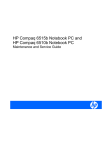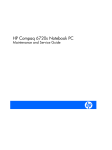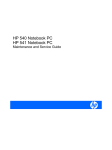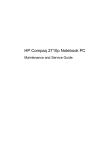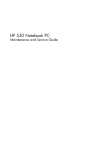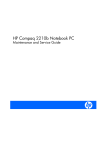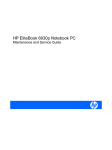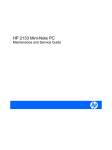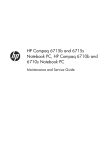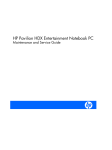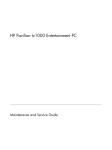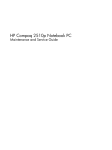Download HP Compaq 6510B 14.1" Laptop
Transcript
HP Compaq 6515b Notebook PC and HP Compaq 6510b Notebook PC Maintenance and Service Guide © Copyright 2007 Hewlett-Packard Development Company, L.P. AMD, Sempron, Turion, and combinations thereof are trademarks of Advanced Micro Devices, Inc. Bluetooth is a trademark owned by its proprietor and used by Hewlett-Packard Company under license. Intel and Core are trademarks or registered trademarks of Intel Corporation or its subsidiaries in the United States and other countries. Java is a US trademark of Sun Microsystems, Inc. Microsoft, Windows, and Windows Vista are either trademarks or registered trademarks of Microsoft Corporation in the United States and/or other countries. SD Logo is a trademark of its proprietor. The information contained herein is subject to change without notice. The only warranties for HP products and services are set forth in the express warranty statements accompanying such products and services. Nothing herein should be construed as constituting an additional warranty. HP shall not be liable for technical or editorial errors or omissions contained herein. Second Edition: April 2007 First Edition: March 2007 Document Part Number: 443118-002 Safety warning notice WARNING! To reduce the possibility of heat-related injuries or of overheating the computer, do not place the computer directly on your lap or obstruct the computer air vents. Use the computer only on a hard, flat surface. Do not allow another hard surface, such as an adjoining optional printer, or a soft surface, such as pillows or rugs or clothing, to block airflow. Also, do not allow the AC adapter to contact the skin or a soft surface, such as pillows or rugs or clothing, during operation. The computer and the AC adapter comply with the user-accessible surface temperature limits defined by the International Standard for Safety of Information Technology Equipment (IEC 60950). ENWW iii iv Safety warning notice ENWW Table of contents 1 Product description 2 External component identification Top components .................................................................................................................... 11 Buttons, switches, and fingerprint reader .................................................................... 11 Lights ..................................................................................................................... 13 Keys ...................................................................................................................... 14 TouchPad ............................................................................................................... 15 Front components ................................................................................................................... 16 Left-side components ............................................................................................................... 17 Rear components ................................................................................................................... 18 Right-side components ............................................................................................................ 18 Bottom components ................................................................................................................ 19 3 Illustrated parts catalog Serial number location ............................................................................................................ 21 Computer major components ................................................................................................... 22 Plastics Kit ............................................................................................................................. 30 Cable Kit .............................................................................................................................. 31 Mass storage devices ............................................................................................................. 32 Miscellaneous parts ................................................................................................................ 33 Sequential part number listing .................................................................................................. 34 4 Removal and replacement procedures Preliminary replacement requirements ....................................................................................... 41 Tools required ......................................................................................................... 41 Service considerations ............................................................................................. 41 Plastic parts ............................................................................................. 41 Cables and connectors ............................................................................. 42 Drive handling ......................................................................................... 42 Grounding guidelines .............................................................................................. 43 Electrostatic discharge damage .................................................................. 43 Packaging and transporting guidelines ........................................ 44 Workstation guidelines .............................................................. 44 Equipment guidelines ................................................................. 45 Unknown user password .......................................................................................... 46 Component replacement procedures ........................................................................................ 47 Serial number ......................................................................................................... 47 ENWW v Battery ................................................................................................................... 48 SIM ....................................................................................................................... 49 Display inverter ....................................................................................................... 50 Hard drive ............................................................................................................. 52 Computer feet ......................................................................................................... 54 Bluetooth module .................................................................................................... 54 Expansion memory module ....................................................................................... 56 WLAN module ........................................................................................................ 58 Optical drive .......................................................................................................... 62 Keyboard ............................................................................................................... 64 Internal memory module ........................................................................................... 67 RTC battery ............................................................................................................ 68 WWAN module ..................................................................................................... 69 Switch cover ........................................................................................................... 70 Fan ....................................................................................................................... 71 Heat sink ............................................................................................................... 73 Processor ............................................................................................................... 75 Display assembly .................................................................................................... 77 Top cover ............................................................................................................... 82 Speaker assembly ................................................................................................... 85 Media Card Reader/USB connector board ................................................................ 87 System board ......................................................................................................... 89 PC Card/audio board assembly ............................................................................... 92 Modem module ...................................................................................................... 93 SIM slot board ........................................................................................................ 95 5 Computer Setup Starting Computer Setup ......................................................................................................... 97 Using Computer Setup ............................................................................................................ 98 Navigating and selecting in Computer Setup .............................................................. 98 Restoring factory settings in Computer Setup ............................................................... 98 Computer Setup menus ........................................................................................................... 99 File menu ............................................................................................................... 99 Security menu ....................................................................................................... 100 Diagnostics menu .................................................................................................. 101 System Configuration menu .................................................................................... 101 6 Specifications Computer specifications ........................................................................................................ 103 14.1-inch, WXGA+ display specifications ............................................................................... 104 Hard drive specifications ...................................................................................................... 105 Primary 6-cell, Li-ion battery specifications ............................................................................... 106 DVD±RW and CD-RW Super Multi Double-Layer Combo Drive specifications .............................. 107 DVD/CD-RW Combo Drive specifications ............................................................................... 108 DVD-ROM drive ................................................................................................................... 109 System DMA specifications .................................................................................................... 110 System interrupt specifications ............................................................................................... 111 System I/O address specifications .......................................................................................... 112 System memory map specifications ........................................................................................ 114 vi ENWW 7 Screw listing Phillips PM2.0×5.0 captive screw .......................................................................................... Phillips PM2.5×13.0 captive screw ........................................................................................ Phillips PM3.0×3.0 screw ..................................................................................................... Phillips PM2.5×3.0 screw ..................................................................................................... Torx T8M2.5×9.0 screw ....................................................................................................... Phillips PM2.0×3.0 screw ..................................................................................................... Black Phillips PM2.5×8.0 captive screw .................................................................................. Torx T8M2.5×17.0 screw ..................................................................................................... Torx T8M2.5×7.0 screw ....................................................................................................... Torx T8M2.5×6.0 screw ....................................................................................................... Hex HM5.0×9.0 screw lock .................................................................................................. Phillips PM2.5×5.0 screw ..................................................................................................... Silver Phillips PM2.5×8.0 captive screw ................................................................................. Phillips PM2.5×8.0 screw ..................................................................................................... Phillips PM2.0×6.0 screw ..................................................................................................... 116 117 118 119 121 123 125 126 127 128 129 130 132 133 134 8 Backup and recovery in Windows Vista Creating recovery discs ........................................................................................................ Backing up your information .................................................................................................. When to back up .................................................................................................. Backup suggestions ............................................................................................... Backing up specific files or folders .......................................................................... Backing up the entire hard drive ............................................................................. Creating recovery points ........................................................................................ Scheduling backups .............................................................................................. Performing a recovery .......................................................................................................... Performing a recovery from the recovery discs .......................................................... Performing a recovery from the hard drive ............................................................... Initiating a recovery in Windows .............................................................. Initiating a recovery from the hard drive recovery partition .......................... 135 136 136 136 137 137 137 138 139 139 139 140 140 9 Backup and recovery in Windows XP Creating recovery discs ........................................................................................................ Backing up your information .................................................................................................. When to back up .................................................................................................. Backup suggestions ............................................................................................... Backing up specific files or folders .......................................................................... Backing up the entire hard drive ............................................................................. Creating recovery points ........................................................................................ Scheduling backups .............................................................................................. Performing a recovery .......................................................................................................... Performing a recovery from the recovery discs .......................................................... Performing a recovery from the hard drive ............................................................... Initiating a recovery in Windows .............................................................. Initiating a recovery from the hard drive recovery partition .......................... 141 142 142 142 143 143 143 144 145 145 145 146 146 10 Connector pin assignments Audio-out (headphone) ......................................................................................................... 147 ENWW vii Audio-in (microphone) .......................................................................................................... External monitor ................................................................................................................... RJ-11 (modem) ..................................................................................................................... RJ-45 (network) .................................................................................................................... S-Video-out .......................................................................................................................... Universal Serial Bus .............................................................................................................. 147 148 149 149 150 150 11 Power cord set requirements Requirements for all countries or regions ................................................................................. 151 Requirements for specific countries or regions .......................................................................... 152 12 Recycling Battery ................................................................................................................................ 153 Display ............................................................................................................................... 153 Index ............................................................................................................................... 159 viii ENWW 1 Product description Category Description HP Compaq 6515b Notebook PC without WWAN HP Compaq 6515b Notebook PC with WWAN Processors AMD Turion™ 64 Mobile Technology processors: √ √ √ √ √ √ √ √ ● TL-64 (dual-core) 2.2-GHz (1 MB of L2 cache) ● MK-38 (single-core) 2.2-GHz (512 KB of L2 cache) ● TL-60 (dual-core) 2.0-GHz (1 MB of L2 cache) ● TL-56 (dual-core) 1.8-GHz (1 MB of L2 cache) ● TL-52 (dual-core) 1.6-GHz (1 MB of L2 cache) ● TL-50 (dual-core) 1.6-GHz (1 MB of L2 cache) Mobile AMD Sempron™ processors: Chipsets 3800+ 2.2-GHz (256 KB of L2 cache) ● 3600+ 2.0-GHz (256 KB of L2 cache) ● 3500+ 1.8-GHz (512 KB of L2 cache) ● 3400+ 1.8-GHz (256 KB of L2 cache) ● Northbridge: RS690T ● Southbridge: SB600 Graphics Unified Memory Architecture (UMA), integrated with shared video memory Panels ● 14.1-inch, WXGA with WWAN and WLAN antenna transceivers and cables ● 14.1-inch, WXGA, BrightView with WLAN antenna transceivers and cables √ ● 14.1-inch, WXGA, with WLAN antenna transceivers and cables √ ● Support privacy film √ √ ● Two SODIMM slots, both customer accessible/ upgradable (memory slot under the keyboard must be populated first) √ √ ● DDRII PC2-5300 (667-MHz) Memory ENWW ● √ 1 Category Hard drives Optical drives 2 Description ● Supports dual-channel memory ● Supports the following configurations: ◦ 4096 MB total system memory (2048 MB × 2, dual-channel) ◦ 2048 MB total system memory (2048 MB × 1) ◦ 2048 MB total system memory (1024 MB × 2, dual-channel) ◦ 1024 MB total system memory (512 MB × 2, dual-channel) ◦ 1024 MB total system memory (1024 MB × 1) ◦ 512 MB total system memory (512 MB × 1) ● Supports all 9.5-mm, 2.5-inch hard drives ● Serial ATA ● The following hard drives are available: ◦ 160-GB, 5400-rpm ◦ 120-GB, 5400-rpm ◦ 80-GB, 7200- and 5400-rpm ● 12.7-mm tray load ● Fixed, no modular requirements (1 screw removal) ● Supports all common optical formats including the following: ◦ DVD±RW and CD-RW Super Multi DoubleLayer Combo Drive with Lightscribe ◦ DVD±RW and CD-RW Super Multi DoubleLayer Combo Drive ◦ DVD/CD-RW Combo Drive ◦ DVD-ROM drive Diskette drive Supports external USB drive only Audio ● Azalia ● Stereo speakers ● Integrated monoaural microphone ● Headphone and microphone jacks Chapter 1 Product description HP Compaq 6515b Notebook PC without WWAN HP Compaq 6515b Notebook PC with WWAN √ √ √ √ √ √ √ √ ENWW Category Description Modem ● 56K data/fax modem (MDC1.5) ● Modem cable included in Brazil, the Czech Republic, France, Greece, Hungary, Israel, Latin America, Poland, Russia, Saudi Arabia, Slovakia, Slovenia, South Africa, Turkey, and the United Kingdom. ● Integrated Broadcom 5787 10/100/1000 LAN ● S4/S5 wake on LAN (on AC power only) ● Network interface card (NIC) power down Ethernet Wireless HP Compaq 6515b Notebook PC without WWAN HP Compaq 6515b Notebook PC with WWAN √ √ √ √ Integrated wireless options by way of wireless module Wireless local area network (WLAN) options: ● 802.11a/b/g/n √ √ ● 802.11a/b/g √ √ ● 802.11b/g √ √ ● Option for no WLAN √ Wireless wide area network (WWAN) options: ● Evolution-data optimized (EVDO) WWAN module √ ● High-speed downlink packet access (HSPDA) WWAN module √ ● Subscriber identity module (SIM) √ Wireless personal area network (WPAN) options: External media card Ports ENWW √ √ √ ● Bluetooth® 2.0 module + Blueflame module ● Supports no WPAN option ● One Type I/II PC Card slot, 16-bit PCMCIA and √ 32-bit CardBus ● Media Card Reader (MS Duo adapters, plus SD, MMC, MS, MSPro, and xD) ● 1394a port ● Docking connector ● Headphone connector ● Microphone connector ● Primary battery connector ● RJ-11 modem port √ √ 3 Category Description ● RJ-45 Ethernet port ● S-Video-out connector ● Smart AC adaptor connector ● Travel battery connector ● USB ports (4) ● VGA port (Dsub 15-pin) supporting 1600 × 1200 external resolution @ 75 Hz, hot plug/ unplug, and auto detect Docking Docking support Keyboard/ pointing devices ● Spill-resistant keyboard with embedded numeric keypad, TouchPad, and fingerprint reader ● Two-way scrolling ● Windows Vista™ hardware Start button Power requirements Primary batteries: ● 6-cell, 2.55-Ah Li-ion battery (55-Wh) ● 6-cell, 2.20-Ah Li-ion battery (47-Wh) HP Compaq 6515b Notebook PC without WWAN HP Compaq 6515b Notebook PC with WWAN √ √ √ √ √ √ √ √ √ √ Travel batteries: ● 12-cell Li-ion battery ● 8-cell Li-ion battery AC adapter: Security Operating system 4 ● 90-watt ● Localized cable plug support ● 3-wire plug with ground pin ● Supports multipin AC connector) ● Fingerprint reader ● HP 3D DriveGuard ● Security cable slot ● Smart card reader/bezel snap in ● Trusted platform module (TPM) 1.2 on system board Preinstalled: ● Windows Vista Home Basic ● Windows Vista Business 32/64 Chapter 1 Product description ENWW Category Description ● FreeDOS ● Windows® XP Professional HP Compaq 6515b Notebook PC without WWAN HP Compaq 6515b Notebook PC with WWAN √ √ Certified: SuSe Linux Enterprise Desktop (SLED) 10 Supported: Windows Vista Enterprise Serviceability ● AC adapter ● Hard drive ● Memory module ● Optical drive ● Primary battery ● WLAN module ● WWAN module Category Description HP Compaq 6510b Notebook PC without WWAN HP Compaq 6510b Notebook PC with WWAN Processors Intel® Core® Duo processors: √ √ √ √ Graphics Unified Memory Architecture (UMA), integrated with √ shared video memory √ Panels ● 14.1-inch, WXGA with WLAN and WWAN antenna transceivers and cables √ ● 14.1-inch, BrightView, WXGA with WLAN antenna transceivers and cables √ ● 14.1-inch, WXGA with WLAN antenna transceivers and cables √ ● Support privacy film √ Chipset ENWW End-user replaceable parts: ● T7700 2.4-GHz processor with 800-MHz Front Side Bus (FSB) and 4 MB of L2 cache ● T7500 2.2-GHz processor with 800-MHz FSB and 4 MB of L2 cache ● T7300 2.0-GHz processor with 800-MHz FSB and 4 MB of L2 cache ● T7100 1.8-GHz processor with 800-MHz FSB and 2 MB of L2 cache ● Northbridge: Intel GM965 with 800-MHz FSB ● Southbridge: ICH8M √ 5 Category Description Memory ● Two SODIMM slots, both customer accessible/ upgradable (memory slot under the keyboard must be populated first) ● DDRII PC2-5300 (667-MHz) ● Supports dual-channel memory ● Supports the following configurations: Hard drives Optical drives Diskette drive 6 ◦ 4096 MB total system memory (2048 MB × 2, dual-channel) ◦ 2048 MB total system memory (2048 MB × 1) ◦ 2048 MB total system memory (1024 MB × 2, dual-channel) ◦ 1024 MB total system memory (512 MB × 2, dual-channel) ◦ 1024 MB total system memory (1024 MB × 1) ◦ 512 MB total system memory (512 MB × 1) ● Supports all 9.5-mm, 2.5-inch hard drives ● Serial ATA ● The following hard drives are available: ◦ 160-GB, 5400-rpm ◦ 120-GB, 5400-rpm ◦ 80-GB, 7200- and 5400-rpm ● 12.7-mm tray load ● Fixed, no modular requirements (1 screw removal) ● Supports all common optical formats including the following: ◦ DVD±RW and CD-RW Super Multi Double-Layer Combo Drive with Lightscribe ◦ DVD±RW and CD-RW Super Multi Double-Layer Combo Drive ◦ DVD/CD-RW Combo Drive ◦ DVD-ROM drive Supports external USB drive only Chapter 1 Product description HP Compaq 6510b Notebook PC without WWAN HP Compaq 6510b Notebook PC with WWAN √ √ √ √ √ √ √ √ ENWW Category Description Audio ● Azalia ● Stereo speakers ● Integrated monoaural microphone ● Headphone and microphone jacks ● 56K data/fax modem (MDC1.5) ● Modem cable included in Brazil, the Czech Republic, France, Greece, Hungary, Israel, Latin America, Poland, Russia, Saudi Arabia, Slovakia, Slovenia, South Africa, Turkey, and the United Kingdom. ● Integrated Broadcom 5787 10/100/1000 LAN ● S4/S5 wake on LAN (on AC power only) ● Network interface card (NIC) power down Modem Ethernet Wireless HP Compaq 6510b Notebook PC without WWAN HP Compaq 6510b Notebook PC with WWAN √ √ √ √ √ √ Integrated wireless options by way of wireless module Wireless local area network (WLAN) options: ● 802.11a/b/g/n √ √ ● 802.11a/b/g √ √ ● 802.11b/g √ √ ● Option for no WLAN √ Wireless wide area network (WWAN) options: ● Evolution-data optimized (EVDO) WWAN module √ ● High-speed downlink packet access (HSPDA) WWAN module √ ● Subscriber identity module (SIM) √ Wireless personal area network (WPAN) options: External media card Ports ENWW ● Bluetooth® 2.0 module + Blueflame module ● Supports no WPAN option ● One Type I/II PC Card slot, 16-bit PCMCIA and 32-bit CardBus ● Media Card Reader (MS Duo adapters, plus SD, MMC, MS, MSPro, and xD) ● 1394a port ● Docking connector √ √ √ √ √ √ 7 Category Description ● Headphone connector ● Microphone connector ● Primary battery connector ● RJ-11 modem port ● RJ-45 Ethernet port ● S-Video-out connector ● Smart AC adaptor connector ● Travel battery connector ● USB ports (4) ● VGA port (Dsub 15-pin) supporting 1600 × 1200 external resolution @ 75 Hz, hot plug/ unplug, and auto detect Docking Docking support Keyboard/ pointing devices ● Spill-resistant keyboard with embedded numeric keypad, TouchPad, and fingerprint reader ● Two-way scrolling ● Windows Vista™ hardware Start button Power requirements Primary batteries: ● 6-cell, 2.55-Ah Li-ion battery (55 Whr) ● 6-cell, 2.20-Ah Li-ion battery (47 Whr) HP Compaq 6510b Notebook PC without WWAN HP Compaq 6510b Notebook PC with WWAN √ √ √ √ √ √ √ √ Travel batteries: ● 12-cell Li-ion battery ● 8-cell Li-ion battery AC adapter: Security 8 ● 90-watt ● Localized cable plug support ● 3-wire plug with ground pin ● Supports multipin AC connector ● Fingerprint reader ● HP 3D DriveGuard ● HP DriveGuard ● Security cable slot Chapter 1 Product description ENWW Category Operating system Description ● Smart card reader/bezel snap in ● Trusted platform module (TPM) 1.2 on system board Preinstalled: ● Windows Vista Home Basic ● Windows Vista Business 32/64 ● FreeDOS ● Windows® XP Professional HP Compaq 6510b Notebook PC without WWAN HP Compaq 6510b Notebook PC with WWAN √ √ √ √ Certified: SuSe Linux Enterprise Desktop (SLED) 10 Supported: Windows Vista Enterprise Serviceability ENWW End-user replaceable parts: ● AC adapter ● Hard drive ● Memory module ● Optical drive ● Primary battery ● WLAN module ● WWAN module 9 10 Chapter 1 Product description ENWW 2 External component identification Top components Buttons, switches, and fingerprint reader Item Component Function (1) Power button ● When the computer is off, press the button to turn on the computer. ● When the computer is on, press the button to shut down the computer. ● When the computer is in the Sleep state (Windows Vista) or in Standby (Windows XP), press the button briefly to exit Sleep or Standby. ● When the computer is in Hibernation, press the button briefly to exit Hibernation. If the computer has stopped responding and Windows® shutdown procedures are ineffective, press and hold the power button for at least 5 seconds to turn off the computer. ENWW Top components 11 Item Component Function To learn more about power settings, follow these steps: ● In Windows Vista, select Start > Control Panel > System and Maintenance > Power Options. ● In Windows XP, select Start > Control Panel > Performance and Maintenance > Power Options. (2) Internal display switch Turns off the display if the display is closed while the power is on. (3) Info button (select models only) Launches Info Center, which enables you to open various software solutions. (4) Wireless button Turns the wireless feature on or off, but does not establish a wireless connection. NOTE: A wireless network must be set up in order to establish a wireless connection. 12 (5) Presentation button (select models only) Starts the presentation feature. (6) Volume mute button (select models only) Mutes and restores speaker sound. (7) Volume scroll zone (select models only) Adjusts speaker volume. Slide your finger to the left to decrease volume and to the right to increase volume. You can also tap the minus sign on the scroll zone to decrease volume, or tap the plus sign on the scroll zone to increase volume. (8) Internal microphone (select models only) Records sound. (9) Fingerprint reader (select models only) Allows a fingerprint logon to Windows, instead of a password logon. Chapter 2 External component identification ENWW Lights Item Component Function (1) Power lights (2) ● On: The computer is on. ● Blinking: The computer is in the Sleep state (Windows Vista) or in Standby (Windows XP). ● Blinking rapidly: An AC adapter with a higher power rating should be connected. ● Off: The computer is off or in Hibernation. ● On: An integrated wireless device, such as a wireless local area network (WLAN) device, a wireless wide-area network (WWAN) device, and/or a Bluetooth device is turned on. ● Off: All wireless devices are turned off. (2) ENWW Wireless lights (2) (3) Caps lock light On: Caps lock is on. (4) Num lock light On: Num lock is on or the embedded numeric keypad is enabled. (5) Volume mute light (select models only) ● Off: Computer sound is turned on. ● On: Computer sound is turned off. (6) Volume down light (select models only) Blinking: The volume scroll zone is being used to decrease speaker volume. (7) Volume up light (select models only) Blinking: The volume scroll zone is being used to increase speaker volume. (8) Battery light ● Amber: A battery is charging. ● Green: A battery is close to full charge capacity. ● Blinking amber: A battery that is the only available power source has reached a low battery level. When the battery Top components 13 Item Component Function reaches a critical battery level, the battery light begins blinking rapidly. (9) Drive light ● Off: If the computer is plugged into an external power source, the light turns off when all batteries in the computer are fully charged. If the computer is not plugged into an external power source, the light stays off until the battery reaches a low battery level. ● Blinking green: The hard drive or optical drive is being accessed. ● Amber: HP 3D DriveGuard has temporarily parked the internal hard drive. Keys 14 Item Component Function (1) esc key Displays system information when pressed in combination with the fn key. (2) fn key Executes frequently used system functions when pressed in combination with a function key or the esc key. (3) Windows logo key Displays the Windows Start menu. (4) Windows applications key Displays a shortcut menu for items beneath the pointer. (5) Embedded numeric keypad keys Can be used like the keys on an external numeric keypad. (6) Function keys Execute frequently used system functions when pressed in combination with the fn key. Chapter 2 External component identification ENWW TouchPad Item Component Function (1) TouchPad* Moves the pointer and selects or activates items on the screen. (2) Left TouchPad button* Functions like the left button on an external mouse. (3) TouchPad scroll zone Scrolls up or down. (4) Right TouchPad button* Functions like the right button on an external mouse. *This table describes factory settings. View or change pointing device preferences as follows: ENWW ● In Windows Vista, select Start > Control Panel > Hardware and Sound > Mouse. ● In Windows XP, select Start > Control Panel > Printers and Other Hardware > Mouse Top components 15 Front components Item Component Function (1) Wireless light ● On: An integrated wireless device, such as a WLAN device, a WWAN device, and/or a Bluetooth device, is turned on. ● Off: All wireless devices are turned off. ● On: The computer is on. ● Blinking: The computer is in the Sleep state (Windows Vista) or in Standby (Windows XP). ● Blinking rapidly: An AC adapter with a higher power rating should be connected. ● Off: The computer is off or in Hibernation. ● Amber: A battery is charging. ● Green: A battery is close to full charge capacity. ● Blinking amber: A battery that is the only available power source has reached a low battery level. When the battery reaches a critical battery level, the battery light begins blinking rapidly. ● Off: If the computer is plugged into an external power source, the light turns off when all batteries in the computer are fully charged. If the computer is not plugged into an external power source, the light stays off until the battery reaches a low battery level. ● Blinking green: The hard drive or optical drive is being accessed. ● Amber (select models only): HP 3D DriveGuard has temporarily parked the hard drive. (2) (3) (4) 16 Power light Battery light Drive light (5) Display release latch Opens the computer. (6) Speakers Produce sound. Chapter 2 External component identification ENWW Left-side components Item Component Function (1) PC Card slot Supports optional Type I or Type II 32–bit (CardBus) or 16–bit PC Cards. (2) PC Card eject button Ejects a PC Card from the PC Card slot. (3) Power connector Connects an AC adapter. (4) Vent Enables airflow to cool internal components. NOTE: The computer fan starts up automatically to cool internal components and prevent overheating. It is normal for the internal fan to cycle on and off during routine operation. ENWW (5) USB ports (2) Connect optional USB devices. (6) Audio-out (headphone) jack Produces sound when connected to optional powered stereo speakers, headphones, ear buds, a headset, or television audio. (7) Audio-in (microphone) jack Connects an optional computer headset microphone, stereo array microphone, or monaural microphone. (8) 1394 port (select models only) Connects an optional IEEE 1394 or 1394a device, such as a camcorder. Left-side components 17 Rear components Item Component Function (1) Security cable slot Attaches an optional security cable to the computer. NOTE: The security cable is designed to act as a deterrent, but it may not prevent the computer from being mishandled or stolen. (2) RJ-45 (network) jack Connects a network cable. (3) External monitor port Connects an external VGA monitor or projector. (4) S-Video-out jack Connects an optional S-Video device such as a television, VCR, camcorder, overhead projector, or video capture card. Right-side components 18 Item Component Function (1) Media Card Reader (select models only) ● Secure Digital (SD) Memory Card ● MultiMediaCard (MMC) ● Memory Stick (MS) ● Memory Stick Pro (MSP) ● Memory Stick Duo Adapter ● xD-Picture Card (XD) (2) USB ports (2) (select models only) Connect optional USB devices. (3) Optical drive Reads optical discs, and, on select models, also writes to optical discs. (4) RJ-11 (modem) jack Connects a modem cable. Chapter 2 External component identification ENWW Bottom components Item Component Function (1) Battery bay Holds the battery. (2) Battery release latches Releases the battery from the battery bay. (3) Accessory battery connector Connects an optional accessory battery. (4) Vents (3) Enable airflow to cool internal components. NOTE: The computer fan starts up automatically to cool internal components and prevent overheating. It is normal for the internal fan to cycle on and off during routine operation. (5) Bluetooth module compartment (select models only) Contains a Bluetooth device. (6) Docking connector (select models only) Connects an optional docking device. (7) Memory/WLAN module compartment Contains the memory module slot and the WLAN module slot. CAUTION: To prevent an unresponsive system, replace the wireless module only with a wireless module authorized for use in the computer by the governmental agency that regulates wireless devices in your country or region. If you replace the module and then receive a warning message, remove the module to restore computer functionality, and then contact technical support through Help and Support. (8) ENWW Hard drive bay Holds the hard drive. Bottom components 19 20 Chapter 2 External component identification ENWW 3 Illustrated parts catalog Serial number location When ordering parts or requesting information, provide the computer serial number and model number located on the bottom of the computer. ENWW Serial number location 21 Computer major components 22 Chapter 3 Illustrated parts catalog ENWW Item Description (1) Display assemblies Spare part number 14.1-inch, WXGA display assembly for use only with HP Compaq 6515b computer models with WWAN capability 443895-001 14.1-inch, WXGA, BrightView display assembly for use only with HP Compaq 6515b computer models without WWAN capability 443894-001 14.1-inch, WXGA display assembly for use only with HP Compaq 6515b computer models without WWAN capability 443893-001 14.1-inch, WXGA display assembly for use with HP Compaq 6510b computer models with WWAN capability 449823-001 14.1-inch, WXGA display assembly for use with HP Compaq 6510b computer models without WWAN capability 449822-001 Display assembly internal components ENWW Display bezel 447205-001 14.1-inch, WXGA display panel for use with computer models with WWAN capability 446916-001 14.1-inch, WXGA display panel for use with computer models without WWAN capability 446914-001 14.1-inch, WXGA, BrightView display panel for use with computer models without WWAN capability 446915-001 Display inverter (includes 2-sided tape) 446870-001 Display left and right hinges 447204-001 Display enclosure 450067-001 (2) Switch cover (includes power button board and cable and LED board and cable) 447203-001 (3) Keyboards Belgium 443922-181 Brazil 443922-201 The Czech Republic 443922-221 Denmark 443922-081 France 443922-051 French Canada 443922-121 Germany 443922-041 Greece 443922-DJ1 Hungary 443922-211 Iceland 443922-DD1 International 443922-A41 Israel 443922-BB1 Italy 443922-061 Japan 443922-291 Korea 443922-AD1 Computer major components 23 Item Description Spare part number Latin America 443922-161 The Netherlands 443922-B31 Norway 443922-091 Portugal 443922-131 Russia 443922-251 Saudi Arabia 443922-171 Slovakia 443922-231 Slovenia 443922-BA1 Spain 443922-071 Sweden 443922-B71 Switzerland 443922-BG1 Taiwan 443922-AB1 Thailand 443922-281 Turkey 443922-141 The United Kingdom 443922-031 The United States 443922-001 (4) Fan 443917-001 (5) WWAN modules (6) EVDO WWAN module for use in all countries and regions except Japan and Asia/Pacific 399440-001 Vodafone HSPDA WWAN module 448672-002 Cingular HSPDA WWAN module 448673-002 Heat sinks (include thermal material) For use with HP Compaq 6515b computer models 443912-001 For use with HP Compaq 6510b computer models 446920-001 Thermal Material Kits (not illustrated) (7) 24 For use in all countries and regions except Japan and Asia/Pacific 413706-001 For use Japan and Asia/Pacific countries and regions 445853-001 Memory modules (667-MHz, PC2-5300, 1-DIMM) 2048-MB 417506-001 1024-MB 414046-001 512-MB 414045-001 Cable Kit (see Cable Kit on page 31 for more Cable Kit spare part information): 443887-001 (8a) Microphone (includes receiver and cable) (8b) Modem module cable (includes RJ-11 connector and cable) Chapter 3 Illustrated parts catalog ENWW Item Description (8c) Bluetooth module cable Spare part number Plastics Kit (see Plastics Kit on page 30 for more Plastics Kit spare part information): (9a) PC Card slot bezel (9b) Hard drive cover (includes 2 captive screws, secured by C-clips) (9c) Memory/WLAN module compartment cover (includes 1 captive screw, secured by a C-clip) (9d) Bluetooth module compartment cover (includes 1 captive screw, secured by a C-clip) 443905-001 Display bezel rubber screw covers (6 covers in 2 sizes; not illustrated) Base enclosure rubber screw covers (2 covers; not illustrated) Computer feet (8 feet in 2 sizes; not illustrated) (10) Processors (include thermal material) Processors for use with HP Compaq 6515b computer models in all countries and regions except Japan and Asia/Pacific: ● AMD Turion TL-64 (2.2-GHz, 1 MB of L2 cache) 443913-001 ● AMD Turion MK-38 (2.2-GHz, 512 KB of L2 cache) 446045-001 ● AMD Turion TL-60 (2.0-GHz, 1 MB of L2 cache) 430876-001 ● AMD Turion TL-56 (1.8-GHz, 1 MB of L2 cache) 430875-001 ● AMD Turion TL-52 (1.6-GHz, 1 MB of L2 cache) 430874-001 ● AMD Turion TL-50 (1.6-GHz, 1 MB of L2 cache) 450940-001 ● Mobile AMD Sempron 3800+ (2.2-GHz, 256 KB of L2 cache) 450939-001 ● Mobile AMD Sempron 3600+ (2.0-GHz, 256 KB of L2 cache) 443916-001 ● Mobile AMD Sempron 3500+ (1.8-GHz, 512 KB of L2 cache) 430872-001 ● Mobile AMD Sempron 3400+ (1.8-GHz, 256 KB of L2 cache) 430871-001 Processors for use with HP Compaq 6515b computer models in Japan and Asia/Pacific countries and regions: ● AMD Turion TL-60 (2.0-GHz, 1 MB of L2 cache) 443892-001 ● AMD Turion TL-56 (1.8-GHz, 1 MB of L2 cache) 443891-001 ● AMD Turion TL-52 (1.6-GHz, 1 MB of L2 cache) 443890-001 ● Mobile AMD Sempron 3500+ (1.8-GHz, 512 KB of L2 cache) 443915-001 ● Mobile AMD Sempron 3400+ (1.8-GHz, 256 KB of L2 cache) 443914-001 Processors for use with HP Compaq 6510b computer models: ENWW ● Intel Core Duo T7700 2.4-GHz with 4 MB of L2 cache 446894-001 ● Intel Core Duo T7500 2.2-GHz with 4 MB of L2 cache 446893-001 ● Intel Core Duo T7300 2.0-GHz with 4 MB of L2 cache 446892-001 ● Intel Core Duo T7100 1.8-GHz with 2 MB of L2 cache 446891-001 (11) Top cover (includes TouchPad, TouchPad cable, and fingerprint reader) 443921-001 (12) PC Card/audio board assembly 443889-001 Computer major components 25 Item Description Spare part number (13) RTC battery 449137-001 (14) System boards For use with HP Compaq 6515b computer models with WWAN capability (includes WWAN module slot) 443896-001 For use with HP Compaq 6515b computer models without WWAN capability (does not include WWAN module slot) 443898-001 For use with HP Compaq 6510b computer models with WWAN capability (includes WWAN module slot) 446905-001 For use with HP Compaq 6510b computer models without WWAN capability (does not include WWAN module slot) 446904-001 (15) SIM slot board (for use with computer models with WWAN capability) 443907-001 (16) Speaker assembly 443909-001 (17) Modem modules (include modem module cable) For use in all countries and regions except Australia and New Zealand 441074-001 For use only in Australia and New Zealand 441074-011 (18) Media Card Reader/USB connector board 443883-001 (19) Base enclosure (includes 8 rubber feet, not illustrated) 443886-001 (20) Batteries (21) (22) 6-cell, 2.55-Ah, 55-Wh, Li-ion battery 443885-001 6-cell, 2.20-Ah, 47-Wh, Li-ion battery 443884-001 Hard drives (include hard drive bracket and connector) 160-GB, 5400-rpm 443920-001 120-GB, 5400-rpm 443919-001 80-GB, 7200-rpm 445939-001 80-GB, 5400-rpm 443918-001 WLAN modules 802.11a/b/g/n Broadcom WLAN modules for use with all computer models: 26 ● For use in Canada, the Cayman Islands, Guam, Puerto Rico, the United States, and the Virgin Islands 441530-001 ● For use in Afghanistan, Albania, Algeria, Andorra, Angola, Antigua & Barbuda, Argentina, Armenia, Aruba, Australia, Austria, Azerbaijan, the Bahamas, Bahrain, Bangladesh, Barbados, Belgium, Belize, Benin, Bermuda, Bhutan, Bolivia, Bosnia & Herzegovina, Botswana, Brazil, the British Virgin Islands, Brunei, Bulgaria, Burkina Faso, Burundi, Cameroon, Cape Verde, the Central African Republic, Chad, Chile, China, Colombia, Comoros, Congo, Costa Rica, Croatia, Cyprus, the Czech Republic, Denmark, Djibouti, Dominica, the Dominican Republic, East Timor, Ecuador, Egypt, El Salvador, Equitorial Guinea, Eritrea, Estonia, Ethiopia, Fiji, Finland, France, French Guiana, Gabon, Gambia, Georgia, Germany, Ghana, Gibraltar, Greece, Grenada, Guadeloupe, Guatemala, Guinea, Guinea-Bissa, Guyana, Haiti, Honduras, Hong Kong, Hungary, Iceland, India, Ireland, Italy, the Ivory Coast, Jamaica, Jordan, Kazakhstan, Kenya, Kiribati, Kyrgyzstan, Laos, Latvia, Lebanon, Lesotho, Liberia, Liechtenstein, Lithuania, Luxembourg, Macedonia, Madagascar, Malawi, the Maldives, 441530-002 Chapter 3 Illustrated parts catalog ENWW Item Description Spare part number Mali, Malta, the Marshall Islands, Martinique, Mauritania, Mauritius, Mexico, Micronesia, Monaco, Mongolia, Montenegro, Morocco, Mozambique, Namibia, Nauru, Nepal, the Nether Antilles, the Netherlands, New Zealand, Nicaragua, Niger, Nigeria, Norway, Oman, Pakistan, Palau, Panama, Papua New Guinea, Paraguay, Peru, the Philippines, Poland, Portugal, Puerto Rico, the Republic of Moldova, Romania, Russia, Rwanda, Samoa, San Marino, Sao Tome & Principe Saudi Arabia, Senegal, Serbia and Montenegro, the Seychelles, Sierra Leone, Singapore, Slovakia, Slovenia, the Solomon Islands, Somalia, South Africa, Spain, Sri Lanka, St. Kitts & Nevis, St. Lucia, St. Vincent & Gren, Suriname, Swaziland, Sweden, Switzerland, Taiwan, Tajikistan, Tanzania, Togo, Tonga, Trinidad & Tobago, Tunisia, Turkey, Turkmenistan, Tuvalu, Uganda, the United Arab Emirates, the United Kingdom, Uruguay, Uzbekistan, Vanuatu, Venezuela, Vietnam, Yemen, Zaire, Zambia, and Zimbabwe ● For use in Israel and Japan 441530-291 802.11a/b/g/n Intel WLAN module for use with HP Compaq 6510b computer models: ● For use in Antigua and Barbuda, Argentina, Aruba, the Bahamas, Barbados, Bermuda, Brunei, Canada, the Cayman Islands, Chile, Colombia, Costa Rica, the Dominican Republic, Ecuador, El Salvador, Guam, Guatemala, Haiti, Honduras, Hong Kong, India, Indonesia, Malaysia, Mexico, Panama, Paraguay, Peru, Saudi Arabia, Taiwan, Uruguay, the United States, Venezuela, and Vietnam ● For use in Austria, Azerbaijan, Bahrain, Belgium, Brazil, Bulgaria, Croatia, Cyprus, the 441086-002 Czech Republic, Denmark, Egypt, Estonia, Finland, France, Georgia, Germany, Greece, Hungary, Iceland, Ireland, Israel, Italy, Latvia, Lebanon, Liechtenstein, Lithuania, Luxembourg, Malta, Monaco, the Netherlands, Norway, Oman, the Philippines, Poland, Portugal, Qatar, Romania, Russia, Serbia and Montenegro, Singapore, Slovakia, Slovenia, South Africa, Spain, Sri Lanka, Sweden, Switzerland, Turkey, Ukraine, the United Kingdom, and Uzbekistan ● For use in Australia, New Zealand, Pakistan, the People's Republic of China, and South 441086-003 Korea ● For use in Japan 441086-001 441086-291 802.11a/b/g Broadcom WLAN modules for use with all computer models: ENWW ● For use in Canada, the Cayman Islands, Guam, Puerto Rico, the United States, and the 441075-001 Virgin Islands ● For use in Afghanistan, Albania, Algeria, Andorra, Angola, Antigua & Barbuda, Argentina, Armenia, Aruba, Australia, Austria, Azerbaijan, the Bahamas, Bahrain, Bangladesh, Barbados, Belarus, Belgium, Belize, Benin, Bermuda, Bhutan, Bolivia, Bosnia & Herzegovina, Botswana, Brazil, the British Virgin Islands, Brunei, Bulgaria, Burkina Faso, Burundi, Cameroon, Cape Verde, the Central African Republic, Chad, Chile, China, Colombia, Comoros, Congo, Costa Rica, Croatia, Cyprus, the Czech Republic, Denmark, Djibouti, Dominica, the Dominican Republic, East Timor, Ecuador, Egypt, El Salvador, Equitorial Guinea, Eritrea, Estonia, Ethiopia, Fiji, Finland, France, French Guiana, Gabon, Gambia, Georgia, Germany, Ghana, Gibraltar, Greece, Grenada, Guadeloupe, Guatemala, Guinea, Guinea-Bissa, Guyana, Haiti, Honduras, Hong Kong, Hungary, Iceland, India, Ireland, Israel, Italy, the Ivory Coast, Jamaica, Jordan, Kazakhstan, Kenya, Kiribati, Kyrgyzstan, Laos, Latvia, Lebanon, Lesotho, Liberia, Liechtenstein, Lithuania, Luxembourg, Macedonia, Madagascar, Malawi, Malaysia, the Maldives, Mali, Malta, the Marshall Islands, Martinique, Mauritania, Mauritius, Mexico, Micronesia, Monaco, Mongolia, Montenegro, Morocco, Mozambique, Namibia, Nauru, Nepal, the Nether Antilles, the Netherlands, New Zealand, Nicaragua, Niger, Nigeria, Norway, Oman, Pakistan, Palau, Panama, Papua New Guinea, Paraguay, Peru, the Philippines, Poland, Portugal, the Republic of Moldova, Romania, Russia, Rwanda, Samoa, San Marino, Sao Tome & Principe, Saudi Arabia, Senegal, Serbia and Montenegro, the Seychelles, Sierra Leone, Singapore, Slovakia, Slovenia, the Solomon Islands, Somalia, South Africa, South Korea, Spain, Sri Lanka, St. Kitts & Nevis, St. Lucia, St. Vincent & Gren, Suriname, Swaziland, Sweden, Switzerland, Taiwan, Tajikistan, Tanzania, Togo, Tonga, Trinidad & Tobago, Tunisia, 441075-002 Computer major components 27 Item Description Spare part number Turkey, Turkmenistan, Tuvalu, Uganda, Ukraine, the United Arab Emirates, the United Kingdom, Uruguay, Uzbekistan, Vanuatu, Venezuela, Vietnam, Yemen, Zaire, Zambia, and Zimbabwe ● For use in Japan 441075-291 802.11a/b/g Intel WLAN modules for use with HP Compaq 6510b computer models: ● For use in Antigua and Barbuda, Argentina, Australia, the Bahamas, Barbados, Brunei, Canada, Chile, the Dominican Republic, Guam, Guatemala, Hong Kong, India, Indonesia, Malaysia, Mexico, New Zealand, Panama, Paraguay, Saudi Arabia, Taiwan, the United States, and Vietnam 407575-001 ● For use in Aruba, Austria, Azerbaijan, Bahrain, Belgium, Bermuda, Brazil, Bulgaria, the Cayman Islands, Colombia, Croatia, Cyprus, the Czech Republic, Denmark, Egypt, El Salvador, Estonia, Finland, France, Georgia, Germany, Greece, Hungary, Iceland, Ireland, Italy, Jordan, Latvia, Lebanon, Liechtenstein, Lithuania, Luxembourg, Malta, Monaco, the Netherlands, Norway, Oman, the Philippines, Poland, Portugal, Romania, Russia, Serbia and Montenegro, Singapore, Slovakia, Slovenia, South Africa, Spain, Sri Lanka, Sweden, Switzerland, Turkey, the United Kingdom, and Uzbekistan 407575-002 ● For use in Ecuador, Haiti, Honduras, Pakistan, the People's Republic of China, Peru, Qatar, South Korea, Uruguay, and Venezuela 407575-003 ● For use in Japan 407575-291 802.11b/g Broadcom WLAN modules for use with all computer models: ● For use in Canada, the Cayman Islands, Guam, Puerto Rico, the United States, and the U.S. Virgin Islands 441090-001 ● For use in Afghanistan, Albania, Algeria, Andorra, Angola, Antigua & Barbuda, Argentina, Armenia, Aruba, Australia, Austria, Azerbaijan, the Bahamas, Bahrain, Bangladesh, Barbados, Belarus, Belgium, Belize, Benin, Bermuda, Bhutan, Bolivia, Bosnia & Herzegovina, Botswana, Brazil, the British Virgin Islands, Brunei, Bulgaria, Burkina Faso, Burundi, Cambodia, Cameroon, Cape Verde, the Central African Republic, Chad, Chile, China, Colombia, Comoros, Congo, Costa Rica, Croatia, Cyprus, the Czech Republic, Denmark, Djibouti, Dominica, the Dominican Republic, East Timor, Ecuador, Egypt, El Salvador, Equitorial Guinea, Eritrea, Estonia, Ethiopia, Fiji, Finland, France, French Guiana, Gabon, Gambia, Georgia, Germany, Ghana, Gibraltar, Greece, Grenada, Guadeloupe, Guatemala, Guinea, Guinea-Bissa, Guyana, Haiti, Honduras, Hong Kong, Hungary, Iceland, India, Indonesia, Ireland, Israel, Italy, the Ivory Coast, Jamaica, Jordan, Kazakhstan, Kenya, Kiribati, Kuwait, Kyrgyzstan, Laos, Latvia, Lebanon, Lesotho, Liberia, Liechtenstein, Lithuania, Luxembourg, Macedonia, Madagascar, Malawi, Malaysia, the Maldives, Mali, Malta, the Marshall Islands, Martinique, Mauritania, Mauritius, Mexico, Micronesia, Monaco, Mongolia, Montenegro, Morocco, Mozambique, Namibia, Nauru, Nepal, the Nether Antilles, the Netherlands, New Zealand, Nicaragua, Niger, Nigeria, Norway, Oman, Pakistan, Palau, Panama, Papua New Guinea, Paraguay, Peru, the Philippines, Poland, Portugal, Qatar, the Republic of Moldova, Romania, Russia, Rwanda, Samoa, San Marino, Sao Tome & Principe, Saudi Arabia, Senegal, Serbia and Montenegro, the Seychelles, Sierra Leone, Singapore, Slovakia, Slovenia, the Solomon Islands, Somalia, South Africa, South Korea, Spain, Sri Lanka, St. Kitts & Nevis, St. Lucia, St. Vincent & Gren, Suriname, Swaziland, Sweden, Switzerland, Taiwan, Tajikistan, Tanzania, Thailand, Togo, Tonga, Trinidad & Tobago, Tunisia, Turkey, Turkmenistan, Tuvalu, Uganda, Ukraine, the United Arab Emirates, the United Kingdom, Uruguay, Uzbekistan, Vanuatu, Venezuela, Vietnam, Yemen, Zaire, Zambia, and Zimbabwe 441090-002 ● For use in Japan 441090-291 802.11b/g Broadcom WLAN module for use with HP Compaq 6510b computer models in Japan 28 Chapter 3 Illustrated parts catalog 409280-004 ENWW Item Description (23) Bluetooth modules–Bluetooth module cable not included. This cable is included in the Cable Kit, spare part number 443887-001. See Cable Kit on page 31 for more Cable Kit spare part information. (24) ENWW Spare part number For use in all countries and regions except Japan and Asia/Pacific 398393-002 For use in Japan and Asia/Pacific countries and regions 450066-001 Optical drives (include bezel and optical drive bracket) DVD±RW and CD-RW Super Multi Double-Layer Combo Drive with LightScribe 443903-001 DVD±RW and CD-RW Super Multi Double-Layer Combo Drive 443904-001 DVD/CD-RW Combo Drive 443901-001 DVD-ROM drive 443902-001 Computer major components 29 Plastics Kit Item Description Spare part number Plastics Kit 443905-001 (1) PC Card slot bezel (2) Hard drive cover (includes 2 captive screws, secured by C-clips) (3) Memory/WLAN module compartment cover (includes 1 captive screw, secured by a C-clip) (4) Bluetooth module compartment cover (includes 1 captive screw, secured by a C-clip) (5) Computer feet (4 large, 4 small) Display bezel rubber screw covers (6 covers in 2 sizes; not illustrated) 30 Chapter 3 Illustrated parts catalog ENWW Cable Kit Item ENWW Description Spare part number Cable Kit 443887-001 (1) Modem module cable (includes RJ-11 connector and cable) (2) Microphone (includes receiver and cable) (3) Bluetooth module cable Cable Kit 31 Mass storage devices Item Description (1) Hard drives (include frame and connector) (2) 32 Spare part number 160-GB, 5400-rpm 443920-001 120-GB, 5400-rpm 443919-001 80-GB, 7200-rpm 445939-001 80-GB, 5400-rpm 443918-001 Optical drives (include bezel and optical drive bracket) DVD±RW and CD-RW Super Multi Double-Layer Combo Drive with LightScribe 443903-001 DVD±RW and CD-RW Super Multi Double-Layer Combo Drive 443904-001 DVD/CD-RW Combo Drive 443901-001 DVD-ROM drive 443902-001 Chapter 3 Illustrated parts catalog ENWW Miscellaneous parts Description Spare part number AC adapters 90-watt PFC AC adapter for use in Africa, Europe, and the Middle East 416421-021 90-watt PFC AC adapter for use in North America 391173-001 Power cords: Australia 246959-011 Brazil 246959-201 Denmark 246959-081 Europe, the Middle East, and Africa 246959-021 Israel 246959-BB1 Italy 246959-061 Japan 246959-291 Korea 246959-AD1 Switzerland 246959-AG1 The United Kingdom 246959-031 The United States 246959-001 Screw Kit 443906-001 ● Hex HM5.0×9.0 screw lock ● Phillips PM3.0×3.0 screw ● Phillips PM2.5×13.0 captive screw ● Black Phillips PM2.5×8.0 captive screw ● Silver Phillips PM2.5×8.0 captive screw ● Phillips PM2.5×8.0 screw ● Phillips PM2.5×5.0 screw ● Phillips PM2.5×3.0 screw ● Phillips PM2.0×6.0 screw ● Phillips PM2.0×5.0 captive screw ● Phillips PM2.0×3.0 screw ● Torx T8M2.5×17.0 screw ● Torx T8M2.5×9.0 screw ● Torx T8M2.5×7.0 screw ● Torx T8M2.5×6.0 screw Smart card reader module ENWW 443908-001 Miscellaneous parts 33 Sequential part number listing 34 Spare part number Description 246959-001 Power cord for use in the United States 246959-011 Power cord for use in Australia 246959-021 Power cord for use in Europe, the Middle East, and Africa 246959-031 Power cord for use in the United Kingdom 246959-061 Power cord for use in Italy 246959-081 Power cord for use in Denmark 246959-201 Power cord for use in Brazil 246959-291 Power cord for use in Japan 246959-AD1 Power cord for use in Korea 246959-AG1 Power cord for use in Switzerland 246959-BB1 Power cord for use in Israel 391173-001 90-watt PFC AC adapter for use in North America 398393-002 Bluetooth module for use in all countries and regions except Japan and Asia/Pacific–Bluetooth module cable not included. This cable is included in the Cable Kit, spare part number. See Cable Kit on page 31 for more Cable Kit spare part information. 399440-001 EVDO WWAN module 407575-001 802.11a/b/g Intel WLAN module for use with HP Compaq 6510b computer models in Antigua and Barbuda, Argentina, Australia, the Bahamas, Barbados, Brunei, Canada, Chile, the Dominican Republic, Guam, Guatemala, Hong Kong, India, Indonesia, Malaysia, Mexico, New Zealand, Panama, Paraguay, Saudi Arabia, Taiwan, the United States, and Vietnam 407575-002 802.11a/b/g Intel WLAN module for use with HP Compaq 6510b computer models in Aruba, Austria, Azerbaijan, Bahrain, Belgium, Bermuda, Brazil, Bulgaria, the Cayman Islands, Colombia, Croatia, Cyprus, the Czech Republic, Denmark, Egypt, El Salvador, Estonia, Finland, France, Georgia, Germany, Greece, Hungary, Iceland, Ireland, Italy, Jordan, Latvia, Lebanon, Liechtenstein, Lithuania, Luxembourg, Malta, Monaco, the Netherlands, Norway, Oman, the Philippines, Poland, Portugal, Romania, Russia, Serbia and Montenegro, Singapore, Slovakia, Slovenia, South Africa, Spain, Sri Lanka, Sweden, Switzerland, Turkey, the United Kingdom, and Uzbekistan 407575-003 802.11a/b/g Intel WLAN module for use with HP Compaq 6510b computer models in Ecuador, Haiti, Honduras, Pakistan, the People's Republic of China, Peru, Qatar, South Korea, Uruguay, and Venezuela 407575-291 802.11a/b/g Intel WLAN module for use with HP Compaq 6510b computer models in Japan 409280-004 802.11b/g Broadcom WLAN module for use with HP Compaq 6510b computer models in Thailand 413706-001 Thermal Material Kit for use in all countries and regions except Japan and Asia/Pacific 414045-001 512-MB memory module (667-MHz, PC-5300, 1-DIMM) 414046-001 1024-MB memory module (667-MHz, PC-5300, 1-DIMM) 416421-021 90-watt PFC AC adapter for use in Africa, Europe, and the Middle East 417506-001 2048-MB memory module (667-MHz, PC-5300, 1-DIMM) 430871-001 Mobile AMD Sempron 3400+ 1.8-GHz processor for use with HP Compaq 6515b computer models in all countries and regions except Japan and Asia/Pacific (256 KB of L2 cache) Chapter 3 Illustrated parts catalog ENWW ENWW Spare part number Description 430872-001 Mobile AMD Sempron 3500+ 1.8-GHz processor for use with HP Compaq 6515b computer models in all countries and regions except Japan and Asia/Pacific (256 KB of L2 cache) 430874-001 AMD Turion TL-52 1.6-GHz processor for use with HP Compaq 6515b computer models in all countries and regions except Japan and Asia/Pacific (1 MB of L2 cache) 430875-001 AMD Turion TL-56 1.8-GHz processor for use with HP Compaq 6515b computer models in all countries and regions except Japan and Asia/Pacific (1 MB of L2 cache) 430876-001 AMD Turion TL-60 2.0-GHz processor for use with HP Compaq 6515b computer models in all countries and regions except Japan and Asia/Pacific (1 MB of L2 cache) 441074-001 Modem module for use in all countries and regions except Australia and New Zealand (includes modem module cable) 441074-011 Modem module for use only in Australia and New Zealand (includes modem module cable) 441075-001 802.11a/b/g WLAN module for use in Canada, the Cayman Islands, Guam, Puerto Rico, the United States, and the Virgin Islands 441075-002 802.11a/b/g WLAN module for use in Afghanistan, Albania, Algeria, Andorra, Angola, Antigua & Barbuda, Argentina, Armenia, Aruba, Australia, Austria, Azerbaijan, the Bahamas, Bahrain, Bangladesh, Barbados, Belarus, Belgium, Belize, Benin, Bermuda, Bhutan, Bolivia, Bosnia & Herzegovina, Botswana, Brazil, the British Virgin Islands, Brunei, Bulgaria, Burkina Faso, Burundi, Cameroon, Cape Verde, the Central African Republic, Chad, Chile, China, Colombia, Comoros, Congo, Costa Rica, Croatia, Cyprus, the Czech Republic, Denmark, Djibouti, Dominica, the Dominican Republic, East Timor, Ecuador, Egypt, El Salvador, Equitorial Guinea, Eritrea, Estonia, Ethiopia, Fiji, Finland, France, French Guiana, Gabon, Gambia, Georgia, Germany, Ghana, Gibraltar, Greece, Grenada, Guadeloupe, Guatemala, Guinea, Guinea-Bissa, Guyana, Haiti, Honduras, Hong Kong, Hungary, Iceland, India, Ireland, Israel, Italy, the Ivory Coast, Jamaica, Jordan, Kazakhstan, Kenya, Kiribati, Kyrgyzstan, Laos, Latvia, Lebanon, Lesotho, Liberia, Liechtenstein, Lithuania, Luxembourg, Macedonia, Madagascar, Malawi, Malaysia, the Maldives, Mali, Malta, the Marshall Islands, Martinique, Mauritania, Mauritius, Mexico, Micronesia, Monaco, Mongolia, Montenegro, Morocco, Mozambique, Namibia, Nauru, Nepal, the Nether Antilles, the Netherlands, New Zealand, Nicaragua, Niger, Nigeria, Norway, Oman, Pakistan, Palau, Panama, Papua New Guinea, Paraguay, Peru, the Philippines, Poland, Portugal, the Republic of Moldova, Romania, Russia, Rwanda, Samoa, San Marino, Sao Tome & Principe, Saudi Arabia, Senegal, Serbia and Montenegro, the Seychelles, Sierra Leone, Singapore, Slovakia, Slovenia, the Solomon Islands, Somalia, South Africa, South Korea, Spain, Sri Lanka, St. Kitts & Nevis, St. Lucia, St. Vincent & Gren, Suriname, Swaziland, Sweden, Switzerland, Taiwan, Tajikistan, Tanzania, Togo, Tonga, Trinidad & Tobago, Tunisia, Turkey, Turkmenistan, Tuvalu, Uganda, Ukraine, the United Arab Emirates, the United Kingdom, Uruguay, Uzbekistan, Vanuatu, Venezuela, Vietnam, Yemen, Zaire, Zambia, and Zimbabwe 441075-291 802.11a/b/g WLAN module for use in Japan 441082-001 802.11a/b/g Intel WLAN module for use with HP Compaq 6510b computer models in Antigua & Barbuda, Argentina, Aruba, the Bahamas, Barbados, Bermuda, Brunei, Canada, the Cayman Islands, Chile, Colombia, Costa Rica, the Dominican Republic, Ecuador, El Salvador, Guam, Guatemala, Haiti, Honduras, Hong Kong, India, Indonesia, Malaysia, Mexico, Panama, Paraguay, Peru, Saudi Arabia, Taiwan, the United States, Uruguay, Venezuela, Vietnam 441082-002 802.11a/b/g Intel WLAN module for use with HP Compaq 6510b computer models in Austria, Azerbaijan, Bahrain, Belgium, Brazil, Bulgaria, Croatia, Cyprus, the Czech Republic, Denmark, Egypt, Estonia, Finland, France, Georgia, Germany, Greece, Hungary, Iceland, Ireland, Israel, Italy, Latvia, Lebanon, Liechtenstein, Lithuania, Luxembourg, Malta, Monaco, the Netherlands, Norway, Oman, the Philippines, Poland, Portugal, Qatar, Romania, Russia, Serbia and Montenegro, Singapore, Slovakia, Slovenia, South Africa, Spain, Sri Lanka, Sweden, Switzerland, Turkey, Ukraine, the United Kingdom, and Uzbekistan 441082-003 802.11a/b/g Intel WLAN module for use with HP Compaq 6510b computer models in Australia, New Zealand, Pakistan, the People's Republic of China, and South Korea 441082-291 802.11a/b/g Intel WLAN module for use with HP Compaq 6510b computer models in Japan 441086-001 802.11a/b/g/n Intel WLAN module for use with HP Compaq 6510b computer models in Antigua and Barbuda, Argentina, Aruba, the Bahamas, Barbados, Bermuda, Brunei, Canada, the Cayman Islands, Chile, Colombia, Costa Rica, the Dominican Republic, Ecuador, El Salvador, Guam, Guatemala, Haiti, Honduras, Sequential part number listing 35 Spare part number Description Hong Kong, India, Indonesia, Malaysia, Mexico, Panama, Paraguay, Peru, Saudi Arabia, Taiwan, Uruguay, the United States, Venezuela, and Vietnam 36 441086-002 802.11a/b/g/n Intel WLAN module for use with HP Compaq 6510b computer models in Austria, Azerbaijan, Bahrain, Belgium, Brazil, Bulgaria, Croatia, Cyprus, the Czech Republic, Denmark, Egypt, Estonia, Finland, France, Georgia, Germany, Greece, Hungary, Iceland, Ireland, Israel, Italy, Latvia, Lebanon, Liechtenstein, Lithuania, Luxembourg, Malta, Monaco, the Netherlands, Norway, Oman, the Philippines, Poland, Portugal, Qatar, Romania, Russia, Serbia and Montenegro, Singapore, Slovakia, Slovenia, South Africa, Spain, Sri Lanka, Sweden, Switzerland, Turkey, Ukraine, the United Kingdom, and Uzbekistan 441086-003 802.11a/b/g/n Intel WLAN module for use in with HP Compaq 6510b computer models in Australia, New Zealand, Pakistan, the People's Republic of China, and South Korea 441086-291 802.11a/b/g/n Intel WLAN module for use with HP Compaq 6510b computer models in Japan 441090-001 802.11b/g Broadcom WLAN module for use in Canada, the Cayman Islands, Guam, Puerto Rico, the United States, and the Virgin Islands 441090-002 802.11b/g Broadcom WLAN module for use in Afghanistan, Albania, Algeria, Andorra, Angola, Antigua & Barbuda, Argentina, Armenia, Aruba, Australia, Austria, Azerbaijan, the Bahamas, Bahrain, Bangladesh, Barbados, Belarus, Belgium, Belize, Benin, Bermuda, Bhutan, Bolivia, Bosnia & Herzegovina, Botswana, Brazil, the British Virgin Islands, Brunei, Bulgaria, Burkina Faso, Burundi, Cameroon, Cape Verde, the Central African Republic, Chad, Chile, China, Colombia, Comoros, Congo, Costa Rica, Croatia, Cyprus, the Czech Republic, Denmark, Djibouti, Dominica, the Dominican Republic, East Timor, Ecuador, Egypt, El Salvador, Equitorial Guinea, Eritrea, Estonia, Ethiopia, Fiji, Finland, France, French Guiana, Gabon, Gambia, Georgia, Germany, Ghana, Gibraltar, Greece, Grenada, Guadeloupe, Guatemala, Guinea, Guinea-Bissa, Guyana, Haiti, Honduras, Hong Kong, Hungary, Iceland, India, Ireland, Israel, Italy, the Ivory Coast, Jamaica, Jordan, Kazakhstan, Kenya, Kiribati, Kyrgyzstan, Laos, Latvia, Lebanon, Lesotho, Liberia, Liechtenstein, Lithuania, Luxembourg, Macedonia, Madagascar, Malawi, Malaysia, the Maldives, Mali, Malta, the Marshall Islands, Martinique, Mauritania, Mauritius, Mexico, Micronesia, Monaco, Mongolia, Montenegro, Morocco, Mozambique, Namibia, Nauru, Nepal, the Nether Antilles, the Netherlands, New Zealand, Nicaragua, Niger, Nigeria, Norway, Oman, Pakistan, Palau, Panama, Papua New Guinea, Paraguay, Peru, the Philippines, Poland, Portugal, the Republic of Moldova, Romania, Russia, Rwanda, Samoa, San Marino, Sao Tome & Principe, Saudi Arabia, Senegal, Serbia and Montenegro, the Seychelles, Sierra Leone, Singapore, Slovakia, Slovenia, the Solomon Islands, Somalia, South Africa, South Korea, Spain, Sri Lanka, St. Kitts & Nevis, St. Lucia, St. Vincent & Gren, Suriname, Swaziland, Sweden, Switzerland, Taiwan, Tajikistan, Tanzania, Togo, Tonga, Trinidad & Tobago, Tunisia, Turkey, Turkmenistan, Tuvalu, Uganda, Ukraine, the United Arab Emirates, the United Kingdom, Uruguay, Uzbekistan, Vanuatu, Venezuela, Vietnam, Yemen, Zaire, Zambia, and Zimbabwe 441090-291 802.11b/g Broadcom WLAN module for use in Japan 441530-001 802.11b/g Broadcom WLAN module for use in Canada, the Cayman Islands, Guam, Puerto Rico, the United States, and the U.S. Virgin Islands 441530-002 802.11b/g Broadcom WLAN module for use in Afghanistan, Albania, Algeria, Andorra, Angola, Antigua & Barbuda, Argentina, Armenia, Aruba, Australia, Austria, Azerbaijan, the Bahamas, Bahrain, Bangladesh, Barbados, Belarus, Belgium, Belize, Benin, Bermuda, Bhutan, Bolivia, Bosnia & Herzegovina, Botswana, Brazil, the British Virgin Islands, Brunei, Bulgaria, Burkina Faso, Burundi, Cambodia, Cameroon, Cape Verde, the Central African Republic, Chad, Chile, China, Colombia, Comoros, Congo, Costa Rica, Croatia, Cyprus, the Czech Republic, Denmark, Djibouti, Dominica, the Dominican Republic, East Timor, Ecuador, Egypt, El Salvador, Equitorial Guinea, Eritrea, Estonia, Ethiopia, Fiji, Finland, France, French Guiana, Gabon, Gambia, Georgia, Germany, Ghana, Gibraltar, Greece, Grenada, Guadeloupe, Guatemala, Guinea, Guinea-Bissa, Guyana, Haiti, Honduras, Hong Kong, Hungary, Iceland, India, Indonesia, Ireland, Israel, Italy, the Ivory Coast, Jamaica, Jordan, Kazakhstan, Kenya, Kiribati, Kuwait, Kyrgyzstan, Laos, Latvia, Lebanon, Lesotho, Liberia, Liechtenstein, Lithuania, Luxembourg, Macedonia, Madagascar, Malawi, Malaysia, the Maldives, Mali, Malta, the Marshall Islands, Martinique, Mauritania, Mauritius, Mexico, Micronesia, Monaco, Mongolia, Montenegro, Morocco, Mozambique, Namibia, Nauru, Nepal, the Nether Antilles, the Netherlands, New Zealand, Nicaragua, Niger, Nigeria, Norway, Oman, Pakistan, Palau, Panama, Papua New Guinea, Paraguay, Peru, the Philippines, Poland, Portugal, Qatar, the Republic of Moldova, Romania, Russia, Rwanda, Samoa, San Marino, Sao Tome & Principe, Saudi Arabia, Senegal, Serbia and Montenegro, the Seychelles, Sierra Leone, Singapore, Slovakia, Slovenia, the Solomon Islands, Somalia, South Africa, South Korea, Spain, Sri Lanka, St. Kitts & Nevis, St. Lucia, St. Vincent & Gren, Suriname, Swaziland, Sweden, Switzerland, Taiwan, Tajikistan, Tanzania, Thailand, Togo, Tonga, Trinidad & Tobago, Tunisia, Turkey, Turkmenistan, Tuvalu, Uganda, Ukraine, the United Arab Emirates, Chapter 3 Illustrated parts catalog ENWW Spare part number Description the United Kingdom, Uruguay, Uzbekistan, Vanuatu, Venezuela, Vietnam, Yemen, Zaire, Zambia, and Zimbabwe ENWW 441530-291 802.11b/g Broadcom WLAN module for use in Japan 443883-001 Media Card Reader/USB connector board 443884-001 6-cell, 2.20-Ah, 47-Wh battery 443885-001 6-cell, 2.55-Ah, 55-Wh battery 443886-001 Base enclosure (includes 6 rubber feet) 443887-001 Cable Kit 443889-001 PC Card/audio board assembly 443890-001 AMD Turion TL-52 1.6-GHz processor for use with HP Compaq 6515b computer models only in Japan and Asia/Pacific countries and regions (1 MB of L2 cache) 443891-001 AMD Turion TL-56 1.8-GHz processor for use with HP Compaq 6515b computer models only in Japan and Asia/Pacific countries and regions (1 MB of L2 cache) 443892-001 AMD Turion TL-64 2.0-GHz processor for use with HP Compaq 6515b computer models only in Japan and Asia/Pacific countries and regions (1 MB of L2 cache) 443893-001 14.1-inch WXGA display assembly for use only with HP Compaq 6515b computer models without WWAN capability 443894-001 14.1-inch WXGA, BrightView display assembly for use only with HP Compaq 6515b computer models without WWAN capability 443895-001 14.1-inch WXGA display assembly for use only with HP Compaq 6515b computer models with WWAN capability 443896-001 System board for use with HP Compaq 6515b computer models with WWAN capability (includes WWAN module slot) 443898-001 System board for use with HP Compaq 6515b computer models without WWAN capability (does not include WWAN module slot) 443901-001 DVD/CD-RW Combo Drive 443902-001 DVD-ROM drive 443903-001 DVD±RW and CD-RW Super Multi Double-Layer Combo Drive with LightScribe 443904-001 DVD±RW and CD-RW Super Multi Double-Layer Combo Drive 443905-001 Plastics Kit (see Plastics Kit on page 30 for more Plastics Kit spare part information) 443906-001 Screw Kit 443907-001 SIM slot board (for use with computer models with WWAN capability) 443908-001 Smart card reader module 443909-001 Speaker assembly 443912-001 Heat sink for use with HP Compaq 6515b computer models (includes thermal material) 443913-001 AMD Turion TL-64 2.2-GHz processor for use with HP Compaq 6515b computer models in all countries and regions except Japan and Asia/Pacific (1 MB of L2 cache) 443914-001 Mobile AMD Sempron 3400+ 1.8-GHz processor for use with HP Compaq 6515b computer models in Japan and Asia/Pacific countries and regions (256 KB of L2 cache) Sequential part number listing 37 38 Spare part number Description 443915-001 Mobile AMD Sempron 3500+ 1.8-GHz processor for use with HP Compaq 6515b computer models in Japan and Asia/Pacific countries and regions (512 KB of L2 cache) 443916-001 Mobile AMD Sempron 3600+ 2.0-GHz processor for use with HP Compaq 6515b computer models in all countries and regions except Japan and Asia/Pacific (256 KB of L2 cache) 443917-001 Fan 443918-001 80-GB, 5400-rpm hard drive 443919-001 120-GB, 5400-rpm hard drive 443920-001 160-GB, 5400-rpm hard drive 443921-001 Top cover (includes TouchPad, TouchPad cable, and fingerprint reader) 443922-001 Keyboard for use in the United States 443922-031 Keyboard for use in the United Kingdom 443922-041 Keyboard for use in Germany 443922-051 Keyboard for use in France 443922-061 Keyboard for use in Italy 443922-071 Keyboard for use in Spain 443922-081 Keyboard for use in Denmark 443922-091 Keyboard for use in Sweden 443922-121 Keyboard for use in French Canada 443922-131 Keyboard for use in Portugal 443922-141 Keyboard for use in Turkey 443922-161 Keyboard for use in Latin America 443922-171 Keyboard for use in Saudi Arabia 443922-181 Keyboard for use in Belgium 443922-201 Keyboard for use in Brazil 443922-211 Keyboard for use in Hungary 443922-221 Keyboard for use in the Czech Republic 443922-231 Keyboard for use in Slovakia 443922-251 Keyboard for use in Russia 443922-281 Keyboard for use in Thailand 443922-291 Keyboard for use in Japan 443922-A41 Keyboard for use in 443922-AB1 Keyboard for use in Taiwan 443922-AD1 Keyboard for use in Korea 443922-B31 Keyboard for use in the Netherlands Chapter 3 Illustrated parts catalog ENWW ENWW Spare part number Description 443922-B71 Keyboard for use in Sweden and Finland 443922-BA1 Keyboard for use in Slovenia 443922-BB1 Keyboard for use in Israel 443922-BG1 Keyboard for use in Switzerland 443922-DD1 Keyboard for use in Iceland 443922-DJ1 Keyboard for use in Greece 445853-001 Thermal Material Kit for use in Japan and Asia/Pacific countries and regions 445939-001 80-GB, 7200-rpm hard drive 446045-001 AMD Turion MK-38 2.2-GHz processor for use with HP Compaq 6515b computer models in all countries and regions except Japan and Asia/Pacific (512 KB of L2 cache) 446870-001 Display inverter (includes 2-sided tape) 446891-001 Intel Core Duo T7100 1.8-GHz processor with 2 MB of L2 cache for use with HP Compaq 6510b computer models 446892-001 Intel Core Duo T7300 2.0-GHz processor with 4 MB of L2 cache for use with HP Compaq 6510b computer models 446893-001 Intel Core Duo T7500 2.2-GHz processor with 4 MB of L2 cache for use with HP Compaq 6510b computer models 446894-001 Intel Core Duo T7700 2.4-GHz processor with 4 MB of L2 cache for use with HP Compaq 6510b computer models 446904-001 System board for use with HP Compaq 6510b computer models without WWAN capability (does not include WWAN module slot) 446905-001 System board for use with HP Compaq 6510b computer models with WWAN capability (includes WWAN module slot) 446914-001 14.1-inch, WXGA display panel for use with HP Compaq 6510b computer models without WWAN capability 446915-001 14.1-inch, WXGA, BrightView display panel for use with HP Compaq 6510b computer models without WWAN capability 446916-001 14.1-inch, WXGA display panel for use with HP Compaq 6510b computer models with WWAN capability 446920-001 Heat sink for use with HP Compaq 6510b computer models (includes thermal material) 447203-001 Switch cover (includes power button board and cable and LED board and cable) 447204-001 Display left and right hinges 447205-001 Display bezel 448672-002 Vodafone HSPDA WWAN module 448673-002 Cingular HSPDA WWAN module 449137-001 RTC battery 449822-001 14.1-inch, WXGA display assembly for use with HP Compaq 6510b computer models without WWAN capability 449823-001 14.1-inch, WXGA display assembly for use with HP Compaq 6510b computer models with WWAN capability Sequential part number listing 39 40 Spare part number Description 450066-001 Bluetooth module for use in Japan and Asia/Pacific countries and regions–Bluetooth module cable not included. This cable is included in the Cable Kit, spare part number 443887-001. See Cable Kit on page 31 for more Cable Kit spare part information. 450067-001 Display enclosure 450939-001 Mobile AMD Sempron 3800+ 2.2-GHz processor for use with HP Compaq 6515b computer models in all countries and regions except Japan and Asia/Pacific (256 KB of L2 cache) 450940-001 AMD Turion TL-50 1.6-GHz processor for use with HP Compaq 6515b computer models in all countries and regions except Japan and Asia/Pacific (1 MB of L2 cache) Chapter 3 Illustrated parts catalog ENWW 4 Removal and replacement procedures Preliminary replacement requirements Tools required You will need the following tools to complete the removal and replacement procedures: ● Flat-bladed screwdriver ● Hex 5.0-mm nutdriver ● Magnetic screwdriver ● Phillips P0 and P1 screwdrivers ● Torx T8 screwdriver Service considerations The following sections include some of the considerations that you must keep in mind during disassembly and assembly procedures. NOTE: As you remove each subassembly from the computer, place the subassembly (and all accompanying screws) away from the work area to prevent damage. Plastic parts Using excessive force during disassembly and reassembly can damage plastic parts. Use care when handling the plastic parts. Apply pressure only at the points designated in the maintenance instructions. ENWW Preliminary replacement requirements 41 Cables and connectors CAUTION: When servicing the computer, be sure that cables are placed in their proper locations during the reassembly process. Improper cable placement can damage the computer. Cables must be handled with extreme care to avoid damage. Apply only the tension required to unseat or seat the cables during removal and insertion. Handle cables by the connector whenever possible. In all cases, avoid bending, twisting, or tearing cables. Be sure that cables are routed in such a way that they cannot be caught or snagged by parts being removed or replaced. Handle flex cables with extreme care; these cables tear easily. Drive handling CAUTION: Drives are fragile components that must be handled with care. To prevent damage to the computer, damage to a drive, or loss of information, observe these precautions: Before removing or inserting a hard drive, shut down the computer. If you are unsure whether the computer is off or in Hibernation, turn the computer on, and then shut it down through the operating system. Before handling a drive, be sure that you are discharged of static electricity. While handling a drive, avoid touching the connector. Before removing a diskette drive or optical drive, be sure that a diskette or disc is not in the drive and be sure that the optical drive tray is closed. Handle drives on surfaces covered with at least one inch of shock-proof foam. Avoid dropping drives from any height onto any surface. After removing a hard drive, an optical drive, or a diskette drive, place it in a static-proof bag. Avoid exposing a hard drive to products that have magnetic fields, such as monitors or speakers. Avoid exposing a drive to temperature extremes or liquids. If a drive must be mailed, place the drive in a bubble pack mailer or other suitable form of protective packaging and label the package “FRAGILE.” 42 Chapter 4 Removal and replacement procedures ENWW Grounding guidelines Electrostatic discharge damage Electronic components are sensitive to electrostatic discharge (ESD). Circuitry design and structure determine the degree of sensitivity. Networks built into many integrated circuits provide some protection, but in many cases, ESD contains enough power to alter device parameters or melt silicon junctions. A discharge of static electricity from a finger or other conductor can destroy static-sensitive devices or microcircuitry. Even if the spark is neither felt nor heard, damage may have occurred. An electronic device exposed to ESD may not be affected at all and can work perfectly throughout a normal cycle. Or the device may function normally for a while, then degrade in the internal layers, reducing its life expectancy. CAUTION: To prevent damage to the computer when you are removing or installing internal components, observe these precautions: Keep components in their electrostatic-safe containers until you area ready to install them. Use nonmagnetic tools. Before touching an electronic component, discharge static electricity by using the guidelines described in this section. Avoid touching pins, leads, and circuitry. Handle electronic components as little as possible. If you remove a component, place it in an electrostatic-safe container. The following table shows how humidity affects the electrostatic voltage levels generated by different activities. CAUTION: A product can be degraded by as little as 700 V. Typical electrostatic voltage levels Relative humidity Event ENWW 10% 40% 55% Walking across carpet 35,000 V 15,000 V 7,500 V Walking across vinyl floor 12,000 V 5,000 V 3,000 V Motions of bench worker 6,000 v 800 V 400 V Removing DIPS from plastic tube 2,000 V 700 V 400 V Removing DIPS from vinyl tray 11,500 V 4,000 V 2,000 V Removing DIPS from Styrofoam 14,500 V 5,000 V 3,500 V Removing bubble pack from PCB 26,500 V 20,000 V 7,000 V Packing PCBs in foam-lined box 21,000 V 11,000 V 5,000 V Preliminary replacement requirements 43 Packaging and transporting guidelines Follow these grounding guidelines when packaging and transporting equipment: ● To avoid hand contact, transport products in static-safe tubes, bags, or boxes. ● Protect ESD-sensitive parts and assemblies with conductive or approved containers or packaging. ● Keep ESD-sensitive parts in their containers until the parts arrive at static-free workstations. ● Place items on a grounded surface before removing items from their containers. ● Always be properly grounded when touching a component or assembly. ● Store reusable ESD-sensitive parts from assemblies in protective packaging or nonconductive foam. ● Use transporters and conveyors made of antistatic belts and roller bushings. Be sure that mechanized equipment used for moving materials is wired to ground and that proper materials are selected to avoid static charging. When grounding is not possible, use an ionizer to dissipate electric charges. Workstation guidelines Follow these grounding workstation guidelines: 44 ● Cover the workstation with approved static-shielding material. ● Use a wrist strap connected to a properly grounded work surface and use properly grounded tools and equipment. ● Use conductive field service tools, such as cutters, screwdrivers, and vacuums. ● When fixtures must directly contact dissipative surfaces, use fixtures made only of static-safe materials. ● Keep the work area free of nonconductive materials, such as ordinary plastic assembly aids and Styrofoam. ● Handle ESD-sensitive components, parts, and assemblies by the case or PCM laminate. Handle these items only at static-free workstations. ● Avoid contact with pins, leads, or circuitry. ● Turn off power and input signals before inserting or removing connectors or test equipment. Chapter 4 Removal and replacement procedures ENWW Equipment guidelines Grounding equipment must include either a wrist strap or a foot strap at a grounded workstation. ● When seated, wear a wrist strap connected to a grounded system. Wrist straps are flexible straps with a minimum of one megohm ±10% resistance in the ground cords. To provide proper ground, wear a strap snugly against the skin at all times. On grounded mats with banana-plug connectors, use alligator clips to connect a wrist strap. ● When standing, use foot straps and a grounded floor mat. Foot straps (heel, toe, or boot straps) can be used at standing workstations and are compatible with most types of shoes or boots. On conductive floors or dissipative floor mats, use foot straps on both feet with a minimum of one megohm resistance between the operator and ground. To be effective, the conductive strips must be worn in contact with the skin. The following grounding equipment is recommended to prevent electrostatic damage: ● Antistatic tape ● Antistatic smocks, aprons, and sleeve protectors ● Conductive bins and other assembly or soldering aids ● Nonconductive foam ● Conductive tabletop workstations with ground cords of one megohm resistance ● Static-dissipative tables or floor mats with hard ties to the ground ● Field service kits ● Static awareness labels ● Material-handling packages ● Nonconductive plastic bags, tubes, or boxes ● Metal tote boxes ● Electrostatic voltage levels and protective materials The following table lists the shielding protection provided by antistatic bags and floor mats. ENWW Material Use Voltage protection level Antistatic plastic Bags 1,500 V Carbon-loaded plastic Floor mats 7,500 V Metallized laminate Floor mats 5,000 V Preliminary replacement requirements 45 Unknown user password If the computer you are servicing has an unknown user password, follow these steps to clear the password: NOTE: These steps also clear CMOS. 1. Shut down the computer. If you are unsure whether the computer is off or in Hibernation, turn the computer on, and then shut it down through the operating system. 2. Disconnect all external devices connected to the computer. 3. Disconnect the power from the computer by first unplugging the power cord from the AC outlet and then unplugging the AC adapter from the computer. 4. Remove the battery (see Battery on page 48). 5. Remove the real-time clock (RTC) battery (see RTC battery on page 68). 6. Wait approximately 5 minutes. 7. Replace the RTC battery and reassemble the computer. 8. Connect AC power to the computer. Do not reinsert any batteries at this time. 9. Turn on the computer. All passwords and all CMOS settings have been cleared. 46 Chapter 4 Removal and replacement procedures ENWW Component replacement procedures This chapter provides removal and replacement procedures. There are as many as 78 screws and screw locks, in 17 different sizes, that must be removed, replaced, or loosened when servicing the computer. Make special note of each screw and screw lock size and location during removal and replacement. Serial number Report the computer serial number to HP when requesting information or ordering spare parts. The serial number is located on the bottom of the computer. ENWW Component replacement procedures 47 Battery Description Spare part number 6-cell, 2.55-Ah, 55-Wh, Li-ion battery 443885-001 6-cell, 2.20-Ah, 47-Wh, Li-ion battery 443884-001 Before disassembling the computer, follow these steps: 1. Shut down the computer. If you are unsure whether the computer is off or in Hibernation, turn the computer on, and then shut it down through the operating system. 2. Disconnect all external devices connected to the computer. 3. Disconnect the power from the computer by first unplugging the power cord from the AC outlet and then unplugging the AC adapter from the computer. Remove the battery: 1. Turn the computer upside down on a flat surface, with the battery bay toward you. 2. Slide the battery release latches (1) to release the battery. 3. Remove the battery (2). Install the battery by inserting it into the battery bay until you hear a click. 48 Chapter 4 Removal and replacement procedures ENWW SIM NOTE: This section applies only to computer models with WWAN capability. NOTE: If there is a SIM inserted in the SIM slot, it must be removed before disassembling the computer. Be sure the SIM is reinserted in the SIM slot after reassembling the computer. Before removing the SIM, follow these steps: 1. Shut down the computer. If you are unsure whether the computer is off or in Hibernation, turn the computer on, and then shut it down through the operating system. 2. Disconnect all external devices connected to the computer. 3. Disconnect the power from the computer by first unplugging the power cord from the AC outlet and then unplugging the AC adapter from the computer. 4. Remove the battery (see Battery on page 48). Remove the SIM: 1. Press in on the SIM (1). (The module is partially ejected from the SIM slot.) 2. Remove the SIM (2) from the SIM slot. Reverse this procedure to install the SIM. ENWW Component replacement procedures 49 Display inverter NOTE: If it has been determined that the display inverter is the component that must be replaced to complete the computer repair, the display assembly does not have to be removed. Follow the procedures in this section to replace the display inverter. For information on replacing the display assembly and display hinges, see Display assembly on page 77. Description Spare part number Display inverter (includes 2-sided tape) 446870-001 Before removing the display inverter, follow these steps: 1. Shut down the computer. If you are unsure whether the computer is off or in Hibernation, turn the computer on, and then shut it down through the operating system. 2. Disconnect all external devices connected to the computer. 3. Disconnect the power from the computer by first unplugging the power cord from the AC outlet and then unplugging the AC adapter from the computer. 4. Remove the battery (see Battery on page 48). Remove the display inverter: 1. Turn the computer right-side up, with the front toward you. 2. Open the computer as far as it will open. 3. Remove the two rubber screw covers (1) on the bottom edge of the display bezel. NOTE: The display bezel rubber screw covers are included in the Plastics Kit, spare part number 44305-001. 50 4. Remove the two Torx T8M2.5×7.0 screws (2) that secure the bottom edge of the display bezel to the display enclosure. 5. Flex the inside edges of the left and right sides (1) and the bottom edge (2) of the display bezel until the bezel disengages from the display enclosure. Chapter 4 Removal and replacement procedures ENWW 6. Release the bottom edge of the display bezel (3) from the display assembly. 7. Release the inverter (1) from the display enclosure as far as the cables attached to it allow. 8. Disconnect the display panel cable (2) and the backlight cable (3) from the display inverter. 9. Remove the display inverter. Reverse this procedure to install the display inverter. ENWW Component replacement procedures 51 Hard drive Description Spare part number 160-GB, 5400-rpm hard drive 443920-001 120-GB, 5400-rpm hard drive 443919-001 80-GB, 7200-rpm hard drive 445939-001 80-GB, 5400-rpm hard drive 443918-001 Before disassembling the computer, follow these steps: 1. Shut down the computer. If you are unsure whether the computer is off or in Hibernation, turn the computer on, and then shut it down through the operating system. 2. Disconnect all external devices connected to the computer. 3. Disconnect the power from the computer by first unplugging the power cord from the AC outlet and then unplugging the AC adapter from the computer. 4. Remove the battery (see Battery on page 48). Remove the hard drive: 1. Position the computer with the front toward you. 2. Loosen the two Phillips PM2.0×5.0 screws (1) that secure the hard drive cover to the computer. 3. Lift the left side of the hard drive cover (2), swing it to right, and remove the cover. NOTE: The hard drive cover is included in the Plastics Kit, spare part number 443905-001. 52 4. Loosen the Phillips PM2.5×13.0 hard drive retention screw (1) that secures the hard drive to the computer. 5. Grasp the Mylar tab (2) on the hard drive and pull the hard drive (3) to the right to disconnect it from the system board. Chapter 4 Removal and replacement procedures ENWW 6. Remove the hard drive (4) from the hard drive bay. 7. If it is necessary to replace the hard drive bracket, remove the four Phillips PM3.0×3.0 hard drive bracket screws (1) from each side of the hard drive. 8. Lift the bracket (2) straight up to remove it from the hard drive. Reverse this procedure to reassemble and install the hard drive. ENWW Component replacement procedures 53 Computer feet The computer feet are adhesive-backed rubber pads. The feet are included in the Plastics Kit, spare part number 443905-001. There are 8 feet in 2 different sizes. The feet attach to the base enclosure in the locations illustrated below. Bluetooth module NOTE: A Bluetooth module cable is not included in the Bluetooth module spare part kit. This cable is included in the Cable Kit, spare part number 443887-001. Description Spare part number For use in all countries and regions except Japan and Asia/Pacific 398393-002 For use in Japan and Asia/Pacific countries and regions 450066-001 Before removing the memory module, follow these steps: 1. Shut down the computer. If you are unsure whether the computer is off or in Hibernation, turn the computer on, and then shut it down through the operating system. 2. Disconnect all external devices connected to the computer. 3. Disconnect the power from the computer by first unplugging the power cord from the AC outlet and then unplugging the AC adapter from the computer. 4. Remove the battery (see Battery on page 48). Remove the Bluetooth® module: 54 1. Position the computer with the front toward you. 2. Loosen the Phillips PM2.0×5.0 screw (1) that secures the Bluetooth module compartment cover to the computer. Chapter 4 Removal and replacement procedures ENWW 3. Lift the rear edge of the cover (2), swing it forward, and remove the cover. NOTE: The Bluetooth module compartment cover is included in the Plastics Kit, spare part number 443905-001. 4. Remove the Bluetooth module (1) from the computer. 5. Disconnect the Bluetooth module cable (2) from the module. 6. Remove the Bluetooth module. Reverse this procedure to reassemble and install the Bluetooth module. ENWW Component replacement procedures 55 Expansion memory module Description Spare part number 2048-MB, PC2-5300, 1-DIMM memory module 417506-001 1024-MB, PC2-5300, 1-DIMM memory module 414046-001 512-MB, PC2-5300, 1-DIMM memory module 414045-001 Before removing the expansion memory module, follow these steps: 1. Shut down the computer. If you are unsure whether the computer is off or in Hibernation, turn the computer on, and then shut it down through the operating system. 2. Disconnect all external devices connected to the computer. 3. Disconnect the power from the computer by first unplugging the power cord from the AC outlet and then unplugging the AC adapter from the computer. 4. Remove the battery (see Battery on page 48). Remove the expansion memory module: 1. Loosen the Phillips PM2.0×5.0 screw (1) that secures the memory/WLAN module compartment cover to the computer. 2. Lift the rear edge of the cover (2), swing it forward, and remove the cover. NOTE: The memory/WLAN module compartment cover is included in the Plastics Kit, spare part number 443905-001. 3. 56 Spread the retaining tabs (1) on each side of the memory module slot to release the memory module. (The edge of the module opposite the slot rises away from the computer.) Chapter 4 Removal and replacement procedures ENWW 4. Remove the memory module (2) by pulling the module away from the slot at an angle. NOTE: Memory modules are designed with a notch (3) to prevent incorrect installation into the memory module slot. Reverse this procedure to install the expansion memory module. ENWW Component replacement procedures 57 WLAN module CAUTION: The WLAN module and the WWAN module are not interchangeable. Description Spare part number 802.11a/b/g/n Broadcom WLAN modules for use with all computer models: ● For use in Canada, the Cayman Islands, Guam, Puerto Rico, the United States, and the Virgin Islands 441530-001 ● For use in Afghanistan, Albania, Algeria, Andorra, Angola, Antigua & Barbuda, Argentina, Armenia, Aruba, Australia, Austria, Azerbaijan, the Bahamas, Bahrain, Bangladesh, Barbados, Belgium, Belize, Benin, Bermuda, Bhutan, Bolivia, Bosnia & Herzegovina, Botswana, Brazil, the British Virgin Islands, Brunei, Bulgaria, Burkina Faso, Burundi, Cameroon, Cape Verde, the Central African Republic, Chad, Chile, China, Colombia, Comoros, Congo, Costa Rica, Croatia, Cyprus, the Czech Republic, Denmark, Djibouti, Dominica, the Dominican Republic, East Timor, Ecuador, Egypt, El Salvador, Equitorial Guinea, Eritrea, Estonia, Ethiopia, Fiji, Finland, France, French Guiana, Gabon, Gambia, Georgia, Germany, Ghana, Gibraltar, Greece, Grenada, Guadeloupe, Guatemala, Guinea, Guinea-Bissa, Guyana, Haiti, Honduras, Hong Kong, Hungary, Iceland, India, Ireland, Italy, the Ivory Coast, Jamaica, Jordan, Kazakhstan, Kenya, Kiribati, Kyrgyzstan, Laos, Latvia, Lebanon, Lesotho, Liberia, Liechtenstein, Lithuania, Luxembourg, Macedonia, Madagascar, Malawi, the Maldives, Mali, Malta, the Marshall Islands, Martinique, Mauritania, Mauritius, Mexico, Micronesia, Monaco, Mongolia, Montenegro, Morocco, Mozambique, Namibia, Nauru, Nepal, the Nether Antilles, the Netherlands, New Zealand, Nicaragua, Niger, Nigeria, Norway, Oman, Pakistan, Palau, Panama, Papua New Guinea, Paraguay, Peru, the Philippines, Poland, Portugal, Puerto Rico, the Republic of Moldova, Romania, Russia, Rwanda, Samoa, San Marino, Sao Tome & Principe Saudi Arabia, Senegal, Serbia and Montenegro, the Seychelles, Sierra Leone, Singapore, Slovakia, Slovenia, the Solomon Islands, Somalia, South Africa, Spain, Sri Lanka, St. Kitts & Nevis, St. Lucia, St. Vincent & Gren, Suriname, Swaziland, Sweden, Switzerland, Taiwan, Tajikistan, Tanzania, Togo, Tonga, Trinidad & Tobago, Tunisia, Turkey, Turkmenistan, Tuvalu, Uganda, the United Arab Emirates, the United Kingdom, Uruguay, Uzbekistan, Vanuatu, Venezuela, Vietnam, Yemen, Zaire, Zambia, and Zimbabwe 441530-002 ● For use in Israel and Japan 441530-291 802.11a/b/g/n Intel WLAN modules for use with HP Compaq 6510b computer models: ● For use in Antigua and Barbuda, Argentina, Aruba, the Bahamas, Barbados, Bermuda, Brunei, Canada, the Cayman Islands, Chile, Colombia, Costa Rica, the Dominican Republic, Ecuador, El Salvador, Guam, Guatemala, Haiti, Honduras, Hong Kong, India, Indonesia, Malaysia, Mexico, Panama, Paraguay, Peru, Saudi Arabia, Taiwan, Uruguay, the United States, Venezuela, and Vietnam 441086-001 ● For use in Austria, Azerbaijan, Bahrain, Belgium, Brazil, Bulgaria, Croatia, Cyprus, the Czech Republic, Denmark, Egypt, Estonia, Finland, France, Georgia, Germany, Greece, Hungary, Iceland, Ireland, Israel, Italy, Latvia, Lebanon, Liechtenstein, Lithuania, Luxembourg, Malta, Monaco, the Netherlands, Norway, Oman, the Philippines, Poland, Portugal, Qatar, Romania, Russia, Serbia and Montenegro, Singapore, Slovakia, Slovenia, South Africa, Spain, Sri Lanka, Sweden, Switzerland, Turkey, Ukraine, the United Kingdom, and Uzbekistan 441086-002 ● For use in Australia, New Zealand, Pakistan, the People's Republic of China, and South Korea 441086-003 ● For use in Japan 441086-291 802.11a/b/g Broadcom WLAN modules for use with all computer models: 58 ● For use in Canada, the Cayman Islands, Guam, Puerto Rico, the United States, and the Virgin Islands 441075-001 ● For use in Afghanistan, Albania, Algeria, Andorra, Angola, Antigua & Barbuda, Argentina, Armenia, Aruba, Australia, Austria, Azerbaijan, the Bahamas, Bahrain, Bangladesh, Barbados, Belarus, Belgium, Belize, Benin, Bermuda, Bhutan, Bolivia, Bosnia & Herzegovina, Botswana, Brazil, the British Virgin Islands, Brunei, Bulgaria, Burkina Faso, Burundi, Cameroon, Cape Verde, the Central African Republic, Chad, Chile, China, Colombia, Comoros, Congo, Costa 441075-002 Chapter 4 Removal and replacement procedures ENWW Description Spare part number Rica, Croatia, Cyprus, the Czech Republic, Denmark, Djibouti, Dominica, the Dominican Republic, East Timor, Ecuador, Egypt, El Salvador, Equitorial Guinea, Eritrea, Estonia, Ethiopia, Fiji, Finland, France, French Guiana, Gabon, Gambia, Georgia, Germany, Ghana, Gibraltar, Greece, Grenada, Guadeloupe, Guatemala, Guinea, Guinea-Bissa, Guyana, Haiti, Honduras, Hong Kong, Hungary, Iceland, India, Ireland, Israel, Italy, the Ivory Coast, Jamaica, Jordan, Kazakhstan, Kenya, Kiribati, Kyrgyzstan, Laos, Latvia, Lebanon, Lesotho, Liberia, Liechtenstein, Lithuania, Luxembourg, Macedonia, Madagascar, Malawi, Malaysia, the Maldives, Mali, Malta, the Marshall Islands, Martinique, Mauritania, Mauritius, Mexico, Micronesia, Monaco, Mongolia, Montenegro, Morocco, Mozambique, Namibia, Nauru, Nepal, the Nether Antilles, the Netherlands, New Zealand, Nicaragua, Niger, Nigeria, Norway, Oman, Pakistan, Palau, Panama, Papua New Guinea, Paraguay, Peru, the Philippines, Poland, Portugal, the Republic of Moldova, Romania, Russia, Rwanda, Samoa, San Marino, Sao Tome & Principe, Saudi Arabia, Senegal, Serbia and Montenegro, the Seychelles, Sierra Leone, Singapore, Slovakia, Slovenia, the Solomon Islands, Somalia, South Africa, South Korea, Spain, Sri Lanka, St. Kitts & Nevis, St. Lucia, St. Vincent & Gren, Suriname, Swaziland, Sweden, Switzerland, Taiwan, Tajikistan, Tanzania, Togo, Tonga, Trinidad & Tobago, Tunisia, Turkey, Turkmenistan, Tuvalu, Uganda, Ukraine, the United Arab Emirates, the United Kingdom, Uruguay, Uzbekistan, Vanuatu, Venezuela, Vietnam, Yemen, Zaire, Zambia, and Zimbabwe ● 441075-291 For use in Japan 802.11a/b/g Intel WLAN modules for use with HP Compaq 6510b computer models: ● For use in Antigua & Barbuda, Argentina, Aruba, the Bahamas, Barbados, Bermuda, Brunei, Canada, the Cayman Islands, Chile, Colombia, Costa Rica, the Dominican Republic, Ecuador, El Salvador, Guam, Guatemala, Haiti, Honduras, Hong Kong, India, Indonesia, Malaysia, Mexico, Panama, Paraguay, Peru, Saudi Arabia, Taiwan, the United States, Uruguay, Venezuela, and Vietnam 441082-001 ● For use in Austria, Azerbaijan, Bahrain, Belgium, Brazil, Bulgaria, Croatia, Cyprus, the Czech Republic, Denmark, Egypt, Estonia, Finland, France, Georgia, Germany, Greece, Hungary, Iceland, Ireland, Israel, Italy, Latvia, Lebanon, Liechtenstein, Lithuania, Luxembourg, Malta, Monaco, the Netherlands, Norway, Oman, the Philippines, Poland, Portugal, Qatar, Romania, Russia, Serbia and Montenegro, Singapore, Slovakia, Slovenia, South Africa, Spain, Sri Lanka, Sweden, Switzerland, Turkey, Ukraine, the United Kingdom, and Uzbekistan 441082-002 ● For use in Australia, New Zealand, Pakistan, the People's Republic of China, and South Korea 441082-003 ● For use in Japan 441082-291 802.11a/b/g Intel WLAN modules for use with HP Compaq 6510b computer models: ● For use in Antigua and Barbuda, Argentina, Australia, the Bahamas, Barbados, Brunei, Canada, Chile, the Dominican Republic, Guam, Guatemala, Hong Kong, India, Indonesia, Malaysia, Mexico, New Zealand, Panama, Paraguay, Saudi Arabia, Taiwan, the United States, and Vietnam 407575-001 ● For use in Aruba, Austria, Azerbaijan, Bahrain, Belgium, Bermuda, Brazil, Bulgaria, the Cayman Islands, Colombia, Croatia, Cyprus, the Czech Republic, Denmark, Egypt, El Salvador, Estonia, Finland, France, Georgia, Germany, Greece, Hungary, Iceland, Ireland, Italy, Jordan, Latvia, Lebanon, Liechtenstein, Lithuania, Luxembourg, Malta, Monaco, the Netherlands, Norway, Oman, the Philippines, Poland, Portugal, Romania, Russia, Serbia and Montenegro, Singapore, Slovakia, Slovenia, South Africa, Spain, Sri Lanka, Sweden, Switzerland, Turkey, the United Kingdom, and Uzbekistan 407575-002 ● For use in Ecuador, Haiti, Honduras, Pakistan, the People's Republic of China, Peru, Qatar, South Korea, Uruguay, and Venezuela 407575-003 ● For use in Japan 407575-291 802.11b/g Broadcom WLAN module for use with all computer models: ● ENWW For use in Canada, the Cayman Islands, Guam, Puerto Rico, the United States, and the U.S. Virgin Islands 441090-001 Component replacement procedures 59 Description Spare part number ● For use in Afghanistan, Albania, Algeria, Andorra, Angola, Antigua & Barbuda, Argentina, Armenia, Aruba, Australia, Austria, Azerbaijan, the Bahamas, Bahrain, Bangladesh, Barbados, Belarus, Belgium, Belize, Benin, Bermuda, Bhutan, Bolivia, Bosnia & Herzegovina, Botswana, Brazil, the British Virgin Islands, Brunei, Bulgaria, Burkina Faso, Burundi, Cambodia, Cameroon, Cape Verde, the Central African Republic, Chad, Chile, China, Colombia, Comoros, Congo, Costa Rica, Croatia, Cyprus, the Czech Republic, Denmark, Djibouti, Dominica, the Dominican Republic, East Timor, Ecuador, Egypt, El Salvador, Equitorial Guinea, Eritrea, Estonia, Ethiopia, Fiji, Finland, France, French Guiana, Gabon, Gambia, Georgia, Germany, Ghana, Gibraltar, Greece, Grenada, Guadeloupe, Guatemala, Guinea, Guinea-Bissa, Guyana, Haiti, Honduras, Hong Kong, Hungary, Iceland, India, Indonesia, Ireland, Israel, Italy, the Ivory Coast, Jamaica, Jordan, Kazakhstan, Kenya, Kiribati, Kuwait, Kyrgyzstan, Laos, Latvia, Lebanon, Lesotho, Liberia, Liechtenstein, Lithuania, Luxembourg, Macedonia, Madagascar, Malawi, Malaysia, the Maldives, Mali, Malta, the Marshall Islands, Martinique, Mauritania, Mauritius, Mexico, Micronesia, Monaco, Mongolia, Montenegro, Morocco, Mozambique, Namibia, Nauru, Nepal, the Nether Antilles, the Netherlands, New Zealand, Nicaragua, Niger, Nigeria, Norway, Oman, Pakistan, Palau, Panama, Papua New Guinea, Paraguay, Peru, the Philippines, Poland, Portugal, Qatar, the Republic of Moldova, Romania, Russia, Rwanda, Samoa, San Marino, Sao Tome & Principe, Saudi Arabia, Senegal, Serbia and Montenegro, the Seychelles, Sierra Leone, Singapore, Slovakia, Slovenia, the Solomon Islands, Somalia, South Africa, South Korea, Spain, Sri Lanka, St. Kitts & Nevis, St. Lucia, St. Vincent & Gren, Suriname, Swaziland, Sweden, Switzerland, Taiwan, Tajikistan, Tanzania, Thailand, Togo, Tonga, Trinidad & Tobago, Tunisia, Turkey, Turkmenistan, Tuvalu, Uganda, Ukraine, the United Arab Emirates, the United Kingdom, Uruguay, Uzbekistan, Vanuatu, Venezuela, Vietnam, Yemen, Zaire, Zambia, and Zimbabwe 441090-002 ● For use in Japan 441090-291 802.11b/g Intel WLAN module for use with HP Compaq 6510b computer models in Thailand 409280-004 Before removing the WLAN module, follow these steps: 1. Shut down the computer. If you are unsure whether the computer is off or in Hibernation, turn the computer on, and then shut it down through the operating system. 2. Disconnect all external devices connected to the computer. 3. Disconnect the power from the computer by first unplugging the power cord from the AC outlet and then unplugging the AC adapter from the computer. 4. Remove the battery (see Battery on page 48). 5. Remove the memory/WLAN module compartment cover (see Expansion memory module on page 56). Remove the WLAN module: 1. Disconnect the WLAN antenna cables (1) from the terminals on the WLAN module. NOTE: The black WLAN antenna cable is connected to the WLAN module “Main” terminal. The white WLAN antenna cable is connected to the WLAN module “Aux” terminal. If the computer is equipped with an 802.11a/b/g/n WLAN module, the yellow WLAN antenna cable (2) is connected to the middle terminal on the WLAN module. 2. 60 Remove the two Phillips PM2.5×3.0 screws (3) that secure the WLAN module to the computer. (The edge of the module opposite the slot rises away from the computer.) Chapter 4 Removal and replacement procedures ENWW 3. Remove the WLAN module (4) by pulling the module away from the slot at an angle. NOTE: WLAN modules are designed with a notch (5) to prevent incorrect installation. Reverse this procedure to install the WLAN module. ENWW Component replacement procedures 61 Optical drive NOTE: All optical drive spare part kits include an optical drive bezel and optical drive bracket. Description Spare part number DVD±RW and CD-RW Super Multi Double-Layer Combo Drive with LightScribe 443903-001 DVD±RW and CD-RW Super Multi Double-Layer Combo Drive 443904-001 DVD/CD-RW Combo Drive 443901-001 DVD-ROM drive 443902-001 Before removing the optical drive, follow these steps: 1. Shut down the computer. If you are unsure whether the computer is off or in Hibernation, turn the computer on, and then shut it down through the operating system. 2. Disconnect all external devices connected to the computer. 3. Disconnect the power from the computer by first unplugging the power cord from the AC outlet and then unplugging the AC adapter from the computer. 4. Remove the battery (see Battery on page 48). 5. Remove the memory/WLAN module compartment cover (see Expansion memory module on page 56). Remove the optical drive: 62 1. Position the computer with left side toward you. 2. Remove the Torx T8M2.5×9.0 screw (1) that secures the optical drive to the computer. 3. Use a flat-bladed tool to push the metal tab (2) toward the left side of the computer. (The optical drive is partially ejected from the optical drive bay.) 4. Remove the optical drive (3) from the computer. Chapter 4 Removal and replacement procedures ENWW 5. If it is necessary to replace the optical drive bracket, remove the two Phillips PM2.0×3.0 screws (1) that secure the bracket to the optical drive. 6. Remove the optical drive bracket (2). Reverse this procedure to reassemble and install the optical drive. ENWW Component replacement procedures 63 Keyboard Country or region Spare part number Country or region Spare part number Belgium 443922-181 The Netherlands 443922-B31 Brazil 443922-201 Norway 443922-091 The Czech Republic 443922-221 Portugal 443922-131 Denmark 443922-081 Russia 443922-251 France 443922-051 Saudi Arabia 443922-171 French Canada 443922-121 Spain 443922-071 Germany 443922-041 Slovakia 443922-231 Greece 443922-DJ1 Slovenia 443922-BA1 Hungary 443922-211 Sweden and Finland 443922-B71 Iceland 443922-DD1 Switzerland 443922-BG1 International use 443922-A41 Taiwan 443922-AB1 Israel 443922-BB1 Thailand 443922-281 Italy 443922-061 Turkey 443922-141 Japan 443922-291 The United Kingdom 443922-031 Korea 443922-AD1 The United States 443922-001 Latin America 443922-161 Before removing the keyboard, follow these steps: 1. Shut down the computer. If you are unsure whether the computer is off or in Hibernation, turn the computer on, and then shut it down through the operating system. 2. Disconnect all external devices connected to the computer. 3. Disconnect the power from the computer by first unplugging the power cord from the AC outlet and then unplugging the AC adapter from the computer. 4. Remove the battery (see Battery on page 48). 5. Remove the memory/WLAN module compartment cover (see Expansion memory module on page 56). Remove the keyboard: 1. 64 Position the computer with the front toward you. Chapter 4 Removal and replacement procedures ENWW ENWW 2. Loosen the three Phillips PM2.5×8.0 screws that secure the keyboard to the computer. 3. Turn the computer display-side up, with the front toward you. 4. Open the computer as far as possible. 5. Slide the four keyboard retention tabs (1) toward you. The tabs are located between the esc and f1 keys, between the f4 and f5 keys, between the f8 and f9 keys, and between the f12 and scroll keys. 6. Lift the rear edge of the keyboard (2) and swing it toward you until it rests on the palm rest. Component replacement procedures 65 7. Release the zero insertion force (ZIF) connector (1) to which the keyboard cable is attached and disconnect the keyboard cable (2) from the system board. 8. Remove the keyboard. Reverse this procedure to install the keyboard. 66 Chapter 4 Removal and replacement procedures ENWW Internal memory module Description Spare part number 2048-MB, 667-MHz, PC-5300, 1-DIMM memory module 417506-001 1024-MB, 667-MHz, 1-DIMM memory module 414046-001 512-MB, 667-MHz, 1-DIMM memory module 414045-001 Before removing the internal memory module, follow these steps: 1. Shut down the computer. If you are unsure whether the computer is off or in Hibernation, turn the computer on, and then shut it down through the operating system. 2. Disconnect all external devices connected to the computer. 3. Disconnect the power from the computer by first unplugging the power cord from the AC outlet and then unplugging the AC adapter from the computer. 4. Remove the battery (see Battery on page 48). 5. Remove the memory/WLAN module compartment cover (see Expansion memory module on page 56). 6. Release the keyboard (see Keyboard on page 64). Remove the internal memory module: 1. Spread the retaining tabs (1) on each side of the memory module slot to release the memory module. (The edge of the module opposite the slot rises away from the computer.) 2. Remove the memory module (2) by pulling the module away from the slot at an angle. NOTE: Memory modules are designed with a notch (3) to prevent incorrect installation into the memory module slot. Reverse this procedure to install the internal memory module. ENWW Component replacement procedures 67 RTC battery NOTE: Removing the RTC battery and leaving it uninstalled for 5 or more minutes causes all passwords and CMOS settings to be cleared. Description Spare part number RTC battery 449137-001 Before removing the RTC battery, follow these steps: 1. Shut down the computer. If you are unsure whether the computer is off or in Hibernation, turn the computer on, and then shut it down through the operating system. 2. Disconnect all external devices connected to the computer. 3. Disconnect the power from the computer by first unplugging the power cord from the AC outlet and then unplugging the AC adapter from the computer. 4. Remove the battery (see Battery on page 48). 5. Remove the memory/WLAN module compartment cover (see Expansion memory module on page 56). 6. Release the keyboard (see Keyboard on page 64). Remove the RTC battery: Use a non-conductive, flat-bladed tool to pry the RTC battery out of the socket. Reverse this procedure to install the RTC battery. Be sure the RTC battery is installed with the “+” sign facing up. 68 Chapter 4 Removal and replacement procedures ENWW WWAN module CAUTION: The WWAN module and WLAN module are not interchangeable. Description Spare part number EVDO WWAN module for use in all countries and regions except Japan and Asia/Pacific 399440-001 Vodafone HSPDA WWAN module 448672-002 Cingular HSPDA WWAN module 448673-002 Before removing the WWAN module, follow these steps: 1. Shut down the computer. If you are unsure whether the computer is off or in Hibernation, turn the computer on, and then shut it down through the operating system. 2. Disconnect all external devices connected to the computer. 3. Disconnect the power from the computer by first unplugging the power cord from the AC outlet and then unplugging the AC adapter from the computer. 4. Remove the battery (see Battery on page 48). 5. Remove the memory/WLAN module compartment cover (see Expansion memory module on page 56). 6. Release the keyboard (see Keyboard on page 64). Remove the WWAN module: 1. Disconnect the WWAN antenna cables (1) from the terminals on the WWAN module. NOTE: The red WWAN antenna cable is connected to the WWAN module “Main” terminal. The blue WWAN antenna cable is connected to the WWAN module “Aux” terminal. If the computer is equipped with an HSPDA WWAN module, the red WWAN antenna cable is connected to the only terminal on the module. 2. ENWW Remove the two Phillips PM2.5×3.0 screws (2) that secure the WWAN module to the computer. (The edge of the module opposite the slot rises away from the computer.) Component replacement procedures 69 3. Remove the WWAN module (3) by pulling the module away from the slot at an angle. NOTE: WWAN modules are designed with a notch (4) to prevent incorrect installation. Reverse this procedure to install the WWAN module. Switch cover Description Spare part number Switch cover (includes power button board and cable and LED board and cable) 447203-001 Before removing the switch cover, follow these steps: 1. Shut down the computer. If you are unsure whether the computer is off or in Hibernation, turn the computer on, and then shut it down through the operating system. 2. Disconnect all external devices connected to the computer. 3. Disconnect the power from the computer by first unplugging the power cord from the AC outlet and then unplugging the AC adapter from the computer. 4. Remove the battery (see Battery on page 48). 5. Remove the keyboard (see Keyboard on page 64). Remove the switch cover: 1. 70 Release the ZIF connector (1) to which the LED board cable is attached and disconnect the LED board cable (2) from the system board. Chapter 4 Removal and replacement procedures ENWW 2. Insert a flat-bladed tool into one of the four slots (3) in the switch cover and lift the switch cover (4) until it disengages from the computer. 3. Remove the switch cover. Reverse this procedure to install the switch cover. Fan Description Spare part number Fan 443917-001 Before removing the fan, follow these steps: 1. Shut down the computer. If you are unsure whether the computer is off or in Hibernation, turn the computer on, and then shut it down through the operating system. 2. Disconnect all external devices connected to the computer. 3. Disconnect the power from the computer by first unplugging the power cord from the AC outlet and then unplugging the AC adapter from the computer. 4. Remove the battery (see Battery on page 48). 5. Remove the keyboard (see Keyboard on page 64). 6. Remove the switch cover (see Switch cover on page 70). Remove the fan: 1. Disconnect the fan cable (1) from the system board. NOTE: The illustration below shows the fan removal steps for the HP Compaq 6515b computer model. The fan cable on the HP Compaq 6510b computer model is in a different location, but the disconnection steps are the same. 2. ENWW Loosen the Phillips PM2.5×8.0 captive screw (2) that secures the fan to the computer. Component replacement procedures 71 3. Remove the Phillips PM2.5×8.0 screw (3) that secures the fan to the computer. 4. Remove the fan (4). Reverse this procedure to install the fan. NOTE: To properly ventilate the computer, allow at least a 7.6-cm (3-inch) clearance on the left and right sides of the computer. The computer uses an electric fan for ventilation. The fan is controlled by a temperature sensor and is designed to turn on automatically when high temperature conditions exist. These conditions are affected by high external temperatures, system power consumption, power management/battery conservation configurations, battery fast charging, and software applications. Exhaust air is displaced through the ventilation grill located on the left side of the computer. 72 Chapter 4 Removal and replacement procedures ENWW Heat sink NOTE: All heat sink spare part kits include thermal material. Description Spare part number For use with HP Compaq 6515b computer models 443912-001 For use with HP Compaq 6510b computer models 446920-001 Thermal Material Kit for use in all countries and regions except Japan and Asia/Pacific 413706-001 Thermal Material Kit for use in Japan and Asia/Pacific countries and regions 445853-001 Before removing the heat sink, follow these steps: 1. Shut down the computer. If you are unsure whether the computer is off or in Hibernation, turn the computer on, and then shut it down through the operating system. 2. Disconnect all external devices connected to the computer. 3. Disconnect the power from the computer by first unplugging the power cord from the AC outlet and then unplugging the AC adapter from the computer. 4. Remove the battery (see Battery on page 48). 5. Remove the keyboard (see Keyboard on page 64). 6. Remove the switch cover (see Switch cover on page 70). 7. Remove the fan (see Fan on page 71). Remove the heat sink: 1. Remove the four Phillips PM2.0×6.0 screws (1) that secure the heat sink to the system board. 2. Release the heat sink (2) by lifting the right side until it disengages from the processor. NOTE: Due to the adhesive quality of the thermal material located between the heat sink and processor, it may be necessary to move the heat sink from side to side to detach the heat sink from the processor. ENWW Component replacement procedures 73 3. Remove the heat sink (3) by swinging it counterclockwise until the left side of the heat sink clears the top cover. NOTE: The thermal material must be thoroughly cleaned from the surfaces of the heat sink (1) and the processor and system board components (2) each time the heat sink is removed. Thermal material is included with all heat sink and processor spare part kits. Reverse this procedure to install the heat sink. 74 Chapter 4 Removal and replacement procedures ENWW Processor NOTE: All processor spare part kits include thermal material. Description Spare part number Processors for use with HP Compaq 6515b computer models in all countries and regions except Japan and Asia/Pacific: ● AMD Turion TL-64, 2.2-GHz processor (1 MB of L2 cache) 443913-001 ● AMD Turion MK-38, 2.2-GHz processor (512 KB of L2 cache) 446045-001 ● AMD Turion TL-60, 2.0-GHz processor (1 MB of L2 cache) 430876-001 ● AMD Turion TL-56, 1.8-GHz processor (1 MB of L2 cache) 430875-001 ● AMD Turion TL-52, 1.6-GHz processor (1 MB of L2 cache) 430874-001 ● AMD Turion TL-50, 1.6-GHz processor (1 MB of L2 cache) 450940-001 ● Mobile AMD Sempron 3800+ 2.2-GHz processor (256 KB of L2 cache) 450939-001 ● Mobile AMD Sempron 3600+ 2.0-GHz processor (256 KB of L2 cache) 443916-001 ● Mobile AMD Sempron 3500+ 1.8-GHz processor (512 KB of L2 cache) 430872-001 ● Mobile AMD Sempron 3400+ 1.8-GHz processor (256 KB of L2 cache) 430871-001 Processors for use with HP Compaq 6515b computer models only in Japan and Asia/Pacific countries and regions: ● AMD Turion TL-60, 2.0-GHz processor (1 MB of L2 cache) 443892-001 ● AMD Turion TL-56, 1.8-GHz processor (1 MB of L2 cache) 443891-001 ● AMD Turion TL-52, 1.6-GHz processor (1 MB of L2 cache) 443890-001 ● Mobile AMD Sempron 3500+ 1.8-GHz processor (512 KB of L2 cache) 443915-001 ● Mobile AMD Sempron 3400+ 1.8-GHz processor (256 KB of L2 cache) 443914-001 Processors for use with HP Compaq 6510b computer models ● Intel Core Duo T7700 2.4-GHz with 4 MB of L2 cache 446894-001 ● Intel Core Duo T7500 2.2-GHz with 4 MB of L2 cache 446893-001 ● Intel Core Duo T7300 2.0-GHz with 4 MB of L2 cache 446892-001 ● Intel Core Duo T7100 1.8-GHz with 2 MB of L2 cache 446891-001 Before removing the processor, follow these steps: ENWW 1. Shut down the computer. If you are unsure whether the computer is off or in Hibernation, turn the computer on, and then shut it down through the operating system. 2. Disconnect all external devices connected to the computer. 3. Disconnect the power from the computer by first unplugging the power cord from the AC outlet and then unplugging the AC adapter from the computer. 4. Remove the battery (see Battery on page 48). 5. Release the keyboard (see Keyboard on page 64). Component replacement procedures 75 6. Remove the switch cover (see Switch cover on page 70). 7. Remove the fan (see Fan on page 71). 8. Remove the heat sink (see Heat sink on page 73). Remove the processor: 1. Use a flat-bladed screwdriver to turn the processor locking screw (1) one-half turn counterclockwise until you hear a click. 2. Lift the processor (2) straight up and remove it. NOTE: The gold triangle (3) on the processor must be aligned with the triangle (4) embossed on the processor socket when you install the processor. The illustration below shows the processor removal steps for the HP Compaq 6515b computer model. NOTE: The illustration below shows the processor removal steps for the HP Compaq 6510b computer model. Reverse this procedure to install the processor. 76 Chapter 4 Removal and replacement procedures ENWW Display assembly Description Spare part number 14.1-inch, WXGA+ display assembly for use only with HP Compaq 6515b computer models with WWAN capability 443895-001 14.1-inch, WXGA+, BrightView display assembly for use only with HP Compaq 6515b computer models without WWAN capability 443894-001 14.1-inch, WXGA+ display assembly for use only with HP Compaq 6515b computer models without WWAN capability 443893-001 Before removing the display assembly, follow these steps: 1. Shut down the computer. If you are unsure whether the computer is off or in Hibernation, turn the computer on, and then shut it down through the operating system. 2. Disconnect all external devices connected to the computer. 3. Disconnect the power from the computer by first unplugging the power cord from the AC outlet and then unplugging the AC adapter from the computer. 4. Remove the battery (see Battery on page 48). 5. Remove the memory/WLAN module compartment cover (see Expansion memory module on page 56). 6. Disconnect the wireless antenna cables from the WLAN module (see WLAN module on page 58). 7. Remove the following components: a. Keyboard (see Keyboard on page 64) b. Switch cover (see Switch cover on page 70) Remove the display assembly: ENWW 1. Disconnect the display panel cable (1) from the system board. 2. Remove the wireless antenna cables (2) from the routing channels and clips built into the top cover. Component replacement procedures 77 78 3. Remove the Torx T8M2.5×17.0 screw (1) and the Torx T8M2.5×7.0 screw (2) that secure the display assembly to the computer. 4. Position the computer with the rear panel toward you. 5. Remove the four Torx T8M2.5×9.0 screws (1) that secure the display assembly to the computer. Chapter 4 Removal and replacement procedures ENWW 6. Lift the display assembly straight up and remove it (2). CAUTION: When installing the display assembly, be sure that the wireless antenna cables routed out of the display assembly right hinge are routed and arranged properly. Each antenna cable has an exposed section of cable (1) and a metallic grounding sleeve (2). The grounding sleeve must completely cover the exposed section of cable. Each cable must be secured inside a space in the copper grounding clip (3). Left to right, the cables must be installed in a red, white, black, blue sequence. Failure to follow these routing instructions can result in degradation of the computer's WLAN and WWAN performance. ENWW Component replacement procedures 79 7. If it is necessary to replace the display hinges, remove the following: (1) Four rubber screw covers from the display bezel top edge NOTE: The display bezel rubber screw covers are included in the Plastics Kit, spare part number 44305-001. (2) Four Torx T8M2.5×6.0 screws from the display bezel top edge (3) Two rubber screw covers from the display bezel bottom edge (4) Two Torx T8M2.5×7.0 screws from the display bezel top edge 8. Flex the inside edges of the left and right sides (1) and the top and bottom sides (2) of the display bezel until the bezel disengages from the display enclosure. 9. Remove the display bezel (3). NOTE: The display bezel is available using spare part number 447205-001. 80 Chapter 4 Removal and replacement procedures ENWW 10. Remove the six Torx T8M2.5×6.0 screws (1) that secure the display panel to the display enclosure. 11. Remove the display panel (2). 12. Remove the four Phillips PM2.0×3.0 screws (1) that secure each display hinge to the display panel. 13. Remove the display hinges (2). NOTE: The left and right display hinges are available using spare part number 447204-001. Reverse this procedure to install the display assembly. ENWW Component replacement procedures 81 Top cover Description Spare part number Top cover (includes TouchPad, TouchPad cable, and fingerprint reader) 443921-001 Before removing the top cover, follow these steps: 1. Shut down the computer. If you are unsure whether the computer is off or in Hibernation, turn the computer on, and then shut it down through the operating system. 2. Disconnect all external devices connected to the computer. 3. Disconnect the power from the computer by first unplugging the power cord from the AC outlet and then unplugging the AC adapter from the computer. 4. Remove the battery (see Battery on page 48). 5. Remove the following components: a. Hard drive (see Hard drive on page 52) b. Memory/WLAN module compartment cover (see Expansion memory module on page 56) c. Optical drive (see Optical drive on page 62) d. Keyboard (see Keyboard on page 64) e. Switch cover (see Switch cover on page 70) f. Display assembly (see Display assembly on page 77) Remove the top cover: 1. Turn the computer upside down, with the rear panel toward you. 2. Remove the two rubber screw covers (1) on the front edge of the computer. NOTE: The base enclosure rubber screw covers are included in the Plastics Kit, spare part number 44305-001. 3. 82 Remove the eleven Torx T8M2.5×9.0 screws (2) that secure the top cover to the computer. Chapter 4 Removal and replacement procedures ENWW ENWW 4. Remove the two HM5.0×9.0 screw locks (3) that secure the top cover to the computer. 5. Turn the computer right-side up, with the front toward you. 6. Disconnect the TouchPad cable (1) and the fingerprint reader board cable (2) from the system board. 7. Remove the microphone (3) from the clip built into the top cover and remove the microphone cable from the clips built into the top cover. Component replacement procedures 83 8. Remove the two Torx T8M2.5×9.0 screws that secure the top cover to the computer. 9. Lift the rear edge of the top cover (1) until it disengages from the base enclosure. 10. Swing the rear edge of the top cover (2) toward you until it rests at an angle. 11. Remove the top cover (3) by lifting it straight up. 12. If it is necessary to replace the microphone and cable, disconnect the microphone cable (1) from the PC Card/audio board and remove it. NOTE: The microphone is available in the Cable Kit, spare part number 443887-001. 84 Chapter 4 Removal and replacement procedures ENWW 13. If it is necessary to replace the Bluetooth module cable, disconnect the cable (2) from the system board and remove the cable from the opening (3) in the base enclosure. NOTE: The Bluetooth module cable is available in the Cable Kit, spare part number 443887-001. 14. If it is necessary to replace the modem module cable, disconnect the cable (1) from the modem module and the system board (2), and remove the modem connector (3) from the clip built into the base enclosure. NOTE: The modem module cable is available in the Cable Kit, spare part number 443887-001. Reverse this procedure to install the top cover, microphone, Bluetooth module cable, and modem module cable. Speaker assembly ENWW Description Spare part number Speaker assembly 443909-001 Component replacement procedures 85 Before removing the speaker assembly, follow these steps: 1. Shut down the computer. If you are unsure whether the computer is off or in Hibernation, turn the computer on, and then shut it down through the operating system. 2. Disconnect all external devices connected to the computer. 3. Disconnect the power from the computer by first unplugging the power cord from the AC outlet and then unplugging the AC adapter from the computer. 4. Remove the battery (see Battery on page 48). 5. Remove the following components: a. Hard drive (see Hard drive on page 52) b. Memory/WLAN module compartment cover (see Expansion memory module on page 56) c. Optical drive (see Optical drive on page 62) d. Keyboard (see Keyboard on page 64) e. Switch cover (see Switch cover on page 70) f. Display assembly (see Display assembly on page 77) g. Top cover (see Top cover on page 82) Remove the speaker assembly: 1. Disconnect the speaker assembly cable (1) from the PC Card/audio board assembly. 2. Remove the two Phillips PM2.5×5.0 screws (2) and the Phillips PM2.0×3.0 screw (3) that secure the speaker assembly to the base enclosure. 3. Remove the speaker assembly (4). Reverse this procedure to install the speaker assembly. 86 Chapter 4 Removal and replacement procedures ENWW Media Card Reader/USB connector board NOTE: The Media Card Reader/USB connector board includes a Media Card Reader/USB connector board cable. Description Spare part number Media Card Reader/USB connector board 443883-001 Before removing the Media Card Reader/USB connector board, follow these steps: 1. Shut down the computer. If you are unsure whether the computer is off or in Hibernation, turn the computer on, and then shut it down through the operating system. 2. Disconnect all external devices connected to the computer. 3. Disconnect the power from the computer by first unplugging the power cord from the AC outlet and then unplugging the AC adapter from the computer. 4. Remove the battery (see Battery on page 48). 5. Remove the following components: a. Hard drive (see Hard drive on page 52) b. Memory/WLAN module compartment cover (see Expansion memory module on page 56) c. Optical drive (see Optical drive on page 62) d. Keyboard (see Keyboard on page 64) e. Switch cover (see Switch cover on page 70) f. Display assembly (see Display assembly on page 77) g. Top cover (see Top cover on page 82) Remove the Media Card Reader/USB connector board: ENWW 1. Disconnect the Media Card Reader/USB connector board cable (1) from the system board. 2. Remove the two Phillips PM2.5×5.0 screws (2) that secure the Media Card Reader/USB connector board to the computer. Component replacement procedures 87 3. Lift the Media Card Reader/USB connector board (3) straight up and remove it. Reverse this procedure to install the Media Card Reader/USB connector board. 88 Chapter 4 Removal and replacement procedures ENWW System board Description Spare part number For use with HP Compaq 6515b computer models with WWAN capability (includes WWAN module slot) 443896-001 For use with HP Compaq 6515b computer models without WWAN capability (does not include WWAN module slot) 443898-001 For use with HP Compaq 6510b computer models with WWAN capability (includes WWAN module slot) 446905-001 For use with HP Compaq 6510b computer models without WWAN capability (does not include WWAN module slot) 446904-001 Before removing the system board, follow these steps: 1. Shut down the computer. If you are unsure whether the computer is off or in Hibernation, turn the computer on, and then shut it down through the operating system. 2. Disconnect all external devices connected to the computer. 3. Disconnect the power from the computer by first unplugging the power cord from the AC outlet and then unplugging the AC adapter from the computer. 4. Remove the battery (see Battery on page 48). 5. Remove the following components: a. Hard drive (see Hard drive on page 52) b. Memory/WLAN module compartment cover (see Expansion memory module on page 56) c. Optical drive (see Optical drive on page 62) d. Keyboard (see Keyboard on page 64) e. Switch cover (see Switch cover on page 70) f. Fan (see Fan on page 71) g. Heat sink (see Heat sink on page 73) h. Display assembly (see Display assembly on page 77) i. Top cover (see Top cover on page 82) When replacing the system board, be sure that the following components are removed from the defective system board and installed on the replacement system board: ENWW ● SIM (see SIM on page 49) ● Memory modules (see Expansion memory module on page 56) and Internal memory module on page 67) ● WLAN module (see WLAN module on page 58) ● RTC battery (see RTC battery on page 68) Component replacement procedures 89 ● WWAN module (see WWAN module on page 69) ● Processor (see Processor on page 75) ● PC Card/audio board assembly (see PC Card/audio board assembly on page 92) ● Modem module (see Modem module on page 93) ● SIM slot board (see SIM slot board on page 95) Remove the system board: 1. Press the PC Card eject button (1) twice. The first press releases the PC Card eject button from the PC Card slot. The second press releases the PC Card slot bezel from the PC Card slot. (The PC Card slot bezel is partially ejected from the PC Card slot.) 2. Remove the PC Card slot bezel (2) from the PC Card slot. NOTE: The PC Card slot bezel is included in the Plastics Kit, spare part number 443905-001. 3. Disconnect the Media Card Reader/USB connector board cable (3) from the system board. 4. Remove the three Phillips PM2.5×5.0 screws (1) that secure the system board to the top cover. NOTE: If the computer is equipped with a WWAN module, an additional Phillips PM2.5×5.0 screw (2) must be removed. 90 Chapter 4 Removal and replacement procedures ENWW 5. Use the optical drive connector (1) to lift the right side of the system board (2) until the rear left corner of the system board (3) clears the base enclosure. 6. Remove the system board (4) by pulling it away from the top cover at an angle until it clears the top cover Reverse the preceding procedure to install the system board. ENWW Component replacement procedures 91 PC Card/audio board assembly Description Spare part number PC Card/audio board assembly 443889-001 Before removing the PC Card/audio board assembly, follow these steps: 1. Shut down the computer. If you are unsure whether the computer is off or in Hibernation, turn the computer on, and then shut it down through the operating system. 2. Disconnect all external devices connected to the computer. 3. Disconnect the power from the computer by first unplugging the power cord from the AC outlet and then unplugging the AC adapter from the computer. 4. Remove the battery (see Battery on page 48). 5. Remove the following components: a. Hard drive (see Hard drive on page 52) b. Memory/WLAN module compartment cover (see Expansion memory module on page 56) c. Optical drive (see Optical drive on page 62) d. Keyboard (see Keyboard on page 64) e. Switch cover (see Switch cover on page 70) f. Fan (see Fan on page 71) g. Heat sink (see Heat sink on page 73) h. Display assembly (see Display assembly on page 77) i. Top cover (see Top cover on page 82) j. System board (see System board on page 89) Remove the PC Card/audio board assembly: 92 1. Remove the Phillips PM2.5×5.0 screw (1) that secures the PC Card/audio board assembly to the system board. 2. Lift the left side of the PC Card/audio board assembly (2) until it disengages from the system board. Chapter 4 Removal and replacement procedures ENWW 3. Remove the PC Card/audio board assembly (3) by pulling it away from the system board at an angle. Reverse this procedure to install the PC Card/audio board assembly. Modem module NOTE: The modem module spare part kits include a modem module cable. Description Spare part number For use in all countries and regions except Australia and New Zealand 441074-001 For use only in Australia and New Zealand 441074-011 Before removing the modem module, follow these steps: ENWW 1. Shut down the computer. If you are unsure whether the computer is off or in Hibernation, turn the computer on, and then shut it down through the operating system. 2. Disconnect all external devices connected to the computer. 3. Disconnect the power from the computer by first unplugging the power cord from the AC outlet and then unplugging the AC adapter from the computer. 4. Remove the battery (see Battery on page 48). 5. Remove the following components: a. Hard drive (see Hard drive on page 52) b. Memory/WLAN module compartment cover (see Expansion memory module on page 56) c. Optical drive (see Optical drive on page 62) d. Keyboard (see Keyboard on page 64) e. Switch cover (see Switch cover on page 70) f. Fan (see Fan on page 71) Component replacement procedures 93 g. Heat sink (see Heat sink on page 73) h. Display assembly (see Display assembly on page 77) i. Top cover (see Top cover on page 82) j. System board (see System board on page 89) k. PC Card/audio board assembly (see PC Card/audio board assembly on page 92) Remove the modem module: 1. Turn the PC Card/audio board assembly upside down. 2. Remove the two Phillips PM2.5×3.0 screws (1) that secure the modem module to the PC Card/audio board assembly. 3. Lift the modem module (2) straight up and remove it. Reverse this procedure to install the modem module. 94 Chapter 4 Removal and replacement procedures ENWW SIM slot board NOTE: This section applies only to computer models with WWAN capability. Description Spare part number SIM slot board 443907-001 Before removing the SIM slot board, follow these steps: 1. Shut down the computer. If you are unsure whether the computer is off or in Hibernation, turn the computer on, and then shut it down through the operating system. 2. Disconnect all external devices connected to the computer. 3. Disconnect the power from the computer by first unplugging the power cord from the AC outlet and then unplugging the AC adapter from the computer. 4. Remove the battery (see Battery on page 48). 5. Remove the following components: a. Hard drive (see Hard drive on page 52) b. Memory/WLAN module compartment cover (see Expansion memory module on page 56) c. Optical drive (see Optical drive on page 62) d. Keyboard (see Keyboard on page 64) e. Switch cover (see Switch cover on page 70) f. Fan (see Fan on page 71) g. Heat sink (see Heat sink on page 73) h. Display assembly (see Display assembly on page 77) i. Top cover (see Top cover on page 82) j. System board (see System board on page 89) Remove the SIM slot board: 1. ENWW Turn the system board right-side up, with the front toward you. Component replacement procedures 95 2. Lift the SIM slot board (1) straight up and remove it, making note of the location of the pins (2) on the SIM slot board and their alignment with the system board. Reverse this procedure to install the SIM slot board. 96 Chapter 4 Removal and replacement procedures ENWW 5 Computer Setup Starting Computer Setup Computer Setup is a preinstalled, ROM-based utility that can be used even when the operating system is not working or will not load. NOTE: Some of the Computer Setup menu items listed in this guide may not be supported by your computer. NOTE: Pointing devices are not supported in Computer Setup. You must use the keyboard to navigate and make selections. NOTE: An external keyboard connected by USB can be used with Computer Setup only if USB legacy support is enabled. To start Computer Setup: ENWW 1. Turn on or restart the computer. 2. Before Windows opens and while the “F10=ROM Based Setup” message is displayed in the lowerleft corner of the screen, press f10. Starting Computer Setup 97 Using Computer Setup Navigating and selecting in Computer Setup The information and settings in Computer Setup are accessed from the File, Security, Diagnostics, and System Configuration menus. 1. Open Computer Setup by turning on or restarting the computer, and then pressing f10 while the "F10 = ROM Based Setup" message is displayed in the lower-left corner of the screen. Because Computer Setup is not Windows-based, it does not support the TouchPad. Navigation and selection are by keystroke: ● To choose a menu or a menu item, use the arrow keys. ● To select an item, press enter. ● To close open dialog boxes and return to the main Computer Setup screen, press esc. ● To view navigation information, press f1. ● To change the language, press f2. 2. Select the File, Security, Diagnostics, or System Configuration menu. 3. To exit Computer Setup, choose one of the following methods: ● To exit Computer Setup without saving your preferences, use the arrow keys to select File > Ignore Changes and Exit. Then follow the instructions on the screen. ● To save your preferences and exit Computer Setup, use the arrow keys to select File > Save Changes and Exit. Then follow the instructions on the screen. Your preferences go into effect when the computer restarts. Restoring factory settings in Computer Setup To return all settings in Computer Setup to the values that were set at the factory, follow these steps: 1. Open Computer Setup by turning on or restarting the computer, and then pressing f10 while the "F10 = ROM Based Setup" message is displayed in the lower-left corner of the screen. 2. Use the arrow keys to select File > Restore defaults, and then press enter. 3. When the confirmation dialog box opens, press f10. 4. To save your preferences and exit Computer Setup, use the arrow keys to select File > Save Changes and Exit. Then follow the instructions on the screen. Your preferences go into effect when the computer restarts. NOTE: Your password settings and security settings are not changed when you restore the factory settings. 98 Chapter 5 Computer Setup ENWW Computer Setup menus The menu tables in this section provide an overview of Computer Setup options. NOTE: Some of the Computer Setup menu items listed in this chapter may not be supported by your computer. File menu ENWW Select To do this System information ● View identification information for the computer and the batteries in the system. ● View specification information for the processor, cache and memory size, system ROM, video revision, and keyboard controller version. Restore defaults Replace the configuration settings in Computer Setup with the original factory settings. (Password settings and security settings are not changed when you restore the factory settings.) Ignore changes and exit Cancel any changes entered during the current session. Then exit and restart the computer. Save changes and exit Save any changes entered during the current session. Then exit and restart the computer. Your changes go into effect when the computer restarts. Computer Setup menus 99 Security menu Select To do this Setup password Enter, change, or delete a setup password. Power-On password Enter, change, or delete a power-on password. Password options ● Enable/disable stringent security. ● Enable/disable password requirement on computer restart. ● Enable/disable DriveLock on any computer hard drive and on optional MultiBay hard drives. ● Change a DriveLock user password or master password. DriveLock passwords NOTE: DriveLock settings are accessible only when you enter Computer Setup by turning on (not restarting) the computer. Smart Card security Enable/disable support for smart card and Java™ Card power-on authentication. NOTE: Power-on authentication for smart cards is supported only on computers with optional smart card readers. NOTE: You must have an administrator password to change this setting. TPM Embedded Security Enable/disable support for Trusted Platform Module (TPM) Embedded Security, which protects the computer from unauthorized access to owner functions available in Embedded Security for ProtectTools. For more information, refer to the ProtectTools Help. NOTE: You must have a setup password to change this setting. System IDs Enter user-defined computer asset tracking number and ownership tag. Disk Sanitizer Run Disk Sanitizer to destroy all existing data on the primary hard drive. The following options are available: ● Fast: Runs the Disk Sanitizer erase cycle once. ● Optimum: Runs the Disk Sanitizer erase cycle 3 times. ● Custom: Allows you to select the desired number of Disk Sanitizer erase cycles from a list. CAUTION: If you run Disk Sanitizer, the data on the primary hard drive is destroyed permanently. 100 Chapter 5 Computer Setup ENWW Diagnostics menu Select To do this Hard Drive Self-Test options Run a comprehensive self-test on any hard drive in the system or on any optional MultiBay hard drive. Memory Check Run a comprehensive check on system memory. Startup Check (select models only) Verify the system components needed for starting the computer. System Configuration menu NOTE: Some of the listed System Configuration options may not be supported by your computer. Select To do this Language (or press f2) Change the Computer Setup language. Boot options ● Set f9, f10, and f12 delay when starting up. ● Enable/disable CD-ROM boot. ● Enable/disable floppy boot. ● Enable/disable internal network adapter boot and set the boot mode (PXE or RPL). ● Enable/disable MultiBoot, which sets a boot order that can include most boot devices in the system. ● Set the Express Boot Popup delay in seconds. ● Set the boot order. ● Swap the functions of the fn key and left ctrl key. ● Enable/disable multiple standard pointing devices at startup. (To set the computer to support only a single, usually nonstandard, pointing device at startup, select Disable.) ● Enable/disable USB legacy support. When enabled, USB legacy support allows the following: Device configurations ENWW ◦ Use of a USB keyboard, mouse, and hub in Computer Setup even when a Windows operating system is not running. ◦ Startup from bootable USB devices, including a hard drive, diskette drive, or optical drive connected by a USB port to the computer or to an optional docking device (select models only). ● Select a parallel port mode: EPP (Enhanced Parallel Port), standard, bidirectional, or ECP (Enhanced Capabilities Port). ● Enable/disable BIOS DMA data transfers. ● Enable/disable fan always on while connected to an AC outlet. ● Enable/disable Intel® Data Execution Prevention or AMD® PSAE Execution Disable. When enabled, the processor can disable some virus code execution, which helps to improve computer security. Computer Setup menus 101 Select Built-In Device Options Port Options To do this ● Enable/disable LAN Power Save. When enabled, saves power by turning off the LAN when not in use. ● Enable/disable SATA Native Mode. ● Enable/disable Dual Core CPU. ● Enable/disable Secondary Battery Fast Charge. ● Choose Bit-shift or LBA assisted HDD Translation Mode. ● Enable/disable Windows direct application launcher. ● Enable/disable HP Lockout. ● Enable/disable embedded WWAN Device Radio. ● Enable/disable embedded WLAN Device Radio. ● Enable/disable embedded Bluetooth® Device Radio. ● Enable/disable LAN/WLAN Switching. When enabled, switches to a WLAN when a LAN is either unavailable or disconnected. ● Enable/disable Wake on LAN from Off. ● Enable/disable the ambient light sensor. ● Enable/disable the serial port. ● Enable/disable the parallel port. ● Enable/disable the flash media reader. ● Enable/disable the USB port. CAUTION: Disabling the USB port also disables MultiBay devices and ExpressCard devices on the advanced port replicator. 102 Chapter 5 Computer Setup ● Enable/disable the 1394 port. ● Enable/disable the cardbus slot. ● Enable/disable the ExpressCard slot. ● Enable/disable the infrared port. ● Enable/disable the optical disk drive. ● Enable/disable the network controller. ENWW 6 Specifications Computer specifications Metric U.S. Height (front to back) 3.39 to 3.95 cm 1.32 to 1.56 in Width 33.1 cm 13.03 in Depth 24.3 cm 9.57 in Weight (with optical drive, hard drive, and battery) 2.44 kg 5.38 lbs Dimensions Input power Operating voltage 19.0 V dc @ 4.74 A – 90 W Operating current 4.74 A Temperature Operating (not writing to optical disc) 0°C to 35°C 32°F to 95°F Operating (writing to optical disc) 5°C to 35°C 41°F to 95°F Nonoperating -20°C to 60°C -4°F to 140°F Relative humidity Operating 10% to 90% Nonoperating 5% to 95% Maximum altitude (unpressurized) Operating (14.7 to 10.1 psia) -15 m to 3,048 m -50 ft to 10,000 ft Nonoperating (14.7 to 4.4 psia) -15 m to 12,192 m -50 ft to 40,000 ft Shock Operating 125 g, 2 ms, half-sine Nonoperating 200 g, 2 ms, half-sine Random vibration Operating ENWW 0.75 g zero-to-peak, 10 Hz to 500 Hz, 0.25 oct/min sweep rate Computer specifications 103 Metric Nonoperating U.S. 1.50 g zero-to-peak, 10 Hz to 500 Hz, 0.5 oct/min sweep rate NOTE: Applicable product safety standards specify thermal limits for plastic surfaces. The computer operates well within this range of temperatures. 14.1-inch, WXGA+ display specifications Metric U.S. Height 21.3 cm 8.40 in Width 28.5 cm 11.20 in Diagonal 35.8 cm 14.10 in Number of colors Up to 16.8 million Contrast ratio 200:1 (typical) Brightness 180 nits (typical) Dimensions Pixel resolution Pitch 0.259 × 0.259 mm Format 1440 × 900 Configuration RGB vertical stripe Backlight CCFT Character display 80 × 25 Total power consumption 6.5.0 W Viewing angle +/-45° horizontal, +15/-35° vertical (typical) 104 Chapter 6 Specifications ENWW Hard drive specifications 160-GB* 120-GB* 80-GB* Height 9.5 mm 9.5 mm 9.5 mm Width 70 mm 70 mm 70 mm Weight 101 g 101 g 101 g Interface type SATA SATA SATA Transfer rate 100 MB/sec 100 MB/sec 100 MB/sec Security ATA security ATA security ATA security Dimensions Seek times (typical read, including setting) Single track 3 ms 3 ms 3 ms Average 13 ms 13 ms 13 ms Maximum 24 ms 24 ms 24 ms Logical blocks 312,560,640 234,420,480 156,280,320 Disc rotational speed 5400 rpm 5400 rpm 7200 and 5400 rpm Operating temperature 5°C to 55°C (41°F to 131°F) *1 GB = 1 billion bytes when referring to hard drive storage capacity. Actual accessible capacity is less. Actual drive specifications may differ slightly. NOTE: ENWW Certain restrictions and exclusions apply. Contact technical support for details. Hard drive specifications 105 Primary 6-cell, Li-ion battery specifications Metric U.S. Height 2.0 cm 0.79 in Width 20.3 cm 7.99 in Depth 5.3 cm 2.09 in Weight 0.34 kg 0.75 lb Dimensions Energy Voltage 14.4 V Amp-hour capacity 2.2 Ah and 2.55 Ah Watt-hour capacity 47 Wh and 55Wh Temperature Operating 5°C to 45°C 41°F to 113°F Nonoperating 0°C to 60°C 32°F to 140°F 106 Chapter 6 Specifications ENWW DVD±RW and CD-RW Super Multi Double-Layer Combo Drive specifications Applicable disc Center hole diameter Read: Write: CD-DA, CD+(E)G, CD-MIDI, CD-TEXT, CD-ROM, CD-ROM XA, MIXED MODE CD, CD-I, CD-I Bridge (Photo-CD, Video CD), Multisession CD (Photo-CD, CDEXTRA, Portfolio, CD-R, CD-RW), CD-R, CD-RW, DVD-ROM (DVD-5, DVD-9, DVD-10, DVD-18), DVD-R, DVD-RW, DVD +R, DVD+RW, DVD-RAM CD-R and CD-RW DVD+R, DVD+RW, DVD-R, DVD-RW, DVD-RAM 1.5 cm (0.59 in) Disc diameter Standard disc 12 cm (4.72 in) Mini disc 8 cm (3.15 in) Disc thickness 1.2 mm (0.047 in) Track pitch 0.74 µm Access time CD DVD Random < 175 ms < 230 ms Full stroke < 285 ms < 335 ms Audio output level Line-out, 0.7 Vrms Cache buffer 2 MB Data transfer rate ENWW 24X CD-ROM 3,600 KB/sec 8X DVD-ROM 10,800 KB/sec 24X CD-R 3,600 KB/sec 16X CD-RW 2,400 KB/sec 8X DVD+R 10,800 KB/sec 4X DVD+RW 5,400 KB/sec 8X DVD-R 10,800 KB/sec 4X DVD-RW 5,400 KB/sec 2.4X DVD+R(9) 2,700 KB/sec 5X DVD-RAM 6,750 KB/sec Transfer mode Multiword DMA Mode Startup time < 15 seconds Stop time < 6 seconds DVD±RW and CD-RW Super Multi Double-Layer Combo Drive specifications 107 DVD/CD-RW Combo Drive specifications Read: Write: Applicable disc CD-DA, CD+(E)G, CD-MIDI, CD-TEXT, CD-ROM, CD-ROM XA, MIXED MODE CD, CD-I, CD-I Bridge (Photo-CD, Video CD), Multisession CD (Photo-CD, CDEXTRA, Portfolio, CD-R, CD-RW), CD-R, CD-RW, DVD-ROM (DVD-5, DVD-9, DVD-10, DVD-18), DVD-R, DVD-RW, DVD +R, DVD+RW, DVD-RAM CD-R and CD-RW Center hole diameter 1.5 cm (0.59 in) Disc diameter Standard disc 12 cm (4.72 in) Mini disc 8 cm (3.15 in) Disc thickness 1.2 mm (0.047 in) Track pitch 0.74 µm Access time CD DVD Random < 110 ms < 130 ms Full stroke < 210 ms < 225 ms Audio output level Line-out, 0.7 Vrms Cache buffer 2 MB Data transfer rate 24X CD-ROM 3,600 KB/sec 8X DVD 3,600 KB/sec 24X CD-R 3,600 KB/sec 24X CD-RW 3,600 KB/sec Transfer mode Multiword DMA mode 2 Startup time < 15 seconds Stop time < 6 seconds 108 Chapter 6 Specifications ENWW DVD-ROM drive Applicable disc DVD-ROM (DVD-5, DVD-9, DVD-10, DVD-18, CD-ROM (Mode 1 and 2), CD Digital Audio, CD-XA ready (Mode 2, Form 1 and Form 2), CD-I (Mode 2, Form 1 and Form 2), CD-R, CD-RW, Photo CD (single and multisession), CD-Bridge Center hole diameter 1.5 cm (0.59 in) Disc diameter Standard disc 12 cm (4.72 in) Mini disc 8 cm (3.15 in) Disc thickness 1.2 mm (0.047 in) Track pitch 0.74 µm Access time CD DVD Random < 100 ms < 125 ms Full stroke < 175 ms < 225 ms Audio output level Line-out, 0.7 Vrms Cache buffer 512 KB Data transfer rate ENWW CD-R (24X) 3600 KB/s (150 KB/s at 1X CD rate) CD-RW (10X) 1500 KB/s (150 KB/s at 1X CD rate) CD-ROM (24X) 3600 KB/s (150 KB/s at 1X CD rate) DVD (8X) 10,800 KB/s (1,352 KB/s at 1X DVD rate) Multiword DMA mode 2 16.6 MB/s Startup time < 10 seconds Stop time < 3 seconds DVD-ROM drive 109 System DMA specifications Hardware DMA System function DMA0 Not applicable DMA1* Not applicable DMA2* Not applicable DMA3 Not applicable DMA4 Direct memory access controller DMA5* Available for PC Card DMA6 Not assigned DMA7 Not assigned *PC Card controller can use DMA 1, 2, or 5. 110 Chapter 6 Specifications ENWW System interrupt specifications Hardware IRQ System function IRQ0 System timer IRQ1 Standard 101-/102-Key or Microsoft® Natural Keyboard IRQ2 Cascaded IRQ3 Intel 82801DB/DBM USB2 Enhanced Host Controller—24CD IRQ4 COM1 IRQ5* Conexant AC—Link Audio Intel 82801DB/DBM SMBus Controller—24C3 Data Fax Modem with SmartCP IRQ6 Diskette drive IRQ7* Parallel port IRQ8 System CMOS/real-time clock IRQ9* Microsoft ACPI-compliant system IRQ10* Intel USB UHCI controller—24C2 Intel 82852/82855 GM/GME Graphic Controller Realtek RTL8139 Family PCI Fast Ethernet Controller IRQ11 Intel USB EHCI controller—24CD Intel USB UHCI controller—24C4 Intel USB UHCI controller—24C7 Intel Pro/Wireless 2200BG TI OHCI 1394 host controller TI PCI1410 CardBus controller IRQ12 Synaptics PS/2 TouchPad IRQ13 Numeric data processor IRQ14 Primary IDE channel IRQ15 Secondary IDE channel *Default configuration; audio possible configurations are IRQ5, IRQ7, IRQ9, IRQ10, or none. NOTE: PC Cards may assert IRQ3, IRQ4, IRQ5, IRQ7, IRQ9, IRQ10, IRQ11, or IRQ15. Either the infrared or the serial port may assert IRQ3 or IRQ4. ENWW System interrupt specifications 111 System I/O address specifications I/O address (hex) System function (shipping configuration) 000 - 00F DMA controller no. 1 010 - 01F Unused 020 - 021 Interrupt controller no. 1 022 - 024 Opti chipset configuration registers 025 - 03F Unused 02E - 02F 87334 “Super I/O” configuration for CPU 040 - 05F Counter/timer registers 044 - 05F Unused 060 Keyboard controller 061 Port B 062 - 063 Unused 064 Keyboard controller 065 - 06F Unused 070 - 071 NMI enable/RTC 072 - 07F Unused 080 - 08F DMA page registers 090 - 091 Unused 092 Port A 093 - 09F Unused 0A0 - 0A1 Interrupt controller no. 2 0A2 - 0BF Unused 0C0 - 0DF DMA controller no. 2 0E0 - 0EF Unused 0F0 - 0F1 Coprocessor busy clear/reset 0F2 - 0FF Unused 100 - 16F Unused 170 - 177 Secondary fixed disk controller 178 - 1EF Unused 1F0 - 1F7 Primary fixed disk controller 1F8 - 200 Unused 201 JoyStick (decoded in ESS1688) 202 - 21F Unused 220 - 22F Entertainment audio 112 Chapter 6 Specifications ENWW ENWW I/O address (hex) System function (shipping configuration) 230 - 26D Unused 26E - 26 Unused 278 - 27F Unused 280 - 2AB Unused 2A0 - 2A7 Unused 2A8 - 2E7 Unused 2E8 - 2EF Reserved serial port 2F0 - 2F7 Unused 2F8 - 2FF Infrared port 300 - 31F Unused 320 - 36F Unused 370 - 377 Secondary diskette drive controller 378 - 37F Parallel port (LPT1/default) 380 - 387 Unused 388 - 38B FM synthesizer—OPL3 38C - 3AF Unused 3B0 - 3BB VGA 3BC - 3BF Reserved (parallel port/no EPP support) 3C0 - 3DF VGA 3E0 - 3E1 PC Card controller in CPU 3E2 - 3E3 Unused 3E8 - 3EF Internal modem 3F0 - 3F7 “A” diskette controller 3F8 - 3FF Serial port (COM1/default) CF8 - CFB PCI configuration index register (PCIDIVO-1) CFC - CFF PCI configuration data register (PCIDIVO-1) System I/O address specifications 113 System memory map specifications Size Memory address System function 640 KB 00000000-0009FFFF Base memory 128 KB 000A0000-000BFFFF Video memory 48 KB 000C0000-000CBFFF Video BIOS 160 KB 000C8000-000E7FFF Unused 64 KB 000E8000-000FFFFF System BIOS 15 MB 00100000-00FFFFFF Extended memory 58 MB 04800000-07FFFFFF Super extended memory 58 MB 04800000-07FFFFFF Unused 2 MB 08000000-080FFFFF Video memory (direct access) 4 GB 08200000-FFFEFFFF Unused 64 KB FFFF0000-FFFFFFFF System BIOS 114 Chapter 6 Specifications ENWW 7 Screw listing This section provides specification and reference information for the screws and screw locks used in the computer. All screws and screw locks listed in this section are available in the Screw Kit, spare part number 443906-001. ENWW 115 Phillips PM2.0×5.0 captive screw Color Quantity Length Thread Head diameter Black 4 5.0 mm 2.0mm 5.0 mm Where used: (1) Two screws that secure the hard drive cover to the computer (screws are captured on the cover by Cclips) (2) One screw that secures the Bluetooth module compartment cover to the computer (screw is captured on the cover by a C-clip) (3) One screw that secures the memory/WLAN module compartment cover to the computer (screw is captured on the cover by a C-clip) 116 Chapter 7 Screw listing ENWW Phillips PM2.5×13.0 captive screw Color Quantity Length Thread Head diameter Black 1 13.0 mm 2.5 mm 6.0 mm Where used: One screw that secures the hard drive to the computer ENWW Phillips PM2.5×13.0 captive screw 117 Phillips PM3.0×3.0 screw Color Quantity Length Thread Head diameter Silver 4 3.0 mm 3.0 mm 5.0 mm Where used: 4 screws that secure the hard drive bracket to the hard drive 118 Chapter 7 Screw listing ENWW Phillips PM2.5×3.0 screw Color Quantity Length Thread Head diameter Black 6 3.0 mm 2.5 mm 5.0 mm Where used: 2 screws that secure the WLAN module to the computer ENWW Phillips PM2.5×3.0 screw 119 Where used: 2 screws that secure the WWAN module to the computer Where used: 2 screws that secure the modem module to the PC Card/audio board assembly 120 Chapter 7 Screw listing ENWW Torx T8M2.5×9.0 screw Color Quantity Length Thread Head diameter Black 18 9.0 mm 2.5 mm 5.0 mm Where used: (1) One screw that secures the optical drive to the computer (2) Four screws that secure the display assembly to the computer ENWW Torx T8M2.5×9.0 screw 121 Where used: 11 screws that secure the top cover to the computer Where used: 2 screws that secure the top cover to the computer 122 Chapter 7 Screw listing ENWW Phillips PM2.0×3.0 screw Color Quantity Length Thread Head diameter Black 11 3.0 mm 2.0 mm 4.5 mm Where used: 2 screws that secure the optical drive bracket to the optical drive ENWW Phillips PM2.0×3.0 screw 123 Where used: 8 screws that secure the display hinges to the display panel Where used: One screw that secures the speaker assembly to the computer 124 Chapter 7 Screw listing ENWW Black Phillips PM2.5×8.0 captive screw Color Quantity Length Thread Head diameter Black 3 8.0 mm 2.5 mm 5.0 mm Where used: 3 screws that secure the keyboard to the computer ENWW Black Phillips PM2.5×8.0 captive screw 125 Torx T8M2.5×17.0 screw Color Quantity Length Thread Head diameter Black 1 17.0 mm 2.5 mm 5.0 mm Where used: One screw that secures the display assembly left hinge to the computer 126 Chapter 7 Screw listing ENWW Torx T8M2.5×7.0 screw Color Quantity Length Thread Head diameter Black 3 7.0 mm 2.5 mm 5.0 mm Where used: One screw that secures the display assembly right hinge to the computer Where used: 2 screws that secure the bottom edge of the display bezel to the display assembly ENWW Torx T8M2.5×7.0 screw 127 Torx T8M2.5×6.0 screw Color Quantity Length Thread Head diameter Black 10 6.0 mm 2.5 mm 5.0 mm Where used: 4 screws that secure the top edge of the display bezel to the display enclosure 128 Chapter 7 Screw listing ENWW Where used: 6 screws that secure the display panel to the display enclosure Hex HM5.0×9.0 screw lock Color Quantity Length Thread Head diameter Silver 2 9.0 mm 2.5 mm 5.0 mm Where used: 2 screw locks that secure the top cover to the computer ENWW Hex HM5.0×9.0 screw lock 129 Phillips PM2.5×5.0 screw Color Quantity Length Thread Head diameter Black 9 5.0 mm 2.5 mm 5.0 mm Where used: (1) Two screws that secure the speaker assembly to the base enclosure (2) Two screws that secure the Media Card Reader/USB connector board to the base enclosure 130 Chapter 7 Screw listing ENWW Where used: (1) Three screws that secure the system board and the PC Card/audio board assembly to the base enclosure (2) One screw that secures the SIM slot board to the system board (3) One screw that secures the PC Card/audio board assembly to the system board ENWW Phillips PM2.5×5.0 screw 131 Silver Phillips PM2.5×8.0 captive screw Color Quantity Length Thread Head diameter Silver 1 8.0 mm 2.5 mm 5.0 mm Where used: One captive screw that secures the fan to the computer 132 Chapter 7 Screw listing ENWW Phillips PM2.5×8.0 screw Color Quantity Length Thread Head diameter Silver 1 8.0 mm 2.5 mm 5.0 mm Where used: One screw that secures the fan to the computer ENWW Phillips PM2.5×8.0 screw 133 Phillips PM2.0×6.0 screw Color Quantity Length Thread Heat width Silver 4 6.0 mm 2.0 mm 4.5 mm Where used: 4 screws that secure the heat sink to the computer 134 Chapter 7 Screw listing ENWW 8 Backup and recovery in Windows Vista Creating recovery discs After setting up the computer for the first time, be sure to create a set of recovery discs of the full factory image. The recovery discs are used to start up (boot) the computer and recover the operating system and software to factory settings in case of system instability or failure. Note the following guidelines before creating recovery discs: ● You will need high-quality CD-R, DVD-R, or DVD+R media (purchased separately). NOTE: Formatted DVD±RW discs and DVD±RW double-layer discs are not compatible with HP Backup & Recovery Manager. ● The computer must be connected to AC power during the process. ● Only one set of the recovery discs can be created per computer. ● Number each disc before inserting it into the optical drive of the computer. ● If necessary, you can cancel the disc creation before you have finished creating the recovery discs. The next time you select Create a set of recovery discs (Recommended), you will be prompted to continue the disc creation. To create a set of recovery discs: ENWW 1. Select Start > All Programs > HP Backup & Recovery > Backup & Recovery Manager. 2. Click Next. 3. Click Create a set of recovery discs (Recommended), and then click Next. 4. Follow the on-screen instructions. Creating recovery discs 135 Backing up your information NOTE: You can only recover files that you have previously backed up. HP recommends that you use HP Backup & Recovery Manager to create an entire drive backup as soon as you set up your computer. With HP Backup & Recovery Manager, you can perform the following tasks: ● Backing up your information regularly to protect your important system files ● Creating system recovery points that allow you to reverse undesireable changes to your computer by restoring the computer to an earlier state ● Scheduling backups at specific intervals or events When to back up ● On a regularly scheduled basis NOTE: Set reminders to back up your information periodically. ● Before the computer is repaired or restored ● Before you add or modify hardware or software Backup suggestions ● Create a set of recovery discs using HP Backup & Recovery Manager. ● Create system recovery points using HP Backup & Recovery Manager, and periodically copy them to disc. ● Store personal files in the Documents folder and back up these folders periodically. ● Back up templates stored in their associated programs. ● Save customized settings in a window, toolbar, or menu bar by taking a screen shot of your settings. The screen shot can be a time saver if you have to reset your preferences. To copy the screen and paste it into a word-processing document: a. Display the screen. b. Copy the screen. To copy only the active window, press alt+fn+prt sc. To copy the entire screen, press fn+prt sc. c. Open a word-processing document, and then select Edit > Paste. NOTE: Before you can perform backup and recovery procedures, the computer must be connected to external power. NOTE: Drivers, utilities, and applications installed by HP can be copied to a CD or to a DVD using HP Backup & Recovery Manager. 136 Chapter 8 Backup and recovery in Windows Vista ENWW Backing up specific files or folders You can back up specific files or folders to the recovery partition on the hard drive, to an optional external hard drive, or to optical discs (CDs or DVDs). NOTE: This process will take several minutes, depending on the file size and the speed of the computer. To back up specific files or folders: 1. Select Start > All Programs > HP Backup & Recovery > Backup & Recovery Manager. 2. Click Next. 3. Click Create or manage backups, and then click Next. 4. Click Back up user created files and folders, and then click Next. 5. Follow the on-screen instructions. Backing up the entire hard drive When you perform a complete backup of the hard drive, you are saving the full factory image, including the Windows® operating system, software applications, and all personal files and folders. NOTE: A copy of the entire hard drive image can be stored on another hard drive, on a network drive, or on recovery discs that you create. NOTE: This process may take over an hour, depending on your computer speed and the amount of data being stored. To back up your entire hard drive: 1. Select Start > All Programs > HP Backup & Recovery > Backup & Recovery Manager. 2. Click Next. 3. Click Create or manage backups, and then click Next. 4. Click Create or manage Entire Drive Backups, and then click Next. 5. Follow the on-screen instructions. Creating recovery points When you back up modifications since your last backup, you are creating system recovery points. This allows you to save a snapshot of your hard drive at a specific point in time. You can then recover back to that point if you want to reverse subsequent changes made to your system. NOTE: The first system recovery point, a snapshot of the entire image, is automatically created the first time you perform a backup. Subsequent recovery points make copies of changes made after that time. HP recommends that you create recovery points at the following times: ENWW ● Before you add or extensively modify software or hardware ● Periodically, whenever the system is performing optimally Backing up your information 137 NOTE: Recovering to an earlier recovery point does not affect data files or e-mails created since that recovery point. To create a system recovery point: 1. Select Start > All Programs > HP Backup & Recovery > Backup & Recovery Manager. 2. Click Next. 3. Click Create or manage backups, and then click Next. 4. Click Create or manage Recovery Points, and then click Next. 5. Follow the on-screen instructions. Scheduling backups Use HP Backup Scheduler to schedule backups for the entire system, for recovery points, or for specific files and folders. With this tool, you can schedule backups at specific intervals (daily, weekly, or monthly) or at specific events, such as at system restart or when you dock to an optional docking station (select models only). To schedule backups: 1. Select Start > All Programs > HP Backup & Recovery > HP Backup Scheduler. 2. Follow the on-screen instructions. 138 Chapter 8 Backup and recovery in Windows Vista ENWW Performing a recovery NOTE: You can only recover files that you have previously backed up. HP recommends that you use HP Backup & Recovery Manager to create an entire drive backup as soon as you set up your computer. HP Backup & Recovery Manager helps you with the following tasks for safeguarding your information and restoring it in case of a system failure: ● Recovering important files—This feature helps you reinstall important files without performing a full system recovery. ● Performing a full system recovery—With HP Backup & Recovery Manager, you can recover your full factory image if you experience system failure or instability. HP Backup & Recovery Manager works from a dedicated recovery partition on the hard drive or from recovery discs you create. Performing a recovery from the recovery discs To perform a recovery from the recovery discs, follow these steps: 1. Back up all personal files. 2. Insert the first recovery disc into the optical drive and restart the computer. 3. Follow the on-screen instructions. Performing a recovery from the hard drive There are 2 ways to initiate a recovery from the hard drive: ENWW ● From within Windows ● From the recovery partition Performing a recovery 139 Initiating a recovery in Windows To initiate a recovery in Windows, follow these steps: 1. Back up all personal files. 2. Select Start > All Programs > HP Backup & Recovery > Backup & Recovery Manager. 3. Click Next. 4. Click Perform a recovery, and then click Next. 5. Follow the on-screen instructions. Initiating a recovery from the hard drive recovery partition To initiate a recovery from the hard drive recovery partition, follow these steps: 1. Back up all personal files. 2. Restart the computer, and then press f11 before the Windows operating system loads. 3. Click a recovery option, and then click Next. 4. Follow the on-screen instructions. 140 Chapter 8 Backup and recovery in Windows Vista ENWW 9 Backup and recovery in Windows XP Creating recovery discs After setting up the computer for the first time, be sure to create a set of recovery discs of the full factory image. The recovery discs are used to start up (boot) the computer and recover the operating system and software to factory settings in case of system instability or failure. Note the following guidelines before creating recovery discs: ● You will need high-quality CD-R, DVD-R, or DVD+R media (purchased separately). NOTE: Formatted DVD±RW discs and DVD±RW double-layer discs are not compatible with HP Backup and Recovery Manager. ● The computer must be connected to AC power during the process. ● Only one set of the recovery discs can be created per computer. ● Number each disc before inserting it into the optical drive of the computer. ● If necessary, you can cancel the disc creation before you have finished creating the recovery discs. The next time you select Create factory software recovery CDs or DVDs to recover the system (Highly recommended), you will be prompted to continue the disc creation. To create a set of recovery discs: ENWW 1. Select Start > All Programs > HP Backup & Recovery > HP Backup and Recovery Manager. 2. Click Next. 3. Click Create factory software recovery CDs or DVDs to recover the system (Highly recommended), and then click Next. 4. Follow the on-screen instructions. Creating recovery discs 141 Backing up your information NOTE: You can only recover files that you have previously backed up. HP recommends that you use HP Backup and Recovery Manager to create an entire drive backup as soon as you set up your computer. With HP Backup and Recovery Manager, you can perform the following tasks: ● Backing up your information regularly to protect your important system files ● Creating system recovery points that allow you to reverse undesireable changes to your computer by restoring the computer to an earlier state ● Scheduling backups at specific intervals or events When to back up ● On a regularly scheduled basis NOTE: Set reminders to back up your information periodically. ● Before the computer is repaired or restored ● Before you add or modify hardware or software Backup suggestions ● Create a set of recovery discs using HP Backup and Recovery Manager. ● Create system recovery points using HP Backup and Recovery Manager, and periodically copy them to disc. ● Store personal files in the My Documents folder and back up these folders periodically. ● Back up templates stored in their associated programs. ● Save customized settings in a window, toolbar, or menu bar by taking a screen shot of your settings. The screen shot can be a time saver if you have to reset your preferences. To copy the screen and paste it into a word-processing document: a. Display the screen. b. Copy the screen. To copy only the active window, press alt+fn+prt sc. To copy the entire screen, press fn+prt sc. c. Open a word-processing document, and then select Edit > Paste. NOTE: Before you can perform backup and recovery procedures, the computer must be connected to external power. NOTE: Drivers, utilities, and applications installed by HP can be copied to a CD or to a DVD using HP Backup and Recovery Manager. 142 Chapter 9 Backup and recovery in Windows XP ENWW Backing up specific files or folders You can back up specific files or folders to the recovery partition on the hard drive, to an optional external hard drive, or to optical discs (CDs or DVDs). NOTE: This process will take several minutes, depending on the file size and the speed of the computer. To back up specific files or folders: 1. Select Start > All Programs > HP Backup & Recovery > HP Backup and Recovery Manager. 2. Click Next. 3. Click Back up to protect system settings and important data files, and then click Next. 4. Click Back up individual files and folders, and then click Next. 5. Follow the on-screen instructions. Backing up the entire hard drive When you perform a complete backup of the hard drive, you are saving the full factory image, including the Windows® operating system, software applications, and all personal files and folders. NOTE: A copy of the entire hard drive image can be stored on another hard drive, on a network drive, or on recovery discs that you create. NOTE: This process may take over an hour, depending on your computer speed and the amount of data being stored. To back up your entire hard drive: 1. Select Start > All Programs > HP Backup & Recovery > HP Backup and Recovery Manager. 2. Click Next. 3. Click Back up to protect system settings and important data files, and then click Next. 4. Click Back up entire hard drive, and then click Next. 5. Follow the on-screen instructions. Creating recovery points When you back up modifications since your last backup, you are creating system recovery points. This allows you to save a snapshot of your hard drive at a specific point in time. You can then recover back to that point if you want to reverse subsequent changes made to your system. NOTE: The first system recovery point, a snapshot of the entire image, is automatically created the first time you perform a backup. Subsequent recovery points make copies of changes made after that time. ENWW Backing up your information 143 HP recommends that you create recovery points at the following times: ● Before you add or extensively modify software or hardware ● Periodically, whenever the system is performing optimally NOTE: Recovering to an earlier recovery point does not affect data files or e-mails created since that recovery point. To create a system recovery point: 1. Select Start > All Programs > HP Backup & Recovery > HP Backup and Recovery Manager. 2. Click Next. 3. Click Back up to protect system settings and important data files, and then click Next. 4. Click Create or manage Recovery Points, and then click Next. 5. Follow the on-screen instructions. Scheduling backups Use HP Backup Scheduler to schedule backups for the entire system, for recovery points, or for specific files and folders. With this tool, you can schedule backups at specific intervals (daily, weekly, or monthly) or at specific events, such as at system restart or when you dock to an optional docking station (select models only). To schedule backups: 1. Select Start > All Programs > HP Backup & Recovery > HP Backup Scheduler. 2. Follow the on-screen instructions. 144 Chapter 9 Backup and recovery in Windows XP ENWW Performing a recovery NOTE: You can only recover files that you have previously backed up. HP recommends that you use HP Backup and Recovery Manager to create an entire drive backup as soon as you set up your computer. HP Backup and Recovery Manager helps you with the following tasks for safeguarding your information and restoring it in case of a system failure: ● Recovering important files—This feature helps you reinstall important files without performing a full system recovery. ● Performing a full system recovery—With HP Backup and Recovery Manager, you can recover your full factory image if you experience system failure or instability. HP Backup and Recovery Manager works from a dedicated recovery partition on the hard drive or from recovery discs you create. Performing a recovery from the recovery discs To perform a recovery from the recovery discs, follow these steps: 1. Back up all personal files. 2. Insert the first recovery disc into the optical drive and restart the computer. 3. Follow the on-screen instructions. Performing a recovery from the hard drive There are 2 ways to initiate a recovery from the hard drive: ENWW ● From within Windows ● From the recovery partition Performing a recovery 145 Initiating a recovery in Windows To initiate a recovery in Windows, follow these steps: 1. Back up all personal files. 2. Select Start > All Programs > HP Backup & Recovery > HP Backup and Recovery Manager. 3. Click Next. 4. Click Recover important files or the entire system, and then click Next. 5. Follow the on-screen instructions. Initiating a recovery from the hard drive recovery partition To initiate a recovery from the hard drive recovery partition, follow these steps: 1. Back up all personal files. 2. Restart the computer, and then press f11 before the Windows operating system loads. 3. Click a recovery option, and then click Next. 4. Follow the on-screen instructions. 146 Chapter 9 Backup and recovery in Windows XP ENWW 10 Connector pin assignments Audio-out (headphone) Pin Signal 1 Audio out, left channel 2 Audio out, right channel 3 Ground Audio-in (microphone) ENWW Pin Signal 1 Audio signal in 2 Audio signal in 3 Ground Audio-out (headphone) 147 External monitor Pin Signal 1 Red analog 2 Green analog 3 Blue analog 4 Not connected 5 Ground 6 Ground analog 7 Ground analog 8 Ground analog 9 +5 VDC 10 Ground 11 Monitor detect 12 DDC 2B data 13 Horizontal sync 14 Vertical sync 15 DDC 2B clock 148 Chapter 10 Connector pin assignments ENWW RJ-11 (modem) Pin Signal 1 Unused 2 Tip 3 Ring 4 Unused 5 Unused 6 Unused RJ-45 (network) ENWW Pin Signal 1 Transmit + 2 Transmit - 3 Receive + 4 Unused 5 Unused 6 Receive - 7 Unused 8 Unused RJ-11 (modem) 149 S-Video-out Pin Signal 1 S-VHS color (C) signal 2 Composite video signal 3 S-VHS intensity (Y) signal 4 S-VHS color ground 5 TV-CD 6 S-VHS intensity ground 7 Composite video ground Universal Serial Bus Pin Signal 1 +5 VDC 2 Data - 3 Data + 4 Ground 150 Chapter 10 Connector pin assignments ENWW 11 Power cord set requirements The wide range input feature of the computer permits it to operate from any line voltage from 100 to 120 volts AC or from 220 to 240 volts AC. The 3-conductor power cord set included with the computer meets the requirements for use in the country or region where the equipment is purchased. Power cord sets for use in other countries or regions must meet the requirements of the country or region where the computer is used. Requirements for all countries or regions The requirements listed below are applicable to all countries or regions: ENWW ● The length of the power cord set must be at least 1.5 m (5.0 ft) and no more than 2.0 m (6.5 ft). ● All power cord sets must be approved by an acceptable accredited agency responsible for evaluation in the country or region where the power cord set will be used. ● The power cord sets must have a minimum current capacity of 10 amps and a nominal voltage rating of 125 or 250 V AC, as required by each country or region's power system. ● The appliance coupler must meet the mechanical configuration of an EN 60 320/IEC 320 Standard Sheet C13 connector for mating with the appliance inlet on the back of the computer. Requirements for all countries or regions 151 Requirements for specific countries or regions Country/region Accredited agency Applicable note number Australia EANSW 1 Austria OVE 1 Belgium CEBC 1 Canada CSA 2 Denmark DEMKO 1 Finland FIMKO 1 France UTE 1 Germany VDE 1 Italy IMQ 1 Japan METI 3 Korea EK 4 The Netherlands KEMA 1 Norway NEMKO 1 The People's Republic of China CCC 5 Sweden SEMKO 1 Switzerland SEV 1 Taiwan BSMI 4 The United Kingdom BSI 1 The United States UL 2 1. The flexible cord must be Type HO5VV-F, 3-conductor, 1.0-mm² conductor size. Power cord set fittings (appliance coupler and wall plug) must bear the certification mark of the agency responsible for evaluation in the country or region where it will be used. 2. The flexible cord must be Type SPT-3 or equivalent, No. 18 AWG, 3-conductor. The wall plug must be a two-pole grounding type with a NEMA 5-15P (15 A, 125 V) or NEMA 6-15P (15 A, 250 V) configuration. 3. The appliance coupler, flexible cord, and wall plug must bear a “T” mark and registration number in accordance with the Japanese Dentori Law. The flexible cord must be Type VCT or VCTF, 3-conductor, 1.00-mm² conductor size. The wall plug must be a two-pole grounding type with a Japanese Industrial Standard C8303 (7 A, 125 V) configuration. 4. The flexible cord must be Type RVV, 3-conductor, 0.75-mm² conductor size. Power cord set fittings (appliance coupler and wall plug) must bear the certification mark of the agency responsible for evaluation in the country or region where it will be used. 5. The flexible cord must be Type VCTF, 3-conductor, 0.75-mm² conductor size. Power cord set fittings (appliance coupler and wall plug) must bear the certification mark of the agency responsible for evaluation in the country or region where it will be used. 152 Chapter 11 Power cord set requirements ENWW 12 Recycling Battery When a battery has reached the end of its useful life, do not dispose of the battery in general household waste. Follow the local laws and regulations in your area for computer battery disposal. Display WARNING! The backlight contains mercury. Exercise caution when removing and handling the backlight to avoid damaging this component and causing exposure to the mercury. CAUTION: The procedures in this appendix can result in damage to display components. The only components intended for recycling purposes are the liquid crystal display (LCD) panel and the backlight. Careful handling must be exercised when removing these components. When you remove these components, handle them carefully. NOTE: Materials Disposal. This HP product contains mercury in the backlight in the display assembly that might require special handling at end-of-life. Disposal of mercury may be regulated because of environmental considerations. For disposal or recycling information, contact your local authorities, or see the Electronic Industries Alliance (EIA) Web site at http://www.eiae.org. This section provides disassembly instructions for the display assembly. The display assembly must be disassembled to gain access to the backlight (1) and the liquid crystal display (LCD) panel (2). NOTE: The procedures provided in this appendix are general disassembly instructions. Specific details, such as screw sizes, quantities, and locations, and component shapes and sizes, can vary from one computer model to another. ENWW Battery 153 Perform the following steps to disassemble the display assembly: 1. Remove all screw covers (1) and screws (2) that secure the display bezel to the display assembly. 2. Lift up and out on the left and right inside edges (1) and the top and bottom inside edges (2) of the display bezel until the bezel disengages from the display assembly. 3. Remove the display bezel (3). 154 Chapter 12 Recycling ENWW ENWW 4. Disconnect all display panel cables (1) from the display inverter and remove the inverter (2). 5. Remove all screws (1) that secure the display panel assembly to the display enclosure. 6. Remove the display panel assembly (2) from the display enclosure. 7. Turn the display panel assembly upside down. 8. Remove all screws that secure the display panel frame to the display panel. 9. Use a sharp-edged tool to cut the tape (1) that secures the sides of the display panel to the display panel frame. Display 155 10. Remove the display panel frame (2) from the display panel. 11. Remove the screws (1) that secure the backlight cover to the display panel. 12. Lift the top edge of the backlight cover (2) and swing it outward. 13. Remove the backlight cover. 14. Turn the display panel right-side up. 156 Chapter 12 Recycling ENWW 15. Remove the backlight cables (1) from the clip (2) in the display panel. 16. Turn the display panel upside down. WARNING! The backlight contains mercury. Exercise caution when removing and handling the backlight to avoid damaging this component and causing exposure to the mercury. 17. Remove the backlight frame from the display panel. ENWW Display 157 18. Remove the backlight from the backlight frame. 19. Disconnect the display cable (1) from the LCD panel. 20. Remove the screws (2) that secure the LCD panel to the display rear panel. 21. Release the LCD panel (3) from the display rear panel. 22. Release the tape (4) that secures the LCD panel to the display rear panel. 23. Remove the LCD panel. 24. Recycle the LCD panel and backlight. 158 Chapter 12 Recycling ENWW Index Symbols/Numerics 1394 port 17 A AC adapter, spare part numbers 33, 34 accessory battery connector 19 antennae, disconnecting 60, 69 applications key, Windows 14 audio, product description 2, 7 audio-in jack location 17 pin assignments 147 audio-out jack location 17 pin assignments 147 B backing up 136, 142 backup files and folders 137, 143 hard drive 137, 143 modifications made to the system 137, 143 scheduling 138, 144 base enclosure, spare part number 26, 37 battery location 19 removal 48 spare part numbers 26, 37, 48 specifications 106 battery bay 19 battery light 13, 16 battery release latch 19 bezel removal 80 spare part number 80 ENWW Bluetooth module removal 54 spare part numbers 29, 34, 40, 54 Bluetooth module cable illustrated 31 removal 85 Bluetooth module compartment 19 Bluetooth module compartment cover illustrated 30 removal 55 boot options 101 boot order 101 bottom components 19 buttons info 12 PC Card eject 17 power 11 presentation 12 volume mute 12 wireless 12 C Cable Kit contents 31 spare part number 24, 31, 37 cables, service considerations 42 caps lock light 13 chipset, product description 1, 5 CMOS clearing 46 components bottom 19 buttons 11 fingerprint reader 11 front 16 keys 14 left-side 17 lights 13 pointing device 15 rear 18 right-side 18 switches 11 top 11 TouchPad 15 computer feet illustrated 30 locations 54 Computer Setup accessing 97 Diagnostics menu 101 File menu 99 navigating and selecting 98 restoring factory settings 98 Security menu 100 System Configuration menu 101 using 98 computer specifications 103 connectors accessory battery 19 docking 19 service considerations 42 creating recovery points 137, 143 D Diagnostics menu 101 Disk Sanitizer 100 diskette drive precautions 42 product description 2, 6 display assembly removal 77 spare part numbers 23, 37, 39, 77 Index 159 display bezel removal 80 spare part number 23, 39, 80 display component recycling 153 display enclosure, spare part number 23, 40 display hinge removal 80 spare part number 23, 39, 81 display inverter removal 50 spare part number 23, 39, 50 display panel removal 81 spare part numbers 23, 39 display release latch 16 display specifications 104 display switch 12 docking connector 19 docking support, product description 4, 8 drive light 14, 16 DriveLock password 100 drives boot order 101 preventing damage 42 DVD-ROM drive location 18 precautions 42 removal 62 spare part number 29, 32, 37, 62 specifications 109 DVD/CD-RW Combo Drive location 18 precautions 42 removal 62 spare part number 29, 32, 37, 62 specifications 108 DVD±RW and CD-RW Combo Drive location 18 precautions 42 removal 62 spare part numbers 29, 32, 37, 62 specifications 107 160 Index E electrostatic discharge 43 Ethernet, product description 3, 7 Execution Disable 101 external media cards, product description 3, 7 external monitor port location 18 pin assignments 148 F fan removal 71 spare part number 24, 38, 71 feet illustrated 30 locations 54 File menu 99 fingerprint reader 12 front components 16 function keys 14 G graphics, product description 5 grounding equipment and methods 45 1, H hard drive location 19 precautions 42 product description 2, 6 removal 52 spare part numbers 26, 32, 38, 39, 52 specifications 105 hard drive backup 137, 143 hard drive bay 19 hard drive bracket, removal 53 hard drive cover illustrated 30 removal 52 hard drive recovery 139, 145 hard drive test 101 headphone jack location 17 pin assignments 147 heat sink removal 73 spare part numbers 24, 37, 39, 73 hinge removal 80 spare part number 23, 39, 81 I I/O address specifications 112 info button 12 interrupt specifications 111 inverter removal 50 spare part number 23, 39, 50 J jacks audio-in 17 audio-out 17 headphone 17 microphone 17 modem 18 network 18 RJ-11 18 RJ-45 18 S-Video-out 18 K keyboard product description 4, 8 removal 64 spare part numbers 23, 38, 64 keypad keys 14 keys esc 14 fn 14 function 14 Windows applications 14 Windows logo 14 L LAN Power Save 102 language, changing in Computer Setup 101 left-side components 17 legacy support, USB 97, 101 ENWW lights battery 13, 16 caps lock 13 drive 14, 16 num lock 13 power 13, 16 volume down 13 volume mute 13 volume up 13 wireless 13, 16 monitor port location 18 pin assignments 148 M mass storage devices, spare part numbers 32 Media Card Reader 18 Media Card Reader/USB connector board removal 87 spare part number 26, 37, 87 memory check 101 memory map specifications 114 memory module product description 1, 6 removal 56, 67 spare part numbers 24, 34, 56, 67 memory/WLAN module compartment 19 memory/WLAN module compartment cover illustrated 30 removal 56 microphone illustrated 31 removal 84 microphone jack location 17 pin assignments 147 modem jack location 18 pin assignments 149 modem module product description 3, 7 removal 93 spare part numbers 26, 35, 93 modem module cable illustrated 31 removal 85 O operating system, product description 4, 9 optical drive location 18 precautions 42 product description 2, 6 removal 62 spare part numbers 29, 32, 37, 62 specifications 107, 108, 109 optical drive bracket, removal 63 ENWW N navigating in Computer Setup 98 network jack location 18 pin assignments 149 num lock light 13 P packing guidelines 44 panels, product description 1, 5 parallel port mode 101 password clearing 46 passwords 100 PC Card eject button 17 PC Card slot 17 PC Card slot bezel, illustrated 30 PC Card/audio board assembly removal 92 spare part number 25, 37, 92 pin assignments audio-in jack 147 audio-out jack 147 external monitor port 148 headphone jack 147 microphone jack 147 modem jack 149 monitor port 148 network jack 149 RJ-11 149 RJ-45 jack 149 S-Video-out jack 150 Universal Serial Bus (USB) port 150 plastic parts 41 Plastics Kit contents 30 spare part number 25, 30, 37 pointing device components 15 product description 4 pointing devices, product description 8 ports 1394 17 external monitor 18 monitor 18 product description 3, 7 Universal Serial Bus (USB) 17, 18 power button 11 power connector 17 power cord set requirements 151 spare part numbers 33, 34 power light 13, 16 power requirements, product description 4, 8 power-on password 100 presentation button 12 processor product description 1, 5 removal 75 spare part numbers 25, 34, 37, 39, 40, 75 product description audio 2, 7 chipset 1, 5 diskette drive 2, 6 docking support 4, 8 Ethernet 3, 7 external media cards 3, 7 graphics 1, 5 hard drives 2, 6 keyboard 4, 8 memory module 1, 6 modem module 3, 7 operating system 4, 9 optical drives 2, 6 panels 1, 5 Index 161 pointing devices 4, 8 ports 3, 7 power requirements 4, 8 processors 1, 5 security 4, 8 serviceability 5, 9 wireless 3, 7 R rear components 18 recovery discs creating 135, 141 using 139, 145 recovery partition 140, 146 recovery points 137, 143 removal/replacement preliminaries 41 procedures 47 restoring Computer Setup factory settings 98 right-side components 18 RJ-11 jack location 18 pin assignments 149 RJ-45 jack location 18 pin assignments 149 RTC battery removal 68 spare part number 26, 39, 68 S S-Video-out jack location 18 pin assignments 150 scheduling backups 138, 144 Screw Kit contents 115 spare part number 33, 37 screw listing 115 security cable slot 18 Security menu 100 security, product description 4, 8 selecting in the Computer Setup 98 serial number 21, 47 service considerations 41 serviceability, product description 5, 9 162 Index SIM slot board removal 95 spare part number 26, 37, 95 SIM, removal 49 Smart card reader module, spare part number 33, 37 smart card security 100 speaker assembly removal 85 spare part number 26, 37, 85 speakers 16 specifications battery 106 computer 103 display 104 DVD-ROM drive 109 DVD/CD-RW Combo Drive 108 DVD±RW and CD-RW Combo Drive 107 hard drive 105 I/O addresses 112 interrupts 111 memory map 114 optical drive 107, 108, 109 system DMA 110 startup check 101 static-shielding materials 45 stringent security 100 switch cover removal 70 spare part number 23, 39, 70 system backup 137, 143 system board removal 89 spare part numbers 26, 37, 39, 89 System Configuration menu 101 system DMA 110 system fan 101 system information 99 system memory map 114 system recovery points 137, 143 thermal material, replacement 74 tools required 41 top components 11 top cover removal 82 spare part number 25, 38, 82 TouchPad 15 TouchPad button 15 TouchPad components 15 TouchPad scroll zone 15 transporting guidelines 44 U Universal Serial Bus (USB) port location 17, 18 pin assignments 150 unknown password 46 USB legacy support 97, 101 V vents 17, 19 volume down light 13 volume mute button 12 volume mute light 13 volume scroll zone 12 volume up light 13 W Windows applications key 14 Windows logo key 14 wireless antennae, disconnecting 60, 69 wireless button 12 wireless light 13, 16 wireless, product description 3, 7 WLAN module removal 58 spare part numbers 26, 34, 35, 36, 58 workstation guidelines 44 WWAN module removal 69 spare part numbers 24, 34, 39, 69 T Thermal Material Kit, spare part numbers 24, 34, 39, 73 ENWW