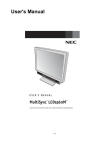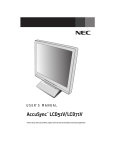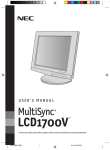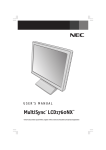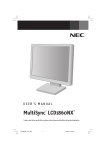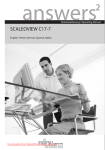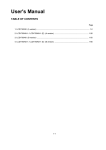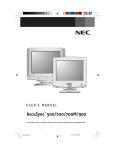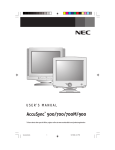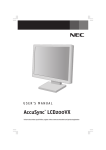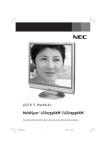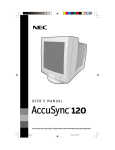Download NEC MultiSync LCD1715 17" Flat Panel LCD Monitor
Transcript
LCD1515/LCD1715 User's Manual 15151715Cover.p65 1 4/23/03, 5:55 PM Index Warning .................................................................................................................... 1 Features .................................................................................................................. 2 Contents ................................................................................................................. 3 Quick Start ............................................................................................................. 4 Controls .................................................................................................................. 6 Recommended Use ............................................................................................... 11 Specifications ....................................................................................................... 13 Troubleshooting ................................................................................................... 15 References ............................................................................................................. 16 Limited Warranty ................................................................................................. 17 Avertissement ...................................................................................................... 19 Fonctions ............................................................................................................. 20 Contenu .................................................................................................................. 21 Mise en marche rapide ...................................................................................... 22 Commandes .......................................................................................................... 24 Usage recommandé ............................................................................................ 29 Spécifications ....................................................................................................... 31 Dépannage ............................................................................................................ 33 Références ........................................................................................................... 34 Garantie limitée .................................................................................................. 35 15151715Cover.p65 2 4/23/03, 5:55 PM WARNING TO PREVENT FIRE OR SHOCK HAZARDS, DO NOT EXPOSE THIS UNIT TO RAIN OR MOISTURE. ALSO, DO NOT USE THIS UNIT'S POLARIZED PLUG WITH AN EXTENSION CORD RECEPTACLE OR OTHER OUTLETS UNLESS THE PRONGS CAN BE FULLY INSERTED. REFRAIN FROM OPENING THE CABINET AS THERE ARE HIGH VOLTAGE COMPONENTS INSIDE. REFER SERVICING TO QUALIFIED SERVICE PERSONNEL. CAUTION CAUTION: TO REDUCE THE RISK OF ELECTRIC SHOCK, MAKE SURE POWER CORD IS UNPLUGGED FROM WALL SOCKET. TO FULLY DISENGAGE THE POWER TO THE UNIT, PLEASE DISCONNECT THE POWER CORD FROM THE AC OUTLET. DO NOT REMOVE COVER (OR BACK). NO USER SERVICEABLE PARTS INSIDE. REFER SERVICING TO QUALIFIED SERVICE PERSONNEL. This symbol warns user that uninsulated voltage within the unit may have sufficient magnitude to cause electric shock. Therefore, it is dangerous to make any kind of contact with any part inside this unit. This symbol alerts the user that important literature concerning the operation and maintenance of this unit has been included. Therefore, it should be read carefully in order to avoid any problems. Canadian Department of Communications Compliance Statement DOC: This Class B digital apparatus meets all requirements of the Canadian Interference-Causing Equipment Regulations. C-UL: Bears the C-UL Mark and is in compliance with Canadian Safety Regulations according to CAN/CSA C22.2 No. 950. FCC Information 1. Use the attached specified cables with the LCD1515 (K15AN) or LCD1715 (K17AN) color monitor so as not to interfere with radio and television reception. (1) Please use the supplied power cord or equivalent to ensure FCC compliance. Use of other cables and adapters may cause interference with radio and television reception. 2. This equipment has been tested and found to comply with the limits for a Class B digital device, pursuant to part 15 of the FCC Rules. These limits are designed to provide reasonable protection against harmful interference in a residential installation. This equipment generates, uses, and can radiate radio frequency energy, and, if not installed and used in accordance with the instructions, may cause harmful interference to radio communications. However, there is no guarantee that interference will not occur in a particular installation. If this equipment does cause harmful interference to radio or television reception, which can be determined by turning the equipment off and on, the user is encouraged to try to correct the interference by one or more of the following measures: • Reorient or relocate the receiving antenna. • Increase the separation between the equipment and receiver. • Connect the equipment into an outlet on a circuit different from that to which the receiver is connected. • Consult your dealer or an experienced radio/TV technician for help. If necessary, the user should contact the dealer or an experienced radio/television technician for additional suggestions. The user may find the following booklet, prepared by the Federal Communications Commission, helpful: ”How to Identify and Resolve Radio-TV Interference Problems.“ This booklet is available from the U.S. Government Printing Office, Washington, D.C., 20402, Stock No. 004-000-00345-4. 1 15151715manual042502.p65 1 4/25/03, 12:08 PM Features Congratulations for purchasing an NEC LCD1515 or LCD1715, a high performance color TFT LCD monitor. The LCD1515/LCD1715 monitor provides flicker-free and color images at optional resolutions. The LCD1515/LCD1715 is a TFT LCD monitor that is intelligent, microprocessorbased and ergonomically designed display, compatible with most analog RGB (Red, Green, Blue) display standards, including PS/V, PS/2, optional for Apple Macintosh Centris, Quadra, and Macintosh II family signals. The LCD monitor is capable of displaying crisp and vibrant color graphics with VGA, SVGA, XGA (non-interlaced), SXGA (LCD1715 only) and most Macintosh compatible color video cards. · The monitor is able to properly function even in case of upgrade video cards or software because of the wide auto-scanning compatibility range without requiring to buy a new monitor. · LCD1515: The internal microprocessor digitally controls auto-scanning. For horizontal scan frequencies between 31.5 KHz and 61 KHz, and vertical scan frequencies between 56 Hz and 75 Hz. In each frequency mode, the microprocessor-based circuitry allows the monitor to function at the precision of a fixed frequency. • LCD1715: The internal microprocessor digitally controls auto-scanning. For horizontal scan frequencies between 31.5 KHz and 81 KHz, and vertical scan frequencies between 56 Hz and 75 Hz. In each frequency mode, the microprocessor-based circuitry allows the monitor to function at the precision of a fixed frequency. · The resident memory allows for storing factory default settings and also additional user adjustment parameters. · LCD1515: The maximum resolution achievable is XGA 1024 x 768. • LCD1715: The maximum resolution achievable is SXGA 1280 x 1024. · The compact and sleek cabinet design saves lot of your desk space and makes your desk look neat and tidy. 2 15151715manual042502.p65 2 4/25/03, 12:08 PM Contents Your new NEC LCD monitor box* should contain the following: • LCD1515 or LCD1715 LCD monitor • Power Cord • User’s Manual Power Cord LCD1515/LCD1715 User's Manual User’s Manual * Remember to save your original box and packing material to transport or ship the monitor. 3 15151715manual042502.p65 3 4/25/03, 12:09 PM Quick Start Attaching / Removing the Base Install 1. Align the four hooks on the bottom of the monitor with the corresponding slots on the bottom of the base. 2. Slide the base in the direction of the arrows. Insure the lock is hooked completely. Remove 1. Depress the hook as indicated. 2. Remove the base in the direction of the arrows. Hook position Remove direction Screen Position Adjustment In order to optimize the best viewing position, you can adjust the tilt of the monitor by using both of your hands to hold the edges of the monitor as shown in the figure below. The monitor can be adjusted to 30 degrees up or 5 degrees down as indicated by arrow below. 4 15151715manual042502.p65 4 4/25/03, 12:09 PM Quick Start –continued Connecting the Power Cord · Check first to make sure that the power cord you use is the correct type required for your area. · This monitor has a universal power supply that allows operation in either AC 100240 V AC voltage area. No user-adjustment is required. · Plug one end of the power cord to the AC Inlet, plug another end to a proper AC outlet. · If you use this monitor at AC125-240V, please refer to Recommended Use section of this manual for proper selection of an AC power cord. Installation To install the monitor to your host system, please follow the steps as given below: 1. Connect Video Cable a. Make sure both the monitor and computer are powered-OFF. b. Connect the video cable to the computer. 2. Connect power cord Connect the power cord to the monitor, then to a properly grounded AC outlet. 3. Power-ON Monitor and Computer Power-ON the monitor first, then power-ON the computer. 4. If the monitor still does not function properly, please refer to the troubleshooting section to diagnose the problem. 5 15151715manual042502.p65 5 4/25/03, 12:09 PM Controls Preset Modes To reduce the need for adjustment for different modes, the monitor has default setting modes that are most commonly used as given in the table below. For optimum adjustment, the user is suggested to perform the Auto Setup under Windows “Full Screen” pattern. When none of the mode is matched, the user can store their preferred modes in the user modes. The monitor is capable of storing up to 9 user modes. The only condition to store as a user mode is the new display information must have 1 kHz difference for horizontal frequency or 1 Hz for vertical frequency or the sync signal polarities are different from the default modes. LCD1515 Mode Resolution Polarity H. Freq. (KHz) Band Width (MHz) H V 1 VGA 720 x 350 70 Hz 31.47 28.322 + - 2 VGA 720 x 400 70 Hz 31.47 28.322 - + 3 VGA 640 x 480 60 Hz 31.47 25.175 - - 4 MAC 640 x 480 66 Hz 35.00 30.24 - - 5 VESA 640 x 480 72 Hz 37.86 31.5 - - 6 VESA 640 x 480 75 Hz 37.50 31.5 - - 7 VESA 800 x 600 56 Hz 35.16 36.0 + + 8 VESA 800 x 600 60 Hz 37.88 40.0 + + 9 VESA 800 x 600 75 Hz 46.88 49.5 + + 10 VESA 800 x 600 72 Hz 48.08 50.0 + + 11 MAC 832 x 624 75 Hz 49.72 57.283 - - 12 VESA 1024 x 768 60 Hz 48.36 65.0 - - 13 VESA 1024 x 768 70 Hz 56.48 75.0 - - 14 VESA 1024 x 768 75 Hz 60.02 78.75 + + 6 15151715manual042502.p65 6 4/25/03, 12:09 PM Controls –continued LCD1715 Mode Resolution Polarity H. Freq. (KHz) Band Width (MHz) H V 1 VGA 720 x 400 70 Hz 31.47 28.322 - + 2 VGA 640 x 480 60 Hz 31.47 25.175 - - 3 MAC 640 x 480 66 Hz 35.00 30.24 - - 4 VESA 640 x 480 72 Hz 37.86 31.5 - - 5 VESA 640 x 480 75 Hz 37.50 31.5 - - 6 VESA 800 x 600 56 Hz 35.16 36.0 + + 7 VESA 800 x 600 60 Hz 37.88 40.0 + + 8 VESA 800 x 600 75 Hz 46.88 49.5 + + 9 VESA 800 x 600 72 Hz 48.08 50.0 + + 10 MAC 832 x 624 75 Hz 49.72 57.283 - - 11 VESA 1024 x 768 60 Hz 48.36 65.0 - - 12 VESA 1024 x 768 70 Hz 56.48 75.0 - - 13 VESA 1024 x 768 75 Hz 60.02 78.75 + + 14 VESA 1280 x 1024 60 Hz 64.0 108.0 + + 15 VESA 1280 x 1024 75 Hz 80.0 135.0 + + 16 VESA 1152 x 864 75 Hz 67.5 108.0 + + 17 VESA 1280 x 960 60 Hz 60.0 108.0 + + 7 15151715manual042502.p65 7 4/25/03, 12:09 PM Controls –continued User Controls 3 4 5 6 1 2 1. Power Switch: To turn ON or OFF the power 2. Power LED: Lights up to indicate that the monitor power is turned ON 3. MENU: To exit and enter OSD menu 4. : To move downward in the OSD Item 5. – : –: 6. + : +: To decrease the value of the parameter in the OSD, which has been selected for adjustment Choose the previous OSD MENU page To increase the value of the parameter in the OSD, which has been selected for adjustment Choose the next OSD MENU page AUTO: Act as AUTO adjustment hot key when OSD is not displayed Standard OSD Operation 1. Press MENU key to activate the OSD menu, when OSD is not displayed. 2. Use Select key to move down through the menu cyclically. The parameter will be highlighted when selected. +’’ or ‘‘--’’ to increase or decrease the value of the parameter, or make selection 3. Then use ‘‘+ between different options. 4. To quit the OSD screen at any time during the operation, press MENU key. If no keys are pressed for a time period, the OSD automatically disappears. +” key to start Auto-Adjust. 5. When OSD is not displayed, press “+ 8 15151715manual042502.p65 8 4/25/03, 12:09 PM Controls –continued OSD Function Description Brightness Contrast Auto Contrast Color Temperature To increase or decrease the brightness. To increase or decrease the contrast. Press “+” key to start auto contrast. Press “-” or “+” to select 5000, 6500, 7500, 9300 and USER. Only when selecting USER, you can make adjustments to the R/G/B content. To increase or decrease the size of image. To increase or decrease the noise of the image. To move the screen toward left or right. To move the screen upward or downward. Press “+” to turn on this function. The Auto-Adjust will automatically adjust V-Position, H-Position, Clock, and Clock-Phase, the whole process takes about 5 seconds. (Please install the attached LCD monitor utility disk for Auto-Adjustment). To adjust flesh tone of color. To adjust hue of color. To adjust saturation of color. Select among English, French, Italian, German and Spanish. To return the monitor to its default settings. To adjust the period of OSD auto turn-off time. To move the OSD position horizontally on the screen. When the “+” key is pressed, the OSD control menu will move to the right side of the screen. Likewise when the “–” key is pressed, the OSD control menu will move to the left side. To move the OSD position vertically on the screen. When the “+” key is pressed, the OSD control menu will move to the up side of the screen. Likewise when the “–” key is pressed, the OSD control menu will move to the lower side. Horizontal Size Fine Left/Right Up/Down Auto-Adjust Flesh Tone Hue Saturation Language Factory Preset OSD Time Out OSD Left/Right OSD Up/Down Information Indicates the current resolution, H-Frequency, and V-Frequency. 9 15151715manual042502.p65 9 4/25/03, 12:09 PM Controls –continued Power Saving Mode The monitor will be driven into “Power Saving” mode by the control signal from the display controller, as indicated by the amber-color power LED. LCD1515 State Power Consumption LED Light ON Normal Green Active OFF <2 W Amber LCD1715 State Power Consumption LED Light ON Normal Green Active OFF <3 W Amber The power saving states will be kept until a control signal has been detected or the keyboard or mouse is activated. The recovery time from Active OFF state back to ON state is around 5 seconds. DDC (Display Data Channel) To make your installation easier, the monitor is able to Plug and Play with your system if your system also supports DDC protocol. The DDC (Display Data Channel) is a communication protocol through which the monitor automatically informs the host system about its capabilities, for example, supported resolutions and corresponding timing. The monitor supports DDC2B standard. 10 15151715manual042502.p65 10 4/25/03, 12:09 PM Recommended Use Safety Precautions and Maintenance FOR OPTIMUM PERFORMANCE, PLEASE NOTE THE FOLLOWING WHEN SETTING UP AND USING THE LCD COLOR MONITOR: • DO NOT OPEN THE MONITOR. There are no user serviceable parts inside and opening or removing covers may expose you to dangerous shock hazards or other risks. Refer all servicing to qualified service personnel. • Do not spill any liquids into the cabinet or use your monitor near water. • Do not insert objects of any kind into the cabinet slots, as they may touch dangerous voltage points, which can be harmful or fatal or may cause electric shock, fire or equipment failure. • Do not place any heavy objects on the power cord. Damage to the cord may cause shock or fire. • Do not place this product on a sloping or unstable cart, stand or table, as the monitor may fall, causing serious damage to the monitor. • When operating the LCD monitor with its AC 125-240V power supply, use a power supply cord that matches the power supply voltage of the AC power outlet being used. The power supply cord you use must have been approved by and comply with the safety standards of your country. (Type H05VV-F should be used in Europe) • In UK, use a BS-approved power cord with molded plug having a black (5A) fuse installed for use with this monitor. If a power cord is not supplied with this monitor, please contact your supplier. • Do not place any objects onto the monitor and do not use the monitor outdoors. • The inside of the fluorescent tube located within the LCD monitor contains mercury. Please follow the bylaws or rules of your municipality to dispose of the tube properly. Immediately unplug your monitor from the wall outlet and refer servicing to qualified service personnel under the following conditions: • When the power supply cord or plug is damaged. • If liquid has been spilled, or objects have fallen into the monitor. • If the monitor has been exposed to rain or water. • If the monitor has been dropped or the cabinet damaged. • If the monitor does not operate normally by following operating instructions. • Do not bend power cord. • Do not use monitor in high temperatured, humid, dusty, or oily areas. • If glass is broken, handle with care. • Do not cover vent on monitor. • If monitor or glass is broken, do not come in contact with the liquid crystal and handle with care. • Allow adequate ventilation around the monitor so that heat can properly dissipate. Do not block ventilated openings or place the monitor near a radiator or other heat sources. Do not put anything on top of monitor. • The power cable connector is the primary means of detaching the system from the power supply. The monitor should be installed close to a power outlet which is easily accessible. • Handle with care when transporting. Save packaging for transporting. Image Persistence Image persistence is when a residual or “ghost” image of a previous image remains visible on the screen. Unlike CRT monitors, LCD monitors’ image persistence is not permanent, but constant images being displayed for a long period of time should be avoided. To alleviate image persistence, turn off the monitor for as long as the previous image was displayed. For example, if an image was on the monitor for one hour and a residual image remains, the monitor should be turned off for one hour to erase the image. NOTE: As with all personal display devices, NEC-Mitsubishi Electronics Display recommends using a moving screen saver at regular intervals whenever the screen is idle or turning off the monitor when not in use. CAUTION 11 15151715manual042502.p65 11 4/25/03, 12:09 PM Recommended Use –continued CORRECT PLACEMENT AND ADJUSTMENT OF THE MONITOR CAN REDUCE EYE, SHOULDER AND NECK FATIGUE. CHECK THE FOLLOWING WHEN YOU POSITION THE MONITOR: • For optimum performance, allow 20 minutes for warm-up. • Adjust the monitor height so that the top of the screen is at or slightly below eye level. Your eyes should look slightly downward when viewing the middle of the screen. • Position your monitor no closer than 16 inches and no further away than 28 inches from your eyes. The optimal distance is 20 inches. • Rest your eyes periodically by focusing on an object at least 20 feet away. Blink often. • Position the monitor at a 90° angle to windows and other light sources to minimize glare and reflections. Adjust the monitor tilt so that ceiling lights do not reflect on your screen. • If reflected light makes it hard for you to see your screen, use an anti-glare filter. • Clean the LCD monitor surface with a lint-free, non-abrasive cloth. Avoid using any cleaning solution or glass cleaner! • Adjust the monitor’s brightness and contrast controls to enhance readability. • Use a document holder placed close to the screen. • Position whatever you are looking at most of the time (the screen or reference material) directly in front of you to minimize turning your head while you are typing. • Avoid displaying fixed patterns on the monitor for long periods of time to avoid image persistence (after-image effects). • Get regular eye checkups. Ergonomics To realize the maximum ergonomics benefits, we recommend the following: • Use the preset Size and Position controls with standard signals • Use the preset Color Setting • Use non-interlaced signals with a vertical refresh rate between 60-75Hz • Do not use primary color blue on a dark background, as it is difficult to see and may produce eye fatigue to insufficient contrast For more detailed information on setting up a healthy work environment, write the American National Standard for Human Factors Engineering of Visual Display Terminal Workstations – ANSI-HFS Standard No. 100-1988 – The Human Factors Society, Inc. P.O. Box 1369, Santa Monica, California 90406. 12 15151715manual042502.p65 12 4/25/03, 12:09 PM Specifications Model Name LCD1515 LCD Display Display Type Display Area (H x W) Contrast Ratio Viewing Angle Power Input Voltage Frequency Current Rating Operational Features 15" TFT LCD 304.1 x 228.1 mm / 11.9" x 8.9" 400:1 (Typ.) 1 2 0 oH 1 0 0 oV ( C R > 1 0 ) 100-240V 50/60Hz 0.5-0.25 A Display Colors Over 16 million colors Resolution Brightness XGA 1024 x 768 at 75 Hz (Max) 250 cd/m2 (Typ.) Response Time Tr: 8 ms Tf: 22 ms (Typ.) Interface Input Connector Analog RGB 15-pin D-sub Physical Specification Dimension (W x H x D) Net Weight 346mm x 325.5mm x 180mm / 13.6" x 12.8" x 7.1" 3.3 kg / 7.3 lbs Power Power consumption Regulation Safety & EMI 22 W (Max) UL, C-UL, TUV-GS, TUV-Ergonomie, FCC-B, CE, Canadian DOC-B, ENERGY STAR * All specifications are subject to change without notice. 13 15151715manual042502.p65 13 4/25/03, 12:09 PM Specifications –continued Model Name LCD1715 LCD Display Display Type Display Area (H x W) Contrast Ratio Viewing Angle Power Input Voltage Frequency Current Rating Operational Features 17" TFT LCD 337.9 x 270.4 mm / 13.3" x 10.6" 400:1 (Typ) 140° H 140° V (CR>10) 100-240V 50/60Hz 0.8-0.4 A Display Colors Over 16 million colors Resolution Brightness SXGA 1280 x 1024 at 75 Hz (Max) 260 cd/m2 (Typ) Response Time Tr: 4 ms Tf: 12 ms (Typ) Interface Input Connector Physical Specification Dimension (W x H x D) Net Weight Analog RGB 15-pin D-sub 374mm x 375mm x 200.5mm / 14.7" x 14.8" x 7.9" 4.5 kg / 9.9 lbs Power Power consumption Regulation Safety & EMI 38 W (Max) UL, C-UL, TUV-GS, TUV-Ergonomie, FCC-B, CE, Canadian DOC-B, ENERGY STAR * All specifications are subject to change without notice. 14 15151715manual042502.p65 14 4/25/03, 12:09 PM Troubleshooting Problem Current Status Remedy LED ON · Using OSD, adjust brightness and contrast to maximum or reset to their default settings. LED OFF · Check the power switch. · Check if AC power cord is properly connected to the monitor. · Check if video signal cable is properly connected at the back of monitor. · Check if the power of computer system is ON. Unstable Picture · Check if the specification of graphics adapter and monitor is in compliance which may be causing the input signal frequency mismatch. Display is missing, center shift, or too small or too large in display size · Using OSD, adjust RESOLUTION, CLOCK, CLOCKPHASE, H-POSITION and V-POSITION with nonstandard signals. · Using OSD, in case of missing full-screen image, please select other resolution or other vertical refresh timing. · Wait for a few seconds after adjusting the size of the image before changing or disconnecting the signal cable or powering OFF the monitor. No Picture LED displays amber color Abnormal Picture 15 15151715manual042502.p65 15 4/25/03, 12:09 PM References NEC-Mitsubishi Monitor Customer Service & Support Customer Service and Technical Support: (800) 632-4662 Fax: (800) 695-3044 Parts and Accessories/Macintosh Cable Adapter: Customer Service Policies & Processes: Online Technical Support Knowledge Base: (888) NEC-MITS [888-632-6487] http://www.necmitsubishi.com/ css/ServicePolicies/ServicePolicies.htm http://www.necmitsubishi.com/ css/knowledgebase.cfm Customer Service & Technical Support Email: http://www.necmitsubishi.com/css/techform.htm Sales and Product Information Sales Information Line (888) NEC-MITS [888-632-6487] Canadian Customers (866) 771-0266, Ext#: 4037 Government Sales (800) 284-6320 Government Sales email [email protected] Rebate Status Information NEC Rebate Status Mitsubishi Rebate Status www.rebatesHQ.com or 866-765-5696 www.rebatesHQ.com or 877-405-4692 Electronic Channels World Wide Web: Product Registration: European Operations: http://www.necmitsubishi.com http://www.necmitsubishi.com/productregistration http://www.nec-mitsubishi.com Windows® 95/98/Me/2000/XP INF File: http://www.necmitsubishi.com and select “Drivers and Downloads” 16 15151715manual042502.p65 16 4/25/03, 12:09 PM Limited Warranty NEC-Mitsubishi Electronics Display of America, Inc. (hereinafter “NMD-A”) warrants this Product to be free from defects in material and workmanship and, subject to the conditions set forth below, agrees to repair or replace (at NMD-A’s sole option) any part of the enclosed unit which proves defective for a period of one (1) year from the date of first consumer purchase. Spare parts are warranted for ninety (90) days. Replacement parts or unit may be new or refurbished and will meet specifications of the original parts or unit. This warranty gives you specific legal rights and you may also have other rights, which vary from state to state. This warranty is limited to the original purchaser of the Product and is not transferable. This warranty covers only NMD-A-supplied components. Service required as a result of third party components is not covered under this warranty. In order to be covered under this warranty, the Product must have been purchased in the U.S.A. or Canada by the original purchaser. This warranty only covers Product distribution in the U.S.A. or Canada by NMD-A. No warranty service is provided outside of the U.S.A. or Canada. Proof of Purchase will be required by NMD-A to substantiate date of purchase. Such proof of purchase must be an original bill of sale or receipt containing name and address of seller, purchaser, and the serial number of the product. It shall be your obligation and expense to have the Product shipped, freight prepaid, or delivered to the authorized reseller from whom it was purchased or other facility authorized by NMD-A to render the services provided hereunder in the original package. All Products returned to NMD-A for service MUST have prior approval, which may be obtained by calling 1-800-632-4662. The Product shall not have been previously altered, repaired, or serviced by anyone other than a service facility authorized by NMD-A to render such service, the serial number of the product shall not have been altered or removed. In order to be covered by this warranty the Product shall not have been subjected to displaying of fixed images for long periods of time resulting in image persistence (afterimage effects), image burn-in, accident, misuse or abuse or operated contrary to the instructions contained in the User’s Manual. Any such conditions will void this warranty. NMD-A SHALL NOT BE LIABLE FOR DIRECT, INDIRECT, INCIDENTAL, CONSEQUENTIAL, OR OTHER TYPES OF DAMAGES RESULTING FROM THE USE OF ANY NMD-A PRODUCT OTHER THAN THE LIABILITY STATED ABOVE. THESE WARRANTIES ARE IN LIEU OF ALL OTHER WARRANTIES EXPRESS OR IMPLIED, INCLUDING, BUT NOT LIMITED TO, THE IMPLIED WARRANTIES OF MERCHANTABILITY OR FITNESS FOR A PARTICULAR PURPOSE. SOME STATES DO NOT ALLOW THE EXCLUSION OF IMPLIED WARRANTIES OR THE LIMITATION OR EXCLUSION OF LIABILITY FOR INCIDENTAL OR CONSEQUENTIAL DAMAGES SO THE ABOVE EXCLUSIONS OR LIMITATIONS MAY NOT APPLY TO YOU. This Product is warranted in accordance with the terms of this limited warranty. Consumers are cautioned that Product performance is affected by system configuration, software, the application, customer data, and operator control of the system, among other factors. While NMD-A Products are considered to be compatible with many systems, specific functional implementation by the customers of the Product may vary. Therefore, suitability of a Product for a specific purpose or application must be determined by consumer and is not warranted by NMD-A. For the name of your nearest authorized NEC-Mitsubishi Electronics Display service facility, contact NECMitsubishi Electronics Display of America at 1-800-632-4662. 17 15151715manual042502.p65 17 4/25/03, 12:09 PM Declaration of the Manufacturer We hereby certify that the color monitor LCD1515 (K15AN) and LCD1715 (K17AN) are in compliance with Council Directive 73/23/EEC: – EN 60950 Council Directive 89/336/EEC: – EN 55022 – EN 61000-3-2 – EN 61000-3-3 – EN 55024 and marked with NEC-Mitsubishi Electric Visual Systems Corporation 4-13-23, Shibaura, Minato-Ku Tokyo 108-0023, Japan 18 15151715manual042502.p65 18 4/25/03, 12:09 PM AVERTISSEMENT AFIN D’ÉVITER TOUT RISQUE D’INCENDIE OU D’ÉLECTROCUTION, NE PAS EXPOSER CET APPAREIL À LA PLUIE OU À L’HUMIDITÉ. NE PAS UTILISER LA FICHE D’ALIMENTATION POLARISÉE AVEC UNE PRISE DE CORDON DE RALLONGE OU AUTRE PRISE SAUF SI LES BROCHES PEUVENT ÊTRE ENTIÈREMENT INTRODUITES. NE PAS OUVRIR LE BOÎTIER, LEQUEL CONTIENT DES COMPOSANTS À HAUTE TENSION. CONFIER TOUS TRAVAUX À DU PERSONNEL TECHNIQUE QUALIFIÉ. ATTENTION RISQUE DE DÉCHARGE ÉLECTRIQUE • NE PAS OUVRIR ATTENTION : POUR ÉVITER TOUT RISQUE D'ÉLECTROCUTION, NE PAS OUVRIR LE COUVERCLE (L'ARRIÈRE). À L'INTÉRIEUR, AUCUNE PIÈCE NE NÉCESSITE L'INTERVENTION DE L'UTILISATEUR. EN CAS DE PROBLÈME, S'ADRESSER À DU PERSONNEL TECHNIQUE QUALIFIÉ. Ce symbole est une mise en garde contre les risques d'électrocution que présentent certaines parties dépourvues d'isolation à l'intérieur de l'appareil. Il est donc dangereux d'établir le moindre contact avec ces parties. Ce symbole prévient l'utilisateur que des directives d'utilisation et de maintenance de cet appareil sont fournies avec ce guide d’utilisateur. Par conséquent, celles-ci doivent être lues attentivement pour éviter tout incident. Déclaration de conformité – Département des Communications du Canada DOC : Cet appareil numérique de classe B respecte toutes les exigences du Règlement sur le matériel à l'origine d'interférences du Canada. C-UL : Ce produit porte la marque «C-UL» et est conforme aux règlements de sécurité canadiens selon CAN/CSA C22.2 No. 950. Informations FCC 1. Utiliser les câbles spécifiés fournis avec les moniteur couleur LCD1515 (K15AN) ou LCD1715 (K17AN) afin de ne pas provoquer d'interférences avec la réception radio et télévision. (1) Prière d'utiliser le câble d'alimentation fourni ou équivalent pour assurer la conformité FCC. L'utilisation d'autres câbles et adaptateurs peut provoquer des interférences avec la réception radio et télévision. 2. Cet appareil a été testé et s’avère conforme avec les spécifications d'équipements de Classe B, section 15 de la réglementation FCC. Ces spécifications ont été établies pour garantir une protection raisonnable contre les interférences nuisibles dans une installation résidentielle. Cet appareil génère, utilise et peut émettre des fréquences radio et, s'il n'est pas installé et utilisé selon les directives de ce guide, il peut perturber les communications radio. Cependant, il n'est pas garanti qu'aucune interférence ne se produira dans une installation donnée. Si cet appareil provoque des interférences nuisibles à la réception radio ou télévision, ce que vous pouvez déterminer en allumant et en éteignant l'appareil, essayez de remédier au problème en prenant une ou plusieurs des mesures suivantes : • Réorienter ou repositionner l'antenne de réception. • Augmenter la distance entre l'appareil et le récepteur. • Connecter l'appareil à une prise de courant sur un circuit différent de celui sur lequel le récepteur est connecté. • Consulter son revendeur ou un technicien radio/TV pour obtenir de l'aide. Si nécessaire, l'utilisateur doit contacter le revendeur ou un technicien radio/TV afin d'obtenir des informations supplémentaires. L'utilisateur peut se procurer le livret utile suivant, préparé par la Federal Communications Commission : «How to Identify and Resolve Radio-TV Interference Problems» (Comment cerner et résoudre les problèmes d’interférences radio/TV). Ce livret est disponible auprès du U.S. Government Printing Office, Washington, D.C., 20402, Stock No. 004-000-00345-4. 19 15151715manual042502.p65 19 4/25/03, 12:09 PM Fonctions Nous vous félicitons d’avoir choisi le modèle LCD1515 ou LCD1715, un moniteur à cristaux liquides TFT couleur hautes performances. Le moniteur LCD1515/LCD1715 offre des images couleur sans scintillement à des résolutions optionnelles. Le modèle LCD1515/LCD1715 est un moniteur à cristaux liquides TFT intelligent, basé sur un microprocesseur et conçu de manière ergonomique, compatible avec la plupart des normes d’affichage RVB (Rouge, Vert, Bleu) analogiques, y compris PS/V, PS/2, optionnelles pour les signaux des familles Apple Macintosh Centris, Quadra et Macintosh II. Le moniteur à cristaux liquides permet d’afficher des graphiques aux couleurs vives et éclatantes avec des cartes vidéo VGA, SVGA, XGA (non entrelacé), SXGA (LCD1715) et la plupart des cartes couleur compatibles Macintosh. · Le moniteur est capable de fonctionner correctement même en cas de mise à niveau de carte vidéo ou de logiciel grâce à la large gamme de compatibilité de balayage automatique n’exigeant pas l’achat d’un nouveau moniteur. · LCD1515: Le microprocesseur interne commande numériquement le balayage automatique pour les fréquences de balayage horizontal comprises entre 31,5 et 61 kHz, et les fréquences de balayage vertical comprises entre 56 Hz et 75 Hz. Dans chaque mode de fréquence, l’ensemble de circuits basé sur le microprocesseur permet au moniteur de fonctionner avec la précision d’une fréquence fixe. • LCD1715: Le microprocesseur interne commande numériquement le balayage automatique pour les fréquences de balayage horizontal comprises entre 31,5 Hz et 81 kHz, et les fréquences de balayage vertical comprises entre 56 Hz et 75 Hz. Dans chaque mode de fréquence, l’ensemble de circuits basé sur le microprocesseur permet au moniteur de fonctionner avec la précision d’une fréquence fixe. · La mémoire résidente permet de stocker les réglages d’usine par défaut ainsi que d’autres paramètres utilisateur. · LCD1515: La résolution maximale pouvant être obtenue est XGA 1024 x 768. • LCD1715: La résolution maximale pouvant être obtenue est SXGA 1280 x 1024. · La conception compacte et soignée du coffret préserve l’espace de votre bureau, qui apparaît net et rangé. 20 15151715manual042502.p65 20 4/25/03, 12:09 PM Contenu La boîte* de votre nouveau moniteur NEC LCD contient : • Moniteur LCD1515 ou LCD1715 • Cordon d'alimentation • Manuel de l’utilisateur Cordon d'alimentation LCD1515/LCD1715 User's Manual Manuel de l’utilisateur * Ne pas oublier de conserver la boîte et le matériel d'emballage d'origine pour transporter ou expédier le moniteur. 21 15151715manual042502.p65 21 4/25/03, 12:10 PM Mise en marche rapide Fixer / Retirer la Base Installer 1. Alignez les quatre crochets situés sur le fond du moniteur avec les fentes correspondantes situées sur le fond de la base. 2. Glissez la base dans la direction des flèches. Assure complètement le verrou est accroché. Retirer 1. Enfoncez le crochet comme indiqué. 2. Enlevez la base dans la direction des flèches. Position de crochet enlevez la direction Réglage de la position de l’écran Pour obtenir la meilleure position de visualisation, vous pouvez ajuster l’inclinaison du moniteur en saisissant ses bords à deux mains, comme indiqué dans l’illustration ci-dessous. L’inclinaison peut être ajustée de 30 degrés vers le haut ou de 5 degrés vers le bas, comme l’indique la flèche. 22 15151715manual042502.p65 22 4/25/03, 12:10 PM Mise en marche rapide (suite) Branchement du cordon d’alimentation · Assurez-vous tout d’abord que le type de cordon d’alimentation utilisé convient à votre site. · Ce moniteur est doté d’un boîtier d’alimentation universel lui permettant de fonctionner dans des régions équipées en 100-240 V CA. Aucun réglage n’est requis par l’utilisateur. · Branchez une extrémité du cordon d’alimentation au connecteur d’alimentation et l’autre extrémité à une prise secteur CA appropriée. • Si vous utilisez ce moniteur à AC125-240V, s'il vous plaît faites référence à section de • l'Usage Recommandée de ce manuel pour sélection adéquate d'AC pouvoir cordon. Installation Pour installer le moniteur sur votre système hôte, suivez la procédure ci-dessous : 1. Connectez le Câble Vidéo a. Assurez-vous que le moniteur et l’ordinateur soient bien éteints. b. Connectez le câble vidéo à l’ordinateur. 2. Connectez le cordon d’alimentation Connectez le cordon d’alimentation sur le moniteur, puis sur une prise électrique CA mise à terre comme il faut. 3. Rallumez le moniteur et l’ordinateur Rallumez tout d’abord le moniteur, puis l’ordinateur. 4. Si le moniteur ne fonctionne pas correctement, reportez-vous à la section concernant la localisation des pannes afin de diagnostiquer le problème. 23 15151715manual042502.p65 23 4/25/03, 12:10 PM Commandes Modes regles a l’avance Pour limiter les réglages des différents modes, le moniteur dispose de modes de réglage par défaut le plus souvent utilisés comme indiqué dans le tableau ci-dessous. Pour un ajustement optimal, l’utilisateur est encouragé à effectuer l’Auto-Programmation sous le motif “Ecran Entier” de Windows ou en utilisant le motif. Si aucun mode réglé à l’avance ne correspond à vos réglages, vous pouvez enregistrer vos modes préférés dans les modes utilisateur. Le moniteur peut stocker jusqu’à 9 modes utilisateur différents. La seule condition requise pour pouvoir enregistrer un mode utilisateur est que les nouvelles informations d’affichage doivent avoir une différence de 1 kHz de fréquence horizontale et 1 Hz de fréquence verticale, ou que les polarités de signal synchrone soient différentes de celles des modes par défaut. LCD1515 Mode Résolution H. Fréq. (KHz) Bande pasante (MHz) Polarité H V 1 VGA 720 x 350 70 Hz 31,47 28,322 + - 2 VGA 720 x 400 70 Hz 31,47 28,322 - + 3 VGA 640 x 480 60 Hz 31,47 25,175 - - 4 MAC 640 x 480 66 Hz 35,00 30,24 - - 5 VESA 640 x 480 72 Hz 37,86 31,5 - - 6 VESA 640 x 480 75 Hz 37,50 31,5 - - 7 VESA 800 x 600 56 Hz 35,16 36,0 + + 8 VESA 800 x 600 60 Hz 37,88 40,0 + + 9 VESA 800 x 600 75 Hz 46,88 49,5 + + 10 VESA 800 x 600 72 Hz 48,08 50,0 + + 11 MAC 832 x 624 75 Hz 49,72 57,283 - - 12 VESA 1024 x 768 60 Hz 48,36 65,0 - - 13 VESA 1024 x 768 70 Hz 56,48 75,0 - - 14 VESA 1024 x 768 75 Hz 60,02 78,75 + + 24 15151715manual042502.p65 24 4/25/03, 12:10 PM Commandes (suite) LCD1715 Mode Résolution H. Fréq. (KHz) Bande pasante (MHz) Polarité H V 1 VGA 720 x 400 70 Hz 31,47 28,322 - + 2 VGA 640 x 480 60 Hz 31,47 25,175 - - 3 MAC 640 x 480 66 Hz 35,00 30,24 - - 4 VESA 640 x 480 72 Hz 37,86 31,5 - - 5 VESA 640 x 480 75 Hz 37,50 31,5 - - 6 VESA 800 x 600 56 Hz 35,16 36,0 + + 7 VESA 800 x 600 60 Hz 37,88 40,0 + + 8 VESA 800 x 600 75 Hz 46,88 49,5 + + 9 VESA 800 x 600 72 Hz 48,08 50,0 + + 10 MAC 832 x 624 75 Hz 49,72 57,283 - - 11 VESA 1024 x 768 60 Hz 48,36 65,0 - - 12 VESA 1024 x 768 70 Hz 56,48 75,0 - - 13 VESA 1024 x 768 75 Hz 60,02 78,75 + + 14 VESA 1280 x 1024 60 Hz 64,0 108,0 + + 15 VESA 1280 x 1024 75 Hz 80,0 135,0 + + 16 VESA 1152 x 864 75 Hz 67,5 108,0 + + 17 VESA 1280 x 960 60 Hz 60,0 108,0 + + 25 15151715manual042502.p65 25 4/25/03, 12:10 PM Commandes (suite) Boutons de réglage 3 4 5 6 1 2 Boutons du panneau avant 1. Interrupteur d’alimentation : Permet la mise sous tension ou hors tension 2. Voyant d’alimentation : S’allume pour indiquer la mise sous tension 3. Sélectionner MENU : Pour quitter et entrer dans le menu OSD 4. Sélectionner : Permet de descendre dans le menu 5. – : –: 6. + : +: Permet de diminuer la valeur du paramètre de l’affichage à l’écran sélectionné pour réglage Choisissez la page de MENU OSD précédente Permet d’augmenter la valeur du paramètre de l’affichage à l’écran sélectionné pour réglage Choisissez la page de MENU OSD suivante AUTO: Touche de raccourci réglage “AUTO” sans affichage OSD Fonctionnement standard de l’affichage à l’écran 1. Appuyez sur la touche MENU pour activer le menu OSD, quand OSD n’est pas affiché. 2. Utilisez la touche de Sélection pour vous déplacer vers le bas travers le menu de façon cyclique. Le paramètre sélectionné est mis en surbrillance. 3. Utilisez alors ‘‘+” ou ‘‘–” pour augmenter ou diminuer la valeur du paramètre, ou effectuer une sélection parmi différentes options. 4. Pour quitter l’affichage à l’écran à tout moment, appuyez sur MENU bouton. Si vous n’appuyez sur aucun bouton pendant un certain temps, l’affichage à l’écran disparaît automatiquement. 5. Quand OSD n’est pas affiché, appuyez sur la touche ‘‘+’’ pour démarrer le Réglage Automatique. 26 15151715manual042502.p65 26 4/25/03, 12:10 PM Commandes (suite) Description de la fonction d’affichage à l’écran Luminosité Contraste Contraste Auto Color Temperature Permet d’augmenter ou de diminuer la luminosité. Permet d’augmenter ou de diminuer le contraste. Appuyez sur la touche “+” pour lancer le contraste auto. Appuyez sur les boutons “+” ou “-” pour choisir les fonctions 5000, 6500, 7500, 9300 et USER. Seul UTILISAT. permet ensuite d’effectuer des réglages de CONTROLE-R/V/B. Pour augmenter ou reduire la taille de l’image. Permet d’augmenter ou de diminuer le parasitage de l’image. Permet de décaler l’affichage vers la gauche ou vers la droite. Permet de décaler l’affichage vers le haut ou vers le bas. Appuyez sur “+” pour activer cette fonction. L’ajustement automatique règle automatiquement la position verticale, la position horizontale, la taille horizontale, la phase et le contraste, l’ensemble du processus durant environ 5 secondes (pour activer l’ajustement automatique, installez l’utilitaire du moniteur à cristaux liquides se trouvant sur le disque). Pour regler le ton chair de la couleur Pour regler la teinte ou la couleur. Pour regler la saturation de couleur. Permet de choisir la langage (anglais, français, italien, allemand ou espagnol). Permet de rétablir les réglages par défaut du moniteur. Pour regler la duree de desactivation automatique de l’OSD. Pour bouger l’OSD vers la droite de l’écran il faut appuyer sur le bouton “+”; pour aller vers la gauche de l’écran il faut appuyer sur le bouton “-”. Pour bouger l’OSD vers le haut de l’écran appuyez sur le bouton “+”; pour bouger l’OSD vers le bas appuyez sur le bouton “-”. Indique les valeurs courantes de résolution, de fréquence horizontale, de fréquence verticale et de nombre de synchronisations réglé à l’avance. Largeur Fin Gauche / Droite Haut / Bas Réglage Auto Tons Naturels Teinte Saturation Langue Préréglage Usine Extinction OSD OSD Gauche / Droite OSD Haut / Bas Informations 27 15151715manual042502.p65 27 4/25/03, 12:10 PM Commandes (suite) Économiseur d’énergie Le moniteur sera conduit dans le mode “Economie d’Energie’’ par le signal de contrle depuis le contrleur d’affichage comme indiqu par le voyant indicateur d’allumage de couleur ambre. LCD1515 É tat Consommation d'énergie Lampe DEL ON (allumé) Normal Vert Active OFF (Désactivez) <2W Ambre LCD1715 É tat Consommation d'énergie Lampe DEL ON (allumé) Normal Vert Active OFF (Désactivez) <3W Ambre Les états de l’économiseur d’énergie seront maintenus jusqu’à la détection d’un signal de contrôle ou jusqu’à l’activation du clavier ou de la souris. Le temps de recouvrement depuis l’état ARRET sur l’état MARCHE est d’environs 5 secondes. DDC Pour faciliter l’installation, le moniteur peut utiliser la fonction « Plug and Play » si votre système prend également en charge le protocole DDC. DDC (Display Data Channel) est un protocole de communication dans lequel le moniteur informe automatiquement le système hôte de ses capacités, par exemple des résolutions prises en charge et de la synchronisation correspondante. Ce moniteur prend en charge les normes DDC2B. 28 15151715manual042502.p65 28 4/25/03, 12:10 PM Usage recommandé Consignes de sécurité et d’entretien POUR UN FONCTIONNEMENT OPTIMAL, PRIÈRE DE NOTER CE QUI SUIT POUR LE RÉGLAGE ET L'UTILISATION DU MONITEUR COULEUR LCD : • NE PAS OUVRIR LE MONITEUR. Aucune pièce intérieure ne nécessite l'intervention de l'utilisateur, et l'ouverture ou la dépose des couvercles peut entraîner des risques de décharges électriques dangereuses ou d'autres risques. Confier tous travaux à du personnel technique qualifié. • Ne pas renverser de liquides dans le boîtier, ni utiliser le moniteur près de l'eau. • Ne pas introduire d'objets de quelque nature que ce soit dans les fentes du boîtier car ceux-ci pourraient toucher des endroits sous tension dangereuse, ce qui peut provoquer des blessures, voire être fatal, ou peut occasionner une décharge électrique, un incendie ou une panne de l'appareil. • Ne pas placer d'objets lourds sur le cordon d'alimentation. Un cordon endommagé peut occasionner une décharge électrique ou un incendie. • Ne pas placer cet appareil sur un chariot, un support ou une table inclinée ou instable, afin d'éviter que le moniteur ne tombe, occasionnant de sérieux dommages au moniteur. • Pour l'utilisation du moniteur LCD avec l'alimentation AC mondiale de 125-240 V, utiliser un cordon d'alimentation qui correspond à la tension de l'alimentation fournie à la prise de courant AC. Le cordon d'alimentation utilisé doit être agréé et en conformité avec les normes de sécurité de son pays. (Type H05VV-F à utiliser sauf au Europe.) • Au R, –U., utilisez avec ce moniteur un cordon d’alimrntation approuvé BS avec fiche moulée d’un fusible noir (5A). Si un cordon d’alimentation n’a pas été fourni avec ce moniteur, veuillez contacter votre fournisseur. • Ne placer aucun objet sur le moniteur et ne pas l’utiliser en extérieur. • L’intérieur du tube fluorescent situé dans le moniteur contient du mercure. Pour l’élimination appropriée, observez les règlements en vigueur dans votre région. Débrancher immédiatement le moniteur de la prise murale et confier la réparation à du personnel technique qualifié dans les cas suivants : • Lorsque le cordon d'alimentation ou la fiche est endommagé(e). • Si du liquide a été renversé ou des objets sont tombés à l'intérieur du moniteur. • Si le moniteur a été exposé à la pluie ou à de l'eau. • Si le moniteur est tombé ou le boîtier est endommagé. • Si le moniteur ne fonctionne pas normalement en suivant les directives d'utilisation. • Ne courbe pas le pouvoir du cordon. • N’utilise pas votre écran dans de hautes températures humides poussiéreuses près d’huile ou. • Ne couvre pas l’armoire fente ou usage rayonnai mauvaise chaleur. • Regal toujours glass sur soin. • Si écran ou verre est rodé, ne supporter pas ne venir pas touche le liquide crystal et manche sur soin. • Prévoir une aération suffisante autour du moniteur pour que la chaleur puisse se dissiper correctement. Ne pas obstruer les ouvertures de ventilation ni placer le moniteur près d'un radiateur ou autre source de chaleur. Ne rien poser sur le moniteur. • La fiche du cordon d'alimentation est le moyen principal de débrancher le système de l'alimentation. Le moniteur doit être installé à proximité d'une prise de courant facilement AVERTISSEMENT accessible. • Manipuler avec soin lors du transport. Conserver l'emballage pour le transport. Persistance de l’image la persistance de l’image se présente lorsqu’une image résiduelle ou “ fantôme ” d’une image précédente reste visible sur l’écran. Contrairement aux moniteurs à tube cathodique, la persistance de le l’image des moniteurs LCD n’est pas permanente, mais l’affichage d’images constantes pendant une longue période de temps doit être évitée. Pour remédier à la persistance de l’image, mettez le moniteur hors tension pendant une durée égale à celle de l’affichage de l’image précédente. Par exemple, si une image est restée affichée sur l’écran pendant une heure et qu’il reste une image résiduelle, le moniteur doit être mis hors tension pendant une heure pour effacer l’image. NOTA: Comme pour tous les équipements d’affichage personnels, NEC-Mitsubishi Electronics Display recommande l’utilisation d’un économiseur d’écran mobile à des intervalles réguliers, à chaque fois que l’écran est en veille, ou d’éteindre le moniteur lorsqu’il n’est pas utilisé. 29 15151715manual042502.p65 29 4/25/03, 12:10 PM Usage recommandé (suite) LA MODIFICATION DE LA POSITION ET DU RÉGLAGE DU MONITEUR PEUT RÉDUIRE LA FATIGUE DES YEUX, DES ÉPAULES ET DE LA NUQUE. OBSERVER LES DIRECTIVES CI-APRÈS LORS DU POSITIONNEMENT DU MONITEUR : • Pour une performance optimale, laissez le moniteur se réchauffer pendant 20 minutes. • Régler la hauteur du moniteur de sorte que le dessus de l'écran soit au niveau ou légèrement en-dessous du niveau des yeux. Les yeux doivent regarder légèrement vers le bas lorsque l'on regarde le milieu de l'écran. • Positionner le moniteur à une distance minimale de 40 cm (16 po) et maximale de 70 cm (28 po) des yeux. La distance optimale est de 50 cm (20 po). • Reposer ses yeux régulièrement en regardant vers un objet situé à au moins 6 m (20 pieds). Cligner régulièrement. • Positionner le moniteur à un angle de 90° par rapport aux fenêtres et autres sources de lumière, afin de réduire au maximum les reflets et l'éblouissement. Régler l'inclinaison du moniteur de sorte que l'éclairage du plafond ne soit pas reflété sur l'écran. • Si une lumière réfléchie rend la vision de l'écran difficile, utiliser un filtre anti-reflet. • Nettoyer régulièrement le moniteur. Utiliser un chiffon sans peluches et non abrasif et une solution de nettoyage sans alcool, neutre, non abrasive ou un produit nettoyant pour vitres pour éliminer au maximum la poussière. • Régler les commandes de luminosité et de contraste du moniteur pour améliorer la lisibilité. • Utiliser un support de document placé près de l'écran. • Positionner ce que l'on regarde le plus souvent (l'écran ou les documents de référence) directement devant soi pour réduire au maximum les mouvements de la tête lorsque l'on dactylographie. • Pour éviter la persistance d’images (images rémanentes), n’affichez pas des motifs fixes sur le moniteur pendant de longues périodes. • Consulter régulièrement un ophtalmologiste. Ergonomie Pour optimiser les avantages ergonomiques, observez les directives suivantes : • Utiliser les commandes de format et position préprogrammées avec signaux standard . • Utiliser le réglage couleur et les commandes gauche/droite préprogrammés. • Utiliser des signaux non entrelacés avec fréquence de rafraîchissement vertical de 60 à 75 Hz. • Ne pas utiliser la couleur bleu primaire sur fond foncé car cela rend la lecture difficile et peut occasionner de la fatigue oculaire en raison de contraste insuffisant. Pour des informations plus détaillées sur l'établissement d'un environnement de travail sain, écrire à American National Standard for Human Factors Engineering of Visual Display Terminal Workstations ANSI-HFS Standard No. 100-1988 - The Human Factors Society, Inc. P.O. Box 1369, Santa Monica, California 90406. 30 15151715manual042502.p65 30 4/25/03, 12:10 PM Spécifications Modè le Affichage à cristaux liquides LCD1515 Type d'affichage Cristaux liquides TFT 15 pouces Zone d'affichage (H x L) 304,1 x 228,1mm / 11,9po x 8,9po Rapport de contraste 400:1 (typique) Angle de vision 1 2 0 oH 1 0 0 oV ( C R > 1 0 ) Entree d'alimentation Voltage 100-240 V Frequence 50/60 Hz Courant nominal 0,5-0,25A Caracté ristiques de fonctionnement Couleurs d'affichage Plus de 16 millions de couleurs Ré solution XGA 1024 x 768 à 75 Hz maximum Luminosité 250 cd/m2 (typique) Temps de ré ponse Tr : 8 ms Tf : 22 ms (typique) Interface RVB analogique Connecteur d'entré e D-sub à 15 broches Spé cifications maté rielles Dimensions (L x H x P) 346mm x 325,5mm x 180mm/13,6po x 12,8po x 7,1po Poids net 3,3 Kg / 7,3 poids Alimentation Consommation 22 W (Max.) Ré glementation Sé curité et interfé rences é lectromagné tiques UL, C-UL, TUV-GS, TUV-Ergonomie, FCC-B, CE, Canadian DOC-B, ENERGY STAR * Spécifications pouvant être soumises à des modifications sans préavis. 31 15151715manual042502.p65 31 4/25/03, 12:10 PM Spécifications (suite) Modè le Affichage à cristaux liquides LCD1715 Type d'affichage Cristaux liquides TFT 17 pouces Zone d'affichage (H x L) 337,9 x 270,4 mm / 13,3" x 10,6" Rapport de contraste 400:1 (typique) Angle de vision 1 4 0 oH 1 4 0 oV ( C R > 1 0 ) Entree d'alimentation Voltage 100-240 V Frequence 50/60 Hz Courant nominal 0,8-0,4A Caracté ristiques de fonctionnement Couleurs d'affichage Plus de 16 millions de couleurs Ré solution SXGA 1280x 1024 à 75 Hz (maximum) Luminosité 260 cd/m2 (typique) Temps de ré ponse Tr : 4 ms Tf : 12 ms (typique) Interface RVB analogique Connecteur d'entré e D-sub à 15 broches Spé cifications maté rielles Dimensions (L x H x P) 374mm x 375mm x 200,5mm/14,7po x 14,8po x 7,9po Poids net 4,5 Kg / 9,9 poids Alimentation Consommation 38 W (maximum) Ré glementation Sé curité et interfé rences é lectromagné tiques UL, C-UL, TUV-GS, TUV-Ergonomie, FCC-B, CE, Canadian DOC-B, ENERGY STAR * Spécifications pouvant être soumises à des modifications sans préavis. 32 15151715manual042502.p65 32 4/25/03, 12:10 PM Dépannage Problème É tat en cours Solution Voyant allumée · À l'aide de l'affichage à l'écran, réglez la luminosité et le contraste au maximum ou restaurez leur réglage par défaut. Voyant éteint · Vérifiez l'interrupteur d'alimentation. · Verifiez que le cordon d'alimentation CA est correctement relie au moniteur. Pas d'image Voyant clignotant · Image anormale Vérifiez que le câble du signal vidéo est correctement branché à l'arrière du moniteur. · Vérifiez que l'ordinateur est sous tension. Image instable · Vérifiez si les spécifications de l'adaptateur graphique et du moniteur sont conformes, le contraire pouvant occasionner une mauvaise correspondance de fréquence du signal d'entrée. Affichage manquant, décalé au centre, ou trop petit ou trop grand pour la taille d'affichage · À l'aide de l'affichage à l'écran, réglez RESOLUTION, TAILLE HOR., PHASE, POSITION HOR. et POSITION VERT. avec des signaux non standard. · À l'aide de l'affichage à l'écran, en cas d'absence d'image plein écran, sélectionnez une autre résolution ou un autre délai de rafraî chissement vertical. · Vous devez attendre quelques secondes après avoir ajusté la taille de l'image avant de modifier ou de déconnecter le signal, ou de mettre le moniteur hors tension. 33 15151715manual042502.p65 33 4/25/03, 12:10 PM Références Service à la clientèle et assistance technique du moniteur NEC-Mitsubishi Service à la clientèle et assistance technique: (800) 632-4662 Télécopieur: (800) 695-3044 Pièces et accessoires/adaptateur de câble Macintosh: Politiques et processus du service à la clientèle: Base de connaissance de l’assistance technique en lign: Adresse électronique du service à la clientèle et de l’assistance technique: (888) NEC-MITS [888-632-6487] http://www.necmitsubishi.com/ css/ServicePolicies/ServicePolicies.htm http://www.necmitsubishi.com/css/ knowledgebase.cfm http://www.necmitsubishi.com/css/techform.htm Ventes et information produit Ligne d’information sur les ventes: (888) NEC-MITS [888-632-6487] Clientèle canadienne: (866) 771-0266, Ext#: 4037 Ventes au gouvernement: (800) 284-6320 Adresse électronique du service des ventes au gouvernement: [email protected] Information sur les remises Remises actuelles NEC: Remises actuelles Mitsubishi: www.rebatesHQ.com or 866-765-5696 www.rebatesHQ.com or 877-405-4692 Courrier électronique World Wide Web: Produit enregistré: Opérations Européennes: http://www.necmitsubishi.com http://www.necmitsubishi.com/productregistration http://www.nec-mitsubishi.com Fichier INF Windows® 95/98/Me/2000/XP 95/98/Me/2000/XP:: http://www.necmitsubishi.com et sélectionne “Drivers and Downloads” 34 15151715manual042502.p65 34 4/25/03, 12:10 PM Garantie limitée NEC-Mitsubishi Electronics Display of America, Inc. (ci-dessous dénommé « NMD-A ») garantit ce produit exempt de tout défaut de matériel et de fabrication et, conformément aux conditions exposées ci-dessous, accepte de réparer ou remplacer (à la seule discrétion de NMD-A) toute pièce de l’appareil ci-joint prouvée comme étant défectueuse, et ce pendant une période d’un (1) an à partir de la date du premier achat de consommation. Les pièces de rechange sont garanties pendant quatrevingt dix (90) jours. Les pièces de rechange ou unités peuvent être neuves ou reconditionnées et seront conformes aux spécifications des pièces et des unités d’origine. Cette garantie vous accorde des droits légaux spécifiques auxquels peuvent s’ajouter d’autres droits pouvant varier d’une juridiction à l’autre. Cette garantie est limitée à l’acheteur d’origine du produit et n’est pas transférable. Cette garantie couvre uniquement les composants fournis par NMD-A. Une réparation requise à la suite de l’utilisation des pièces provenant d’un tiers n’est pas couverte par cette garantie. Pour être couvert par cette garantie, le produit doit avoir été acheté aux États-Unis ou au Canada par l’acheteur d’origine. Cette garantie couvre uniquement la distribution du produit aux États-Unis ou au Canada par NMD-A. Aucune garantie n’est offerte à l’extérieur des États-Unis et du Canada. La preuve d’achat sera exigée par NMDA pour prouver la date d’achat. Une telle preuve d’achat doit être une facture de vente d’origine ou un reçu reprenant le nom et l’adresse du vendeur, de l’acheteur et le numéro de série du produit. Pour obtenir un service au titre de la garantie, vous devez expédier le produit en port prépayé ou le déposer chez le revendeur agréé qui vous l’a vendu ou dans un autre centre autorisé par NMD-A, soit dans l’emballage d’origine, soit dans un emballage similaire procurant un niveau équivalent de protection. Avant de retourner tout produit à NMD-A, vous devez d’abord obtenir une autorisation de retour de marchandise en composant le 1-800-632-4662. Le produit ne pourra avoir été enlevé ou modifié, réparé ou entretenu au préalable par personne d’autre que du personnel technique autorisé par NMD-A, et le numéro de série du produit ne pourra pas avoir été enlevé. Pour être couvert par cette garantie, le produit ne pourra pas avoir été soumis à l’affichage d’une image fixe pendant de longues périodes de temps résultant en une persistance de l’image, un accident, une utilisation incorrecte ou abusive ou une utilisation contraire aux directives contenues dans le guide de l’utilisateur. Une seule de ces conditions annulera la garantie. NMD-A NE POURRA ÊTRE TENUE RESPONSABLE DE DOMMAGES DIRECTS, INDIRECTS, ACCIDENTELS, SECONDAIRES OU D’AUTRES TYPES DE DOMMAGES RÉSULTANT DE L’UTILISATION D’UN PRODUIT QUI N’ENTRENT PAS SOUS LA RESPONSABILITÉ DÉCRITE CI-DESSUS. CES GARANTIES REMPLACENT TOUTE AUTRE GARANTIE EXPLICITE OU IMPLICITE, Y COMPRIS, MAIS SANS S’Y LIMITER, TOUTE GARANTIE DE QUALITÉ MARCHANDE OU D’APTITUDE À UNE FIN PARTICULIÈRE. CERTAINES JURIDICTIONS NE PERMETTANT PAS L’EXCLUSION DE GARANTIES IMPLICITES OU LA LIMITATION OU L’EXCLUSION DE RESPONSABILITÉ POUR DOMMAGES ACCIDENTELS OU SECONDAIRES, LES EXCLUSIONS OU LIMITATIONS CIDESSUS POURRAIENT NE PAS S’APPLIQUER DANS VOTRE CAS. Ce produit est garanti selon les termes de cette garantie limitée. Les consommateurs doivent savoir que les performances du produit peuvent varier selon la configuration du système, le logiciel, l’application, les données du client et la manière dont le produit est utilisé par l’opérateur, ainsi que d’autres facteurs. Bien que les produits NMD-A soient considérés compatibles avec de nombreux systèmes, la mise en oeuvre fonctionnelle du produit peut varier d’un client à l ’autre. Par conséquent, l’adéquation d’un produit à un besoin ou une application spécifique doit être déterminée par le consommateur et n’est pas garantie par NMD-A. Pour connaître le nom du centre de service technique agréé NEC-Mitsubishi Electronics Display le plus proche, appeler NEC-Mitsubishi Electronics Display of America au 1-800-632-4662. 35 15151715manual042502.p65 35 4/25/03, 12:10 PM Déclaration du fabricant Nous certifions par la présente que les moniteurs LCD1515 (K15AN) ou LCD1715 (K17AN) conformes à la directive 73/23/EEC du Counseil: – EN 60950 la directive 89/336/EEC du Counseil: – EN 55022 – EN 61000-3-2 – EN 61000-3-3 – EN 55024 et porte le sigle NEC-Mitsubishi Electric Visual Systems Corporation 4-13-23, Shibaura, Minato-Ku Tokyo 108-0023, Japan 36 15151715manual042502.p65 36 4/25/03, 12:10 PM LCD1515/LCD1715 AVIS DE PROPRIÉTÉ EXCLUSIVE ET DE DÉGAGEMENT DE RESPONSABILITÉ Les informations contenues dans ce document, y compris tous les designs et matériel s'y rapportant, sont la propriété de NECMitsubishi Electronics Display of America et/ou ses concédants. NEC-Mitsubishi Electronics Display of America se réserve les droits de fabrication brevetée, les droits d’auteurs et autres propriétés exclusives à ce document, y compris tous les droits de design, de fabrication, de reproduction, d'utilisation et de vente y afférent, à condition que ces droits n'ont pas été directement délivrés à d'autres. Les produits de NEC-Mitsubishi Electronics Display of America dont il est question dans ce document sont garantis conformément aux termes de la déclaration de garantie limitée accompagnant chaque produit. Cependant, les performances réelles de chaque produit dépendent de facteurs tels que la configuration du système, les données du client et la manière dont le produit est utilisé. Étant donné que la mise en oeuvre fonctionnelle du produit peut varier d’un client à l’autre, l'adéquation et l'application de configurations spécifiques du produit peuvent être déterminées par le client et ne sont pas garanties par NEC-Mitsubishi Electronics Display of America . Afin de permettre l'amélioration du design et des caractéristiques techniques, les informations contenues dans ce document sont sujettes à modifications sans préavis. La reproduction totale ou partielle de ce document sans l'accord préalable de NECMitsubishi Electronics Display of America est interdite. DÉCLARATION DE CONFORMITÉ Cet appareil est conforme à l'article 15 du règlement de la FCC. L'utilisation est soumise à deux conditions. 1) Cet appareil ne peut pas occasionner d'interférences nuisibles, et 2) cet appareil doit accepter toutes interférences reçues, y compris les interférences qui peuvent occasionner un mauvais fonctionnement. Partie responsable américaine : Adresse : No tél. : NEC-Mitsubishi Electronics Display of America, Inc. 1250 N. Arlington Heights Road, Suite 500 Itasca, Illinois 60143-1248 (630) 467-3000 Type de produit : Moniteur d’affichage Classification de l'appareil : Périphérique classe B Modèle : LCD1515 (K15AN)/LCD1715 (K17AN) Nous déclarons par la présente que les appareils mentionnés ci-dessus sont conformes aux normes techniques spécifiées dans le règlement de la FCC. Windows est une marque déposée de Microsoft Corporation. NEC est une marque déposée de NEC Corporation. ENERGY STAR est une marque déposée aux États-Unis. Tous les autres noms de marques et de produits sont des marques de commerce ou des marques déposées de leurs propriétaires respectifs. En tant que partenaire ENERGY STAR®, NEC-Mitsubishi Electronics Display of America a veillé à ce que ce produit respecte les normes ENERGY STAR en matière de rendement énergétique. Le logo E NERGY STAR ne représente aucun aval par l’EPA de quelque produit ou service que ce soit. 37 15151715manual042502.p65 37 4/25/03, 12:11 PM LCD1515/LCD1715 PROPRIETARY NOTICE AND LIABILITY DISCLAIMER The information disclosed in this document, including all designs and related materials, is the valuable property of NEC-Mitsubishi Electronics Display of America and/or its licensors, as appropriate, reserve all patent, copyright and other proprietary rights to this document, including all design, manufacturing, reproduction, use and sales rights thereto, except to the extent said rights are expressly granted to others. The NEC-Mitsubishi Electronics Display of America product(s) discussed in this document are warranted in accordance with the terms of the Limited Warranty Statement accompanying each product. However, actual performance of each such product is dependent upon factors such as system configuration, customer data and operator control. Since implementation by customers of each product may vary, the suitability of specific product configurations and applications must be determined by the customer and is not warranted by NEC-Mitsubishi Electronics Display of America. To allow for design and specification improvements, the information in this document is subject to change at any time without notice. Reproduction of this document or portions thereof without prior approval of NEC-Mitsubishi Electronics Display of America is prohibited. DECLARATION OF CONFORMITY This device complies with Part 15 of FCC Rules. Operation is subject to the following two conditions. (1) This device may not cause harmful interference, and (2) this device must accept any interference received, including interference that may cause undesired operation. U.S. Responsible Party: Address: NEC-Mitsubishi Electronics Display of America, Inc. 1250 North Arlington Heights Road, Suite 500 Itasca, Illinois 60143-1248 (630) 467-3000 Tel. No.: Type of Product: Display Monitor Equipment Classification: Class B Peripheral Model: LCD1515 (K15AN)/LCD1715 (K17AN) We hereby declare that the equipment specified above conforms to the technical standards as specified in the FCC Rules. Windows is a registered trademark of Microsoft Corporation. NEC is a registered trademark of NEC Corporation. ENERGY STAR is a U.S. registered trademark. All other brands and product names are trademarks or registered trademarks of their respective owners. As an ENERGY STAR® Partner, NEC-Mitsubishi Electronics Display of America has determined that this product meets the ENERGY STAR guidelines for energy efficiency. The ENERGY STAR emblem does not represent EPA endorsement of any product or service. 38 15151715manual042502.p65 38 4/25/03, 12:11 PM