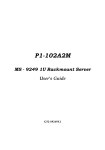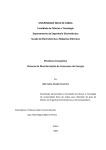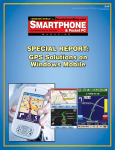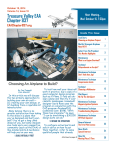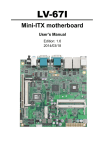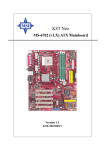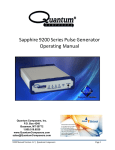Download MSI E7210 Mester FARM (E7210MASTERFARM) Motherboard
Transcript
E7210 Master-FARM MS-9149 (v1.X) ATX Server Board Version 1.0 G52-S9149X1 i Manual Rev: 1.0 Release Date: October 2003 Copyright Notice The material in this documen t is th e intellectual p roperty of MICRO-S TAR INTERNATIONAL. We t ake every care in the p reparation of this document, but no guarantee is given as to the correctness of its contents. Our products are u nder cont inual imp rovement and we reserve th e right t o make ch anges without notice. FCC-A Radio Frequency Interference Statement This equipment has been tested and found to comply with the limits for a class A digital device, pursuant to part 15 of the FCC rules. These limits are designed to provide reasonable protection against harmful interference when the equipment is operated in a commercial environment. This equipment generates, uses and can radiate radio frequency energy and, if not installed and used in accordance with the inst ruction manual, may cause harmful in terferen ce to radio communication s. Operation of this equip ment in a residential area is likely to cause harmful interferen ce, in which case the user will be required to correct the interference at his own expense. Notice 1 The changes or modifications not express ly approv ed by the party responsible for compliance could void the user’s authority to operate the equipment. Notice 2 Shielded interface cables and A.C. power cord, if any, must be used in order to comply with the emission limits. Trademarks All trademarks are the properties of their respective owners. Intel® and Pentium® are registered trademarks of Intel Corporation. PS/2 and OS® /2 are registered trademarks of International Business Machines Corporation. Win do ws ® 95/ 98/2000/ NT/ XP are reg ist ered t rad emarks o f M icro s oft Corporation. Netware® is a registered trademark of Novell, Inc. Award ® is a registered trademark o f Phoenix Technologies Ltd. AMI® is a registered trademark of American Megatrends Inc. Revision History Revision V1.0 Revision History First release for PCB 1.X Date October 2003 VOIR LA NOTICE D’INS TALLATION AVANT DE RACCORDER AU RESEAU. Technical Support Micro-Star International MS-9149 Tested to comply with FCC Standard For Home or Office Use If a problemarises with your system and no solution can be obtained from the us er’s man ual, please con tact you r place of p urch ase or local distributo r. Alternatively, please try the following help resources for further guidance. Visit the M SI web site fo r FAQ, technical guide, BIOS updates, driver updates, and other information: http://www.msi.com.tw/ Contact our technical staff at: [email protected] ii iii Safety Instructions CONTENTS Always read the safety instructions carefully. Keep this User’s Manual for future reference. Keep this equipment away from humidity. Lay this equipment on a reliable flat surface before setting it up. The openings on the enclosure are for air convection hence protects the equipment from overheating. DO NOT COVER THE OPENINGS. 6. Make sure the voltage of the power source and adjust properly 110/220V before connecting the equipment to the power inlet. 7. Place the power cord such a way that people can not step on it . Do not place anything over the power cord. 8. Always Unplug the Power Cord before inserting any add-on card or module. 9. All cautions and warnings on the equipment should be noted. 10. Never pour any liquid into the opening that could damage or cause electrical shock. 11. If any of the following situations arises, get the equipment checked by a service personnel: l The power cord or plug is damaged. l Liquid has penetrated into the equipment. l The equipment has been exposed to moisture. FCC-A Radio Frequency Interference Statement ............................................... ii l The equipment has not work well or you can not get it work according Installing the CPU Fan .......................................................................... 2-5 1. 2. 3. 4. 5. to User’s Manual. l The equipment has dropped and damaged. l The equipment has obvious sign of breakage. 12. DO NOT LEAVE THIS EQUIPM ENT IN A N ENVIRONM ENT UNCONDITIONED, STORAGE TEMPERATURE ABOVE 600 C (1400F), IT MAY DAM AGE THE EQUIPMENT. Copyright Notice .................................................................................................... iii Trademarks .............................................................................................................. iii Revision History ..................................................................................................... iii Technical Support ................................................................................................... iii Safety Instructions ................................................................................................. iv Chapter 1. Getting Started ................................................................................ 1-1 Mainboard Specifications ............................................................................ 1-2 Mainboard Layout ........................................................................................ 1-5 MSI Special Features .................................................................................... 1-6 PC Alert™ III .......................................................................................... 1-6 Chapter 2. Hardware Setup ............................................................................... 2-1 Quick Components Guide ............................................................................ 2-2 Central Processing Unit: CPU ...................................................................... 2-3 CPU Core Speed Derivation Procedure .............................................. 2-3 CPU Installation Procedures for Socket 478 ...................................... 2-4 Memory ........................................................................................................... 2-7 Memory Speed/CPU FSB Support Matrix.......................................... 2-7 DIMM Module Combination ............................................................... 2-7 Installing DDR Modules ....................................................................... 2-8 Power Supply ................................................................................................. 2-9 ATX 20-pin Power Connector: JPWR2 ............................................... 2-9 CAUTION: Danger of explos ion if bat tery is in correct ly rep laced. Replace only with the same or eq uivalen t type recommended by the manufacturer. ATX 12V Power Connector: JPWR1 ................................................... 2-9 Back Panel .................................................................................................... 2-10 Connectors, Jumpers & Slots .................................................................... 2-11 Floppy Disk Drive Connector: JFDD1 .............................................. 2-11 警告使用者: 這是甲類的資訊產品,在居住的環境中使用時,可能會造成無線電干 擾,在這種情況下,使用者會被要求採取某些適當的對策。 iv Hard Disk Connectors: IDE1/2 ........................................................... 2-11 SATA Connectors Supported by ICH-HR: SATA1 & SATA2 ...... 2-12 v Hard Disk RAID Connectors Supported by Promise PDC20378: IDE3, Advanced BIOS Features .......................................................................... 3-10 SATA3 & SATA4 (Optional) ............................................................. 2-12 Advanced Chipset Features ...................................................................... 3-15 Fan Power Connectors: CPUFAN1, SYSFAN1/2/3/4/5 .................. 2-13 Integrated Peripherals ................................................................................. 3-17 LCD Panel Connector: JLCD1 (Optional) ......................................... 2-14 Power Management Setup ......................................................................... 3-22 I2C Bus Connector: JIPMB1 .............................................................. 2-14 PnP/PCI Configurations ............................................................................. 3-24 82547 GI LAN Active LED Connector: JACT1 (Optional) ............ 2-14 PC Health Status .......................................................................................... 3-26 82541 GI LAN Active LED Connector: JACT2 (Optional) ............ 2-14 Frequency/Voltage Control ........................................................................ 3-27 Front Panel Connector: JFP1 ............................................................. 2-15 Load Fail-Safe/Optimized Defaults ........................................................... 3-28 Front USB Connector: JUSB2 ............................................................ 2-15 Set Supervisor/User Password .................................................................. 3-29 Chassis Intrusion Switch Connector: JCI1 ...................................... 2-16 ISA Bridge Control Connector: JISA1 ............................................. 2-16 Enable/ Disable PROM ISE SATA Header: J2 ................................... 2-16 PCI-X Devices Header: J4 .................................................................. 2-16 PCI-X Bus Speed Header: J5 .............................................................. 2-17 FWH Write Protect Connector: J9 .................................................... 2-17 ID Header for BIOS Version: J10 & J11 ............................................ 2-17 Enable/Disable VGA Jumper: J8 ........................................................ 2-17 Enable/Disable 82541 EI LAN Jumper: J1 ........................................ 2-18 Clear CMOS Jumper: JBAT1 .............................................................. 2-18 System Configure Jumper: J3 ............................................................. 2-19 PCI (Peripheral Component Interconnect) Slots ............................. 2-19 PCI Interrupt Request Routing .......................................................... 2-20 Chapter 3. BIOS Setup ...................................................................................... 3-1 Entering Setup ............................................................................................... 3-2 Control Keys .......................................................................................... 3-2 Getting Help ........................................................................................... 3-3 The Main Menu ............................................................................................ 3-4 Standard CMOS Features ............................................................................ 3-6 IPMI V1.5 BIOS Features ............................................................................. 3-8 vi vii Getting Started C ha p ter 1. Getting Started Getting Started Than k you for choo sing th e E7210 Master-FARM (MS9149 v1.X) ATX s erver board. The E7210 Mast er-FA RM is a superior computer mainboard based on Intel® Canterwood-ES & Hance Rapids chipsets for optimalsystem efficiency. Designed to fit the ad vanced Intel® P4 (Northwood/Prescott) processor, this mainboard provides a cost-effective and professional solution for high-end workstation and server markets. 1-1 Getting Started MS-9149 ATX Server Board Mainboard Specifications CPU † Supports Intel® P4 (Northwood/Prescott) processors † Supports 533/800MHz FSB † Meets thermal requirements † Onboard voltage regulator module Chipset † Intel® Canterwood-ES + Hance Rapids † LPC Super I/O controller with floppy write protect function † 4Mbit Flash EEPROM Main Memory † Supports 4GB ECC memory † 4 DDR DIMM sockets † Supports PC3200 ECC, unbuffered Onboard VGA † ATI Rage XL with 8MB SDRAM Onboard LAN † Onboard dual Intel Gigabit LAN † Intel 82547GI Gigabit LAN † Intel 82541GI Gigabit LAN † Programmed Ethernet MAC address and EEPROM MSI Server Management: (Optional) † mBMC and MSI iConsole support IPMI 1.5 Slots † 3 x PCI 32bit/33MHz slots † 2 x PCI 64bit/66MHz slots Onboard IDE † 2 x IDE con nector to support ATA 100/66/33 † 1 x IDE RAID connector for 0, 1 and 0+1 support (optional: Promise 20378 RAID controller) 1-2 Onboard S-ATA † 4 x S-ATA, 2 from south bridge, 2 from Promise controller (optional: Promise 20378 RAID controller) † RAID 0, 1 support Onboard I/O † On-Board Peripherals include: - 1 x PS/2 Keyboard/Mouse Port - 1 x floppy port - 2 x serial ports - 1 x parallel port - 2 x USB2.0 ports (rear) - 2 x USB 2.0 ports (front) - 2 x RJ-45 BIOS † PCI 2.2 compliant, VPD and DMI † PnP 1.0A, SMBIOS 2.3, ACPI 2.0 † Supports PXE boot protocol † APM 1.2 † WOL † WOR † USB keyboard and mouse † PC 2001 system design compliant † BIOS Flash Write Protect † BBS † Event Log † USB Legacy Support KB & Mouse † Chassis Intrusion † Console Redirection † AC Recovery (back to original status) † RTC alarm and wake up † Boot Block † Remote Diag. 1-3 Getting Started MS-9149 ATX Server Board Mainboard Layout JIPMB1 JPWR2 USB ports J FDD1 CPUFAN1 Top : LPT Bottom: COM A VGA port RJ45 LAN jack Intel Canterwood-ES Chipsets SYSFAN3 IDE 2 SYSFAN2 PCIX1 Intel 82541GI DIM M 4 Intel 82547GI IDE 1 RJ45 LAN jack DIM M 3 Board Size † ATX compatible form factor with 9 mounting holes JPWR1 DI MM 1 Regulatory † FCC Class B † EMC † CE SYSFAN1 Top : mouse Bottom: keyboard DIM M 2 Power Management Features † RTC alarm and wake up † Wake up on LAN (WOL) † Wake up on serial ring † Wake up on Keyboard/Mouse from S1 † Wake up on USB from S1 † Wake up on PCI † Supports ACPI S1/S4/S5 functions SYSFAN4 SYSFAN5 PCIX2 J1 SATA1 PCI Slot 1 BIOS Intel Hance Rapids PCI Slot 2 ATI Rage XL SATA2 J1 0 J11 COM2 JL CD1 JACT1 JACT2 JF P1 J8 Promise PDC20378 NS PC87366 J3 J4 J5 JISA1 BATT + JC I1 JUSB2 PCI Slot 3 J2 JBAT1 SATA3 SATA4 J9 IDE 3 E7210 Master-FARM (MS-9149 v1.X) ATX Server Board 1-4 1-5 MS-9149 ATX Server Board MSI Special Features PC Alert™ III The PC AlertTM III is a ut ilit y yo u can fin d in the CD-ROM disk. The utilit y is just like your PC doctor th at can detect the following PC hardware status during real time operation: ö ö ö ö monitor CPU & system temperatures monitor fan speed(s) monitor system voltage monitor chassis intrusion If one of th e items above is ab normal, the p rogram main screen will b e immediately shown on th e screen, with the ab normal item hig hlight ed in red. This will continue to be shown until user disables the warning. MSI Reminds You... 1. Items sho wn on PC Alert™ III va ry depending on your system status. 2. Th is feature is only availabl e for MS -9149 mai nboard wi thout mBMC chipset. 1-6 Hardware Setup Chapter 2. Hardware Setup Hardware Setup This chapter provides you with the information about hardware setup procedures. While doing the installation, be careful in h o ld in g t h e co mp o n en t s an d fo llo w th e in s t allatio n procedures. For some comp onents, if you install in the wrong orientation, the component s will not work properly. Us e a gro unded wrist strap befo re hand ling co mput er components . Static electricit y may damage the components. 2-1 Hardware Setup MS-9149 ATX Server Board Quick Components Guide Central Processing Unit: CPU The mainboard supports Intel® Pentium® 4 Northwood / Prescott processor in the 478 pin package. The mainboard uses a CPU so cket called PGA478 for easy CPU installat ion. When you are installing the CPU, mak e sure the CPUhas a heat sink anda cooling fan attachedon the top to prevent overheating. If you do not fin d the heat sink and co oling fan, contact yo ur dealer t o purchase and install them before turning on the computer. CPU Core Speed Derivation Procedure If CPU Clock Core/Bus ratio then CPU core speed = = = = = 100MHz 17 Host Clock x Core/Bus ratio 100MHz x 17 1.7 GHz MSI Reminds You... Overheating Overheating will seriously damage the CPU and system, always make sure the cooling fan can work properly to protect the CPU from overheating. Replacing the CPU While replacing the CPU, always turn off the ATX power supply or unplug the p ower supply’s power cord from grounded outlet first to ensure the safety of CPU. 2-2 2-3 Hardware Setup MS-9149 ATX Server Board CPU Installation Procedures for Socket 478 Installing the CPU Fan 1. Please turn off the power and unplug the power cord before installing the CPU. A s p roces so r tech no log y pu s h es t o fast er s p eed s an d h ig her performance, thermal management becomes increasingly important. To dissipate heat, you need to attach the CPU cooling fan and heatsink on top of the CPU. Follow the instructions below to install the Heatsink/Fan: 2. Pull th e lever sideways away fro m th e so cket. Make s ure to raise the lever up to a 90degree angle. 3. Look fo r the gold arrow. The go ld arrow sho uld point t owards t he lev er p iv ot . Th e CPU can only fit in the correct orientation. 4. If t h e C PU i s c o rr ect ly inst alled, the pin s should be completely embedded into the socket and can not be seen. Please note that any violation of the correct installation procedures may cause permanent damages to your mainboard. 5. Press the CPU down firmly into the socket and close the lever. As the CPU is likely to move while the lever is being closed, always clo se th e lev er with your fin gers pressing tightly on top of the CPU to make sure the CPU is properly and comp letely embed ded in t o th e socket. 2-4 Open Lever Sliding Plate 1. Loc ate the CPU and its r etention mechanism on the motherboard. 90 degree 2. Position the heatsink onto the retention mechanism. retention mechanism Gold arrow Correct CPU placement Gold arrow Gold arrow Press down the CPU O 3. Mount the fan on top of the heatsink. Press dow n the fan until its four clips get w edged in the holes of the retention mechanism. 4. Press the tw o levers dow n to fasten the fan. Each lever can be pressed dow n in only ONE direction. Incorrect CPU placement X levers Close Lever 2-5 Hardware Setup MS-9149 ATX Server Board Memory 5. Connect the fan pow er cable from the mounted fan to the 3-pin fan pow er connector on the board. Th e mainb oard p rov ides fo ur 184-pin ECC n on-reg ist ered DDR266/ DDR333/DDR400 SDRAM with the maximum memory size up to 4GB. To operate properly, ins tall at least one memo ry module on the slot . To achieve the opt imal efficiency of d ual chan nel, inst all memo ry modules o n Ch annel A (DIMM 1 & 2) an d Ch ann el B (DIMM 3 & 4). M ake su re t hat yo u in stall memory modules of the same type and density on the same channel. fan pow er cable DIMM1 ~ DIMM4 (from left to right) NOTES Memory Speed/CPU FSB Support Matrix Memory CPU FSB DDR 266 DDR333 DDR400 533MHz Yes Yes Yes 800MHz Yes Yes Yes DIMM Module Combination The memory modules can be installed in the following combination: 2-6 2-7 Hardware Setup MS-9149 ATX Server Board DIMM1 128MB~1GB DIMM2 DIMM3 DIMM4 128MB~1GB 128MB~1GB 128MB~1GB 128MB~1GB 128MB~1GB 128MB~1GB 128MB~1GB 128MB~1GB 128MB~1GB 128MB~1GB 128MB~1GB 128MB~1GB 128MB~1GB 128MB~1GB 128MB~1GB 128MB~1GB 128MB~1GB 128MB~1GB 128MB~1GB 128MB~1GB 128MB~1GB 128MB~1GB 128MB~1GB 128MB~1GB 128MB~1GB 128MB~1GB 128MB~1GB 128MB~1GB 128MB~1GB 128MB~1GB 128MB~1GB Total Me mory 128MB~1GB 128MB~1GB 128MB~1GB 128MB~1GB 256MB~2GB 256MB~2GB 256MB~2GB 256MB~2GB 256MB~2GB 256MB~2GB 384MB~3GB 384MB~3GB 384MB~3GB 384MB~3GB 512MB~4GB Power Supply The mainboard sup ports SSI p ower supply for the p ower system. Before inserting the power supply connector, always make s ure that all components are installed properly to ensure that no damage will be caused. ATX 20-Pin Power Connector: JPWR2 Th is connector allows you to connect t o an ATX power s upply. To connect to the ATX power supply, make sure the plug of the power supply is inserted in the pro per orientation and the pins are align ed. Then push down the power supply firmly into the connector. ATX 12V Power Connector: JPWR1 This 12V power connector is used to provide power to the CPU. Installing DDR Modules 1. The DDR DIMM has only one notch on the center of module. The module will only fit in the right orientation. 2. Ins ert th e DIM M memory mo dule vertically into the DIMM slot. Then push it in until the golden finger on the memory module is deeply inserted in the socket. JPWR1 3. The plastic clip at each side of the DIMM slot will automatically close. JPWR2 JPWR2 Pin Definition JPWR1 Pin Definition Volt Notch MSI Reminds You... You can barely see the golden finger if the module is properly inserted in the socket. 2-8 PIN SIGNAL 1 2 3 4 GND GND 12V 12V PIN SIGNAL PIN SIGNAL 1 2 3 4 5 6 7 8 9 3.3V 3.3V GND 5V GND 5V GND PW_OK 5V_SB 10 12V 11 12 13 14 15 16 17 18 19 20 3.3V -12V GND PS_ON GND GND GND -5V 5V 5V 2-9 Hardware Setup MS-9149 ATX Server Board Back Panel Connectors, Jumpers & Slots Parallel Mouse Floppy Disk Drive Connector: JFDD1 The mainb oard provides a stand ard floppy disk d rive connector t hat supports 360K, 720K, 1.2M, 1.44M and 2.88M floppy disk types. USB Hard Disk Connectors: IDE1/2 Keyboard COM A VGA LAN1 LAN2 RJ-45 LAN Jack KB/Mouse Connector 8 The mainboard has a 32-bit Enhan ced PCI IDE an d Ultra DMA 33/66/ 100 co ntroller t hat provid es PIO mod e 0~4, Bus Master, and Ultra DMA 33/ 66/100 fun ction. Yo u can co nnect u p to fo ur h ard dis k drives, CD-ROM, 120MB Floppy (reserved for future BIOS) and other devices. These connectors support the provid ed IDE hard disk cable. 1 Gigabit LAN Pin Definition VGA Port VGA Connector (DB 15-pin) 1 D0P Differential Pair 0+ 2 D0N Differential Pair 0- 3 D1P Differential Pair 1+ 4 D2P Differential Pair 2+ 5 D2N Differential Pair 2- 6 D1N Differential Pair 1- 7 D3P Differential Pair 3+ 8 D3N Differential Pair 3- IDE2 JFDD1 IDE1 (Primary IDE Connector) The first hard drive should always be connected t o IDE1. IDE1 can connect a Master and a Slave driv e. You must configure seco nd hard drive to Slave mode by setting the jumper accordingly. Serial Ports USB Ports IDE2 (Secondary IDE Connector) PIN COM2 PIN 1 2-10 IDE1 SIGNAL VCC SIGNAL IDE2 can also connect a Master and a Slave drive. MSI Reminds You... If you install t wo hard disks on cable, you mu st configure the second d rive to Slave mode by setting i ts jumper. Refer to the hard disk documentatio n suppl ied by hard disk vendors for jumper setting instructions. 2-11 Hardware Setup MS-9149 ATX Server Board SATA Connectors Supported by ICH-HR: SATA1 & SATA2 Hard Disk RAID Connectors Supported by Promise PDC20378: IDE3, SATA3 & SATA4 (Optional) The Promis e 20378 chips et sup ports one IDE RAID connector (IDE3) and two SATA connectors (SATA3 & SATA4). The ICH-HR chipset supports two serial IDE connectors (SATA1 & SATA2). IDE3 is a 32-bit Enhanced PCI IDE and Ultra DMA 66/100/133 controller that provides PIO mode 0~5, Bus Master, and Ultra DMA 66/100/133 function. You can connect up to 2 hard disk drives, CD-ROM, 120MB Floppy (reserved for future BIOS) and other devices. SATA connect ors are dual high-speed Serial ATA interface ports. Each supports 1st generation serial ATA data rates of 150 MB/s. All connectors are fully compliant with Serial ATA 1.0 specifications. Each Serial ATA connector can connect to 1 hard disk device. Please refer to Serial ATA/Serial ATA RAID manual for detailed software installation procedures. Optional Serial ATA cable Connect to SATA1/2/3/4 Fan Power Connectors: CPUFAN1, SYSFAN1/2/3/4/5 The CPUFAN1 (processor fan) and SYSFAN1/2/3/4/5 (system fans) support system cooling fan with +12V. It supports three-pin head connector. When connecting the wire to the connectors, always take note that the red wire is the positive and should be connected to t he +12V, the black wire is Ground and should be connected to GND. If the mainboard has a System Hardware Monitor chipset on-board, you must use a specially designed fan with speed sensor to take adv antage of the CPU fan control. SATA4 SATA1/2 SATA3 SATA Pin Definitions PIN SIGNAL PIN SIGNAL 1 GND 2 TXP 3 5 7 TXN RXN GND 4 6 GND RXP CPUFAN1 SYSFAN3 MSI Reminds You... Please do not fold the Serial ATA cable into 90-degree a ngle. Otherwise, the loss of data may occur during transmission. 2-12 SYSFAN1 SYSFAN2 SYSFAN4 SYSFAN5 MSI Reminds You... Always consult the vendors for proper CPU cooling fan. 2-13 Hardware Setup MS-9149 ATX Server Board LCD Panel Connector: JLCD1 (Optional) Front Panel Connector: JFP1 The connector is additionally provided for connection to a LCD panel, which shows information on the panel for you to identify the current status or mode of the connected system. The mainb oard p ro vides on e fron t p an el con nect or for elect rical connection to the front panel switches and LEDs. JFP1 is compliant with Intel® Front Panel I/O Connectivity Design Guide. JLCD1 PIN SIGNAL Front USB Connector: JUSB2 1 2 3 4 5 6 SOUT SIN NC GND1 GND0 VCC The mainboard provides one USB 2.0 pin header JUSB2 that is compliant with Intel® I/O Connectivity Design Guide. USB 2.0 technology increases data transfer rate up to a maximum throughput of 480Mbps, which is 40 times faster than USB1.1, and is ideal for connecting high-speed USB interface peripherals such as USB HDD, digital cameras, MP3 players, printers, modems and the like. I2C Bus Connector: JIPMB1 (Optional) The mainboard provides one I2C (also known as I2C) Bus connector for users to connect to System Management Bus (SMBus) interface. JFP1 JUSB2 JIPMB1 Pin Definition JIPMB1 PIN SIGNAL 1 2 3 4 5 SMBCLK SMBDATA SMBALERT# GND VCC3 82547 GI LAN Active LED Connector: JACT1 (Optional) 82541 GI LAN Active LED Connector: JACT2 (Optional) The LAN LED conn ecto rs are u sed t o co nnect to LAN LEDs , wh ich show the activity of the LAN. JACT1 is for LA N1 jack and the JA CT2 is for LAN2 jack. Both LAN1 & LAN2 jacks are located on the back panel. JACT1 2-14 JACT2 JUSB2 Pin Definition PIN SIGNAL PIN SIGNAL 1 VCC 2 VCC 3 USB0- 4 USB1- 5 USB0+ 6 USB1+ 7 GND 8 GND 9 Key 10 NC JFP1 Pin Definition PIN SIGNAL DESCRIPTION 1 2 3 4 5 6 7 8 9 HD_LED_P FP PWR/SLP HD_LED_N FP PWR/SLP RST_SW_N PWR_SW_P RST_SW_P PWR_SW_N RSVD_DNU Hard disk LED pull-up MSG LED pull-up Hard disk active LED MSG LED pull-up Reset Switc h low reference pull- down to GND Power Switch high reference pull-up Reset Switch high reference pull-up Power Switch low refer ence pull-down to GND Reserved. D o not use. 2-15 Hardware Setup MS-9149 ATX Server Board Chassis Intrusion Switch Connector: JCI1 PCI-X Bus Speed Header: J5 This connector is connected to a 2-pin chassis switch. If the chassis is opened, the switch will be short. The system will record this status and show a warning mess age on th e screen. To clear the warn ing, you must enter the BIOS utility and clear the record. J5 PCI-X Bus Speed is PCI-X Bus Speed is 66MHz (default) 33MHz JCI1 ISA Bridge Control Connector: JISA1 (Optional) FWH Write Protect Connector: J9 J9 Enable FWH Write Protect Enable/Disable PROM ISE SATA Header: J2 ID Header for BIOS Version: J10 & J11 J10 J2 Enable SATA IDSEL Disable F WH Write Protect (default) JISA1 J11 Disable SATA IDSEL (default) PCI-X Devices Header: J4 Enable/Disable VGA Jumper: J8 This jumper is used to enable or disable VGA IDSEL. J4 PCI-X Device Not PCI-X Device J8 (default) 2-16 2-17 Hardware Setup MS-9149 ATX Server Board Enable/Disable 82541 GI LAN Jumper: J1 System Configure Jumper: J3 The LAN controller integrated on the motherboard varies depending on the model you have purchased . Th e default factory set tings are properly configured for optimal system performance and thus should be left unchanged. The J3 jumper det ermines which mode the system will enter while powered on. During Normal Mode, the system will enter the assigned OS as usual. During Configure Mode, the system willdirectly enter BIOS setup utility. This enables you to modify the BIOS configurations. During Recovery Mode, you have to insert certain boot disk into t he floppy drive before po wering on the system. After powered on, the system will read the boot disk and enter DOS. This enables you to update the BIOS with a Flash utility if necessary. J1 Enable LAN IDSEL Disable LAN IDSEL (default) J3 Normal Mode Configure Mode Recovery Mode Cle ar CMOS Jumper: JBAT1 There is a CMOS RAM on board that has a power supply from external battery to keep the data of system configuration. With the CMOS RAM, the system can automatically boot OS every time it is turned on. If you want to clear the system configuration, use the JBAT1 (Clear CMOS Jumper ) to clear data. Follow the instructions below to clear the data: The motherboard provides two PCI-X 64bit/66MHz and three PCI 32bit/ 33MHz slots. PCI Slots JBAT1 Keep Data Clear Data MSI Reminds You... You can clear CMOS by shorting 2-3 pin while the system is off. Then return to 1-2 pin position. Avoid clearing the CMOS while the system is on; it will damage the mainboard. 2-18 Five PCI s lot s allow you to insert the expansion cards to meet yo ur needs. When adding or removing expansion cards, make sure that you unplug the power supply first. Meanwhile, read the documentation for the expansion card to make any necessary h ardware or software settings for the expansion card, such as jumpers, s witches o r BIOS co nfiguration. Three PCI slot s are convent ional 32-bit PCI bus slot s and the ot her two are 64-bit PCI bu s (also called PCIX) slots. 32-bit PCI bus: The bus has 32 data lines and runs at 33MHz. 64-bit PCI bus: The bus has 64 data lines and runs at 33, 66MHz. With twice data lines and much faster PCI clock, the 64-bit PCI bus increases the throughput and overall system performance. 2-19 MS-9149 ATX Server Board PCI Interrupt Request Routing The IRQ, abbreviation of interrupt request line and pronounced I-R-Q, are h ard ware lines over which d evices can s end in terru pt sig nals t o t he microprocessor. The PCI IRQ pins are typically connected to the PCI bus INT A# ~ INT D# pins as follows: PCI-32 IRQ Routing (for ICH-HR) PCI Device INT A INT B INT C INT D PCI32 Slot1 PIRQ#A PIRQ#B PIRQ#C PIRQ#D PCI32 Slot2 PIRQ#B PIRQ#C PIRQ#D PIRQ#A PCI32 Slot3 PIRQ#C PIRQ#D PIRQ#A PIRQ#B VGA PIRQ#G 82541 GI LAN PIRQ#H PDC20378 PIRQ#E Primary IDE Interrupt: IRQ14 (for ICH-HR) Secondary IDE Interrupt: IRQ15 (for ICH-HR) PCIX-64 IRQ Routing (for ICH-HR) PCI Device INT A INT B INT C INT D PCIX-64 Slot1 PX_IRQ#0 PX_IRQ#1 PX_IRQ#2 PX_IRQ#3 PCIX-64 Slot2 PX_IRQ#1 PX_IRQ#2 PX_IRQ#3 PX_IRQ#0 CSA Interface IRQ routing (for Canterwood-ES) PCI Device INT A 82547 GI LAN PIRQ#F 2-20 INT B INT C INT D BIOS Setup BIOS Setup This chapter provides information on the BIOS Setup program and allows you to configure the system for optimum use. You may need to run th e Setup program when: ² An error message appears on the screen during the system booting up, and requests you to run SETUP. ² You wan t to ch ang e t he default settings fo r cu sto mized features. 3-1 BIOS Setup MS-9149 ATX Server Board Entering Setup Power o n the computer and the syst em will start POST (Power On Self Test) process. When the message below appears on the screen, press <DEL> key to enter Setup. Press DEL to enter SETUP If the message disappears before you respond and you still wish to enter Set up, restart the sy stem b y turn ing it OFF and On or pressing the RESET button. You may als o restart th e system by simultaneous ly pressing <Ctrl>, <Alt>, and <Delete> keys. Control Keys < ↑> Move to the previous item < ↓> Move to the next item <←> Move to the item in the left hand <→> Move to the item in the right hand <Enter> Select the item <Esc> Jumps to the Exit menu or returns to the main menu from a submenu <+/PU> Increase the numeric value or make changes <-/PD> Decrease the numeric value or make changes <F1> General help, only for Status Page Setup Menu and Option Page Setup Menu <F5> Restore the previous CMOS value from CMOS, only for Option Page Setup Menu <F6> Load the default CMOS value from Fail -Safe default table, only for Option Page Setup Menu 3-2 <F7> Load Optimized defaults <F10> Save all the CMOS changes and exit Getting Help After entering th e Setup men u, the first menu you will see is the Main Menu. Main Menu The main menu lists the setup functions you can make changes to. You can use the arrow keys ( ↑↓ ) to select the item. The on-line description of the highlighted setup function is displayed at the bottom of the screen. S ub-Menu If you find a righ t pointer symbol (as shown in the right view) appears to the left of certain fields that means a submenu can be laun ched from this field. A sub-menu contains additional options for a field p arameter. You can use arrow keys ( ↑↓ ) to highlight the field and press <Enter> to call up the sub-menu. Then you can use the control key s to enter values and move from field t o field with in a s ubmenu. If you want to return to the main menu, just press th e <Esc >. General Help <F1> The BIOS set up program provides a General Help screen. You can call up this screen from any menu by simply pressing <F1>. The Help screen lists the appropriate key s to us e and th e possible selections for the highlig hted item. Press <Esc> to exit the Help screen. NO TE The items under each BIOS category described in this chapter are under conti nuous updat e for better syst em performan ce. Therefore, the description may be slightly different from the latest BIOS and should be held for reference only. 3-3 BIOS Setup MS-9149 ATX Server Board The Main Menu Once you enter Phoenix-AwardBIOS CMOS Setup Utility, the Main Menu will appear on the screen. The Main Menu displays twelve configurable functions and two exit choices. Use arrow keys to move among the items and press <Enter> to enter the sub-menu. PnP/PCI Configurations This entry appears if your system supports PnP/PCI. PC Health Status (for mainboard without mBMC chip) This entry shows your PC health status. Frequency/Vol tag e Control Use this menu to specify your settings for frequency/voltage control. Load Fai l-Safe Defaul ts Use this menu to load the BIOS default values for minimal but stable system performan ce. Load Optimized Defaul ts Use this menu to load the BIOS default values t hat are fact ory settings for optimal system operations. Set Supervi sor/Us er Pass word Use this menu to set user and supervisor passwords. Standard CMOS Features Use this menu for basic system configurations, such as time, date etc. IPMI V1.5 BIOS Features (fo r mainboards with mBMC chip) Us e th is men u to con figu re t he Plat fo rm Event Filter (PEF) st at us and WatchDog TimeOut features. Save & Exit Setup Save changes to CM OS and exit setup. Exit Without S avi ng Abandon all changes and exit setup. Advanced B IOS Features Use this menu to configure the special enhanced features. Advanced Chipset Features Use this menu to change the values in the chipset registers and optimize your system’s performance. Integrated Peripherals Use this menu to specify your settings for integrated peripherals. Power Management S etup Use this menu to specify your settings for power management. 3-4 3-5 BIOS Setup MS-9149 ATX Server Board Standard CMOS Features The items inside St andard CMOS Feat ures menu are d ivided into 10 categories. Each categ ory includes no ne, one or more setup items. Use the arrow keys to highligh t the item you want to modify and use the <PgUp> or <PgDn> keys to switch to the value you prefer. your hard disk drive ty pe is not mat ched o r listed, you can u se Manu al t o define your own drive type man ually. If you select Manual, related information is asked to be entered to the following items. Enter the informat ion directly from t he keyboard. This information should b e provided in the documentation from your h ard disk vendo r or the system man ufacturer. If the controller of HDD interface is SCSI, the selection shall be “None”. If the con troller of HDD interface is CD-ROM, the selection shall be “None”. Access Mode The settings are CHS, LBA, Large, Aut o. Capacity The formatt ed size of the storage device. Cylinder Numb er of cylind ers. Head Numb er of heads. Precomp Write precompensation. Landi ng Zone Cylinder location o f the landin g zone. Sector Number of sectors. Date (mm:dd:yy) This allows you to set the system to the date that you want (usually the current date). The format is <day><mont h> <dat e> <year>. da y Day o f the week, from Su n to Sat, determin ed by BIOS. Read-on ly. month The mo nth from Jan. throug h Dec. date The d ate from 1 to 31 can be keyed by nu meric function keys. year The year can be adjusted by users. Ti me (hh:mm:s s) This allows y ou t o set the system time th at yo u wan t (us ually the current time). The time format is <ho ur> <minute> <seco nd>. IDE Primary/Secondary Master/ Slave Press PgUp/<+> or PgDn/<-> to s elect Manual, Non e, Auto type. Note that the specifications of your drive must match with the drive table. The hard disk will n ot work pro perly if yo u enter imp roper information for this catego ry. If 3-6 Dri ve A/B This it em allows you to set t he t ype o f floppy driv es installed. Av ailable options are None, 360K, 5.25 in., 1.2M, 5.25 in., 720K, 3.5 in., 1.44M, 3.5 in., 2.88M, 3.5 in. Halt On The setting determin es whether the system will stop if an error is detected at boot. Available options are: All Errors Disabled All, But Keyboard All, But Diskette All, But Disk/Key The system stops when any error is detected. The system doesn’t stop for any detected error. The system doesn’t stop for a keyboard error. The system doesn’t stop for a disk error. The system doesn’t stop for either a disk or a keyboard error. Base/Extended/ Total Memory The three items s how the memory status of the sys tem. (read only) 3-7 MS-9149 ATX Server Board BIOS Setup IPMI V1.5 BIOS Features Th is set up screen appears only when the mBMC chip (for Server Management) is integrated on the mainboard. able on expiratio n of the Watch dog Timer: No Acti on, Hard Reset , Po wer Down, Power Cycle. WatchDog Timer Counter This feature allows users to set t he time in terval to reboot th e computer if a timeout event occurs. Setting options: 10 Sec, 20 Sec, 30 Sec, 40 Sec. PEF Confi gurati on S tatus This option shows the current Platform Event Filter (PEF) configuration status. (Read on ly) Setting PEF Configurati on This setting is used to set the Platform Event Filter (PEF) configuration. When [Enabled ] is selected, t he server will send the event signal to the BM C. Setting options: Enabled, Disabled. BMC Event Log Select [En abled] to st ore POST error or initial mess ages t o the BMC Ev ent log . If you don ’t want t o st ore POST erro r or initial mess ages to the DMI Event lo g, select [Disabled]. When [Cleared] is selected, the BMC event log willbe cleared at next POST stage. Setting options: Disabled, Enabled, Cleared. WatchDog TimeOut Acti on The Watch Dog Timer (WDT) is a special hardware device t o monitor if the computer system works normally. If t he sy stem d oes n ot work normally, it will have some measures to fix up the system. The following actions are avail3-8 3-9 BIOS Setup MS-9149 ATX Server Board Advanced BIOS Features Quick Power On Self Test The opt ion speeds up Power On Self Test (POST) after y ou p ower on the computer. When setting the item to Enabled, BIOS will shorten or skip some check items during POST. Settings: Enabled, Disabled. First/Second/Third Boot Device The items allow you to set the sequence of boot devices where BIOS attempts to load the disk operating system. Boot Other Device Set ting t he op tion t o Enabl ed allows t he s ystem to t ry t o boo t fro m ot her devices if the system fails to boot from the 1st/2nd/3rd boot device. Hard Disk Boot Priority This setting determines the boot priority of the installed hard disks. Hyper-Threading Technology The Intel processor uses Hyper-Threading technology to increase transaction rates and redu ces end-u ser respo nse times . The technology treats th e two cores inside the processor as two logical processors that can execute instructions simultaneously. In this way, the system performance is highly improved. If you disable the function, the processor will use only one core to execute the instructions. Settings: Enabled, Disabled. NO TE Enabling the functionality of Hyper-Threading Technology for your computer system requ ires ALL of the fol lowing pla tform Components: *CPU: An Intel® Pentium® 4 Processor with HT Technology; *Chipset: An Intel® Chipset that supports HT Technology; *BIOS: A BIOS that supports HT Technology and has it enabled; and *OS: An operating system that supports HT Technology. For more information on Hyper-threading Technology, go to: www.intel.com/info/hyperthreading 3-10 Boot Up NumLock Status This setting is to set the Nu m Lock s tatus wh en the s ystem is powered on. Setting to On will turn on the Num Lock key when the system is powered on. Settin g to Off will allow us ers to u se the arrow keys on the n umeric keypad. Setting options: On, Off. Security Option This specifies the type of BIOS password protection that is implemented. Settings are described below: Option Setup Des cription The password prompt appears only when end users try to run Setup. System A password promp t appears ev ery time when the computer is powered on or when end users try to run Setup. APIC Mode This field is used to enable o r disable t he APIC (Ad vanced Pro grammable Interrupt Controller). Due to compliance to PC2001 design guide, the system is able to run in APIC mode. Enablin g APIC mode will expand available IRQs resources for the system. Settings: Enabled, Disabled. MPS Version Control For OS This field allows yo u to select which MPS (Multi-Processor Specification) version to be u sed for the operating sys tem. You need to select the MPS 3-11 BIOS Setup MS-9149 ATX Server Board version supported by your operating system. To find out which version to use, consult the vendor of your operating system. Settings: 1.4, 1.1. View DMI Event Log Press <Enter> to view all DMI event logs. Console Redirection Console Redirection operates in host systems that do not have a monitor and keybo ard attached. This sett ing enab les/disables the operation of co nsole redirection. When set to Enabled, BIOS redirects and sends all contents that should b e displayed on the screen to t he serial COM port for display on the terminal screen. Besides, all data received from the serial port is interpreted as keystrokes from a local keyboard. Setting options: Enabled, Disabled. Mark DMI Events as Read Press <Enter> and a screen pops up, asking users to confirm whether or not to clear all DMI event logs immediately. Press <Y> and <Enter>, the BIOS will clear all DMI event logs right away. Baud Rate This setting specifies the transfer rate (bits per second) of Console Redirection. Setting options: 9600, 19200, 38400, 57600, 115200. Event Log Validity The item allows the system to show if the event logs are valid. Agent Connect via To operate the syst em’s console redirection, you need a terminal supporting ANSI terminal protocol and a RS-232 null modem cable connected between the host sy stem and terminal(s). This field is a read-only field, which is used to indicate the type of device connected between the host system and terminal (s). NULL stands for a null modem. Event Log Capacity The item allows the system to show if there is enough space for event logs. Care Open Warning The field enables or dis ables t he feat ure of recording the chassis intru sion status and issuing a warning message if the chassis is once opened. To clear the warning message, set the field to Reset. The setting of the field will automatically return to Enabled later. Settings: Enabled, Reset, Disabled. CPU Feature Press <Enter> to enter the following sub-menu screen. Agent wait time (min) This setting controls the timeout for terminals’ (console redirection) connection to the host system. Setting options: 1, 2, 4, 8 (Min). Agent after boot This setting determines whether or not to keep terminals’ console redirection running after the OS has booted. Setting options: Disabled, Enabled. DMI Event Log This setting disables or enables the BIOS to log DMI (Desktop Management Interface) events. Setting options: Enabled, Disabled. Clear All DMI Event Log When this setting is set to Yes, the DMI event log will be cleared at next POST stage. Then, the BIOS will automatically set this option to No. Setting options: Yes, No. 3-12 Delay Prior to Thermal When the CPU temperature reaches a factory preset level, a thermal monitoring mechanism will be enabled following the appropriate timing delay specified in 3-13 BIOS Setup MS-9149 ATX Server Board Advanced Chipset Features this field. With the t hermal monitorin g enabled, clock modulation co ntrolled by the processor’s internal thermal sensor is also activated to keep the processor within allowable temperature limit. Setting options: 4 Min, 8 Min, 16 Min, 32 Min. Thermal Management This feature allows you to specify the thermal monitoring system. Settings are: Thermal Monitoring 1 on die throttling Thermal Monitoring 2 Ratio & VID transition TM2 Bus Ratio (hidden for Prescott processor) It represents the frequency (bus ratio) of the throttled performance state that will be initiated when the on die sensor goes from not hot to hot. Key in a DEC number between 0 and 255. TM2 Bus VID (hidden for Prescott processor) It represents the voltage of the throttled performance state that will be initiated when the on die sensor goes from not hot to hot. Settings range from 0.8375V to 1.6000V. NOTE Change these settings only if you are familiar with the chipset. DRAM Timing Selectable Selects whether DRAM timing is controlled by the SPD (Serial Presence Detect) EEPROM on the DRAM module. Setting to By SPD enables DRAM timing to be determined automatically by BIOS based on the configurations on the SPD. Selecting Manual allows users to configure these fields manually. CAS Latency Time This controls the timing delay (in clock cycles) before SDRAM starts a read command after receiving it. Settings: 2, 2.5, 3 (clocks). 2 (clocks) increases the system performance the most while 3 (clocks) provides the most stable performance. Active to Precharge Delay The field specifies the idle cycles before precharging an idle bank. Settings: 8, 7, 6, 5 (clocks). DRAM RAS# to CAS# Delay This field allows you to set the number of cycles for a timing delay between the CAS and RAS strobe signals, used when DRAM is written to, read from or refreshed. Fast speed offers faster performance while slow speed offers more stable performance. Settings: 4, 3, 2 (clocks). 3-14 3-15 BIOS Setup MS-9149 ATX Server Board Integrated Peripherals DRAM RAS# Precharge This item controls the number of cycles for Row Address Strobe (RAS) to be allowed to precharge. If insufficient time is allowed for the RAS to accumulate its charge before DRAM refresh, refresh may be incomplete and DRAM may fail to retain data. This item applies only when synchronous DRAM is installed in the system. Available settings: 4, 3, 2 (clocks). Memory Frequency For Use this item to configure the clock frequency of the installed DRAMs. Options: Auto, DDR 266, DDR333, DDR320, DDR400. DRAM Data Integrity Mode Select ECC (Error-Correcting Cod e) or Non-ECC accord ing to the t ype of installed DRAM. Floppy Disk Access Control This enables or disables the write protection for floppy drive. Setting options: R/W, Read Only. OnChip IDE Device Press <Enter> to enter the following sub-menu screen. IDE HDD Bl ock Mode This allows your hard disk controller to use the fast block mode to transfer data to and from t he hard d isk drive. Block mode is als o called blo ck transfer, multiple commands or multiple sector read/write. Enabled enables IDE controller to use block mo de; Disab led allows the contro ller to use standard mode. 3-16 3-17 BIOS Setup MS-9149 ATX Server Board IDE DMA transfer access Setting to Enabled will open DMA bus master and execute DMA action in DOS, which will make the data transferrin g faster. Settings: Di sab led, Enabled. On-Chip Primary/Secondary PCI IDE The integrated peripheral controller contains an IDE interface with support for two IDE channels. Choose Enabled to activate each channel separately. IDE Primary/Secondary Master/Slave PIO The four items allow you to set a PIO (Programmed Input/Output) mode for each of the fou r IDE dev ices that the onb oard IDE interface su pports. Modes 0~4 provid e increas ed performance. In Auto mo de, BIOS aut omatically determines th e best mo de for each IDE device. IDE Pri mary/S econdary Master/ Slave UDMA Ultra DMA implementation is possible only if your IDE device supports it and your operatin g env iron ment contains a DMA driv er. If b oth y our hard drive and software support Ultra DMA 33 (or higher), select Auto t o enable BIOS support. 4. Secondary Slave => Compatible Mo de with Serial ATA Port 0 set to Secondary Slave 5. Logical Primary => Co mpatible Mode wit h only Serial ATA Enabled and Port 0 set to Primary Master 6. Logical Secondary => Compat ible Mode with on ly Serial ATA Enab led and Port 0 set to Secondary Master 7. Enhance Mo de Port 0 ( Tertiary Master ) => Enhance Mode with Port 0 set to Native Mode Master 8. Enhance Mode Port 1 ( Quaternary Master ) => Enhance Mode with Port 1 set to Native Mode Master Onboard Device Press <Enter> to enter the following sub-menu screen. **On-Chip Serial ATA Setting** On-Chip Serial ATA This setting allows you to detemine how the RAID controller on the south bridge is going to switch to SATA controller. Options: Manual, Disabled or Aut o. When set to [Auto ], BIOS will auto matically swt ich RAID to SATA and v ice versa. If [Disabled] is selected, only SATA controller will be enabled. Serial ATA Port 0/ 1 Mode Select a compatible mode for Port 0 and Port 1 from Award setting to the chipset settings: 1. Primary Master => Compatible Mo de with Serial ATA Port 0 set t o Primary Master 2. Primary Slave => Compatible Mo de with Serial ATA Port 0 set to Primary Slave 3. Secondary Master => Compatible Mod e with Serial ATA Port 0 set to Secondary Master 3-18 USB Controller Select Enabled if your system contains a Universal Serial Bus (USB) controller and you have USB peripherals. Setting options: Enabled, Disabled. USB 2.0 Controller Set to Enab led if you need to us e any USB 2.0 device in the o perat ing system that does not support or have any USB 2.0 driver installed, such as DOS and SCO Unix. Setting options: Disabled, Enabled. 3-19 MS-9149 ATX Server Board USB Keyboard/Mouse Support Select En abled if you need to use a keybo ard/ mous e in the operating system. Setting options: Enabled, Disabled. CSA LAN (Giga-LAN) Th e field d etermines wh eth er the on board Gig a-b it LAN co ntroller is activated. Setting options: Enabled, Disabled. 82547 Lan Boot ROM This set ting enables/d isables the in itialization o f the onboard LAN Boot ROM during bootup. Selecting Disabled will speed up the boot process. SATA RAID Boot ROM This setting enables/disables the initialization of the onboard SATA RAID Boo t ROM du ring boot up. Selectin g Disab led will speed u p th e bo ot process. Super IO Device Press <Enter> to enter the following sub-menu screen. BIOS Setup Onboard Serial Port 1/2 The items specify the base I/O port address and IRQ for the onboard Serial Po rt 1 (COM 1)/Serial Port 2 (COM 2). Selecting Aut o allows BIOS to au tomatically det ermine th e correct b ase I/ O p ort ad dress. Sett ing s: Disabled, 3F8/IRQ4, 2F8/IRQ3, 3E8/IRQ4, 2E8/IRQ3, Auto. Onboard Parallel Port This specifies the I/O port address and IRQ of the onboard parallel port. Settings: 378/IRQ7, 278/IRQ5, 3BC/IRQ7, Disabled. PWRON After PWR-Fail This item specifies whether your system will reboot after a power failure or interrupt occurs. A vailable settings are: Off Leaves the computer in the power off state. On Reboots the computer. Former-Sts Restores the system to the status before power failure or interrup t occurred. Onboard FDC Controll er The item is used to en able or disable the onboard Floppy controller. Select Enabled when you have installed a floppy disk drive and want to use it . 3-20 3-21 MS-9149 ATX Server Board BIOS Setup Power Management Setup NOTE If you have changed this setting, you must let the system boot up until it enters the operating system, before this function will work. NOTE S3-related functions described in this section are available only when your BIOS supports S3 sleep mode. ACPI Function This item is to activate th e ACPI (Advanced Configuration and Power Management Interface) function. If your operating system is ACPI-aware, such as Windows 98SE/2000/ME, select Enabled. Setting options: Enabled, Disabled. Wake-Up by PCI Card, Power On by Ring, Wake Up On LAN These fields specify whether the system will be awakened from power saving modes when activity o r input signal of the specified h ardware peripheral or component is detected. Resume By Alarm The field is used to enable or disable the feature of booting up the system on a scheduled time/date. Date (of Month) Alarm The field specifies the date for Resume by Alarm. Settings: 0~31. Time (hh:mm:ss) Alarm Th e field specifies the time fo r Resume by Ala rm. Format is <hou r> <minute><second>. 3-22 3-23 BIOS Setup MS-9149 ATX Server Board PNP/PCI Configurations This section describes configuring the PCI bus system and PnP (Plug & Play) feature. PCI, or Peripheral Compon ent Interconnect, is a system which allows I/O devices to operate at speeds nearing the speed the CPU itself uses when communicating with its special components. This section covers some very techn ical items and it is strongly recommended that o nly experien ced users should make any changes to the default settings. IRQ Resources The items are adjustable only when Resources Controlled By is set to Manual. Press <Enter> an d you will enter the sub-menu o f the items. IRQ Res ources list IRQ 3/4/5/7/9/ 10/11/12/14/15 for users to set each IRQ a type depending on the type of device using the IRQ. Settings are: PCI Device Reserved For Plug & Play compatible devices designed for PCI bus architecture. The IRQ will b e reserved for fu rther req uest. Reset Configuration Data Normally , you leave this field Disabled. Select Enabl ed to reset Extend ed System Configuration Data (ESCD) when you exit Setup if you have installed a new add-on card and the system reconfiguration has caused such a serious conflict t hat the operat ing sy stem cannot b oot. Setting option s: En abled, Disabled. Res ource Controlled By The Award Plug and Play BIOS has the capacity to automat ically con figure all of the boot and Plug and Play compatible devices. However, this capability means absolutely nothing unless you are using a Plug and Play operating system such as Windows ® 95/98. If you set this field to “manual” choose specific reso urces by going into each of th e sub menu that follows this field (a sub menu is preceded by a “Ø”). The settings are: Auto (ESCD), Manu al. 3-24 3-25 BIOS Setup MS-9149 ATX Server Board PC Health Status Th is set up screen appears only when the mBMC chip (for Server Management) is not integrated on the mainboard. Frequency/Voltage Control Use this menu to specify your settings for frequency/voltage control. This section shows the status of yo ur CPU, fan, overall sy stem status, etc. Monitor function is available only if there is hardware monitoring mechanism on board. Auto Detect PCI Clk This item is used to auto detect the PCI slots. When set to Enabled, the system will remove (turn off) clocks from empty PCI slots to minimize the electromagnetic interference (EMI). Settings: Enabled, Disabled. Shutdown Temperature This op tion is for setting the s hutdown temp erature level for the pro cessor. When the processor reaches the temperature you set, the system will be shut down. Options: Disabl ed, 80 0C/175 0F, 85 0C/1183 0F, 90 0C/191 0F. Voltage 0, VCC3, VCCP, VTT DDR, VCC DDR, 12V, VCC5V, Current CPU/ System Temp, Current CPU FAN1 Speed, Current SYS FAN1/2/3/4/5 Speed Thes e items display the cu rrent st atus of all of the mon itored hardware devices/components such as CPU voltages, temperatures and all fans’ speeds. 3-26 Spread Spectrum When the motherboard clock generator pulses, the extreme values (spikes) of the pulses creates EMI (Electromagnetic Interference). The Spread Spectrum function reduces the EMI generated by modulating the pulses so that the spikes of the pulses are reduced to flatter curves. If you do not have any EMI problem, leav e the s etting at Disab led for optimal syst em stability and performance. But if you are p lagued by EM I, set ting t o Enab led fo r EMI reduct ion. Remember to disable Spread Spectrum if you are o verclockin g because even a slight jitter can in troduce a t emporary boo st in clockspeed which may just cause your overclocked processor to lock up. 3-27 BIOS Setup MS-9149 ATX Server Board Load Fail-Safe/Optimized Defaults Set Supervisor/User Password The two options on the main menu allow users to restore all of the BIOS settings to the default Fail-Safe or Optimized values. The Optimized Defaults are the defau lt values set by the mainb oard manufacturer specifically for optimal performance o f the main board . The Fail-Safe Defau lts are the default values set by t he BIOS vendor for stable syst em performance. When y ou select t his functio n, a message as below will appear on the screen: When you select Load Fail-Safe Defaults, a message as below appears: Press ing Y loads the BIOS d efault values for t he mos t stable, min imal system performance. When you select Load Optimized Defaults, a message as below appears: Pres sing Y lo ad s th e default facto ry s et ting s for o pt imal s ys tem performan ce. Type the pass word, up to six characters in leng th, and p ress <En ter>. The password typed now will replace any previously set password from CMOS memo ry. Yo u will be prompted to confirm the password. Retyp e the p assword and press <Enter>. You may also press <Esc> to abort the selection and not enter a password. To clear a set passwo rd, just pres s <Enter> when you are prompted to enter the password. A message will show up confirming the password will be disabled. Once the password is disab led, the s ystem will boot and y ou can enter Setup without entering any password. When a password has been set, you will be prompted t o enter it every time you try to enter Setup. This prevents an unauthorized person from changing any part of your system configuration. Additionally, when a password is enabled, you can also have A ward BIOS to request a p assword each time the system is boot ed. This would prevent unauthorized use of your computer. The setting to determine when the password prompt is required is the Security Option of the ADVANCED BIOS FEATURES men u. If t he Security Opti on is set t o Syst em, t he pas sword is required both at boot and at entry to Setup. If set to Setup, password prompt only occurs when you try to enter Setup. NOTE About Supervisor Password & User Password: Supervisor password: Can enter and change the settings of the setup menu. User pa ssword: Ca n on ly enter bu t do no t ha ve t he right to change the settings of the setup menu. 3-28 3-29