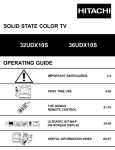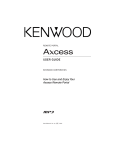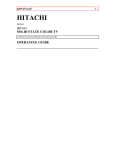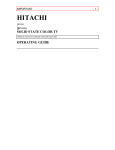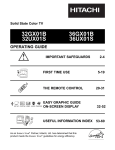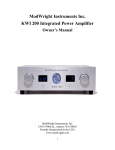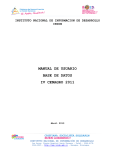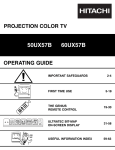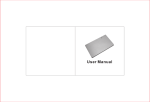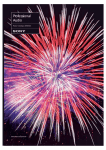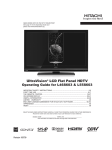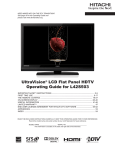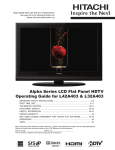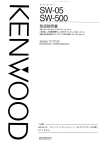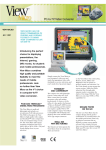Download Hitachi 36SDX88B TV
Transcript
36" PC READY COLOR TV 36SDX88B OPERATING GUIDE IMPORTANT SAFEGUARDS FIRST TIME USE SET UP Set Up CUSTOM VIDEO Custom AUDIO THEATER 2-5 6-20 THE REMOTE CONTROL 21-31 ULTRATEC ON-SCREEN DISPLAY 32-59 USING THE PC READY COLOR TV AS A PC MONITOR 60-70 PLUG AND PLAY TRADEMARK ACKNOWLEDGMENT REGULATORY INFORMATION USEFUL INFORMATION SERVICE HOTLINE FEATURE INFORMATION 71-79 INFO Set Up IMPORTANT Follow all warnings and instructions marked on this PC ready color television receiver. The lightning flash with arrowhead symbol, within an equilateral triangle, is intended to alert the user to the presence of uninsulated dangerous voltage within the product s enclosure that may be of a sufficient magnitude to constitute a risk of electric shock to persons. CAUTION RISK OF ELECTRIC SHOCK DO NOT OPEN CAUTION: TO REDUCE THE RISK OF ELECTRIC SHOCK, DO NOT REMOVE COVER (OR BACK). NO USER SERVICEABLE PARTS INSIDE. REFER SERVICING TO QUALIFIED SERVICE PERSONNEL. The exclamation point within an equilateral triangle, is intended to alert the user to the presence of important operating and maintenance (servicing) instructions in the literature accompanying the appliance. WARNING: TO PREVENT FIRE OR SHOCK HAZARD, DO NOT EXPOSE THIS PC READY COLOR TELEVISION SYSTEM TO RAIN OR MOISTURE. NOTE: ¥There are no user serviceable parts inside the receiver. ¥Model and serial numbers are indicated on back side of the set. CAUTION: ¥ Adjust only those controls that are covered in the instructions, as improper changes or modifications not expressly approved by HITACHI could void the user s authority to operate the PC ready color TV. POWER SOURCE This HITACHI PC READY COLOR TV is designed to operate on 120 Volts/60Hz, AC household current. Insert power cord into a 120 Volts/60Hz outlet. TO PREVENT ELECTRIC SHOCK, DO NOT USE THE PC READY COLOR TELEVISION S PLUG WITH AN EXTENSION CORD, RECEPTACLE, OR OTHER OUTLET UNLESS THE BLADES AND GROUND TERMINAL CAN BE FULLY INSERTED TO PREVENT BLADE EXPOSURE. NEVER CONNECT THE PC ready color TV to 50Hz, DIRECT CURRENT, OR ANYTHING OTHER THAN THE SPECIFIED VOLTAGE. NOTE: This PC ready color television receiver will display television closed captioning, ( accordance with paragraph 15.119 of the FCC rules. CC or ), in CAUTION: Never remove the back cover of the PC ready color television set as this can expose you to very high voltages and other hazards. If the set does not operate properly, unplug the set and call your dealer or service shop. 2 IMPORTANT IMPORTANT SAFEGUARDS CAUTION: ¥ Read all of these instructions. ¥ Save these instructions for later use. ¥ Follow all warnings and instructions marked on the PC ready color television receiver. SAFETY POINTS YOU SHOULD KNOW ABOUT YOUR HITACHI PC READY COLOR TELEVISION RECEIVER Our reputation has been built on the quality, performance, and ease of service of HITACHI PC ready color television receivers. Safety is also foremost in our minds in the design of these units. To help you operate these products properly, this section illustrates safety tips which will be of benefit to you. Please read it carefully and apply the knowledge you obtain from it to the proper operation of your HITACHI PC ready color television receiver. Please fill out your warranty card and mail it to HITACHI. This will enable HITACHI to notify you promptly in the improbable event that a safety problem should be discovered in your product model. FOR YOUR PERSONAL SAFETY 1. This PC ready color television set is equipped with a three-prong grounded, alternating-current line plug.This plug will fit only three terminal receptacles. This is a safety feature. Do not defeat the safety purpose of the three terminal plug. 2. When the power cord or plug is damaged or frayed, unplug the PC ready color television set from the wall outlet and refer servicing to qualified service personnel. 3. Do not overload wall outlets and extension cords as this can result in fire or electric shock. 7. If the PC ready color television set has been dropped or the cabinet has been damaged, unplug the PC ready color television set from the wall outlet and refer servicing to qualified service personnel. 8. If liquid has been spilled into the PC ready color television set, unplug it from the wall outlet and refer service to qualified service personnel. 9. Do not subject your PC ready color television set to impact of any kind. Be careful not to damage the picture tube surface. 10. Unplug the PC ready color television set from the wall outlet before cleaning. Use a damp cloth for cleaning. Do not use liquid or aerosol cleaners. ! 4. Do not allow anything to rest on or roll over the power cord, and do not place the PC ready color TV where the power cord is subject to traffic or abuse. This may result in a shock or fire hazard. ! NO 5. Do not attempt to service the PC ready color television set yourself as opening or removing covers may expose you to dangerous voltage or other hazards. Refer all servicing to qualified service personnel. 6. Never push objects of any kind into the PC ready color television s cabinet slots as they may touch dangerous voltage points or short out parts that could result in a fire or electric shock. Never spill liquid of any kind on the PC ready color television set. 11-1. Do not place the PC ready color television set on an unstable cart, stand, or table. The PC ready color television set may fall, causing serious injury to a child or an adult, and serious damage to the appliance. Use only with a cart or stand recommended by the manufacturer, or sold with the PC ready color television set. Wall or shelf mounting should follow the manufacturer s instructions, and should use a mounting kit approved by the manufacturer. NO! Coins 11-2. An appliance and cart combination should be moved with care. Quick stops, excessive force, and uneven surfaces may cause the appliance and cart combination to overturn. 15. The set has slots or openings in the cabinet for ventilation purposes which provide reliable operation of the receiver and protect the PC ready color TV from overheating. These openings must not be blocked or covered. PROTECTION AND LOCATION OF YOUR SET 12. Do not use the PC ready color television set near water, for example, near a bathtub, washbowl, kitchen sink, or laundry tub, in a wet basement, or near a swimming pool, etc. LP HE NO! ¥ Never expose the set to rain or water. If the set has been exposed to rain or water, unplug set from wall outlet and refer to qualified service personnel. 13. Choose a place where light (artificial or sunlight) does not shine directly on the screen. 14. Avoid dusty places, since accumulated dust inside the chassis may cause failure of the set when high humidity persists. 3 ¥ Never cover the slots or openings with cloth or other material. ¥ Never block the bottom ventilation slots of the set by placing it on a bed, sofa, rug, etc. ¥ Never place the set near or over a radiator or heat register. ¥ Never place the set in a built-in enclosure, unless proper ventilation is provided. TO O T! HO IMPORTANT PROTECTION AND LOCATION OF YOUR SET 16-1. If an outside antenna is connected to the PC ready color television set, be sure the antenna system is grounded so as to provide some protection against voltage surges and built up static charges, Section 810 of the National Electrical Code, NFPA No. 70-1975, provides information with respect to proper grounding of the mast and supporting structure, grounding of the lead-in wire to an antenna discharge unit, size of grounding conductors, location of antenna discharge unit connection to grounding electrode, and requirements for the grounding electrode. 16-2. ANTENNA LEAD IN WIRE 17. An outside antenna system should not be located in the vicinity of overhead power lines or other electrical lights or power circuits, or where it can fall into such power lines or circuits. When installing an outside antenna system, extreme care should be taken to keep from touching such power lines or circuits as contact with them might be fatal. GROUND CLAMP ANTENNA DISCHARGE UNIT (NEC SECTION 810-20) ELECTRIC SERVICE EQUIPMENT Note to CATV system installer: (Only for PC ready color television sets with CATV reception) This reminder is provided to call CATV system installers attention to Article 820-40 of the NEC that provides guidelines for proper grounding and, in particular, specifies that the cable ground shall be connected to the grounding system of the building, as close to the point of cable entry as practical. No ! 18. For added protection for the PC ready color television set during a lightning storm, or when it is left unattended and unused for long periods of time, unplug it from the wall outlet and disconnect the antenna. This will prevent damage due to lightning and power-line surges. GROUNDING CONDUCTORS (NEC SECTION 810-21) GROUNDING CONDUCTORS POWER SERVICE GROUNDING ELECTRODE SYSTEM (NEC ART 250 PART H) NEC NATIONAL ELECTRICAL CODE EXAMPLE OF ANTENNA GROUNDING AS PER NATIONAL ELECTRICAL CODE INSTRUCTIONS. OPERATION OF YOUR SET 19. The PC ready color television set should be operated only from the type of power source indicated on the marking label. If you are not sure of the type of power supply at your home, consult your television dealer or local power company. For sets designed to operate from battery power, refer to the operating instructions. 20. If the PC ready color television set does not operate normally by following the operating instructions, unplug the PC ready color television set from the wall outlet and refer servicing to qualified service personnel. Adjust only those controls that are covered in the operating instructions as improper adjustment of other controls may result in damage and will often require extensive work by a qualified technician to restore the PC ready color television set to normal operation. Use Proper Voltage ? 21. If your PC ready color television set is to remain unused for a period of time, (such as when going on a holiday), turn the PC ready color television set OFF and unplug it from the wall outlet. IF THE SET DOES NOT OPERATE PROPERLY 22. If you are unable to restore normal operation by following the detailed procedure in your operating instructions, do not attempt any further adjustments. Unplug the set and call your dealer or service technician. 23. Whenever the PC ready color television set is damaged or fails, or if there is a distinct change in performance that indicates a need for service, unplug the set and have it checked by a professional service technician. Service Snap 24. It is normal for some PC ready color television sets to make occasional snapping or popping sounds, particularly when being turned on or off. If the snapping or popping is continuous or frequent, unplug the set and consult your dealer or service technician. Pop Pop Snap FOR SERVICING AND MODIFICATION 25. Do not use attachments not recommended by the PC ready color television set manufacturer as they may cause hazards. 27. Upon completion of any service or repairs to the PC ready color television set, ask the service technician to perform routine safety checks to determine that the PC ready color television is in safe operating condition. 26. When replacement parts are required, be sure the service technician has used replacement parts specified by the manufacturer that have the same characteristics as the original part. Unauthorized substitutions may result in fire, electric shock, or other hazards. 4 ask me! PICTURE CAUTIONS WARNING Continuous On-Screen Displays such as video games, stock market quotations, computer generated graphics, and other fixed (non-moving) patterns can cause permanent damage to PC Ready Color Television Receivers. Such PATTERN BURNS constitute misuse and are NOT COVERED by your HITACHI Factory Warranty. This PC ready color television receiver was intended mainly for the private viewing of programs broadcast by TV stations, cable companies, and programs from other video sources. Public viewing may require prior authorization from the broadcaster or owner of the video program. 5 ACCESSORIES Check that you have the following accessories before disposing of the packing material. 1. Remote Control Unit. 2. Two AA size, 1.5V batteries (For Remote Control Unit). For information regarding how to obtain these accessories, please call TOLL FREE 1-800-448-2244 for your nearest HITACHI Authorized Parts Distributor in the continental United States. For Alaska please contact your nearest HITACHI regional office. PART NAME PART NO. ILLUSTRATION POWER H VCR CABLE TV HELP TV/VCR PIPC H V POSITION V SIZE REC PAUSE STOP 27MM20BA 36SDX88B VOL LST-CH CH MUTE CLU-433PC CLU-433FC OR CLU-433MC HL00723 HL00724 L I G H T EXIT FAV FAV MENU RECALL CH CH C.S. HL00725 CURSOR CONTROL REMOTE CONTROL CONTROL REMOTE 1 2 4 5 6 7 8 9 INPUT 0 3 SLEEP CLU-433FC 36V TELEVISION PC READY COLOR 27V STAND SP271B TELEVISION STAND (Not included, order separately) SP351B or SP364B CUSTOM HITACHI PC READY COLOR TELEVISION STAND Excellent for VCR and videotape storage. H530024 H530021 H530024 (Not included, order separately) Special features include curved smoke glass doors and an adjustable shelf. Available in black. CAUTION: PC ready color television stand model SP351B or SP364B is designed for use only with a 36 inch or smaller PC ready color television set. Use of a smaller stand, a non Hitachi recommended stand or a generic stand may result in instability, causing possible injury. 6 REMOTE CONTROL BATTERY INSTALLATION AND REPLACEMENT 1. Open the battery cover of the remote control by pushing the notched part of the cover with your fingers. 2. Insert two new AA size batteries in the remote. When replacing old batteries, push them towards the springs and lift them out. 3. Match the batteries to the (+) and (-) marks in the battery compartment. 4. Replace the cover. BOTTOM VIEW SUM-3.AA IECR6.1.5V SUM-3.AA IECR6.1.5V Lift up on tab to remove back cover. CAUTIONS 1. If your PC ready color television set is to remain unused for a long period of time, for instance when you go on vacation, unplug the PC ready color television from the wall outlet. 2. Do not subject the remote control to shocks such as dropping it on the floor, etc. Precision parts may be damaged. 3. Do not allow the remote control to become wet and avoid placing it in areas of high humidity. Do not leave it on or near a heater. Excess heat or moisture may cause the unit to cease operation. 4. If the batteries become exhausted, remote control operation may become erratic or stop altogether. Replace the old batteries with new AA types. 7 HOW TO SET UP YOUR NEW HITACHI PC READY COLOR TV ANTENNA Unless your PC ready color TV is connected to a cable TV system or to a centralized antenna system, a good outdoor color TV antenna is recommended for best performance. However, if you are located in an exceptionally good signal area that is free from interference and multiple image ghosts, an indoor antenna may be sufficient. LOCATION Select an area where sunlight or bright indoor illumination will not fall directly on the picture screen. Also, be sure that the location selected allows a free flow of air to and from the back cover of the set. To avoid cabinet warping, cabinet color changes, and increased chance of set failure, do not place the PC ready color TV where temperatures can become excessively hot, for example, in direct sunlight or near a heating appliance, etc. VIEWING To view the PC ready color television screen at its best, test various locations in the room. The drawings below show several suggestions. The best picture is seen by sitting directly in front of the PC ready color TV and about 6 to 9 feet from the screen. During daylight hours, reflections from outside light may appear on the screen. If so, drapes or screens can be used to reduce the reflection or the PC ready color TV can be located in a different section of the room. If the PC ready color TV s audio output will be connected to a Hi-Fi system s external speakers, the best audio performance will be obtained by placing the speakers equidistant from each side of the receiver cabinet and as close as possible to the height of the picture screen center. For best stereo separation, place the external speakers at least 4 feet from the side of the PC ready color television. Place the surround speakers to the side or behind the viewing area. Differences in room sizes and acoustical environments will require some experimentation with speaker placement for best performance. R 4' MINIMUM BEST VERTICAL VIEWING ANGLE 20 4' MINIMUM 3' 0' CAUTION: 5' 10' 15' 50 5' 8 20' L S 20' BEST HORIZONTAL 10' 50 15' 20' VIEWING ANGLE S The magnetic field of external speakers may cause the picture to distort if the speakers are placed too close to the PC ready color television. Move the speakers away from the PC ready color TV until there is no picture distortion. 8 HOOKUP CABLES Most video/audio connections between components can be made with shielded video and audio cables that have phono connectors. For best performance, video cables should use 75-Ohm coaxial shielded wire. Cables can be purchased from most stores that sell audio/video products. Below are illustrations and names of common connectors. Before purchasing any cables, be sure of the output and input connector types required by the various components and the length of each cable. 300-Ohm Twin Lead Connector This outdoor antenna cable must be connected to an antenna adapter (300-Ohm to 75-Ohm). F Type 75-Ohm Coaxial Antenna Connector For connecting RF signals (antenna or cable TV) to the antenna jack on the television. Phono Connector Used on all standard video and audio cables which connect to inputs and outputs located on the PC ready color television s rear jack panel and front control panel. S-Video (Super Video) Connector This connector is used on camcorders, VCRs and laserdisc players with an S-Video feature in place of the standard video cable to produce a high quality picture. PC AUDIO OUT 3.5 mm Stereo Mini Plug 2 RCA Type Plugs Mouse Connector Cable (Provided) This cable is used to connect the computer mouse port to the TV/monitor mouse output for remote control mouse operation. Monitor Audio In PC Audio Out Stereo Cable (3.5 mm plug to 3.5 mm plug) (Optional) This cable is used to connect from Audio out jack on the back of the computer s sound card to the PC Audio input Jack of the monitor. D-SUB MINI 15-Pin Cable (Optional) This cable is used to connect a computer VGA output to the D-SUB input located on the rear panel. 9 HOOKUP CABLES AND CONNECTORS ANTENNA CONNECTIONS These sets are equipped with one VHF/UHF antenna terminal. The VHF/UHF terminal can be used for normal TV, cable TV (CATV), a TV game, etc. 1. VHF (75-Ohm) antenna/CATV 3. are connected connected 3. When When both both VHF and UHF antennas antennas are Attach an optional optional ANTENNA When using a 75-Ohm coax ial cable system, Attach ANTENNAMIXER MIXERtotothe thePC TVready TV antenna terminal and connect cables to disconnect the VHF adaptor from the VHF 75-Ohm color antenna terminal and connect the the cables to the the ANTENNA MIXER. receptacle and connect the outdoor antenna or ANTENNA MIXER. CATV cable to a VHF 75-Ohm receptacle. (Rear of PC ready VHF/UHF (Rear TV set) color TVofset) To UHF Antenna To outdoor antenna or CATV cable VHF/UHF To outdoor VHF Antenna (disconnect) VHF Adaptor 75 Ohm Coaxial Cable ANTENNA MIXER 2. VHF (300-Ohm) antenna/UHF antenna When using a 300-Ohm twin lead from an outdoor antenna disconnect the (VHF or UHF) indoor antenna leads from screws of the (VHF or UHF) adaptor and connect outdoor (VHF or UHF) leads to these screws of a (VHF or UHF) adaptor. Notes: 1. If an outdoor antenna/CATV is used, disconnect the indoor antenna. Ghosting and poor reception may result if both the indoor and outdoor antennas/ CATV are connected at the same time. 2. Consult your dealer or service store for the ANTENNA MIXER and (VHF or UHF) adaptor. To outdoor VHF or UHF Antenna (connect) VHF Adaptor 3. The special converter (decoder) will be supplied by the cable company. NOTE: Optional adapter for *Apple® Macintosh® computers. (*See page xx). If the optional AESP model G301/U Macintosh to VGA® adapter connector is configured and connected between Macintosh video out and the 36SDX88B video in, the Macintosh is forced to boot in 640 x 480/60 Hz or 800 x 600/60 Hz mode (set mode) because the operational adapter correctly manipulates the Macintosh sense pins. For the optional adapter to work, it s DIP switch settings should be # 2, 3, 6, 7 = ON and # 1, 4, 5, 8, 9, 10 = OFF. See below: Example - See Switch Instructions for details. Mode 5 = 2367 (SVGA 800 x 600/60 Hz configuration) (VGA 640 x480/60 Hz configuration) Composite Separate Sync SW1 OFF SW2 ON SW3 ON SW4 OFF SW5 SW6 ON SW7 ON SW8 ON 23 SW9 SW10 DIP 1 2 3 4 OFF OFF OFF OFF 67 ON 1 5 6 7 8 9 10 45 8 910 OFF 10 FRONT PANEL CONTROLS FRONT VIEW DIGITITAL Input Menu - Vol + - CH + Power Exit PiPC SVGA Input Button Volume Buttons Channel Buttons Power Button INPUT MENU MENU - VOL + - CH + OPEN DOOR OPEN DOOR POWER EXIT EXIT PiPC SVGA CURSOR LED PC MOUSE INFRARED SENSOR INPUT INPUT 3 3 PC RGB INPUT 2 S-VIDEO VIDEO L/MONO R AUDIO PC RGB Input 2 S-Video A detailed explanation of the circled numbers is on page 12. See page 23 for MENU, CURSOR, and EXIT button operations. 11 Input 3 Infrared Sensor FRONT PANEL CONTROLS INPUT Button Press this button to select the antenna, VIDEO, or PC: RGB Input. Your selection is shown at the top right corner of the screen. NOTE: S-Video input takes priority over Video input. VOLUME Buttons Press these buttons for your desired sound level. The volume level will be displayed on the PC ready color TV screen. CHANNEL Buttons Press these buttons until the desired channel appears at the top right corner of the PC ready color TV screen. POWER Button Press this button to turn the PC ready color TV on or off. NOTE: Your HITACHI PC ready color TV will appear to be turned OFF if there is no video input when VIDEO is selected. If you have no input to VIDEO, press the INPUT button until the normal broadcast picture appears. If the picture does not appear, the power is OFF. REMOTE CONTROL INFRARED Sensor Point your remote control at this area when selecting channels, adjusting volume, etc. NOTE: Front panel control CURSOR operation will not operate the FAMILY FAVORITES channel function. PC RGB INPUT 2 Use this 15 pin D-Sub input for a quick hook up from your PC connection. (RGB2) FRONT INPUT JACKS (for VIDEO: 3) Use these audio/video jacks for a quick hook-up from a camcorder or VCR to instantly view your favorite show or new recording. (Press the Input button until VIDEO: 3 appears in the top right corner of the PC ready color TV screen.) S-VIDEO 3 Input provides S-Video (super video) jacks for a quick hook-up of equipment with S-Video output capability. LED (Light Emitting Diode) Timing and Sync detector indicator. PC Mouse Remote Control Infrared Sensor Point your remote control at this area when using the handset remote control as the PC mouse. PC mouse and monitor connection must be wired prior to using PC mouse remote control. (See page 63) 12 REAR PANEL JACKS REAR VIEW PC RGB INPUT 1 VHF/UHF R-AUDIO - (MONO) / L R-AUDIO - (MONO) / L VIDEO P B /C B PC CONTROL S-VIDEO VIDEO S-VIDEO COMPONENT VIDEO P R /C R INPUT 2 AUDIO TO HI FI L Y MONITOR OUT R-AUDIO - (MONO) / L PC AUDIO INPUT INPUT 1 R VIDEO Antenna Inputs The VHF/UHF terminal can be used for normal TV, cable TV (CATV), a video game, etc. Audio/Video Inputs 1,2 The INPUT button will step through each signal source input each time it is pressed. Use the audio and video inputs to connect external devices, such as VCRs, camcorders, laserdisc players,DVD players etc. (If you have mono sound, insert the audio cable into the left channel jack.) S-Video 1,2 Input provides S-Video (Super Video) jacks for connecting equipment with S-Video output capability. Component: Y-CBCR/Y-PBPR Input 2 (See Tips on Rear Panel Connections on page 14) Input 2 provides Y-CBCR/Y-PBPR jacks for connecting equipment with this capability, such as a DVD player. Monitor Out These jacks provide fixed audio and video signals which are used for recording. There is NO MONITOR OUT when using COMPONENT VIDEO. Audio to Hi-Fi These jacks provide variable audio output to a separate stereo amplifier. With this connection, the audio to the stereo can be controlled by the PC ready color television s main volume. Use these jacks for the SURROUND Left and Right channels. (see page 16 and 20) NOTE: The mini DIN 6 Pin Keyboard terminal underneath the PC Control at rear panel does not work on this model. PC Control Use this input for remote control mouse operation. (see page 63) PC Audio Input Connect external devices for audio in PC mode. (see page 63) PC RGB Input 1 (RGB1) Use this 15-pin D-Sub Input for your PC connection. (see page 60) 13 REAR PANEL JACKS TIPS ON REAR PANEL CONNECTIONS IMPORTANT: TURN OFF THE TV/PC MONITOR AND THE PC BEFORE CONNECTING OR DISCONNECTING ANY CABLES. The S-Video connection is provided for high performance laserdisc players, VCRs etc., that have this feature. Use this connection in place of the standard video connection if your device has this feature. If your device has only one audio output (mono sound), connect it to the left audio jack on the PC ready color TV. Refer to the operating guide of your other electronic equipment for additional information on connecting your hookup cables. A single VCR can be used for VCR #1 and VCR #2, but note that a VCR cannot record its own video or line output (INPUT: 1 in the example on page 15.) Refer to your VCR operating guide for more information on line input-output connections. You may use VIDEO, S-VIDEO, or COMPONENT: Y-CBCR/Y-PBPR inputs to connect to Input 2, but note that only one of these may be used at a time. Connect only 1 component to each input jack. DO NOT connect standard VIDEO or S-VIDEO to Input 2 when using Y-CBCR/Y-PBPR input. COMPONENT: Y-CBCR/Y-PBPR connections are provided for high performance components, such as DVD players. Use these connections in place of the standard video connection if your device has this feature. When using the Y-CBCR/Y-PBPR input jacks, connect your components audio output to the PC ready color TV s Input 2 Left and Right Audio input jacks. Your component outputs may be labeled Y, B-Y, and R-Y. In this case, connect the components B-Y output to the PC ready color TV s CB input and the components R-Y output to the PC ready color TV s CR input. It may be necessary to adjust TINT or turn AUTO COLOR-ON to obtain optimum picture quality when using the Y-CBCR/Y-PBPR inputs. (See page 48 and 49). To ensure no copyright infringement, there is NO MONITOR OUT output when using the Y-CBCR/Y-PBPR jacks. 14 REAR PANEL CONNECTIONS Outside antenna or cable TV coaxial cable 2-Way signal splitter PC RGB INPUT 1 VHF/UHF 2-Way signal splitter R - AUDIO - (MONO) / L VIDEO R - AUDIO - (MONO) / L VIDEO P B /CB AUDIO TO HI FI COMPONENT VIDEO Y PC CONTROL S-VIDEO S-VIDEO P R /C R INPUT 2 MONITOR OUT R - AUDIO - (MONO) / L PC AUDIO INPUT INPUT 1 L R VIDEO INPUT 2 L and R Optional, see tips on page 14 INPUT V L R Optional, see tips on page 14 VCR #2 ANT IN S-VIDEO V L R Y S-VIDEO V L R VCR #1 (OR) Laserdisc player, VCR, camcorder, etc. C B CR OUTPUT L DVD Player, Laserdisc player, etc. Y PB PR OUTPUT L HDTV SET-TOP BOX NOTE: Connect only 1 component to each input jack. 15 R Optional, see tips on page 14 L R INPUT Stereo System Amplifier R CONNECTING EXTERNAL AUDIO AMPLIFIER To control the audio level of an external audio amplifier with the remote control, connect the system as shown below. (REAR OF PC READY COLOR TV SET) NOTE: AUDIO TO To prevent damage to the speaker and distorted sound, set the volume control of the audio amplifier lower and adjust the sound using the remote control of the PC ready color TV set. 16 CONNECTING EXTERNAL VIDEO SOURCES The exact arrangement you use to connect the VCR, camcorder, and laserdisc player to your TV set is dependent on the model and features of each component. Check the owner s manual of each component for the location of video and audio inputs and outputs. The following connection diagrams are offered as suggestions. However, you may need to modify them to accommodate your particular assortment of components and features. For best performance, video and audio cables should be made from coaxial shielded wire. Before Operating External Video Source The input mode is changed every time the INPUT button is pressed as shown below. Connect external source to the INPUT terminal, then press the INPUT button as necessary to view the input source (see page 24). INPUT MODE SELECTION ORDER (Example) (Antenna) (Input) 12 NOTE: (Input) VIDEO VIDEO (S:IN) (Input) PC When the PC ready color TV is set to VIDEO and a video signal is not received from VIDEO INPUT JACK on the jack panel of the PC ready color TV (i.e., VCR/laserdisc player, etc. is not connected or the video device is OFF), the screen will be gray-blue. CONNECTING MONAURAL AUDIO VCR OR VIDEO DISC PLAYER 1. Connect the cable from the VIDEO OUT of the VCR or the laserdisc player to the INPUT (VIDEO) jack on the PC ready color TV set below. 2. Connect the cable from the AUDIO OUT of the VCR or the laserdisc player to the INPUT (MONO)/L(AUDIO) jack. 3. Press the INPUT button to view the program from the VCR or laserdisc player. The VIDEO mode disappears automatically after approximately eight seconds. 4. Press the INPUT button to return to the previous channel. VCR Audio Out INPUT 1 R - AUDIO - (MONO) / L VIDEO S-VIDEO TV Terminal Input 17 Video Out CONNECTING EXTERNAL VIDEO SOURCES CONNECTING STEREO VCR OR STEREO LASERDISC PLAYER 1. Connect the cable from the VIDEO OUT of the VCR or the laserdisc player to the INPUT (VIDEO) jack on the PC ready color TV. 2. Connect the cable from the AUDIO OUT R of the VCR or the laserdisc player to the INPUT(AUDIO/R) jack. 3. Connect the cable from the AUDIO OUT L of the VCR or the laserdisc player to the INPUT(AUDIO/L) jack. 4. Press the INPUT button to view the program from the VCR or laserdisc player. The mode VIDEO disappears automatically after approximately eight seconds. 5. Press the INPUT button to return to the previous channel. VCR PC ready color TV Terminal Input Back of VCR R L/(mono) Video R - AUDIO - (MONO) / L VIDEO R - AUDIO - (MONO) / L S-VIDEO PC ready color TV Terminal Input NOTE: VIDEO S-VIDEO INPUT 1 INPUT 1 R L V S-VIDEO Back of VCR Hitachi Model VT-S751A Or Similar Model Completely insert the cable connection when connecting to rear panel jacks. The picture that is played back will be abnormal if the cable connection is loose. If you have an S-VHS VCR, you can use the S-INPUT cable in place of the standard video cable. 18 CONNECTING EXTERNAL VIDEO SOURCES CONNECTING A STEREO LASERDISC PLAYER OR DVD PLAYER TO INPUT 2. 1. Connect the cable from the Y OUT of the Laserdisc or the DVD player to the INPUT 2 (Y) jack as shown on the PC color ready TV set below. 2. Connect the cable from the PB/CB OUT or B-Y OUT of the Laserdisc or the DVD player or SET-TOP BOX to the INPUT 2 (PB/CB) jack, as shown on the PC ready color TV set below. 3. Connect the cable from the PR/CR OUT or R-Y OUT of the Laserdisc or the DVD player or SET-TOP BOX to the INPUT 2 (PR/CR) jack, as shown on the PC ready color TV set below. 4. Connect the cable from the AUDIO OUT R of the Laserdisc or DVD player or SET-TOP BOX to the INPUT 2 (AUDIO/R) jack. 5. Connect the cable from the AUDIO OUT L of the Laserdisc or DVD player or SET-TOP BOX to the INPUT 2 (AUDIO/L) jack. 6. Press the INPUT button until VIDEO:2 appears, to view the program from the Laserdisc or DVD player or SET-TOP BOX. The mode VIDEO:2 disappears automatically after approximately eight seconds. 7. Press the INPUT button to return to the previous channel. R - AUDIO - (MONO) / L VIDEO S-VIDEO INPUT 2 COMPONENT VIDEO PR /CR CR PB /CB Y CB Y L OUTPUT R BACK OF DVD PLAYER (OR) PR PB Y L OUTPUT R HDTV SET-TOP BOX NOTE: Completely insert the cable connection when connecting to rear panel jacks. The picture that is played back will be abnormal if the connection is loose. See Page 14 for TIPS ON REAR PANEL CONNECTIONS. 19 AUDIO SYSTEM SETUP Match the numbers below to the diagrams for speaker placement and refer to the table for the different surround sound requirements.. (See page 54 to 56 for SRS and BBE functions.) The PC ready color television s internal speakers. These speakers are connected to a separate audio amplifier. Use the Audio to HI-FI output on the PC ready color TV. L R Input Menu - Vol + - CH + L R OUT L IN R STEREO SYSTEM AMPLIFIER Power Exit PiPC SVGA TV MODE SRS ( G ) REQUIRED CONNECTION OPTIONAL CONNECTION OFF ON Exciting and realistic 3D sound experience from just two speakers. Sound Retrieval System. REQUIRED CONNECTION OPTIONAL CONNECTION EFFECT (VIDEO/PC MODE) OFF Receive mono and stereo sound. 3D - STEREO At stereo input. Exciting and realistic 3D sound experience. 3D - MONO At mono input. Sound will be louder. REQUIRED CONNECTION OPTIONAL CONNECTION OFF ON FEATURE EFFECT (TV MODE) Receive mono and stereo sound. VIDEO/PC MODE SRS ( G ) FEATURE TV/VIDEO/PC MODE FEATURE EFFECT (TV/VIDEO/PC MODE) Receive mono and stereo sound. Sound is natural and crisp from just two speakers. NOTE: SRS and BBE works and can be turned on at the same time. 20 HOW TO USE THE REMOTE TO CONTROL YOUR TV A detailed explanation of the circled numbers follows on page 22 to 24. 21 HOW TO USE THE REMOTE TO CONTROL YOUR TV TV POWER Button Press this button to turn the PC ready color TV set on or off. TV/CABLE /VCR Button Press these buttons to control your PC ready color TV, cable/satellite or VCR. See remote control programming section for detailed explanation. HELP Button Press to display On-Screen Display help messages. (TV Mode Only) PiPC Button Press this button to go to PinPC PC mode. (PC Mode only) LAST CHANNEL (LST-CH) Button Use this button to select between the last two channels viewed. (Good for watching two sporting events, etc.) 28 LST-CH 39 , CHANNEL SELECTOR Buttons Enter two or three numbers to select channels. Enter 0 first for channels 1 to 9. For channels 100 and above, press the 1 button and wait for two seconds before pressing the last two digits of the channel. Channel selection may also be performed by pressing CH up () or down (). You may also use these buttons for channel scanning. Press and hold the CH up () or down () buttons and the PC ready color TV will start quickly scanning through the channels. Release the CH up () or down () buttons when the PC ready color TV scans to the channel you wish to watch and the PC ready color TV will tune to that channel. , VOLUME, MUTE Buttons Press the VOLUME up () or down () button until you obtain the desired sound level. To turn the sound off instantly to answer the telephone, etc., press the MUTE button. Press the MUTE button again or press the VOLUME up () button to restore the sound. COMMERCIAL SKIP (CS) Button Press to activate 90-second commercial skip timer. You may change channel(s) and after the 90 seconds has lapsed, the PC ready color TV will automatically tune back to your original channel. NOTE: CS will be cancelled if you use the LST-CH or use Setup and Custom menus. 22 HOW TO USE THE REMOTE TO CONTROL YOUR TV MENU, EXIT and CURSOR Buttons All On-Screen Display features can be set or adjusted by using these buttons. The MENU button will start the On-Screen Display. The EXIT button will quit the On-Screen Display. The CURSOR button will highlight functions or adjust and set different features. Pressing the cursor buttons will also give you access to the FAMILY FAVORITES CHANNELS On-Screen Display. RECALL Button Press this button to display audio selected, current channel, antenna source, audio broadcast, time, time out and sleep timer. Audio Selected Channel and Antenna Source Channel ID/Video ID STEREO ST/SA 110 ABCD 10:00 AM Time Audio Broadcast Commercial Skip SKIP Off Timer OFF 10:O5 AM Time Out TIME OUT 10:05 AM Sleep Timer Special Icon for special event reminder SLEEP 0:01 Input Menu - Vol + - CH + Power Exit PiPC SVGA When an S-Video Input is connected to Video: 3. When a Video Input is connected to Video: 1. S-IN:3 VIDEO When a COMPONENT: Y-CBCR Input is connected to Video: 2. When a PC Input is connected to PC:RGB 1. Y-CBCR PC:RGB1 NOTE: You can also use the RECALL button to quickly clear many of the other On-Screen Displays. 23 HOW TO USE THE REMOTE TO CONTROL YOUR TV INPUT Button The INPUT button will select between the antenna signal, the video input jacks and PC input, each time the button is pressed. 10 RUV VIDEO:1 INPUT Y-CBCR INPUT INPUT INPUT PC: RGB1 S IN:3 INPUT SLEEP Button Press this button to display the SLEEP TIMER in the lower left corner of the screen. Every subsequent press of this button will add 15 minutes to the timer, up to a maximum of three hours. Once set, use RECALL when you want to view time remaining. If the SLEEP button is pressed while the timer is set, it will reset to the original condition. LIGHT Button When you are in a dark room, press the light button on the side of the remote to light up the buttons shown in . The light will stay on for about 8 seconds if the light button is not pressed again. These buttons will not appear to light if the room is to bright. 24 PICTURE-IN-PC Your PC ready color TV incorporates PinPC technology designed for improved viewing enjoyment. The Picture-in-PC feature is convenient when you want to watch a program. You can watch your PC operation while viewing other programs from Antenna, Video and component input sources. PC input sources can only be viewed as a main pictures. Antenna, Video and component inputs can be viewed as the sub-picture. POWER Outside antenna or cable TV coaxial cable PC RGB INPUT 1 VHF/UHF VGA/SVGA H PC AUDIO INPUT R - AUDIO - (MONO) / L VIDEO R - AUDIO - (MONO) / L VIDEO H V PR/CR PB /CB INPUT 2 SIZE REC PAUSE STOP AUDIO OUT AUDIO TO HI FI VOL LST-CH CH MUTE MOUSE PORT L L I G H T EXIT Y MONITOR OUT R - AUDIO - (MONO) / L V PC CONTROL S-VIDEO S-VIDEO COMPONENT VIDEO TV/VCR PIPC POSITION INPUT 1 VCR CABLE TV HELP R FAV FAV MENU RECALL CH VIDEO CH C.S. INPUT 2 L and R CURSOR CONTROL 1 2 4 5 6 7 8 9 INPUT 0 CLU-433FC MULTIMEDIA PC Y L CB CR OUTPUT R OR DVD Player Laserdisc player, etc. L R PB PR OUTPUT HDTV SET-TOP BOX Y PiPC Button Press the PiPC Button and a Sub-Picture will appear. This PiPC works only on PC mode. Input Button Press Input to change Sub-Picture (See Page 24) Input Source. NOTE: When PiPC is on Antenna Source, press channel , to change channel or use number button. 25 3 SLEEP PICTURE-IN-PC Main Picture PC:RGB1 PC:RGB1 PC:RGB1 PiPC PIP PiPC PIP PiPC PIP Sub Picture (Small) Sub Picture (Large) It is also possible to customize the PiPC position. To do this, wait until the On-Screen Display disappears (about eight seconds) and then use the CURSOR , buttons. Press CURSOR , to select Audio Input source to TV or PC mode. EXIT AFTER EIGHT SECONDS FAV FAV CH CH NOTE: PinPC works correctly when receiving the following signal timings, horizontal and vertical position of PinPC may not work correctly with other timings. Signal Resolution VGA VGA SVGA 640x480 640x480 800x600 Horizontal Freq. (kHz) Polarity 31.5 Negative 37.8 Negative 37.8 Positive Vertical Freq. (Hz) Polarity 60 Negative 72 Negative 60 Positive NOTE: Component input with High Definition (1080 I) and Standard Definition (480P) Digital signals do not show up on the PinPC sub-picture because digital decoding is only for the main picture. NOTE: If PinPC is activated, the remote control mouse operation does not work. Use the PC mouse for control instead of the remote control mouse. 26 USING THE REMOTE TO CONTROL YOUR VCR FUNCTIONS A detailed explanation of the circled number follows on page 28. 27 USING THE REMOTE TO CONTROL VCR FUNCTIONS Operating the precoded function for your VCR This remote is designed to operate different types of VCRs. You must first program the remote to match the remote system of your VCR. (Refer to page 31.) 1. Turn on your VCR. 2. Aim the remote control at the front of your VCR. 3. Press the VCR button to switch to the VCR precoded mode. 4. While holding down the VCR button on the remote, enter the two digit preset code that matches your VCR as shown on page 31. The remote will turn off your VCR when the correct two digit preset code is entered. When this occurs, the remote control is programmed for your VCR. If the VCR does not turn off after five seconds, try a different two digit preset code. 5. The remote will now control your VCR. NOTES: 1. If your VCR cannot be operated after performing the above procedures, your VCR code has not been precoded into the remote. 2. In the unlikely event that your VCR cannot be operated after performing the above procedures, please consult your VCR operating guide. 3. The remote control will remember the codes you have programmed in until the batteries are removed from the remote control. After replacing the batteries repeat the entire programming procedure stated above. 4. If your VCR does not have a power function, the remote will issue the CHANNEL UP () function. VCR Button This allows the remote to control your VCR by setting it to VCR mode. PRECODED VCR Buttons These buttons transmit the chosen precoded VCR codes. EXCLUSIVE PC ready color TV Buttons These buttons are for operating the PC ready color TV. If your VCR is a Hitachi brand, the MENU button will start your VCR on-screen display. LST-CH Button If your VCR has an ENTER function, this button will send the chosen VCR + ENTER code. SLEEP Button If your VCR has a +100 function, this button will send the chosen VCR +100 code. NOTE: To use VCR RECORD, press the REC button twice. 28 USING THE REMOTE TO CONTROL CABLE/SATELLITE BOX FUNCTION A detailed explanation of the circled numbers follows on page 30. 29 USING THE REMOTE TO CONTROL CABLE/SATELLITE BOX FUNCTIONS Operating the precoded function for your cable/satellite box. This remote is designed to operate different types of cable boxes and satellite systems. You must first program the remote to match the remote system in your cable/satellite box. (Refer to page 31.) 1. Turn on your cable/satellite box. 2. Aim the remote control at the front of your cable/satellite box. 3. Press the CABLE button to switch to cable/satellite box mode. 4. While holding down the CABLE button, enter the two digit preset code that matches your cable/satellite box as shown on page 319. The remote will turn off your cable/satellite box when the correct two digit preset code is entered. When this occurs, the remote control is programmed for your cable/satellite box. If the cable/satellite box does not turn off after five seconds, try another two digit preset code. 5. The remote will now control your cable/satellite box. NOTES: 1. If your cable/satellite box cannot be operated after performing the above procedures, your cable/satellite box code has not been precoded into the remote. 2. In the unlikely event that your cable/satellite box cannot be operated after performing the above procedures, please consult your cable/satellite box operating guide. 3. The remote control will remember the codes you have programmed in until the batteries are removed from the remote control. After replacing the batteries, repeat the entire programming procedure stated above. 4. If your cable/satellite box does not have a power function, the remote will issue the CHANNEL UP () function. CABLE Button This button allows the remote to control your cable/satellite box by setting it to CABLE/SATELLITE mode. PRECODED CABLE/SATELLITE BOX Buttons These buttons transmit the chosen precoded CATV and satellite codes. EXCLUSIVE PC ready color TV Buttons These buttons are for operating the PC ready color TV. LST-CH Button If your cable/satellite box has an enter function, this button will send the cable/satellite box enter code. SLEEP Button If your cable/satellite box has a +100 function, this button will send the cable/satellite +100 code. 30 VCR AND CABLE/SATELLITE CODES The remote control is capable of operating many brands of VCRs and cable boxes. You must first program the remote control to match the remote system in your VCR or cable box. NOTE: The remote control memory is limited. Some models of VCRs or cable boxes may not operate. The remote control is not designed to control all features that are available in all models. VCR BRAND CODE Adventura . . . . . . . . . . . . . . . . . .00 Aiko . . . . . . . . . . . . . . . . . . . . . .08 Aiwa . . . . . . . . . . . . . . . . . . . . . .00 Akai . . . . . . . . . . . . . . . . .01, 48, 49 American High . . . . . . . . . . . . . .22 Asha . . . . . . . . . . . . . . . . . . . . . .45 Audiovox . . . . . . . . . . . . . . . . . . .23 Beaumark . . . . . . . . . . . . . . . . . .45 Bell & Howell . . . . . . . . . . . . . . . .32 Brandt . . . . . . . . . . . . . . . . . . . . .43 Broksonic . . . . . . .33, 34, 42, 51, 52 Calix . . . . . . . . . . . . . . . . . . . . . .23 Canon . . . . . . . . . . . . . . . . . . . . .22 Capehart . . . . . . . . . . . . . . . . . . .06 Carver . . . . . . . . . . . . . . . . . . . . .31 CCE . . . . . . . . . . . . . . . . . . .08, 30 Citizen . . . . . . . . . . . . . . . . . .08, 23 Colt . . . . . . . . . . . . . . . . . . . . . . .30 Craig . . . . . . . . . . . . .18, 23, 30, 45 Curtis Mathes . . . . . . . . .01, 22, 47 Cybernex . . . . . . . . . . . . . . . . . .45 Daewoo . . . . . . . .06, 08, 16, 38, 50 Daytron . . . . . . . . . . . . . . . . . . . .06 Dynatech . . . . . . . . . . . . . . . . . . .00 Electrohome . . . . . . . . . . . . . . . .23 Electrophonic . . . . . . . . . . . . . . .23 Emerex . . . . . . . . . . . . . . . . . . . .07 Emerson . . . .00, 08, 12, 15, 23, 27, . .28, 33, 34, 37, 42, 48, 51, 52 Fisher . . . . . . . . . . . .18, 20, 32, 46 Fuji . . . . . . . . . . . . . . . . . . . .09, 22 Funai . . . . . . . . . . . . . . . . . . . . .00 Garrard . . . . . . . . . . . . . . . . . . . .00 GE . . . . . . . . . . . . . .03, 22, 41, 47 Goldstar . . . . . . . . . . . . .23, 24, 44 Gradiente . . . . . . . . . . . . . . . . . .00 Harley Davidson . . . . . . . . . . . . .00 Harman/Kardon . . . . . . . . . . . . . .24 Harwood . . . . . . . . . . . . . . . . . . .30 Headquarter . . . . . . . . . . . . . . . .17 Hi-Q . . . . . . . . . . . . . . . . . . . . . .18 CABLE BRAND CODE ABC . . . . . . . . . .00, 07, 08, 18, 19, . . . . . . . . . . . . . .21, 37, 38, 53 Antronix . . . . . . . . . . . . . . . . . . .40 Archer . . . . . . . . . . . . . . .12, 25, 40 Belcor . . . . . . . . . . . . . . . . . . . . .33 Cable Star . . . . . . . . . . . . . . . . . .33 Century . . . . . . . . . . . . . . . . . . . .12 Citizen . . . . . . . . . . . . . . . . . . . . .12 Colour Voice . . . . . . . . . . . . .31, 45 Comtronics . . . . . . . . . . . . . .26, 29 Contec . . . . . . . . . . . . . . . . . . . .22 Dae Ryung . . . . . . . . . . . . . . . . .21 Eastern . . . . . . . . . . . . . . . . . . . .15 Electricord . . . . . . . . . . . . . . . . . .32 Everquest . . . . . . . . . . . . . . . . . .56 Focus . . . . . . . . . . . . . . . . . . . . .57 Garrard . . . . . . . . . . . . . . . . . . . .12 GC Electronics . . . . . . . . . . .33, 40 Gemini . . . . . . . . . . . .04, 39, 44, 56 General Instrument . . . . . . . .00, 13 Gold Star . . . . . . . . . . . . . . . .11, 26 Hamlin . . . . . . . . .03, 09, 14, 23, 24 Hitachi . . . . . . . . . . . . . . . . . . . . .00 Hytex . . . . . . . . . . . . . . . . . . . . .37 Hitachi . . . . . . . . . . . .01, 02, 03, 04 Jensen . . . . . . . . . . . . . . . . . . . .01 JVC . . . . . . . . . . . . . . . . .01, 13, 26 KEC . . . . . . . . . . . . . . . . . . .08, 23 Kenwood . . . . . . . . . . . . .01, 24, 26 KLH . . . . . . . . . . . . . . . . . . . . . .30 Kodak . . . . . . . . . . . . . . . . . .22, 23 Lloyd . . . . . . . . . . . . . . . . . . . . . .00 Lloyd s . . . . . . . . . . . . . . . . . . . .27 Logik . . . . . . . . . . . . . . . . . . . . . .30 LXI . . . . . . . . . . . . . . . . . . . . . . .23 Magnavox . . . . . .14, 22, 29, 31, 35 Magnin . . . . . . . . . . . . . . . . . . . .45 Marantz . . . . . . . . . . . . . . . . .22, 31 Marta . . . . . . . . . . . . . . . . . . . . .23 Matsushita . . . . . . . . . . . . . . . . .22 MEI . . . . . . . . . . . . . . . . . . . . . . .22 Memorex . . . . . . .00, 14, 17, 18, 19, . . . . . . . . . . . . . .22, 23, 32, 45 MGA . . . . . . . . . . . . . . . . . . .15, 48 MGN Technology . . . . . . . . . . . . .45 Minolta . . . . . . . . . . . . . . . . .02, 04 Mitsubishi . . . . . . .15, 26, 40, 48, 49 Motorola . . . . . . . . . . . . . . . .19, 22 MTC . . . . . . . . . . . . . . . . . . .00, 45 Multitech . . . . . . . . . . . . . . . .00, 30 NEC . . . . . . . . . . .01, 05, 24, 26, 32 Nikko . . . . . . . . . . . . . . . . . . . . .23 Noblex . . . . . . . . . . . . . . . . . . . .45 Olympus . . . . . . . . . . . . . . . .11, 22 Optimus . . . . . . . . . . . . . .19, 23, 32 Orion . . . . . . . . . . . . . . . . . . . . . .51 Panasonic . . . . . .10, 11, 22, 39, 53 Penney . . .02, 05, 22, 23, 24, 45, 46 Pentax . . . . . . . . . . . . . . .02, 03, 04 Philco . . . . . . . . . . . . . . . . . . . . .22 Philips . . . . . . . . . . . . . . .22, 29, 31 Pilot . . . . . . . . . . . . . . . . . . . . . .23 Pioneer . . . . . . . . . . . . . . . . . . . .26 Portland . . . . . . . . . . . . . . . . . . .06 Protec . . . . . . . . . . . . . . . . . . . . .30 Pulsar . . . . . . . . . . . . . . . . . . . . .14 Quarter . . . . . . . . . . . . . . . . . . . .17 Quartz . . . . . . . . . . . . . . . . . . . . .17 Quasar . . . . . . . . . . . . . . . . . . . .22 Radio Shack . . . . . . . . . . . . .00, 23 Radix . . . . . . . . . . . . . . . . . . . . .23 Randex . . . . . . . . . . . . . . . . . . . .23 RCA . . . . . . . .02, 03, 04, 35, 41, 47 Realistic . . . . . . .00, 17, 18, 19, 20, . . . . . . . . . . . . . .22, 23, 32, 45 Ricoh . . . . . . . . . . . . . . . . . . . . .21 Runco . . . . . . . . . . . . . . . . . . . . .14 Samsung . . . . . . . . . . . . . . . .16, 45 Sanky . . . . . . . . . . . . . . . . . .14, 19 Sansui . . . . . . . . . . . . . . . . . .01, 26 Sanyo . . . . . . . . . . . .17, 18, 32, 45 Scott . . . . . . .15, 16, 33, 34, 37, 42 Sears . . . . . . . . .02, 04, 17, 18, 20, . . . . . . . . . . . . . .22, 23, 32, 46 Sharp . . . . . . . . . . . . . . . . . . . . .19 Shintom . . . . . . . . . . . . . . . . . . .30 Shogun . . . . . . . . . . . . . . . . . . . .45 Singer . . . . . . . . . . . . . . . . . . . . .30 Sony . . . . . . . . . . . . .07, 09, 21, 22 STS . . . . . . . . . . . . . . . . . . . . . .02 Sylvania . . . . . . . .00, 15, 22, 29, 31 Symphonic . . . . . . . . . . . . . . . . .00 Tatung . . . . . . . . . . . . . . . . . . . . .01 Teac . . . . . . . . . . . . . . . . . . .00, 01 Technics . . . . . . . . . . . . . . . .22, 39 Teknika . . . . . . . . . . . . . .00, 22, 23 Telefunken . . . . . . . . . . . . . . . . .43 TMK . . . . . . . . . . . . . . . . . . .27, 45 Toshiba . . . . . . . . . . .15, 16, 20, 37 Totevision . . . . . . . . . . . . . . .23, 45 Unitech . . . . . . . . . . . . . . . . . . . .45 Vector . . . . . . . . . . . . . . . . . . . . .16 Vector Research . . . . . . . . . .05, 24 Video Concepts . . . . . . . .05, 16, 48 Videosonic . . . . . . . . . . . . . . . . .45 Wards . . . . . . . . .00, 02, 18, 19, 22, . . . . . . . . . . .30, 35, 37, 45, 47 XR-1000 . . . . . . . . . . . . .00, 22, 30 Yamaha . . . . . . . . . . . . . . . . . . . .24 Zenith . . . . . . . . . . . . . . .09, 14, 21 Jasco . . . . . . . . . . . . . . . . . . . . .12 Jerrold . . .00, 08, 13, 38, 53, 55, 56 Macom . . . . . . . . . . . . . . . . . . . .36 Magnavox . . . . . . . . . . . . . . . . . .16 Memorex . . . . . . . . . . . . . . . . . . .02 Movie Time . . . . . . . . . . .30, 32, 34 NSC . . . . . . . . . . . . . . . .30, 34, 39 Oak . . . . . . . . . . . . . . . . .22, 37, 50 Panasonic . . . . . . . . . . . .02, 10, 49 Paragon . . . . . . . . . . . . . . . . . . .02 Philips . . . . . . . . .12, 16, 17, 27, 31, . . . . . . . . . . . . . .43, 44, 45, 47 Pioneer . . . . . . . . . . . . . .06, 11, 20 Popular Mechanics . . . . . . . . . . .57 Pulsar . . . . . . . . . . . . . . . . . . . . .02 RCA . . . . . . . . . . . . . . . . . . . . . .49 Realistic . . . . . . . . . . . . . . . . . . .40 Recoton . . . . . . . . . . . . . . . . . . .57 Regal . . . . . . . . . . . . .03, 09, 23, 35 Regency . . . . . . . . . . . . . . . . . . .15 Rembrandt . . . . . . . . . . . . . .00, 39 Runco . . . . . . . . . . . . . . . . . . . . .02 Samsung . . . . . . . . . . . . . . . .11, 26 Scientific Atlanta . . . .18, 21, 42, 48 Signal . . . . . . . . . . . . . . . . . .26, 56 Signature . . . . . . . . . . . . . . . . . .00 SL Marx . . . . . . . . . . . . . . . . . . .26 Sprucer . . . . . . . . . . . . . . . . .01, 49 Starcom . . . . . . . . . . . . . .38, 53, 56 Stargate . . . . . . . . . . . . . . . .26, 56 Starquest . . . . . . . . . . . . . . . . . .56 Starsight . . . . . . . . . . . . . . . .58, 59 Sylvania . . . . . . . . . . . . . . . . . . .19 Teleview . . . . . . . . . . . . . . . . . . .26 Texscan . . . . . . . . . . . . . . . . . . .19 Tocom . . . . . . . . . . . . . . .07, 28, 55 Toshiba . . . . . . . . . . . . . . . . . . . .02 Tusa . . . . . . . . . . . . . . . . . . . . . .56 TV 86 . . . . . . . . . . . . . . . . . . . . .30 Unika . . . . . . . . . . . . . . . . . .12, 40 United Artists . . . . . . . . . . . . . . . .37 United Cable . . . . . . . . . . . . . . . .53 Universal . . . .12, 25, 32, 33, 35, 40 Videoway . . . . . . . . . . . . . . . . . .51 Viewstar . . . . . . . . . . .16, 29, 30, 41 Zenith . . . . . . . . . . . . . . .02, 52, 60 Zentek . . . . . . . . . . . . . . . . . . . . .57 Hitachi (SAT) . . . . . . . . . . . . . . . .61 RCA (SAT) . . . . . . . . . . . . . . . . .62 SONY (SAT) . . . . . . . . . . . . . . . .63 31 SET UP Set Up CUSTOM VIDEO Custom AUDIO THEATER INFO ULTRATEC ON-SCREEN DISPLAY Set Up With HITACHI S ULTRATEC On-Screen Display, each category has it s own color and icon. This semi-transparent system includes SET-UP, CUSTOM, VIDEO, AUDIO, THEATER, and INFO CENTER categories. Using the four cursor buttons, you can easily access and control all of the PC ready color TV s functions. Checked boxes let you know which function you have chosen. You can also choose to access the menu in English, French, or Spanish. 1. Press MENU on the remote control to display the different features on your HITACHI PC ready color TV. RECALL FAV 2. Press the CURSOR buttons to highlight and select different features. FAV MENU CH CH 3. Press EXIT on the remote control to quickly exit from a menu. 4. Press HELP on the remote control when a menu is displayed, and text will appear giving a description of that menu. CURSOR CONTROL NOTE: Please see page 21 through 24 for details on remote control operation. This part of the screen shows what selections are available. CUSTOM Custom SET UP This part of the screen shows which remote control buttons to use. VIDEO AUDIO THEATER TO QUIT Input Menu - Vol + - CH + Power Exit PiPC SVGA 32 INFO EXIT C.S. ULTRATEC ON-SCREEN DISPLAY SET UP CUSTOM VIDEO AUDIO CUSTOM Custom VIDEO AUDIO THEATER MENU LANGUAGE SIGNAL SOURCE AUTO CHANNEL SET CHANNEL MEMORY CHANNEL LIST CLOCK SET Choose English, French, or Spanish language. Select Antenna (Indoor or Outdoor) or Cable TV. First time set up for channel buttons. Add or erase channel manually. Check channel name, scan, and child lock. Set before using timer features. CHANNEL ID. VIDEO ID. FAMILY FAVORITES CHILD LOCK 4 EVENT PROGRAM AUTO LINK CLOSED CAPTION MENU BACKGROUND Label channels PAY1, ABC, ROLY, etc. Label video inputs VCR1, DVD1, etc. Allows you to set and view favorite channels. Block channel picture and sound. (Parental Control) Turn PC ready color TV on and off once, daily, or weekly. Automatically turn PC ready color TV on with any VIDEO input. Feature to display dialogue/text. Select from three types of backgrounds. CONTRAST BRIGHTNESS COLOR TINT SHARPNESS RESET ADVANCED SETTINGS Adjust contrast. Adjust brightness. Adjust color. Adjust tint. Adjust sharpness. Set VIDEO settings to factory preset condition. Improve picture performance. BASS TREBLE BALANCE RESET ADVANCED SETTINGS VOLUME CORRECTION Adjust bass. Adjust treble. Adjust balance. Set AUDIO settings to factory preset. Improve sound performance. SRS BBE Produces 3-D sound using the PC ready color TV s speakers. Produces High Definition sound that is natural and crisp using the PC ready color TV s speakers. THEATER INFO SET UP SPECIAL EVENT REMINDER CALENDAR AUTO HELP Lower volume on selected channels. Set PC ready color TV to remind you of birthdays, etc.. Check day, month, year, and special events. Displays a description of the displayed menu. 33 INFO SETUP SET UP Select SETUP when setting your PC ready color TV up for the first time. Use the CURSOR or buttons on the remote to highlight the function desired. SET UP Set Up Custom Video Audio Theater Set Set Up Up Custom IInfo CURSOR MENU TO QUIT MENU LANGUAGE FAV CH CH Audio Theater IInfo MEN U LAN GU AGE S IGN A L SOU R C E A U TO C H AN N E L SE T C H A N N E L ME MORY C H A N N E L LIS T C LOC K SE T TO QUIT EXIT EXIT This feature will allow you to select any one of three different languages for all on-screen displays. Set Set Up Up Custom CURSOR FAV Video Video M ENU L ANGUAGE SIGNAL SOURCE AUTO CHANNEL SET CHANNEL M EM ORY CHANNEL L IST CL OCK SET MENU TO MENU BAR Audio Theater Set Set Up Up Custom IInfo ENGLIS H F RAN C A IS ESPA ÑOL CURSOR FAV CH TO QUIT Video MEN U LA N GU A GE S IGN A L SOU R C E A U TO C H AN N E L SE T C H A N N E L ME MORY C H A N N E L LIS T C LOC K SE T MENU TO MENU BAR EXIT Use CURSOR or to select the MENU LANGUAGE of your choice. Press EXIT to quit menu or CURSOR to return to previous menu. 34 Audio Theater IInfo E N GLIS H FRA N C A IS E S PAÑ OL TO QUIT EXIT SETUP SET UP SIGNAL SOURCE Select ANTENNA if you are using an indoor or outdoor antenna. Select CATV if you have cable TV. Set Set Up CUSTOM SETUp UP Custom VIDEO AUDIO Set Set Up CUSTOM SETUp UP Custom VIDEO M E N U L A N G U A GE S I G N A L S O U R CE A U TO C H A N N E L SET C H A N N E L M E M ORY CHANNEL LIST CLOCK SET MENU TO MENU BAR AUDIO THEATER A N TE N N A C ATV 1 C ATV 2 TO QUIT FAV CH EXIT Set Set Up CUSTOM SETUp UP Custom INFO ANT ENNA CAT V 1 CAT V 2 TO QUIT INFO CURSOR M ENU LA N GU AGE SIGNA L S OU R C E AUTO C H A N N E L SE T CHANN EL ME MORY CHANN EL LIS T CL OCK SE T MENU TO MENU BAR THEATER CURSOR EXIT VIDEO MEN U LAN GU AGE S IGN A L SOU R C E AU TO C H AN N E L SE T C H AN N E L ME MORY C H AN N E L LIS T C LOC K SE T MENU TO MENU BAR AUDIO THEATER INFO A N TE N N A C ATV 1 C ATV 2 TO QUIT EXIT Press CURSOR or to highlight and select the correct SIGNAL SOURCE mode. Press EXIT to quit MENU or CURSOR to return to previous menu. RECEPTION BAND CATV 1 OR CATV 2 AIR CATV CHANNEL Indicated on the screen VHF 2 ~ 13 2 ~ 13 Mid band A ~ I 14 ~ 22 VHF 2 ~ 13ch A-5 ~ A-1 95 ~ 99 UHF 14 ~ 69ch Super band J ~ W 23 ~ 36 Hyper band 37 ~ 64 W + 1 ~ W + 28 Ultraband 65 ~ 125 W + 29 ~ W + 84 Reception channels for each mode are shown at the left. Refer to your cable or TV guide for channel identification standards. If certain CATV channels are poor or not possible in CATV1 mode, set SIGNAL SOURCE to CATV2. 35 SETUP SET UP AUTO CHANNEL SET This feature will automatically store active TV channels in CHANNEL MEMORY. This will allow you to skip over unused channels when using CHANNEL UP () or DOWN () buttons. Set Set Up Up Custom Video Audio Theater CURSOR MENU LANGUAGE SIGNAL SOURCE AUTO CHANNEL SET CHANNEL MEMORY CHANNEL LIST CLOCK SET BEGIN Video ME N U LA N G U AG E SIG N AL S O U R C E AUTO C H A N N EL SET CHA N N E L ME MO RY CHA N N E L LI S T CL O C K SET MENU TO MENU BAR Audio Theater TO QUIT EXIT Set Set Up Up Custom IInfo CURSOR BEGIN FAV CH MENU TO MENU BAR Set Set Up Up Custom IInfo FAV CH Video Audio Theater IInfo AUTO CHANNEL SET IN STALLIN G C H AN N EL 110 88% C OMPLETE TO QUIT EXIT MENU TO MENU BAR TO QUIT EXIT If the EXIT button is pressed while the AUTO CHANNEL SET function is engaged, programming will stop. Remember to select the correct SIGNAL SOURCE mode before using AUTO CHANNEL SET for the antenna input. See CHANNEL MEMORY to add or erase additional channels. 36 SETUP SET UP CHANNEL MEMORY Use this function after AUTO CHANNEL SET to add or erase additional channels to or from the PC ready color TV channel memory. Set Set Up Up Custom Video M ENU LAN GU AGE SIGNA L SOU R C E AUTO C H A N N E L SE T CHANN E L ME MORY CHANN E L LIS T CL OCK SE T MENU TO MENU BAR Set Set Up Up Custom Video M E N U L A N G U A GE SIGNAL SOURCE A U TO C H A N N E L SET C H A N N E L M E M ORY CHANNEL LIST CLOCK SET MENU TO MENU BAR Audio Theater IInfo C H A N N E L 03 ADD ERASE CURSOR FAV CH TO QUIT EXIT Set Set Up Up Custom IInfo CHANNEL 0 3 ADD ERASE NEXT CH CH CH TO QUIT Audio Theater CURSOR Video ME N U LAN GU AGE SIGN A L SOU R C E AU TO C H AN N E L SE T C H A N N EL ME MORY C H A N N E L LIS T C LOC K SE T MENU TO MENU BAR EXIT Audio Theater IInfo C H A N N E L 03 ADD ERASE NE X T C H CH CH TO QUIT EXIT Add or erase additional channels while still in CHANNEL MEMORY using CHANNEL or or the number buttons to change the channel. Press EXIT to quit menu or CURSOR to return to previous menu. 37 SETUP SET UP This function allows you to review which channels are labeled in CHANNEL ID (ID.), which have been added to CHANNEL MEMORY (SCAN), and which are protected by CHILD LOCK (LOCK). CHANNEL LIST Set Set Up Up Custom Video Audio Theater IInfo CURSOR M ENU L ANGU A GE SIGNAL SOU R C E AUTO CHAN N E L SE T CHANNEL MEMORY CHANNEL LIST CL OCK SET MENU TO MENU BAR Set Set Up Up Custom Video Audio Theater TO QUIT CH TO QUIT EXIT Set Set Up Up Custom IInfo CURSOR CHA N N E L L I S T ANT A CH ID SCAN L OCK 1 **** ON ON 2 USA --3 **** --4 XETV -ON 5 **** --6 R O LY ON -7 **** -- 8 TESS ON -- MENU TO MENU BAR FAV EXIT Each press of CURSOR or will display the next eight channels. 38 Audio Theater IInfo C H A N N E L LIS T ANT A CH ID SC A N LOC K 9 JAYB ON ON 10 **** --11 **** --12 JEK O ON -13 **** --14 **** --15 JA D E ON - 16 **** --- MENU TO MENU BAR Press CURSOR or to review more channels. Press EXIT to quit menu or CURSOR to return to previous menu. NOTE: Video TO QUIT EXIT SETUP SET UP CLOCK SET Use this feature for all time related functions. The time must be set before you can use the CALENDAR, 4 EVENT PROGRAM, SPECIAL EVENT REMINDER, or TV TIME OUT. SET UP CUSTOM VIDEO AUDIO THEATER INFO M EN U LA NG UAG E SIGN A L S O URCE AU TO CHA NNE L S E T CHANNE L M E M O RY CHANNE L LIS T CLOCK S E T M E N U TO M E N U B A R SET UP CURSOR FAV CH TO Q U I T TO SE T T I ME EXIT SET UP C U R SOR C LO C K S E T - - - - A M JAN 0 1 1 9 9 8 TO SET TIME CLO CK S E T 12:00 P M M A R 12 1998 FAV CH M E N U TO M E N U B A R TO Q U I T EXIT M E N U TO M E N U B A R TO Q U I T Use CURSOR or to set the time, AM or PM, date and year. Press CURSOR or to change position. Press EXIT to quit menu or CURSOR to return to previous menu when the CURSOR is in the first position. 39 EXIT CUSTOM CUSTOM This selection contains advanced features which will make TV viewing easier and more enjoyable. CUSTOM Use this feature to give up to 20 channels a name when ANTENNA signal source is selected and up to 60 channels a name when CATV1 signal source is selected. CHANNEL ID. Set Set Up Up Custom CURS OR MENU FAV FAV CH CH Video Audio Theater CH 03 **** E RA S E CHANNEL I D. VI DEO I D. FAM I LY FAVORI TES CHI LD LOCK 4 EVENT PROGRAM AUTO LI NK CLOSED CAPTI ON M ENU BACKGROUND MENU TO MENU BAR Set Set Up Up Custom Info I FAV CH TO QUIT EXIT Video Audio Theater CH 03 **** E RASE CHANNE L ID. V ID