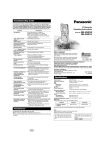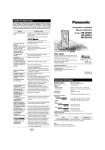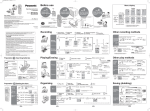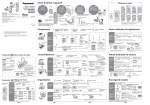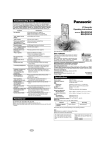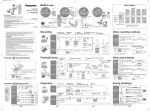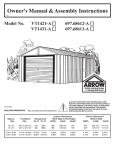Download Panasonic RR-US321 Handheld Digital Voice Recorder
Transcript
Maintenance Specifications RR-US321 RR-US320 RR-QR120 Cabinet dimensions; Mass: with batteries; RR-US321 RR-US320 RR-QR120 48.6 k 106.3 k 15.0 mm (1 15⁄16 k 4 3⁄16 k 9⁄16 in. ) 48.6 k 106.0 k 15.0 mm (1 15⁄16 k 4 3⁄16 k 9⁄16 in. ) 47.5 k 105.0 k 14.0 mm (1 7⁄8 k 4 1⁄8k 1⁄2 in. ) About 66 g (2.3 oz.) About 65 g (2.3 oz.) RR-US320 RR-QR120 Panasonic alkaline batteries REC STOP H L RR-US321 RR-US320 RR-QR120 USB Model RR-US321 is only for U.S.A. and Continental Europe. The illustration shows RR-US320 . Note . “EB” on the packaging indicates the United Kingdom. Before connecting, operating or adjusting this product, please read these instructions completely. Please keep this manual for future reference. This manual was printed with soy based ink. P PC EB E p One Panasonic Way Secaucus, New Jersey 07094 http://www.panasonic.com Panasonic Sales Company, Division of Matsushita Electric of Puerto Rico, Inc. (“PSC”) Ave. 65 de Infantería, Km. 9.5 San Gabriel Industrial Park, Carolina, Puerto Rico 00985 Recording About 16 hours Model No. FOR U.S.A About 46 g (1.6 oz.) About 45 g (1.6 oz.) Playback REC MODE IC Recorder Operating Instructions Panasonic Consumer Electronics Company, Division of Matsushita Electric Corporation of America Operational temperature range: 0 oC – 40 oC (32 oF – 104 oF) Battery life: [When used at 25 oC (77 oF) on a flat, stable surface] Batteries 100 ERASE Earphone, 3.5 mm (1⁄8 in.); 1.4 mW 16 ≠ Mic, 3.5 mm (1⁄8 in.); 0.56 mV Plug in power 28 mm (1 3⁄32 in.) 8 ≠ DC 3 V 2 AAA SIZE (R03/LR03, UM-4) Batteries without batteries; RR-US321 FOLDER/ MENU 200 mW (max.) 300 Hz – 4,300 Hz (HQ mode) 38 dB (HQ mode) Dimensions (WtHtD): Max dimensions; 50 MIC SENSE Power output: Frequency response: S/N: Jack: Output jack; Input jack; Speaker: Power requirement: RR-US320 0 VOL MICROPHONE To clean this unit, wipe with a soft, dry cloth. ≥Never use alcohol, paint thinner or benzine to clean this unit. ≥Before using chemically treated cloth, read the instructions that came with the cloth carefully. About 45 hours ≥The battery life may be less depending on the operating conditions. Note: ≥Specifications are subject to change without notice. ≥Mass and dimensions are approximate. FOR CANADA Panasonic Canada Inc. 5770 Ambler Drive, Mississauga, Ontario L4W 2T3 www.panasonic.ca FOR OTHERS Matsushita Electric Industrial Co., Ltd. Web Site: http://www.panasonic.co.jp/global/ c 2002 Matsushita Electric Industrial Co., Ltd. Printed in Japan RQT6222-P F0102MA0 Dear customer Care and Use Thank you for purchasing this product. For optimum performance and safety, please read these instructions carefully. ∫ Unit ∫ Listening caution ≥Avoid using or placing this unit near sources of heat. Do not leave it in an automobile exposed to direct sunlight for a long period of time with the doors and windows closed. ≥To avoid product damage, do not expose this product to rain, water or other liquids. ≥Do not keep this unit and magnetized cards (bank cards, commuter passes, etc.) close together. ≥The speaker does not have magnetic shielding. Do not place it near televisions, personal computers or other devices easily influenced by magnetism. EST. 1924 This product may receive radio interference caused by mobile telephones during use. If such interference is apparent, please increase separation between the product and the mobile telephone. THE FOLLOWING APPLIES ONLY IN THE U.S.A. Do not play your headphones or earphones at a high volume. Hearing experts advise against continuous extended play. If you experience a ringing in your ears, reduce volume or discontinue use. Do not use while operating a motorized vehicle. It may create a traffic hazard and is illegal in many areas. You should use extreme caution or temporarily discontinue use in potentially hazardous situations. Even if your headphones or earphones are the open-air type designed to let you hear outside sounds, don’t turn up the volume so high that you can’t hear what’s around you. Sound can be deceiving. Over time your hearing “comfort level” adapts to higher volumes of sound. So what sounds “normal” can actually be loud and harmful to your hearing. Guard against this by setting your equipment at a safe level BEFORE your hearing adapts. To establish a safe level: ≥Start your volume control at a low setting. ≥Slowly increase the sound until you can hear it comfortably and clearly, and without distortion. Once you have established a comfortable sound level: ≥Set the dial and leave it there. ∫ Dry cell battery ≥Align the poles (+ and -) properly when inserting the batteries. ≥Do not mix old and new batteries or different types of batteries. ≥Do not recharge ordinary dry cell batteries. ≥Remove the batteries if the unit is not to be used for a long time. ≥Do not use the batteries if the covering has been peeled off. Mishandling of batteries can cause electrolyte leakage which can damage items the fluid contacts and may cause a fire. If electrolyte leaks from the batteries, consult your dealer. Wash thoroughly with water if electrolyte comes in contact with any part of your body. 12 CAUTION: This equipment has been tested and found to comply with the limits for a Class B digital device, pursuant to Part 15 of the FCC Rules. These limits are designed to provide reasonable protection against harmful interference in a residential installation. This equipment generates, uses and can radiate radio frequency energy and, if not installed and used in accordance with the instructions, may cause harmful interference to radio communications. However, there is no guarantee that interference will not occur in a particular installation. If this equipment does cause harmful interference to radio or television reception, which can be determined by turning the equipment off and on, the user is encouraged to try to correct the interference by one or more of the following measures: ≥Reorient or relocate the receiving antenna. ≥Increase the separation between the equipment and receiver. ≥Connect the equipment into an outlet on a circuit different from that to which the receiver is connected. ≥Consult the dealer or an experienced radio/TV technician for help. FFC Caution: ≥To assure continued compliance, follow the attached installation instructions. ≥ RR-US321 RR-US320 Use only the provided shielded interface cables with ferrite cores when connecting to computer. Any unauthorized changes or modifications to this equipment would void the user’s authority to operate this device. This device complies with Part 15 of the FCC Rules. Operation is subject to the following two conditions: (1) This device may not cause harmful interference, and (2) this device must accept any interference received, including interference that may cause undesired operation. Responsible Party: Matsushita Electric Corporation of America One Panasonic Way Secaucus, NJ, 07094 USA Call Center Tel No.: 1-800-211-7262 For RR-US321 Users Inserting the batteries The main unit for this model is RR-US320. Long life alkaline batteries are recommended. ≥If rechargeable batteries are to be used, rechargeable batteries manufactured by Panasonic are recommended. Supplied accessories 1 RR-US321 USB cable . . . . . . . . . . . . . . . . . . . . . . . . . . . . . . . . . . . . . . . . . . . . .K1HA08BD0002 CD-ROM (Voice Editor 2) . . . . . . . . . . . . . . . . . . . . . . . . . . . . .RFE0085 (For U.S.A.) . . . . . . . . . . . . . . . . . . .RFE0086 (For Continental Europe) CD-ROM (Dragon NaturallySpeakingR Preferred version 5.0) . .RFE0089 (For U.S.A.) . .RFE0089 and RFE0090 (For Continental Europe) RR-US320 USB cable . . . . . . . . . . . . . . . . . . . . . . . . . . . . . . . . . . . . . . . . . . . . .K1HA08BD0002 CD-ROM (Voice Editor 2) . . . . . . . . . . . . . . . . . . . . . . . . . . . . .RFE0085 (For U.S.A.) . . . . . . . . . . . . . . . . . . . . . . . . . . . . .RFE0086 (For Others) ≥Use numbers indicated when asking for replacement parts. (Only for U.S.A.) To order accessories contact 1-800-332-5368 or web site (http://www. panasonic.com). HOLD - + Two AAA, R03/LR03, UM-4 (not included) batteries + 2 Note . ≥Do not press the buttons while inserting the batteries. This may cause malfunction of the unit or its display. ≥The unit does not work correctly if the battery cover is not closed completely. If the battery cover comes loose: Push the cover’s levers into the cutouts in the compartment as shown in the illustration. Control guide 1 Built-in microphone 7 Recording indicator 8 Recording button [REC] 2 Meter The battery indicator (displayed during operation) FULL 9 Stop button [STOP] FLAT EMPTY 3 Display : Hold switch [HOLD] 4 Folder, Menu button [$FOLDER / %MENU] ; Volume control [VOL] < Recording mode button [REC MODE] = Erase button [ERASE] 5 Play, stop, fast forward, rewind, and select button [1,∫,:,9] > Microphone sensitivity switch [MIC SENSE ,H, L] 6 Speaker Replace the batteries when the indicator flashes. This unit preserves all settings for thirty seconds after you remove the batteries or they go flat. The settings revert to the factory setting after this time. The flash memory preserves files and file information. Setting the time After the batteries are inserted, the year (2002) starts flashing on the display. Set the time by following the steps below. Reset the clock regularly to maintain accuracy. (Monthly accuracy i/j 60 seconds.) @ External Microphone jack [MIC(PLUG IN POWER)] A Earphone jack [#] 1 SELECT Within 10 seconds, press [:,9] to select the item. HOLD 2 SET Within 10 seconds, press [1] to set the item. OPEN Repeat 1 and 2 to complete the settings. B Battery cover SELECT SELECT the year SET ? Handstrap hole RR-US321 RR-US320 Hold function M HOLD HOLD Release - before operation If you switch this on during stop mode, “hold” appears for few seconds then the display goes out. Switch on when not using the unit to preserve the batteries. D M D SET SELECT This function prevents accidental operation causing the batteries to run down. 2 the day SET C USB connector [ , USB] Hold mode SELECT the month SELECT Normal display the time 12 or 24 hour time display SET HQ SET A AM AM Correcting the time settings 1. Press and hold [$FOLDER /%MENU]. 2. Press [$FOLDER /%MENU] until the year (e.g. 2002) is displayed. 3. Follow the above steps to change the setting you want to correct. 3 Recording Files can be stored in 4 separate “folders” (A,B,C,D). Each folder can hold up to 99 files. Total recording time depends on the recording mode. Recording mode Built-in microphone Available recording time (Combined time of all the files) HQ (High quality) (factory setting) 16 minutes SP (Standard play) 33 minutes 105 minutes 1 Press [$FOLDER / %MENU] to select the folder to record into. Recording indicator External microphone jack [MIC (PLUG IN POWER)] HQ B LP (Long play) ∫ Changing recording mode 2 Press [REC]. Press [REC MODE]. Recording begins and the recording indicator lights. Meter The meter shows the recording level. Recording mode changes each time you press the button. HQ ) SP ) LP ^_____-- n HQ 0 ・ 50 ・ 100 HQ B File number A Recording time H Note . ≥The recording being made can be lost if the unit receives a shock (e.g. it is dropped), or if the batteries and cover come loose. ≥Leave VAS (below) off when recording important files. Recording stops. The display changes in the following order: M 1 Press and hold [$FOLDER /%MENU] while stopped. 2 Within 10 seconds, press [$FOLDER / %MENU] until “ ” is displayed. 3 Within 10 seconds, press [9] to select “On”. 4 Within 10 seconds, press [1]. VAS is now on. To turn the function off: B B D B REC DATE REC DATE Date HQ HQ HQ B VAS detects silence and pauses recording automatically. The voice mark flashes while VAS is waiting for a sound to record. PM H Time M Length MIC SENSE H L MIC SENSE H L [H] (High): (Factory setting) Relatively soft sounds are recorded. S Total number of files ∫ Recording through the external microphone (not included) Plug the external microphone into the [MIC (PLUG IN POWER)] jack. Then follow steps 1-3 as illustrated above. You can use a condenser microphone without a built-in power supply. Plug type: 3.5 mm (1⁄8 in.) monaural ∫ Checking available recording time Press [$FOLDER /%MENU] while recording. Press again to restore the display. This display also appears when the remaining time becomes very short. Press [$FOLDER / %MENU] to show the normal recording display. Press [:] to select “OFF” in step 3 and press [1]. ∫ Changing microphone sensitivity S 3 Press [STOP]. HQ ∫ Preventing unnecessary recording (Voice activated system: VAS) M “FULL” is displayed when there is no time or file numbers left. Erase unnecessary files to continue recording. (page 7) HQ B When you are not recording, the meter gives you an idea of how much memory is left. It reduces from right to left as the memory reduces. When the remaining memory becomes very low, the meter will flash. [L] (Low): Only relatively louder sounds are recorded. Use when recording close to the mouth. 5 S 0 ・ 50 ・ 100 HQ B PM 4 M H Playback Editing 1 Press [$FOLDER /%MENU] to select the folder. 2 Press [:,9] to select the FOLDER/ MENU file. Information about the selected file appears in the following order: 1 Date of recording 2 Time of recording 3 Length of recording 4 Number of files 3 Press [1]. HQ Playback starts. B Play time ERASE S M H 4 Adjust the volume. ∫ To stop play ∫ Erasing files Press [STOP] or [∫]. Press [1] to resume play from where you stopped it. 1 Press [$FOLDER/ %MENU] to select the folder. ∫ To move to other files during play Press [:,9]. 2 Press and hold [ERASE]. ∫ Fast forward and rewind ERASE Press and hold [:,9]. You can fast forward and rewind not only within a file, but the previous and the following files as well. Note . Volume may be changed after fast forwarding, rewinding, and stopping. ∫ To check the remaining playback time Press [$FOLDER /%MENU] during play. Press again to restore the display. B 3 Within 10 seconds, press [:,9] to select the file. The display changes in the following order: HQ B H M ERASE B B S ∫ To listen to the first 5 seconds of each file (Intro-scan) The last file The first file 1 Press [$FOLDER /%MENU] to select the folder. 2 Press and hold [1] while stopped . If you want to listen to a file in full, press [1] while it is playing. ERASE ∫ To change playback speed 1 Press and hold [$FOLDER /%MENU] while stopped. 2 Within 10 seconds, press [$FOLDER /%MENU] until “SPEEd” is displayed. 3 Within 10 seconds, press[:,9] to select the speed. Slow SLOW ERASE Fast Normal SLOW FAST FAST 0 ・ 50 ・ 100 0 ・ 50 ・ 100 SLOW FAST 0 ・ 50 ・ 100 ERASE A B CD B All folders All files 4 Within 10 seconds, press [ERASE]. The selected file is erased. Note . ≥Locked files will not be erased (see below). ≥Total recording time can be reduced after erasing a number of files. Remedy this by erasing all the folders occasionally. ≥Erased files cannot be recalled. ∫ Locking files 1 Press [$FOLDER /%MENU] to select the folder. 2 Press and hold [$FOLDER /%MENU]. LOCK 4 Within 10 seconds, press [1]. B The speed is selected. For your reference Press and hold [STOP] or [∫] to restore normal playback speed. Plug in firmly. ∫ Using earphone # (not included) Sound will not be heard from the speaker. Plug type: 3.5 mm (1⁄8 in.) monaural Turning the operation tone on and off A tone sounds each time an operation is performed if you select “On”. 1 Press and hold [$FOLDER /%MENU] while stopped. 2 Within 10 seconds, press [$FOLDER / %MENU] until “bEEP” is displayed. 3 Within 10 seconds, press [9] to select “On” (factory setting) or [:] to select “OFF”. 4 Within 10 seconds, press [1]. 6 3 Within 10 seconds, press [:,9] to select the file. 4 Within 10 seconds, press [1]. To unlock: 1 Select the locked file. 2 Repeat steps 2 and 4 for each file. ∫ Moving files 1 Press and hold [$FOLDER /%MENU] during play. 2 Press [$FOLDER /%MENU] to select the folder you want to move the file to. Present folder New folder A C Number of files in new folder 3 Within 10 seconds, press [1]. 7 RQT6222 Timer recording (RECF) and playback (PLAYF) You must set the current time (see page 3). Using the unit with a computer RR-US321 RR-US320 FOLDER/ MENU 1 Install Voice Editor 2 (and Dragon NaturallySpeakingR Preferred version 5.0 for RR-US321 ) from the CD-ROM. 2 Connect the unit to a computer with the included USB cable. Now you can: ≥Save and edit sound files you have recorded with the unit. ≥Convert sound files into text using Dragon NaturallySpeakingR Preferred version 5.0, speech recognition software. (Only included in RR-US321 ) For details, read the PDF and installation manual for Voice Editor 2 and Dragon NaturallySpeakingR Preferred version 5.0. ∫Connection from the slit next 1Lift to the handstrap hole. 1 Select the file (PLAYF), recording mode (page 4) and folder (RECF). 2 Press and hold [$FOLDER /%MENU]. 3 Within 10 seconds, press [$FOLDER/ %MENU] until “RECF” or “PLAYF” is displayed. 4 Within 10 seconds, press [9] to select “On”. 5 Set the times. 1 Within 10 seconds, press [1]. 2 3 4 5 The start time flashes. Within 10 seconds, press [:,9] to change the ON time. Within 10 seconds, press [1]. (PLAYF is set) Within 10 seconds, press [:,9] to change the OFF time. Within 10 seconds, press [1]. (RECF is set) so the 2 Insert arrows match. USB cable (included) “PC” appears when connected, and flashes when transferring data. ≥Do not disconnect the USB cable while transferring data. Note . ≥Operation is not guaranteed if you connect a USB hub or extension cord. ≥Connect to the root hub terminal if your computer has more than one USB board. (Read your computer’s operating instructions for details.) ≥The buttons on this unit do not respond while connected to a computer. ≥Use only the included USB cable. When setting is finished, the display changes in the following order: Timer recording ON time # OFF time # Current number of files # Normal display Timer playback ON time # Selected file number # Normal display At the set ON time: ≥PLAYF starts playing and stops when the selected file finishes. ≥RECF starts recording into the selected folder, in the selected recording mode and stops at the set OFF time. ∫ To cancel the timer: Troubleshooting Guide Before requesting service, make the below checks. If you are in doubt about some of the check points, or if the remedies indicated in the chart do not solve the problem: In the U.S.A., contact the Panasonic Customer Call Center at 1-800-211-7262, or email [email protected], or web site (http://www.panasonic.com). In Canada, contact Panasonic Canada Inc. Customer Care Centre at 905-6245505, web site (www.panasonic.ca), or an authorized Servicentre close to you. Symptom ≥Is Hold on? (page 2) ≥Is the the battery cover properly closed? No sound from the speaker ≥Is earphone (not included) connected? ≥Is the volume turned down? When using earphone (not included), there is no sound or it is difficult to hear or there is noise ≥Is the earphone plug fully inserted? ≥Is the plug dirty? (Wipe away dirt on plug.) “U01” appears on the display ≥Have the batteries run down? Recording stops ≥Has VAS (page 4) functioned? Recording not made ≥Did the batteries or cover come loose during recording? The date of recording appears as “– – – –” ≥Has the time been set? (The date of recording is not displayed unless the time has been set.) Playback speed is too fast or slow ≥Has playback speed been changed? (See page 6 to set to the required speed.) “FULL” appears when trying to make a recording ≥Have 99 files been recorded in the folder? ≥Has the recording time limit been made? – Erase unneeded files.(page 7) Cannot erase a file ≥Have you selected an empty folder? ≥Is the file locked? (page 7) The clock flashes “12:00” ≥Set the clock. (page 3) Press [:] to select “OFF” in step 4 and press [1]. ∫ To check the timer settings: 1 Press and hold [$FOLDER /%MENU]. 2 Within 10 seconds, press [$FOLDER /%MENU] until the timer display is displayed. The display will then change to show the following automatically. Timer recording: ON time, OFF time, folder the file will enter. Timer playback: ON time, folder and file to be played. Note . ≥“RECF” and “PLAYF” light to show which timer is set and flash when the timer is operating. ≥The two timers cannot be used together. The timer set last is activated. ≥The timers can only be set within a single twenty-four hour period. The recording timer can only be set if there is one minute or more of available recording time. ≥If you make recordings before timer recording begins, be aware that the time available is reduced. The timer recording can only continue as long as the available time allows. ≥If VAS is left on during timer recording, the recording may be shorter than the set time. ≥The timer settings are canceled if the clock is cleared (i.e. the batteries are removed from the battery compartment). 8 Checkpoints Unit doesn’t operate 9 Product service 1. Damage requiring service—The unit should be serviced by qualified service personnel if: 1. (a) Objects or liquids have gotten into the unit; or 1. (b) The unit has been exposed to rain; or 1. (c) The unit does not operate normally or exhibits a marked change in performance; or 1. (d) The unit has been dropped or the cabinet damaged. 2. Servicing—Do not attempt to service the unit beyond that described in these operating instructions. Refer all other servicing to authorized servicing personnel. 3. Replacement parts—When parts need replacing ensure the servicer uses parts specified by the manufacturer or parts that have the same characteristics as the original parts. Unauthorized substitutes may result in fire, electric shock, or other hazards. 4. Safety check—After repairs or service, ask the servicer to perform safety checks to confirm that the unit is in proper working condition. When shipping the unit carefully pack and send it prepaid, adequately insured and preferably in the original carton. Include a letter detailing the complaint and provide a day time phone number where you can be reached. IF REPAIR IS NEEDED DURING THE WARRANTY PERIOD THE PURCHASER WILL BE REQUIRED TO FURNISH A SALES RECEIPT/PROOF OF PURCHASE INDICATING DATE OF PURCHASE, AMOUNT PAID AND PLACE OF PURCHASE. CUSTOMER WILL BE CHARGED FOR THE REPAIR OF ANY UNIT RECEIVED WITHOUT SUCH PROOF OF PURCHASE. Also, the purchaser will be responsible for shipping the unit to the above address. In Canada, contact Panasonic Canada Inc. Customer Care Centre at 905-624-5505, web site (www.panasonic.ca), or an authorized Servicentre close to you. The model number and serial number of this product can be found on either the back or the bottom of the unit. Please note them in the space provided below and keep for future reference. MODEL NUMBER Product information For product information or assistance with product operation: In the U.S.A., contact the Panasonic Customer Call Center at 1-800-211-7262, or e-mail [email protected], or web site (http://www.panasonic.com). For assistance in the continental U.S.A. in obtaining repairs please ship the product to: Panasonic Services Company - Customer Servicenter Suite B 4900 George McVay Drive McAllen, TX 78503 In Puerto Rico contact the Panasonic Sales Company. Tel. (787) 750-4300 Fax. (787) 768-2910 SERIAL NUMBER User memo: DATE OF PURCHASE DEALER NAME DEALER ADDRESS TELEPHONE NUMBER Only for U.S.A. Panasonic Consumer Electronics Company, Division of Matsushita Electric Corporation of America One Panasonic Way Secaucus, New Jersey 07094 Panasonic Sales Company, Division of Matsushita Electric of Puerto Rico, Inc. Ave. 65 de Infantería, Km. 9.5 San Gabriel Industrial Park, Carolina, Puerto Rico 00985 Panasonic Portable Audio Limited Warranty Panasonic Consumer Electronics Company or Panasonic Sales Company (collectively referred to as “the Warrantor”) will repair or replace this product with new or refurbished parts or equivalent product, free of charge in the U.S.A. or Puerto Rico, in the event of a defect in materials or workmanship as follows ( all time periods commence from the date of original purchase ) : PARTS & LABOR - ONE (1) YEAR Non-rechargeable batteries are not warranted Rechargeable batteries - (when applicable) exchange defective item for new one for ten (10) days. For assistance in the continental U.S.A. in obtaining repairs please ship the product to: Panasonic Services Company - Customer Servicenter Suite B 4900 George McVay Drive McAllen, TX 78503 In Puerto Rico contact the Panasonic Sales Company. Tel. (787) 750-4300 Fax. (787) 768-2910 When shipping the unit carefully pack and send it prepaid, adequately insured and preferably in the original carton. Include a letter detailing the complaint and provide a day time phone number where you can be reached. IF REPAIR IS NEEDED DURING THE WARRANTY PERIOD THE PURCHASER WILL BE REQUIRED TO FURNISH A SALES RECEIPT/PROOF OF PURCHASE INDICATING DATE OF PURCHASE, AMOUNT PAID AND PLACE OF PURCHASE. CUSTOMER WILL BE CHARGED FOR THE REPAIR OF ANY UNIT RECEIVED WITHOUT SUCH PROOF OF PURCHASE. Also, the purchaser will be responsible for shipping the unit to the above address. This warranty is extended only to the original purchaser. This warranty only covers failures due to defects in materials and workmanship which occur during normal use. The warranty does not cover damage which occurs in shipment, or failures which are caused by products not supplied by the warrantor, or failures which result from accident, misuse, abuse, neglect, mishandling, faulty installation, misapplication, improper insertion of consumables, set-up adjustments, maladjustment of consumer controls, improper operation or maintenance, improper antenna, inadequate signal reception or pickup, alteration, modification, power line surge, improper voltage supply, lightning damage, commercial use or service by anyone other than a PANASONIC SERVICES COMPANY authorized repair facility, or damage that is attributable to acts of God. LIMITS AND EXCLUSIONS There are no express warranties except as listed above. THE WARRANTOR SHALL NOT BE LIABLE FOR INCIDENTAL OR CONSEQUENTIAL DAMAGES (INCLUDING, WITHOUT LIMITATION, DAMAGE TO TAPES OR DISCS) RESULTING FROM THE USE OF THIS PRODUCTS, OR ARISING OUT OF ANY BREACH OF THE WARRANTY. ALL EXPRESS AND IMPLIED WARRANTIES, INCLUDING THE WARRANTIES OF MERCHANTABILITY AND FITNESS FOR PARTICULAR PURPOSE, ARE LIMITED TO THE APPLICABLE WARRANTY PERIOD SET FORTH ABOVE. Some states do not allow the exclusion or limitation of incidental or consequential damages, or limitations on how long an implied warranty lasts, so the above exclusions or limitations may not apply to you. This warranty gives you specific legal rights and you may also have other rights which vary from state to state. If you have a problem with this product that is not handled to your satisfaction, then write to the Consumer Affairs Department at the Company address indicated above. For Product Information, Operating Assistance, Literature Request, Dealer Locations, and all Customer Service inquiries please contact: 1-800-211-PANA(7262), Monday - Friday 9 am - 9 pm, Saturday - Sunday 9 am - 7 pm, EST. Web Site: http://www.panasonic.com You can purchase parts, accessories or locate your nearest servicenter by visiting our Web Site. 10 Accessory Purchases: 1-800-332-5368 (Customer Orders Only) Panasonic Services Company 20421 84th Avenue South, Kent, WA 98032 (6 am to 5 pm Monday - Friday; 6 am to 10:30 am Saturday, PST) (Visa, MasterCard, Discover Card, American Express, Check) 11