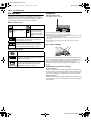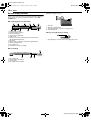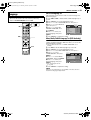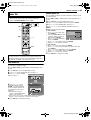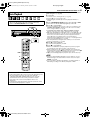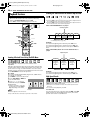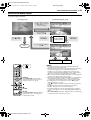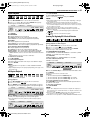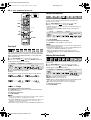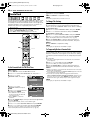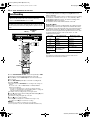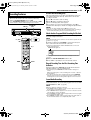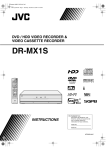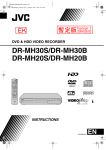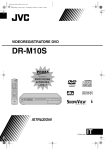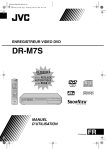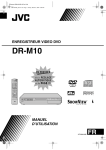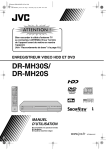Download Toshiba JVC DRMX1S
Transcript
Filename [MX1S_01Cov1.fm]
MX1S_00.book Page 1 Saturday, October 30, 2004 4:18 PM
DVD / HDD VIDEO RECORDER &
VIDEO CASSETTE RECORDER
DR-MX1S
CABLE/DBS
TV
VHS
DVD
STANDBY/ON
DVD
TV/CBL/DBS
TV/
VIDEO
VHS
TIMER
HDD
DVD
TV VOLUME
CH
CANCEL
LIVE
AUX
MEMO/MARK
DUBBING
EDIT
PROGRAM
TV MUTING
TOP MENU
NAVIGATION
ENTER
MENU
RETURN
PREVIOUS
NEXT
SLOW
PLAY/SELECT
REC
STOP/ CLEAR
SLOW
PAUSE
JUMP
REC MODE
DISPLAY
ON SCREEN
SET UP
RAM/RW
REMAIN
VHS/HDD/DVD
STANDBY/ ON
SELECT
REC LINK
AUDIO
SUBTITLE
ANGLE
PROGRESSIVE
SCAN
S-VIDEO
HDD/DVD
VRS –
VIDEO (MONO)L–AUDIO–R
CH
HDD –
DVD –
DISPLAY
VHS TIMER
REC MODE
DV IN
F–1
LIVE CHECK
For Customer Use:
INSTRUCTIONS
Enter below the Model No. and
Serial No. which are located on the
rear of cabinet. Retain this
information for future reference.
Model No.
Serial No.
LPT0975-001C
Filename [MX1S_02Safety.fm]
Masterpage:Left0
MX1S_00.book Page 2 Saturday, October 30, 2004 4:18 PM
2
EN
SAFETY FIRST
Dear Customer,
Thank you for purchasing the JVC DVD / HDD video recorder &
video cassette recorder. Before use, please read the safety
information and precautions to ensure safe use of your new unit.
Cautions
WARNING:
TO PREVENT FIRE OR SHOCK HAZARD, DO NOT EXPOSE
THIS UNIT TO RAIN OR MOISTURE.
CAUTION:
This unit should be used with AC 120Vd, 60Hz only.
To prevent electric shocks and fire hazards, DO NOT use any
other power source.
CAUTION:
TO PREVENT ELECTRIC SHOCK, MATCH WIDE BLADE OF
PLUG TO WIDE SLOT, FULLY INSERT.
ATTENTION:
POUR ÉVITER LES CHOCS ÉLECTRIQUES, INTRODUIRE LA
LAME LA PLUS LARGE DE LA FICHE DANS LA BORNE
CORRESPONDANTE DE LA PRISE ET POUSSER JUSQU’AU
FOND.
The lightning flash with arrowhead symbol, within
an equilateral triangle, is intended to alert the user
to the presence of uninsulated “dangerous
voltage” within the product’s enclosure that may
be of sufficient magnitude to constitute a risk of
electric shock to persons.
The exclamation point within an equilateral
triangle is intended to alert the user to the
presence of important operating and maintenance
(servicing) instructions in the literature
accompanying the appliance.
Note to CATV system installer:
This reminder is provided to call the CATV system installer’s
attention to Article 820-40 of the NEC that provides guidelines
for proper grounding and, in particular, specifies that the cable
ground shall be connected to the grounding system of the
building, as close to the point of cable entry as practical.
CAUTION:
Changes or modifications not approved by JVC could void user’s
authority to operate the equipment.
CAUTION:
A UNIT IS A CLASS 1 LASER PRODUCT. HOWEVER THIS
UNIT USES A VISIBLE LASER BEAM WHICH COULD CAUSE
HAZARDOUS RADIATION EXPOSURE IF DIRECTED. BE
SURE TO OPERATE THE UNIT CORRECTLY AS
INSTRUCTED.
WHEN THIS UNIT IS PLUGGED INTO THE WALL OUTLET,
DO NOT PLACE YOUR EYES CLOSE TO THE OPENING OF
THE DISC TRAY AND OTHER OPENINGS TO LOOK INTO
THE INSIDE OF THIS UNIT.
USE OF CONTROLS OR ADJUSTMENTS OR
PERFORMANCE OF PROCEDURES OTHER THAN THOSE
SPECIFIED HEREIN MAY RESULT IN HAZARDOUS
RADIATION EXPOSURE.
DO NOT OPEN COVERS AND DO NOT REPAIR YOURSELF.
REFER SERVICING TO QUALIFIED PERSONNEL.
CLASS 1 LASER PRODUCT
REPRODUCTION OF LABELS
WARNING LABEL INSIDE OF THE UNIT
Page 2
Saturday, 30 October 2004 16:18
Filename [MX1S_02Safety.fm]
MX1S_00.book Page 3 Saturday, October 30, 2004 4:18 PM
Masterpage:Right+
SAFETY FIRST
Important product safety
instructions
Electrical energy can perform many useful functions. But improper
use can result in potential electrical shock or fire hazards. This
product has been engineered and manufactured to assure your
personal safety. In order not to defeat the built-in safeguards,
observe the following basic rules for its installation, use and
servicing.
ATTENTION:
Follow and obey all warnings and instructions marked on your product
and its operating instructions. For your safety, please read all the safety
and operating instructions before you operate this product and keep
this booklet for future reference.
INSTALLATION
1. Grounding or Polarization
(A)Your product may be equipped with a polarized alternatingcurrent line plug (a plug having one blade wider than the other).
This plug will fit into the power outlet only one way. This is a
safety feature.
If you are unable to insert the plug fully into the outlet, try
reversing the plug. If the plug should still fail to fit, contact your
electrician to replace your obsolete outlet. Do not defeat the
safety purpose of the polarized plug.
(B)Your product may be equipped with a 3-wire grounding-type
plug, a plug having a third (grounding) pin. This plug will only fit
into a grounding-type power outlet. This is a safety feature.
If you are unable to insert the plug into the outlet, contact your
electrician to replace your obsolete outlet. Do not defeat the
safety purpose of the grounding-type plug.
EN
3
ANTENNA INSTALLATION INSTRUCTIONS
1. Outdoor Antenna Grounding
If an outside antenna or cable system is connected to the product,
be sure the antenna or cable system is grounded so as to provide
some protection against voltage surges and built-up static charges.
Article 810 of the National Electrical Code, ANSI/NFPA 70,
provides information with regard to proper grounding of the mast
and supporting structure, grounding of the lead-in wire to an
antenna discharge unit, size of grounding connectors, location of
antenna discharge unit, connection to grounding electrodes, and
requirements for the grounding electrode.
2. Lightning
For added protection for this product during a lightning storm, or
when it is left unattended and unused for long periods of time,
unplug it from the wall outlet and disconnect the antenna or cable
system. This will prevent damage to the product due to lightning
and power-line surges.
3. Power Lines
An outside antenna system should not be located in the vicinity of
overhead power lines or other electric light or power circuits, or
where it can fall into such power lines or circuits. When installing
an outside antenna system, extreme care should be taken to keep
from touching such power lines or circuits as contact with them
might be fatal.
2. Power Sources
Operate your product only from the type of power source indicated
on the marking label. If you are not sure of the type of power
supply to your home, consult your product dealer or local power
company. If your product is intended to operate from battery
power, or other sources, refer to the operating instructions.
3. Overloading
Do not overload wall outlets, extension cords, or integral
convenience receptacles as this can result in a risk of fire or
electric shock.
4. Power Cord Protection
Power supply cords should be routed so that they are not likely to
be walked on or pinched by items placed upon or against them,
paying particular attention to cords at plugs, convenience
receptacles, and the point where they exit from the product.
5. Ventilation
Slots and openings in the cabinet are provided for ventilation. To
ensure reliable operation of the product and to protect it from
overheating, these openings must not be blocked or covered.
● Do not block the openings by placing the product on a bed, sofa, rug
or other similar surface.
● Do not place the product in a built-in installation such as a bookcase
or rack unless proper ventilation is provided or the manufacturer’s
instructions have been adhered to.
6. Wall or Ceiling Mounting
The product should be mounted to a wall or ceiling only as
recommended by the manufacturer.
Page 3
Saturday, 30 October 2004 16:18
Filename [MX1S_02Safety.fm]
Masterpage:Left+
MX1S_00.book Page 4 Saturday, October 30, 2004 4:18 PM
4
EN
SAFETY FIRST
USE
SERVICING
1. Accessories
To avoid personal injury:
1. Servicing
If your product is not operating correctly or exhibits a marked
change in performance and you are unable to restore normal
operation by following the detailed procedure in its operating
instructions, do not attempt to service it yourself as opening or
removing covers may expose you to dangerous voltage or other
hazards. Refer all servicing to qualified service personnel.
● Do not place this product on an unstable cart, stand, tripod, bracket,
or table. It may fall, causing serious injury to a child or adult, and
serious damage to the product.
● Use only with a cart, stand, tripod, bracket, or table recommended by
the manufacturer or sold with the product.
● Use a mounting accessory recommended by the manufacturer and
follow the manufacturer’s instructions for any mounting of the
product.
● Do not try to roll a cart with small casters across thresholds or deeppile carpets.
2. Product and Cart Combination
A product and cart combination should be
moved with care. Quick stops, excessive
force, and uneven surfaces may cause the
product and cart combination to overturn.
3. Water and Moisture
Do not use this product near water—for
example, near a bath tub, wash bowl,
kitchen sink or laundry tub, in a wet
basement, or near a swimming pool and
the like.
4. Object and Liquid Entry
Never push objects of any kind into this product through openings
as they may touch dangerous voltage points or short-out parts that
could result in a fire or electric shock. Never spill liquid of any kind
on the product.
5. Attachments
Do not use attachments not recommended by the manufacturer of
this product as they may cause hazards.
6. Cleaning
Unplug this product from the wall outlet before cleaning. Do not
use liquid cleaners or aerosol cleaners. Use a damp cloth for
cleaning.
7. Heat
The product should be situated away from heat sources such as
radiators, heat registers, stoves, or other products (including
amplifiers) that produce heat.
2. Damage Requiring Service
Unplug this product from the wall outlet and refer servicing to
qualified service personnel under the following conditions:
a. When the power supply cord or plug is damaged.
b. If liquid has been spilled, or objects have fallen into the product.
c. If the product has been exposed to rain or water.
d. If the product does not operate normally by following the
operating instructions. Adjust only those controls that are
covered by the operating instructions as an improper
adjustment of other controls may result in damage and will
often require extensive work by a qualified technician to restore
the product to its normal operation.
e. If the product has been dropped or damaged in any way.
f. When the product exhibits a distinct change in performance—
this indicates a need for service.
3. Replacement Parts
When replacement parts are required, be sure the service
technician has used replacement parts specified by the
manufacturer or which have the same characteristics as the
original part. Unauthorized substitutions may result in fire, electric
shock or other hazards.
4. Safety Check
Upon completion of any service or repairs to this product, ask the
service technician to perform safety checks to determine that the
product is in safe operating condition.
HOW TO USE THIS INSTRUCTION MANUAL
● All major sections and subsections are listed in the Table Of
Contents on page 6. Use this when searching for information on a
specific procedure or feature.
● The Index on pages 12 – 15 illustrates the controls and connections
on the front and rear panel, the front display panel and the remote
control.
● The list of terms on page 97 lists frequently-used terms, and the
number of the page on which they are used or explained in the
manual.
● The 墌 mark signals a reference to another page for instructions or
related information.
● Operation buttons necessary for the various procedures are clearly
indicated through the use of illustrations at the beginning of each
major section.
BEFORE YOU INSTALL YOUR NEW UNIT . . .
. . . please read the sections/literature listed below.
● “Cautions” on page 2
● “Important product safety instructions” on pages 3 – 5
Page 4
Saturday, 30 October 2004 16:18
Filename [MX1S_02Safety.fm]
MX1S_00.book Page 5 Saturday, October 30, 2004 4:18 PM
Masterpage:Right+
SAFETY FIRST
Declaration of Conformity
Model Number:
DR-MX1S
Trade Name:
JVC
Responsible Party: JVC Americas Corp.
Address:
1700 Valley Road Wayne, N.J. 07470
Telephone Number: 973-317-5000
This device complies with Part 15 of FCC Rules.
Operation is subject to the following two conditions:
(1) This device may not cause harmful interference, and (2) this
device must accept any interference received, including
interference that may cause undesired operation.
This equipment has been tested and found to comply with the
limits for a Class B digital device, pursuant to Part 15 of the FCC
Rules. These limits are designed to provide reasonable
protection against harmful interference in a residential
installation. This equipment generates, uses, and can radiate
radio frequency energy and, if not installed and used in
accordance with the instructions, may cause harmful
interference to radio communications. However, there is no
guarantee that interference will not occur in a particular
installation. If this equipment does cause harmful interference to
radio or television reception, which can be determined by turning
the equipment off and on, the user is encouraged to try to correct
the interference by one or more of the following measures:
Reorient or relocate the receiving antenna.
Increase the separation between the equipment and
receiver.
Connect the equipment into an outlet on a circuit different
from that to which the receiver is connected.
Consult the dealer or an experienced radio/TV technician for
help.
● Manufactured under licence from Dolby Laboratories. “Dolby” and
double-D symbol are trademarks of Dolby Laboratories.
● “DTS” and “DTS Digital Out” are trademarks of Digital Theater
Systems, Inc.
3
● VCR Plus+, C and PlusCode are registered trademarks of Gemstar
Development Corporation.
The VCR Plus+ system is manufactured under license from Gemstar
Development Corporation.
● DSSTM is an official trademark of DIRECTV, Inc., a unit of GM
Hughes Electronics. DISH NetworkTM is a trademark of Echostar
Communications Corporation.
● This product incorporates copyright protection technology that is
protected by method claims of certain U.S. patents and other
intellectual property rights owned by Macrovision Corporation and
other rights owners. Use of this copyright protection technology must
be authorized by Macrovision Corporation, and is intended for home
and other limited viewing users only unless otherwise authorized by
Macrovision Corporation. Reverse engineering or disassembly is
prohibited.
Page 5
EN
5
When the equipment is installed in a cabinet or a shelf, make sure
that it has sufficient space on all sides to allow for ventilation
(10 cm or more on both sides, on top and at the rear).
When discarding batteries, environmental problems must be
considered and the local rules or laws governing the disposal of
these batteries must be followed strictly.
Failure to heed the following precautions may result in
damage to the unit, remote control or disc/cassette.
1. DO NOT place the unit —
— in an environment prone to extreme temperatures or
humidity.
— in direct sunlight.
— in a dusty environment.
— in an environment where strong magnetic fields are
generated.
— on a surface that is unstable or subject to vibration.
2. DO NOT block the unit’s ventilation openings or holes.
(If the ventilation openings or holes are blocked by a
newspaper or cloth, etc., the heat may not be able to get out.)
3. DO NOT place heavy objects on the unit or remote control.
4. DO NOT place anything which might spill on top of the unit
or remote control.
(If water or liquid is allowed to enter this equipment, fire or
electric shock may be caused.)
5. DO NOT expose the apparatus to dripping or splashing.
6. DO NOT use this equipment in a bathroom or places with
water. Also DO NOT place any containers filled with water or
liquids (such as cosmetics or medicines, flower vases, potted
plants, cups, etc.) on top of this unit.
7. DO NOT place any naked flame sources, such as lighted
candles, on the apparatus.
8. AVOID violent shocks to the unit during transport.
MOISTURE CONDENSATION
Moisture in the air will condense on the unit when you move it from
a cold place to a warm place, or under extremely humid
conditions—just as water droplets form on the surface of a glass
filled with cold liquid. In conditions where condensation may occur,
disconnect the unit’s power plug from the wall and keep it
disconnected for a few hours to let the moisture dry, then turn on
the unit.
ATTENTION:
To mobile phone users:
Using a mobile phone in the vicinity of the unit may cause picture
vibration on the TV screen or change the screen to a blue back
display.
On placing the unit:
Some TVs or other appliances generate strong magnetic fields.
Do not place such appliances on top of the unit as it may cause
picture disturbance.
Saturday, 30 October 2004 16:18
Filename [MX1S_03TOC.fm]
Masterpage:Left0
MX1S_00.book Page 6 Saturday, October 30, 2004 4:18 PM
6
EN
CONTENTS
SAFETY FIRST
DISC INFORMATION
2
TIMER RECORDING ON VHS DECK
7
VCR Plus+® Timer Programming................................................. 60
Manual Timer Programming ........................................................ 61
About Discs ....................................................................................7
INDEX
12
INSTALLING YOUR NEW UNIT
19
Basic Connections .......................................................................19
INITIAL SETTINGS
20
Plug & Play Set ............................................................................20
Language .....................................................................................21
Clock Set......................................................................................22
Tuner Set .....................................................................................23
Cable Box and/or DBS Receiver Control Setting
(HDD & DVD Deck only) ..........................................................24
Monitor Set...................................................................................26
BASIC OPERATIONS ON DVD DECK
27
Basic Playback.............................................................................27
Playback Features .......................................................................28
Live Memory Playback .................................................................32
Using The On-screen Bar ............................................................36
Parental Lock ...............................................................................40
Basic Recording ...........................................................................41
Recording Features......................................................................42
BASIC OPERATIONS ON HDD DECK
44
Basic Recording ...........................................................................44
Recording Features......................................................................45
Basic Playback.............................................................................46
Playback Features .......................................................................46
Live Memory Playback .................................................................47
BASIC OPERATIONS ON VHS DECK
50
Basic Playback.............................................................................50
Playback Features .......................................................................51
Basic Recording ...........................................................................53
Recording Features......................................................................53
TIMER RECORDING ON HDD/DVD DECK
55
VCR Plus+ C3® Timer Programming ...........................................55
Manual Timer Programming.........................................................57
Automatic Satellite Program Recording
(HDD Deck Only)......................................................................59
Page 6
NAVIGATION ON HDD/DVD DECK
60
63
Library Database Navigation ....................................................... 63
Modify Original Information.......................................................... 64
Modify Play List Information ........................................................ 66
Modify Library Information ........................................................... 68
Playback With MP3/WMA/JPEG Navigation ............................... 69
EDITING
70
Dubbing ....................................................................................... 70
DV Dubbing (HDD & DVD Deck Only) ........................................ 74
Edit From A Camcorder ............................................................... 75
Edit To Or From Another Recorder ............................................. 76
Digital Audio Dubbing .................................................................. 77
REMOTE CONTROL
78
Remote Control Functions ........................................................... 78
SYSTEM CONNECTIONS
80
Connecting To A Dolby Digital Decoder Or An Amplifier
With Built-in DTS ..................................................................... 80
SUBSIDIARY SETTINGS
81
Mode Set (HDD & DVD Deck Only) ............................................ 81
Scan Mode Set ............................................................................ 83
Mode Set (VHS Deck Only) ......................................................... 84
Tray Lock (DVD Deck Only) ........................................................ 85
Changing VCR Plus+® Setting ..................................................... 86
Format A Disc (DVD Deck Only) ................................................. 87
Finalize A Disc (DVD Deck Only) ................................................ 88
TROUBLESHOOTING
89
SPECIFICATIONS
93
APPENDIX
94
LIST OF TERMS
97
WARRANTY (Only in U.S.A.)
98
FOR SERVICING (Only in U.S.A.)
100
October 30, 2004 4:18 pm
Filename [MX1S_04DiscInfo.fm]
Masterpage:Right0
MX1S_00.book Page 7 Saturday, October 30, 2004 4:18 PM
DISC INFORMATION
About Discs
Recordable/Playable Discs
You can use discs with the following logos for recording and
playback.
EN
7
DVD-R/RW Discs
It is only possible to use DVD-R discs which conform with DVD-R
standard Version 2.0.
When a DVD-R/RW disc (Video mode) is finalized (墌 pg. 88), it
can be played back on a standard DVD player as a DVD VIDEO
disc.
When a DVD-RW disc (VR mode) is finalized (墌 pg. 88), it can be
played back on a standard DVD player compatible with the VR
mode of DVD-RW discs.
Before finalizing —
— it is possible to record on unrecorded areas of the disc, edit the
disc title and program titles, and delete programs.
DVD-RAM
12 cm: 4.7 GB/9.4 GB
8 cm: 1.4 GB/2.8 GB
Ver. 2.0/2x speed
Ver. 2.1/1x – 2x speed
DVD-RW
12 cm: 4.7 GB/9.4 GB
Ver. 1.1/1x – 2x speed (Video
mode/VR mode)
DVD-R
12 cm: 4.7 GB
8 cm: 1.4 GB
Ver. 2.0/1x – 4x speed (Video
mode)
● The above table is based on the information as of February 2004.
● Recording and playback may not be performed depending on the
characteristics and condition of the disc used, leading to
unsatisfactory results. Using discs manufactured by JVC is
recommended since they have been tested to be compatible with this
unit.
DVD-RAM Discs
It is only possible to use discs which conform with DVD-RAM
standard Version 2.0 or 2.1.
● It is impossible to record on DVD-RAM discs which do not conform to
this standard. If you use a disc formatted under a different standard
version, format it on this unit before use.
● It may not be possible to record, play back, edit or dub a DVD-RAM
disc even if it conforms to the standard if it was recorded or edited on
the devices from other manufacturers or on a PC, or if it has far too
many titles, or if there is very little available capacity remaining on the
disc.
● DVD-RAM discs recorded on this unit cannot be played back on an
incompatible DVD player.
● It is possible to record copy-once programs of digital broadcasts only
onto 4.7/9.4 GB DVD-RAM discs (2.8 GB DVD-RAM discs are not
compatible).
Page 7
● It is impossible to record or edit DVD-R/RW discs recorded on other
devices even if they have not been finalized.
● It is impossible to overwrite recorded areas of DVD-R discs.
● Available recording capacity does not increase even if a recorded
program is deleted from a DVD-R disc.
After finalizing —
After a DVD-R/RW disc (Video mode) has been finalized, it is
possible to play back the recorded programs (video and/or audio)
on a standard DVD video player as a DVD VIDEO disc.
● Edited titles are displayed as the
“DVD menu” in video mode.
● It is impossible to record, edit or
delete the data either in video
mode or in VR mode.
● Either in video mode or in VR
mode, although the disc can be
played back on DVD players from
other manufacturers, sometimes it
may not be possible to play back
depending on the disc and recording conditions.
● It is impossible to record on CD-R/RW or DVD-R discs used for
authoring.
● It is impossible to record onto DVD-R/RW (Video mode) discs
broadcasts that allow you to copy once. The copy once programs can
only be recorded onto DVD-RW discs formatted in VR mode.
NOTE:
The following may result if you play back a DVD-R disc recorded on
another unit.
● The disc does not play.
● A mosaic pattern (block noise) appears on the screen.
● Video or audio may be dropped out.
● The unit stops during playback.
Saturday, 30 October 2004 16:18
Filename [MX1S_04DiscInfo.fm]
Masterpage:Left+
MX1S_00.book Page 8 Saturday, October 30, 2004 4:18 PM
8 EN DISC INFORMATION
Discs For Playback Only
Unplayable Discs
You can use discs with the following logos for playback only.
DVD VIDEO
Video CD/Super Video CD
The following types of discs cannot be played using this unit.
Do not attempt to play back any kind of disc that is damaged
(cracked, warped, or repaired with adhesive tape) or discs in
unusual shapes (heart-shaped, octagonal, or other forms). If such
discs are accidentally played back, it may cause noise that can
lead to speaker damage.
●
●
●
●
(example of region code
indications)
CD-ROM discs (including PHOTO-CD and CD-G)
Discs recorded in Packet Write (UDF) format
1.3-GB double density CDs (DDCD)
High density CDs (HDCD)
The following discs also cannot be played back.
● Discs of a region number other than “1”
● DVD-RAM (2.6 GB/5.2 GB)
● DVD-RAM (TYPE1)
Audio CD
CD-DA files
CD-RW
CD-DA/JPEG/
MP3 files
CD-R
CD-DA/JPEG/
MP3 files
CD-ROM
JPEG/MP3 files
● Playback may not be performed depending on the characteristics
and condition of the disc used.
● DTS Audio CDs can also be played back (An optional DTS decoder
is required).
● MP3 and JPEG discs can be played back on this unit only when they
have been recorded in the ISO9660 or Joliet format and finalized.
● JPEG files that can be played back on this unit must conform to JFIF/
Baseline process, and the maximum resolution of a JPEG file is
2,812 x 2,112 pixels.
● CD-R/RW discs recorded in music CD format need to be finalized to
play back on this unit.
● Operation and audio quality of this unit are not guaranteed for discs
that do not conform to the Compact Disc specification (CD-DA).
Before you play back a CD, check for the CD logo and read the notes
on the package to confirm that it conforms to the Compact Disc
specification.
● Depending on the intentions of the author of the software, recording
conditions of DVD discs and Video CD/SVCD discs may be
restricted. Since this unit plays back discs according to the intentions
of the author of the software as indicated on the disc, some functions
may not operate as commanded.
● When switching from the first layer to the second layer of doublelayered DVD VIDEO discs, the image and sound may be
momentarily distorted. This is not a malfunction.
● DVD-AUDIO discs compatible with DVD video players can be played.
● Super Audio CDs (SACD) compatible with conventional CD players
can be played.
Page 8
Region Number
The world is divided into 6 regions for DVD VIDEO discs.
DVD VIDEO discs are assigned a region number to indicate which
region they may be played back in. A disc cannot be played back
on this unit unless the region number of the disc matches that of
the unit. The region number for this unit is “1”. Only discs whose
region number includes “1” or “ALL” can be played back such as
shown below.
Examples of DVD VIDEO labels which can be played back
using this unit.
Marks of discs in this instruction manual
Allows operation with a
DVD-RAM disc.
Allows operation with a
Video CD/Super Video
CD (SVCD) disc.
Allows operation with a
DVD-R disc.
Allows operation with
an Audio CD disc.
Allows operation with a
DVD-RW disc.
Allows operation with a
disc including MP3
files.
Allows operation with a
DVD VIDEO disc.
Allows operation with a
disc including JPEG
files.
Saturday, 30 October 2004 16:18
Filename [MX1S_04DiscInfo.fm]
Masterpage:Right+
MX1S_00.book Page 9 Saturday, October 30, 2004 4:18 PM
DISC INFORMATION
Recording Medium And Format
DVD-RAM
● Recording and erasing can be performed as many times as possible
on a disc.
● Editing can be performed after recording, such as deleting unwanted
parts.
● While recording, it is possible not only to start playback of a program
currently being recorded, but also to watch another program
previously recorded.
EN
9
Audio CD/Video CD/SVCD
Typically, Audio CD discs are divided into separate tracks each
containing one song. Each track is assigned a number. For
example, the third track is Track 3. The same is true for Video CD/
SVCD discs.
However, some discs are not divided into tracks.
Audio CD or Video CD/SVCD
Track 1
Track 2
Track 3
Track 4
DVD-RW (VR mode)
● Recording and erasing can be performed as many times as possible
on a disc.
● Editing can be performed after recording, such as deleting unwanted
parts.
DVD-RW (Video mode)
● Can be played back on other DVD players.
● New recording can be performed by erasing all the data on a disc
once played back.
JPEG/MP3 Disc (CD-R/RW/ROM)
MP3/JPEG files put in directories nested in several levels on a disc
will be organized as if they were put in single level directories
(groups) by the MP3/JPEG Navigation of this unit. (墌 pg. 69)
File structure of a disc before starting the MP3/JPEG
Navigation
DVD-R
● Can be played back on other DVD players.
● Suitable when keeping a recorded disc for a long time.
File Structure Of Discs
DVD VIDEO
Typically, DVD VIDEO discs are made up of larger units called
“titles”. Each title has a number (title number) that can be used to
select desired titles. Titles are further divided into units called
“chapters”. Each chapter has a number (chapter number) that can
also be used to select desired chapters. Note that some discs are
not divided into titles and chapters.
When you record a program on a DVD-RAM/RW (VR mode)
disc
A single recording session results in a single title (a single
chapter). However, chapter marks are automatically inserted when
recording is paused, or audio changes from monaural to stereo
due to commercial breaks, etc. It is also possible to insert chapter
marks at desired locations during playback. (墌 pg. 29)
Directory
MP3 file
JPEG file
File structure of the disc after starting the MP3/JPEG
Navigation
Files are automatically grouped as follows and displayed on the
MP3/JPEG Navigation screen. Data is displayed in the
alphabetical order of file name. Files are grouped based on roots.
When you record a program on a DVD-R/RW (Video mode)
disc
A single recording session results in a single title (a single
chapter). However, chapter marks are automatically inserted when
recording is paused, or audio changes due to commercial breaks,
etc. It is also possible to insert chapter marks at desired locations
during either recording or playback. Once the disc has been
finalized, these chapter marks are deleted and new chapter marks
are assigned automatically approximately every 5 minutes.
DVD-RAM, DVD-RW, DVD-R or DVD VIDEO disc
Title 1
Chapter 1
Chapter 2
Title 2
Chapter 3
Chapter 1
Chapter 2
Chapter 3
● In Video mode, even before finalizing, it is impossible to perform
editing operations other than changing the disc name and/or title
names and deleting programs and/or titles.
● After finalizing, it is impossible to perform editing operations.
● This unit can recognize up to 9 hierarchies including directories and
files.
Also, it can recognize up to 250 files in each group, and up to 99
groups on a disc.
NOTES:
● Video CD/SVCD discs that support Playback Control (PBC)
The contents of a disc are recorded into several hierarchies, and played
back according to the instructions on the screen while navigating through
the hierarchies. It is also possible to playback recorded tracks
consecutively without activating the PBC function even when playing a
PBC-compatible disc. (墌 pg. 31)
● Regarding the contents recorded on discs
Some files may not be played back depending on the file types and other
factors.
Page 9
Saturday, 30 October 2004 16:18
Filename [MX1S_04DiscInfo.fm]
Masterpage:Left+
MX1S_00.book Page 10 Saturday, October 30, 2004 4:18 PM
10 EN DISC INFORMATION
DVD VIDEO Marks
Placing A Disc
Sometimes marks are printed on a DVD disc and/or on its
packaging to indicate information regarding the contents and
functions of the disc. Check the marks indicating the contents and
functions of the disc. Note, however, that in some cases a disc
may not include a mark even for a function it supports.
Opening the disc tray
Press x to open the disc tray.
Marks related to video
Number of subtitles
Number of angles
VHS/HDD/DVD
SELECT
DVD –
DISPLAY
Recorded under the
standard 4:3 aspect
ratio
Screen includes black
bands at the top and
the bottom of image
which has a standard
4:3 aspect ratio (letter
box)
Video playback is in Wide video mode (16:9) on
wide televisions, but in letter box on televisions
with standard 4:3 aspect ratio.
Video playback is in Wide video mode (16:9) on
wide televisions, but pan and scan is used on
televisions with standard 4:3 aspect ratio (either
the left or right side of the image is cut-out).
VHS TIMER
REC MODE
DV IN
● Pressing the button again closes the disc tray.
● Use the button to open and close the disc tray.
● Do not block the disc tray with your hand while it is opening or closing
as this may result in hardware failure.
● Do not place unplayable discs or any object other than a disc on the
disc tray.
● Do not press down strongly on the disc tray or place any heavy
objects on it.
Discs without cartridges
Marks related to audio
Number of audio tracks
Dolby Digital mark
It has been developed by Dolby Laboratories as
a digital surround system.
DTS (Digital Theater Systems)
You can enjoy DTS audio if you connect an
amplifier with a built-in DTS decoder to the
DIGITAL OUT connector of the unit.
Disc tray
Place the disc on the disc tray with the label side facing up. Since
disc size changes depending on the disc to be played back, be
sure to correctly align the disc with the grooves for its size. If the
disc is not in its groove, it may be scratched or otherwise
damaged. To insert an 8 cm disc, place it according to the inner
groove.
DVD-RAM discs contained in cartridges
Double-sided discs:
Remove the disc from the cartridge. Align the disc with the grooves
on the disc tray as shown in the illustration and insert with the side
you wish to play back or record facing down. If you insert the disc
with “Side A” facing down, programs are recorded on the side A.
Single-sided discs:
Remove the disc from the cartridge. Align the disc with the grooves
on the disc tray as shown in the illustration and insert with the label
side facing up.
Page 10
Saturday, 30 October 2004 16:18
Filename [MX1S_04DiscInfo.fm]
MX1S_00.book Page 11 Saturday, October 30, 2004 4:18 PM
Masterpage:Right+
DISC INFORMATION
EN
11
Care And Handling Of Discs
How to handle discs
When handling a disc, do not
touch the surface of the disc.
Since discs are made of
plastic, they are easily
damaged. If a disc gets dirty,
dusty, scratched or warped, the
images and sound will not be
picked up correctly, and such a
disc may cause the unit to malfunction.
Label side
Do not damage the label side, stick paper to or use any adhesives
on its surface.
Recording side
Make sure that discs are not scratched and dirty on the recording
side before use. Scratches and dirt on the recording side of a disc
may hinder proper playback and recording. Also be careful that a
DVD-RAM disc may get scratched or dirt when removed from
cartridge then put back in after use.
Storage
Make sure that discs are kept in their cases. If discs are piled on
top of one another without their protective cases, they can be
damaged. Do not put discs in a location where they may be
exposed to direct sunlight, or in a place where the humidity or
temperature is high. Avoid leaving discs in your car!
Maintenance of discs
If there are fingerprints or other dirt adhering
to a disc, wipe with a soft dry cloth, moving
from the centre outwards.
If a disc is difficult to clean, wipe with a cloth
moistened with water. Never use record
cleaners, petrol, alcohol or any anti-static
agents.
CAUTION:
Sometimes during playback, noise may appear or images may
be garbled. This is sometimes due to the disc. (It may not be up
to industry standards.)
These symptoms are caused by the discs, not by the
malfunction of the unit.
Page 11
Saturday, 30 October 2004 16:18
Filename [MX1S_05Name.fm]
Masterpage:Left0
MX1S_00.book Page 12 Saturday, October 30, 2004 4:18 PM
12 EN INDEX
Front View
A
B
D
C
E
F G H IJ
VHS/HDD/DVD
STANDBY/ ON
SELECT
S-VIDEO
HDD/DVD
VHS –
VIDEO (MONO)L–AUDIO–R
HDD –
DVD –
CH
DISPLAY
VHS TIMER
REC MODE
F–1
KL
M
DV IN
HDD/DVD
N
A Eject Button (x) (VHS) 墌 pg. 50
B Cassette Loading Slot
C VHS Lamp (VHS) 墌 pg. 50
VHS Recording Lamp (7) 墌 pg. 53
D HDD Lamp (HDD) 墌 pg. 21, 44
HDD Recording Lamp (7) 墌 pg. 44
E Open/Close Button (x) 墌 pg. 10
F VHS/HDD/DVD Select Button (VHS/HDD/DVD
SELECT) 墌 pg. 27, 44, 50
O
● This button will not function during navigation mode or set up
mode.
G Stop Button (8) 墌 pg. 27, 46
H Disc Tray
I Reverse Search Button (3) (HDD &DVD deck)
墌 pg. 28, 35
Rewind Button (3) (VHS deck) 墌 pg. 50, 51
J Forward Search Button (5) (HDD &DVD deck)
墌 pg. 28, 35
Fast Forward Button (5) (VHS deck) 墌 pg. 50, 51
K STANDBY/ON Button (1)
P Q
R S T VW X
U
L S-video Input Connector [S-VIDEO] (HDD & DVD deck)
墌 pg. 75
M Video/Audio Input Connectors
[VIDEO/AUDIO ((MONO) L/R)] 墌 pg. 75
N Channel Buttons (CH +/–) 墌 pg. 41, 44, 52, 53
O Front Display Panel 墌 pg. 14
P DVD Lamp (DVD) 墌 pg. 21, 27
DVD Recording Lamp (7) 墌 pg. 41
Q Infrared Beam Receiving Window
R Display Button (DISPLAY) 墌 pg. 30, 42
S VHS Timer Button (VHS TIMER ) 墌 pg. 60
T Recording Mode Button (REC MODE) 墌 pg. 41, 44, 53
U Play Button (4) 墌 pg. 27, 46
V Record Button (7) 墌 pg. 41, 44
W Pause Button (9) 墌 pg. 27, 46
X DV Input connector [DV IN (i*)] (HDD & DVD deck only)
墌 pg. 74
* i (i.Link) refers to the IEEE1394-1995 industry specification and
extensions thereof. The i logo is used for products compliant with the
i.Link standard.
To access covered connectors, pull
and open the connector cover.
Page 12
Saturday, 30 October 2004 16:18
Filename [MX1S_05Name.fm]
Masterpage:Right+
MX1S_00.book Page 13 Saturday, October 30, 2004 4:18 PM
INDEX
EN
13
Rear View
A B
C
D E F G
HDD/DVD
DIGITAL
PCM/
AUDIO OUT
STREAM
S-VIDEO
H
HDD/DVD
S-VIDEO
COMPONENT
VIDEO OUT
HDD/DVD
VIDEO
Y
OPTICAL
PB
COAXIAL
PR
VIDEO
VIDEO
L
AUDIO
AUDIO
AUDIO
R
R
R
INPUT L-1
D Digital Audio Output Connectors
[DIGITAL AUDIO OUT (OPTICAL/COAXIAL)] (HDD &
DVD deck only) 墌 pg. 77, 80
Page 13
L
CABLE
BOX
OUTPUT
OUT
ANT. LOOP OUT
TV OUT
VHF/UHF
I
● This prevents the temperature from rising inside the unit.
Do not remove it.
● Install the unit so as not to block the area around the fan.
● The cooling fan on the rear of the unit may be activated even if
the unit is turned off in the following cases;
— In the Automatic Satellite Program Recording standby mode
(墌 pg. 59)
— when “AUTO CLOCK” is set to “ON” (墌 pg. 22)
(Set “AUTO CLOCK” to “OFF” if you mind the noise of the fan.)
VHS/HDD
/DVD
L
OUTPUT
HDD/DVD
A Region Number Label 墌 pg. 8
B AC Power Cord 墌 pg. 19
C Cooling Fan
VHS
IN
JK
L
E Component Video Output Connectors [COMPONENT
VIDEO OUT (Y/PB/PR)] 墌 pg. 19
● This component video output enables you to watch the images
on the VHS deck in Progressive scan mode, refer to “VHS
Progressive Scan” (墌 pg. 52).
F S-video/Video/Audio Output Connectors [S-VIDEO/
VIDEO/AUDIO OUTPUT] (HDD & DVD deck only)
墌 pg. 19
G S-video Input Connectors [S-VIDEO INPUT] (HDD &
DVD deck only) 墌 pg. 76
H Antenna Input Connectors [VHF/UHF IN] 墌 pg. 19
I Video/Audio Input Connectors [VIDEO/AUDIO INPUT
L1] 墌 pg. 76
J Video/Audio Output Connectors [VIDEO/AUDIO
OUTPUT] 墌 pg. 76
K Cable Box Control Connector [CABLE BOX] 墌 pg. 24
L Antenna Output Connectors [VHF/UHF OUT] 墌 pg. 19
Saturday, 30 October 2004 16:18
Filename [MX1S_05Name.fm]
Masterpage:Left+
MX1S_00.book Page 14 Saturday, October 30, 2004 4:18 PM
14 EN INDEX
Front Display Panel
A
B
C
DE F
G
H
I
J
K
L
LPCM
FR
XP SP LP EP
VR +-RW VCD
VHS HDD DVD -RAM
N O
M
P
) 墌 pg. 42, 45, 53
Lights when VIDEO mode is selected by pressing TV/VIDEO. Lights
off when TV mode is selected.
A Video Indicator (
B Disc Type Indicator
Disc Status Indicator
When a disc is running, the disc marks rotate.
During High-Speed Search: Rotate faster than normal playback.
During Slow Motion:
Rotate slower than normal playback.
While recording:
Inner red ring lights in the same way
as normal playback. During Instant
Timer Recording (ITR), inner red ring
slowly blinks.
While paused:
Disc marks blink when either
recording or playing back.
While stopped:
Disc marks all light.
While resume stopped:
Disc marks all blink.
While the disc tray opened:
Disc marks all light out.
No disc on the disc tray:
Disc marks all light out.
VR Mode Indicator (VR) 墌 pg. 87
Lights when a DVD-RW disc is formatted in VR mode.
C Linear PCM Indicator (LPCM)
Lights when “XP MODE REC AUDIO” is set to “LINEAR PCM”
(墌 pg. 82) for recording with HDD, DVD-RAM, DVD-R and
DVD-RW discs, and when Linear PCM audio is played.
D Cassette Loaded Mark (
)
Indicates the present of a cassette in the VHS deck.
Lights when a cassette is loaded into the VHS deck. Blinks when
the end of the tape has been reached during timer recording, or
when the unit is in timer recording standby mode with a cassette
without record safety tab inserted.
)
Lights when the VHS deck is in the timer recording standby mode or
when timer recording is in progress.
Blinks rapidly when VHS TIMER is pressed under the following
conditions:
● Clock is not set.
● Timer programming has not been set.
● Cassette is not loaded.
● Timer recording standby mode with a cassette without safety tab
inserted.
● Tape end is reached during time recording.
F Recording Mode Indicator (XP/SP/LP/EP/FR) 墌 pg. 41
Blinks when recording mode is being set.
While “FR” is blinking, the left 3 digits of the Multi Display (P Q)
indicate setting values ranging from “60” to “480”. After the value
has been set, only “FR” lights.
G Group/Title Indicator (GRP/TITLE)
“GRP” or “TITLE” lights depending on a disc loaded while the left 2
digits of the Multi Display (P) indicate the numbers explained
below.
“GRP”:
Total number of groups or group number being played
back are displayed on the Multi Display.
“TITLE”: Total number of titles or title number being played back
are displayed on the Multi Display.
Page 14
R
S
T
H Channel/Recording Mode Indicator
Indicates the channel received. Or the recording mode (SP, EP) of
the VHS deck.
I Track/Chapter Indicator (TRK/CHAP)
When a disc is loaded, the type of the disc is indicated.
E VHS Timer Indicator (
Q
“TRK” or “CHAP” lights depending on a disc loaded while the 3rd
and 4th digits from the left of the Multi Display (Q) indicate the
numbers explained below.
“TRK”:
Total number of tracks or track number being played
back are displayed on the Multi Display.
“CHAP”: Chapter number being played back are displayed on the
Multi Display.
J Simulated Surround Effect Indicator (3D) 墌 pg. 38
Lights when a simulated surround effect is set to “3D-ON” on the
on-screen bar.
K Random/Program Playback Mode Indicator (RND/
PRGM) 墌 pg. 39
“RND”:
Lights when Random Playback mode is set.
“PRGM”: Lights when Program Playback mode is set.
L Repeat Mode Indicator (
/1/A–B) 墌 pg. 37
Select Repeat Playback mode on the on-screen bar.
“
”:
Whole disc is played back repeatedly.
“
1”:
A single title/chapter/track is played back repeatedly.
“
A–B”: The selected part (A–B) is played back repeatedly.
No display: Repeat Playback mode is off.
M VHS Indicator 墌 pg. 42
Lights when VHS mode has been selected, during recording or
when tapes recorded in VHS format are played back.
N Video Output Indicator (
) 墌 pg. 83
No display: Indicates that interlace mode is engaged.
:
Indicates that progressive mode is engaged.
(Example)
lights when video output mode is in progressive
mode.
O Automatic Satellite Program Recording Indicator
墌 pg. 59
Lights when the HDD deck is in the Auto Satellite Program
Recording standby mode.
P Group/Title Number Display
Q Track/Chapter Number Display
R Remaining Time/Elapsed Time Indicator 墌 pg. 30, 42
Lights when remaining time of HDD, DVD-RAM, DVD-R and
DVD-RW discs is displayed, and lights out when elapsed time is
displayed.
The right 6 digits of the Multi Display (S) indicate elapsed or
remaining time of each track.
No display: Indicates elapsed time of the disc.
Displayed: Indicates remaining time of the disc.
S Remaining Time/Elapsed Time Display 墌 pg. 30, 42
T Multi Display
Displays clock, received channel, elapsed time, and remaining time.
Also displays status of the unit (NO DISC/OPEN/CLOSE/
READING).
Saturday, 30 October 2004 16:18
Filename [MX1S_05Name.fm]
Masterpage:Right+
MX1S_00.book Page 15 Saturday, October 30, 2004 4:18 PM
INDEX
Remote Control
CABLE/DBS
TV
A
B
C
D
VHS
DVD
STANDBY/ON
DVD
TV/CBL/DBS
TV/
VIDEO
VHS
TIMER
HDD
DVD
TV VOLUME
U
V
W
X
Y
E
CH
F
G
H
I
J
K
CANCEL
AUX
MEMO/MARK
LIVE
DUBBING
EDIT
Z
PROGRAM
TV MUTING
TOP MENU
NAVIGATION
ENTER
L
MENU
RETURN
M
N
O
P
Q
R
PREVIOUS
NEXT
SLOW
PLAY/SELECT
REC
STOP/ CLEAR
SLOW
PAUSE
JUMP
REC MODE
DISPLAY
ON SCREEN
SET UP
REMAIN
a
b
c
d
e
f
g
h
i
j
k
l
m
n
o
REC LINK
p
AUDIO
SUBTITLE
S
T
ANGLE
PROGRESSIVE
SCAN
LIVE CHECK
q
r
A TV/VIDEO Button 墌 pg. 42, 45, 53
B VHS Timer Button (VHS TIMER) 墌 pg. 60
C VHS Button* 墌 pg. 50
* This button will not function during navigation mode or set up mode.
D HDD Button* 墌 pg. 44
* This button will not function during navigation mode or set up mode.
E
F
G
H
I
J
K
L
M
N
O
Number Keys 墌 pg. 23, 41, 44
Cancel Button (& (CANCEL)) 墌 pg. 39
Auxiliary Button (AUX)
Live Button (LIVE) 墌 pg. 35, 48
Dubbing Button (DUBBING) 墌 pg. 70
TV Muting Button (TV MUTING) 墌 pg. 78
Top Menu Button (TOP MENU) 墌 pg. 28
rt w e Buttons 墌 pg. 21
Menu Button (MENU) 墌 pg. 28
Reverse Skip Button (2) 墌 pg. 28, 48, 49
Previous Button (PREVIOUS) 墌 pg. 31
Reverse Search Button (3) (HDD & DVD deck)
墌 pg. 28, 48
Rewind Button (3) (VHS deck) 墌 pg. 50
Reverse Slow Button (SLOW –) 墌 pg. 29
Record Button (7) 墌 pg. 41, 44
Page 15
EN
15
P Jump Button (JUMP +/–) 墌 pg. 49
Q Recording Mode Button (REC MODE) 墌 pg. 41, 44
Remain Button (REMAIN) 墌 pg. 30, 42
R Display Button (DISPLAY) 墌 pg. 30, 42
S Audio Button (AUDIO) 墌 pg. 31
T Subtitle Button (SUBTITLE) 墌 pg. 30
U TV/CABLE/DBS/DVD switch 墌 pg. 21
V DVD STANDBY/ON Button (DVD 1)
W TV/CBL/DBS STANDBY/ON Button (TV/CBL/DBS 1)
墌 pg. 78
X DVD Button* 墌 pg. 27
* This button will not function during navigation mode or set up mode.
Y TV Volume Buttons (TV VOLUME +/–) 墌 pg. 78
Z Channel Buttons (CH +/–) 墌 pg. 41, 78
a Memo Button (MEMO) 墌 pg. 64, 67
Mark Button (MARK) 墌 pg. 29
b Programming Button (PROGRAM) 墌 pg. 55, 57, 58
c Edit Button (EDIT) 墌 pg. 64
d Navigation Button (NAVIGATION) 墌 pg. 63
e Enter Button (ENTER) 墌 pg. 21
f Return Button (RETURN) 墌 pg. 31, 37, 55
g Forward Skip Button (6) 墌 pg. 28, 48, 49
Next Button (NEXT) 墌 pg. 31
h Forward Search Button (5) (HDD & DVD deck)
墌 pg. 28, 48
Fast Forward Button (5) (VHS deck) 墌 pg. 50
Forward Slow Button (SLOW +) 墌 pg. 29
i Play Button (4) 墌 pg. 27, 46
Select Button (SELECT) 墌 pg. 69
j Pause Button (9) 墌 pg. 27, 46
k Stop Button (8) 墌 pg. 27, 46
Clear Button (CLEAR) 墌 pg. 39
l Skip Search Button (
) 墌 pg. 29, 48
m Set Up Button (SET UP) 墌 pg. 21
n One Touch Replay Button (
) 墌 pg. 48
o On-Screen Button (ON SCREEN) 墌 pg. 16, 36
p Automatic Satellite Program Recording Button (REC
LINK) 墌 pg. 59
q Progressive Scan Button (PROGRESSIVE SCAN)
墌 pg. 83
r Angle Button (ANGLE) (DVD deck only) 墌 pg. 30
Live Check Button (LIVE CHECK) 墌 pg. 35, 48
How To Use
Before use, insert two AA size batteries into the remote control
with the polarity ( and ) matched correctly as indicated on
the battery compartment or on the lid.
The remote control can operate most of your unit’s functions, as
well as basic functions of TV sets of JVC and other brands.
(墌 pg. 78)
● Point the remote control toward the receiving window.
● The maximum operating distance of the remote control is about
8 m.
NOTE:
If the remote control doesn’t work properly, remove its batteries, wait
a short time, replace the batteries and then try again.
Saturday, 30 October 2004 16:18
Filename [MX1S_05Name.fm]
Masterpage:Left+
MX1S_00.book Page 16 Saturday, October 30, 2004 4:18 PM
16 EN INDEX
On-Screen Display (DVD deck)
When pressing REC MODE
(Appears for eight seconds.)
When “SUPERIMPOSE” is set to “AUTO” and ON SCREEN on the
remote control is pressed, various operational indicators appear on
the TV screen. To clear the operational indicators, press ON
SCREEN twice.
RAM
FR360
7: 00
10: 00
20: 00
28: 00
36: 00
When playing back a recorded title
TITLE99 CHAPTER999 T. REMAIN6:59:59
XP
01:16:48
12
FISHING WORLD
A
B
C
D
E
F
G
H
I
J
K
Playback title number
Playback chapter number
Disc remaining time
Current status (playback)
Audio mode
Current received (recording) channel position number
(On playback background)
Bar meter
Name of title (or play list) currently being played back
Current playback point
Recorded mode
Live Memory mode (recording)
A
B
C
D
XP
SP
LP
EP
FR480
Disc type
Current recording speed
Remaining disc time for each recording speed
Recording speed
When pressing 7 during recording
ITR
2 : 30
A Recording time for Instant Timer Recording (ITR) mode
When recording
RAM
TITLE99 CHAPTER999 T. REMAIN6:59:59
11:35 AM
12
FR360
A
B
C
D
Recording point
Current status (recording)
Current time
Recording channel number
Page 16
Saturday, 30 October 2004 16:18
Filename [MX1S_05Name.fm]
Masterpage:Right+
MX1S_00.book Page 17 Saturday, October 30, 2004 4:18 PM
INDEX
On-Screen Display (HDD deck)
FR360
11:00
12:00
1:00
FR360
11:35AM
12
11:33AM
STEREO
A Live Memory Recording point
B Live Memory Recording mode
When playing back a recorded title
1:00
17
When recording
When “SUPERIMPOSE” is set to “AUTO” and ON SCREEN on the
remote control is pressed, various operational indicators appear on
the TV screen. To clear the operational indicators, press ON
SCREEN twice.
0:00
EN
2:00
01:16:48
12
When pressing REC MODE
(Appears for eight seconds.)
STEREO
004 FISHING WORLD
FR360
A
B
C
D
E
F
G
H
I
J
K
Title start
Current playback point
Title end
Time scale (This title is an hour and a half long.)
Play mode
Elapsed playing time
Current received (recording) channel position number
(On playback background)
Recorded title (or play list) number currently being played back
Name of title currently being played back
Audio mode
Live Memory mode (recording)
When watching a program on air
7: 00
10: 00
20: 00
28: 00
36: 00
A
B
C
D
XP
SP
LP
EP
FR480
HDD capacity graph
Current recording speed
Remaining HDD time for each recording speed
Recording speed
When pressing 7 during recording
ITR
2 : 30
A Recording time for Instant Timer Recording (ITR) mode
11:00
12:00
1:00
11:35AM
12
STEREO
ON AIR
A Possible start point from where Live Memory Playback can be
performed
B Possible start point from where Live Memory Recording can be
performed
(Received channel has changed at this point.)
C Currently viewed point
D Time scale
E Current time
F Current received channel position number
When using Live Memory playback
11:00
A
B
C
D
E
F
G
H
12:00
1:00
11:35AM
12
11:35AM
STEREO
Time scale for Temporary Recording
Current Temporary Recording point
Current time
Current playback channel position number
Time scale for Live Memory Playback
Current playback point
Live Memory playback mode
Current playback time
Page 17
Saturday, 30 October 2004 16:18
Filename [MX1S_05Name.fm]
Masterpage:Left+
MX1S_00.book Page 18 Saturday, October 30, 2004 4:18 PM
18 EN INDEX
On-Screen Display (DV Dubbing)
On-Screen Display (VHS deck)
When “SUPERIMPOSE” is set to “AUTO” and ON SCREEN on the
remote control is pressed, various operational indicators appear on
the TV screen. To clear the operational indicators, press ON
SCREEN again.
When capturing images from the external DV
equipment
HDD
A
B
C
D
E
F
G
H
I
J
K
0:00
1:00
FR360
00:00:00. 00
12bit
DV
JVC
2:00
GR-DV3500
DV
00:00:00. 00
L - R
L
SOUND1
GR-DV3500
K
J
I
H
Recording speed
HDD capacity graph
HDD time counter
Recording time scale
HDD mode
Remote control mode
Connected DV equipment mode
Connected DV equipment model information
Input channel
Sound mode
Sound input bit-rate*
L Connected DV equipment information*
* Maker name and model name, etc. may not appear depending on the
connected equipment.
A Operation Mode Indicators
B Recording Mode (SP/EP)
C Tape Position Indicator
The tape position indicator
appears on the TV screen when
you press 3 or 5 from the
Stop mode or perform an Index
Search. (墌 pg. 51) The position
of “ ” in relation to “0”
(Beginning) or “+” (End) shows
you where you are on the tape.
M Time counter for the connected DV equipment
N Sound monitor mode
DV
1
2
NOTE:
O Remote control switch
P Auto capture button
Q Sound monitor switch
Depending on the type of tape
Beginning
being used, the tape position
indicator may not appear correctly.
179 : 59 : 59
R Elapsed recording time
Page 18
C
D
E
F
G
* Indicates the sound bit-rate of the connected DV equipment
DV
A
B
End
Index number 墌 pg. 51
Tape Remaining Time Indicator 墌 pg. 54
Counter Display
Audio Mode Display 墌 pg. 52
SAP Indicator 墌 pg. 54
Stereo Program Indicator 墌 pg. 54
Day/Clock Display
Channel Position Number/Auxiliary Input Indicator (L-1
or F-1)
L “Cassette Loaded” Mark
D
E
F
G
H
I
J
K
Saturday, 30 October 2004 16:18
Filename [MX1S_05Name.fm]
Masterpage:Right0
MX1S_00.book Page 19 Saturday, October 30, 2004 4:18 PM
INSTALLING YOUR NEW UNIT
Basic Connections
Coaxial cable
8 S-Video Connection (HDD & DVD deck only)
To connect to TV’s S-VIDEO input and AUDIO input
connectors —
A Perform A – B in “RF Connection”.
B Connect the unit’s [S-VIDEO OUTPUT] connector to the TV’s
S-VIDEO input connector.
C Connect the unit’s [AUDIO OUTPUT] connectors to the TV’s
AUDIO input connectors.
Flat feeder
Matching transformer
(not supplied)
RF cable ( not supplied)
Antenna splitter
(not supplied)
RF cable
(not
supplied)
RF cable (not supplied)
AC power cord
To [VHF/
UHF IN]
(VHS)
To [VHF/UHF IN]
(HDD/DVD)
.
Back of unit
To
[COMPONENT
VIDEO OUT
(Y/PB/PR)]
To [S-VIDEO
OUTPUT]
To [TV
OUT]
To [AUDIO/
VIDEO
OUTPUT]
Audio/video
cable
(supplied)
S-Video cable
(not supplied)
Component
video cable
(not supplied)
To audio/
video input
connectors
To S-VIDEO
input connector
To 75 ohm
terminal
It’s essential that your unit be properly connected.
THESE STEPS MUST BE COMPLETED BEFORE ANY VIDEO
OPERATION CAN BE PERFORMED.
1 Make sure the package contains all of the accessories listed in
“SPECIFICATIONS” on page 93.
2 Place the unit on a stable, horizontal surface.
3 Connect the unit to a TV depending on the TV and cables you
use.
8 RF Connection
To connect to a TV with NO AV input connectors —
A Disconnect the TV antenna from the TV.
B Connect the TV antenna cable to the [VHF/UHF IN] connectors
on the rear panel of the unit via antenna splitter.
C Connect the supplied RF cable between the [TV OUT]
connector on the rear panel of the unit and the TV’s antenna
terminal.
NOTES:
● If you do not use antenna splitter, connect the TV antenna cable to
[VHF/UHF IN] (HDD/DVD) connector. However, it is not possible to
record the TV program on the VCR deck.
Page 19
● You can obtain high-quality S-VHS pictures.
● If your TV is not stereo-capable, use the unit’s [AUDIO OUTPUT]
connectors to connect to an audio amplifier for Hi-Fi stereo sound
reproduction.
8 Component Video Connection
To connect to TV’s component video input connectors —
A Perform A – B in “RF Connection”.
B Connect the unit’s [COMPONENT VIDEO OUT (Y/PB/PR)]
connectors to the TV’s component video input connectors.
C Connect the unit’s [AUDIO OUTPUT] connectors to the TV’s
AUDIO input connectors.
● You can obtain high-quality component video pictures.
● If your TV is not stereo-capable, use the unit’s [AUDIO OUTPUT]
connectors to connect to an audio amplifier for Hi-Fi stereo sound
reproduction.
● By using the component video connection, you can view the images
in the progressive mode. For switching to the progressive mode, refer
to “Scan Mode Set” (墌 pg. 83).
● You can also watch the images on the VHS deck in Progressive scan
mode via the component video output, refer to “VHS Progressive
Scan” (墌 pg. 52).
4 Plug the end of the AC power cord into an AC outlet. This unit
RF cable
(supplied)
TV
To component video
input connectors
19
8 AV Connection
To connect to a TV with AV input connectors —
A Perform A – B in “RF Connection”.
B Connect the supplied audio/video cable between the [AUDIO/
VIDEO OUTPUT] connectors on the rear panel of the unit and
the TV’s audio/video input connectors.
Antenna or Cable
AC outlet
EN
● Connect the unit’s [ANT. LOOP OUT] connector to the antenna input
connector on another video unit.
performs Plug & Play Set automatically. (墌 pg. 20)
● The clock and tuner channels will automatically be set when the
antenna is connected and when the AC power cord is first connected
to an AC outlet. (If “AUTO” and the channel indicator are displayed
on the front display panel before the unit is powered on, the clock and
tuner channels are being set automatically. Wait for the time to be
displayed on the front display panel before turning on the unit.)
● “LOADING” blinks on the front display panel when the AC plug of the
AC power cord is connected into an AC outlet and it takes
approximately 50 seconds for the unit to be turned on. This is not a
malfunction.
5 Set the video channel. The video channel is the channel on
which you can watch the picture from the unit on the TV when only
using RF connection.
With RF Connection
Set the video channel to “3 CH” or “4 CH”. To set the video
channel, perform steps A – C below:
● The video channel is preset to “3 CH”. Set to “4 CH” if the Channel 3
is used for broadcasting in your area.
With AV Connection
Set the video channel to “– CH” (off). To set the video channel,
perform steps A – C below:
With S-Video/Component Video Connection (HDD & DVD deck
only)
Set the video channel to “– CH” (off). To set the video channel,
perform steps A – C below:
How To Set The Video Channel
A Make sure that there is no cassette in the unit.
B Press 1 to turn off the unit, then press 8 on the unit for more
than 5 seconds. “3 CH” appears on the front display panel.
C Press CH +/– on the remote control to select “3 CH”, “4 CH” or
“– CH” (off), then press ENTER.
Saturday, 30 October 2004 16:18
Filename [MX1S_05Name.fm]
Masterpage:Left0
MX1S_00.book Page 20 Saturday, October 30, 2004 4:18 PM
20
INITIAL SETTINGS
EN
1 Connect the antenna cable to the unit. (墌 pg. 19) Then connect
Plug & Play Set
the AC power cord to an AC outlet. Do not turn on the unit.
The clock and tuner channels will be set automatically.
Auto Clock Set/Auto Tuner Set
This unit sets the clock and tuner channels automatically when AC
power cord is first connected to an AC outlet. The antenna cable
must be connected for the Plug & Play setting.
The time and date can be set automatically by the clock setting
data transmitted from one of the regular TV broadcast channels.
We call this TV channel the “host channel” and it is a PBS channel
in your area.
ATTENTION:
● If you use a cable box, Plug&Play will not function; set the clock
and tuner channels separately. (墌 pg. 22 – 23)
● Depending on areas or reception conditions, the unit may not
receive the Auto clock setting data from the PBS channel. If this
function is taking a considerable amount of time, it may be
necessary to perform the Semiauto or Manual Clock Set
procedure.
● “LOADING” blinks on the front display panel when the AC plug of the
AC power cord is connected into an AC outlet and it takes
approximately 50 seconds for the unit to be turned on. This is not a
malfunction.
NOTES:
● Auto Clock Set is performed first.
“AUTO” blinks on the front display panel during Auto Clock Set.
● Auto Channel Set is performed next. Auto Channel Set scans all the
channels that are receivable by your unit. During Auto Channel Set,
the channel numbers are displayed as they are scanned and set.
● When Plug & Play setting has been completed successfully, the
correct clock time is displayed. If you perform Plug & Play setting
successfully, there is no need to perform “Clock Set” (墌 pg. 22) and
“Tuner Set” (墌 pg. 23). If, however, you want to add or delete
channels, refer to “Manual Channel Set” (墌 pg. 23).
During Auto Clock Set
“AUTO” blinks.
VHS/HDD/DVD
STANDBY/ ON
SELECT
S-VIDEO
HDD/DVD
VRS –
VIDEO (MONO)L–AUDIO–R
CH
HDD –
DVD –
DISPLAY
VHS TIMER
REC MODE
DV IN
F–1
During Auto Channel Set
The channel numbers are displayed and “AUTO” blinks as they
are scanned and set.
INFORMATION
● If “AUTO CLOCK” is set to “ON” (墌 pg. 22), the clock will be
adjusted automatically by the host channel every hour (except
11:00 PM, midnight, 1:00 AM and 2:00 AM) using the incoming
PBS channel clock setting data. (This automatic clock adjustment
can only be performed when the unit is turned off. The clock will be
adjusted just on these hours — on the time displayed on the front
display panel, not on the actual real time.) The default setting of
“AUTO CLOCK” is “ON”. (墌 pg. 22)
● If the memory backup fails, because a power outage occurs or
because the AC power cord is unplugged, Plug & Play will be
performed when power is restored to the unit.
Plug&Play Completed
The current time is displayed.
● If an incorrect clock time or “– –:– –” appears on the front display
panel, see “What to do if Plug & Play setting failed” (墌 pg. 20).
What to do if Plug & Play setting failed
● If an incorrect time is displayed on the front display panel, you may
be receiving the clock setting data of a PBS channel from an
adjacent time zone, or an incorrect PBS channel from a cable TV
system. In this case, perform “Semiauto Clock Set” (墌 pg. 22) or
“Manual Clock Set” (墌 pg. 22).
● If “– –:– –” appears on the front display panel, your antenna cable
may not be connected to the unit or there may not be a Host PBS
signal available in your area. Ensure that the antenna cable is
connected correctly. Then turn on and off the unit; the Plug & Play
setting will be automatically reactivated. If Plug & Play setting is
not performed though the antenna cable is connected correctly,
perform “Manual Clock Set” (墌 pg. 22) and “Auto Channel Set”
(墌 pg. 23) or “Manual Channel Set” (墌 pg. 23).
Page 20
Saturday, 30 October 2004 16:18
Filename [MX1S_05Name.fm]
Masterpage:Right+
MX1S_00.book Page 21 Saturday, October 30, 2004 4:18 PM
INITIAL SETTINGS
EN
21
On-screen Language Set
Language
This unit offers you the choice to view on-screen messages in 3
different languages.
● Turn on the unit.
● Turn on the TV and select the video channel (or AV mode).
● Slide the TV/CABLE/DBS/DVD switch to DVD.
CABLE/DBS
TV
DVD
1 Press HDD or DVD so that the HDD or DVD lamp lights up on
the unit.
2 Press SET UP to access the Main Menu screen.
3 Press w e to select “FUNCTION SET UP”, then press t.
4 Press w e to select “DISPLAY
DVD VIDEO SET UP HDD/DVD SET UP
HDD
DVD
SET”, then press t.
REC/PLAY SET UP
5 Press rt to select “ON
SCREEN LANGUAGE”, then
press ENTER.
DISPLAY SET
VIDEO IN/OUT
SUPERIMPOSE
AUTO
BLUE BACK
ON
DIMMER
BRIGHT
POWER SAVE
6 Press rt to select your
desired language, then press
ENTER.
INITIAL SET UP
FUNCTION SET UP
OFF
ON SCREEN LANGUAGE
SET UP
ENTER
EXIT
SELECT
ENGLISH
SELECT WITH [
] THEN PRESS [ENTER]
PRESS [SET UP] TO EXIT
7 Press SET UP to complete the setting.
ENTER
rtwe
Menu/Audio/Subtitle Language Set (DVD deck only)
Some DVD discs contain the DVD menu display, audio and
subtitles in multiple languages. With these discs, you can set the
default language as you like.
SET UP
● The procedure shows how to set “MENU LANGUAGE” as an
example.
1 Press DVD so that the DVD lamp lights up on the unit.
2 Press SET UP to access the Main Menu screen.
3 Press w e to select “DVD VIDEO SET UP”, then press t.
4 Press w e to select
DVD VIDEO SET UP HDD/DVD SET UP
“LANGUAGE SET”, then press
ENTER.
LANGUAGE SET
MENU LANGUAGE
5 Press rt to select “MENU
LANGUAGE”, then press ENTER.
6 Press rt to select your
desired language, then press
ENTER.
AUDIO OUTPUT
FUNCTION SET UP
INITIAL SET UP
PARENTAL LOCK
DISC SET UP
ENGLISH
AUDIO LANGUAGE
ENGLISH
SUBTITLE
ENGLISH
SET UP
ENTER
EXIT
SELECT
SELECT WITH [
] THEN PRESS [ENTER]
PRESS [SET UP] TO EXIT
● See “Language Code List”
(墌 pg. 94).
7 Press SET UP to complete the setting.
NOTE:
When the selected language is not available on the disc, the disc’s
default menu language is played back.
Page 21
Saturday, 30 October 2004 16:18
Filename [MX1S_05Name.fm]
Masterpage:Left+
MX1S_00.book Page 22 Saturday, October 30, 2004 4:18 PM
22
EN
INITIAL SETTINGS
NOTE:
Clock Set
Perform clock setting only if the clock has not been set correctly by
the Plug&Play setting.
● Turn on the unit.
● Turn on the TV and select the video channel (or AV mode).
● Slide the TV/CABLE/DBS/DVD switch to DVD.
9 Press SET UP to complete the setting.
IMPORTANT:
Turn off the unit after performing Semiauto Clock. “AUTO” will
appear on the front display panel while the clock is being set. The
current clock time will appear automatically when the clock setting is
complete.
CABLE/DBS
TV
HDD
If an incorrect time is displayed by the Plug & Play function, you may be
receiving the clock setting data of a PBS channel from an adjacent time
zone or from an incorrect PBS channel from a cable TV system. If you
selected “AUTO” for the host channel in step 6, be sure to select the
correct time zone manually.
DVD
DVD
Auto Daylight Saving Time
This function enables automatic adjustment of the unit’s clock at
the start and end of Daylight Saving Time.
With Auto DST activated, —
— on the first Sunday of April at 2:00 AM, the clock is adjusted
to 3:00 AM.
— on the last Sunday of October at 2:00 AM, the clock is
adjusted to 1:00 AM.
NOTE:
ENTER
rtwe
Timer recording may not function correctly at the time Daylight
Saving Time is adjusted.
Manual Clock Set
SET UP
1 Press HDD or DVD so that the HDD or DVD lamp lights up on
the unit.
2 Press SET UP to access the Main Menu screen.
3 Press w e to select “INITIAL SET UP”, then press t.
4 Press w e to select “CLOCK
DVD VIDEO SET UP HDD/DVD SET UP
SET”, then press t.
Semiauto Clock Set
TUNER SET
The time set previously will be erased when “AUTO CLOCK”, “HOST
CH”, “D.S.T.” or “TIME ZONE” setting is changed.
1 Press HDD or DVD so that the HDD or DVD lamp lights up on
the unit.
2 Press SET UP to access the Main Menu screen.
3 Press w e to select “INITIAL SET UP”, then press t.
4 Press w e to select “CLOCK
DVD VIDEO SET UP HDD/DVD SET UP
5 Press rt to select “AUTO
CLOCK [CATV]”, then press
ENTER. Press rt to select “ON”,
then press ENTER.
TUNER SET
INITIAL SET UP
FUNCTION SET UP
STB SET
CLOCK SET
AUTO CLOCK
ON
HOST CH
AUTO
D. S. T.
AUTO
TIME ZONE
AUTO
6 Press rt to select “HOST
CH”, then press ENTER.
Press rt to select “AUTO” or the
desired PBS channel number, then press ENTER.
NOTE:
SET UP
ENTER
EXIT
SELECT
SELECT WITH [
] THEN PRESS [ENTER]
PRESS [SET UP] TO EXIT
Some PBS channels do not transmit clock setting data.
5 Press rt to select “AUTO
CLOCK”, then press ENTER.
Press rt to select “OFF”, then
press ENTER.
CLOCK SET
ON
HOST CH
AUTO
D. S. T.
AUTO
TIME ZONE
AUTO
SET UP
ENTER
EXIT
SELECT
SELECT WITH [
] THEN PRESS [ENTER]
PRESS [SET UP] TO EXIT
DVD VIDEO SET UP HDD/DVD SET UP
TUNER SET
STB SET
AUTO CLOCK
6 Press rt to select “TIME”,
then press ENTER. Press rt
until the desired time appears,
then press ENTER to start clock.
INITIAL SET UP
FUNCTION SET UP
AUTO CLOCK
You can change the host channel/D.S.T. (Daylight Saving Time)/
time zone setting manually.
NOTE:
SET”, then press t.
STB SET
INITIAL SET UP
FUNCTION SET UP
CLOCK SET
OFF
TIME
--:--
DATE
1/1(THU)
YEAR
2004
D. S. T.
ON
SET UP
ENTER
EXIT
SELECT
SELECT WITH [
] THEN PRESS [ENTER]
PRESS [SET UP] TO EXIT
● Set the date and year in the same
way.
● Holding rt changes the time in 30-minutes interval, or changes the
date in 15-days interval.
7 Press rt to select “D.S.T.”, then press ENTER. Press rt to
select the desired setting, then press ENTER.
ON: Adjustment will be made by the built-in clock itself.
OFF: Select when Daylight Saving Time does not apply to you.
8 Press SET UP to complete the setting.
7 Press rt to select “D.S.T.”, then press ENTER. Press rt to
select the desired setting, then press ENTER.
AUTO: Select if you want to adjust your unit’s clock automatically
by the incoming signal from the host channel. Be sure to select
the correct time zone manually in step 8.
ON: Adjustment will be made by the built-in clock itself.
OFF: Select when Daylight Saving Time does not apply to you.
8 Press rt to select “TIME ZONE”, then press ENTER. Press
rt to select “AUTO” or the desired time zone, then press ENTER.
● Each time you press rt, the time zone changes as follows:
{AUTO{ATLANTIC{EASTERN{CENTRAL{
MOUNTAIN{PACIFIC{ALASKA{HAWAII{
(back to the beginning)
Page 22
Saturday, 30 October 2004 16:18
Filename [MX1S_05Name.fm]
Masterpage:Right+
MX1S_00.book Page 23 Saturday, October 30, 2004 4:18 PM
INITIAL SETTINGS
EN
23
Manual Channel Set
Tuner Set
You can add the channels you want or delete the channels you do
not want manually.
● Turn on the unit.
● Turn on the TV and select the video channel (or AV mode).
● Slide the TV/CABLE/DBS/DVD switch to DVD.
1 Press HDD or DVD so that the HDD or DVD lamp lights up on
the unit.
2 Press SET UP to access the Main Menu screen.
3 Press w e to select “INITIAL SET UP”, then press ENTER.
4 Press w e to select “TUNER SET”, then press t.
5 Press rt w e to select “MANUAL CH SET”, then press
CABLE/DBS
TV
HDD
DVD
DVD
ENTER.
6 Add or skip the desired channels.
0-9
INITIAL SET UP > MANUAL CH SET
To add channels
A Press rt to select “CH”, then
press ENTER.
B Press the number keys to enter
a channel number you want to
add, then press ENTER.
C Press rt to select “ADD/SKIP”,
then press ENTER.
D Press rt to select “ADD”, then press ENTER.
E Repeat B – D to add other channels.
BAND
CH
ADD/SKIP
ENTER
rtwe
SET UP
ENTER
EXIT
SELECT
CATV
1
ADD
RETURN
SELECT WITH [
] THEN PRESS [ENTER]
PRESS [SET UP] TO EXIT
To skip channels
A Press rt to select “CH”, then press ENTER.
B Press rt to select a channel number you want to skip, then
press ENTER.
C Press rt to select “ADD/SKIP”, then press ENTER.
D Press rt to select “SKIP”, then press ENTER.
E Repeat B – D to skip other channels.
SET UP
7 Press SET UP to complete the setting.
INFORMATION
The unit selects the correct band (TV or CATV) automatically
during Auto Channel Set. The selected band will be displayed on
the right side of “BAND” on the Tuner Set screen.
Auto Channel Set
Perform Auto Channel Set only if channels have not been set
correctly by the Plug&Play setting.
1 Press HDD or DVD so that the HDD or DVD lamp lights up on
the unit.
2 Press SET UP to access the Main Menu screen.
3 Press w e to select “INITIAL SET UP”, then press t.
4 Press w e to select “TUNER
DVD VIDEO SET UP HDD/DVD SET UP
SET”, then press t.
TUNER SET
FUNCTION SET UP
STB SET
INITIAL SET UP
CLOCK SET
AUTO CH SET
MANUAL CH SET
GUIDE CH SET
11
5 Press rt w e to select
SET UP
ENTER
EXIT
SELECT
12
13
SELECT WITH [
] THEN PRESS [ENTER]
PRESS [SET UP] TO EXIT
INITIAL SET UP > AUTO CH SET
“AUTO CH SET”, then press
ENTER. You can automatically
set the receivable channels in
your area in the order of their
frequencies.
AUTO CHANNEL SET SCANNING
CANCEL
● When Auto Channel Set is
ENTER SELECT WITH [
SET UP
] THEN PRESS [ENTER]
PRESS [SET UP] TO EXIT
complete, “SCAN COMPLETED”
EXIT
SELECT
appears on the TV screen.
● If the scan was unsuccessful, “SCAN COMPLETED–NO SIGNAL–”
appears on screen. Check the connections and start again.
6 Press SET UP to complete the setting.
Page 23
Saturday, 30 October 2004 16:18
Filename [MX1S_05Name.fm]
Masterpage:Left+
MX1S_00.book Page 24 Saturday, October 30, 2004 4:18 PM
24
EN
INITIAL SETTINGS
Cable Box and/or DBS Receiver Control
Setting (HDD & DVD Deck only)
The following procedure is required if you receive your TV
channels through a cable box (descrambler) and/or if you receive
satellite channels through DBS (Direct Broadcast Satellite)
receiver. The Controller allows the unit to automatically switch the
cable box and/or DBS receiver’s channels during timer recording.
NOTES:
● The Controller is effective for “VCR Plus+ C ® Timer Programming”
(墌 pg. 55), or “Manual Timer Programming” (墌 pg. 57).
● When connecting your cable box, refer to its instruction manual.
3
If your cable box or DBS receiver does not have audio/video
output connectors
Connect the RF output connector on the cable box or DBS receiver to the
[VHF/UHF IN] (HDD/DVD) connector on the rear of your unit.
If your cable box or DBS receiver has audio/video output
connectors
Connect the audio/video output connectors on the cable box or
DBS receiver to the [AUDIO/VIDEO INPUT] connectors on the rear
of the unit.
● If both a cable box and a DBS receiver are used, it is recommended
that you connect the DBS receiver to your unit’s [AUDIO/VIDEO
INPUT] connectors and the cable box to your unit’s [VHF/UHF IN]
(HDD/DVD) connector.
4 Connect the Controller to the [CABLE BOX] connector on the
rear panel.
Installing Controller
1 If both a cable box and a DBS receiver are used, position the
Setting Brand And Channel
Controller so its signal reaches the receiving windows of both the
cable box and DBS receiver.
After installation, set the cable box and/or DBS receiver’s brand and
channels correctly; otherwise, the Controller cannot work correctly.
2 Fix securely using the adhesive strip attached on the back of the
Controller.
Cable box or DBS
receiver
● Turn on the unit.
● Turn on the TV and select the video channel (or AV mode).
● Slide the TV/CABLE/DBS/DVD switch to DVD.
CABLE/DBS
TV
HDD
Your unit
Controller
(suggested locations)
DVD
DVD
ENTER
rtwe
3 Connect the controller to the unit.
a
Cable box or DBS receiver
To RF output
Transmitter
Controller
To [VHF/UHF IN]
(HDD/DVD)
SET UP
To Audio/video
output
or
To [AUDIO/
VIDEO INPUT]
1 Turn on the cable box and/or DBS receiver.
2 Press HDD or DVD so that the HDD or DVD lamp lights up on
the unit.
Your unit
CABLE
BOX
3 Press SET UP to access the Main Menu screen.
4 Press w e to select “INITIAL SET UP”, then press t.
5 Press w e to select “STB SET”, then press t.
6 Press rt to select “CABLE
SET UP” or “DBS SET UP”, then
press ENTER.
DVD VIDEO SET UP HDD/DVD SET UP
TUNER SET
STB SET
CABLE SET UP
7 Press rt to select “CABLE
BOX OUTPUT CHANNEL” or “DBS
RECEIVER OUTPUT CHANNEL”,
then press ENTER.
SET UP
ENTER
EXIT
SELECT
FUNCTION SET UP
INITIAL SET UP
CLOCK SET
DBS SET UP
SELECT WITH [
] THEN PRESS [ENTER]
PRESS [SET UP] TO EXIT
INITIAL SET UP > CABLE SET UP
CABLE BOX OUTPUT CHANNEL
BRAND
OFF
1
RETURN
Page 24
SET UP
ENTER
EXIT
SELECT
SELECT WITH [
] THEN PRESS [ENTER]
PRESS [SET UP] TO EXIT
Saturday, 30 October 2004 16:18
Filename [MX1S_05Name.fm]
Masterpage:Right+
MX1S_00.book Page 25 Saturday, October 30, 2004 4:18 PM
INITIAL SETTINGS
8 Select the output channel.
Your selection depends on how the cable box and/or DBS receiver
is connected to your unit.
● If the cable box or DBS receiver is connected to your unit’s
[VHF/UHF IN] (HDD/DVD) connector on the rear panel, press rt
to select the channel number representing the cable box’s output
(CH2 – CH9), then press ENTER.
● If the cable box or DBS receiver is connected to your unit’s
[VIDEO/AUDIO ((MONO) L/R)] input connectors on the front
panel, press rt to select “F-1”, then press ENTER.
● If the cable box or DBS receiver is connected to your unit’s
[AUDIO/VIDEO INPUT] connectors on the rear panel, press rt
to select “L-1”, then press ENTER.
● If you do not use a cable box or DBS receiver, press rt to select
“OFF”, then press ENTER.
9 Press rt to select “BRAND”, then press ENTER. Press rt to
select the brand code from the following list, then press ENTER.
10 Press rt to select “RETURN”, then press ENTER.
CABLE BOX BRAND
CODE
ARCHER
CABLETENNA
CABLEVIEW
CITIZEN
CURTIS
DIAMOND
GC BRAND
GEMINI
GENERAL INSTRUMENTS
HAMLIN
JASCO
JERROLD
NOVAVISION
OAK
PANASONIC
PULSER
RCA
REGAL
REMBRANDT
SAMSUNG
SCIENTIFIC ATLANTA
SIGMA
SL MARX
SPRUCER
STARGATE
TELEVIEW
TOCOM
UNIKA
UNIVERSAL
VIDEOWAY
ZENITH
1, 5, 17
1, 17
15, 16, 17, 21, 25
15, 16, 17, 21, 25
2, 8
1, 17
15, 16, 17, 21, 25
15
1, 4, 6, 11, 12, 15, 28
10, 18, 23
15
1, 4, 6, 11, 12, 15, 28
2, 8
7, 20
13, 14
15, 16, 17, 21, 25
13, 14
10, 18, 23
1, 16, 17
5, 16, 24
2, 8
7, 20
5, 16, 17, 24, 25
13, 14
5, 15, 16, 17, 21, 24, 25
5, 16, 24
1, 4, 16
1, 17
16, 17, 25
3, 9, 22
3, 9, 22
DBS RECEIVER BRAND
CODE
JVC (DISH Network)
ECHOSTAR (DISH Network)
SONY (DSS)
RCA (DSS)
51
51
41
40
Page 25
EN
25
8 For cable box
If the cable box’s channel changes to 9, setting is complete.
Press ENTER and “CABLE BOX
CONTROL IS ON” appears on the
screen for about 5 seconds, then
the screen in step 6 appears.
INITIAL SET UP > CABLE SET UP
DID YOUR CABLE BOX CHANGE TO CHANNEL 09?
If the cable box’s channel does
not change to 9;
A Press w e to select “NO”, then
press ENTER.
B Repeat steps 9 – 10 until the cable box’s channel changes to 9
by entering another code.
C If the channel does not change after going through all the code
numbers listed for your model of cable box, then try all the other
numbers.
8 For DBS receiver
If the DBS receiver’s channel
changes to the channel listed
below for your brand, setting is
complete.
Press ENTER and “DBS
RECEIVER CONTROL IS ON”
appears on the screen for about 5
seconds, then press ENTER. The
screen in step 6 appears.
JVC
] 100
SONY
] 205
ECHOSTAR
] 100
RCA
] 205
YES
SET UP
ENTER
EXIT
SELECT
NO
SELECT WITH [
] THEN PRESS [ENTER]
PRESS [SET UP] TO EXIT
INITIAL SET UP > DBS SET UP
DID YOUR DBS BOX CHANGE TO CHANNEL 100?
YES
SET UP
ENTER
EXIT
SELECT
NO
SELECT WITH [
] THEN PRESS [ENTER]
PRESS [SET UP] TO EXIT
If the DBS receiver’s channel does not change as shown
above;
A Press w e to select “NO”, then press ENTER.
B Repeat steps 9 – 10.
NOTES:
● The Controller may not work with all types of cable box or DBS
receiver.
● If your cable box does not respond to any code between 1 and 28,
you cannot use the Controller to change cable box channels. In this
case, make sure to leave the cable box turned on and tuned to the
proper channel before the scheduled start time of timer recording.
Contact your cable company about the possibility of exchanging your
current cable box with the one compatible with your unit.
● If your DBS receiver does not respond to the code, you cannot use
the Controller to change satellite channels. In this case, make sure to
leave the DBS receiver turned on and tuned to the proper channel
before the scheduled start time of timer recording.
● The unit can only change the cable box or satellite channel through
the Controller during timer recording.
● If your cable box and/or DBS receiver cannot be operated with a
remote control (because it has no receiving window), you cannot use
the Controller to change its channels. Make sure to leave the cable
box and/or DBS receiver turned on and tuned to the proper channel
before the scheduled start time of timer recording.
● If the unit’s memory backup expires because of a power failure, set
the cable box and/or DBS receiver output channels and brands
again.
● For customers in U.S.A.: If you are unable to set the Controller,
contact JVC toll free at 1-800-252-5722.
Saturday, 30 October 2004 16:18
Filename [MX1S_05Name.fm]
Masterpage:Left+
MX1S_00.book Page 26 Saturday, October 30, 2004 4:18 PM
26
EN
INITIAL SETTINGS
1 Press DVD so that the DVD lamp lights up on the unit.
2 Press SET UP to access the Main Menu screen.
Monitor Set
You can select the monitor type depending on the TV used when
you play back DVD VIDEO discs recorded for wide-screen TVs.
● Turn on the unit.
● Turn on the TV and select the video channel (or AV mode).
● Slide the TV/CABLE/DBS/DVD switch to DVD.
CABLE/DBS
TV
DVD
DVD
● You cannot set the monitor type during recording or playback.
3 Press w e to select “FUNCTION SET UP”, then press t.
4 Press w e to select “VIDEO IN/
DVD VIDEO SET UP HDD/DVD SET UP
OUT”, then press t.
REC/PLAY SET UP
5 Press rt to select “MONITOR
TYPE”, then press ENTER.
6 Press rt to select the desired
DISPLAY SET
FUNCTION SET UP
INITIAL SET UP
VIDEO IN/OUT
MONITOR TYPE
4:3LB
F-1 INPUT
VEDIO
L-1 INPUT
VEDIO
option, then press ENTER.
7 Press SET UP to complete the
SET UP
ENTER
EXIT
SELECT
SELECT WITH [
] THEN PRESS [ENTER]
PRESS [SET UP] TO EXIT
setting.
* The boldface settings below indicate the settings at your
purchase.
8 MONITOR TYPE — 4:3LB / 4:3PS / 16:9 AUTO / 16:9 FIX
4:3LB (Letter Box conversion): Select this when the aspect ratio of
ENTER
rtwe
SET UP
your TV is 4:3 (conventional TV). While viewing a wide screen
picture, the black bars appear on the top and the bottom of the
screen.
4:3PS (Pan&Scan): Select this when the aspect ratio of your TV is
4:3 (conventional TV). While viewing a wide screen picture, the
black bars do not appear; however, the left and right edges of the
pictures will not be shown on the screen.
16:9 AUTO (Wide television conversion): Select this when the
aspect ratio of your TV is 16:9 (wide TV).
16:9 FIX (Wide television conversion): Select this when the aspect
ratio of your TV is fixed to 16:9 (wide TV). The unit automatically
adjusts the screen width of the output signal correctly when
playing back a picture whose aspect ratio is 4:3.
Pan&Scan/Letter Box
In general, DVD VIDEO disc are produced for a wide-screen TV
with 16:9 aspect ratio.
Material with this ratio will not fit to a TV with 4:3 aspect ratio.
There are two styles to display the image, “Pan&Scan” (PS) and
“Letter Box” (LB).
Pan&Scan
The right and left side of the image are cut off.
The image fills the screen.
● The picture will be shown in the “4:3LB” mode
depending on the disc even if the “4:3PS” mode
is selected.
Letter Box
Black bands appear at the top and bottom of
the image. The image itself appears in 16:9
aspect ratio.
Page 26
Saturday, 30 October 2004 16:18
Filename [MX1S_06DVD Operation.fm]
Masterpage:Right0
MX1S_00.book Page 27 Saturday, October 30, 2004 4:18 PM
BASIC OPERATIONS ON DVD DECK
EN
27
To play back an MP3/JPEG disc, see “Playback With MP3/WMA/
JPEG Navigation” (墌 pg. 69).
Basic Playback
1 Load a disc.
● Turn on the unit.
● Turn on the TV and select the video channel (or AV mode).
● Slide the TV/CABLE/DBS/DVD switch to DVD.
x
VHS/HDD/DVD
4
SELECT
8
9
CABLE/DBS
TV
DVD
DVD
● For details, refer to “Placing A Disc” (墌 pg. 10).
● Pressing 4 also closes the disc tray.
● Playback begins automatically if an auto-playback DVD disc is
loaded.
2 Press VHS/HDD/DVD SELECT on the unit repeatedly or DVD
on the remote so that the DVD lamp lights up on the unit.
3 Press 4 to start playback.
● If you load a DVD disc whose region code does not match the unit,
“REGION CODE ERROR” appears on the TV screen. For details,
refer to “Region Number” (墌 pg. 8).
● If “CAN NOT PLAY BACK DISC UNDER CURRENT SETTING”
appears on the TV screen, refer to “Parental Lock” (墌 pg. 40).
● With Video CD/SVCD discs with PBC control or some DVD discs, the
menu display may appear on the TV screen after starting playback.
In this case, select an item which you want to play back from the
menu. Otherwise, the playback cannot go forward. Refer to
“Playback Control (PBC) Function” (墌 pg. 31) or “Locating A Desired
Scene Using The DVD Menu” (墌 pg. 28).
● The Library Database Navigation also enables you to search and
select the desired titles. (墌 pg. 64)
4 Press 9 to pause playback.
● To resume normal playback, press 4.
5 Press 8 to stop playback.
● When a recordable disc is played, playback stops and a program
received with the unit’s tuner resumes on the TV screen.
● When a playback-only disc is played, playback stops and the still
image at the time you press 8 remains on the TV screen. Pressing 8
again resumes a program received with the unit’s tuner.
● If x is pressed during playback, playback stops, then the disc tray
opens.
ENTER
NOTES:
4
8
ATTENTION:
9
● It takes approximately 30 seconds to read a disc depending on the
type and condition of the disc since this unit is multi-disc
compatible (DVD-RAM, DVD-RW, DVD-R). It may even take
several minutes when a disc is dirty, scratched or warped.
● It may take a few seconds to start playback. This is not a
malfunction.
● Forward/reverse high-speed search and other operations cannot
be performed while playback is stopped.
Page 27Saturday, 30 October 2004 16:18
● When the Library Database Navigation screen appears, choose a
thumbnail image of the desired title on the TV screen, then press
ENTER. (墌 pg. 64)
● It is not possible to playback the DVD disc recorded in 96 kHz on
DVD during recording or Live Memory Playback on HDD.
Filename [MX1S_06DVD Operation.fm]
MX1S_00.book Page 28 Saturday, October 30, 2004 4:18 PM
28
EN
BASIC OPERATIONS ON DVD DECK
Locating The Start Point Of The Item Or Skip The Item
Playback Features
●
●
●
●
Masterpage:Left+
Turn on the unit.
Turn on the TV and select the video channel (or AV mode).
Slide the TV/CABLE/DBS/DVD switch to DVD.
Press DVD so that the DVD lamp lights up on the unit.
CABLE/DBS
TV
DVD
Press 2 or 6 during playback.
● Pressing 6 locates the start point of the item or skips the item in
the forward direction, then resumes playback.
● Pressing 2 locates the start point of the item or skips the item in
the reverse direction, then resumes playback.
When a DVD-RAM/RW/R disc is played
Current program
DVD
0-9
MARK
TOP MENU
ENTER
rtwe
MENU
2
4
3/SLOW -
6
5/SLOW +
9
8
News
Previous
program
Drama
Reverse
Next
program
Movie
Forward
● : marked points (墌 pg. 29)
Example:
To locate the beginning of the next item, press 6 once.
To locate the beginning of the current item, press 2 once.
To locate the beginning of the previous item, press 2 three
times.
When a DVD VIDEO, Audio CD or Video CD/SVCD disc is
played
Playback point
Locating A Desired Scene Using The DVD Menu
DVD VIDEO discs may have top menu and disc menu.
Top menu
DVD discs generally have their own menus which show the disc
contents. These menus contain various items such as titles of a
movie, names of songs, or artist information. You can locate a
desired scene by using the top menu displayed on the TV screen.
Press TOP MENU to access the top menu.
Disc menu
Disc menus include playback data (angle menu, subtitle menu,
etc.) specific to each title.
Press MENU to access the disc menu.
Scene 2
(Chapter 2)
or
Track 2
Reverse
Scene 3
(Chapter 3)
or
Track 3
Scene 4
(Chapter 4)
or
Track 4
Forward
Example:
To locate the beginning of the next item, press 6 once.
To locate the beginning of the current item, press 2 once.
High-Speed Search
1 Press TOP MENU or MENU to
access the DVD menu.
2 Press rt w e to select a
During playback, press 5 for forward high-speed search, or
3 for reverse high-speed search.
desired title, then press ENTER.
Playback starts.
● It may be possible to select the
desired item using the number
keys depending on the menu
display.
● Each press of the button increases the search speed for each
direction.
● To resume normal playback, press 4.
Example:
NOTE:
When “X” appears on the TV screen
in step 1, the disc does not have a top menu or disc menu.
Page 28Saturday, 30 October 2004 16:18
For Audio CD
You can perform 4 levels of speed search with 5 and 3.
(Audio is active also during high-speed search.) You cannot
perform slow motion for each direction.
Filename [MX1S_06DVD Operation.fm]
Masterpage:Right+
MX1S_00.book Page 29 Saturday, October 30, 2004 4:18 PM
BASIC OPERATIONS ON DVD DECK
Still Picture/Frame-By-Frame Playback
1 Press 9 to pause during playback.
2 Press SLOW – (3) or SLOW + (5) to activate frame-byframe playback.
● Each press of SLOW – (3) or SLOW + (5) advances/reverses
the still picture frame by frame.
● Frame-by-frame playback for reverse direction cannot be performed
with Video CD/SVCD discs.
● To resume normal playback, press 4.
Slow Motion
1 Press 9 to pause during playback.
2 Press SLOW – (3) or SLOW + (5) for 2 or more seconds.
● Each press of SLOW – (3) or SLOW + (5) increases the slow
motion speed for each direction (from 1/16 to 1/2 times the normal
speed).
● Slow motion for reverse direction cannot be performed with Video
CD/SVCD discs.
EN
29
NOTES:
● “DISC RESUME” setting works on DVD VIDEO, VCD, SVCD and
already finalized DVD-R/DVD-RW (video mode) discs. For other
types of discs, the function under “ON” setting will be applied even if
“RESUME” is set to “DISC RESUME”. (墌 pg. 82)
● If you stop the playback of a disc for which a resume point has
already been memorized, the memory will be updated with the new
resume point.
● After the unit has memorized the resume points for 30 discs,
remembering a new resume point will cause the unit to delete the
oldest memorized point. Stopping playback of a disc for which a
resume point is already stored may change the order in which the
points are stored. This may potentially change the order in which
points are deleted.
● When the unit memorizes a resume point for a disc, it also
remembers audio language, subtitle and angle settings.
● This function may not work for some Video CD/SVCDs.
● When “RESUME” is changed to “ON” or “OFF” (墌 pg. 82), resume
points of the discs memorized with “RESUME” set to “DISC
RESUME” will be cleared.
● Resume points are memorized for each side of a double-sided disc.
● When you switch to HDD during CD playback, playback stops. The
Resume Function doesn’t work when you switch to DVD thereafter to
playback the disc.
Marking Positions To Play Back Again Later
Skip Search
During playback, press
.
● Each press initiates an approximately 30-second period of fastmotion playback. Normal playback resumes automatically.
It is possible to mark positions (up to 999 points) where you want
to play back once again later, and start playback from a marked
position. Marking onto DVD-RAM/RW (VR mode only) discs when
recording is helpful to locate a start point when you play back the
discs later.
Resume Function
To mark positions:
During playback, press MARK at
positions you want to mark.
It is possible to memorize the position where you stop playback
and resume playback from that position.
● Be sure to set “RESUME” to “ON” or “DISC RESUME”. (墌 pg. 82)
1 Press 8 during playback to memorize a resume point.
To delete the marked positions:
While paused, press 2 or 6 to
locate a marked position you want to
delete, then press MARK.
● The unit enters Resume Stop mode and memorizes the position
where you have stopped playback as a resume point. (The inside of
the disc status indicator on the front display panel blinks while
memorizing.)
● The unit retains a memory of the resume points of the last 30 discs
played back, even though they have been ejected if “RESUME” is set
to “DISC RESUME”. (墌 pg. 82)
● To clear the resume points:
(The inside of the disc status indicator stops blinking and lights.)
When “RESUME” is set to “ON”:
• Press 1 to turn off the unit.
• Press x to take out the disc.
• Press 8 in stop mode.
• Press TOP MENU to display the top menu, then start playback by
selecting an item, etc.
• Press MENU to display the disc menu, then start playback by selecting
an item, etc.
When “RESUME” is set to “DISC RESUME”:
• Set “RESUME” to “OFF”. (墌 pg. 82)
• Press 8 in stop mode.
• Press TOP MENU to display the top menu, then start playback by
selecting an item, etc.
• Press MENU to display the disc menu, then start playback by selecting
an item, etc.
2 Press 4 in stop mode to resume playback. The unit starts
playback from the resume point.
Page 29Saturday, 30 October 2004 16:18
● “MARK” appears on the TV screen.
You can easily locate the marked
positions using 2 or 6 when you
play back the disc.
● Crossed “MARK” appears on the TV
screen, and the marked position is
deleted.
NOTES:
● When a monaural program changes to a stereo program while
recording, a mark signal is automatically recorded.
● Titles will be divided into “chapters” at the marked points according to
the disc types as follows:
DVD-R/RW (Video mode): After finalizing, titles are divided into
“chapters” at the marked points that are marked automatically
approximately every 5 minutes during recording before finalizing.
(墌 pg. 88)
DVD-RW (VR mode): After finalizing, titles are divided into “chapters”
at the marked points that are marked at the desired locations during
playback before finalizing. (墌 pg. 88)
DVD-RAM: Titles are divided into “chapters” at the marked points that
are marked at the desired locations during playback.
DVD VIDEO: Creating of marked points are not permitted.
Filename [MX1S_06DVD Operation.fm]
Masterpage:Left+
MX1S_00.book Page 30 Saturday, October 30, 2004 4:18 PM
30
EN
BASIC OPERATIONS ON DVD DECK
CABLE/DBS
TV
Angle Selection
DVD
DVD
You can enjoy a variety of scene angles if a DVD VIDEO disc
contains “multi-angle” parts, where the same scene was shot from
different angles.
If the disc contains “multi-angle” parts, “
” appears on the TV
screen at the beginning of the “multi-angle” part.
0-9
1 Press ANGLE during playback.
rtwe
The angle selection display
appears on the TV screen.
RETURN
2 Press ANGLE or w e to select
ENTER
MENU
PREVIOUS
NEXT
When 3 scene angles are
contained.
your desired angle.
4
8
REMAIN
DISPLAY
SET UP
AUDIO
SUBTITLE
● Each time you press ANGLE or
w e, the angle changes.
● When “X” appears on the TV screen, the current scene is not
recorded from multiple angles. In addition, some discs prohibit angle
selection.
● To clear the angle selection display, press ENTER. In addition, the
angle selection display disappears automatically if no operation is
done for 10 seconds.
ANGLE
Subtitle Selection
Checking The Time Information
You can check time information of a disc on the front display panel
and the TV screen.
Each press of DISPLAY changes the display as follows:
8 DVD-RAM/DVD-R/DVD-RW
During recording
Clock time (front display panel only) ] Current title elapsed time
] Disc remaining time* ] (back to the beginning)
* only discs before finalizing
● Clock time is displayed only when a recordable disc is recorded.
During playback
Each title elapsed time ] Current title elapsed time ]
Disc remaining time* ] (back to the beginning)
* only discs before finalizing
In stop mode or during playback
● It is possible to check disc remaining time according to recording
modes also by pressing REMAIN.
● In FR mode, it is possible to set recording time in detail. While the
recording mode and the disc remaining time are displayed by
pressing REMAIN, press rt to select “FR”, then press w e to
select the desired recording time. (墌 pg. 43)
● It is not possible to switch the recording mode during playback or
while recording.
8 Video CD/SVCD/Audio CD
During playback
Current track elapsed time ] Current track remaining time ]
Total elapsed time ] Total remaining time ] (back to the
beginning)
In stop mode
0:00 ] Playback time of track 1 ] 0:00 ] Total length of a disc ]
(back to the beginning)
NOTE:
When a PBC-compatible Video CD/SVCD disc is loaded, deactivate
the PBC function. (墌 pg. 31)
Page 30Saturday, 30 October 2004 16:18
Some DVD VIDEO discs contain more than one subtitle language,
from among which you can choose the desired subtitle language.
“ ” appears on the TV screen at the beginning of the part where
more than one subtitle language are recorded.
1 Press SUBTITLE during
playback. The subtitle selection
display appears on the TV screen.
● Each time you press SUBTITLE,
the subtitle display is switched on
and off.
ENGLISH
When 3 subtitle languages are
contained.
2 Press w e to select your desired language.
● To clear the subtitle selection display, press ENTER.
NOTES:
● When “X” appears on the TV screen, no subtitle language is
recorded.
● When the subtitle language won’t be changed with the procedure
above, change the subtitle on a disc menu displayed by pressing
MENU.
Filename [MX1S_06DVD Operation.fm]
Masterpage:Right+
MX1S_00.book Page 31 Saturday, October 30, 2004 4:18 PM
BASIC OPERATIONS ON DVD DECK
Audio Language/Sound Selection
EN
31
● Each time you press AUDIO or w e, the audio language/sound
changes.
● To clear the Audio Language/Sound selection display, press ENTER.
When you can’t switch the audio channel of a bilingual
program
When the unit is connected with a digital audio device using an
optional optical cable and “DIGITAL AUDIO OUT” is set to “DOLBY
DIGITAL/PCM”, it is not possible to switch the audio channel of a
bilingual program recorded on a DVD-RAM or DVD-RW (VR
mode) disc. (墌 pg. 80) In this case, perform the following steps
using the remote control to switch “DIGITAL AUDIO OUT” from
“DOLBY DIGITAL/PCM” to “PCM ONLY”.
A Press SET UP to access the Main Menu screen.
B Press w e to select “DVD VIDEO SET UP”, then press t.
C Press w e to select “AUDIO OUTPUT”, then press t.
D Press rt to select “DIGITAL AUDIO OUT”, then press
ENTER.
E Press rt to select “PCM ONLY”, then press ENTER.
(墌 pg. 81)
F Press SET UP to complete the setting.
G Press AUDIO to select the desired audio channel.
NOTES:
Playback Control (PBC) Function
Some DVD VIDEO discs contain the multiple audio language or
sound. You can select the desired audio language or sound. For
some Video CD/SVCD discs, you can switch the audio channel to
choose Karaoke either with or without the vocal.
1 Press AUDIO during playback.
The Audio Language/Sound
selection display appears.
2 Press AUDIO or w e to select
When 3 audio languages are
contained.
your desired audio language/
sound.
● When “X” appears on the TV screen, no audio language is recorded.
● When the audio language won’t be changed with the procedure
above, change the audio on a disc menu displayed by pressing
MENU.
● Pressing AUDIO to select the audio language/sound is only possible
during playback. It is not possible to select by pressing AUDIO in
stop mode. However, you can select the desired audio language/
sound from the setup menu while in stop mode.
Some Video CD/SVCD discs support the PBC function. PBC is an
abbreviation of “Play Back Control”. A Video CD/SVCD disc
recorded with PBC has its own menus, such as a list of the songs
on the disc. You can locate a specific scene by using the menu.
Audio Channel Selection
1 Press 4 in stop mode. The PBC menu appears.
2 Press the number keys to enter the number of the desired
When watching bilingual programs or playing discs on which you
recorded bilingual or stereo programs, you can choose the desired
audio channel.
● “PBC” appears on the front display panel.
● When “NEXT” or “PREVIOUS” appears on the TV screen:
Pressing NEXT (6) advances to the next page.
Pressing PREVIOUS (2) returns to the previous page.
● You can return to the menu by pressing RETURN.
● The method of the operation is different depending on the disc.
scene. The unit starts playback of the selected item.
● When “SUPERIMPOSE” is set to “AUTO”, you can confirm on the TV
screen the audio channel you have chosen. (墌 pg. 82)
● Each time you press AUDIO, the audio channel
changes.
TRACK
USE
On-Screen Display
For stereo discs
For audio of left channel
For audio of right channel
NOTE:
It is not possible for DVD-R/DVD-RW (Video mode) disc playback to
switch the audio channel. The audio channel is played back as set in
“VIDEO MODE RECORDING AUDIO” setting. (墌 pg. 82)
Page 31Saturday, 30 October 2004 16:18
NOTES:
● If you want to playback a PBC-compatible Video CD/SVCD disc
without activating the PBC function, start playback in stop mode by
using the number keys, instead of the 4 button, to choose the track,
then press ENTER.
● To activate the PBC function when a PBC-compatible Video CD/
SVCD disc is being played back without the PBC function, press TOP
MENU, or press 8 then press 4.
Filename [MX1S_06DVD Operation.fm]
MX1S_00.book Page 32 Saturday, October 30, 2004 4:18 PM
32
EN
Masterpage:Left+
BASIC OPERATIONS ON DVD DECK
Recording/playback Status Display
Live Memory Playback
CABLE/DBS
TV
●
●
●
●
DVD
Turn on the unit.
Turn on the TV and select the video channel (or AV mode).
Slide the TV/CABLE/DBS/DVD switch to DVD.
Press DVD so that the DVD lamp lights up on the unit.
This unit records pictures onto the DVD-RAM discs, instead of
video tapes, then plays back the pictures recorded on the discs.
This makes it possible to achieve high-speed writing and read-out
that has not been possible with conventional VCRs, enabling
recording and playback simultaneously.
LIVE
High-speed spin
Recording
(High-speed writing)
Playback
(High-speed read-out)
Image figure of DVD-RAM disc
ON SCREEN
Live Memory Playback status can be checked by
pressing ON SCREEN to display the bar meter on
the superimpose display.
It is called “Live Memory Playback” to start playback of the
program being recorded, with a time-lag between a recording point
and a playback point, as shown in the figure below.
Press ON SCREEN. The current status is superimposed on the TV
screen.
Current playback point
(Live Memory Playback)
Current recording position
(Recording point)
Recording start point
Playback
continues
0
30 min.
Bar meter display
Recording
continues
1 hour
Currently elapsed recording time
Not only can this unit play back a program previously recorded
while recording or timer recording another program, but the unit
also allows you to play back from the beginning of a program while
continuing to record the same program.
Page 32Saturday, 30 October 2004 16:18
Superimpose display
Filename [MX1S_06DVD Operation.fm]
Masterpage:Right+
MX1S_00.book Page 33 Saturday, October 30, 2004 4:18 PM
BASIC OPERATIONS ON DVD DECK
EN
33
Overview Of Live Memory Playback
You can play back a program you are recording from the beginning while continuing to record or timer record onto a DVD-RAM disc. This
is called “Live Memory Playback”.
(Recording screen)
(Live Memory Playback screen)
To start Live Memory Playback,
press 4 to play back from the
beginning OR press
to
reverse-skip a little
To stop Live Memory
Playback, press 8
Checking the
picture currently
being recorded
To clear, press
LIVE CHECK
To stop recording,
press 8 OR LIVE
To display, press
LIVE CHECK
(Playback and Live Check screen)
To stop Live Memory Playback,
press 8
Recording
stops
Live Memory Playback
picture
CABLE/DBS
TV
DVD
NAVIGATION
Press NAVIGATION to display Library
Database DVD Navi menu, then choose a
program to play back. (墌 pg. 63)
ON SCREEN
LIVE CHECK
Pressing LIVE CHECK during Live Memory
Playback allows you to check the picture
currently being recorded.
Page 33Saturday, 30 October 2004 16:18
NOTES:
Recording
picture
● Live Memory Playback could be performed approximately 30
seconds after recording has started.
● Although high-speed search up to approximately 30 seconds before
the current recording point is possible during Live Memory
Playback, once the current recording point is reached, the unit
resumes normal playback and maintains a delay of approximately
30 seconds so that recording and playback can continue.
● When using Live Memory Playback during timer recording, playback
continues even after the end of the recording.
● When using Live Memory Playback during timer recording, playback
is automatically stopped just before recording starts, and then
recording starts when the time arrives for the next timer-program.
● It is impossible to perform ITR even if you press 7 during Live
Memory Playback. (墌 pg. 42)
Press 8 to display the program being recorded, then perform ITR
settings.
● Playback may be paused for a moment during Live Memory
Playback, which does not interfere with recording.
● Live Memory Playback cannot be performed while recording the
source from DV input. (墌 pg. 74, “DV Dubbing (HDD & DVD Deck
Only)”)
● When LIVE CHECK is pressed to display the picture currently being
recorded, the picture size may not be correct.
Filename [MX1S_06DVD Operation.fm]
Masterpage:Left+
MX1S_00.book Page 34 Saturday, October 30, 2004 4:18 PM
34 EN BASIC OPERATIONS ON DVD DECK
Display During Live Memory Playback
During recording, you can watch at your will what was previously recorded or is currently being recorded. It is possible to perform freely
normal playback operations (forward/reverse high-speed search and variable-speed search) within the range of the red or blue bar on the
TV screen.
When Live Memory Playback reaches the point of 30 seconds before the current recording point by forward high-speed search or other
operations, the unit returns to normal playback.
The superimpose display appears by pressing ON SCREEN. (墌 pg. 16)
The Live Check picture is displayed on the bottom right corner by pressing LIVE CHECK.
Recording counter display
(remaining time)
Recording mark
Disc used
Recording channel
Live Memory Playback mark
Recording mode
Bar meter (see below)
Recording mark
Live Check picture
This unit displays the current recording/playback status by the bar meter.
(Example of bar meter display)
Capacity of a disc
Not recorded
Recorded
While stopped
Total length of the program being played
Current playback position
During playback
Capacity of a disc
Remaining capacity when recording started
Current recording position
While recording
Capacity of a disc
Recording start position
Current playback position
Current recording position
Live Memory Playback
Capacity of a disc
Recording start position
Current recording position
Current playback position
Live Memory Playback of
another program
Total length of the program being played back
Blue (recorded part)
Green (playing part)
Orange (recording part)
Black (unrecorded or unplayed part)
Page 34Saturday, 30 October 2004 16:18
Filename [MX1S_06DVD Operation.fm]
Masterpage:Right+
MX1S_00.book Page 35 Saturday, October 30, 2004 4:18 PM
BASIC OPERATIONS ON DVD DECK
Buttons To Be Used During Live Memory Playback
●
●
●
●
Turn on the unit.
Turn on the TV and select the video channel (or AV mode).
Slide the TV/CABLE/DBS/DVD switch to DVD.
Press DVD so that the DVD lamp lights up on the unit.
CABLE/DBS
TV
DVD
DVD
EN
35
G8
● Pressing once during Live Memory Playback or Live Memory
Recording returns to the screen on air.
● Pressing twice during recording stops recording and returns to the
screen on air.
H9
Pressing once pauses playback (still picture playback). Pressing
repeatedly advances the still picture frame by frame.
I JUMP –
Each press of the button during playback or Live Memory Playback
jumps back for the selected time interval and resumes playback.
(墌 pg. 49, “Jump Search”)
J JUMP +
Each press of the button during playback or Live Memory Playback
jumps forward for the selected time interval and resumes playback.
(墌 pg. 49, “Jump Search”)
K
A
B
C
E
G
I
J
D
F
H
K
L
Pressing once skips forward for approximately 30 seconds and
resumes playback.
Pressing repeatedly skips forward continuously as many times as
pressed.
It is useful when skipping over unwanted sections.
L
Pressing once skips back for approximately 30 seconds and
resumes playback.
Pressing repeatedly skips back for approximately 7 seconds
continuously as many times as pressed.
It is useful when watching sports programs, etc.
M LIVE CHECK
M
A LIVE
Returns to on air program screen. When a confirmation message
appears by pressing this button during timer programming or title
editing, etc., follow the instruction to return to the previous screen.
B NAVIGATION
Displays Library Database Navigation menu. You can choose a
title to play back.
C2
● Pressing once skips back to the beginning of the chapter being
played back.
● Pressing down for 2 or more seconds during playback reverses
playback at 5 times the normal speed while pressed. Releasing the
button resumes normal playback.
Pressing once displays the picture currently being recorded and
the one being played back simultaneously.
Pressing successively clears the Live Check window and displays
only the picture currently being played back.
You can check, for example, if the program you are recording has
already finished.
To Play Back From The Beginning Of The Program
While Recording
You can play back a program you are recording from the beginning
while continuing to record or timer record onto a DVD-RAM disc.
Press 4. Live Memory Playback starts from the beginning of the
program being recorded.
● Pressing 2 or 6 allows you to locate the desired scenes.
Available only when paused
● Pressing down for 2 or more seconds reverses playback at 1/16
times the normal speed.
D6
● Pressing once skips forward to the beginning of the next chapter
being played back.
● Pressing down for 2 or more seconds during playback advances
playback at 5 times the normal speed while pressed. Releasing the
button resumes normal playback.
Available only when paused
● Pressing down for 2 or more seconds advances playback at 1/16
times the normal speed.
E3
● Each press of the button during playback advances the playback
speed in 5 steps in the reverse direction.
Available only when paused
● Each press of the button reverses the still picture frame by frame.
● Pressing down for 2 or more seconds reverses playback at 1/16
times the normal speed. Then, each press of the button reverses
slow-motion at 1/16 times, 1/4 times and 1/2 times the normal
playback.
F5
● Each press of the button during playback advances the playback
speed in 4 steps in the forward direction.
Available only when paused
● Each press of the button advances the still picture frame by frame.
● Pressing down for 2 or more seconds advances playback at 1/16
times the normal speed. Then, each press of the button advances
slow-motion at 1/16 times, 1/4 times and 1/2 times the normal
playback.
Page 35Saturday, 30 October 2004 16:18
To Move Back The Playback Position Slightly While
Recording (One Touch Replay Function)
You can move back the playback position while continuing to
record or timer record onto a DVD-RAM disc.
Press
.
● Each press skips back for approximately 7 seconds and resumes
playback.
● Pressing while paused skips back for approximately 7 seconds and
resumes pause.
To Watch A Program Previously Recorded While
Recording
You can play back a program you recorded previously while
recording.
1 Press 4 during recording. Live Memory Playback starts.
2 Press 2 or 6 to locate the beginning of the desired
program.
NOTE:
To stop playback, press 8. The program being recorded is displayed.
Filename [MX1S_06DVD Operation.fm]
Masterpage:Left+
MX1S_00.book Page 36 Saturday, October 30, 2004 4:18 PM
36
EN
BASIC OPERATIONS ON DVD DECK
A
B
C
D
E
F
Using The On-screen Bar
The on-screen bar allows you to control various playback
functions. Some of the functions operated on Navigation Menu can
be controlled on the On-screen bar.
ATTENTION:
The on-screen bar can also be used for the HDD deck.
Be sure to clear Library Database Navigation screen by pressing
NAVIGATION.
Although examples of the on-screen bar are provided here only for 3
types of discs, the on-screen bar will be displayed for whichever disc
indicated in the left column.
CABLE/DBS
TV
Disc type.
Select this for Repeat Playback. (墌 pg. 37)
Select this for A-B Repeat Playback. (墌 pg. 37)
Select this for search function. (墌 pg. 37)
Select this for time search function. (墌 pg. 38)
Select this to switch Simulated Surround Effect function.
(墌 pg. 38)
G Select this for Picture Control function. (墌 pg. 38)
H Select this to switch picture source type. (墌 pg. 39)
I Current status area for the selected item.
J Select this for Program Playback. (墌 pg. 39)
K Select this for Random Playback. (墌 pg. 39)
L Select this to control the switching interval of the slide show.
(墌 pg. 39)
NOTE:
DVD
Basic Operation On The On-screen Bar
Example: When selecting Picture Control function of DVD
During playback or while stopped
1 Press ON SCREEN twice to access the on-screen bar. The item
currently selected is highlighted and pointed by H.
TITLE 99
CHAPTER 99
NAVIGATION
ENTER
3D-ON
DVD-
rtwe
EACH 0:00
CINEMA
AUTO
VIDEO
2 Press w e to select “
”, then press ENTER. The pop-up
window appears under the selected item.
CLEAR
TITLE 99
ON SCREEN
CHAPTER 99
EACH 0:00
3D-ON
DVD-
CINEMA
AUTO
VIDEO
3 Press rt to select the desired option, then press ENTER.
TITLE 99
CHAPTER 99
DVD-
How To Access The On-screen Bar
EACH 0:00
3D-ON
CINEMA
AUTO
VIDEO
1 Press ON SCREEN twice whenever a disc is loaded.
NORMAL
Contents of the on-screen bar during playback
SHARP
DVD VIDEO
SOFT
TITLE 99
CHAPTER 99
CINEMA
EACH 0:00
3D-ON
DVD-
CINEMA
AUTO
VIDEO
To clear the on-screen bar
Press ON SCREEN.
NOTE:
See the corresponding pages for details on each menu item.
Video CD/SVCD
TRACK 99
EACH 0:00
CINEMA
VCD
JPEG disc
GROUP 99 TRACK 99
5 SEC.
JPEG
Page 36Saturday, 30 October 2004 16:18
Filename [MX1S_06DVD Operation.fm]
Masterpage:Right+
MX1S_00.book Page 37 Saturday, October 30, 2004 4:18 PM
BASIC OPERATIONS ON DVD DECK
Repeat Playback
EN
37
To clear the on-screen bar
Press ON SCREEN.
To cancel A-B Repeat Playback
Press w e to select “
”, then press ENTER.
You can repeat playback as you like according to the type of disc.
1 Press ON SCREEN twice to access the on-screen bar.
2 Press w e to select “ ”, then press ENTER. The pop-up
window appears under the selected item.
TITLE 99
CHAPTER 99
EACH 0:00
3D-ON
DVD-
CINEMA
AUTO
VIDEO
3 Press rt repeatedly to select the desired Repeat mode, then
press ENTER.
DVD-RAM/RW/R
OFF: Repeat playback is not performed.
ALL REPEAT: The whole disc is played back repeatedly.
TITLE REPEAT: The current title is played back repeatedly.
NOTES:
● A-B Repeat Playback may not work properly depending on the type
of disc being used.
● The subtitles recorded around the A-B point may not appear.
● When the end of the item is reached before the end point is set, the
on-screen bar disappears from the TV screen. In such a case, repeat
the procedure from step 1.
● The point B must be set at least 3 seconds after the point A.
● When playing back a DVD, A-B Repeat Playback is possible only
within the same title.
●“
” cannot be selected during Program and Random
Playback.
●“
” cannot be selected while stopped.
Locating The Beginning Of A Desired Selection
DVD VIDEO
OFF: Repeat playback is not performed.
TITLE REPEAT: The current title is played back repeatedly.
CHAPTER REPEAT: The current chapter is played back repeatedly.
Audio CD/Video CD/SVCD/JPEG/MP3
OFF: Repeat playback is not performed.
ALL REPEAT: The whole disc is played back repeatedly.
GROUP REPEAT*: The current group is played back repeatedly.
TRACK REPEAT*: The current track is played back repeatedly.
* “GROUP REPEAT” cannot be selected for Audio CD and Video CD/SVCD
discs.
* “TRACK REPEAT” cannot be selected for JPEG discs.
To clear the on-screen bar
Press ON SCREEN.
To cancel Repeat Playback
Repeat the above procedure from step 1, select “OFF” in step 3,
then press ENTER.
NOTES:
● Repeat Playback is not possible for a Video CD/SVCD with PBC
function.
● Repeat Playback may not work properly depending on the type of the
disc being used.
You can locate the beginning of a title, chapter, group or track.
During playback or while stopped
1 Press ON SCREEN twice to access the on-screen bar.
2 Press w e to select “ ”, then press ENTER.
3 Press rt to select the desired item, then press ENTER.
● Skip this step for Video CD/SVCD and Audio CD.
For DVD-RAM/RW/R, DVD VIDEO
“TITLE SEARCH” or “CHAPTER SEARCH” is selectable. (“TITLE
SEARCH” is selectable only while stopped.)
For JPEG, MP3
“GROUP SEARCH” or “TRACK SEARCH” is selectable.
For Video CD/SVCD, Audio CD
“TRACK” is selectable.
GROUP 99
CHAPTER 99
DVD-
EACH 179:59
5
CINEMA
VIDEO
TITLE SEARCH
CHAPTER SEARCH
4 Press the number keys to enter the desired item number, then
A-B Repeat Playback
press ENTER.
● Playback starts from the selected section.
Examples:
A To select track 5, press the number key “5”.
B To select track 15, press the number key “1” and “5”.
C To select track 25, press the number key “2”, then “5”.
You can repeat the desired part.
During playback
1 Press ON SCREEN twice to access the on-screen bar.
2 Press w e to select “
”.
3 Press ENTER at the beginning of the desired part you want to
repeat (point A). The elapsed playing time of the point A appears.
TITLE 99
CHAPTER 99
3D-ON
CINEMA
AUTO
VIDEO
A
1 : 25 : 58
B
:
:
4 Press ENTER at the end of the desired part you want to repeat
(point B). The elapsed playing time of the point B appears.
● The selected part of the disc (between point A and B) is played
repeatedly.
TITLE 99
CHAPTER 99
EACH 0:00
3D-ON
DVDVIDEO
A
1 : 25 : 58
B
1 : 40 : 00
Page 37Saturday, 30 October 2004 16:18
To clear the on-screen bar
Press ON SCREEN.
NOTES:
EACH 0:00
DVD-
If you have specified a wrong selection
Press RETURN on the remote control unit and repeat the above
procedures from step 2.
CINEMA
AUTO
● When “X” is displayed on the TV screen in step 4, the chapter you
have selected is not contained in the disc, or chapter search does not
work on the disc.
● Before you press ENTER, playback may start automatically when
you enter the section’s number depending on the disc.
● This function is not possible for a Video CD/SVCD with PBC function.
Filename [MX1S_06DVD Operation.fm]
Masterpage:Left+
MX1S_00.book Page 38 Saturday, October 30, 2004 4:18 PM
38
EN
BASIC OPERATIONS ON DVD DECK
CABLE/DBS
TV
Simulated Surround Effect
DVD
It is possible to get a simulated surround effect from your stereo
system. You can enjoy the virtual surround sound with your
2-channel stereo system.
0-9
1 Press ON SCREEN twice to access the on-screen bar.
2 Press w e to select “
”, then press ENTER.
CANCEL
● “3D-ON” appears above the selected item and Simulated Surround
Effect is activated.
● Each time you press ENTER, “3D-ON” appears and disappears
alternately.
ENTER
rtwe
6
2
TITLE 99
4
CLEAR
CHAPTER 99
EACH 0:00
3D-ON
DVD-
CINEMA AUTO
VIDEO
ON SCREEN
To clear the on-screen bar
Press ON SCREEN.
To cancel the simulated surround effect
Press ENTER to clear “3D-ON” from the screen.
NOTES:
Time Search
You can play back a disc from the desired point by specifying the
elapsed playing time from the beginning of a program (DVD-RAM,
DVD-R, DVD-RW, DVD VIDEO and HDD) or a disc (Video CD/
SVCD and Audio CD).
1 Press ON SCREEN twice to access the on-screen bar.
2 Press w e to select “
”, then press ENTER. The pop-up
window appears under the selected item.
TITLE 99
CHAPTER 99
EACH 0:00
CINEMA
DVD-
AUTO
VIDEO
● Simulated Surround Effect works correctly only when playing back a
title recorded in multichannels.
● Simulated Surround Effect does not affect the DVD VIDEO bitstream
signal from the [DIGITAL AUDIO OUT] connectors.
● When Simulated Surround Effect is activated, the settings of
“ANALOG AUDIO OUT” and “D. RANGE CONTROL” are disabled.
(墌 pg. 81)
Adjusting The Picture Quality
You can obtain optimal picture quality by selecting an appropriate
picture mode.
1 Press ON SCREEN twice to access the on-screen bar.
2 Press w e to select “ ”, then press ENTER. The pop-up
window appears under the selected item.
3 Press the number keys to enter the time, then press ENTER.
Playback starts from the specified time.
Example:
To play back from a point 12 (minutes): 50 (seconds) elapsed.
TITLE 99
CHAPTER 99
DVD-
EACH 0:00
CINEMA
AUTO
VIDEO
3 Press rt to select the desired option, then press ENTER.
Press 1
Press 2
Press 5
Press 0
NORMAL: Normally select this option.
CINEMA: Suitable for a movie disc, etc.
SHARP: Clearer, sharper-edged picture when viewing images with
lots of flat, same-colored surfaces such as cartoons.
SOFT: Select this option when too much noise appears.
To clear the on-screen bar
Press ON SCREEN.
If you have specified a wrong selection,
Press RETURN on the remote control unit and repeat the above
procedures from step 2.
To clear the on-screen bar
Press ON SCREEN.
NOTES:
● When “X” is displayed on the TV screen in step 3, you have selected
a point that exceeds the recording time of the disc.
● Some DVD VIDEO discs do not contain time information, and it is not
possible to use the Time Search function. In such cases, “X” is
displayed on the TV screen as well.
● This function is not possible for a Video CD/SVCD with PBC function.
Page 38Saturday, 30 October 2004 16:18
Filename [MX1S_06DVD Operation.fm]
Masterpage:Right+
MX1S_00.book Page 39 Saturday, October 30, 2004 4:18 PM
BASIC OPERATIONS ON DVD DECK
EN
39
4 Press 4. Playback starts in the programmed order.
Setting The Progressive Mode
You can obtain optimal picture quality by selecting whether the
content on the disc is processed by field (video source) or by frame
(film source).
1 Set the unit to the progressive scan mode. (墌 pg. 83)
2 Press ON SCREEN twice to access the on-screen bar.
3 Press w e to select “ ”, then press ENTER. The pop-up
window appears under the selected item.
● When all of the programmed tracks have been played back, Program
Playback stops, but the programmed information remains.
● To add tracks to the end of the program, perform steps 1 through 3.
● During Program Playback, pressing 6 skips to the next selection
of the program. Pressing 2 returns to the beginning of the current
selection.
To clear the on-screen bar and the contents of the program
Press ON SCREEN.
To cancel Program Playback
Press w e to select “PRGM”, then press ENTER.
NOTE:
Program Playback is not possible depending on the type of disc.
TITLE 99
CHAPTER 99
EACH 0:00
3D-ON
DVD-
CINEMA
AUTO
Random Playback
VIDEO
4 Press rt to select the desired option, then press ENTER.
AUTO: This mode automatically detects film and video content for
You can play back all the tracks on the disc in random order.
progressive playback. When film content is found, flag detection
is used to invoke playback of film data in full screen. When video
content is found, pictures from multiple fields are used to detect
sections with movement, and then this movement undergoes
advanced image processing for output of sharp, detailed
progressive images without any reduction in image quality where
movement occurs. Normally, operation in this mode is
recommended.
FILM: Suitable for playing back a progressive scanned film source
disc.
VIDEO: Suitable for playing back a video source disc. The outlines
on the played back pictures will be soft.
While stopped
To clear the on-screen bar
Press ON SCREEN.
To cancel Random Playback
Perform steps 1 and 2.
NOTE:
Program Playback
1 Press ON SCREEN twice to access the on-screen bar.
2 Press w e to select “RND”, then press ENTER. Playback starts
in random order.
TRACK 99
EACH 0:00
CINEMA
VCD
To clear the on-screen bar
Press ON SCREEN.
The same track will not be played back more than once during Random
Playback.
Select The Switching Interval Of The Slide Show
You can program up to 30 tracks (Video CD/SVCD or Audio CD) to
play back in the desired order.
While stopped
1 Press ON SCREEN twice to access the on-screen bar.
2 Press w e to select “PRGM”, then press ENTER. The program
table appears under on-screen bar.
TRACK 99
You can control the switching interval of the slide show.
1 Press ON SCREEN twice to access the on-screen bar.
2 Press w e to select “ ”, then press ENTER. The pop-up
window appears under the selected item.
EACH 0:00
GROUP 99 TRACK 99
CINEMA
VCD
5 SEC.
JPEG
3 Press the number keys to
enter the track numbers in the
desired order.
Examples:
A To select track 5, press the
number key “5” and ENTER.
B To select track 15, press the
number key “1” and “5”.
C To select track 25, press the number key “2” and “5”.
If you have specified a wrong selection
Press CANCEL (&). The last selection is erased.
Or press CLEAR (8). The whole selection is erased.
Page 39Saturday, 30 October 2004 16:18
3 Press rt to select the desired option, then press ENTER.
● Each time you press rt, the interval changes as follows:
5 SEC. { 10 SEC. { 15 SEC. { 20 SEC. { 25 SEC. {
30 SEC. { (Back to the beginning)
To clear the on-screen bar
Press ON SCREEN.
NOTE:
JPEG files are played back as a slide show. It may take more time to
display an image with larger file size.
Filename [MX1S_06DVD Operation.fm]
Masterpage:Left+
MX1S_00.book Page 40 Saturday, October 30, 2004 4:18 PM
40
EN
BASIC OPERATIONS ON DVD DECK
9 Press the number keys to enter the same password as in
Parental Lock
step 6 above, then press ENTER.
10 Press SET UP to complete the setting.
NOTE:
Remember your password, or make a note of it.
This function restricts playback of DVD VIDEO discs which contain
violent (and other) scenes according to the level set by the user.
For example, if a movie which includes violent scenes supports the
parental lock feature, such scenes which you do not want to let
children view can be cut or replaced by other scenes.
●
●
●
●
Turn on the unit.
Turn on the TV and select the video channel (or AV mode).
Slide the TV/CABLE/DBS/DVD switch to DVD.
Press DVD so that the DVD lamp lights up on the unit.
To Change The Settings
You can change the Parental Lock settings later.
1 Perform steps 1 to 3 of “To Set Parental Lock For The First
Time” to access the “PARENTAL LOCK” screen before continuing.
To change the level
2 Press rt to select “PARENTAL LEVEL”, then press ENTER.
3 Press rt to select the desired level, then press ENTER.
To change the country code
4 Press rt to select “COUNTRY CODE”, then press ENTER.
5 Press rt to select your country code, then press ENTER.
CABLE/DBS
TV
DVD
● See “Country/Area Code List for Parental Lock” (墌 pg. 95).
DVD
6 Press the number keys to enter the same password as in
step 6 of “To Set Parental Lock For The First Time”, then press
ENTER.
0-9
7 Press SET UP to complete the setting.
NOTE:
If you forget your password, enter “8888” in step 6.
ENTER
To Temporarily Release Parental Lock
rtwe
When you set the Parental Lock level strictly, some discs may not
be played back at all. When you insert such a disc and try to play it
back, the confirmation screen appears on the TV screen, asking
you whether you want Parental Lock to be temporarily released or
not.
SET UP
1 Load a disc.
● If the disc is rated higher than the selected level, the confirmation
screen appears.
2 Press w e to select “YES”, then press ENTER.
● If you select “NO”, you cannot play back that disc.
3 Press the number keys to enter the same password as in
step 6 of “To Set Parental Lock For The First Time”, then press
ENTER.
To Set Parental Lock For The First Time
While stopped
1 Press SET UP to access the Main Menu screen.
2 Press w e to select “DVD VIDEO SET UP”, then press t.
3 Press w e to select
“PARENTAL LOCK”, then press
t.
DVD VIDEO SET UP HDD/DVD SET UP
LANGUAGE SET
AUDIO OUTPUT
PARENTAL LEVEL
FUNCTION SET UP
INITIAL SET UP
PARENTAL LOCK
DISC SET UP
● When you enter the correct password, the Parental Lock is released
and the unit starts playback.
● If you enter a wrong password, “ENTRY ERROR” appears on the TV
screen. Enter the correct password.
● If you have successively entered wrong password three times,
“ENTRY ERROR CAN NOT CHANGE PASSWORD” appears on the
TV screen. In such a case, press ENTER. The disc will stop. Then
play back the disc again, and try the procedure again from step 1.
NONE
COUNTRY CODE
NOTE:
US
If you forget your password, enter “8888” in step 3.
4 Press rt to select
“PARENTAL LEVEL”, then press
ENTER.
5 Press rt to select the desired
level, then press ENTER.
● The smaller the value of level is,
the more restrictive the Parental
Lock level becomes.
● Select “NONE” to cancel the
restriction.
SET UP
ENTER
EXIT
SELECT
SELECT WITH [
] THEN PRESS [ENTER]
PRESS [SET UP] TO EXIT
DVD VIDEO SET UP HDD/DVD SET UP
LANGUAGE SET
AUDIO OUTPUT
PARENTAL LEVEL
FUNCTION SET UP
INITIAL SET UP
PARENTAL LOCK
DISC SET UP
NONE
COUNTRY CODE
SET UP
ENTER
EXIT
SELECT
US
SELECT WITH [
] THEN PRESS [ENTER]
PRESS [SET UP] TO EXIT
6 Press the number keys to enter your desired four-digit number,
then press ENTER.
● If you made a mistake, enter a correct number again.
7 Press rt to select “COUNTRY CODE”, then press ENTER.
8 Press rt to select your country code, then press ENTER.
● If you do not need to change your country code, jump to 10.
● See “Country/Area Code List for Parental Lock” (墌 pg. 95)
Page 40Saturday, 30 October 2004 16:18
Filename [MX1S_06DVD Operation.fm]
Masterpage:Right+
MX1S_00.book Page 41 Saturday, October 30, 2004 4:18 PM
BASIC OPERATIONS ON DVD DECK
EN
41
7 Press 8 twice to stop recording.
Basic Recording
● It takes about 10 seconds to end the writing session when you stop
recording.
NOTES:
● Turn on the unit.
● Turn on the TV and select the video channel (or AV mode).
● Slide the TV/CABLE/DBS/DVD switch to DVD.
ATTENTION:
It is not possible to record programs on a DVD-R disc which has
already been finalized.
VHS/HDD/DVD
SELECT
4 9
CH +/
REC 7
MODE
8
CABLE/DBS
TV
DVD
● It is recommended to format a DVD-RAM disc before use if you use
the disc on this unit for the first time.
● When using a brand-new DVD-RW disc, format the disc either in VR
mode or in Video mode. (墌 pg. 87)
● Recordings made on DVD-R/RW disc must be finalized to play back
on other DVD players. Perform “Finalize A Disc (DVD Deck Only)”
(墌 pg. 88).
● You can record up to 99 programs and 999 play lists on each disc.
● Some programs can only be recorded one time.
● When recording is started, an index of the first part of recording is
automatically recorded. (墌 pg. 63) To record satellite programs,
refer to page 59. To delete the index, refer to page 65.
● Recording sometimes may stop or cannot be performed even if there
is enough available capacity remaining on the disc.
● It is not possible to record on both DVD and HDD simultaneously.
Recording Mode
MPEG2 format is used as recording format. As a guide for picture
quality, the “bps” unit is used to represent how much data can be
recorded per second. The larger this value is, the better the picture
quality becomes but more capacity is required for the recording.
Select XP or SP for programs where quick movement occurs, such
as sports programs, and LP or EP for talk shows, etc. with
relatively less movement.
The recording modes for a 4.7 GB disc are set as follows:
DVD
Recording
mode
0-9
CH+/-
ENTER
4
7
8
REC MODE
● For details, refer to “Placing A Disc” (墌 pg. 10).
2 Press VHS/HDD/DVD SELECT on the unit repeatedly or DVD
on the remote so that the DVD lamp lights up on the unit.
3 Press CH +/– or the number keys to select the channel you
wish to record.
4 Press REC MODE repeatedly to select the recording mode,
then press ENTER.
● Each time you press REC MODE, the recording mode changes as follows:
XP ] SP ] LP ] EP ] FR60–FR360* ] FR420, FR480 ] (Back
to the beginning)
* The value is selectable from 1 to 6 hours in 5-minutes interval by
pressing w e repeatedly after selecting “FR60–FR360”. To change the
value in 30-minutes interval, press and hold w e.
● For details on the recording mode, see the right column.
5 Press 7 on the unit to start recording. Or while holding 7, press
4 on the remote control.
● The DVD recording lamp lights up on the unit.
6 Press 7 and 9 on the remote control simultaneously to pause
● To resume recording, press 7 and 4 simultaneously.
Page 41Saturday, 30 October 2004 16:18
10 Mbps
Maximum recording
time (approx.)
1 hour
SP
5 Mbps
2 hours
LP
2.5 Mbps
4 hours
EP
1.6 Mbps
6 hours
FR60–FR360
(墌 pg. 43)
The amount varies
depending on the
selected time.
1 – 6 hours
FR420
9
1 Load a recordable disc.
recording.
XP
Recording amount
(approx.)
FR480
7 hours
8 hours
● For details on FR mode, refer to “Free Rate Function” (墌 pg. 43)
Filename [MX1S_06DVD Operation.fm]
Masterpage:Left+
MX1S_00.book Page 42 Saturday, October 30, 2004 4:18 PM
42
EN
BASIC OPERATIONS ON DVD DECK
Instant Timer Recording (ITR)
Recording Features
●
●
●
●
This easy method lets you record for from 30 minutes to 6 hours
(selectable in 30-minutes interval), and shuts the unit off after
recording is finished.
Turn on the unit.
Turn on the TV and select the video channel (or AV mode).
Slide the TV/CABLE/DBS/DVD switch to DVD.
Press VHS/HDD/DVD SELECT on the unit repeatedly or DVD on
the remote so that the DVD lamp lights up on the unit.
1 Press 7 on the unit to start recording.
2 Press 7 again to engage the ITR mode.
● On the front display panel, “0:30” appears.
3 If you want to record for more than 30 minutes, press 7 to
extend the time. Each press extends recording time by 30 minutes.
NOTES:
● You can only perform ITR using the 7 button on the unit.
● When the recording capacity becomes full during timer recording or
Instant Timer Recording, the unit automatically performs “Relief
Recording” (墌 pg. 57).
VHS/HDD/DVD
SELECT
Watch Another Program While Recording On The Unit
DISPLAY
7
CABLE/DBS
TV / VIDEO
TV
DVD
DVD
While recording is going on, you can watch another program on
the TV by using the TV’s tuner.
NOTE:
It is required that the remote control is set to be able to operate the TV
in advance. (墌 pg. 78)
1 During recording, press TV/VIDEO to select TV mode if your
unit is connected to the TV via the RF connection.
● VHS mode is disengaged, and the VIDEO indicator on the front
display panel lights off .
VIDEO indicator lights off.
CH+/-
● The program received on the TV’s tuner is displayed on the TV
screen.
2 Slide the TV/CABLE/DBS/DVD switch to TV.
3 Press CH +/– repeatedly to select the desired channel.
REMAIN
DISPLAY
Elapsed Recording Time And Disc Remaining Time
Indication
During recording, press DISPLAY repeatedly until the desired
indication appears on the front display panel.
● Each time you press DISPLAY, the time indication changes as
follows:
Elapsed recording time ] Disc remaining time ] Clock ] (Back to
the beginning)
● You can also check the disc remaining time by pressing REMAIN
while the unit is stopped or recording is in progress. The list of disc
remaining times for all recording modes appears on the TV screen.
Page 42Saturday, 30 October 2004 16:18
Filename [MX1S_06DVD Operation.fm]
Masterpage:Right+
MX1S_00.book Page 43 Saturday, October 30, 2004 4:18 PM
BASIC OPERATIONS ON DVD DECK
Free Rate Function
EN
43
NOTES:
To record the entire program, the unit automatically sets the
appropriate recording mode depending on the combination of the
total time of the program to be recorded and either the remaining
disc space or the specified recording time (from 60 minutes to 480
minutes).
8 To record the entire program within the actual remaining
disc space (DVD deck only)
Select “FR (JUST)” in a recording mode selection procedure.
● Note that this function is available only for timer programming
recording (墌 pg. 55, 57) and dubbing from HDD to DVD (墌 pg. 70).
8 To record the entire program by specifying the desired
recording time
Select “FR60–FR360”, “FR420” or “FR480” in a recording mode
selection procedure. (墌 pg. 41, 44, 55, 57)
8 To record a 25-min. long daily program five times just on
the same DVD disc for example
Perform “VCR Plus+ C ® Timer Programming” (墌 pg. 55)
procedure. Be sure to set the recording mode to “FR125” and set
Weekly/Daily Rec Function to “MON–FRI” in step 8 to fit the total
recording time to the whole disc space.
3
Blank
A: 1st
B: 2nd
C: 3rd
D: 4th
E: 5th
When the same program is recorded in SP mode instead of in
“FR125”, the 5th program cannot be recorded.
Blank
Page 43Saturday, 30 October 2004 16:18
A: 1st
B: 2nd
C: 3rd
D: 4th
E: Blank (20 min.)
● You can program this unit to timer-record, regardless of the disc
remaining time. When the disc remaining time is not enough, the unit
performs “Relief Recording” (墌 pg. 57). To avoid this, make sure of
the disc remaining time before setting timer programming.
(Example) If you programmed to timer-record for 60 minutes in SP
mode on a 120-minute disc, the disc remaining time would be 30
minutes in XP mode, 60 minutes in SP mode, 120 minutes in LP
mode, 180 minutes in EP mode, and 240 minutes in FR480 mode.
Timer-recording will not complete beyond these remaining times.
● The maximum recording time of FR (JUST) mode is the same as the
recording time of FR480 mode. When timer programming a long
program in FR (JUST) mode on a disc whose remaining time is short,
it is recommended to check the disc remaining time in FR480 mode
to see if the remaining time is enough for the program.
● Even if more than one program are timer programmed in FR (JUST)
mode, only the first one is recorded.
● In order to ensure that the recording fits on the disc, this feature may
leave a slight non-recorded section at the end of the disc.
● There may be some noise and sound disturbance at the point on the
disc where the unit switches the mode.
Second Audio Recording
This unit’s built-in MTS decoder enables reception of Multichannel
TV Sound broadcast. To record a SAP program received, set “2ND
AUDIO RECORD” to “ON”. (墌 pg. 82)
NOTE:
When the channel is changed on the unit;
● The “MONO” indicator appears on the screen for about 5 seconds if
the program is a monaural broadcast.
● The “STEREO” indicator appears on the screen for about 5 seconds
if the program is a stereo broadcast.
● Both “STEREO” and “SAP” indicators appear when a stereo program
is accompanied by SAP sound.
● Both “MONO” and “SAP” indicators appear when the main audio on
the monaural broadcast is accompanied by SAP sound.
Filename [MX1S_07HDD Operation.fm]
Masterpage:Left0
MX1S_00.book Page 44 Saturday, October 30, 2004 4:18 PM
44
EN
BASIC OPERATIONS ON HDD DECK
Basic Recording
● Turn on the unit.
● Turn on the TV and select the video channel (or AV mode).
● Slide the TV/CABLE/DBS/DVD switch to DVD.
ATTENTION:
The HDD on the unit requires approximately 20 seconds to start up
after the unit has been turned on, during which no operation can be
made.
HDD Lamp
VHS/HDD/DVD
SELECT
Pause recording on HDD deck
It is not possible to pause recording. Pressing 9 initiates Live
Memory Playback.
However, it is still possible to pause recording only when recording
the channels of external sources (“L-1”, “F-1”, and “DV”). While
holding 7, press 9 on the remote. To resume recording, while
holding 7, press 4 on the remote.
No operation can be made with the buttons on the unit.
Recording Mode
MPEG2 format is used as recording format. As a guide for picture
quality, the “bps” unit is used to represent how much data can be
recorded per second. The larger this value is, the better the picture
quality becomes but more capacity is required for the recording.
Select XP or SP for programs where quick movement occurs, such
as sports programs, and LP or EP for talk shows, etc. with
relatively less movement.
Recording
mode
CH +/
8 7
CABLE/DBS
TV
DVD
HDD
CH+/-
Maximum recording
time (approx.)
XP
10 Mbps
18 hours
SP
5 Mbps
35 hours
LP
2.5 Mbps
70 hours
EP
1.6 Mbps
105 hours
The amount varies
depending on the
selected time.
18 – 105 hours
FR60–FR360
(墌 pg. 43)
0-9
Recording amount
(approx.)
FR480
147 hours
● For details on FR mode, refer to “Free Rate Function” (墌 pg. 43)
NOTE:
The maximum recording time stated in the above table are the
approximate time under unused condition.
4
8
7
9
REC MODE
1 Press VHS/HDD/DVD SELECT on the unit repeatedly or HDD
on the remote so that the HDD lamp lights up on the unit.
2 Press CH +/– or the number keys to select the channel you
wish to record.
3 Press REC MODE repeatedly to select the recording mode,
then press ENTER.
● Each time you press REC MODE, the recording mode changes as
follows:
XP ] SP ] LP ] EP ] FR60–FR360* ] FR420, FR480 ]
(Back to the beginning)
* The value is selectable from 1 to 6 hours in 5 minutes interval by
pressing w e repeatedly after selecting “FR60–FR360”. To change the
value in 30 minutes interval, press and hold w e.
● For details on the recording mode, see the right column.
4 Press 7 on the unit to start recording. Or while holding 7, press
4 on the remote control.
● The HDD recording lamp lights up on the unit.
5 Press 8 twice to stop recording.
● Pressing 8 once displays the confirmation message to stop
recording. Press 8 again to terminate recording.
NOTES:
● Continuous recording for over 48 hours is not possible.
● It is not possible to record on both DVD and HDD simultaneously.
Page 44
Saturday, 30 October 2004 16:18
Filename [MX1S_07HDD Operation.fm]
Masterpage:Right+
MX1S_00.book Page 45 Saturday, October 30, 2004 4:18 PM
BASIC OPERATIONS ON HDD DECK
Turn on the unit.
Turn on the TV and select the video channel (or AV mode).
Slide the TV/CABLE/DBS/DVD switch to DVD.
Press VHS/HDD/DVD SELECT on the unit repeatedly or HDD
on the remote so that the HDD lamp lights up on the unit.
HDD Lamp
45
Instant Timer Recording (ITR)
Recording Features
●
●
●
●
EN
This easy method lets you record for from 30 minutes to 6 hours
(selectable in 30-minutes interval), and shuts the unit off after
recording is finished.
1 Press 7 on the unit to start recording.
2 Press 7 again to engage the ITR mode.
● On the front display panel, “0:30” appears.
3 If you want to record for more than 30 minutes, press 7 to
extend the time. Each press extends recording time by 30 minutes.
VHS/HDD/DVD
SELECT
NOTES:
● You can only perform ITR using the 7 button on the unit.
● When the recording capacity becomes full during timer recording or
Instant Timer Recording, the unit is automatically shut off.
Watch Another Program While Recording On The Unit
CH +/
DISPLAY
7
CABLE/DBS
TV / VIDEO
HDD
TV
DVD
While recording is going on, you can watch another program on
the TV by using the TV’s tuner.
NOTE:
It is required that the remote control is set to be able to operate the TV
in advance. (墌 pg. 78)
1 During recording, press TV/VIDEO to select TV mode if your
unit is connected to the TV via the RF connection.
CH+/-
● VHS mode is disengaged, and the VIDEO indicator on the front
display panel lights off.
VIDEO indicator lights off.
● The program received on the TV’s tuner is displayed on the TV
screen.
REMAIN
2 Slide the TV/CABLE/DBS/DVD switch to TV.
3 Press CH +/– repeatedly to select the desired channel.
DISPLAY
Elapsed Recording Time And Disc Remaining Time
Indication
During recording, press DISPLAY repeatedly until the desired
indication appears on the front display panel.
● Each time you press DISPLAY, the time indication changes as
follows:
Elapsed recording time ] Disc remaining time ] Clock ] (Back to
the beginning)
● You can also check the disc remaining time by pressing REMAIN
while the unit is stopped or recording is in progress. The list of disc
remaining times for all recording modes appears on the TV screen.
Second Audio Recording
This unit’s built-in MTS decoder enables reception of Multichannel
TV Sound broadcast. To record a SAP program received, set “2ND
AUDIO RECORD” to “ON”. (墌 pg. 82)
NOTE:
When the channel is changed on the unit;
● The “MONO” indicator appears on the screen for about 5 seconds if
the program is a monaural broadcast.
● The “STEREO” indicator appears on the screen for about 5 seconds
if the program is a stereo broadcast.
● Both “STEREO” and “SAP” indicators appear when a stereo program
is accompanied by SAP sound.
● Both “MONO” and “SAP” indicators appear when the main audio on
the monaural broadcast is accompanied by SAP sound.
Page 45
Saturday, 30 October 2004 16:18
Filename [MX1S_07HDD Operation.fm]
Masterpage:Left+
MX1S_00.book Page 46 Saturday, October 30, 2004 4:18 PM
46
EN
BASIC OPERATIONS ON HDD DECK
Basic Playback
Playback Features
● Turn on the unit.
● Turn on the TV and select the video channel (or AV mode).
● Slide the TV/CABLE/DBS/DVD switch to DVD.
●
●
●
●
Turn on the unit.
Turn on the TV and select the video channel (or AV mode).
Slide the TV/CABLE/DBS/DVD switch to DVD.
Press HDD so that the HDD lamp lights up on the unit.
VHS/HDD/DVD
SELECT
4
CABLE/DBS
TV
DVD
HDD
8
9
CABLE/DBS
TV
DVD
HDD
4
3/SLOW -
5/SLOW +
9
ENTER
4
8
9
High-Speed Search
During playback, press 5 for forward high-speed search, or
3 for reverse high-speed search.
● Each press of the button increases the search speed for each
direction.
● To resume normal playback, press 4.
ATTENTION:
● It may take a few seconds to start playback. This is not a
malfunction.
● Forward/reverse high-speed search and other operations cannot
be performed while playback is stopped.
1 Press VHS/HDD/DVD SELECT on the unit repeatedly or HDD
on the remote so that the HDD lamp lights up on the unit.
2 Press 4 to start playback.
● The Library Database Navigation also enables you to search and
select the desired programs. (墌 pg. 64)
3 Press 9 to pause playback.
● To resume normal playback, press 4.
4 Press 8 to stop playback.
NOTE:
When the Library Database Navigation screen appears, choose a
thumbnail image of the desired title on the TV screen, then press
ENTER. (墌 pg. 64)
Still Picture/Frame-By-Frame Playback
1 Press 9 to pause during playback.
2 Press SLOW – (3) or SLOW + (5) to activate frame-byframe playback.
● Each press of SLOW – (3) or SLOW + (5) advances/reverses
the still picture frame by frame.
● To resume normal playback, press 4.
Slow Motion
1 Press 9 to pause during playback.
2 Press SLOW – (3) or SLOW + (5) for 2 or more seconds.
● Each press of SLOW – (3) or SLOW + (5) increases the slow
motion speed for each direction (from 1/16 to 1/2 times the normal
speed).
Skip Search
During playback, press
.
● Each press initiates an approximately 30-second period of fastmotion playback. Normal playback resumes automatically.
Page 46
Saturday, 30 October 2004 16:18
Filename [MX1S_07HDD Operation.fm]
Masterpage:Right+
MX1S_00.book Page 47 Saturday, October 30, 2004 4:18 PM
BASIC OPERATIONS ON HDD DECK
EN
47
Recording/playback Status Display
Live Memory Playback
CABLE/DBS
●
●
●
●
TV
Turn on the unit.
Turn on the TV and select the video channel (or AV mode).
Slide the TV/CABLE/DBS/DVD switch to DVD.
Press HDD so that the HDD lamp lights up on the unit.
This unit records pictures onto the hard disc, instead of video
tapes, then plays back the pictures recorded on the disc. This
makes it possible to achieve high-speed writing and read-out that
has not been possible with conventional VCRs, enabling recording
and playback simultaneously.
LIVE
NAVIGATION
Press NAVIGATION to display Library Database
Navigation menu, then choose a program to play
back. (墌 pg. 63)
High-speed spin
Recording
(High-speed writing)
DVD
Playback
(High-speed read-out)
8
ON SCREEN
Live Memory Playback status can be checked by
pressing ON SCREEN to display the bar meter on
the superimpose display. The current status is
superimposed on the TV screen. (墌 pg. 17, “When
using Live Memory playback”)
Image figure of the hard disc
It is called “Live Memory Playback” to start playback of the
program being recorded, with a time-lag between a recording point
and a playback point, as shown in the figure below.
Current playback point
(Live Memory Playback)
NOTES:
Current recording position
(Recording point)
Recording start point
Playback
continues
0
30 min.
Recording
continues
1 hour
Currently elapsed recording time
Not only can this unit play back a program previously recorded
while recording or timer recording another program, but the unit
also allows you to play back from the beginning of a program while
continuing to record the same program.
Temporary recording for Live Memory
This unit automatically records the channel being received, within
the specified range of time, to the reserved space on the hard disc.
The time range can be set for 30 minutes, 1 hour, and 3 hours.
(墌 pg. 82)
NOTE:
Previous temporary recordings will be overwritten since the unit is
always recording the channel being received. Thus, it is not possible to
play back TV programs recorded beyond the specified range of time
since they are already overwritten. To avoid this in order to save titles,
perform normal recording (墌 pg. 44), timer recording (墌 pg. 55, 57),
or Live Memory Recording (墌 pg. 49).
● Live Memory Playback could be performed approximately 30
seconds after recording has started.
● Although high-speed search up to approximately 30 seconds before
the current recording point is possible during Live Memory Playback,
once the current recording point is reached, the unit resumes normal
playback and maintains a delay of approximately 30 seconds so that
recording and playback can continue.
● When using Live Memory Playback during timer recording, playback
continues even after the end of the recording.
● When using Live Memory Playback during timer recording, playback
is automatically stopped just before recording starts, and then
recording starts when the time arrives for the next timer-program.
● It is impossible to perform ITR even if you press 7 during Live
Memory Playback. (墌 pg. 45)
Press 8 to display the program being recorded, then perform ITR
settings.
● Playback may be paused for a moment during Live Memory
Playback, which does not interfere with recording.
● Live Memory Playback cannot be performed while recording the
source from DV input. (墌 pg. 74, “DV Dubbing (HDD & DVD Deck
Only)”)
● When LIVE CHECK is pressed to display the picture currently being
recorded, the picture size may not be correct.
● Press 7 or LIVE to stop Live Memory Playback.
● Live Memory Playback cannot be performed even if the “LIVE
MEMORY” in “HDD SET UP” is set to other than “OFF”, as temporary
recording on HDD stops during recording on DVD.
About limitation on temporary recording
The temporary recording for Live Memory is canceled in the
following cases, and will start all over again when it is to resume.
● When the power is turned off
● When the system is powered again after a power failure was
occurred
● When normal recording, timer recording, Live Memory Recording,
or Automatic Satellite Program Recording (墌 pg. 59) is performed
● When the “LIVE MEMORY” setting is changed (墌 pg. 82)
● When tuner channel setting is performed (墌 pg. 23)
● When dubbing is performed by pressing DUBBING (墌 pg. 70)
● When “DV” is selected by pressing CH +/– (墌 pg. 74)
Page 47
Saturday, 30 October 2004 16:18
Filename [MX1S_07HDD Operation.fm]
Masterpage:Left+
MX1S_00.book Page 48 Saturday, October 30, 2004 4:18 PM
48 EN BASIC OPERATIONS ON HDD DECK
Buttons To Be Used During Live Memory Playback
●
●
●
●
Turn on the unit.
Turn on the TV and select the video channel (or AV mode).
Slide the TV/CABLE/DBS/DVD switch to DVD.
Press HDD so that the HDD lamp lights up on the unit.
CABLE/DBS
TV
DVD
HDD
F5
● Each press of the button during playback advances the playback
speed in 4 steps in the forward direction.
Available only when paused
● Each press of the button advances the still picture frame by frame.
● Pressing down for 2 or more seconds advances playback at 1/16
times the normal speed. Then, each press of the button advances
slow-motion at 1/16 times, 1/4 times and 1/2 times the normal
playback.
G8
● Pressing once during Live Memory Playback or Live Memory
Recording returns to the screen on air.
● Pressing twice during recording stops recording and returns to the
screen on air.
H9
Pressing once pauses playback (still picture playback). Pressing
repeatedly advances the still picture frame by frame.
A
B
I JUMP –
Each press of the button during playback or Live Memory Playback
jumps back for the selected time interval and resumes playback.
(墌 pg. 49, “Jump Search”)
C
D
J JUMP +
E
G
F
H
K
L
Each press of the button during playback or Live Memory Playback
jumps forward for the selected time interval and resumes playback.
(墌 pg. 49, “Jump Search”)
I
J
M
K
Pressing once skips forward for approximately 30 seconds and
resumes playback.
Pressing repeatedly skips forward continuously as many times as
pressed.
It is useful when skipping over unwanted sections.
A LIVE
L
Returns to on air program screen. When a confirmation message
appears by pressing this button during timer programming or title
editing, etc., follow the instruction to return to the previous screen.
Pressing once skips back for approximately 30 seconds and
resumes playback.
Pressing repeatedly skips back for approximately 7 seconds
continuously as many times as pressed.
It is useful when watching sports programs, etc.
B NAVIGATION
Displays Library Database Navigation menu. You can choose a
title to play back.
C2
● Pressing once skips back to the beginning of the chapter being
played back.
● Pressing down for 2 or more seconds during playback reverses
playback at 5 times the normal speed while pressed. Releasing the
button resumes normal playback.
M LIVE CHECK
Pressing once displays the picture currently being recorded and
the one being played back simultaneously.
Pressing successively clears the Live Check window and displays
only the picture currently being played back.
You can check, for example, if the program you are recording has
already finished.
Available only when paused
● Pressing down for 2 or more seconds reverses playback at 1/16
times the normal speed.
D6
● Pressing once skips forward to the beginning of the next chapter
being played back.
● Pressing down for 2 or more seconds during playback advances
playback at 5 times the normal speed while pressed. Releasing the
button resumes normal playback.
Available only when paused
● Pressing down for 2 or more seconds advances playback at 1/16
times the normal speed.
E3
● Each press of the button during playback advances the playback
speed in 5 steps in the reverse direction.
Available only when paused
● Each press of the button reverses the still picture frame by frame.
● Pressing down for 2 or more seconds reverses playback at 1/16
times the normal speed. Then, each press of the button reverses
slow-motion at 1/16 times, 1/4 times and 1/2 times the normal
playback.
Page 48
Saturday, 30 October 2004 16:18
Filename [MX1S_07HDD Operation.fm]
Masterpage:Right+
MX1S_00.book Page 49 Saturday, October 30, 2004 4:18 PM
BASIC OPERATIONS ON HDD DECK
To Play Back The Previous Part Of The Channel
Currently Recording or Watching
You can play back the previous part of the channel you are
recording or watching (temporarily recorded on the background)
from the desired point. (墌 pg. 47, “Temporary recording for Live
Memory”)
1 Press 2 or 3 to locate the point to start playback from.
● Each press of 3 increases the reverse search speed.
2 Press 4 to start Live Memory Playback.
3 Press 8 to stop Live Memory Playback.
● The on-air screen resumes.
NOTES:
● You can use various playback features during Live Memory
Playback. (墌 pg. 46)
● If you have started actual recording by pressing 7, pressing 8 in
step 3 only resumes the on-air screen. To stop actual recording,
press 8 again.
To Record From The Previous Part Of The Channel
Currently Watching (Live Memory Recording)
You can start recording from the previous part of the channel you
are currently watching (temporarily recorded on the background).
(墌 pg. 47, “Temporary recording for Live Memory”)
1 Press 2 or 3 to locate the point to start recording from.
● Each press of 3 increases the reverse search speed.
2 Press 7 on the unit to start Live Memory Recording. Or while
holding 7, press 4 on the remote control.
3 Press 8 to stop Live Memory Recording.
● The on-air screen resumes.
NOTES:
To Move Back The Playback Position Slightly While
Recording (One Touch Replay Function)
You can move back the playback position while continuing to
record or timer record.
Press
.
● Each press skips back for approximately 7 seconds and resumes
playback.
● Pressing while paused skips back for approximately 7 seconds and
resumes pause.
To Resume Playback Of A TV Broadcast From The
Paused Point
49
1.5x Speed Search
You can play back a title quickly. (This feature can also be
performed with normal playback.)
1.5x speed search cannot be performed during recording on HDD
or DVD.
1 Press 3 to locate the point to start 1.5x speed search from.
2 Press 4 to resume playback.
3 Press 5 once.
● Pressing ON SCREEN displays “+X1.5” on the top right corner of the
screen.
NOTE:
When the unit is connected with a digital audio device using an optional
optical cable, set “DIGITAL AUDIO OUT” to “PCM ONLY”. (墌 pg. 31)
Jump Search
You can locate a scene ahead or behind the current one by
jumping scenes according to selected time intervals (墌 pg. 82)
during playback (or Live Memory Playback). This feature is also
available during recording (or Live Memory Recording) or when
watching a TV received program.
Press JUMP – or JUMP +.
● To advance forward or back, press JUMP – or JUMP + repeatedly
within 5 seconds of each press to continue jump.
● When you cannot advance any further (beginning or end of program
reached), the message “UNABLE TO GO BACK ANY MORE”
appears on the screen and the on-air screen resumes. In such a
case, press 2, 3 or 8.
Example 1:
Playback search when jump interval is set to 30 MIN jumps
Time counter
0 min
40 min
30 min
● You cannot use Live Memory Recording for channels other than the
channel you are currently watching.
● Recording speed is automatically set to SP mode when Live Memory
Recording is started.
● Temporarily recorded data prior to the beginning of Live Memory
Recording is erased when Live Memory Recording started.
EN
Beginning of program
1 h 15 min
1h
Current scene
End of program
Example 2:
Recording search when jump interval is set to 15 MIN jumps
Clock time
9:00
9:15
Beginning of program
9:30
9:40
9:45
Current scene
10:15
10:00
End of program
You can resume playback of a TV broadcast you were recording or
watching from the point you have paused.
1 Press 9 to pause a TV broadcast.
● Recording continues when recording.
2 Press 4 to start Live Memory Playback.
● Playback resumes from the paused position.
3 Press 8 to resume the on-air screen.
Page 49
Saturday, 30 October 2004 16:18
Filename [MX1S_08VHS Operation.fm]
Masterpage:Left0
MX1S_00.book Page 50 Saturday, October 30, 2004 4:18 PM
50
EN
BASIC OPERATIONS ON VHS DECK
1 Load a cassette. Make sure the window side is up, the rear label
Basic Playback
side is facing you and the arrow on the front of the cassette is
pointed toward the unit.
● Turn on the unit.
● Turn on the TV and select the video channel (or AV mode).
● Slide the TV/CABLE/DBS/DVD switch to DVD.
VHS/HDD/DVD
SELECT
4
● Do not apply too much pressure when inserting.
● If the record safety tab has been removed, playback begins
automatically.
● The unit’s power comes on automatically and the counter is reset to
0:00:00.
2 Press VHS/HDD/DVD SELECT on the unit repeatedly or VHS
on the remote so that the VHS lamp lights up on the unit.
5
3 Find the program start point. If the tape is advanced past the
start point, press 3. To go forward, press 5.
4 Press 4 to start playback.
5 Press 8 to stop playback.
● To eject the cassette, press x (VHS).
8
x
3
CABLE/DBS
TV
VHS
DVD
Clean the video heads using a dry cleaning cassette TCL-3F - when:
● Rough, poor picture appears while a tape is played back.
● The picture is unclear or no picture appears.
● “USE CLEANING CASSETTE” appears on the screen (only with
“SUPERIMPOSE” set to “AUTO”). (墌 pg. 84)
NOTE:
The heads get dirty in the following cases:
● in an environment prone to extreme temperature or humidity
● in a dusty environment
● flaw, dirt or mold on video tapes
● continuous usage for a long time
Usable cassettes
4
3
8
5
Full-Size VHS
T-30 (ST-30**)
T-60 (ST-60**)
T-90
T-120 (ST-120**)
T-160 (ST-160**)
ST-210**
Compact VHS*
TC-20 (ST-C20**)
TC-30 (ST-C30**)
TC-40 (ST-C40**)
* Compact VHS camcorder recordings can be played on this
unit. Simply place the recorded cassette into a VHS Cassette
Adapter and it can be used just like any full-sized VHS
cassette.
** This unit can record on regular VHS and Super VHS
cassettes.
However, it will record regular VHS signals only.
• S-VHS recording is not possible with this unit.
● This unit is equipped with SQPB (S-VHS QUASI PLAYBACK) that
lets you watch tapes recorded in the S-VHS format and the SP
mode with regular VHS resolution.
• SQPB does not deliver Super VHS resolution.
Page 50Saturday, 30 October 2004 16:18