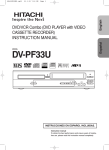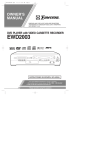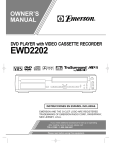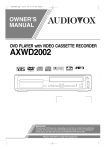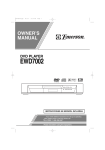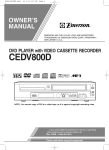Transcript
H9450UD(EN).qx33 03.1.22 7:19 PM Page 8 OPERATING CONTROLS AND FUNCTIONS 1 FRONT PANEL 2 4 5 3 OPEN/CLOSE POWER/STANDBY CHANNEL STOP PLAY DVD OUTPUT VCR TIMER REC REC/IRT REW LINE 2 F.FWD VIDEO IN 21 19 20 REMOTE CONTROL 22 54 53 SURROUND OPEN/CLOSE AUDIO SPEED EJECT 23 SKIP/CH. 1 2 3 4 5 6 7 8 9 0 + 10 DVD VCR 52 SKIP/CH. 24 VCR/TV DISPLAY 25 TV 50 PAUSE/STEP 26 PLAY 28 TV CH REC TV POWER 30 35 MENU VIDEO/TV SETUP TOP MENU TV CH 34 MODE 36 VOL ENTER 32 SUBTITLE TIMER 37 VOL 47 46 STOP 29 33 49 48 27 31 51 SLOW RETURN 45 44 43 42 CLEAR ZOOM SEARCH MODE C.RESET ANGLE 41 REPEAT A-BREPEAT 39 40 38 1. Disc loading tray 2. OPEN/CLOSE Button [page 23] Press to insert discs into or remove them from the tray. 3. CASSETTE COMPARTMENT 4. POWER Light Lights up when the power is on. 5. POWER/STANDBY Button [page 17] Press to turn the power on and off. 6. CHANNEL Buttons [page 19] In VCR mode, press to change TV channels on the VCR; press to adjust the tracking during normal or slow motion playback; press to remove vertical jitter in a Still picture. 7. PLAY Button(VCR) [page 19] Press to begin playback. 8. STOP/EJECT Button (VCR) [page 19] EJECT Button Press to remove the tape from the VCR. STOP Button Press to stop the tape motion. 9. AUDIO In Jacks Connect audio cables coming from the audio out jacks of a camcorder, another VCR, or an audio source here. 10. VIDEO In Jack Connect a video cable coming from the video out jack of a camcorder, another VCR, or a video source (laser disc player, camcorder, etc.) here. 11. F.FWD Button (VCR) [page 19] Press to rapidly advance the tape, or view the picture rapidly in forward during playback. (Forward Search). STOP/EJECT PLAY L (mono) AUDIO IN R 17 15 13 11 9 18 16 14 12 10 7 8 6 12. REW Button (VCR) [page 19] Press to rewind the tape, or to view the picture rapidly in reverse during the playback mode (Rewind Search). 13. REC/IRT Button Press once to start a recording. Press repeatedly to start a Instant Recording Timer. 14. REC Light [page 20] Lights up during recording. 15. TIMER Light [page 20] This light glows when the DVD/VCR is in standby mode or off for a timer recording or during a Instant Recording Timer. It flashes if TIMER is pressed for a timer recording, but there is no tape in the DVD/VCR. It flashes when all timer recordings or Instant Recording Timer are finished. 16 VCR OUTPUT Light (Green) [page 12] This light appears when the VCR output mode is selected. You can only watch tapes when the green VCR OUTPUT light is on. To make the green VCR OUTPUT light come on, VCR on the remote control or OUTPUT on the front panel. 17. OUTPUT Button [page 12] Press to select DVD mode or VCR mode. ● You can switch the output mode either by pressing OUTPUT on the front panel, or by pressing DVD or VCR on the remote control. However, if you press OUTPUT on the front panel first, you need to reselect the corresponding mode by pressing DVD or VCR on the remote control. 18. DVD OUTPUT Light (Green) [page 12] This light appears when the DVD output mode is selected. You can only watch DVDs when the green DVD OUTPUT Light is on. To make the green DVD OUTPUT light come on, press DVD on the remote control or OUTPUT on the front panel. 19. Display, Remote Sensor Window 20. PLAY Button (DVD) [page 23] Press to begin playback. 21. STOP Button (DVD) [page 23] Stops operation of the disc. 22. SURROUND Button [page 31] Press to activate the 3D sound. SPEED Button [page 20] Press to select the VCR’s recording speed (SP or SLP) 23. y/I(POWER/STANDBY) Button Press to turn the power on and off. (As to the indication of the Operate switch, “I” shows ON and “y/I” shows electrical power stand-by.) 24. Number Buttons ● DVD mode [page 25] Press to directly select a Track (Audio CD) for playback. ● VCR mode [page 17] Press to select TV channels on the VCR. To select channels, enter channel numbers as a two-digit number for the quickest results. For example, to select channel 6, press 0 then 6. –8– EN 1L25