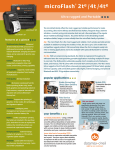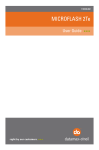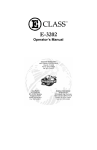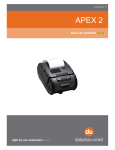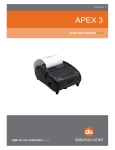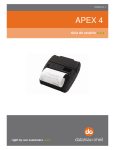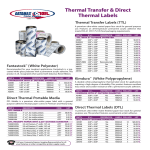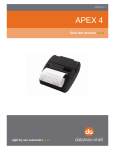Download Datamax I-CLASS Thermal Label Printer
Transcript
Setting up a Datamax I-Class Printer on an Edimax print server The following diagram identifies the parts of the I-Class printer as they will be referred to in this document. Access Panel Ribbon Supply Hub Ribbon Take-up Hub Backstop Rear Fan-Fold Slot Front Panel Media Hub Present Sensor Bottom Fan-Fold Slot Front Fascia Internal Media Rewind Printhead Assembly Printhead Media Sensor Leveling Cam Printhead Latch Platen Roller Ribbon Idler Media Idler Media Guide 1. Configure the print server for use. Please refer to the document on configuring an Edimax Print server. Do not use the I-Class printer to test the print server. You must use another type of printer. The printer type in software printer maintenance should be Datamax. Loading the Paper 2.Raise the Access cover on the right side of the printer. 3.Rotate the print head latch forward. You should hear a click. Continue to rotate the latch forward and the print head should begin to move up. 4.Slide the media guide to the right so that it is away from the body of the printer. Turn it to the down position. 5.Grasp the media hub and pull out firmly. Access Cover Backstop Media Sensor Media Hub Printhead assembly Printhead Latch Media Guide 6.Place the roll of labels on the media hub. Make sure the end of the labels is on the to so that the labels can go from the top down. Slide the roll onto the media hub until it is all the way against the backstop. 7.Route the labels through the printer as shown below. Put them under the media idler, through the present sensor, then out the front of the printer between the platen roller and the print head. 8.Return the media guide to the up position and slide it toward the labels so that is rests lightly against the edge of the label. Loading the Ribbon 9.Place the ribbon on the ribbon supply hub and push it all the way to the back stop. Make sure to place the ribbon on the hub with the loose end running down under the role.( The dull side of the ribbon will be up and there are arrows on the backstop to show you direction to put them on also.) 10.Feed the ribbon through the ribbon idler and out the front, be sure not to feed the ribbon though the media sensor. Then wind the ribbon clockwise around the ribbon take-up hub. (again there are arrows to show you which way to wind the ribbon) Ribbon supply hub Ribbon take-up hub 11.Now Rotate the printhead latch all the way up and then lower the access cover. 12.You are now ready to power on the unit and attach the Printserver, after which you should be able to print labels normally. Troubleshooting the Datamax I-Class Problem: Printer will not print Question: What message is displayed on the LED screen. Answer: position fault solution: Hold down the feed button until the printer starts feeding labels. At this point the printer should say ready. Answer: top of form fault solution: Hold down the feed button until the printer starts feeding labels. At this point the printer should say ready. Answer: out of stock solution: make sure you have labels loaded in the printer. If the labels are loaded, remove them and load them again. Make sure they go through the present sensor.