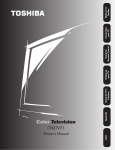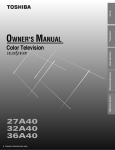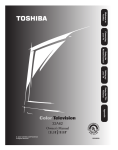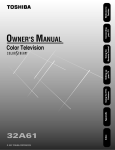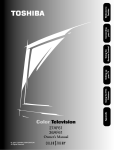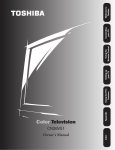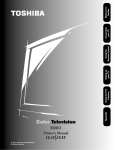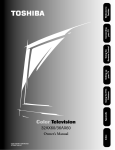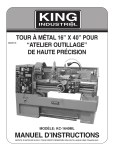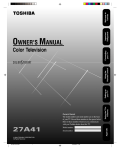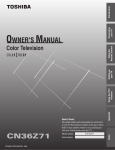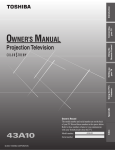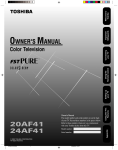Download Toshiba CN32V71 32" TV
Transcript
Index Owner's Manual Reference Reference Appendix Color Television CN32V71 Using the TV’s Features Setting up your TV Using the Remote Control Connecting your TV Welcome to Toshiba SAFETY PRECAUTIONS WARNING TO REDUCE THE RISK OF FIRE OR ELECTRIC SHOCK, DO NOT EXPOSE THIS APPLIANCE TO RAIN OR MOISTURE. IMPORTANT SAFETY INSTRUCTIONS INSTRUCTIONS DE SÉCURITÉ CAUTION PLEASE READ AND OBSERVE ALL WARNINGS AND INSTRUCTIONS CONTAINED IN THIS SECTION AND THOSE ON YOUR TV SET. RETAIN THIS SECTION FOR REFERENCE. The lightning symbol in the triangle tells you that the voltage inside this product may be strong enough to cause an electric shock. DO NOT TRY TO SERVICE THIS PRODUCT YOURSELF. ATTENTION VEUILLEZ LIRE ET OBSERVER LES AVERTISSEMENTS ET INSTRUCTIONS CONTENUS DANS CES PAGES ET CEUX INDIQUÉS SUR LE TÉLÉVISEUR PROPREMENT DIT. CONSERVER CETTE BROCHURE POUR TOUTE RÉFÉRENCE The exclamation mark in the triangle tells you that important operating and maintenance instructions follow this symbol. CAUTIONS TO PREVENT ELECTRIC SHOCK, DO NOT USE THIS POLARIZED PLUG WITH AN EXTENSION CORD RECEPTACLE OR OTHER OUTLET UNLESS THE PRONGS CAN BE FULLY INSERTED INTO THE OUTLET TO PREVENT ANY EXPOSURE OF THE PRONGS ON THE POLARIZED PLUG. ATTENTION POUR PRÉVENIR LES CHOCS ÉLECTRIQUES, NE PAS UTILISER CETTE FICHE POLARISÉE AVEC UN PROLONGATEUR, UNE PRISE DE COURANT OU UNE AUTRE SORTIE DE COURANT, SAUF SI LES LAMES PEUVENT ÊTRE INSÉRÉS À FOND SANS EN LAISSER AUCUNE PARTIE À DÉCOUVERT. WARNING To avoid personal injury: • Do not stand or climb on the TV. • Do not put a VCR or any heavy object on top of the TV. AVIS Pour éviter toute blessure: • Ne pas grimper sur le téléviseur. • Ne pas placer un magnétoscope ou autre objet lourd sur le téléviseur. Avoid displaying stationary images on your TV screen for extended periods of time. Stationary patterns generated by a picture-in-picture (PIP) display, computer displays, video games, stock market reports, etc., can become permanently engrained on the picture tube. This damage is not protected by your warranty because it is the result of misuse. If you wish to use your TV to display still images, reduce brightness and contrast settings. Never leave a PIP, computer, or video game display unattended. This TV set may be used with the Toshiba stand listed on page 35. Use with other stands may result in instability, causing possible injury. Note to CATV system installers in the USA This reminder is provided to call the CATV system installer’s attention to Article 820-40 of the NEC, which provides guidelines for proper grounding, and, in particular, specifies that the cable ground shall be connected to the grounding system of the building, as close to the point of cable entry as practical. Electrical energy can perform many useful functions. This TV set has been engineered and manufactured to assure your personal safety. However, improper use can result in potential electrical shock or fire hazards. In order not to defeat the safeguards incorporated in this TV set, observe the following basic rules for antenna/TV installation, use and servicing. Do not remove the cabinet cover. This may expose you to dangerous voltages. Refer all servicing to qualified service personnel. L’énergie électrique sert pour de nombreuses fonctions. Ce téléviseur a été conçu et fabriqué pour assurer votre entière sécurité. Mais il y a danger d’électrocution et d’incendie en cas d’utilisation inappropriée. Pour ne pas détériorer le système de sécurité de ce téléviseur, respectez les règles de base pour installer l’antenne et le téléviseur, utiliser le téléviseur ou le réparer. Ne pas ouvrir le coffret. Danger d’exposition à des tensions dangereuses. Pour toute réparation, faites appel à un réparateur compétent. INSTALLATION / INSTALLATION Power Sources — The TV set should be operated only from the type of power source indicated on the TV set or as indicated in the Owner’s Manual. If you are not sure of the type of power supply in your home, consult your sales person or your local power company. For TV sets designed to operate from battery power, refer to the operating instructions. Sources d’alimentation — Ce téléviseur ne doit fonctionner que sure la source d’alimentation indiquée sur le téléviseur ou dans le mode d’emploi. Si vous ne connaissez pas la tension locale de votre pays, consultez votre revendeur ou la compagnie d’électricité. Pour les téléviseurs qui doivent fonctionner sur batterie, consultez le mode d’emploi. Grounding or Polarization — The TV set is equipped with one of the following type plugs. If the plug should fail to fit the power outlet, contact your electrician to replace your obsolete outlet. DO NOT defeat the safety purpose of the type plug on the TV set. Terre et polarisation — Ce téléviseur est équipé d’une des fiches suivantes. Si la fiche ne rentre pas dans la prise d’alimentation, contactez votre électricien pour qu’il remplace la prise qui est probablement trop vielle. NE PAS modifier la fiche du téléviseur et enlever la broche de terre. La fiche ne remplirait plus son but. ii A polarized alternating current line plug — having one blade wider than the other. This plug will fit into the power outlet only one way. If you are unable to insert the plug into the outlet, try reversing the plug. A product and cart combination should be moved with care. Quick stops, excessive force, and uneven surfaces may cause the product and cart combination to overturn. Une fiche de courant alternatif polarisée est une fiche qui a une lame plus large que l’autre. Ce type de fiche ne rentre dans la prise d’électricité que d’une seule manière. Si vous ne parvenez pas à insérer cette fiche dans la prise, essayez dans le sens inverse. Lorsqu’un chariot est utilisé pour transporter le produit, le déplacer avec précaution. Le chariot et le produit peuvent être renversés en cas d’arrêt subit, de mouvement excessif et de surface non nivelée. Alternate Warnings — A three-wire grounding-type plug — a plug having a third (grounding) pin. This plug will only fit into groundingtype power outlet. Avertissements alternatifs — Ce téléviseur est équipé d’une fiche à trois broches, c’est-à-dire d’une fiche avec une broche de terre. Cette fiche ne rentre que dans une prise d’alimentation avec mise à la terre. USE / UTILISATION Overloading — Do not overload wall outlets, extension cords or convenience receptacles beyond their capacity, since this can result in fire or electric shock. Water and Moisture — Do not use the TV set near water — for example, near a bath tub, wash bowl, kitchen sink, or laundry tub; in a wet basement; or near a swimming pool; and the like. Surcharge — Ne pas surcharger les prises murales, les cordons prolongateurs ou les raccords au-delà de leur capacité pour ne pas provoquer d’incendie ou d’électrocution. Eau et humidité — Ne pas utiliser ce téléviseur à proximité de l’eau — par exemple, prè d’une baignoire, cuvette, évier, lessiveuse, ou dans un sous-sol humide, une piscine, ou autres situations similaires. During lightning storms, or when the TV set will be left unattended and unused for a long period of time, unplug the power cord from the wall outlet and disconnect the antenna or cable system. This will prevent damage to the TV set due to lightning and power-line surges. Ventilation — The slots and openings in the cabinet and in the back or bottom are provided for necessary ventilation. Never block or cover these slots and openings to ensure reliable operation of the TV set and to protect it from overheating. Pendant un orage, ou quand vous prévoyez de ne pas utiliser le téléviseur pendant une longue période, débranchez le cordon d’alimentation de la prise murale ainsi que l’antenne ou le câble. Ceci a pour but d’éviter les dommages que pourrait causer la foudre ou les pointes subites de tension. Ventilation — Les fentes et ouvertures du coffret, à l’arrière ou sous le téléviseur servent pour la ventilation. Pour garantir un bon fonctionnement et éviter toute surchauffe interne du téléviseur, ne jamais bloquer ou couvrir ces fentes et ouvertures. a. Never cover the slots and openings with a cloth or other materials. a. Ne jamais recouvrir les fentes et ouvertures d’un tissu ou autre materiel. Object and Liquid Entry — Never push objects of any kind into the TV set through the cabinet slots as they may touch dangerous voltage points or short out parts that could result in a fire or electric shock. Never spill liquid of any kind on the TV set. b. Never block the slots and openings by placing the TV set on a bed, sofa, rug or other similar surface. b. Ne jamais bloquer les fentes et ouvertures en installant le téléviseur sur un lit, sofa, couverture, ou tout autre surface similaire. Pénétration de liquide ou d’objet — Ne jamais laisser pénétrer aucun objet dans ce téléviseur, car il risquerait de toucher des éléments soumis à une tension dangereuse ou de court-circuiter des pièces, ce qui pourrait provoquer un incendie ou une électrocution. Ne jamais répandre de liquide sur ce téléviseur. c. Never place the TV set in a confined space such as a bookcase, builtin cabinet, or any other place of poor ventilation. c. Ne jamais installer ce téléviseur dans un espace clos, comme une bibliothèque, un placard mural ou tout autre endroit où la ventilation est insuffisante. Cleaning — Unplug the TV set from the wall outlet before cleaning or polishing it. Do not use liquid cleaners or aerosol cleaners. Use a cloth lightly dampened with water for cleaning the exterior of the TV set. Heat — Do not place the TV set near or over a radiator or heat register, or where it is exposed to direct sunlight. Nettoyage — Débranchez le téléviseur de la prise murale avant de le nettoyer ou de le polir. Ne pas utiliser de produits de nettoyage liquides ou de produits en vaporisateur. Utilisez un chiffon légèrement mouillé pour nettoyer l’extérieur du téléviseur. Chaleur — Ne pas installer le téléviseur près ou audessus d’une source de chaleur, telle qu’un radiateur, un chauffage ou en plein soleil. Power-Cord Protection — Do not allow anything to rest on or roll over the power cord, and do not place the TV set where the power cord is subject to wear or abuse. Attachments — Never add accessories that have not been specifically designed for the TV set. Never remodel the TV set by yourself as this can result in a fire hazard or electric shock. Protection du cordon d’alimentation — Ne rien laisser sur le cordon ou ne rien faire rouler dessus. Ne pas installer le téléviseur dans un endroit où le cordon pourrait être usé ou abîmé. Fixations — Ne jamais ajouter d’accessoires non prévus spécialement pour le téléviseur. N’effectuez jamais vous-même des modifications sur le téléviseur pour éviter tout risque d’incendie ou d’électrocution. Accessories — Do not place the TV set on an unstable cart, stand, tripod, bracket, or table. The TV set may fall, causing serious injury to a child or adult, and serious damage to the TV set. Use only with a cart, stand, tripod, bracket, or table recommended by the manufacturer, or sold with the TV set, and should use a mounting accessory recommended by the manufacturer. If a snapping or popping sound from a TV set is heard continuously or frequently while the TV set is operated, unplug the TV set and consult your dealer or service technician. It is normal for some TV sets to make occasional snapping or popping sounds, particularly when being turned on or off. Si le téléviseur produit un bruit sec et prolongé ou fréquent quand il est en marche, débranchez-le et adressez-vous à votre revendeúr ou à un réparateur. Avec certains téléviseurs, ce genre de bruits occasionnel est normal surtout à la mise sous ou hors tension. Accessoires — Ne pas poser le téléviseur sur un chariot, support, trépied, console ou table instable. Le téléviseur pourrait tomber et causer des blessures importantes à un enfant ou un adulte. En outre il pourrait être sérieusement endommagé. Utilisez le téléviseur uniquement avec un chariout, support, trépied, console ou table recommandé par le fabricant, ou vendu avec le téléviseur, et n’utilisez, en cas de montage, que les accessoires recommandés par le fabricant. iii SERVICE / RÉPARATION ANTENNA / ANTENNE Damage Requiring Service — Unplug the TV set from the wall outlet and refer servicing to qualified service personnel under the following conditions: Outdoor Antenna Grounding — If an outdoor antenna is installed, follow the precautions below. Dommages exigeant une réparation — Débranchez le téléviseur de la prise murale et faites appel à un réparateur qualifié dans les cas suivants: An outdoor antenna system should not be located in the vicinity of overhead power lines or other electric light or power circuits, or where it can come in contact with such power lines or circuits. a. When the power cord or plug is damaged or frayed. a. Le cordon d’alimentation ou la prise est endommagée ou usée. b. When liquid has been spilled into the TV set. b. Du liquide a été répandu sur le téléviseur. c. When the TV set has been exposed to rain or water. c. Le téléviseur a été exposé à la pluie ou à l’eau. d. When the TV set has been subject to excessive shock by being dropped, or the cabinet has been damaged. d. Le téléviseur est tombé et a subi un choc violent, ou le coffret a été endommagé. e. When the TV set does not operate normally even though you follow the operating instructions. Adjust only those controls that are specified in the operating instructions. Improper adjustment of other controls may result in damage and will often require extensive work by a qualified technician to restore the TV set to normal operation. When the TV set exhibits a distinct change in performance. This indicates a need for service. e. Le téléviseur ne fonctionne pas normalement bien que vous respectiez les instructions du mode d’emploi. Faites uniquement les réglages indiqués dans le mode d’emploi, car tout autre réglage risque de provoquer des dommages qui nécessiteront des réparations supplémentaires pour que le téléviseur fonctionne de nouveau normalement. Quand le téléviseur n’offre plus les mêmes performances, une révision est aussi nécessaire. Servicing — Do not attempt to service the TV set yourself. To open or remove the covers may expose you to dangerous voltage or other hazards. Refer all servicing to qualified service personnel. Réparation — N’essayez pas de réparer vous-même le téléviseur. L’ouverture et le retrait des panneaux peut exposer à une tension dangereuse ou à d’autres dangers. Faites toujours appel à un réparateur compétent. Replacement Parts — When replacement parts are required, be sure the service technician certifies in writing that he has used replacement parts specified by the manufacturer that have the same characteristics as the original parts. Unauthorized substitutions may result in fire, electric shock, or other hazards. WHEN INSTALLING AN OUTDOOR ANTENNA SYSTEM, EXTREME CARE SHOULD BE TAKEN TO KEEP FROM CONTACTING SUCH POWER LINES OR CIRCUITS AS CONTACT WITH THEM IS ALMOST INVARIABLY FATAL. Be sure the antenna system is grounded so as to provide some protection against voltage surges and built-up static charges. Section 810 of the National Electrical Code in the USA and Section 54 of the Canadian Electrical Code in Canada provides information with respect to proper grounding of the mast and supporting structure, grounding of the lead-in wire to an antenna discharge unit, size of grounding conductors, location of antenna discharge unit, connection to grounding electrodes, and requirements for the grounding electrode. Mise à la terre de l’antenne extérieure — Si vous installez une antenne extérieure, veuillez respecter les précautions ci-dessous. Une antenne extérieure ne doit pas être installée près de lignes électriques aériennes ou autres circuits d’alimentation ou d’éclairage électriques, ou dans un endroit où elle pourrait toucher de tels circuits ou lignes. LORS DE L’INSTALLATION D’UNE ANTENNE EXTÉRIEURE, SOYEZ EXTRÊMEMENT PRUDENT POUR ÉVITER DE TOUCHER DE TELS CIRCUITS OU LIGNES ÉLECTRIQUES, CAR UN TEL CONTACT ENTRAINE PRATIQUEMENT TOUJOURS LA MORT. L’antenne doit être reliée à la terre par mesure de sécurité contre les hausses brusques de tension et l’électricité statique accumulée. La section 810 du National Electrical Code aux Etats-Unis et la section 54 du Code électrique du Canada fournissent des informations sur le raccordement à la terre correct du mât et de la structure porteuse, le raccordement de la descente d’antenne à une unité de décharge d’antenne, la taille des conducteurs de mise à la terre, l’emplacement de l’unité de décharge d’antenne, la connexion aux électrodes de terre, et les spécifications desélectrodes de terre. Pièces de rechange — Lorsque des pièces doivent être remplacées, demandez au réparateur qu’il vous garantisse par écrit qu’il a utilisé les pièces spécifiées par la fabricant et ayant les mêmes caractéristiques que les pièces d’origine. Des substitutions non autorisées peuvent être cause d’incendie, électrocution ou tout autre accident. Safety Check — Upon completion of any service or repairs to the TV set, ask the service technician to perform routine safety checks (as specified by the manufacturer) to determine that the TV set is in safe operating condition, and to so certify. Contrôle de sécurité — Après tout entretien ou toute réparation, demandez au réparateur d’effectuer des contrôles de sécurité (comme prescrit par le fabricant), pour voir si le téléviseur fonctionne normalement, et de vous le certifier. When the TV set reaches the end of its useful life, improper disposal could result in a picture tube implosion. Ask a qualified service technician to dispose of the TV set. Quand le téléviseur est devenu inutilisable, ne pas le déposer n’importe où afin d’éviter une implosion du tube. Demandez à un réparateur compétent où vous devez le déposer. iv Welcome to Toshiba .............................................................................................................................. 1 Exploring your new TV ............................................................................................................................... 1 Selecting a location for the TV .................................................................................................................... 1 Connecting your TV ............................................................................................................................... 2 Connecting a VCR ...................................................................................................................................... 2 Connecting a cable converter box ................................................................................................................ 3 Connecting a cable converter box and a VCR ............................................................................................. 3 Connecting a DVD/satellite receiver and a VCR ......................................................................................... 4 Connecting a DVD with ColorStream™ and a VCR ................................................................................... 4 Connecting two VCRs ................................................................................................................................ 5 Connecting a camcorder ............................................................................................................................. 6 Connecting an audio amplifier .................................................................................................................... 6 Using the remote control ..................................................................................................................... 7 Preparing the remote control for use............................................................................................................ 7 Installing the remote control batteries ......................................................................................................... 7 Using the remote control with a VCR or a cable TV converter .................................................................... 7 Programming the remote control for use with a VCR or a cable TV converter ............................................ 8 Programming the remote control to learn another remote control’s operating codes .................................... 9 VCR code table ................................................................................................................................... 10 Cable TV converter code table ............................................................................................................ 11 Learning about the remote control ............................................................................................................ 12 Setting up your TV .............................................................................................................................. 13 Changing the on-screen display language .................................................................................................. 13 Selecting the antenna input ....................................................................................................................... 13 Using the ANT/VIDEO button .......................................................................................................... 13 Adding channels to the TV’s memory ....................................................................................................... 14 Programming channels automatically .................................................................................................. 14 Adding and erasing channels manually ................................................................................................ 15 Changing channels .................................................................................................................................... 15 Using the TV’s features ...................................................................................................................... 16 Adjusting the channel settings ................................................................................................................... 16 Switching between two channels ......................................................................................................... 16 Programming your favorite channels ................................................................................................... 16 Using the V-Chip ...................................................................................................................................... 17 Selecting a PIN code ........................................................................................................................... 17 Blocking programs by ratings .............................................................................................................. 18 Blocking unrated movies or programs ................................................................................................. 21 Blocking channels ............................................................................................................................... 21 v Labeling channels ...................................................................................................................................... 22 Watching picture-in-picture (PIP) ............................................................................................................. 23 Switching the main and small pictures ................................................................................................ 24 Changing the position of the small picture .......................................................................................... 24 Freezing the small picture .................................................................................................................... 25 Watching multi-window PIP ..................................................................................................................... 25 Using the preview mode ...................................................................................................................... 25 Using the favorite mode ...................................................................................................................... 26 Using the strobe mode ........................................................................................................................ 26 Adjusting the picture ................................................................................................................................. 27 Adjusting the picture quality ............................................................................................................... 27 Selecting the color temperature ........................................................................................................... 27 Adjusting the picture preferences ......................................................................................................... 28 Watching video input ................................................................................................................................ 28 Displaying on-screen information ............................................................................................................. 28 Setting the off-timer .................................................................................................................................. 28 Auto power off .......................................................................................................................................... 28 Using the closed caption feature ................................................................................................................ 29 Adjusting the sound .................................................................................................................................. 30 Muting the sound ............................................................................................................................... 30 Selecting stereo/SAP broadcasts ........................................................................................................... 30 Adjusting the sound quality................................................................................................................. 31 Using the surround sound feature ....................................................................................................... 31 Using the sub-bass system ................................................................................................................... 32 Viewing the demonstration mode ............................................................................................................. 33 Understanding the last mode memory feature ........................................................................................... 33 Appendix ............................................................................................................................................... 34 Cleaning and care ...................................................................................................................................... 34 Troubleshooting ........................................................................................................................................ 34 Specifications ............................................................................................................................................ 35 Limited United States warranty ................................................................................................................. 36 Attention Canadian customers ............................................................................................................ 37 Index ...................................................................................................................................................... 38 vi Welcome to Toshiba Welcome to Toshiba Exploring your new TV You can operate your TV by using the buttons on the front panel or the remote control. The back panel provides all the terminal connections you will need to connect other equipment to your TV. POWER LIGHT RECALL TV CABLE VCR AUX MENU ANT/VIDEO VOLUME CHANNEL MUTE TV/VIDEO TIMER 1 2 3 4 5 6 Using the Remote Control Connecting your TV Congratulations! You have purchased one of the finest color TVs on the market. The goal of this manual is to guide you through setting up and operating your Toshiba TV as quickly as possible. Please make sure you’ve received the following items: TV, remote control, batteries, manual, registration card, and extended service plan literature. If you did not receive all of the items, or any of the items are damaged or broken, please contact your Toshiba dealer. In addition, you may need to purchase other audio or video cables to connect your equipment. See “Connecting your TV” on page 2 for more information. Please read all the safety and operating instructions carefully before you begin. CH 7 8 100 0 9 VOL CH RTN ADV/ PIP CH ST RO RIT E Remote POWER Sensor Channel BE VO Volume Ant/Video Enter FA Menu ENT MENU/ ENTER FAV FAV ANT (75Ω) W IE EV PR ANT-1 DVD IN COLOR STREAM INPUT ANT (75Ω) ANT-1 DVD IN VIDEO COLOR SYSTEM INPUT OUT Y ANT-2 MONO AUDIO L/MONO AUDIO R S VIDEO IT IN REC VIDEO 2 VIDEO 1 EX ADV/ PIP CH STOP SOURCE Cb L MONO L/MONO Cr AUDIO AUDIO VIDEO 2 VIDEO 1 R OUT VIDEO ANT-2 PLAY PIP TV/VCR REW FF Y IN VIDEO Cr Cb L AUDIO OUT OUT Setting up your TV ENTER STILL LOCATE SWAP L R S VIDEO R Selecting a location for the TV • Place the TV on the floor or on a sturdy platform in a location where light does not directly hit the screen. • Place the TV far enough from the walls to allow proper ventilation. Inadequate ventilation may cause overheating, which may damage the TV. wide prong Index Reference The model number and serial number are on the back of your TV. Record these numbers in the spaces below. Refer to these numbers whenever you communicate with your Toshiba dealer about this TV. Model number: CN32V71 Serial number: ________________________ Caution: The plug has one prong wider than the other and will fit only one way into a standard electrical outlet (120 volt AC, 60 Hz). If the plug does not fit into the outlet, try turning it around. If the plug still does not fit, the outlet is probably non-standard and must be replaced by a qualified electrician. Do not tamper with the plug or try to force it into a non-standard outlet. Using the TV’s Features R Appendix AUDIO 1 Connecting your TV Connecting your TV If you haven’t connected electronic equipment before, or you have been frustrated in the past, you may wish to read this section. (Cables are not supplied.) • A coaxial cable is the standard cable that comes in from your antenna or cable converter box. Coaxial cables use “F” connectors. • Audio and video cables are usually color coded according to use: yellow for video and red and white for audio. The red audio cable is for the stereo right channel, and the white audio cable is for the stereo (or mono) left channel. If you look at the rear panel of the TV, you will see that the terminals are color coded in the same manner as the cables. • S-video cables provide better picture performance. S-video cables can only be used with S-video compatible components. • ColorStream™ cables come in sets of three and provide the best picture performance. ColorStream cables can only be used with ColorStream compatible components. S-Video Cable ANTENNA Coaxial Cable Caution: Do not plug the TV in until you have finished connecting all of your equipment. ColorStream Cable AUDIO Cable VIDEO Cable Connecting a VCR This connection allows you to watch local channels and video programs, play or record on the VCR while watching TV, and to record from one channel while watching another channel. You will need: • one coaxial cable • one pair of audio cables (only one cable for a mono VCR) • one video cable TV Cable Lead-in from Cable Box or Antenna Caution: If using a mono VCR, connect L/Mono to VCR Audio OUT using only one audio cable. If you have a S-VHS VCR, use the S-video connections and remove the video cable. ANT (75Ω) ANT-1 DVD IN COLOR STREAM INPUT OUT VIDEO Y OUT ANT-2 IN VIDEO 2 VIDEO 1 Do not connect the video cable and the S-video cable to Video-1 simultaneously. VIDEO Cb L MONO L/MONO Cr AUDIO AUDIO L AUDIO R R S VIDEO R Stereo VCR VIDEO AUDIO L R IN IN from ANT OUT to TV OUT CH 3 CH 4 2 From Cable Welcome to Toshiba Note: When you use a converter box with your TV, there may be features that you cannot program using the remote control, such as labeling channels, blocking channels, and programming your favorite channels. ANT (75Ω) ANT-1 DVD IN COLOR STREAM INPUT OUT ANT-2 OUT VIDEO IN VIDEO 2 VIDEO 1 Y VIDEO Cb L MONO L/MONO Cr AUDIO AUDIO L AUDIO R S VIDEO R R IN OUT cable converter box Connecting your TV This connection allows you to watch cable and premium channels. You should keep your TV selected to ANT-1 so that you can use the TV features. When viewing premium channels, select ANT-2 and tune the TV to channel 3 or 4 (whichever channel is vacant in your area), then use the converter box to change channels. You will need two coaxial cables. Using the Remote Control Connecting a cable converter box IN OUT cable converter box TV Caution: If you want to record one channel while watching another channel, a splitter (not included) must be added between the cable and ANT-1. One output of the splitter goes to ANT-1 and the second output is connected to IN on the cable converter box. From Cable ANT (75Ω) ANT-1 DVD IN COLOR STREAM INPUT OUT VIDEO Y OUT ANT-2 IN VIDEO 2 VIDEO 1 VIDEO Cb L MONO L/MONO Cr AUDIO AUDIO L AUDIO R R S VIDEO R When you use a converter box with your TV, there may be features that you cannot program using the remote control, such as labeling channels, blocking channels, and programming your favorite channels. Stereo VCR AUDIO R IN IN from ANT OUT to TV OUT CH 3 CH 4 Index L Reference VIDEO If you have a mono VCR, connect L/Mono to VCR Audio OUT using only one audio cable. If you have a S-VHS VCR, use the S-video connections and remove the video cable. Do not connect the video cable and the S-video cable to Video-1 simultaneously. Appendix This connection allows you to watch and record basic and premium cable channels, as well as watch videotapes. You should keep your TV selected to ANT-1 so that you can use the TV’s features. When viewing premium channels or recording with the VCR, select ANT-2 and change the TV channel to 3 or 4 (whichever channel is vacant in your area), then use the converter box to change channels. You will need: • three coaxial cables • one pair of audio cables (only one cable for a mono VCR) • one video cable Using the TV’s Features Setting up your TV Connecting a cable converter box and a VCR 3 This connection allows you to watch DVD/satellite, video and TV programs. You can record from the DVD/satellite receiver and TV, as well as record one TV channel while watching another channel. You will need: • one coaxial cable • three pairs of audio cables (only one cable for a mono VCR) • two video cables • one S-video cable To Satellite DVD / Satellite Receiver AUDIO OUT L VIDEO OUT Caution: You can use a video cable instead of the S-video cable, but the picture quality will decrease. If you use a S-video cable between the TV and DVD/satellite receiver, make the audio connections only and remove the video connection. S VIDEO Satellite IN R TV ANT (75Ω) ANT-1 DVD IN COLOR STREAM INPUT OUT VIDEO Y OUT Do not connect the video cable and the S-video cable to Video-1 simultaneously. ANT-2 IN VIDEO 2 VIDEO 1 VIDEO L Cb L MONO L/MONO AUDIO Cr AUDIO AUDIO S VIDEO R R To Antenna Connecting your TV Connecting a DVD/satellite receiver and a VCR R Stereo VCR VIDEO IN OUT AUDIO L R IN from ANT OUT to TV CH 3 CH 4 Connecting a DVD with ColorStream™ and a VCR This connection allows you to watch DVD, video or TV programs and to record DVD or TV programs. You can record from one source and watch a program from another source. Your TV is capable of using ColorStream (color difference). Connecting your TV to a ColorStream compatible DVD, such as a Toshiba DVD, can greatly enhance picture quality and performance. You will need: • one coaxial cable • three pairs of audio cables (only one cable for a mono VCR) • two video cables • one set of ColorStream video cables 4 Welcome to Toshiba To Antenna DVD Player with ColorStreamTM L COLORSTREAMTM R R Y Cb S VIDEO Cr TV Caution: To play from the DVD, the DVD and TV must use ColorStream connections. To record from the DVD, the DVD and TV must select Video. ANT (75Ω) ANT-1 DVD IN ANT-2 VIDEO Y IN VIDEO 2 VIDEO 1 VIDEO L Cb L MONO L/MONO AUDIO Cr AUDIO AUDIO R R S VIDEO R Using the Remote Control COLOR STREAM INPUT OUT OUT Connecting your TV AUDIO OUT Stereo VCR VIDEO AUDIO L R IN IN from ANT OUT to TV CH 3 CH 4 OUT This connection allows you to record from one VCR to another VCR while watching a video program. You will also be able to record from one TV channel while watching another channel. You will need: • one coaxial cable • two pairs of audio cables (only two cables for mono VCRs) • two video cables Stereo VCR / Playback VIDEO AUDIO L R IN IN from ANT OUT to TV CH 3 CH 4 OUT Setting up your TV Connecting two VCRs Caution: If you are using a S-VHS VCR, use the S-video connections and remove the video cable. Do not connect the video cable and the S-video cable to Video-1 simultaneously. Using the TV’s Features L VIDEO OUT TV ANT (75Ω) COLOR STREAM INPUT OUT VIDEO Y OUT ANT-2 IN VIDEO 2 VIDEO 1 VIDEO L Cb L MONO L/MONO AUDIO Cr AUDIO AUDIO R R R To Antenna S VIDEO Appendix ANT-1 DVD IN Stereo VCR / Recording R IN OUT IN from ANT OUT to TV CH 3 CH 4 Index AUDIO L Reference VIDEO 5 Connecting your TV Connecting a camcorder This connection allows you to watch video materials recorded on a camcorder. You will need: • one pair of audio cables • one video cable Camcorder VIDEO AUDIO OUT L Caution: If you are using a S-VHS camcorder with a S-video output, connect this to the S-video input on the TV and remove the video cable. Do not connect the video cable and the S-video cable to Video-1 simultaneously. R TV ANT (75Ω) ANT-1 DVD IN COLOR STREAM INPUT OUT ANT-2 OUT IN VIDEO VIDEO 2 VIDEO 1 Y VIDEO L Cb L MONO L/MONO AUDIO Cr AUDIO AUDIO R R S VIDEO R Connecting an audio amplifier This connection allows you to use an audio amplifier to adjust the audio level. This also allows you to use external speakers. To control the audio, turn on the TV and the stereo amplifier. You will need one pair of audio cables. To Cable, Cable Box or Antenna Audio Amplifier L AUDIO R IN OUT TV ANT (75Ω) ANT-1 DVD IN COLOR STREAM INPUT OUT VIDEO Y OUT ANT-2 IN VIDEO 2 VIDEO 1 VIDEO L Cb L MONO L/MONO AUDIO Cr AUDIO AUDIO R R S VIDEO R 6 Welcome to Toshiba Preparing the remote control for use With the remote control, you can operate your TV, most VCR models, and cable TV converters together, even if they are different brands. If you will be using your TV with a Toshiba VCR, your remote control is already programmed and ready to use. If you own different brands of VCRs and/or converters, you first have to program your remote control. (See “Programming the remote control for use with a VCR or a cable TV converter” on page 8.) Note: This remote control’s functions may or may not operate your VCR or cable TV converter. Refer to the owner’s manuals supplied with the equipment to see which features are available. In addition, the original controllers may have features not available on this remote control. If you would like to continue to use these features, you may want to use the original remote control. Connecting your TV Using the remote control • Remove dead batteries immediately to prevent battery acid from leaking into the battery compartment. • If you do not intend to use the remote control for a long time, remove the batteries. POWER LIGHT RECALL TV CABLE VCR AUX 1 2 3 4 5 6 7 8 9 100 0 Using the remote control with a VCR or a cable TV converter TV/Cable/ VCR/AUX CH Channel Number VOL Enter ENT ADV/ PIP CH FA BE VO RI TE CH RTN RO ST To control a Toshiba VCR: Set the TV/CABLE/VCR/AUX switch to the VCR position. The buttons shown to the right will then control the VCR. The rest of the buttons will operate the TV as usual. POWER MUTE TV/VIDEO TIMER MENU/ ENTER FAV FAV W IE REC EX EV IT PR ADV/ PIP CH STOP SOURCE PLAY PIP TV/VCR REW FF STILL LOCATE SWAP C 7 Appendix 3. Slide the battery cover back on to the remote control until the lock snaps. Play Stop Fast Forward Rewind TV/VCR Record Index 2. Install two “AA” size alkaline batteries. Match the + and - signs on the batteries to the signs on the battery compartment. Setting up your TV • Do not mix battery types or combine used batteries with new ones. Using the TV’s Features Caution: • Dispose of your batteries in a designated disposal area. Do not throw your batteries into a fire. Reference To install the batteries: 1. Slide the battery cover off of the back of the remote control. Using the Remote Control Installing the remote control batteries To control a cable TV converter: Program the remote control to recognize the brand of your converter (see “Programming the remote control for use with a VCR or cable TV converter,” below). The shaded buttons shown on the right will control the cable TV converter. Set the TV/CABLE/VCR/AUX switch to the CABLE position. Programming the remote control for use with a VCR or a cable TV converter POWER LIGHT RECALL TV CABLE VCR AUX POWER MUTE TV/VIDEO TIMER 1 2 3 4 5 6 7 8 9 CH Channel Number This remote control is pre-programmed to operate Toshiba VCRs. To VOL use VCRs or cable converters other than Toshiba models, you must ENT 100 0 Enter follow the steps below before you operate your remote control. 1. Refer to the “VCR code table” or “Cable TV converter code table” on pages 10-11 to find the number that corresponds to the MENU/ FAV FAV brand name of your VCR or converter. ENTER If more than one number is listed, try each one separately until you find the one that works. STOP SOURCE PLAY PIP 2. If you are reprogramming the remote control to operate your: • VCR, set the TV/CABLE/VCR/AUX switch on the remote control to VCR. • cable converter, set the TV/CABLE/VCR/AUX switch on the remote control to CABLE. 3. Hold down the RECALL button while using the Channel Note: Number buttons to enter the three-digit code number of your • Each time you replace the batteries, you must reprogram the remote control. brand of VCR or converter. • Some newer VCRs are capable of working The Program Indictor lights for one second when the programon either of two remote codes. These ming is completed. When an error has occurred, the Program VCRs have a switch labeled “VCR1/VCR2.” Indicator blinks. Press RECALL again to reset. If your VCR has this kind of switch, it may 4. Point the remote control at the VCR or converter and press not respond to any of the code numbers for POWER to test the code number. your VCR brand name. In this case, set the If the VCR or converter turns on, you have entered the right switch to the other position (VCR1 or VCR2) and reprogram the remote control. number. If the VCR or converter does not respond to the remote control, you may have entered the wrong number. Repeat steps 1-4 with another code number. For future reference, write down the code numbers you used: VCR code _____________________ Cable code _____________________ CH RTN OR IT E ADV/ PIP CH EX IT FA V E OB W IE EV PR 8 R ST ADV/ PIP CH Using the Remote Control Program Indicator Recall Welcome to Toshiba LIGHT RECALL POWER Learning Indicator Recall POWER TV CABLE VCR AUX MUTE TV/VIDEO TIMER 1 2 3 4 5 6 7 8 Using the Remote Control This remote control is capable of learning operating codes from most infrared remote control transmitters. If you set up the supplied remote control to learn the operating codes of one of your existing remote controls, then you will be able to use the supplied remote control to operate both your new Toshiba TV and your existing equipment. The 21 shaded buttons shown on the remote control illustration to the right may be used as learning buttons. To learn the operating code of another remote control: 1. Set the TV/CABLE/VCR/AUX switch to the AUX position. 2. Place the supplied remote control and the remote control transmitter to be learned head to head, approximately 1 to 3 inches (3 to 8 cm) apart. CH POWER 3 2 VOL TE ENT ADV/ PIP CH ST RO 1 BE F Enter MENU/ ENTER W IE EV ADV/ PIP CH STOP SOURCE TV/VCR REW FF STILL LOCATE SWAP Exit Index Reference REC PLAY PIP Setting up your TV PR 3. Press and hold RECALL and ENTER at the same time to start the learning mode. The Learning Indicator will blink. 4. Hold down the Learning button you desire (choose one of the shaded buttons shown in the illustration to the right) on the supplied remote control until the Learning Indicator lights. 5. Hold down the button of the function to be learned on the other remote control transmitter for about three seconds until the learning indicator starts blinking. If the Learning Indicator blinks rapidly, the supplied remote control cannot learn the operating code or an error has occurred. Repeat steps 4 and 5 above to try again. 6. Repeat steps 4 and 5 for each function you would like the supplied remote control to learn. 7. Press EXIT to leave the learning mode. 8. To verify that the supplied remote control learned the operating codes, try using it to operate the equipment. If the equipment does not operate as you expect it should, repeat steps 1 through 7. If necessary, try changing the distance between the two remote controls before attempting the learning process again. 9. Reset the TV/CABLE/VCR/AUX switch to the TV position to control the TV. FAV Using the TV’s Features Remote control to be learned Appendix CH POWER RI O AV IT LIGHT RECALL 3 6 MUTE TV/VIDEO TIMER 2 5 0 EX TV CABLE VCR AUX 4 1 1 - 3 inches apart 100 FAV Supplied remote control 9 CH RTN Head to head Connecting your TV Programming the remote control to learn another remote control’s operating codes 9 VCR code table Using the Remote Control Brand name Adventura Aiko Aiwa Akai American High Asha Audiovox Beaumark Bell & Howell Brandt Broksonic Calix Canon Capehart Carver CCE Citizen Colt Craig Curtis Mathes Cybernex Daewoo Daytron Dynatech Electrohome Electrophonic Emerex Emerson Fisher Fuji Funai Garrard GE Go Video Goldstar Gradiente Harley Davidson Harman/Kardon Harwood Headquarter HI-Q Hitachi Code number 019 297 019 060,068,080,125, 261 054 259 056 259 123 206 140, 203, 230, 314, 380 056 054 039 100 091, 297 056, 297 091 056, 066, 091, 259 054, 060, 079 259 039, 064, 297 039 019 056 056 051 019, 021, 056, 062, 080, 087, 140, 203, 227, 228, 230, 231, 297, 313, 314, 380, 498 066, 073, 085, 123 052, 054 019, 344 019, 344 054, 079, 084, 221 251, 298 037, 056, 057 019 019 057, 094 087, 091 065 066 060, 061, 084, 124, 254 Jensen JVC Kenwood KLH Kodak Lloyd Lloyd’s Logik LXI Magnavox 060 027, 060, 086 057, 060, 086 091 054, 056 019 227 091 056 054, 058, 100, 129, 168 Magnin 259 Marantz 054, 100 Marta 056 Masushita 054 MEI 054 Memorex 019, 054, 056, 058, 065, 066, 067, 123, 259 MGA 062, 080 MGN Technology 259 Minolta 061, 124 Mitsubishi 062, 080, 086, 094, 192, 233, 261 Motorola 054, 067 MTC 019, 259 Multitech 019, 091 Nad 077 NEC 057, 059, 060, 069, 086 Nikko 056 Noblex 259 Olympus 054 Optimus 056, 067, 077, 123 Optonica 081 Orion 498 Panasonic 054, 096, 181, 244 Penney 054, 056, 057, 059, 061, 073, 259 Pentax 061, 084,124 Philco 054 Philips 054, 081, 100, 129 Pilot 056 Pioneer 077, 086 Portland 039 Protec 091 Pulsar 058 Quarter 065 Quartz 065 10 Quasar Radio Shack Radix Randex RCA Realistic Ricoh Runco Samsung Sanky Sansui Sanyo Scott Sears Sharp Shintom Shogun Singer Sony STS Sylvania Symphonic Tatung Teac Technics Teknika Telefunken TMK Toshiba Totevision Unitech Vector Vector Research Video Concepts Videosonic Wards XR-1000 Yamaha Zenith 054, 096 019, 056, 344 056 056 061, 079, 084, 096, 124, 125, 168, 221 019, 054, 056, 065, 066, 067, 081, 085, 123, 259 053 058 064, 259 058, 067 060, 086 065, 066, 123, 259 062, 064, 140, 203, 229, 230, 231 054, 056, 061, 065, 066, 073, 085, 123, 124 067, 081 091 259 091 051, 052, 053, 054 061 019, 054, 062, 100, 129 019, 344 060 019, 060 054,181 019, 054, 056, 071 060, 206 227, 259 062, 064, 085, 229, 231, 385 056, 259 259 064 057, 059 059, 064, 080 259 019, 054, 061, 066, 067, 081, 091, 168, 231, 259 019, 054, 091 057 052, 053, 058 Welcome to Toshiba Connecting your TV Using the Remote Control 174 022, 034, 066 034, 059 034 020 059 020 031, 032, 078 019 034 041, 172 026 022 041, 058, 075, 096, 172, 210 046, 079, 230 019 419 Using the TV’s Features Viewstar Zenith Zentek 059, 163 025, 027, 036, 296 034, 059 030 059 040 Appendix Samsung Scientific Atlanta Signal Signature SL Marx Sprucer Standard Components Starcom Stargate Starquest Sylvania Teleview Texscan Tocom Toshiba Tusa Unika United Artists United Cable Universal Index Code number 020, 022, 026, 027, 030, 032, 033, 036, 066 Antronix 041 Archer 041, 058, 172 Belcor 075 Cable Star 075 Cabletenna 041 Cableview 041 Century 172 Citizen 172 Colour Voice 044, 050 Comtronics 059, 079 Contec 038 Dae Ryung 027 Eastern 021 Focus 419 Garrard 172 GC Electronics 035, 075 Gemini 034, 089 General Instrument 030, 295 GoldStar 059, 163 Hamlin 028, 039, 053, 278, 292 Hitachi 030 Hytex 026 Jasco 172 Jerrold 022, 030, 031, 033, 034, 043, 066, 295 Macom 052 Magnavox 046 Memorex 019 Movie Time 175 NSC 089, 175 Oak 026, 038, 267 Panasonic 019, 040, 126 Paragon 019 Philips 044, 046, 047, 048, 049, 050, 172 Pioneer 042, 163, 552 Popular Mechanics 419 Pulsar 019 RCA 040 Recoton 419 Regal 039, 278, 292 Regency 021 Rembrandt 030, 089 Runco 019 Reference Brand name ABC Setting up your TV Cable TV converter code table 11 Learning about the remote control POWER turns the TV on and off (pages 8 and 28) Timer sets the TV to go off at a set time (page 28) TV/Video Light selects video input source (page 28) Channel y z cycles through programmed channels (page 14) TV/Cable/VCR/AUX switches between TV, Cable, VCR and LIGHT RECALL POWER TV Cable VCR AUX Mute TV CABLE VCR AUX Channel Numbers allow direct access to channels (page 15) POWER MUTE TV/VIDEO TIMER 1 2 3 4 5 6 7 8 9 100 0 CH Volume y z adjusts the volume level Channel Return returns to the last viewed channel (page 16) CH RTN Menu allows access to programming menus (page 13) ADV/ PIP CH VO FA Enter EX W IE EV IT PR Preview ADV/ PIP CH STOP SOURCE REC TV/VCR REW FF STOP press to stop a videotape STILL LOCATE SWAP PLAY press to play a videotape FF press to fast forward a videotape RR press to rewind a videotape TV/VCR toggles between TV and VCR when viewing while recording Preview starts the multi-window channel scan of all channels in memory (page 25) Favorite starts the multi-window channel scan of favorite channels (page 26) Strobe starts the multi-window strobe mode (page 26) Mute mutes the sound (page 20, 30) Light press to back-light buttons for five seconds Recall displays screen information (page 18-19, 22 and 28) 12 Exit PLAY PIP PIP Functions allow access to PIP functions (page 23) REC press to start recording a videotape PIP Channel FAV Enter sets programmed menu information (pages 16-23 and 26) Exit exits programming menus (page 13) Channel Numbers Volume Fav MENU/ ENTER FAV Channel Strobe BE Favorite Channels y z cycles through favorite channels (page 16) Timer TV/Video Channel Return RO RI TE Favorite PIP Channels y z cycles through PIP channels (page 23) VOL ENT ST Using the Remote Control AUX [Auxiliary] (page 8) Recall PIP Functions Welcome to Toshiba Setting up your TV Connecting your TV After you’ve installed the batteries and programmed the remote control, you need to set some preferences on the TV using the menu. You can access the menu with the buttons on your TV or by using the remote control. • When you make a menu selection, your changes occur immediately. You do not have to press MENU or EXIT to see your changes. • After fifteen seconds, the menu screen will automatically disappear if you do not make a selection. Your changes will still be saved. • When you are finished programming the menus, press EXIT. VOLUME CHANNEL ENTER Menu PICTURE AUDIO SET UP PREFER C.CAPT LANGUAGE ENGLISH LANGUE TV/CABLE CH PROGRAM ADD/ERASE ANT1/2 MORE TV START [ ADD ANT1 TV/CABLE PROG CAN AJOU/EFF ANT1/2 PLUS ANGLAIS FRANCAIS ESPAGNOL TV SUIVANT [ ] AJOU ANT1 CHOISIR [ ] BOUGER [ ] TERMINER [EXIT] TV CABLE VCR AUX 2. Press y or z to highlight LANGUAGE. 3. Press x or • to highlight your desired language. MUTE TV/VIDEO TIMER 1 2 3 4 5 6 7 8 CH Selecting the antenna input 0 RI FA BE VO RO Menu MENU/ ENTER FAV W IE ENGLISH TV/CABLE CH PROGRAM ADD/ERASE ANT1/2 MORE TV START [ ] ERASE ANT1 ANT2 SELECT[ ] MOVE [ ] END [EXIT] REC 3. Press x or • to highlight either ANT 1 or ANT 2, depending on the antenna terminal you wish to use. Using the ANT/VIDEO button You can monitor or change the signal source that is connected to the TV. By pressing the ANT/VIDEO button on your TV, you can select the VIDEO 1, VIDEO 2, ColorStream, ANT 1 or ANT 2 mode. The signal source you are currently connected to will be displayed in purple. 13 FAV EV LANGUAGE ST ADV/ PIP CH ADV/ PIP CH STOP SOURCE SET UP PREFER C.CAPT VOL ENT PR You can connect to two different signal sources by choosing the antenna input (ANT 1 or ANT 2). To select the antenna input: 1. Press MENU, then use x or • to highlight the SET UP menu. 2. Press y or z to highlight ANT 1/2. TE 100 PICTURE AUDIO 9 CH RTN IT SELECT END [EXIT] POWER LIGHT RECALL EX ] Enter Setting up your TV SET UP PREFER C.CAPT Exit Using the TV’s Features PICTURE AUDIO PLAY PIP TV/VCR REW FF Appendix ANT/VIDEO Index MENU Reference You can choose from three different languages (English, French and Spanish) for the on-screen displays. Adjustment menus and messages will appear in the language of your choice. To select a language: 1. Press MENU, then press x or • until the SET UP menu appears. Using the Remote Control Changing the on-screen display language To select the antenna input: 1. Press the ANT/VIDEO button. The signal source you are connected to is displayed in purple. MENU ANT/VIDEO VOLUME CHANNEL ENTER VIDEO 1 ANT 1 VIDEO 2 COLOR STREAM ANT 2 Ant/Video TO SELECT PUSH ANT/VIDEO 2. Press the button until ANT 1 or ANT 2 is displayed in purple, indicating the antenna terminal you wish to use. Adding channels to the TV’s memory Programming channels automatically Your TV can automatically detect all active channels and store them in its memory. After the TV has stored the channels in its memory, you can erase channels or add your favorite channels. If you use both ANT-1 and ANT-2 terminals, you must program channels for each input source. To add channels: 1. Press MENU, then press x or • to highlight the SET UP menu. 2. Press y or z until the TV/CABLE selection is highlighted. 3. Press x or • to highlight either TV or CABLE, depending on which you use. POWER LIGHT RECALL PICTURE AUDIO SET UP PREFER C.CAPT LANGUAGE ENGLISH TV/CABLE CH PROGRAM ADD/ERASE ANT1/2 MORE TV CABLE START [ ] ERASE ANT1 SELECT[ ] MOVE [ ] END [EXIT] TV CABLE VCR AUX MUTE TV/VIDEO TIMER 2 1 Channel 3 CH 4 5 7 8 6 9 VOL CH RTN ADV/ PIP CH ST RO BE Menu MENU/ ENTER FAV W 14 E IT OR ENT V FA IE EV 7. 0 PR 6. 100 FAV IT 4. 5. If you use an antenna, choose TV. If you use cable, choose CABLE. Press z to select CH PROGRAM. Press x or • to start channel programming. The TV will automatically cycle through all the TV or Cable channels (depending on which you selected), and store all active channels in the channel memory. While the TV is cycling through the channels, the message “Programming Now Please Wait” appears. When channel programming is complete, the message “Completed (channel or cable number)” appears. Press Channel ▲ or ▼ to view the programmed channels. ADV/ PIP CH STOP SOURCE EX Setting up your TV Your TV will stop on specific channels that are stored in the TV’s channel memory when you press Channel ▲ or ▼. Use the steps below to set all active channels in your area automatically. PLAY PIP Exit Welcome to Toshiba MENU ANT/VIDEO VOLUME ENTER SET UP PREFER C.CAPT LANGUAGE ENGLISH TV/CABLE CH PROGRAM ADD/ERASE ANT1/2 MORE TV START [ ] ADD ERASE ANT1 SELECT[ ] MOVE [ ] END [EXIT] TV CABLE VCR AUX Connecting your TV Channel Menu LIGHT RECALL PICTURE AUDIO CHANNEL POWER MUTE TV/VIDEO TIMER 2 1 Channel 3 CH 4 5 7 8 Channel Number 6 9 VOL CH RTN 100 4. Press x or • to select ADD or ERASE, whichever function you want to perform. 5. Repeat steps 1-4 for other channels you want to add or erase. 0 ADV/ PIP CH E IT OR ENT ST RO BE V FA MENU/ ENTER FAV FAV Using the Remote Control Adding and erasing channels manually After you’ve programmed the channels, you can add or erase specific channels. To add or erase channels: 1. Select the channel you want to add or erase using Channel y or z. If adding channels, you must select the channel to add by using the Channel Number buttons. 2. Press MENU, then press x or • to highlight the SET UP menu. 3. Press y or z to highlight ADD/ERASE. Menu W ADV/ PIP CH STOP SOURCE REC EX IE EV IT PR PLAY PIP TV/VCR REW FF STILL LOCATE SWAP Exit Using the TV’s Features CT-9903 Index Reference Appendix To change the channel, you can: • change the programmed channels using the remote control • select a channel directly using the remote control • scan the channels using the TV buttons To change to the next programmed channel: Press Channel y or z on the TV or remote control. To change to a specific channel (programmed or unprogrammed): Press the Channel Number buttons (0-9 and 100). For example, to select channel 125, press the 100 button, the 2 button, and the 5 button. Setting up your TV Changing channels 15 Using the TV’s features POWER LIGHT RECALL MUTE TV/VIDEO TIMER 1 2 3 4 5 6 7 8 9 100 0 CH VOL CH RTN ST ADV/ PIP CH RO IT E Channel Return ENT BE MENU/ ENTER FAV FAV IT IE EX EV ADV/ PIP CH W Programming your favorite channels You can preset up to 9 of your favorite channels using the Favorite Channel Programming feature. Because this feature scans through only your favorite channels, it allows you to skip other channels you do not normally watch. You can still use Channel ▲▼ to scan through all the channels you programmed in the TV’s memory. To program your favorite channels: 1. Select a channel you want to program. 2. Press MENU, then press x or • to highlight the SET UP menu. 3. Press y or z to highlight FAVORITE CH. Channel Number PR Switching between two channels You can switch between two channels without entering an actual channel number each time. To switch between two channels: 1. Select the first channel you want to view. 2. Select a second channel with the Channel Number buttons (0-9, 100). 3. Press CH RTN. The previous channel will be displayed. Each time you press CH RTN, the TV will switch back and forth between the two channels. TV CABLE VCR AUX FA VO R Adjusting the channel settings STOP SOURCE PLAY PIP LIGHT RECALL TV CABLE VCR AUX POWER MUTE TV/VIDEO TIMER 1 2 3 4 5 6 7 8 9 100 0 CH VOL TE ENT ADV/ PIP CH RI [ ] [ ] [EXIT] ST RO VO BE Menu/Enter MENU/ ENTER FAV IT EV W IE SET UP PREFER C.CAPT ADV/ PIP CH STOP SOURCE FAVORITE CH SET CLEAR SET/CLEAR SET UP 2 0 0 0 0 0 CH 0 0 0 TV CABLE SELECT [ ] SET [ENT] END [EXIT] 5. Press x or • to highlight SET and press ENTER. 6. Press EXIT to clear the screen. 7. Repeat steps 1 through 6 for up to 8 other channels. To select your favorite channels: Press the FAV yz buttons on the remote control to select your favorite channels. The FAV yz buttons will not work until you have programmed your favorite channels. 16 FAV EX 4. Press x or • to display the FAVORITE CH menu. SET/CLEAR will be highlighted. PICTURE AUDIO Channel Number CH RTN START [ ] START [ ] START [ ] 0MIN STOP START MOVE END FA MORE V-CHIP CH LABEL FAVORITE CH OFF TIMER DEMO SET UP PREFER C.CAPT PR Using the TV’s Features PICTURE AUDIO PLAY PIP Exit POWER MUTE TV/VIDEO TIMER 1 2 3 4 5 6 7 8 9 100 0 CH Channel Number VOL CH RTN SET UP PREFER C.CAPT ADV/ PIP CH ST RO FA VO R IT E FAVORITE CH SET CLEAR SET/CLEAR SET UP 2 0 0 0 0 0 CH 0 0 0 TV CABLE SELECT [ ] SET [ENT] END [EXIT] ENT BE Menu/Enter MENU/ ENTER FAV FAV PR IT EV W ADV/ PIP CH STOP SOURCE REC PICTURE AUDIO EX IE 5. Press the x or • to highlight CLEAR. Exit PLAY PIP TV/VCR REW FF SET UP PREFER C.CAPT Setting up your TV FAVORITE CH SET CLEAR SET/CLEAR SET UP 7 11 18 0 0 0 CH 0 0 0 TV CABLE SELECT [ ] CLEAR [ENT] END [EXIT] Using the Remote Control PICTURE AUDIO Welcome to Toshiba LIGHT RECALL TV CABLE VCR AUX Connecting your TV To clear your favorite channels: 1. Select a channel you want to clear. 2. Press MENU, then press x or • to highlight the SET UP menu. 3. Press y or z to highlight FAVORITE CH. 4. Press x or • to display the FAVORITE CH menu. SET/CLEAR will be highlighted. 6. Press ENTER until “0” replaces the channel number you want to erase. 7. Press EXIT to clear the screen. 8. Repeat steps 1 through 6 for the other channels. Using the V-Chip LIGHT RECALL TV CABLE VCR AUX POWER MUTE TV/VIDEO TIMER 1 2 3 4 5 6 7 8 9 100 0 CH Channel Number VOL CH RTN TE SET UP PREFER C.CAPT ADV/ PIP CH ST RO RI PICTURE AUDIO ENT VO BE FA Menu/Enter MENU/ ENTER FAV FAV PR EV [ ] [ ] [EXIT] IT IE W ADV/ PIP CH STOP SOURCE REC Exit PLAY PIP TV/VCR REW FF Index Reference START [ ] START [ ] START [ ] 0MIN STOP START MOVE END EX MORE V-CHIP CH LABEL FAVORITE CH OFF TIMER DEMO Appendix Selecting a PIN code Before you can block programs and channels, though, you must select a personal identification number (PIN) code. The PIN code you select prevents others from changing the rating limits you set. To select your PIN code and access the V-Chip menus: 1. Press MENU, then press x or • to highlight the SET UP menu. 2. Press y or z to highlight V-CHIP. Using the TV’s Features You can prevent others from viewing certain programs or channels by using the V-Chip feature. 17 3. Press to x or • display the V-CHIP menu. PICTURE AUDIO BLOCKING PIN CODE SET UP PREFER C.CAPT ACTIVE - - - - SELECT [0-9] END [EXIT] 4. Use the Channel Number buttons (0-9) to enter your PIN code. If you are accessing the V-Chip menus for the first time, select a four-digit number to be your PIN code. Press ENTER. The BLOCKING menu appears. PICTURE AUDIO Note: If you forget your PIN code, press RECALL four times within five seconds from the V-CHIP menu. This allows you to proceed to the BLOCKING menu and reset your PIN code. SET UP PREFER C.CAPT ENABLE BLOCKING SET RATING BLOCKING OPTION NEW PIN CODE CHANNEL BLOCK START START START START ON OFF [ ] [ ] [ ] [ ] Blocking programs by ratings The Motion Picture Association of America (MPAA) uses a rating system to qualify motion picture content. Television broadcasters employ a rating system to qualify the content of television programs, as well. The MPAA, Youth TV and TV ratings work with the V-Chip feature and allow you to block out programming above the rating limits you determine. 18 LIGHT RECALL TV CABLE VCR AUX POWER MUTE TV/VIDEO TIMER 1 2 3 4 5 6 7 8 9 100 0 CH Channel Number VOL ENT ADV/ PIP CH ST RO RI TE CH RTN BE VO Menu/Enter MENU/ ENTER FAV FAV EV IT PR IE W ADV/ PIP CH STOP SOURCE REC EX 5. You may now enable blocking — “Blocking programs by ratings” (see below), “Blocking channels” (see page 21), “To change your PIN code” (below) or “Blocking unrated movies or programs” (see page 21). To change your PIN code: 1. Press MENU, then press x or • to highlight the SET UP menu. 2. Press y or z to highlight V-CHIP. 3. Press x or • to display the V-CHIP menu. 4. Use the Channel Number buttons (0-9) to enter your PIN code. If you are accessing the V-Chip menus for the first time, select a four-digit number to be your PIN code. Press ENTER. The BLOCKING menu appears. 5. Press y or z to highlight NEW PIN CODE and press x or • to display the NEW PIN CODE menu. 6. Use the Channel Number buttons (0-9) to enter a new code. Press ENTER. 7. Press EXIT to return to normal viewing. FA Using the TV’s Features SELECT [ ] MOVE [ ] END [EXIT] PLAY PIP TV/VCR REW FF Exit Welcome to Toshiba Using the Remote Control Setting up your TV Using the TV’s Features Index Reference TV Ratings MA Mature audience only. This program is specifically designed to be viewed by adults and therefore may be unsuitable for children under 17. Language Crude or indecent language. Sex Explicit sexual activity. Violence Graphic violence. 14 Parents strongly cautioned. This program contains some material that many parents would find unsuitable for children under 14 years of age. Dialog Intensely suggestive dialog. Language Strong, coarse language. Sex Intense sexual situations. Violence Intense violence. PG Parental guidance suggested. This program contains material that parents may find unsuitable for younger children. Dialog Some suggestive dialog. Language Infrequent coarse language. Sex Some sexual situations. Violence Moderate violence G General audience. Most parents would find this program suitable for all ages. No DLSV Programs without any Dialog, Language, Sex or Violence ratings. Note: To see the rating of the program you are viewing, press RECALL at any time. Appendix Youth TV Ratings Y7, Y7 FV Directed to older children. This program is designed for children age 7 and above. For those programs where fantasy violence may be more intense or more combative than other programs in this category, such programs are designated TV-Y7-FV. Y All children. This program is designed to be appropriate for all children. Connecting your TV MPAA Ratings X For adults only. NC17 Not intended for anyone 17 or under. R Restricted. Under 17 requires an accompanying parent or adult guardian. PG13 Parents strongly cautioned. Some material may be inappropriate for children under 13. PG Parental guidance suggested. Some material may not be appropriate for children. G General audience. Appropriate for all ages. 19 To use the V-Chip to block programs by rating: 1. Press MENU, then press x or • to highlight the SET UP menu. 2. Press y or z to highlight V-CHIP. 3. Press x or • to display the V-CHIP menu. 4. Use the Channel Number buttons (0-9) to enter your PIN code. If you are accessing the V-Chip menus for the first time, select a four-digit number to be your PIN code. Press ENTER. The BLOCKING menu appears. LIGHT RECALL TV CABLE VCR AUX POWER MUTE TV/VIDEO TIMER 1 2 3 4 5 6 7 8 9 100 0 CH SET UP PREFER C.CAPT ENABLE BLOCKING SET RATING BLOCKING OPTION NEW PIN CODE CHANNEL BLOCK START START START START ON OFF [ ] [ ] [ ] [ ] Channel Number VOL CH RTN IT E PICTURE AUDIO ADV/ PIP CH ST RO FA VO R SELECT [ ] MOVE [ ] END [EXIT] ENT BE Menu/Enter SET UP PREFER C.CAPT PICTURE AUDIO SET RATING MPAA LANGUAGE RATING YOUTH TV RATING X X NC17 R X Y7FV X Y7 PG13 PG PICTURE AUDIO G Y MORE Using the TV’s Features SELECT [ ] MOVE [ ] END [EXIT] TV RATING DIALOG LANGUAGE SEX VIOLENCE NO DLVS V-CHIP MENU FAV EV IT PR IE W ADV/ PIP CH STOP SOURCE REC EX 5. Press y or z to highlight ENABLE BLOCKING. • Press x or • to highlight ON to enable the V-Chip and program blocking by rating. • Press x or • to highlight OFF to disable the V-Chip and program blocking by rating. 6. Press y or z to highlight SET RATING. Then, press x or • to display the SET RATING menu. MENU/ ENTER FAV Exit PLAY PIP TV/VCR REW FF SET UP PREFER C.CAPT MA 14 PG G X X X X X X X X X START [ ] SELECT [ ] MOVE [ ] END [EXIT] 7. Press y or z to highlight MPAA Rating, Youth TV Rating or individual TV Ratings. 8. Press x or • to select the ratings which will be blocked. Blocked ratings are signified by a red “X.” Unblocked ratings are signified by a green “✔.” As you block ratings, all ratings higher than the ones you select are blocked, as well. For example, if you choose to block the MPAA rating R, the higher ratings, NC17 and X, are automatically blocked, too. 9. When you are done selecting the ratings to be blocked, press EXIT to return to normal viewing. When you try to view a program with a ratings block, a message will appear listing the program’s ratings. The program can still be viewed if you press MUTE and then enter your PIN code to temporarily bypass the block. 20 Note: Not all programs are rated. To block programs or movies that are unrated, see “Blocking unrated movies or programs,” page 21. Welcome to Toshiba Connecting your TV 2 3 4 5 6 7 8 9 100 0 CH Channel Number CH RTN TE ADV/ PIP CH BE VO RO RI 0 0 VOL ENT ST Menu/Enter MENU/ ENTER FAV PR EV IE W ADV/ PIP CH STOP SOURCE REC Exit PLAY PIP TV/VCR REW FF Index 6. Press x or • to: • SET the channel as one to be blocked. • CLEAR all channels from the list of blocked channels. 7. Press ENTER. FAV IT SET [ ] END [EXIT] EX CLEAR 0 0 0 0 Using the Remote Control Setting up your TV 1 SET UP PREFER C.CAPT CHANNEL BLOCK SET/CLEAR SET BLOCKED 12 CH 0 TV CABLE Using the TV’s Features MUTE TV/VIDEO TIMER FA PICTURE AUDIO POWER LIGHT RECALL TV CABLE VCR AUX Appendix Blocking channels You can also choose to block individual channels. These channels will not be seen regardless of the ratings of their programming. You can choose to block up to four TV channels and four cable channels. To block channels: 1. Use the Channel Number Buttons (0-9) display the television channel you wish to block. 2. Press MENU, then press x or • to highlight the SET UP menu. 3. Press y or z to highlight V-CHIP and then press x or • to display the V-CHIP menu. 4. Use the Channel Number buttons (0-9) to enter your PIN code. If you are accessing the V-Chip menus for the first time, choose a four-digit number to be your PIN code. Press ENTER. 5. Press y or z to highlight CHANNEL BLOCK and then press x or • to display the CHANNEL BLOCK menu. Note: Blocking television programs with a rating of “TV NONE” may block emergency messages. Reference Blocking unrated movies or programs Some movies and programs are not rated. You can block these movies and programs using the V-Chip. To block unrated movies or programs: 1. Press MENU, then press x or • to highlight the SET UP menu. 2. Press y or z to highlight V-CHIP. 3. Press x or • to display the V-CHIP menu. 4. Use the Channel Number buttons (0-9) to enter your PIN code. If you are accessing the V-Chip menus for the first time, select a four-digit number to be your PIN code. Press ENTER. The BLOCKING menu appears. 5. Press y or z to highlight BLOCKING OPTION. 6. Press x or • to display the BLOCKING OPTION menu. 7. Press y or z to highlight MPAA UNRATED. • Press x or • to highlight ON to block unrated movies. • Press x or • to highlight OFF to unblock unrated movies. 8. Press y or z to highlight TV NONE RATING. • Press x or • to highlight ON to block programs with a rating of “TV NONE.” • Press x or • to highlight OFF to unblock programs with a rating of “TV NONE.” 9. Press EXIT to return to normal viewing. 21 8. Repeat steps 1 through 7 to block other channels. When you are finished blocking channels, press EXIT to return to normal viewing. If you try to display a blocked channel, the TV will not display it, but will display the nearest unblocked channel. To unblock channels: 1. Press MENU, then press x or • to highlight the SET UP menu. 2. Press y or z to highlight V-CHIP and then press x or • to display the V-CHIP menu. 3. Use the Channel Number buttons (0-9) to enter your PIN code. If you are accessing the V-Chip menus for the first time, choose a four-digit number to be your PIN code. Press ENTER. 4. Press y or z to highlight CHANNEL BLOCK and then press x or • to display the CHANNEL BLOCK menu. 5. Press x or • to highlight CLEAR and clear all channels from the list of blocked channels. Press ENTER. 6. Press EXIT to return to normal viewing. Note: After programming CHANNEL BLOCK, change channels before turning off the television. Labeling channels Channel labels will appear over the channel number display each time you turn on the TV, select a channel, or press RECALL. You can choose any four characters to identify the channels. To create channel labels: 1. Select a channel you want to label. 2. Press MENU then press x or • until the SET UP menu appears. 3. Press y or z to highlight CH LABEL. POWER LIGHT RECALL TV CABLE VCR AUX MUTE TV/VIDEO TIMER 1 2 3 4 5 6 7 8 9 100 0 CH Channel Number CH RTN RI TE ADV/ PIP CH FA BE VO RO START [ ] START [ ] START [ ] 0MIN STOP START MOVE END VOL ENT ST MORE V-CHIP CH LABEL FAVORITE CH OFF TIMER DEMO SET UP PREFER C.CAPT Menu/Enter MENU/ ENTER FAV [ ] [ ] [EXIT] FAV W IE 4. Press x or • to display the CH LABEL menu. SET/CLEAR will be highlighted. 5. Press x or • to highlight SET. PICTURE AUDIO SET UP PREFER C.CAPT CH LABEL SET/CLEAR LABEL SET CLEAR ---- ADV/ PIP CH STOP SOURCE REC SELECT [ ] MOVE [ ] END [EXIT] 22 EX EV IT PR Using the TV’s Features PICTURE AUDIO PLAY PIP TV/VCR REW FF Exit POWER LIGHT RECALL PICTURE AUDIO SET UP PREFER C.CAPT CH LABEL SET/CLEAR LABEL SET ---- TV CABLE VCR AUX Welcome to Toshiba 6. Press z to highlight LABEL. MUTE TV/VIDEO TIMER 1 2 3 4 5 6 7 8 9 100 0 SELECT [ ] SET [ENT] END [EXIT] Channel Number VOL CH RTN ADV/ PIP CH TE ST RO RI BE O AV F Menu/Enter MENU/ ENTER FAV IT EW STOP SOURCE REC EX ADV/ PIP CH PLAY PIP TV/VCR REW FF Setting up your TV STILL LOCATE SWAP TV CABLE VCR AUX MUTE TV/VIDEO TIMER 1 2 3 4 5 6 7 8 CH 9 VOL CH RTN 0 E IT OR ENT ADV/ PIP CH ST RO BE MENU/ ENTER FAV FAV PR EV IE 1/9 W IT REC EX ADV/ PIP CH STOP SOURCE PIP 7 PLAY PIP TV/VCR REW FF STILL LOCATE SWAP PIP Source Swap Locate Still Index 3. Press PIP CH yz to choose the program you want to be displayed as a small picture. PIP Ch Appendix 100 V FA 1/16 Using the TV’s Features POWER LIGHT RECALL Reference Watching picture-in-picture (PIP) The picture-in-picture (PIP) feature allows you to watch two pictures at the same time. The smaller picture can be a TV broadcast or come from an external source, such as a VCR. To display a TV broadcast as a small picture: 1. Turn on the TV and select the program you want to watch. 2. Press the PIP button once to display a small picture. A window 1/9 the size of the screen will appear. Press PIP a second time to display a 1/16 size window. Exit Using the Remote Control FAV I EV PR 7. Assign the label to the channel. Press x or • to enter a character in the first space. Press the button repeatedly until the character you want appears on the screen. Press ENTER. 8. Repeat step 7 to enter the rest of the characters. If you would like a blank space in the label name, you must choose an empty space from the list of characters. Otherwise, a dash will appear in that space. 9. Press EXIT to clear the screen. 10. Repeat steps 1 through 8 for other channels. You can assign up to 32 labels. To erase channel labels: 1. Select a channel with a label. 2. Press MENU then press x or • until the SET UP menu appears. 3. Press y or z to highlight CH LABEL. 4. Press x or • to display the CH LABEL menu. SET/CLEAR will be highlighted. 5. Press x or • to highlight CLEAR. 6. Press ENTER. 7. Repeat steps 1 through 6 to erase other channel labels. ENT Connecting your TV CH 23 To display a picture from an external source as a small picture: 1. Make sure you have connected the external source equipment properly. For more information, see the “Connecting your TV” on page 2. 2. Turn on the TV and select the program you want to watch. 3. Press the PIP button once to display a small picture. A window 1/9 the size of the screen will appear. Press PIP a second time to display a 1/16 size window. 4. Press SOURCE repeatedly to select the input source (VIDEO 1 or VIDEO 2) for the small picture. The selected source will be displayed in purple. ColorStream cannot be selected. PIP TV VIDEO 1 VIDEO 2 Note: PIP cannot be turned on when the ColorStream input is being viewed. You cannot display the signal sources input through the ANT-2 terminal as a small picture. POWER LIGHT RECALL TV CABLE VCR AUX MUTE TV/VIDEO TIMER TO SELECT PUSH SOURCE 1 2 3 4 5 6 7 8 CH To turn PIP off: Press PIP once or twice, depending on the size of the small picture screen you selected. 9 100 0 TE ENT ADV/ PIP CH ST RO RI Switching the main and small pictures Press SWAP while you are using the PIP feature to switch the main and small pictures. The main and small pictures will switch each time you press the SWAP button. VOL CH RTN BE O AV F MENU/ ENTER FAV FAV PR EV IE W IT EX ADV/ PIP CH STOP SOURCE REC PLAY PIP TV/VCR REW FF Using the TV’s Features STILL LOCATE SWAP Changing the position of the small picture Press LOCATE repeatedly while you are watching a small picture. The display position of the small picture will change in the following order: 24 PIP Ch PIP Source Swap Locate Still POWER LIGHT RECALL TV CABLE VCR AUX Welcome to Toshiba Freezing the small picture Press STILL while you are watching a small picture. The small picture will become a still picture. To return to the moving picture, press STILL again. MUTE TV/VIDEO TIMER 1 2 3 4 5 6 7 8 9 VOL CH RTN ADV/ PIP CH V FA MENU/ ENTER Using the preview mode Before you can use the Preview mode, you must first program the channels into the TV’s memory (see page 14, Programming channels automatically). Once the channels are programmed into memory, when you view the channels in the Preview mode, the TV cycles through all of the programmed channels and shows a few seconds of each channel’s programming, then freezes the image and moves onto the next channel in a continuous cycle. The channel numbers appear above each PIP window. The LOCATE, SWAP, PIP CHANNEL yz, SOURCE and STILL buttons do not work with this PIP feature. To view the Preview mode: Press PREVIEW. REC PLAY PIP TV/VCR REW FF STILL LOCATE SWAP PIP Source Swap Locate Still Note: The Preview, Favorite, and Strobe modes cannot be turned on when the ColorStream input is being viewed. POWER LIGHT RECALL TV CABLE VCR AUX MUTE TV/VIDEO TIMER 1 2 3 4 5 6 7 8 CH 9 VOL CH RTN 100 0 TE ENT ADV/ PIP CH RI 23 27 30 43 F 56 FAV IT E VI E PR W To turn the Preview mode off: Press PREVIEW again. RO MENU/ ENTER FAV A ST BE O AV ADV/ PIP CH PLAY PIP Preview Index Reference STOP SOURCE EX 14 Using the Remote Control IT ADV/ PIP CH STOP SOURCE Using the TV’s Features The multi-window feature provides two channel search modes. The first mode is Preview, which scans the channels that are programmed in the TV memory. The second mode is Favorite, which scans the favorite channels you have programmed in the TV memory. The multi-window feature also provides the Strobe mode, which allows you to view a segment of a program and freeze it in nine successive views. W IE EV PR Watching multi-window PIP FAV EX FAV PIP Ch Setting up your TV E IT OR BE RO ST Still 0 Appendix 100 ENT Connecting your TV CH 25 Using the favorite mode Before you can use the Favorite mode, you must first program your favorite channels into the TV’s memory (see page 16, Programming your favorite channels). Once your favorite channels are programmed into memory, when you view the channels in the Favorite mode, the TV cycles through up to nine programmed favorite channels and shows a few seconds of each channel’s programming, then freezes the image and moves onto the next channel in a continuous cycle. The channel numbers appear above each PIP window. The LOCATE, SWAP, PIP CHANNEL yz, SOURCE and STILL buttons do not work with this PIP feature. To view the Favorite mode: 1. Press FAVORITE. TV CABLE VCR AUX MUTE TV/VIDEO TIMER 1 2 3 4 5 6 7 8 CH 100 0 27 30 44 56 64 72 VOL ADV/ PIP CH E IT OR ENT ST RO BE V FA FAV IT IE EX EV A W ADV/ PIP CH STOP SOURCE The TV displays up to nine favorite channels. 2. Press x or • to highlight the channel you would like to view and press ENTER. The favorite channel you selected will appear. Favorite Enter MENU/ ENTER PR 23 9 CH RTN FAV 14 POWER LIGHT RECALL PLAY PIP Note: The Preview, Favorite, and Strobe modes cannot be turned on when the ColorStream input is being viewed. Using the strobe mode The Strobe mode allows you to view a segment of a program and freeze it in nine successive views. For example, if you recorded a sports program, you could use the Strobe mode to review a decisive moment. This mode is most useful when viewing a program recorded on a videotape, but the Strobe mode will also function during normal TV viewing. To view the Strobe mode: Press STROBE. POWER LIGHT RECALL TV CABLE VCR AUX MUTE TV/VIDEO TIMER 1 2 3 4 5 6 7 8 CH 9 VOL CH RTN 100 0 E IT R VO ENT ADV/ PIP CH 26 FAV EV IE IT PR W ADV/ PIP CH STOP SOURCE To cancel the Strobe mode: Press STROBE again. RO MENU/ ENTER FAV The Strobe mode will display nine successive frames of the program currently playing on the TV. ST BE FA EX Using the TV’s Features To turn the Favorite mode off: Press FAVORITE again. PLAY PIP Strobe Welcome to Toshiba Adjusting the picture MENU ANT/VIDEO VOLUME ENTER POWER 1 2 3 4 5 6 7 8 CH ] SELECT END [EXIT] 9 CH RTN FA BE VO RO RI ST ADV/ PIP CH Menu FAV Exit IT EX W IE EV ADV/ PIP CH STOP SOURCE PLAY PIP TV/VCR REW FF Note: To reset the picture adjustments to the factory settings, select RESET from the PICTURE menu. Selecting the color temperature You can change the quality of the picture by selecting from three preset color temperatures: cool, medium, and warm. To select the color temperature: 1. Press MENU, then press x or • to highlight the PREFERENCES menu. 2. Press y or z to highlight COLOR TEMPERATURE. 3. Press x or • to highlight the mode you want. Picture Quality blueish neutral reddish Index Reference Mode cool medium warm VOL ENT MENU/ ENTER FAV REC Pressing lower higher darker lighter paler deeper reddish greenish softer sharper 0 PR 2. Press y or z until the item you want to adjust is highlighted. 3. Press x or • to adjust the level. The PICTURE items you have adjusted will be stored in the TV’s memory automatically. You can keep these settings or choose preset options under the PREFERENCES menu. (See “Selecting the color temperature,” below, and “Adjusting the picture preferences” on page 28.) TE 100 Selection contrast brightness color tint sharpness Using the Remote Control 100 50 50 0 50 START [ MUTE TV/VIDEO TIMER Setting up your TV CONTRAST BRIGHTNESS COLOR TINT SHARPNESS RESET TV CABLE VCR AUX Using the TV’s Features SET UP PREFER C.CAPT Connecting your TV Menu LIGHT RECALL PICTURE AUDIO CHANNEL Appendix Adjusting the picture quality You can adjust the picture quality to your personal preferences, including the contrast, brightness, color, tint, and sharpness. The qualities you choose will be stored automatically in your TV’s memory so you can recall them at any time. To adjust the picture quality: 1. Press MENU, then press x or • to highlight the PICTURE menu. 27 Adjusting the picture preferences You can select your desired picture type from three preset picture modes: Normal, Theater, and Memory. To select the picture preferences: 1. Press MENU, then press x or • to highlight the PREFERENCES menu. 2. Press y or z to highlight PICTURE PREFERENCES. 3. Press x or • to highlight the mode you want. The table below describes the effects of the different preferences. Mode normal theater memory Picture Quality picture quality set at factory movie-like picture setting your personal preference* *(see “Adjusting the picture quality” on page 27) Watching video input MENU ANT/VIDEO You can use the TV/VIDEO button on the remote control or ANT/VIDEO button on the TV to view a signal coming from other devices, such as VCRs or video disc players that may be connected to your TV. (See “Connecting your TV” on page 2.) VOLUME CHANNEL ENTER Ant/Video Displaying on-screen information POWER LIGHT RECALL Recall TV CABLE VCR AUX MUTE TV/VIDEO TIMER Timer 1 2 3 4 5 6 7 8 CH Setting the off-timer Auto power off The TV will automatically turn itself off after approximately 15 minutes if it is tuned to a vacant channel or if a station completes its broadcast for the day and stops broadcasting on that channel. This feature, however, does not work in the VIDEO mode. 28 9 VOL CH RTN 100 0 TE ENT ADV/ PIP CH I OR ST RO BE V FA MENU/ ENTER FAV FAV PR EV IE IT You can set the TV so it turns off automatically. To set the off-timer: 1. Press TIMER once to select the OFF TIMER. 2. Press two Channel Number buttons to enter how long you want the TV to remain on (up to three hours, in 10 minute increments). Enter the numbers after the number position starts to blink. 3. Press TIMER to start the timer. The display color will change from purple to blue, then turn off. To cancel the off-timer: Press POWER twice, once to turn the TV off, and once to turn it on again. W ADV/ PIP CH STOP SOURCE EX Using the TV’s Features Press RECALL to display the following on-screen information: • Antenna mode (when in TV mode) • Channel number or VIDEO mode selected • Channel label (if preset) • Stereo or SAP (second audio program) audio status PLAY PIP Note: The timer can also be set through the SET UP menu. If you want to see how much time remains before the shut-off time, press TIMER once. The remaining time will be displayed. To erase the display, press TIMER again. Welcome to Toshiba Using the closed caption feature 1 2 3 4 5 6 7 8 Connecting your TV MUTE TV/VIDEO TIMER CH 9 VOL CH RTN 0 ENT ADV/ PIP CH ST RO BE MENU/ ENTER FAV OFF FAV IT EX W IE EV PR ADV/ PIP CH STOP SOURCE REC Menu PLAY PIP TV/VCR REW FF 3. Press y or z to highlight CLOSED CAPTION. PICTURE AUDIO CLOSED CAPTION Note: A closed caption signal may not be decoded in the following situations: SET UP PREFER C.CAPT Using the Remote Control 100 SET UP PREFER C.CAPT SELECT END [EXIT] POWER • when a video tape has been dubbed C1 C2 C3 C4 T1 T2 T3 T4 OFF • when the signal reception is weak • when the signal reception is nonstandard SELECT [ ] MOVE [ ] END [EXIT] When you choose a closed captioned channel and the text mode, the text screen always appears. When there is no signal, however, the text screen will not display text characters. Using the TV’s Features 4. Press x or • to select the closed caption mode. • Select C1, C2, C3, or C4 to view captions. Select C1 for translation of the primary language in your area. Setting up your TV CLOSED CAPTION TV CABLE VCR AUX FA V PICTURE AUDIO LIGHT RECALL OR IT E You have two options with the closed caption feature: captions or text. A caption is a printed version of the dialogue, narration and/or sound effects of a TV program. Text is information not related to the program that appears on half of the TV screen. To view captions or text: 1. Select the desired program. The captioned programs are usually marked in your local TV listing by “CC.” 2. Press MENU, then press x or • until the C.CAPT menu appears. The top of the mountain is covered with snow all the year round. C 11 14 12 19 18 Current Weather Clear Cloudy Clear Cloudy Rain Index 5. To turn off the closed-captioned feature, select OFF in step 4. Reference WORLD WEATHER Temps F LONDON 51 MOSCOW 57 PARIS 53 ROME 66 TOKYO 65 Appendix • Select T1, T2, T3, or T4 to view Text. 29 Adjusting the sound SET UP PREFER C.CAPT MTS BASS TREBLE BALANCE SURROUND MORE STEREO 50 50 0 ON MUTE TV/VIDEO TIMER Recall Mute 1 2 3 4 5 6 7 8 CH 9 VOL CH RTN OR IT E 100 ENT 0 ADV/ PIP CH ST RO BE MENU/ ENTER FAV FAV IT EX W IE PICTURE AUDIO TV CABLE VCR AUX EV PR Selecting stereo/SAP broadcasts You can enjoy watching TV while you listen to high-fidelity stereo sound with the Multi-channel TV Sound (MTS) feature. MTS can also transmit a second audio program (SAP) containing a second language or other audio information. When the TV receives a stereo or SAP broadcast, the word STEREO or SAP appears on the screen when the TV is on, you change the channel, or press the RECALL button. The MTS feature is not available while in the VIDEO mode. To listen to stereo sound: 1. Press MENU, then press x or • until the AUDIO menu appears. POWER LIGHT RECALL FA V Muting the sound Press MUTE to temporarily turn off the sound. While the sound is off, the screen will display the word MUTE in the lower right-hand corner. To restore the sound, press MUTE again. When you press the MUTE button, you automatically activate the closed caption feature. To deactivate this feature, press the MUTE button again. This feature only works when the closed caption mode is set to off. See “Using the closed captioned feature” on page 29 for more information. ADV/ PIP CH STOP SOURCE PLAY PIP POWER LIGHT RECALL TV CABLE VCR AUX SELECT END [EXIT] MUTE TV/VIDEO TIMER 1 2 3 4 5 6 7 8 9 CH RTN MTS BASS TREBLE BALANCE SURROUND MORE STEREO SAP MONO 50 50 0 ON VOL ENT ADV/ PIP CH FA BE VO RO Menu MENU/ ENTER FAV W IE EV IT PR SELECT [ ] MOVE [ ] END [EXIT] ADV/ PIP CH STOP SOURCE When you are watching a stereo broadcast, the word STEREO is displayed in yellow. You should leave your TV set to STEREO so you can automatically receive stereo or monaural sound, depending on the broadcast type. If the stereo sound is noisy, select MONO to reduce the noise. The word STEREO or SAP is displayed in yellow when the TV receives the signal, and in magenta when you have selected the feature. To listen to a second audio program: 1. Press MENU, then press x or • until the AUDIO menu appears. 2. Press y or z to highlight MTS. 3. Press x or • to highlight SAP. You will hear only the second audio program from the left and right speakers. 30 FAV EX SET UP PREFER C.CAPT 0 RI T PICTURE AUDIO E 100 ST Using the TV’s Features CH 2. Press y or z to highlight MTS. 3. Press x or • to highlight STEREO. PLAY PIP Exit PICTURE AUDIO SET UP PREFER C.CAPT MTS BASS TREBLE BALANCE SURROUND MORE STEREO 50 50 0 ON Welcome to Toshiba Connecting your TV Adjusting the sound quality You can change the sound quality of your TV by adjusting the bass, treble, and balance. To adjust the sound quality: 1. Press MENU, then press x or • until the AUDIO menu appears. 2. Press y or z to highlight the item you want to adjust. 3. Press x or • to adjust the level. PICTURE AUDIO SET UP PREFER C.CAPT BASS Using the Remote Control SELECT END [EXIT] 50 makes the sound quality weaker or decreases the balance in the right channel, depending on the item selected. • • makes the sound quality stronger or decreases the balance in the left channel, depending on the item selected. x PICTURE AUDIO SET UP PREFER C.CAPT MTS BASS TREBLE BALANCE SURROUND MORE STEREO SAP MONO 50 50 0 ON Appendix Using the surround sound feature The surround sound feature expands the audio listening field wider and deeper to create exceptional sound quality from the TV’s speakers. The feature uses stereo signals from a TV broadcast or video input. To turn on the surround sound feature: 1. Select the STEREO mode following the steps under “Selecting stereo/SAP broadcasts” on page 30. 2. Press MENU, then press x or • until the AUDIO menu appears. 3. Press y or z to highlight SURROUND. 4. Press x or • to highlight ON. Using the TV’s Features • Setting up your TV ADJUST [ ] MOVE [ ] END [EXIT] Index Reference SELECT [ ] MOVE [ ] END [EXIT] 31 To turn off the surround sound feature: Choose OFF in step 4 above. In general, you should leave your TV set to SURROUND so it can automatically produce surround stereo or monaural sound, depending on the broadcast type. Using the sub-bass system The sub-base system (SBS) allows you to improve bass-performance (even when the sound volume is low). To activate the sub-bass system: 1. Press MENU, then press x or • until the AUDIO menu appears. 2. Press y or z until SBS is highlighted. POWER LIGHT RECALL MORE SBS SBS LEVEL TV CABLE VCR AUX SET UP PREFER C.CAPT OFF 70 MUTE TV/VIDEO TIMER 1 2 3 4 5 6 7 8 CH SELECT [ ] MOVE [ ] END [EXIT] 9 100 0 ENT ADV/ PIP CH RI TE 3. Press x or • to highlight ON. VO W IE ADV/ PIP CH STOP SOURCE SELECT [ ] MOVE [ ] END [EXIT] Using the TV’s Features To turn the sub-bass system off: Select OFF in step 3, above. To adjust the sub-bass system, 1. Press MENU, then press x or • until the AUDIO menu appears. 2. Press y or z until SBS LEVEL is highlighted. PICTURE AUDIO MORE SBS SBS LEVEL SET UP PREFER C.CAPT ON 70 SELECT [ ] MOVE [ ] END [EXIT] 3. Press x or • to adjust the SBS level. PICTURE AUDIO SET UP PREFER C.CAPT SBS LEVEL 70 ADJUST [ ] MOVE [ ] END [EXIT] 32 Menu FAV IT EV ON OFF 70 RO MENU/ ENTER FAV PR MORE SBS SBS LEVEL SET UP PREFER C.CAPT ST BE FA PICTURE AUDIO VOL CH RTN EX PICTURE AUDIO PLAY PIP Understanding the last mode memory feature Welcome to Toshiba Index Reference Appendix Using the TV’s Features Setting up your TV If the power is cut off while you are viewing the TV and the power is resupplied, the last mode memory feature will turn the TV on automatically. If the power is going to be off for a long time or you are going to be away from home for a long time, remove the power plug from the wall outlet to prevent the TV from turning on in your absence. Connecting your TV The demonstration mode (DEMO) is an option available on the SETUP menu. If you select this mode, the TV will demonstrate several of the TV’s features. To stop the demonstration mode: Select DEMO STOP in the SETUP menu, or press the RECALL, EXIT, or POWER buttons. Using the Remote Control Viewing the demonstration mode 33 Appendix Cleaning and care WARNING: TV sets use high voltage. Do not try to remove the cabinet back. Refer servicing to qualified service technicians. To clean the TV screen: 1. Unplug the TV to avoid possible shock hazard. 2. Use a clean cellulose sponge or chamois cloth dampened with a solution of mild detergent and warm water to clean the TV screen and trim. Do not use too much water because water spills into the cabinet can cause damage to the TV. 3. Wipe off any excess moisture with a clean dry cloth. 4. Polish the cabinet with a quality furniture polish to maintain the finish and appearance of the cabinet. Caution: Never use strong solvents such as thinner, benzene, or other chemicals on or near the cabinet. These chemicals can damage the finish of the cabinet. Troubleshooting Reference Appendix Before calling a service technician, please check the following table for a possible cause of the problem and some solutions. Problem Solution TV will not turn on • Make sure the power cord is plugged in, then press POWER. • The remote control batteries may be dead. Replace the batteries. No picture, no sound • Check the antenna/cable connections. No sound, picture OK • The sound may be muted. Press VOLUME. • The station may have broadcast difficulties. Try another channel. Poor sound, picture OK • The station may have broadcast difficulties. Try another channel. Poor picture, sound OK • Check the antenna connections. • The station may have broadcast difficulties. Try another channel. • Adjust the PICTURE menu. Poor reception of broadcast channels • The station may have broadcast difficulties. Try another channel. • Check the antenna connections. • If you are using a VCR, make sure the TV/VCR button is set correctly. Cannot receive above channel 13 • Make sure TV/CABLE is set to TV mode. Unable to select a certain channel • The channel may be blocked out with the V-Chip feature, or erased with the add/erase feature. Multiple images • The station may have broadcast difficulties. Try another channel. • Use a highly directional outdoor antenna. 34 • Change or reset your PIN code (see Selecting a PIN code, page 17). Specifications Television system Channel coverage Power source Power consumption Audio power Speaker type Video/Audio terminals Dimensions Weight Supplied accessories Optional TV stand NTSC standard VHF: 2 through 13 UHF: 14 through 69 Cable TV: mid band (A-8 through A-1, A through 1) super band (J through W) hyper band (AA through ZZ, AAA, BBB) ultra band (65 through 94, 100 through 125) 120 AC, 60 Hz 107 W (average) 5W + 5W 3-1/8 x 4-3/4 inches (80 x 120 mm) S-VIDEO INPUT Y-INPUT: 1V (p-p), 75 ohm, negative sync. C-INPUT: 0.286V (p-p) (burst signal), 75 ohm VIDEO/AUDIO INPUT VIDEO: 1V (p-p), 75 ohm, negative sync. AUDIO: 150 mV (rms) (30% modulation equivalent, 47k ohm) VIDEO/AUDIO OUTPUT VIDEO: 1V (p-p), 75 ohm, negative sync. AUDIO: 150 mV (rms) (30% modulation equivalent, 47k ohm) Width: 30-13/16 inches (783 mm) Height: 27-5/16 inches (694 mm) Depth: 23-1/8 inches (587 mm) 125 lbs. (56.8 kg) Remote control with two size “AA” alkaline batteries ST3215 Index Design and specifications are subject to change without notice. Welcome to Toshiba The V-Chip PIN code does not work Connecting your TV • Check if the TV/CABLE/VCR switch is properly set. • There may be an obstruction between the remote control and the remote control sensor. • The remote control batteries may be dead. Replace the batteries. Using the Remote Control The remote control does not operate Setting up your TV • Make sure the MTS feature is set properly. Using the TV’s Features No stereo or SAP sound from a known MTS broadcast Appendix • The station may have broadcast difficulties. Try another channel. • Adjust the TINT and/or COLOR in the PICTURE menu. • If you change the direction of the TV while it is turned on, the picture could suffer from color shading. If so, turn off the TV and allow it to cool down for several hours before turning it on again. Reference Poor color or no color 35 Limited United States warranty Toshiba America Consumer Products, Inc. (“TACP”) and Toshiba Hawaii Inc. (“THI”) make the following limited warranties. These limited warranties extend to the original consumer purchaser or any person receiving this set as a gift from the original consumer purchaser and to no other purchaser or transferee. Limited one-year warranty TACP and THI warrant this product and its parts against defects in materials or workmanship for a period of one (1) year after the date of original retail purchase. During this period, TACP and THI will repair or replace a defective part, at their option, with a new or refurbished part, without charge to you. “Authorized TACP/THI service station personnel will come to your home when warranty service is required. Depending on the type of repair required, the service will either be performed in your home or the set will be taken to the authorized TACP/THI service station for repair and returned to your home at no cost to you.” Limited two-year warranty of picture tube TACP and THI further warrant the picture tube in this product against defects in materials or workmanship for a period of two (2) years after the date of original retail purchase. During this period, TACP and THI will repair or replace a defective picture tube, at their option, with a new or refurbished picture tube, without charge to you, except that if a defective picture tube is replaced after one (1) year from the date of the original retail purchase, you pay labor charges involved in the replacement. Rental units The warranty for rental units begins with the first rental of thirty (30) days from the date of shipment to the rental firm, whichever comes first. Commercial units Products sold and used for commercial use have a limited ninety (90) day warranty for all parts, labor and picture tube. Reference Appendix Owner’s manual and registration card You should read this owner’s manual thoroughly before operating this product. You should complete and mail the enclosed registration card within ten days after you, or the person who has given you this product as a gift, purchased this product. This is one way to enable TACP/THI to provide you with better customer service and improved products. Failure to return the registration card will not affect your rights under this warranty. Your responsibility The above warranties are subject to the following conditions: • You must retain your bill of sale or provide other proof of purchase. • All warranty servicing of this product must be made by an Authorized TACP/THI Service Station. • These warranties are effective only if the product is purchased and operated in the U.S.A. or Puerto Rico. • Labor service charges for set installation, set up, adjustment of customer controls and installation or repair of antenna systems are not covered by this warranty. Reception problems caused by inadequate antenna systems are your responsibility. • Warranties extend only to defects in materials or workmanship as limited above and do not extend to any product or parts which have been lost or discarded by you or to damage to products or parts caused by misuse, accident, damage caused by Acts of God, such as lightning or fluctuations in electric power, improper installation, improper maintenance or use in violation of instructions furnished by us; or to units which have been modified or had the serial number removed, altered, defaced or rendered illegible. How to obtain warranty service If after following all of the operating instructions in this manual and checking the section “Troubleshooting,” you find that service is needed; • Call the TACP toll free number 1-800-631-3811 after you find a defective product or part to find the nearest Toshiba Authorized Service Station. • Please present your bill of sale or other proof to the Authorized Service Station. 36 Connecting your TV In the Continental U.S. If your TV requires service, call toll free: 1-800-631-3811 Welcome to Toshiba Authorized TACP/THI service station personnel will come to your home when warranty service is required. Depending on the type of repair required, the service will either be performed in your home or the set will be taken to the TACP/THI Authorized service station for repair and returned to your home at no cost to you. REV. 9-01-98 Index Reference Attention Canadian customers Canadian consumers are requested to complete the special Canadian “Warranty Registration Form” enclosed, and forward this completed form with a copy of bill of sale to TOSHIBA OF CANADA to “Register and Validate” their warranty. Products purchased in the U.S.A. and used in Canada are not covered by these warranties. Products purchased in Canada and used in the U.S.A. are not covered by these warranties. Using the TV’s Features Limitations All warranties implied by state law, including the implied warranties of merchantability and fitness for a particular purpose, are expressly limited to the duration of the limited warranties set forth above. With the exception of any warranties implied by state law as hereby limited, the foregoing warranty is exclusive and in lieu of all other warranties, guarantees, agreements and similar obligations of manufacturer or seller with respect to the repair or replacement of any parts. In no event shall TACP or THI be liable for consequential or incidental damages. No person, agent, distributor, dealer or company is authorized to change, modify or extend the terms of these warranties in any manner whatsoever. The time within which action must be commenced to enforce any obligation of TACP or THI arising under this warranty or under any statute, or law of the United States or any state thereof, is hereby limited to 90 days from the date you discover or should have discovered, the defect. This limitation does not apply to implied warranties arising under state law. This warranty gives you specific legal rights and you may also have other rights which may vary from state to state. Some states do not allow limitation on how long an implied warranty lasts, when an action may be brought, or the exclusion or limitation of incidental or consequential damages, so the above provisions may not apply to you. Appendix In Hawaii If your TV requires service, call: (808) 521-5377 327 Kamakee Street, Honolulu, HI 96814 Setting up your TV Using the Remote Control Toll Free 1-800-631-3811 37 Index A adding and erasing channels manually ..................... 15 adding channels to the TV’s memory .......................... 14 adjusting channel settings .............................................................. 16 picture preferences ....................................................... 28 picture quality .................................................................. 27 sound .................................................................................. 30 ANT/VIDEO button, using ............................................... 13 antenna input, selecting ................................................... 13 audio amplifier, connecting ............................................... 6 auto power off ...................................................................... 28 B batteries, installing into the remote control ............... 7 blocking channels .............................................................................21 programs by ratings ...................................................... 18 unrated movies or programs ...................................... 21 C D demonstration mode, viewing ........................................ 33 displaying on-screen information ................................. 28 DVD with ColorStream and a VCR, connecting ........ 4 DVD/satellite receiver and a VCR, connecting ......... 4 F favorite channels, programming ................................... 16 favorite mode ........................................................................26 freezing the small picture (PIP) ..................................... 25 L labeling channels ................................................................ 22 language, changing the on-screen display .............. 13 last mode memory feature, understanding ............... 33 location for TV, selecting .................................................... 1 M multi-window PIP ................................................................ 25 favorite mode ...................................................................26 preview mode ...................................................................25 strobe mode ......................................................................26 muting the sound ............................................................... 30 O off-timer, setting .................................................................. 28 on-screen display language, changing ...................... 13 on-screen information, displaying ................................ 28 P picture adjusting ................................................................... 25, 27 color temperature, selecting ...................................... 27 preferences, adjusting .................................................. 28 quality, adjusting ............................................................. 27 Index Reference cable converter box and a VCR, connecting .............. 3 cable converter box, connecting ..................................... 3 cable TV converter code table ....................................... 11 camcorder, connecting ....................................................... 6 care and cleaning of your TV ........................................ 34 changing channels .............................................................................15 on-screen display language ....................................... 13 position of the small picture (PIP) ........................... 24 channel settings, adjusting ............................................. 16 channels adding or erasing manually ........................................ 15 adding to the TV's memory ........................................ 14 blocking with V-Chip ..................................................... 21 changing ............................................................................15 favorite, programming .................................................. 16 labeling ...............................................................................22 programming automatically ....................................... 14 switching between two ................................................ 16 cleaning and care of your TV ........................................ 34 closed caption feature, using ......................................... 29 code table cable TV converter ......................................................... 11 VCR ......................................................................................10 color temperature, selecting ........................................... 27 connecting audio amplifier ................................................................... 6 cable converter box ......................................................... 3 cable converter box and a VCR .................................. 3 camcorder ........................................................................... 6 DVD with ColorStream and a VCR ............................ 4 DVD/satellite receiver and a VCR .............................. 4 TV ............................................................................................ 2 VCR ........................................................................................ 2 VCRs, two ............................................................................ 5 38 ratings blocking programs by ................................................... 18 MPAA ..................................................................................19 TV ..........................................................................................19 unrated movies or programs ...................................... 21 youth TV .............................................................................19 remote control batteries, installing ........................................................... 7 learning about .................................................................. 12 preparing for use .............................................................. 7 programming for use with a VCR or cable TV converter ................................................. 8 programming to learn operating codes ................... 9 using ...................................................................................... 7 using with a VCR or cable TV converter ................. 7 S W warranty ................................................................................. 36 watching multi-window picture-in-picture (PIP) ................... 25 picture-in-picture (PIP) ................................................ 23 video input ......................................................................... 28 Welcome to Toshiba Connecting your TV Index Reference SAP, selecting ...................................................................... 30 satellite receiver/DVD and a VCR, connecting ......... 4 sound adjusting ........................................................................... 30 muting ................................................................................ 30 stereo/SAP broadcasts, selecting ........................... 30 sub-bass system, using the ........................................ 32 surround, using .............................................................. 31 V Using the Remote Control V-Chip blocking channels ..........................................................21 blocking programs by ratings .................................... 18 selecting a PIN code ..................................................... 17 using .................................................................................... 17 VCR and a cable converter box, connecting .............. 3 VCR and a DVD with ColorStream, connecting ........ 4 VCR and a DVD/satellite receiver, connecting .......... 4 VCR, connecting .................................................................... 2 VCRs, connecting two ......................................................... 5 video input, watching ........................................................ 28 troubleshooting ................................................................... 34 TV connecting ........................................................................... 2 location, selecting ............................................................ 1 setting up ...........................................................................13 Setting up your TV R T Using the TV’s Features specifications ........................................................................35 stereo sound, selecting .................................................... 30 strobe mode...........................................................................26 sub-bass system, using .................................................... 32 surround sound, using ..................................................... 31 switching between two channels ................................. 16 switching the main and small pictures (PIP) ........... 24 Appendix picture-in-picture (PIP) changing the position of the small picture .......... 24 freezing the small picture ............................................ 25 main and small pictures, switching ......................... 24 watching .............................................................................23 watching multi-window ............................................... 25 PIN code, selecting ............................................................. 17 power, auto off...................................................................... 28 preview mode .......................................................................25 programming channels automatically ................................................ 14 favorite channels ............................................................16 remote control for use with a VCR or cable TV converter ................................................. 8 remote control to learn ................................................... 9 programs, blocking with V-Chip .................................... 18 39 Toshiba America Consumer Products, Inc. Head Office Factory Service Center 82 Totowa Road Wayne, NJ 07470 1420B Toshiba Drive Lebanon, TN 37087 Toshiba Hawaii, Inc. Head Office 327 Kamakee Street Honolulu, HI 96814 Toshiba of Canada, Ltd. Head Office Service Centers 191 McNabb Street Markham, Ontario L3R 8H2 Canada Toronto 191 McNabb Street Markham, Ontario L3R 8H2 Canada Tel: (905) 470-5400 Montreal 1643 North Service Road Trans-Canada Highway Dorval, Quebec H9P 1J1 Canada Tel: (514) 856-4100 Vancouver 22171 Fraserwood Way Richmond, British Columbia V6W 1J5 Tel: (604) 303-2500 Manufactured by: Toshiba America Consumer Products, Inc. PRINTED IN USA (99-05)B 23563613