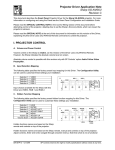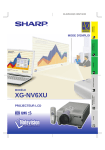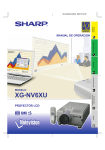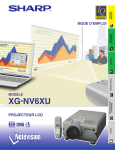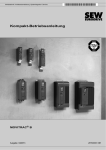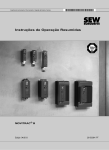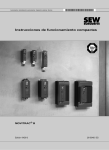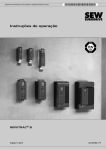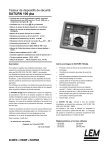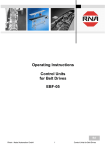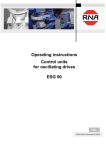Download Sharp Notevision XG-NV6XU Multimedia Projector
Transcript
LCD Projector Quick Reference for XG-NV6X A. Connecting the Power Cord C. Connecting the Remote Mouse Receiver Plug the supplied power cord into the AC socket on the back of the projector. IBM or IBM compatible PC 1 Connect one end of the supplied mouse control cable to the corresponding terminal on the PC. 2 Connect the other end to the remote mouse receiver. Macintosh B. Connecting a Computer 1 Slide the 15 pin/BNC switch on the rear terminals to the 15 pin position. 2 Plug one end of the supplied computer cable into the INPUT 1 or 2 port on the projector and the other end into the monitor output port on the computer, and secure the plugs by tightening the thumb screws. 1 Connect the mouse control serial cable to the remote mouse receiver. 2 Connect the mouse control cable for Mac to the Mac ADB port on the Mac. 3 Connect the other end of the mouse control cable for Mac to the mouse control serial cable. • Make sure that your computer is turned off while making any mouse control cable connections. • When using the wireless mouse with an IBM or IBM compatible PC, you can use either a PS/2 or serial cable connection. (See diagram below.) • Use the supplied mouse control cable for Mac when using the remote mouse receiver with a Macintosh computer. Remote mouse receiver 3 Plug one end of the supplied computer audio cable into AUDIO INPUT 1 or 2 terminal on the projector and the other end into the audio output port on the computer. Use this terminal to connect the supplied mouse control cable to the remote mouse receiver. Mouse control cable for IBM PS/2 Mouse control cable for Mac Mouse control serial cable D. Connecting a DVD Player, DTV Decoder and Other Component Video Equipment 1 Slide the 15 pin/BNC switch on the rear terminals to the BNC position. 2 Plug the supplied BNC-RCA adaptors to INPUT 1 terminals (R(PR), G/G sync(Y), B(PB)). 3 Connect a component cable and an audio cable to the corresponding terminals on the projector and video source. Audio cable (sold separately) 4 Press POWER ON. POWER ON button To audio output terminal To analog component output terminals DTV decoder or DVD player Component cable (sold separately) Three BNC-RCA adaptors 5 Turn on the computer. 6 Press AUTO SYNC to adjust the image. AUTO SYNC button XG-NV6XU/QR (E) 1 While this projector can input COMPUTER/RGB and COMPONENT signals through the 15-pin D-sub terminals (INPUT 1 and 2 ports) and BNC terminals (INPUT 1 terminals), the projector cannot distinguish between the two types of signals. When inputting these signals through the aforementioned terminals, you must indicate the input signal type. (See “Selecting the Signal Type” in the operation manual.) 99.11.8, 2:05 PM E. Connecting a VCR, Laser Disc Player and Other Audiovisual Equipment 1 Connect the yellow (Video) RCA connector to the corresponding yellow terminals on the projector and video source. 2 Connect the red and white (Audio) RCA connectors to the corresponding red and white terminals on the projector and video source. VCR or Laser disc player g g To video output terminal Video cable (sold separately) g To audio output terminals Audio cable (sold separately) g S-video cable (sold separately) To S-video output terminal Use this terminal when the audio-visual equipment to be connected has an S-VIDEO output terminal. 2 Press ENTER to display test pattern. F. Selecting and Checking the Input Mode 1 Press INPUT to select the desired input mode. INPUT button 3 Press ∂/ƒ/ß/© to make adjustments. 4a.Press LENS until normal screen appears. 4b.To reset the KEYSTONE setting, press UNDO. • Straight lines and the edges of the displayed image may appear jagged, when adjusting the KEYSTONE setting. • Do not touch the lens when adjusting the focus or zoom. 2 Press INPUT again to change the mode. EXAMPLE INPUT 1 Mode INPUT 2 Mode VIDEO Mode H. Turning the Projector Power off 1 Press POWER OFF. Power OFF button G. Adjusting the Lens 2 Press POWER OFF again while the message is displayed. 1, 4a 3 4b 2 1 Press LENS to select mode. Each time LENS is pressed, the screen changes in the following order. PDF operation manuals in several languages are included in the CD-ROM. See “How to Access the PDF Operation Manuals” in the operation manual of the projector for more details. XG-NV6XU/QR (E) 2 99.11.8, 2:05 PM Printed in Japan TINS-6738CEZZ 9P06-JWG