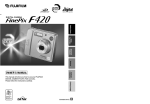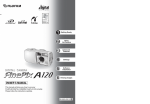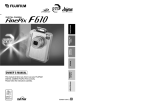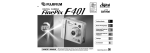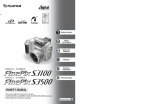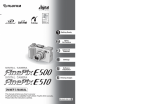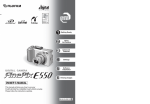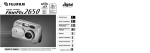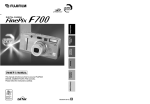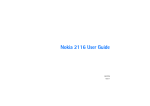Download Fuji FinePix F420 Digital Camera
Transcript
Getting Ready
Using
the Camera
Advanced
Features
Settings
Software
Installation
Viewing Images
This manual will show you how to use your FUJIFILM
DIGITAL CAMERA FinePix F420 correctly.
Please follow the instructions carefully.
BL00323-200 (1)
Warning
EC Declaration of Conformity
To prevent fire or shock hazard, do not expose the unit to rain or moisture.
For customers in the U.S.A.
Tested To Comply
With FCC Standards
FOR HOME OR OFFICE USE
FCC Statement
This device complies with part 15 of the FCC Rules. Operation
is subject to the following two conditions: (1) This device may
not cause harmful interference, and (2) this device must
accept any interference received, including interference that
may cause undesired operation.
CAUTION
This equipment has been tested and found to comply with the
limits for a Class B digital device, pursuant to Part 15 of the
FCC Rules. These limits are designed to provide reasonable
protection against harmful interference in a residential
installation. This equipment generates, uses, and can radiate
radio frequency energy and, if not installed and used in
accordance with the instructions, may cause harmful
interference to radio communications. However, there is no
guarantee that interference will not occur in a particular
installation. If this equipment does cause harmful interference
to radio or television reception, which can be determined by
turning the equipment off and on, the user is encouraged to try
IMPORTANT
NOTICE
BEFORE OPENING THE PACKAGE OF CD-ROM
PROVIDED BY FUJI PHOTO FILM CO., LTD., PLEASE
READ THIS END USER LICENSE AGREEMENT
CAREFULLY. ONLY IF YOU DO AGREE TO THIS
AGREEMENT, YOU WILL BE ABLE TO USE THE
SOFTWARE RECORDED ON THE CD-ROM. BY OPENING
THE PACKAGE, YOU ACCEPT AND AGREE TO BE
BOUND BY THIS AGREEMENT.
End User License Agreement
2
This End User License Agreement (“Agreement”) is an agreement between
Fuji Photo Film Co., Ltd. (“FUJIFILM”) and you, which sets forth the terms
and conditions of the license granted for you to use the software provided by
FUJIFILM.
The CD-ROM contains third party software. In case a separate agreement is
provided by a third party supplier for its software, the provisions of such
separate agreement shall apply to the use of such third party software,
prevailing over those of this Agreement.
1. Definitions.
(a) “Media” means the CD-ROM titled “Software for FinePix SX” which is
provided to you together with this Agreement.
(b) “Software” means the software which is recorded on Media.
(c) “Documentation” means the operation manuals of Software and other
related written materials which are provided to you together with
Media.
(d) “Product” means Media (including Software) and Documentation
collectively.
2. Use of Software.
FUJIFILM grants to you a nontransferable, nonexclusive license:
(a) to install one copy of Software onto one computer in binary machine
executable form;
(b) to use Software on the computer onto which Software is installed;
and
(c) to make one backup copy of Software.
3. Restrictions.
3.1 You shall not distribute, rent, lease or otherwise transfer all or any
part of Software, Media or Documentation to any third party without
FUJIFILM’s prior written consent. You also shall not sublicense,
assign or otherwise transfer all or any part of the rights granted to
you by FUJIFILM under this Agreement without FUJIFILM’s prior
written consent.
3.2 Except as expressly granted by FUJIFILM hereunder, you shall not
copy or reproduce all or any part of Software or Documentation.
3.3 You shall not modify, adapt or translate Software or Documentation.
You also shall not alter or remove copyright and other proprietary
notices that appear on or in Software or Documentation.
3.4 You shall not, or shall not have any third party, reverse-engineer,
decompile, or disassemble Software.
to correct the interference by one or more of the following
measures:
— Reorient or relocate the receiving antenna.
— Increase the separation between the equipment and receiver.
— Connect the equipment into an outlet on a circuit different from
that to which the receiver is connected.
— Consult the dealer or an experienced radio/TV technician for
help.
You are cautioned that any changes or modifications not
expressly approved in this manual could void the user’s authority
to operate the equipment.
Notes on the Grant:
To comply with Part 15 of the FCC rules, this product must be
used with a Fujifilm-specified ferrite-core A/V cable, USB cable
and DC supply cord.
For customers in Canada
CAUTION
This Class B digital apparatus complies with Canadian ICES-003.
We
Name:
Address:
Fuji Photo Film (Europe) G.m.b.H.
Heesenstrasse 31
40549 Dusseldorf, Germany
declare that the product
Product Name:
FUJIFILM DIGITAL CAMERA FinePix F420
Manufacture’s Name: Fuji Photo Film Co., Ltd.
Manufacture’s Address: 26-30, Nishiazabu 2-chome, Minato-ku,
Tokyo 106-8620, Japan
is in conformity with the following Standards
Safety:
EN60065
EMC:
EN55022:
1998 Classe B
EN55024:
1998
EN61000-3-2: 1995 + A1:1998 + A2:1998
following the provision of the EMC Directive (89/336/EEC, 92/31/EEC and
93/68/EEC) and Low Voltage Directive (73/23/EEC).
Please read the Safety Notes (➡P.89) and make sure
you understand them before using the camera.
Be sure to read this page before using the Software.
4. Ownership.
All copyrights and other proprietary rights to Software and
Documentation are owned and retained by FUJIFILM or the third party
suppliers as indicated on or in Software or Documentation. Nothing
contained herein shall be construed, expressly or implicitly, as
transferring or granting any right, license, or title to you other than those
explicitly granted under this Agreement.
5. Limited Warranty.
FUJIFILM warrants to you that Media is free from any defect in material
and workmanship under normal use for ninety (90) days from the date of
your receipt of Media. Should Media not meet the foregoing warranty,
FUJIFILM shall replace such defective Media with other Media bearing
no defect. FUJIFILM’s entire liability and your sole and exclusive remedy
with regard to any defect in Media shall be expressly limited to such
FUJIFILM’s replacement of Media as provided herein
6. DISCLAIMER OF WARRANTY.
EXCEPT AS PROVIDED IN SECTION 5 HEREIN, FUJIFILM
PROVIDES PRODUCT “AS IS” AND WITHOUT WARRANTIES OF
ANY KIND, EXPRESS OR IMPLIED. FUJIFILM SHALL MAKE NO
WARRANTY, EXPRESS, IMPLIED OR STATUTORY, AS TO ANY
OTHER MATTERS, INCLUDING, BUT NOT LIMITED TO NONINFRINGEMENT OF ANY COPYRIGHT, PATENT, TRADE SECRET,
OR ANY OTHER PROPRIETARY RIGHTS OF ANY THIRD PARTY,
MARCHANTABILITY, OR FITNESS FOR ANY PARTICULAR
PURPOSE.
7. LIMITATION OF LIABILITY.
IN NO EVENT SHALL FUJIFILM HAVE ANY LIABILITY FOR ANY
GENERAL, SPECIAL, DIRECT, INDIRECT, CONSEQUENTIAL,
INCIDENTAL, OR OTHER DAMAGES (INCLUDING DAMAGES FOR
LOSS OF PROFITS OR LOST SAVINGS) INCURRED FROM THE USE
OF OR INABILITY TO USE PRODUCT EVEN IF FUJIFILM HAS BEEN
ADVISED OF THE POSSIBILITY OF SUCH DAMAGES.
8. No export.
You acknowledge that neither Software nor any part thereof, will be
transferred, or exported to any country or used in any manner in
violation of any export control laws and regulations to which Software is
subject.
9. Termination.
In case you breach any of the terms and conditions hereof, FUJIFILM
may immediately terminate this Agreement without any notice.
10. Term.
This Agreement is effective until the date when you cease to use
Software, unless earlier terminated in accordance with Section 9
hereof.
11. Obligation upon termination.
Upon termination or expiration of this Agreement, you shall, at
your own responsibility and expense, delete or destroy
immediately all Software (including its copies), Media and
Documentation.
12. Governing Law.
This Agreement shall be governed by and construed in
accordance with laws of Japan.
Dusseldorf, Germany
December 1, 2003
Place
Date
Signature/Managing Director
Bij dit produkt zijn batterijen geleverd. Wanneer deze leeg zijn, moet u
ze niet weggooien maar inleveren als KCA
3
Contents
Warning ............................................................. 2
IMPORTANT ..................................................... 2
EC Declaration of Conformity ............................ 3
Preface .............................................................. 6
Accessories included ........................................ 7
Nomenclature .................................................... 8
Attaching the strap ......................................... 9
Example of LCD Monitor Text Display ........... 9
■ Still photography mode .......................... 9
■ Playback mode ...................................... 9
B MOVIE
MOVIE MODE
r RECORDING MOVIES ........................................................................................................................ 41
PLAYBACK MODE
r PLAYING BACK MOVIES ................................................................................................................... 43
B PLAYBACK
1 Getting Ready
2 Using the Camera
o
i
g
t
t
ERASING SINGLE / ALL FRAMES ..................................................................................................... 44
PROTECTING IMAGES: FRAME / SET ALL / RESET ALL ................................................................ 46
AUTO PLAY (AUTOMATIC PLAYBACK) ............................................................................................ 48
RECORDING VOICE MEMOS ............................................................................................................ 49
PLAYING BACK VOICE MEMOS ........................................................................................................ 51
p PHOTO MODE PLAYBACK
u HOW TO SPECIFY PRINT OPTIONS (DPOF) ................................................................................... 52
u DPOF SET FRAME ............................................................................................................................. 53
U DPOF ALL RESET .............................................................................................................................. 55
4 Settings
6 ADJUSTING THE MONITOR BRIGHTNESS / VOLUME .................................................................... 56
SET-UP ................................................................................................................................................ 57
■ SET-UP menu options .......................................................................................................... 57
F USING THE SET-UP SCREEN ................................................................................................. 57
POWER SAVE SETTING .......................................................................................................... 58
FORMAT ................................................................................................................................... 59
FRAME NO. ............................................................................................................................... 59
PLAYBACK MODE
VIEWING THE IMAGES (PLAYBACK) ................................................................................................ 26
Single-frame playback / Fast-forwarding through the images / Multi-frame playback ................... 26
Single-frame playback / Playback zoom / Panning / Trimming ...................................................... 27
ERASING IMAGES (ERASE FRAME) ................................................................................................ 28
p PHOTO MODE STILL PHOTOGRAPHY
y QUALITY MODE (NUMBER OF RECORDED PIXELS) ..................................................................... 29
STILL PHOTOGRAPHY MODE
STILL PHOTOGRAPHY MENU
q PHOTOGRAPHY MODE ..................................................................................................................... 36
q MANUAL / q AUTO / m PORTRAIT / , SCENE / . SPORT / / NIGHT ............................ 36
*
f
D
A
4
PHOTOGRAPHY MENU ..................................................................................................................... 37
PHOTOGRAPHY MENU OPERATION ..................................................................................... 37
SELF-TIMER PHOTOGRAPHY .......................................................................................................... 37
CONTINUOUS SHOOTING ................................................................................................................ 38
EV (EXPOSURE COMPENSATION) .................................................................................................. 40
WHITE BALANCE ............................................................................................................................... 40
6.1 CAMERA CONNECTION .............................................................................................................. 69
6.2 USING FinePixViewer ................................................................................................................... 74
System Expansion Options ............................ 76
Accessories Guide ......................................... 77
Notes on Using Your Camera Correctly ......... 78
Notes on the Power Supply ............................ 78
Applicable Batteries .................................... 78
Notes on the Batteries ................................ 78
Notes on Using the Rechargeable Battery NH-20
and AAA-size Ni-MH Batteries Correctly ........... 79
Notes on Using the Battery Charger ........... 79
AC Power Adapter ...................................... 80
Notes on the xD-Picture Card™ ................... 81
Warning Displays ........................................... 82
Troubleshooting .............................................. 84
Specifications ................................................. 86
Explanation of Terms ..................................... 88
Safety Notes ................................................... 89
Viewing Images
TAKING PICTURES – SELECTING THE CAMERA SETTINGS ........................................................ 32
■ Photography mode specifications ........................................................................................ 32
e MACRO (CLOSE-UP) PHOTOGRAPHY ............................................................................................. 33
d FLASH ................................................................................................................................................. 34
6 Viewing Images
Software
Installation
Quality settings in Still photography mode ............................................................................... 29
S SENSITIVITY ....................................................................................................................................... 30
High-sensitivity photography (800) .......................................................................................... 30
J FinePix COLOR ................................................................................................................................... 31
5.1 THE SOFTWARE COMPONENTS ............................................................................................... 60
5.2 INSTALLATION ON A Windows PC .............................................................................................. 61
5.3 INSTALLATION ON A Mac OS 9.0 TO 9.2 ................................................................................... 63
5.4 INSTALLATION ON A Mac OS X .................................................................................................. 66
Settings
3 Advanced Features
B STILL PHOTOGRAPHY
5 Software Installation
Advanced
Features
TAKING PICTURES (a AUTO MODE) ............................................................................................. 20
■ Viewfinder lamp display ........................................................................................................ 23
NUMBER OF AVAILABLE FRAMES ............................................................................................. 23
■ Standard number of frames per xD-Picture Card ............................................................... 23
USING AF/AE LOCK ..................................................................................................................... 24
USING THE ZOOM (OPTICAL ZOOM / DIGITAL ZOOM) ............................................................ 25
BEST FRAMING ............................................................................................................................ 25
Using
the Camera
BASIC OPERATION GUIDE ............................................................................................................... 18
STILL PHOTOGRAPHY MODE
Getting Ready
CHARGING A BATTERY .................................................................................................................... 10
LOADING THE BATTERY AND THE xD-Picture Card ...................................................................... 11
TURNING ON AND OFF / SETTING THE DATE AND TIME .............................................................. 14
CORRECTING THE DATE AND TIME / CHANGING THE DATE ORDER ........................................ 15
SELECTING THE LANGUAGE ........................................................................................................... 16
PROCEDURE FOR DISCHARGING RECHARGEABLE BATTERIES ............................................... 17
PLAYBACK MENU
5
Preface
Accessories included
■ Test Shots Prior to Photography
■ Notes on Electrical Interference
For particularly important photographs (such as
weddings and overseas trips), always take a test
photograph and view the image to make sure that the
camera is functioning normally.
h Fuji Photo Film Co., Ltd. cannot accept liability for
any incidental losses (such as the costs of
photography or the loss of income from
photography) incurred as a result of faults with this
product.
If the camera is to be used in hospitals or aircrafts,
please note that this camera may cause interference
to other equipment in the hospital or aircraft. For
details, please check with the applicable regulations.
■ Notes on Copyright
Images recorded using your digital camera system
cannot be used in ways that infringe copyright laws
without the consent of the owner, unless intended only
for personal use. Note that some restrictions apply to
the photographing of stage performances,
entertainments and exhibits, even when intended
purely for personal use. Users are also asked to note
that the transfer of xD-Picture Card containing
images or data protected under copyright laws is only
permissible within the restrictions imposed by those
copyright laws.
■ Liquid Crystal
If the LCD monitor is damaged, take particular care
with the liquid crystal in the monitor. If any of the
following situations arise, take the urgent action
indicated.
h If liquid crystal comes in contact with your skin
Wipe the area with a cloth and then wash thoroughly
with soap and running water.
h If liquid crystal gets into your eye
Flush the affected eye with clean water for at least
15 minutes and then seek medical assistance.
h If liquid crystal is swallowed
Flush your mouth thoroughly with water. Drink large
quantities of water and induce vomiting. Then seek
medical assistance.
h 16 MB, xD-Picture Card™ (1)
h Rechargeable Battery NH-20 (1)
Included with: Anti-static case (1)
■ Handling Your Digital Camera
This camera contains precision electronic
components. To ensure that images are recorded
correctly, do not subject the camera to impact or
shock while an image is being recorded.
h Battery Charger BC-NH20 (1)
Included with: Power cable (1)
h Strap (1)
■ Trademark Information
h
and xD-Picture Card™ are trademarks of
Fuji Photo Film Co., Ltd.
h IBM PC/AT is a registered trademark of International
Business Machines Corp. of the U.S.A.
h Macintosh, Power Macintosh, iMac, PowerBook, iBook
and Mac OS are trademarks of Apple Computer, Inc.,
registered in the U.S. and other countries.
h Adobe Acrobat® Reader® is a trademark of Adobe
Systems Incorporated of the U.S.
h Microsoft, Windows, and the Windows logo are
trademarks, or registered trademarks of Microsoft
Corporation in the United States and/or other
countries. Windows is an abbreviated term referring
to the Microsoft® Windows® Operating System.
✽ The “Designed for Microsoft® Windows® XP” logo
refers to the camera and the driver only.
h Other company or product names are trademarks or
registered trademarks of the respective companies.
h A/V cable for the FinePix F420 (1)
(approx. 1.2 m (3.9 ft.))
h USB cable with Noise Suppression core (1)
h Owner’s Manual (this manual) (1)
h CD-ROM (1)
Software for FinePix SX
■ Explanation of Color Television System
NTSC: National Television System Committee, color
television telecasting specifications adopted
mainly in the U.S.A., Canada and Japan.
PAL: Phase Alternation by Line, a color television
system adopted mainly by European countries
and China.
■ Exif Print (Exif ver. 2.2)
Exif Print Format is a newly revised digital camera file
format that contains a variety of shooting information
for optimal printing.
6
7
Nomenclature
✽ Refer to the pages in parentheses for information on using the camera features.
Attaching the strap
Shutter button
Microphone
Flash (P.34)
1
0
Attach the strap as shown in 1 and 2.
2
0
Flash control sensor
Self-timer lamp (P.38)
Viewfinder window
Speaker
(USB) socket
Example of LCD Monitor Text Display
Power switch (P.14)
A/V OUT
(Audio visual output) socket
■ Still photography mode
Continuous shooting
(P.69)
Lens (Lens cover)
Cradle connection
socket
DC IN 3V
(power input) socket (P.69)
EV (Exposure compensation)
Self-Timer
Macro (close-up)
Flash
Photography mode
White balance
Quality mode
M
33
Number of available frames
AF
Battery level warning
ISO400
Zoom bar
FinePix COLOR
AF/AE warning
Photo mode (
) button (P.18)
d/
Macro button
(P.33)
Viewfinder lamp (P.23)
Viewfinder
c/ Flash button
(P.34)
DISP (Display) button
a(
(P.18, 25, 26)
)b(
)/Zoom switch
(P.18, 25)
BACK button (P.19)
MENU/OK button (P.19)
Date
Camera shake warning
1/ 1/2003
Sensitivity
AF frame
■ Playback mode
Voice memo
Protection
DPOF
Playback frame number
Playback mode
100−0001
Battery level warning
Tripod mount
Zoom bar
Strap mount
Date
1/ 1/2003
◆ Displaying the On-screen Help ◆
Battery cover
Instructions for the next step in the
procedure appear at the bottom of the
LCD monitor. Press the button
indicated.
Mode switch
(P.11)
LCD monitor
xD-Picture Card slot (P.12)
Battery compartment
8
Movie mode (P.41)
Playback mode (P.26)
DISP ZOOM
OK TRIMMING
Press the “DISP” button to use the
zoom or the “MENU/OK” button to crop
the image.
Still photography mode
(P.20)
9
1 Getting Ready
CHARGING A BATTERY
Charge the Rechargeable Battery NH-20.
Compatible Batteries
Batteries that can be charged
h Rechargeable Battery NH-20
h 2 × AAA-size Ni-MH rechargeable batteries (commercially available)
h 2 × AAA-size alkaline batteries (commercially available)
h Rechargeable Battery NH-20 (included)
! Use
●
the battery charger (BC-NH20) provided with the camera to charge Ni-MH batteries only. Attempting to charge
batteries other than those specified for use with the charger (such as manganese, alkaline or lithium batteries) can cause
the batteries to burst or leak. This could result in a fire or injury and consequent damage to the surroundings.
Indicator
! The battery is not fully charged at shipment and must be fully
●
charged before being used.
first used after purchasing or left unused for a long
period, charge and discharge battery using the camera’s
“Discharging rechargeable batteries” function and then
recharge it (➡P.17).
! If the terminals of battery are soiled, it may not be possible to
●
charge them. Clean the battery terminals and battery charger
terminals with a clean, dry cloth.
! When
●
2
Charge lamp
Plug the power cable into the battery charger.
Plug the power cable into a power outlet to being
charged. Charging ends after about 2 hours and
the charging lamp goes off. Unplug the power cable
from the power outlet when it is not in use.
! If
●
Rechargeable Battery NH-20 and Ni-MH batteries are
charged repeatedly before there are fully discharged, the
battery low warning to appear while there is still ample charge
remaining in the batteries. At that time, discharge and
recharge them several times using the camera’s “Discharging
rechargeable batteries” function (➡P.17).
◆ Charge the Ni-MH rechargeable batteries (commercially available) ◆
Load the batteries into the battery charger (BC-NH20) correctly
as indicated by the polarity icons.
◆ Alkaline batteries ◆
Alkaline batteries are useful when the rechargeable batteries run out of charge while you are traveling and just
a few more shots are needed. Note the following when using alkaline batteries:
h The shooting time provided by alkaline batteries varies depending on the type and brand. In some cases, the
camera may stop taking pictures or may suddenly turn off without retracting the lens.
h The shooting time provided by alkaline batteries decreases further at low temperatures (0°C to +10°C/+32°F
to +50°F). Use Ni-MH batteries since they provide consistent shooting times even at low temperatures.
h When the camera stops taking pictures or suddenly turns off without retracting the lens, this is not a camera
fault. If the lens does not retract, set the Mode switch to Playback mode (➡P.26). Then turn the camera on.
After the lens retracts, turn the camera off again. If the lens still does not retract, fit new batteries or use the
AC power adapter (➡P.69).
Getting Ready
Load the Rechargeable Battery NH-20 into the
battery charger (BC-NH20) bundled with the
camera correctly as indicated by the polarity icons.
1
LOADING THE BATTERY AND THE xD-Picture Card
◆ How to use the battery ◆
h Never use the following types of batteries, as they could cause serious
Outer casing
problems such as battery fluid leakage or overheating:
1. Batteries with split or peeling outer casings
2. Combinations of different types of batteries or new and used batteries
together
h Do not use manganese or Ni-Cd batteries.
h Soil (such as fingerprints) on the battery terminals makes the batteries charge less reducing the number of
images they will allow you to take. Carefully wipe the battery terminals with a soft dry cloth before loading.
h See P.78-79 for other notes on using batteries.
h When first used after purchasing or left unused for a long period, the time for which Rechargeable Battery
NH-20 or AAA-size Ni-MH rechargeable batteries can be used may be shorter. See P.79 for details.
h When the surfaces of the Rechargeable Battery NH-20 terminals have become worn through repeated use or
the battery has been taken out of the camera and left for a long period, the battery may stop supplying power
or may become usable only for shorter periods.
To restore normal battery operation, open and close the battery cover several times to dislodge any soiling on
the terminals.
1
Check that the camera is turned off (viewfinder
lamp goes off) before opening the battery cover.
! Opening the battery cover while the camera is on causes the
●
camera to turn off.
! Do not apply excessive force to the battery cover.
●
Do not open the battery cover while the camera is
still turned on. This could damage the xD-Picture
Card or corrupt the image files on the xD-Picture
Card.
✽ Wherever possible, use the Rechargeable Battery NH-20. When using
Ni-MH batteries (commercially available), note the following:
h Different brands and types of Ni-MH batteries have differing charging and
discharging characteristics. Some batteries may finish charging more
quickly or give fewer available shots. If the power suddenly fails and the
lens does not retract, set the Mode switch to Playback mode (➡P.26).
Then turn the camera on. After the lens retracts, turn the camera off
again. If the lens still does not retract, fit new batteries or use the AC
power adapter (➡P.69).
h If the lamp blinks during charging, the charger cannot recharge those
batteries. Use the correct charger (commercially available), for the
batteries.
10
Continued
11
LOADING THE BATTERY AND THE xD-Picture Card
2
Load the Rechargeable Battery NH-20 correctly as
indicated by the polarity icons.
Indicator
◆ Loading AAA-size batteries ◆
Load the batteries
correctly as indicated by
the polarity icons.
3
1 No icon
2
Lit red
3
Blinking red
33
A
1 There is ample remaining battery charge.
2 There is insufficient charge left in the batteries.
The batteries will soon run completely out and
replace fully charged batteries or recharge the
batteries.
3 The batteries are depleted. The display will shortly
go blank and the camera will stop working.
Replace fully charged batteries or recharge the
batteries.
“C” appears as a small icon on the right-hand side
of the LCD monitor. “V” appears as a large icon on
the LCD monitor.
Getting Ready
Align the gold marking on the xD-Picture Card slot
with the gold contact area on the xD-Picture Card
and then push the card firmly all the way into the
slot.
◆ Checking the remaining battery charge ◆
Turn the camera on and check that no battery level warning (C or V) appears on the LCD monitor.
If no icon appears, there is ample charge left in the batteries.
Lit red
Blinking red
Gold marking
! If the xD-Picture Card is oriented incorrectly, it will not go all
●
the way into the slot. Do not apply excessive force when
inserting an xD-Picture Card.
4
Close the battery cover.
! When the power save (➡P.58) is active and the “C” appears, the intervals of next shooting after a picture is taken
●
and the flash charging time may increase.
! When the batteries run out, “V” appears and camera operation automatically stops. When this occurs, the camera
●
may work if you turn it on again even without loading new or fully charged batteries. However, this may cause camera
faults such as the camera turning itself off without retracting the lens. Always load new or fully charged batteries.
! Due to the nature of the battery, the battery low warning may appear early when the camera is used in cold locations.
●
This is normal and does not indicate a fault. Try warming the batteries in your pocket or a similar location before use.
◆ Power save function ◆
◆ How to replace the xD-Picture Card ◆
Push the xD-Picture Card into the slot and then
slowly remove your finger. The lock is released and
the xD-Picture Card is pushed out.
12
When this function is active, the LCD monitor goes dark when the camera is not used for about 10
seconds. When the camera is not used for about 20 seconds, this function automatically turns the LCD
monitor off temporarily (sleep) to reduce power consumption (See P.58 for details). If that camera
remains unused for an additional interval of 2 minutes, the Power save function automatically turns the
camera off. To turn camera back on, slide the Power switch to turn the camera off briefly and then turn
it back on.
13
TURNING ON AND OFF / SETTING THE DATE AND TIME
Slide the Power switch to turn the camera on and
off. When turning the camera on, the viewfinder
lamp lights (green).
1
ON
CORRECTING THE DATE AND TIME / CHANGING THE DATE ORDER
1 01 03
OFF
In “q” or “r” mode, the lens extends and the lens
cover opens. Take care not to obstruct the lens, as
it is a precision component.
Obstructing the lens will cause a malfunction or
fault and the “ ∂ ” or “ ß ”
message will appear. Take care also not to get
fingerprints on the camera lens as this will result in
impaired image quality in your shots.
OPTION
SETーUP
LCD
2
SHUTTER
DATE/TIME
LCD
FRAME NO.
DATE/TIME NOT SET
BACK NO
OK SET
BACK CANCEL
! If a confirmation message (left screen) does not appear, refer
●
to “CORRECTING THE DATE AND TIME” (➡P.15) to check
and correct the date and time.
! When also leaving the camera for a long period with the
●
batteries removed, this confirmation message will appear.
! To set the date and time later, press the “BACK” button.
●
! If you do not set the date and time, this confirmation message
●
will appear each time you turn the camera on.
1 Press “d” or “c” to select Year, Month, Day,
Hour or Minute.
2 Press “a” or “b” to correct the setting.
DATE/TIME
MM/DD/YYYY
1
0
3
1
0
OK SET
2
0
Correcting the date and time
MM/DD/YYYY
9 / 9 / 1 / 2003
1 / 2003
12 : 00 AM
12 : 00 AM
BACK CANCEL
OK SET
10
0
2
2
0
1 Press “a” or “b” to select “DATE/TIME”.
2 Press “c”.
SET
ON
CONT.
DATE/TIME
1 / 1 / 1 / 2003
1 / 2003
BACK CANCEL
2/4
SET−UP
Getting Ready
When first using the camera after purchasing, the
date and time are cleared. Press the “MENU/OK”
button to set the date and time.
2
3
1 Press the “MENU/OK” button to display the menu
on the LCD monitor.
2 Press “d” or “c” to select “F ” OPTION and
then press “a” or “b” to select “SET-UP”.
3 Press the “MENU/OK” button.
2
0
OK SET
1 Press “d” or “c” to select Year, Month, Day,
Hour or Minute.
2 Press “a” or “b” to correct the setting.
3 Always press the “MENU/OK” button after the
settings are completed.
3
0
! Holding down “a” or “b” changes the numbers continuously.
●
! When the time displayed passes “12:00”, the AM/PM setting
●
! Holding down “a” or “b” changes the numbers continuously.
●
! When the time displayed passes “12:00”, the AM/PM setting
●
automatically changes.
automatically changes.
4
DATE/TIME
MM/DD/YYYY
9 / 9 / 1 / 2003
1 / 2003
Once you have set the date and time, press the
“MENU/OK” button. Pressing the “MENU/OK”
button changes the camera to Photography or
Playback mode.
4
DD.MM.YYYY
1 9 2003
2003
12 : 00 AM
12 : 00 AM
BACK CANCEL
BACK CANCEL
long period with the batteries removed, settings such as the
date and time are cleared. Once the AC power adapter has
been connected or the batteries have been loaded for 2
hours or more, the camera settings will be retained for about
6 hours even if both sources of camera power are removed.
10
0
2
1 Press “d” or “c” to select the date order.
2 Press “a” or “b” to set the order. Refer to the
table below for details of the settings.
3 Always press the “MENU/OK” button after the
settings are completed.
OK SET
OK SET
! At the time of purchase and after leaving the camera for a
●
14
Changing the date order
DATE/TIME
3
0
Date order
Explanation
YYYY.MM.DD
Displays the date in the “year.month.day”
format.
MM/DD/YYYY
Displays the date in the “month/day/year”
format.
DD.MM.YYYY
Displays the date in the “day.month.year”
format.
15
SELECTING THE LANGUAGE
1 01 03
PROCEDURE FOR DISCHARGING RECHARGEABLE BATTERIES
1 Press the “MENU/OK” button to display the menu
on the LCD monitor.
2 Press “d” or “c” to select “F ” OPTION and
then press “a” or “b” to select “SET-UP”.
3 Press the “MENU/OK” button.
2
0
OPTION
SETーUP
LCD
! The
●
“Discharging rechargeable batteries” function can only be used with Rechargeable Battery NH-20 or Ni-MH
rechargeable batteries (commercially available).
The “Discharging rechargeable batteries” function should not be used with alkaline batteries as it will completely drain the
battery charge.
1 The “SET-UP” screen appears. Press “a” or “b”
to select “
”.
2 Press “c” to select “ENGLISH”, “FRANCAIS”,
“DEUTSCH”, “ESPAÑOL”, “
” or “
”.
Press “c” to cycle through the language settings.
2
0
BACK CANCEL
1 01 03
1 Press the “MENU/OK” button to display the menu
on the LCD monitor.
2 Press “d” or “c” to select “F ” OPTION and
then press “a” or “b” to select “SET-UP”.
3 Press the “MENU/OK” button.
2
0
3/4
SET−UP
USB MODE
START−IMAGE
言語/LANG.
言語
/LANG.
VIDEO SYSTEM
The Rechargeable Battery NH-20 or Ni-MH rechargeable batteries (commercially available) are not
discharged when the camera is set in the cradle (➡P.77) or while using the AC power adapter
(➡P.69).
Remove the cradle or AC power adapter from the camera before discharging batteries.
Getting Ready
2 01
Due to the nature of Ni-MH rechargeable batteries, the time for which they can be used may
become shorter in certain situations, even when the batteries are fully charged.
In the following situations, the batteries should be discharged and then fully recharged
before use.
h When first used after purchasing the camera
h When you purchase new Rechargeable Battery NH-20 or Ni-MH rechargeable batteries
(commercially available)
h When the batteries have not been used for a long period
h When the batteries can only be used for a short time after being charged normally
OPTION
ON
ENGLISH
NTSC
OK SET
SETーUP
LCD
! The screens in this manual are shown in English.
●
! See P.57 for more information on the “F” OPTION menu.
●
! Remove
●
the camera from the cradle when discharging
batteries.
! Do not use the procedure for discharging rechargeable
●
batteries with alkaline batteries.
2
SET−UP
4/4
DISCHARGE
RESET
1 Press “a” or “b” to select “DISCHARGE”.
2 Press “c”.
OK
OK
BACK CANCEL
OK SET
1
0
2
0
3 01
2
0
1 Press “d” or “c” to select “OK”.
2 Press the “MENU/OK” button.
The screen changes and discharging begins.
When the battery level indicator blinks red and
discharging ends, the camera turns off.
DISCHARGE
DISCHARGE OK?
IT MAY TAKE A WHILE
FOR DISCHARGING
OK
CANCEL
16
OK SET
! To cancel discharging, press the “BACK” button.
●
17
2 Using
the Camera
BASIC OPERATION GUIDE
You’ve read the chapter on getting ready and the camera is now set up and ready to take pictures.
“Using the Camera” describes the basic camera operations of “Taking Pictures”, then “Viewing Images”
and “Erasing Images”.
This section describes the camera’s functions.
0 Changing modes
Slide the Mode switch to change modes.
Still photography mode: Still image shooting.
Playback mode: Photographed image playback.
Movie mode: Movie recording.
0 a(
) button
Photography: Selects the quality (number
of recorded pixels),
sensitivity and FinePix
COLOR setting.
Playback: Specifies the print order
(DPOF) settings.
) switch
Using
the Camera
0 Photo mode (
)b(
Photography: ab switch
Presses “ ” to zoom in
(telephoto).
Presses “ ” to zoom out
(wide-angle).
Playback: ab switch (Panning frames (files))
Presses “ ” to enlarge the image.
Presses “ ” to revert to normal
display.
0 Using the Menus
1Display the menu.
Press the “MENU/OK” button.
2Select a menu option.
Press the left or right arrow “d” or “c”
on the button.
3Select a setting.
Press the up or down arrow “a” or “b”
on the switch.
4Confirm the setting.
Press the “MENU/OK” button.
0 BACK button
0 DISP button
Press this button to select the LCD monitor
display.
18
Photography: Turns the LCD monitor on
and off or displays the
framing guides.
Playback: Turns text display on and off or
selects multi-frame playback.
0 dc button
Photography: d button
Turns Macro ( ) on and off.
c button
Sets the flash ( ).
Playback: Changes frame or (in a movie)
frame advance.
Press this button to stop a
procedure midway through.
In the OWNER’S MANUAL the up, down, left and right directions on the 4-direction button are
indicated by black triangles. Up or down is shown as “a” or “b”, and left or right is shown as
“d” or “c”.
19
STILL PHOTOGRAPHY MODE
1 01
TAKING PICTURES (a AUTO MODE)
1 Slide the Power switch sideways to turn the
camera on.
2 Set the Mode switch to “q”.
ON
Press the Zoom switch “a” ([ telephoto) up to
zoom in on the subject. To zoom out, press “b”
(] wide-angle) down. A “zoom bar” appears on
the LCD monitor when you zoom in or out.
4
h Focal range: Approx. 60 cm (2.0 ft.) to infinity
33
A
2
0
! For subjects closer than 60 cm (2.0 ft.), use Macro mode
●
Zoom bar
(➡P.33).
! Zooming
●
pauses briefly when it changes between optical
zoom and digital zoom (➡P.25). Press the same Zoom button
again to change Zoom modes.
! If the “å”, “˙”, “∆” or
●
©” message appears, see P.82.
“
5
33
A
Using the LCD monitor or viewfinder, frame the
shot so that the subject fills the entire AF (Auto
Focus) frame.
AF frame
! Note
●
that you cannot turn the LCD monitor off in Macro
mode.
2
lock to take the picture (➡P.24).
! To frame the shot precisely, take the picture using the LCD
●
AF frame
View finder
the picture (camera shake). Use a tripod to avoid camera
shake, particularly for shots in dark locations when the flash
is set to Suppressed flash mode.
! There may be some unevenness in the brightness at the
●
lower edge of the LCD monitor. This is normal and does not
affect the photographed image.
3
monitor.
image shown on the LCD monitor before taking the
picture may differ in its brightness, color, etc. from the image
actually recorded. If necessary, play back the recorded image
to check it (➡P.26).
! In some conditions it may be difficult to see your subject
●
clearly on the LCD monitor, (such as in sunny weather
outdoors or when you are shooting dimly lit scenes). In such
situations, use the viewfinder to take the picture.
! The
●
Brace your elbows against your sides and hold the
camera with both hands. Position the thumb of your
right hand so that it is handy for using the zoom.
! The image will be blurred if the camera moves when taking
●
! If the subject is not in the center of the picture, use AF/AE
●
LCD monitor
Using
the Camera
To take pictures using the viewfinder, press the
“DISP” button to turn the LCD monitor off (turning
the LCD monitor off conserves battery power).
h Optical zoom focal length (35 mm camera
equivalent)
Approx. 36 mm-108 mm
Maximum zoom scale: 3×
6
When using the viewfinder to take a picture at a
distance of 0.6 m to 1.5 m (2.0 ft. to 4.9 ft.), only the
shaded area in the figure is photographed.
Take care to hold the camera so that your fingers
or the strap do not cover the lens, flash or flash
control sensor. If the lens, flash or flash control
sensor is obscured by your fingers or the camera
strap, you may not be able to obtain the correct
brightness (exposure) for your shot.
! Check that the lens is clean. If it is dirty, clean the lens as
●
described on P.78.
! When using the flash in very dusty conditions or when it is
●
snowing, white dots may appear in the image due to the flash
reflecting off the dust particles or snowflakes. Try taking the
shot using Suppressed flash mode.
20
Continued
21
STILL PHOTOGRAPHY MODE
7
TAKING PICTURES (a AUTO MODE)
Pressing the Shutter button down halfway, the
camera emits a short double-beep and focuses on
your subject. At that point, the AF frame on the
LCD monitor becomes smaller and the camera sets
the shutter speed and aperture (the viewfinder
lamp (green) stops blinking and remains lit).
Bebeep
! If “{” appears on the LCD monitor, the camera cannot focus.
●
! Pressing the Shutter button down halfway, the image on the
●
1/500 F2.8
Click
Press the Shutter button down fully without releasing
it. When a clicking noise heard, the camera records
the photographed image.
! There
●
is a slight delay between the Shutter button being
pressed and the picture being taken. When “IMAGE DISP.” is
set to ON (➡P.57), the results of the shot appear on the LCD
monitor after you take a picture. The image shown may differ
in its brightness, color, etc. from the image actually recorded.
If necessary, play back the shot to check the image.
! When pressing the Shutter button down fully in one motion,
●
the AF frame disappears and the picture is taken.
! When taking the picture, the viewfinder lamp lights orange
●
(shooting disabled). The viewfinder lamp then changes to
green to indicate that the next picture can be taken.
! The viewfinder lamp blinks orange while the flash is charging.
●
If the LCD monitor is turned on, the LCD monitor may go
dark. This is normal and does not indicate a fault.
! See P.82-83 for information on the warning displays.
●
Display
Status
Lit green
Ready to shoot.
Blinking green
AF/AE in progress, camera shake warning or AF warning (Ready to shoot).
Blinking green and
orange alternately
Recording to xD-Picture Card (Ready to shoot).
Lit orange
Recording to xD-Picture Card (Not ready).
Blinking orange
Charging the flash (Flash will not fire).
Blinking green
(1-second intervals)
Camera in Power save mode (➡P.58).
Blinking red
h xD-Picture Card Warnings
No card inserted, card not formatted, incorrect format, card full, xD-Picture Card error.
h Lens operation error.
✽ When the LCD monitor is turned on, more detailed warning messages appears (➡P.82-83).
◆ Subjects not suitable for autofocus ◆
Though the FinePix F420 uses an autofocus mechanism, it may have trouble focusing with the
following subjects and situations:
h Subjects moving at high speed
h When something other than your subject is close
to the AF frame, has contrasting areas of light and
dark and is either closer or further away than your
subject (as when you photograph someone
against a background with strongly contrasting
elements)
h Very shiny subjects such as a mirror or car body
h Subjects photographed through glass
h Subjects that do not reflect well, such as hair or fur
h Subjects with no substance, such as smoke or
flames
h When the subject is dark
h When there is very little contrast between the
subject and the background (such as white walls
or subjects dressed in the same color as the
background)
Using
the Camera
8
LCD monitor freezes briefly. However, this is not the recorded
image.
! If “{” appears on the LCD monitor (e.g. the shot is too dark
●
for the camera to focus), try standing about 2 m (6.6 ft.) from
the subject to take the picture.
! If Ni-MH and alkaline batteries are being used together, or the
●
batteries are low on charge, camera may be turned off without
retracting the lens. At that time, set the Mode switch to
Playback mode (➡P.26). Then turn the camera on. After the
lens retracts, turn the camera off again. If the lens still does not
retract, fit new batteries or use the AC power adapter (➡P.69).
■ Viewfinder lamp display
For subjects of this type, use AF/AE lock (➡P.24).
NUMBER OF AVAILABLE FRAMES
A
33
The number of available frames appears on the
LCD monitor.
! See P.29 for information on changing the quality setting.
●
! The default quality “y” set at shipment is 1.
●
■ Standard number of frames per xD-Picture Card
This is the standard number shown for a new xD-Picture Card formatted on the camera. The larger the capacity of the xDPicture Card, the greater the difference between the standard number and the actual number of frames appears.
Also, because the amount of data recorded varies depending on the subject, the number of available frames may not
decrease or may decrease by 2 when a frame is taken. Consequently, the actual number of frames may be more or less
than what is displayed.
5 6M
3 3M
1 1M
` 0.3M
2816 × 2120
2048 × 1536
1280 × 960
640 × 480
DPC-16 (16 MB)
10
19
33
122
DPC-32 (32 MB)
21
40
68
247
DPC-64 (64 MB)
43
81
137
497
DPC-128 (128 MB)
86
162
275
997
DPC-256 (256 MB)
173
325
550
1997
DPC-512 (512 MB)
347
651
1101
3993
Quality
Number of recorded pixels
22
23
STILL PHOTOGRAPHY MODE
TAKING PICTURES (a AUTO MODE)
USING THE ZOOM (OPTICAL ZOOM / DIGITAL ZOOM)
USING AF/AE LOCK
1
2
33
A
33
A
In a shot with this type of composition, the subjects
(two people in this case) are not in the AF frame. If
the picture is taken at this point, the subjects will
not be in focus.
Press “a ([)” up and “b (])” down to zoom in and
out.
The digital zoom can be used with the “3”, “1”
and “`” quality settings.
When zooming changes between optical and
digital, the “ ■ ” indicator stops. Pressing the same
zoom switch again starts the “ ■ ” indicator moving.
! The digital zoom cannot be used with the “5” quality setting.
●
! See P.29 for information on changing the quality setting.
●
! If the shot goes out of focus during zooming, hold the Shutter
●
Move the camera slightly so that one of the
subjects in the AF frame.
button down halfway to refocus the shot.
Zoom bar display
3
Bebeep
Without moving the camera, press the Shutter
button down halfway (AF/AE lock). Focusing is
complete when the AF frame on the LCD monitor
shrinks and the viewfinder lamp (green) stops
blinking and remains lit.
The position of the “ ” indicator on the
zoom bar shows the zooming status.
The area below the separator indicates
optical zooming, while the area above
indicates digital zooming.
Using
the Camera
Digital
zoom
Optical
zoom
h Optical zoom focal length✽
Approx. 36 mm-108 mm,
Maximum zoom scale: 3×
h Digital zoom focal lengths✽
3: Approx. 108 mm-151 mm,
Maximum zoom scale: Approx. 1.4×
1: Approx. 108 mm-238 mm,
Maximum zoom scale: Approx. 2.2×
`: Approx. 108 mm-475 mm,
Maximum zoom scale: Approx. 4.4×
✽ 35 mm camera equivalent
! The digital zoom can only be used for pictures taken using
●
the LCD monitor.
BEST FRAMING
Select the Framing guideline function in “q” mode.
The LCD monitor display changes each time you
press the “DISP” button. Press the “DISP” button
until “Framing Guideline” appears.
1/500 F2.8
Continue to hold the Shutter button down halfway
(AF/AE lock). Move the camera back to the original
image and then fully press down on the Shutter
button.
4
LCD monitor ON
Framing Guideline displayed
LCD monitor OFF
1/500 F2.8
Click
before releasing the shutter.
be used to ensure excellent results.
◆ AF (Autofocus)/AE (Auto-exposure) Lock ◆
On the FinePix F420, when you press the Shutter button down half way, the focus and exposure
settings are fixed (AF/AE lock). If you want to focus on a subject that is off to one side of the image or if
you want to set the exposure before you compose the final shot, lock the AF and AE settings and then
compose and shoot your picture to get the best results.
24
Scene
! You can reapply the AF/AE lock as many times as you like
●
! The AF/AE lock operates in all Photography modes and can
●
◆ Important ◆
Always use AF/AE lock when composing a shot.
The image may not be focused correctly if you do
not use AE/AF lock.
A
33
Use this frame with the main subject positioned at the intersection
of two lines or align one of the horizontal lines with the horizon.
This frame allows you to compose your own shots while
remaining aware of the subject's size and the balance of the shot.
! The framing guideline is not recorded on the image.
●
! The lines in the scene frame divide the recorded pixels into 3 roughly equal
●
parts horizontally and vertically. When the image is printed, the resulting print
may be shifted slightly from the scene frame.
25
PLAYBACK MODE
VIEWING THE IMAGES (PLAYBACK)
1
0
Single-frame playback
2
0
1 Set the Mode switch to “w”.
2 Press “c” to scan forward through the images
and press “d” to scan backwards.
During single-frame playback, you can use the zoom to check your photo or trim the image so that
only the part you want to show is saved.
Single-frame playback
Press the “BACK” button to return to
single-frame playback.
! Setting the Mode switch to “w”, the last shot is played back.
●
! If the lens is extended during playback, the lens automatically
●
retracts as a protective measure if the camera is not used for
about 6 seconds.
Fast-forwarding through the images
Hold down “d ” or “c ” about 1 second during
playback to skip backwards or forwards through the
images.
100−00 09
Playback zoom
Panning
Playback frame number
! A bar appears as a progress bar to the location of the current
●
DISP PANNING
OK TRIMMING
DISP ZOOM
OK TRIMMING
image on the xD-picture Card.
Multi-frame playback
Text displayed
No text displayed
Multi-frame playback
1
0
2
0
100ー0001
9/ 1/2003
In Playback mode, the display shown on the LCD
monitor changes each time when pressing the
“DISP” button. Press the “DISP” button until the
multi-frame playback screen (9 frames) appears.
Pressing “a (
)” up or “b (
)” down
during single-frame playback zooms
(enlarges) the still image. At that point, a
zoom bar appears.
0
! The LCD monitor text display disappears after about 3 seconds.
●
! Playback zoom cannot be used with multi-frame playback.
●
◆ Still images that can be viewed ◆
You can use this camera to view still images recorded on the FinePix F420 or still images (excluding
some uncompressed images) recorded on a FUJIFILM digital camera that supports xD-Picture Cards.
Clear playback or digital zooming may not be possible for still images shot on cameras other than the
FinePix F420.
Max. zoom scale
(2816 × 2120)
(2048 × 1536)
18×
13×
(1280 × 960)
8×
(640 × 480)
4×
The size of the saved image varies
depending on the zoom scale. If the saved
image size is less than “
”, the
“ OK TRIMMING" display disappears and
the trimmed image will not be saved.
Press the “MENU/OK” button to crop the
image.
Trimming
TRIMMING
Check the size of the saved image and press the “MENU/OK”
button. The cropped image is added as a separate file in the final
frame.
0
1M
REC OK?
Image sizes
Printing at A4 or A5 size or printing part of the
image cropped at A6 size.
Printing at A6 size.
BACK CANCEL
26
Pressing “a”, “b”, “d”, or “c” to display
another part of the image.
Zoom scales
Quality mode
1 Press “a”, “b”, “d” or “c” to move the cursor
(orange frame) to the frame you want to select.
Pressing “a” or “b” repeatedly changes to the
next page.
2 Press “DISP” button again to enlarge the current
image displayed.
Using
the Camera
Change using the “DISP” button.
Zoom bar
OK REC
For an image attached to E-mail or used on a
website.
27
PLAYBACK MODE
ERASING IMAGES (ERASE FRAME)
Set the Mode switch to “w”.
1
p PHOTO MODE STILL PHOTOGRAPHY
Advanced
Features
3
1 01
y QUALITY MODE (NUMBER OF RECORDED PIXELS)
1 Slide the Power switch to the side to turn the
camera on.
2 Set the Mode switch to “q”.
3 Press the Photo mode (p) button.
2
0
ON
2
1
0
1 Press the “MENU/OK” button during playback to
display the menu.
2 Press “d” or “c” to select “o” ERASE.
2
0
The quality setting is retained even if you turn the
camera off or change the Mode switch setting.
2 01
ERASE
ALL FRAMES
FRAME
BACK
1 Press “d” or “c” to select the “y” quality setting
and then press “a” or “b” to change the setting.
2 Press the “MENU/OK” button to confirm the
setting.
2
0
Note that mistakenly erased images cannot be
recovered. Please copy important frames (files)
that you do not want to be erased to your computer
or another media.
1 Press “a” or “b” to select “FRAME”.
2 Press the “MENU/OK” button to confirm the
selection.
See P.44 for information on “ALL FRAMES”.
ERASE
ALL FRAMES
FRAME
BACK
Quality settings in Still photography mode
QUALITY
10
19
33 FRAMES
122
Choose from 4 settings. Using the table below as a
guide, select the setting that best suits the desired
result.
Advanced
Features
3
3
0
! The numbers to the right of each setting show the number of
●
available frames.
1
0
! When changing the quality setting, the number of available
●
2
0
frames also changes (➡P.23).
! Press “a” or “b” to select “¡ BACK” and press “MENU/OK”
●
button to return to single-frame playback.
! Press the “BACK” button to cancel erasing single frame.
●
4
100−0009
FRAME
ERASE OK?
BACK CANCEL
1
0
OK YES
1 Press “d” or “c” to select the frame (file) to be
erased.
2 Press the “MENU/OK” button to erase the
displayed frame (file).
To erase another image, repeat steps 1 and 2.
When you have finished erasing images, press the
“BACK” button.
Quality mode
5 6 MB (2816 × 2120)
Sample Uses
Printing at A4 size or printing part of the image cropped at A5 or A6 size.
3 3 MB (2048 × 1536)
Printing at A4 or A5 size or printing part of the image cropped at A6 size.
1 1 MB (1280 × 960)
Printing at A6 size.
` 0.3 MB (640 × 480)
For an image attached to E-mail or used on a website.
2
0
! Pressing
●
the “MENU/OK” button repeatedly erases
consecutive images. Take care not to erase an image by
mistake.
28
29
p PHOTO MODE STILL PHOTOGRAPHY
1 01
2
0
S SENSITIVITY
1 Slide the Power switch to the side to turn the
camera on.
2 Set the Mode switch to “q”.
3 Press the Photo mode (p) button.
p PHOTO MODE STILL PHOTOGRAPHY
1 01
ON
J FinePix COLOR
1 Slide the Power switch to the side to turn the
camera on.
2 Set the Mode switch to “q”.
3 Press the Photo mode (p) button.
2
0
ON
! In
●
“r ” Movie mode, do not set the “J ” FinePix COLOR
setting.
! In “r” Movie mode, do not set the “S” (sensitivity) setting.
●
3
0
3
0
The FinePix COLOR setting is retained even if you
turn the camera off or change the Mode switch
setting.
Sensitivity is retained even if you turn the camera
off or change the Mode switch setting.
2 01
A
2
0
ISO
800
400
200
00
AUTO
1 Press “d” or “c” to select the “S” setting and
then press “a” or “b” to change the setting.
2 Press the “MENU/OK” button to confirm the
setting.
h Settings
a: AUTO (125 to 640)/200/400/800
s, m, ,, . and /: 160/200/400/800
2 01
1 Press “d” or “c” to select the “ J ” FinePix
COLOR setting and then press “a” or “b” to
change the setting.
2 Press the “MENU/OK” button to confirm the
setting.
2
0
! p-CHROME may have little visible effect with some subjects,
●
COLOR
such as close-up shots of people (portraits).
the effects on the image differ depending on the
scene being shot in p -CHROME mode, take pictures in
standard mode as well as this mode. Note that you may not
be able to see any difference on the LCD monitor.
! For shots taken in p -CHROME mode or p -B&W mode,
●
automatic quality adjustment will be suppressed on Exif Print
compliant printers.
! Because
●
B&W
CHROME
STANDARD
take pictures in darker locations, it will also increase the
amount of speckling in your images.
Choose the sensitivity setting that best suits the conditions.
ISO
800
400
00
200
00
160
16
A
Select AUTO as the sensitivity setting and the
camera automatically selects the appropriate
sensitivity setting for the subject brightness.
The AUTO sensitivity setting can be selected in
“a” in the SHOOTING MODE.
33
ISO 800
High-sensitivity photography (800)
When high sensitivity (800) is selected, the quality
is automatically set to “1”.
When using a high sensitivity setting, “ ^ ”
appears on the LCD monitor.
3
p-STANDARD
The contrast and color saturation are set to standard. Use this mode for normal photography.
p-CHROME
The contrast and color saturation are set to high. This feature is effective for taking more vivid
shots of subjects such as scenery (blue sky and greenery) and flowers.
p-B&W
This setting converts the colors in the photographed image to black and white.
33
A
ISO1600
Advanced
Features
! While selecting a higher sensitivity setting will allow you to
●
When setting p -CHROME or p -B&W, the icon
appears on the LCD monitor.
p-CHROME: R
p-B&W
:T
QUALITY
! The
●
digital zoom cannot be used in high-sensitivity
photography.
◆ Quality setting in High-sensitivity mode ◆
If you try to select a quality setting (➡P.29) other than “1” when the camera is set to High-sensitivity
mode, “^” appears blinking and the quality cannot be changed.
30
31
STILL PHOTOGRAPHY MODE
STILL PHOTOGRAPHY MODE
TAKING PICTURES — SELECTING THE CAMERA SETTINGS
e MACRO (CLOSE-UP) PHOTOGRAPHY / d FLASH
Consider the scene you are photographing and the sort of image you want to
achieve when you specify the camera settings. A general guide to the procedure
is given below.
1
e MACRO (CLOSE-UP) PHOTOGRAPHY
1
0
2
0
Select the SHOOTING MODE
a
Leaves the “EV” and “White balance” settings to the camera.
s
Sets the “EV” and “White balance” to manual to easily control
yourself.
A
33
m / , / . / / Selects the best setting for the scene being shot.
2
Specify the required Photography function settings
d Flash
e
*
A
conditions and lighting.
3
Take the pictures
■ Photography mode specifications
c
d FLASH (AUTO/b/d/v/c/n)
d
e MACRO (ON/OFF)
FinePix
Photo
mode
Menu
y QUALITY
Default
Setting
a
s
m/,/.//
AUTO
YES
YES
YES✽2
OFF
YES
YES
NO
1M
YES
YES
YES
AUTO✽1
YES
YES
YES
p-STANDARD
YES
YES
YES
* SELF-TIMER (ON/OFF)
OFF
YES
YES
YES
f CONTINUOUS SHOOTING (OFF/f/k)
OFF
YES
YES
YES
0
NO
YES
NO
AUTO
NO
YES
NO
S ISO
J FinePix COLOR
D EV (–2.1 to +1.5)
A WHITE BALANCE (AUTO/6/7/9/0/-/8)
✽ 35 mm camera equivalent
! Macro photography is automatically cancelled in the following
●
If you use the viewfinder to take a picture
in Macro mode, the field visible through
the viewfinder does not match the field
actually photographed because the
viewfinder and lens are in different
positions. Accordingly, you should use
the LCD monitor to take pictures in
Macro mode.
situations:
i When the Mode switch setting is moved to “r”
i When the SHOOTING MODE is changed
i When the camera is turned off
! Select the appropriate Flash mode for the conditions.
●
! If shooting in a dark location (when the “|” camera shake
●
warning icon appears), use a tripod to prevent camera shake.
! The LCD monitor is automatically turned ON and cannot be
●
turned OFF.
! When canceling Macro mode, the LCD monitor remains on.
●
Advanced
Features
f
D
Uses for shots in dark locations or for backlit
subjects, etc.
Macro
Uses for close-up shots.
Self-timer
Uses in situations such as group shots where the
photographer is included in the shot.
Continuous shooting Uses to take a series of continuous shots.
EV
Uses the AE exposure as a reference value of 0,
this function brightens (+) or darkens (–) the shot.
White balance
Uses to fix the white balance to suit the photography
Selecting Macro mode allows you to take close-up
shots.
1 Set the Mode switch to “q”.
2 Press the “e” Macro button (d). Close-up shots
are ready to take when the “e” appears on the
LCD monitor.
To cancel Macro mode, press the “e ” Macro
button (d) again.
h Focal range
Approx. 8.5 cm to 80 cm (3.3 in. to 31.5 in.)
h Effective flash range
Approx. 30 cm to 80 cm (11.8 in. to 31.5 in.)
h Optical zoom focal length✽
Approx. 36 mm-52 mm,
Maximum zoom scale: 1.4 ×
h Digital zoom focal lengths✽
3: Approx. 52 mm-73 mm,
Maximum zoom scale: Approx. 1.4 ×
1: Approx. 52 mm-114 mm,
Maximum zoom scale: Approx. 2.2 ×
`: Approx. 52 mm-229 mm,
Maximum zoom scale: Approx. 4.4 ×
✽1 The factory default S setting for s mode is 160.
✽2 Some restrictions apply to the available flash modes depending on the photography menu setting (m, ,, . or /)
(➡P.36).
32
33
STILL PHOTOGRAPHY MODE
e MACRO (CLOSE-UP) PHOTOGRAPHY / d FLASH
d FLASH
1
0
d Forced flash
2
0
Up to 6 Flash modes can be chosen according to
the type of shot.
1 Set the Mode switch to “q”.
2 The flash setting changes each time you press
the “d” Flash button (c). The last Flash mode
displayed is selected.
h Effective flash range (for a AUTO)
Wide-angle: Approx. 0.6 m to 3.5 m
(2.0 ft. to 11.5 ft.)
Telephoto: Approx. 0.6 m to 2.7 m
(2.0 ft. to 8.9 ft.)
! When useing the flash in very dusty conditions or when it is
●
snowing, white dots may appear in the image due to the flash
reflecting off the dust particles or snowflakes. Try taking the
shot using Suppressed flash mode.
! The flash charging time may increase if the charge remaining
●
in the battery is low.
! When taking a picture using the flash, you may see the image
●
disappear and the LCD monitor go dark as the flash charges.
At the same time, the viewfinder lamp blinks orange.
! The available Flash modes are limited depending on the
●
Photography menu selected (➡P.36).
Use this mode to photograph backlit scenes, such as a
subject against a window or in the shade of a tree, or to
obtain the correct colors when you are shooting under
lighting such as fluorescent lamps. In this mode, the flash
fires in bright as well as dark conditions.
v Suppressed flash
Use this mode for photography using indoor lighting, for
shots taken through glass, and for photography in venues
such as theaters or at indoor sporting events where the
distance is too great for the flash to be effective. In this
situation, you can use the specified white balance (➡P.40)
to take shots that retain the atmosphere given by the
ambient lighting.
! To take pictures in Suppressed flash mode in dark conditions, use a
●
tripod to prevent camera shake.
! See P.82 for information on the camera shake warning.
●
c Slow synchro
Use this mode for ordinary photography. The flash fires
automatically as required by the shooting conditions.
This is a flash mode that uses a slow shutter speed. This
allows you to take pictures of people at night that clearly
show both your subjects and the night time backdrop. To
prevent camera shake, always use a tripod.
Advanced
Features
Auto flash mode (no icon)
h Slowest shutter speed: Up to 2 sec.
! Pressing the Shutter button while the flash is charging, the shot will be
●
taken without the flash.
b Red-eye reduction
Use this mode to ensure that the subject’s eyes appear
natural when photographing people in low-light conditions.
The flash fires a pre-flash just before the picture is taken
and then fires again to take the actual picture.
The flash fires automatically as required by the shooting
conditions.
n Red-eye reduction + Slow synchro
Use this mode for Slow synchro shots with Red-eye
reduction.
! The image may be overexposed when shooting bright scenes.
●
To take a picture of a main subject at night with the
background brightly lit, please use “/” (NIGHT) settings in
the “q” SHOOTING MODE (➡P.36).
! Pressing the Shutter button while the flash is charging will result in the
●
shot will be taken without the flash.
◆ Red-Eye Effect ◆
When you use the flash to photograph people in low-light conditions, their eyes sometimes appear
red in the picture. This is caused by the light of the flash reflecting off the inside of the eye. Use
Red-eye reduction flash to effectively minimize the likelihood of the red-eye effect.
Take the following measures to make Red-eye reduction more effective:
h Get the subjects to look at the camera. h Get as close as possible to the subjects.
34
35
STILL PHOTOGRAPHY MENU
STILL PHOTOGRAPHY MENU
Set the Mode switch to “q”.
1
2
q PHOTOGRAPHY MODE
PHOTOGRAPHY MENU Selecting the SHOOTING MODE (➡P.36)
PHOTOGRAPHY MENU OPERATION
1 01 03
1
0
2
0
2
0
1 Press the “MENU/OK” button to display the
menu on the LCD monitor.
2 Press “d” or “c” to select “ q ” SHOOTING
MODE.
SHOOTING MODE
SCENE
PORTRAIT
AUTO
MANUAL
1 Press the “MENU/OK” button to display the menu
on the LCD monitor.
2 Press “d” or “c” to select the menu item and
“a” or “b” to change the setting.
3 Press the “MENU/OK” button to confirm the
selection.
2
When the setting is enabled, an icon appears in the
top-left corner of the LCD monitor.
33
A
! The settings available in the menu screen vary depending on
●
2
0
the SHOOTING MODE (➡P.32).
* SELF-TIMER PHOTOGRAPHY
1
SHOOTING MODE
SCENE
PORTRAIT
AUTO
MANUAL
SELF−TIMER
ON
OFF
33
A
The self timer can be set in Still photography mode.
The self timer is used in situations such as group
shots where the photographer is included in the
shot.
When you set the self-timer to “ON”, “*” appears
on the LCD monitor.
In this mode, a timer runs for about 10 seconds
before the shutter is released.
Advanced
Features
3
1
0
1 Press “a” or “b” to select SHOOTING MODE.
2 Press the “MENU/OK” button to confirm the
selection.
! The
●
Photography mode
36
Explanation
Available flash modes
q MANUAL
This is the mode for specifying “EV” (exposure compensation) AUTO / b / d / v / c /
(➡P.40) and White balance (➡P.40) settings.
n
q AUTO
This is the easiest mode for taking pictures and can be used in
AUTO / b / d / v
a wide range of conditions.
m PORTRAIT
This is the best mode for shooting portraits. Skin tones are AUTO / b / d / v / c /
shown beautifully and the overall tone is soft.
n
, SCENE
This is the best mode for shooting scenery in daylight and
provides crisp, clear shots of scenery such as buildings and can not be used
mountains.
. SPORT
This is the best mode for shooting sporting events. This mode
AUTO / d / v
gives priority to faster shutter speeds.
/ NIGHT
This is the best mode for evening and night scenes. This mode
allows you to take shots where priority is given to slow shutter
speeds of up to 2 seconds. To prevent camera shake, always c / n / v
use a tripod.
✽ “m”, “,”, “.” and “/” can not be selected Macro mode.
self-timer is automatically turned off in the following
situations:
i When shooting ends
i When the SHOOTING MODE is changed
i When the Mode switch setting is moved another setting
i When the camera is turned off
2 01
33
A
2 Bebeep
0
3
0
Click
1 Position the AF frame over the subject.
2 Press the Shutter button down halfway to focus
the shot.
3 Without releasing the Shutter button, press the
button all the way down (fully pressed) to start
the self-timer.
! The AF/AE lock can be used in Self-timer photography mode
●
(➡P.24).
! Take care not to stand in front of the lens when you press the
●
Shutter button as this can prevent the correct focus or
brightness (exposure) being obtained.
Continued
37
STILL PHOTOGRAPHY MENU
PHOTOGRAPHY MENU
Selecting the SHOOTING MODE (➡P.36)
The self-timer lamp lights steadily for about 5
seconds and then blinks for another 5 seconds,
after which the shot is taken.
3
f Top 4-frame continuous shooting
This mode shoots up to 4 frames at intervals as
short as 0.3 seconds. When taking the pictures, the
photographed images are displayed and
automatically recorded.
STORING
! The self-timer lamplight may not be visible under sunlight.
●
! To stop the self-timer, once it has started running, press the
●
“BACK” button.
! The time required to record a file is about 7 seconds in “1”
●
A countdown appears on the LCD monitor indicating
the time remaining until the picture is taken.
Self-timer mode is automatically cancelled after
each shot.
4
2
mode (for top or final 4-frame continuous shooting).
k Final 4-frame continuous shooting
Max. 25 shots
Press Shutter
button
1/500 F2.8
×
×
×
×
Release Shutter
button
×
1
1
3
4
4 frames
f CONTINUOUS SHOOTING
1
2
FINAL 4
TOP 4
OFF
Advanced
Features
This mode can be selected in the Still photography
mode.
Select the Continuous shooting mode you want to
use.
CONT.
This mode allows you to release the shutter up to
25 times (at intervals as short as 0.3 seconds) and
record the last 4 frames.
If you take your finger off the Shutter button before
25 shots have been taken, the camera records the
final 4 frames shot before you released the Shutter
button.
If there is insufficient space on the xD-Picture
Card, the camera records as many of the pictures
taken just before the Shutter button was released
as will fit on the xD-Picture Card.
◆ Focusing on a moving subject ◆
2
A
33
ISO 400
Setting Continuous shooting mode (excluding
OFF), the selected mode appears on the LCD
monitor.
f: Top 4-frame Continuous shooting
k: Final 4-frame Continuous shooting
If you press the Shutter button down halfway to focus on the subject at the starting point A, the subject
may no longer be in focus when it reaches point B where you want to take the shot.
In such situations, focus on point B beforehand and then lock the focus so that it does not shift.
This feature is also useful for photographing fast-moving subjects that are difficult to focus on.
Focus on A and the focus is wrong at B .
A
◆ Notes on using the Continuous shooting modes ◆
h LCD monitor goes dark during shooting images.
h Use the viewfinder to take pictures.
h The results of the shot appear even when “IMAGE DISP.” is set to OFF (➡P.57).
h Shooting continues for as long as holding down the Shutter button.
h If there is insufficient space on the xD-Picture Card, as many frames are shot as can be recorded on
the available space.
h The focus and exposure are determined when the first frame is shot and cannot be changed midway.
h The speed of continuous shooting does not change with the quality setting.
h When a Continuous shooting mode is selected, the flash mode is forcibly set to “v” Suppressed flash.
38
B and lock the focus.
Focus on B
Starting point
Point where you want to take the picture
FAR
NEAR
39
STILL PHOTOGRAPHY MENU
PHOTOGRAPHY MENU
D EV (EXPOSURE COMPENSATION)
EV
+0.6
+0.3
0.3
0
-0.3
0.3
MOVIE MODE
Selecting the SHOOTING MODE (➡P.36)
This mode can be selected in “s” in the SHOOTING
MODE.
Use the Brightness setting to obtain the correct
brightness (exposure) when the subject is much
brighter or darker than the background.
! The available recording time for a video may decrease depending on the amount of free space on the xD-Picture
●
Card.
! Because a movie is recorded onto the xD-Picture Card as it is shot, it cannot be recorded correctly if the camera
●
! The Brightness setting is disabled in the following situations:
●
suddenly loses power (if you open the battery cover or disconnect the AC power adapter).
i When the flash is used in Auto or Red-eye reduction mode
i When dark scenes are shot in Forced flash mode
It may not be possible to playback your movies on other cameras.
◆ To obtain the optimum brightness ◆
■ Recording Times for xD-Picture Card
Adjust the exposure compensation according to the level of brightness or darkness in the photographed
image.
AUTO
Quality mode $ (30 frames per second)
26 sec.
DPC-16 (16 MB)
DPC-32 (32 MB)
54 sec.
DPC-64 (64 MB)
109 sec.
DPC-128 (128 MB)
219 sec.
DPC-256 (256 MB)
7.3 min.
DPC-512 (512 MB)
14.6 min.
2
26s
The available recording time and “ œ ”
appear on the LCD monitor.
Advanced
Features
A WHITE BALANCE
WB
✽ These figures are the available recording times using a new xD-Picture Card formatted on the camera.
h When the subject appears too dark
Try a positive (+) compensation setting.
This will make the overall photographed
image brighter.
■ Guide to compensation
i Backlit portraits: +0.6 EV to +1.5 EV
i Very bright scenes (such as snowfields) and highly reflective subjects: +0.9 EV
i Shots made up predominantly of sky: +0.9 EV
i Spotlit subjects, particularly against dark backgrounds: –0.6 EV
i Scenes with low reflectivity, such as shots of pine trees or dark foliage: –0.6 EV
Set the Mode switch to “r”.
Use “r” Movie mode to record movies with sound.
h Specifications
Motion JPEG with monaural sound
Quality setting: $ 320 × 240 pixels
h Frame rate (➡P.88)
30 frames per second
1
h Compensation range
–2.1 EV to +1.5 EV (13 steps in 0.3 EV increments)
See P.88 for more information on EV.
h When the subject appears too bright
Try a negative (–) compensation setting.
This will make the overall photographed
image darker.
r RECORDING MOVIES
STANDBY
This mode can be selected in “s” in the SHOOTING
MODE.
Change the white balance setting when you want to
take a picture with the white balance fixed for the
surroundings and lighting when the picture is taken.
In AUTO mode, the correct white balance may not
be obtained for subjects such as close-ups of
people’s faces and pictures taken under a special
light source. In such situations, select the correct
white balance for the light source. See P.88 for
information on the white balance.
! Because
●
sound is recorded concurrently with the images,
ensure that you do not cover the microphone with a finger,
etc. (➡P.8).
Press “a ([)” up or “b (])” down to zoom in or
out before you start recording. You must zoom
beforehand as you cannot zoom during recording.
3
26s
! The
●
color tones may vary somewhat depending on the
shooting conditions (light source, etc.).
AUTO : Automatic adjustment
(Shooting to show the ambience of
the light source)
6 : Shooting outdoors in fine weather
7 : Shooting in shade
9 : Shooting under “Daylight” fluorescent
STANDBY
h The optical zoom focal length
(35 mm camera equivalent)
Approx. 36 mm-108 mm
Max. zoom scale: 3×
h Focal range
Approx. 60 cm (2.0 ft.) to infinity
lamps
0 : Shooting under “Warm White” fluorescent
lamps
- : Shooting under “Cool White” fluorescent
lamps
8 : Shooting in incandescent light
✽ When the flash fires, the white balance set for the flash is used. To achieve a particular desired effect, set the Flash
mode to Suppressed flash (➡P.35).
40
Continued
41
MOVIE MODE
r RECORDING MOVIES
PLAYBACK MODE
Press the Shutter button down fully to start
recording.
4
r PLAYING BACK MOVIES
1 01
1 Set the Mode switch to “w”.
2 Press “d” or “c” to select the movie file.
2
0
! The brightness and color of the LCD monitor shown during
●
100−0006
movie recording may differ from those shown before
recording begins.
! You do not need to hold down the Shutter button.
●
! Movies
●
cannot be played back using multi-frame playback.
Use the “DISP” button to select single-frame playback.
Pressing the Shutter button down fully locks the
focus, but the exposure varies automatically
according to the scene being shot.
5
REC
7s
A counter appears in the top-right corner of the
LCD monitor during recording shows the remaining
time.
PLAY
Indicated by the “r” icon.
2 01
1 Press “b” to play the movie.
2 The LCD monitor shows the playback time and a
playback progress bar.
! When
●
the Power save function (➡P.58) is active, after 30
seconds of recording, the LCD monitor gets a bit dark. Press
the “DISP” button to recover the LCD monitor brightness.
! If the brightness of the subject changes during movie
●
recording, the sound of lens operation may be recorded.
! Some wind noise may be recorded in movie recorded
●
outdoors.
! When the remaining time runs out, recording automatically
●
ends and the movie is saved onto the xD-Picture Card.
1s
! If the subject of the movie is very bright, white streaks may
●
appear on the image during playback. This is normal and
does not indicate fault.
STOP
Press the Shutter button during recording to end
recording.
Movies are displayed one size smaller than still
images.
PAUSE
Advanced
Features
6
2
0
■ Playing Back Movies
Control
! If
●
recording is stopped immediately after it begins, about 1
second of movie is recorded onto the xD-Picture Card.
Description
Playback
Playback begins.
The movie automatically stops when playback ends.
Pause/Resume
Pauses the movie during playback.
Press “b” again to resume playback.
Stop
Stops playback.
✽ Press “d” or “c” while movie playback is stopped to go back
to the previous file or advance to the next file respectively.
Fast forward/Rewind
Rewind
Fast forward
Skip playback
When paused
Press “d” or “c” during playback to skip forwards or backwards
through the movie.
i Press “d ” or “c ” when the movie is paused, the movie
advances or goes back one frame.
i Hold down “d” or “c” to move through the frames quickly.
◆ Playing back movie files ◆
i It may not be possible to play back a movie file that was recorded on a camera other than the FinePix
F420.
i To play back movie files on a computer, save the movie file on the xD-Picture Card to the
computer’s hard disk and then play back the saved file.
42
43
PLAYBACK MENU
o ERASING SINGLE / ALL FRAMES
1 Set the Mode switch to “w”.
2 Press the “MENU/OK” button to display the
menu on the LCD monitor.
1 01
100−0009
FRAME
ERASE OK?
BACK CANCEL
2
0
Note that mistakenly erased images cannot be
recovered. Please copy important frames (files)
that you do not want to be erased to your computer
or another media.
1
0
OK YES
2
0
the “MENU/OK” button repeatedly erases
consecutive images. Take care not to erase an image by
mistake.
! Protected frames (files) cannot be erased. Unprotect the
●
frames (files) before erasing them (➡P.46).
100ー0009
ALL FRAMES
Erases all unprotected frames (files).
Copy important frames (files) that you do not want to
be erased to your computer or another media.
ERASE
ALL FRAMES
FRAME
BACK
1 Press “d” or “c” to select the frame (file) to be
erased.
2 Press the “MENU/OK” button to erase the
currently displayed frame (file).
To erase another image, repeat steps 1 and 2.
When you have finished erasing images, press the
“BACK” button.
! Pressing
●
Press “d” or “c” to select “o” ERASE.
2
FRAME
ALL FRAMES
ERASE ALL OK?
ALL FRAMES
Pressing the “MENU/OK” button erases all the
frames (files).
IT MAY TAKE A WHILE
BACK CANCEL
OK YES
FRAME
! Protected
●
¡BACK
Returns to playback without erasing any frames
(files).
frames (files) cannot be erased. Unprotect the
frames (files) before erasing them (➡P.46).
Advanced
Features
Erase only the selected frame (file).
† ” message appears, press the “MENU/OK” button again to erase the
If the “
frames (files).
3 01
2
0
1 Press “a” or “b” to select “ALL FRAMES” or
“FRAME”.
2 Press the “MENU/OK” button.
◆ To stop the procedure mid-way ◆
Press the “BACK” button to stop erasing all the
frames (files). Some unprotected frames (files) will
be left unerased.
ALL FRAMES
ERASE
ALL FRAMES
FRAME
BACK
44
BACK CANCEL
! Even if you stop the procedure immediately, some frames
●
(files) will be erased.
45