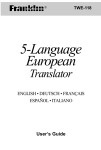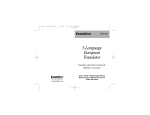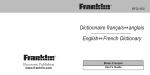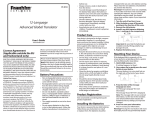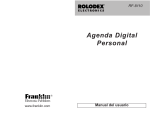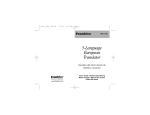Download Franklin TWE-510 Translator
Transcript
5-Language Translator TWE-510 User’s Guide www.franklin.com 1 information which you agree to take adequate steps to protect from unauthorized disclosure or use. This license is effective until terminated. This license terminates immediately without notice from FRANKLIN if you fail to comply with any provision of this license. Key Guide BACK CLEAR ENTER/= MENU On/Off Function Keys Goes back or erases a typed character. Clears the search or stops the demo. Toggles between the Home and World clocks. Enters a word. In the calculator performs a calculation. Shows the following menu items: Language, Games, Message Lang. and Demo. Goes to the word entry screen to translate words. Toggles between the source and target language at the word entry screen. Turns the product on or off. Goes to the word entry screen to translate phrases. 3 BINV Goes to the Euro Converter. Goes to the Databank. Toggles between the Calculator and Converter. Other Keys Reverses the direction of the conversion in the Euro converter. Direction Keys Scrolls right or types a space. A+ SDx F÷ V. HMC JMR KMLM+ Scrolls left or deletes typed characters. Scrolls up or accents typed letters. Scrolls down or accents typed letters. Calculator Keys Adds two values. Subtracts one value from another. Multiplies two values. Divides one value from another. Types a decimal point. Clears the memory. Recalls the number stored in memory. Subtracts the number from the number stored in memory. Adds a number to memory. 4 Z+/X% C√ ✍ Changes the number on the screen to a negative or positive number. Calculates a percentage. Calculates a square root. To View a Demonstration You can view a demonstration of this product to familiarize yourself with its features. Press MENU, use to DEMO and press ENTER. Press CLEAR at any time to stop the demonstration. Getting Started Installing the Battery Your unit uses 1 CR-2016, 3-volt lithium battery. Important!! Before you follow these steps please have the new battery at hand. You will also need a small Phillips screwdriver (one that fits into screws with an “x” notch). 1. Turn the unit off and turn it over. 2. Use a Phillips screwdriver to remove the screw on the battery cover and then remove the cover. 3. Remove the old battery and insert the new one with the positive (+) side facing up. 4. Replace the battery cover and the screw. Warning! If the battery wears out completely, or if you take more than a few seconds while changing the battery, any userentered information will be erased. You should always keep written copies of your important information. To Set the Message Language 5 The first time you use this translator you are prompted to select a message language. 1. Press On/Off. 2. Press E for English, S for Spanish, F for French, D for German or I for Italian to set the message language. To Change the Message Language 1. Press MENU. Use to Message Lang. and press ENTER. Use to select your language choice and press ENTER. To Change the Source and Target Language 1. Press MENU. Language is displayed. 2. Press ENTER. FROM Language flashes. Use or to select the source language and press ENTER. Press and TO language flashes. Use or to select the target language and press ENTER. 6 Setting the Clock This product features a Home Time clock and a World Time clock. After you set your home time you can view local times around the world. Setting Home Time 1. Press . The home time displays an ✽ in the upper left corner. Press until you see this display, and then press S to enter setting mode. 2. Use to select Time format, then press ENTER. Use to choose 24 or12 hour format, and the desired Day/Month/Year format, and press ENTER. 3. Use Use to select Set DST, then press ENTER. to choose On or Off, and press ENTER. 4. Use to select Set Time and press ENTER. Use until the current hour is displayed. Use to move to minutes, then use until the current minute is displayed, and press ENTER. 5. Use to select Set Date and press ENTER. Depending on the Day/Month/Year format you selected in Time Format, use the and to select each setting and the and to scroll to the correct date, and press ENTER. 7 6. Use to select Set City and press ENTER. Use until your local city is displayed, and press ENTER. 7. Press to exit setting mode. Setting World Time 1. Press . The absence of an ✽ indicates World time. Press S to enter Setting Mode. 2. Use to select DST then press ENTER. Use to choose On or Off, and press ENTER to select your choice. 3. Use to World City, then press ENTER. Use to scroll through the list of World Cities, and press ENTER to select your choice. 4. Press ENTER again to confirm your changes. 5. Press to exit Setting Mode and see the World City time. Note: For the complete list of World Cities and their abbreviations please see the inside front cover of this manual. Note: The list of World Cities and their abbreviations are in English. 8 Translating Words You can use this translator to translate words from a source language to a target language. Press to toggle between the current source and target language. You can change the source and target languages at any time. Please see To Change the Source and Target Language. 1. Press to display desired source language. Type a word you want to look up. For example, using English as the source language, type the word train, then press ENTER. “Found 12” displays, followed by the list of words and/or phrases. Press or to select the desired word or phrase, then press ENTER to see its translation. To see a word or phrase that does not fit on the screen, press repeatedly. 2. Press BACK to return to the list. 3. Press CLEAR for a new search. Typing Special Characters ✍ You can type accent marks, diacritical marks, nonEnglish letters, and capital letters, but they are not needed to find matches. Special characters can be typed by first typing the desired letter and then repeatedly pressing or until the desired character is displayed. To type a punctuation mark, press then press or repeatedly until the desired character is displayed. 9 Translating Phrases Note: The phrases in this product are listed in the current source language. 1. Press . Use or to scroll to a category. For example, choose Doing Business. 2. Press ENTER. Use or to scroll to a phrase, and press ENTER to see its translation. To see a phrase that does not fit on the screen, press repeatedly. 3. Press BACK to return to the list. 4. Press CLEAR return to the category menu. ✍ Correcting Misspellings If you misspell a word in any language, or if you enter a word that is not contained in this translator, a list of corrections is displayed. Use or to scroll to a correctly spelled word and press ENTER. ✍ Follow the Arrows The flashing arrows at the right of the screen show which arrow keys you can press to view more words. ✍ To Adjust the Screen Contrast Press , and use or to lighten or darken the screen contrast. Note: You can adjust the screen contrast only at the display screen. 10 Storing Names and Phone Numbers This product has a databank that can save as many as 100 names and phone numbers. The total amount of names and numbers that you can save depends upon the number of characters in each entry. To Add an Entry to the Phone List 1. Press . Use to see New Entry. 2. Press ENTER. 3. Type a name and then press ENTER. Each name can contain up to 30 characters, including spaces, with letters appearing as capitals. Note: Accented characters are not supported in the phone list. To delete a character, press BACK or space, press . To type a . To type a hyphen, an apostrophe or a period press , then press the desired character is displayed. repeatedly until 4. Use the numbered keys to type a phone number and then press ENTER. To type a hyphen between the parts of a phone number, press , then press the hyphen is displayed. 11 repeatedly until Note: You cannot type letters in a phone number. To View the Phone List 1. Press . 2. Use or , if needed, to see View List and then press ENTER. 3. To view a name, type it or use . The name and number are displayed. 4. To view another entry, use to type a name. or , or start To Edit Phone List Entries 1. Press . 2. Use or , if needed, to see Edit Entry, then press ENTER. 3. Type the name you want to edit, or use or to select it, then press ENTER. Follow the instructions on the screen. Press BACK to delete characters. Type your changes and then press ENTER until the entry is changed. To cancel the edit press . 4. Press BACK to return to the phone list options. 12 ✍ Keep Copies of Important Data Warning! Your phone list information is safely stored in memory as long as the battery supplies power. However, if the battery loses all power, this information will be permanently lost. Always keep written copies of your important information. To Delete an Entry from the Phone List 1. Press . 2. Press ENTER to select Delete Entry. 3. Press until you see the entry that you want to delete. 4. Press ENTER. 5. Press Y to delete the entry or N to cancel the deletion. To Erase All the Phone List Entries Warning! This procedure permanently erases all the names and numbers in your phone list. 1. Press . 2. Use or until you see Era all data and then press ENTER. 3. Press Y to erase all the entries or N to cancel the operation. ✍ Checking the Memory To see how much memory is free in the phone list, press and then use to see, Databank Free: XX%. 13 Using a Password You can use a password to keep the information in the Phone List private. The password is requested when the unit is turned on and the Phone List is accessed. Password Warnings Warning! After you set the password, you must enter the password to access the phone list for the first time during a session. Always record your password and keep it in a separate place. If you forget the password, you must reset the unit to access the phone list. Warning! Resetting the unit erases all user-entered information. Always keep written copies of your data. If you do not have a reset button located on the back of your unit, remove the batteries, wait at least two minutes, and then re-install them. For battery instructions, see Installing the Battery. If you have a reset button, use the end of a straightened paperclip to gently press the reset button. If the unit does not reset after pressing the reset button, follow the above instructions for removing the batteries. Password Setup 1. Press . 2. Use to see Set Password and press ENTER. 14 3. Type a password and then press ENTER. Your password can have up to 8 characters. You are prompted to retype your password, and press ENTER to confirm. 4. To test the password, press On/Off twice, type the password, and press ENTER. 5. To disable the password, repeat Steps 1 and 2 above, and press ENTER when Password displays. Using the Calculator To Use the Calculator 1. Press . 2. Use the numbered keys to type a number. To make a number negative or positive, press Z+/-. To type a decimal point, press or V.. + x ÷ 3. Use A , S , D , or F to enter a math function. Note: To find a square root, press C√. 4. Type another number. 5. Press ENTER to calculate the equation. To clear the calculation, press CLEAR. To Use the Calculator Memory 1. Perform a calculation as shown above, or sim- 15 Using the Euro Converter This product features a Euro converter for conversion between the Euro and 12 national currencies. The built in rates are those adopted by the Council of the European Union for the 12 participating countries, based on the set conversion rate of 1 Euro = x in national currency. These rates cannot be edited in accordance with the rounding regulations set by the European commission. Rates are set as follows: 1 EURO = 40.3399 BEF (Belgian Francs) = 1.95583 DEM (German Marks) = 166.386 ESP (Spanish Pesetas) = 6.55957 FRF (French Francs) = 0.787564 IEP (Irish Pounds) = 1936.27 ITL (Italian Lire) = 40.3399 LUF (Luxemburg Francs) = 2.20371 NLG (Dutch Gilders) = 13.7603 ATS (Austrian Shillings) = 200.482 PTE (Portuguese Escudos) = 5.94573 FIM (Finnish Marks) 1. Press . Use or to scroll to the currency conversion you want and press ENTER. Type the amount to convert, and press ENTER. 2. Press BINV to reverse the direction of the conversion. 3. Press CLEAR, to make another conversion. 4. Press , to return to the currencies list. 17 Converting Measures and Currency You can convert temperatures, weights, liquid measures, and lengths. You can also convert currencies using an exchange rate that you enter. 1. Press twice. 2. Use to select a conversion category and press ENTER. 3. Use repeatedly to scroll through the conversions, i.e., °C °F , and then press ENTER. 4. Follow the instructions on the screen to convert and press ENTER. 5. To make another conversion, press BACK. 6. To return to the conversions list press BACK again. ✍ Converting Money The first time you select the money converter, you will be asked to set the exchange rate equal to one unit of the home currency. Type an exchange rate and press ENTER. Next use or to select a conversion, e.g., Home other. Press ENTER, then enter the amount to be converted. To change the conversion rate, select Money from the Conversions menu, select Set Rate, and type in a new rate. 18 Playing the Games To Play Hangman Hangman selects a mystery word and lets you try to guess it letter by letter. 1. Press MENU. Use or to select GAMES and press ENTER. Use until Hangman displays and press ENTER. 2. Type your guesses. The ?’s represent letters of the mystery word. The numbers show how many guesses remain. 3. Press ENTER to show the word and end the round. 4. Press ENTER again to play a new round. To Play Quiz Quiz tests your translation skills. Note: to change the language for Quiz, you must change the source language before you play. Please see To Change the Source and Target Language. 1. Press MENU. Use or to select GAMES and press ENTER. Use until Quiz displays and press ENTER. Say the word an try to guess its translation. 2. Press ENTER to see its translation. 3. Press ENTER again to start a new round. 19