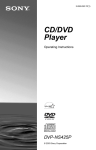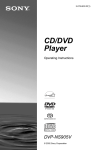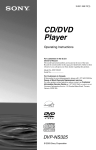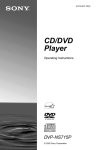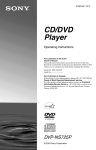Download Sony DVP-NS425P DVD Player
Transcript
3-085-050-12(1) CD/DVD Player Operating Instructions DVP-NS425P © 2003 Sony Corporation WARNING To prevent fire or shock hazard, do not expose the unit to rain or moisture. To avoid electrical shock, do not open the cabinet. Refer servicing to qualified personnel only. The AC power cord must be changed only at a qualified service shop. CAUTION The use of optical instruments with this product will increase eye hazard. As the laser beam used in this CD/DVD player is harmful to eyes, do not attempt to disassemble the cabinet. Refer servicing to qualified personnel only. This symbol is intended to alert the user to the presence of uninsulated “dangerous voltage” within the product’s enclosure that may be of sufficient magnitude to constitute a risk of electric shock to persons. This symbol is intended to alert the user to the presence of important operating and maintenance (servicing) instructions in the literature accompanying the appliance. For customers in the U.S.A Owner’s Record The model and serial numbers are located at the rear of the unit. Record the serial number in the space provided below. Refer to them whenever you call upon your Sony dealer regarding this product. Model No. DVP-NS425P Serial No.______________ 2 Welcome! CAUTION You are cautioned that any change or modifications not expressly approved in this manual could void your authority to operate this equipment. Note This equipment has been tested and found to comply with the limits for a Class B digital device, pursuant to Part 15 of the FCC Rules. These limits are designed to provide reasonable protection against harmful interference in a residential installation. This equipment generates, uses, and can radiate radio frequency energy and, if not installed and used in accordance with the instructions, may cause harmful interference to radio communications. However, there is no guarantee that interference will not occur in a particular installation. If this equipment does cause harmful interference to radio or television reception, which can be determined by turning the equipment off and on, the user is encouraged to try to correct the interference by one or more of the following measures: – Reorient or relocate the receiving antenna. – Increase the separation between the equipment and receiver. – Connect the equipment into an outlet on a circuit different from that to which the receiver is connected. – Consult the dealer or an experienced radio/TV technician for help. Thank you for purchasing this Sony CD/DVD Player. Before operating this player, please read this manual thoroughly and retain it for future reference. On operation Precautions • To prevent fire or shock hazard, do not place objects filled with liquids, such as vases, on the apparatus. • Should any solid object or liquid fall into the cabinet, unplug the player and have it checked by qualified personnel before operating it any further. • If the player is brought directly from a cold to a warm location, or is placed in a very damp room, moisture may condense on the lenses inside the player. Should this occur, the player may not operate properly. In this case, remove the disc and leave the player turned on for about half an hour until the moisture evaporates. • When you move the player, take out any discs. If you don’t, the disc may be damaged. On power sources On adjusting volume • The player is not disconnected from the AC power source as long as it is connected to the wall outlet, even if the player itself has been turned off. • If you are not going to use the player for a long time, be sure to disconnect the player from the wall outlet. To disconnect the AC power cord, grasp the plug itself; never pull the cord. • Should the AC power cord need to be changed, have it done at a qualified service shop only. Do not turn up the volume while listening to a section with very low level inputs or no audio signals. If you do, the speakers may be damaged when a peak level section is played. On safety On placement • Place the player in a location with adequate ventilation to prevent heat build-up in the player. • Do not place the player on a soft surface such as a rug that might block the ventilation holes. • Do not place the player in a location near heat sources, or in a place subject to direct sunlight, excessive dust, or mechanical shock. • Do not install the player in an inclined position. It is designed to be operated in a horizontal position only. • Keep the player away from equipment with strong magnets, such as microwave ovens, or large loudspeakers. • Do not place heavy objects on the player. On cleaning Clean the cabinet, panel, and controls with a soft cloth slightly moistened with a mild detergent solution. Do not use any type of abrasive pad, scouring powder or solvent such as alcohol or benzine. On cleaning discs Do not use a commercially available cleaning disc. It may cause a malfunction. IMPORTANT NOTICE Caution: This player is capable of holding a still video image or on-screen display image on your television screen indefinitely. If you leave the still video image or on-screen display image displayed on your TV for an extended period of time you risk permanent damage to your television screen. Plasma display panel televisions and projection televisions are susceptible to this. If you have any questions or problems concerning your player, please consult your nearest Sony dealer. 3 Table of Contents WARNING . . . . . . . . . . . . . . . . . . . . . . . . . . . . . . . . . . . . . . . . . . . . . . . . . . . . 2 Welcome! . . . . . . . . . . . . . . . . . . . . . . . . . . . . . . . . . . . . . . . . . . . . . . . . . . . . . 2 Precautions . . . . . . . . . . . . . . . . . . . . . . . . . . . . . . . . . . . . . . . . . . . . . . . . . . . 3 About this Manual . . . . . . . . . . . . . . . . . . . . . . . . . . . . . . . . . . . . . . . . . . . . . . 6 This Player Can Play the Following Discs . . . . . . . . . . . . . . . . . . . . . . . . . . . . 6 Notes about the Discs . . . . . . . . . . . . . . . . . . . . . . . . . . . . . . . . . . . . . . . . . . . 7 Index to Parts and Controls . . . . . . . . . . . . . . . . . . . . . . . . . . . . . . . . . . . . . . 8 Guide to the Control Menu Display . . . . . . . . . . . . . . . . . . . . . . . . . . . . . . . . 12 Hookups . . . . . . . . . . . . . . . . . . . . . . . . . . . . . . . . . . . . . . . . . 14 Hooking Up the Player . . . . . . . . . . . . . . . . . . . . . . . . . . . . . . . . . . . . . . . . . . Step 1: Unpacking . . . . . . . . . . . . . . . . . . . . . . . . . . . . . . . . . . . . . . . . . . . . . Step 2: Inserting Batteries into the Remote . . . . . . . . . . . . . . . . . . . . . . . . . . Step 3: Connecting the Video Cords . . . . . . . . . . . . . . . . . . . . . . . . . . . . . . . Step 4: Connecting the Audio Cords . . . . . . . . . . . . . . . . . . . . . . . . . . . . . . . Step 5: Connecting the Power Cord . . . . . . . . . . . . . . . . . . . . . . . . . . . . . . . Step 6: Quick Setup . . . . . . . . . . . . . . . . . . . . . . . . . . . . . . . . . . . . . . . . . . . 14 14 14 15 18 23 23 Playing Discs . . . . . . . . . . . . . . . . . . . . . . . . . . . . . . . . . . . . . . 25 Playing Discs . . . . . . . . . . . . . . . . . . . . . . . . . . . . . . . . . . . . . . . . . . . . . . . . Resuming Playback from the Point Where You Stopped the Disc (Multi-disc Resume) . . . . . . . . . . . . . . . . . . . . . . . . . . . . . . . . . . . . . . . . Using the DVD’s Menu . . . . . . . . . . . . . . . . . . . . . . . . . . . . . . . . . . . . . . . . . Playing VIDEO CDs with PBC Functions (PBC Playback) . . . . . . . . . . . . . . Playing an MP3 Audio Track . . . . . . . . . . . . . . . . . . . . . . . . . . . . . . . . . . . . . Various Play Mode Functions (Program Play, Shuffle Play, Repeat Play, A-B Repeat Play) . . . . . . . . . 25 27 28 28 29 31 Searching for a Scene . . . . . . . . . . . . . . . . . . . . . . . . . . . . . . . . 36 Searching for a Particular Point on a Disc (Search, Scan, Slow-motion Play, Freeze Frame). . . . . . . . . . . . . . . . . . 36 Searching for a Title/Chapter/Track/Scene, etc. . . . . . . . . . . . . . . . . . . . . . . 37 Searching by Scene (PICTURE NAVIGATION) . . . . . . . . . . . . . . . . . . . . . . 39 Viewing Information About the Disc . . . . . . . . . . . . . . . . . . . . . . . 40 Checking the Playing Time and Remaining Time . . . . . . . . . . . . . . . . . . . . . 40 Sound Adjustments . . . . . . . . . . . . . . . . . . . . . . . . . . . . . . . . . . 43 Changing the Sound . . . . . . . . . . . . . . . . . . . . . . . . . . . . . . . . . . . . . . . . . . . 43 Surround Mode Settings . . . . . . . . . . . . . . . . . . . . . . . . . . . . . . . . . . . . . . . . 44 Enjoying Movies . . . . . . . . . . . . . . . . . . . . . . . . . . . . . . . . . . . . 46 Changing the Angles . . . . . . . . . . . . . . . . . . . . . . . . . . . . . . . . . . . . . . . . . . . Displaying the Subtitles . . . . . . . . . . . . . . . . . . . . . . . . . . . . . . . . . . . . . . . . . Adjusting the Playback Picture (CUSTOM PICTURE MODE) . . . . . . . . . . . Sharpening the Outline of Image (SHARPNESS) . . . . . . . . . . . . . . . . . . . . . 4 46 46 47 48 Using Various Additional Functions . . . . . . . . . . . . . . . . . . . . . . . 49 Locking Discs (PARENTAL CONTROL) . . . . . . . . . . . . . . . . . . . . . . . . . . . . 49 Controlling Your TV with the Supplied Remote . . . . . . . . . . . . . . . . . . . . . . . 52 Settings and Adjustments . . . . . . . . . . . . . . . . . . . . . . . . . . . . . . 53 Using the Setup Display. . . . . . . . . . . . . . . . . . . . . . . . . . . . . . . . . . . . . . . . . Setting the Display or Sound Track Language (LANGUAGE SETUP) . . . . . Settings for the Display (SCREEN SETUP). . . . . . . . . . . . . . . . . . . . . . . . . . Custom Settings (CUSTOM SETUP). . . . . . . . . . . . . . . . . . . . . . . . . . . . . . . Settings for the Sound (AUDIO SETUP) . . . . . . . . . . . . . . . . . . . . . . . . . . . . 53 54 55 56 57 Additional Information . . . . . . . . . . . . . . . . . . . . . . . . . . . . . . . . 59 Troubleshooting . . . . . . . . . . . . . . . . . . . . . . . . . . . . . . . . . . . . . . . . . . . . . . . Self-diagnosis Function (When letters/numbers appear in the display). . . . . Glossary. . . . . . . . . . . . . . . . . . . . . . . . . . . . . . . . . . . . . . . . . . . . . . . . . . . . . Specifications . . . . . . . . . . . . . . . . . . . . . . . . . . . . . . . . . . . . . . . . . . . . . . . . Language Code List . . . . . . . . . . . . . . . . . . . . . . . . . . . . . . . . . . . . . . . . . . . Index . . . . . . . . . . . . . . . . . . . . . . . . . . . . . . . . . . . . . . . . . . . . . . . . . . . . . . . 59 61 62 64 65 66 5 About this Manual • Instructions in this manual describe the controls on the remote. You can also use the controls on the player if they have the same or similar names as those on the remote. • The meaning of the icons used in this manual is described below: Icon Meaning Functions available for DVD VIDEOs and DVD-RWs/ DVD-Rs in video mode or DVD+RWs/DVD+Rs Functions available for VIDEO CDs, Super VCDs, or CD-Rs/ CD-RWs in video CD format or Super VCD format Functions available for DATA CDs (CD-ROMs/CD-Rs/CDRWs containing MP3* audio tracks) Functions available for music CDs or CD-Rs/CD-RWs in music CD format * MP3 (MPEG 1 Audio Layer 3) is a standard format defined by ISO (International Standard Organization) /MPEG which compresses audio data. This Player Can Play the Following Discs identical region codes. This system is used to protect copyrights. DVDs labeled player. ALL will also play on this If you try to play any other DVD, the message “Playback prohibited by area limitations.” will appear on the TV screen. Depending on the DVD, no region code indication may be labeled even though playing the DVD is prohibited by area restrictions. X Region code DVP–XXXX 00V 00Hz 00W NO. 0-000-000-00 Example of discs that the player cannot play The player cannot play the following discs: • All CD-ROMs (including PHOTO CDs)/ CD-Rs/CD-RWs other than those recorded in the following formats: –music CD format –video CD format –MP3 format that conforms to ISO9660* Level 1/Level 2, or its extended format, Joliet • Data part of CD-Extras • DVD-RWs in VR mode • DVD-ROMs • DVD Audio discs • HD layer on Super Audio CDs * A logical format of files and folders on CDROMs, defined by ISO (International Standard Organization). Format of discs DVD VIDEO (page 62) VIDEO CD Music CD The “DVD VIDEO” logo is a trademark. Region code Your player has a region code printed on the back of the unit and only will play DVD VIDEO discs (playback only) labeled with 6 Also, the player cannot play the following discs: • A DVD with a different region code. • A disc recorded in a color system other than NTSC, such as PAL or SECAM (this player conforms to the NTSC color system). • A disc that has a non-standard shape (e.g., card, heart). • A disc with paper or stickers on it. • A disc that has the adhesive of cellophane tape or a sticker still left on it. Notes • Notes about DVD-RWs/DVD-Rs, DVD+RWs/ DVD+Rs or CD-Rs/CD-RWs Some DVD-RWs/DVD-Rs, DVD+RWs/ DVD+Rs, or CD-Rs/CD-RWs cannot be played on this player due to the recording quality or physical condition of the disc, or the characteristics of the recording device and authoring software. The disc will not play if it has not been correctly finalized or if it was created in the Packet Write format. For more information, see the operating instructions for the recording device. Note that some playback functions may not work with some DVD+RWs/DVD+Rs, even if they have been correctly finalized. In this case, view the disc by normal playback. • Music discs encoded with copyright protection technologies This product is designed to playback discs that conform to the Compact Disc (CD) standard. Recently, various music discs encoded with copyright protection technologies are marketed by some record companies. Please be aware that among those discs, there are some that do not conform to the CD standard and may not be playable by this product. Note on playback operations of DVDs and VIDEO CDs Notes about the Discs • To keep the disc clean, handle the disc by its edge. Do not touch the surface. • Do not expose the disc to direct sunlight or heat sources such as hot air ducts, or leave it in a car parked in direct sunlight as the temperature may rise considerably inside the car. • After playing, store the disc in its case. • Clean the disc with a cleaning cloth. Wipe the disc from the center out. • Do not use solvents such as benzine, thinner, commercially available cleaners, or anti-static spray intended for vinyl LPs. Some playback operations of DVDs and VIDEO CDs may be intentionally set by software producers. Since this player plays DVDs and VIDEO CDs according to the disc contents the software producers designed, some playback features may not be available. Also, refer to the instructions supplied with the DVDs or VIDEO CDs. Copyrights This product incorporates copyright protection technology that is protected by U.S. patents and other intellectual property rights. Use of this copyright protection technology must be authorized by Macrovision, and is intended for home and other limited viewing uses only unless otherwise authorized by Macrovision. Reverse engineering or disassembly is prohibited. 7 Index to Parts and Controls For more information, refer to the pages indicated in parentheses. Front panel A B C D E F G H 8 [/1 (on/standby) button (25) Disc tray (25) Front panel display (9) (remote sensor) (14) A (open/close) button (25) H/Playback Dial (25, 36) X (pause) button (26) x (stop) button (26) I PROGRESSIVE button*/indicator (17) Lights up when the player outputs progressive signals. J SURROUND button (44) * Only press the PROGRESSIVE button if you have connected a progressive signal compatible TV to the COMPONENT VIDEO OUT jacks using a component video cord (page 17). Front panel display When playing back a DVD Playing status Lights up when you can change the angle (46) Disc type Lights up during Repeat Play (34) Current audio signal (44) Current title/chapter or playing time (41) When playing back a VIDEO CD with Playback Control (PBC) (28) Disc type Playing status Lights up during A-B Repeat Play (34) Current scene or playing time (41) When playing back a CD, DATA CD (MP3 audio), or VIDEO CD (without PBC) Playing status Disc type Lights up during Repeat Play (34) Current track (41) Lights up when playing MP3 audio tracks (29) Playing time (41) ,continued 9 Rear panel DIGITAL OUT S VIDEO OUT LINE OUT COMPONENT VIDEO OUT PCM/DTS/ DOLBY DIGITAL COAXIAL R-AUDIO-L VIDEO Y PB PR A DIGITAL OUT (COAXIAL) jack (20, 21, 22) B LINE OUT L/R (AUDIO) jack (19, 20, 21) C LINE OUT (VIDEO) jack* (15) D S VIDEO OUT jack* (15) E COMPONENT VIDEO OUT** jacks (15) * Do not press the PROGRESSIVE button on the front panel if you have connected the TV to these jacks (page 17). ** Only press the PROGRESSIVE button on the front panel if you have connected a progressive signal compatible TV to the player (page 17). 10 Remote A TV [/1 (on/standby) button (52) B Z OPEN/CLOSE button (25) C Number buttons (28) The number 5 button has a tactile dot.* D E F G CLEAR button (31) SUBTITLE button (46) AUDIO button (44) ./> PREV/NEXT (previous/ next) buttons (26) H m/M SCAN/SLOW buttons (36) I X PAUSE button (26) J H PLAY button (25) The H button has a tactile dot.* K L M N O P Q R S T U V W X Y Z wj wk C/X/x/c buttons (28) DISPLAY button (12) TOP MENU button (28) [/1 (on/standby) button (25) VOL (volume) +/– buttons (52) The + button has a tactile dot.* TV/VIDEO button (52) TIME/TEXT button (40) PICTURE MODE button (47) ANGLE button (46) SUR (surround) button (44) PICTURE NAVI (picture navigation) button (39) REPEAT button (34) INSTANT SEARCH/STEP button (26, 36) INSTANT REPLAY/STEP button (26, 36) x STOP button (26) ENTER button (26) O RETURN button (26) MENU button (28, 29) * Use the tactile dot as a reference when operating the player. 11 Guide to the Control Menu Display Use the Control Menu to select a function and to view related information. Press DISPLAY to turn on. Control Menu Display The Control Menu display will show different items depending on the disc type. For details about each item, please refer to the pages in the parentheses. Example: Control Menu display when playing a DVD. Currently playing chapter number** Currently playing title number* Total number of titles* Total number of chapters** Control Menu items Selected item Function name of selected Control Menu item Operation message * 12(27) 18(34) T 1:32:55 OFF OFF SET ON ENTER Press DISPLAY. 12 Type of disc being played*** Playing time Current setting Options PROGRAM Displays the scene number for VIDEO CDs (PBC is on), track number for VIDEO CDs/ CDs, album number for DATA CDs. ** Displays the index number for VIDEO CDs/ CDs, MP3 audio track number for DATA CDs. *** Displays Super VCD as “SVCD.” To turn off the display PLAY DVD VIDEO Playback status (N Playback, X Pause, x Stop, etc.) Quit: DISPLAY List of Control Menu Items Item Item Name, Function, Relevant Disc Type TITLE (page 37)/SCENE (page 37)/TRACK (page 37) Selects the title, scene, or track to be played. CHAPTER (page 37)/INDEX (page 37) Selects the chapter or index to be played. ALBUM (page 29) Selects the album to be played. TRACK (page 37) Selects the track to be played. TIME/TEXT (page 37) Checks the elapsed time and the remaining playback time. Input the time code for picture and music searching. Displays the DVD/CD text or the DATA CD’s track name. PROGRAM (page 31) Selects the title, chapter, or track to play in the order you want. SHUFFLE (page 33) Plays the title, chapter, or track in random order. REPEAT (page 34) Plays the entire disc (all titles/all tracks/all albums) repeatedly or one title/chapter/ track/album repeatedly. A-B REPEAT (page 34) Specifies the parts you want to play repeatedly. SHARPNESS (page 48) Exaggerates the outline of the image to produce a sharper picture. PARENTAL CONTROL (page 49) Set to prohibit playback on this player. SETUP (page 53) QUICK Setup (page 23) Use Quick Setup to choose the desired language of the on-screen display, the aspect ratio of the TV and the audio output signal. CUSTOM Setup In addition to the Quick Setup setting, you can adjust other various settings. RESET Returns the settings in “SETUP” to the default setting. z Hint The Control Menu icon indicator lights up in green when you select any item t except “OFF.” (“PROGRAM,” “SHUFFLE,” “REPEAT,” “A-B REPEAT,” “SHARPNESS” only). 13 Hookups Hookups Hooking Up the Player Follow Steps 1 to 6 to hook up and adjust the settings of the player. Notes • • • • Plug cords securely to prevent unwanted noise. Refer to the instructions supplied with the components to be connected. You cannot connect this player to a TV that does not have a video input jack. Be sure to disconnect the power cord of each component before connecting. Step 1: Unpacking Check that you have the following items: • Audio/video cord (pinplug × 3 y pinplug × 3) (1) • Remote commander (remote) (1) • Size AA (R6) batteries (2) Step 2: Inserting Batteries into the Remote You can control the player using the supplied remote. Insert two Size AA (R6) batteries by matching the 3 and # ends on the batteries to the markings inside the compartment. When using the remote, point it at the remote sensor on the player. Notes • Do not leave the remote in an extremely hot or humid place. • Do not drop any foreign object into the remote casing, particularly when replacing the batteries. • Do not expose the remote sensor to direct light from the sun or a lighting apparatus. Doing so may cause a malfunction. • If you do not use the remote for an extended period of time, remove the batteries to avoid possible damage from battery leakage and corrosion. 14 Step 3: Connecting the Video Cords A Hookups Connect this player to your TV monitor, projector, or AV amplifier (receiver) using a video cord. Select one of the patterns A through C. In order to view progressive signal (480p) pictures with a compatible TV, projector, or monitor, you must use connection C, according to the input jack on your TV monitor, projector, or AV amplifier (receiver). C INPUT Audio/video cord (supplied) (yellow) VIDEO COMPONENT VIDEO IN Component video cord (not supplied) Y (green) PB (blue) L PR AUDIO (red) R TV, projector or AV amplifier (receiver) TV, projector or AV amplifier (receiver) (yellow) (green) to LINE OUT (VIDEO) DIGITAL OUT S VIDEO OUT LINE OUT (blue) (red) to COMPONENT VIDEO OUT COMPONENT VIDEO OUT PCM/DTS/ DOLBY DIGITAL COAXIAL R-AUDIO-L VIDEO Y PB CD/DVD player PR to S VIDEO OUT INPUT S VIDEO S VIDEO cord (not supplied) TV, projector or AV amplifier (receiver) B l : Signal flow A If you are connecting to a video input jack Connect the yellow plug of the audio/video cord (supplied) to the yellow (video) jack. You will enjoy standard quality images. Do not press the PROGRESSIVE button on the front panel if you have connected the TV to this jack (page 17). Yellow (Video) Yellow (Video) White (L) White (L) Red (R) Red (R) Use the red and white plugs to connect to the audio input jacks (page 19). (Do this if you are connecting to a TV only.) ,continued 15 B If you are connecting to an S VIDEO input jack Connect an S VIDEO cord (not supplied). You will enjoy high quality images. Do not press the PROGRESSIVE button on the front panel if you have connected the TV to this jack (page 17). C If you are connecting to a monitor, projector, or AV amplifier (receiver) having component video input jacks (Y, PB, PR) Connect the component via the COMPONENT VIDEO OUT jacks using a component video cord (not supplied) or three video cords (not supplied) of the same kind and length. You will enjoy accurate color reproduction and high quality images. If your TV accepts progressive (480p) format signals, you must use this connection and then press PROGRESSIVE on the front panel to accept progressive video signals. The PROGRESSIVE indicator lights up when the player outputs progressive signals. See “Using the PROGRESSIVE button” on the next page for more information. Green Green Blue Blue Red Red When connecting to a wide screen TV Depending on the disc, the image may not fit your TV screen. If you want to change the aspect ratio, please refer to page 55. Notes • Connect the player directly to the TV. If you pass the player signals via the VCR, etc., you may not receive a clear image on the TV screen. VCR CD/DVD player TV Connect directly • Consumers should note that not all high definition television sets are fully compatible with this product and may cause artifacts to be displayed in the picture. In the case of 480 progressive scan picture problems, it is recommended that the user switch the connection to the ‘standard definition’ output. If there are questions regarding our TV set compatibility with this model 480p DVD player, please contact our customer service center. 16 Using the PROGRESSIVE button Hookups You can fine-tune the Progressive 480p video signal output when you press PROGRESSIVE on the front panel (the PROGRESSIVE indicator lights up) and connect the player using the COMPONENT VIDEO OUT jacks to a TV that is able to accept the video signal in progressive format. Only press the PROGRESSIVE button if you have connected a progressive signal compatible TV to the COMPONENT VIDEO OUT jacks using a component video cord (not supplied). Using the LINE OUT (VIDEO) jack or the S VIDEO OUT jack will cause the TV picture to become unclear or go blank when you press the PROGRESSIVE button. In this case, press the PROGRESSIVE button so that the PROGRESSIVE indicator turns off. Press PROGRESSIVE repeatedly to turn the displays as follows: NORMAL (INTERLACE)* PROGRESSIVE* * Appears as NORMAL or PROGRESSIVE on the front panel display • NORMAL (INTERLACE) Select this when you are connected to a standard (Interlace format) TV. • PROGRESSIVE Select this when you are connected to a progressive TV. Note If you connect the player to a standard (interlace format) TV and press the PROGRESSIVE button (PROGRESSIVE indicator lights up), the TV picture will be unclear or go blank. 17 Step 4: Connecting the Audio Cords Refer to the chart below to select the connection that best suits your system. Be sure to also read the instructions for the components you wish to connect. Select a connection Select one of the following connections, A through Components to be connected . Connection TV A (page 19) Stereo amplifier (receiver) and two speakers or MD deck/DAT deck B (page 20) AV amplifier (receiver) having a Dolby* Surround (Pro Logic) decoder and 3 to 6 speakers C (page 21) AV amplifier (receiver) with digital input jacks having a Dolby Digital or DTS** decoder and 6 speakers D (page 22) z Hint If you connect an AV amplifier (receiver) that conforms to the 96 kHz sampling frequency, use connection D . 18 D Your setup (example) * Manufactured under license from Dolby Laboratories. “Dolby,” “Pro Logic,” and the double-D symbol are trademarks of Dolby Laboratories. ** “DTS” and “DTS Digital Out” are trademarks of Digital Theater Systems, Inc. A Connecting to your TV This connection will use your TV’s speakers for sound. CD/DVD player DIGITAL OUT S VIDEO OUT LINE OUT COMPONENT VIDEO OUT COAXIAL R-AUDIO-L VIDEO Y PB Hookups PCM/DTS/ DOLBY DIGITAL PR A LINE OUT R-AUDIO-L (yellow)* (yellow)* (white) (white) TV VIDEO (red) to LINE OUT L/R (AUDIO) (red) Audio/video cord (supplied) to audio input l : Signal flow * The yellow plug is used for video signals (page 15). z Hint When connecting to a monaural TV, use a stereomono conversion cord (not supplied). Connect the LINE OUT L/R (AUDIO) jacks to the TV’s audio input jack. ,continued 19 B Connecting to a stereo amplifier (receiver) and 2 speakers/Connecting to an MD deck or DAT deck If the stereo amplifier (receiver) has audio input jacks L and R only, use B-1 . If the amplifier (receiver) has a digital input jack, or when connecting to an MD deck or DAT deck, use B-2 . In this case, you can also connect the player directly to the MD deck or DAT deck without using your stereo amplifier (receiver). CD/DVD player DIGITAL OUT S VIDEO OUT LINE OUT COMPONENT VIDEO OUT PCM/DTS/ DOLBY DIGITAL COAXIAL B-2 DIGITAL OUT R-AUDIO-L VIDEO Y PB B-1 Coaxial digital cord (not supplied) PCM/DTS/ DOLBY DIGITAL PR Stereo audio cord (not supplied) (white) LINE OUT or COAXIAL (red) to DIGITAL OUT (COAXIAL) R-AUDIO-L to LINE OUT L/R (AUDIO) (white) (red) to coaxial digital input to audio input [Speakers] Stereo amplifier (receiver) Front (L) MD deck/DAT deck Front (R) l: Signal flow 20 VIDEO C Connecting to an AV amplifier (receiver) having a Dolby Surround (Pro Logic) decoder and 3 to 6 speakers CD/DVD player DIGITAL OUT S VIDEO OUT LINE OUT Hookups You can enjoy the Dolby Surround effects only when playing Dolby Surround audio or multichannel audio (Dolby Digital) discs. If your amplifier (receiver) has L and R audio input jacks only, use C-1 . If your amplifier (receiver) has a digital input jack, use C-2 . COMPONENT VIDEO OUT PCM/DTS/ DOLBY DIGITAL COAXIAL C-2 R-AUDIO-L VIDEO PB Y Coaxial digital cord (not supplied) DIGITAL OUT PR C-1 Stereo audio cord (not supplied) (white) LINE OUT PCM/DTS/ DOLBY DIGITAL or COAXIAL (red) to DIGITAL OUT (COAXIAL) R-AUDIO-L VIDEO to LINE OUT L/R (AUDIO) (white) to coaxial digital input (red) to audio input [Speakers] [Speakers] Amplifier (receiver) with Dolby Surround decoder Rear (L) Front (L) Rear (R) Subwoofer Center Front (R) Rear (mono) l: Signal flow Note When connecting 6 speakers, replace the monaural rear speaker with a center speaker, 2 rear speakers and a subwoofer. ,continued 21 D Connecting to an AV amplifier (receiver) with a digital input jack having a Dolby Digital or DTS decoder and 6 speakers This connection will allow you to use the Dolby Digital or DTS decoder function of your AV amplifier (receiver). CD/DVD player DIGITAL OUT S VIDEO OUT LINE OUT COMPONENT VIDEO OUT PCM/DTS/ DOLBY DIGITAL R-AUDIO-L COAXIAL VIDEO Y PB PR D DIGITAL OUT PCM/DTS/ DOLBY DIGITAL COAXIAL to DIGITAL OUT (COAXIAL) Coaxial digital cord (not supplied) to coaxial digital input [Speakers] Rear (L) AV amplifier (receiver) having a decoder Subwoofer Rear (R) [Speakers] Front (L) Center Front (R) l: Signal flow z Hint Use connection D when connecting to 7 or more speakers (6.1 ch or more). Notes • After you have completed the connection, be sure to set “DOLBY DIGITAL” to “DOLBY DIGITAL” and “DTS” to “ON” in Quick Setup (page 23). 22 • In order to listen to DTS sound tracks, you must use this connection. DTS sound tracks are not output through the LINE OUT L/R (AUDIO) jacks, even if you set “DTS” to “ON” in Quick Setup (page 23). • When you connect an amplifier (receiver) that conforms to the 96 kHz sampling frequency, set “48kHz/96kHz PCM” in “AUDIO SETUP” to “96kHz/24bit” (page 58). Step 5: Connecting the Power Cord Plug the player and TV power cords into an AC outlet. Hookups Step 6: Quick Setup Follow the steps below to make the minimum number of basic adjustments for using the player. To skip an adjustment, press >. To return to the previous adjustment, press .. LANGUAGE SETUP OSD: MENU: AUDIO: SUBTITLE: ENGLISH ENGLISH FRENCH SPANISH PORTUGUESE 5 Press X/x to select a language. ENTER The player uses the language selected here to display the menu and subtitles as well. 6 Press ENTER. 1 Turn on the TV. 2 Press [/1. 3 Switch the input selector on your TV so that the signal from the player appears on the TV screen. “Press [ENTER] to run QUICK SETUP” appears at the bottom of the screen. If this message does not appear, select “QUICK” under “SETUP” in the Control Menu to run Quick Setup (page 54). 4 Press ENTER without inserting a disc. The Setup Display for selecting the language used in the on-screen display appears. The Setup Display for selecting the aspect ratio of the TV to be connected appears. SCREEN SETUP 4:3 LETTER BOX TV TYPE: 4:3 LETTER BOX SCREEN SAVER: 4:3 PAN SCAN BACKGROUND: 16:9 BLACK LEVEL: BLACK LEVEL (COMPONENT OUT): ON 7 Press X/x to select the setting that matches your TV type. ◆ If you have a 4:3 standard TV • 4:3 LETTER BOX or 4:3 PAN SCAN (page 55) ◆ If you have a wide-screen TV or a 4:3 standard TV with a wide-screen mode • 16:9 (page 55) 8 Press ENTER. The Setup Display for selecting the type of jack used to connect your amplifier (receiver) appears. ,continued 23 “DTS” is selected. Is this player connected to an amplifier (receiver) ? Select the type of jack you are using. AUDIO SETUP AUDIO ATT: OFF AUDIO DRC: STANDARD DOWNMIX: DOLBY SURROUND DIGITAL OUT: ON D-PCM DOLBY DIGITAL: DTS: OFF 48kHz/96kHz PCM: OFF ON YES LINE OUTPUT L/R (AUDIO) DIGITAL OUTPUT NO 9 Press X/x to select the type of jack (if any) you are using to connect to an amplifier (receiver), then press ENTER. 12Press X/x to select whether or not you wish to send a DTS signal to your amplifier (receiver). Choose the item that matches the audio connection you selected on pages 19 to 22 ( A through D ). Choose the item that matches the audio connection you selected on pages 20 to 22 ( B through D ). A B-2 • If you connect just a TV and nothing else, select “NO.” Quick Setup is finished and connections are complete. B-1 B-2 D • ON (only if the amplifier (receiver) has a DTS decoder) (page 58) C-1 • Select “LINE OUTPUT L/R (AUDIO).” Quick Setup is finished and connections are complete. C-2 13Press ENTER. Quick Setup is finished. All connections and setup operations are complete. D • Select “DIGITAL OUTPUT.” The Setup Display for “DOLBY DIGITAL” appears. 10Press X/x to select the type of Dolby Digital signal you wish to send to your amplifier (receiver). Choose the signal that matches the audio connection you selected on pages 20 to 22 ( B through D ). AUDIO SETUP AUDIO ATT: OFF AUDIO DRC: STANDARD DOWNMIX: DOLBY SURROUND DIGITAL OUT: ON D-PCM DOLBY DIGITAL: D-PCM DTS: DOLBY DIGITAL 48kHz/96kHz PCM: C-2 • OFF (page 58) Enjoying the surround sound effects To enjoy the surround sound effects of this player or your amplifier (receiver), set the following items as described below for the audio connection you selected on pages 20 to 22 ( B through D ). Each of these is the default setting and does not need to be adjusted when you first connect the player. Refer to page 53 for using the Setup Display. Audio Connection (pages 19 to 22) A • No additional settings are needed. B-1 B-2 C-2 • D-PCM (page 58) D • DOLBY DIGITAL (only if the amplifier (receiver) has a Dolby Digital decoder) (page 58) 11Press ENTER. 24 C-1 • Set “DOWNMIX” to “DOLBY SURROUND” (page 58) • If the sound distorts even when the volume is turned down, set “AUDIO ATT” to “ON” (page 57) B-2 C-2 D • Set “DOWNMIX” to “DOLBY SURROUND” (page 58) • Set “DIGITAL OUT” to “ON” (page 58) Playing Discs Playing Discs With the playback side facing down Refer to the operating instructions supplied with your disc. [/1 H/Playback Dial A 5 Press H. The disc tray closes, and the player starts playback (continuous play). Adjust the volume on the TV or the amplifier (receiver). Depending on the disc, a menu may appear on the TV screen. For DVDs, see page 28. For VIDEO CDs, see page 28. Playing Discs Depending on the DVD or VIDEO CD, some operations may be different or restricted. To turn off the player Press [/1. The player enters standby mode. z Hint You can have the player turn off automatically whenever you leave it in stop mode for more than 30 minutes. To turn on this function, set “AUTO POWER OFF” in “CUSTOM SETUP” to “ON” (page 56). 1 Turn on your TV. 2 Press [/1. The player turns on. 3 Switch the input selector on your TV so that the signal from the player appears on the TV screen. ◆ When using an amplifier (receiver) Turn on the amplifier (receiver) and select the appropriate channel so that you can hear sound from the player. 4 Press A on the player, and place a disc on the disc tray. 25 Additional operations Note You may not be able to use the Instant Replay or Instant Search function with some scenes. Locking the disc tray (Child Lock) INSTANT REPLAY You can lock the disc tray to prevent children from opening it. INSTANT SEARCH To Operation Stop Press x Pause Press X Resume play after pause Press X or H RETURN Go to the next chapter, Press > on the track, or scene in remote, or briefly turn continuous play mode the H/Playback Dial* on the player clockwise Go back to the previous chapter, track, or scene in continuous play mode Press . on the remote, or briefly turn the H/Playback Dial* on the player counterclockwise Stop play and remove Press Z the disc Replay the previous scene** Press INSTANT REPLAY during playback Briefly fast forward the current scene*** Press INSTANT SEARCH during playback For more details about the H/Playback Dial, see page 36. ** For DVD VIDEOs and the DVD-RWs/DVD-Rs only ***For DVD VIDEOs and the DVD-RWs/DVD-Rs or DVD+RWs only * z Hints • The Instant Replay function is useful when you want to review a scene or dialog that you missed. • The Instant Search function is useful when you want to pass over a scene that you don’t want to watch. 26 ENTER When the player is in standby mode, press O RETURN, ENTER, and then [/1 on the remote. The player turns on and “LOCKED” appears on the front panel display. The Z button on the player or the remote does not work while the Child Lock is set. To unlock the disc tray When the player is in standby mode, press O RETURN, ENTER, and then [/1 again. Resuming Playback from the Point Where You Stopped the Disc (Multi-disc Resume) Playing Discs The player stores the point where you stopped the disc for up to 6 discs and resumes playback the next time you insert the same disc. When you store a resume playback point for the seventh disc, the resume playback point for the first disc is deleted. Notes • “MULTI-DISC RESUME” in “CUSTOM SETUP” must be set to “ON” (default) for this function to work (page 57). • The resume playback point for the current disc is cleared when: – you change the play mode. – you change the settings on the Setup Display. • This function may not work with some discs. • Resume Play does not work during Shuffle Play and Program Play. • If “MULTI-DISC RESUME” in “CUSTOM SETUP” is set to “ON” and you playback a recorded disc such as DVD-RW, the player may playback other recorded discs from the same resume point. To play from the beginning, press x twice and then press H. 1 While playing a disc, press x to stop playback. “RESUME” appears on the front panel display. 2 Press H. The player starts playback from the point where you stopped the disc in Step 1. z Hints • To play from the beginning of the disc, press x twice, then press H. • For CDs and DATA CDs, the player remembers the resume playback point for the current disc unless the disc tray is opened, the power cord is disconnected, or only for DATA CDs, the player enters standby mode. 27 Using the DVD’s Menu A DVD is divided into long sections of a picture or a music feature called “titles.” When you play a DVD which contains several titles, you can select the title you want using the TOP MENU button. When you play DVDs that allow you to select items such as the language for the subtitles and the language for the sound, select these items using the MENU button. Playing VIDEO CDs with PBC Functions (PBC Playback) PBC (Playback Control) allows you to play VIDEO CDs interactively by following the menu on the TV screen. Number buttons Number buttons ENTER ENTER TOP MENU RETURN MENU 1 Press TOP MENU or MENU. The disc’s menu appears on the TV screen. The contents of the menu vary from disc to disc. 2 Press C/X/x/c or the number buttons to select the item you want to play or change. If you press the number buttons, the following display appears. Press the number buttons to select the item you want. 1 1 Start playing a VIDEO CD with PBC functions. The menu for your selection appears. 2 Select the item number you want by pressing the number buttons. 3 Press ENTER. 4 Follow the instructions in the menu for interactive operations. Refer to the instructions supplied with the disc, as the operating procedure may differ depending on the VIDEO CD. To return to the menu Press O RETURN. 3 Press ENTER. 28 z Hint To play without using PBC, press ./> or the number buttons while the player is stopped to select a track, then press H or ENTER. “Play without PBC” appears on the TV screen and the player starts continuous play. You cannot play still pictures such as a menu. To return to PBC playback, press x twice then press H. Playing an MP3 Audio Track You can play DATA CDs (CD-ROMs/CDRs/CD-RWs) recorded in MP3 (MPEG1 Audio Layer 3) format. Playing Discs Note Depending on the VIDEO CD, “Press ENTER” in Step 3 may appear as “Press SELECT” in the instructions supplied with the disc. In this case, press H. ENTER RETURN MENU 1 Press Z and place a DATA CD on the disc tray. 2 Press H. The disc tray closes, and the player starts to play the first MP3 audio track in the first album on the disc. Selecting an album and track 1 Press MENU. The list of MP3 albums recorded on the DATA CD appears. 1( 30) ROCK BEST HIT KARAOKE JAZZ R&B MY FAVORITE SONGS CLASSICAL SALSA OF CUBA BOSSANOVA ,continued 29 2 Select an album using X/x and press ENTER. The list of tracks contained in the album appears. JAZZ 1(90) 0 0 0 0 0 0 0 3 1 2 3 4 5 6 7 SHE IS SPECIAL ALL YOU NEED IS ... SPICY LIFE HAPPY HOUR RIVER SIDE 5 TAKE TIME,TAKE TIME Select a track using X/x and press ENTER. The selected track starts playing. When a track or album is being played, its title is shaded. To play a Multi Session CD This player can play Multi Session CDs when an MP3 audio track is located in the first session. Any subsequent MP3 audio tracks, recorded in the later sessions, can also be played back. When audio tracks and images in music CD format or video CD format are recorded in the first session, only the first session will be played back. Notes • If you put the extension “.MP3” to data not in MP3 format, the player cannot recognize the data properly and will generate a loud noise which could damage your speaker system. • The player cannot play audio tracks in MP3PRO format. The Playback order of MP3 audio tracks To go to the next or previous page The playback order of albums and tracks recorded on a DATA CD is as follows. Press c or C. ◆Structure of disc contents To return to the previous display Press O RETURN. Tree 1 Tree 2 ROOT To turn off the display Press MENU. Notes • Only the letters in the alphabet and numbers can be used for album or track names. Anything else is displayed as “*”. • ID3 tags cannot be displayed. About MP3 audio tracks You can play MP3 audio tracks on CD-ROMs or CD-Rs/CD-RWs. However, the discs must be recorded according to ISO9660 level 1, level 2, or Joliet format for the player to recognize the tracks. You can also play discs recorded in Multi Session. See the instructions of the CD-R/CD-RW device or recording software (not supplied) for details on the recording format. 30 album track Tree 3 Tree 4 Tree 5 z Hints • If you add numbers (01, 02, 03, etc.) to the front of the track file names, the tracks will be played in that order. • Since a disc with many trees takes longer to start playback, it is recommended that you create albums of no more than two trees. Notes • Depending on the software you use to create the DATA CD, the playback order may differ from the illustration above. • The playback order above may not be applicable if there are more than a total of 200 albums and tracks in the DATA CD. • The player can recognize up to 100 albums (the player will count just albums, including albums that do not contain MP3 audio tracks). The player will not play any albums beyond the first 100 albums. Of the first 100 albums, the player will play no more than a combined total of 200 albums and tracks. Various Play Mode Functions (Program Play, Shuffle Play, Repeat Play, A-B Repeat Play) You can set the following play modes: • Program Play (page 31) • Shuffle Play (page 33) • Repeat Play (page 34) • A-B Repeat Play (page 34) Playing Discs When you insert a DATA CD and press H, the numbered tracks are played sequentially, from 1 through 7. Any sub-albums/tracks contained within a currently selected album take priority over the next album in the same tree. (Example: C contains D so 4 is played before 5.) When you press MENU and the list of MP3 albums appears (page 29), the albums are arranged in the following order: A t B t C t D t F t G. Albums that do not contain tracks (such as album E) do not appear in the list. Note The play mode is canceled when: – you open the disc tray. – the player enters standby mode by pressing [/1. Creating your own program (Program Play) You can play the contents of a disc in the order you want by arranging the order of the titles, chapters, or tracks on the disc to create your own program. You can program up to 99 titles, chapters, and tracks. CLEAR ENTER DISPLAY 1 Press DISPLAY. The Control Menu appears. 2 Press X/x to select (PROGRAM), then press ENTER. The options for “PROGRAM” appear. ,continued 31 12(27) 18(34) T 1:32:55 OFF OFF SET ON 3 Next, press X/x to select “03” under “C,” then press ENTER. PLAY DVD VIDEO PROGRAM Press X/x to select “SET t,” then press ENTER. ALL CLEAR 1. TITLE 2. TITLE – – 3. TITLE – – 4. TITLE – – 5. TITLE – – 6. TITLE – – 7. TITLE – – ◆ When playing a VIDEO CD or CD For example, select track “02.” Press X/x to select “02” under “T,” then press ENTER. T –– 01 02 03 04 05 Selected track ALL CLEAR 1. TRACK 2. TRACK 3. TRACK 4. TRACK 5. TRACK 6. TRACK 7. TRACK PROGRAM ALL CLEAR 1. TITLE – – 2. TITLE – – 3. TITLE – – 4. TITLE – – 5. TITLE – – 6. TITLE – – 7. TITLE – – Total time of the programmed tracks T C –– 01 02 03 04 05 ALL 01 02 03 04 05 06 6 Select the title, chapter, or track you want to program. ◆ When playing a DVD For example, select chapter “03” of title “02.” Press X/x to select “02” under “T,” then press ENTER. PROGRAM ALL CLEAR 1. TITLE – – 2. TITLE – – 3. TITLE – – 4. TITLE – – 5. TITLE – – 6. TITLE – – 7. TITLE – – T C –– 01 02 03 04 05 ALL 01 02 03 04 05 06 To program other titles, chapters, or tracks, repeat Steps 4 to 5. The programmed titles, chapters, and tracks are displayed in the selected order. 7 Press H to start Program Play. Program Play begins. When the program ends, you can restart the same program again by pressing H. Chapters recorded on a disc 32 –– 01 02 03 04 05 02 –– –– –– –– –– –– Press c. The cursor moves to the title or track row “T” (in this case, “01”). 5 0:15:30 T PROGRAM Titles or tracks recorded on a disc 4 –– 01 02 03 04 05 Selected title and chapter “TRACK” is displayed when you play a VIDEO CD or CD. PROGRAM T ALL CLEAR 1. TITLE 0 2 – 0 3 2. TITLE – – 3. TITLE – – 4. TITLE – – 5. TITLE – – 6. TITLE – – 7. TITLE – – To return to normal play Press CLEAR, or select “OFF” in Step 3. To play the same program again, select “ON” in Step 3 and press ENTER. To change or cancel a program 1 Follow Steps 1 through 3 of “Creating your own program (Program Play).” 2 Select the program number of the title, chapter, or track you want to change or cancel using X/x, and press c. 3 Follow Step 5 for new programming. To cancel a program, select “--” under “T,” then press ENTER. To cancel all of the titles, chapters, or tracks in the programmed order 1 Follow Steps 1 through 3 of “Creating your own program (Program Play).” 2 3 Press X and select “ALL CLEAR.” 3 Press X/x to select the item to be shuffled. ◆ When playing a DVD • TITLE • CHAPTER ◆ When playing a VIDEO CD or CD • TRACK Press ENTER. ◆ When Program Play is activated • ON: shuffles titles, chapters, or tracks selected in Program Play. 4 Press ENTER. Shuffle Play starts. Playing Discs z Hint You can do Repeat Play or Shuffle Play of the programmed titles, chapters, or tracks. During Program Play, follow the Steps of “Repeat Play” (page 34) or “Shuffle Play” (page 33). Note You cannot use this function with VIDEO CDs and Super VCD with PBC playback. To return to normal play Press CLEAR, or select “OFF” in Step 3. Playing in random order (Shuffle Play) You can have the player “shuffle” titles, chapters, or tracks. Subsequent “shuffling” may produce a different playing order. z Hints • You can set Shuffle Play while the player is stopped. After selecting the “SHUFFLE” option, press H. Shuffle Play starts. • Up to 200 chapters in a disc can be played in random order when “CHAPTER” is selected. Note You cannot use this function with VIDEO CDs and Super VCD with PBC playback. CLEAR ENTER DISPLAY 1 Press DISPLAY during playback. The Control Menu appears. 2 Press X/x to select (SHUFFLE), then press ENTER. The options for “SHUFFLE” appear. 12(27) 18(34) T 1:32:55 PLAY DVD VIDEO OFF OFF TITLE CHAPTER ,continued 33 Playing repeatedly (Repeat Play) You can play all of the titles or tracks on a disc or a single title, chapter, or track repeatedly. You can use a combination of Shuffle or Program Play modes. To return to normal play Press CLEAR, or select “OFF” in Step 2. z Hints • You can set Repeat Play while the player is stopped. After selecting the “REPEAT” option, press H. Repeat Play starts. • You can also select “REPEAT” from the Control Menu (page 12). Note You cannot use this function with VIDEO CDs and Super VCD with PBC playback. CLEAR REPEAT Repeating a specific portion (AB Repeat Play) You can play a specific portion of a title, chapter or track repeatedly. (This function is useful when you want to memorize lyrics, etc.) 1 Press REPEAT during playback. CLEAR The following display appears. DISC ENTER 2 ◆ When playing a DVD • DISC: repeats all of the titles. • TITLE: repeats the current title on a disc. • CHAPTER: repeats the current chapter. ◆ When playing a VIDEO CD or CD • DISC: repeats all of the tracks. • TRACK: repeats the current track. ◆ When playing a DATA CD (MP3 audio) • DISC: repeats all of the albums. • ALBUM: repeats the current album. • TRACK: repeats the current track. ◆ When Program Play or Shuffle Play is activated • ON: repeats Program Play or Shuffle Play. 34 DISPLAY Press REPEAT repeatedly to select the item to be repeated. 1 Press DISPLAY during playback. The Control Menu appears. 2 Press X/x to select (A-B REPEAT), then press ENTER. The options for “A-B REPEAT” appear. 12(27) 18(34) T 1:32:55 OFF SET OFF PLAY DVD VIDEO