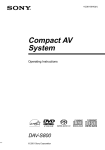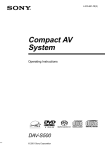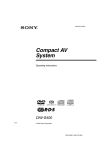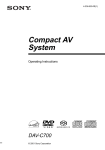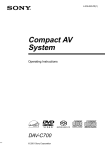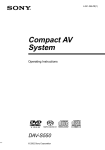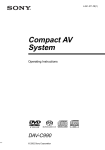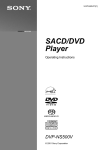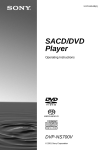Download Sony AVD-S10 DVD Player
Transcript
4-240-874-11(2) Super Audio CD/ DVD RECEIVER Operating Instructions AVD-S10 © 2002 Sony Corporation WARNING Welcome! To prevent fire or shock hazard, do not expose the unit to rain or moisture. Do not install the appliance in a confined space, such as a bookcase or built-in cabinet. To prevent fire, do not Cover the ventilation of the apparatus with news papers, table-cloths, curtains, etc. And don’t place lighted candles on the apparatus. To prevent fire or shock hazard, do not place objects filled with liquids, such as vases, on the apparatus. Thank you for purchasing this Sony Super Audio CD/DVD receiver. Before operating this receiver, please read this manual thoroughly and retain it for future reference. This appliance is classified as a CLASS 1 LASER product. The label is located on the rear exterior. The following caution label is located inside the receiver. Don’t throw away the battery with general house waste, dispose of it correctly as chemical waste. 2GB Precautions Safety • If anything falls into the cabinet, unplug the unit and have it checked by qualified personnel before operating it any further. • The unit is not disconnected from the mains as long as it is connected to the mains outlet, even if the unit itself has been turned off. • Unplug the unit from the wall outlet if you do not intend to use it for an extended period of time. To disconnect the cord, pull it out by the plug, never by the cord. Installing • Allow adequate air circulation to prevent internal heat buildup. • Do not place the unit on surfaces (rugs, blankets, etc.) or near materials (curtains, draperies) that may block the ventilation slots. • Do not install the unit near heat sources such as radiators, or air ducts, or in a place subject to direct sunlight, excessive dust, mechanical vibration, or shock. • Do not install the unit in an inclined position. It is designed to be operated in a horizontal position only. • Keep the unit and discs away from equipment with strong magnets, such as microwave ovens, or large loudspeakers. • Do not place heavy objects on the unit. • If the unit is brought directly from a cold to a warm location, moisture may condense inside the Compact AV System and cause damage to the lenses. When you first install the unit, or when you move it from a cold to a warm location, wait for about 30 minutes before operating the unit. Precautions On safety Should any solid object or liquid fall into the cabinet, unplug the receiver and have it checked by qualified personnel before operating it any further. On power sources • The unit is not disconnected from the AC power source (mains) as long as it is connected to the wall outlet, even if the unit itself has been turned off. • AC power cord must be changed only at the qualified service shop. On placement • Place the receiver in a location with adequate ventilation to prevent heat build-up in the receiver. • At high volume, over long periods of time, the cabinet becomes hot to the touch. This is not a malfunction. However, touching the cabinet should be avoided. Do not place the unit in a confined space where ventilation is poor as this may cause overheating. • Do not block the ventilation slots by putting anything on the receiver. The receiver is equipped with a high power amplifier. If the ventilation slots on the top surface are blocked, the unit can overheat and malfunction. • Do not place the receiver on a soft surface such as a rug that might block the ventilation holes on the bottom. • Do not place the receiver in a location near heat sources, or in a place subject to direct sunlight, excessive dust, or mechanical shock. On operation • If the receiver is brought directly from a cold to a warm location, or is placed in a very damp room, moisture may condense on the lenses inside the receiver. Should this occur, the receiver may not operate properly. In this case, remove the disc and leave the receiver turned on for about half an hour until the moisture evaporates. • When you move the receiver, take out any discs. If you don’t, the disc may be damaged. • For power saving purposes, the receiver can be completely turned off by the POWER button on the main unit. Though the LED remains lit for a while, the receiver is completely off. On adjusting volume Do not turn up the volume while listening to a section with very low level inputs or no audio signals. If you do, the speakers may be damaged when a peak level section is played. On cleaning Clean the cabinet, panel, and controls with a soft cloth slightly moistened with a mild detergent solution. Do not use any type of abrasive pad, scouring powder or solvent such as alcohol or benzine. If you have any questions or problems concerning your receiver, please consult your nearest Sony dealer. On cleaning discs Do not use a commercially available CD/DVD cleaning disc. It may cause a malfunction. On your TV’s colour If the speakers should cause the TV screen to have colour irregularity, turn off the TV at once then turn it on after 15 to 30 minutes. If colour irregularity should persist, place the speakers further away from the set. IMPORTANT NOTICE Caution: This receiver is capable of holding a still video image or on-screen display image on your television screen indefinitely. If you leave the still video image or on-screen display image displayed on your TV for an extended period of time you risk permanent damage to your television screen. Projection televisions are especially susceptible to this. 3GB Table of Contents WARNING .......................................................................................................... 2 Welcome! ........................................................................................................... 2 Precautions ........................................................................................................ 3 About this Manual .............................................................................................. 6 This receiver Can Play the Following Discs ....................................................... 6 Notes about the Discs ........................................................................................ 8 Index to Parts and Controls ............................................................................... 9 Guide to the Control Menu Display (Magic Pad) .............................................. 13 Getting Started ................................................................ 15 Quick Overview ................................................................................................ Unpacking ........................................................................................................ Inserting Batteries into the Remote ................................................................. Step 1: Speaker System Hookup ..................................................................... Step 2: Antenna Hookups ................................................................................ Step 3: TV Hookups ......................................................................................... Step 4: Hooking Up the Receiver ..................................................................... Speaker Setup ................................................................................................. Presetting Radio Stations ................................................................................ 15 15 16 16 19 21 22 23 28 Playing Discs .................................................................. 30 Playing Discs ................................................................................................... Resuming Playback from the Point Where You Stopped the Disc (Resume Play) ........................................................................................... Using the DVD’s Menu ..................................................................................... Playing VIDEO CDs with PBC Functions (PBC Playback) .............................. Creating Your Own Programme (Programme Play) ......................................... Playing in random order (Shuffle Play) ............................................................ Playing repeatedly (Repeat Play) .................................................................... 30 31 32 33 34 36 36 Searching for a Scene ....................................................... 38 Searching for a Particular Point on a Disc (Scan, Slow-motion Play) .............. 38 Searching for a Title/Chapter/Track/Index/Scene ............................................. 39 Viewing Information About the Disc ....................................... 41 Viewing the Playing Time and Remaining Time on the Front Panel Display .... 41 Checking the Playing Time and Remaining Time ............................................ 42 4GB Sound Adjustments ........................................................... 44 Changing the Sound ........................................................................................ Automatically decoding the input audio signal (Auto Format Decode) ............ Enjoying Surround Sound ................................................................................ Using only the front speakers (2 Channel Stereo) ........................................... Adjusting the level parameters ......................................................................... 44 46 46 50 50 Enjoying Movies .............................................................. 51 Changing the Angles ....................................................................................... 51 Displaying the Subtitles ................................................................................... 52 Checking the Play Information (ADVANCED) .................................................. 53 Using Various Additional Functions ....................................... 54 Locking Discs (CUSTOM PARENTAL CONTROL, PARENTAL CONTROL) ... 54 Other Operations ............................................................. 59 Controlling the TV with the Supplied Remote .................................................. Watching the Video or other Unit ..................................................................... Listening to the Radio ...................................................................................... Using the Radio Data System (RDS) ............................................................... Naming Preset Stations ................................................................................... 59 60 61 62 62 Settings and Adjustments ................................................... 64 Using the Setup Display .................................................................................. Setting the Display or Sound Track Language (LANGUAGE SETUP) ............. Settings for the Display (SCREEN SETUP) ..................................................... Custom Settings (CUSTOM SETUP) ............................................................... Settings for the Speakers (SPEAKER SETUP) ............................................... 64 65 66 67 68 Additional Information ....................................................... 72 Troubleshooting ............................................................................................... Self-diagnosis Function (When letters/numbers appear on the front panel display) ....................................................................................................... Glossary .......................................................................................................... Specifications ................................................................................................... Language Code List ......................................................................................... DVD Setup Menu List ...................................................................................... Index ................................................................................................................ 72 75 75 78 80 81 82 5GB Terms for discs About this Manual • The instructions in this manual describe the controls on the remote. You can also use the controls on the receiver if they have the same or similar names as those on the remote. • The icons used in this manual are explained below: Icon Meaning Icon Meaning Functions available in DVD video mode Functions available in Super Audio CD and Audio CD mode Functions available in VIDEO CD mode Functions available in CD mode More convenient features z This receiver Can Play the Following Discs Format of discs DVD VIDEO • Title The longest sections of a picture or music feature on a DVD, movie, etc., in video software, or the entire album in audio software. Each title is assigned a title number enabling you to locate the title you want. • Chapter Sections of a picture or a music piece that are smaller than titles. A title is composed of several chapters. Each chapter is assigned a chapter number enabling you to locate the chapter you want. Depending on the disc, no chapters may be recorded. • Track Sections of a picture or a music piece on a VIDEO CD, Super Audio CD, or CD. Each track is assigned a track number enabling you to locate the track you want. • Index (Super Audio CD, CD) / Video Index (VIDEO CD) A number that divides a track into sections to easily locate the point you want on a VIDEO CD, Super Audio CD, or CD. Depending on the disc, no indexes may be recorded. • Scene On a VIDEO CD with PBC functions (page 33), the menu screens, moving pictures and still pictures are divided into sections called “scenes.” Each scene is assigned a scene number enabling you to locate the scene you want. Disc Super Audio CD DVD structure Title Chapter VIDEO CD Music CD The “DVD VIDEO” logo is a trademark. 6GB VIDEO CD, Super Audio CD, or CD structure Disc Track Index Note on PBC (Playback Control) (VIDEO CDs) This receiver conforms to Ver. 1.1 and Ver. 2.0 of VIDEO CD standards. You can enjoy two kinds of playback depending on the disc type. You can Enjoy video playback (moving pictures) as well as music. Disc type VIDEO CDs without PBC functions (Ver. 1.1 discs) VIDEO CDs with PBC functions (Ver. 2.0 discs) Play interactive software using menu screens displayed on the TV screen (PBC Playback), in addition to the video playback functions of Ver. 1.1 discs. Moreover, you can play high-resolution still pictures, if they are included on the disc. Region code Your receiver has a region code printed on the back of the unit and will only play DVDs labelled with the same region code. DVDs labelled will also play on this receiver. If you try to play any other DVD, the message “Playback prohibited by area limitations.” will appear on the TV screen. Depending on the DVD, no region code indication may be labelled even though playing the DVD is prohibited by area restrictions. ALL Examples of discs that the receiver cannot play The receiver cannot play the following discs: • CD-ROMs (PHOTO CDs included) • All CD-Rs other than music and VCD formatted CD-Rs • Data part of CD-Extras • DVD-ROMs • DVD Audio discs • A DVD with a different region code (page 7, 77). • A disc that has a non-standard shape (e.g., card, heart) • A disc with paper or stickers on it. • A disc that has the adhesive, cellophane tape, or a sticker still left on it. Note Some CD-Rs or CD-RWs cannot be played on this receiver depending upon the recording quality or physical condition of the disc, or the characteristics of the recording device. Furthermore, the disc will not play if it has not been correctly finalized. For more information, see the operating instructions for the recording device. Note on playback operations of DVDs and VIDEO CDs Some playback operations of DVDs and VIDEO CDs may be intentionally set by software producers. Since this receiver plays DVDs and VIDEO CDs according to the disc contents the software producers designed, some playback features may not be available. Also, refer to the instructions supplied with the DVDs or VIDEO CDs. 7GB Copyrights This product incorporates copyright protection technology that is protected by method claims of certain U.S. patents, other intellectual property rights owned by Macrovision Corporation, and other rights owners. Use of this copyright protection technology must be authorized by Macrovision Corporation, and is intended for home and other limited viewing uses only unless otherwise authorized by Macrovision Corporation. Reverse engineering or disassembly is prohibited. This receiver incorporates Dolby* Digital, Pro Logic Surround, and the DTS** Digital Surround System. * Manufactured under license from Dolby Laboratories. “Dolby”, “Pro Logic”, and the double-D symbol are trademarks of Dolby Laboratories. Confidential unpublished works. © 1992-1997 Dolby Laboratories. All rights reserved. ** Manufactured under license from Digital Theater Systems, Inc. US Pat. No. 5,451,942 and other worldwide patents issued and pending. “DTS” and “DTS Digital Surround” are trademarks of Digital Theater Systems, Inc. © 1996 Digital Theater Systems, Inc. All rights reserved. Notes about the Discs On handling discs • To keep the disc clean, handle the disc by its edge. Do not touch the surface. • Do not stick paper or tape on the disc. • Do not expose the disc to direct sunlight or heat sources such as hot air ducts, or leave it in a car parked in direct sunlight as the temperature may rise considerably inside the car. • After playing, store the disc in its case. On cleaning • Before playing, clean the disc with a cleaning cloth. Wipe the disc from the centre out. • Do not use solvents such as benzine, thinner, commercially available cleaners, or anti-static spray intended for vinyl LPs. 8GB Index to Parts and Controls For more information, refer to the pages indicated in parentheses. Front Panel – PRESET + VOLUME STANDBY DISPLAY POWER SOUND FIELD – 1 2 3 4 5 6 7 8 POWER switch (30) STANDBY indicator (30) Disc tray (30) A (open/close) (30) H (play) (30) X (pause) (31) x (stop) (30) ./>, PRESET +/– (28, 31) 9 q; qa qs qd qf qg qh BAND FUNCTION PHONES + VOLUME control (30) PHONES jack (30) FUNCTION (60) BAND (28) SOUND FIELD +/– (46) DISPLAY (61) Front panel display (10) (remote sensor) (16) continued 9GB Front Panel Display When playing back a DVD Current surround format Playing status ALL 1 DISC S AUTO TITLE PRO LOGIC DIGITAL FM AM NTSC PBC ANGLE Lights up when you can change the angle Current chapter number TRACK CHAPTER INDEX Current sound H TUNED M MONO ST S dB REPEAT 1 k H z PROGRAM M H z SHUFFLE Current title number Playing time Current play mode When playing back a Super Audio CD, CD, or VIDEO CD Current index number (The index indicator does not appear during Super Audio CD playback.) Playing status ALL 1 DISC S AUTO TITLE TRACK CHAPTER INDEX H TUNED Current sound M MONO ST S dB REPEAT 1 k H z PROGRAM M H z SHUFFLE DIGITAL FM AM NTSC PBC ANGLE Lights up during PBC playback (VIDEO CD only) Playing time Current track number Current play mode When listening to the radio Preset number ALL 1 DISC S AUTO TITLE PRO LOGIC DIGITAL FM AM NTSC PBC ANGLE Current band 10GB TRACK Monaural/Stereo effect CHAPTER INDEX H TUNED M MONO ST S dB REPEAT 1 k H z PROGRAM M H z SHUFFLE Current station Rear Panel EURO AV SPEAKERS FRONT R AM COAXIAL FM 75Ω ANT OPTICAL (CD ONLY) L OUT OPTICAL 1 2 AUDIO OUT IMPEDANCE USE 6–16Ω CENTER L + + + – – – SURROUND R L + – IN R ANALOG DIGITAL OUT DIGITAL IN SUB WOOFER 1 AM antenna (19) 2 T EURO AV OUTPUT (TO TV) jack (21) 3 t EURO AV INPUT (FROM VIDEO) jack (22) 4 SUBWOOFER AUDIO OUT jack (17) R L R L 5 SPEAKERS jacks (17) 6 DIGITAL IN OPTICAL 1/2 jacks 7 DIGITAL OUT OPTICAL (CD ONLY) jack 8 ANALOG IN/OUT L/R jacks 9 FM 75Ω COAXIAL antenna jack (20) continued 11GB Remote Note This remote control glows in the dark. However, before glowing, the remote must be exposed to light for awhile. 12GB 1 2 3 4 5 6 7 8 9 0 qa qs qd qf qg qh qj qk ql w; wa ws wd wf wg wh wj wk wl e; ea es ed ef eg eh ej ek el RM SET UP (59) OPEN/CLOSE (30) BAND (28) FUNCTION (60) MEMORY (28) NAME (63) PLAY MODE (34) REPEAT (37) Number buttons (32) ./>, PRESET +/– (28, 31) H (play) (30) X (pause) (31) DVD TOP MENU (32) C/X/x/c/ENTER (24) DVD DISPLAY (13, 36) TV CH +/– (60) TV VOL +/– (60) TV [/1 (on/standby) (60) [/1 (on/standby) (30) STEREO/MONO (61) DISPLAY (61) SOUND FIELD +/– (46) TIME (41) DIMMER (27) AUDIO (44) ANGLE (51) SUBTITLE (52) ENTER CLEAR (35) m/M (28, 38) x (stop) (30) MUTING (31) DVD MENU (32) VOLUME +/– (30) O RETURN (33) TV/VIDEO (60) AMP MENU (24) DVD SETUP (64) WIDE (60) Guide to the Control Menu Display (Magic Pad) Use the Control Menu to select a function that you’d like to use. The Control Menu display appears when the DVD DISPLAY button is pressed. For details, refer to the page in parentheses. Control Menu Total number of titles or tracks recorded Current playing title number (Video CD/ Super Audio CD/CD: track number) Current playing chapter number (Video CD/Super Audio CD/CD: index number) Playing time Playback status (NPlayback, XPause, xStop, etc.) 12(27) 18(34) T 1:32:55 Icon of selected Control Menu item DVD SUBTITLE Select: Type of disc being played back Current setting OFF OFF 1: ENGLISH 2: FRENCH 3: SPANISH Control Menu items Function name of selected Control Menu item Total number of chapters or indexes recorded Options ENTER Cancel: RETURN Operation message List of Control Menu Items TITLE (DVD only) (page 39)/ SCENE (only VIDEO CD in PBC playback) (page 39)/TRACK (VIDEO CD only) (page 39) Selects the title (DVD), the scene (VIDEO CD in PBC playback), or the track (VIDEO CD) to be played. CHAPTER (DVD only) (page 39)/INDEX (VIDEO CD only) (page 39) Selects the chapter (DVD) or the index (VIDEO CD) to be played. TRACK (Super Audio CD/CD only) (page 39) Selects the track (Super Audio CD/CD) to be played. INDEX (Super Audio CD/CD only) (page 39) Selects the index (Super Audio CD/CD) to be played. TIME/TEXT (page 40) Checks the elapsed time and the remaining playback time. Inputs the time code for picture and music searching. Displays the DVD or the Super Audio CD/ CD text. continued 13GB AUDIO (page 44) Changes the audio setting. SUBTITLE (DVD only) (page Displays the subtitles. Changes the subtitle language. ANGLE (DVD only) (page 51) Changes the angle. REPEAT (page 36) Plays the entire disc (all titles/all tracks) repeatedly, or one title/chapter/track repeatedly. 52) ADVANCED (DVD only) (page 53) Checks the information (bit rate or layer) on the disc while playing a DVD. CUSTOM PARENTAL CONTROL (page 54) Sets the disc to prohibit playing. SETUP (page 64) CUSTOM Setup By using the Setup Display, you can make various adjustments to items such as picture and sound. You can also set a language for the subtitles and the Setup Display, among other things. RESET Returns the settings in “SETUP” to the default setting. z Each time you press DVD DISPLAY, the Control Menu display changes as follows: , Control Menu display m ADVANCED display (Appears if you select any setting other than “OFF.” See page 53.) m Control Menu display off The Control Menu items are different depending on the disc. z The Control Menu icon indicator lights up in green t when you select “REPEAT” unless you set the REPEAT PLAY setting to “OFF.” The “ANGLE” indicator lights up in green only when the angles can be changed. 14GB Getting Started Quick Overview This chapter presents a quick overview so you can begin enjoying your new receiver right away. For selecting a language used in the on-screen display, refer to page 65. For selecting the aspect ratio of the TV to be connected, refer to page 66. Check that you have the following items: • AM loop antenna (1) • FM wire antenna (1) • SCART (EURO AV) cord (1) • Remote Commander (remote) RM-SP10 (1) • R6 (size AA) batteries (2) Getting Started Unpacking 15GB Inserting Batteries into the Remote You can control the receiver using the supplied remote. Insert two R6 (size AA) batteries by matching the 3 and # ends on the batteries to the markings inside the compartment. When using the remote, point it at the remote sensor on the receiver. Notes • • • • Do not leave the remote in an extremely hot or humid place. Do not use a new battery with an old one. Do not drop any foreign object into the remote casing, particularly when replacing the batteries. Do not expose the remote sensor to direct light from the sun or lighting apparatus. Doing so may cause a malfunction. • If you do not use the remote for an extended period of time, remove the batteries to avoid possible damage from battery leakage and corrosion. Step 1: Speaker System Hookup You can enjoy surround sound by connecting 5 speakers (front L/R speakers, centre speaker, rear L/R speakers) and active subwoofer to the receiver. If you do not connect 5 speakers and active subwoofer to the receiver, the receiver optimizes the surround signal depending on the number of connected speakers. When you connect 2 speakers to the receiver, connect the speakers to the SPEAKERS FRONT L/R jacks. Notes • • • • 16GB Be sure to match the speaker cord to the appropriate terminal: 3 to 3, # to #, L to L, and R to R jack. Use the high performance speakers. Use the same size and performance speakers for the front, centre, and rear speakers. To obtain the best possible surround sound, specify the speaker parameters (number, distance, level, etc.) on page 23. Terminals for connecting the speakers To the SPEAKERS FRONT L and R terminals SPEAKERS REAR L and R terminals SPEAKERS CENTER terminal SUBWOOFER AUDIO OUT terminal SPEAKERS EURO AV IMPEDANCE USE 6–16Ω FRONT R AM COAXIAL OPTICAL (CD ONLY) L AUDIO OUT OPTICAL 1 2 + + + – – – R 75Ω ANT CENTER L SURROUND L R + – IN OUT FM Getting Started Connect the Front speakers Rear speakers Centre speaker Subwoofer ANALOG DIGITAL OUT DIGITAL IN R SUB WOOFER + + – L R L – Centre speaker Front speaker (R) + – Front speaker (L) Subwoofer (active type) + – Rear speaker (R) + – Rear speaker (L) 17GB To avoid short-circuiting the speakers Short-circuiting of the speakers may damage the receiver. To prevent this, be sure to follow these precautions when connecting the speakers. Make sure the bare wire of each speaker cord does not touch another speaker terminal or the bare wire of another speaker cord. Examples of poor conditions of the speaker cord Stripped speaker cord is touching another speaker terminal. Stripped cords are touching each other due to excessive removal of insulation. After connecting all the components, speakers, and AC power cord (mains lead), output a test tone to check that all the speakers are connected correctly. For details on outputting a test tone, see page 26. If no sound is heard from a speaker while outputting a test tone, or a test tone is output from a speaker other than the one currently displayed on the front panel display, the speaker may be short-circuited. If this happens, check the speaker connection again. Notes • Be sure to match the speaker cord to the appropriate terminal on the components: 3 to 3, and # to #. If the cords are reversed, the sound will be distorted and will lack bass. • If you use front speakers with low maximum input rating, adjust the volume carefully to avoid excessive output on the speakers. 18GB Step 2: Antenna Hookups Connect the supplied AM/FM antennas for listening to the radio. Connect the AM loop antenna FM wire antenna Getting Started Terminals for connecting the antennas To the AM terminals FM 75Ω COAXIAL terminal AM loop antenna FM wire antenna SPEAKERS EURO AV FRONT R AM COAXIAL FM 75Ω ANT OPTICAL (CD ONLY) L OPTICAL 1 2 AUDIO OUT IMPEDANCE USE 6–16Ω CENTER L + + + – – – SURROUND L R + – IN OUT R ANALOG DIGITAL OUT DIGITAL IN SUB WOOFER R L R L Notes • To prevent noise pickup, keep the AM loop antenna away from the receiver and other components. • Be sure to fully extend the FM wire antenna. • After connecting the FM wire antenna, keep it as horizontal as possible. continued 19GB z If you have poor FM reception Use a 75-ohms coaxial cable (not supplied) to connect the receiver to an outdoor FM antenna as shown below. Outdoor FM antenna System Earth wire (not supplied) AM COAXIAL FM 75Ω To earth Note If you connect the receiver to an outdoor antenna, ground it to protect against lightning. To prevent a gas explosion, do not connect the earth wire to a gas pipe. 20GB Step 3: TV Hookups Connect a SCART (EURO AV) cord (supplied) and mains lead in the order (1 – 3) shown below. Be sure to connect the SCART (EURO AV) cord to the T EURO AV OUTPUT (TO TV) jack on the receiver. Also, be sure to connect the mains lead last. Plug cords securely to prevent unwanted noise. Refer to the instructions supplied with the TV. The receiver cannot output the S video signal. The receiver cannot output the audio signal of the connected TV. When you listen to the audio signal of the TV by using the connected speakers, input the audio signal of the TV from the t EURO AV INPUT (FROM VIDEO) jack. Getting Started Notes • • • • Super Audio CD/DVD receiver SPEAKERS EURO AV FRONT R AM COAXIAL FM 75Ω ANT OPTICAL (CD ONLY) L OPTICAL 1 2 IMPEDANCE USE 6–16Ω CENTER L + + + – – – AUDIO OUT SURROUND R L + – IN OUT R ANALOG DIGITAL OUT DIGITAL IN SUB WOOFER R L R L To T EURO AV OUTPUT (TO TV) jack 2 a mains lead TV 3 a mains lead 1 SCART (EURO AV) cord (supplied) To SCART (EURO AV) input When you connect using the SCART (EURO AV) cord, check that the TV conforms to S video or RGB signals. If the TV conforms to S video, change the input mode of the TV to RGB signals. Refer to the operating instructions supplied with the TV to be connected. Also, when you set “LINE” to “VIDEO” or “RGB” (same as TV) under “CUSTOM SETUP” in the Setup Display (page 67), use a SCART (EURO AV) cord that conforms to each signal. When connecting to a standard 4:3 screen TV Depending on the disc, the image may not fit your TV screen. If you want to change the aspect ratio, please refer to page 66. 21GB Step 4: Hooking Up the Receiver Note Refer to the instructions supplied with the components to be connected. Connecting the VCR to the receiver Connect the SCART (EURO AV) cord (not supplied) to the t EURO AV INPUT (FROM VIDEO) jack. Be sure to make the connections firmly to avoid hum and noise. Super Audio CD/DVD receiver SPEAKERS EURO AV FRONT R AM COAXIAL FM 75Ω ANT OPTICAL (CD ONLY) L OPTICAL 1 2 AUDIO OUT IMPEDANCE USE 6–16Ω CENTER L + + + – – – SURROUND L R + – IN OUT R ANALOG DIGITAL OUT DIGITAL IN SUB WOOFER R L R L To t EURO AV INPUT (FROM VIDEO) jack To SCART (EURO AV) SCART (EURO AV) cord (not supplied) Notes • Do not connect the receiver to a VCR. If you pass the receiver signals via the VCR, you may not receive a clear image on the TV screen. • If you cannot view the pictures from a VCR through this receiver which is connected to a TV with RGB component jacks, set to t (Audio/Video) on your TV. When you select (RGB), the TV cannot receive the signal from the VCR. • If you want to use your VCR’s SmartLink function, connect the VCR to your TV’s SmartLink jack. • The SmartLink function may not work properly if your VCR is connected to your TV via the SCART (EURO AV) jacks on the receiver. • When you connect the receiver to your TV via the SCART (EURO AV) jacks, the TV’s input source is set to the receiver automatically when you start playback or press any button except for POWER on the receiver or [/1 on the remote. In this case, press TV/VIDEO on the remote to return the input to the TV. • The receiver does not output the S video signal. • When you select “DVD” by pressing FUNCTION (page 60), the video signal and RGB signal do not output from the t EURO AV INPUT (FROM VIDEO) jack. Also, the receiver cannot output the S video signal. • When you select “VIDEO” by pressing FUNCTION (page 60), the audio signal from the t EURO AV INPUT (FROM VIDEO) jack is output to the connected speakers. The audio signal does not output from theT EURO AV OUTPUT (TO TV) jack. When you play a disc recorded in the NTSC colour system, the receiver outputs the video signal or the Setup Display etc. in the NTSC colour system and the picture may not appear on the PAL colour system televisions. In this case, open the tray and remove the disc. 22GB Speaker Setup Getting Started For the best possible surround sound, all the speakers other than the subwoofer should be the same distance from the listening position (A). However, this receiver allows you to place the centre speaker up to 1.6 meters (5.0 feet) closer (B) and the rear speakers up to 4.6 meters (15.0 feet) closer (C) to the listening position. The front speakers can be placed from 1.0 to 15.0 meters (3.0 to 50.0 feet) (A) from the listening position. You can place the subwoofer in any position. You can place the rear speakers either behind you or to the side, depending on the shape of your room, etc. When the rear speakers are placed to the side When the rear speakers are placed behind you B B A A A 45° A 45° C C 90° 20° C C 90° 20° Note Do not place the centre and rear speakers farther away from the listening position than the front speakers. Specifying the speaker parameters To obtain the best possible surround sound, first specify the distance of the speakers from your listening position, then set the balance and level. Use the test tone to adjust the speaker volumes to the same level. You may adjust the speaker parameters using SPEAKER SETUP in the setup display (page 68). continued 23GB C/X/x/c/ENTER AMP MENU To specify the size, distance, position and height of the speakers 1 2 Press AMP MENU repeatedly to display 9 SP. SETUP on the front panel display. 3 Set the parameter using C/c. The selected parameter will appear on the front panel display. 4 Repeat Steps 2 and 3 to set other parameters in 9 SP. SETUP. If you do not operate the remote for a few seconds, the parameter turns off and is stored in the receiver. Sit in your listening position and select the item to be set using X/x. • Items set in 9 SP. SETUP – Size of 5 speakers (front L/R, centre, rear L/R) – with or without the subwoofer – Distance of the front, rear, and centre speakers – Position and height of the rear speakers xSIZE When you do not connect centre or rear speakers, or move the rear speakers, set the parameters for F.SP., C.SP., R.SP., and S.W. The default settings are underlined. • F.SP. (front speaker) –LARGE: Normally select this. –SMALL: Select this if the small speakers are used for the front speaker. • C.SP. (centre speaker) –LARGE: Normally select this. –SMALL: Select this if the small speaker is used for the centre speaker. –NO: Select this if no centre speaker is used. 24GB Getting Started • R.SP. (rear speakers) –LARGE: Normally select this. Specify the position and height to implement the Digital Cinema Surround modes in the “Virtual” sound field (page 48) properly. –SMALL: Select this if the small speakers are used for the rear speaker. Specify the position and height to implement the Digital Cinema Surround modes in the “Virtual” sound field (page 48) properly. –NO: Select this if no rear speakers are used. • S.W. (subwoofer) –YES: Select this if the subwoofer is used. –NO: Select this if no subwoofer is used. xDISTANCE You can vary the distance of each speaker as follows. The default settings are underlined. • F. D. 5 m (17 ft) (front speakers distance) Front speaker distance can be set in 0.2 meter (1.0 foot) steps from 1.0 to 15.0 meters (3.0 to 50.0 feet). • C. D. 5 m (17 ft) (centre speaker distance) Centre speaker distance can be set in 0.2 meter (1.0 foot) steps from the front speaker distance to 1.6 meters (5.0 feet) closer to your listening position. • R. D. 3.4 m (12 ft) (rear speakers distance) Rear speaker distance can be set in 0.2 meter (1.0 foot) steps from a distance equal to the front speaker distance to a distance 4.6 meters (15.0 feet) closer to your listening position. Note If each of the front or rear speakers are not placed an equal distance from your listening position, set the distance of the closest speaker. Specifying the rear speaker position and height If you select anything other than “NO” in “R.SP.,” specify the position and height of the rear speakers. The default settings are underlined. Position diagram 90 A A 45 B B 20 • R. P. BEHIND Select this if the rear speakers are located in the section B. • R. P. SIDE Select this if the rear speakers are located in the section A. continued 25GB Height diagram C C 60 D D 30 • R. H. LOW Select this if the rear speakers are located in section D. • R. H. HIGH Select this if the rear speakers are located in section C. These parameters are not available when “R.SP.“ is set to “NO”. To specify the balance and level of the speakers 1 2 Press AMP MENU repeatedly to display 9 LEVEL on the front panel display. 3 Sit in your listening position and select the item to be adjusted using X/x. • Items adjusted in 9 LEVEL – Balance of the front and rear speakers – Volume level of the centre and rear speakers and subwoofer 4 Adjust the volume level so that the volume of the test tone from each speaker sounds the same using C/c. The adjusted value will appear on the front panel display. 5 Repeat Steps 3 and 4 to adjust other parameters in 9 LEVEL. If you do not operate the remote for a few seconds, the value disappears from the display and is stored in the receiver. 6 Use X/x to select T.TONE and use C/c to set T.TONE to OFF. Use X/x to select T.TONE and use C/c to set T.TONE to ON. You will hear the test tone from each speaker in sequence. xBALANCE You can vary the balance of each speaker as follows. The default settings are underlined. • F. ......I...... centre (front speakers) Adjust the balance between the front left and right speakers (You can adjust from centre, 6 steps left or right). • R. ......I...... centre (rear speakers) Adjust the balance between the rear left and right speakers (You can adjust from centre, 6 steps left or right). 26GB Notes • When you select an item, the sound cuts off for a moment. • Depending on the settings of other speakers, the subwoofer may output excessive sound. To adjust the volume of all the speakers at one time Use the VOLUME control. Getting Started xLEVEL You can vary the level of each speaker as follows. The default settings are underlined. • C. LEVEL 0 dB (centre speaker level) Adjust the level of the centre speaker (you can adjust from –10 dB to +10 dB in 1 dB steps). • R. LEVEL 0 dB (rear speakers level) Adjust the level of the rear speakers (you can adjust from –10 dB to +10 dB in 1 dB steps). • SW. LEV. 0 dB (subwoofer level) Adjust the level of the subwoofer (you can adjust from –10 dB to +10 dB in 1 dB steps). Other AMP MENU settings You can control the brightness of the front panel display, clear the preset stations and the station names, and set the speaker parameters back to the default setting. Press AMP MENU repeatedly to display 9 CUSTOMIZE. Use X/x to select the following items. xDIMMER You can change the brightness of the front panel display by two ways. Use C/c to adjust the settings or press DIMMER. xMEMO. CLR. You can clear the preset stations and station names, and set the speaker parameters back to the default setting. • MEMO.CLR.N (No): Press ENTER to skip back to previous menu. • MEMO.CLR.Y (Yes): If you press ENTER, “Really? N” appears. To clear the memory, use C/c to select “Really? Y” and press ENTER. “ALL CLEAR!” is displayed and all settings such as preset stations and station names will be cleared, and speaker parameters will be reset to their default settings. 27GB Presetting Radio Stations You can preset 20 stations for FM and 10 stations for AM. Before tuning, make sure to turn down the volume to minimum. BAND MEMORY PRESET +/– m/M ENTER 1 Press BAND repeatedly until the band you want appears on the front panel display. Every time you press BAND, the band changes to AM or FM alternately. 2 Press and hold m or M until the frequency indication starts to change, then release. Scanning stops when the receiver tunes in a station. “TUNED” and “ST” (for stereo programme) appear on the front panel display. ALL 1 DISC S AUTO TITLE PRO LOGIC DIGITAL FM AM NTSC PBC ANGLE TRACK CHAPTER INDEX H TUNED M MONO ST S dB REPEAT 1 k H z PROGRAM M H z SHUFFLE 3 Press MEMORY. A preset number appears on the front panel display. ALL 1 DISC S AUTO TITLE PRO LOGIC DIGITAL FM AM NTSC PBC ANGLE TRACK CHAPTER INDEX H TUNED M MONO ST S dB REPEAT 1 k H z PROGRAM M H z SHUFFLE 4 Press PRESET + or – to select the preset number you want. ALL 1 DISC S AUTO TITLE PRO LOGIC DIGITAL FM AM NTSC PBC ANGLE 28GB TRACK CHAPTER INDEX H TUNED M MONO ST S dB REPEAT 1 k H z PROGRAM M H z SHUFFLE 5 Press ENTER. The station is stored. ALL 1 DISC S AUTO TITLE PRO LOGIC DIGITAL FM AM NTSC PBC ANGLE TRACK ALL 1 DISC S AUTO TITLE PRO LOGIC DIGITAL FM AM NTSC PBC ANGLE TRACK CHAPTER INDEX H TUNED M MONO ST S dB REPEAT 1 k H z PROGRAM M H z SHUFFLE H TUNED M MONO ST S dB REPEAT 1 k H z PROGRAM M H z SHUFFLE 6 Repeat 1 to 5 to store other stations. To tune in a station with a weak signal Press m or M repeatedly in 2 to tune in the station manually. Getting Started v CHAPTER INDEX To change the preset number Start over from 1. 29GB Playing Discs 4 Playing Discs Press A on the receiver or OPEN/ CLOSE on the remote, and place a disc on the disc tray. The receiver automatically turns on and the STANDBY indicator turns off. Depending on the DVD or VIDEO CD, some operations may be different or restricted. Refer to the operating instructions supplied with your disc. STANDBY indicator A H x With the playback side facing down PHONES Adjust the volume Connect headphones POWER OPEN/ CLOSE H 1 2 3 Press H. The disc tray closes, and the receiver starts playback (continuous play). Adjust the volume on the receiver. [/1 After following Step 5 Depending on the disc, a menu may appear on the TV screen. You can play the disc interactively by following the instructions on the menu. DVD (page 32), VIDEO CD (page 33). x Turn on your TV. Switch the input selector on the TV to this receiver. Press POWER on the receiver. The receiver enters standby mode and the STANDBY indicator lights up in red. 30GB 5 To turn on the receiver Press POWER on the receiver. The receiver enters standby mode and the STANDBY indicator lights up in red. Press [/1 on the remote. The receiver turns on and the STANDBY indicator turns off. In standby mode, you can also turn on the receiver by pressing A on the receiver or by pressing H. To turn off the receiver Press [/1 on the remote. The receiver enters standby mode and the STANDBY indicator lights up in red. To turn off the receiver completely, press POWER on the receiver. While playing a disc, do not turn off the receiver by pressing POWER. Doing so may cancel the menu settings. When you turn off the receiver, first press x to stop playback and then press [/1 on the remote. Saving the power in standby mode Press [/1 on the remote once. z While the receiver is in standby mode, the STANDBY indicator on the receiver lights up. Resuming Playback from the Point Where You Stopped the Disc (Resume Play) To cancel standby mode Press [/1 on the remote once. OPEN/CLOSE H Playing Discs When you stop the disc, the receiver remembers the point where you pressed x and “RESUME” appears on the front panel display. As long as you do not open the disc tray, Resume Play will work even if the receiver enters standby mode by pressing [/1. Additional operations x ./> H x X To Stop Pause Resume play after pause Go to the next chapter, track, or scene in continuous play mode Go back to the preceding chapter, track, or scene in continuous play mode Stop play and remove the disc Mute the sound MUTING Operation Press x. Press X. Press X or H. 1 Press >. “RESUME” appears on the front panel display, so you can restart the disc from the point where you stopped the disc. If “RESUME” does not appear, Resume Play is not available. Press .. Press OPEN/CLOSE. Press MUTING. To cancel muting, press it again or turn up the volume. Note While playing a disc, press x to stop playback. 2 Press H. The receiver starts playback from the point where you stopped the disc in Step 1. z To play from the beginning of the disc, press x twice, then press H. Do not push the disc tray when closing it. Press OPEN/CLOSE to close the disc tray. continued 31GB Notes • Depending on where you stopped the disc, the receiver may not resume playback from exactly the same point. • The point where you stopped playing is cleared when: – you turn the power off by pressing POWER on the receiver. – you change the play mode. Using the DVD’s Menu A DVD is divided into long sections of a picture or a music feature called “titles.” When you play a DVD which contains several titles, you can select the title you want using DVD TOP MENU. When you play DVDs that allow you to select items such as the language for the subtitles and the language for the sound, select these items using DVD MENU. Number buttons DVD TOP MENU DVD MENU ENTER C/X/x/c 32GB 1 Press DVD TOP MENU or DVD MENU. The disc’s menu appears on the TV screen. The contents of the menu vary from disc to disc. 2 Press C/X/x/c or the number buttons to select the item you want to play or change. 3 Press ENTER. Playing VIDEO CDs with PBC Functions (PBC Playback) z To play without using PBC, press ./> or the number buttons while the receiver is stopped to select a track, then press H or ENTER. “Play without PBC” appears on the TV screen and the receiver starts continuous play. You cannot play still pictures such as a menu. To return to PBC playback, press x twice, then press H. Note Depending on the VIDEO CD, “Press ENTER” in Step 3 may appear as “Press SELECT” in the instructions supplied with the disc. In this case, press H. Playing Discs With PBC (Playback Control) functions, you can enjoy simple interactive operations, search functions, and other such operations. PBC playback allows you to play VIDEO CDs interactively by following the menu on the TV screen. To go back to the menu Press O RETURN. Number buttons ./> H x ENTER X/x O RETURN 1 Start playing a VIDEO CD with PBC functions. The menu for your selection appears. 2 3 4 Select the item number you want by pressing X/x or the number buttons. Press ENTER. Follow the instructions in the menu for interactive operations. Refer to the instructions supplied with the disc, as the operating procedure may differ according to the VIDEO CD. 33GB Creating Your Own Programme (Programme Play) 2 Press c. The cursor moves to the title or track (in this case, “01”). Title PROGRAM ALL CLEAR 1. TITLE – – 2. TITLE – – 3. TITLE – – 4. TITLE – – 5. TITLE – – 6. TITLE – – 7. TITLE – – You can play the contents of a disc in the order you want by arranging the order of the titles, chapters or tracks on the disc to create your own programme. You can programme up to 25 titles, chapters, and tracks. Chapter T C –– 01 02 03 04 05 ALL 01 02 03 04 05 06 Chapters recorded on a disc PLAY MODE REPEAT 3 Number buttons CLEAR Select the title, chapter, or track you want to programme. xWhen playing a DVD For example, select chapter “03” of title “02.” Press X/x or the number buttons to select “02” under “T,” then press ENTER. H ENTER X/x/c PROGRAM 1 In stop mode, press PLAY MODE repeatedly until “PROGRAM” appears on the front panel display. The programming display appears on the TV screen. “TRACK” is displayed when you play a VIDEO CD, Super Audio CD, or CD. PROGRAM ALL CLEAR 1. TITLE 2. TITLE – – 3. TITLE – – 4. TITLE – – 5. TITLE – – 6. TITLE – – 7. TITLE – – T –– 01 02 03 04 05 ALL CLEAR 1. TITLE – – 2. TITLE – – 3. TITLE – – 4. TITLE – – 5. TITLE – – 6. TITLE – – 7. TITLE – – T C –– 01 02 03 04 05 ALL 01 02 03 04 05 06 Next, press X/x or the number buttons to select “03” under “C,” then press ENTER. PROGRAM ALL CLEAR 1. TITLE 0 2 – 0 3 2. TITLE – – 3. TITLE – – 4. TITLE – – 5. TITLE – – 6. TITLE – – 7. TITLE – – T –– 01 02 03 04 05 Titles or tracks recorded on a disc Selected title and chapter 34GB xWhen playing a VIDEO CD, Super Audio CD, or CD For example, select track “02.” Press X/x or the number buttons to select “02” under “T,” then press ENTER. To cancel the programmed order To cancel all the titles, chapters, or tracks in the programmed order, press X, and select “ALL CLEAR” in Step 2. To cancel the selected programme, select the programme using X/x in Step 2, then press CLEAR, or select “--” in Step 3, then press ENTER. Selected track z You can do Repeat Play of the programmed titles, ALL CLEAR 1. TRACK 0 2 2. TRACK – – 3. TRACK – – 4. TRACK – – 5. TRACK – – 6. TRACK – – 7. TRACK – – 0:15:30 T –– 01 02 03 04 05 chapters, or tracks. Press REPEAT, or set “REPEAT” to “ON” in the Control Menu display during Programme Play. Note The number of titles, chapters, or tracks displayed are the same number of titles, chapters, or tracks recorded on a disc. Playing Discs PROGRAM Total time of the programmed tracks 4 To programme other titles, chapters, or tracks, repeat Steps 2 to 3. The programmed titles, chapters, and tracks are displayed in the selected order. 5 Press H to start Programme Play. Programme Play begins. When the programme ends, you can restart the same programme again by pressing H. To return to normal play Press CLEAR during playback. To turn off the programme menu In stop mode, press PLAY MODE to turn off the programme menu. To change the programme 1 In Step 2, select the programme number of the title, chapter, or track you want to change using X/x or the number buttons, and press c. 2 Follow Step 3 for new programming. 35GB Playing in random order Playing repeatedly (Repeat (Shuffle Play) Play) You can have the receiver “shuffle” titles, chapters, or tracks and play them in random order. Subsequent “shuffling” may produce a different playing order. You can play all the titles/tracks or a single title/chapter/track on a disc. In Shuffle or Programme Play mode, the receiver repeats the titles or tracks in the shuffled or programmed order. You cannot perform Repeat Play during PBC playback of VIDEO CDs (page 33). You may not be able to perform Repeat Play depending on the DVD. PLAY MODE CLEAR H PLAY MODE REPEAT CLEAR H 1 2 In stop mode, press PLAY MODE repeatedly until “SHUFFLE” appears on the front panel display. DVD DISPLAY Press H. To return to normal play In stop mode, press PLAY MODE twice, or during playback, press CLEAR to return to normal play. Notes • Shuffle Play is cancelled when: – you open or close the disc tray – you turn the power off – you change the function • You may not be able to do Shuffle Play depending on the DVD. 36GB ENTER X/x 1 Press DVD DISPLAY. The Control Menu appears. 2 Press X/x to select (REPEAT), then press ENTER. If you do not select “OFF,” the indicator of “REPEAT” lights up in green. 3 Select the Repeat Play setting. 12(27) 18(34) T 1:32:55 DVD OFF OFF DISC TITLE CHAPTER Playing Discs When playing a DVD and when Programme Play is set to OFF • OFF: does not play repeatedly. • DISC: repeats all the titles. • TITLE: repeats the current title on a disc. • CHAPTER: repeats the current chapter. When playing a VIDEO CD/Super Audio CD/CD and when Programme Play is set to OFF • OFF: does not play repeatedly. • DISC: repeats all the tracks on a disc. • TRACK: repeats the current track When Programme Play is set to ON • OFF: does not play repeatedly. • ON: repeats Programme Play. To cancel Repeat Play Press CLEAR. z You can set Repeat Play during stop mode After selecting the “REPEAT” item, press H. The receiver starts Repeat Play. z You can quickly display the “REPEAT” status Press REPEAT on the remote. Note Repeat play is cancelled when: – you turn the power off. – you change the function. 37GB Searching for a Scene Searching for a Particular Point on a Disc (Scan, Slowmotion Play) You can locate a particular point on a disc quickly by monitoring the picture or playing back slowly. m/M H Watching frame by frame (Slowmotion play) You can use this function only for DVDs or VIDEO CDs. Press m or M when the receiver is in the pause mode. To return to normal speed, press H. Each time you press m or M during Slow-motion play, the playback speed changes. Two speeds are available. With each press, the indication changes as follows: Playback direction SLOW 2M y SLOW 1M Opposite direction (DVD only) SLOW 2m y SLOW 1m Note Depending on the DVD/VIDEO CD, you may not be able to do some of the operations described. Locating a point quickly by playing a disc in fast forward or fast reverse (Scan) Press m or M while playing a disc. When you find the point you want, press H to return to normal speed. Each time you press m or M during scan, the playback speed changes. Three speeds are available. With each press, the indication changes as follows: t Playback direction ×2B (DVD/Super Audio CD/CD only) t FF1M FF2M T t Opposite direction ×2b (DVD only) t FR1m t FR2m The ×2B/×2b playback speed is about twice the normal speed. The FF2M/FR2m playback speed is faster than FF1M/ FR1m. 38GB The SLOW 2M/SLOW 2m playback speed is slower than SLOW 1M/SLOW 1m. xWhen playing a VIDEO CD with PBC Playback (SCENE) Searching for a Title/ Chapter/Track/Index/ Scene xWhen playing a Super Audio CD/CD (TRACK) or (INDEX) You can search a DVD disc by title or chapter, and you can search a VIDEO CD or CD by track, index, or scene. As titles and tracks are assigned unique numbers on the disc, you can select the desired one by entering its number. Or, you can search for a scene using the time code. (TIME SEARCH) 12(27) 18(34) T 1:32:55 Number buttons Searching for a Scene Example: when you select (CHAPTER) “** (**)” is selected (** refers to a number). The number in parentheses indicates the total number of titles, chapters, tracks, indexes, or scenes. DVD CLEAR Selected row ENTER X/x DVD DISPLAY 3 Press ENTER. “** (**)” changes to “— (**)”. 12(27) – –(34) T 1:32:55 1 DVD Press DVD DISPLAY. The Control Menu appears. 2 Press X/x to select the search method. xWhen playing a DVD (TITLE), (CHAPTER), or (TIME/TEXT) Select TIME/TEXT for TIME SEARCH. xWhen playing a VIDEO CD (TRACK) or (INDEX) 4 Press X/x or the number buttons to select the title, chapter, track, index, or scene number you want to search. If you make a mistake Cancel the number by pressing CLEAR, then select another number. continued 39GB 5 Press ENTER. The receiver starts playback from the selected number. To turn off the Control Menu Press DVD DISPLAY repeatedly until the Control Menu is turned off. To search for a scene using the time code (TIME SEARCH) (DVD only) 1 In Step 2, select (TIME/ TEXT). “T **:**:**” (playing time of the current title) is selected. 2 Press ENTER. “T **:**:**” changes to “T --:--:--.” 3 Input the time code using the number buttons, then press ENTER. For example, to find the scene at 2 hours, 10 minutes, and 20 seconds after the beginning, just enter “2:10:20.” Note The title, chapter or track number displayed is the same number recorded on the disc. 40GB Viewing Information About the Disc Viewing the Playing Time and Remaining Time on the Front Panel Display When playing a DVD Playing time and number of the current title TITLE TRACK CHAPTER INDEX H TUNED M MONO ST S dB REPEAT 1 k H z PROGRAM M H z SHUFFLE Remaining time of the current title TITLE TRACK CHAPTER INDEX H TUNED M MONO ST S dB REPEAT 1 k H z PROGRAM M H z SHUFFLE You can check information about the disc, such as the remaining time, total number of titles of a DVD, or tracks of a Super Audio CD, CD, or VIDEO CD, using the front panel display (page 10). Playing time and number of the current chapter TITLE TRACK CHAPTER INDEX H TUNED M MONO ST S dB REPEAT 1 k H z PROGRAM M H z SHUFFLE Remaining time of the current chapter TRACK CHAPTER INDEX H TUNED M MONO ST S Viewing Information About the Disc TITLE dB REPEAT 1 k H z PROGRAM M H z SHUFFLE TIME Text TITLE TRACK CHAPTER INDEX H TUNED M MONO ST S dB REPEAT 1 k H z PROGRAM M H z SHUFFLE When playing a VIDEO CD (without PBC functions), Super Audio CD, or CD Playing time and current track number TITLE TRACK CHAPTER INDEX H TUNED M MONO ST S dB REPEAT 1 k H z PROGRAM M H z SHUFFLE Press TIME. Each time you press TIME while playing the disc, the display changes as shown in the following charts. Remaining time of the current track TITLE TRACK CHAPTER INDEX H TUNED M MONO ST S dB REPEAT 1 k H z PROGRAM M H z SHUFFLE Playing time of the disc TITLE TRACK CHAPTER INDEX H TUNED M MONO ST S dB REPEAT 1 k H z PROGRAM M H z SHUFFLE Remaining time of the disc TITLE TRACK CHAPTER INDEX H TUNED M MONO ST S dB REPEAT 1 k H z PROGRAM M H z SHUFFLE Text TITLE TRACK CHAPTER INDEX H TUNED M MONO ST S dB REPEAT 1 k H z PROGRAM M H z SHUFFLE continued 41GB z When playing VIDEO CDs with PBC functions, the scene number and the playing time are displayed. z The playing time and remaining time of the current chapter, title, track, scene, or disc will also appear on your TV screen. See the following section “Checking the Playing Time and Remaining Time” for instructions on how to read this information. Notes • While playing Super Audio CD, the index indicator does not appear on the front panel display. • Depending on the type of disc being played and the playing mode, the disc information may not be displayed. Checking the Playing Time and Remaining Time You can check the playing time and remaining time of the current title, chapter, or track, and the total playing time or remaining time of the disc. You can also check the DVD/CD/Super Audio CD text recorded on the disc. TIME DVD DISPLAY 1 Press DVD DISPLAY during playback. The Control Menu appears. 12(27) 18(34) T 1:32:55 DVD Disc type Time information 42GB