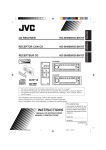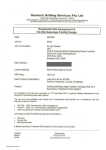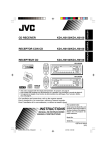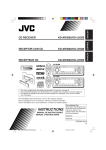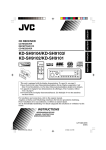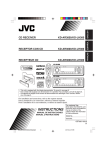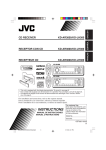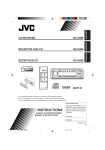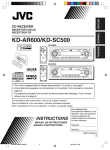Download JVC Arsenal KD-SH9750 CD Player
Transcript
KD-SH9750/KD-SH9700 RECEPTEUR CD KD-SH9750/KD-SH9700 Detachable ENGLISH RECEPTOR CON CD ESPAÑOL KD-SH9750/KD-SH9700 FRANÇAIS CD RECEIVER ATT ANGLE EQ CD DAB DISC FM PRESET PRESET AM RD CH DISC SRC D DISP AUX SEL BBE ATT VOLUME MODE SEL 1 2 3 4 5 6 M RM-RK100 • This unit is equipped with the display demonstration. To cancel it, see page 8. • Esta unidad está equipada con demostración en la pantalla. Para cancelarla, consulte la página 8. • Cet appareil est équipé d’une fonction de démonstration des affichages. Pour l’annuler, référezvous à la page 8. For installation and connections, refer to the separate manual. Para la instalación y las conexiones, refiérase al manual separado. Pour l’installation et les raccordements, se référer au manuel séparé. For customer Use: INSTRUCTIONS MANUAL DE INSTRUCCIONES MANUEL D’INSTRUCTIONS Enter below the Model No. and Serial No. which are located on the top or bottom of the cabinet. Retain this information for future reference. Model No. Serial No. LVT1004-001A [J/C] Cover_SH9750_9700[J]f.p65 3 03.2.8, 13:31 ENGLISH INFORMATION (For U.S.A.) This equipment has been tested and found to comply with the limits for a Class B digital device, pursuant to Part 15 of the FCC Rules. These limits are designed to provide reasonable protection against harmful interference in a residential installation. This equipment generates, uses, and can radiate radio frequency energy and, if not installed and used in accordance with the instructions, may cause harmful interference to radio communications. However, there is no guarantee that interference will not occur in a particular installation. If this equipment does cause harmful interference to radio or television reception, which can be determined by turning the equipment off and on, the user is encouraged to try to correct the interference by one or more of the following measures: – Reorient or relocate the receiving antenna. – Increase the separation between the equipment and receiver. – Connect the equipment into an outlet on a circuit different from that to which the receiver is connected. – Consult the dealer or an experienced radio/TV technician for help. IMPORTANT FOR LASER PRODUCTS Precautions: 1. CLASS 1 LASER PRODUCT 2. CAUTION: Invisible laser radiation when open and interlock failed or defeated. Avoid direct exposure to beam. 3. CAUTION: Do not open the top cover. There are no user-serviceable parts inside. Leave all servicing to qualified service personnel. 4. CAUTION: This CD player uses invisible laser radiation, however, is equipped with safety switches to prevent radiation emission when unloading CDs. It is dangerous to defeat the safety switches. 5. CAUTION: Use of controls, adjustments or performance of procedures other than those specified herein may result in hazardous radiation exposure. How to reset your unit Press the reset button on the control panel using a ball-point pen or similar tool. This will reset the built-in microcomputer. Note: Your preset adjustments—such as preset channels or sound adjustments—will also be erased. BBE CAUTION: NEVER insert your finger in between the control panel and the unit, as it may get caught or hurt. (See page 45.) MODE 5 6 M BEFORE USE *For safety.... • Do not raise the volume level too much, as this will block outside sounds, making driving dangerous. • Stop the car before performing any complicated operations. *Temperature inside the car.... If you have parked the car for a long time in hot or cold weather, wait until the temperature in the car becomes normal before operating the unit. 2 EN02-06SH9750_9700[J]f.p65 2 03.2.8, 13:33 ENGLISH Thank you for purchasing a JVC product. Please read all instructions carefully before operation, to ensure your complete understanding and to obtain the best possible performance from the unit. CONTENTS How to reset your unit .............................. 2 LOCATION OF THE BUTTONS ........... 4 Control panel ............................................ Remote controller ..................................... Preparing the remote controller ................ 4 5 6 BASIC OPERATIONS ...................... 7 Turning on the power ............................... Canceling the display demonstration ....... Setting the clock ....................................... Selecting the level meter .......................... 7 8 8 9 RADIO OPERATIONS ..................... 10 Listening to the radio ................................ Storing stations in memory ...................... Tuning in to a preset station ..................... Changing the display pattern ................... 10 12 13 14 CD OPERATIONS .......................... 15 About MP3 and WMA discs ..................... Playing a disc ........................................... Locating a particular portion on a track ..... Locating a track on a disc ........................ Locating a folder on a disc ....................... Selecting a folder and a track using the name lists .............................................. Selecting playback modes ....................... Prohibiting disc ejection ........................... Changing the display pattern ................... 15 15 17 18 19 25 EQUALIZER OPERATIONS ............... 28 Selecting preset sound modes (iEQ: intelligent equalizer) ..................... Storing your own sound modes ............... Performing the basic sound settings ........ Making sounds natural—BBE Digital ....... 30 31 GRAPHIC DISPLAYS ...................... 32 Downloading images and animations ...... Deleting unwanted files ............................ Activating the downloaded images and animations ............................................. 33 35 37 OTHER MAIN FUNCTIONS ............... 39 Changing the general settings (PSM) ...... Selecting the dimmer mode ..................... Assigning names to the sources .............. Changing the control panel angle ............ Detaching the control panel ..................... 39 43 44 45 46 CD CHANGER OPERATIONS ............. 47 Playing discs ............................................ Locating a folder on a disc ....................... Selecting a disc/folder/track using the name lists ........................................ Selecting playback modes ....................... 47 50 51 52 EXTERNAL COMPONENT OPERATIONS .... 54 Playing an external component ................ 21 22 23 24 DSP OPERATIONS ........................ 25 Selecting the DSP modes ........................ SOUND ADJUSTMENTS .................. 30 54 ADDITIONAL INFORMATION ............ 55 TROUBLESHOOTING ..................... 56 MAINTENANCE ............................ 58 Handling discs .......................................... 58 SPECIFICATIONS .......................... 59 28 29 CAUTION on Volume Setting: Discs produce very little noise compared with other sources. If the volume level is adjusted for the tuner, for example, the speakers may be damaged by the sudden increase in the output level. Therefore, lower the volume before playing a disc and adjust it as required during playback. Caution: If the temperature inside the car is below 0°C (32°F), the movement of animation and text scroll will be halted on the display to prevent the display from being blurred. (LOW TEMP.) indicator appears on the display. When the temperature increases, and the operating temperature is resumed, these functions will start working again. 3 EN02-06SH9750_9700[J]f.p65 3 03.2.8, 13:33 ENGLISH LOCATION OF THE BUTTONS Control panel 1 SRC 2 3 4 6 5 7 D DISP BBE ATT MODE SEL 8 1 2 3 9p q 1 2 3 4 5 6 SRC (source) button DISP (D) (display) button 5 (up) button 4/¢ buttons Display window • 0 (eject) button • (angle) button 7 BBE button 4 5 6 M w e r t 8 • (standby/on/attenuator) button • Control dial 9 Remote sensor p ∞ (down) button q SEL (select) button w Number buttons e MODE (M) button r (control panel release) button t Reset button Illumination Navigation for easy operations: If you use MODE (M) or SEL (select), the display and some controls (such as the number buttons, 4/¢ , 5 / ∞, and control dial) enter the corresponding control mode, then the controls start flashing to lead you to the next operational steps. (Illumination Navigation) • The display show how these buttons function during this period. Ex. When you press number button 1 after pressing MODE (M), to operate the FM tuner. Time countdown indicator Appear only when selecting the FM band MODE M 1 2 3 4 5 6 To use these controls for original functions again, wait until the controls stop flashing without using these controls. • Pressing MODE (M) again also restores original functions. However, pressing SEL (select) makes the unit into a different mode. 4 EN02-06SH9750_9700[J]f.p65 4 03.2.8, 13:33 1 ATT ANGLE 2 6 EQ 7 CD DAB DISC FM 3 4 8 PRESET PRESET AM RD 9 CH DISC AUX p SEL VOLUME 5 RM-RK100 1 • Turns on the unit if pressed when the unit is turned off. • Turns off the unit if pressed and held for a few seconds. • Drops the volume level in a moment if pressed briefly. Press again to resume the volume. 2 Changes the angle of the control panel to four positions. 3 Skips to the root while listening to an MP3 disc. 4 • CD : Selects CD player. • FM : Selects FM tuner. Each time you press the button, FM band (FM1, FM2 and FM3) changes. Note: Does not function as the DAB button. • AM : Selects AM tuner. • CH : Selects CD changer.*1 • AUX :Selects the external component (LINE IN).*2 5 *3 • Changes the volume. 6 Selects the sound (iEQ) mode. Each time you press the button, the sound (iEQ) mode changes. 7 • Searches stations while listening to the radio. • Fast-forwards or reverses the track if pressed and held while listening to a disc. • Skips to the beginning of the next track or goes back to the beginning of the current (or previous) tracks if pressed briefly while listening to a disc. 8 • Changes the disc number while listening to the CD changer. Each time you press and hold the button, the disc number changes, and the selected disc starts playing. • Skips to the first track of a folder on a higher hierarchy level or on a lower hierarchy level if pressed briefly while listening to an MP3 or a WMA disc. (This does not function for WMA discs on the MP3-compatible CD changer). • Adjusts the fader level on the fader/balance adjustment screen. 9 • Changes the preset channel number while listening to the radio. Each time you press the button, the preset channel number changes, and the selected station is tuned in. • Skips to the first track of the next folder or the first track of the previous folder if pressed and held while listening to an MP3 or a WMA disc. • Skips to the first track of the next folder or the first track of the previous folder on the same hierarchy level if pressed briefly while listening to an MP3 or a WMA disc. (This does not function for WMA discs on the MP3-compatible CD changer). • Adjusts the balance level on the fader/ balance adjustment screen. p *3 Turns on or off the fader/balance adjustment screen. Then you can adjust them using the buttons explained above (8 and 9). ENGLISH Remote controller *1 Without connecting the CD changer, you cannot select it as the source to play. *2 For KD-SH9750: If the “Line In” setting is changed to “Off,” you cannot select “LINE IN” (see pages 40 and 42). For KD-SH9700: To select “LINE IN,” change the “Ext Input” setting to “Line In” (see pages 40 and 42). *3 These buttons do not function in the preferred setting mode (PSM) adjustment. 5 EN02-06SH9750_9700[J]f.p65 5 03.2.8, 13:33 ENGLISH Preparing the remote controller Before using the remote controller: • Aim the remote controller directly at the remote sensor on the main unit. Make sure there is no obstacle in between. SRC 3. Return the battery holder. Insert again the battery holder pushing it until you hear a clicking sound. (back side) D DISP ATT 1 SEL 2 3 4 Remote sensor • Do not expose the remote sensor to strong light (direct sunlight or artificial lighting). Installing the battery When the controllable range or effectiveness of the remote controller decreases, replace the battery. 1. Remove the battery holder. 1) Push out the battery holder in the direction indicated by the arrow using a ball-point pen or a similar tool. 2) Remove the battery holder. (back side) 1) 2) 2. Place the battery. Slide the battery into the holder with the + side facing upwards so that the battery is fixed in the holder. WARNING: • Store the battery in a place where children cannot reach. If a child accidentally swallows the battery, consult a doctor immediately. • Do not recharge, short, disassemble or heat the battery or dispose of it in a fire. Doing any of these things may cause the battery to give off heat, crack or start a fire. • Do not leave the battery with other metallic materials. Doing this may cause the battery to give off heat, crack or start a fire. • When throwing away or saving the battery, wrap it in tape and insulate; otherwise, the battery may start to give off heat, crack or start a fire. • Do not poke the battery with tweezers or similar tools. Doing this may cause the battery to give off heat, crack or start a fire. CAUTION: DO NOT leave the remote controller in a place (such as dashboards) exposed to direct sunlight for a long time. Otherwise, it may be damaged. Lithium coin battery (product number: CR2025) 6 EN02-06SH9750_9700[J]f.p65 6 03.2.8, 13:33 SRC Display indication: If you have changed some PSM items (see page 40), the indications on the display you see may be different from those used in this manual. D DISP BBE ATT MODE 1 SEL 2 3 4 5 6 ENGLISH BASIC OPERATIONS M 2 1, 3 3 Turning on the power 1 Adjust the volume. ATT Turn on the power. ATT Clock time Note on One-Touch Operation: When you select a source in step 2 below, the power automatically comes on. You do not have to press this button to turn on the power. 2 Select the source. SRC Each time you press the button, the source changes as follows. 1 * CD * CD-CH 2 3 LINE IN* (CD changer) For KD-SH9700: TUNER 4 Select the DSP mode and sound mode as you want. To drop the volume in a moment For KD-SH9750: TUNER Current DSP mode (see page 25) Current sound (iEQ) mode (see page 28) *1 CD *2 *4 CD-CH or LINE IN (CD changer) *1 If a disc is not in the loading slot, you cannot select CD as the source to play. *2 Without connecting the CD changer, you cannot select it as the source to play. *3 When “Line In” is set to “Off” in the PSM setting, you cannot select “LINE IN” as the source (see page 42). *4 To select “LINE IN” as the source, select “Line in” for the “Ext Input” setting on page 42. Press briefly while listening to any source. “ATT” starts flashing on the display, and the volume level will drop in a moment. To resume the previous volume level, press the button briefly again. • If you turn the control dial, you can also restore the sound. To turn off the power Press for more than 1 second. • If you turn off the power while listening to a disc, playback will start from where playback has been stopped previously, next time you turn on the power. 7 EN07-09SH9750_9700[J]f.p65 7 03.2.8, 13:34 ENGLISH Canceling the display demonstration When shipped from the factory, display demonstration has been activated, and starts automatically when no operations are done for about 20 seconds. • It is recommended to cancel the demonstration before you use the unit for the first time. To cancel the display demonstration, follow the procedure below: 1 Setting the clock You can also set the clock system to 24 hours or 12 hours. 1 Press and hold SEL (select) for more than 2 seconds so that one of the PSM items appears on the display. (PSM: see page 40.) SEL 2 To activate the display demonstration, repeat the same procedure and select “All Demo” or “Int Demo” in step 3. • For more details, see “To show the graphics on the display—Graphics” on page 41. Press and hold SEL (select) for more than 2 seconds so that one of the PSM items appears on the display. (PSM: see page 40.) SEL 2 Press number button 1 to select— “MOVIE”—Movie category of the PSM settings. Press number button 2 to select “CLOCK”—Clock category of the PSM settings. 1 1 2 3 4 5 6 The “Graphics” setting screen appears on the display. 3 2 3 4 5 The “Clock Hr” setting screen appears on the display. 3 Adjust the hour. ATT Select “Off.” ATT 4 4 Set the minute. 1 Select “Clock Min (minute).” 2 Adjust the minute. 1 2 Finish the setting. ATT SEL 8 EN07-09SH9750_9700[J]f.p65 8 6 03.2.12, 17:14 Set the clock system. 1 Select “24H/12H.” 2 Adjust “24Hours” or “12Hours.” 1 4 2 Select the level meter pattern you want. As you turn the control dial, the level meters change as follows: ATT ATT Standard Meter 3 6 5 Finish the setting. ENGLISH 5 Meter 1 Meter 2 Finish the setting. SEL SEL To check the current clock time when the unit is turned off, press DISP (D). The power turns on and the clock time is shown for about 5 seconds, then the power turns off. Selecting the level meter Standard: No level meter appears on the display. (Initially selected when shipped from the factory.) Meter 1: The left and right audio level meters appear. You can show the level meters on the display while playing any source. This unit is equipped with three level meter patterns. 1 Press and hold SEL (select) for more than 2 seconds so that one of the PSM items appears on the display. (PSM: see page 40.) Meter 2: Level meters fluctuate horizontally from center to both sides as audio levels changes. SEL 2 Press number button 3 to select “DISP”—Display category of the PSM settings. Signal waves fluctuate at the center and spread outward. 3 3 Meter 3: Select “Theme.” 9 EN07-09SH9750_9700[J]f.p65 9 03.2.12, 17:15 ENGLISH RADIO OPERATIONS SRC D DISP BBE ATT MODE SEL 1 2 3 Listening to the radio 1 5 6 M Note: This receiver has three FM bands (FM1, FM2, FM3). You can use any one of them to listen to an FM broadcast. You can use either automatic searching or manual searching to tune in to a particular station. Searching a station automatically: Auto search 4 2 Start searching a station. to search Press ¢ stations of higher frequencies. Select the band (FM1 – 3, AM). SRC AM FM1 FM3 FM2 1 Press SRC (source) repeatedly to select the tuner. 2 Press and hold SRC for more than 1 second. The band indication on the display starts flashing. 3 Within about 5 seconds (while the band indication is flashing), press SRC again. Each time you press the button, the band changes. Last received station of the selected band is tuned in. Press 4 to search stations of lower frequencies. Ex. When the band is FM When a station is received, searching stops. To stop searching before a station is received, press the same button you have pressed for searching. If a name has been assigned to the station (see page 44), the assigned name appears. Lights up when receiving an FM stereo broadcast with sufficient signal strength. 10 EN10-14SH9750_9700[J]f.p65 10 03.2.8, 13:35 Searching a station manually: Manual search While searching FM stations (including SSM— see page 12), this unit stops searching whenever it detects signals (DX mode: The DX indicator is lit—initial setting). If received signals are weak, you may only hear noises. By setting LO/DX to “Local,” you can make this unit detects only stations with sufficient signal strength. 1 1 Press MODE (M) while listening to an FM stereo broadcast. “Mode” appears on the display, and the number buttons start flashing. Select the band (FM1 – 3, AM). SRC 1 Press SRC (source) repeatedly to select the tuner. ENGLISH To tune in FM stations only with strong signals—LO/DX (Local/Distant) 2 Press and hold SRC for more than 1 second. AM FM1 3 Within about 5 seconds, press FM3 FM2 MODE M SRC again. Each time you press the button, the band changes. Note: This receiver has three FM bands (FM1, FM2, FM3). You can use any one of them to listen to an FM broadcast. 2 See page 33 for this function. 2 Press number button 2, while “Mode” is still Press and hold ¢ or 4 until “Manual Search” appears on the display. on the display. Each time you press the button, the “LO/DX” setting alternates between “Local” and “DX.” 3 Tune in to a station you want while “Manual Search” is still on the display. Press ¢ to tune in to stations of higher frequencies. 1 2 3 4 5 6 Press 4 to tune in to stations of lower frequencies. After about 5 seconds The display returns to the source indication screen. • If you release your finger from the button, the manual mode will automatically turn off after about 5 seconds. • If you hold down the button, the frequency keeps changing until you release the button. LO indicator appears 11 EN10-14SH9750_9700[J]f.p65 11 03.2.8, 13:35 ENGLISH When an FM stereo broadcast is hard to receive: Storing stations in memory Set the FM reception mode to “Mono On.” You can use one of the following two methods to store broadcasting stations in memory. • Automatic preset of FM stations: SSM (Strongstation Sequential Memory) • Manual preset of both FM and AM stations 1 Press MODE (M) while listening to an FM stereo broadcast. “Mode” appears on the display, and the number buttons start flashing. MODE M 2 Press number button 1, while “Mode” is still on the display. Each time you press the button, “Mono On” and “Mono Off” alternately appears. FM station automatic preset: SSM You can preset 6 local FM stations in each FM band (FM1, FM2 and FM3). 1 Select the FM band (FM1 – 3) you want to store FM stations into. SRC 1 2 3 4 5 6 AM FM1 After about 5 seconds FM3 FM2 The display return to the source indication screen. 2 1 Press SRC (source) repeatedly to select the tuner. 2 Press and hold SRC for more than 1 second. The band indication on the display starts flashing. 3 Within about 5 seconds (while the band indication is flashing), press SRC again. Each time you press the button, the band changes. Start SSM. M 1 Press MODE (M). “Mode” appears on the display, and the number buttons start flashing. 5 2 Press and hold number button 5 until “– SSM –” appears. MODE MO indicator appears Local FM stations with the strongest signals are searched and stored automatically in the band number you have selected (FM1, FM2 or FM3). These stations are preset in the number buttons — No.1 (lowest frequency) to No.6 (highest frequency). When automatic preset is over, the station stored in number button 1 will be automatically tuned in. 12 EN10-14SH9750_9700[J]f.p65 12 03.2.8, 13:35 You can preset up to 6 stations in each band (FM1, FM2, FM3 and AM) manually. Ex.: Storing an FM station of 88.3 MHz into the preset number 1 of the FM1 band. 1 Select the band (FM1 – 3, AM) you want to store stations into (in this example, FM1). SRC 1 Press SRC (source) repeatedly to select the tuner. 2 Press and hold SRC for more than 1 second. AM FM1 3 Within about 5 seconds, press FM3 FM2 2 SRC again. Each time you press the button, the band changes. Notes: • A previously preset station is erased when a new station is stored in the same preset number. • Preset stations are erased when the power supply to the memory circuit is interrupted (for example, during battery replacement). If this occurs, preset the stations again. Tuning in to a preset station You can easily tune in to a preset station. Remember that you must store stations first. If you have not stored them yet, see “Storing stations in memory” on pages 12 and 13. Selecting a preset station directly 1 Select the band (FM1 – 3, AM). Press and hold the number button (in this example, 1) for more than 2 seconds. 1 The selected preset number flashes for a while. 3 Within about 5 seconds (while the band indication is flashing), press SRC again. Each time you press the button, the band changes. FM3 FM2 2 Select the number (1 – 6) for the preset station you want. 1 Repeat the above procedure to store other stations into other preset numbers. 2 Press and hold SRC for more than 1 second. The band indication on the display starts flashing. AM FM1 Press 4 to tune in to stations of lower frequencies. 4 1 Press SRC (source) repeatedly to select the tuner. SRC Tune in to a station (in this example, of 88.3 MHz). Press ¢ to tune in to stations of higher frequencies. 3 ENGLISH Manual preset 2 3 4 5 6 Note: You can also use the 5 (up) or ∞ (down) button on the unit to select the next or previous preset stations. Each time you press the 5 (up) or ∞ (down) button, the next or previous preset station is tuned in. 13 EN10-14SH9750_9700[J]f.p65 13 03.2.8, 13:35 ENGLISH Selecting a preset station using the preset station list Changing the display pattern If you forget what stations are stored in what preset numbers, you can check the preset station list, then select your desired station on the list. By pressing DISP (D), you can change the information shown on the display. Each time you press the button, the D display patterns change as follows: 1 DISP Select the band (FM1 – 3, AM). 1 Press SRC (source) repeatedly to select the tuner. SRC • Initial display pattern: *1 *2 2 Press and hold SRC for more than 1 second. 3 Within about 5 seconds, press SRC again. Each time you press the button, the band changes. FM3 FM2 AM FM1 2 Press and hold 5 (up) or ∞ (down) until the preset station list for the current band (FM1, FM2, FM3, or AM) appears on the display. • Assigned station name is emphasized: The currently received station will be highlighted on the display. *1 If a name has been assigned to a station, it will be shown instead of “No Name.” *2 Appears only when selecting a preset station. Notes: • If one of FM band preset station lists (FM1, FM2, or FM3) is shown on the display, you can show the other lists by pressing 5 (up) or ∞ (down). • If a name has been assigned to a station (see page 44), it will be shown instead of the station frequency. 3 Select the number (1 – 6) for the preset station you want. 1 2 3 4 5 6 If the sound quality decreases and the stereo effect is lost while listening to an FM station In some areas, adjacent stations may interfere with each other. If this interference occurs, this unit can automatically reduce this interference noise (initial factory setting). However, in this case, the sound quality will be degraded and the stereo effect will be also lost. If you do not want to degrade the sound quality and to lose the stereo effect, rather than to eliminate the interference noise, see “To change the FM tuner selectivity—IF Filter” on page 42. When using this unit in an area other than North or South America You need to change the AM/FM channel intervals. See “To change the AM/FM channel intervals—Area” on page 42. 14 EN10-14SH9750_9700[J]f.p65 14 03.2.8, 13:35 SRC D DISP BBE ATT ENGLISH CD OPERATIONS MODE 1 SEL 2 3 4 5 6 M This unit has been designed to reproduce CDs, CD-Rs (Recordable), CD-RWs (Rewritable), and CD Texts. • This unit is also compatible with MP3 and WMA discs. For details about these discs, refer to “A Guide to MP3/WMA” (separate volume). Playing a disc 1 Open the control panel. About MP3 and WMA discs 2 Insert a disc into the loading slot. MP3 and WMA (Windows Media® Audio) “tracks” (word “file” is not used to indicate MP3 or WMA files, “track” is used in this manual) are recorded in “folders.” During recording, the tracks and folders can be arranged in a way similar to arranging files and folders of computer data. “Root” is similar to the root of a tree. Every track and folder can be linked to and be accessed from the root. Hierarchy Level 1 Level 2 Level 3 Level 4 01 02 03 ROOT 05 01 1 6 3 4 10 5 1 11 2 12 Level 5 04 7 The unit draws the disc, the control panel goes back to the previous position (see page 45), and playback starts automatically. All tracks will be played repeatedly until you stop playback. Notes: • MP3 or WMA discs require a longer readout time. (It differs due to the complexity of the folder/track configuration.) • For details on playable discs and other related information, see page 58. 8 9 : Folders and their playback order : MP3/WMA tracks and their playback order • Microsoft and Windows Media are either registered trademarks or trademarks of Microsoft Corporation in the United States and/or other countries. 15 EN15-24SH9750_9700[J]f.p65 15 03.2.10, 20:20 ENGLISH • Display indications when inserting an audio CD or a CD Text: 23 1 5 • Display indications when inserting an MP3 or a WMA disc 4 1 * If a name has been assigned to the audio CD (see page 44), it will be shown on the display. 4 3 6 1 Total track number 2 Total playback time of the disc 3 Disc title/performer (if no title is recorded or assigned*, “No Name” appears.) 4 Track title (if no title is recorded, “No Name” appears.) 5 Current track number 6 Elapsed playing time of the current track 2 6 1 2 3 4 5 6 7 8 7 5 8 Total folder number Total track number Disc type—MP3 or WMA Album name/performer (or folder name when “Tag” is set to “Off”—see page 41, or when no Tag is recorded) Track title (or track name when “Tag” is set to “Off”—see page 41, or when no Tag is recorded) Current folder number Current track number Elapsed playing time of the current track Notes: • When a disc is already in the loading slot, selecting “CD” as the source starts disc play. • The unit cannot read or play an MP3 track without the extension code <mp3>, and a WMA track without the extension code <wma>. • When a disc is inserted upside down, the disc automatically ejects. • If you change the source, playback also stops (without ejecting the disc). Next time you select “CD” as the source, disc play starts from where it has been stopped previously. To stop play and eject the disc Press 0. Playback stops, the control panel moves down, and the disc automatically ejects from the loading slot. If you change the source, the disc play also stops (without ejecting the disc this time). To return the control panel to its previous position, press 0 again. • If you keep the loading slot open for about 1 minute, (beeps sound when the “Beep” setting is turned “On”—see page 42) the control panel returns to its previous position. Be careful not to get the disc or your finger caught in between the control panel and the unit. 16 EN15-24SH9750_9700[J]f.p65 16 03.2.12, 20:07 What is ImageLink When an MP3 or a WMA folder includes an image <jml> file edited by Image Converter (supplied in the CD-ROM), you can show the image on the display while the tracks in the folder are played back. • While reading an image <jml> file, no sounds come out (the preset image of a coffee cup is shown on the display during this period). Album 1 (Folder 1) Music001.mp3 Music002.mp3 Music003.mp3 Display window Photo1.jml Photo1.jml Album 2 (Folder 2) Music004.wma Music005.mp3 Music006.wma Note: ImageLink will not work in the following cases: • If no <jml> file is included in an MP3/WMA folder. • If Intro Scan is activated. • If the source is changed to another from “CD,” or • If you turn off then on the unit while the preset image of a coffee cup is shown on the display. ENGLISH Note: If the ejected disc is not removed within 15 seconds, the disc is automatically inserted again into the loading slot to prevent it from dust. (Disc will not play this time.) Locating a particular portion on a track To fast-forward or reverse the track Press and hold ¢ , while playing a disc, to fast-forward the track. Display window Photo2.jml Photo2.jml Photo3.jml If there are more than one <jml> file in a folder, a <jml> file with younger playback order number will be shown on the display (in the above example, “Photo2.jml” will be used for Album 2). To activate ImageLink, follow the procedure below • See also “Changing the general settings (PSM)” on page 39. 1 Press and hold SEL (select) for more than 2 seconds so that one of the PSM items appears on the display. 2 Press number button 1 to select— “MOVIE”—Movie category of the PSM settings. The “Graphics” setting screen appears on the display. 3 Turn the control dial to select “ImageLink.” 4 Press SEL (select) to finish the setting. ImageLink starts functioning when the next folder starts playing. Press and hold 4 , while playing a disc, to reverse the track. Note: During this operation on an MP3 or WMA disc, you can only hear intermittent sounds. (The elapsed playing time also changes intermittently on the display.) To go to the next or previous tracks Press ¢ briefly, while playing a disc, to go ahead to the beginning of the next track. Each time you press the button consecutively, the beginning of the next tracks is located and played back. Press 4 briefly, while playing a disc, to go back to the beginning of the current track. Each time you press the button consecutively, the beginning of the previous tracks is located and played back. 17 EN15-24SH9750_9700[J]f.p65 17 03.2.10, 20:20 ENGLISH Locating a track on a disc 2 Press 5 (up) or ∞ (down), while To go to a particular track directly (ONLY for CD and CD Text discs) 1 2 3 4 5 6 Press the number button corresponding to the track number to start its playback. • To select a track number from 1 – 6: Press 1 (7) – 6 (12) briefly. • To select a track number from 7 – 12: Press and hold 1 (7) – 6 (12) for more than 1 second. “Mode” is still on the display. First time you press 5 (up) or ∞ (down), the track skips to the nearest higher or lower track with a track number of multiple ten (ex. 10th, 20th, 30th). Then, each time you press the button, you can skip 10 tracks (see “How to go to the desired track quickly” that follows). • After the last track, the first track will be selected, and vice versa. • While playing an MP3 or a WMA disc, this operation is possible only within a folder. How to go to the desired track quickly • Ex. 1: To select track number 32 while playing track number 6 To go to a track quickly MODE 1 Press MODE (M) while playing a disc. “Mode” appears on the display, and the number buttons and 5 (up)/ ∞ (down) buttons start flashing. MODE M M While playing an audio CD or a CD Text disc: Track 6 (Three times) (Twice) \ 10 \ 20 \ 30 \ 31 \ 32 • Ex. 2 :To select track number 8 while playing track number 36 MODE M Current track number See page 33 for this function. (Three times) Track 36 \ 30 \ 20 \ 10 While playing an MP3 or a WMA disc: Current folder number Current track number 18 EN15-24SH9750_9700[J]f.p65 18 03.2.8, 13:36 (Twice) \9\8 To skip to the next or previous folder (either on the same or different hierarchy levels) The following operations are only possible when playing an MP3 or a WMA disc. 01 To go to a folder directly Press the number button corresponding to the folder number to start playing the first track in the selected folder. 3 4 04 On the control panel: Press 5 (up) while playing a disc to skip to the next folder. Each time you press the button consecutively, the next folder is located and the first track in the folder starts playing. Press ∞ (down) while playing a disc to skip back to the previous folder. Each time you press the button consecutively, the previous folder is located and the first track in the folder starts playing. On the remote controller: PRESET 2 03 See the hierarchy diagram on page 15. IMPORTANT: To directly select the folders using the number button(s), it is required that folders are assigned 2 digit numbers at the beginning of their folder names. (This can only be done during the recording of CD-Rs or CD-RWs.) Ex.: If folder name is “01 ABC” = Press 1 to go to Folder “01 ABC.” If folder name is “1 ABC,” pressing 1 does not work. If folder name is “12 ABC” = Press and hold 6 (12) to go to Folder “12 ABC.” 1 02 ENGLISH Locating a folder on a disc 5 6 • To select a folder number from 01 – 06: Press 1 (7) – 6 (12) briefly. • To select a folder number from 07 – 12: Press and hold 1 (7) – 6 (12) for more than 1 second. Notes: • If the folder does not contain any MP3 or WMA tracks, playback will not start (“No Music” appears on the display). Select another folder. • You cannot directly select a folder with a number greater than 12. To select a particular track in a folder, press ¢ or 4 after selecting the folder. PRESET Press and hold 3 (right) while playing a disc to skip to the next folder. Each time you press and hold the button consecutively, the next folder is located and the first track in the folder starts playing. Press and hold 2 (left) while playing a disc to skip back to the previous folder. Each time you press and hold the button consecutively, the previous folder is located and the first track in the folder starts playing. Note: If the folder does not contain any MP3 or WMA tracks, it is skipped. 19 EN15-24SH9750_9700[J]f.p65 19 03.2.8, 13:36 ENGLISH To skip to the next or previous folder within a folder (on the same hierarchy level) To skip to the folders on the lower or on the higher hierarchy levels Example 1 01 05 01 ROOT 05 Example 2 03 01 02 05 04 03 03 04 04 See the hierarchy diagram on page 15. See the hierarchy diagram on page 15. ONLY on the remote controller: PRESET ONLY on the remote controller: DISC PRESET Press 3 (right) while playing a disc to skip to the next folder. Each time you press the button consecutively, the next folder included within the same folder (on the same hierarchy level) is located (and the first track in the folder starts playing if recorded). Press 2 (left) while playing a disc to skip back to the previous folder. Each time you press the button consecutively, the previous folder included within the same folder (on the same hierarchy level) is located (and the first track in the folder starts playing if recorded). Note: If the folder does not contain any MP3 or WMA tracks, playback will not start (“No Music” appears on the display). Select another folder. DISC Press 5 (up) while playing a disc to skip to a folder on the higher hierarchy level. Each time you press the button consecutively, a folder on the higher hierarchy level is located (and the first track in the folder starts playing if recorded). Press ∞ (down) while playing a disc to skip to a folder on the lower hierarchy level. Each time you press the button consecutively, a folder on the lower hierarchy level is located (and the first track in the folder starts playing if recorded). • If there are more than one folder on the lower or higher hierarchy level, a folder with younger playback order number will be located. Note: If the folder does not contain any MP3 or WMA tracks, playback will not start (“No Music” appears on the display). Select another folder. To go back to the root directly, press R•D on the remote controller. You can go back to the root from any folder. • If tracks are recorded on the disc directly without putting them into a folder, this unit starts playing the tracks. 20 EN15-24SH9750_9700[J]f.p65 20 03.2.8, 13:36 To select a track and start playback 1 The following operations are only possible when playing an MP3 or a WMA disc. Press and hold 5 (up) or ∞ (down) so that the folder name list of the inserted disc appears on the display. ENGLISH Selecting a folder and a track using the name lists The currently playing folder will be highlighted on the display. You can show the folder name and track name lists on the display while playing a disc, then select a folder or a track you want to play. To select a folder and start playback 1 Press and hold 5 (up) or ∞ (down) so that the folder name list of the inserted disc appears on the display. The currently playing folder will be highlighted on the display. 2 Show the track name list of the current folder. Each time you press the button, the lists on the display changes as follows: Track name list Folder name list Notes: • The display can show only six names at a time. You can show the other names on the next lists by pressing 5 (up) or ∞ (down). • If you press ¢ or 4 , the track name list of the current playing folder appears. Each time you press the button, the folder name list and track name list alternately appears. • Only folders including MP3 or WMA tracks will be listed. 2 Select the number (1 – 6) for the folder you want to play. 1 2 3 4 5 The currently playing track (or folder) will be highlighted on the display. Note: The display can show only six names at a time. You can show the other names on the next lists by pressing 5 (up) or ∞ (down). 3 Select the number (1 – 6) for the track you want to play. 6 1 2 3 4 5 6 21 EN15-24SH9750_9700[J]f.p65 21 03.2.8, 13:36 ENGLISH Selecting playback modes Mode To play back tracks at random (Random Play) You can play back tracks on a disc (or in a folder for MP3 and WMA discs) at random. 1 Press MODE (M) while playing a Random Folder*: All tracks of the current folder, then moves to the next folder and so on. • While playing, lights up on the display. Random Disc: All tracks on the disc. • While playing, up on the display. MODE disc. “Mode” appears on the display, then the number buttons and the 5 (up)/∞ (down) buttons start flashing. Plays randomly M lights * “Random Folder” can be used for MP3 and WMA discs only. While playing an audio CD or a CD Text disc: To cancel Random Play, select “Random Off” by pressing number button 3 repeatedly or press number button 4 in step 2. To play back tracks repeatedly (Repeat Play) Current track number You can play back a track (or a folder for MP3 and WMA discs) repeatedly. While playing an MP3 or a WMA disc: 1 Press MODE (M) while playing a Current folder number Current track number 2 Press number button 3, while “Mode” is still on the display. Each time you press the button, random play mode changes as follows: 2 3 4 5 on the display. Each time you press the button, repeat play mode changes as follows: 2 3 6 For audio CD and CD Text discs: Random Disc Random Off For MP3 and WMA discs: Random Folder Random Disc Random Off 22 EN15-24SH9750_9700[J]f.p65 22 M 2 Press number button 2, while “Mode” is still 1 1 MODE disc. “Mode” appears on the display, then the number buttons and the 5 (up)/ ∞ (down) buttons start flashing. 03.2.8, 13:36 4 5 6 For audio CD and CD Text discs: Intro Track Repeat Off For MP3 and WMA discs: Intro Off For MP3 and WMA discs: Intro Track Repeat Track Repeat Folder Repeat Off Mode ENGLISH Repeat Track For audio CD and CD Text discs: Intro Folder Intro Off Plays repeatedly Mode Plays the beginnings of Repeat Track : Current (or specified) track. • While playing, lights up on the display Intro Track : Repeat Folder*: All tracks of the current (or specified) folder. • While playing, lights up on the display Intro Folder* : First tracks of all folders. • While playing, up on the display * “Repeat Folder” can be used for MP3 and WMA discs only. To cancel Repeat Play, select “Repeat Off” by pressing number button 2 repeatedly or press number button 4 in step 2. lights lights * “Intro Folder” can be used for MP3 and WMA discs only. To cancel Intro Scan, select “Intro Off” by pressing number button 1 repeatedly or press number button 4 in step 2. Prohibiting disc ejection To play back only intros (Intro Scan) You can play back the first 15 seconds of each track sequentially. MODE 1 Press MODE (M) while playing a All tracks of the disc. • While playing, up on the display M You can prohibit disc ejection and can lock a disc in the loading slot. While pressing SEL (select), press and hold 0 for more than 2 seconds. disc. “Mode” appears on the display, then the number buttons and the 5 (up)/ ∞ (down) buttons start flashing. SEL 2 Press number button 1, while “Mode” is still on the display. Each time you press the button, intro scan mode changes as follows: 1 2 3 4 5 6 “No Eject” flashes on the display for about 5 seconds, and the disc is locked and cannot be ejected. To cancel the prohibition and unlock the disc While pressing SEL (select), press and hold 0 again for more than 2 seconds. “Eject OK” flashes on the display for about 5 seconds, and the disc is unlocked. 23 EN15-24SH9750_9700[J]f.p65 23 03.2.8, 13:36 ENGLISH Changing the display pattern By pressing DISP (D), you can change the information shown on the display. Each time you press the button, the D display patterns change as follows: While playing an MP3 or a WMA disc: • Initial display *1 *2 DISP While playing an audio CD or a CD Text disc: • Initial display *1 • Album name/performer or folder name is emphasized: *2 • Disc title/performer or your assigned disc name is emphasized: • Track title is emphasized: • Clock time is emphasized: Notes: *1 If no name is assigned to the audio CD, or if no disc title/performer is recorded for the CD Text, “No Name” will appear. To assign a name to an audio CD, see page 44. *2“No Name” appears for an audio CD. If no track title is recorded for the CD Text, “No Name” will also appear. • Track title or track name is emphasized: • Clock time is emphasized: Notes: *1 If “Tag” is set to “Off” (see page 41), folder name appear with . *2 If “Tag” is set to “Off” (see page 41), track name appear with . Display indication: • When the title is emphasized at the center of the display, it is shown entirely by scrolling if it cannot be shown at a time. See also “To select the scroll mode—Scroll” on page 41. • Some characters or symbols will not be shown (will be blanked or substituted) on the display. 24 EN15-24SH9750_9700[J]f.p65 24 03.2.8, 13:36 Selecting the DSP modes 1 Using the DSP (Digital Signal Processor) modes built in this unit, you can create a more acoustic sound field in your car compartment. Press SEL (select) once to show the DSP mode selection screen. The last selected DSP mode screen appears. SEL ENGLISH DSP OPERATIONS Available DSP modes: THEATER: Reminds you of the intensity reproducing a theater. HALL: Reminds you of a large concert hall with a being-there feeling. CLUB: Reminds you of powerfulness reproduced in a dance club. DOME: Reminds you of a dome with a high ceiling. STUDIO: DSP Cancels the DSP modes. Note: Effectiveness of “V.CANCEL” depends on the recording condition of the sources. Especially, if you play back the following sources you cannot get the satisfactory results. • Monaural sources such as AM and monaural FM broadcasting programs, • Multiplex sound sources, and • Sources recorded with duets, strong echo, a chorus, or only a few instruments. iEQ SEL Canceled • For iEQ (sound mode) settings, see pages 28 and 29. • For SEL (basic sound) settings, see pages 30 and 31. Reminds you of live sounds in a recording studio. V. CANCEL:Reduces the vocal sounds (Voice Cancel). Good for mastering your favorite songs—Karaoke. DEFEAT: • If you press the button twice or more, the unit enters different sound adjustment modes. 2 Press the number button to select one of the DSP modes listed on the display. • This unit has two DSP mode selection screens. To move to the other screen, press 5 (up) or ∞ (down). 1 2 3 4 5 6 Press 5 (up) or ∞ (down). 1 2 3 4 5 6 CONTINUED ON THE NEXT PAGE 25 EN25-31SH9750_9700[J]f.p65 25 03.2.12, 11:33 ENGLISH 3 Adjust the DSP effect level—1, 2, or 3. ATT The selected DSP effect level is valid for all DSP modes except “V.CANCEL.” • As the number increases, the effect level becomes stronger. To make further precise settings for the DSP modes You can also make further precise settings to make the best sound field in your car compartment. These settings you make are valid for all DSP modes except “V.CANCEL.” Setting items: Ex. When “Dome” is selected in the previous step To cancel the DSP modes, select “DEFEAT” in step 2. To exit from the DSP mode selection screen, press SEL (select) repeatedly or wait for about 15 seconds. The number of the built-in speakers : Select the number of the speakers built in your car—“2ch” or “4ch.” • When you have four speakers (4ch) built in your car, select your car size (see step 5 on page 27). Listening seat position: Select the listening seat position where you want to locate the sound image. 1 Press SEL (select) once to show the DSP mode selection screen. SEL The currently activated DSP mode appears on the display. Ex. When “Dome” is selected previously • If the DSP mode is not activated (“DEFEAT” is selected), you cannot go to the next step. Select one of the DSP modes first. 26 EN25-31SH9750_9700[J]f.p65 26 03.2.8, 13:38 Press number button 6 to enter the further precise setting screen. 5 ATT 6 If you select “4ch,” rotate the control dial to select your car size. As you rotate it, the car size changes as follows: Compact 3 Select your listening seats position. 1 4 2 3 4 5 6 Middle ENGLISH 2 Large • Compact: Select when the distance from the rear speakers to the listening seat position is shorten than that from the front speakers. • Middle: Select when the distance from the rear speakers to the listening seat position is almost equal to that from the front speakers. • Large: Select when the distance from the rear speakers to the listening seat position is longer than that from the front speakers. • Press number button 1 to select “LEFT (front left)” seat. • Press number button 2 to select “RIGHT (front right)” seat. • Press number button 3 to select “FRONT” seats. • Press number button 4 to select “ALL” seats. To go back to the DSP mode selection screen, press number button 6. Note: If fader or balance has been set close to its extreme, appropriate effect may not be obtained. To exit from the DSP mode selection screen, press SEL (select) repeatedly or wait for about 15 seconds. Note: If you have selected “2ch” in the previous step, you cannot select the car size. Press number button 5 to set the number of the built-in speakers. 5 • Select “4ch” for the four speaker system, and “2ch” for the two speaker system. Note: When “4ch” is selected, rear speakers are used only to reproduce reflections and reverberations in order to creates a being-there feeling in your car compartment. 27 EN25-31SH9750_9700[J]f.p65 27 03.2.8, 13:38 ENGLISH EQUALIZER OPERATIONS Selecting preset sound modes (iEQ: intelligent equalizer) You can select a preset sound mode (iEQ: intelligent equalizer) suitable to the music genre. 2 Press the number button to select one of the sound modes listed on the display. • This unit has two sound mode selection screens. To move to the other screen, press 5 (up) or ∞ (down). Available sound modes: H. ROCK (Hard Rock) R & B (Rhythm and Blues) POP (Popular music) JAZZ (Jazz) DANCE (Dance music) Country (Country music) REGGAE (Reggae) CLASSIC (Classical music) USER 1, USER 2, USER 3 1 1 Press SEL (select) twice to show the sound selection screen. SEL The last selected sound mode is called up. • If you press the button more than twice, the unit enters different sound adjustment modes. DSP iEQ 3 2 3 6 4 5 6 To exit from the sound mode selection screen, press SEL (select) repeatedly or wait for about 15 seconds. Notes: • For details about the preset settings of each sound mode, see page 55. • If “V.CANCEL” is selected for the DSP mode, you cannot change the sound modes. SEL • For DSP mode settings, see pages 25 to 27. • For SEL (basic sound) settings, see pages 30 and 31. 28 28 5 To cancel the sound mode, select “FLAT” in step 2. Canceled EN25-31SH9750_9700[J]f.p65 4 Press 5 (up) or ∞ (down). FLAT (No sound mode is applied) 1 2 03.2.8, 13:38 Make adjustments as you like. ENGLISH Storing your own sound modes 4 You can adjust the sound modes to your preference and store your own adjustments in memory (USER 1, USER 2 and USER 3). 1 Press SEL (select) twice to show the sound mode selection screen. Buttons used for adjustments The last selected sound mode is called up. SEL 1) Press ¢ or 4 to select the frequency band—60Hz, 150Hz, 400Hz, 1kHz, 2.4kHz, 6kHz, 12kHz. 2) Press 5 (up) or ∞ (down) to adjust the level of the selected band within the range of –05 to +05. Ex. When “R & B” is selected previously 2 3) Repeat steps 1) and 2) to adjust the Press the number button to select one of the sound modes listed on the display. other frequency bands. 5 Store the adjustment you made. The confirmation message appears—whether you want to store the adjustment. SEL 1 2 3 4 5 6 • This unit has two sound mode selection screens. To move to the other screen, press 5 (up) or ∞ (down). 3 Enter the sound adjustment mode. If you want to cancel the adjustment, press DISP (D). • Adjustment you made remains effective until you select another sound mode. The following sound mode adjustment screen appears on the display. 6 Press number button 1, 2 or 3 to select one of the user sound modes (USER 1, USER 2, or USER 3) you want to store into. 1 2 3 4 5 6 Ex. When you select “USER 1.” 29 EN25-31SH9750_9700[J]f.p65 29 03.2.8, 13:38 ENGLISH SOUND ADJUSTMENTS Performing the basic sound settings You can set the speaker output balance, subwoofer output level, and input level of each source. 2 Adjust the level. To adjust fader and balance—Fad, Bal: Make these two adjustments at the same time. • If you are using a two-speaker system, set the fader level to “00.” • Press 5 (up) or ∞ (down) to adjust the fader. • Press ¢ or 4 to adjust the balance. • There is a time limit in doing the following procedure. If the setting is canceled before you finish, start from step 1 again. 1 Press SEL (select) repeatedly to show one of the basic sound setting (SEL) screens. Each time you press the button, the adjustable items change as follows: SEL DSP Fad/Bal iEQ Basic sound settings Canceled Vol Adj To adjust subwoofer output—Sub Out: This takes effect only when a subwoofer is connected. Sub Out ATT • For DSP mode settings, see pages 25 to 27. • For iEQ (sound mode) settings, see pages 28 and 29. Indication To do: To decrease the level. Range Fad Adjust the front R06 (Rear only) and rear speaker | balance. F06 (Front only) Bal Adjust the left L06 (Left only) and right speaker | balance. R06 (Right only) Sub Out Adjust the subwoofer output level and cutoff frequency level. Vol Adj To increase the level. Adjust and store the input level of each source. 00 (min.) | 08 (max.) Low/Mid/High –05 (min.) | +05 (max.) You can also set an appropriate cutoff frequency level according to the subwoofer connected. • Press ¢ or “Mid,” or “High.” Low: Frequencies higher than 50 Hz are cut off to the subwoofer. Mid: Frequencies higher than 80 Hz are cut off to the subwoofer. High: Frequencies higher than 115 Hz are cut off to the subwoofer. 30 EN25-31SH9750_9700[J]f.p65 30 4 to select “Low,” 03.2.8, 13:38 Adjust to match the input level to the FM sound level. • You cannot make an adjustment if the source is FM. “FIX” will appear. To increase the level. ATT Making sounds natural —BBE Digital BBE Digital* is a new digital processing method to restore the brilliance and clarity of the original live sound in recording, broadcasts, etc. When a speaker reproduces sound, it introduces frequency-dependent phase shifting, causing high-frequency sounds to take longer to reach the ear than low frequency sounds. BBE Digital adjusts the phase relationship between the low, mid and high frequencies by adding a progressively longer delay time to the low and mid frequencies, so that all frequencies reach the listener’s ears at the proper time. 1 To decrease the level. If the (INPUT OVER) indicator appears on the display, and sounds are distorted The input level through the external component (LINE IN) is set at a high level (more than 1.5 Vrms). If this happens, adjust the output level on the connected component so that the (INPUT OVER) indicator will not appear. Show the BBE Digital adjustment screen. BBE 2 ENGLISH To adjust the input level of each source —Vol Adj: This setting is required for each source except FM. Before making an adjustment, select an appropriate source for which you want to make an adjustment. Once you have made an adjustment, it is memorized, and you will not need to adjust the volume level each time you change the source. The current BBE level is shown on the display. Select the effect level. BBE Each time you press the button, the effect level changes as follows: BBE 1 BBE 2 BBE Off (Canceled) BBE 3 As the number gets higher, the effect level becomes stronger. When shipped from the factory, the effect level is set to “BBE Off” (BBE Digital is canceled). (INPUT OVER) indicator Note: If “V.CANCEL” is selected for the DSP mode, you cannot change the BBE level. * Manufactured under license from BBE Sound, Inc. Licensed by BBE Sound , Inc. under USP4638258 and 4482866. BBE and BBE symbol are registered trademarks of BBE Sound, Inc. 31 EN25-31SH9750_9700[J]f.p65 31 03.2.10, 21:44 ENGLISH GRAPHIC DISPLAYS With Image Converter included in the supplied CD-ROM, you can edit your own favorite pictures and use them as your own opening screen, ending screen, and graphic screen while playing a source. What is Image Converter Image Converter is a JVC’s original software to produce a custom image to show on your JVC Car Audio. Here is a basic procedure to make a CD-R including still images (pictures) and animations (movies) with Image Converter In this manual, we only explain how to export the files (still images and animations) into the memory built in this unit—step 5 below. • For the other processes (from steps 1 to 4 below), refer to Image Converter manual or PDF files included in the “Manual” folder of the supplied CD-ROM. Import of images Image retouching and editing Writing onto a CD-R Play back on your car audio KD-SH9750 KD-SH9700 Install / Start the program Install Image Converter on your PC. Import the images Import the source images from the Image Converter CD-ROM or from other equipment like a digital camera or a digital video camera. Retouch and edit the images Retouch the images like trimming or adjusting the color, editing the animation effect, and adding the texts. Write your images onto a CD-R Write the animations or the still images you made with Image Converter using your CD-R writing software. You have to write the images you made onto a CD-R to enjoy the images on your Car Audio. • To write data onto a CD-R, refer also to the instruction of your CD-R writing software. Enjoy the animations or the still images you made on your Car Audio Export the images to your JVC Car Audio from the CD-R you made. 32 EN32-38SH9750_9700[J]f.p65 32 03.2.8, 13:44 Before starting the following procedure, prepare a CD-ROM including still images (pictures) and animations (movies). • The supplied Image Converter CD-ROM includes sample images and animations, so you can use this disc as your first trial. IMPORTANT: • Still images (pictures) should have <jml>, and animations (movies) should have <jma> as their extension code in their file names. • Downloading a file can be done only while selecting “CD” as the source; on the other hand, deleting a file can be done while selecting any source. • Before you download or erase the files, observe the following: – Do not download a file while driving. – Do not turn off the ignition key of the car while downloading or erasing a file.* – Do not detach the control panel while downloading or erasing a file.* * If you do it, the file download or erasure will not be done correctly. In this case, perform the same procedure again. • If you have already downloaded an animation for “PowerOn,” “PowerOff,” or “Movie,” downloading a new animation deletes the previously stored animation. • It takes a long time for the unit to download an animation. – About 6 to 7 seconds for a still image (one frame). – About 3 to 4 minutes for an animation of 30 frames. – About 10 minutes for an animation of 90 frames. 1 2 Open the control panel. ENGLISH Downloading images and animations Insert a CD-ROM with the files (images and animations) into the loading slot. The unit draws the disc, the control panel goes back to the previous position (see page 45) • If the disc includes playable audio files such as MP3 tracks, playback starts automatically. 3 Press MODE (M) after the disc is detected. MODE M 4 “Mode” appears on the display, then the number buttons and the 5 (up)/ ∞ (down) buttons start flashing. Press number button 6 to show the download selection screen. 6 CONTINUED ON THE NEXT PAGE 33 EN32-38SH9750_9700[J]f.p65 33 03.2.8, 13:44 ENGLISH 5 Notes: • On this list, the folders including the target files—<jml> files for “Picture” and <jma> files for the others—are shown. • The display can show only six names at a time. You can show the other names on the next lists by pressing 5 (up) or ∞ (down). • If a disc inserted does not include any <jml> and <jma> files, beeps sound and you cannot go to the next step. Select (highlight) one of the listed items for which you want to download a file. • PowerOn : Opening screen To download an animation to be shown after the unit is turned on. (You can store only one animation consisting of 30 frames maximum.) • PowerOff : Ending screen To download an animation to be shown before the unit is turned off. (You can store only one animation consisting of 30 frames maximum.) • Picture : Graphic screen* To download a still image to be shown while playing a source. (You can store 90 still images—each one frame.) • Movie : Graphic screen* To download an animation to be shown while playing a source. (You can store only one animation consisting of 90 frames maximum.) 7 Select (highlight) a folder in which a file you want is included. 1 8 2 3 4 5 6 Show the name list of the files included in the selected folder. Each time you press the button, the lists on the display changes as follows: Folder name list File name list * Graphic screen will appear only if no operation is done for about 20 seconds. If you want to cancel the procedure, press number button 5, the download selection screen goes off. 6 Show the name list of the folder included in the inserted CD-R. 1 “File Check....” appears for a while, then the folder list appears. Ex. When you have selected “Picture” in step 5. Note: The display can show only six names at a time. You can show the other names on the next lists by pressing 5 (up) or ∞ (down). The currently selected folder will be highlighted on the display. 34 EN32-38SH9750_9700[J]f.p65 34 03.2.8, 13:44 Select a file you want to download. 1 2 3 4 5 6 Deleting unwanted files • When “BACK” is shown on the display above number button 5, you can go back to the previous screen by pressing number button 5. ENGLISH 9 To delete all the stored files at a time The file name appears, and the unit will ask you “Download OK?” 10 If it is OK, press number button 1 to start downloading. 1 Downloading starts, and “Downloading...” appears on the display. If it is over, the file name list appears again. If it is not OK, press number button 5, the file selection screen appears again. Repeat from step 8 again. 11 Repeat 1 Press MODE (M) while playing any source. “Mode” appears on the display, and the number buttons and 5 (up)/ ∞ (down) buttons start flashing. MODE M 2 Press number button 6 to show the download selection screen. 6 3 Press 5 (up) or ∞ (down) to select (highlight) all the listed items. steps 8 to 10 if you are downloading files for “Picture” and want to store more files. 12 Finish the download procedure. 4 Press number button 4. D The unit asks you “All File Delete OK?” DISP To download a file for another item listed on the download selection screen, repeat from step 3 again. Notes: • If you try to store the 91st image for picture screen, “Picture Full” appears and you cannot start downloading. In this case, delete unwanted files before downloading. • If the total frame number of an animation downloaded exceeds the following number, the frames exceeding that numbers are ignored. – For opening and ending screens: 30 – For movie screen: 90 4 5 Press number button 4 again. “Now Deleting...” appears while erasing the files. When erasure is over, the download selection screen appears again. 4 6 Press number button 5 to resume the source indication screen. 5 CONTINUED ON THE NEXT PAGE 35 EN32-38SH9750_9700[J]f.p65 35 03.2.8, 13:44 ENGLISH To delete the files stored for “PowerOn,” “PowerOff,” “Picture (all stored images at a time),” and “Movie” MODE 1 Press MODE (M) while playing any source. “Mode” appears on the display, and the number buttons and 5 (up)/ ∞ (down) buttons start flashing. M 2 Press number button 6 to show the 6 download selection screen. To delete the stored files for “Picture” (one by one) MODE 1 Press MODE (M) while playing any source. “Mode” appears on the display, and the number buttons and 5 (up)/ ∞ (down) buttons start flashing. M 2 Press number button 6 to show the 6 download selection screen. 3 Press 5 (up) or ∞ (down) to select (highlight) “Picture.” 3 Press 5 (up) or ∞ (down) to select (highlight) one of the listed items. Ex. When selecting “Picture” 4 Press number button 3. Appears when “Picture” is selected (highlighted) The unit shows the name list of the stored files. 3 4 To delete the file stored in “PowerOn,” “PowerOff,” and 3 “Movie,” press number button 3. The file name of the previously stored animation appears, and the unit asks you “Delete OK?” To delete all the files stored in “Picture” at a time, press number button 4. The unit asks you “All Picture Delete OK?” 4 5 Press the number buttons for the file you want to delete. 5 To delete the file stored in “PowerOn,” “PowerOff,” and “Movie,” press number button 3 again. To delete all the files stored in “Picture” at a time, press number button 4 again. 3 1 4 “Now Deleting...” appears while erasing the selected file. When erasure is over, the download selection screen appears again. 6 Press number button 5 to resume the source indication screen. Note: The display can show only six names at a time. You can show the other names by pressing 5 (up) or ∞ (down) repeatedly. 5 2 3 36 5 6 Selected file name appears, and the unit asks you “Delete OK?” 6 Press number button 3 to start 3 erasure. “Now Deleting...” appears while erasing the selected file. When erasure is over, the name list of the stored file appears again. 36 EN32-38SH9750_9700[J]f.p65 4 03.2.8, 13:44 8 Press DISP (D) to resume the 3 D source indication screen. DISP Activating the downloaded images and animations Ex. When you select “Opening” 4 To activate the animations stored for opening and ending screens • Default: Factory-preset animation is used. • User: Your own edited animation is used. 5 Press and hold SEL (select) for more than 2 seconds so that one of the PSM items appears on the display. (PSM: see page 40.) Press number button 1 to select— “MOVIE”—Movie category of the PSM settings. SEL Using this setting, you can change the graphic displays. These graphic screen appears if no operation is done for about 20 seconds. • If no image is stored in “Picture,” or no animation in “Movie,” “UserPict.” will not be selected as a PSM item. 1 1 Finish the setting. To activate the graphic screen using either picture or movie SEL 2 Select “User.” ATT After the unit turns on or before the unit turns off, you can see preset animations on the display. These are called opening screen and ending screen. You can use your own edited animations for these opening and ending screens. • If no animation is stored in “PowerOn” and “PowerOff,” “Opening” and “Ending” will not be selected as a PSM item. 1 Select “Opening” (opening screen setting) or “Ending” (ending screen setting). ENGLISH 7 To delete more files, repeat from steps 5 and 6. 2 3 4 5 6 Press and hold SEL (select) for more than 2 seconds so that one of the PSM items appears on the display. (PSM: see page 40.) SEL The “Graphics” setting screen appears on the display. CONTINUED ON THE NEXT PAGE 37 EN32-38SH9750_9700[J]f.p65 37 03.2.8, 13:44 ENGLISH 2 Press number button 1 to select— “MOVIE”—Movie category of the PSM settings. 1 The “Graphics” setting screen appears on the display. 3 To select a still image for graphic display—User Picture You cannot select “UserPict.” as a PSM item in the following cases: • If no image is stored in “Picture,” or • “UserPict” is not selected for the “Graphics” setting (see the left column). 1 Select “UserMovie,” “UserSlide,” or “UserPict.” Press and hold SEL (select) for more than 2 seconds so that one of the PSM items appears on the display. (PSM: see page 40.) SEL ATT 2 Ex. When you select “UserPict.” • UserMovie: Your edited animation stored in “Movie” is activated as your graphic screen. • UserSlide: Your edited still images stored in “Picture” are activated and shown in sequence as your graphic screen. • UserPict.: One of your edited still image stored in “Picture” is activated as your graphic screen. Select one of the stored images (see the next column). 4 Press number button 1 to select— “MOVIE”—Movie category of the PSM settings. 1 The “Graphics” setting screen appears on the display. 3 Select “UserPict.” Finish the setting. File name of the currently selected image also appears. SEL 4 To cancel all graphic displays, select “Off” in step 3. Note: For the “Graphics” setting, you can also select “All Demo,” “Int Demo,” and “ImageLink.” — See pages 8 and 41 for “All Demo” and “Int Demo.” — See pages 17 and 41 for “ImageLink.” Select a file you want. ATT 5 Finish the setting. SEL 38 EN32-38SH9750_9700[J]f.p65 38 03.2.8, 13:44 Changing the general settings (PSM) 3 Select the PSM item you want to adjust. You can change the items listed on the table on the next page by using the PSM (Preferred Setting Mode) control. • The PSM items are grouped into five categories—MOVIE, CLOCK, DISP (display), TUNER, and AUDIO. Basic Procedure • By pressing ¢ or 4 repeatedly, you can also move to another category. Ex. To change “Contrast” 1 Press and hold SEL (select) for more than 2 seconds so that one of the PSM items appears on the display. (See page 40.) Ex. When you have selected “Graphics” previously Press number button (in this example, 3) to select one of the PSM categories. 1 4 Adjust the PSM item selected. ATT The number buttons, 4/ ¢ , and control dial start flashing to teach you that they can be used for the next operational steps. SEL 2 ENGLISH OTHER MAIN FUNCTIONS 2 3 4 5 5 6 Repeat steps 2 to 4 to adjust the other PSM items if necessary. Finish the setting. SEL 6 The first-listed item in the selected category appears. 39 EN39-46SH9750_9700[J]f.p65 39 03.2.8, 13:45 Indications Graphics AUDIO TUNER DISP (display) CLOCK MOVIE ENGLISH Preferred Setting Mode (PSM) items *1 *2 *3 *4 *5 Selectable values Initial settings Page See page 41. Movie demonstration Long Short All Demo 41 Long 41 KeyIn CFM Key-in confirmation Opening*1 Opening animation Default User Default 37 Ending*1 Ending animation Default User Default 37 UserPict*2 User Picture From the stored files First stored 38 Clock Hr Hour adjustment Back Advance 1 (1:00AM) 8 Clock Min Minute adjustment Back Advance 00 (1:00AM) 8 24H/12H 24 hours or 12 hours 12Hours 24Hours 12Hours 8,9 Scroll Scroll mode Once 41 Auto 43 Any time – Any time 6PM – 7AM 43 1 – 10 5 41 Auto 41 Off Once Auto Off Auto Time Set Off On Dimmer Dimmer mode From– To*3 Dimmer time setting Contrast Contrast LCD Type Display type Font Type Font type 1 2 1 41 Tag Tag display Off On On 41 Theme Theme—Level meter Standard Meter 3 Meter 1 Meter 2 Standard 9 IF Filter Intermediate frequency filter Wide Auto Auto 42 Area Tuner interval US Europe US 42 Beep Key-touch tone Off On On 42 Ext Input*4 External component Changer Line In Changer 42 Line In*5 Line Input switch Off On On 42 PowerAmp Power amplifier switch Off On On 42 Auto Positive Negative Displayed only after a downlaodable file is stored in memory. Displayed only after a downlaodable file is stored in memory and while selecting “UserPict.” for “Graphics.” Displayed only when “Dimmer” is set to “Time Set.” Only for KD-SH9700: Not displayed when the current source is “CD-CH (CD changer)” or “LINE IN.” Only for KD-SH9750: Not displayed when the current source is “LINE IN.” 40 EN39-46SH9750_9700[J]f.p65 40 03.2.8, 13:45 You can change the graphics shown on the display. These graphics appear if no operation is done for about 20 seconds (except for “ImageLink”). • All Demo: Display demonstration (animation) appears (see page 8). • Int Demo: Display demonstration (animation) and playback source indication appears alternately (see page 8). • UserMovie: Your edited animation appears (see pages 37 and 38). • UserSlide: Your edited still images appears in sequence (see pages 37 and 38). • UserPict.: One of your edited still image appears (see pages 37 and 38). • ImageLink: To show a still image while playing back an MP3/WMA tracks (see page 17). • Off: Cancels all graphic display above. Note: Even if the scroll mode is set to “Off,” you can scroll the display by pressing DISP (D) for more than 1 second. To adjust the display contrast level —Contrast You can adjust the display contrast level among 1 to 10. Adjust it to make the display indications clear and legible. To select the display illumination pattern —LCD Type You can select the display illumination patterns according to your preference. Note: You can select “UserMovie,” “UserSlide,” and “UserPict.” only after downloading the appropriate files in memory. (See page 33.) Positive pattern will be selected during the day time (depending on the “Dimmer” setting); on the other hand, negative pattern will be used during the night time (depending on the “Dimmer” setting). • Positive: Positive (normal) pattern of the display. • Negative: Negative pattern of the display. To select the source animation on the display—KeyIn CFM To select the font on the display —Font Type When changing the source, the display shows the source animation. You can select the source animation on the display according to your preference. You can change the font types used on the display. Select either “1” or “2” according to your preference. • Long: • Short: • Off: A long source animation appears. A short source animation appears. Cancels the source animation. To select the scroll mode—Scroll When a disc information is emphasized at the center of the display, it is shown entirely by scrolling if it cannot be shown at a time. • Once: • Auto: • Off: Scrolls only once. Repeats the scroll (in 5-second intervals). Cancels scroll mode. ENGLISH To show the graphics on the display— Graphics • Auto: To turn the tag display on or off—Tag An MP3 and WMA track can contain track information called “Tag” where its album name, performer, track title, etc. are recorded. • On: • Off: Turns on the Tag display while playing MP3 or WMA tracks. • If a track does not have Tags, folder name and track name appear. Turns off the Tag display while playing MP3 or WMA tracks. (Only the folder name and track name appear.) CONTINUED ON THE NEXT PAGE 41 EN39-46SH9750_9700[J]f.p65 41 03.2.8, 13:45 ENGLISH Notes: • If you change the setting from “Off” to “On” while playing a track, the tag display will be activated when the next track starts playing. • For MP3 tracks only: There are two versions–ID3v1 (ID3 Tag version 1) and ID3v2 (ID3 Tag version 2). When both ID3v1 and ID3v2 are recorded, ID3v2 will be shown. To change the FM tuner selectivity —IF Filter In some areas, adjacent stations may interfere with each other. If this interference occurs, noise may be heard. • Auto: When this type of interference occurs, this unit automatically increases the tuner selectivity so that interference noise will be reduced. (But the stereo effect will also be lost.) • Wide: Subject to the interference from adjacent stations, but sound quality will not be degraded and the stereo effect will not be lost. To change the AM/FM channel intervals —Area When this unit is shipped from the factory, the channel intervals are set to 10 kHz for AM and 200 kHz for FM (US settings). You will have to change the channel intervals when using this unit in an area other than North America and South America. • US: • Europe: Select when using this unit in North or South America. (10 kHz for AM and 200 kHz for FM) Select when using this unit in an area other than North and South America. (9 kHz for AM and 50 kHz (for manual tuning) / 100 kHz (for searching) for FM) Note: If the channel intervals settings are changed, the names assigned to the stations will be erased from memory. To reassign the names, see “Assigning names to the sources” on page 44. To turn on/off the key-touch tone—Beep You can deactivate the key-touch tone if you do not want it to beep each time you press a button. • On: • Off: Activates the key-touch tone. Deactivates the key-touch tone. To select the external component to use —Ext Input (Only for KD-SH9700) You can connect the external component to the CD changer jack on the rear using the Line Input Adapter KS-U57 (not supplied). To use the external component as the playback source through this unit, you need to select which component—CD changer or external component—to use. • Changer: To use the CD changer. • Line In: To use the external component other than CD changer. Note: For connecting the Line Input Adapter KS-U57 and the external component, refer to the Installation/ Connection Manual (separate volume). To turn on/off the line input switch —Line In (Only for KD-SH9750) You can switch off the line input when no external component is connected to the LINE IN plugs. • On: • Off: You can select “LINE IN” as the playback source. You cannot select “LINE IN” as the playback source. To turn on/off the power amplifier switch— PowerAmp You can switch off the built-in amplifier and send the audio signals only to the external amplifier(s) to get clear sounds and to prevent internal heat buildup inside this unit. • On: • Off: When not using external amplifier(s). When using external amplifier(s). 42 EN39-46SH9750_9700[J]f.p65 42 03.2.10, 22:43 You can dim the display at night automatically or as you set the timer. When shipped from the factory, Auto Dimmer mode is activated. ATT Note: Auto Dimmer equipped with this unit may not work correctly on some vehicles, particularly on those having a control dial for dimming. In this case, select any other than “Auto.” 1 • Auto: Activates Auto Dimmer. When you turn on the car head lights, the display automatically dims. • Off: Cancels Auto Dimmer. • On: Always dims the display. • Time Set: Used to set the timer for the dimmer mode. Press and hold SEL (select) for more than 2 seconds so that one of the PSM items appears on the display. (See page 40.) Note: Selecting “Auto” or “Time Set” may change the display pattern to the “Negative” or “Positive” pattern if “LCD Type” is set to “Auto.” SEL 2 Press number button 3 to select “DISP”—Display category of the PSM settings. • If you select “Time Set,” go to the following steps to set the timer. • If you select any other than “Time Set,” go to step 7 to finish the setting. 5 1 3 2 Press ¢ “Dimmer.” 3 or 4 5 4 to select Set the dimmer mode as you like. ENGLISH 4 Selecting the dimmer mode Select “From– To” to set the timer for the dimmer mode. 6 6 Set the timer. 1 Turn the control dial to select the start time. 2 Press ¢ once. 3 Turn the control dial to select the end time. 7 Finish the setting. SEL 43 EN39-46SH9750_9700[J]f.p65 43 03.2.8, 19:14 ENGLISH Assigning names to the sources 3 You can assign names to station frequencies, CDs (both in this unit and in the CD changer), and the external component. After assigning a name, it will appears on the display when you select the source. Station frequencies Up to 10 characters (up to 30 station frequencies including both FM and AM) CDs* Up to 32 characters (up to 40 discs) External component Up to 8 characters * You cannot assign a name to CD Text, MP3, and WMA discs. . 1 Select a source you want to assign a name to. When you select a source, the power automatically comes on. SRC 2 D DISP While holding DISP (D), press and hold SEL (select) for more than 2 seconds. Each time you press the button, the character set changes as follows: (A – Z: capital) Maximum number of characters Sources Select the character set you want while the first character position is flashing. 4 ATT 5 6 7 (a – z: small) (0 – 9: numbers, and symbols) Select a character. • About the available characters, see page 55. Move the cursor to the next (or previous) character position. Repeat steps 3 to 5 until you finish entering the name. Finish the procedure while the last selected character is flashing. SEL SEL D DISP To erase the entered characters Insert spaces using the same procedure described above. Ex.: When you select an FM station as the source Notes: • When you try to assign a name to the 41st disc or to the 31st station frequency, “Name Full” appears and you cannot enter the text entry mode. In this case, delete unwanted names before assignment. • When the CD changer is connected, you can assign names to CDs in the CD changer. These names can also be shown on the display if you insert the CDs in this unit. 44 EN39-46SH9750_9700[J]f.p65 44 03.2.8, 13:45 The control panel angles changes as follows: ENGLISH Changing the control panel angle You can change the angle of the control panel to four positions. 1 Press and hold 0 ( ) until the angle adjustment screen appears. The 5 (up) and ∞ (down) buttons start flashing to teach you that they can be used for the next operational steps. 2 Adjust the angle to the position you want. Adj.1 Adj.2 Adj.3 CAUTION: NEVER insert your finger in between the control panel and the unit, as it may get caught or hurt. Adj.4 When using the remote controller You can change the angle position simply by pressing ANGLE 5 or ANGLE ∞. 45 EN39-46SH9750_9700[J]f.p65 45 03.2.8, 13:45 ENGLISH Detaching the control panel You can detach the control panel when leaving the car. When detaching or attaching the control panel, be careful not to damage the connectors on the back of the control panel and on the panel holder. Attaching the control panel 1 Insert the left side of the control panel into the groove on the panel holder. Detaching the control panel Before detaching the control panel, be sure to turn off the power. 1 Unlock the control panel. 2 Press the right side of the control panel to fix it to the panel holder. The control panel comes out toward you. 2 3 Move the control panel to the right, then pull it out of the unit. Note on cleaning the connectors: If you frequently detach the control panel, the connectors will deteriorate. To minimize this possibility, periodically wipe the connectors with a cotton swab or cloth moistened with alcohol, being careful not to damage the connectors. Put the detached control panel into the provided case. Connectors 46 EN39-46SH9750_9700[J]f.p65 46 03.2.8, 13:45 SRC ENGLISH CD CHANGER OPERATIONS D DISP BBE ATT MODE SEL 1 We recommend that you use the JVC MP3compatible CD changer with your unit. By using this CD changer, you can play back your original CD-Rs (Recordable) and CD-RWs (Rewritable) recorded either in audio CD format or in MP3 format. • You can also connect other CH-X series CD changers (except CH-X99 and CH-X100). However, they are not compatible with MP3 discs, so you cannot play back MP3 discs. • You cannot use the KD-MK series CD changers with this unit. Before operating your CD changer: • Refer also to the Instructions supplied with your CD changer. • If no discs are in the magazine of the CD changer or the discs are inserted upside down, “No Disc” will appear on the display. If this happens, remove the magazine and set the discs correctly. • If no magazine is loaded in the CD changer, “No Magazine” appears on the display. If this happens, insert the magazine in the CD changer. • If “Reset 01” – “Reset 08” appears on the display, something is wrong with the connection between this unit and the CD changer. If this happens, check the connection and make sure the cords are connected firmly. Then, press the reset button of the CD changer. Note: You cannot control and play any WMA disc on the CD changer. 2 3 4 5 6 M Playing discs Select the CD automatic changer (CD-CH). SRC Each time you press the button, the source changes as described on page 7. When you select a source, the power automatically comes on. Playback starts from the first track of the first disc, and all tracks of all discs are played back. • When the current disc is an audio CD or a CD Text disc: 1 2 4 3 5 1 Disc number 2 Disc title/performer (if no title is recorded or assigned, “No Name” appears.) 3 Track title (if no title is recorded, “No Name” appears.) 4 Current track number 5 Elapsed playing time of the current track CONTINUED ON THE NEXT PAGE 47 EN47-53SH9750_9700[J]f.p65 47 03.2.12, 20:47 ENGLISH • When the current disc is an MP3 disc: To go to a particular disc directly Press the number button corresponding to the disc number to start its playback (while the CD changer is playing). 1 1 2 3 4 2 3 4 5 6 • To select a disc number from 1 – 6: Press 1 (7) – 6 (12) briefly. • To select a disc number from 7 – 12: Press and hold 1 (7) – 6 (12) for more than 1 second. To fast-forward or reverse the track 5 6 7 1 Disc number 2 Disc type—MP3 3 Album title/performer (or folder name when “Tag” is set to “Off”—see page 41, or when no Tag is recorded) 4 Track title (or track name when “Tag” is set to “Off”—see page 41, or when no Tag is recorded) 5 Current folder number 6 Current track number 7 Elapsed playing time of the current track To change the display pattern By pressing DISP (D), you can change the information shown on the display. Each time you press the button, the D display patterns change. DISP • For details, see page 24. If you change the source or turn off the unit Disc play also stops. Next time you select “CD-CH” as the source, disc play starts from where it has been stopped previously. , while Press and hold ¢ playing a disc, to fast-forward the track. Press and hold 4, while playing a disc, to reverse the track. Note: During this operation on an MP3 disc, you can only hear intermittent sounds. (The elapsed playing time also changes intermittently on the display.) To go to the next track or the previous tracks Press ¢ briefly, while playing a disc, to go ahead to the beginning of the next track. Each time you press the button consecutively, the beginning of the next tracks is located and played back. 4 briefly, while playing a disc, to go Press back to the beginning of the current track. Each time you press the button consecutively, the beginning of the previous tracks is located and played back. 48 EN47-53SH9750_9700[J]f.p65 48 03.2.12, 20:47 This operation is only possible when using JVC MP3-compatible CD changer CH-X1500. 1 Press MODE (M) while playing a disc. “Mode” appears on the display, and the number buttons and 5 (up)/ ∞ (down) buttons start flashing. How to go to the desired track quickly • Ex. 1: To select track number 32 while playing track number 6 MODE ENGLISH To go to a track quickly MODE M While playing an audio CD or a CD Text disc: M Track 6 (Three times) (Twice) \ 10 \ 20 \ 30 \ 31 \ 32 • Ex. 2 :To select track number 8 while playing track number 36 MODE Current track number See page 33 for this function. M (Three times) While playing an MP3 disc: Track 36 Current folder number \ 30 \ 20 \ 10 (Twice) \9\8 Current track number 2 Press 5 (up) or ∞ (down), while “Mode” is still on the display. First time you press 5 (up) or ∞ (down), the track skips to the nearest higher or lower track with a track number of multiple ten (ex. 10th, 20th, 30th). Then, each time you press the button, you can skip 10 tracks (see “How to go to the desired track quickly” that follows). • After the last track, the first track will be selected, and vice versa. • While playing an MP3 disc, this operation is possible only within a folder. 49 EN47-53SH9750_9700[J]f.p65 49 03.2.8, 13:47 ENGLISH Locating a folder on a disc The following operations are only possible when playing an MP3 disc using a JVC MP3compatible CD changer, CH-X1500. To skip to the next or previous folder within a folder (on the same hierarchy level) Example 1 01 05 01 05 To skip to the next or previous folder (either on the same or different hierarchy levels) Example 2 03 01 02 03 04 03 04 04 See the hierarchy diagram on page 15. See the hierarchy diagram on page 15. ONLY on the remote controller: On the control panel: Press 5 (up) while playing a disc to skip to the next folder. Each time you press the button consecutively, the next folder is located and the first track in the folder starts playing. Press ∞ (down) while playing a disc to skip back to the previous folder. Each time you press the button consecutively, the previous folder is located and the first track in the folder starts playing. On the remote controller: PRESET PRESET PRESET Press 3 (right) while playing a disc to skip to the next folder. Each time you press the button consecutively, the next folder included within the same folder (on the same hierarchy level) is located (and the first track in the folder starts playing if recorded). Press 2 (left) while playing a disc to skip back to the previous folder. Each time you press the button consecutively, the previous folder included within the same folder (on the same hierarchy level) is located (and the first track in the folder starts playing if recorded). PRESET Press and hold 3 (right) while playing a disc to skip to the next folder. Each time you press and hold the button consecutively, the next folder is located and the first track in the folder starts playing. Press and hold 2 (left) while playing a disc to skip back to the previous folder. Each time you press and hold the button consecutively, the previous folder is located and the first track in the folder starts playing. Note: If the folder does not contain any MP3 tracks, playback will not start (“No Music” appears on the display). Select another folder. To go back to the root directly, press R•D on the remote controller. You can go back to the root from any folder. • If tracks are recorded on the disc directly without putting them into a folder, this unit starts playing the tracks. Note: If the folder does not contain any MP3 tracks, it is skipped. 50 EN47-53SH9750_9700[J]f.p65 50 03.2.8, 13:47 While playing an MP3 disc, you can also show the folder list(s) and track list(s) on the display, then select a folder or track. To select a disc using the disc lists 1 While playing an MP3 disc, If you forget what discs are loaded in the CD changer, you can show the disc name list and select a disc in the list shown on the display. • The display can show only six names at a time. 1 press and hold 5 (up) or ∞ (down) until a disc name list appears on the display. ENGLISH Selecting a disc/folder/track using the name lists While playing a disc, press and hold 5 (up) or ∞ (down) until a disc name list appears on the display. 2 Press ¢ or 4 to show a folder list of the current disc or track list of the current folder. Each time you press the button, the lists on the display change as follows: Note: If a disc has a disc title (CD Text) or an assigned disc name, it will be shown on the display. However, if the disc has not been played before, its disc number will appear. 2 Ex. When folder list is selected Press 5 (up) or ∞ (down) to show the other disc name list, if necessary. Ex. When track list is selected 3 Select the number (1 – 6) for the disc you want to play. 1 2 3 4 5 6 Note: The display can show only six names at a time. You can show the other names on the next lists by pressing 5 (up) or ∞ (down). 3 Press the number button for the disc, folder or track you want to play. 51 EN47-53SH9750_9700[J]f.p65 51 03.2.8, 13:47 ENGLISH Selecting playback modes For audio CD and CD Text discs: Random Disc Random All Random Off To play back tracks at random (Random Play) You can play back tracks on a disc, on all loaded discs (or in a folder for MP3 discs) at random. 1 Press MODE (M) while playing a For MP3 discs: Random Folder Random Off Random Disc Random All MODE disc. “Mode” appears on the display, then the number buttons and the 5 (up)/∞ (down) buttons start flashing. Mode M Plays randomly Random Folder*: All tracks of the current folder, then moves to the next folder and so on. • While playing, lights up on the display. While playing an audio CD or a CD Text disc: Random Disc: All tracks on the disc. • While playing, up on the display. Random All: Current track number While playing an MP3 disc: lights All tracks of all discs inserted in the magazine. lights • While playing, up on the display. * “Random Folder” can be used for MP3 discs only. To cancel Random Play, select “Random Off” by pressing number button 3 repeatedly or press number button 4 in step 2. Current folder number Current track number 2 Press number button 3, while “Mode” is still on the display. Each time you press the button, random play mode changes as follows: 1 2 3 4 5 6 52 EN47-53SH9750_9700[J]f.p65 52 03.2.8, 13:47 To play back only intros (Intro Scan) You can play back a track, a disc (or a folder for MP3 discs) repeatedly. You can play back the first 15 seconds of each track sequentially. 1 Press MODE (M) while playing a 1 Press MODE (M) while playing a MODE disc. “Mode” appears on the display, then the number buttons and the 5 (up)/ ∞ (down) buttons start flashing. 2 Press number button 2, while “Mode” is still on the display. Each time you press the button, repeat play mode changes as follows: 1 2 3 4 5 on the display. Each time you press the button, intro scan mode changes as follows: 1 2 3 4 5 6 For audio CD and CD Text discs: Intro Track Repeat Track Repeat Disc Repeat Off Intro Disc Intro Off For MP3 discs: For MP3 discs: Mode M 2 Press number button 1, while “Mode” is still 6 For audio CD and CD Text discs: Repeat Track Repeat Off MODE disc. “Mode” appears on the display, then the number buttons and the 5 (up)/ ∞ (down) buttons start flashing. M ENGLISH To play back tracks repeatedly (Repeat Play) Intro Track Intro Off Repeat Folder Repeat Disc Mode Plays repeatedly Repeat Track : Current or specified track. • While playing, up on the display. Intro Track : lights Intro Folder Intro Disc Plays the beginnings of All tracks of the disc. • While playing, up on the display. lights Repeat Folder* :All tracks of the current (or specified) folder. • While playing, lights up on the display Intro Folder* : First tracks of all folders of the current disc. • While playing, lights up on the display. Repeat Disc : All tracks of the current (or specified) disc. • While playing, lights up on the display. Intro Disc : First tracks of all inserted discs. • While playing, lights up on the display. * “Intro Folder” can be used for MP3 discs only. * “Repeat Folder” can be used for MP3 discs only. To cancel Repeat Play, select “Repeat Off” by pressing number button 2 repeatedly or press number button 4 in step 2. To cancel Intro Scan, select “Intro Off” by pressing number button 1 repeatedly or press number button 4 in step 2. 53 EN47-53SH9750_9700[J]f.p65 53 03.2.8, 13:48 ENGLISH EXTERNAL COMPONENT OPERATIONS SRC D DISP BBE ATT MODE SEL 1 2 3 Playing an external component 1 4 5 6 M Select the external component (LINE IN). For KD-SH9750: SRC You can connect an external components to the LINE IN plugs on the rear. • If you cannot select “LINE IN” as the source, change the “Line in” setting to “On.” (See pages 40 and 42.) Each time you press the button, the source changes as described on page 7. When you select a source, the power automatically comes on. For KD-SH9700: You can connect the external component to the CD changer jack on the rear using the Line Input Adapter KS-U57 (not supplied). • For connecting the Line Input Adapter KS-U57 and the external component, refer to the Installation/ Connection Manual (separate volume). • Before operating the external component, change the “Ext Input” setting to “Line In.” (See pages 40 and 42.) If you have assigned a different name to the external component, it will appear. 2 3 Turn on the connected component and start playing the source. Adjust the volume. ATT 4 Select the DSP mode and sound mode as you want. • For the DSP modes, see page 25. • For the sound (iEQ) modes, see page 28. Note: When the source is “LINE IN,” the DISP (D) button will not work. 54 EN54-54SH9750_9700[J]f.p65 54 03.2.8, 13:48 Sound modes (preset frequency level settings) The list below shows the preset frequency level settings for each sound mode. • You can adjust the preset sound modes temporarily. However, your temporary adjustments will be reset when you select another sound mode. Sound Mode Preset equalizing values 60 Hz 150 Hz 400 Hz 1 kHz 2.4 kHz 6 kHz 12 kHz 00 00 00 00 00 00 00 Hard Rock +03 +03 +01 00 00 +02 +01 R&B +03 +02 +02 00 +01 +01 +03 Pop 00 +02 00 00 +01 +01 +02 Jazz +03 +02 +01 +01 +01 +03 +02 DanceMusic +04 +02 00 –02 –01 +01 +01 Country +02 +01 00 00 00 +01 +02 Reggae +03 00 00 +01 +02 +02 +03 Classic +02 +03 +01 00 00 +02 00 User 1 00 00 00 00 00 00 00 User 2 00 00 00 00 00 00 00 User 3 00 00 00 00 00 00 00 Flat ENGLISH ADDITIONAL INFORMATION Available characters You can use the following characters to assign names to stations, CDs, and external component. (See page 44.) Capital letters Small letters Numbers and symbols $ space space space 55 EN55-59SH9750_9700[J]f.p65 55 03.2.8, 13:50 ENGLISH TROUBLESHOOTING What appears to be trouble is not always serious. Check the following points before calling a service center. Symptoms You are driving on rough roads. Stop playback while driving on rough roads. Disc is scratched. Change the disc. Connections are incorrect. Check the cords and connections. The “PowerAmp” setting is set to “Off.” Set it to “On” (see page 42). Connections are incorrect. Check the cords and connections. • CD-R/CD-RW cannot be played back. • Tracks on the CD-R/CD-RW cannot be skipped. Disc is inserted upside down. Insert the disc correctly. CD-R/CD-RW is not finalized. • Insert a finalized CD-R/CD-RW. • Finalize the CD-R/CD-RW with the component which you used for recording. • Disc cannot be ejected. Disc is locked. Unlock the disc (see page 23.) • Disc cannot be recognized (“No Disc,” “Loading Error,” or “Eject Error” flashes). The CD player may function incorrectly. While holding , press 0 for more than 2 seconds to eject the disc. • This unit does not work at all. The built-in microcomputer may have functioned incorrectly due to noise, etc. Press the reset button on the control panel using a ball-point pen (see page 2). • When “Reset P00” to “Reset P44” appears on the display. There is something is blocking the control panel movement. Press the reset button on the control panel using a ball-point pen (see page 2). If the reset button does not work. Check the installation. (Ex. you have used a screws which are longer than specified.) • Input level through the external component (LINE IN) is too high. Adjust the output level on the external component. • “Panel Connect Error” appears on the display. The control panel is not attached correctly and firmly. Remove the control panel, wipe the connectors, then attach it again (see page 46). • SSM automatic preset does not work. Signals are too weak. Store stations manually. • Static noise while listening to the radio. The antenna is not connected firmly. Connect the antenna firmly. • Sound is sometimes interrupted. General Playback • Sound cannot be heard from the speakers. FM/AM Remedies Causes (INPUT OVER) indicator appears on the display. 56 EN55-59SH9750_9700[J]f.p65 56 03.2.8, 13:50 You are trying to download an animation of many frames. This is normal (see page 33). • Animation does not move. Temperature in the car compartment is very low— (LOW TEMP.) indicator appears. Wait until the operating temperature resumes—until (LOW TEMP.) indicator goes off. • “No Disc” flashes on the display . No disc in the magazine. Insert a disc. • “Reset 08” flashes on the display . This unit is not connected to a CD changer correctly. Connect this unit and the CD changer correctly and press the reset button of the CD changer. • “Reset 01” – “Reset 07” flashes on the display. • Disc cannot be played back. Press the reset button of the CD changer. MP3/WMA tracks do not have the extension code—mp3 or wma in their file names. ENGLISH • Download does not seem to finish. • “Movie” category settings in the PSM do not take effect. Remedies Graphics Causes CD Changer Symptoms Add the extension code—mp3 or wma to their file names. Tracks are not encoded in an appropriate format. Insert a disc that contains tracks encoded in an appropriate format. WMA tracks are copyprotected. This is normal. Copy-protected tracks cannot be played back. • Noise is generated. The track played back is not an MP3/WMA file (although it has the extension code—mp3 or wma). Skip to another track or change the disc. (Do not add the extension code—mp3 or wma to non-MP3 or WMA files.) • Elapsed playing time is not correct. This sometimes occurs during play. This is caused by how the tracks are recorded on the disc. Select another folder. • “No Files” appears on the display for a while, then the disc ejects. The current MP3/WMA disc does not contain any MP3/ WMA tracks. Insert a disc that contains MP3/ WMA tracks. • “No Music” appears on the display. No MP3/WMA tracks are included in the folder. Select another folder including MP3/WMA tracks. Only <jml> and/or <jma> files are recorded on the disc. Insert a disc including MP3 or WMA tracks. • “Unplayable File” appears and tracks skip. • Correct characters are not displayed. (e.g. album name) MP3/WMA Playback Change the disc. MP3/WMA tracks are not (Record MP3/WMA tracks using recorded in the format compliant with ISO 9660 Level a compliant application.) 1, ISO 9660 Level 2, Romeo, or Joliet. This unit can only display alphabets (capital: A–Z, small: a–z), numbers, and a limited number of symbols. 57 EN55-59SH9750_9700[J]f.p65 57 03.2.12, 18:04 ENGLISH MAINTENANCE Handling discs When playing a CD-R or CD-RW This unit has been designed to reproduce CDs, CD-Rs (Recordable), CD-RWs (Rewritable), and CD Texts. • This unit is also compatible with MP3 and WMA discs. How to handle discs Center holder When removing a disc from its case, press down the center holder of the case and lift the disc out, holding it by the edges. • Always hold the disc by the edges. Do not touch its recording surface. When storing a disc into its case, gently insert the disc around the center holder (with the printed surface facing up). • Make sure to store discs into the cases after use. To keep discs clean A dirty disc may not play correctly. If a disc does become dirty, wipe it with a soft cloth in a straight line from center to edge. To play new discs New discs may have some rough spots around the inner and outer edges. If such a disc is used, this unit may reject the disc. To remove these rough spots, rub the edges with a pencil or ball-point pen, etc. Moisture condensation Moisture may condense on the lens inside the CD player in the following cases: • After starting the heater in the car. • If it becomes very humid inside the car. Should this occur, the CD player may malfunction. In this case, eject the disc and leave the unit turned on for a few hours until the moisture evaporates. Sticker Warped disc Before playing back CD-Rs or CD-RWs, read their instructions or cautions carefully. • Use only “finalized” CD-Rs or CD-RWs. • Some CD-Rs or CD-RWs may not play back on this unit because of their disc characteristics, and for the following reasons: – Discs are dirty or scratched. – Moisture condensation on the lens inside the unit. – The pickup lens inside the unit is dirty. • CD-RWs may require a longer readout time since the reflectance of CD-RWs is lower than that of regular CDs. • CD-Rs or CD-RWs are susceptible to high temperatures or high humidity, so do not leave them inside your car. • Do not use following CD-Rs or CD-RWs: – Discs with stickers, labels, or protective seal stuck to the surface. – Discs on which labels can be directly printed by an ink jet printer. Using these discs under high temperatures or high humidity may cause malfunctions or damage to discs. For example, – Stickers or labels may shrink and warp a disc. – Stickers or labels may peel off so discs cannot be ejected. – Print on discs may get sticky. Read instructions or cautions about labels and printable discs carefully. CAUTIONS: • Do not insert 8 cm (3-3/16”) discs (single CDs) into the loading slot. (Such discs cannot be ejected.) • Do not insert any disc of unusual shape—like a heart or flower; otherwise, it will cause a malfunction. • Do not expose discs to direct sunlight or any heat source or place them in a place subject to high temperature and humidity. Do not leave them in a car. • Do not use any solvent (for example, conventional record cleaner, spray, thinner, benzine, etc.) to clean discs. Sticker residue Disc 58 EN55-59SH9750_9700[J]f.p65 58 03.2.8, 13:50 Stick-on label AUDIO AMPLIFIER SECTION CD PLAYER SECTION Maximum Power Output: Front: 50 W per channel Rear: 50 W per channel Continuous Power Output (RMS): Front: 19 W per channel into 4 Ω, 40 Hz to 20 000 Hz at no more than 0.8% total harmonic distortion. Rear: 19 W per channel into 4 Ω, 40 Hz to 20 000 Hz at no more than 0.8% total harmonic distortion. Load Impedance: 4 Ω (4 Ω to 8 Ω allowance) Equalizer Control Range: Frequencies: 60 Hz, 150 Hz, 400 Hz, 1 kHz, 2.4 kHz, 6 kHz, 12 kHz Level: ±10 dB Frequency Response: 40 Hz to 20 000 Hz Signal-to-Noise Ratio: 70 dB Line-In Level/Impedance (KD-SH9750 only): LINE IN: 1.5 V/20 kΩ load Line-Out Level/Impedance: KD-SH9750: 4.0 V/20 kΩ load (full scale) KD-SH9700: 2.0 V/20 kΩ load (full scale) Output Impedance: 1 kΩ Type: Compact disc player Signal Detection System: Non-contact optical pickup (semiconductor laser) Number of channels: 2 channels (stereo) Frequency Response: 5 Hz to 20 000 Hz Dynamic Range: 98 dB Signal-to-Noise Ratio: 102 dB Wow and Flutter: Less than measurable limit MP3 (MPEG Audio Layer 3) Max. Bit rate: 320 Kbps WMA (Windows Media® Audio) Max. Bit rate: 192 Kbps TUNER SECTION Frequency Range: FM: 87.5 MHz to 107.9 MHz (with channel interval set to 200 kHz) 87.5 MHz to 108.0 MHz (with channel interval set to 50 kHz) AM: 530 kHz to 1 710 kHz (with channel interval set to 10 kHz) 531 kHz to 1 602 kHz (with channel interval set to 9 kHz) [FM Tuner] Usable Sensitivity: 11.3 dBf (1.0 µV/75 Ω) 50 dB Quieting Sensitivity: 16.3 dBf (1.8 µV/75 Ω) Alternate Channel Selectivity (400 kHz): 65 dB Frequency Response: 40 Hz to 15 000 Hz Stereo Separation: 35 dB Capture Ratio: 1.5 dB ENGLISH SPECIFICATIONS GENERAL Power Requirement: Operating Voltage: DC 14.4 V (11 V to 16 V allowance) Grounding System: Negative ground Allowable Operating Temperature: 0°C to +40°C (32°F to 104°F) Dimensions (W × H × D): Installation Size: 182 mm × 52 mm × 161 mm (7-3/16" x 2-1/16" x 6-3/8") Panel Size: 188 mm × 58 mm × 17 mm (7-7/16" x 2-5/16" x 11/16") Mass: 1.8 kg (4.0 lbs) (excluding accessories) Design and specifications are subject to change without notice. If a kit is necessary for your car, consult your telephone directory for the nearest car audio speciality shop. [AM Tuner] Sensitivity: 20 µV Selectivity: 35 dB 59 EN55-59SH9750_9700[J]f.p65 59 03.2.10, 20:19 http://www.jvcmobile.com Visit us on-line for Technical Support & Customer Satisfaction Survey. US RESIDENTS ONLY Having TROUBLE with operation? Please reset your unit Refer to page of How to Reset Still having trouble?? USA ONLY Call 1-800-252-5722 http://www.jvc.com We can help you! VICTOR COMPANY OF JAPAN, LIMITED EN, SP, FR Cover_SH9750_9700[J]f.p65 V J © 2003 VICTOR COMPANY OF JAPAN, LIMITED 2 03.2.8, 13:31 C 0203MNMMDWJEIN KD-SH9750 KD-SH9700 Installation/Connection Manual Manual de instalación/conexión Manuel d’installation/raccordement V J LVT1004-002A [J/C] ENGLISH ESPAÑOL C 0203MNMMDTJEIN EN, SP, FR FRANÇAIS • This unit is designed to operate on 12 V DC, NEGATIVE ground electrical systems. • Esta unidad está diseñada para funcionar con 12 V de CC, con sistemas eléctricos de masa NEGATIVA. • Cet appareil est conçu pour fonctionner sur des sources de courant continu de 12 V à masse NEGATIVE. INSTALLATION (IN-DASH MOUNTING) INSTALACION (MONTAJE EN EL TABLERO DE INSTRUMENTOS) INSTALLATION (MONTAGE DANS LE TABLEAU DE BORD) • The following illustration shows a typical installation. However, you should make adjustments corresponding to your specific car. If you have any questions or require information regarding installation kits, consult your JVC car audio dealer or a company supplying kits. • La siguiente ilustración muestra una instalación típica. Sin embargo usted deberá efectuar los ajustes correspondientes a su automóvil. Si tiene alguna pregunta o necesita información acerca de las herramientas para instalación, consulte con su concesionario de JVC de equipos de audio para automóviles o a una compañía que suministra tales herramientas. • L’illustration suivante est un exemple d’installation typique. Cependant, vous devez faire les ajustements correspondant à votre voiture particulière. Si vous avez des questions ou avez besoin d’information sur des kits d’installation, consulter votre revendeur d’autoradios JVC ou une compagnie d’approvisionnement. 1 Before mounting: Press (Control Panel Release button) to detach the control panel if already attached. * When shipped from the factory, the control panel is packed in the hard case. 2 3 Remove the trim plate. Remove the sleeve after disengaging the sleeve locks. 1 Stand the unit. Note: When you stand the unit, be careful not to damage the fuse on the rear. 2 Insert the 2 handles between the unit and the sleeve, as illustrated, to disengage the sleeve locks. 3 Remove the sleeve. 1 Antes de instalar: Pulse (botón de liberación del panel de control) para desenganchar el panel de control, si ya está fijado. * El panel de control se expide de fábrica dentro del estuche duro. 1 Avant le montage: Appuyer sur (dèblocage du panneau de commande) pour èventeullement détacher le panneau de commande. * Lorsque ce panneau de commande sort d’usine, il est rangé dans un étui de transport. 2 3 Retire la placa de guarnición. 2 3 Retirer la plaque d’assemblage. Install the sleeve into the dashboard. * After the sleeve is correctly installed in the dashboard, bend the appropriate tabs to hold the sleeve firmly in place, as illustrated. 5 Fix the mounting bolt to the rear of the unit’s body and place the rubber cushion over the end of the bolt. 6 7 8 9 Do the required electrical connections. 4 Attach the control panel. 3 6 7 Realice las conexiones eléctricas requeridas. 8 9 Coloque la placa de guarnición. Coloque el panel de control. Monter le boulon de montage sur l’arrière du corps de l’appareil puis passer l’amortisseur en caoutchouc sur l’extrémité du boulon. 6 7 Réalisez les connexions électriques. 8 9 Attachez la plaque d’ajustage. Sleeve Cubierta Manchon Faites glisser l’appareil dans le manchon jusqu’à ce qu’il soit verrouillé. Remonter le panneau de commande. 4 7 Sleeve Cubierta Manchon Fuse Fusible Fusible Trim plate Placa de guarnición Plaque d’assemblage TROUBLESHOOTING The fuse blows. Are the red and black leads connected correctly? Power cannot be turned on. Is the yellow lead connected? No sound from the speakers. Is the speaker output lead short-circuited? Sound is distorted. Is the speaker output lead grounded? Are the “–” terminals of L and R speakers grounded in common? • Unit becomes hot. * Is the speaker output lead grounded? * Are the “–” terminals of L and R speakers grounded in common? Dashboard Tablero de instrumentos Tableau de bord 18 (7 4 m -1 m /4 ") 5 53 (2 mm -1 /8 ") Mounting bolt Perno de montaje Boulon de montage 8 9 Control panel Panel de control Panneau de commande 1 5 Rubber cushion Cojín de goma Amortisseur en caoutchouc Lock Plate Placa de bloqueo Plaque de verrouillage InstallationKD-SH9750[J]f.p65 Installer le manchon dans le tableau de bord. * Après installation correcte du manchon dans le tableau de bord, plier les bonnes pattes pour maintenir fermement le manchon en place, comme montré. Deslice la unidad dentro de la cubierta hasta que quede trabada. Handle Manija Poignée Slot Ranura Fente • * • * • * • * * 4 Fije el perno de montaje en la parte trasera del cuerpo de la unidad y coloque el cojín de goma sobre el extremo del perno. Control panel Panel de control Panneau de commande 2 3 Retirer le manchon. Remarque: S’assurer de garder les poignées pour une utilisation ultérieur, après l’’installation de l’appareil. Instale la cubierta en el tablero de instrumentos. 5 Attach the trim plate. 1 2 Insérer les 2 poignées entre l’appareil et le manchon comme indiqué pour désengagé les verrous de manchon. * Después de que la cubierta esté correctamente instalada en el tablero de instrumentos, doble las lengüetas correspondientes para sostener la cubierta firmemente en su lugar, tal como se muestra. Slide the unit into the sleeve. Libérer les verrous du manchon et retirer le manchon. 1 Poser l’appareil à la verticale. Remarque: Lorsque vous mettez l’appareil à la verticale, faire attention de ne pas endommager le fusible situé sur l’arrière. 1 Ponga la unidad vertical. Nota: Al poner la unidad vertical, tenga cuidado de no dañar el fusible provisto en la parte posterior. 2 Inserte las dos manijas entre la unidad y la cubierta tal como en la ilustración y desenganche los retenes de la cubierta. 3 Retire la cubierta. Nota: Después de instalar la unidad, asegúrese de guardar las manijas para uso futuro. Note: Be sure to keep the handles for future use after installing the unit. 4 Retire la cubierta después de desenganchar los retenes de la cubierta. 4* Trim plate Placa de guarnición Plaque d’assemblage LOCALIZACION DE AVERIAS 6 See “ELECTRICAL CONNECTIONS.” Véase “CONEXIONES ELECTRICAS”. Référez-vous “RACCORDEMENTS ELECTRIQUES” . EN CAS DE DIFFICULTES • * • * • * • * * El fusible se quema. ¿Están los conductores rojo y negro correctamente conectados? No es posible conectar la alimentación. ¿Está el cable amarillo conectado? No sale sonido de los altavoces. ¿Está el cable de salida del altavoz cortocircuitado? El sonido presenta distorsión. ¿Está el cable de salida del altavoz conectado a masa? ¿Están los terminales “–” de los altavoces L y R conectados a una masa común? • La unidad se calienta. * ¿Está el cable de salida del altavoz conectado a masa? * ¿Están los terminales “–” de los altavoces L y R conectados a una masa común? 1 03.2.14, 12:34 • * • * • * • * * Le fusible saute. Les fils rouge et noir sont-ils racordés correctement? L’appareil ne peut pas être mise sous tension. Le fil jaune est-elle raccordée? Pas de son des enceintes. Le fil de sortie de d’enceinte est-il court-circuité? Le son est déformé. Le fil de sortie de d’enceinte est-il à la masse? Les bornes “–” des enceintes gauche et droit sont-elles mises ensemble à la masse? • L’appareil devient chaud. * Le fil de sortie de d’enceinte est-il à la masse? * Les bornes “–” des enceintes gauche et droit sont-elles mises ensemble à la masse? • When installing the unit without using the sleeve • Instalación de la unidad sin utilizar la cubierta • Lors de l’installation de l’appareil sans utiliser de manchon • When using the optional stay • Cuando emplea un soporte opcional • Lors de l’utilisation du hauban en option Washer Arandela Rondelle Fire wall Tabique a prueba de incendios Cloison In a Toyota for example, first remove the car radio and install the unit in its place. En un Toyota por ejemplo, primero extraiga la radio del automóvil y luego instale la unidad en su lugar. Par exemple dans une Toyota, retirer d’abord l’autoradio et installer l’appareil à la place. Stay (option) Soporte (opción) Hauban (en option) Flat type screws—M5 x 6 mm (M5 x 1/4")* Tornillos tipo plano—M5 x 6 mm (M5 x 1/4 pulgada)* Vis à tête plate—M5 x 6 mm (M5 x 1/4 pouces)* Lock nut Tuerca de seguridad Ecrou d’arrêt Dashboard Tablero de instrumentos Tableau de bord Screw (option) Tornillo (opción) Vis (en option) Sleeve Cubierta Manchon Bracket* Ménsula* Support* Mounting bolt Perno de montaje Boulon de montage Pocket Compartimiento Poche Install the unit at an angle of less than 30˚. Instale la unidad a un ángulo de menos de 30˚. Less than 30˚ Menos de 30˚ Moins de 30˚ Installez l’appareil avec un angle de moins de 30˚. Removing the unit Note : When installing the unit on the mounting bracket, make sure to use the 6 mm (1/4")-long screws. If longer screws are used, they could damage the unit. Nota : Cuando instala la unidad en la ménsula de montaje, asegúrese de utilizar los tornillos de 6 mm (1/4 pulgada) de longitud. Si se utilizan tornillos más largos, éstos pueden dañar la unidad. Remarque: Lors de l’installation de l’appareil sur le support de montage, s’assurer d’utiliser des vis d’une longueur de 6 mm (1/4 pouces). Si des vis plus longues sont utilisées, elles peuvent endommager l’appareil. Extracción de la unidad Retrait de l’appareil 2 Control panel Panel de control Panneau de commande Flat type screws—M5 x 6 mm (M5 x 1/4")* Tornillos tipo plano—M5 x 6 mm (M5 x 1/4 pulgada)* Vis à tête plate—M5 x 6 mm (M5 x 1/4 pouces)* Bracket* Ménsula* Support* • Before removing the unit, release the rear section. • Antes de extraer la unidad, libere la sección trasera. 1 Remove the control panel. 1 Extraiga el panel de control. 2 Remove the trim plate. 2 Retire la placa de guarnición. 3 Insert the 2 handles into the slots, as shown. Then, while gently 3 Inserte las 2 manijas entre las ranuras, como se muestra. pulling the handles away from each other, slide out the unit. Luego, separe shavemente las manijas y extraiga la unidad. (Be sure to keep the handles after installing it.) (Asegúrese de conservar las manijas después de instalarlo.) 1 * Not included with this unit. * No suministrado con esta unidad. * Non fourni avec cet appareil. • Avant de retirer l’appareil, libérer la section arrière. 1 Retirer le panneau de commande. 2 Retirer la plaque d’assemblage. 3 Introduire les deux poignées dans les fentes, comme montré. Puis, tout en tirant doucement les poignées écartées, faire glisser l’appareil pour le sortir. (S’assurer de conserver les poignées après l’installation de l’appareil.) 3 Trim plate Placa de guarnición Plaque d’assemblage Handle Manija Poignée Parts list for installation and connection Lista de piezas para instalación y conexión The following parts are provided with this unit. After checking them, please set them correctly. Con esta unidad se suministran las siguientes piezas. Después de inspeccionarlas, colóquelas correctamente. Hard case/Control panel Estuche duro/Panel de control Etui de transport/Panneau de commande Trim plate Placa de guarnición Plaque d’assemblage Sleeve Cubierta Manchon Remote controller Control remoto Télécommande Liste des pièces pour l’installation et raccordement Les pièces suivantes sont fournies avec cet appareil. Après vérification, veuillez les placer correctement. Power cord Cordón de alimentación Cordon d’alimentation Battery Pila Pile CR2025 CD-ROM (Image Converter) CD-ROM (Image Converter) CD-ROM (Image Converter) Handles Manijas Poignées Washer—ø5 Arandela—ø5 Rondelle—ø5 Lock nut—M5 Tuerca de seguridad—M5 Ecrou d’arrêt—M5 Mounting bolt —M5 x 20 mm (M5 x 13/16") Perno de montaje —M5 x 20 mm (M5 x 13/16 pulgada) Boulon de montage —M5 x 20 mm (M5 x 13/16 pouces) Rubber cushion Cojín de goma Amortisseur en caoutchouc ELECTRICAL CONNECTIONS CONEXIONES ELECTRICAS RACCORDEMENTS ELECTRIQUES To prevent short circuits, we recommend that you disconnect the battery’s negative terminal and make all electrical connections before installing the unit. If you are not sure how to install this unit correctly, have it installed by a qualified technician. Para evitar cortocircuitos, recomendamos que desconecte el terminal negativo de la batería y que efectúe todas las conexiones eléctricas antes de instalar la unidad. Si usted no está seguro de cómo instalar correctamente la unidad, hágala instalar por un técnico cualificado. Pour éviter tout court-circuit, nous vous recommandons de débrancher la borne négative de la batterie et d’effectuer tous les raccordements électriques avant d’installer l’appareil. Si l’on n’est pas sûr de pouvoir installer correctement cet appareil, le faire installer par un technicien qualifié. Nota: Esta unidad está diseñada para funcionar con 12 V de CC, con sistemas eléctricos de masa NEGATIVA solamente. Si su vehículo no posee este sistema, será necesario un inversor de tensión, que puede ser adquirido en los concesionarios de JVC de equipos de audio para automóviles. • Reemplace el fusible por uno con la corriente especificada. Si el fusible se quemase frecuentemente consulte con su concesionario de JVC de equipos de audio para automóviles. • Si el ruido fuese un problema... Esta unidad tiene un filtro de ruido en el circuito de alimentación. Sin embargo, en algunos vehículos, pueden producirse chasquidos u otros ruidos indeseados. En tal caso conecte el terminal de tierra posterior (véase diagrama de conexión) del receptor al chasis del automóvil, utilizando cordones más gruesos y cortos tales como alambre de cobre trenzado o de grueso calibre. Si el ruido persiste, consulte a su concesionario de JVC de equipos de audio para automóvil. • La entrada máxima de los altavoces debe ser de más de 50 W en el trasero y 50 W en la frontal, con una impedancia de 4 Ω a 8 Ω. • Asegúrese de conectar esta unidad a tierra en el chasis del automóvil. • El sumidero térmico estará muy caliente después del uso. Asegúrese de no tocarlo al desmontar esta unidad. Remarque: Cet appareil est conçu pour fonctionner sur des sources de courant continu de 12 V à masse NEGATIVE seulement. Si votre véhicule n’offre pas ce type d’alimentation, il vous faut un convertisseur de tension, que vous pouvez acheter chez un revendeur d’autoradios JVC. • Remplacer le fusible par un de la valeur précisée. Si le fusible saute souvent, consulter votre revendeur d’autoradios JVC. • Si le bruit est un problème... Cet appareil incorpore un filtre de bruit dans le circuit d’alimentation. Cependant, avec certains véhicules, quelques claquements ou autres bruits non désirés risquent de se produire. Si cela arrive, raccorder la borne arrière de masse de l’appareil au châssis de la voiture (voir le schéma de raccordement) en utilisant des cordons les plus gros et les plus courts possibles telle qu’une barre de cuivre ou une tresse. Si le bruit persiste, consulter votre revendeur d’autoradios JVC. • La puissance admissible des enceintes devrait supérieure à 50 W à l’arrière et à 50 W l’avant, avec une impédance de 4 Ω à 8 Ω. • S’assurer de raccorder la mise à la masse de cet appareil au châssis de la voiture. • Le dissipateur de chaleur devient très chaud après usage. Faire attention de ne pas le toucher en retirant cet appareil. Note: This unit is designed to operate only on 12 V DC, NEGATIVE ground electrical systems. If your vehicle does not have this system, a voltage inverter is required, which can be purchased at JVC car audio dealers. • Replace the fuse with one of the specified rating. If the fuse blows frequently, consult your JVC car audio dealer. • If noise is a problem... This unit incorporates a noise filter in the power circuit. However, with some vehicles, clicking or other unwanted noise may occur. If this happens, connect the unit’s rear ground terminal (see connection diagram) to the car’s chassis using shorter and thicker cords, such as copper braiding or gauge wire. If noise still persists, consult your JVC car audio dealer. • Maximum input of the speakers should be more than 50 W at the rear and 50 W at the front, with an impedance of 4 Ω to 8 Ω. • Be sure to ground this unit to the car’s chassis. • The heat sink becomes very hot after use. Be careful not to touch it when removing this unit. Heat sink Sumidero térmico Dissipateur de chaleur 2 InstallationKD-SH9750[J]f.p65 2 03.2.14, 12:34 ENGLISH ESPAÑOL FRANÇAIS A Typical Connections / Conexiones típicas / Raccordements typiques Before connecting: Check the wiring in the vehicle carefully not to fail in connecting this unit. Incorrect connection may cause a serious damage to this unit. The leads of the power cord and those of the connector from the car body may be different in color. 1 Connect the colored leads of the power cord to the car battery, speakers and automatic antenna (if any) in the following sequence. Antes de la conexión: Verifique atentamente el conexionado del vehículo para no cometer errores al conectar esta unidad. Una conexión incorrecta podría producir daños graves en la unidad. Los cordones del cable de alimentación y los del conector procedentes de la carrocería del automóvil podrían ser de diferentes en color. Avant de commencer la connexion: vérifiez attentivement le câblage du véhicule pour ne pas connecter incorrectement cet appareil. Une connexion incorrecte peut endommager sérieusement l’appareil. Le fil du cordon d’alimentation et ceux des connecteurs du châssis de la voiture peuvent être différents en couleur. 1 1 Conecte los conductores de color del cable de alimentación a la batería del automóvil, altavoces y antena automática (si la hubiere) en la secuencia siguiente. 1 2 3 4 5 Black: ground Yellow: to car battery (constant 12 V) Red: to an accessory terminal Blue: to automatic antenna if any (250 mA max.) Blue with white stripe: to remote lead of other equipment (200 mA max.) 6 Orange with white stripe: to car light control switch 7 Others: to speakers 2 3 1 2 3 4 5 1 Negro: a tierra 2 Amarillo: a la batería del automóvil (12 V constantes) 3 Rojo: a un terminal de accesorio 4 Azul: a la antena automática si la hubiere (250 mA máx.) 5 Azul con rayas blancas: Al conductor remoto de otro equipo (200 mA máx.) 6 Naranja con rayas blancas: al interruptor de control de las luces del automóvil 7 Otros: a los altavoces Connect the antenna cord. Finally connect the wiring harness to the unit. 2 3 Conecte el cable de antena. Por último, conecte a la unidad el cableado preformado. Connectez les fils de couleur du cordon d’alimentation à la batterie de la voiture