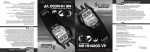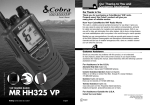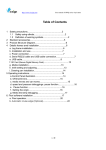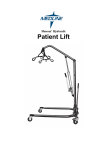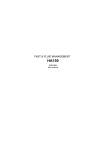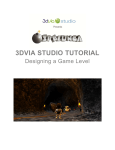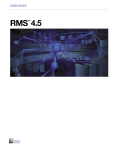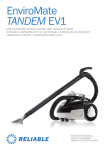Download Cobra Mr F75 Dual Power Vhf Dsc Marine Transceiver
Transcript
Our Thanks to You and Customer Assistance Introduction Intro Operation Customer Assistance Warranty Thank you for purchasing a CobraMarine™ VHF radio. Properly used, this product will give you many years of reliable service. Customer Installation™ How Your CobraMarine VHF Radio Works Assistance Owner’s Manual This radio isSecondary a VHFIconstransceiver for fixed mounting on your boat. It gives you 2-way vessel-to-vessel and vessel-to-shore station communications, primarily for safety and secondarily for navigation and operational purposes. With it, you can call for help, get information from other boaters, talk to lock or bridge tenders and make radiotelephone calls to anywhere in Caution the world through a marine operator. Notice Warning Main Icons Main Icons Intro Operation Customer Customer Assistance Assistance Intro Warranty Operation Customer Warranty Customer Assistance Assistance Should you encounter any problems with this product, or not understand Customer its manyAssistance features, please refer to this owner’s manual. If you require further assistance after reading this manual, please contact your local dealer. Installation The Cobra Electronics Corporation line of quality products includes: ™ Secondary Icons Installation Secondary Icons Notice Customer Assistance NOTE Your equipment will be black. White images are shown in this manual for Caution Warning illustration purposes only. CB Radios Caution Warning This equipment is intended for use in: a ❑ AT a ❑ BE Notice microTALK® Radios Radar/Laser Detectors a ❑ CZ ❑ CY Safety Alert® Traffic Warning Systems ❑ DE a ❑ DK a ❑ EE a ❑ ES Handheld GPS Receivers HighGear® Accessories CobraMarine™ VHF Radios Power Inverters Accessories Nothing comes close to a Cobra® For more information or to order any of our products, please visit our website: www.cobra.com English Printed in China Part No. 480-121-P Mobile GPS Navigation Systems a ❑ LT a ❑ LV a ❑ LI a ❑ LU a ❑ MT a ❑ NL a ❑ NO a ❑ PL a ❑ PT a ❑ SE a ❑ CH a ❑ SK ❑ SI ❑ TR For Warranty, Product Service and Accessory Information Please contact your local dealer or distributor. See the enclosed leaflet that provides contact information for the CobraMarine™ international distributors. VHF MARINE RADIO MR F75 EU Nothing comes close to a Cobra® a ❑ FI a ❑ FR a ❑ GB a ❑ GR a ❑ HU a ❑ IE a ❑ IS a ❑ IT English A1 English ©2004 Cobra Electronics Europe Limited Dungar House Northumberland Avenue Dun Laoghaire County Dublin, Ireland www.cobra.com Transceiver Controls, Indicators and Connections Introduction Intro Operation Installation Active Customer Channel Assistance Number Intro Down Button UIC Button Secondary Icons Notice Caution Introduction Warranty Backlit LCD Screen Radio Status and Data Display Instant Channel 16 Button Customer Assistance Microphone/Speaker and Product Features Operation Customer Assistance Warranty Microphone/Speaker with Auxiliary Controls Up Button Memory Scan/ Memory Clear Button On-Off Power/ Volume Knob Up/Down Buttons Volume Can be used instead of Customer Down those on the transceiver. Installation Button Assistance Volume Up Button Secondary16 IconsButton Instant Channel Talk Button Can be used instead of the one on the transceiver. Volume Up/Down Button Caution Can be used instead of Notice Down the On-Off Power/Volume Button knob on the transceiver. Warning • Microphone/ Speaker Warning Up Button Instant Channel 16 Button Microphone/ Speaker Cord Connection Socket High/Low Power Button Tri-Watch Button Call/Set Button Squelch Knob Simplex Operation DSC Distress Button Icon (Behind Red Cover) Position Coordinates — Latitude and Longitude Power Connection Product Features Dual Power Selectable to 1 or 25 watts output power for near or distant calling. International/Canada/U.S.A. Channels Allows operation on any of the three different channel maps established for these areas. Instant Channel 16 Instant access to the priority Channel 16. Digital Selective Calling (Class D DSC) Allows sending a distress message at the touch of a button as well as specific station-to-station calls. Memory Scan Lets you scan through all selected memory channels to find conversations in progress. Antenna Socket A2 English External Speaker and PA Jack • Tri-Watch Lets you monitor three channels at once — Channel 16 and two user selectable channels. Noise Canceling Microphone/Speaker Blocks background noise to let your voice be heard at the receiving station. Controls on the Microphone/Speaker Handy control buttons on the microphone/ speaker let you operate single-handed at a distance from the radio. Illuminated Buttons Helps you quickly find the buttons you need in low light conditions. Complete Mounting Kits Included Radio can be mounted on, under or in almost any flat surface using one of the included brackets. Waterproof Submersible to 1 metre of water for 30 minutes — meets JIS7 Standards. Global Positioning System (GPS) Jack A3 English Main Icons Table of Contents Introduction Intro Intro Icons Operation Customer Warranty Assistance Introduction Our Thanks to You . . . . . . . . . . . . . . . . . . . . . . . . . . . . . . . . . . . . . . . A1 Customer Assistance . Warranty . . . . . . . . . . . . . . . . . . . . . . . . . . . . . . . . . . . . A1 Operation Customer Assistance Transceiver Controls, Indicators Customerand Connections . . . . . . . . . . . . . . . A2 Installation Microphone/Speaker . . . . .Assistance . . . . . . . . . . . . . . . . . . . . . . . . . . . . . . . . . A3 Product . . . . . . . . . . . . . . . . . . . . . . . . . . . . . . . . . . . . . . . . A3 SecondaryFeatures Icons Important Safety Information . . . . . . . . . . . . . . . . . . . . . . . . . . . . . . . . 2 Customer Installation Assistance for Marine Communication . . . . . . . . . . . . . . . . . . 4 Recommendations Secondary Icons Intro Operation Icons Installation ndary Icons Intro Operation Notice Caution Warning VHF Marine Radio Protocols Licensing Information . . . . . . . . . . . . . . . . . . . . . . . . . . . . . . . . . . . . . . 5 VHF Marine Radio Procedures . . . . . . . . . . . . . . . . . . . . . . . . . . . . . . . 6 Warranty Customer Assistance Voice Calling Caution . . . . . . . . .Warning ....................................7 Notice Digital Selective Calling (Class D DSC) . . . . . . . . . . . . . . . . . . . . . . . . . 8 Maritime Mobile Service Identity (MMSI) . . . . . . . . . . . . . . . . . . . . . . . 9 Radiotelephone Calls . . . . . . . . . . . . . . . . . . . . . . . . . . . . . . . . . . . . . 10 Customer Assistance Emergency Messages and Distress Procedure . . . . . . . . . . . . . . . . . . 10 Marine Distress Procedure – DSC . . . . . . . . . . . . . . . . . . . . . . . . . . . 13 VHF Marine Channel Assignments . . . . . . . . . . . . . . . . . . . . . . . . . . . 14 World City Time Zones . . . . . . . . . . . . . . . . . . . . . . . . . . . . . . . . . . . . 24 Customer Warranty Assistance Notice Installation Icons ndary Icons Notice Intro Operation Installation ndary Icons Notice Caution Warning Installation and Start-Up Included in this Package . . . . . . . . . . . . . . . . . . . . . . . . . . . . . . . . . . . 25 Customer Mounting and Powering the Radio . . . . . . . . . . . . . . . . . . . . . . . . . . . 26 Assistance Antenna Requirements and Attachment . . . . . . . . . . . . . . . . . . . . . . . 28 External Devices and Connections . . . . . . . . . . . . . . . . . . . . . . . . . . . 30 Operating Your Radio Getting Started . . . . . . . . . . . . . . . . . . . . . . . . . . . . . . . . . . . . . . . . . . 31 Caution Warning Set-Up Routines . . . . . . . . . . . . . . . . . . . . . . . . . . . . . . . . . . . . . . . . . 35 Customer Warranty Assistance Voice Transmission . . . . . . . . . . . . . . . . . . . . . . . . . . . . . . . . . . . . . . . 39 Advanced Operation . . . . . . . . . . . . . . . . . . . . . . . . . . . . . . . . . . . . . . 42 DSC Set-Up . . . . . . . . . . . . . . . . . . . . . . . . . . . . . . . . . . . . . . . . . . . . . 45 DSC Operation . . . . . . . . . . . . . . . . . . . . . . . . . . . . . . . . . . . . . . . . . . 51 Customer Assistance Maintenance . . . . . . . . . . . . . . . . . . . . . . . . . . . . . . . . . . . . . . . . . . . . 65 Troubleshooting . . . . . . . . . . . . . . . . . . . . . . . . . . . . . . . . . . . . . . . . . 65 Specifications . . . . . . . . . . . . . . . . . . . . . . . . . . . . . . . . . . . . . . . . . . . 66 Flush Mount Template . . . . . . . . . . . . . . . . . . . . . . . . . . . . . . . . . . . . 67 Declaration of Conformity . . . . . . . . . . . . . . . . . . . . . . . . . . . . . . . . . . 69 CECaution Marking .Warning . . . . . . . . . . . . . . . . . . . . . . . . . . . . . . . . . . . . . . . . . . . . 69 Nothing comes close to a Cobra® 1 Installation Important Safety Information Introduction Operation Customer Assistance Warranty Intro Main Icons Important Safety Information Notice Intro To make theSecondary mostIcons of this radio, it must be installed and used properly. Please read the installation and operating instructions carefully before Customer Warranty Assistance installing and using it. Special attention must be paid to the WARNING and CAUTION statements in this manual. Operation Customer Assistance Notice Customer Assistance Installation Caution Warning Customer Assistance Warranty Caution Notice Caution WARNING Statements identify conditions that could result in personal injury or loss of life. CAUTION Statements identify conditions that could cause damage to the radio Warning equipment. or other The following WARNINGS and CAUTIONS will make you aware of RF exposure hazards and how to assure you operate the radio within the recommended RF exposure limits. Caution Warning Operation Installation Warning General Precautions Customer Assistance Caution Warning Customer Assistance Warning and Caution Statements WARNINGS Your radio generates electromagnetic RF (radio frequency) energy when it is transmitting. To ensure that you and those around you are not exposed to excessive amounts of that energy, DO NOT touch the antenna when transmitting and KEEP yourself and all others on your vessel the required distance away from the antenna while transmitting. SEE page 28 in the antenna requirements section for further information. DO NOT operate the radio without a proper antenna or equivalent dummy load attached. Doing so may expose you to excessive RF energy and will damage the radio. DO NOT transmit more than 10% of the time the radio is in use — 50% duty cycle. The radio is transmitting when the Talk button is pressed and the transmit information shows on the LCD screen. Operation Customer Assistance Warranty NEVER connect the transceiver to AC power. It can be a fire hazard, may cause an electric shock and may damage the transceiver. • Before installing and using your CobraMarine™ VHF radio, Warranty please read these general precautions and warnings. Installation Important Safety Information Introduction Secondary Icons Intro Customer Assistance Customer Assistance Secondary Icons Customer Assistance NEVER mount the transceiver or microphone/speaker where they might Customer Installation Assistance interfere with operation of your vessel or cause injury. Warranty Secondary Icons DO NOT allow children or anyone unfamiliar with proper procedures to operate the radio without supervision. Customer Assistance Failure to observe any of these warnings may cause you to exceed Notice Warning recommended RF exposure limits orCaution create other dangerous conditions. CAUTIONS Notice Caution AVOID Warningusing or storing the radio at temperatures below -20°C or above 50°C. NEVER connect the transceiver to DC power greater than 16 volts or to any DC source with reversed polarity. Doing so will damage the transceiver. DO NOT cut the power cables attached to the transceiver. Improper reconnection with reversed polarity will damage the transceiver. POSITION your radio, external speakers and cables at least 1 metre away from your vessel’s magnetic navigation compass. CHECK your compass before and after installation to be sure that it has not introduced any deviation. DO NOT attempt to service any internal parts yourself. Have any necessary service performed by a qualified technician. DO NOT drop the transceiver or microphone/speaker. Doing so may crack the case or damage a waterproof seal. Once these items have been dropped, the original waterproofing cannot be guaranteed. DO NOT use chemicals or solvents such as mineral spirits and alcohol to clean your radio. They may damage the case surfaces. Changes or modifications to your radio MAY VOID its compliance with government rules and make it illegal to use. ALWAYS use only Cobra Electronics Corporation™ authorized accessories. DO NOT operate the radio in an explosive atmosphere, near blasting sites, or in any area where signs are posted prohibiting radio transmissions. 2 English Nothing comes close to a Cobra® 3 Recommendations for Marine Communication Introduction Intro Operation Customer Assistance VHF Marine Radio Protocols Warranty Recommendations for Marine Communication The frequencies your radio uses are set aside to enhance safety afloat and for vessel navigation and operational messages over a range suitable for nearshore Customer Installation voyages. If the 25 watt maximum output Assistance of your radio isn’t sufficient for the distances you travel from the coast, consider installing more powerful radio Secondary Icons equipment such as HF single side band or satellite radio for your vessel. The coastguard does not endorse mobile phones as substitutes for marine radios. They generally cannot communicate with rescue vessels and, if you make a distress callNotice on a mobile phone, Warning only the party you call will Caution be able to hear you. Additionally, mobile phones may have limited coverage over water and can be hard to locate. If you don’t know where you are, the coastguard will have difficulty finding you if you’re using a mobile phone. However, mobile phones can have a place on board where mobile coverage is available — to allow social conversations and keep the marine frequencies uncluttered and available for their intended uses. Intro • Operation Licensing Information Customer Warranty Assistance Licensing Information • This CobraMarine™ radio incorporates a VHF FM transceiver designed for use in the frequency range of 156.025 to 163.275 MHz. It requires 13.8 volts DC and Customer Installation has a switchable RF output power of 1 or 25 watts. Assistance The radio Icons operates on all currently allocated marine channels and is switchable for Secondary use according to International, Canadian, or U.S.A. regulations. It features instant access to emergency Channel 16 by pressing one key. Station License Notice Caution Warning The UK requires a ships radio license and a marine radio operators certificate before transmitting equipment can be used aboard a vessel. Other European countries have specific requirements of their own. For detailed information and applications, contact the Royal Mail Licensing Centre in the UK. In other countries contact the local equivalent of the UK Royal Mail or the national telecommunications authority. Canadian or U.S.A. Station License If your vessel will be entering the sovereign waters of Canada or the U.S.A., you should contact Industry of Canada, Radio Regulatory Branch or the U.S. Federal Communications Commission for licensing and operating information. Radio Call Sign A radio call sign is included as part of the ships radio license in the UK. Other countries may have different practices; contact your local regulatory authority for information. User Responsibility and Operating Locations All users are responsible for observing domestic and foreign government regulations and are subject to severe penalties for violations. The VHF frequencies on your radio are reserved for marine use and require a special license to operate from land, including when your boat is on its trailer. 4 English Nothing comes close to a Cobra® 5 VHF Marine Radio Protocols Intro VHF Marine Radio Procedures Operation Customer VHF Marine Radio Protocols Warranty Assistance VHF Marine Radio Procedures Intro Operation Voice Calling • Maintain Your Watch Voice Calling Customer Assistance Warranty • To call another vessel or a shore installation such as a lock or bridge tender: Whenever your boat is underway, the radio must be turned on and Customer Installation 16 except when being used for messages. be tuned to Channel Assistance ■ Make sure your radio is on. Customer ■ Select Channel 16 and listen to make sure it is not being used. Installation Power Secondary Icons Assistance Secondary Icons ■ When the channel is quiet, press the Talk button and call the ship you wish to contact. (Hold the microphone/speaker at least 5 cm from your face and speak directly into it in a normal tone of voice — clearly and distinctly.) Say “[name of station being called] THIS IS [your vessel’s name or call sign].” ■ Once contact is made on the calling channel, you must switch to a proper working channel. See the channel listing on pages 14 – 15. Try 1 watt first if the station being called is within a few kilometres. If there is no answer, switch to a higher power. This will conserve your battery and minimize interference to other users. Notice Caution Warning Notice Calling Coast Stations Call a coast station on its assigned channel. You may use Channel 16 when you do not know the assigned channel. Main Icons Caution Warning For Example Calling Other Vessels Call other vessels on Channel 16. You may also call on ship-to-ship channels when you know that the vessel is listening on a ship-to-ship channel. The vessel Corsair calling the vessel Vagabond: Intro “Vagabond, this is Corsair.” Corsair:Customer Warranty Operation Assistance Vagabond: “Corsair, this is Vagabond. Reply 72 (or any proper working channel).” Limits on Calling Corsair: “72” or “Roger” You must not call the same station for more than 30 seconds at a time. If you do not get a reply, wait at least 2 minutes before calling again. After three calling periods, wait at least 15 minutes before calling again. Installation ■ Secondary Icons Customer Assistance After communications are completed, each vessel must sign off with its call sign or vessel name and switch to Channel 16. Change Channels After contacting another station on a calling channel, change immediately to a channel which is available for the type of message you want to send. Notice Station Identification NOTE For best sound quality at the station you’re calling, hold the microphone/ Caution Warning speaker at least 5 cm from your mouth and slightly off to one side. Speak in a normal tone of voice. Identify your station by your call sign, ship name or other official number at both the beginning and end of each message. Prohibited Communications You MUST NOT transmit: 6 ■ False distress or emergency messages. ■ Messages containing obscene, indecent, or profane words or meaning. ■ General calls, signals or messages (messages not addressed to a particular station) on Channel 16, except in an emergency or if you are testing your radio. ■ When you are on land. English Nothing comes close to a Cobra® 7 VHF Marine Radio Protocols Intro Operation Digital Selective Calling (DSC) Customer Assistance Digital Selective Calling (DSC) Digital selective calling is a semi-automated system for establishing a radio call. It has been designed by the International Maritime Organization (IMO) Customer Installation as an international standard for VHF, MF and HF calls and is part of the Assistance Global Maritime Distress and Safety System (GMDSS.) This radio follows Secondary Icons Class D DSC with a dedicated Channel 70 receiver. DSC will eventually replace aural (listening) watches on distress frequencies and will be used to announce routine and urgent maritime safety information broadcasts. Until DSC is fully implemented, it is still necessary to maintain a Caution Warning Notice listening watch on Channel 16. Warranty Customer Assistance The DSC system allows mariners to instantly send a distress call with GPS position coordinates (requires a GPS receiver to be connected to the radio) to the coastguard and other vessels within range of the transmission. DSC also allows mariners to initiate and receive distress, urgent, safety, routine, position request, position send and group calls between vessels equipped with DSC capable radios. Customer Assistance Caution Warning VHF Marine Radio Protocols Warranty WARNING This equipment is designed to generate a digital maritime distress and safety signal to facilitate search and rescue. To be effective as a safety device, this equipment must be used only within communication range of a shore-based VHF station with a distress and safety watch system. The range of the signal may vary, but under normal conditions should be approximately 20 nautical miles. Intro • Operation Maritime Mobile Service Identity (MMSI) Customer Warranty Maritime Mobile Assistance Service Identity (MMSI) • An MMSI is a nine digit number used on a marine radio capable of using digital selective calling (DSC.) It is used to selectively call other vessels or shore stations Customer and is similar Installation to a telephone number. Assistance ™ For your IconsCobraMarine radio to operate in the DSC mode, you or your dealer Secondary must enter your maritime mobile service identity (MMSI) number. See page 46 for instructions on how to enter it. To Obtain an MMSI Number Notice United Kingdom Caution Warning In the United Kingdom, MMSI numbers are available from the Royal Mail Radio Licensing Centre either when a radio license is applied for or any time afterward. International Users in other countries can obtain an MMSI from their country’s equivalent to the UK Royal Mail, or their national telecommunications authority or ship registry. This may involve amending or obtaining a ship station license. North America In the U.S.A., the three sources for MMSI numbers are: ■ Boat U.S.: 1-800-563-1536 – www.boatus.com/mmsi ■ Maritel: 1-888-Maritel (1-888-627-4835) ■ Sea Tow International: 1-631-765-3660 – www.seatow.com In Canada, contact the nearest Industry Canada office. Addresses and telephone numbers are available from Radiocommunication Information Circular 66 (RIC-66.) 8 English Nothing comes close to a Cobra® 9 VHF Marine Radio Protocols Intro Operation Radiotelephone Calls Customer Assistance Radiotelephone Calls Operation VHF Marine Radio Protocols Warranty Intro • Boaters may make and receive radiotelephone calls to and from any number on Customer Warrantynetwork by using the services of public coast stations. Calls can be the telephone Assistance Customer made — for a Installation fee — between your VHF radio and telephones on land, sea and in the Assistance air. See pages 14 – 23 for the public correspondence (marine operator) channels. Notice Caution Caution PAN PAN The urgency signal PAN PAN is used when the safety of the vessel or person is in jeopardy. (This is properly pronounced pahn-pahn.) Caution Warning Notice signal CAUTION You may disclose privileged information during a radiotelephone call. Warning Keep in mind that your transmission is NOT private, as it is on a regular telephone. Both sides of the conversation are being broadcast and can be heard by anyone who has a radio and tunes to the channel you are using. The ability to summon assistance in an emergency is the primary reason to have a VHF marine radio. The marine environment can be unforgiving, and what may initially be a minor problem can rapidly develop into a situation beyond your control. The coastguard monitors Channel 16, responds to all distress calls, and coordinates all search and rescue efforts. Depending on the availability of other capable vessels or commercial assistance operators in your vicinity, coastguard or coastguard auxiliary craft may be dispatched. In any event, do communicate with the coastguard as soon as you experience difficulties and before your situation becomes an emergency. Use the emergency message procedures only after your situation has become grave or you are faced with a sudden danger threatening life or property and requiring immediate help. If you are merely out of fuel, do not send an emergency message. Drop your anchor and call a friend or marina to bring the fuel you need or give you a tow. 10 English The three spoken international emergency signals are: Customer Warning Emergency Messages and Distress Procedure Warranty Installation The distress signal MAYDAY is used to indicate that a station is threatened Assistance by grave and imminent danger and requests immediate assistance. Secondary Icons If you plan to use these services, consider registering with the operator of the Customer Assistance public coast station that you plan to work through. Those services can provide you with detailed information and procedures to follow. Notice Customer Marine EmergencyAssistance Signals MAYDAY Secondary Icons Installation Operation Emergency Messages and Distress Procedure SECURITE The safety signal SECURITE is used for messages about the safety of navigation or important weather warnings. (This signal is properly pronounced see-cure-it-tay.) • When using an international emergency signal, the appropriate signal is to be spoken three times prior to the message. If You Hear a Distress Call You must give any message beginning with one of these signals priority over any other messages. ALL stations MUST remain silent on Channel 16 for the duration of the emergency unless the message relates directly to the emergency. If you hear a distress message from a vessel, stand by your radio. If it is not answered, YOU should answer. If the distressed vessel is not nearby, wait a short time for others who may be closer to acknowledge. Even if you cannot render direct assistance, you may be in a position to relay the message. Nothing comes close to a Cobra® 11 VHF Marine Radio Protocols Intro Operation Emergency Messages and Distress Procedure Customer Assistance Warranty Intro Operation Customer Speak slowly — clearly — calmly. 1. Make sure your radio is on. For Example Customer Assistance Installation Customer 2. Select VHF Channel 16. “Mayday — Mayday — Assistance Mayday” Icons 3.Secondary Press Talk button and say: “MAYDAY — MAYDAY — MAYDAY” (or “PAN PAN — PAN PAN — PAN PAN” or “SECURITE — SECURITE — SECURITE”). Secondary Icons Notice Caution Warranty Assistance Keep the radio nearby. Even after your message has been received, the coastguard can find you more quickly if you can transmit a signal for a rescue boat to home in on. Marine Distress Procedure Installation VHF Marine Radio Protocols Marine Distress Procedure – DSC Warning 4. Say: “THIS IS [your vessel name or call sign].” 5. Say: “MAYDAY (or “PAN PAN” or “SECURITE”) [your vessel name or call sign]. “This is Corsair — Corsair — Corsair” “Mayday Corsair” “Point Lynas bears 220 degrees magnetic — distance 5 kilometres” Warning Notice “Struck submerged objectCaution and flooding — need pump and tow” “Four adults, three children aboard — no one injured” “Estimate we will remain afloat one-half hour” “Corsair is an 8 metre sloop with blue hull and tan deck house” “I will be listening on Channel 16” 6. Tell where you are: (Your position or what navigational aids or landmarks are near.) 7. State the nature of your distress. 8. State the kind of assistance needed. 9. Give number of persons aboard and conditions of any injured. “This is Corsair” “Over” It is a good idea to write out a script of the message form and post it where you and others on your vessel can see it when an emergency message needs to be sent. 10. Estimate present seaworthiness of your vessel. Marine Distress Procedure – DSC 11. Briefly describe your vessel (length, type, color, hull.) Once your radio is connected to a GPS device and is properly set-up with your MMSI, simply lifting the red door, pressing the button and following the screen instructions will automatically send a complete distress call on Channel 70. See the DSC operation section on pages 51 – 64 for further information and page 51 instruction on sending a specified DSC distress call. 12. Say: “I WILL BE LISTENING ON CHANNEL 16.” 13. End message by saying: “THIS IS [your vessel name or call sign] OVER.” • 14. Release Talk button and listen. Someone should answer. If not, repeat the call, beginning at item 3 above. For medical problems such as crew hit by sailboat boom or heart trouble, make a PAN PAN call as above with the word medico added. “PAN PAN MEDICO — PAN PAN MEDICO — PAN PAN MEDICO” The coastguard will try to link you to a doctor who can give expert advice and evaluate the need for evacuation. 12 English Nothing comes close to a Cobra® 13 VHF Marine Radio Protocols Intro Operation VHF Marine Channel Assignments Customer Assistance VHF Marine Radio Protocols Warranty VHF Marine Channel Assignments Intro Assistance Channels 1, 2, 3, 4, 5, 7, 23, 24, 25, 26, 27, 28, 60, 61, 62, 63, 64, 65, 66, 78, 82, 84, 85, 86, 87, 88 For calls to marine operators at public coast stations. You can make and receive telephone calls Notice through these stations. Caution Warning Port Operations The following is a brief outline of the channel assignments in the International Channel Map. Channels 4, 5, 7, 12, 14, 18, 19, 20, 21, 22, 61, 62, 63, 64, 65, 66, 69, 71, 73, 74, 77, 79, 80, 81, 82, 83 Used for directing the movement of ships in or near ports, locks or waterways. Messages must be about operational handling, movement and safety of ships. Distress, Safety and Calling Navigational Main Icons Intership Safety Intro Assistance Channel 15 Used for communication between parts of large ships. Channels 68, 72 Working channels for small vessels. Messages must be about needs of the vessel, such as fishing reports, berthing and rendezvous. Use Channel 72 only for ship-to-ship messages. 14 English Channels 13, 67 Channels are available to all vessels. Messages must be about navigation, including passing or meeting other vessels. These are also the main working channels for most locks and drawbridges. You must keep your messages short and power output at no more than 1 watt. Operation Customer Warranty Digital Selective Calling On-Board Communication Non-Commercial Warranty Public Correspondence (Marine Operator) Secondary Icons In many countries or areas, several additional recreational channels are available. To use any of these, must be programmed into your radio by your local dealer Warning Notice they Caution or distributor. Channel 6 Ship-to-ship safety messages and for search and rescue messages to coastguard ships and aircraft. Customer Assistance Channels 8, 9, 10, 11, 17, 67, 88, 88A Working channels for working ships only. Messages must be about business or Customer needs of the ship. Use Channels 8, 67, 88 and 88A only for ship-to-ship messages. Installation Three sets of VHF channels have been established for marine use internationally, in Canada and in the U.S.A. Most of the channels are the same for all three maps, but Customer Installation there are definite differences (see table on the following pages.) Your radio has all Assistance three maps built into it and will operate correctly in whichever area you choose. Secondary Icons When shipped from the factory, your radio will be set to the International Channel Map. (See page 38 for instructions on how to change the Channel Map.) Channel 16 Getting the attention of another station (calling) or in emergencies (distress and safety.) Operation Commercial • VHF Marine Channel Assignments Channel 70 This channel Customer is set aside for distress, safety and general calling using Assistance only digital selective calling techniques. Voice communication is prohibited; your radio cannot transmit voice messages on this channel. Installation Secondary Icons Notice NOTE The U.S.A. and Canada impose restrictions on the use of many channels Caution Warning within their territorial waters. These are noted in the channel assignment chart. If operating your vessel in U.S.A. or Canadian waters, consult the national communication authority or a knowledgeable local radio operator for further guidance. Nothing comes close to a Cobra® 15 VHF Marine Radio Protocols Intro Channel Number 01 Operation VHF Marine Channel Assignments Customer Assistance Channel Map Int’l Canada USA • Installation Intro Frequency Transmit Receive • Customer Assistance 156.050 160.650 156.050 156.050 Power Limits 01 01A Secondary Icons 02 03 03A 04 • • Notice 07 09 10 11 12 Caution • • • • • 07A 08 • • • 05A 06 Customer Assistance Warranty Use Public Correspondence (marine operator) Customer Installation Port Operations and Commercial, VTS in selected areas Secondary Icons 04A 05 Channel Operation Assistance • 01A VHF Marine Radio Protocols Warranty VHF Marine Channel Assignments • • • • • • • • • • • • • • • • • • • • • Warning 156.100 160.700 02 Public Correspondence (marine operator) 156.150 160.750 03 Public Correspondence (marine operator) 156.150 156.150 03A 156.200 160.800 04 156.200 156.200 04A 156.250 160.850 05 156.250 156.250 05A 156.300 156.300 06 Intership Safety 156.350 160.950 07 Public Correspondence (marine operator), Port Operations, Ship Movement 156.350 156.350 07A 156.400 156.400 08 Commercial (intership only) 156.450 156.450 09 Boater Calling Channel, Non-Commercial (recreational) 156.500 156.500 10 Commercial 156.550 156.550 11 Commercial, VTS in selected areas 156.600 156.600 12 Port Operations, VTS in selected areas 13 Intership Navigation Safety (bridge-to-bridge.) In U.S. waters, large vessels maintain a listening watch on this channel. Caution Notice Government Only Warning Public Correspondence (marine operator), Port Operations, Ship Movement West Coast (coastguard only); East Coast (commercial fishing) Public Correspondence (marine operator), Port Operations, Ship Movement Port Operations, VTS in selected areas Commercial 13 • • • 156.650 156.650 14 • • • • 156.700 156.700 14 Port Operations, VTS in selected areas Rx Only 156.750 15 Environmental (receive only.) Used by class C EPIRB’s. 156.750 156.750 15 International (on-board communication); Canada (EPIRB buoys only) 156.800 156.800 156.850 156.850 15 15 16 17 16 English • • • • • • • • 1 Watt CAN and USA 1 Watt INT and CAN 1 Watt CAN 16 International Distress, Safety and Calling 17 State Controlled (U.S.A. only) Nothing comes close to a Cobra® 17 VHF Marine Radio Protocols Intro Channel Number 18 Operation VHF Marine Channel Assignments Customer Assistance Channel Map Int’l Canada USA • Installation Intro Frequency Transmit Receive Customer Assistance • 18A VHF Marine Radio Protocols Warranty 156.900 161.500 156.900 156.900 Power Limits 18 • • Notice • • Caution 20A 21 • 21A 22 • • • • 25 26 27 28 60 61 • • • • • • • 62A 18 English • • • • • • • 61A 62 • • • 23A 24 • • • • 22A 23 Customer Assistance Warranty Use Port Operations, Ship Movement Customer Installation 18A Commercial Secondary Icons 19A 20 Operation Assistance • Secondary Icons 19 Channel VHF Marine Channel Assignments • • • • • • • • • Warning 156.950 161.550 19 156.950 156.950 19A 157.000 161.600 157.000 157.000 20A 157.050 161.650 21 157.050 157.050 21A 157.100 161.700 22 157.100 157.100 157.150 161.750 23 157.150 157.150 23A 157.200 161.800 24 157.250 161.850 25 Public Correspondence (marine operator) 157.300 161.900 26 Public Correspondence (marine operator) 157.350 161.950 27 Public Correspondence (marine operator) 157.400 162.000 28 Public Correspondence (marine operator) 156.025 160.625 60 Public Correspondence (marine operator) 156.075 160.675 61 Public Correspondence (marine operator), Port Operation, Ship Movement 156.075 156.075 156.125 160.725 62 156.125 156.125 62A 1 Watt CAN 20 22A 61A Port Operations, Ship Movement Commercial Caution operations, Warningship movement); Canada (coastguard only) Notice International (port Port Operations Port Operations, Ship Movement U.S. (government only); Canada (coastguard only) Port Operations, Ship Movement U.S. and Canadian coastguard Liaison and Maritime Safety Information Broadcasts that are announced on Channel 16 Public Correspondence (marine operator) Government Only Public Correspondence (marine operator) U.S. (government only); Canada (coastguard only); West Coast (coastguard only); East Coast (commercial fishing) Public Correspondence (marine operator), Port Operations, Ship Movement West Coast (coastguard only); East Coast (commercial fishing) Nothing comes close to a Cobra® 19 VHF Marine Radio Protocols Intro Channel Number 63 Operation VHF Marine Channel Assignments Customer Assistance Channel Map Int’l Canada USA • Installation Intro Frequency Transmit Receive Customer Assistance Power Limits 156.175 160.775 63 156.175 156.175 63A Secondary Icons 64 • • Notice • • • Caution • 65A 66 Warning • • 66A 156.225 160.825 64 156.225 156.225 64A 156.275 160.875 65 156.275 156.275 65A 156.325 160.925 66 • • 156.325 156.325 1 Watt CAN 1 Watt USA 66A Use Public Correspondence (marine operator), Port Operations, Ship Movement Customer Installation Port Operations and Commercial, VTS in selected areas Port Operations Public Correspondence (marine operator), Port Operations, Ship Movement Port Operations 69 International (intership, port operations, ship movement); U.S. (non-commercial, recreational); Canada (commercial fishing only) 70 Digital Selective Calling (voice communications not allowed) 71 International (port operations, ship movement); U.S. and Canada (non-commercial, recreational) 72 Non-Commercial (intership only) 73 International (intership, port operations, ship movement); U.S. (port operations); Canada (commercial fishing only) 74 International (Intership, Port Operations, Ship Movement); U.S. (port operations); Canada (commercial fishing only) 77 Port Operations (intership only.) Restricted to communications with pilots for movement and docking of ships. 156.375 156.375 68 • • • 156.425 156.425 69 • • • 156.475 156.475 70 • • • RX only 156.525 71 • • • 156.575 156.575 72 • • • 156.625 156.625 73 • • • 156.675 156.675 74 • • • 156.725 156.725 77 • • • 156.875 156.875 78 • 156.925 161.525 78 156.925 156.925 78A • Caution Warning NoticeCorrespondence Public (marine operator), Port Operations, Ship Movement Non-Commercial (recreational) • • U.S. (government only); Canada (Commercial Fishing) 68 • 1 Watt CAN Public Correspondence (marine operator), Port Operations, Ship Movement U.S. (commercial.) Used for bridge-to-bridge communications in lower Mississippi River (intership only); Canada (commercial fishing), S&R • 20 English Warranty 67 67 78A Customer Assistance Secondary Icons 64A 65 Channel Operation Assistance • 63A VHF Marine Radio Protocols Warranty VHF Marine Channel Assignments Public Correspondence (marine operator) Non-Commercial (recreational) Nothing comes close to a Cobra® 21 VHF Marine Radio Protocols Intro Channel Number 79 79A Secondary Icons 80 Operation 81A 82 • Installation • • • • • • • • • • • • 85A 86 in Icons • • 87 87 Intro • 86A 87ACustomer Operation • • Caution 84A 85 • • Notice • • • • • • • • • Warranty Intro Frequency Transmit Receive • 83A 84 Customer Assistance VHF Marine Radio Protocols Warranty • 82A 83 Customer Assistance Channel Map Int’l Canada USA 80A 81 VHF Marine Channel Assignments Warning Power Limits Channel Assistance 88A Warranty Use 161.575 79 156.975 156.975 79A 157.025 161.625 157.025 157.025 80A 157.075 161.675 81 157.075 157.075 81A 157.125 161.725 82 157.125 157.125 82A 157.175 161.775 83 157.175 157.175 83A 157.225 161.825 84 157.225 157.225 84A Public Correspondence (marine operator) 157.275 161.875 85 Public Correspondence (marine operator) 157.275 157.275 85A Public Correspondence (marine operator) 157.325 161.925 157.325 157.325 157.375 161.975 157.375 157.375 • 157.375 157.375 • 157.425 162.025 157.425 157.425 Secondary Icons 80 Main Icons Intro Port Operations, Ship Movement Customer Installation Commercial Assistance (also non-commercial only in great lakes) Port Operations, Ship Movement Commercial (also non-commercial only in great lakes) Port Operations, Ship Movement Caution Notice U.S. (government only; Warning environmental protection operations) Public Correspondence (marine operator), Port Operation, Ship Movement U.S. (government only); Canada (coastguard only) Canada (coastguard only) U.S. (government only); Canada (coastguard only) Public Correspondence (marine operator) 86 Public Correspondence (marine operator) 86A Public Correspondence (marine operator) 87 Public Correspondence (marine operator) 87 Public Correspondence (marine operator) 87ACustomerPublicWarranty Correspondence (marine operator) Operation Assistance • 88 88Customer Customer Assistance 156.975 Assistance Installation Operation VHF Marine Channel Assignments • 88 Installation • 157.425 157.425 Public Correspondence (ship to coast.) In U.S. only within 121 kilometres of Canadian Border. 88CustomerCommercial Intership only Assistance 88A Commercial Intership only Secondary Icons condary Icons Notice NOTE Many of the plain numbered channels, such as 01, 02 and 03, transmit and Caution Warning receive on different frequencies. This is termed duplex operation. The rest of the plain numbered channels and all of the A channels, such as 01A, 03A, and 04A, transmit and receive on a single frequency, which is termed simplex operation. Your radio automatically adjusts to these conditions. When in simplex operation, the A icon will appear on the LCD (see illustration on page A2.) 22 English Notice NOTE All channels are pre-programmed at the factory according to international Caution Warning regulations, those of Industry Canada and the FCC (U.S.A.) They cannot be altered by the user nor can modes of operation be changed between simplex and duplex. Nothing comes close to a Cobra® 23 Intro VHF Marine Radio Protocols Intro Operation World City Time Zones Customer Installation E172.50 to W172.50 Customer Assistance W172.50 to W157.50 Secondary Icons W157.50 to W142.50 Installation City -12 IDLW (International Date Line West) -11 Nome Yukon STD Los Angeles W112.50 to W097.50 -7 Denver W097.50 to W082.50 -6 Chicago W082.50 to W067.50 -5 New York W067.50 to W052.50 -4 Caracas W052.50 to W037.50 -3 Rio de Janeiro W037.50 to W022.50 -2 Fernando de Noronha W022.50 to W007.50 -1 Azores Islands W007.50 to E007.50 GMT +0 London E007.50 to E022.50 +1 Rome E022.50 to E037.50 +2 Cairo E037.50 to E052.50 +3 Moscow E052.50 to E067.50 +4 Abu Dhabi E067.50 to E082.50 +5 Maldives E082.50 to E097.50 +6 Dhuburi E097.50 to E112.50 +7 Bangkok +8 Hong Kong Operation Customer Caution Warranty Included in this Package Customer Assistance Included in this Package • Secondary Icons You should find all of the following items in the package with your CobraMarine™ VHF radio: Notice Caution Warning Transceiver* Transceiver Flush Mount Kit Transceiver Surface Mount Kit Microphone/Speaker Mic/Spkr Mounting Kit Operating Instruction Manual GPS Interface Cable Warranty E127.50Assistance to E142.50 +9 Tokyo E142.50 to E157.50 +10 Sydney +11 Solomon Islands +12 Auckland E157.50Customer to E172.50 Installation Customer Assistance Honolulu -9 E112.50 to E127.50 Intro Offset -8Warning Notice W127.50 to W112.50 in Icons • -10 W142.50 to W127.50 Installation and Start-Up Warranty Assistance World City Time Zones Longitudinal Zone Operation * The term transceiver will be used to identify the main unit containing the LCD screen and controls. Radio will be used to identify the entire equipment including transceiver, microphone/speaker, antenna and any attached external speakers. Assistance E172.50 to W172.50 condary Icons NOTE See time offset on page 37 for more information on setting the time zone. Notice 24 English Caution Warning Nothing comes close to a Cobra® 25 Intro Operation Introductionand Start-Up Installation Intro Installation Customer Assistance Warranty Customer Operation Assistance Customer Assistance Operation Intro Mounting and Powering the Radio Installation and Start-Up Warranty Mounting and Powering the Radio Secondary Icons Installation • Main Icons Customer Assistance Choose a location for your radio where it will be conveniently accessible with the Warning Notice Secondary Icons following factors in mind: Caution ■ The leads to the battery and the antenna are best kept as short as possible. ■ The antenna must be mounted at least 1 metre from the transceiver. ■ Notice The radio and all speakers needCaution to be far Warning enough from any magnetic compass to avoid deviation due to the speaker magnet. ■ There needs to be free air flow around the heat-sink fins on the back of the transceiver. Surface Mount Notice snocI niaM remotsuC ecnatsissA remotsuC ecnatsissA noitarepO ortnI Customer Assistance To install the microphone/speaker bracket: 1. Install the microphone/speaker bracket on a vertical surface near the transceiver using the Warning supplied stainless steel screws. Caution Flush Mount Intro Operation Use Supplied Template Installation Secondary Icons See page 67 for template. Customer Assistance To mount the transceiver on almost any flat surface: 1. Use the mounting bracket as a template to drill holes for the mounting screws. 2. Attach the mounting bracket to the chosen surface. 3. Attach the transceiver to the mounting bracket with the locking knobs. 4. Tilt the transceiver to a convenient angle and tighten the locking knobs. Notice Warranty A Flush Mounting kit is included with your CobraMarine™ VHF radio to allow its installation in almost any flat surface. To mount the transceiver flush in almost any flat surface: 1. Use the supplied template to mark and cut an opening in the flat surface. See page 67 for template. Customer Assistance Insert Transceiver A Surface Mounting kit is included with your CobraMarine™ VHF radio to allow its installation on almost any flat surface. Surface Mounting Kit Warranty Microphone/Speaker Bracket Microphone/Speaker Bracket Secondary Icons Before using your CobraMarine™ VHF radio, it must be installed on your vessel. Installing Your Radio Installation Customer Assistance Mounting and Powering the Radio Caution CAUTION Before cutting, be sure the area behind the flat Warning is clear of any instruments or wires that surface might be damaged in the process. 2. Insert the transceiver into the opening. Attach Mounting Brackets Adjust Screws 3. Attach the mounting brackets to the sides of the transceiver with the adjusting screw flanges facing the back of the flat surface. 4. Tighten the adjusting screws against the back of the flat surface until the flange on the front of the transceiver is tight against the flat surface. TiltnoLock Knobs itallatsnI snocI yradnoceS noituaC ecitoN 26 English Nothing comes close to a Cobra® 27 Operation Intro Customer Assistance Warranty Installation and Start-Up Installation Customer Assistance Installation Secondary Icons Notice Operation Installation Intro Notice Customer Assistance Red Cable Positive (+) Black Cable Negative (-) Operation Caution Installation Notice Your CobraMarine™ VHF radio is powered from the vessel’s 13.8 volt negative ground direct current electrical system (12 volt nominal.) A fused power connection lead is provided at the back of the transceiver. Warranty Customer Assistance condary Icons – Warning + Caution Customer Assistance Warranty To connect to a power source: 1. Attach the black power wire to a negative ground. 2. Attach the fused red power wire to the positive side of the power system. CAUTIONS A reverse polarity connection will damage the radio. Customer Warning When Assistancereplacing the fuse in your transceiver, use only the size and type originally provided. NOTE Please ensure that the radio is disconnected from the battery via an accessory Caution Warning switch or other means when not in use. All wiring is best kept as short as possible. If the power leads must be extended, use a high quality marine grade cable sized for up to 10 amps of current. To minimize voltage drop, choose a wire gauge as follows: Length Wire Gauge Up to 1.5m #14 Up to 3.0m #12 Up to 5.0m #10 Up to 6.0m #8 Antenna Requirements and Attachment Your CobraMarine VHF radio requires an external marine antenna to send signals into the air and to receive them. The radio is arranged to use any of the popular marine VHF antennas, but it is up to you to choose which antenna to use. Since it represents the link between your radio and the outside world, Cobra Electronics Corporation™ suggests you purchase the best quality antenna, coaxial cable, and connectors you can. This is best accomplished with the guidance of a knowledgeable dealer who can assess the variables involved with your particular boat and preferences. Customer Assistance Warranty Antenna Requirements and Attachment Customer Assistance Cobra Electronics Corporation™ recommendations for radio frequency exposure Secondary Icons are based upon the federal regulatory requirements in the U.S.A. Your country may have different requirements. Ask your dealer or another knowledgeable person. Compliance with recommendations for Radio Frequency Exposure is the responsibility of both the antenna installer and the radio operator. Notice Caution Warning Safe Maximum Permissible Exposure (MPE) Radius To avoid health hazards from excessive exposure to RF energy, the U.S. FCC OET Bulletin 65 establishes an MPE radius of 3 m for the maximum power of your radio with an antenna having a maximum power gain of 9 dBi. This means that all persons must be at least 3 m away from the antenna when the radio is transmitting. Installation Requirements A) An omnidirectional antenna with a gain not greater than 9 dBi must be mounted at least 5 m above the highest deck where people may be during radio transmissions, measured vertically from the lowest point of the antenna. This provides the minimum separation distance to comply with RF exposure requirements and is based on the MPE radius of 3 m plus the 2 m height of an adult. B) For vessels without structure to mount the antenna as described in A, it must be mounted as follows AND all persons must be outside the 3 m MPE radius during radio transmissions. The antenna must be mounted so that its lowest point is at least 1 m vertically above the heads of all persons during radio transmissions. Radio Operator Requirements Do not transmit when anyone is within the MPE radius of the antenna unless that person or persons are shielded from the antenna by a grounded metallic barrier. Main Icons This is especially important on vessels with antennas mounted as described in B where no one may be within 3 m horizontally from the base of the antenna during transmissions. Failure to observe the above limits may expose those within the MPE radius to RF energy absorption in excess of the recommended permissible exposure. It is the Intro Operation Customer Warranty Assistance radio operator’s responsibility to ensure that MPE limits are heeded and that no one is within the MPE radius during transmissions. • Antenna Requirements Coaxial Cable Socket Installation ™ 28 English Operation Installation and Start-Up Electrical Power Connection Power Connection Cables in Icons Intro Antenna Requirements and Attachment Secondary Icons Notice Antenna Lead Attachment Customer Assistance Once the antenna is installed, the Coaxial Cable Lead can be attached to the socket at the back of the transceiver. Caution CAUTION Attempting to transmit without an antenna attached willWarning damage your CobraMarine™ VHF radio. Nothing comes close to a Cobra® 29 Operation Intro Customer Assistance Warranty Installation and Start-Up Installation • Assistance Microphone/Speaker Attachment Assistance Main Icons Intro Notice Operation Global Positioning System (GPS) Device (not included) Secondary Icons Cobra Electronics Corporation™ strongly recommends that you obtain and connect ™ Warranty Customer Intro a GPS device to Operation your CobraMarine VHF radio. By having a GPS connected, your Assistance Main Icons position will be continuously indicated on the LCD and, most importantly, it will be included automatically in any DSC distress message you may need to send. Warning That will take theNotice “search”Caution out of “search and rescue.” Customer Installation Connect the Microphone/Speaker to the cord socket located at the left side of the front ofInstallation the transceiver. Customer Microphone/Speaker Socket Customer Assistance Installation Secondary Icons To connect the microphone/speaker attachment: 1. Align the connector and push it firmly into the socket. 2. Tighten the captive nut to hold the connector in place. 3. Slide the waterproof sleeve over the nut until it seats Caution Warning recess around the socket. Customerin theWarranty ToAssistance install a GPS device: Secondary Icons Intro Operation Customer the GPSWarranty device in a convenient location 1. Install Assistance according to its manufacturer’s directions. Main Icons 2. Bond the NMEA out negative wire to the black wire of the GPS interface cable. Notice InstallationCaution Customer Warning Assistance 3. Bond the NMEA out positive wire to the red Secondary Icons wire of the GPS interface cable. GPS Connection Intro Operation Assistance External Speaker (not included) Notice An External Speaker can provide greater volume to hear messages than the speaker incorporated in the CobraMarine™ microphone/speaker. Customer Installation Installation Assistance Main Icons External Speaker and PA Secondary Icons See NOTE Below Jack: Main Icons To install an external speaker: 1. Connect the speaker lead to the standard jack on the back of the transceiver. Secondary Icons Caution Warning Intro Operation Customer Warranty Public Address Speaker (Hailer) (not included) Assistance At times, it may other boats Warranty or give instructions to line handlers Introbe handy Operationto hail Customer Assistance on the dock. Your CobraMarine™ VHF radio can be switched to operate in the Public Address mode throughCustomer an attached PA speaker. Installation Assistance External Speaker and PA Secondary Icons Jack: See NOTE Below Secondary Icons Notice Stereo Plug 1 2 3 To install a public address speaker: Customer Assistance 1. Connect the PA speaker lead to the standard jack on the back of the transceiver. Installation Caution Notice NOTE Warning The External Speaker and PA Jack on the back of the Caution Warning transceiver requires a 3.5 mm standard stereo plug that is wired appropriately for either or both auxiliary speakers: 1. Tip of plug 2. Ring Conductor 3. Sleeve 30 English External Speaker output PA output Ground A single speaker cannot be used for the separate functions of External Speaker and Public Address Speaker. Customer Warranty Assistance NOTE When bonding the wires, make sure connections Caution Warning are secure and properly insulated. Customer Assistance 4. Connect the new combination cable to the GPS device and to the back of the transceiver. Notice Notice Warranty Getting Started Main Icons Your CobraMarine™ VHF radio is set up to connect auxiliary devices for navigation, convenience and added versatility. As is the case with the antenna, choosing these devices is best done with the advice and guidance of a knowledgeable dealer. Standard connectors are provided on the front and back of the transceiver. Operation Notice Customer Caution Warranty Warning Intro Secondary Icons Cord Connection Customer Assistance Installation and Start-Up Customer Assistance External Devices and Connections Main Icons Operation Intro External Devices and Connections NOTE Satellite acquisition time is dependent on the Caution Warning GPS device. Getting Started • Refer to the foldout on the front cover of this manual to identify the various controls and indicators on your radio. Throughout this manual you will be instructed to press or to press and hold buttons on the transceiver or on the microphone/speaker. Press means a momentary press, then release; press and hold means to hold the button down. Tones and Alarms When your CobraMarine™ VHF radio is on, you can expect to hear the following tones and alarms. The volume of these sounds is controlled by the circuitry in the radio and is not affected by the volume set with the On-Off Power/Volume knob or Volume Up/Down buttons. Nothing comes close to a Cobra® 31 in Icons Getting Started Operating Your Radio Intro Operation Customer Assistance Warranty Confirmation Tone Single high-pitched beep confirms all button presses except the Talk button. It can be turned on or off. See set-up routines on page 37. Intro condary Icons Operation Customer Warranty Customer Installation Assistance Error Tone Assistance Double low-pitched beep indicates an invalid button press. Secondary Icons DSC Distress Alarm Customer Assistance High – low – high – low – high. Pause, then repeat. The volume of this alarm will increase after 10 seconds. Press any button to turn it off. Installation Notice Notice Caution Warning NOTE This alarm sounds only for DSC distress calls on Channel 70. It does not Caution Warning sound for voice calls on Channel 16 — you still must listen for those. Operating Your Radio Intro Operation Volume Installation Notice On-Off Power/ Volume Knob or Volume Up/Down Buttons Main Icons Transceiver power can be turned on or off by the On-Off Power/Volume knob on the transceiver. To turn your radio on or off: 1. Press and hold the On-Off Power/Volume knob on the transceiver. When the radio is powered on, the confirmation tone will sound. Warranty Customer Assistance The On-Off Power/Volume knob on the transceiver and the Volume Up/Down Secondary Icons buttons on the microphone/speaker control the speaker volume. The volume adjustment applies only to what you hear from the speaker and does not affect the volume of your outgoing messages. That is controlled by the circuitry of your radio. DSC Routine Call Alarm High – pause – high – pause – high. Long pause, then repeat. Press any button to turn it off. On-Off Power/ Volume Knob Customer Assistance The radio will return to the settings in effect when it was last powered off, the LCD will show the corresponding information and all controls will be operative. The radio will then be in Standby mode. Distress Acknowledgement Alarm High – low. Long pause, then repeat. Press any button to turn it off. Power On-Off Getting Started ToCaution increase Warning the volume you can choose one of the following: a. Turn the On-Off Power/Volume knob clockwise. b. Press and release the Volume Up button on the microphone/speaker. To decrease the volume you can choose one of the following: a. Turn the On-Off Power/Volume knob anticlockwise. b. Press and release the Volume Down button on the microphone/speaker. When adjusting the volume while using the microphone/ speaker, press and hold the Volume Up or Volume Down buttons for rapid advance. Squelch Squelch control filters weak signals and radio frequency noise so that you can more clearly hear theIntrosignalsOperation you want. You canWarranty think of it as a variable barrier that blocks Customer Assistance what you don’t want to hear. Squelch Knob To squelch your radio: the Squelch knob turned fully anticlockwise, 1. WithCustomer Assistance turn the On-Off/Volume knob clockwise until you hear a hissing (noise) sound. Installation Secondary Icons Turn Till Hissing Sound Starts Notice 32 English NOTE Although the Volume Up/Down buttons on the Caution Warning microphone/speaker can be used in the squelch process, the On-Off Power/Volume knob is recommended to control volume for optimum tuning. Nothing comes close to a Cobra® 33 Getting Started Operating Your Radio Intro Operation Turn Till Hissing Sound Stops Installation Secondary Icons Lower Bearier Notice Customer Assistance 2. Turn the Squelch knob clockwise until the hissing sound stops. Turning the Squelch knob further clockwise (higher bearier) will Customer filter weak and medium strength signals until only the strongest Assistance signal can get through at the highest squelch setting. To receive weaker signals: 1. Turn the Squelch knob anticlockwise (lower bearier.) If the squelch is set so that you can hear a continuous hissing sound, scan and tri-watch functions will be blocked. Caution the memory Warning Intro Standby Mode From Standby mode, you can: ■ Change your radio’s settings using set-up routines. ■ Receive messages on the current channel as well as DSC messages. ■ Switch to Transmit mode using the Talk button. Up/Down Buttons Channel 16 Button Position Entry Screen 34 English Position Information: If a GPS is connected, its position data will be displayed at the position coordinates portion of the LCD. If a GPS is not connected, either the last available input or zeros will be displayed as the position coordinates. After 4 hours of operation with no position input, the position entry screen will request a manual position entry. Use the Up/Down and Call/Set buttons to enter the position of your vessel. If no entry is made within 191⁄2 hours after the position entry screen appears, nines will be displayed as the default position coordinates. Customer Assistance Warranty • Settings Menu The Settings menu in the CobraMarine™ VHF radio allows you to turn on and off Customer Installation to adjust other features to suit your preferences and to enter many of its features, Assistance your user MMSI number. Secondary Icons Call/Set Button Notice Main Icons Settings Menu Intro To enter the Settings menu: 1. Press and hold the Call/Set button. The Settings menu will appear on the LCD. Caution After enteringWarning the Settings menu, you can scroll through it to make as many entries as you like. Whenever the setting selection arrow appears in a feature portion of the menu, it will point to the setting that was in effect when you entered the menu. When you are finished with changes, you can exit the Settings and return to Standby mode. Operation Customer menu Warranty Assistance Up/Down Buttons While the radio is in Standby mode, the Receive mode is entered whenever a strong enough signal to break squelch is sent to the radio. You will hear the message through whichever speakers are connected to the radio. To change the channel you are listening to, you can choose one of the following: a. Press the Up/Down buttons. This will take you to the next higher or lower VHF channel. For rapid advance, press and hold the Up or Down button. b. Press the Channel 16 button. This will take you directly to Channel 16. Operation Set-Up Routines Standby and Receive Standby mode is the usual mode for the radio whenever it is turned on. Set-Up Routines Operating Your Radio Warranty Secondary Icons To exit the Settings menu: 1. Use the Up/Down buttons to scroll down to EXIT at the bottom of the menu. Customer Installation Assistance 2. With the arrow pointing to EXIT, press the Call/Set button to return the radio to Standby mode. Notice Exit NOTE Basic set-up routines are described here. For set-up Caution Warning routines that apply specifically to a particular function, they are included in the section for that function. Nothing comes close to a Cobra® 35 Set-Up Routines Operating Your Radio Intro Operation LCD Backlight Customer Assistance The LCD has a Backlight lamp to make it visible in the dark. This lamp can be adjusted for brightness or turned off. Lamp Adjustment Installation Secondary Icons High/Medium/Low/Off Notice Customer To adjust the backlight level: Assistance 1. Enter the Settings menu and scroll to LAMP ADJ (lamp adjustment) with the Up/Down buttons. 2. Press the Call/Set button and observe the current backlight setting — HIGH, MEDIUM, LOW or OFF. 3.Caution Use the Up/Down buttons to switch to the setting you want. Warning 4. Press the Call/Set button to select the backlight setting. 5. Use the Up/Down buttons to scroll to EXIT. 6. Press the Call/Set button to return to the Settings menu. Set-Up Routines Operating Your Radio Warranty Intro Operation Assistance Key Tone Secondary Icons Notice On/Off The LCD backlight will not be visible in daylight, but the LCD Contrast can be adjusted to make it easier to read in different light conditions. Contrast Setting To change the contrast: 1. Enter the Settings menu and scroll to CONTRAST with the Up/Down buttons. 2. Press the Call/Set button and observe the current contrast setting — a number between 1 and 16. 3. Use the Up/Down buttons to change the number up or down. 4. Press the Call/Set button to select a contrast level. 5. Use the Up/Down buttons to scroll to EXIT. 6. Press the Call/Set button to return to the Settings menu. To turn the confirmation tone on or off: 1. Enter the Settings menu and scroll to KEY TONE with the Up/Down buttons. 2. Press the Call/Set button and observe the current confirmation tone setting — ON or OFF. Caution Warning 3. Use the Up/Down buttons to switch to the setting you want. 4. Press the Call/Set button to select the setting. 5. Use the Up/Down buttons to scroll to EXIT. 6. Press the Call/Set button to return to the Settings menu. Time Offset All VHF, DSC and GPS activities use a 24-hour clock and Universal Coordinated Time (UTC) which was formerly known as Greenwich Mean Time (GMT.) Time Offset uses your connected GPS to gather time inputs. For time inputs to be converted to local time, you need to enter the hour offset of your local time zone from Greenwich. (See the world city time zone chart on page 24.) Main Icons Time Offset Intro Set Time Secondary Icons To change the time offset: 1. Enter the Settings menu and scroll to TIMEOFST (time offset) with the Up/Down buttons. 2. Press the Call/Set button and observe the current setting. Operation Customer Warranty 3. Use Assistance the Up/Down buttons to change to the setting for your local time zone. 4. Press the Call/Set button to select the setting. Customer Installation 5. Use Assistance the Up/Down buttons to scroll to EXIT. 6. Press the Call/Set button to return to the Settings menu. Notice 36 English Warranty The Confirmation Tone sounds when your CobraMarine™ VHF radio is turned on and to confirm all button presses except for the Talk button. If you would prefer Customer not to hear theInstallation Confirmation Tone, you can turn it off and on as you choose. LCD Contrast Contrast Customer Confirmation Tone Assistance NOTE If you leave the time offset at zero, the LCD will show Warning theCaution time as UTC. If you enter the hour offset for your time zone, the LCD will show the local time. In either event, DSC messages will always be based on UTC. Nothing comes close to a Cobra® 37 Set-Up Routines Operating Your Radio Intro Operation Customer Assistance Warranty Setting Position and Time of Day This allows you to manually set your position and time if you do not have a GPS connected. This might be used for emergency calls and other features that are part Customer of this radio. Installation Assistance Key Tone Secondary Icons Notice To set position and time: 1. Enter the Settings menu and scroll to MANUAL using the Up/Down buttons. 2. Press the Call/Set button to enter MANUAL position entry. Caution Warning 3. Use the Up/Down buttoms to select the digits for your position. 4. Press the Call/Set button to select and move to the next choice until you have entered your current position and time of day. International/Canada/U.S.A. Channel Maps Three sets of VHF Channel Maps have been established for marine use internationally, in Canada and in the U.S.A. Most of the channels are the same for all three maps, but there are definite differences (see table on pages 14 – 23.) Your radio has all three maps built into it and will operate correctly in whichever area you choose. UIC Button Active Channel Map 38 English To set your radio for the area in which you will be using it: 1. From Standby mode, press and hold the UIC button. The radio will shift one channel map and the active channel map will show on the top line of the LCD. 2. Repeat step 1 to shift to the next channel map(s) in the sequence INT (International), CAN (Canada), USA then back to INT. The radio will return to Standby mode each time the button is released. Voice Transmission Operating Your Radio Intro Operation Customer Warranty Assistance Voice Transmission • Transmit mode gives you the ability to communicate with safety services, other vessels and shore stations. When you use this capability, be sure to follow the Customer procedures andInstallation to observe the courtesies that govern its use so everyone benefits. Assistance (The information on pages 14 – 23 will help you select the proper channels.) Secondary Icons Before pressing the Talk button to transmit a message, you should select the appropriate channel and transmit power output. Channels Up/Down Buttons Notice Channel 16 Button Caution Warning You can transmit voice messages on most VHF Channels. Refer to the VHF marine channel assignments on pages 14 – 23 to select a channel according to the type of message you are going to send. To change the channel you can choose from one of the following: a. Press the Up/Down buttons. This will take you to the next higher or lower VHF channel. (When on Channel 88A, the next higher channel is Channel 1 and vice versa.) For rapid advance, press and hold the Up or Down buttons. (The confirmation tone will sound only for each button press, not during rapid advance.) b. Press the Channel 16 button. This will take you directly to Channel 16. Press and hold the Channel 16 button to return to Standby mode. Nothing comes close to a Cobra® 39 Voice Transmission Operating Your Radio Intro Operation Customer Assistance Voice Transmission Operating Your Radio Warranty Intro Operation Customer Assistance Warranty Transmit Power Output Public Address Your radio can Transmit selectively at 1 or 25 watts of power. Cobra Electronics Corporation™ suggests you maintain the low power setting for short-range Customeroverpowering nearby stations with your signal. communications and to avoid Installation Assistance Use the high power setting for long-range communications or when you do Icons Secondary not receive a response to a signal sent at 1 watt. Another form of voice transmission is available on your radio. It can be used in Public Address (PA) mode to hail other vessels or people near the shore if you Customeran optional PA speaker. have mounted Installation and connected High/Low Power Button Notice High/Low Power To toggle between the High and Low Power modes: 1. Press the High/Low Power button. The LCD will show which mode is in effect. Caution Warning Some channels are restricted to use at a maximum of 1 watt. Your radio will automatically set the power to Low Power mode when you select those channels. While using the U.S.A. channel map, if, in an emergency, you need to increase the output power on Channel 13 and Channel 67 for your signal to be heard, you can override the Low Power mode by pressing and holding the High/ Low Power button. Transmit a Message Low Power Setting Main Icons 5 cm from Mouth Intro Talk Button Secondary Icons To transmit a message: 1. Check to see that your unit is set to a proper channel for the type of message you plan to send. 2. Toggle to the low power setting. 3. With the microphone/speaker about 5 cm from your mouth, press and hold the Talk button and speak Operation Customer Warranty Transmit will be into Assistance the microphone/speaker. indicated on the LCD. 4. Release the Talk button when you are finished speaking. YourCustomer unit can only operate in either the Transmit or the Installation Assistance Receive mode at any given time. You will not hear the response to your message unless the Talk button is released. Notice Transmit Icon 40 English Assistance PA Mode Secondary Icons Main Icons Notice On/Off Intro Talk Button Secondary Icons To switch the radio from RF transmit to PA mode: 1. Enter the Settings menu and scroll to PA MODE with the Up/Down buttons. 2. Press the Call/Set button and observe the current setting —Warning ON or OFF. Caution 3. Use the Up/Down buttons to change to the setting. 4. Press the Call/Set button to select the setting. 5. Use the Up/Down buttons to scroll to EXIT. Operation Customer Warranty Assistance 6. Press the Call/Set button to return to the Settings menu. To broadcast on the PA speaker: to the PA mode. 1. Switch Customer Installation Assistance 2. Press the Talk button and speak into the microphone/speaker. Notice NOTE While in the PA mode: Caution Warning ■ When the Talk button is pressed, the output is directed to the PA speaker and not transmitted as a radio signal through the antenna. ■ Received radio messages will be directed to the PA speaker unless the Talk button is pressed. NOTE If the Talk button is held down for five minutes, Caution Warning the radio will automatically cease transmitting to prevent unwanted signal generation. As soon as the Talk button is released, it can be pressed again to resume transmission. Nothing comes close to a Cobra® 41 Advanced Operation Operating Your Radio Intro Operation Customer Assistance Advanced Operation Advanced Operation Operating Your Radio Warranty Intro • Installation Secondary Icons This function gives you quick access to calling Channel 16 from any operational mode. Channel 16 Button Notice in Icons Intro condary Icons Operation Customer Assistance Warranty To switch to Channel 16: Press the Warning Channel 16 button to change to Channel 16. 1.Caution To exit the Channel 16 mode and return to the previous channel, press and hold the Channel 16 button. While at Channel 16 in the Channel 16 mode, you can also press the Up/Down buttons to change to other channels. In that event, another press of the Channel 16 button will switch your radio to Channel 16. Tri-Watch Customer Tri-Watch gives you one button access to scan the three locations of most importance Assistance to you. Channel 16 will always be included as a scanned location. The remaining two locations are selectable. Installation Notice Notice Tri-Watch Button Tri-Watch Channel 42 English To enter Tri-Watch mode: 1. In Standby mode, use the Up/Down buttons to go to the channel you want as the first location to be scanned. 2. Press and hold the Tri-Watch button until TRI (Tri-Watch) appears on the LCD. 3. Use the Up/Down buttons to go to the channel you want as the second location to be scanned. 4. Press and release the Tri-Watch button. The radio will begin scanning among Channel 16 and the two Tri-Watch locations you selected. A signal on any one of the three channels will stop the scan to allow you to listen to the traffic on the channel. The channel number will be displayed on the LCD. Warranty Customer During Assistance Tri-Watch (while receiving an incoming transmission), you can choose from the following: a. Press the Talk button to remain on that tri-watch location and return to Standby mode. b. Press the Up/Down buttons to resume scanning tri-watch locations. Caution Warning If you do not press any buttons, your radio will automatically resume scanning tri-watch locations when the incoming transmission is complete. During Tri-Watch (while not receiving a transmission): a. Press the Talk button to communicate on the last tri-watch location scanned and return to Standby mode. Memory Channels You can program (or tag) any or all channels to be scanned in the Memory Scan mode. Standby Mode NOTE TheCaution radio must be squelched for tri-watch to function. See page 33 Warning for squelch procedure. Standby Mode Customer Assistance To exit Tri-Watch mode: 1. Press the Tri-Watch button. The radio will return to Standby mode. Tri-Watch Mode Cobra Electronics Corporation™ has incorporated several features in your CobraMarine™ VHF radio to give you quick access to the voice calling channels Customer Installation and to let you monitor more than one channel at once. Assistance Secondary Icons Channel 16 Operation Memory Scan/ Clear Button To program memory channels: 1. From Standby mode, select a channel to be tagged using the Up/Down buttons. 2. Press and hold the Memory Scan/Memory Clear button for three seconds. The channel will be tagged for scanning and MEM (memory channel) will appear on the LCD whenever that channel is selected. The radio will return to Standby mode as soon as the Memory Scan/Memory Clear button is released. Repeat steps 1 and 2 to tag as many channels as you wish. Memory Channel To clear memory channels: 1. From Standby mode, select a channel to be cleared from a memory tagging using the Up/Down buttons. 2. Press and hold the Memory Scan/Memory Clear button for three seconds. The channel will be untagged and MEM (memory channel) will no longer appear on the LCD whenever that channel is selected. The radio will return to Standby mode as soon as the Memory Scan/Memory Clear button is released. Repeat steps 1 and 2 to clear additional channels from memory locations. Nothing comes close to a Cobra® 43 Main Icons Advanced Operation Operating Your Radio Intro Scanning Operation Main Icons Intro Installation 30 88 Intro Secondary IconsSecondary Icons 60 75 Notice Secondary Icons 88 Standby Mode Memory Scan/ Clear Button Intro Memory AssistanceScan Notice NOTE 68 69 The radio must be squelched for the Memory Scan Caution Warning mode to function. See page 33 for squelch procedure. 71 79A To enter the memory scan: 72 78A 1. From Standby mode, press the Memory Scan/ Memory Clear button. The radio will immediately begin to scan the channels you tagged. MEM SCAN (memory scan) will show on the LCD. To exit the memory scan: 1. From Memory Scan mode, press the Memory Scan/Memory Clear button. This will return the radio to Standby mode on the last scanned memory location. Main Icons During memory scan (while receiving an incoming transmission), you can choose from the following: a. Press the Talk button to remain on that memory location and end scanning. This will return the radio to Standby mode. b. Press the Up/Down buttons to resume scanning. If you do not press any buttons within ten seconds, your radio will automatically resume scanning. Customer Assistance Warranty • Digital selective calling — DSC — employs digital RF signals which tend to carry further and be less susceptible to distortion from noise and atmospheric conditions Customer Installation than analog ones. The result is greater range and more reliable message delivery Assistance per watt of output power. Secondary Icons But, that is not the only advantage of DSC equipped radios. Those radios are set up to interface with GPS and to automate many of the operations involved in sending and receiving messages. That results in more compact and accurate messages and less congestion of the airwaves. Caution Warning Notice The price of these benefits to the user is the time it takes to do the required set-up to make the DSC features work. A little time spent when your radio is new will pay dividends over its life. This radio follows Class D DSC with a dedicated Channel 70 receiver. These procedures use the Settings menu. Refer to page 35 for information on entering and exiting the Settings menu. User MMSI Number Intro Secondary Icons Operation Customer Warranty This nineAssistance digit number is similar to a telephone number in that it is a unique identifier for you and your vessel. DSC uses this number in every message it sends and receives. That is why your radio will not operate in the DSC mode until youCustomer enter your MMSI Number. You should enter it or have your dealer Installation Assistance do so as soon as you receive it from one of the issuing agencies listed on page 9. Notice Memory Channel Operation DSC Set-Up During Memory Scan, the radio will rapidly switch from tagged channel to tagged15 channel. Whenever any activity Customer is detected, Customer the radio will stop the scan for ten seconds to Installation AssistanceAssistance 88 30 channel. It will then continue allow you to listen briefly on that Operation Customer Warranty Assistance to scan unless you switch out of the Memory Scan mode. 60 75 NOTE If there Customer are fewer than two channels tagged, the Memory Installation Assistance Notice Caution Warning Scan mode will not be available. [See page 43 under Caution Warning program memory channels to tag at least two channels.] 14 DSC Set-Up Operating Your Radio Customer Warranty AssistanceCustomer Operation Warranty NOTE Because it is important to correctly enter the MMSI number in the radio, Caution Warning the following procedure requires that the number be entered, then verified by entering it again. If the same number is entered both times, the system will accept it. If the two entries are different, an error message will appear with a prompt to try again. During memory scan (while not receiving a transmission): a. Press the Talk button to communicate on the last channel scanned and return to Standby mode. 44 English Nothing comes close to a Cobra® 45 DSC Set-Up Operating Your Radio Intro Operation User MMSI Main Icons Installation Icons Secondary MMSI ID Entry User Intro Notice Secondary Icons Customer Assistance Warranty To enter your MMSI number: 1. Enter the Settings menu and scroll to USERMMSI with the Up/Down buttons. 2.Customer Press the Call/Set button and the blinking cursor will Assistance appear at the first digit under USER MMSI ID ENTRY. Operation Customer Warranty buttons to scroll through the number 3. Use Assistance the Up/Down list to that digit of your number. 4. Press the Call/Set button to select the digit and the blinking cursor will move to the next digit of the number. Caution Customer Warning Installation Assistance 5. Repeat steps 3 and 4 until all nine digits of your MMSI number are entered. Notice Intro Error Message Installation Secondary Icons Call/Set Button Notice Customer Warranty You CANNOT re-enter your number. A second attempt to enter an MMSI number will result in an error message as shown. Customer Pressing the Call/Set button from the error message will Assistance return the radio to the Settings menu. Once the error message appears, the radio will still operate in all non-DSC modes. But you will have to return the radio to your local dealer for reset before you can enter your MMSI number to use the radio in DSC mode. Caution Warning Because the MMSI number is so important to DSC operation, this limitation is imposed on all DSC capable radios to prevent constant changes and the potential introduction of errors in the process. If, for any reason, it is necessary to change the MMSI number in the radio, you can return it to your local dealer for reset. If You Transfer Your Radio to a Different Vessel Contact the MMSI issuing agency from which you obtained your number and change the information associated with your number to correspond to vessel in which it will be mounted. User MMSI User MMSI ID Entry 46 English Operation Assistance If You Incorrectly Enter Your MMSI Number NOTE Press the High/Low Power button to backspace andCaution erase theWarning last selected number. 6. Check that you have entered the number correctly. 7. Press the Call/Set button. 8. Repeat steps 3 through 6 to verify the number by re-entering it. 9. Press and hold the Call/Set button to accept the number and return to the Settings menu. DSC Set-Up Operating Your Radio To view your MMSI number at any time: 1. Enter the Settings menu and scroll to USERMMSI with the Up/Down buttons. 2. Press the Call/Set button and the blinking cursor will appear at the first digit of your already entered number under USERMMSI ID ENTRY. 3. Press and hold the Call/Set button to return to the Settings menu. Nothing comes close to a Cobra® 47 DSC Set-Up Operating Your Radio Intro Operation Customer Assistance Warranty DSC Set-Up Operating Your Radio Intro Operation Customer Warranty Group MMSI Number Assistance Position Request Reply Type Nautical organizations such as yacht clubs and the organizers of events such as regattas can establish Group MMSIs. These allow a message to be sent automatically to all members of the group without having to call each Customer Installation Assistance one individually. Secondary Icons Each member of the group must enter the group MMSI number in his radio in order to receive group messages. The ability to send your position to another station is an added feature of DSC radios that have GPS attached. It is handy for rendezvous and rescue situations. ™ Customer VHF radio allows you to choose whether to have the radio Your CobraMarine Installation Assistance automatically respond to all Position Requests it receives or to alert you to a Secondary Icons Position Request and allow you to choose whether to respond or not — manual reply. Group MMSI Main Icons Notice Group MMSI ID Entry Intro Secondary Icons To enter a group MMSI number: Enter the Settings menu and scroll to GRP MMSI 1.Caution Warning (group MMSI) with the Up/Down buttons. 2. Press the Call/Set button and the blinking cursor will appear at the first digit under GRP MMSI ID ENTRY. Operation Customer Warranty buttons to scroll through the 3. Use Assistance the Up/Down number list to that digit of your number. 4. Press the Call/Set button to select the digit and the blinking cursor will move to the next digit of the number. Customer Installation Assistance 5. Repeat steps 3 and 4 until all nine digits of the group MMSI number are entered. Notice NOTE Press the High/Low Power button to backspace andCaution erase theWarning last selected number. 6. Check that you have entered the number correctly. 7. Press and hold the Call/Set button to return to the Settings menu. The group MMSI is established by modifying the MMSI assigned to one of the group members. The last digit of that member’s MMSI number is dropped and a zero is inserted at the beginning. For example, member MMSI number 366123456 becomes group MMSI number 036612345. Group MMSIs can be entered and changed any number of times without encountering the need to have your radio reset. 48 English Position Reply Notice Auto/Manual/Exit To set the position request reply type: Enter the Settings menu and scroll to 1.Caution Warning POS RPLY (position reply) with the Up/Down buttons. 2. Press the Call/Set button and observe the current setting — AUTO or MANUAL. 3. Use the Up/Down buttons to change the setting. 4. Press the Call/Set button to select the setting. 5. Use the Up/Down buttons to scroll to EXIT. 6. Press the Call/Set button to return to the Settings menu. Individual Directory DSC calling allows you to call another vessel or station directly if you know its MMSI number. Your CobraMarine™ VHF radio allows you to store up to ten names and their associated MMSI numbers for quick access. Individual Directory Location 01 To enter or edit names and your MMSI numbers in the directory: 1. Enter the Settings menu and scroll to INDV DIR (individual directory) with the Up/Down buttons. 2. Press the Call/Set button to enter a memory location (1-10.) 3. Use the Up/Down buttons to scroll through the memory locations to one you want to select. Nothing comes close to a Cobra® 49 DSC Set-Up Main Icons Operating Your Radio Intro Operation New Individual Intro Installation Secondary Icons Secondary Icons Notice Customer Assistance 4. Press the Call/Set button to select the memory location. The cursor will begin to blink at the first character under . Operation NAME Customer Warranty Assistance 5.Customer Use the Up/Down buttons to scroll through the character list. Assistance 6. Press the Call/Set button to select a character. This will also move the blinking cursor to the next character under NAME. Customer Installation Assistance 7. Repeat steps 5 and 6 to enter additional characters — up to a maximum of nine — for the name. Next/Exit 50 English NOTE Warning Press the High/Low Power button to backspace Caution Warning and erase the last selected character. Intro 8. After entering the name, press and hold the Call/Set button to move the blinking cursor to the first character under MMSI. 9. Use the Up/Down buttons to scroll through the number list. 10. Press the Call/Set button to select the number and move the cursor to the next character under MMSI. 11. Repeat steps 9 and 10 until the nine digit MMSI is entered. 12. Press and hold the Call/Set button to move to the next memory location or exit. 13. Select NEXT or EXIT with the Call/Set buttons. If NEXT is selected, pressing the Call/Set button will move to the next memory location where another name can be entered by repeating steps 3 – 11. If EXIT is selected, pressing the Call/Set button will return you to the Settings menu. You can enter a total of ten names and MMSI numbers in the directory. Operation DSC Operation Main Icons Intro Caution Notice Enter MMSI Operating Your Radio Warranty DSC Operation Customer Assistance • Sending DSC calls is done from menus similar to the settings menu. Whereas entering the settings menu required a press and hold of the Call/Set button, the Customer sending menusInstallation appear with a press of the Call/Set button or the Distress button. Assistance AllSecondary received DSC calls will sound one or another of the alarms to alert you to them. Icons See pages 31 – 32 for descriptions of the different alarms. Pressing any button will Operation Customer Warranty Assistance alarm while maintaining the received call information on the LCD. turn off the This radio follows Class D DSC with a dedicated Channel 70 receiver. Caution Notice Sending Distress Calls Customer Installation Secondary Icons Warranty Warning Assistance The ability to send and receive distress calls and their acknowledgements on Channel 70 can literally be a lifesaver for you or another mariner. Notice NOTE The DSC call will: Caution Warning ■ Sound the distress alarm at all receiving stations. ■ Inform receiving stations of your identity (MMSI.) ■ Inform receiving stations of your position if you have a GPS device connected or you have manually entered your position. ■ Optionally inform the receiving stations of the nature of the emergency. It will not provide the receiving stations with other distress information such as the nature of your problem, number of persons aboard, injuries, or the like. For that, you will have to communicate by voice on Channel 16 with the station that acknowledges your DSC distress call. Automatic To begin sending a DSC distress call: 1. From Standby mode, lift the red door on the transceiver and press the Distress button under it. This will open the Distress menu with the arrow pointing to SEND. You will have three choices: ■ Send the distress call automatically with the position provided by a connected GPS, or with old or no position information if a GPS is not connected. ■ Manually enter your position, then send the distress call. ■ Abort the distress call process and return to Standby mode. Nothing comes close to a Cobra® 51 DSC Operation Operating Your Radio Intro Operation Installation Icons SecondaryButton Distress Notice Manual Position Entry Screen Transmit INT High Distress Waiting Distress Acknowledgement 52 English Warranty 2. Choose one of the following: Send/Manual/Exit Exit Customer Assistance a. To send an unspecified DSC distress call: 1) With the arrow pointing to SEND, press the Distress Customer Assistance button again. 2) Press and hold the Distress button for three (3) seconds as instructed on the LCD. b. To send a specified distress call: 1) Use the Up/Down buttons to move the arrow to NATURE. Caution 2) PressWarning the Call/Set button to go to the nature of emergency selection screen. 3) Use the Up/Down and Call/Set buttons to select the nature of your emergency. 4) Press and hold the Distress button after the position is entered. c. To abort the distress call process: If you pressed the Distress button by mistake or if you have not received an acknowledgement and want to discontinue the automatic resending of your distress message: 1) Option One: a) Use the Up/Down buttons to move the arrow to EXIT. b) Press the Call/Set button to return to Standby mode. OR 2) Option Two: Momentarily press the UIC button to return to Standby mode. The distress alarm will sound to let you know that the message is being sent. At the end of the transmission, the radio will maintain a watch on Channels 16 and Channel 70 for an acknowledgement. Press any button to turn off the alarm and return to Standby mode. If an acknowledgement is received, the distress alarm will sound again and the responding party’s MMSI number will show on the LCD. If no acknowledgement is received, the radio will resend the message at approximately four minute intervals until an acknowledgement is received or you abort the distress call. DSC Operation Operating Your Radio Intro Operation Customer Warranty Receiving DistressAssistance Calls Main Icons If your vessel is within range of a DSC Distress call, the radio will receive the call, sound the distress alarm and switch to Channel 16. Distress Info on LCDInstallation Secondary Icons Intro Distress Info on LCD Notice Secondary Icons Customer When a distress call is heard: Assistance 1. Press any button to turn off the alarm and return Operation to Standby Customer Warranty mode. Assistance 2. Read and write down the distress information on the LCD (there may or may not be position data shown), thenCustomer determine Caution Warning whether you should answer the call. Installation Assistance 3. Respond, if appropriate, by pressing and holding the Talk button to transmit on Channel 16. Notice NOTE Your radio will automatically switch to Channel 16 Caution Warning upon receiving a DSC distress call. Regarding Distress Relay Calls Your radio cannot send Distress Relay calls. Only large ships and shore stations with specially equipped radios can send these calls. Receiving Distress Relay Calls Your radio will respond to a received Distress Relay call in the same way as it will to a distress call. Nothing comes close to a Cobra® 53 DSC Operation Operating Your Radio Intro Operation Customer Assistance Warranty DSC Operation Operating Your Radio Intro Operation Customer Warranty Sending an All Ships Call Assistance Receiving an All Ships Call A DSC All Ships call is used for the same urgency and safety purposes as the Pan Pan and Securite voice calls as well as to send routine messages to all stations at once. It will reach all stations within range of your radio. If you have an urgent, but Customer Installation Assistance not life-threatening, situation or a safety warning to broadcast to all vessels in your Iconsis the type of call to use. It should be used judiciously for routine calls. Secondary area, this All Ships calls sent by stations within range of your radio will sound the distress alarm on your radio and switch your radio to Channel 16. Standby Mode Notice All Ships Urgency/Safety/Routine Urgency Waiting Routine Waiting 54 English To send an all ships call: 1. In Standby mode, select a channel on which you want to communicate for a routine call. (The radio will use Caution Warning Channel 16 for urgent and safety calls.) 2. Press the Call/Set button to enter the Call Send menu. 3. Use the Up/Down buttons to scroll to ALLSHIPS. 4. Press the Call/Set button to move to the message type menu. 5. Use the Up/Down buttons to select a message type — URGENCY, SAFETY or ROUTINE. 6. Press the Call/Set button to send the message. 7. Depending on the type of message you chose, the radio will automatically switch to a voice channel. a. After urgency and safety calls, the radio will switch to Channel 16 and wait for you to press the Talk button to send the urgent or safety message by voice. b. After a routine call, the radio will switch to the channel you selected in step 1 and wait for you to press the Talk button to send the routine message by voice. DSC equipped radios that receive your message will be automatically switched to Channel 16 or the channel you selected to hear your voice message. To return to Standby mode without sending a message, use the Up/Down buttons to scroll to EXIT and press the Call/Set button. All Ships Call Installation Secondary Icons Notice Customer When an all ships call is heard: Assistance 1. Press any button to turn off the alarm and return to Standby mode. 2. Read and write down the MMSI of the vessel sending the call as well as the date and time of the call in case you will want to respond. Caution Warning 3. Listen to the voice message sent on the channel your radio was switched to by the incoming all ships call. Sending a Geographical Call Your radio cannot send Geographical calls. Only large ships and shore stations with specially equipped radios can send these calls. Receiving a Geographical Call Geographical calls are sent by specially equipped radios to all stations in a particular geographical area to alert only those stations of the call and not stations in unaffected areas. If you are in an area to which a Geographical call is made, it will sound the geographical alarm on your radio and switch your radio to the channel chosen by the sending station. Geographical Call When a geographical call is heard: 1. Press any button to turn off the alarm. 2. Read and write down the MMSI of the vessel sending the call as well as the date and time of the call in case you will want to respond. 3. Listen to the voice message sent on the channel your radio was switched to by the incoming geographical call. 4. Press one of the following three buttons to switch from geographical call receive to Standby mode: Call/Set button, Channel 16 button, or Talk button. Nothing comes close to a Cobra® 55 DSC Operation Operating Your Radio Intro Operation Customer Assistance Operating Your Radio Warranty Sending an Individual Call Intro Secondary Icons Notice Individual Select Name Individual Waiting Send/Exit To send an individual call: 1. In Standby mode, select a channel on which you want to communicate. 2.Caution Press the Warning Call/Set button to enter the Call Send menu. 3. Use the Up/Down buttons to scroll to INDIV (Individual.) 4. Press the Call/Set button to move to the individual directory. 5. Use the Up/Down buttons to select the name you want to call from the directory. 6. Press the Call/Set button to send the message or return to Standby mode if EXIT was chosen. If the radio you are calling sends back an automatic DSC response of “able to comply”, the individual alarm will sound. Wait for a voice message from the called station. If the called radio does not send an “able to comply” response, your radio will wait eight seconds and resend the message. If an “unable to comply” response or no reply is received, your radio will go to the Unavailable menu. At the Unavailable menu, you can choose SEND or EXIT with the Up/Down buttons. If you choose SEND, your radio will restart the individual call. If you choose EXIT you will be returned to the individual location on the Call Send menu. Installation Secondary Icons DSC Operation Customer Warranty Assistance Receiving an Individual Call Caller Identified The DSC Individual call feature allows you to notify one, and only one, station that you want to communicate with that station. It does not alert all Customer other stations within range that you will be sending a message as a voice Installation Assistance call on Channel 16. Standby Mode Operation When another station makes an Individual call to your radio, the individual alarm will sound, the caller will be identified Customer on the LCD and your radio will be switched to the channel Assistance selected by the caller. Press any button to turn off the alarm. To receive an individual call: 1. Press the Talk button and greet the caller — almost as if you were answering the telephone. Caution Notice Sending a Group Call Warning Sending a Group call is very similar to sending an individual call, except that the group MMSI is used and the resend and DSC responses do not apply. Standby Mode Group Send/Exit To send a group call: 1. In Standby mode, select a channel on which you want to communicate. 2. Press the Call/Set button to enter the Call Send menu. 3. Use the Up/Down buttons to scroll to GROUP. 4. Press the Call/Set button to move to the send or exit menu. 5. Use the Up/Down buttons to select SEND or EXIT. 6. Press the Call/Set button to send the message or return to the Call Send menu if EXIT was chosen. All radios will be switched to the channel selected in step 1. Press and hold the Talk button to send your voice message to everyone in the group. Anyone in the group can now also transmit on that channel. Group Waiting 56 English Nothing comes close to a Cobra® 57 DSC Operation Operating Your Radio Intro Operation Customer Assistance Warranty Receiving a Group Call Intro Secondary Icons Notice To receive a group call: 1. Listen for the group voice message. 2. Press the Talk button and respond only if appropriate. Caution Warning Operation Position Request When another station makes a Group call to your radio, the individual alarm will sound, the caller will be identified on the LCD and your radio will be switched to theInstallation channel selected by the caller, just as for an individual call. Customer Assistance Press any button to turn off the alarm. Caller Identified Installation Secondary Icons Notice Sending a Position Request Position Request mode enables a DSC radio to obtain the position (latitude and longitude) of a station that has a GPS device connected to the DSC radio at that station. Standby Mode Position Request Individual Directory 58 English To request the position of another station: 1. In Standby mode, select a channel on which you want to communicate. 2. Press the Call/Set button to enter the Call Send menu. 3. Use the Up/Down buttons to scroll to POSREQST (position request) on the menu. 4. Press the Call/Set button to enter the Individual Directory menu. 5. Use the Up/Down buttons to scroll to the name of the station whose position you want to request. DSC Operation Operating Your Radio Receiving a Position No Position Data Customer Warranty 6.Assistance Press the Call/Set button. Your radio will send the position request and there will be one of three possible responses: Customer ■ You will receive the position. Assistance ■ You will receive a no position data response, meaning the station you queried is not connected to a GPS device and cannot send its position. ■ You will receive a no reply response, meaning the operatorWarning of that station has chosen not to reply Caution to your request. Choose one of the following: a. If you receive a position: The requested position with the station name and MMSI will show on your screen. 1) Press the Call/Set button to return to Standby mode after you have noted the station’s position. b. If the station you called cannot send its position: NO POS. DATA (no position data) will show on your screen. 1) Press the Call/Set button to return to the Individual Directory menu. 2) Use the Up/Down buttons to scroll to EXIT. 3) Press the Call/Set button to return to the Call Send menu. 4) Use the Up/Down buttons to scroll to EXIT. 5) Press the Call/Set button to return to Standby mode. Nothing comes close to a Cobra® 59 DSC Operation Operating Your Radio Intro Operation Resend the Request Installation Secondary Icons Customer Assistance Warranty c. If the station you called chose not to reply: NO REPLY will show on your screen. You will have two choices: Customer ■ RESEND the request. Assistance ■ EXIT the Position Request mode. a. To resend your position request: 1) Use the Up/Down buttons to scroll to RESEND. 2) Press the Call/Set button. Notice Caution Intro Operation Customer Warranty Assistance Receiving a Position Request When you went through the DSC set-up process, you set a position request reply type. (See page 49 to change your setting.) Depending on the setting you chose, when a Position RequestCustomer message is received, your radio will enter either: Installation Assistance ■ The Auto Reply mode. Secondary Icons ■ The Manual Reply mode. Position Request Warning b. To exit the Position Request mode: 1) Use the Up/Down buttons to scroll to EXIT. 2) Press the Call/Set button to return to the Individual Directory menu. 3) Use the Up/Down buttons to scroll to EXIT. 4) Press the Call/Set button to return to the Call Send menu. 5) Use the Up/Down buttons to scroll to EXIT. 6) Press the Call/Set button to return to Standby mode. DSC Operation Operating Your Radio Notice Position Request Reply/Exit When the radio is in Auto Reply mode: A position request will sound the position request Cautionand show Warning alarm the name of the requesting station on the LCD. Your radio will automatically respond. It will send your position, if you have a GPS connected to your radio, or NO POS. DATA (no position data), if you do not have a GPS device connected. 1. Press any button to silence the alarm and exit the display. When the radio is in the Manual Reply mode: A position request message will sound the position request alarm and show the name of the requesting station. You can choose to: ■ Reply and send your position. ■ Exit without sending your position. a. If you choose to reply with your position: 1) Use the Up/Down buttons to select REPLY. 2) Press the Call/Set button to send your position. 3) Press any button to return to Standby mode. b. If you choose not to reply: 1) Use the Up/Down buttons to select EXIT. 2) Press the Call/Set button to return to Standby mode without sending your position. 60 English Nothing comes close to a Cobra® 61 Main Icons DSC Operation Operating Your Radio Intro Operation Customer Assistance Operating Your Radio Warranty Sending a Position Send Intro Intro Position Send uses your connected GPS in similar fashion to the position request function, except that you initiate the activity to let another station know where you are. Customer Installation Assistance Standby Mode Secondary Icons Notice Position Send Individual Directory Transmit Position Send/Exit To send a position send message: 1. In Standby mode, select a channel on which you want to communicate. 2. Press the Call/Set button to enter the Call Send menu. 3.Caution Use the Up/Down buttons to scroll to POS SEND Warning (position send.) 4. Press the Call/Set button to enter the individual directory. 5. Use the Up/Down buttons to select the station to which you want to send your position. 6. Press the Call/Set button to send your position. After your position is sent, the LCD will show POS SEND (position send.) You will have two choices. ■ Resend your position to the same station. ■ Exit from Position Send mode. a. To resend your position: 1) Use the Up/Down buttons to select SEND. 2) Press the Call/Set button to resend your position. Secondary Icons 62 English When another station sends you its position in Position Send mode, the individual alarm will sound and the station’s name and position will be shown on the LCD. Press any button to turn off the alarm and return to Standby mode. Customer Warranty Assistance Customer Standby ModeWarranty Signal Assistance If you will be away from your radio or otherwise unable to answer calls, you can put the radio into DSC Standby mode. When in DSC Standby mode, your radio will Installation log all callsCustomer received into its call waiting memory and respond Customer Installation Assistance Assistance automatically to individual calls with an UNATTENDED message. You will Secondary then beIcons able to retrieve those calls from the call waiting memory. Notice NOTE The call waiting memory can retain up to twenty calls. Caution Warning See the following section on call waiting. Caution for information Warning Notice Standby Mode Standby Mode To enter Standby mode: 1. From Standby mode, press the Call/Set button to enter the Call Send menu. 2. Use the Up/Down buttons to select STANDBY. 3. Press the Call/Set button to enter DSC Standby mode. The radio will then remain in DSC Standby mode until you exit from that mode. To exit DSC Standby mode: 1. From DSC Standby mode, press the Call/Set button to return the radio to Standby mode. DSC Standby Mode Call Log Position Send DSC Operation Operation b. To exit from the position send mode: 1) Use the Up/Down buttons to select EXIT. 2) Press the Call/Set button to return to the Call Send menu. Receiving a Position Send Operation Call Log The Call Log logs all DSC calls directed to the radio. It captures the caller’s name, the type of call and their position. To review calls received while in DSC Standby mode: 1. From Standby mode, press the Call/Set button to enter the Call Send menu. 2. Use the Up/Down buttons to select CALL LOG. 3. Press the Call/Set button to enter Call Log mode. 4. Use the Up/Down button to move from message to message in the call log. 5. Press the Call/Set button to return to Standby mode. Nothing comes close to a Cobra® 63 Intro condary Icons Operation Customer Warranty Assistance Operating Your Radio Intro Operation Call Waiting DSC Operation Customer Assistance Warranty Call Waiting Customer functions similarly to the caller ID function on your telephone. Assistance It will capture the caller’s MMSI identification number and any other data Customer included in a DSC message. Installation Assistance NOTE The Main callIconswaiting memory can hold up to twenty messages. Caution Warning Once the memory becomes full, each new call will erase the oldest call information on a first-in first-out basis. Secondary Icons Notice Standby Mode Intro Call Waiting Secondary Icons Caution Warning To review call waiting messages received while in DSC Standby mode: Operation Customer Warranty Assistance 1. From Standby mode, press the Call/Set button to enter the Call Send menu. 2. Use Customer the Up/Down buttons to scroll to CALLWAIT Installation (callAssistance waiting.) 3. Press the Call/Set button to enter the Call Waiting mode. NOTE The fourth line will show the type of message. Main Icons Reviewing Messages Intro Secondary Icons Notice Caution Warning 4. Use the Up/Down buttons to move from message to message in the call waiting memory. 5. Press the Call/Set button to return to Standby mode. Operation To clear messages from the call waiting memory: Warranty Customer Assistance 1. From Standby mode, press the Call/Set button to enter the Call Send menu. 2. Use Customer the Up/Down buttons to scroll to CALLWAIT Installation (callAssistance waiting.) 3. Press the Call/Set button to enter the Call Waiting mode. Notice Caution Warning 4. Use the Up/Down buttons to select the message you want to delete. 5. Press and hold the Memory Scan/Memory Clear button for one second or more. Repeat steps 4 – 5 to delete additional messages. 6. Press the Call/Set button to return to Standby mode. Customer Assistance Warranty • Very little maintenance is required to keep your CobraMarine™ VHF radio in good operating condition. Customer Installation ■ Keep the radio clean by wiping with a soft cloth and mild detergent. Assistance Rinse with fresh water. Do not use solvents or harsh or abrasive cleaners, Secondary Icons which could damage the case or scratch the LCD screen. ■ If the radio is exposed to salt water, rinse it in fresh water at least once a day to prevent build-up of salt deposits, which could interfere with button operation. Caution Warning Notice Troubleshooting • Problem Possible Cause(s) Solution(s) No display on LCD when radio is turned on Improper power connection Ensure power connections are proper and secure Will transmit at 1 watt, but not at 25 watts Selected channel is limited to 1 watt Switch to another channel Insufficient power supply Recharge battery Will not transmit Selected channel is limited to receive only Switch to another channel No sound from speaker Volume level is too low or squelch level is too deep Readjust volume and squelch No answer to calls Out of range of other station Switch to high power (25 watts) or move closer Signal is blocked by terrain Move until you have a “line-of-sight” to the other station MMSI (DSC self-identification) number is not entered Enter your MMSI number Operation NOTE The fourth line will show the type of message. 64 English Intro Maintenance Installation Notice Operating Your Radio Maintenance and Troubleshooting DSC distress cannot be sent Nothing comes close to a Cobra® 65 Operating Your Radio Intro 45mm Specifications Operation Specifications Customer Assistance Warranty • General All International, Canadian and U.S.A.* Customer Assistance Unit Dimensions 15.9 cm x 5.7 cm x 18 cm Unit Weight 1100 g -60 dB Spurious and Image Rejection -60 dB AF Output 4 Watts @ 8 Ohms -60 dB High -55 dB Low Microphone Type Electret Frequency Stability +/-10 ppm FM Hum and Noise 40 dB * Programmable Recreation Channels available. Please contact your local dealer for details. 66 English Operation Spurious Emissions Intro 1 and 25 Watts Main Icons 156.025 to 157.425 MHz RF Output Power Main Icons Frequency Range: TX Customer Assistance Transmitter Warranty -60 dB Intermodulation and Rejection Assistance Adjacent Channel Selectivity Customer Customer Assistance 0.3 uV 0.2 uV Flush Mount Template Sensitivity: 20 dB Quieting 12 dB Sinad Installation Operation Double Conversion Super-Heterodyne Intro 156.050 to 163.275 MHz Receiver Type Operating Your Radio Frequency Range Warranty Receiver 130mm -20˚ C to 60˚ C Warning 1A @ Low Temperature Range Caution 200 mA 300 mA 5A @ High power Notice Warning Caution 13.8 VDC Caution Installation Current Drain:Notice Stand-by Receive Transmit Notice 5 kHz Max. Input Voltage Secondary Icons 25 kHz Modulation Customer Assistance Channel Spacing CAUTION Before cutting, be sure the area behind the flat surface is clear of any Warning instruments or wires that might be damaged in the process. Class D Secondary Icons Secondary Icons Installation DSC Use the supplied template to mark and cut an opening in the flat surface. Number of Channels Nothing comes close to a Cobra® 67 68 English Nothing comes close to a Cobra® 69