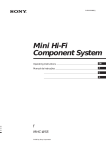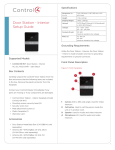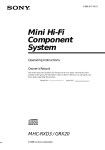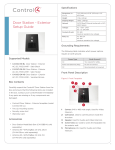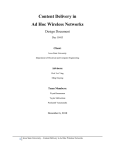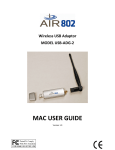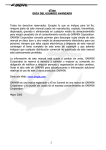Download Sony MHC-771 Shelf System
Transcript
EN 2 Sony Corporation Printed in Malaysia 3-810-989-51(1) Mini Hi-Fi Component System Operating Instructions EN EN f MHC-771 ©1996 by Sony Corporation 3 WARNING To prevent fire or shock hazard, do not expose the unit to rain or moisture. To avoid electrical shock, do not open the cabinet. Refer servicing to qualified personnel only. Do not install the appliance in a confined space, such as a bookcase or built-in cabinet. NOTICE FOR THE CUSTOMERS IN THE U. S. A. CAUTION RISK OF ELECTRIC SHOCK DO NOT OPEN Note on CATV system installer: This reminder is provided to call CATV system installer’s attention to Article 820–40 of the NEC that provides guidelines for proper grounding and, in particular, specifies that the cable ground shall be connected to the grounding system of the building, as close to the point of cable entry as practical. CAUTION The use of optical instruments with this product will increase eye hazard. NOTICE FOR THE CUSTOMERS IN CANADA CAUTION: TO PREVENT ELECTRIC SHOCK, DO NOT USE THIS POLARIZED AC PLUG WITH AN EXTENSION CORD, RECEPTACLE OR OTHER OUTLET UNLESS THE BLADES CAN BE FULLY INSERTED TO PREVENT BLADE EXPOSURE. CAUTION : TO REDUCE THE RISK OF ELECTRIC SHOCK, DO NOT REMOVE COVER (OR BACK). NO USER-SERVICEABLE PARTS INSIDE. REFER SERVICING TO QUALIFIED SERVICE PERSONNEL. Welcome! This symbol is intended to alert the user to the presence of uninsulated “dangerous voltage” within the product’s enclosure that may be of sufficient magnitude to constitute a risk of electric shock to persons. EN This symbol is intended to alert the user to the presence of important operating and maintenance (servicing) instructions in the literature accompanying the appliance. Owner’s Record The model and serial numbers are located on the rear panel. Record the serial number in the space provided below. Refer to them whenever you call upon your Sony dealer regarding this product. Model No. MHC-771 Serial No. ____________________________ INFORMATION This equipment has been tested and found to comply with the limits for a Class B digital device, pursuant to Part 15 of the FCC Rules. These limits are designed to provide reasonable protection against harmful interference in a residential installation. This equipment generates, uses, and can radiate radio frequency energy and, if not installed and used in accordance with the instructions, may cause harmful interference to radio communications. However, there is no guarantee that interference will not occur in a particular installation. If this equipment does cause harmful interference to radio or television reception, which can be determined by turning the equipment off and on, the user is encouraged to try to correct the interference by one or more of the following measures: — Reorient or relocate the receiving antenna. — Increase the separation between the equipment and receiver. — Connect the equipment into an outlet on a circuit different from that to which the receiver is connected. — Consult the dealer or an experienced radio/TV technician for help. CAUTION You are cautioned that any changes or modifications not expressly approved in this manual could void your authority to operate this equipment. 2 Thank you for purchasing the Sony Mini Hi-Fi Component System. This series is packed with fun features. Here are just a few: •DBFB (Dynamic Bass Feedback) system that boosts low frequency range audio provide deep, powerful bass sound •A preset feature that lets you store and recall up to 30 of your favorite radio stations •An amplifier that lets you adjust the audio quality to fit a variety of music types and environments •A timer that lets you set the CD player, tape player or radio to turn on and off whenever you want •A dual tape deck that lets you record from the radio, CD player or from the other tape deck and relay play from both decks •A CD player that lets you play up to three CDs in a row and seamlessly advance (or reverse) through all the tracks on all the discs on the CD tray •A music clip feature that lets you create groups of favorite tracks from your CDs •A remote that lets you control your system from your seat •A loop play feature that lets you play a CD with sound effect like sampler play •The MHC-771 consists of following things: — Main unit: HCD-H771 — Speaker system: SS-H771 Table of Contents Chapter 1: Setting Up Connecting the Stereo 4 Inserting the Batteries 6 Setting the Clock 6 Chapter 2: the CD Player Playing CDs (normal play) 7 Playing Tracks in Random Order (shuffle play) 8 Playing Tracks in the Desired Order (program play) 9 Playing Tracks Repeatedly (repeat play) 9 Grouping Tracks (music clip) 10 Playing Tracks: Repeating a Specified Portion (loop play) 10 Chapter 3: the Radio Listening to the Radio 12 Presetting Radio Stations 13 Playing Preset Radio Stations 13 Chapter 4: the Tape Player Playing a Tape 14 Recording a CD 15 Recording a CD: Selecting Tape Length Automatically (tape select edit) 15 Recording a CD: Specifying Tape Length (time edit) 16 Recording a CD: Specifying Track Order (program edit) 17 Recording From the Radio 17 Recording From Another Tape (dubbing) 18 EN Chapter 5: Sound Adjustment Adjusting the Sound 19 Selecting the Audio Emphasis 19 Adjusting the Audio Emphasis 20 Making a Personal Audio Emphasis File (personal file) 21 Chapter 6: Additional Features Falling Asleep to Music 22 Waking Up to Music 22 Timer-Recording Radio Programs 23 Microphone Mixing 24 Karaoke: Singing Along 24 Connecting Optional Equipment 25 For Your Information Precautions 27 Troubleshooting Guide 27 Maintenance 28 Specifications 29 Index to Parts and Controls 30 Index 31 3 Chapter 1: Setting Up Connecting the Stereo Inserting the Batteries Setting the Clock Connecting the Stereo STEP 2 Connecting the Antennas FM lead antenna* (supplied) FM Use the illustrations below to connect your stereo. If you want to connect any optional components to the stereo, see “Connecting Optional Equipment” in Chapter 6. STEP 1 Connecting the Speakers To connect the speakers Connect the right speaker to the SPEAKER R connectors and the left speaker to the SPEAKER L connectors with the red cords to ‘ and the black cords to ’. 75Ω AM AM loop antenna (supplied) * Note: Extend it horizontally AM loop antenna connection Connect the supplied loop antenna to the AM and the y terminals. R ‘ L ‘ ’ ’ EN To improve the FM reception Connect an external FM antenna to the FM 75Ω and y terminals, using a 75-ohm coaxial cable. Important Ground the external antenna from y terminal against lightning with the screw clamp. To prevent a gas explosion, do not connect the ground wire to a gas pipe. FM 75Ω AM Screw clamp 75-ohm coaxial cable (not supplied) y Ground wire (not supplied) 4 Chapter 1: Setting Up AM loop antenna (supplied) FM lead antenna (supplied) Right speaker Left speaker STEP 2 STEP 1 STEP 3 EN to a wall outlet !Do this connection last! To improve the AM reception After you connect the AM antenna, connect a 6- to 15-meter (20- to 50-feet) insulated wire to the AM terminal. Connect the y terminal to earth. Important Ground the external antenna against lightning from the y terminal. To prevent a gas explosion, do not connect the ground wire to a gas pipe. Insulated wire (not supplied) FM 75Ω STEP 3 Connecting the Power Connect the AC power cord to a wall outlet after you have made all the above connections. Demo mode The demo mode appears in the display when you connect the AC power cord to a wall outlet. To deactivate the demo mode, press DISPLAY/DEMO with the system power turned off. AM Screw clamp y Ground wire (not supplied) to a wall outlet Chapter 1: Setting Up 5 Inserting the Batteries Install two R6 (size AA) batteries in the supplied remote for remote control. 1 Open the lid. 6 Press ENTER/NEXT. Setting the Clock The built-in clock shows the time in the display even if the power is off. You need to set the clock to utilize the timer-activated features of your stereo system. Use the buttons on the unit to do this operation. The clock starts running and the upper dot flashes. Use the time signal to set the clock accurately. The upper dot flashes for the first half of a minute (0 to 29 seconds), and the lower dot flashes for the last half of a minute (30 to 59 seconds). DISPLAY/DEMO flashing 1 2 Insert two R6 (size AA) batteries. Match the + and – indications to the diagram in the battery compartment. ] } } ] EN 2 4,6 To check the time Press DISPLAY/DEMO a few times. The current time is displayed for eight seconds. 3,5 To correct the clock setting Repeat steps 1 through 6. 1 Press TIMER. 2 Press CLOCK SET. The “AM” and hour indication begin flashing. 3 Close the lid. Battery life You can expect the remote to operate for about six months (using Sony SUM-3 (NS) batteries) before the batteries run down. When the batteries no longer operate the remote, replace all the batteries with new ones. flashing 3 Set the current hour by turning the JOG dial until the correct hour appears. To avoid battery leakage If you are not going to use the remote for a long time, remove the batteries to avoid damage caused by corrosion from battery leakage. flashing 4 Press ENTER/NEXT. The minutes indication begins flashing. flashing 5 Set the current minute by turning the JOG dial until the correct minute appears. flashing 6 Chapter 1: Setting Up Chapter 2: the CD Player Playing CDs (normal play) Playing Tracks in Random Order (shuffle play) Playing Tracks in the Desired Order (program play) Playing Tracks Repeatedly (repeat play) Grouping Tracks (music clip) Playing CDs (normal play) You can play all the tracks on up to three discs consecutively in their original order (normal play). You can play 12 cm and 8 cm CDs. If the CD is supplied with an adaptor, remove it before playing the CD. Before you play the CD, decrease the sound level by turning the VOLUME control counterclockwise, to prevent damage to the speakers. Use the buttons both on the unit and the remote to do this operation. π POWERnON 2 Press DISC SKIP EX-CHANGE to insert a third disc, if necessary. The disc tray rotates so that you can place another CD. 3 Press § OPEN/CLOSE again to close the disc tray. 4 Press 1/ALL DISCS to choose “1 DISC” or “ALL DISCS”. Choose To play 1 DISC Only the CD you have selected. ALL DISCS All CDs consecutively in order of disc number. Empty disc trays are skipped. CD fl 1 2 6 7 VOLUME DOLBY NR 63 1,3 5 2 3 4 5 8 125 250 500 1k 2k 4k 8k OFF 16k(Hz) ALL 1DISC CLIP 5 Press one of the DISC 1 – 3 buttons to select the disc tray. Play starts from the CD loaded on the tray whose button is lit green. Music calendar 4 EN CD 1 2 6 7 3 4 5 8 VOLUME DOLBY NR 63 CLIP Playing Tracks: Repeating a Specified Portion (loop play) JOG dial 1k Track number / / 5 125 250 500 2 1 Press § OPEN/CLOSE and place up to 2k 4k 8k OFF 16k(Hz) ALL 1DISC Playing time To Press Stop play π( Pause fl ( Resume play fl (CD *1) Go forward to another track During play or pause, rotate the JOG dial clockwise. Release when you reach the track you desire.*2 Or use AMS*3 on the remote. Go back to a previous track During play or pause, rotate the JOG dial counterclockwise. Release when you reach the track you desire.*2 Or use AMS*3 on the remote. Select a particular CD directly Corresponding DISC 1 – 3 button*4 or press DISC SKIP EX-CHANGE repeatedly in stop mode Remove the CD § OPEN/CLOSE Exchange other CDs while playing DISC SKIP EX-CHANGE two CDs (with the label side facing up) on the disc tray. *1) *1 ) *1 or continue to next page ➔ Chapter 2: the CD Player 7 ➔ continued Notes *1 Remote *2 You can use the JOG dial to search quickly through tracks on different discs (seamless feature). *3 Automatic Music Sensor *4 If no disc is loaded at that number, the tray will emerge. •You cannot check the total playing time during program play. •The disc number, total playing time and number of tracks also appear in the display when you press § OPEN/CLOSE to close the disc tray. •“--.--” appears in the display when the total playing time is 100 minutes or more. DISC SKIP EX-CHANGE functions differently depending on a different situation. To select a particular CD, press DISC SKIP EX-CHANGE while you stop playing a CD. To remove or exchange CDs while playing or pause playing a CD, press DISC SKIP EX-CHANGE. To find a point in a track You can find a particular point in a track while the track is playing or while it’s in pause mode. Use the buttons on the remote to operate this feature. To Press Go forward on the remote and quickly in a track release it at the desired point. EN Go backwards on the remote and quickly in a track release it at the desired point. Search quickly without listening , then press or on the remote. Press CD or again at the desired point. One Touch Play feature Playing Tracks in Random Order (shuffle play) You can play all the tracks on one CD or all CDs in random order. Use the buttons on the unit to do this operation. Press fl on the CD player (or CD on the remote) when the power is off. When a CD is in the player, you will be able to start listening to the CD without pressing any other buttons. π POWERnON DISC 1-3 5 2 1 The Music Calendar Display This display lights according to the number of tracks on the CD. As each track is played, the corresponding number disappears. Tracks numbered in excess of 20 are not displayed. 3 4 What the green and orange DISC 1-3 button indicators indicate Indicators are provided on the DISC buttons for each of the respective disc trays (DISC 1–3). •A green indicator shows that the tray is selected (either during playback or standby, or when the tray is open) no matter if there is a CD inside or not. •An orange indicator shows that there is a CD on the tray but the tray is not selected. •When the indicator is off, there is no CD on the tray and the tray is not selected. 1 Press FUNCTION repeatedly until “CD” appears in the display. 2 Press § OPEN/CLOSE and place the CDs on the disc tray. Then, press § OPEN/CLOSE again to close the disc tray. 3 Press 1/ALL to choose “1 DISC” or “ALL DISCS”. To check the remaining time during playback Press DISPLAY/DEMO repeatedly. Each time you press the button, the display changes as follows: mPlaying time on the current track µ Remaining time on the current track µ Remaining time on the current CD*1 or “PLAY” display*2 µ Clock display (for eight seconds) µ Effect (or P FILE) name or “EFFECT ON (OFF)” *1 1 DISC mode *2 ALL DISCS mode To check the total playing time and the total number of tracks Press DISPLAY/DEMO in stop mode. When you press DISPLAY/DEMO again, the display shows the clock display for eight seconds and returns to the previous indication. 8 Chapter 2: the CD Player Automatic Source Selection If the CD player has been in the normal play mode, you can select the CD player just by pressing fl or the DISC 1 – 3 buttons. If the CD player has been in the program play or the shuffle play mode, only fl can be used for this function. If there is no CD in the player “CD NO DISC” appears in the display. Press fl (or CD on the remote) while the indication is on, then the disc tray will open automatically. 4 Press PLAY MODE repeatedly until “SHUFFLE” appears in the display. CD 1 2 6 7 3 4 5 8 VOLUME DOLBY NR 63 CLIP 125 250 500 1k 2k 4k 8k OFF 16k(Hz) SHUFFLE 5 Press fl. “ J ” appears and then all the tracks play in random order. To stop shuffle play Press π on the CD player. To cancel shuffle play Press PLAY MODE repeatedly until “SHUFFLE” disappears from the display. The tracks continue playing in their original order. To select a desired CD Press DISC 1 – 3 during shuffle play. To skip an undesired track Turn the JOG dial clockwise (or press on the remote). Playing Tracks in the Desired Order (program play) 5 Turn the JOG dial to choose a track. The track number and the total playing time appear. Track number Playing Tracks Repeatedly (repeat play) CD VOLUME 8 You can make a program of up to 32 tracks from all the CDs in the order you want them to be played. POWERnON 4 DOLBY NR 63 125 250 500 1k 2k 4k 8k OFF 16k(Hz) DISC PROGRAM Total playing time 6 Press ENTER/NEXT. π 8 2 1 6 3 The repeat play function repeats a single CD or all CDs in normal play, shuffle play and program play. Use the buttons on the unit to do this operation. The chosen track number lights up inthe music calendar. If the track number and the total playing time disappear before you press ENTER/NEXT, go back to step 5. POWERnON 2 7 Repeat steps 5 and 6 to program additional tracks from the same CD. Repeat steps 4 to 6 to program additional tracks from another CD. 5 8 Press fl. 1 All the tracks play in the order you choose. To Press Check the program CHECK on the remote repeatedly*1 on the remote*2 Program a pause CHECK CLEAR 1 1 Press FUNCTION repeatedly until “CD” Stop play π( Cancel program play PLAY MODE*3 repeatedly until “PROGRAM” or “SHUFFLE” disappears CDs on the disc tray. Then, press § OPEN/CLOSE again to close the disc tray. 3 Press PLAY MODE repeatedly until “PROGRAM” and “DISC” appear in the display. 125 250 500 1k 2k 4k 8k 3 4 5 8 VOLUME DOLBY NR 63 125 250 500 1k 2k 4k 8k OFF 16k(Hz) REPEAT1 Erase a specific track CHECK on the remote repeatedly so that the number of the track lights up, and press CLEAR on the remote To Press Repeat all the tracks on the current CD 1/ALL DISCS repeatedly until “1 DISC” appears in the display. Erase the entire program π( on the remote) once in stop mode or twice while playing Repeat all the tracks on all CDs 1/ALL DISCS repeatedly until “ALL DISCS” appears in the display. Repeat only one track (in normal play only) REPEAT repeatedly until “REPEAT 1” appears in the display while playing the track you want to repeat. *1 After the last track appeared “CHECK END” appears in the display. *2 “P” appears and the total playing time is reset to 0.00. *3 The program is erased. VOLUME DOLBY NR 63 CD 1 2 6 7 CLIP CLEAR on the remote in stop mode CD CLIP Repeating all the tracks 1 Press REPEAT a few times until “REPEAT” appears in the display. Erase a track from the end appears in the display. 2 Press § OPEN/CLOSE and place the on the remote) EN 1/ALL DISCS 2 Press fl. OFF 16k(Hz) DISC PROGRAM 4 Press DISC 1 – 3 to choose a CD. To change the order of programmed tracks To change the order, erase the entire program and create a new one. To cancel repeat play Press REPEAT so that “REPEAT” or “REPEAT 1” disappears from the display. Notes •The program you made remains in the CD player even after it has been played back. Press fl to play the same program again. •If “--.--” appears instead of the total playing time during programming, this means: – you have programmed a track number which exceeds 20, or – the total playing time has exceeded 100 minutes. Chapter 2: the CD Player 9 Playing tracks in a clip (CLIP PLAY) Grouping Tracks (music clip) The music clip function is an easy way to produce up to three groups of tracks from your CDs. For example, you could store tracks for the morning in CLIP A, tracks to play for your friends in CLIP B, and tracks for relaxing in CLIP C. Once you store one or more tracks in a music clip(s), the player recalls those tracks whenever you play the respective disc. CLIP indicator(s) light in the display to let you know when clips are stored for a disc. POWERnON π 1 2 Storing Tracks in a Clip POWERnON 3 1 EN 2 1 Press CLIP PLAY. 2 Press CLIP button (A, B or C). “CLIP PLAY” appears in the display and the selected CLIP indicator lights. The player starts playing tracks from the selected clip. CD 3 VOLUME DOLBY NR 63 CLIP A 1 Press FUNCTION repeatedly until “CD” 125 250 500 1k 2k 4k 8k OFF 16k(Hz) ALL DISC S To cancel clip play Press π on the CD player. appears in the display. 2 Play the track you want to store, or (in stop mode) use the JOG dial to select the track you want. 3 Press CLIP button (A, B or C). “CLIP FILE” appears and the selected CLIP indicator (A, B or C) appears in the display. Normal playback continues. Notes •In 1 DISC mode, the tracks stored for the selected disc are played back once, then clip play is released. •In ALL DISCS mode, all the tracks stored for the currently loaded discs are played back once, then clip play is released. •You cannot start CLIP play if “PROGRAM” is displayed. 3 4 5 8 VOLUME DOLBY NR 63 CLIP A 125 250 500 1k 2k 4k 8k Erasing all the tracks in a CLIP A (B or C) 1 In stop mode, press CLIP ERASE. “ERASE A - C” and “ALL A-C” appear alternately in the display. 2 Press CLIP button (A, B or C) to specify the clip you want to erase. “PUSH A (B or C)” appears in the display. 3 Press CLIP button you pressed on step 2 again. “ERASE ALL” appears in the display and CLIP indicator disappears. Playing Tracks: Repeating a Specified Portion (loop play) You can use the loop function to record from a CD to a tape with the sampler play. Use the buttons both on the unit and remote to do this operation. EXAMPLE Original song: “Hey, come on everybody!” When you use the loop function: “Hey, come come come come come on everybody!” CD 1 2 6 7 Erasing one track 1 Press CLIP PLAY. 2 Press CLIP button (A, B or C) for the clip containing the track you want to erase. 3 Use the JOG dial to select the track you want to erase. 4 Press CLIP ERASE. “ERASE A - C” and “TRACK” appear alternately in the display. 5 Press CLIP button (A, B or C) you pressed on step 2. “ERASE CLIP” appears in the display. OFF 16k(Hz) ALL DISC Erasing Tracks from a Clip POWERnON 4 Repeat steps 2 and 3 to store other tracks into the same or a different clip. JOG dial CLIP A-C If the memory becomes full You can store tracks from up to ten different CDs (one or more tracks per CD) to each clip data. The clip data for the oldest clip is erased to make room for a new clip. Note •Only tracks numbered 1 – 20 can be stored in music clips so you cannot store tracks numbered 21 or more. •In stop mode, you cannot store tracks if “SHUFFLE” or “PROGRAM” is displayed. 10 Chapter 2: the CD Player DISC SKIP EX-CHANGE POWERnON CLIP ERASE CLIP PLAY 3,5 4 2 1 1 Press FUNCTION repeatedly until “CD” appears in the display. 2 Press § OPEN/CLOSE and place a CD. Then, press § OPEN/CLOSE again to close the disc tray. If the button for the disc tray containing the CD you want to record on is not lit green, press DISC SKIP EX-CHANGE repeatedly so that it lights green. 3 Press LOOP repeatedly to select NORMAL or RHYTHM (as for NORMAL and RHYTHM, see “What is the difference between NORMAL and RHYTHM?” for details). NORMAL or RHYTHM has five modes respectively, depending on the interval you want. The display changes as follows: NORMAL1.....NORMAL5 RHYTHM5.....RHYTHM1 The interval (about 0.25 to 1.00 second) is longer as the number is bigger. EN 4 Press fl. 5 Press and hold down LOOP when a portion you want to repeat is played and release when until you want to stop repeating it. What is the difference between NORMAL and RHYTHM? There is a difference between NORMAL and RHYTHM in restarting point of normal play when the loop effect ends. Select NORMAL or RHYTHM while Stop playing or pause playing. NORMAL: Normal CD play resumes from the same point as you have started the loop play when you release LOOP button. RHYTHM: The portion over-ridden by the loop effect will be skipped and then normal play resumes. Chapter 2: the CD Player 11 Chapter 3: the Radio Listening to the Radio Presetting Radio Stations Listening to the Radio When you want to play a radio program, you can have the tuner automatically scan the radio frequencies and tune in the stations with clear signals. This feature saves you time in searching for stations with clear signals. However, stations with weak signals may be skipped by automatic tuning. Manually tune in the ones skipped by automatic tuning. When the desired station is not tuned in Automatic tuning may skip stations with a weak signals. Tune in the station manually. 1 Press TUNING MODE repeatedly until “MANUAL” appears in the display. 2 Keep turning the JOG dial until the desired station is tuned in. To improve AM broadcast reception Reorient the supplied AM loop antenna for AM. POWERnON ENTER/NEXT Playing Preset Radio Stations AM 1 2 3,4 EN MONO STEREO 1 Press TUNER/BAND repeatedly until the band you want appears in the display. As you press TUNER/BAND, the band changes as follows: FM AM To change the AM tuning interval The AM tuning interval is preset to 10 kHz in the factory. If you need to change the interval, do as follows: 1 Turn on the power. 2 Change the band to AM. 3 Turn off the power. 4 Turn the power back on while pressing ENTER/NEXT. After changing the AM tuning interval, reset the preset radio stations. To reset the interval to the factory setting, follow the same procedure. When an FM program is not clear to receive Press MONO so that “MONO” appears in the display. There will be no stereo effect, but the reception will improve. Press STEREO again to restore the stereo effect. TUNER VOLUME DOLBY NR 63 125 250 500 1k 2k 4k 8k OFF One Touch Play feature 16k(Hz) MANUAL CLIP MHz 2 Press TUNING MODE repeatedly until “AUTO” appears in the display. 3 Turn the JOG dial clockwise to scan a higher frequency station. To tune in a lower frequency station, turn the JOG dial counterclockwise. The tuner starts scanning radio frequencies, and stops automatically when it finds a clear station. “TUNED” appears in the display. “STEREO” also appears if the tuned FM station is broadcasting in stereo. TUNER VOLUME 63 125 250 500 1k 2k 4k 8k 16k(Hz) DOLBY NR OFF TUNED STEREO AUTO CLIP MHz 4 If you do not want to listen to the station selected, turn the JOG dial again to restart the scan. 12 Chapter 3: the Radio Press TUNER/BAND when the power is off. You can listen to the last received station without pressing any other buttons. Automatic Source Selection If you press TUNER/BAND while you are listening to other sound source, the tuner is selected and the last received station plays automatically. Presetting Radio Stations Playing Preset Radio Stations You can store radio frequencies in the tuner’s memory to tune in your favorite stations quickly. You can preset up to 20 FM stations and 10 AM stations. Use the buttons on the unit for presetting stations. Once you have preset the stations, use the JOG dial to quickly tune in your favorite stations. POWERnON POWERnON 1 4 2 3 2 3 1 Press TUNER/BAND repeatedly to select the band you want. 1 Tune in a station you want to store in FM the preset memory. EN AM TUNER VOLUME DOLBY NR 2 Press TUNER MEMORY. 63 125 250 500 1k 2k 4k 8k “MEMORY” and the preset channel number appear in the display. OFF 16k(Hz) CLIP MHz 2 Press TUNING MODE so that “PRESET” appears in the display. TUNER 1 VOLUME 63 125 250 500 1k 2k 4k 8k 16k(Hz) TUNER TUNED STEREO VOLUME AUTO CLIP 63 CLIP Preset channel number 3 Turn the JOG dial to select a preset channel number. 4 Press ENTER/NEXT. 125 250 500 1k 2k 4k 8k 16k(Hz) MHz PRESET 3 Turn the JOG dial (or press or on the remote) to tune in a preset station. The station frequency appears and the station begins broadcasting. The station is stored at the preset channel number you have decided on. 5 Repeat steps 1 to 4 for each station you want to store. To erase a stored station Store a new station at a previously used preset channel number. It will erase the old station and replace it with the new station. If you have trouble storing a station or if you made a mistake Make sure “MEMORY” is lit in the display. If not, press TUNER MEMORY again so that “MEMORY” appears (for about eight seconds) in the display, and then proceed with steps 3 and 4. Chapter 3: the Radio 13 Chapter 4: the Tape Player * Playing a Tape You can use TYPE I (normal), TYPE II (CrO2) and TYPE IV (metal) tapes. When you insert a tape, the deck detects the tape type automatically. POWERnON ∏ PAUSE º/‚ To control with the remote 1 Press DECK A or DECK B to play the front side and press DECK A or DECK B again to play the reverse. 2 Press the desired operation button. To play both decks in succession (relay play) Relay play always follows the following sequence. When the reverse side of the tape in deck B finishes playing, the following sequence continues four more times. º/‚ Playing a Tape Recording a CD EN 2 Deck A (Front side) 1 1 Deck B (Reverse side) π π DOLBY NR DIRECTION 1 Press § EJECT to open tape compartment. Insert a recorded tape in deck A or B with the tape side down and the side you want to play facing forward. Push to close the compartment. The tape will start playing from the front side. Recording a CD: Specifying Track Order (program edit) Recording From the Radio Recording From Another Tape (dubbing) (to play the reverse side). The tape starts playing. To play Press DIRECTION to select One side of the tape A Both sides*1 ß Both decks in succession*2 RELAY N Deck B (Front side) 1 Press § EJECT and insert recorded tapes in both decks. 2 Press DIRECTION repeatedly until “RELAY” appears in the display. 3 Press ª or · on either deck. To stop relay play, press π. To cancel relay play Press DIRECTION repeatedly until “A” or “ß” appears in the display. To Press Stop play π( Pause ∏( *) (deck B only) PAUSE Resume play after pause ∏( *) (deck B only) PAUSE , ª or · (DECK A or DECK B *) *) Fast forward ‚ ( º( *) for front side *) for reverse side º( ‚( *) for front side *) for reverse side Rewind Press DOLBY NR button so that “DOLBY NR B” appears in the display. The setting affects both decks. Dolby noise reduction system reduces tape hiss noise in low-level high-frequency signals. * Dolby noise reduction manufactured under license from Dolby Laboratories Licensing Corporation. “DOLBY” and the double-D symbol a are trademarks of Dolby Laboratories Licensing Corporation. One Touch Play feature *1 The deck stops automatically after repeating the sequence five times. *2 See “To play both decks in succession (relay play)”. Remove the § EJECT cassette Chapter 4: the Tape Player Deck A (Reverse side) When listening to a tape recorded with the Dolby* B-type noise reduction system 2 Press · (to play the front side) or ª 14 n n Recording a CD: Specifying Tape Length (time edit) 2 n Recording a CD: Selecting Tape Length Automatically (tape select edit) Remote Press · or ª when the power is off. You can listen to the tape without pressing any other buttons when a tape is in the deck. When a tape is not in the deck, the system will just turn on. Automatic Source Selection If you press · or ª (or DECK A or DECK B on the remote) while you are listening to other sound source, the tape deck is selected and the play starts automatically. 4 Press CD SYNCHRO. Recording a CD 4 Select dual or single-sided recording. Deck B stands by for recording. You can record from a CD to a tape. Use TYPE I (normal) or TYPE II (CrO2) tapes. Do not use TYPE IV (metal) tapes for recording. To listen to other sources while recording, you must stop recording. Recording a CD Automatically By using CD SYNCHRO, you can record from a CD to a tape quickly. Use the buttons on the unit to do this operation. POWERnON DISC SKIP EX-CHANGE π 2 3 5 4 1 DOLBY NR SURROUND 5 Press ∏ PAUSE to release recording pause. Recording starts. After about 10 seconds, the CD starts playing. To add the surround effect Press SURROUND so that “SUR ” appears. You can record the sound with surround effect. The equalizer you adjusted will not be recorded. 2 Press § OPEN/CLOSE and place a CD. Then, press § OPEN/CLOSE again to close the disc tray. If the indicator for the disc tray containing the CD you want to record is not lit green, press DISC SKIP EX-CHANGE repeatedly so that it lights green. 3 Select dual or single-sided recording. To record Press DIRECTION to select One side of the tape A Both sides* ß or RELAY * Recording always stops at the end of the reverse side. Be sure to start from the front side. Press DIRECTION to select One side of the tape A ß or RELAY Both sides* * To stop recording Press π on deck or the CD player. Recording always stops at the end of the reverse side. Be sure to start from the front side. 5 When you want to reduce the hiss noise in low-level high-frequency signals, press DOLBY NR so that “DOLBY NR B” appears in the display. 6 Press ® REC. Deck B stands by for recording. To activate DOLBY NR 7 Press ∏ PAUSE to release recording When you want to reduce the hiss noise in low-level high-frequency signals, press DOLBY NR so that “DOLBY NR B” appears in the display after step 3. 8 Press fl on the CD player. Recording a CD Manually You can record a CD as you like, for instance, record just the songs you want or record from the middle of the tape. pause. Recording starts. The CD starts playing. To Press Stop recording π on deck Pause recording ∏ PAUSE Stop CD play π on the CD player Pause CD play fl on the CD player EN POWERnON DISC SKIP EX-CHANGE 8 π 2 3 1 Press § EJECT and insert a blank tape into deck B with the side you want to record on facing forward. Recording will start from the front side of the tape, unless you have changed the playing direction before recording. Make sure the tabs on the cassette have not been removed. To record 7 4 5 6 1 π 1 Press § EJECT and insert a blank tape into deck B with the side you want to record on facing forward. Recording will start from the front side of the tape, unless you have changed the playing direction before recording. Make sure the tabs on the cassette have not been removed. 2 Press § OPEN/CLOSE and place a CD. Then, press § OPEN/CLOSE again to close the disc tray. If the button for the disc tray containing the CD you want to record is not lit green, press DISC SKIP EX-CHANGE repeatedly so that it lights green. 3 Press FUNCTION to select the CD Recording a CD: Selecting Tape Length Automatically (tape select edit) You can have the stereo system select and indicate the most suitable tape length for recording each disc automatically. You cannot use Tape Select Edit for discs which contain 21 tracks or more. POWERnON DISC SKIP EX-CHANGE 2 1 3 7 5 6 4 continue to next page ➔ player. Chapter 4: the Tape Player 15 ➔ continued number 20. Use the buttons on both the unit and the remote to do this operation. 1 Press FUNCTION repeatedly until “CD” appears in the display. 2 Press § OPEN/CLOSE and place a CD. Then, press § OPEN/CLOSE again to close the disc tray. If the button for the disc tray containing the CD you want to record is not lit green, press DISC SKIP EX-CHANGE repeatedly so that it lights green. 3 Press EDIT. POWERnON DISC SKIP EX-CHANGE π PLAY MODE 8 “TAPE SELECT” appears and the player divides the selections automatically. Then the display changes as follows: 3 4 5 8 DOLBY NR VOLUME DOLBY NR 63 CLIP 2 3,5, 6 4 1 9 10 5 Press EDIT. 7 6 When you want to record on both sides, OFF π 125 ALL DISC S 10 Tape length required 4 CD 1 2 6 7 3 4 5 8 63 CLIP EN 3,5, 6 VOLUME DOLBY NR 125 250 500 1k 2k 4k 8k OFF 16k(Hz) CHECK ALL DISC S 4 Insert a blank tape of the indicated 1 length (or longer) into deck B. 2 5 Select dual or single-sided recording. To record Press DIRECTION to select One side of the tape A Both sides* ß or RELAY * Recording always stops at the end of the reverse side. Be sure to start from the front side. 6 Press CD SYNCHRO. Deck B stands by for recording. 7 Press ∏ PAUSE to release recording pause. Recording starts. After about 10 seconds, the CD starts playing. Recording a CD: Specifying Tape Length (time edit) You can have the stereo system create programs based on the tape length. The CD player makes programs that will fit the tape length. For example, if you use a 40-minute tape to record a 46-minute CD, the CD player will automatically choose tracks that will fit within the 40-minutes, filling as much of the tape as possible. The player will not program those tracks beyond track 16 Chapter 4: the Tape Player You cannot select “HALF” when you want to record CD which has more than 20 tracks. The CD player determines the tracks to be recorded on side A automatically. Tracks to be recorded on side A CD 1 2 6 3 4 5 VOLUME DOLBY NR 63 CLIP 125 250 500 1k 2k 4k 8k OFF 16k(Hz) DISC PROGRAM Total playing time on side A CD 1 2 6 7 Note 1 Press FUNCTION repeatedly until “CD” appears in the display. 2 Press § OPEN/CLOSE and place a CD. Then, press § OPEN/CLOSE again to close the disc tray. If the button for the disc tray containing the CD you want to record is not lit green, press DISC SKIP EX-CHANGE repeatedly so that it lights green. “TIME EDIT” appears in the display. Then “SELECT” and “TIME” appear alternately in the display. 4 Turn the JOG dial (or press or on the remote) to designate the tape length. Choose the indication for tapes of a corresponding minute length. Choose “HALF” if you want the CD player to play just half the total playing time of the CD without changing the order of the track. As you turn the JOG dial or press the or on the remote, the indication changes as follows: (23:00) (27:00) (37:00) (30:00) CD 1 2 6 7 11 CLIP 3 4 5 8 9 10 DISC PROGRAM VOLUME DOLBY NR 63 125 250 500 1k 2k 7 Press § EJECT and insert a blank tape into deck B with the side you want to record on facing forward. Recording will start from the front side of the tape, unless you have changed the playing direction before recording. Make sure the tabs on the cassette have not been removed. 8 Select dual or single-sided recording. To record Press DIRECTION to select One side of the tape A Both sides* ß or RELAY * Recording always stops at the end of the reverse side. Be sure to start from the front side. 9 Press CD SYNCHRO. 3 Press EDIT twice. (45:00) press EDIT again. The CD player determines the tracks to be recorded on side B. When you want to record only on side A, press π on the CD player to stop the indication from flashing. 4k 8k 16k(Hz) OFF Deck B stands by for recording. 10 Press ∏ PAUSE to release recording pause. Recording starts. After about 10 seconds, the CD starts playing. To stop recording Press π on deck or the CD player. To check the order Press CHECK on the remote repeatedly. Each time you press CHECK, the number of the programmed tracks appear in the display. To cancel time edit Press π on the CD player and then press PLAY MODE. To select the desired tracks beforehand You can place priority on some tracks to be recorded by selecting them before programming (only up to 20 tracks). See “Playing Tracks in the Desired Order (program play)”. 3 Press PLAY MODE repeatedly until To activate DOLBY NR 6 Press ENTER/NEXT. When you want to reduce the hiss noise in low-level high-frequency signals, press DOLBY NR so that “DOLBY NR B” appears in the display after step 8. “PROGRAM” appears in the display. 4 Press DISC 1 – 3 to choose a CD. 5 Turn the JOG dial (or press or on the remote) to choose a track. The chosen track number lights up in the music calendar and is memorized. If the track number disappears before you press ENTER/NEXT, go back to step 5. 7 Repeat steps 5 and 6 from the same CD Recording a CD: Specifying Track Order (program edit) You can adjust the total recording time to the tape length while making a program. Use the buttons on both the unit and the remote to do this operation. and 4 to 6 from another CD to program the remaining tracks you want to record on side A in the order you want them to be recorded. 8 Press 6 3 11 5 13 12 10 DOLBY NR 8,13 2 CHECK 1 appears in the display. 2 Press § OPEN/CLOSE and place a CD. Then, press § OPEN/CLOSE again to close the disc tray. If the button for the disc tray containing the CD you want to record is not lit green, press DISC SKIP EX-CHANGE repeatedly so that it lights green. You can record from the tuner onto a tape. Use TYPE I (normal) or TYPE II (CrO2) tape. POWERnON 10 Press § EJECT and insert a blank tape into deck B with the side you want to record on facing forward. Recording will start from the front side of the tape, unless you have changed the playing direction before recording. Make sure the tabs on the cassette have not been removed. 11 Select dual or single-sided recording. To record Press DIRECTION to select One side of the tape A Both sides* ß or RELAY Recording always stops at the end of the reverse side. Be sure to start from the front side. 12 Press CD SYNCHRO. pause. Recording starts. After about 10 seconds, the CD starts playing. 5 2 4 6 EN 1 DOLBY NR π 1 Press § EJECT and insert a blank tape into deck B with the side you want to record on facing forward. Recording will start from the front side of the tape, unless you have changed the playing direction before recording. Make sure the tabs on the cassette have not been removed. 2 Press TUNER/BAND several times until the desired radio band appears. 3 Tune in the radio station you want to record. (See “Listening to the Radio”, or “Playing Preset Radio Stations” for details.) Deck B stands by for recording. 13 Press ∏ PAUSE to release recording 1 Press FUNCTION repeatedly until “CD” Recording From the Radio and 4 to 6 from another CD to program the remaining tracks you want to record on side B in the order you want them to be recorded. * 5 When you want to reduce the hiss noise in low-level high-frequency signals, press DOLBY NR so that “DOLBY NR B” appears in the display after step 11. 9 Repeat steps 5 and 6 from the same CD DISC SKIP EX-CHANGE 2 4 1 To activate DOLBY NR on the remote to pause recording at the end of side A. “P” appears in the display. The total playing time “0.00” is displayed. POWERnON π To cancel program edit Press PLAY MODE repeatedly until “PROGRAM” disappears from the display. 4 Select dual or single-sided recording. To record Press DIRECTION to select To stop recording Press π on deck or the CD player. One side of the tape A Both sides* ß or RELAY To check the order Press CHECK on the remote repeatedly. Each time you press CHECK, the number of the programmed tracks appear in the display. * Recording always stops at the end of the reverse side. Be sure to start from the front side. continue to next page ➔ Chapter 4: the Tape Player 17 ➔ continued 1 Press § EJECT and insert a recorded 5 Press ® REC. Deck B stands by for recording. 6 Press ∏ PAUSE to release recording pause. Recording starts. To stop recording Press π on deck. EN To reduce noise during AM recording If a whistling noise is heard while recording, reorient the AM loop antenna for optimum reception. 2 Choose how you want the tape to record Indication Operation To activate DOLBY NR A When you want to reduce the hiss noise in low-level high-frequency signals, press DOLBY NR so that “DOLBY NR B” appears in the display after step 4. Dubbing stops at the end of one side. ß When the tape in one deck comes to the end of the front side, it reverses immediately regardless of the tape position in the other deck. RELAY When the tape in one deck reaches its end of the front side, it stops until the other tape come to its end, and then both tapes reverse together. Recording From Another Tape (dubbing) Deck B stands by for recording. 4 Press ∏ PAUSE. You can record the whole tape onto another automatically by using high speed dubbing. Use the buttons on the unit to do this operation and TYPE I (normal) or TYPE II (CrO2) tape for dubbing. POWERnON 4 1 1 π Chapter 4: the Tape Player Dubbing Another Tape Manually When you want to dub only part of the tape, dub manually at normal speed. Use TYPE I (normal) or TYPE II (CrO2) tape for recording. 2 3 6 5 1 1 π DOLBY NR π 1 Press § EJECT and insert a recorded tape in deck A with the side you want to play facing forward. Also, insert a blank tape in deck B with the side you want to record on facing forward. Recording and playback will start from the front side of the tape, unless you have changed the playing direction before recording. Make sure the tabs on the cassette have not been removed. 2 Press FUNCTION repeatedly until “TAPE” appears in the display. 3 Select dual or single-sided recording. To record Press DIRECTION to select One side of the tape A Both sides* ß or RELAY * To stop dubbing Press π on deck B. The tape in deck B is automatically recorded in the same state as the tape in deck A. 2 18 The tape starts dubbing at high speed. When the tape has started dubbing from the reverse side in RELAY and ß mode, dubbing will stop at the end of the reverse side. You do not have to press DOLBY NR at high speed dubbing 3 4 and press DIRECTION. 3 Press HIGH SPEED DUBBING. Dubbing Another Tape Automatically POWERnON tape in deck A with the side you want to play facing forward. Also, insert a blank tape in deck B with the side you want to record on facing forward. Recording and playback will start from the front side of the tape, unless you have changed the playing direction before recording. Make sure the tabs on the cassette have not been removed. Recording always stops at the end of the reverse side. Be sure to start from the front side. 4 Press ® REC. Deck B stands by for recording. 5 Press ∏ PAUSE to release recording pause. Recording starts. 6 Press · or ª on deck A to start playback. To stop recording Press π on deck A and B. Notes •When dubbing tapes originally recorded with Dolby NR B, the dubbed tape is automatically recorded with Dolby NR B. •When you want to record a tape recorded without Dolby NR B onto another tape using Dolby NR B, press DOLBY NR so that “DOLBY NR B” appears in the display before recording. Chapter 5: Sound Adjustment Adjusting the Sound To fully enjoy the sound coming from your stereo system, make the following audio adjustments. See the following sections for additional sound adjustments. POWERnON VOLUME DBFB Selecting The Audio Emphasis Your stereo system is provided with 15 different preset effects (music menu) created from different graphic equalizer and surround effect settings. With the press of a single button, you can choose between a variety of effects according to musical genre or use. The personal file function (see page 21) lets you store your own effects. Adjusting the Sound Selecting the Audio Emphasis Adjusting the Audio Emphasis POWERnON PHONES GROOVE To adjust the volume Turn VOLUME on the unit or press VOL (+/–) on the remote. EFFECT ON/OFF 1 3 To reinforce bass Press DBFB* repeatedly until “DBFB ” or “DBFB ” appears in the display. “DBFB ” is more effective than “ DBFB ”. display off n DBFB * EN 2 n DBFB n Making a Personal Audio Emphasis File (personal file) To listen through the headphones Connect the headphones to PHONES jack. No sound will come from the speakers. DBFB = Dynamic Bass Feedback If you use the DBFB System with the graphic equalizer If the bass is too strong, the music will sound distorted. Adjust the bass slowly while listening to music so that you can monitor the effect of the adjustment. To get a powerful sound (GROOVE) Press GROOVE. The volume switches to power mode, DBFB is automatically set to full strength, the equalizer curve changes and the “GROOVE” button lights up. Press GROOVE again to return to the previous volume. Notes •Cancelling GROOVE does not cancel the DBFB level or equalizer curve. To cancel the DBFB level, press DBFB repeatedly until “DBFB ” or “DBFB ” disappears from the display. Adjust the equalization to obtain the effect you desire. •The sound may be distorted with DBFB or GROOVE activated when connecting an optional super woofer (Sony SA-W10, etc.) to the unit. In this case, set DBFB off and adjust the sound of a super woofer. DISPLAY/DEMO 1 Press one of the MENU buttons (or MUSIC MENU / on the remote) repeatedly to select MENU. See the chart “Music menu options” on the following page. The last effect chosen from that menu appears in the display. 2 Use the JOG dial (or press MUSIC MENU / on the remote repeatedly) to select the preset you desire. The preset name appears in the display. 3 Press ENTER/NEXT. To cancel the effect Press EFFECT ON/OFF (or MUSIC MENU ON/OFF on the remote) so that “EFFECT OFF” appears in the display. continue to next page ➔ Chapter 5: Sound Adjustment 19 ➔ continued Music menu options “SUR ” appears if you select an effect with surround effects. MENU button Effect For MENU 1 ROCK POPS JAZZ CLASSIC DANCE standard music sources You can adjust the audio emphasis using the following two functions: •Graphic Equalizer •Surround Effect listening situations MENU 3 MORNING DAY EVENING NIGHT RELAX You can adjust the sound by raising or lowering the levels of specific frequency ranges. Before operation, first select the audio emphasis you want for your basic sound. POWERnON EFFECT ON/OFF SURROUND To turn on the surround effect Press SURROUND. “SUR ” appears in the display. 1 Spectrum analyzer 1 2 4 125 250 500 1k 2k 4k 8k 16k(Hz) 1 Press FREQUENCY + or – to select a frequency band. Spectrum analyzer 2 CD VOLUME DOLBY NR 63 CLIP 63 125 250 500 1k 2k 4k 8k 125 250 500 1k 2k 4k 8k OFF 16k(Hz) 1DISC MHz 16k(Hz) 2 Turn the JOG dial to adjust level. CD VOLUME DOLBY NR 63 Spectrum analyzer 3 63 125 250 500 1k 2k 4k CLIP 8k 16k(Hz) 125 250 500 1k 2k 4k 8k OFF 16k(Hz) 1DISC MHz 3 Repeat steps 1 and 2. 4 Press ENTER/NEXT when finished. The equalizer disappears from the display but you can hear the effect of the adjustments. Graphic equalizer curve Note 63 20 125 250 500 1k 2k 4k You can use the surround effect without connecting surround speakers. Before operation, first select the audio emphasis you want for your basic sound. POWERnON To change the equalizer display Each time you keep pressing DISPLAY/ DEMO for a few seconds, the equalizer display changes to show one of the four displays below. 63 Activating the Sound Field (surround effect) Adjusting the Sound (graphic equalizer) MENU 2 SALSA REGGAE BALLADE OLDIES SOUL GB Adjusting the Audio Emphasis 8k 16k(Hz) Chapter 5: Sound Adjustment If you choose another menu audio emphasis (other than “EFFECT OFF”) the adjusted sound effect is lost. To retain the adjusted sound effect for future use, store it in a personal file. (See “Making a Personal Audio Emphasis File (personal file)”.) To turn off the surround effect Press SURROUND. “SUR ” disappears from the display. Making a Personal Audio Emphasis File (personal file) You can create a personal file of audio patterns (surround effect and graphic equalizer) and store them in the memory of the unit. Later call up an audio pattern to play a favorite tape, CD, or radio program. Create up to five audio files. Before operation, first select the audio emphasis you want for your basic sound. POWERnON 2 4 3 EN 1 Obtain the sound effect you want by using the graphic equalizer and surround effect. 2 Press and hold down P FILE for more than a second. The personal file number appears in the display. CD 1 2 6 7 3 4 5 8 VOLUME DOLBY NR 63 CLIP 125 250 500 1k 2k OFF 4k 1DISC File number 3 Use the JOG dial to select the file number (P FILE) where you want to store the sound effect. 4 Press ENTER/NEXT. The adjusted sound effects are stored under the selected file number. The settings previously stored at this memory location are erased and replaced by the new settings. To call up the personal file 1 Press P FILE (or MUSIC MENU / on the remote) repeatedly until personal file appears in the display. The last selected personal file appears in the display. 2 Use the JOG dial (or press MUSIC MENU / on the remote) to select the personal file you desire. 3 Press ENTER/NEXT. Chapter 5: Sound Adjustment 21 Chapter 6: Additional Features To change the remaining time while the sleep timer is on Press SLEEP on the remote several times until the desired length of time indication appears. Falling Asleep to Music You can set the stereo system to turn off automatically so you can go to sleep to music (sleep timer). You can set the sleep timer even if you have already set the wake-up timer or timer-recording. Before setting the sleep timer, make sure the clock has been set correctly. Falling Asleep to Music Waking up to Music 2 Microphone Mixing Karaoke: Singing Along EN While the sleep timer is activated, the daily and recording timer functions do not work. Waking Up to Music POWERnON Timer-Recording Radio Programs Note 3 Connecting Optional Equipment You can wake up to music at the preset time. You only need to set the timer once. Before setting the timer, made sure the clock has been set correctly. The preset timer activates at the same time every day. To wake up to the sound of the radio, be sure to preset the station you want to listen to beforehand. (See “Presetting Radio Stations”.) POWERnON 1 Play your favorite sound source (a ,10 tSELECT tape, the tuner or a CD). 2 Press TIMER. 3 Press SLEEP while the source is playing to choose how long you want the music to play. “SLEEP” and minutes indication appear in the display. As you press SLEEP, the indication decreases by ten minutes from 90 to 10. The power will turn off after 90 to 10 minutes depending on the length of time you chose. 3 5,6, 7,9 2 4 5,6, 7,8 1 Prepare the sound source. To wake up to the radio Tune in the preset station you want. When you choose AUTO The power turns off when the current CD or tape (one side) finishes playback (for up to 100 minutes). The power turns off even if you pause the tape or stop playing CD or tape. To cancel the sleep timer Press SLEEP on the remote repeatedly until “OFF” appears in the display. To check the remaining time before the sleep timer turns off the system Press SLEEP on the remote once. The remaining time is displayed in minutes for several seconds. 22 Chapter 6: Additional Features To wake up to a CD Insert a CD. If you want to play it from a desired track, do the necessary procedures for programmed CD play. (see “Playing Tracks in the Desired Order (program play)”.) To wake up to a tape Insert the tape with the side you want to play facing forwards you. If you insert the tapes in both decks, you will hear the sound from deck A. 2 Turn VOLUME to adjust the volume. The music will start playing with the adjusted volume when the preset time comes. 3 Press TIMER. 4 Press t SET. 5 Use the JOG dial to select either DAILY 1 or 2 and press ENTER/NEXT. “ON” appears and the hour digits flash in the display. 1 2 6 7 TIMER DAILY1 3 4 5 8 VOLUME 63 125 500 1k 2k 4k 8k 16k(Hz) CLIP flashing 6 Use the JOG dial to set the hour you want the system to turn on and press ENTER/NEXT. Set the minutes in the same way. “OFF” appears and the hour digits flash in the display. 1 2 6 7 To cancel the timer 1 Press TIMER. 2 Press t SELECT and use the JOG dial to choose “TIMER OFF.” 3 Press ENTER/NEXT. The next time you want to use the timer, select the timer display you used in step 2 (DAILY1 or DAILY 2) and press ENTER/NEXT. 6 Use the JOG dial to select REC and press Notes 7 Use the JOG dial to set the hour you • You cannot set the timer if the timer ON and OFF times are the same. • You cannot activate wake-up timer and timer-recording at the same time. TIMER DAILY1 3 4 5 8 ENTER/NEXT. “ON” appears and the hour digits flash in the display. 1 2 6 7 TIMER REC 3 4 5 8 VOLUME 63 125 1k 2k 4k 8k 16k(Hz) CLIP flashing want the system to turn on and press ENTER/NEXT. Set the minutes in the same way. “OFF” appears and the hour digits flash in the display. VOLUME 63 125 250 500 1k 2k 4k 8k 16k(Hz) CLIP 1 2 6 7 TIMER REC 3 4 5 8 VOLUME 63 TIMER DAILY1 3 4 5 8 VOLUME 63 125 250 500 1k 2k 4k 8k 125 250 500 1k 2k 4k 8k 16k(Hz) CLIP flashing 1 2 6 7 500 16k(Hz) Timer-Recording Radio Programs flashing CLIP 1 2 6 7 flashing 7 Use the JOG dial to set the hour you want the system to turn off and press ENTER/NEXT. Set the minutes in the same way. You can set the timer to record from the radio at a certain time. This timer works only once for each setting. Make sure the clock has been set correctly. POWERnON 8 Use the JOG dial to select a sound CD ,10 tSELECT 6,7, 8,9 4 TIMER DAILY1 3 4 5 8 VOLUME 63 125 250 500 1k 2k 4k 8k 16k(Hz) CLIP 9 Press ENTER/NEXT. The preset items appear in the display sequentially. 10 Press POWER to turn off the system. The power will go on at the preset time and the music will play with the volume you have adjusted. At the turn-off time, the power will go off again. To change the preset timer settings Start over from step 1. To check the preset timer settings 1 Press TIMER. 2 Press t SELECT and use the JOG dial to choose the mode you want to check. 3 Press ENTER/NEXT. The preset items appear in the display sequentially, then the original display returns. To change the timer Select the timer display you desire in step 2 of “To check the preset timer settings”. 125 250 500 1k 2k 4k 8k 16k(Hz) CLIP flashing 8 Use the JOG dial to set the hour you EN 9 Press ENTER/NEXT. TAPE 1 2 6 7 VOLUME 63 want the system to turn off and press ENTER/NEXT. Set the minutes in the same way. source. The display changes as follows: TUNER TIMER REC 3 4 5 8 5 2 6,7, 8 1 1 Press § EJECT and insert a blank tape in deck B with the side you want to record on facing forward. 2 Select dual or single-sided recording. To record Press DIRECTION to select One side of the tape A Both sides* ß or RELAY * Recording always stops at the end of the reverse side. Be sure to start from the front side. 3 Tune in a station you want to record. 4 Press TIMER. 5 Press t SET. The preset items appear in the display sequentially. 10 Press POWER to turn off the system. The power comes 15 seconds before the preset time on and the volume level is automatically set to the minimum. To check the preset times settings 1 Press TIMER. 2 Press t SELECT and use the JOG dial to select “REC”. 3 Press ENTER/NEXT. The preset items appear in the display sequentially, then the original display returns. To change the preset timer settings Start over from step 1. To cancel the timer 1 Press TIMER. 2 Press t SELECT and use the JOG dial to choose “TIMER OFF.” 3 Press ENTER/NEXT. The timer indicators disappear from the display. continue to next page ➔ Chapter 6: Additional Features 23 ➔ continued If the power is on at the preset time The sound source will automatically change to the tuner, but tuner recording will not start. To record from the microphone only 1 Press FUNCTION repeatedly until “CD” appears in the display. If a CD is being played, press π on the CD player to stop playing. 2 Start recording. 3 Sing or speak into the microphone. Notes •You cannot set the timer if the timer ON and OFF times are the same. •You cannot activate timer-recording and wake-up timer at the same time. When you finish mixing Turn the MIC LEVEL control to MIN and disconnect the microphone. Note When howling occurs, decrease sound level, keep a microphone away from the speakers or turn it in the other direction. Microphone Mixing You can “mix” sounds by playing one of the components and singing or speaking into a microphone (not supplied). The mixed sounds can then be recorded on a tape. Karaoke: Singing Along EFFECT ON/OFF π EN 1,6 2 7 KARAOKE PON/MPX the microphone control level. 3 Press FUNCTION several times to select a sound source and play it. 4 Adjust VOLUME. If you hear acoustic feedback, move the microphone away from the speakers or change the direction of the microphone. 5 Sing or speak into the microphone. 6 Adjust MIC LEVEL. 7 If you want to record mixed sound, insert a tape in deck B and start recording. 24 Chapter 6: Additional Features Press KARAOKE PON/MPX repeatedly until “h MPX R” or “h MPX L” appears in the display (choose right (R) or left (L) according to the encoding on your MPX software). Then, you can hear your voice through the microphone and the instruments. If you press EFFECT ON/OFF or recall a sound effect with the MENU buttons The karaoke mode is cancelled. 1 Turn MIC LEVEL to MIN to turn down jack. To Sing Along with Multiplex CDs or Tapes To hear both channels (the instruments and the recorded singer’s voice) Press KARAOKE PON/MPX repeatedly so that “h PON”, “h MPX R” or “h MPX L” disappears from the display. 3 4 2 Connect a microphone at the MIX MIC The singer’s voice may not be reduced completely for the following reasons: •Monaural recorded source (Instruments may also be reduced.) •Only a few instruments are playing in the stereo recorded source •A duet is being played •The source has strong echoes or chorus •The singer’s voice on the source deviates from the center •The voice on the source is singing in high soprano or tenor You can sing along using the microphone while playing a multiplex CD or tape. POWERnON POWERnON Notes on vocal reduction To Reduce the Vocals (Karaoke pon) You can minimize the singer’s voice, “vocal reduction,” so you can sing along with any stereo CD or tape. When you want to record the sound of the CD or tape and your voice, operate steps below. To reduce the vocals Press KARAOKE PON/MPX so that “h PON” appears in the display. To cancel vocal reduction, press KARAOKE PON/MPX repeatedly so that “h PON”, “h MPX R” or “h MPX L” disappears from the display. If you press EFFECT ON/OFF or recall a sound effect with the MENU buttons The karaoke mode is cancelled. Connecting Optional Equipment For greater enjoyment of your stereo system, you can connect other components to the stereo. You can connect: Connecting a VCR Connecting a Turntable You can connect a VCR and hear the sound through the connected speakers. You can connect a turntable to 100CD/ VIDEO IN jacks. Before you connect, check which type of turntable you have. rear panel to LINE OUT of a VCR rear panel a turntable •an MD recorder •a VCR •a turntable •surround speakers •a super woofer Connecting an MD Recorder You can record from the sound sources of the stereo into the MD recorder in analog sound. You can also listen to the sound from the MD recorder by pressing FUNCTION repeatedly to select 100 CD. Connect With LINE OUT jacks of the VCR 100 CD/VIDEO IN jacks rear panel an MD recorder Press FUNCTION repeatedly to select VIDEO. Note If you cannot select “VIDEO” even when you have pressed FUNCTION, press POWER while pressing FUNCTION when the power is turned off. “100 CD” will be switched to “VIDEO”. To return to “100 CD”, do the same procedures. Is the turntable supplied with a phono equalizer? Connect with Yes 100 CD/VIDEO IN jacks No 100 CD/VIDEO IN jacks using a MM cartridge equalizer and connecting cable (not supplied) EN Press FUNCTION to select VIDEO. Note If you cannot select “VIDEO” even when you have pressed FUNCTION, press POWER while pressing FUNCTION when the power is turned off. “100 CD” will be switched to “VIDEO”. To return to “100 CD”, do the same procedures. Connect With LINE IN jack of the MD recorder 100 CD/VIDEO OUT jacks LINE OUT jack of the MD recorder 100 CD/VIDEO IN jacks continue to next page ➔ Chapter 6: Additional Features 25 ➔ continued Connecting Surround Speakers You can connect surround speakers to SURROUND SPEAKER connectors. Connect the right rear speaker to the SURROUND SPEAKER R connectors and the left rear speaker to the SURROUND SPEAKER L connectors. rear panel surround speakers EN Connecting a Super Woofer You can connect a super woofer to SUPER WOOFER jack. rear panel a super woofer 26 Chapter 6: Additional Features For Your Information Precautions Troubleshooting Guide Maintenance Specifications Index to Parts and Controls Index On safety • The unit is not disconnected from the AC power source (mains) as long as it is connected to the wall outlet, even if the unit itself has been turned off. • Unplug the system from the AC power outlet if it is not to be used for an extended period of time. To disconnect the AC power cord, pull it out by the plug. Never pull the cord itself. • Should any solid object or liquid fall into the component, unplug the stereo system and have the component checked by qualified personnel before operating it any further. • AC power cord must be changed only at the qualified service shop. On installation • Place the stereo system in a location with adequate ventilation to prevent heat buildup in the stereo system. • Do not place the unit in an inclined position. • Do not place the unit in locations where it is: - Extremely hot or cold - Dusty or dirty - Very humid - Vibrating - Subject to direct sunlight On condensation in the CD player component If the system is brought directly from a cold to a warm location, or is placed in a very damp room, moisture may condense on the lens inside the CD player. Should this occur, the CD player will not operate. Remove the CD and leave the system turned on for about an hour until the moisture evaporates. To save a tape permanently To prevent a tape from being accidentally recorded over, break off the cassette tab from side A or B as illustrated. If you later want to reuse the tape for recording, cover the broken tab with adhesive tape. Side A Tab of side B Tab of side A When you are using a TYPE II (CrO2) or TYPE IV (metal) cassette, be careful not to cover the detector slots which allow the tape player to automatically detect the type of tape. TYPE II Precautions If you have any questions or problems concerning your stereo system, please consult your nearest Sony dealer. Detector slots Troubleshooting Guide If you run into any problem using this stereo system, use the following check list. And first check the following points: •The power cord is connected firmly. •The speakers are connected correctly and firmly. Should any problem persist after you have made the checks below, consult your nearest Sony dealer. Tuner “TUNED” flashes in the display. ➔ Adjust the antenna. “STEREO” flashes in the display. ➔ Adjust the antenna. Severe hum or noise. ➔ Adjust the antenna. ➔ The signal strength is too weak. Connect the external antenna. ➔ Connect the ground wire. EN A stereo FM program cannot be received in stereo. ➔ Press STEREO so that “STEREO” appears. Tape Player The tape does not record. ➔ No tape in the cassette holder. ➔ The tab has been removed from the cassette. ➔ The tape has reeled to the end. The tape does not record nor playback or there is a decrease in sound level. ➔ The heads are dirty. Clean them.* ➔ Magnetic deposits have built-up on the record/playback heads.* There is excessive wow or flutter, or the sound drops out. ➔ The capstans or pinch rollers are contaminated.* The tape does not erase completely. ➔ Magnetic deposits have built-up on the record/playback heads.* Noise increases or the high frequencies are erased. ➔ Magnetic deposits have built-up on the record/playback heads.* * See “Maintenance.” continue to next page ➔ For Your Information 27 ➔ continued CD Player The disc tray does not close. ➔ The CD is not placed correctly. The CD will not play. ➔ The CD is dirty. ➔ The CD is inserted label side down. ➔ The player is in pause mode. ➔ Moisture condensation has built up. Leave the system turned on for about an hour until the moisture evaporates. “CD NO DISC” is displayed. ➔ There is no CD in the player. Play does not start from the first track. ➔ The player is in program or shuffle mode. Press PLAY MODE so that “PROGRAM” or “SHUFFLE” goes out. Demo mode appears in the display after deactivating the demo mode. ➔ When a power interruption occurs for longer than half a day, set music clips, timer settings and tuner presetting again. The remote does not function. ➔ The batteries have run down. Replace both batteries. ➔ There is an obstacle between the remote and the system. Remove the obstacle. Restoring the Factory Settings Maintenance To clean the tape heads and tape path Contaminated tape heads cause poor recording or sound drop-out in playback. We recommend cleaning after every 10 hours of operation. Open the tape compartment and wipe the heads, the pinch rollers and the capstans with a cleaning swab slightly moistened with cleaning fluid or alcohol. Wipe the parts shown below: Deck A Cleaning swab Capstan Hold down DISPLAY/DEMO, TUNER/BAND and MENU 3 at the same time. Pinch roller Playback head EN Deck B General Cleaning swab The sound from an optional super woofer (Sony SA-W10, etc.) is distorted. ➔ Set DBFB off ➔ Adjust the sound of a super woofer. There is no sound. ➔ Rotate VOLUME clockwise. ➔ The headphones are connected. Disconnect them. Sound comes from one channel or unbalanced left and right volume. ➔ Check the speaker connections of the inoperative channel. The left and right sound are reversed. ➔ Check the speaker connection and speaker placement. Bass is lacking or the location of the musical instruments is apparently imprecise. ➔ Check the speaker connection for proper phasing. Erase head Capstan Erase head Pinch roller Record/playback head Insert a tape when the areas cleaned are completely dry. To demagnetize the tape heads After 20 to 30 hours of use, enough residual magnetism will have built up on the heads to begin to cause loss of high frequencies and hiss. At this time, demagnetize the heads and all metal parts in the tape path with a commercially available tape head demagnetizer. Refer to the instructions of the demagnetizer. To clean the cabinet Use a soft cloth slightly moistened with mild detergent solution. There is severe hum or noise. ➔ A TV or VCR is too close to the stereo system. Move the stereo system away from the TV or VCR. To clean the CD When a CD is dirty, clean it with a cleaning cloth. Wipe the CD from the center out. “12:00 AM” flashes in the display. ➔ A power interruption occurred. Set the clock again. •Do not use solvents such as benzene, thinner, commercially available cleaners, or antistatic spray intended for vinyl LPs. •If there is a scratch, dirt or fingerprints on the CD, it may cause a tracking error. Notes on CD 28 For Your Information Specifications For the U.S. model AUDIO POWER SPECIFICATIONS POWER OUTPUT AND TOTAL HARMONIC DISTORTION: With 6 ohm loads, both channels driven, from 40 – 20,000 Hz; rated 50 watts per channel minimum RMS power, with no more than 0.9 % total harmonic distortion from 250 milliwatts to rated output. CD player section System Compact disc and digital audio system Laser Semiconductor laser (λ=780 nm) Emission duration: continuous Laser output Max. 44.6 µW* * This output is the value measured at a distance of 200 mm from the objective lens surface on the Optical Pick-up Block with 7 mm aperture. Frequency response 2 Hz – 20 kHz (±0.5 dB) Wavelength 780 – 790 nm Signal-to-noise ratio More than 90 dB Dynamic range More than 90 dB Tuner section FM stereo, FM/AM superheterodyne tuner Amplifier section Continuous RMS power output U.S. model: 50 W + 50 W (6 ohms at 40 – 20,000Hz, 0.8 % THD) Canadian model: 50 W + 50 W (8 ohms at 1 kHz, 5% THD) Inputs 100 CD/VIDEO IN (phono jacks): voltage 450 mV, impedance 47 kilohms MIX MIC (phone jacks): sensitivity 1 mV, impedance 10 kilohms Outputs 100 CD/VIDEO OUT (phono jacks): voltage 250 mV impedance 1 kilohms PHONES (stereo phone jack): accepts headphones of 8 ohms or more. SPEAKER: accepts impedance of 6 to 16 ohms. SURROUND SPEAKER: accepts impedance of 16 ohms. SUPER WOOFER: Voltage 1 V, impedance 1 kilo ohms. Tape player section Recording system 4-track 2-channel stereo Frequency response (DOLBY NR OFF) 40 – 13,000 Hz (±3 dB), using Sony TYPE I cassette 40 – 14,000 Hz (±3 dB), using Sony TYPE II cassette Wow and flutter ±0.15% W.Peak (IEC) 0.1% W.RMS (NAB) ±0.2% W.Peak (DIN) Supplied accessories AM loop antenna (1) Remote RM-SD50 (1) Sony SUM-3 (NS) batteries (2) FM lead antenna (1) Speaker cords (2) General Power requirements 120 V AC, 60 Hz Power consumption U.S. model: 110 W Canadian model: 150 W Dimensions Approx. 280 x 325 x 360 mm (11 1/8 x 12 7/8 x 14 1/4 in) (w/h/d) incl. projecting parts and controls Mass Approx. 8.2 kg (18 lb 1 oz) Optional accessory Surround speaker SS-SR10P Speaker system Full range Speaker units 10 cm dia., cone type Enclosure type Closed Rated impedance 16 ohms Dimensions Approx. 125 x 160 x 110 mm (5 x 63/8 x 43/8 in) (w/h/d/) Mass Approx. 700 g (1 lb 8 oz) per speaker EN Design and specifications are subject to change without notice. Speaker SS-H771 FM tuner section Tuning range 87.5 – 108.0 MHz (100 kHz step) Antenna FM lead antenna Antenna terminals 75 ohm unbalanced Intermediate frequency 10.7 MHz AM tuner section Tuning range 531 – 1,710 kHz (with the tuning interval set at 9 kHz) 530 – 1,710 kHz (with the tuning interval set at 10 kHz) Antenna AM loop antenna, External antenna terminals Intermediate frequency 450 kHz Speaker system 3-way speaker system Speaker units Woofer: 15 cm, cone type Tweeter: 5 cm, cone type Super Tweeter: 2 cm, dome type Eucloser type Bass reflex Rated impedance 6 ohms Dimensions Approx. 205 × 325 × 275 mm (8 1/8 × 12 7/8 × 10 7/8 in) (w/h/d) Mass Approx. 4 kg (8 lb 13 oz) net per speaker For Your Information 29 Index to Parts and Controls Refer to the pages indicated in parentheses for details on how to use the controls. Controls with an asterisk have indicators on themselves. Front Panel EN 1 2 3 4 5 6 7 8 9 0 !` !“ !£ !¢ ! !⁄ !ƒ !¥ !» @… @` @“ @£ @¢ @ @⁄ @ƒ @¥ @» #… #¡ #™ #£ #¢ #∞ #§ #ª $º $¡ #¢ #∞ #§ #¶ $™ #• #• @¢ ENTER/NEXT button (9) @∞ GROOVE button* (19) @§ DBFB button (19) @¶ VOLUME control* (19) @• KARAOKE PON/MPX button (24) @ª JOG dial (7) #º FREQUENCY +/– buttons (20) #¡ HIGH SPEED DUBBING button (18) #™ DIRECTION button (14) #£ DOLBY NR button (14) #¢ º/‚ (rewind/fast forward) button (14) #∞ ª/· reverse side play/front side play button* (14) #§ π (stop) button (14) #¶ Deck A (14) #• § EJECT button (14) #ª CD SYNCHRO button (15) $º ® REC button* (15) $¡ ∏ PAUSE button* (15) $™ Deck B (14) Rear Panel 5 1 2 3 4 MULTI FUNCTION CONTROL Buttons 1 100 CD/VIDEO IN/OUT jacks (25) 2 SPEAKER L/R connectors (4) 3 SURROUND SPEAKER L/R connectors (4) 4 SUPER WOOFER jack (26) 5 ANTENNA terminals (4) The buttons you can operate the CD player, tuner and the timer light up. Display Window CD player 1 2 3 4 CD TUNER C D 1/ALL DISCS PLAY MODE REPEAT 1 6 11 16 EDIT CLIP A B C 3 8 13 18 4 9 14 19 5 10 15 20 63 125 250 500 1k 2k TUNER MEMORY STEREO 6 1k 2k 4k 8k 16k(Hz) TIMER DAILY12 REC SLEEP RELAY DOLBY NRB OFF TUNED STEREO MONO !™ VOLUME STEP 2 AUTO SYNC KHz 1 MANUAL MHz 3 PRESET REC 1 DISC SKIP EX-CHANGE button (7) 2 LOOP button (10) 3 POWER switch (7) 4 Disc tray (7) 5 TIMER button (22) 6 SURROUND button (20) 7 PHONES jack (19) 8 DISPLAY/DEMO button (5) 9 CLIP ERASE button (10) !º CLIP PLAY button (10) !¡ MIC LEVEL knob (24) !™ MIX MIC jack (24) !£ MULTI FUNCTION CONTROL buttons (30) !¢ CLIP A – C buttons (10) !∞ DISC 1 – 3 buttons (7) !§ § OPEN/CLOSE button (7) !¶ π (stop) button (7) !• fl (play/pause) button* (7) !ª MENU 1 – 3 buttons (19) @º P FILE button (21) @¡ EFFECT ON/OFF button* (19) @™ TUNER/BAND button* (12) @£ FUNCTION button (8, 24) 30 For Your Information SUR MPX PONLR DBFB !£ !¢ !∞ !§ !¶ Timer TIMER 16k(Hz) 7 MONO 250 500 8k KHz MHz 8 9 0 !¡ TUNING MODE 4k ALL 1DISC S PROGRAM SHUFFLE REPEAT1 5 Tuner TUNER 2 7 12 17 CLOCK SET tSET tSELECT SLEEP 1 Disc tray indicator 2 Music calendar (7) 3 CD/TUNER indicator (7, 12) 4 Graphic Equalizer indicator (20) 5 CLIP indicators (10) 6 CD playback indicators (8, 9) 7 Multi display 8 Tuning indicator (12) 9 DOLBY NR indicator (14) !º Direction mode indicators (14) !¡ Timer indicators (22, 23) !™ VOLUME indicators !£ Tuner indicators (12, 13) !¢ SYNC REC indicator !∞ SUR indicator (20) !§ DBFB indicator (19) !¶ Karaoke PON/MPX indicators (24) Remote Index 1 2 3 4 5 !º !¡ !™ !£ !¢ !∞ 6 !§ 7 !¶ 8 !• 9 !ª 1 SLEEP button (22) 2 LOOP button (10) 3 CD button (7) 4 TUNER/BAND button (12) 5 DECK A /DECK B button (14) button (8, 24) 6 FUNCTION 7 MUSIC MENU / buttons (19) 8 MUSIC MENU ON/OFF button (19) 9 MUSIC MENU / buttons (19) !º POWER switch (7) (pause) button (7) !¡ !™ (stop) button (7) !£ / AMS* button (7) !¢ / (rewind/fast forward) button (8) !∞ EDIT button (16) !§ CHECK button (9) !¶ DISC SKIP button !• CLEAR button (9) !ª VOL (+/–) button (19) * AMS=Automatic Music Sensor Adjusting the audio emphasis 19 the sound 19 the volume 19 AMS 7 Antennas 4 Batteries 6 CD player 7 CD synchro recording 15 CLIP play 10 Clock setting 6 Connecting optional equipment 25 the antennnas 4 the power 5 the speakers 4 the stereo 4 Dolby NR (noise reduction) 14 Dubbing another tape automatically 18 another tape manually 18 Graphic equalizer 20 Karaoke 24 Maintenance 28 Microphone mixing 24 Multiplex 24 Music calendar 7, 8 Normal play 7 One touch play 8, 12, 14 Parts identification 30 Playing a tape 14 CDs (clip play) 10 CDs (normal play) 7 preset radio stations 13 tracks in random order (shuffle play) 8 tracks in the desired order (program play) 9 tracks repeatedly (repeat play) 9 tracks: repeating aspecified portion (loop play) 10 Precautions 27 Program play 9 Radio stations presetting 13 tuning in 12 Recording a CD (loop play) 11 a CD (program edit) 17 a CD (time edit) 16 a CD automatically 15 a CD manually 15 a radio 17 another tape (dubbing) 18 timer recording 23 Relay play 14 Repeat play 9 Restoring the factory settings 28 Saving a recording 27 Shuffle play 8 Sound adjusting 19 Speakers 4 Specifications 29 Supplied accessories 29 Tape player 14 Timer falling asleep to music 22 timer recording 23 waking up to music 22 Troubleshooting guide 27 Tuner 12 EN For Your Information 31