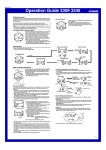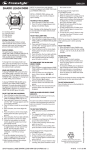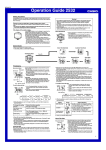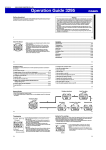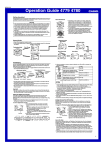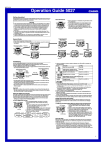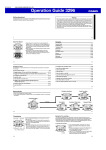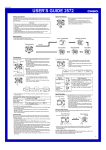Download Casio G-Shock GL150-3V Wrist Watch
Transcript
MO0401-EC Operation Guide 2463 About This Manual • Button operations are indicated using the letters shown in the illustration. • This watch is equipped with two color LCD panels. For the sake of simplicity, the screen shots in this manual are shown using only one color. • Each section of this manual provides you with the information you need to perform operations in each mode. Further details and technical information can be found in the “Reference” section. Warning! • The longitude, latitude, lunitidal interval, Moon phase indicator, and tide graph data that appear on the display of this watch are not intended for navigation purposes. Always use proper instruments and resources to obtain data for navigation purposes. • This watch is not an instrument for calculating low tide and high tide times. The tide graph of this watch is intended to provide a reasonable approximation of tidal movements only. • CASIO COMPUTER CO., LTD. assumes no responsibility for any loss, or any claims by third parties that may arise through the use of this watch. General Guide Moon/Tide Data Mode Sunrise/Sunset Mode • The illustration below shows which buttons you need to press to navigate between modes. Timekeeping Mode ▲ Site Time Mode ▲ C ▲ Press B. ▲ . C ss Countdown Timer Mode Stopwatch Mode Alarm Mode ▲ Press C. ▲ ▲ ▲ e Pr Timekeeping Use the Timekeeping Mode to set and view the current time and date. You can also select the Timekeeping Mode display format (Time – Date or Time – Tide Graph) and display the color pattern you want to use. • In the Timekeeping Mode, press D to toggle between the Time – Date and the Time – Tide Graph screens. Time – Date PM indicator Year Month – Day Time – Tide Graph 3. When the setting you want to change is flashing, use D and B to change it as described below. To change this setting Seconds Hour, Minutes, Year, Month, Day 12/24-Hour Format Day of week Tide graph ▲ ▲ Press D. Hour : Minutes Seconds Moon phase indicator • The tide graph shows tidal movements for the current date in accordance with the current time as kept in the Timekeeping Mode. • The Moon phase indicator shows the current Moon phase for the currently selected time zone, in accordance with the current date as kept in the Timekeeping Mode. Important! • Moon phase, tide graph data, Site Time Mode times, and Sunrise/Sunset Mode data will not be displayed properly unless the Timekeeping Mode current date and time settings and Home Site data are configured correctly. See “Home Site Data” for more information. • Always use standard time when setting the Timekeeping Mode time and date, even if the area where your Home Site is located is currently in Daylight Saving Time (summer time). After setting the time, turn DST on or off as required. See “Daylight Saving Time (DST)” for more information. Perform this button operation Press D to reset to 00. Use D (+) and B (–) to change the setting. Press D to toggle between 12-hour (12H) and 24-hour (24H) timekeeping. • Pressing D while the seconds are in the range of 30 to 59 resets them to 00 and adds 1 to the minutes. In the range of 00 to 29, the minutes are unchanged. 4. Press A three times to exit the setting screen. • Each press of A in the above step cycles through screens in the following sequence: DST on/off setting screen → Longitude/Latitude setting screen → Timekeeping Mode screen. • The 12-hour/24-hour timekeeping format you select in the Timekeeping Mode is applied in all modes. • The day of the week is automatically displayed in accordance with the date (year, month, and day) settings. Daylight Saving Time (DST) Daylight Saving Time (summer time) advances the time setting by one hour from Standard Time. Remember that not all countries or even local areas use Daylight Saving Time. To toggle the Timekeeping Mode time between DST and Standard Time 1. In the Timekeeping Mode, hold down A until the seconds start to flash, which indicates the setting screen. 2. Press A again to move the flashing to the DST On/Off setting. 3. Press D to toggle between Daylight Saving Time (ON displayed) and standard time (OFF displayed). 4. Press A twice to exit the setting screen. • The DST indicator appears on the display to indicate that daylight saving time is turned on. To set the time and date 1. In the Timekeeping Mode, hold down A until the seconds start to flash, which indicates the setting screen. 2. Press C to move the flashing in the sequence shown below to select other settings. Home Site Data Seconds Day Hour Month Minutes Year 12/24-Hour Format Moon phase, tide graph data, Site Time Mode times, and Sunrise/Sunset Mode data will not be displayed properly unless Home Site data (DST On/Off, Home Site name, GMT differential, Longitude/Latitude, and lunitidal interval) is configured correctly. • The initial factory default setting for the Home Site data is TORAMI (Chiba, Japan). This setting is restored whenever you have the watch’s battery replaced. Change this setting to match the area where you normally use the watch. 1 Operation Guide 2463 To configure Home Site data GMT differential DST On/Off GMT differential Site name • The Site name field has spaces for eight characters, so you must press C to move the flashing goes past the 8th character in order to get to the DST On/Off setting. 3. Press C to move the flashing to the DST On/Off setting. 4. Press D to toggle the Daylight Saving Time (ON) and standard time (OFF). 5. Press C to move the flashing to the GMT differential setting, and then use D (+) and B (–) to change it. 6. Press C to move the flashing to the first character of the site name. 7. Input the site name you want. • Use D and B to cycle through characters at the current input position in the sequence shown below. Press D. Press B. Site name (space) 0 to 9 A to Z / _ . • When the character you want is shown, press C to move the flashing to the right and input the next character. • To delete a character, input a space. • You can input up to eight characters. Inputting eight characters causes the flashing to return to the DST On/Off setting. If your site name has fewer than eight characters, you must press C to skip past all the unused spaces in order to move the flashing to the DST On/Off setting. 8. After the DST On/Off, GMT differential, and site name settings are the way you want, press A and the Longitude/Latitude setting starts to flash on the display. • Pressing C moves the flashing between the settings in the sequence shown below. Lunitidal Interval Longitude/Latitude Hours Minutes You can select one of two different color patterns. • The color pattern you select is reflected in the Timekeeping, Moon/Tide Data, and Sunrise/Sunset Modes. • Available color patterns differ according to model. To change the color pattern setting 1. In the Timekeeping Mode, hold down A until the seconds start to flash, which indicates the setting screen. 2. Each press of L toggles between the two color patterns shown below. ▲ DST on/off status 1. In the Timekeeping Mode, hold down A until the seconds start to flash, which indicates the setting screen. • To exit the setting screen at any point, press A a number of times until the Time – Date screen or Time – Tide graph screen appears. Exiting the setting screen saves any settings you have configured up to that point. 2. Press A again to move the flashing to the DST On/Off setting. • Pressing C moves the flashing between the settings in the sequence shown below. Color Pattern Setting ▲ • The GMT differential is the time difference of the time zone where the site is located from Greenwich Mean Time. • The lunitidal interval is the time elapsing between the Moon’s transit over the meridian and the next high tide. See “Lunitidal Interval” for more information. • This watch displays lunitidal intervals in terms of hours and minutes. • The “Site Data List” and “Lunitidal Interval List” provide GMT differential, longitude, latitude, and lunitidal interval information around the world. 3. Press A three times to exit the setting screen. Site Time Home site time (Timekeeping Mode time) Site name Current time in the site of the selected site name You can use the Site Time Mode to view the current time for Home Site and any one of 9 different sites. • The watch comes pre-programmed with site data (site name, GMT differential, longitude/ latitude, and lunitidal interval) for famous surfing sites around the world. You can use these presets as they are or change them to suit your needs. • See “Pre-programmed Site Data” for more information about the pre-programmed data. • All of the operations in this section are performed in the Site Time Mode, which you enter by pressing B while in the Timekeeping Mode. To view the time in another site In the Site Time Mode, press B to scroll forward through the site names. • The site currently selected for your Home Site appears first whenever you enter the Site Time Mode. • If the current time shown for a site is wrong, check your Timekeeping Mode time and Home Site data, and make the necessary changes. • If the site name is longer than four characters, it scrolls from right to left on the display. • Pressing B while the 10th site name is displayed returns to the Timekeeping Mode. You can also return to the Timekeeping Mode by pressing C at any time in the Site Time Mode. • The current time in all Site Time Mode sites is calculated in accordance with the Greenwich Mean Time (GMT) differential for each site, based on the current Home Site time setting in the Timekeeping Mode. • GMT differential is calculated by this watch based on Universal Time Coordinated (UTC) data. Changing Site Data Site data consists of the site name, DST (Daylight Saving Time) setting, GMT differential, longitude and latitude, and lunitidal interval of the site. Changing site data causes its time to be set automatically in accordance with the GMT differential. • Having the watch battery replaced causes all sites to revert to their initial factory defaults. If you want to use your own site data, you must re-input it each time you have the battery replaced. To change site data Latitude Longitude Lunitidal interval (Hours : Minutes) 9. Press C to move the flashing to the Longitude/Latitude setting, and then change it. • Press D to change the longitude value and B to change the latitude. • To reverse the direction of the change (from increase to decrease, or from decrease to increase), press L. • You can specify longitude in the range of 179°W to 180°E, and latitude from 65°N to 65°S, both in 1-degree units. 10. Press C to move the flashing to the lunitidal interval hour setting, and then use D (+) and B (–) to change it. 11. Press C to move the flashing to the lunitidal interval minute setting, and then use D (+) and B (–) to change it. 12. Press A to exit the setting screen. GMT differential 1. In the Site Time Mode, press B to display the name of the site whose data you want to change. 2. Hold down A until DST On/Off setting starts to flash, which indicates the setting screen. • To exit the setting screen at any point, press A a number of times until the Site Time Mode screen appears. Exiting the setting screen saves any settings you have configured up to that point. 3. Use the procedure starting from step 4 under “To configure Home Site data” to change the site data. 2 Operation Guide 2463 Changing Your Home Site To view tide data for a particular time Use the Site Time Mode to change the site data of your Home Site when you travel to another site. Performing this operation automatically changes the Timekeeping Mode time, date, and site data settings in accordance with the site name you select. 1. Enter the Moon/Tide Data Mode. • The Calculating screen appears first, followed by the Moon Age screen for your current Home Site date and site data settings. After that, the display alternates between the Moon Age screen and Moon Up/Down screen. • To view the Moon age and Moon up/down time for another site, use D and B while the Calculating screen is on the display to scroll through site names. 2. Specify the date whose tide data you want to view. • Use D (+) and B (–) to change the date. To change the time, date, and site data of your Home Site 1. In the Site Time Mode, display the site name for the site you want to make your Home Site. 2. Hold down D for about two seconds until the watch emits a long beep and enters the Timekeeping Mode. Time Moon/Tide Data Moon/tide data lets you view the Moon age on any date, and the Moon age, Moon phase, and tidal movements for a particular date for any of the 10 Site Time Mode sites. • If you suspect that the Moon/tide data is not correct for some reason, check the Home Site time setting and the Home Site data, and make changes as required. • All of the operations in this section are performed in the Moon/Tide Data Mode, which you enter by pressing C. The following shows the various data screens that you can view using the Moon/Tide Data Mode. See the pages indicated for details about viewing each screen. Moon Age Tide graph Sunrise/Sunset Mode Moon/Tide Data Screens Calculating 3. Press A to switch to the Tide Data Screen. 4. Specify the time for which you want to display tide data. • Use D (+) and B (–) to change the time in one-hour steps. Date Moon Up/Down Moon phase Date indicator Tide Data Date A B C D Site name Tide graph Moon phase indicator • Whenever you enter the Moon/Tide Data Mode, the Calculating screen appears as the watch calculates Moon and tide data. After about four seconds, the Moon Age screen appears. • About two seconds after the Moon Age screen appears, the screen starts to alternate between the Moon Age screen and the Moon Up/Down screen at two-second intervals. • Pressing A while the Calculating, Moon Age, or Moon Up/Down screen is on the display changes to the Tide Data screen. Pressing A while the Tide Data screen is on the display displays the Calculating screen. • The Moon and tide data that appears first when you enter the Moon/Tide Data Mode is the data for your Home Site. • You can view other Moon and tide data by specifying a date and/or site name. Doing so causes the Calculating screen to appear, followed by the data. In this case, the Calculating screen may remain on the display for up to 15 seconds as the watch calculates the required data. The Moon Age, Moon Up/Down, or Tide Data screen appears after data calculation is complete. • See “Moon Phase Indicator” for information about the Moon phase indicator and “Tide Graph” for information about the tide graph. To view the Moon age and Moon up/down time for a particular date 1. Enter the Moon/Tide Data Mode. • The Calculating screen appears first, followed by the Moon Age screen for your current Home Site date and site data settings. After that, the display alternates between the Moon Age screen and Moon Up/Down screen. • To view the Moon age and Moon up/down Site name time for another site, use D and B while Moon phase indicator the Calculating screen is on the display to scroll through site names. Moon down time 2. Use D (+) and B (–) to change the date. • Changing the date causes the Calculating screen to appear. • You can select any date from 1995 to 2039. • The Moon up time indicates when the Moon will reach its highest point relative to your current location (upper transit), while the Moon down time indicates when it will reach Moon up time its lowest point (lower transit). Note that Moon up and Moon down times are accurate up to ± 30 minutes. Moon age Date You can use the Sunrise/Sunset Mode to look up the sunrise and sunset times for any date at any of the 10 sites of the Site Time Mode. • Whenever you enter the Sunrise/Sunset Mode, a Calculating screen appears as the watch calculates sunrise and sunset times. After about four seconds, the sunrise/sunset time screen appears. • All of the operations in this section are performed in the Sunrise/Sunset Mode, which you enter by pressing C. To view the sunrise/sunset time for a particular date Sunset time Site name Sunrise time 1. Enter the Sunrise/Sunset Mode. • The sunrise and sunset times that appear first when you enter the Sunrise/Sunset Mode is the data for the site and date currently specified in the Moon/Tide Data Mode. • While the Calculating screen is on the display, you can use D and B to scroll through site names until the one whose sunrise/sunset times you want to view is on the display. • After the site name you want is displayed, do not perform any button operation. The sunrise/sunset times of the site appear after calculation is complete. 2. While the sunrise/sunset time are on the display, use D (+) and B (–) to scroll through the dates. • Pressing D or B causes the Calculating screen to appear. • After the date you want is displayed, do not perform any button operation. The sunrise/sunset times of the date appear after calculation is complete. Note • After you change the site name and/or date, it may take up to 15 seconds before the sunrise/sunset times appear on the display. • Note that you cannot change the site name while the sunrise/sunset time is in the display. To change the site name, press A so the Calculating screen appears, and then change the site name. • Sunrise/sunset time is displayed in 5-minute units. • If you suspect that the sunrise/sunset times are not correct for some reason, check the Home Site time setting and the Home Site data, and make changes as required. • The sunrise and sunset times displayed by this watch are times at sea level. Sunrise and sunset times are different at altitudes other than sea level. 3 Operation Guide 2463 Countdown Timer Timekeeping Mode time Seconds 1/10 second The countdown timer can be set within a range of 1 to 60 minutes. An alarm sounds when the countdown reaches zero. An auto-repeat feature causes the countdown to restart automatically when the end of a countdown is reached, and a progress beeper signals the progress of the countdown. All of this makes the countdown timer a valuable tool for timing the start of a yacht race. • All of the operations in this section are performed in the Countdown Timer Mode, which you enter by pressing C. Minutes To turn the progress beeper on and off Pressing B while the countdown start time is on the display or while a countdown timer operation is in progress in the Countdown Timer Mode toggles progress beeper operation on ( displayed) and off ( not displayed). To use the countdown timer Press L while in the Countdown Timer Mode to start the countdown timer. • The backgrounds of the upper part and lower part of the display flash during the final minute of the countdown. • When the countdown reaches zero, the alarm sounds for 10 seconds or until you stop it by pressing any button. • Press L while a countdown operation is in progress to pause it. Press L again to resume the countdown. • To completely stop a countdown operation, first pause it (by pressing L), and then press B. This returns the countdown time to its starting value. Progress beeper on indicator Flashing Configuring the Countdown Timer The following are the settings you should configure before actually using the countdown timer. • Countdown start time and progress beeper start time settings • Auto-repeat on/off • Progress beeper on/off Countdown start time You can set a countdown start time from 1 to 60 minutes, in one-minute increments. Progress beeper start time The progress beeper sounds every minute during the countdown, every 10 seconds during the final minute, and every second during the final five seconds of the countdown. You can specify the start time of the progress beeper, and turn progress beeper operation on or off. You can set the progress beeper start time in 1-minute increments to any value that is not greater than the countdown start time. Auto-repeat on/off Auto-repeat automatically restarts the countdown from the countdown start time you set whenever zero is reached. Turning off auto-repeat causes the countdown to stop and the countdown start time to appear on the display when the end of the countdown is reached. Countdown Timer Example Operation • Countdown start time: 15 minutes; Progress beeper start time: 5 minutes; Auto-repeat: On Time up (alarm sounds) Start 15 minutes 5 minutes (Progress beeper starts.) 0 • Countdown start time: 15 minutes; Progress beeper: Off; Auto-repeat: Off Time up (alarm sounds) Start 0 15 minutes To set the countdown start time, progress beeper start time, and auto-repeat on/off 1. In the Countdown Timer Mode, hold down A until the minute setting of the countdown start time starts to flash, which indicates the setting screen. 2. Press C to move the flashing in the sequence shown below to select other settings. Minutes Auto-repeat indicator Beeper Start Time Auto Repeat • The SET indicator in the lower display changes to PRE when you switch from the minutes setting screen to the progress beeper start time setting screen. 3. Set the countdown timer to the start time you want. • While the countdown start time minutes setting or progress beeper start time setting is flashing, use D (+) or B (–) to change it. • While the auto-repeat setting ( or ) is flashing on the display, ) and off ( ). press D to toggle auto-repeat on ( 4. Press A to exit the setting screen. Flashing Stopwatch Timekeeping Mode time The stopwatch lets you measure elapsed time, split times, and two finishes. It also includes AutoStart. • The display range of the stopwatch is 23 hours, 59 minutes, 59.99 seconds. • The stopwatch continues to run, restarting from zero after it reaches its limit, until you stop it. • The stopwatch measurement operation continues even if you exit the Stopwatch Mode. Minutes 1/100 second • Each press of A while the Stopwatch Mode display shows any time other than all zeros Hours toggles the upper part of the display between the stopwatch time and the Timekeeping Mode time. • All of the operations in this section are performed in the Stopwatch Mode, which you enter by pressing C. Seconds To measure times with the stopwatch Elapsed Time JL L Start Stop L Re-start J Split Time JB JB L Start Split Split release (SPL displayed) Two Finishes JB JL L Start Split Stop Second runner First runner finishes. finishes. Display time of first runner. L Stop JB Clear L Stop JB Clear B Split release Display time of second runner. JB Clear J J J About the Auto-Start function With Auto-Start, the watch performs a 5-second countdown, and stopwatch operation starts automatically when the countdown reaches zero. During the final three seconds of the countdown, a beeper sounds with each second. To use the Auto-Start function 1. While the stopwatch display is showing all zeros (00'00"00) in the Stopwatch Mode, press A. • This displays a 5-second countdown screen. • To return to the all zeros screen, press A again. 2. Press L to start the countdown. • When the countdown reaches zero, a tone sounds and a stopwatch timing operation starts automatically. • To stop the Auto-Start countdown and return to the all-zeros display, press A. • Pressing L while the Auto-Start countdown is in progress immediately starts the stopwatch. 4 Operation Guide 2463 Alarms Alarm date (Month – Day) Alarm number Alarm time (Hour : Minutes) You can set up to three independent multifunction alarms with hour, minutes, month, and day. When an alarm is turned on, the alarm tone sounds when the alarm time is reached. You can select either a one-time alarm or snooze alarm. You can also turn on an Hourly Time Signal that causes the watch to beep twice every hour on the hour. • The alarm number of the display indicates the alarm type, as described below. AL1 and AL2: One-time alarm screen SNZ: Snooze alarm screen SIG: Hourly Time Signal screen • Alarm settings (and Hourly Time Signal settings) are available in the Alarm Mode, which you enter by pressing C. To turn the snooze alarm on and off 1. In the Alarm Mode, press D to select the snooze alarm (SNZ). displayed) and off ( not displayed). 2. Press B to turn it on ( • The snooze alarm on indicator ( ) is shown on the display in all modes while this function is turned on. Backlight Alarm Types The alarm type is determined by the settings you make, as described below. • Daily alarm Set the hour and minutes for the alarm time. This type of setting causes the alarm to sound everyday at the time you set. • Date alarm Set the month, day, hour and minutes for the alarm time. This type of setting causes the alarm to sound at the specific time, on the specific date you set. • 1-Month alarm Set the month, hour and minutes for the alarm time. This type of setting causes the alarm to sound everyday at the time you set, only during the month you set. • Monthly alarm Set the day, hour and minutes for the alarm time. This type of setting causes the alarm to sound every month at the time you set, on the day you set. To set an alarm time 1. In the Alarm Mode, press D to scroll through the alarm screens until the one whose time you want to set is displayed. AL1 Alarm on indicator AL2 SNZ 2. After you select an alarm, hold down A until the hour setting of the alarm time starts to flash, which indicates the setting screen. • This operation automatically turns on the alarm. Minutes Month To turn on the backlight manually In the Countdown Timer and Stopwatch Modes, pressing D turns on the backlight for about two seconds. In any other mode (Timekeeping, Site Time, Moon/Tide Data, Sunrise/Sunset, and Alarm Modes), pressing L turns on the backlight for about two seconds. • The above operation turns on the backlight regardless of the current auto light switch setting. About the Auto Light Switch Turning on the auto light switch causes the backlight to turn on for about two seconds, whenever you position your wrist as described below in any mode. • Be sure to wear the watch on the outside of your left wrist while using the auto light switch. Moving the watch to a position that is parallel to the ground and then tilting it towards you more than 40 degrees causes the backlight to turn on. Parallel to ground SIG 3. Press C to move the flashing in the sequence shown below to select other settings. Hour Auto light switch on indicator Day 4. While a setting is flashing, use D (+) and B (–) to change it. • To set an alarm that does not include a month (Daily alarm, Monthly alarm), set xx for the month. Use D and B until the xx mark appears (between 12 and 1) while month setting is flashing. • To set an alarm that does not include a day (Daily alarm, 1-Month alarm), set xx for the day. Use D and B until the xx mark appears (between 31 and 1) while the day setting is flashing. • When setting the alarm time using the 12-hour format, take care to set the time correctly as a.m. (no indicator) or p.m. (P indicator). 5. Press A to exit the setting screen. Alarm Operation The backgrounds of the upper and lower part of the display flash starting from the point the Timekeeping Mode time reaches one hour before an alarm time. This pre-alarm feature lets you know that an alarm time is about to be reached. When the actual alarm time is reached, an alarm tone sounds for 20 seconds. In the case of the snooze alarm, the alarm repeats up to seven times every five minutes until the alarm is turned off. • Pressing any button stops the pre-alarm operation or the alarm tone operation. • The pre-alarm feature works in the Timekeeping Mode only. The backlight uses an EL (electro-luminescent) panel that causes the entire display to glow for easy reading in the dark. The watch’s auto light switch automatically turns on the backlight when you angle the watch towards your face. • The auto light switch must be turned on (indicated by the auto light switch on indicator) for it to operate. • See “Backlight Precautions” for other important information about using the backlight. More than 40° Warning! • Always make sure you are in a safe place whenever you are reading the display of the watch using the auto light switch. Be especially careful when running or engaged in any other activity that can result in accident or injury. Also take care that sudden illumination by the auto light switch does not surprise or distract others around you. • When you are wearing the watch, make sure that its auto light switch is turned off before riding on a bicycle or operating a motorcycle or any other motor vehicle. Sudden and unintended operation of the auto light switch can create a distraction, which can result in a traffic accident and serious personal injury. To turn the auto light switch on and off In the Timekeeping Mode, hold down L for about one second to toggle the displayed) and off ( not displayed). auto light switch on ( • The auto light switch on indicator ( ) is on the display in all modes while the auto light switch is turned on. Reference This section contains more detailed and technical information about watch operation. It also contains important precautions and notes about the various features and functions of this watch. Auto Display Auto Display continually changes the contents of the digital display. To test the alarm To turn off Auto Display In the Alarm Mode, hold down D to sound the alarm. Press any button (except for L) to turn off Auto Display. This returns to the Timekeeping Mode. To turn the one-time alarm and the Hourly Time Signal on and off 1. In the Alarm Mode, press D to select a one-time alarm (AL1 or AL2) or the Hourly Time Signal (SIG). 2. When the alarm or the Hourly Time Signal you want to is selected, press B to turn it on and off. Indicates alarm is on. Indicates Hourly Time Signal is on. • The alarm on indicator ( ) and the Hourly Time Signal on indicator ( ) are shown on the display in all modes while these functions are turned on. • If any alarm is on, the alarm on indicator is shown on the display when you change to another mode. To turn on Auto Display Hold down C for about three seconds until the watch beeps. • Note that Auto Display cannot be performed while a setting screen is on the display. 5 Operation Guide 2463 Moon Phase Indicator The Moon phase indicator of this watch indicates the current phase of the Moon as shown below. Graph Moon Age Moon Phase 0.0-1.8 1.9-3.6 3.7-5.5 New Moon 5.6-7.3 7.4-9.2 9.3-11.0 11.1-12.9 13.0-14.7 First Quarter (Waxing) Moon Phase Color Pattern Precaution Note the following points about the different color patterns used for the display of this watch. • Display figures may be difficult to read from some viewing angles. Auto Return Features Graph Moon Age • For days around the Full Moon or New Moon, there are days where there is no Moon up or Moon down. In such case, x:xx is shown for the Moon up or Moon down time. • For the Moon age, this watch displays the age of the Moon at noon on the selected date. 14.8-16.6 16.7-18.4 18.5-20.3 20.4-22.1 22.2-24.0 24.1-25.8 25.9-27.7 27.8-29.5 Full Moon Last Quarter (Waning) • The light part of the Moon phase indicator shows the part of the Moon that is visible in the sky during each particular phase. • The Moon phase indicator shows the Moon as viewed at noon from a position in the Northern Hemisphere looking south. Note that at times the image shown by the Moon phase indicator may differ from that of the actual Moon in your area. • The left-right orientation of the Moon phase is reversed when viewing from the Southern Hemisphere or from a point near the equator. Moon Phases and Moon Age The Moon goes through a regular 29.53-day cycle during which it appears to wax and wane due to how the Sun illuminates the Moon and the relative positioning of the Earth, Moon, and Sun. The greater the angular distance between the Moon and the Sun,* the more we see illuminated. * The angle to the Moon in relation to the direction at which the Sun is visible from the Earth. The Moon age indicates the number of days from the New Moon to any particular phase. It is normally calculated using either noon or midnight as a reference point. This watch calculates the Moon age based on the angular distance of the Moon at noon, which can result in an error of ±1 day. Because of this, the appearance of the Moon phase indicator may be different from that of the actual Moon. The watch uses the following formula to calculate Moon age. Moon Age (days) = 29.53 × (Moon angular distance / 360°) Tide Graph The Tide Graph screen shows one of three different waveforms to indicate spring tide, intermediate tide, or neap tide as the current tide pattern. In addition, the current tide level is indicated within the displayed tide pattern as a column of flashing dots. Spring Tide Intermediate Tide Neap Tide High Middle Low • Spring Tide: Tides occurring at new and full Moons, when the range between high and low tides is greatest. • Neap Tide: Tides occurring at first and third Moon quarters, when the range between high tide and low tide is smallest. • Intermediate Tide: Indicates tide at the midpoint between spring tide and neap tide. Tidal Movements Tides are the periodic rise and fall of the water of oceans, seas, bays, and other bodies of water caused mainly by the gravitational interactions between the Earth, Moon and Sun. Tides rise and fall about every six hours. The tide graph of this watch indicates tidal movement based on the Moon’s transit over the meridian and the lunitidal interval. The lunitidal interval differs according to your current location, so you must specify a lunitidal interval in order to obtain the correct tide graph readings. Lunitidal Interval Theoretically, high tide is at the Moon’s transit over the meridian and low tide is about six hours later. Actual high tide occurs somewhat later, due to factors such as viscosity, friction, and underwater topography. Both the time differential between the Moon’s transit over the meridian until high tide and the time differential between the Moon’s transit over the meridian until low tide are known as the “lunitidal interval.” When setting the lunitidal interval for this watch, use the time differential between the Moon’s transit over the meridian until high tide. Moon Data • The Moon up time indicates when the Moon will reach its highest point relative to your current location (upper transit), while the Moon down time indicates when it will reach its lowest point (lower transit). The time it takes to perform once cycle from one Moon up time to the next Moon up time is the “lunar day.” Due to the relationship between the Earth’s rotation and the Moon’s orbit, the length of the lunar day is 24 hours and 50 minutes. Because of this, some days have either a Moon up time only or a Moon down time only. • After you perform any button operation in the Countdown Timer and Stopwatch Modes, pressing C returns directly to the Timekeeping Mode. • If you leave a screen with flashing digits or a character on the display for two or three minutes without performing any operation, the watch automatically saves any settings you have made up to that point and exits the setting screen. Data and Setting Scrolling The B and D buttons are used in various modes and setting screens to scroll through data on the display. In most cases, holding down these buttons during a scroll operation scrolls through the data at high speed. Timekeeping • With the 12-hour format, the P (PM) indicator appears on the display for times in the range of noon to 11:59 p.m. and no indicator appears for times in the range of midnight to 11:59 a.m. • With the 24-hour format, times are displayed in the range of 0:00 to 23:59, without any indicator. • The year can be set in the range of 1995 to 2039. • The watch’s built-in full automatic calendar automatically makes allowances for different month lengths and leap years. Once you set the date, there should be no reason to change it except after you have the watch’s battery replaced. Alarm • The pre-alarm operation is not performed at all if its start time (one hour before the specified alarm time) is reached while the watch is not in the Timekeeping Mode or while the Timekeeping Mode setting screen is on the display. In this case, the pre-alarm operation will not start when you enter the Timekeeping Mode. • Depending on the type of alarm you are using, the alarm on indicator ( ) or snooze alarm on indicator ( ) flashes on the display while the alarm is sounding. • The snooze alarm on indicator (SNZ) flashes during the 5-minute interval that a snooze alarm is operational. Backlight Precautions • The electro-luminescent panel that provides illumination loses power after very long use. • The illumination provided by the backlight may be hard to see when viewed under direct sunlight. • The watch may emit an audible sound whenever the display is illuminated. This is due to vibration of the EL panel used for illumination, and does not indicate malfunction. • The backlight automatically turns off whenever an alarm sounds. • Frequent use of the backlight stortens the battery life. Auto light switch precautions • The backlight is disabled while the Calculating screen is on the display in the Moon/Tide Data Mode or Sunrise/Sunset Mode. • In order to protect against running down the battery, the auto light switch automatically turns off approximately six hours after you turn it on. • Avoid wearing the watch on the inside of your wrist. Doing so causes the auto light switch to operate when it is not needed, which shortens battery life. If you want to wear the watch on the inside of your wrist, turn off the auto light switch feature. More than 15 degrees too high • The backlight may not light if the face of the watch is more than 15 degrees above or below parallel. Make sure that the back of your hand is parallel to the ground. • The backlight turns off in about two seconds, even if you keep the watch pointed towards your face. • Static electricity or magnetic force can interfere with proper operation of the auto light switch. If the backlight does not light, try moving the watch back to the starting position (parallel with the ground) and then tilt it back toward you again. If this does not work, drop your arm all the way down so it hangs at your side, and then bring it back up again. • Under certain conditions, the backlight may not light until about one second after you turn the face of the watch towards you. This does not necessarily indicate malfunction of the backlight. 6 Operation Guide 2463 Pre–programmed Site Data Display Name TORAMI BELL BCH S.S BCH TAHITI HUNTNGTN RIO FIGUEIRA MUNDAKA SW COAST JEFFREY Site Name Torami Beach Bell’s Beach Sunset Beach Teahupoo Huntington Beach Rio De Janeiro Figueira Mundaka South West Coast Jeffrey’s Bay Pre–progammed Site Data Location Chiba, Japan Melbourne, Australia Oahu, Hawaii Tahiti Los Angeles, U.S.A. Rio De Janeiro, Brazil West coast of Portugal Mundaka, Spain France South Africa Longitude 140°E 145°E 158°W 149°W 118°W 43°W 9°W 3°W 1°W 25°E Latitude 35°N 38°S 22°N 18°S 34°N 23°S 40°N 43°N 44°N 34°S GMT differential 9 10 –10 –10 –8 –3 0 1 1 2 Lunitidal Interval 4:50 2:10 3:00 0:20 9:20 3:00 2:10 3:00 3:10 3:10 • Based on data as of June 2001. Site Data List Site ABIDJAN ABU DHABI ADDIS ABABA ADEN AMSTERDAM ANCHORAGE ATHENS AZORES BANGKOK BEIJING BEIRUT BOGOTA BOSTON BRASILIA BUENOS AIRES CAPE TOWN CARACAS CASABLANCA CHICAGO CHRISTCHURCH DAKAR DALLAS/ FORT WORTH DAMASCUS DENVER DETROIT DHAKA DUBAI DUBLIN EDMONTON EL PASO FRANKFURT GOLD COAST GUAM HAMBURG HANOI HELSINKI HONG KONG HONOLULU HOUSTON ISTANBUL JAKARTA JEDDAH KARACHI KUALA LUMPUR KUWAIT LA PAZ LAS VEGAS LIMA LISBON LONDON LOS ANGELES MADRID MANILA MELBOURNE MEXICO CITY MIAMI MILAN MONTEVIDEO MONTREAL MUSCAT NADI NAIROBI NAURU ISLAND NEW ORLEANS NEW YORK NOME NOUMEA GMT Differential 0.0 4.0 3.0 3.0 1.0 –9.0 2.0 –1.0 7.0 8.0 2.0 –5.0 –5.0 –3.0 –3.0 2.0 –4.0 0.0 –6.0 12.0 0.0 Longitude 4°W 54°E 39°E 45°E 5°E 149°W 24°E 25°W 101°E 116°E 36°E 74°W 71°W 48°W 58°W 18°E 67°W 8°W 88°W 173°E 17°W Latitude 5°N 24°N 9°N 13°N 52°N 61°N 38°N 38°N 14°N 40°N 34°N 5°N 42°N 16°S 35°S 34°S 11°N 34°N 42°N 44°S 15°N –6.0 97°W 33°N 2.0 –7.0 –5.0 6.0 4.0 0.0 –7.0 –7.0 1.0 10.0 10.0 1.0 7.0 2.0 8.0 –10.0 –6.0 2.0 7.0 3.0 5.0 8.0 3.0 –4.0 –8.0 –5.0 0.0 0.0 –8.0 1.0 8.0 10.0 –6.0 –5.0 1.0 –3.0 –5.0 4.0 12.0 3.0 12.0 –6.0 –5.0 –9.0 11.0 36°E 105°W 83°W 90°E 55°E 6°W 114°W 106°W 9°E 154°E 145°E 10°E 106°E 25°E 114°E 158°W 95°W 29°E 107°E 39°E 67°E 102°E 48°E 68°W 115°W 77°W 9°W 0°E 118°W 4°W 121°E 145°E 99°W 80°W 9°E 56°W 74°W 59°E 177°E 37°E 167°E 90°W 74°W 165°W 166°E 34°N 40°N 42°N 24°N 25°N 53°N 54°N 32°N 50°N 28°S 13°N 54°N 21°N 60°N 22°N 21°N 30°N 41°N 6°S 22°N 25°N 3°N 29°N 17°S 36°N 12°S 39°N 52°N 34°N 40°N 15°N 38°S 19°N 26°N 45°N 35°S 46°N 24°N 18°S 1°S 1°S 30°N 41°N 64°N 22°S Site PAGO PAGO PANAMA CITY PAPEETE PARIS PERTH PHNOM PENH PORT OF SPAIN PORT VILA PRAIA PYONGYANG RIYADH ROME SAN FRANCISCO SANTIAGO SAO PAULO SEATTLE SEOUL SHANGHAI SINGAPORE STOCKHOLM SYDNEY TAIPEI TOKYO ULAANBAATAR VANCOUVER VIENNA VIENTIANE WELLINGTON WINNIPEG GMT Differential –11.0 –5.0 –10.0 1.0 8.0 7.0 –4.0 11.0 –1.0 9.0 3.0 1.0 –8.0 –4.0 –3.0 –8.0 9.0 8.0 8.0 1.0 10.0 8.0 9.0 8.0 –8.0 1.0 7.0 12.0 –6.0 Longitude 171°W 80°W 150°W 2°E 116°E 105°E 62°W 168°E 24°W 126°E 47°E 13°E 122°W 71°W 47°W 122°W 127°E 121°E 104°E 18°E 151°E 121°E 140°E 107°E 123°W 16°E 103°E 175°E 97°W Latitude 14°N 9°N 18°S 49°N 32°S 12°N 11°N 18°S 15°N 39°N 25°N 42°N 38°N 33°S 24°S 48°N 38°N 31°N 1°N 59°N 34°S 25°N 36°N 48°N 49°N 48°N 18°N 41°S 50°N • Based on data as of 2003. Lunitidal Interval List Site ANCHORAGE BANGKOK BOSTON BUENOS AIRES CASABLANCA DAKAR GOLD COAST HAMBURG HONG KONG HONOLULU JAKARTA JEDDAH KARACHI LIMA LISBON Lunitidal Interval 5:40 4:40 11:20 6:00 1:30 7:40 8:30 4:50 9:10 3:40 0:00 6:30 10:10 5:20 2:00 Site LONDON LOS ANGELES MANILA MELBOURNE MIAMI NOUMEA PAGO PAGO PANAMA CITY PAPEETE SEATTLE SHANGHAI SINGAPORE SYDNEY VANCOUVER WELLINGTON Lunitidal Interval 1:10 9:20 10:30 2:10 7:30 8:30 6:40 3:00 0:10 4:20 1:20 10:20 8:40 5:10 4:50 • Based on data as of June 2001. 7