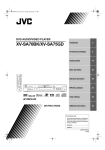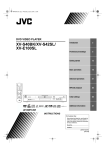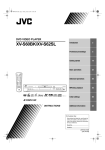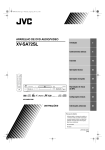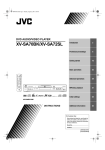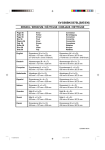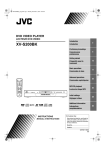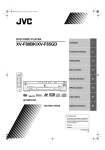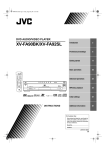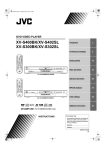Download JVC XV-LTR1 DVD Player
Transcript
!"
OPEN
/CLOSE
2
4
5
6
7
8
9
5
Getting started
13
Basic operations
18
Advanced operations
21
Initial settings
36
Additional information
42
3
10
0
+10
ANGLE SUBTITLE AUDIO
PREVIOU
THEATER
POSITION
ZOOM
DIGEST
S
NEXT
¢
4
CLEAR
7
SELECT
3
STROBE
8
SLOW+
SLOW–
¡
1
MEN
E
5
OPEN/CLOSE
STANDBY
5
ENTER
XV-LTR1 DVD/CD PLAYER
U
5
0
STANDBY ON
∞
OIC
Preliminary knowledge
STANDBY/ON
1
CH
2
3D
PHONIC CANCEL RETURN
PLAY
MODE
TITL
Introduction
E
DISP
4
LAY
DOLBY
D I G I T A L
SKIP
DVD/VIDEO CD/CD
¢
STOP
PLAY
PAUSE
7
3
8
RM-SXVS42A REMOTE CONTROL
,16758&7,216
!
"#$
Warnings, Cautions and Others
Mises en garde, précautions et indications diverses
CAUTION
RISK OF ELECTRIC SHOCK
DO NOT OPEN
TO REDUCE THE RISK OF ELECTRIC SHOCK.
DO NOT REMOVE COVER (OR BACK)
NO USER SERVICEABLE PARTS INSIDE.
REFER SERVICING TO QUALIFIED SERVICE PERSONNEL.
CAUTION
To reduce the risk of electrical shocks, fire, etc.:
1. Do not remove screws, covers or cabinet.
2. Do not expose this appliance to rain or moisture.
CAUTION:
The lightning flash with arrowhead symbol,
within an equilateral triangle is intended to
alert the user to the presence of uninsulated
"dangerous voltage" within the product's
enclosure that may be of sufficient
magnitude to constitute a risk of electric
shock to persons.
The exclamation point within an equilateral
triangle is intended to alert the user to the
presence of important operating and
maintenance (servicing) instructions in the
literature accompanying the appliance.
ATTENTION
Afin d’éviter tout risque d’électrocution, d’incendie, etc.:
1. Ne pas enlever les vis ni les panneaux et ne pas ouvrir le coffret de
l’appareil.
2. Ne pas exposer l’appareil à la pluie ni à l’humidité.
Caution –– STANDBY/ON
switch!
Disconnect the mains plug to shut the power off completely. The
switch in any position does not disconnect the
STANDBY/ON
mains line. The power can be remote controlled.
!
Attention –– Commutateur STANDBY/ON
Déconnecter la fiche de secteur pour couper complètement le courant.
ne coupe jamais complètement la
Le commutateur STANDBY/ON
ligne de secteur, quelle que soit sa position. Le courant peut être
télécommandé.
For U.S.A.
This equipment has been tested and found to comply with the limits
for a Class B digital device, pursuant to part 15 of the FCC Rules.
These limits are designed to provide reasonable protection against
harmful interference in a residential installation.
This equipment generates, uses and can radiate radio frequency
energy and, if not installed and used in accordance with the
instructions, may cause harmful interference to radio
communications. However, there is no guarantee that interference
will not occur in a particular installation. If this equipment does cause
harmful interference to radio or television reception, which can be
determined by turning the equipment off and on, the user is
encouraged to try to correct the interference by one or more of the
following measures:
Reorient or relocate the receiving antenna.
Increase the separation between the equipment and receiver.
Connect the equipment into an outlet on a circuit different from that
to which the receiver is connected.
Consult the dealer or an experienced radio/TV technician for help.
WARNING: TO REDUCE THE RISK OF FIRE
OR ELECTRIC SHOCK, DO NOT EXPOSE
THIS APPLIANCE TO RAIN OR MOISTURE.
For Canada/pour le Canada
CAUTION: TO PREVENT ELECTRIC SHOCK, MATCH WIDE
BLADE OF PLUG TO WIDE SLOT, FULLY INSERT
ATTENTION: POUR EVITER LES CHOCS ELECTRIQUES,
INTRODUIRE LA LAME LA PLUS LARGE DE LA FICHE DANS LA
BORNE CORRESPONDANTE DE LA PRISE ET POUSSER
JUSQUAU FOND
For Canada / Pour le Canada
THIS DIGITAL APPARATUS DOES NOT EXCEED THE CLASS B
LIMITS FOR RADIO NOISE EMISSIONS FORM DIGITAL
APPARATUS AS SET OUT IN THE INTERFERENCE-CAUSING
EQUIPMENT STANDARD ENTITLED “DIGITAL APPARATUS,” ICES003 OF THE DEPARTMENT OF COMMUNICATIONS.
CET APPAREIL NUMERIQUE RESPECTE LES LIMITES DE BRUITS
RADIOELECTRIQUES APPLICABLES AUX APPAREILS
NUMERIQUES DE CLASSE B PRESCRITES DANS LA NORME
SUR LE MATERIEL BROUILLEUR: “APPAREILS NUMERIQUES”,
NMB-003 EDICTEE PAR LE MINISTRE DES COMMUNICATIONS.
IMPORTANT FOR LASER PRODUCTS
IMPORTANT POUR LES PRODUITS LASER
1. CLASS 1 LASER PRODUCT
2. CAUTION: Visible laser radiation when open and interlock failed or
defeated. Avoid direct exposure to beam.
3. CAUTION: Do not open the top cover. There are no user serviceable parts inside the Unit; leave all servicing to qualified service
personnel.
1. PRODUIT LASER CLASSE 1
2. ATTENTION: Radiation laser visible quand l'appareil est ouvert ou
que le verrouillage est en panne ou désactivé. Eviter une exposition
directe au rayon.
3. ATTENTION: Ne pas ouvrir le couvercle du dessus. Il n'y a aucune
pièce utilisable à l'intérieur. Laisser à un personnel qualifié le soin
de réparer votre appareil.
CAUTION:
• Do not block the ventilation openings or holes.
(If the ventilation openings or holes are blocked by a newspaper or
cloth, etc., the heat may not be able to get out.)
• Do not place any naked flame sources, such as lighted candles, on
the apparatus.
• When discarding batteries, environmental problems must be considered and local rules or laws governing the disposal of these batteries
must be followed strictly.
• Do not use this apparatus in a bathroom or places with water.
Also do not place any containers filled with water or liquids (such as
cosmetics or medicines, flower vases, potted plants, cups, etc.) on
top of this apparatus.
ATTENTION
• Ne bloquez pas les orifices ou les trous de ventilation.
(Si les orifices ou les trous de ventilation sont bloqués par un journal
un tissu, etc., la chaleur peut ne pas être évacuée correctement de
l’appareil.)
• Ne placez aucune source de flamme nue, telle qu’une bougie, sur
l’appareil.
• Lors de la mise au rebut des piles, veuillez prendre en
considération les problèmes de l’environnement et suivre
strictement les règles et les lois locales sur la mise au rebut des
piles.
• N’utilisez pas cet appareil dans une salle de bain ou un autre
endroit avec de l’eau.
Ne placez aucun récipient contenant de l’eau (tel que des
cosmétiques ou des médicaments, un vase de fleurs, un pot de
fleurs, une tasse, etc.) sur cet appareil.
English
Table of Contents
Introduction
Page 2
Features...............................................................................2
Supplied accessories..........................................................2
About this instruction manual ..........................................3
Notes on handling ..............................................................4
Preliminary knowledge
Page 5
Names of parts and controls .............................................5
Front panel................................................................................5
Remote control unit .................................................................6
Display window........................................................................8
Rear panel.................................................................................8
To locate a desired selection using 4 or ¢ ...................22
To locate a desired scene by specifying the chapter
number [CHAP.SEARCH] ...................................................23
To locate a desired position in the current title or track
[TIME SEARCH]...................................................................23
To locate a desired scene from the display [DIGEST] ........24
Special picture playback ................................................. 25
To advance a still picture frame-by-frame ...........................25
To display continuous still pictures [STROBE]....................25
To playback in slow-motion [SLOW]....................................26
To zoom a scene [ZOOM]......................................................26
Changing the playback order ......................................... 27
To playback in the desired order [PROGRAM] ....................27
To playback in random order [RANDOM]............................28
Operational Principles........................................................9
Repeat playback............................................................... 28
On-screen displays...................................................................9
To prevent the monitor from burning out
[SCREEN SAVER] ................................................................10
On-screen guide icons ...........................................................11
How to use numeric buttons.................................................11
To repeat the current selection or all tracks [REPEAT] .......28
To repeat a desired part [A-B REPEAT]................................29
About discs .......................................................................12
Playable disc types.................................................................12
Disc structure..........................................................................12
Selecting a scene angle of DVD VIDEO ......................... 30
To select a scene angle from the normal screen
[ANGLE]...............................................................................30
To select a scene angle from the angle list display
[ANGLE]...............................................................................31
Changing the language and sound ................................ 31
Page 13
To select the subtitle language [SUBTITLE] ........................31
To change the audio language or sound [AUDIO]..............32
Connections ......................................................................13
Selecting the picture character ...................................... 33
Getting started
Before making any connections ...........................................13
To connect to a TV .................................................................13
To connect to a TV with the component video
input jacks............................................................................14
To connect to an audio amplifier or receiver.......................15
To connect to audio equipment with a digital input ...........15
To connect the power cord ...................................................16
To install batteries in the remote control unit ..............16
Remote sensor .......................................................................17
Basic operations
To select the picture character [THEATER POSITION]........33
Enjoying virtual surround sound.................................... 33
To simulate surround sound [3D PHONIC]..........................33
Checking the status......................................................... 34
To check the disc/time information ......................................34
To check the DVD function status.........................................35
To dim the brightness of the display window.............. 35
Dimming brightness of the display window........................35
Initial settings
Page 36
Page 18
Selecting preferences...................................................... 36
Turning on/off the unit ....................................................18
Inserting and removing discs ..........................................18
Basic playback ..................................................................19
How to set preferences..........................................................36
LANGUAGE page...................................................................36
AUDIO page............................................................................37
DISPLAY page ........................................................................38
SYSTEM page ........................................................................39
To start playback ....................................................................19
To stop playback completely ................................................19
To stop playback temporarily ...............................................19
To advance or reverse playback rapidly while
monitoring...........................................................................19
To locate the beginning of the scene or song .....................20
Resuming playback ..........................................................20
To memorize the interrupted position .................................20
To resume playback...............................................................20
Advanced operations
Page 21
Playing from a specific position on a disc......................21
To locate a desired scene from the DVD menu ...................21
To locate a desired scene from the menu of the
Video CD with PBC..............................................................21
To locate a desired selection using the numeric buttons...22
Limiting playback by children ........................................ 39
To set Parental Lock for the first time
[PARENTAL LOCK]..............................................................39
To change the settings [PARENTAL LOCK] ........................40
To temporarily release the Parental Lock
[PARENTAL LOCK] .............................................................41
Additional information
Page 42
Care and handling of discs.............................................. 42
Troubleshooting .............................................................. 43
Specifications................................................................... 44
Table of languages and their abbreviations.. Appendix A
Country code list for Parental Lock.................Appendix B
1
Introduction
Features
Supplied accessories
Picture functions
• Audio/Video cable (x 1)
7 Strobe function
7 Digest function
• Remote Control Unit (x 1)
Y
LA E
P OD
M
NE
S
E
P
O LO
/C
You can select the desired selection to be played from
the opening scenes displayed on the TV screen.
IC
3D N
O
H
1
P
4
O
EL
ID E
/V C
V N
T A
C
2
T
E
3
6
Z
T
O
8
+
¡
W
O
SL
BE
RO
ST
¢
XT
NE
3
C
0 ER N
T
A IO
E
H IT
T OS
P
M
O
+1
IO
D
9
U
A
LE
5
N
R
8
T
E
5
0
LE
IT
T
B
U
S
R
S
U
MEN
EN
TE
R
∞
U
LE
EV
IOUS
4
R
G
5
N
A
10
EA
S
E
7
SL
1OW–
5
DISPLA
Y
E
T
O
M
E
R
L
O
R
T
N
O
C
7 Zoom function
E
OIC
CH
You can select a desired angle from multiple camera
angles recorded on the DVD VIDEO disc.
PR
CL
TITL
E
N
/O
Y
B
D
N
TA
S
7
7 Angle function*
IG
D
Introduction
The unit can display nine continuous still pictures on
the TV screen.
You can view scenes close-up.
7 Parental lock*
You can restrict the playback of DVD VIDEO discs with
scenes which you do not want children to see, such as
adult or violent films.
• R6P(SUM-3)/AA(15F) batteries (x 2)
7 Theater position
You can select the picture character according to the
lighting of your room.
Audio functions
• Instruction manual (x 1)
7 High quality digital sound
You can enjoy high quality sound with Dolby Digital or
Linear-PCM.
7 Surround function*
The unit accommodates the Dolby Digital and, DTS
surround systems.
(These surround signals are output only from the
DIGITAL OUT jacks.)
7 3D Phonic function
• AC power cord (x 1)
You can enjoy surround sound with your 2-channel
system.
Other functions
7 Multi-language subtitles and sound*
You can select a subtitle or sound language from
those recorded on the DVD VIDEO disc.
7 Multi-disc playback
You can enjoy Audio CD discs and Video CD discs, as
well as DVD VIDEO discs.
7 Operation from the on-screen display
User-friendly on-screen displays allow you to operate
the unit easily.
Functions with (*) mark only work on a DVD VIDEO disc
that is compatible with each function.
2
• Sticker (x 1)
• JVC Special edition DVD VIDEO disc (x 1)
Introduction
About this instruction manual
This instruction manual basically explains operations as follows:
You can play titles or tracks on a disc in raondom order
by using the Random function.
OPEN
/CLOSE
1
PLAY
MODE
STANDBY/ON
3D
PHONIC CANCEL RETURN
1
2
4
5
6
7
8
9
3
10
0
+10
ANGLE SUBTITLE AUDIO
NEXT
US
PREVIO
¢
4
CLEAR
7
THEATER
POSITION
ZOOM
DIGEST
SELECT
3
STROBE
8
SLOW+
SLOW
¡
1
ME
NU
E
TITL
5
ENTER
5
5
3
These symbols
indicate the types
of discs which the
operation can be
used for.
Introduction
To playback in random order
[RANDOM]
∞
CH
OIC
E
2
Y
PLA
DIS
REMOTE CONTROL
÷ While stopped
1 Press PLAY MODE.
The play mode menu appears on the TV screen.
The number
indicates the
procedural step.
2 Use CURSOR 2/3 to move
to
[RANDOM].
REPEAT
PROGRAM
RANDOM
3 Press ENTER.
The unit starts random playback.
The “RANDOM” indicator appears in the display
window on the front panel. After playing all titles/
tracks of the disc, random playback ends.
Other convenient
procedures, etc.
The number
indicates the
following procedural
step(s) in which the
button(s) is(are)
used.
You may also use the
corresponding
buttons on the front
panel of the unit if
available.
The names of buttons
on the remote control
unit (or on the front
panel of the unit) are
all given in uppercase
letters.
• The same title or track will not be played back more than
once during random play.
• To stop/quit random playback in the middle
Press 7 to stop playback. The unit is still in random
playback mode, so pressing 3 starts random playback
again.
To quit random playback, press 7 again while stopped.
The “RANDOM” indicator in the display window turns
off.
NOTE
Additional
supplemental
remarks
• Some DVD VIDEO discs may not be played back
correctly in the random mode.
3
Introduction
Introduction
Notes on handling
Important cautions
Safety precautions
Installation of the unit
• Select a place which is level, dry and neither too hot
nor too cold (between 5oC and 35oC, 41oF and 95oF).
• Leave sufficient distance between the unit and the TV.
• Do not use the player in a place subject to vibrations.
Avoid moisture, water and dust
Do not place the unit in moist or dusty places.
Power cord
• Do not handle the power cord with wet hands!
• A small amount of power (2.2 W) is always consumed
while the power cord is connected to the wall outlet.
• When unplugging the player from the wall outlet,
always pull the plug, not the power cord.
To prevent malfunction of the unit
• There are no user-serviceable parts inside. If anything
goes wrong, unplug the power cord and consult your
dealer.
• Do not insert any metallic object into the unit.
• Do not use any non-standard shape disc available on
the market, because it may damage the unit.
• Do not use a disc with tape, seals, or paste on it,
because damage to the unit may result.
Note about copyright laws
• Please check the copyright laws in your country before
recording from DVD VIDEO, Audio CD, and Video CD
discs. Recording of copyrighted material may infringe
copyright laws.
Avoid high temperatures
Do not expose the unit to direct sunlight or place it near
a heating device.
When you’re away
When away on travel or otherwise for an extended
period of time, remove the plug from the wall outlet.
Do not insert foreign objects into the unit
Do not insert wires, hairpins, coins, etc. into the unit.
Do not block the vents
Blocking the vents may damage the unit.
Care of the cabinet
When cleaning the unit, use a soft cloth and follow the
relevant instructions on the use of chemically-coated
cloths. Do not use benzene, thinner or other organic
solvents and disinfectants. These may cause
deformation or discoloring.
If water gets inside the unit
Turn off the power switch and remove the plug from the
wall outlet, then call the store where you made your
purchase. Using the unit in this state may cause a fire or
electrical shock.
Note about the copyguard system
• The DVD VIDEO disc is protected by the copyguard
system. When you connect the unit to your VCR
directly, the copyguard system activates and the
picture may not be played back correctly.
This product incorporates copyright protection technology that is protected by method claims of certain U.S. patents
and other intellectual property rights owned by Macrovision Corporation and other rights owners. Use of this
copyright protection technology must be authorized by Macrovision Corporation, and is intended for home and
other limited viewing uses only unless otherwise authorized by Macrovision Corporation. Reverse engineering or
disassembly is prohibited.
Manufactured under license from Dolby Laboratories. “Dolby” and double-D symbol are trademarks of Dolby
Laboratories.
Confidential Unpublished Works.
© 1992-1997 Dolby Laboratories, Inc. All rights reserved.
Manufactured under license from Digital Theater Systems, Inc. US Pat. No. 5,451,942 and other world-wide patents
issued and pending. “DTS”, “DTS Digital Surround”, are trademarks of Digital Theater Systems, Inc.
© 1996 Digital Theater Systems, Inc. All Rights Reserved.
4
Preliminary knowledge
Names of parts and controls
Refer to the corresponding pages indicated in () for details.
Front panel
5 0 (OPEN/CLOSE) button
3 Remote sensor
2 STANDBY/ON
button
4 Disc tray
Preliminary
knowledge
1 STANDBY indicator
XV-LTR1 DVD/CD PLAYER
OPEN/CLOSE
STANDBY
0
STANDBY/ON
4
DOLBY
D I G I T A L
6 Display window
SKIP
DVD / VIDEO CD / CD
¢
STOP
PLAY
PAUSE
7
3
8
0 8 (PAUSE) button
9 3 (PLAY) button
8 7 (STOP) button
7 4/¢ (SKIP) buttons
1 STANDBY indicator
Lights when the power cord is connected and the unit is
on standby. When the unit is turned on, the STANDBY
indicator goes off.
2 STANDBY/ON
button (18)
Turns the unit on or off (standby).
3 Remote sensor (17)
Receives signals from the remote control unit.
4 Disc tray (18)
Used to load a disc.
5 0 (OPEN/CLOSE) button (18)
Used to open and close the disc tray.
6 Display window (8)
Indicates the current status of the unit.
7 4/¢ (SKIP) buttons (19)
Used to skip a chapter, title or track. Also, used for the
page selection of a menu screen (for Video CD).
Holding down 4 or ¢ during playback reverses or
advances playback rapidly.
8 7 (STOP) button (19)
Stops playback. Also used to change the video output
setting (See page 14).
9 3 (PLAY) button (19)
Starts playback. Also, used as a SELECT button for
PBC of Video CDs.
0 8 (PAUSE) button (19)
Pauses playback. Also, used to display nine continuous
still pictures (STROBE function).
5
Preliminary knowledge
Remote control unit
! Infrared signal-emitting
window
@ STANDBY/ON
button
1 OPEN/CLOSE button
Preliminary
knowledge
2 PLAY MODE button
OPEN
/CLOSE
STANDBY/ON
PLAY
MODE
3D
PHONIC CANCEL RETURN
3 3D PHONIC button
$ CANCEL button
1
2
3
4
5
6
7
8
9
10
0
4 Numeric buttons
5 ANGLE button
+10
ANGLE SUBTITLE AUDIO
THEATER
POSITION
6 SUBTITLE button
DIGEST
7 DIGEST button
8 4/PREVIOUS button
PREVIO
ZOOM
US
NEXT
9 7/CLEAR button
7
SELECT
3
NU
+ MENU button
5
5
¡ ENTER button
5
ENTER
∞
CH
Y
OIC
E
PLA
DIS
RM-SXVS42A REMOTE CONTROL
6
_ ¡/SLOW+ button
ME
LE
TIT
= 5 Up, ∞ Down,2 Left,
3 Right (CURSOR) buttons
~ CHOICE button
) 3/SELECT button
¡
1
^ AUDIO button
& ZOOM button
( 8/STROBE button
E
8
SLOW +
SLOW
0 1/SLOW– button
STROB
% THEATER POSITION
button
* ¢/NEXT button
¢
4
CLEAR
- TITLE button
# RETURN button
™ DISPLAY button
Preliminary knowledge
2 PLAY MODE button (23, 27, 28, 29)
Displays an on-screen display for controlling the
advanced playback functions.
! Infrared signal-emitting window
Point this window toward the remote sensor on the front
panel when pressing buttons.
@ STANDBY/ON
button (18)
Turns the unit on or off (standby).
3 3D PHONIC button (33)
Produces a simulated surround effect.
# RETURN button (21)
Returns to the previous menu (for DVD VIDEO/Video CD).
4 Numeric buttons (11)
Used to select a title or track number, as well as used to
enter a time for the Time search and a chapter number for
the Chapter search.
$ CANCEL button (27)
Cancels the last programmed selection in the Program
mode.
5 ANGLE button (30, 31)
Changes camera angles during playback of a DVD VIDEO
disc containing multiple camera angles (for DVD VIDEO).
6 SUBTITLE button (31)
Used to display the subtitle selection display on the TV
screen, as well as used to turn the subtitle on or off (for
DVD VIDEO).
7 DIGEST button (24)
Displays beginning scenes of each title, chapter or track
on the TV screen (for DVD VIDEO/Video CD).
8 4/PREVIOUS button (19, 20, 22)
Skips back a chapter, title or track. Also used for the page
selection of a menu screen (for DVD VIDEO/Video CD).
Holding down this button during playback reverses
playback rapidly.
9 7/CLEAR button (19, 27)
Stops playback. Also used to erase all the programmed
tracks for the program play.
0 1/SLOW– button (19, 26)
Pressing this button during playback reverses playback
rapidly.
Pressing this button while a DVD VIDEO disc is paused
reverses playback slowly.
- TITLE button (21)
Displays the title menu of a DVD VIDEO disc on the TV
screen.
= 5 Up, ∞ Down, 2 Left, 3 Right (CURSOR) buttons
Used to select an item form a menu or on-screen display,
or to change the setting of an item in the on-screen
display.
In this manual, we sometimes call them “CURSOR”
buttons.
% THEATER POSITION button (33)
Selects a picture character from 4 options (for DVD
VIDEO/Video CD).
^ AUDIO button (32)
Selects the audio (for DVD VIDEO/Video CD).
Preliminary
knowledge
1 OPEN/CLOSE button (18)
Opens and closes the disc tray.
& ZOOM button (26)
Zooms in the picture (for DVD VIDEO/Video CD).
* ¢/NEXT button (19, 20, 22)
Skips forward a chapter, title or track. Also used for the
page selection of a menu screen (for DVD VIDEO/Video
CD).
Holding down this button during playback advances
playback rapidly.
( 8/STROBE button (19, 25, 26)
Pauses playback. Also, used to display nine continuous
still pictures (STROBE function).
) 3/SELECT button (19, 21)
Starts playback. Also used as a SELECT button for PBC of
Video CDs.
_ ¡/SLOW+ button (19, 26)
Pressing this button during playback advances playback
rapidly.
Pressing this button while a DVD VIDEO or Video CD disc
is paused advances playback slowly.
+ MENU button (21)
Displays a DVD menu on the TV screen.
¡ ENTER button
Executes the selected item in a menu or on-screen
display.
DISPLAY button (35)
Displays the status information (only for DVD disc) or the
time information (for any types of discs).
~ CHOICE button (36)
Displays the preference on-screen display on the TV
screen.
7
Preliminary knowledge
Display window
1 Disc indicator
VCDVD
2 Title/track/
chapter indicators
3 Repeat mode indicators
1 A-B
TITLE TRACK CHAP
PROGRAM
RANDOM
5 Multi-information window
4 PROGRAM/RANDOM indicators
Preliminary
knowledge
1 Disc indicator
Indicates the type of the disc set in the selected tray.
When setting a DVD VIDEO, Video CD or Audio CD disc is
set, “DVD”, “VCD” or “CD” illuminates, respectively.
2 Title/track/chapter indicators
Displays title/track, or chapter number.
4 PROGRAM/RANDOM indicators
The appropriate indicator illuminates while the unit is in
the Program or Random playback mode.
5 Multi-information window
Displays the current title/track/chapter number(s), time
and status information.
3 Repeat mode indicators
The appropriate indicator illuminates according to the
current repeat mode.
Rear panel
1 DIGITAL OUT jack (COAXIAL)
2 COMPONENT VIDEO OUT jacks (Y/PB/PR)
DIGITAL OUT
3 Region code label
1
VIDEO OUT
PCM / STREAM
Y
COMPONENT
PR
PB
AC IN
COAXIAL
S-VIDEO
VIDEO
RIGHT LEFT
AUDIO OUT
4 S-VIDEO OUT jack
5 VIDEO OUT jack
7
AC IN connector
6 AUDIO OUT jacks (LEFT/RIGHT)
1 DIGITAL OUT jack (COAXIAL) (15)
Outputs digital audio signals. The COAXIAL connector is
provided. You must select the signal type correctly
according to the external device connected to via the
Preference display.
2 COMPONENT VIDEO OUT jacks (Y/PB/PR) (14)
Output component video signals.
These jacks are not active in the initial (factory preset)
condition. See “How to make the COMPONENT VIDEO
OUT jacks active” on page 14 for details.
3 Region code label (12)
Indicates the region code of the unit.
8
4 S-VIDEO OUT jack (13)
Outputs an S-video signal.
Note that this jack is not active when you make the
COMPONENT VIDEO OUT jacks active. See “How to make
the COMPONENT VIDEO OUT jacks active” on page 14 for
details.
5 VIDEO OUT jack (13)
Outputs a composite video signal.
6 AUDIO OUT jacks (LEFT/RIGHT) (13, 14, 15)
Outputs stereo analog audio signals.
7
AC IN connector (16)
Connects to the wall outlet using the supplied AC power
cord.
#
Preliminary knowledge
Operational Principles
On-screen displays
The unit provides several on-screen displays.
With some displays, you can set or select preferences or
functions, while the others are display-only.
Opening displays
The Opening display appears automatically in some
conditions.
At the bottom, the following information are indicated
depending on the unit’s status.
• NOW READING: The unit is now reading the disc
information (TOC).
• REGION CODE ERROR!: The DVD VIDEO disc loaded
cannot be played because the region code of the disc
does not match the unit.
• OPEN: The disc tray is now opening.
• CLOSE: The disc tray is now closing.
Preference displays
When no disc is inserted or when a DVD VIDEO or Video
CD disc is inserted and stopped, pressing the CHOICE
button brings up the preference display for setting the
preferences.
There are four pages: LANGUAGE, AUDIO, DISPLAY and
SYSTEM as shown on the right.
See page 36 for detailed information.
Preliminary
knowledge
Opening display
NOW READING
LANGUAGE
LANGUAGE
AUDIO
AUDIO
DISPLAY
SYSTEM
LANGUAGE
AUDIO
MENU LANGUAGE
ENGLISH
DIGITAL AUDIO OUTPUT
AUDIO LANGUAGE
ENGLISH
DOWN MIX
SUBTITLE
ENGLISH
COMPRESSION
ON SCREEN LANGUAGE
ENGLISH
DISPLAY
Lo / Ro
ON
EXIT
PRESS
KEY
LANGUAGE
EXIT
PRESS
DISPLAY
SYSTEM
STREAM / PCM
KEY
SYSTEM
AUDIO
DISPLAY
SYSTEM
4:3 LB
MONITOR TYPE
MODE 2
SCREEN SAVER
LANGUAGE
AUDIO
SYSTEM
OFF
RESUME
OFF
ON
ON SCREEN GUIDE
EXIT
PRESS
DISPLAY
AUTO STANDBY
EXIT
PRESS
KEY
KEY
PARENTAL LOCK display
When no disc is inserted or a DVD VIDEO disc is stopped,
pressing the ENTER button while holding down the
7 button brings up the PARENTAL LOCK display in which
you can set the level for limiting playback.
See page 39 for detailed information.
PARENTAL LOCK
PARENTAL LOCK
US
Country Code
----
Set Level
—
PASSWORD
EXIT
PRESS
KEY
ENTER
9
Preliminary knowledge
Play mode displays
Pressing the PLAY MODE button brings up the play
mode display in which you can control playback
functions.
Different displays appear depending on the disc type and
the unit’s status.
While stopped
During DVD VIDEO playback
DVD CONTROL
REPEAT
PROGRAM
RANDOM
REPEAT A-B REPEAT TIME SEARCH
During Audio CD playback
REPEAT A-B REPEAT TIME SEARCH
Preliminary
knowledge
REPEAT A-B REPEAT TIME SEARCH
DVD VIDEO function status
Pressing the DISPLAY button during playback brings up
the status display.
For a DVD VIDEO disc, pressing the DISPLAY button
toggles between the DVD VIDEO function status display,
the disc/time display and off.
For a Video CD or Audio CD disc, pressing the DISPLAY
button switches the disc/time display on and off.
1/2
1/2
1/2
ENGLISH ENGLISH
1 TIME 00:08
EACH
1 CHAP. 25 TIME 2:25:25
• Pressing any button on the unit or the remote control
unit will release the screen saver function and return to
the previous display.
• You can select one of several screen saver modes
available (see page 38).
• The screen saver function is not activated during
Audio CD playback or after stopping Audio CD
playback.
10
BITRATE
3.3 Mbps
Disc/time
(Video CD with PBC)
TRACK
1 TIME 25:25 PBC
To prevent the monitor from burning out [SCREEN SAVER]
A television monitor screen may be burned out if a static
picture is displayed for a long time. To prevent this, the
unit automatically activates the screen saver function if a
static picture, such as an on-screen display or menu, is
displayed for over 5 minutes.
PBC CALL
Disc/time (DVD VIDEO)
TITLE
Disc/time (Audio CD/Video CD
without PBC)
TRACK
During Video CD playback
VCD CONTROL
CD CONTROL
Status displays
CHAP. SEARCH
DVD/Video CD/CD PLAYER
Preliminary knowledge
On-screen guide icons
During DVD VIDEO playback, you may see icons displayed over the picture. These have the
following meanings.
: Displayed at the beginning of a scene recorded from multiple angles. (See page 30.)
: Displayed at the beginning of a scene recorded with multiple audio languages.
(See page 32.)
You can set the unit not to display on-screen icons above via the preference settings
described on page 39.
About invalid operation icon
When you press a button, if the unit does not accept its operation,
television screen. Operations are occasionally unacceptable even if
Preliminary
knowledge
: Displayed at the beginning of a scene recorded with multiple subtitle languages.
(See page 31.)
appears on your
is not displayed.
Note that some operations may not be accepted. For example, some discs may not allow
rapid advance/reverse or slow-motion playback.
How to use numeric buttons
To select a track/title number
1
2
4
5
6
7
8
9
10
0
+10
ANGLE SUBTITLE AUDIO
3
• To select a number between 1 and 10
Press the corresponding button for the number.
• To select a number higher than 10
Use the +10 button.
THEATER
POSITION
Examples:
To select 13
To select 34
To select 40
+10 → 3
+10 → +10 → +10 → 4
+10 → +10 → +10 → 10
To enter a time or chapter number
The method for entering a time for Time search or chapter number for Chapter search is
different from above. See the corresponding sections in this manual for the details.
11
Preliminary knowledge
About discs
Playable disc types
Playable and non-playable disc types are as follows:
Playable discs
Preliminary
knowledge
DVD VIDEO
Audio CD
Video CD
CD-R
CD-RW
The DVD VIDEO Logo is a trademark.
• CD-R and CD-RW discs recorded with the Audio CD format can be played back, though some may not be played back
because of the disc characteristics or recording condition.
• DVD VIDEO players and DVD discs have their own Region Code numbers. This unit only can play back DVD VIDEO
discs whose Region Code numbers include “1.”
Examples of playable DVD VIDEO discs:
ALL
1
15
1 2
3 4
123
456
This unit accommodates the NTSC television system and can playback discs recorded with the NTSC system. Note that
the unit cannot playback the disc recorded with the PAL system.
Non-playable discs
DVD-ROM, DVD-RAM, DVD AUDIO, DVD-R, DVD-RW, CD-ROM, PHOTO CD, CD-EXTRA, CD-G, CD-TEXT
• Playing back discs listed as “Non-playable discs” above may generate noise and damage speakers.
• This unit can play back audio recorded in CD-G, CD-EXTRA and CD-TEXT discs.
Disc structure
A DVD VIDEO disc is comprised of “titles,” while an Audio CD, Video CD is comprised of “tracks”. Each title may be
divided into some “chapters”. For example, if a DVD VIDEO disc contains some movies, each movie may have its own title
number, and each movie may be divided into some chapters. In a DVD VIDEO KARAOKE disc, each song usually has its
own title number and does not have chapters. In general, each title has independent content, while each chapter in the
same title has continuity.
(Example: DVD VIDEO disc)
Title 1
Chapter 1
Chapter 2
Title 2
Chapter 3
Chapter 1
Chapter 2
(Example: Audio CD/Video CD)
Track 1
12
Track 2
Track 3
Track 4
Getting started
Connections
*In the following description, “TV” may be substituted with “monitor” or “projector.”
*Before using the unit, you have to connect the unit to a TV and/or amplifier.
Before making any connections
• Do not connect the AC power cord until all other connections have been made.
• Since different components often have different terminal names, carefully read the instructions supplied with the
component you are going to connect.
To connect to a TV
You can enjoy using the unit by simply connecting it to a TV. To improve audio sound quality, connect the audio outputs
to your separate audio equipment. (See the following pages.)
The unit
VIDEO OUT
Getting started
DIGITAL OUT
PCM / STREAM
COMPONENT
Y
PB
PR
RIGHT
LEFT
COAXIAL
S-VIDEO
VIDEO
AUDIO OUT
TV
Yellow
IN
White
S-VIDEO
VIDEO
Yellow
Red
LEFT
White
Audio/Video cable
(supplied)
AUDIO
RIGHT
Red
S-video cable
(not supplied)
Connect the unit to a TV equipped with stereo audio input and video input jacks using the supplied audio/video cables.
• If your TV has a monaural audio input instead of stereo, you need to use an optional audio cable which converts stereo
audio output to monaural.
• If your TV has an S-video input, you should connect it with the S-VIDEO output of the unit using the S-video cable
(optional) in addition to the (standard) video connection to get better picture quality.
NOTES
• Connect VIDEO OUT of the unit directly to the video input of your TV. Connecting VIDEO OUT of the unit to a TV via a VCR may
cause a monitor problem when playing back a copy-protected disc.
• Connect the unit to an NTSC television. Do not connect the unit to a PAL television.
13
Getting started
To connect to a TV with the component video input jacks
You can enjoy high picture quality by connecting the unit’s COMPONENT VIDEO OUT jacks to the COMPONENT VIDEO IN
jacks of your TV with the video cables.
Note that the COMPONENT VIDEO OUT jacks are not active in the initial (factory preset) condition. See below for details
how to make them active.
Blue
Red
Green
Component video cable
(not supplied)
The unit
DIGITAL OUT
VIDEO OUT
PCM / STREAM
COMPONENT
PB
PR
RIGHT
LEFT
Y
Blue
COAXIAL
S-VIDEO
VIDEO
Green
AUDIO OUT
Red
TV
IN
Red
White
S-VIDEO
Getting started
White
VIDEO
LEFT
Y
PB
PR
IN
AUDIO
RIGHT
Audio cable (not supplied)
Red
• Connect “Y” to “Y,” “PB” to ”PB,” “PR” to “PR” correctly.
NOTE
• When the component video input jacks of the TV is of the BNC type, use an adapter to convert a pin jack to a BNC jack
(optional).
How to make the COMPONENT VIDEO OUT jacks active
Either the COMPONENT VIDEO OUT jacks or the S-VIDEO jack can be active. In the initial (factory preset) condition, the
S-VIDEO jack is active while the COMPONENT VIDEO OUT jacks are not active.
To change the active jack(s) from the initial S-VIDEO to COMPONENT VIDEO, use the following procedure.
¶ When the unit is turned on
1 Press and hold down the 7 (STOP) button on the front panel when no disc is inserted or while the unit is stopped.
“S-VIDEO” (the current setting) appears in the display window after a few seconds.
(Display Window)
VCDVD
TITLE TRACK CHAP
1 A-B
PROGRAM
RANDOM
2 Keep holding down the 7 (STOP) button on the front panel.
After a few more seconds, “COMPONENT” replaces “S-VIDEO” in the display window.
Now the COMPONENT VIDEO jacks are active.
(Display Window)
VCDVD
TITLE TRACK CHAP
1 A-B
PROGRAM
RANDOM
• To change the active jack(s) from the COMPONENT VIDEO to the S-VIDEO jack, use the similar procedure.
14
Getting started
To connect to an audio amplifier or receiver
You can enjoy high-quality audio by connecting the unit's audio output to your amplifier or receiver.
The unit
DIGITAL OUT
VIDEO OUT
PCM / STREAM
COMPONENT
Y
PB
PR
RIGHT
LEFT
COAXIAL
S-VIDEO
VIDEO
AUDIO OUT
Red
Amplifier or receiver
White
IN
White
LEFT
AUDIO
RIGHT
Audio cable
(not supplied)
• Connect the unit's AUDIO OUT to any line-level inputs (such as AUX, DVD, CD, etc.) of an audio amplifier or receiver.
To connect to audio equipment with a digital input
Getting started
Red
You can enhance the sound quality by connecting either of the unit's DIGITAL OUT jacks to the digital input of an
amplifier, MD, etc. by using a coaxial digital cable (optional). The digital audio signal from a disc is directly transferred. If
you connect the unit to a Dolby Digital or DTS decoder or an amplifier with a built-in decoder by using an optional digital
cable, you can enjoy high-quality surround sound.
When you make the digital connection, we recommend also to make the analog connection, because, depending on
discs, no signal may be output from the DIGITAL OUT.
The unit
DIGITAL OUT
VIDEO OUT
PCM / STREAM
Y
COMPONENT
PR
PB
COAXIAL
S-VIDEO
VIDEO
Red
RIGHT LEFT
AUDIO OUT
White
Coaxial digital cable
(not supplied)
Digital equipment
White
IN
IN
OPTICAL
LEFT
AUDIO
RIGHT
Audio cable
(not supplied)
DIGITAL
COAXIAL
Red
NOTES
• When you connect the unit's DIGITAL OUT to digital audio equipment, before using, make the “DIGITAL AUDIO OUTPUT”
setting in the “AUDIO” page of the preference display correctly according to the connected audio equipment. If the “DIGITAL
AUDIO OUTPUT” is not set correctly, loud noise may be generated from speakers, causing damage to your speakers. See
“DIGITAL AUDIO OUTPUT” on page 37.
• With the digital connection, the COMPRESSION settings in the AUDIO page of the preference display are invalid. Settings for
these items must be made from the decoder.
15
!
Getting started
To connect the power cord
When all the audio/video connections have been made, insert the smaller plug of the supplied AC power cord to the
unit’s
AC IN connector, then insert the other end to the wall outlet. Make sure that plugs are inserted firmly. The
STANDBY indicator lights and setup is completed.
Warning
•
•
•
•
•
Disconnect the power cord if you are not going to use the unit for a long time.
Disconnect the power cord before cleaning the unit.
Disconnect the power cord before moving the unit.
Do not connect or disconnect the power cord with wet hands.
Do not pull the power cord when disconnecting it, as this may damage the cord and cause fire, electric shock, or other
accidents.
Caution
Getting started
• Do not damage, alter, twist, or pull the power cord, as this may cause fire, electric shock, or other accidents.
• To prevent any accidents or damages caused by an unsuitable AC power cord, only use the supplied power cord. If the
cord is damaged, contact a dealer and get the new power cord.
• Do not put anything heavy, or the unit, on the power cord, as this may cause fire, electric shock, or other accidents.
To install batteries in the remote control unit
The battery compartment is located on the back of the remote control unit.
1 Press down on the point shown by the arrow at the top of the compartment cover,
and pull up the cover to open the compartment.
2 Place the two accessory R6P (SUM-3)/AA(15F) batteries in the remote control
according to the polarity markings (“+” and “–”) inside the compartment and on the
batteries.
3 Place the cover over the compartment, and press down lightly.
• The batteries will last about six months with normal use. If the functions of the remote control become erratic, replace
the batteries. See below for more information.
Precautions for the safe use of batteries
Observe the following precautions for the safe use of batteries. If they are used improperly their life will be shortened,
they may burst or their contents may leak.
Precaution
• Remove the batteries from the remote control if it is not going to be used for a long period of time.
• Remove dead batteries and dispose of them properly.
• Never leave dead batteries lying around, take them apart, mix them with other refuse, or throw them into an incinerator.
• Never touch liquid that has leaked out of a battery.
• Do not mix new and old batteries, or batteries of different types, when replacing them.
16
Getting started
Remote sensor
• Operate the remote control unit while pointing it toward the remote sensor on the unit.
• The remote control unit can be used within a range of about 5 meters from the remote sensor. If you operate the
remote control unit from a diagonal position, controllable distance may be shorter.
Remote sensor
XV-LTR1 DVD/CD PLAYER
OPEN/CLOSE
STANDBY
0
STANDBY/ON
4
DOLBY
D I G I T A L
OPEN
/CLOSE
STOP
PLAY
PAUSE
7
3
8
STANDBY/ON
3D
PHONIC CANCEL RETURN
1
2
4
5
6
7
8
9
3
10
0
+10
ANGLE SUBTITLE AUDIO
PREVIOU
S
NEXT
¢
4
CLEAR
7
THEATER
POSITION
ZOOM
DIGEST
SELECT
3
STROB
E
8
SLOW+
SLOW
¡
1
TIT
DVD / VIDEO CD / CD
¢
Getting started
PLAY
MODE
SKIP
ME
LE
NU
ENTER
5
5
5
∞
CH
OIC
E
DIS
PLA
Y
RM-SXVS42A REMOTE CONTROL
NOTE
• If the remote sensor on the unit is exposed to the sunshine or strong light, you may not be able to control the unit from the
remote control unit.
17
"
Basic operations
In the following description, the buttons on the remote control unit are mainly used, however, you may use the
corresponding buttons on the front panel of the unit if available.
Turning on/off the unit
Press STANDBY/ON
on the remote control unit or press
on the front panel.
XV-LTR1 DVD/CD PLAYER
OPEN/CLOSE
STANDBY
0
STANDBY ON
OPEN
/CLOSE
PLAY
MODE
STANDBY/ON
3D
PHONIC CANCEL RETURN
1
2
3
4
5
6
7
8
9
10
0
+10
4
STANDBY/ON
SKIP
DVD / VIDEO CD / CD
¢
DOLBY
D I G I T A L
STOP
PLAY
PAUSE
7
3
8
• You can turn on the unit by pressing the 3 button. In this
case, the unit starts playback if the disc is set in the disc
tray.
• If no disc is set, “NO DISC” appears on the display window.
• You can turn on the unit by pressing the 0 (OPEN/CLOSE)
button on the front panel.
NOTE
Basic operations
•
Even if you press the STANDBY/ON
or
button to turn off the unit, the unit is not disconnected from the AC power source
as long as it is connected to the wall outlet. This state is called the standby mode. In this state, the unit consumes a very small
amount of power.
Inserting and removing discs
1 Press0 (OPEN/CLOSE) to open the disc tray.
2 Place the disc in the tray.
With the label side up
O CD
VIDE
CD
DVD
CLO
OP
PAU
SE
EN/
PLA
0
STO
P
R1
-LT
XV
4
ER
AY
D PL
D/C
DV
ANG
1
D.MIX
K CHAP
TRAC
P TITLE
VCD
VD
GROU
LPCM
RAM
MPEGY PROG OM
DOLBAL RAND
DIGIT
DTS
STA
STA
ND
NDB
BY
A-B
LE
SKI
¢
P
Y
SE
8
3
7
• To insert an 8-cm disc, place
it in the inner recess.
Y
ON
BY
DOL A L
D
I G
I T
3 Press 0 (OPEN/CLOSE) to close the disc tray.
• If you press 0 (OPEN/CLOSE) during playback, the unit stops playback and opens the tray.
NOTES
18
•
The unit can playback DVD VIDEO, Audio CD, and Video CD discs only. Do not load other disc types. For details about playable
disc types, see page 12.
•
When loading a disc in the tray, be sure to position the disc inside the recess. Otherwise, the disc may be damaged when the
tray is closed, and the disc may not be removed from the unit.
#
Basic operations
Basic playback
Now you can play a disc. First, let’s enjoy simple playback according to following procedure.
To start playback
Press 3.
The unit starts playback from the beginning.
NOTES
•
When the resume point is memorized, pressing 3 starts playback from that point instead
of the beginning. See page 20 and 39.
•
During playback, the display window shows the title/chapter or track number being
played.
DIGEST
•
•
With Video CD discs with PBC control or some DVD discs, the menu display may appear
on the TV screen after starting playback. In such a case, select an item to be played back
from the menu.
For operation using a menu, see page 21.
ZOOM
NEXT
US
PREVIO
¢
4
CLEAR
7
–
SLOW
1
SELECT
3
STROBE
8
SLOW+
¡
Basic
control
buttons
With some DVD discs, the unit starts playback automatically after inserting the disc.
.
Press 7.
The unit stops playback.
Basic operations
To stop playback completely
To stop playback temporarily
Press 8.
The unit pauses playback. To resume playback, press 3.
.
To advance or reverse playback rapidly while monitoring
¶ During playback
From the Remote control unit
Press 1 or ¡.
Each press of 1 or ¡ increases the playback speed. You can select the speed among 2x, 5x, 10x, 20x and 60x the
normal speed.
Pressing 3 returns the unit to normal playback.
From the Front panel
Hold down 4 or ¢.
Holding down ¢ advances playback rapidly, while holding down 4 reverses playback rapidly. The speed will
change from 5x to 20x the normal speed if you keep holding down the button for a certain period of time. Releasing
the button returns the unit to normal playback.
19
Basic operations
To locate the beginning of the scene or song
¶ During playback
Press 4 or ¢.
Press 4 to locate the beginning of the current chapter, title, or track, and press ¢ to locate the beginning of the
next chapter, title or track.
NOTE
•
When you play a Video CD disc with the PBC function or a DVD VIDEO disc, the unit may locate a different place, but it will
generally locate the beginning of the title, chapter or track.
Resuming playback
The unit can memorize the position on a disc where you interrupt playback, and resume playback from that position later.
To memorize the interrupted position
1 Set the “RESUME” setting on the “SYSTEM” page of the preference display to “ON”.
Basic operations
(See page 39 for details about how to set.)
2 At the position you want to interrupt playback, press 7, or press STANDBY/ON
control or
on the remote
on the front panel.
The unit memorizes the interrupted position.
• If you interrupt playback by pressing 7 in step 2 above and then turn off the power, the memory is not cleared.
To resume playback
¶ While the disc you interrupt playback last time is still in the disc tray
Press 3.
The unit starts playback from the position where you interrupted playback last time.
• To clear the resume position memory
Carry out one of the followings.
*Take out the disc from the tray.
*Press 7 while stopped.
*Turn on the unit by pressing STANDBY/ON
(on the remote control) or
(on the front panel).
NOTES
• The resume function does not work with Audio CD discs.
• The resume function does not work if “RESUME” on the “SYSTEM” page of the preference display is set to “OFF”.
• In the case of a Video CD disc with PBC function, the unit may resume playback from a point slightly earlier than the resume
point you stored.
• The resume function does not work in the program or random mode.
20
Advanced operations
NOTES
Playing from a specific
position on a disc
You can play a disc from the selected track, title or
chapter, or from the specified time.
To locate a desired scene from the DVD
menu
DVD VIDEO discs generally have their own menus which
show the disc contents. These menus contain various
items such as titles of a movie, names of songs, artist
information and display them on the TV screen. You can
locate a desired scene by using the menu.
OPEN
/CLOSE
PLAY
MODE
• When
step 1:
appears on the TV screen by pressing TITLE in
The disc does not have a menu listing the titles.
• When
appears on the TV screen by pressing MENU
in step 1:
The disc does not have a menu.
• The MENU button does not work while stopped.
To locate a desired scene from the menu
of the Video CD with PBC
Some Video CD discs supports the PBC function. PBC is
an abbreviation of “PlayBack Control.” A Video CD disc
recorded with PBC has its own menus, such as a list of
the songs of the disc. You can locate a specific scene by
using the menu.
STANDBY/ON
3D
PHONIC CANCEL RETURN
OPEN
/CLOSE
PLAY
MODE
1
2
3
4
5
7
8
9
10
0
+10
STANDBY/ON
3D
PHONIC CANCEL RETURN
6
ANGLE SUBTITLE AUDIO
1
2
3
4
5
6
7
8
10
0
THEATER
POSITION
ANGLE SUBTITLE AUDIO
S
CLEAR
7
1
SELECT
3
E
8
PREVIOU
1
¡
ME
NU
2
5
5
5
ENTER
∞
OIC
E
D
LA
ISP
NEXT
¢
CLEAR
7
SELECT
3
E
8
¡
1
TIT
STROB
SLOW+
SLOW–
ME
LE
NU
5
Y
ENTER
5
CH
S
4
SLOW+
1
LE
ZOOM
DIGEST
STROB
SLOW–
TIT
THEATER
POSITION
NEXT
¢
4
5
PREVIOU
2
9
+10
ZOOM
DIGEST
∞
OIC
E
DIS
PLA
Y
REMOTE CONTROL
¶ Whenever a DVD VIDEO disc is loaded
1 Press TITLE or MENU.
The menu appears on the TV screen.
About menu
Normally, a DVD VIDEO disc
which contains more than
one title may have a “title”
menu which lists the titles. In
this case, the menu appears
on the TV screen by pressing
the TITLE button. Some DVD
VIDEO discs may also have a
different menu which
appears by pressing the
MENU button.
Example:
See the instructions of each DVD VIDEO disc for its particular
menu.
2 Use CURSOR 5/∞/2/3 to select a desired
Advanced
operations
CH
REMOTE CONTROL
¶ When a Video CD disc with PBC is stopped
1 Press 3.
A disc menu
appears on the TV
screen (The PBC
function is
activated).
Example:
“Pbc” is indicated in the display window on the
front panel.
2 Use the numeric buttons to select the desired
item.
• See page 11 for details about how to use the
numeric buttons.
item, then press ENTER.
The unit starts playback of the selected item.
The unit starts playback of the selected item.
You can return to the menu by pressing the
RETURN button.
• With some discs, you can also select items by entering the
corresponding number using the numeric buttons, which
may cause the unit to automatically start playback.
21
Advanced operations
When “NEXT” or “PREVIOUS” appears on the TV
screen, the unit generally works as follows:
• Pressing ¢ advances to the next page.
• Pressing 4 returns to the previous page.
* The method of the operation is different
depending on the disc.
• To activate the PBC function when a PBC-compatible Video
CD disc is being played back without the PBC function,
press 7 then press 3.
• You can also activate the PBC function using the play mode
menu display as follows.
1 Press PLAY MODE.
2 Use CURSOR 2/3 to move
to [PBC CALL], then press
ENTER.
NOTES
• During DVD VIDEO playback, if a menu is shown on the
TV screen, the numeric buttons may be used for
selecting an item in the menu.
• When
appears on the TV screen:
The title or track you have selected is not contained in
the disc.
• This function does not work during Video CD playback
with PBC function.
To locate a desired selection using
4 or ¢
• If you want to playback a PBC-compatible Video CD disc
without activating the PBC function, start playback by using
the numeric buttons instead of the 3 button. See the next
paragraph.
OPEN
/CLOSE
To locate a desired selection using the
numeric buttons
STANDBY/ON
3D
PHONIC CANCEL RETURN
PLAY
MODE
1
2
3
4
5
6
7
8
10
0
9
+10
ANGLE SUBTITLE AUDIO
ZOOM
DIGEST
PREVIOU
S
CLEAR
7
SELECT
3
STROB
E
8
SLOW+
SLOW–
¡
1
TIT
1
NEXT
¢
4
You can play a desired title or chapter (DVD VIDEO) or
track (Audio CD/Video CD) by specifying the number.
THEATER
POSITION
ME
LE
NU
.
5
5
5
ENTER
∞
CH
OPEN
/CLOSE
OIC
E
DIS
PLA
Y
STANDBY/ON
REMOTE CONTROL
Advanced
operations
PLAY
MODE
3D
PHONIC CANCEL RETURN
1
2
4
5
6
7
8
9
3
10
0
ANGLE SUBTITLE AUDIO
ZOOM
DIGEST
PREVIOU
S
NEXT
CLEAR
7
SELECT
3
STROB
E
8
SLOW+
SLOW–
¡
1
ME
LE
NU
ENTER
5
5
5
∞
CH
OIC
E
DIS
PLA
Y
REMOTE CONTROL
¶ For DVD VIDEO/Audio CD:
During playback or while stopped
For Video CD:
During playback without PBC function
or while stopped
1 Use the numeric buttons to specify the number.
*
During DVD VIDEO playback (except when a
menu is shown), a chapter is specified.
* While a DVD VIDEO is stopped, a title is
specified.
* For an Audio CD or Video CD, a track is
specified.
The unit starts playback from the beginning of the
selection.
• See page 11 for details about how to use the
numeric buttons.
22
¶ For DVD VIDEO: During playback
For Audio CD:
During playback
For Video CD:
During playback without PBC function
1 Press 4 or ¢.
¢
4
TIT
1
+10
THEATER
POSITION
With an Audio CD or Video CD, pressing the button
skips a track. With a DVD VIDEO disc, pressing the
button skips a chapter or title depending on the disc
configuration.
The selection number appears in the display
window on the front panel.
• To locate a subsequent selection, press ¢ once
or repeatedly until the desired selection number
appears in the display.
• To locate to beginning of the current selection,
press 4 once.
• To locate a former selection, press 4 repeatedly
until the desired selection number appears in the
display.
NOTES
• This function may not work with some DVD VIDEO
discs.
• This function does not work during Video CD playback
with PBC function.
Advanced operations
To locate a desired scene by specifying
the chapter number [CHAP.SEARCH]
If the current title of a DVD VIDEO disc being played is
divided into chapters, you can skip to a desired chapter
by specifying the chapter number using the on-screen
display.
NOTES
• You can also locate a desired chapter directly by
specifying the chapter number using the numeric
buttons during playback (except when a menu is
shown). See page 22.
• When the chapter number is incorrect in step 3:
Overwrite the incorrect number with the correct
number.
• When
OPEN
/CLOSE
1
PLAY
MODE
STANDBY/ON
2
4
5
6
7
8
9
10
0
3
+10
THEATER
POSITION
ZOOM
DIGEST
PREVIOU
S
CLEAR
7
To locate a desired position in the
current title or track [TIME SEARCH]
NEXT
¢
4
SELECT
3
STROB
E
8
SLOW+
SLOW–
¡
1
ME
LE
2-2, 4
NU
5
ENTER
5
5
Press PLAY MODE.
3
ANGLE SUBTITLE AUDIO
TIT
• To turn off the play mode menu:
3D
PHONIC CANCEL RETURN
1
is displayed in the TV screen in step 4:
The chapter you have selected is not contained in the
disc, or chapter search does not work on the disc.
∞
CH
OIC
E
DIS
PLA
Y
You can play a disc from the desired position by
specifying the elapsed time from the beginning of the
current title or track using the TIME SEARCH function.
Note that some DVD VIDEO discs do not contain time
information, and the TIME SEARCH function cannot be
used.
REMOTE CONTROL
¶ During DVD VIDEO playback
1 Press PLAY MODE.
The DVD play mode menu appears on the TV
screen.
2 Use CURSOR 2/3 to move
to [CHAP.
OPEN
/CLOSE
1
SEARCH], then press ENTER.
“GO TO CHAPTER =”
appears under the
menu.
PLAY
MODE
STANDBY/ON
3D
PHONIC CANCEL RETURN
1
2
3
4
5
6
7
8
10
0
DVD CONTROL
REPEAT A-B REPEAT TIME SEARCH
PREVIOU
S
NEXT
¢
4
CLEAR
7
SELECT
3
E
8
¡
1
TIT
STROB
SLOW+
SLOW–
GO TO CHAPTER =
THEATER
POSITION
ZOOM
DIGEST
CHAP. SEARCH
3
9
+10
ANGLE SUBTITLE AUDIO
ME
LE
2-2, 4
NU
5
ENTER
5
5
Advanced
operations
2-1
∞
2-1
3 Use the numeric buttons (0 to 9) to enter the
CH
OIC
E
DIS
PLA
Y
REMOTE CONTROL
desired chapter number.
Example:
To select chapter number 8:
Press “8” → ENTER.
To select chapter number 37:
Press “3” → “7” → ENTER.
4 Press ENTER.
The unit starts playback from the selected chapter.
¶ For DVD VIDEO:
For Audio CD:
For Video CD:
During playback
During playback
During playback without PBC function
1 Press PLAY MODE.
The play mode menu appears on the TV screen.
2 Use CURSOR 2/3 to move
to [TIME
SEARCH], then press ENTER.
“GO TO” appears under the menu.
• The “10” and “+10” buttons are not used in this function.
23
Advanced operations
3 Use the numeric buttons (0 to 9) to enter the
time.
• When
You can specify the elapsed time of the current title
or track to set the location which you want to
playback from.
4 Press ENTER.
appears on the TV screen in step 2:
The time you have selected is not contained on the disc,
or the time search function does not work on the disc.
Also note that the time search function does not work
during Video CD playback with the PBC function.
• To turn off the play mode menu:
The unit starts playback from the specified time.
(for DVD VIDEO)
(for Audio CD)
DVD CONTROL
Press PLAY MODE.
• The TIME SEARCH function cannot be used during
program playback.
CD CONTROL
REPEAT A-B REPEAT TIME SEARCH
GO TO
NOTES
CHAP. SEARCH
REPEAT A-B REPEAT TIME SEARCH
2:34:00
GO TO
Selected time
02:34
To locate a desired scene from the
display [DIGEST]
Selected time
(for Video CD)
• “10” and “+10” buttons
are not used in this
function.
VCD CONTROL
REPEAT A-B REPEAT TIME SEARCH PBC CALL
• You can specify the time in
hour/minute/second
format for DVD VIDEO
discs, and in minute/
second format for Audio
and Video CD discs.
GO TO
The unit can display the opening scene of each title or
chapter on a DVD VIDEO or each track of a Video CD. You
can select a desired scene from those displayed on the
TV screen.
02:34
OPEN
/CLOSE
STANDBY/ON
3D
PHONIC CANCEL RETURN
PLAY
MODE
1
2
3
4
5
6
7
8
10
0
Selected time
9
+10
ANGLE SUBTITLE AUDIO
• Example (for DVD VIDEO)
To playback from 2(H):34(M):00(S)
1
ZOOM
DIGEST
PREVIOU
S
NEXT
¢
4
CLEAR
7
SELECT
3
3
NU
5
2
5
Advanced
operations
ME
LE
ENTER
5
→
Press “2”.
E
8
¡
1
TIT
STROB
SLOW+
SLOW–
%%%%%
THEATER
POSITION
∞
CH
%%%%
OIC
E
DIS
PLA
Y
REMOTE CONTROL
→
Press “3”.
%%%
→
Press “4”.
%%
While stopped or during playback
While stopped or during playback
without PBC function
→
1 Press DIGEST.
Press ENTER
You do not have to press “0” to enter the trailing zeros
(for the last two digits in the example above). Of course,
it is possible to enter them.
• When you make a mistake
Move the cursor to the incorrect value, then press the
correct button to re-select the value.
%%
→
Press CURSOR 2.
%%%
→
Press “4”.
%%
24
¶ For DVD VIDEO:
For Video CD:
Up to nine opening scenes are displayed.
• While a DVD VIDEO disc is stopped:
The opening scene of each title appears on the TV
screen.
• During DVD VIDEO disc playback:
The opening scene of each chapter in the current
title appears on the TV screen.
• When a Video CD disc is loaded:
The opening scene of each track appears on the
TV screen.
Advanced operations
2 Use CURSOR 5/∞/2/3 to select the desired
scene.
The selected scene is indicated by .
If there are more than 9 scenes, the digest screen
will have more than one page. In this case, pressing
¢ advances to the next page, while pressing 4
returns to the previous page.
Special picture playback
The unit provides special picture playback functions
including Frame-by-frame, Strobe, Slow-motion and Zoom.
To advance a still picture
frame-by-frame
THEATER
POSITION
ANGLE SUBTITLE AUDIO
ZOOM
DIGEST
PREVIOU
S
NEXT
¢
4
SELECT
CLEAR
1
E
8
SLOW+
¡
1
TIT
STROB
3
7
SLOW–
ME
LE
NU
Selected scene
5
5
5
ENTER
∞
CH
OIC
E
DIS
PLA
Y
REMOTE CONTROL
• When the lower right scene is selected, pressing CURSOR
3 advances to the next page if available. Similarly, when
the upper left scene is selected, pressing CURSOR 2
returns to the previous page (if available).
• When there are more than one digest page, after pressing
DIGEST, pressing ¢ before all 9 scenes of the first page
appear on the TV screen will advance to the next page.
Similarly, pressing 4 before all the scenes of the second
or latter page appear on the TV screen will return to the
previous page.
3 Press ENTER.
¶ While paused (still)
1 Press 8.
Each time you press 8, the still picture advances to
the next frame.
Pressing 3 returns to normal playback.
To display continuous still pictures
[STROBE]
OPEN
/CLOSE
NOTE
STANDBY/ON
3D
PHONIC CANCEL RETURN
PLAY
MODE
• With some discs, depending on the contents, it may
take some time until all the scenes appear on the
screen.
1
2
3
4
5
6
7
8
10
0
9
+10
ANGLE SUBTITLE AUDIO
PREVIOU
THEATER
POSITION
ZOOM
DIGEST
S
NEXT
¢
4
CLEAR
SELECT
3
7
STROB
1, 2
E
8
SLOW+
SLOW–
¡
1
TIT
Advanced
operations
The unit starts playback from the selected scene.
ME
LE
NU
5
5
5
ENTER
∞
CH
OIC
E
DIS
PLA
Y
REMOTE CONTROL
¶ During playback
1 At the point you want to view as continuous
photographs, press 8.
The unit pauses playback.
2 Press and hold 8 for more than 1 second.
Nine continuous still
pictures appear on
the TV screen.
25
Advanced operations
To zoom a scene [ZOOM]
• Pressing 8 when the nine still pictures is shown will
advance to the next nine still pictures.
• Pressing 3 when the nine still pictures is shown will
advance pictures in normal playback speed.
OPEN
/CLOSE
• To cancel strobe play
Press and hold 8 for more than 1 second.
STANDBY/ON
3D
PHONIC CANCEL RETURN
PLAY
MODE
1
2
3
4
5
6
7
8
10
0
9
+10
ANGLE SUBTITLE AUDIO
NOTE
ZOOM
DIGEST
• If you press and hold 8 for more than 1 second during
playback, nine still pictures also appear but they
advance in normal playback speed.
PREVIOU
S
NEXT
CLEAR
7
SELECT
3
STROB
E
8
SLOW+
SLOW–
¡
1
ME
LE
NU
ENTER
2
5
5
5
∞
CH
To playback in slow-motion
[SLOW]
OIC
1
¢
4
TIT
THEATER
POSITION
E
DIS
PLA
Y
REMOTE CONTROL
¶ During playback or while paused
OPEN
/CLOSE
PLAY
MODE
“ZOOM” appears on the TV screen.
The unit zooms in to the center part of the scene to
produce a double-sized image.
3D
PHONIC CANCEL RETURN
1
2
4
5
6
7
8
9
3
10
0
+10
ANGLE SUBTITLE AUDIO
PREVIOU
THEATER
POSITION
ZOOM
DIGEST
S
NEXT
¢
4
CLEAR
7
SELECT
3
STROB
1
E
8
SLOW+
SLOW–
¡
1
TIT
1 Press ZOOM.
STANDBY/ON
ME
LE
NU
Advanced
operations
5
5
5
ENTER
∞
CH
OIC
E
DIS
PLA
Y
REMOTE CONTROL
ZOOM
¶ During playback
1 Press 8, then use 1/¡.
To play forward slow-motion, press ¡, and to play
reverse slow-motion (for DVD VIDEO discs only),
press 1 . First, the unit plays the slowest speed,
and each time you press the button, the playback
speed increases.
• To return to normal playback
Press 3.
2 Use CURSOR 5/∞/2/3 to move the
zoomed-in position.
ZOOM
• To pause slow-motion playback
Press 8.
NOTES
• The sound is muted during slow-motion playback.
• Reverse slow-motion playback is not possible for a
Video CD.
• To return to normal playback
Press ZOOM.
NOTE
• While zoomed, the picture may look coarse.
26
Advanced operations
Changing the playback
order
You can play titles or tracks on a disc in the desired order
by using the Program function.
OPEN
/CLOSE
1
1
2
3
4
5
6
7
8
10
0
PREVIOU
S
CLEAR
7
SELECT
3
STROB
E
8
SLOW+
SLOW–
¡
1
TIT
4
NEXT
¢
4
ME
LE
2-2
NU
5
5
5
ENTER
5
6
11
12
13
14
15
16
17
18
• If you specify a wrong selection
Press CANCEL. The last selection programmed is
erased.
• To clear the program
Press 7 .
4 Press 3 to start program play.
NOTES
THEATER
POSITION
ZOOM
DIGEST
4
2
10
3
9
+10
ANGLE SUBTITLE AUDIO
3
1
9
When all of the programmed titles/tracks have
finished playback, the unit stops but the program
remains.
STANDBY/ON
3D
PHONIC CANCEL RETURN
PLAY
MODE
2
2
8
The programmed title/track
number is shown under each
program number.
You can play titles or tracks on a disc in the desired order
or in random order.
To playback in the desired order
[PROGRAM]
1
3
7
• Some DVD VIDEO discs may not be played back
correctly in program mode.
• During program playback, pressing ¢ skip to the next
selection of the program. Pressing 4 returns to the
beginning of the current selection, however, you cannot
skip back to the previous selection.
∞
OIC
E
DIS
PLA
2-1
Y
REMOTE CONTROL
¶ While stopped
1 Press PLAY MODE.
The play mode menu appears on the TV screen.
2 Use CURSOR 2/3 to move
to
[PROGRAM] and press ENTER.
REPEAT
PROGRAM
RANDOM
1
2
3
4
5
6
7
8
9
10
11
12
13
14
15
16
17
18
• By pressing PLAY MODE during program playback, the
program table is displayed on the TV screen and the
current program number is indicated in yellow.
• To quit program playback
Press 7 while stopped.
The “PROGRAM” indicator in the display window
turns off.
Note that the program remains.
To clear the program, press 7 while the program table
is shown on the TV screen.
Advanced
operations
CH
• While stopped and the play mode menu is displayed on the
TV screen, by moving
to [PROGRAM] and pressing
ENTER, the program mode quits. Note that the program
remains.
The program table appears under the menu bar (as
shown above).
The “PROGRAM” indicator appears in the display
window on the front panel.
3 Specify the titles or tracks in the desired order
using the numeric buttons.
See page 11 for details about how to use the
numeric buttons.
Up to 18 titles or tracks can be programmed. You
may select the same title or track more than once.
27
"
Advanced operations
To playback in random order
[RANDOM]
Repeat playback
You can play titles or tracks on a disc in random order by
using the Random function.
You can repeat playback of the current selection or all disc
contents (except DVD VIDEO). You can also repeat playback
of a desired part.
OPEN
/CLOSE
1
STANDBY/ON
1
2
4
5
7
8
9
10
0
+10
3
6
ANGLE SUBTITLE AUDIO
PREVIOU
S
NEXT
¢
4
CLEAR
7
SELECT
3
STROB
OPEN
/CLOSE
E
8
SLOW+
SLOW–
1
¡
1
TIT
THEATER
POSITION
ZOOM
DIGEST
ME
LE
NU
5
ENTER
1
2
3
4
5
6
7
8
10
0
∞
CH
OIC
E
DIS
PLA
2
Y
STANDBY/ON
3D
PHONIC CANCEL RETURN
PLAY
MODE
5
5
3
To repeat the current selection or all
tracks [REPEAT]
3D
PHONIC CANCEL RETURN
PLAY
MODE
9
+10
THEATER
POSITION
ANGLE SUBTITLE AUDIO
ZOOM
DIGEST
REMOTE CONTROL
PREVIOU
S
NEXT
¢
4
CLEAR
7
¶ While stopped
SELECT
3
E
8
¡
1
TIT
STROB
SLOW+
SLOW–
ME
LE
2-2
NU
5
5
ENTER
5
1 Press PLAY MODE.
∞
The play mode menu appears on the TV screen.
2 Use CURSOR 2/3 to move
CH
OIC
E
to
DIS
PLA
2-1
Y
REMOTE CONTROL
[RANDOM].
PROGRAM
RANDOM
Advanced
operations
REPEAT
¶ For DVD VIDEO:
During playback
For Audio CD/Video CD: In any condition except
Video CD playback with PBC
1 Press PLAY MODE.
The play mode menu appears on the TV screen.
3 Press ENTER.
The unit starts random playback.
The “RANDOM” indicator appears in the display
window on the front panel. After playing all titles/
tracks of the disc, random playback ends.
2 Use CURSOR 2/3 to move
to [REPEAT],
then press ENTER.
Each time you press ENTER, the repeat mode
changes as follows depending on the disc type and
unit’s status:
• During DVD VIDEO playback
• The same title or track will not be played back more than
once during random play.
• To stop/quit random playback in the middle
Press 7 to stop playback. The unit is still in random
playback mode, so pressing 3 starts random playback
again.
To quit random playback, press 7 again while
stopped. The “RANDOM” indicator in the display
window turns off.
NOTE
• Some DVD VIDEO discs may not be played back
correctly in the random mode.
DVD CONTROL
REPEAT A-B REPEAT TIME SEARCH
Selected repeat mode
REPEAT TITLE
(current title repeat)
REPEAT CHAPTER
(current chapter repeat)
No indication (off)
28
CHAP. SEARCH
REPEAT TITLE
Advanced operations
(for Video CD)
(for Audio CD)
VCD CONTROL
CD CONTROL
REPEAT A-B REPEAT TIME SEARCH
REPEAT A-B REPEAT TIME SEARCH PBC CALL
REPEAT ALL
REPEAT ALL
To repeat a desired part
[A-B REPEAT]
OPEN
/CLOSE
Selected repeat mode
1
Selected repeat mode
REPEAT ALL (all track repeat)
STANDBY/ON
3D
PHONIC CANCEL RETURN
PLAY
MODE
1
2
3
4
5
6
7
8
10
0
9
+10
ANGLE SUBTITLE AUDIO
ZOOM
DIGEST
PREVIOU
REPEAT 1 (current track repeat)
S
NEXT
¢
4
CLEAR
SELECT
STROB
3
7
¡
1
TIT
E
8
SLOW+
SLOW–
No indication
(off)
THEATER
POSITION
ME
LE
2-2, 3
NU
5
5
5
ENTER
∞
CH
OIC
E
• To quit repeat playback
With
pointed at [REPEAT], press ENTER repeatedly
until the mode is set to off.
NOTES
• Some DVD VIDEO discs do not allow the title repeat or/
and chapter repeat.
• Some DVD VIDEO discs automatically stops playback in
the middle of the disc.
• Repeat playback function cannot be used during Video
CD playback with PBC function.
• To turn off the play mode menu display
Press PLAY MODE.
PLA
2-1
Y
REMOTE CONTROL
• If you press 7 in REPEAT ALL or REPEAT 1 mode, the unit
stops playback but remains in the mode.
• If you press 7 in REPEAT TITLE or REPEAT CHAPTER mode,
the unit stops playback and quits the mode.
DIS
¶ During playback
1 Press PLAY MODE.
The play mode menu appears on the TV screen.
2 Use CURSOR 2/3 to move
to [A-B
REPEAT], then press ENTER at the beginning
of the part you want to repeat (point A).
Make sure that the REPEAT mode is off. If any REPEAT
mode is selected, you cannot move to [A-B
REPEAT].
3 Press ENTER at the end of the part you want
to repeat (point B).
Advanced
operations
• Audio CD/Video CD
The unit locates “A” and starts repeat playback
between “A” and “B.”
(for DVD VIDEO)
(for Audio CD)
CD CONTROL
DVD CONTROL
REPEAT A-B REPEAT TIME SEARCH
A 0:00:16
REPEAT A-B REPEAT TIME SEARCH
CHAP. SEARCH
A 0:00:16
B 0:01:16
B 0:01:31
Point A Point B
Point A Point B
(for Video CD)
VCD CONTROL
REPEAT A-B REPEAT TIME SEARCH
A 0:00:16
PBC CALL
B 0:01:31
Point A Point B
29
Advanced operations
• To quit A-B repeat playback
Press 7 . The unit stops playback and quits A-B repeat
mode.
• During playback, pressing ENTER when
is pointed at [AB REPEAT] quits A-B repeat mode and continues playback.
• You can also quit A-B repeat mode by pressing 4 or ¢.
Selecting a scene angle of
DVD VIDEO
You can enjoy a variety of scene angles if the DVD VIDEO
disc contains “multi-angle” parts, where multiple cameras
were used to shoot the same scene from different angles.
NOTES
• To turn off the play mode menu
Press PLAY MODE.
• If
appears when pressing ENTER in step 2 during
DVD VIDEO playback
You cannot repeat the selected portion because of the
disc contents.
• At the beginning of a “multi-angle” part,
TV screen.
appears on the
To select a scene angle from the normal
screen [ANGLE]
• The A-B REPEAT function cannot be used during
program playback.
OPEN
/CLOSE
1, 2
STANDBY/ON
3D
PHONIC CANCEL RETURN
PLAY
MODE
1
2
3
4
5
6
7
8
10
0
9
+10
ANGLE SUBTITLE AUDIO
ZOOM
DIGEST
PREVIOU
S
NEXT
¢
4
CLEAR
SELECT
3
7
STROB
E
8
SLOW+
SLOW–
¡
1
TIT
THEATER
POSITION
ME
LE
NU
5
5
5
ENTER
∞
Advanced
operations
CH
OIC
E
DIS
PLA
2
Y
REMOTE CONTROL
¶ During DVD VIDEO playback
1 Press ANGLE.
The Angle selection
display appears on the
TV screen.
1/3
2 Use ANGLE or CURSOR 2/3 to select the
desired angle.
Each time you press ANGLE or CURSOR 2/3, the
angle changes.
Example:
1/3
2/3
3/3
NOTES
• The Angle selection display will automatically
disappear if you do not change the angle for 10 seconds.
• To turn off the Angle selection display manually, press
ENTER.
• When
appears on the TV screen
The current scene is not recorded from multiple angles.
30
Advanced operations
To select a scene angle from the angle
list display [ANGLE]
OPEN
/CLOSE
1
1
2
4
5
6
7
8
9
3
10
0
THEATER
POSITION
ZOOM
DIGEST
S
NEXT
¢
4
CLEAR
7
SELECT
3
STROB
E
8
SLOW+
SLOW–
¡
1
TIT
OPEN
/CLOSE
ME
LE
5
E
DIS
PLA
1
2
3
4
5
6
7
8
10
0
Y
REMOTE CONTROL
3D
PHONIC CANCEL RETURN
PLAY
MODE
2
5
ENTER
∞
OIC
STANDBY/ON
NU
5
CH
To select the subtitle language
[SUBTITLE]
+10
ANGLE SUBTITLE AUDIO
PREVIOU
3
For DVD VIDEO discs, you can select the subtitle language,
as well as the audio language/sound included on a disc.
For Video CD discs, you can select the audio channel(s).
STANDBY/ON
3D
PHONIC CANCEL RETURN
PLAY
MODE
Changing the language and
sound
1, 2
S
NEXT
¢
4
CLEAR
7
SELECT
3
E
8
¡
1
TIT
STROB
SLOW+
SLOW–
1 Press and hold ANGLE for more than 1
THEATER
POSITION
ZOOM
DIGEST
PREVIOU
¶ During DVD VIDEO playback
9
+10
ANGLE SUBTITLE AUDIO
ME
LE
NU
5
5
5
second.
ENTER
∞
Up to nine camera
angles recorded on
a disc appear on the
TV screen.
CH
OIC
E
DIS
PLA
3
Y
REMOTE CONTROL
¶ During DVD VIDEO playback
The selected camera angle
2 Use CURSOR 5/∞/2/3 to select the desired
The Subtitle selection
display appears on
the TV screen.
ON
1/3
ENGLISH
Advanced
operations
1 Press SUBTITLE.
angle.
3 Press ENTER.
The unit starts playback by the selected angle on
the full-sized screen.
SUBTITLE.
3 To select the desired subtitle language, use
NOTES
• When
2 To turn the subtitle on and off, press
appears on the TV screen in step 1:
The current scene is not recorded from multiple angles.
• During the operation above, audio is muted.
CURSOR 2/3.
Each time you press
CURSOR 2/3, the
subtitle language
changes.
Example:
1/3 ENGLISH
2/3 FRENCH
3/3 SPANISH
-/3 (off)
31
Advanced operations
NOTES
• For DVD VIDEO, the selected language may be abbreviated
on the TV screen. See “Appendix A: Table of languages and
their abbreviations” at the end of this manual.
• For Video CD
Each time you press AUDIO or
CURSOR 2/3, the playback
audio changes as follows.
• The Subtitle selection display will automatically
disappear if you do not change the subtitle for 10
seconds.
• To turn off the Subtitle selection display manually, press
ENTER.
• When
appears on the TV screen:
To change the audio language or sound
[AUDIO]
By AUDIO selection, you can choose the audio language of
movies or choose to enjoy KARAOKE with or without the
vocal.
1, 2
STANDBY/ON
3D
PHONIC CANCEL RETURN
PLAY
MODE
1
2
3
4
5
6
7
8
10
0
9
+10
ANGLE SUBTITLE AUDIO
PREVIOU
S
NEXT
¢
4
CLEAR
7
SELECT
3
STROB
E
8
SLOW+
SLOW–
¡
1
TIT
THEATER
POSITION
ZOOM
DIGEST
ME
LE
NU
Advanced
operations
5
5
5
ENTER
∞
CH
OIC
E
DIS
PLA
2
Y
REMOTE CONTROL
¶ During playback
1 Press AUDIO.
The Audio selection display appears on the TV
screen.
(for DVD VIDEO)
1/3
ENGLISH
(for Video CD)
STEREO
2 Use AUDIO or CURSOR 2/3 to select the
desired audio.
• For DVD VIDEO
Each time you press AUDIO
or CURSOR 2/3, the audio
language or sound changes.
Example:
1/3 ENGLISH
2/3 FRENCH
3/3 SPANISH
32
L
R
NOTES
• For DVD VIDEO, the selected language may be abbreviated
on the TV screen. See “Appendix A: Table of languages and
their abbreviations” at the end of this manual.
You cannot select the subtitle.
OPEN
/CLOSE
Example:
STEREO
• The Audio selection display will automatically
disappear if you do not change the audio for 10
seconds.
• To turn off the Audio selection display manually, press
ENTER.
• When
disc):
appears on the TV screen (for a DVD VIDEO
You cannot select the audio.
Advanced operations
Selecting the picture
character
Enjoying virtual surround
sound
You can select the picture character from among four
options according to the source program, lighting
condition of the room and/or personal preference.
Using the 3D PHONIC function, you can get a simulated
surround effect from your stereo system.
To select the picture character
[THEATER POSITION]
To simulate surround sound
[3D PHONIC]
OPEN
/CLOSE
OPEN
/CLOSE
STANDBY/ON
STANDBY/ON
PLAY
MODE
1, 2
3D
PHONIC CANCEL RETURN
3D
PHONIC CANCEL RETURN
PLAY
MODE
1
2
1
2
3
4
5
6
4
5
6
7
8
9
7
8
10
0
10
0
9
+10
ANGLE SUBTITLE AUDIO
1, 2
PREVI
¢
4
CLEAR
7
SELECT
3
CLEAR
7
E
8
TIT
ME
5
E
5
PLA
ME
NU
ENTER
∞
CH
DIS
E
8
¡
5
5
OIC
STROB
SLOW+
5
∞
CH
3
LE
NU
5
ENTER
SELECT
1
¡
1
LE
NEXT
¢
SLOW–
SLOW+
SLOW–
TIT
STROB
S
4
NEXT
THEATER
POSITION
ZOOM
DIGEST
PREVIOU
OUS
+10
ANGLE SUBTITLE AUDIO
THEATER
POSITION
ZOOM
DIGEST
3
OIC
E
DIS
PLA
Y
Y
REMOTE CONTROL
REMOTE CONTROL
¶ During playback
¶ During playback
The theater position display appears on the TV screen.
2 Select the desired theater position by using
THEATER POSITION.
Each time you press the THEATER POSITION
button, the picture character changes as follows:
The 3D PHONIC display appears on the TV screen.
2 Select the desired mode by using 3D PHONIC.
Each time you press the 3D PHONIC button, the 3D
PHONIC mode changes as follows:
Advanced
operations
1 Press 3D PHONIC.
1 Press THEATER POSITION.
3D PHONIC DRAMA
THEATER 1
Selected effect mode
Selected picture character
THEATER 1
THEATER 2
THEATER 3
“THEATER OFF” is
the normal position.
Selecting a higher
number tones down
the picture character.
THEATER OFF
NOTES
• The theater position display will automatically disappear
if you do not change the theater position for 5 seconds.
• To turn off the theater position display manually, press
ENTER.
3D PHONIC ACTION*
3D PHONIC DRAMA
3D PHONIC THEATER
3D PHONIC OFF
• ACTION
Suitable for action movies and sports programs in
which sounds dynamically move.
• DRAMA
Natural and warm sound. You can enjoy movies in a
relaxed mood.
33
Advanced operations
• THEATER
You can enjoy sound effects like in a major theater in
Hollywood.
* When you play a DVD VIDEO disc recorded in Dolby
Digital which contains more than 3 channels, ACTION
does not appear.
Checking the status
You can view the disc/time information, as well as the
DVD functions status on the TV screen.
To check the disc/time information
NOTES
• The 3D PHONIC display will automatically disappear if
you do not change the 3D PHONIC for 5 seconds.
• To turn off the 3D PHONIC display manually, press
ENTER.
OPEN
/CLOSE
• With a Video CD disc, if the Audio setting is set to L or
R, you cannot activate the 3D PHONIC function (i.e the
3D PHONIC mode is fixed to OFF).
Conversely, when the 3D PHONIC function is active,
changing the AUDIO setting to L or R from STEREO
cancels the 3D PHONIC function.
STANDBY/ON
3D
PHONIC CANCEL RETURN
PLAY
MODE
1
2
4
5
6
7
8
9
10
0
S
NEXT
¢
4
SELECT
CLEAR
3
7
E
8
¡
1
TIT
STROB
SLOW+
SLOW–
ME
LE
NU
ENTER
5
5
5
1
∞
CH
• The 3D PHONIC function does not affect the DTS or
Dolby Digital bitstream signal from the DIGITAL OUT
jack.
Advanced
operations
ZOOM
DIGEST
• The 3D PHONIC function works correctly when playing
back discs recorded in the Dolby Surround or Dolby
Digital 5.1-CH format.
It also works when playing back discs other than those
above, but does not provide the correct effect.
• When you set the 3D PHONIC function to on, the DOWN
MIX and COMPRESSION settings in the AUDIO page of
the preference display are disabled.
+10
THEATER
POSITION
ANGLE SUBTITLE AUDIO
PREVIOU
• The sound effect will not be set or operate, even if 3D
PHONIC is pressed, for the sound of DVD VIDEO discs
recorded in Linear PCM.
3
OIC
E
DIS
PLA
Y
REMOTE CONTROL
¶ During playback
1 Press DISPLAY once for a Audio CD or Video
CD disc, or twice for a DVD VIDEO disc.
The disc/time display appears on the TV screen.
(for DVD VIDEO)
TITLE
1 CHAP. 25 TIME 2:25:25
BITRATE
3.3 Mbps
Transmission
rate
Elapsed time
Current chapter number
Current title number
(for Audio CD or Video CD without playing PBC)
TRACK
1 TIME 00:08
EACH
Time mode
Current track elapsed time
Current track number
(for Video CD playing with PBC)
TRACK
1 TIME 00:08 PBC
PBC on status
Current track elapsed time
Current track number
• To turn off the disc/time display
Press DISPLAY.
34
Advanced operations
To check the DVD function status
OPEN
/CLOSE
STANDBY/ON
3D
PHONIC CANCEL RETURN
PLAY
MODE
1
2
3
4
5
6
7
8
10
0
Dimming brightness of the display
window
9
THEATER
POSITION
ZOOM
DIGEST
PREVIOU
You can dim the brightness of the display window.
+10
ANGLE SUBTITLE AUDIO
S
NEXT
¢
4
CLEAR
7
SELECT
3
STROB
E
8
SLOW+
SLOW–
¡
1
TIT
To dim the brightness of the
display window
ME
LE
NU
OPEN
/CLOSE
ENTER
5
5
5
∞
CH
OIC
E
DIS
PLA
Y
1
STANDBY/ON
3D
PHONIC CANCEL RETURN
PLAY
MODE
1
2
4
5
6
7
8
9
3
10
0
REMOTE CONTROL
1
S
NEXT
¢
4
CLEAR
7
SELECT
3
TIT
STROB
E
8
SLOW+
SLOW–
¡
1
1 Press DISPLAY.
THEATER
POSITION
ZOOM
DIGEST
PREVIOU
¶ During DVD VIDEO playback
+10
ANGLE SUBTITLE AUDIO
ME
LE
1
NU
ENTER
5
The DVD function status display appears on the TV
screen.
5
5
∞
CH
OIC
E
DIS
PLA
Y
REMOTE CONTROL
1/2
1/2
1/2
ENGLISH ENGLISH
¶ When no disc is inserted or while stopped
The current selections of the camera angle, audio
language and subtitle language are shown.
You can set the brightness from among three
levels. Each press of the button makes the display
window darker.
To restore the display window brighter, press
CURSOR 5.
Advanced
operations
1 Press CURSOR ∞ while holding down ANGLE.
• To turn off the DVD function status display
Press DISPLAY twice.
35
!
Initial settings
2 Move
to select the item you want to set by
using CURSOR 5/∞
Selecting preferences
LANGUAGE
You can set various preferences for playback via four
dedicated displays.
How to set preferences
AUDIO LANGUAGE
ENGLISH
SUBTITLE
ENGLISH
ON SCREEN LANGUAGE
ENGLISH
EXIT
KEY
3 Press CURSOR 2/3 to select the setting you
want.
• To turn off the preference display, press CHOICE or
move
to [EXIT] and press ENTER.
STANDBY/ON
1
2
4
5
6
7
8
9
10
0
+10
THEATER
POSITION
ZOOM
DIGEST
PREVIOU
• For details about each setting, see the following
paragraphs:
3
ANGLE SUBTITLE AUDIO
S
CLEAR
7
LANGUAGE page
NEXT
¢
4
SELECT
3
STROB
E
8
SLOW+
SLOW–
¡
1
T
SYSTEM
3D
PHONIC CANCEL RETURN
PLAY
MODE
3
DISPLAY
ENGLISH
PRESS
Note that you cannot bring up a preference display
during playback or when an Audio CD is loaded in the
tray.
OPEN
/CLOSE
AUDIO
MENU LANGUAGE
ME
ITLE
MENU LANGUAGE
NU
1
ENTER
5
5
5
OIC
E
DIS
PLA
You can select the default “display” language to be
displayed if it is contained on the disc.
2
∞
CH
Y
REMOTE CONTROL
¶ When no disc is inserted in the tray, or when a DVD
VIDEO or Video CD is inserted and stopped
Each time you press CURSOR
3, the language setting
changes in the following
order:
LANGUAGE
AUDIO
DISPLAY
SYSTEM
MENU LANGUAGE
ENGLISH
AUDIO LANGUAGE
ENGLISH
SUBTITLE
ENGLISH
ON SCREEN LANGUAGE
ENGLISH
EXIT
PRESS
KEY
1 Press CHOICE.
One of the preference pages appears on the TV screen.
There are four preference pages: LANGUAGE,
AUDIO, DISPLAY and SYSTEM. To turn the page,
move to the desired tab using CURSOR 2/3.
Initial settings
LANGUAGE
LANGUAGE
AUDIO
AUDIO
DISPLAY
SYSTEM
LANGUAGE
AUDIO
MENU LANGUAGE
ENGLISH
AUDIO LANGUAGE
ENGLISH
DOWN MIX
SUBTITLE
ENGLISH
COMPRESSION
ON SCREEN LANGUAGE
ENGLISH
DIGITAL AUDIO OUTPUT
DISPLAY
KEY
Lo / Ro
ON
LANGUAGE
* If the selected language is not recorded, the disc’s
default display language will be displayed.
KEY
SYSTEM
AUDIO
MONITOR TYPE
SCREEN SAVER
ON SCREEN GUIDE
DISPLAY
SYSTEM
4:3 LB
MODE 2
LANGUAGE
AUDIO
KEY
DISPLAY
SYSTEM
AUTO STANDBY
OFF
RESUME
OFF
ON
EXIT
PRESS
Pressing CURSOR 2 changes the language setting in the
reverse order of the above.
EXIT
PRESS
DISPLAY
SYSTEM
STREAM / PCM
EXIT
PRESS
ENGLISH → SPANISH → FRENCH → CHINESE →
GERMAN → ITALIAN → JAPANESE → language code
from AA to ZU
(See “Appendix A: Table of languages and their
abbreviations” at the end of this manual.)
EXIT
PRESS
AUDIO LANGUAGE
You can select the default audio language to be played if
it is contained on the disc.
KEY
Each time you press
CURSOR 3, the language
setting changes in the
following order:
LANGUAGE
AUDIO
DISPLAY
SYSTEM
MENU LANGUAGE
ENGLISH
AUDIO LANGUAGE
ENGLISH
SUBTITLE
ENGLISH
ON SCREEN LANGUAGE
ENGLISH
EXIT
PRESS
KEY
ENGLISH → SPANISH → FRENCH → CHINESE →
GERMAN → ITALIAN → JAPANESE → language code
from AA to ZU
(See “Appendix A: Table of languages and their
abbreviations” at the end of this manual.)
36
Initial settings
Pressing CURSOR 2 changes the language setting in the
reverse order of the above.
AUDIO page
* If the selected language is not recorded, the disc’s
default audio language will be played.
DIGITAL AUDIO OUTPUT
SUBTITLE
You can select the default subtitle language to be
displayed if it is contained on the disc.
Each time you press
CURSOR 3, the language
setting changes in the
following order:
LANGUAGE
AUDIO
DISPLAY
To connect the unit’s digital
output to an external device
equipped with a digital input,
this item must be set
correctly.
LANGUAGE
AUDIO
SYSTEM
ENGLISH
AUDIO LANGUAGE
ENGLISH
SUBTITLE
ENGLISH
ON SCREEN LANGUAGE
ENGLISH
SYSTEM
STREAM / PCM
Lo / Ro
DOWN MIX
COMPRESSION
ON
EXIT
PRESS
MENU LANGUAGE
DISPLAY
DIGITAL AUDIO OUTPUT
KEY
• PCM ONLY
When you connect the DIGITAL OUT jack of the unit to
the linear PCM digital input of other audio equipment.
EXIT
PRESS
KEY
ENGLISH → SPANISH → FRENCH → CHINESE →
GERMAN → ITALIAN → JAPANESE → language code
from AA to ZU
(See “Appendix A: Table of languages and their
abbreviations” at the end of this manual.)
• STREAM/PCM
When you connect to the digital input of an amplifier
with a built-in DTS, Dolby Digital, or MPEG
Multichannel decoder.
Pressing CURSOR 2 changes the language setting in the
reverse order of the above.
• DOLBY DIGITAL/PCM
When you connect to the digital input of a Dolby
Digital decoder, or an amplifier with a built-in Dolby
Digital decoder.
* If the selected language is not recorded, the disc’s
default subtitle language will be displayed.
The following chart shows the relationship between
types of playback discs and output signals.
ON SCREEN LANGUAGE
Output
You can select the on-screen display language to be
displayed.
Each time you press
CURSOR 3, the language
setting changes as follows:
LANGUAGE
AUDIO
DISPLAY
Playback discs
STREAM/
PCM
DOLBY
DIGITAL/
PCM
PCM ONLY
SYSTEM
MENU LANGUAGE
ENGLISH
AUDIO LANGUAGE
ENGLISH
SUBTITLE
ENGLISH
ON SCREEN LANGUAGE
ENGLISH
DVD with
48/44.1 kHz,
48/44.1 kHz, 16 bit 16 bit, stereo
linear PCM
linear PCM
+
+
DVD with
48/44.1 kHz,
20/24 bit
linear PCM
48/44.1 kHz,
16 bit, stereo
linear PCM*
+
+
DVD with 96 kHz,
linear PCM
No output
+
+
DVD with DTS
DTS bitstream No output
DVD with Dolby
Digital
Dolby Digital
bitstream
DVD with MPEG
Multichannel
MPEG
bitstream
Video CD
English
ON SCREEN LANGUAGE
Spanish
IDIOMA EN PANTALLA
French
KEY
ENGLISH
FRANCAIS
Audio CD
Pressing CURSOR 2 changes the language setting in the
reverse order of the above.
+
+
48 kHz, 16 bit,
stereo linear
PCM*
48 kHz, 16 bit,
stereo linear
PCM
+
44.1 kHz,
16 bit, stereo
linear PCM
+
+
48 kHz,16 bit,
stereo linear
PCM
+
+
+
+
Audio CD with DTS DTS bitstream
Initial settings
EXIT
PRESS
* With some DVD VIDEO discs that are not fully
copyprotected, a 20 or 24 bit digital signal may be
output.
37
Initial settings
NOTES
NOTES
• The unit does not provide the DTS decoding function.
• When playing a DVD VIDEO or Audio CD disc with DTS,
use a DTS decoder to get correct signals from your
speakers. Never use the unit's analog output jacks,
which output incorrect signals that may damage your
speakers.
• If you connect the analog outputs and digital outputs
simultaneously, be sure to select the source of the
amplifier correctly, or set the level control of the
amplifier connected to the analog outputs to minimum.
To playback a DVD VIDEO
disc recorded with surround
multichannel audio
correctly, the DOWN MIX
setting must be properly
made according to your
audio system.
Note that this setting affects the output signal from the
AUDIO (both DIGITAL and ANALOG) output jacks when
playing back a DVD VIDEO disc recorded with surround
multichannel audio.
LANGUAGE
AUDIO
DISPLAY
DIGITAL AUDIO OUTPUT
SYSTEM
STREAM / PCM
Lo / Ro
DOWN MIX
ON
COMPRESSION
EXIT
PRESS
• L0/R0
When you enjoy conventional 2-channel stereo audio
by connecting the unit’s AUDIO output to a stereo
amplifier/receiver or television set, or when you
duplicate audio of a DVD VIDEO disc recorded with
surround audio to your MD, cassette, etc.
NOTES
Initial settings
DISPLAY page
• The Down mix function does not work when the 3D
PHONIC function is activated.
• The DOWN MIX setting does not affect an MPEG or
Dolby Digital bitstream signal from DIGITAL OUT.
To enjoy the DOWN MIX effect from DIGITAL OUT
when playing back a disc recorded with the MPEG
Multichannel or Dolby Digital format, set “DIGITAL
AUDIO OUTPUT” to “PCM ONLY” (see page 37).
• When playing back a disc recorded with DTS, you
cannot get the DOWN MIX effect from both DIGITAL
and ANALOG outputs.
COMPRESSION
LANGUAGE
AUDIO
DIGITAL AUDIO OUTPUT
DISPLAY
SYSTEM
STREAM / PCM
Lo / Ro
DOWN MIX
COMPRESSION
ON
EXIT
PRESS
You can select the monitor
type to match your TV
when you playback DVD
VIDEO discs recorded for
wide screen televisions.
LANGUAGE
AUDIO
MONITOR TYPE
SCREEN SAVER
DISPLAY
SYSTEM
4:3 LB
MODE 2
ON
ON SCREEN GUIDE
EXIT
PRESS
KEY
KEY
• Lt/Rt
When you enjoy multichannel surround audio by
connecting the unit’s AUDIO output (normally, the
DIGITAL output) to a surround decoder.
KEY
• ON
Audio is played back with the dynamic range
compressed.
• OFF
Audio is played back as it was recorded.
38
• The Compression function does not work when the 3D
PHONIC function is activated.
MONITOR TYPE
DOWN MIX
You can compress the
dynamic range of the sound if
needed. Using this function,
you can listen to sound at low
volumes easily.
• The Compression function works only when playing
back a disc recorded with DOLBY DIGITAL 1CH or 2CH.
The setting is not effective for other discs.
• 4:3 LB.
(Letter Box Conversion)
When you connect a normal
TV to the unit.
When you play a wide picture
recorded on a DVD VIDEO disc,
the picture is displayed with
bands across the upper and
lower portions of the screen.
• 4:3 PS.
(Pan Scan Conversion)
When you connect a normal TV to the unit.
When you play a wide picture recorded on a DVD
VIDEO disc, a portion of the picture is automatically
cut off from the left and right sides of the image.
Depending on the disc, it may
not be possible to playback in
this mode. In that case, the
picture is played back as in 4:3
LB.
mode.
• 16:9 WIDE (Wide Television screen)
When you connect a
wide-screen TV to the
unit.
SCREEN SAVER
A television monitor screen may be burned out if a static
picture is displayed for a long time. To prevent this, the
unit automatically activates the screen saver function if a
static picture, such as an on-screen display or menu, is
displayed for over 5 minutes.
• MODE 1
The current picture gets
dark.
• MODE 2
The “screen saver” picture
appears and its brightness
changes.
LANGUAGE
AUDIO
MONITOR TYPE
SCREEN SAVER
ON SCREEN GUIDE
DISPLAY
SYSTEM
4:3 LB
MODE 2
ON
EXIT
PRESS
KEY
Initial settings
• OFF
The screen saver function is off.
Limiting playback by
children
NOTES
• The monitor screen of a projector or projection TV is
easily burned out if the screen saver mode is set to OFF
and a static picture is displayed for a long time.
• The screen saver function is not activated when the
selected disc is an Audio CD.
ON SCREEN GUIDE
The unit can display “onscreen guide” icons or
characters on the picture,
which show what is
happening to the disc or the
unit.
LANGUAGE
AUDIO
MONITOR TYPE
SCREEN SAVER
DISPLAY
SYSTEM
4:3 LB
MODE 2
ON
ON SCREEN GUIDE
EXIT
PRESS
This function restricts playback of DVD VIDEO discs
which contain violent (and other) scenes according to the
level set by the user. For example, if a movie which
includes violent scenes supports the Parental Lock
feature, such scenes which you do not want to let
children view can be cut or replaced with other scenes.
To set Parental Lock for the first time
[PARENTAL LOCK]
KEY
• ON
The on-screen guide will be displayed.
OPEN
/CLOSE
PLAY
MODE
• OFF
The on-screen guide will not be displayed.
Examples of “on-screen guide” icons or characters:
STANDBY/ON
3D
PHONIC CANCEL RETURN
1
2
4
5
6
7
8
9
10
0
6
3
+10
ANGLE SUBTITLE AUDIO
ZOOM
DIGEST
,
,
PREVIOU
S
NEXT
¢
4
CLEAR
1
7
SELECT
STROB
3
1, 3, 5, 7
¡
1
SYSTEM page
E
8
SLOW+
SLOW–
TIT
THEATER
POSITION
ME
LE
NU
5
5
5
ENTER
∞
CH
AUTO STANDBY
When the unit is stopped for
more than 30 minutes or 60
minutes, the unit enters
standby mode automatically.
OIC
E
DIS
PLA
Y
2, 4
REMOTE CONTROL
LANGUAGE
AUDIO
DISPLAY
SYSTEM
AUTO STANDBY
OFF
RESUME
OFF
¶ While a DVD VIDEO disc is stopped or no disc is inserted
• 60
Time is set to 60 minutes.
PRESS
1 Press ENTER while holding down 7 on the
KEY
remote control unit.
The Parental Lock on-screen display appears on the
TV screen.
points [Country Code].
• 30
Time is set to 30 minutes.
• OFF
The auto standby function is off.
2 While
points [Country Code], use
CURSOR 2/3 to select the “US” for country
code.
RESUME
You can select the resume
function to be on or off. See
page 20.
• ON
Pressing 3 while stopped
or on standby starts
playback from the resume
point if it is memorized.
Initial settings
EXIT
LANGUAGE
AUDIO
DISPLAY
SYSTEM
AUTO STANDBY
OFF
RESUME
OFF
The country code whose standards were applied to
rate the DVD VIDEO disc should be selected.
See “Appendix B: Country code list for Parental
Lock”.
EXIT
PRESS
KEY
PARENTAL LOCK
US
Country Code
—
Set Level
----
PASSWORD
EXIT
• OFF
Pressing 3 while stopped or on standby starts
playback from the beginning of the disc.
PRESS
KEY
ENTER
3 Press ENTER.
moves to [Set Level].
39
Initial settings
4 While
points [Set Level], use CURSOR
2/3 to select the Parental Lock level.
To change the settings
[PARENTAL LOCK]
PARENTAL LOCK
US
Country Coce
You can change the Parental Lock settings later.
1
Set Level
----
PASSWORD
EXIT
PRESS
KEY
ENTER
OPEN
/CLOSE
Each time you press CURSOR 2/3, the parental
level changes as follows:
STANDBY/ON
3D
PHONIC CANCEL RETURN
PLAY
MODE
1
2
3
4
5
6
7
8
10
0
2-1, 5-1
9
+10
ANGLE SUBTITLE AUDIO
1
.
.
.
8
ZOOM
DIGEST
PREVIOU
S
NEXT
¢
4
1
CLEAR
7
SELECT
3
STROB
1, 2-2, 3-2,
4-2, 5-2
E
8
SLOW+
SLOW–
¡
1
TIT
THEATER
POSITION
ME
LE
NU
–
ENTER
5
5
5
∞
CH
OIC
E
DIS
PLA
Y
3-1, 4-1
REMOTE CONTROL
• “1” is the strictest level. “–” means no restriction. Discs
rated higher than the selected level are restricted.
¶ While a DVD VIDEO disc is stopped or no disc is inserted
1 Press ENTER while holding down 7 on the
5 Press ENTER.
remote control unit.
moves to [PASSWORD].
6 Enter your 4-digit password using the numeric
buttons (0 to 9).
The Parental Lock onscreen display appears
on the TV screen.
points [PASSWORD].
PARENTAL LOCK
Country Code
Set Level
PASSWORD
US
8
----
EXIT
CURRENT PASSWORD? ••• PRESS 0~9 KEY
PARENTAL LOCK
Country Code
Set Level
PASSWORD
US
8
----
EXIT
Initial settings
NEW PASSWORD? ••• PRESS 0~9 KEY.
7 Press ENTER.
The parental level and password are set.
moves to [EXIT].
Pressing ENTER again returns to the opening
display.
• If you enter an undesired password in step 6 above, reenter
the password before pressing ENTER.
2 Enter your current 4-digit password using the
numeric buttons (0 to 9) and press ENTER.
moves to [Country Code] if you enter the correct
password.
If you enter the wrong password, “WRONG!
RETRY...” appears on the TV screen, and you
cannot go to next step.
3 To change the country code, use CURSOR
2/3 to select the desired country code and
press ENTER.
moves to [Set Level].
When you change the country code, you must
select the parental level.
4 To change the set level, use CURSOR 2/3 to
select the desired level while
points [Set
Level], and then press ENTER.
moves to [PASSWORD].
40
Initial settings
(0 to 9) and press ENTER.
moves to [EXIT].
The password entered in the above step becomes
the new password. If you do not change the
password, enter the same password as in the step 2.
Even if you want to change only the country code
and/or parental level, do not forget to enter the
password after changing the country code and/or
parental level. Otherwise, the new country code
and/or parental level will not become effective.
Pressing ENTER again returns to the opening display.
To temporarily release the Parental
Lock [PARENTAL LOCK]
When you set the parental level strictly, some discs may
not be played back at all. When you insert such a disc
and try to play it, the following Parental Lock on-screen
display appears on the TV screen, asking you whether
you want the Parental Lock to be temporarily released or
not.
OPEN
/CLOSE
PLAY
MODE
NOTES
• When you enter the wrong password more than 3 times
in step 2 above,
moves to [EXIT] automatically and
CURSOR 5/∞ does not work.
STANDBY/ON
3D
PHONIC CANCEL RETURN
1
2
4
5
6
7
8
9
3
10
0
ANGLE SUBTITLE AUDIO
ZOOM
DIGEST
• If you forget your password in step 2
PREVIOU
S
NEXT
¢
4
Enter “8888.”
CLEAR
7
SELECT
3
E
8
¡
1
TIT
STROB
SLOW+
SLOW–
ME
LE
1-2
NU
5
ENTER
5
5
1-1
2
+10
THEATER
POSITION
∞
CH
OIC
E
DIS
PLA
Y
REMOTE CONTROL
1 Use the CURSOR 5/∞ to move
to [YES],
then press ENTER.
moves to the
PASSWORD field.
When selecting
[NO], press 0 (OPEN/
CLOSE) to remove the
disc.
PARENTAL LOCK
This DISC can’t play now!
Temporary
YES
Level Change ?
NO
PASSWORD
PRESS ENTER
––––
EXECUTE
2 Enter your 4-digit password using the numeric
buttons (0 to 9).
If you enter the wrong password, “WRONG!
RETRY...” appears on the TV screen.
Enter the correct password.
The Parental Lock is released, and the unit starts
playback.
Initial settings
5 Enter the password using the numeric buttons
NOTE
• When you enter the wrong password more than 3 times
in step 2 above,
moves to [NO] automatically and
CURSOR 5/∞ do not work.
41
Additional information
Care and handling of discs
How to handle discs
When handling a disc, do not touch the surface of the disc. Since discs are made of plastic, they are easily damaged. If a
disc gets dirty, dusty, scratched or warped, the images and sound will not be picked up correctly, and such a disc may
cause the player to malfunction.
Label side
Do not damage the label side, stick paper to or use any adhesive on its surface.
Storage
Make sure that discs are kept in their cases. If discs are piled on top of one another without their protective cases, they
can be damaged. Do not put discs in a location where they may be exposed to direct sunlight, or in a place where the
humidity or temperature is high. Avoid leaving discs in your car!
Maintenance of discs
If there are fingerprints or other dirt adhering to a disc, wipe with a soft dry cloth, moving from the center outwards.
If a disc is difficult to clean, wipe with a cloth moistened with water. Never use record cleaners, petrol, alcohol or any
anti-static agents.
Additional
information
CAUTION
42
Sometimes during play noise or images may be garbled. This is sometimes due to the disc. (It may not be up to
industry standards.)
These symptoms are caused by the discs, not by the malfunction of the unit.
Additional information
Troubleshooting
What appears to be a malfunction may not always be serious. Please go through the following list before requesting
service.
Symptom
Possible case
Remedy
Power does not come on.
Power plug is not inserted securely.
Plug in securely.
Too far from the unit.
More closer to the unit.
The tip of the remote unit is not pointed in
the right direction.
Point the infrared light- emitting window
toward the remote sensor on the front panel.
Batteries are exhausted.
Replace the batteries with new ones.
Battery polarity is incorrect.
Take out the batteries and insert them again in
the correct direction.
Connection of video cable is incorrect.
Connect the cable correctly.
Input selection of TV is incorrect.
Select correctly.
Disc is not playable.
Use a playable disc. (See page 12.)
No picture is displayed on the
monitor when using the
COMPONENT or S-VIDEO output
jack(s).
Jack(s) at use is (are) not active.
Make them active. (See page 14.)
Picture is noisy.
The unit is connected to a VCR directly
and the copyguard function is activated.
Connect the unit so that the picture signal
flows directly to the TV.
Connection is incorrect.
Check the connections.
Input selection of amplifier is incorrect.
Select correctly.
No audio is reproduced when
playing back a DVD disc recorded
with 96 kHz, linear PCM audio.
The audio signal is not derived from the
unit's DIGITAL OUT.
Use the AUDIO OUT when playing back such
discs.
Sound is distorted or noise is
generated.
Disc is dirty.
Wipe the disc surface.
MONITOR TYPE is not correctly set.
Select monitor type correctly. (See page 38.)
Television is not correctly set.
Set the television correctly.
Microcomputer malfunction due to
lightning or static electricity.
Turn off the power and unplug the power
cord, then connect the power cord again.
Moisture condensation caused by a
sudden change of temperature or
humidity.
Turn off the power, then turn it on a few hours
later.
Remote control does not work.
No picture is displayed on the
monitor.
Picture does not fit the television
screen.
Operation is not possible.
Additional
information
No audio is reproduced.
43
Additional information
Specifications
General
Readable discs:
Video format:
DVD VIDEO, Audio CD, Video CD
NTSC
Other
Power requirements:
Power consumption:
Mass:
Dimensions (W x H x D):
AC 120 V
, 60 Hz
16 W (POWER ON), 2.2 W (STANDBY mode)
2.6 kg (5.8 lbs)
435 mm x 68 mm x 267.5 mm
(17-3/16 inch x 2-11/16 inch x 10-9/16 inch)
Video outputs
COMPONENT (pin jacks):
Y Output:
PB/PR Output:
1.0 Vp-p (75 Ω)
Y Output:
C Output:
500 Lines
VIDEO OUT (pin jack):
S-VIDEO OUT (S jack):
Horizontal resolution:
1.0 Vp-p (75 Ω)
0.7 Vp-p (75 Ω)
1.0 Vp-p (75 Ω)
286 mVp-p (75 Ω)
Audio outputs
ANALOG OUT (pin jack):
DIGITAL OUT: (COAXIAL):
2.0 Vrms (10 kΩ)
0.5 Vp-p (75 Ω termination)
Audio characteristics
Frequency response:
CD
(sampling frequency 44.1 kHz):
DVD (sampling frequency 48 kHz):
DVD (sampling frequency 96 kHz):
16 bit: More than 98 dB
20 bit: More than 106 dB
24 bit: More than 106 dB
Unmeasurable (less than ± 0.002%)
Less than 0.002%
Dynamic range:
Wow and flutter:
Total harmonic distortion:
2 Hz to 20 kHz
2 Hz to 22 kHz
2 Hz to 44 kHz
* Specifications and appearance subject to change without prior notice.
Appendix A:Table of languages and their abbreviations
Additional
information
When you select the subtitle language or sound, the languages shown below are displayed as abbreviations. To select
the desired language, select the abbreviation corresponding the language you want to.
44
AA
AB
AF
AM
AR
AS
AY
AZ
BA
BE
BG
BH
BI
BN
BO
BR
CA
CO
CS
CY
DA
DZ
EL
EO
ET
EU
Afar
Abkhazian
Afrikaans
Ameharic
Arabic
Assamese
Aymara
Azerbaijani
Bashkir
Byelorussian
Bulgarian
Bihari
Bislama
Bengali, Bangla
Tibetan
Breton
Catalan
Corsican
Czech
Welsh
Danish
Bhutani
Greek
Esperanto
Estonian
Basque
FA
FI
FJ
FO
FY
GA
GD
GL
GN
GU
HA
HI
HR
HU
HY
IA
IE
IK
IN
IS
IW
JI
JW
KA
KK
KL
Persian
Finnish
Fiji
Faroese
Frisian
Irish
Scots Gaelic
Galician
Guarani
Gujarati
Hausa
Hindi
Croatian
Hungarian
Armenian
Interlingua
Interlingue
Inupiak
Indonesian
Icelandic
Hebrew
Yiddish
Javanese
Georgian
Kazakh
Greenlandic
KM
KN
KO
KS
KU
KY
LA
LN
LO
LT
LV
MG
MI
MK
ML
MN
MO
MR
MS
MT
MY
NA
NE
NL
NO
OC
Cambodian
Kannada
Korean (KOR)
Kashmiri
Kurdish
Kirghiz
Latin
Lingala
Laothian
Lithuanian
Latvian, Lettish
Malagasy
Maori
Macedonian
Malayalam
Mongolian
Moldavian
Marathi
Malay (MAY)
Maltese
Burmese
Nauru
Nepali
Dutch
Norwegian
Occitan
OM
OR
PA
PL
PS
PT
QU
RM
RN
RO
RU
RW
SA
SD
SG
SH
SI
SK
SL
SM
SN
SO
SQ
SR
SS
ST
(Afan) Oromo
Oriya
Panjabi
Polish
Pashto, Pushto
Portuguese
Quechua
Rhaeto-Romance
Kirundi
Rumanian
Russian
Kinyarwanda
Sanskrit
Sindhi
Sangho
Serbo-Croatian
Singhalese
Slovak
Slovenian
Samoan
Shona
Somali
Albanian
Serbian
Siswati
Sesotho
SU
SV
SW
TA
TE
TG
TH
TI
TK
TL
TN
TO
TR
TS
TT
TW
UK
UR
UZ
VI
VO
WO
XH
YO
ZU
Sundanese
Swedish
Swahili
Tamil
Telugu
Tajik
Thai
Tigrinya
Turkmen
Tagalog
Setswana
Tonga
Turkish
Tsonga
Tatar
Twi
Ukrainian
Urdu
Uzbek
Vietnamese
Volapuk
Wolof
Xhosa
Yoruba
Zulu
Additional information
Appendix B:Country code list for Parental Lock
AD
AE
AF
AG
AI
AL
AM
AN
AO
AQ
AR
AS
AT
AU
AW
AZ
BA
BB
BD
BE
BF
BG
BH
BI
BJ
BM
BN
BO
BR
BS
BT
BV
BW
BY
BZ
CA
CC
Andorra
United Arab Emirates
Afghanistan
Antigua and Barbuda
Anguilla
Albania
Armenia
Netherlands Antilles
Angola
Antarctica
Argentina
American Samoa
Austria
Australia
Aruba
Azerbaijan
Bosnia and
Barbados
Bangladesh
Belgium
Burkina Faso
Bulgaria
Bahrain
Burundi
Benin
Bermuda
Brunei Darussalam
Bolivia
Brazil
Bahamas
Bhutan
Bouvet Island
Botswana
Belarus
Belize
Canada
Cocos (Keeling) Islands
Central
African
CF
Republic
CG Congo
CH Switzerland
CI
Cô te d’Ivoire
CK Cook Islands
CL Chile
CM Cameroon
CN China
CO Colombia
CR Costa Rica
CU Cuba
CV Cape Verde
CX Christmas Island
CY Cyprus
CZ Czech Republic
DE Germany
DJ Djibouti
DK Denmark
DM Dominica
DO Dominican Republic
DZ Algeria
EC Ecuador
EE Estonia
EG Egypt
EH Western Sahara
ER Eritrea
ES
ET
FI
FJ
FK
FM
FO
FR
FX
GA
GB
GD
GE
GF
GH
GI
GL
GM
GN
GP
GQ
GR
GS
GT
GU
GW
GY
HK
HM
HN
HR
HT
HU
ID
IE
IL
IN
IO
IQ
IR
IS
IT
JM
JO
JP
KE
KG
KH
KI
KM
KN
KP
KR
KW
KY
KZ
LA
Spain
Ethiopia
Finland
Fiji
Falkland Islands
Micronesia
(Federated States of)
Faroe Islands
France
France, Metropolitan
Gabon
United Kingdom
Grenada
Georgia
French Guiana
Ghana
Gibraltar
Greenland
Gambia
Guinea
Guadeloupe
Equatorial Guinea
Greece
South Georgia and the
South Sandwich
Guatemala
Guam
Guinea-Bissau
Guyana
Hong Kong
Heard Island and
McDonald Islands
Honduras
Croatia
Haiti
Hungary
Indonesia
Ireland
Israel
India
British Indian Ocean
Territory
Iraq
Iran (Islamic Republic
of)
Iceland
Italy
Jamaica
Jordan
Japan
Kenya
Kyrgyzstan
Cambodia
Kiribati
Comoros
Saint Kitts and Nevis
Korea, Democratic
People’s Republic of
Korea, Republic of
Kuwait
Cayman Islands
Kazakhstan
Lao People’s
Democratic Republic
LB
LC
LI
LK
LR
LS
LT
LU
LV
LY
MA
MC
MD
MG
MH
ML
MM
MN
MO
MP
MQ
MR
MS
MT
MU
MV
MW
MX
MY
MZ
NA
NC
NE
NF
NG
NI
NL
NO
NP
NR
NU
NZ
OM
PA
PE
PF
PG
PH
PK
PL
PM
PN
PR
PT
PW
PY
QA
RE
RO
RU
RW
Lebanon
Saint Lucia
Liechtenstein
Sri Lanka
Liberia
Lesotho
Lithuania
Luxembourg
Latvia
Libyan Arab
Morocco
Monaco
Moldova, Republic of
Madagascar
Marshall Islands
Mali
Myanmar
Mongolia
Macau
Northern Mariana
Islands
Martinique
Mauritania
Montserrat
Malta
Mauritius
Maldives
Malawi
Mexico
Malaysia
Mozambique
Namibia
New Caledonia
Niger
Norfolk Island
Nigeria
Nicaragua
Netherlands
Norway
Nepal
Nauru
Niue
New Zealand
Oman
Panama
Peru
French Polynesia
Papua New Guinea
Philippines
Pakistan
Poland
Saint Pierre and
Miquelon
Pitcairn
Puerto Rico
Portugal
Palau
Paraguay
Qatar
Réunion
Romania
Russian Federation
Rwanda
SA
SB
SC
SD
SE
SG
SH
SI
SJ
SK
SL
SM
SN
SO
SR
ST
SV
SY
SZ
TC
TD
TF
TG
TH
TJ
TK
TM
TN
TO
TP
TR
TT
TV
TW
TZ
UA
UG
UM
US
UY
UZ
VA
VC
VE
VG
VI
VN
VU
WF
WS
YE
YT
YU
ZA
ZM
ZR
ZW
Saudi Arabia
Solomon Islands
Seychelles
Sudan
Sweden
Singapore
Saint Helena
Slovenia
Svalbard and Jan
Mayen
Slovakia
Sierra Leone
San Marino
Senegal
Somalia
Suriname
Sao Tome and Principe
El Salvador
Syrian Arab Republic
Swaziland
Turks and Caicos
Islands
Chad
French Southern
Territories
Togo
Thailand
Tajikistan
Tokelau
Turkmenistan
Tunisia
Tonga
East Timor
Turkey
Trinidad and Tobago
Tuvalu
Taiwan
Tanzania, United
Republic of
Ukraine
Uganda
United States Minor
Outlying Islands
United States
Uruguay
Uzbekistan
Vatican City State
(Holy See)
Saint Vincent and the
Grenadines
Venezuela
Virgin Islands (British)
Virgin Islands (U.S.)
Vietnam
Vanuatu
Wallis and Futuna
Islands
Samoa
Yemen
Mayotte
Yugoslavia
South Africa
Zambia
Zaire
Zimbabwe
Additional
information
This list is used for the Parental Lock operation. For details, see page 39.
45
!
Authorized Service Centers
®
QUALITY
SERVICE
HOW TO LOCATE YOUR JVC SERVICE CENTER
TOLL FREE: 1 (800) 537-5722
http://www.jvc.com
Dear Customer,
In order to receive the most satisfaction from your purchase, please read the instruction booklet before
operating the unit.In the event that repairs are necessary, please call 1 (800)537-5722 for your nearest
authorized servicer or visit our website at www.JVC.com
Remember to retain your Bill of Sale for Warranty Service.
Do not service the television yourself
Caution
To prevent electrical shock, do not open the cabinet. There are no user serviceable
parts inside. Please refer to qualified service personnel for repairs.
Accessories
To purchase accessories for your JVC product,please call toll free: 1 (800)882-2345 or
on the web at www.JVC.com
LIMITED WARRANTY
CONSUMER VIDEO 1-90
JVC COMPANY OF AMERICA warrants this product and all parts thereof, except as set forth below ONLY TO THE
ORIGINAL PURCHASER AT RETAIL to be FREE FROM DEFECTIVE MATERIALS AND WORKMANSHIP from the date
of original retail purchase for the period as shown below. ("The Warranty Period")
PARTS
1
LABOR
YR
90
DAYS
THIS LIMITED WARRANTY IS VALID ONLY IN THE FIFTY (50) UNITED STATES, THE DISTRICT OF COLUMBIA AND
IN COMMONWEALTH OF PUERTO RICO.
WHAT WE WILL DO:
If this product is found to be defective, JVC will repair or replace defective parts at no charge to the original owner.
Such repair and replacement services shall be rendered by JVC during normal business hours at JVC authorized service
centers. Parts used for replacement are warranted only for the remainder of the Warranty Period. All products and parts
thereof may be brought to a JVC authorized service center on a carry-in basis except for Television sets having a screen
size 25 inches and above which are covered on an in-home basis.
WHAT YOU MUST DO FOR WARRANTY SERVICE:
Return your product to a JVC authorized service center with a copy of your bill of sale. For your nearest JVC authorized
service center, please call toll free: (800) 537-5722.
If service is not available locally, box the product carefully, preferably in the original carton, and ship, insured, with
a copy of your bill of sale plus a letter of explanation of the problem to the nearest JVC Factory Service Center, the
name and location of which will be given to you by the toll-free number.
If you have any questions concerning your JVC Product, please contact our Customer Relations Department.
WHAT IS NOT COVERED:
This limited warranty provided by JVC does not cover:
1. Products which have been subject to abuse, accident, alteration, modification, tampering, negligence, misuse, faulty
installation, lack of reasonable care, or if repaired or serviced by anyone other than a service facility authorized by
JVC to render such service, or if affixed to any attachment not provided with the products, or if the model number
or serial number has been altered, tampered with, defaced or removed;
2. Initial installation and installation and removal for repair;
3. Operational adjustments covered in the Owner's Manual, normal maintenance, video and audio head cleaning;
4. Damage that occurs in shipment, due to act of God, and cosmetic damage;
5. Signal reception problems and failures due to line power surge;
6. Video Pick-up Tubes/CCD Image Sensor, Cartridge, Stylus (Needle) are covered for 90 days from the date of purchase;
7. Accessories;
8. Batteries (except that Rechargeable Batteries are covered for 90 days from the date of purchase);
There are no express warranties except as listed above.
THE DURATION OF ANY IMPLIED WARRANTIES, INCLUDING THE IMPLIED WARRANTY OF MERCHANTABILITY, IS
LIMITED TO THE DURATION OF THE EXPRESS WARRANTY HEREIN.
JVC SHALL NOT BE LIABLE FOR THE LOSS OF USE OF THE PRODUCT, INCONVENIENCE, LOSS OR ANY OTHER
DAMAGES, WHETHER DIRECT, INCIDENTAL OR CONSEQUENTIAL (INCLUDING, WITHOUT LIMITATION, DAMAGE
TO TAPES, RECORDS OR DISCS) RESULTING FROM THE USE OF THIS PRODUCT, OR ARISING OUT OF ANY BREACH
OF THIS WARRANTY. ALL EXPRESS AND IMPLIED WARRANTIES, INCLUDING THE WARRANTIES OF MERCHANTABILITY AND FITNESS FOR PARTICULAR PURPOSE, ARE LIMITED TO THE WARRANTY PERIOD SET FORTH ABOVE.
Some states do not allow the exclusion of incidental or consequential damages or limitations on how long an
implied warranty lasts, so these limitations or exclusions may not apply to you. This warranty gives you specific
legal rights and you may also have other rights which vary from state to state.
JVC COMPANY OF AMERICA
DIVISION OF JVC AMERICAS CORP.
1700 Valley Road
Wayne, NJ 07470
REFURBISHED PRODUCTS CARRY A SEPARATE WARRANTY, THIS WARRANTY DOES NOT APPLY. FOR DETAILS OF
REFURBISHED PRODUCT WARRANTY, PLEASE REFER TO THE REFURBISHED PRODUCT WARRANTY INFORMATION
PACKAGED WITH EACH REFURBISHED PRODUCT.
For customer use:
Enter below the Model No. which is located either on the rear, bottom or side of the cabinet. Retain this information
for future reference.
Model No. :
Serial No. :
Purchase data :
Name of dealer :
"
VICTOR COMPANY OF JAPAN, LIMITED
EN.
V
J
C
0701AOMDTEJSC