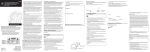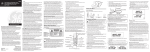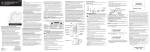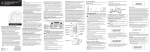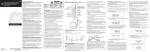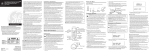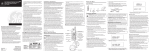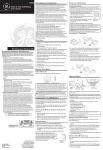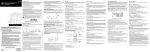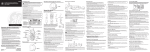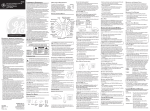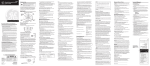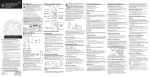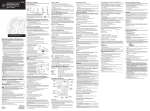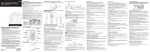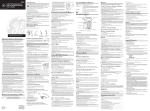Download GE 21009GE3 for 21028GE3, 21028GE3, 210998GE3 Cordless Expansion Handsets
Transcript
21009 Extra Handset and Recharge Cradle with Call-Waiting Caller ID for Use with Models 21018, 21028 and 21098 User’s Guide • • • • We bring good things to life. EQUIPMENT APPROVAL INFORMATION Your telephone equipment is approved for connection to the Public Switched Telephone Network and is in compliance with parts 15 and 68, FCC Rules and Regulations and the Technical Requirements for Telephone Terminal Equipment published by ACTA. 1 Notification to the Local Telephone Company On the bottom of this equipment is a label indicating, among other information, the US number and Ringer Equivalence Number (REN) for the equipment. You must, upon request, provide this information to your telephone company. CAUTION: RISK OF ELECTRIC SHOCK DO NOT OPEN WARNING: TO PREVENT FIRE OR ELECTRICAL SHOCK HAZARD, DO NOT EXPOSE THIS PRODUCT TO RAIN OR MOISTURE. Model 21009 00001583 (Rev. 0 E) 04-31 Printed in China THE LIGHTNING FLASH AND ARROW HEAD WITHIN THE TRIANGLE IS A WARNING SIGN ALERTING YOU OF “DANGEROUS VOLTAGE” INSIDE THE PRODUCT. CAUTION: TO REDUCE THE RISK OF ELECTRIC SHOCK, DO NOT REMOVE COVER (OR BACK). NO USER SERVICEABLE PARTS INSIDE. REFER SERVICING TO QUALIFIED SERVICE PERSONNEL. THE EXCLAMATION POINT WITHIN THE TRIANGLE IS A WARNING SIGN ALERTING YOU OF IMPORTANT INSTRUCTIONS ACCOMPANYING THE PRODUCT. SEE MARKING ON BOTTOM / BACK OF PRODUCT ATLINKS USA, Inc. 101 West 103rd Street Indianapolis, IN 46290 © 2004 ATLINKS USA, Inc. Trademark(s) ® Registered Marca(s) Registrada(s) 2 The REN is useful in determining the number of devices you may connect to your telephone line and still have all of these devices ring when your telephone number is called. In most (but not all) areas, the sum of the RENs of all devices connected to one line should not exceed 5. To be certain of the number of devices you may connect to your line as determined by the REN, you should contact your local telephone company. A plug and jack used to connect this equipment to the premises wiring and telephone network must comply with the applicable FCC Part 68 rules and requirements adopted by the ACTA. A compliant telephone cord and modular plug is provided with this product. It is designed to be connected to a compatible modular jack that is also compliant. See installation instructions for details. Notes This equipment may not be used on coin service provided by the telephone company. Party lines are subject to state tariffs, and therefore, you may not be able to use your own telephone equipment if you are on a party line. Check with your local telephone company. Notice must be given to the telephone company upon permanent disconnection of your telephone from your line. If your home has specially wired alarm equipment connected to the telephone line, ensure the installation of this product does not disable your alarm equipment. If you have questions about what will disable alarm equipment, consult your telephone company or a qualified installer. Rights of the Telephone Company Should your equipment cause trouble on your line which may harm the telephone network, the telephone company shall, where practicable, notify you that temporary discontinuance of service may be required. Where prior notice is not practicable and the circumstances warrant such action, the telephone company may temporarily discontinue service immediately. In case of such temporary discontinuance, the telephone company must: (1) promptly notify you of such temporary discontinuance; (2) afford you the opportunity to correct the situation; and (3) inform you of your right to bring a complaint to the Commission pursuant to procedures set forth in Subpart E of Part 68, FCC Rules and Regulations. The telephone company may make changes in its communications facilities, equipment, operations or procedures where such action is required in the operation of its business and not inconsistent with FCC Rules and Regulations. If these changes are expected to affect the use or performance of your telephone equipment, the telephone company must give you adequate notice, in writing, to allow you to maintain uninterrupted service. FCC RF RADIATION EXPOSURE STATEMENT This equipment complies with FCC RF radiation exposure limits set forth for an uncontrolled environment. This equipment should be installed and operated with a mininum distance of 20 centimeters between the radiator and your body. This transmitter must not be colocated or operated in conjunction with any other antenna or transmitter. For body worn operation, this phone has been tested and meets the FCC RF exposure guidelines when used with the belt clip supplied with this product. Use of other accessories may not ensure compliance with FCC RF exposure guidelines. INTERFERENCE INFORMATION This device complies with Part 15 of the FCC Rules. Operation is subject to the following two conditions: (1) This device may not cause harmful interference; and (2) This device must accept any interference received, including interference that may cause undesired operation. This equipment has been tested and found to comply with the limits for a Class B digital device, pursuant to Part 15 of the FCC Rules. These limits are designed to provide reasonable protection against harmful interference in a residential installation. This equipment generates, uses, and can radiate radio frequency energy and, if not installed and used in accordance with the instructions, may cause harmful interference to radio communications. However, there is no guarantee that interference will not occur in a particular installation. If this equipment does cause harmful interference to radio or television reception, which can be determined by turning the equipment off and on, the user is encouraged to try to correct the interference by one or more of the following measures: • Reorient or relocate the receiving antenna (that is, the antenna for radio or television that is “receiving” the interference). • Reorient or relocate and increase the separation between the telecommunications equipment and receiving antenna. • Connect the telecommunications equipment into an outlet on a circuit different from that to which the receiving antenna is connected. If these measures do not eliminate the interference, please consult your dealer or an experienced radio/television technician for additional suggestions. Also, the Federal Communications Commission has prepared a helpful booklet, “How To Identify and Resolve Radio/TV Interference Problems.” This booklet is available from the U.S. Government Printing Office, Washington, D.C. 20402. Please specify stock number 004-000-00345-4 when ordering copies. HEARING AID COMPATIBILITY This telephone system meets FCC standards for Hearing Aid Compatibility. • know who called while you are on the other line or when you were away. • screen unwanted calls, eliminate harassment from annoying calls, or to get prepared before answering a call. Congratulations on purchasing this extra GE cordless handset with Call Waiting Caller ID. This telephone has been designed to be simple to use, however, you can reach its full potential more quickly by taking a few minutes to read this instruction book. This telephone is a multifunction product for use with Call Waiting and Caller ID services available from your local telephone company. IMPORTANT: In order to use all of the features of this telephone, you must subscribe to two separate services available from your local telephone company: the standard Name/ Number Caller ID Service to know who is calling when the phone rings and Call Waiting Caller ID Service to know who is calling while you are on the phone. INSTALLATION NOTE: Some cordless telephones operate at frequencies that may cause interference to nearby TVs, microwave ovens, and VCRs. To minimize or prevent such interference, the base of the cordless telephone should not be placed near or on top of a TV, microwave ovens, or VCR. If such interference continues, move the cordless telephone farther away from these appliances. Certain other communications devices may also use the 2.4 GHz frequency for communication, and, if not properly set, these devices may interfere with each other and/or your new telephone. Typical devices that may use the 2.4 GHz frequency for communication include wireless audio/video senders, wireless computer networks, multi-handset cordless telephone systems, and some long-range cordless telephone systems. HANDSET AND CHARGE CRADLE LAYOUT Make sure your package includes the items shown here. display del (delete button) TALK/END/callback (button) format/conf button (format/conference button) cid/vol (up or down arrow) (caller ID/volume button) SPKR (speaker button) *exit (button) redial (button) #pause/ringer (button) mem (memory button) flash (button) page/int page/intercom button mute/prog (mute/program button) BLACK WIRE Handset Belt Clip Handset charge Battery Handset cradle compartment battery pack cover INSTALLING THE PHONE IMPORTANT: Make sure the extra handset is registered to GE Models 21018, 21028 or 21098 before use. Refer to the GE 21018, 21028 or 21098 instruction book for detailed installation and operation information. • Never install telephone wiring during a lightning storm. • Never install telephone jacks in wet locations unless the jack is specifically designed for wet locations. • Never touch non-insulated telephone wires or terminals, unless the telephone line has been disconnected at the network interface. • Use caution when installing or modifying telephone lines. • Temporarily disconnect any equipment connected to the phone such as faxes, other phones, or modems. • Install telephone near an electrical power outlet. • Avoid sources of noise, such as a window by a busy street, and electrical noise, such motors, microwave ovens, and fluorescent lighting. • Avoid heat sources, such as heating air ducts, heating appliances, radiators, and direct sunlight. • Avoid areas of excessive moisture or extremely low temperature. • Avoid dusty locations. • Avoid other cordless telephones or personal computers. 1. Plug the charge cradle power supply into an electrical outlet. 2. Install the handset battery. NOTE: You must connect the handset battery before use. • Push down on the top of the battery compartment cover (located on the back of each handset) and remove the cover. • Lift the battery pack and connect it's plug to the jack inside the compartment. NOTE: It is important to maintain the polarity (black and red wires) to the jack inside the compartment as shown in the illustration. AC power supply charge indicator • Close the battery compartment by pushing the cover up until it snaps into place. • Place the handset in the charging cradle. The charge indicator turns on to indicate the battery is charging. • Allow the handset to charge for 16 hours prior to registration to GE Models 21018, 21028 or 21098. If you don't properly charge the phone, battery performance is compromised. BATTERY IMPORTANT INSTALLATION GUIDELINES Your Call Waiting Caller ID phone allows you to: • view the name and telephone number of a caller while you are on the phone (Call Waiting Caller ID). • identify callers before you answer the phone. • view the time and date of each incoming call. • record up to 40 Caller ID messages sequentially in each handset and the base. PARTS CHECKLIST IMPORTANT: Because cordless phones operate on electricity, you should have at least one phone in your home that isn’t cordless, in case the power in your home goes out. INTRODUCTION CAUTION: When using telephone equipment, there are basic safety instructions that should always be followed. Refer to the IMPORTANT SAFETY INSTRUCTIONS provided with this product and save them for future reference. BEFORE YOU BEGIN PRESS DOWN FIRMLY RED WIRE NOTE: If the battery is not properly installed in the handset, or if the battery pack is not properly connected to the jack inside the battery compartment. "NO BATTERY" shows in the display when the handset is placed in the charging cradle. IMPORTANT: After you place the handset in the cradle the display shows "CHARGING...", then, "SEARCHING...", then "HANDSET NEEDS REGISTRATION" alternately. Wait until the handset charges properly, then register the handset to the base as described below. PROGRAMMING THE TELEPHONE HANDSET REGISTRATION CAUTION: The extra handset must be registered before use. NOTE: This extra handset is only compatible with the GE Models 21018, 21028 and 21098 series. During the registration process, keep your handset near the base. When your handset displays: HANDSET # REGISTERED HANDSET NAME 3. The handset number (1 to 4) is assigned. You may also give the handset a specific identifying name. HANDSET NAME 1. Use the touch-tone keypad to enter the name (up to 15 characters). More than one letter is stored in each of the number keys. For example, to enter the name Bill Smith, press the 2 key twice for the letter B. Briefly pause and the cursor moves to the next field. Press the 4 key 3 times for the letter I. Briefly pause and the cursor moves to the next field. Press the 5 key 3 times for the second letter L. Briefly pause and the cursor moves to the next field. Press the 5 key 3 times for the second letter L, press 1 key to add a space between the first and last name. Press the 7 key 4 times for the letter S. Briefly pause and the cursor moves to the next field. Press the 6 key once for the letter M. Briefly pause and the cursor moves to the next field. Press the 4 key 3 times for the letter I. Briefly pause and the cursor moves to the next field. Press the 8 key for the letter T. Briefly pause and the cursor moves to the next field. Press the 4 key twice for the letter H. NOTE: If you make a mistake press the delete button to backspace and erase the wrong character(s). NOTE: Press MUTE/PROG button once to skip this step and exit to standby screen. 2. Press the MUTE/PROG button to save. You will hear a confirmation tone, and the display returns to the main menu. HANDSET NEEDS REGISTRATION 1. Press the MUTE/PROG button and HOLD BASE PAGE WAIT FOR BEEP shows in the display. HOLD BASE PAGE WAIT FOR BEEP 2. Press and hold the page button on the base of Models 21018, 21028 or the PAGE/INT button on the base of Model 21098 until you hear a long beep. The handset displays HANDSET # REGISTERED followed by HANDSET NAME. HANDSET DE-REGISTRATION Deregistration cancels a handset’s registration. If you do not know a handset’s name, you should deregister the handset according to the steps below. During the de-registration process, keep the handset near the base. WARNING: It is not recommended that a handset be deregistered unless absolutely necessary because once a handset is de-registered, that handset's telephone features cannot be used until the handset is re-registered. 1. Make sure your handset is in menu mode and make sure your phone is OFF (not in talk mode). 2. Press the MUTE/PROG button to display main menus: ROOM MONITOR and HANDSET SETUP. 3. Use CID/VOL button to locate to HANDSET SETUP and then press MUTE/PROG button to select. 4. Use CID/VOL ( or ) button to locate the DEREGISTRATION and then press MUTE/PROG button to select. 5. Then, handset shows DEREGISTRATION 1YES 2NO in the display. DEFAULT DEREGISTRATION 1YES 2NO 6. Use the touch-tone pad to enter 1YES, or use the CID/VOL ( or ) button to scroll to 1YES. 7. Press MUTE/PROG and MOVE NEAR TO BASE displays until you move the handset closer to the base. MOVE NEAR TO BASE As you become familiar with this system, you may prefer to use the system’s original settings. Follow the steps below to return to the factory default settings. 1. Make sure your handset is in menu mode. Make sure your phone is OFF (not in talk mode). 2. Press the MUTE/PROG button to display main menus: ROOM MONITOR and HANDSET SETUP. 3. Use CID/VOL () button to locate to HANDSET SETUP and then press MUTE/PROG button to select. 4. Use CID/VOL ( or ) button to locate the DEFAULT SETTING and then press MUTE/PROG button to select. 5. Then the handset shows DEFAULT SETTING 1YES 2NO in display. 6. Use the touch-tone pad on your handset to enter 1YES or 2NO, or use the CID/VOL ( or ) button on your handset to scroll to 1YES or 2NO. 2NO is the default setting. Then the handset displays CONFIRM? 1YES 2NO. CONFIRM 1YES 2NO 8. Use the touch-tone pad to enter 1YES or use CID/VOL ( or ) button to scroll to 1YES. NOTE: Press the *EXIT button once to keep the previous setting and return to the main menu screen. 9. Press the MUTE/PROG button to confirm the deregistration. DE-REGISTER... displays for 30 seconds, then HANDSET # DEREGISTERED displays for one second followed byHANDSET NEEDS REGISTRATION HANDSET NEEDS REGISTRATION GLOBAL DE-REGISTRATION If one or more handsets becomes lost, you should de-register all handsets to ensure proper system operation. Follow the steps below to deregister both handsets at the same time. 1. Press and hold the page button on the base of GE 21018/21028 or the PAGE/INT button of GE21098 until the in use/charge indicator on the base flashes. 2. Press and hold the page button on the base of GE 21018/21028 or the PAGE/INT button of GE21098 again until the in use/charge indicator on the base flashes rapidly. 3. Press and release the page button on the base of GE 21018/21028 or the PAGE/INT button of GE21098 once. All handsets are deregistered and HANDSET NEEDS REGISTRATION shows in the display. IMPORTANT : It is strongly recommended that a handset not be de-registered unless absolutely necessary. DEFAULT SETTING 1YES 2NO NOTE: If you choose “YES” all settings in the programmable menu return to the factory default settings. NOTE: Press the *EXIT button once to keep the previous setting and return to the main menu. 7. Press the MUTE/PROG button to save your selection, and return to the main menu. The default setting you choose shows on the display for two seconds, and you will hear a confirmation tone. DEFAULT SETTING YES 1. Make sure the telephone is OFF before you replace battery. 2. Remove the battery compartment door. 3. Disconnect the cord attached to the battery pack from the jack inside the battery compartment and remove the battery pack from the handset. 4. Insert the new battery pack and reconnect the battery plug. 5. Put the battery compartment door back on. 6. Place handset in the base to charge. If you don’t charge the handset battery properly (for 16 hours) when you first set up the phone and/or when you install a new battery pack, the battery’s long-term performance will be compromised. NOTE: If the battery is not properly installed in the handset, or if the battery pack is not properly connected to the jack inside the battery compartment. “NO BATTERY” shows in the display when the handset is placed in the charging cradle. BATTERY SAFETY PRECAUTIONS • Do not burn, disassemble, mutilate, or puncture. Like other batteries of this type, toxic materials could be released which can cause injury. • Keep batteries out of the reach of children. • Remove batteries if storing over 30 days. NOTE: The RBRC seal on the battery used in your ATLINKS USA, Inc. product indicates that we are participating in a program to collect and recycle Nickel Cadmium batteries throughout the United States. Please call 1-800-8-BATTERY for information or contact your local recycling center. HEADSET AND BELT CLIP INSTALLATION PAGING ALL HANDSETS FROM A HANDSET CONNECTING AN OPTIONAL HEADSET TO THE HANDSET 1. Make sure the originating phone is OFF (not in talk mode). 2. Press and release the PAGE/INT button on a handset. PAGING EXTENSION? shows in the display. 3. Use the touch-tone pad to enter the handset number you want to page. (1=to page Handset 1, 2=to page handset 2, 3=to page handset 3, 4=to page handset 4, and 5=to page all handsets) 4. To cancel the page on the originating handset, press the *EXIT, PAGE/INT, or TALK/END/CALLBACK button. For hands free conversation. REPLACING THE BATTERY CAUTION: to reduce the risk of fire or personal injury, use only the 5-2522 replacement battery listed on the accessory order form, which is compatible with this unit. CAUTION: To ensure the phone/battery performance, use ONLY 21009 charging cradle, 21018, 21028 or 21098 base for battery charging only. 1. Insert the headset plug into the headset jack. 2. Adjust the headset to rest comfortably on the ear. 3. Move the microphone to approximately 2 to 3 inches from your mouth. 4. Press the talk/callback button to answer or place a call while using the headset. CONNECTING THE BELT CLIP SERVICE There are two slots, one on each side of the handset. If trouble is experienced with this equipment, for repair or warranty information, please contact customer service at 1-800-448-0329. If the equipment is causing harm to the telephone network, the telephone company may request that you disconnect the equipment until the problem is resolved. Attach the belt clip by inserting the sides of the belt clip into the slots. Snap the ends of the belt clip into place. Slot for belt clip Headset jack Slot for belt clip Headset plug GENERAL PRODUCT CARE To keep your unit working and looking good, follow these guidelines: • Avoid putting the phone near heating appliances and devices that generate electrical noise (for example, motors or fluorescent lamps). • DO NOT expose to direct sunlight or moisture. • Avoid dropping the handset, as well as other rough treatment to the phone. • Clean the phone with a soft cloth. • Never use a strong cleaning agent or abrasive powder because this will damage the finish. • Retain the original packaging in case you need to ship the phone at a later date. • Periodically clean the charge contacts on the handset and base with a clean pencil eraser. CAUSES OF POOR RECEPTION • Aluminum siding. • Foil backing on insulation. • Heating ducts and other metal construction that can shield radio signals. • You’re too close to appliances such as microwaves, stoves, computers, etc. • Atmospheric conditions, such as strong storms. • Base is installed in the basement or lower floor of the house. • Base is plugged into AC outlet with other electronic devices. • Baby monitor is using the same frequency. • Handset battery is low. • You’re out of range of the base. This product may be serviced only by the manufacturer or its authorized service agents. Changes or modifications not expressly approved by ATLINKS USA, Inc. could void the user’s authority to operate this product. For instructions on how to obtain service, refer to the warranty included in this guide or call customer service at 1800-448-0329. Or refer inquiries to: ATLINKS USA, Inc. Manager, Consumer Relations P O Box 1976 Indianapolis, IN 46206 Attach your sales receipt to the booklet for future reference or jot down the date this product was purchased or received as a gift. This information will be valuable if service should be required during the warranty period. Purchase date _______________________________________________ Name of store________________________________________________ LIMITED WARRANTY What your warranty covers: • Defects in materials or workmanship. For how long after your purchase: • One year, from date of purchase. (The warranty period for rental units begins with the first rental or 45 days from date of shipment to the rental firm, whichever comes first.) What we will do: • Provide you with a new or, at our option, a refurbished unit. The exchange unit is under warranty for the remainder of the original product’s warranty period. How you get service: • Properly pack your unit. Include any cables, etc., which were originally provided with the product. We recommend using the original carton and packing materials. • ”Proof of purchase in the form of a bill of sale or receipted invoice which is evidence that the product is within the warranty period, must be presented to obtain warranty service.” For rental firms, proof of first rental is also required. Also print your name and address and a description of the defect. Send via standard UPS or its equivalent to: ATLINKS USA, Inc. c/o Thomson 11721 B Alameda Ave. Socorro, Texas 79927 • Pay any charges billed to you by the Exchange Center for service not covered by the warranty. • Insure your shipment for loss or damage. ATLINKS accepts no liability in case of damage or loss. • A new or refurbished unit will be shipped to you freight prepaid. What your warranty does not cover: • Customer instruction. (Your Owner’s Manual provides information regarding operating instructions and user controls. Any additional information, should be obtained from your dealer.) • Installation and setup service adjustments. • Batteries. • Damage from misuse or neglect. • Products which have been modified or incorporated into other products. • Products purchased or serviced outside the USA. • Acts of nature, such as but not limited to lightning damage. Product Registration: • Please complete and mail the Product Registration Card packed with your unit. It will make it easier to contact you should it ever be necessary. The return of the card is not required for warranty coverage. Limitation of Warranty: • THE WARRANTY STATED ABOVE IS THE ONLY WARRANTY APPLICABLE TO THIS PRODUCT. ALL OTHER WARRANTIES, EXPRESS OR IMPLIED (INCLUDING ALL IMPLIED WARRANTIES OF MERCHANTABILITY OR FITNESS FOR A PARTICULAR PURPOSE) ARE HEREBY DISCLAIMED. NO VERBAL OR WRITTEN INFORMATION GIVEN BY ATLINKS USA, INC., ITS AGENTS, OR EMPLOYEES SHALL CREATE A GUARANTY OR IN ANY WAY INCREASE THE SCOPE OF THIS WARRANTY. • REPAIR OR REPLACEMENT AS PROVIDED UNDER THIS WARRANTY IS THE EXCLUSIVE REMEDY OF THE CONSUMER. ATLINKS USA, INC. SHALL NOT BE LIABLE FOR INCIDENTAL OR CONSEQUENTIAL DAMAGES RESULTING FROM THE USE OF THIS PRODUCT OR ARISING OUT OF ANY BREACH OF ANY EXPRESS OR IMPLIED WARRANTY ON THIS PRODUCT. THIS DISCLAIMER OF WARRANTIES AND LIMITED WARRANTY ARE GOVERNED BY THE LAWS OF THE STATE OF INDIANA. EXCEPT TO THE EXTENT PROHIBITED BY APPLICABLE LAW, ANY IMPLIED WARRANTY OF MERCHANTABILITY OR FITNESS FOR A PARTICULAR PURPOSE ON THIS PRODUCT IS LIMITED TO THE APPLICABLE WARRANTY PERIOD SET FORTH ABOVE. How state law relates to this warranty: • Some states do not allow the exclusion nor limitation of incidental or consequential damages, or limitations on how long an implied warranty lasts so the above limitations or exclusions may not apply to you. • This warranty gives you specific legal rights, and you also may have other rights that vary from state to state. If you purchased your product outside the USA: • This warranty does not apply. Contact your dealer for warranty information. ACCESSORY ORDER FORM DESCRIPTION MODEL NO. PRICE* Belt clip 5-2649 $8.75 Replacement battery 5-2522 $11.90 Headset 5-2425 $36.35 To place order, have your Visa, MasterCard, or Discover Card ready and call toll-free 1-800-338-0376. A shipping and handling fee will be charged upon ordering. We are required by law to collect appropriate sales tax for each individual state, country, and locality to which the merchandise is being sent. Items are subject to availability. *Prices are subject to change without notice.