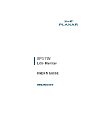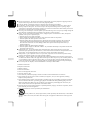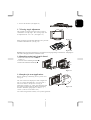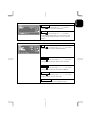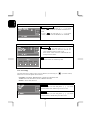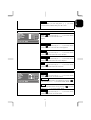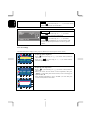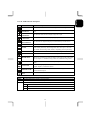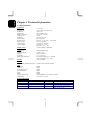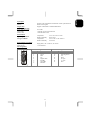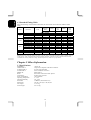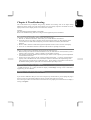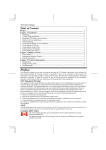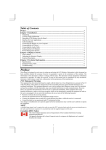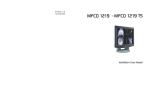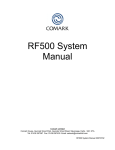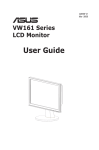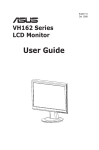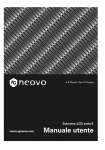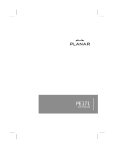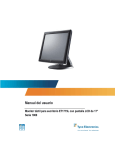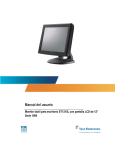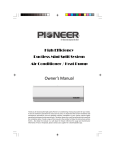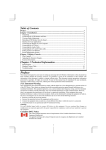Download Planar XP17W 17 in. LCD Television
Transcript
XP17W Chapter 1 Introduction......................................................................................................1 1.1 Important Safety Precautions........................................................................................................... 1 1.2 Important Notices ............................................................................................................................ 4 1.3 Product Functions............................................................................................................................ 4 1.4 Package Contents ............................................................................................................................ 4 1.5 Pull down the base........................................................................................................................... 4 1.6 Set up to LCD-TV ........................................................................................................................... 4 1.7 Viewing Angle Adjustment............................................................................................................. 5 1.8 Detaching main body from Its Stand ............................................................................................... 5 1.9 Interface for Arm Applications........................................................................................................ 5 Chapter 2 Installation........................................................................................................6 2.1 Product Outward ............................................................................................................................. 6 2.2 System Installation: ......................................................................................................................... 7 Chapter 3 Operation Instruction.......................................................................................8 3.1 IR Control ....................................................................................................................................... 8 3.2 Advanced Setting ............................................................................................................................ 9 Chapter 4 Technical Information ...................................................................................16 4.1 Specifications ................................................................................................................................ 16 4.2 Standard Timing Table.................................................................................................................. 18 Chapter 5 Other Information ..........................................................................................18 5.1 Specifications ................................................................................................................................ 18 Chapter 6 Troubleshooting .............................................................................................19 Chapter 1 Introduction Thanks for your purchase of this product. With this product, you can use your computer monitor to watch TV/CATV, VCR, LD, and DVD or play video game. Without turning on your computer, the system set up is very easy and there is no additional requirement for hardware or software. You don't need to learn a complicated set up procedure and you can enjoy your product with just plug and play. 1.1 Important Safety Precautions Electricity is used to perform many useful functions, but it can also cause personal injuries and property damage if improperly handled. This product has been engineered and manufactured with the highest priority on safety. However, improper use can result in electric shock and/or fire. In order to prevent potential danger, please observe the following instructions when installing, operating and cleaning the product. To ensure your safety and prolong the service life of your LCD color TV product, please read the following precautions carefully before using the product. Read instructions—All operating instructions must be read and understood before the product is operated. Keep this manual in a safe place—These safety and operating instructions must be kept in a safe place for future reference. Observe warnings—All warnings on the product and in the instructions must be observed closely. Follow instructions—All operating instructions must be followed. Attachments—Do not use attachments not recommended by the manufacturer. Use of inadequate attachments can result in accidents. Power source—This product must operate on a power source specified on the specification label. If you are not sure of the type of power supply used in your home, consult your dealer or local power company. For units designed to operate on batteries or another power source, refer to the operating instructions. 1 ENGLISH Table of Contents ENGLISH Power cord protection—The power cords must be routed properly to prevent people from stepping on them or objects from resting on them. Check the cords at the plugs and product. If the AC adapter is misplaced or needs to be replaced, obtain the same type of adapter. Overloading—Do not overload AC outlets or extension cords. Overloading can cause fire or electric shock. Entering of objects and liquids—Never insert an object into the product through vents or openings. High voltage flows in the product, and inserting an object can cause electric shock and/or short internal parts. For the same reason, do not spill water or liquid on the product. Servicing—Do not attempt to service the product yourself. Removing covers can expose you tohigh voltage and other dangerous conditions. Request a qualified service person to perform servicing. Repair—If any of the following conditions occurs, unplug the power cord from the AC outlet, and request a qualified service person to perform repairs. a. When the power cord or plug is damaged. b. When a liquid was spilled on the product or when objects have fallen into the product. c. When the product has been exposed to rain or water. d. When the product does not operate properly as described in the operating instructions. Do not touch the controls other than those described in the operating instructions. Improper adjustment of controls not described in the instructions can cause damage, which often requires extensive adjustment work by a qualified technician. e. When the product has been dropped or damaged. f. When the product displays an abnormal condition. Any noticeable abnormality in the product indicates that the product needs servicing. Replacement parts—In case the product needs replacement parts, make sure that the service person uses replacement parts specified by the manufacturer, or those with the same characteristics and performance as the original parts. Use of unauthorized parts can result in fire, electric shock and/or other danger. Safety checks—Upon completion of service or repair work, request the service technician to perform safety checks to ensure that the product is in proper operating condition. Polarization—This AC adapter may be equipped with a polarized alternating current line plug (a plug having one blade wider than the other). This plug will fit into the power outlet only one way. This is a safety feature. If you are unable to insert the plug fully into the outlet, try reversing the plug. If the plug should still fail to fit, contact your electrician to replace your obsolete outlet. Do not defeat the safety purpose of the polarized plug. For use only with AC adapter, Li-shin LSE9901B1260 or Linearity LAD6019AB5. 1. Read these instructions. 2. Keep these instructions. 3. Heed all warnings. 4. Follow all instructions. 5. Do not use this apparatus near water. 6. Clean only with dry cloth. 7. Do not block any ventilation openings. Install in accordance with the manufacturer's instructions. 8. Do not install near any heat sources such as radiators, heat registers, stoves, or other apparatus (including amplifiers) that produce heat. 9. Do not defeat the safety purpose of the polarized or grounding-type plug.A grounding type plug has two blades with one wider than the other. A grounding type plug has two blades and a third grounding prong. The wide blade or the blades and a third prong are provided for your safety.If the provided plug does not fit into your outlet. consult an electrician for replacement of the obsolete outlet. 10. Protect the power cord from being walked on or pinched particularly at plugs, convenience receptacles, and the point where they exit from the apparatus. 11. Only use attachments/accessories specified by the manufacturer. 12. Use only with the cart, stand, tripod, bracket, or table specified by the manufacturer, or sold with the apparatus. When a cart is used, use caution when moving the cart/ apparatus combination to avoid injury from tip-over. 2 1.1.1 FCC Statement Warning This equipment has been tested and found to comply with the limits for a Class B digital device, pursuant to Part 15 of the FCC Rules. These limits are designed to provide reasonable protection against harmful interference in a residential installation. This equipment generates, uses, and can radiate radio frequency energy, and if not installed and used in accordance with the instruction, may cause harmful interference to radio communications. However, there is no guarantee that interference will not occur in a particular installation. If this equipment does cause harmful interference to radio or television reception, which can be determined by turning the equipment off and on, the user is encouraged to try to correct the interference by one or more of the following measures: • Reorient or relocate the receiving antenna. • Increase the separation between the equipment and the receiver. • Connect the equipment into an outlet on a circuit different from that to which the receiver is connected. • Consult the dealer or an experienced radio/TV technician for help. Warning Use only shielded signal cables to connect I/O devices to this equipment. You are cautioned that changes or modifications not expressly approved by the party responsible for comliance could viold your authority to operate the equipment. This device complies with part 15 FCC Rules. Operation is subject to the following two conditions (1) This device may not cause harmful interference. (2) This device must accept and interference received, including interference that may cause undesired operation. 1.1.2 Canadian DOC Notice This Class B digital apparatus complies with Canadian ICES-003. Cet appareil numérique de la classe B est conforme à la norme NMB-003 du Canada. Lamp Disposal LAMP(S) INSIDE THIS PRODUCT CONTAIN MERCURY AND MUST BE RECYCLED OR DISPOSED OF ACCORDING TO LOCAL, STATE OR FEDERAL LAWS. FOR MORE INFORMATION, CONTACT THE ELECTRONIC INDUSTRIES ALLIANCE AT WWW.EIAE.ORG. FOR LAMP SPECIFIC DISPOSAL INFORMATION CHECK WWW.LAMPRECYCLE.ORG. 3 ENGLISH 13. Unplug this apparatus during lightning storms or when unused for long periods of time. 14. Refer all servicing to qualified service personnel. Servicing is required when the apparatus has been damaged in any way, such as power-supply cord or plug is damaged, liquid has been spilled or objects have fallen into the apparatus, the apparatus has been exposed to rain or moisture, does not operate normally, or has been dropped. 15. “WARNING”-To reduce the risk of fire or electric shock, do not expose this apparatus to ran or moisture. 16. Do not expose this appliance to dripping or splashing. Do not place objects filled with liquids on this appliance. 17. The Shock Hazard Marking and Associated Graphical Symbole is provided on the bottom panel of unit. 18. “CAUTION”-These service instructions are for use by qualified service personnel only. To reduce the risk of electric shock do not perform any servicing other than that contained in the operating instructions unless you are quailed to do so ENGLISH 1.2 Important Notices Please use the product under a normal environment 1. Try to avoid the following circumstances. * Heat or direct sunlight places * Unstable or vibrational places * Location with huge magnetic field * Exposure to rain or moisture places 2. For the unauthorized person, please don't serve this product: otherwise the damage caused by unauthorized servicing is not covered by warranty. 3. Unplug this product from AC outlet and remove batteries from IR control, when this product is left unused for a long time. 1.3 Product Functions z With the advanced video processing technology, the TV composite VIDEO, S-VIDEO signal can be displayed on PC monitor. z Double scan conversion (15.75 KHz to 31.5 KHz). z With built-in audio loop, the audio signal coming from PC can pass through to PC speakers at any circumstance. z Full screen, true color display. z TV systems: PAL system. z Built-in TV tuner for receiving terrestrial or cable TV. z Easy operation - With one button to switch signals coming from composite VIDEO, S-VIDEO, COMPONENT VIDEO, CABLE/TV or PC. z Automatic channel scan to detect the program channels. z On screen display operation with IR remote controller. z NICAM supported for PAL system. 1.4 Package Contents As you unpack the product, please make sure the following items were included. If any of these items are missing, call your local agencies. ▪ Main body x1 ▪ Audio cable x1 ▪ IR control x1 ▪ Power supply x1 ▪ User manual x1 ▪ Power cord x1 ▪ VGA cable x1 ▪ AAA batteries x2 1.5 Pull down the base When you open the box to take the product out then pull down the base first (See figure 1-1) Figure 1-1 1.6 Set up to LCD-TV 1. To remove the tuner cover. (See figure 1-2) Figure 1-2 2. To connect the TV tuner. (See figure 1-3) Figure 1-3 4 ENGLISH 3. To tear off the label. (See figure 1-4) Figure 1-4 1.7 Viewing Angle Adjustment This product is designed to allow users to have a comfortable viewing angle. The viewing angle can be adjusted from -5°to +25°. (See Figure 1-5). Figure 1-5 When you want to close the base and body to 90°, you need to release a button from 25°. (See fig. 1-6) Figure 1-6 Warning: Do not force the LCD Monitor over its maximum viewing angle settings as stated above. Attempting this will result in damaging the Monitor and Monitor stand. 1.8 Detaching main body from Its Stand 1. Remove the rear cover from neck n (See Figure 1-7) 2. Unscrew screws of the hinge bracket o 3. Remove the stand from main body p Figure 1-7 1.9 Interface for Arm Applications Before installing to mounting device, please refer to Fig.1-8 The rear of this LCD display has four integrated 4 mm, 0.7 pitches threaded nuts, as well as four 5 mm access holes in the plastic covering as illustrated in Figure 1-8. These specifications meet the VESA Flat Panel Monitor Physical Mounting Interface Standard (paragraphs 2.1 and 2.1.3, version 1, dated 13 November 1997). Note :Please using Ø 4mm x 8mm (L) screw for this application. 5 Figure 1-8 ENGLISH Chapter 2 Installation 2.1 Product Outward 2.1.1 Front view of main body Figure 2-1 Figure 2-2 1 Indicator for Power 2 IR receiver LED lights Green color --- Power is ON. LED lights Orange --- Monitor is in "Power Saving Mode". LED is off --- Power is OFF. IR receiver. 3 Power Turn on or off the main body. 4 Menu Open the OSD menu. 5 Channel 6 Volume 7 Source Select the next lower channel / higher channel (TV/AV mode) ; OSD function for selecting (PC mode). Lower / Raise the sound volume (TV/AV mode) ; OSD function for adjusting (PC mode). Selection CABLE/TV, AV2/Y PB PR, AV1/AV, AV1/SV or PC and off OSD menu. 2.1.2 Rear view of main body Figure 2-3 1 RF in Please connect to antenna or cable TV signal. 2 VGA input Please use the 15-pin VGA cable in the package contents. 3 AV2-in For component Video input and audio. 4 AV1-in For composite video or S-video input and audio. 5 Phone in Please connect the audio from sound card to PHONE IN. 6 DC in Please connect to your 12V power supply. 7 Kensington Lock hole It can be locked with Kensington lock. 6 Please refer to the example closest to your configuration Please turn off the power of all devices before connection. For audio connection, please use RCA audio (L+R) connector. For video connection, please choose either RCA video connector or s-video connector. Moreover, for connection to monitor alone please omit those connections associated with PC. 7 ENGLISH 2.2 System Installation: ENGLISH Chapter 3 Operation Instruction 3.1 IR Control 4:3 / 16:9 POWER Switch between power-on and power-off. Select the screen scale. MUTE OK Turn the sound on/off. Enter. MPX Select the sound output Adjust the selected item on menu or adjust the volume. VOLUME Adjust the volume. * Press to select desired item on the menu * Press to select desired page on the text mode CHANNEL DISPLAY Select channels up or down. Show the information on screen. TV/AV1/AV2/PC Select input sources of TV, AV1.AV1/SV, AV2/AV.AV2/S-V and PC. 0~9 Number Keys Used to select cable TV or Terrestrial programs. SLEEP MENU Turn on the OSD menu. Select timer to turn power off. The default timer is 10, 20, 30, 40, 50, 60, and 90 minutes (Only enable in TV function). LAST CH EXIT Quit the OSD page menu 8 Turn back the last select channel. ENGLISH 3.2 Advanced Setting 3.2.1 TV settings The OSD shown below displays when you press "MENU" (on main body) or " button. You can see four options shown as below. PICTURE: CONTRAST, BRIGHTNESS, COLOR, SHARPNESS, HUE . AUDIO: VOLUME, MUTE, BALANCE, TREBLE, BASS. RESET: LANGUAGE, RECALL. SETUP: MTS, AIR/CATV, CHANNEL, CH. Memory, AUTO SEARCH. CLOSED CAPTION: CLOSED CAPTION MODE " (on remote control) PROTECTION: LOCK TV RATING MPAA RATING CHANGE PIN MAIN MENU PICTURE Press "MENU" (on main body)select "↑, ↓" (on remote control) button to PICTURE then press OK to enter. AUDIO Press "MENU" (on main body)select "↑, ↓" (on remote control) button to AUDIO then press OK to enter. RESET Press "MENU" (on main body)select "↑, ↓" (on remote control) button to RESET then press OK to enter. SETUP Press "MENU" (on main body)select "↑, ↓" (on remote control) button to SETUP then press OK to enter. CLOSED CAPTION Press "MENU" (on main body)select "↑, ↓" (on remote control) button to CLOSEDCAPTION then press OK to enter. PROTECTION Press "MENU" (on main body)select "↑, ↓" (on remote control) button to PROTECTION then press OK to enter. 9 ENGLISH PICTURE CONTRAST Press " " (on main body) or "←, →" (on remote control) button to increase or decrease the screen display. BRIGHTNESS Press " " (on main body) or "←, →" (on remote control) button to increase or decrease the screen brightness. COLOR Press " " (on main body) or "←, →" (on remote control) button to adjust the contrast for soft or saturation. SHARPNESS Press " " (on main body) or "←, →" (on remote control) button to adjust the contrast for soft or sharpness. HUE Press " " (on main body) or "←, →" (on remote control) button to adjust for NTSC system color change if PAL system it is no function. AUDIO VOLUME Press " " (on main body) or "←, →" (on remote control) button to adjust lower or raise the volume. BALANCE Adjust the speaker balance on Left/Right by pressing " (on main body) or "←, →" (on remote control) button. " MUTE Select the speaker mute on /off by pressing " body) or "←, →" (on remote control) button. " (on main TREBLE Press " " (on main body) or "←, →" (on remote control) button to adjust lower or raise the treble BASS Press " " (on main body) or "←, →" (on remote control) button to adjust lower or raise the bass 10 Press " " (on main body) or "←, →" (on remote control) button to select the LANGUAGE. RECALL Press " " (on main body) or "←, →" (on remote control) button to RECALL, the recall function will return all adjusted parameters to factory preset values. SETUP MTS Press " " (on main body) or "←, →" (on remote control) button to select the AUDIO SYSTEM. AIR/CATV Press " " (on main body) or "←, →" (on remote control) button to select the AIR or CATV SYSTEM. CHANNEL Press " " (on main body) or "←, →" (on remote control) button to select the CHANNEL NUMBER. CH. Memory Press " " (on main body) or "←, →" (on remote control) button to select the YES or NO. AUTO SEARCH Press OK to start / stop AUTO SEARCH channel . 11 ENGLISH RESET LANGUAGE ENGLISH CLOSED CAPTION CLOSED CAPTION 1.Press " " (on main body) or "←, →" (on remote control) button to select the CLOSED CAPTION NO or YES. " (on main body) or "←, →" (on remote 2. Press " control) button to select the MODE for CC SYSTEM. PROTECTION PROTECTION 1. 2. Press " " (on main body) or "←, →" (on remote control) button to select the lock and TV ration and MPAA ration for OFF or ON. Press remote control select the CHANGE PIN for modify four PIN number. PIN Press remote control four number key 0000. 3.2.2 AV settings The OSD shown below displays when you press "MENU" (on main body) or “ button. You can see four options shown as below. ” (on remote control) PICTURE: CONTRAST, BRIGHTNESS, COLOR, SATURATION, HUE. AUDIO: VOLUME, BALANCE, MUTE, TREBLE and BASS. RESET: LANGUAGE, RECALL. MAIN MENU PICTURE Press "MENU" (on main body)select "↑, ↓" (on remote control) button to PICTURE then press OK to enter. AUDIO Press "MENU" (on main body)select "↑, ↓" (on remote control) button to AUDIO then press OK to enter. 12 PICTURE CONTRAST Press " " (on main body) or "←, →" (on remote control) button to increase or decrease the screen display. BRIGHTNESS Press " " (on main body) or "←, →" (on remote control) button to increase or decrease the screen brightness. COLOR Press " " (on main body) or "←, →" (on remote control) button to adjust the contrast for soft or saturation. SHARPNESS Press " " (on main body) or "←, →" (on remote control) button to adjust the contrast for soft or sharpness. HUE Press " " (on main body) or "←, →" (on remote control) button to adjust the contrast for soft or hue. AUDIO VOLUME Press " " (on main body) or "←, →" (on remote control) button to adjust lower or raise the volume. BALANCE Adjust the speaker balance on Left/Right by pressing " (on main body) or "←, →" (on remote control) button. " MUTE Adjust the speaker mute on /off by pressing " body) or "←, →" (on remote control) button. " (on main TRABLE Press " " (on main body) or "←, →" (on remote control) button to adjust lower or raise the treble 13 ENGLISH RESET Press "MENU" (on main body)select "↑, ↓" (on remote control) button to RESET then press OK to enter. ENGLISH BASS Press " " (on main body) or "←, →" (on remote control) button to adjust lower or raise the bass RESET LANGUAGE Press " " (on main body) or "←, →" (on remote control) button to select the LANGUAGE. RECALL Press " " (on main body) or "←, →" (on remote control) button to RECALL, the recall function will return all adjusted parameters to factory preset values. 3.2.3 PC settings The OSD shown below displays when you press "MENU"(on main body and remote control). To adjust the picture brightness. 1.Press " " (on main body) or "↑, ↓" (on remote control) button to select item. " (on main body) or "←, →" (on remote control) 2.Then press " button to adjust brightness. To adjust the color temperature. " (on main body) or "↑, ↓" (on remote control) button to 1.Press " select item. 2.When you choose the user mode in color temperature, then press "MENU" (on main body and remote control) to enter second page to adjust the R, G, B. 3.After finishing adjustment to press “ENTER” (on main body and remote control) retune to main menu. 14 Icon Function Function Description BRIGHTNESS This function increases or decreases the brightness of the image. CONTRAST This function increases or decreases the difference between the dark and light color. H-POSITION This function shifts the entire display image left or right. V-POSITION This function shifts the entire display image up or down. AUTO ADJUSTMENT This function will adjust the display size automatically to fit full screen. PHASE This function is available to adjust the focus and clarity of the display. CLOCK This function carries a frequency-tracking feature that offers the user to have better stability and clarity. Increasing Clock value can be up to +50 scales. The number of decreasing Clock (minus) is depending on the input timing. OSD H-POSITION This function moves the OSD menu window left or right. OSD V-POSITION This function moves the OSD menu window up or down. GRAPH TEXT This function is to choose a display that allows maximum graphics text quality. The resolution selection can either be 640 x 400 or 720 x 400. Please refer to Chapter 3 “ Standard Timing” Table for of different timing modes. RECALL The recall function will return all adjusted parameters to factory preset values. LANGUAGE Three OSD languages options are available: English, Japanese, Traditional Chinese.. TEMPERATURE To select a different color temperature. Please see the diagram below for function and description. EXIT Exit the OSD menu function. Icon 9300 6500 USER Description Set CIE coordinated at 9300°K color temperature. Set CIE coordinated at 6500°K color temperature. There are 3 colors (Red, Green, Blue) for user to adjust from OSD menu. R G B Adjust Red color on screen. Adjust Green color on screen. Adjust Blue color on screen. 15 ENGLISH 3.2.4 PC OSD function description ENGLISH Chapter 4 Technical Information 4.1 Specifications LCD Panel Size Display Type Resolution Display Dot Display Area (mm) Display Color Brightness Contrast Ratio Response Time Lamp Voltage Lamp Current Viewing Angle 17" (43 cm) Active matrix color TFT LCD 1280 x 768 1280 x (RGB) x 768 369.6 x 221.7 (H x V) 16.2M 450 cd/m2 (typical) 600:1 (typical) Ta=25°C T on=15ms T off=10ms 630 Vrms (typical) 10.5 mA rms. (typical) Vertical: -85° ~ +85° Horizontal: -85° ~ +85° 16.2M with FRC or Dithering Display colors Video Input Signal Input Impedance Polarity Amplitude Multi-mode Supported Analog RGB 0.7Vp-p 75 Ohm ± 2% Positive, Negative 0 - 0.7 ± 0.05 Vp Horizontal Frequency: 30 ~ 60 KHz Vertical Frequency: 50 ~ 75 Hz 2.5W, 4.5 OHM Speaker Control Power switch (hard and soft types) On/Off switch with LED indicator OSD Brightness Contrast Horizontal Position Vertical Position Phase Clock Display Mode Setup OSD Format Digital Digital Digital Digital Digital Digital Use EEPROM to save settings in memory 20 characters x 9 rows Power Management Mode On Off Soft switch off Power Consumption* 75W maximum 5W maximum 5W maximum AC Input 240 VAC 240 VAC 240 VAC LED Color Green Orange Dark Orange: Standby, Suspend, Off Disconnected 5W maximum 240 VAC Dark: DC Power off * Meeting VESA DPMS requirements measured from AC Input end of AC power cord. 16 Separate TTL compatible horizontal and vertical synchronization Positive and negative Supports VESA DDC1 and DDC2B functions Plug & Play External Connection Power Input (AC input) Video Cable Audio Cable AC socket 1.5M with 15-pin D-sub connector 1.5M with Stereo Jack Environment Temperature Relative Humidity Temperature Relative Humidity Operating Condition: Storage Condition: 5°C to 35°C/41°F to 95°F 20% to 85% -20°C to 60° C/-4°F to140° F 5% to 85% Power Supply (AC Input) Input Voltage Input Current Single phase, 100 ~ 240VAC, 50 / 60 Hz 1.2 A maximum Pin Assignment 6 Signal PIN 1 11 5 15 1 2 3 4 5 6 7 8 Signal Description Red Green Blue NC Digital GND Red Rtn Green Rtn Blue Rtn 10 17 PIN 9 10 11 12 13 14 15 Description +5V Hot Plug Detect NC SDA H. Sync. V. Sync. SCL ENGLISH Sync Input Signal Polarity ENGLISH 4.2 Standard Timing Table If the selected timing is NOT included in table below, this LCD monitor will use the most suitable available timing. Mode Resolution Total 640x480@60Hz 640x480@72Hz 640x480@75Hz 800x600@56Hz 800x600@60Hz 800x600@72Hz 800x600@75Hz 1024x768@60Hz 1024x768@70Hz 1024x768@75Hz 1280x768@75Hz 800 x 525 832 x 520 840 x 500 1024 x 625 1056 x 628 1040 x 666 1056x625 1344x806 1328x806 1312x800 1696x805 Nominal Sync Frequency Polarity (KHz) Horizontal Nominal Sync Freq. Polarity (Hz) Vertical Nominal Pixel Clock (MHz) VESA MODES VGA SVGA XGA DOS* DOS 720x400@70Hz 640x350@70Hz 31.469 37.861 37.500 35.156 37.879 48.077 46.875 48.363 56.476 60.023 60.289 IBM MODES 900 x 449 31.469 800 x 449 31.469 N N N N/P P P P N N P N 59.940 72.809 75.00 56.250 60.317 72.188 75.000 60.004 70.069 75.029 74.893 N N N N/P P P P N N P P 25.175 31.500 31.500 36.000 40.000 50.000 49.500 65.000 75.000 78.750 102.250 N P 70.087 70.087 P N 28.322 25.175 Note: When the in put display mode is not 1280 x 768, the image is smoothly expanded to 1280 x 768 dots with the scaling engine. After expansion from 650x350, 640x400, 640x480, 720x400, 832x624, 800x600, and 1024x768 resolution, the text may look not so sharp, and the Graphics may look not so proportional. Chapter 5 Other Information 5.1 Specifications POWER IN VIDEO INPUT S-VIDEO INPUT AUDIO INPUT PHONE IN RF IN VGA INPUT Power Consumption Operating Temperature Operating Humidity IR Control Dimensions Net Weight Gross Weight 12VDC 5A Composite /Component video RCA connector S-Video 4-pin mini DIN Stereo L+R RCA connectors Phone Jack 3.5 IEC-Female connector for PAL System D-Sub 15 pin connector 75W maximum 5 ~ 35°C 5% ~ 80% 35 Buttons (AAA batteries x2) 518 (W) x 333 (H) x 198 (D) mm 5 ± 0.3 kg 6.8 ± 0.3 kg 18 This LCD Monitor has pre-adjusted using factory standard VGA timings. Due to the output timing differences among various VGA cards in the market, users may initially experience an unstable or unclear display whenever a new display mode or new VGA card is selected. Attention This LCD Monitor Supports Multiple VGA Modes. Refer to the Standard Timing Table for a listing of modes supported by this LCD Monitor. PROBLEM Picture is unclear and unstable The picture is unclear and unstable, please perform the following steps : 1. Enter PC to “Shut Down Windows” status while you’re in MS-Windows environment. 2. Check the screen to see if there’s any black vertical stripes appear. If there are, take advantage of the “Clock” function in OSD menu and adjust (by increment or decrement numbers) until those bars disappear. 3. Move to “Phase” function in OSD menu again and adjust the monitor screen to its most clear display. 4. Click “No” on “Shut Down Windows” and back to the normal PC operating environment. PROBLEM There is no picture on LCD Monitor If there’s no picture on the LCD Monitor, please perform the following steps: 1. Make sure the power indicator on the LCD Monitor is ON, all connections are secured, and the system is running on the correct timing. Refer to Chapter 3 for information on timing. 2. Turn off the LCD Monitor and then turn it back on again. If there is still no picture, press the Adjustment Control button several times. 3. If step 2 doesn’t work, connect your PC system to another external CRT. If your PC system Functions properly with a CRT Monitor but it does not function with the LCD Monitor, the output timing of the VGA card may be out of the LCD’s synchronous range. Please change to an alternative mode listed in the Standard Timing Table or replace the VGA card, and then repeat steps 1 and 2. PROBLEM There is no picture on LCD Monitor If you have chosen an output timing that is outside of the LCD Monitor’s synchronous range (Horizontal: 30 ~ 60 KHz and Vertical: 50 ~ 75 Hz), the OSD will display a “Over Range” message. Choose a mode that is supported by your LCD Monitor. The IR control can't control product Make sure if batteries installed are not weak batteries PROBLEM If you still have difficulties that you can't resolve using the tips described above, please unplug and plug in the AC cord to reset your product. Otherwise, please call your local agency for servicing. Also, if the signal cable is not connected to LCD monitor at all or properly, the monitor screen will display a message “No Signal ”. 19 ENGLISH Chapter 6 Troubleshooting Planar Systems, Inc. 1195 NW Compton Drive Beaverton, OR 97006-1992 Customer Service Online Support : http://www.planar.com/support Email : [email protected] Tel : 1-866-PLANAR1 (1-866-752-6271) Hours : M-F, 8am-8pm Eastern Time (5am - 5pm Pacific Time) © 2005 Planar Systems, Inc. Planar is a registered trademark of Planar Systems, Inc. Other brands and names are the property of their respective owners. Technical information in this document is subject to change without notice. 11/2005 HDPNRV6700I