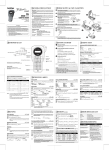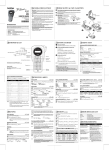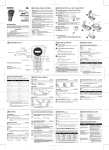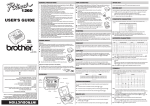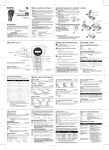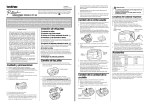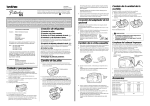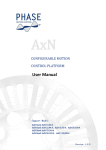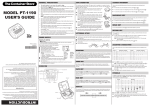Download Brother P-Touch 1250VPS Label Printer
Transcript
1250 GENERAL PRECAUTIONS TAPE CASSETTES SPACE KEY • A TZ tape cassette is supplied with this unit. The Brother TZ tapes used with this machine are available in a variety of colours and three tape widths (1/4”(6 mm), 3/8”(9 mm), 1/2”(12 mm)). 1 Press in on the rough area at the top end of the machine and fold open the back cover. 2 If a tape cassette is already installed, remove it by pulling it straight up. 3 If the ink ribbon in the other tape cassette is loose, use your finger to wind the toothed wheel in the direction of the arrow on the cassette until there is no slack in the ribbon. Also, make sure that the end of the tape feeds under the tape guides. Note: If you are using a new tape cassette provided with a stopper, be sure to remove the stopper. 4 Insert the tape cassette firmly into the compartment, making sure that the entire back of the cassette contacts the bottom of the compartment. Note: When inserting a tape cassette, make sure that the inner ribbon does not catch on the corner of the metal guide. 5 Securely close the back cover, making sure that it snaps into place. As on a word processor, press • • • • • USER’S GUIDE • • • • • • • • Use only Brother TZ tapes with this machine. Do not use tapes that do not have the mark. Tapes are available in three different widths: 1/4”(6 mm), 3/8”(9 mm) and 1/2”(12 mm). Do not pull the tape since this may damage the tape cassettes. Do not attempt to cut the tape while printing or feeding since this will damage the tape. Do not clean the machine with alcohol or other organic solvents. Use only a soft, dry cloth. Remove the batteries and disconnect the AC adapter if you do not intend to use the machine for an extended period of time. Note: If power is disconnected for more than three minutes, all text shown in the display and any text files stored in the memory will be lost. Do not put any foreign objects into or anything on the machine. Do not expose the machine to high temperatures or high humidity. Never leave it on the dashboard or in the back of your car. Do not use the machine in dusty places, and keep it out of both direct sunlight and rain. Do not leave any rubber or vinyl on the machine for an extended period of time. Doing so may cause staining. After inserting a new tape cassette, advance the tape by holding down and pressing once. Do not touch the print head mechanism. If the head is touched, clean it immediately with a soft wipe (e.g., a cotton swab) to avoid permanent damage. To avoid injuries, do not touch the cutter’s edge. Use only the AC adapter designed exclusively for this machine. Use of any other adapter will void the warranty. Please contact your Brother dealer for details. POWER SUPPLY Batteries LA3316001 Printed in China Since this machine is compact and portable, it can be used anywhere by installing six AAA alkaline batteries (LR03). When changing the batteries, always replace all six at the same time. 1 Press in on the rough area at the top end of the machine and fold open the back cover. 2 If batteries are already installed, remove the tape cassette (if one is installed) by pulling it straight out, and then remove the batteries. 3 Insert the batteries into the battery compartment with the positive end of the bottom three batteries pointing toward the top end of the machine, and the positive end of the top three batteries pointing in the opposite direction. Note: When replacing the batteries, insert the new ones within three minutes of removing the old ones, otherwise all text shown in the display and any text files stored in the memory will be lost (unless the machine is plugged into an outlet with the AC adapter). 4 Securely close the back cover, making sure that it snaps into place. AC adapter The AC adapter allows you to use this machine wherever an electrical outlet is available. 1 2 Insert the plug on the adapter cord into the adapter jack on the bottom end of the machine. Insert the plug into the nearest standard electrical outlet. 6 Feed the tape by holding down and pressing then push in the tape cutter lever to cut the tape. RETURN KEY Press second. ● once. The return mark ( ) appears in the text to indicate the end of the first line and the beginning of the second. Note: Two lines of text can only be entered if 3/8”(9-mm) or 1/2”(12-mm)-wide tape is installed. ● To select an item from a list, press once. ACCENTED CHARACTERS You can also choose from a list of other accented characters that can be added to your text. Letter STARTING 1 Accented character A À Á Ä C Ç E È É Ë I Í Ï Î Â Ã Letter Æ Ê Accented character a à á c ç ä â e i è é ë ê í ï î N Ñ n ñ O Ó Ö Ô Õ o ó ö ô õ U Ù Ú Ü Û u ù ú ü û Press ã æ if you want the accented character to be an uppercase letter. Note: To quit the following procedure at any time without making any changes, press 2 3 CODE KEY By holding down and pressing a key with a function, character or accent written in yellow above it, you can use the corresponding function or add the corresponding character to your text. when you wish to select a setting, or end the first line of text and start the To add a second line, press once, and Press . If batteries have been installed or the machine has been plugged in using the optional AC adapter, the previous session’s information is displayed when the machine is turned on. This feature allows you to stop work on a label and turn off the machine, then return to it later without having to re-enter the text. The machine automatically turns off if no key is pressed within five minutes. The current session’s information is stored in the machine’s internal memory and displayed when the machine is later turned on again. to add a blank space to your text. 4 . Press . The message “A-U?” appears in the display. Turn the Function dial until the cursor is positioned under the desired accented character. OR Press the key for the letter in the accented character that you wish to add, and then press and until the cursor is positioned under the desired accented character. ) to add the selected character to your text. Press the Function dial (or SYMBOLS CAPS KEY By pressing to enter Caps mode, you can add upper-case letters to your text by simply pressing the character keys. When this mode is on, the Caps indicator in the topleft corner of the display comes on. To exit Caps mode, press until the Caps indicator goes off. In addition to the letters, symbols, and numerals on and above the keys, there are 72 symbols available with the Symbol function. These symbols are divided into 10 groups, corresponding to the letters A through I. Group NUM KEY By pressing to enter Num mode, you can add numbers to your text by simply pressing the corresponding keys. When this mode is on, the Num indicator in the bottomleft corner of the display comes on. To exit Num mode, press until the Num indicator goes off. Symbols A Ü ü Ç ç Æ æ B í ó ú ★ Ã ã C Õ õ Ñ ñ ¡ ¿ § # D · ° ; % + × ÷ = E $ ¢ [ ] 2 3 2 3 4 TM ® © ← → ↑ ↓ _ ~ F á é G H DISPLAY I This machine’s LCD shows one row of 8 characters; however, the text that you enter can be up to 55 characters in length. The 8-character display is like a window which moves across the text. held down and press 3. Keep again until the desired setting appears in the display, then release the keys. ☞ The default setting is English. Turning off the machine does not change the language setting. The language cannot be changed if some text remains in the display. 2. Hold down and press or FRANÇAIS). pressing to display the current language setting (ENGLISH . 1. Erase all of the text in the display either with or by holding down and OVERVIEW Switching the language of the messages between English and French 1234567890123456789012345678901234567890123456789012345 1 2 Press . The message “A-I?” appears in the display. Press the key for the letter of the group containing the symbol that you wish to add, 3 and then press and until the cursor is positioned under the desired symbol. to add the symbol to the text. Press SIZE Tape cutter lever Display The characters in the text can be set to one of five different sizes in addition to AUTO, which automatically adjusts the characters to the largest possible size according to the width of the installed tape. The currently selected size setting is shown by the indicators at the top of the display. In addition, all of the indicators light up when the AUTO setting is selected. SIZE1 (A: standard size) SIZE2 (A: double width) SIZE3 (A: double height) Backspace key Return key CURSOR MOVEMENT Function dial Back cover You can view and edit different parts of the text by moving the cursor backward and forward. Caps key Num key On/Off key ● To move the cursor one character at a time, press ● To move the cursor to the beginning of the text, hold down ● To move the cursor to the end of the text, hold down or . and press and press . SIZE4 (A: double width & double height) . SIZE5 (A: 4× width & double height) Print head Note: • If there are two lines of text, they are printed with the SIZE1 setting applied, regardless of the selected size setting. BACKSPACE KEY This key can be used to remove characters from your text, clear all of the text or cancel functions. Batteries This digital apparatus does not exceed the Class B limits for radio noise emissions from digital apparatus as set out in the interference-causing equipment standard entitled “Digital Apparatus”, ICES-003 of the Department of Communications. Canadian Department of Communications Compliance Statement With your new PT-1250, you can create labels for any application. Select from the many frames, character sizes and styles to design beautiful custom labels. In addition, the variety of tape cartridges available allows you to print labels with different widths and exciting colours. You no longer have to worry about urgent tasks that require professional printing. In the office, the factory, the lab or the home, the quality and performance of the PT-1250 make it an extremely practical machine. Although this machine is easy to use, we suggest that you read this manual carefully before starting and keep the manual in a handy place for future reference. ● To delete the character to the left of the cursor or to cancel a function (instead of pressing Tape cassette ● Tape exit slot ), press . To clear all of the text that is currently entered, hold down and press 1 • To quit the following procedure at any time without making any changes, press . Turn the Function dial until SIZE is displayed, and then press the Function dial (or ). The current size setting appears in the display. 2 Turn the Function dial (or press 3 displayed. Press the Function dial (or . and ) until the desired size setting is ) to apply the selected size setting to the text. INTRODUCTION STYLE PRINTING & CUTTING STORING TEXT You can also use one of nine different print styles for the characters in your label. If a setting other than NORMAL is selected, the Style indicator at the bottom of the display lights up. NORMAL OUTLINE BOLD After you have entered the text and chosen the desired format settings, you are ready to print the label. Note: To quit the following procedure at any time without making any changes, press . 1 Turn the Function dial until MEMORY is displayed, and then press the Function dial ). (or press ● ● SHADOW ITALIC I+OUTL (italic + outline) ● I+BOLD (italic + bold) I+SHADOW (italic + shadow) VERTICAL Note: • If there are two lines of text, they are printed in the NORMAL style, regardless of the selected style setting. 1 • To quit the following procedure at any time without making any changes, press . Turn the Function dial until STYLE is displayed, and then press the Function dial ). The current style setting appears in the display. (or 2 Turn the Function dial (or press 3 displayed. Press the Function dial (or and ) until the desired style setting is ) to apply the selected style setting to the text. UNDERLINE/FRAME margin setting), hold down and press once. The message “FEED” is displayed while the tape is fed out. To cut off the label, push in the tape cutter lever in the top-right corner of the machine. Note: • In order to prevent damage to the tape, do not try to cut it while the messages “PRINT” or “FEED” are displayed. • After printing with the # or ## tape margin setting, push in the tape cutter lever to cut off the label, and then use scissors to cut along the printed dots (:) and centre the text within the label. CANDY and ) until the number of labels that you want to print appears on the right side of the display. OR Press the key (1-9) corresponding to the number of labels that you want to print. 3 Press the Function dial (or or ) to print the labels. 2 Turn the Function dial (or press 3 setting is displayed. Press the Function dial (or text. and ) until the desired underline/frame ) to apply the selected underline/frame setting to the MIRROR PRINTING • To quit the following procedure at any time without making any changes, press . Turn the Function dial until MIRROR is displayed, and then press the Function dial ). The current mirror printing setting appears in the display. (or 2 Turn the Function dial (or press 3 setting is displayed. Press the Function dial (or text. and ) until the desired mirror printing ) to apply the selected mirror printing setting to the TAPE MARGIN Note: To quit the following procedure at any time without making any changes, press . 1 Turn the Function dial until MARGIN is displayed, and then press the Function dial ). The current tape margin setting appears in the display. (or 2 3 Turn the Function dial (or press is displayed. Press the Function dial (or text. Note: and ) until the desired tape margin setting ) to apply the selected tape margin setting to the • After printing with the – tape margin setting, hold down and press once to feed the tape before pushing in the tape cutter lever to cut it, otherwise some of the printed characters may be cut off. • After printing with the # or ## tape margin setting, push in the tape cutter lever to cut off the label, and then use scissors to cut along the printed dots (:) and centre the text within the label. and ) until the file number where you want to store the text is displayed. OR Press the key (1-9) corresponding to the file number where you want to store the text. Press the Function dial (or ) to store the text. The text previously shown in the display reappears. Note: • If the file number you selected already contains text, the message “ERROR” appears. Press the Function dial (or ), and then select a different file number. • If nine text files are already stored, the message “ERROR” appears. Press the Function dial (or ), and then delete one of the stored text files before trying to store the current text. • If 300 characters are already stored, the message “FULL” appears. Press the Function dial (or ), and then delete one of the stored text files before trying to store the current text. RECALLING TEXT Turn the Function dial (or press then press the Function dial (or and Note: To quit the following procedure at any time without making any changes, press . 1 Position the cursor below the number that you wish to increase. 2 Turn the Function dial until NUMBER is displayed, and then press the Function dial ). The message “1-9?” appears in the display. (or Note: To quit the following procedure at any time without making any changes, press . 1 Turn the Function dial until MEMORY is displayed, and then press the Function dial ). (or press or ) to print the labels. 2 Turn the Function dial (or press then press the Function dial (or and and ) until the text file that you want to ). The message “1-9?” appears in the display. 3 Turn the Function dial (or press 4 delete is displayed. OR Press the key (1-9) corresponding to the file number of the text that you want to delete. Press the Function dial (or ) to delete the selected text file. and and pressing . Later, the text can easily be reused by recalling it from the memory. The machine’s memory can store up to 300 characters, which can be divided into as many as nine text files. The maximum capacity for a single text file is 55 characters. • The tape cassette is empty. Replace it. 5. The memory has cleared on its own. • The batteries may be weak. Replace them. 6. A blank horizontal line appears through the printed label. • There may be some dust on the print head. Remove the tape cassette and use a dry cotton swab to gently wipe the print head with an up-and-down motion. Try printing again, and if dust still remains, dip the cotton swab in isopropyl (rubbing) alcohol and gently wipe the print head again. 7. The machine has “locked up” (i.e., nothing happens when a key is pressed, even • Turn off the machine, and then while holding down and , press to turn the machine back on. Finally, release and . Note: The text and formats in the display and all text files stored in the memory are erased. SPECIFICATIONS Keyboard: 41 keys and 1 dial Print speed: 10 mm/sec. Character size: Standard size Double width Double height Double width & double height 4× width & double height Character font: HELSINKI Print tape: Pressure-sensitive adhesive-based (TZ tape only) 26’ 3” (8 meters long) Three widths available: 1/2” (12 mm) 3/8” (9 mm) 1/4” (6 mm) LCD: 7 × 5 dots Power supply: Six AAA size alkaline batteries (LR03) or optional AC adapter (7V, 1.2A) Auto-power off Dimensions: 6 1/16” (154 mm) (W) × 5 5/64” (129 mm) (D) × 2 1/2” (64 mm) (H) Weight: 0.9lbs. (400 g) (without batteries and tape cassette) Buffer size: 55 characters Memory size: 300 characters maximum, 9 text files ) until the text file that you want to ERROR MESSAGE LIST ERROR An error occurred. BATTERY The batteries are weak. BATTERY The batteries are empty. FULL The maximum number of characters (55 characters) have already been entered or the memory is full. You can use the memory to store your most frequently used text. The text file remains in the memory, even after all characters are removed from the display by holding down 4. Striped tape appears. ) until DELETE is displayed, and Note: • After printing with the – tape margin setting, hold down and press once to feed the tape before pushing in the tape cutter lever to cut it. • After printing with the #, ## or ### tape margin setting, push in the tape cutter lever to cut off the tape, and then use scissors to cut along the printed dots (:) and separate the labels. • If the batteries are weak, replace them. ) until RECALL is displayed, and DELETING A TEXT FILE Press the Function dial (or 3. The printed characters are not formed properly. ). The message “1-9?” appears in the display. This function can be used to print many copies of the same text while increasing a selected number by 1 after each label is printed, for example, when printing labels containing a serial number (for example, 0123, 0124, and 0125). 4 • Check that the tape cassette has been inserted correctly. • If the tape cassette is empty, replace it. • Check that the character size is appropriate for the width of the tape that is used. Note: To quit the following procedure at any time without making any changes, press . 1 Turn the Function dial until MEMORY is displayed, and then press the Function dial ). (or press 4 Turn the Function dial (or press and ) until the last number that you want to print appears on the right side of the display. OR Press the key (1-9) corresponding to the last number that you want to print. Note: The last number that will be printed must be larger than the number selected in the text, otherwise the message “ERROR” will appear when you try to print. 2. The machine does not print, or the printed characters are blurred. though the machine is on). NUMBERING MEMORY This function can be used to leave equal margins of 1/6”(4 mm (#)), 1/2”(12 mm (##)) or 1”(24 mm (###)) on both sides of the text. Using the – tape margin setting, multiple formats can be printed, one after the other without feeding the tape, onto a single label. Turn the Function dial (or press Turn the Function dial (or press 3 Solution • Check that the batteries are correctly inserted. • If the batteries are weak, replace them. • Check that the adapter is correctly connected. ) until STORE is displayed, and then recall is displayed. OR Press the key (1-9) corresponding to the file number of the text that you want to recall. Press the Function dial (or ) to clear the display and recall the selected text. This function prints your label so that the text can be read from the adhesive side of the tape. If mirror-printed labels are attached to glass or some other transparent material, they can be read correctly from the opposite side. Note: • With this function, the text must be printed on transparent tape. 1 and Problem 1. The display stays blank after you have turned on the machine. ). The message “1-9?” appears in the display. 3 Note: • The underline or frame is not printed if the VERTICAL style setting is used. • To quit the following procedure at any time without making any changes, press . Turn the Function dial until UNDL/FRM is displayed, and then press the Function ). The current underline/frame setting appears in the display. dial (or 4 2 • After printing with the – tape margin setting, hold down and press once to feed the tape before pushing in the tape cutter lever to cut it. • After printing with the #, ## or ### tape margin setting, push in the tape cutter lever to cut off the tape, and then use scissors to cut along the printed dots (:) and separate the labels. UNDL (underline) 1 3 Note: To quit the following procedure at any time without making any changes, press . 1 Turn the Function dial until REPEAT is displayed, and then press the Function dial ). The message “1-9?” appears in the display. (or Turn the Function dial (or press Turn the Function dial (or press press the Function dial (or This function allows you to print up to nine copies of the same label. Note: POINTING 2 REPEAT PRINTING 2 This option allows you to emphasize or decorate your entire text by framing or underlining it. If any setting other than OFF is selected, the Undl / Frm indicator at the bottom of the display lights up. OFF (no underline or frame) ROUND WOODEN To print the label, press . The message “PRINT” is displayed while the label is being printed, and the label comes out of the tape exit slot at the top end of the machine. To feed out 1 1/24”(25 mm) of tape (for example, after printing using the – tape TROUBLESHOOTING 1 line × 8 characters Function Flow Chart Turn the Function dial to select a function. / Note: To quit any of the following procedures at any time without making any changes, press SIZE STYLE UNDL/FRM Press the Function dial (or press AUTO SIZE1 SIZE2 SIZE3 SIZE4 SIZE5 NORMAL OUTLINE BOLD SHADOW ITALIC I+OUTL I+BOLD I+SHADOW VERTICAL OFF ROUND WOODEN POINTING CANDY UNDL MIRROR MARGIN REPEAT ), and then turn the dial (or pressor OFF ON or ### # ## NUMBER . MEMORY ) to select the desired setting. 1-9 1-9 STORE RECALL DELETE Press the Function dial (or press ), and then turn the dial (or press or to select the desired setting. 1-9 Press the Function dial (or press ). LA3740001 TAPE CUTTER With use, the cutter stopper may wear or the cutter blade may become blunt, making it impossible to cut the tape cleanly. If this occurs, the stopper or the cutter unit may need to be replaced. A new cutter stopper and cutter unit (stock no. TC-5) can be obtained from an authorized Brother dealer. 1 Fold open the back cover, and then remove the tape cassette. 2 Replace the cutter stopper by pulling it straight out, then sliding a new one over the metal bar as shown in figure 1. 3 Install the tape cassette, close the back cover, and then check if the tape can be cut cleanly. 4 If the tape still cannot be cut cleanly, fold open the back cover, and remove the tape cassette. Next, replace the cutter unit by grabbing it at the top and pulling it straight out, then grabbing the top of the new cutter unit and sliding it over the metal pin as shown in figure 2. Finally, install the tape cassette, close the back cover, and then check that the tape is cut cleanly. Cutter stopper Figure 1 Cutter unit CAUTION • When changing the cutter unit, be careful not to touch the cutter blade. • Keep the cutter unit in a safe place that is out of the reach of small children. Figure 2