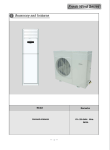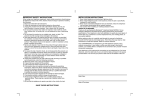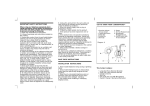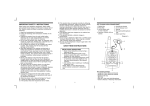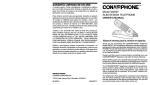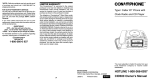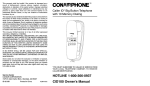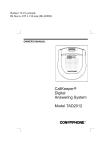Download Conair CID-402 Corded Phone
Transcript
NOTE: This equipment has been tested and found to comply with the limits for a Class B digital device, pursuant to Part 15 of the FCC Rules. These limits are designed to provide reasonable protection against harmful interference in a residential installation. Some cordless telephones operate at frequencies that may cause interference to nearby TV’s and VCR’s; to minimize or prevent such interference, the base of the cordless telephone should not be placed near or on top of a TV or VCR; and, if interference is experienced, moving the cordless telephone farther away from the TV or VCR will often reduce or eliminate the interference. However, there is no guarantee that interference will not occur in a particular installation. If this equipment does cause harmful interference to radio or television reception, which can be determined by turning the equipment off and on, the user is encouraged to try to correct the interference by one or more of the following measures: • Reorient or relocate the receiving antenna. • Increase the separation between the equipment and receiver. • Connect the equipment into an outlet on a circuit different from that to which the receiver is connected. • Consult the dealer or an experienced radio TV technician for help. In order to ensure compliance with the Class B FCC Limits, the telephone line cord / FM radio antenna / headphone or earphone cord must be installed at least 2 inches away from the enclosure of this unit. QUESTIONS? SERVICE According to FCC regulations, this equipment, which has been certified and registered by the FCC, may only be repaired by authorized persons. If repairs or adjustments are made by an unauthorized person, the FCC certification may be voided. Should you encounter any problems, please call the Conairphone® toll-free Customer Hotline for assistance: 1-800-366-0937, Monday - Friday between the hours of 8:30 am - 9:00 pm and Saturday 8:30 am - 12:30 pm (EST). You can also visit our website at www.conairphone.com FOR IN-WARRANTY SERVICE: Package your complete unit (including all adapters, line cords, and other accessories) and ship the unit postage prepaid* and insured (for your protection) to: CONAIRPHONE® DEPT.: In Warranty Repair 7475 North Glen Harbor Blvd., Glendale, AZ 85307 Be sure to include your return address, proof of purchase, a daytime phone number, $9.50 for postage and handling * , and a brief explanation of your difficulties. *NOTE: California residents need only provide proof ADDITIONAL INFORMATION A. When your CONAIRPHONE® is not in use make sure the handset is engaged into the base unit. B. Avoid rough handling, areas with excessive moisture heavy dust or extreme temperature. C. To clean, use mild detergent and slightly damp cloth, never use strong solvents or abrasives. D. Connecting this telephone to a coin operated telephone or a party line is prohibited by law. E. If it is determined that your telephone is malfunctioning, the FCC requires that it be disconnected from the modular outlet until the problem has been corrected. of purchase and should call 1-800-366-0937 for shipping instructions. FOR OUT-OF-WARRANTY SERVICE: You may call our toll-free Help Line for the price of a replacement before returning your unit. Please follow all instructions for In-Warranty service (above) to return your unit, and mark the package: DEPT.: Out-ofWarranty. If you have called and know the cost of your replacement, please include this information with your unit for prompt service. STOP ... don’t take unit back to the store. LOOK ... for the toll-free “help” telephone number. LISTEN ... as our experts talk you through the problem. For immediate answers to your questions regarding operation, missing parts or installation, call: with Clock Radio CONAIRPHONE® HOTLINE AT: 1-800-366-0 937 LIMITED WARRANTY This Conairphone ® is warranted to the original purchaser to be free from defects in materials and workmanship under normal installation, use, and service for a period of one (1) year from the date of purchase as shown on the purchaser’s receipt. The obligation of Conairphone® Retail Sales under this warranty shall be limited to repair or replacement (at our option) during the warranty period of any part which proves defective in material or workmanship under normal installation, use, and service, provided the product is returned to Conairphone® or to one of our authorized Service Centers TRANSPORTATION CHARGES PREPAID. Products returned to us or to an Authorized Service Center must be accompanied by a copy of the purchase receipt. In the absence of such purchase receipt, the warranty period shall be one (1) year from the date of manufacture. To obtain service under this warranty, return the defective product to the service center nearest you together with your sales slip and $9.50 for postage and handling. (California residents need only provide proof of purchase). You may also have other warranty rights which vary from state to state. Service Center ©2003 CONAIR CORPORATION 7475 N. Glen Harbor Blvd, Glendale, AZ 85307 21 22 Type I Caller ID* Phone NLM070YY Printed in China IB-4410 *You must subscribe to Caller ID service from your local telephone company to receive Caller Identification. HOTLINE 1-800-366-0937 CID402 Owner’s Manual IMPORTANT SAFETY INSTRUCTIONS 1. 2. 3. 4. 5. 6. 7. Read instructions. Keep these instructions. Heed all warnings. Follow instructions. Do not use this apparatus near water. Clean only with a damp cloth. Do not block any of the ventilation openings. Install in accordance with the manufacturers instructions. 8. Do not install near any heat sources such as radiators, heat registers, stoves, or other apparatus (including amplifiers) that product heat. 9. Do not defeat the safety purpose of the polarized or grounding - type plug. A polarized plug has two blades with one wider than the other. A grounding type plug has two blades and a third grounding prong. The wide blade or the third prong are provided for your safety. When the provided plug does not fit into your outlet, consult an electrician for replacement of the obsolete outlet. 10. Protect the power cord from being walked on or pinched par ticularly at plugs, convenience receptacles, and the point where they exit from the apparatus. 11. Only use attachments/accessories specified by the manufacturer. 12. Use only with a cart, stand, tripod, bracket, or table specified by the manufacturer, or sold with the apparatus. When a cart is used, use caution when moving the car t/ Portable Cart Warning apparatus combination to avoid injury from tip-over. 13. Unplug this apparatus during lighting storms or when unused for long periods of time. 14. Refer all servicing to qualified service personnel. Servicing is required when the apparatus has been damaged in any way, such as power-supply cord or plug is damaged, liquid has been spilled or objects have fallen into the apparatus, the apparatus has been exposed to rain or moisture, does not operate normally, or has been dropped. 15. When using your telephone equipment, basic safety precautions should always be followed to reduce the risk of fire, electric shock and injury to persons, including the following: a. Do not use this product near water. For example, near a bath tub, wash bowl, kitchen sink, or laundry tub, in a wet basement, or near a swimming pool. b. Avoid using a telephone (other than a cordless type) during an electrical storm. There may be remote risk of electric shock from lightning. c. Do not use the telephone to report a gas leak in the vicinity of the leak. d. Use only the power cord and batteries indicated in this manual. Do not dispose of batteries in a fire. They may explode. Check with local codes for possible special disposal instructions. SAVE THESE INSTRUCTIONS SAFETY INSTRUCTIONS FOR BATTERY CAUTION TO REDUCE THE RISK OF FIRE OR INJURY TO PERSONS, READ AND FOLLOW THESE INSTRUCTIONS. 1. Use only the 1604A size 9V alkaline battery of which size is indicated in the battery compartment. 2. Do not dispose of the battery in a fire. The cell may explode. Check with local codes for possible special disposal instructions. 3. Do not open or mutilate the battery. Released electrolyte is corrosive and may cause damage to the eyes or skin. It may be toxic if swallowed. 4. Exercise care in handling battery in order not to short the battery with conducting materials such as rings, bracelets and keys. The battery or conductor may overheat and cause bums. 5. Do not attempt to recharge the battery provided with or identified for use with this product. The battery may leak corrosive electrolyte or explode. 6. Do not attempt to rejuvenate the battery provided with or identified for use with this product by healing them.Sudden release of the battery electrolyte may occur causing burns or irritation to the eyes or skin. 7. When inserting battery into this product, the improper polarity or direction of battery can cause CAUTION: charging, and that may result in leakage or explosions. 8. Remove the battery from this product if the product will not be used for a long period of time (several months or more) since during this time the battery could leak in the product. 9. Discard the “dead” battery. It is more likely to leak in a product. 10. Do not store this product, or the battery product, in high temperature areas. Battery that is stored in a freezer or refrigerator for the purpose of extending shelf life should be protected from condensation during storage and defrosting. Battery should be stabilized at room temperature prior to use after cold storage. SAVE THESE INSTRUCTIONS INSTALLATION INSTRUCTIONS 1. Never install telephone wiring during a lightning storm . 2. Never install telephone jacks in wet locations unless the jack is specifically designed for wet locations . 3. Never touch uninsulated telephone wires or terminals unless the telephone line has been disconnected at the network interface. 4. Use caution when installing or modifying telephone lines . TO PREVENT ELECTRIC SHOCK, MATCH WIDE BLADE OF PLUG TO WIDE SLOT. FULLY INSERT. CAUTION • RISK OF ELECTRIC SHOCK • DO NOT OPEN The lightning flashing and arrowhead within the triangle is a warning sign alerting you of dangerous voltage inside the product CAUTION: The exclamation point within the triangle is a warning sign alerting you of important instructions accompanying the product. To reduce the risk of electric shock, do not remove cover (or back). No user-serviceable parts inside. Refer servicing to qualified service personnel. WARNING: TO REDUCE THE RISK OF FIRE OR ELECTRIC SHOCK, DO NOT EXPOSE THIS APPLIANCE TO RAIN OR MOISTURE. 1 2 3 4 CONGRATULATIONS! GENERAL INFORMATION You have purchased a CID402, a Type I Caller ID Phone with Caller ID manufactured to the highest standards of Conairphone®. Before installing and operating, be sure to read this manual. 20 21 25 Conairphone® is FCC approved for connection Your to your telephone line. 22 LOCATION OF CONTROLS 23 26 27 24 12 1 2 11 10 9 7 6 5 8 4 3 HANDSET 15 ON/OFF/MUSIC/ALARM RINGER OFF LO HI 16 DIM HI/LO 13 14 1. 2. 3. 4. 5. 6. 7. Hook Switch Menu Delete Call Back New Call LED Snooze Bar Lighted Radio Dial Display 8. LCD Display 9. Review / Time Set 15. Handset Jack 16. On/Off/Music/Alarm Switch 17. AM/FM Tuning Control 18. Speaker Volume Slide Control 19. Radio Tuning Control 20. Receiver 21. Tone/Pulse Switch 22. Key Pad 23. Redial 24. Mouth Piece (Transmitter) 25. Receiver Volume Control (Norm/High) 26. Reset 27. Mute 10. Review / Contrast 11. Sleep 12. Speaker 13. Backlight Dimmer Hi/Lo Switch 14. Ringer Hi/Lo/Off Switch 19 TUNING VOLUME LO HI AM/FM 17 18 5 6 UNPACKING This package contains: • CID402 Type I Caller ID Phone with Clock Radio • Fully Modular Coil Cord • Owner’s Manual • Quick Setup Guide • Important Notice • Warranty Card (Part of the Owner’s Manual) If anything is missing or damaged, contact the place of purchase. Keep the packaging to transpor t telephone. For your reference, keep a record of the date purchased. Please save the sales receipt for the warranty reference. Date of Purchase ___________________________ INSTALLATION Choose Your Location Your unit must be placed on a hard flat surface and connected to the telephone wall jack. Allow at least one inch to the rear and four inches above the unit for ventilation. To Install Battery 1. Open the battery compartment located on the bottom of the unit. 2. Lift out the battery contacts. 3. Snap the battery contacts. 4. Position the battery inside the compartment. 5. Close the battery compartment. NOTE: If power cord becomes disconnected for more than 10 hours, the battery should be replaced. It is recommended that the battery be changed every six months to ensure full battery back up. If unit will not be used over an extended period of time, remove battery to prevent any possible leakage of battery chemicals. icon will When the battery is getting weak, the light up on the display. Replace the 9 volt battery with a fresh one as soon as possible. Connecting the Phone To connect the phone 1. Connect the coiled cord to the jack in the handset and the side of the base. 2. Follow the “Setting up CID402” instructions to set up your system. 3. After the Caller ID setup has been completed, connect the telephone line cord into the wall outlet. With a four prong style jack, simply use a plug in modular adaptor. Connecting the Telephone Clock Radio To Install Battery Simply plug in the AC power cord. Your telephone clock radio has a backup power system to guard against an AC power failure. While operating under the battery power, your unit will maintain the time and alarm setting, and to save your Caller ID information. Normal operation will resume after AC power is restored so you will not have to reset time or alarm. A standard 9 volt battery (not included ) can be used. It is recommended that an alkaline 9 volt battery be used to ensure continuous operation of the clock for up to eight hours during AC power failure. 7 For Your Safety The AC power plug is polarized (one blade is wider than the other) and only fits into AC power outlets one way. If the plug won’t go into the outlet completely, turn the plug over and try to insert it the other way. If it still won’t fit, contact a qualified electrician to change the outlet, or use a different one. Do not attempt to bypass this safety feature. 8 SETTING UP CID402 Plug in the AC power cord before setting up the unit. DO NOT CONNECT the telephone line cord to the wall outlet until the Caller ID setup has been completed. To Set the Time/Date 1. The display shows ‘1/01, 12:00 AM’ and the month digits will be blinking. If the display does not appear this way, press and hold [MENU] for 2 seconds. 2. Press [ ] or [ ] to select the month digits. 3. Press [DELETE] to confirm and the date digits will blink. 4. Press [ ] or [ ] to select the date digits. 5. Press [DELETE] to confirm and the hour digits will blink. 6. Press [ ] or [ ] to select the hour digits. 7. Press [DELETE] to confirm and the minute digits will blink. 8. Press [ ] or [ ] to select the minute digits. 9. Press [DELETE] to confirm and the ‘AM’ will blink. 10. Press [ ] or [ ] to select ‘PM’. 11. Press [DELETE] to confirm and set the alarm clock, or press [CALL BACK] to reset the time/date. To Set the Alarm Clock 1. The display shows ‘12:00 AM, ALARM’ and ‘12’ will be blinking. 2. Repeat the above procedures of time setting to set the alarm. 3. Press [DELETE] to confirm and set the contrast of display, or press [CALL BACK] to reset the alarm. 9 To Set the Contrast of Display 1. The display shows ‘--3--, CONTRAST’ and ‘3’ is blinking. 2. Press [ ] or [ ] to adjust the contrast level (from 1 to 5, default is 3). 3. Press [DELETE] to confirm and set the language. To Set the Language 1. The display shows ‘-ENGLISH-, LANGUAGE’. 2. Press [ ] or [ ] to change language to French or Spanish. 3. Press [DELETE] to confirm and set the area code, or press [CALL BACK] to reset the language. To Set the Area Code 1. The display shows ‘---, AREA CODE’ and the first digit ‘-’ is blink. 2. 3. 4. 5. Press [ ] or [ ] to enter the area code. Press [DELETE] to confirm and go to the next digit. Repeat steps 2 and 3 until 3-digit area code is set. Press [DELETE] to confirm and the unit will resume to show real time clock. Or press [CALL BACK] to reset the area code. Adjustable Backlight Receiver Volume Control You can adjust the backlight to normal or high level by using the DIMMER HI/LO switch located on the left side of the unit. NOTE: The backlight will turn off when there is no AC power. The Receiver Volume Control is located on the side of your handset. This enables you to adjust the receiver volume on your telephone handset from normal to high for a more comfortable listening level. TELEPHONE OPERATION Receiving a Call When you receive a call, the phone rings. The display will show the name and the caller’s telephone number, if you want to talk to the caller: 1. Pick up the handset to answer the call. 2. At the end of the call, return the handset to the cradle. NOTE: If your radio is on, it will automatically be silenced when the handset is removed from the cradle. The radio will resume playing when the handset is put back in the cradle. Dialing a Call NOTE: This unit features an illuminated dial keypad light for dialing in a darkened room, and this unit always shows the real time clock even if it is at the off-hook mode. 1. Pick up the handset and wait for a dial tone. 2. Press the keypad for the telephone number you wish to dial. TELEPHONE FEATURES Tone/Pulse Switch Notes: • You can skip the current setting and jump to the next setting by pressing [MENU] once. But the current setting will not be updated. • If user has not pressed any key within 20 seconds, the unit will return the Real Time Clock mode. Set switch to your type of service. If you don’t know whether you have tone or pulse: 1. Put the switch on TONE. 2. When you have a dial tone, press any key on the keypad. If the dial tone stops, leave it on TONE. If not, change the setting to PULSE. 10 11 Ringer Off/Low/High This unit features a harmonic dual tone ringer that can be adjusted from a loud (HI) to a soft (LO) sound level. When you don’t want to be disturbed, slide the switch to the OFF position. You can still make outgoing calls without being disturbed by incoming calls. Mute To talk to someone on your end of the phone without the caller hearing your conversation, press and hold the [MUTE]. Release the [MUTE] to return to your telephone conversation. Last Number Redial Automatically redials the last number called. If the number was busy or unanswered: a. Hang up the HANDSET on the base (or depress the hook switch or [RESET]). b. Lift the HANDSET (or release the hook switch). c. Press [REDIAL]. Pause Whether you have Tone or Pulse service, you can insert a 3.6 seconds PAUSE into the dialing or storing of a number into memory in order to access custom and telebanking services, long distance, etc. Press [REDIAL] at the desired point in the number. Press [REDIAL] again if an additional 3.6 seconds is needed. 12 CALL CALLER ID OPERATION NEW Received Call If only the caller’s phone number is received, the display shows the caller’s phone number with the time and date it was received. The NEW icon turns on and NEW CALL LED blinks. NOTE: If no key is pressed within 20 seconds, the display will return to the Real Time Clock mode. CALL VIEW THE CALLER ID MEMORY NEW If both the caller’s name and phone number are received, the display shows the caller’s name and phone number, with the time and date it was received. The NEW icon turns on and NEW CALL LED blinks. CALL NEW Caller ID (Transmission) Error If an incorrect, invalid or incomplete Caller ID signal is received, the display shows ‘DATA ERROR’. Caller ID Private Call (Blocked) If the name and number are not available due to the caller’s restriction, the display shows ‘PRIVATE’ with the time and date received. The NEW icon turns on and NEW CALL LED blinks. CALL NEW If you have new calls, the NEW CALL LED will blink. Press [ ] or [ ] to read all of the most recent calls. The NEW CALL # will decrease. Once all the new calls have been read, ‘END OF NEW’ will be displayed. Press [ ] to view the oldest calls, or press [ ] to view the most recent calls. After you view all the calls in memory, the display will show ‘END OF LIST’. NOTES: 1. The NEW CALL LED will blink until all the new Caller ID data has been reviewed. 2. If the RPT icon is turned on, you have received multiple NEW calls from the same number. 3. The display can show the caller’s name and phone number with a maximum of 12 digits. If the caller’s name is longer than 12 characters, the display only shows the first 12 characters. Or if the caller's phone number is longer than 12 digits, the display only shows the last 12 digits. ERASING THE CALLER ID INFORMATION To Erase a Single Call in Memory Caller ID Out of Area (Data Not Available) If the name and number are not available, the display will show ‘OUT OF AREA’ with the call’s time and date. The NEW icon turns on and NEW CALL LED blinks. 13 1. Press [ ] or [ ] for the Caller ID memory location to be reviewed. 2. To clear a single Caller ID memory location, press [DELETE], then the display will show ‘DELETE?’. 3. Press [DELETE] once again, the data for that call will be erased, and the CALL# and Caller ID information will be updated. 14 To Erase All Calls in Memory 1. After all new message are reviewed, press and hold [DELETE] for 2 seconds, then the display will show ‘DELETE ALL?’ . 2. Press [DELETE] once again to clear all the information, then the message ‘NO CALL’ will appear. NOTE: You need to view all new calls before erasing all calls in memory. CALL BACK (REDIAL) FROM THE CALLER ID MEMORY Option 1 1. With the handset on the base, press [ ] or [ ] to find the Caller ID memory location to be redialed. 2. Press [CALL BACK] twice to redial, the display shows ‘PICK UP CALL’. 3. Pick up the handset within 20 seconds, otherwise the call will be terminated. Option 2 1. Pick up the handset to make your phone call. 2. Press [ ] or [ ] to find the Caller ID memory location to be redialed. Press [CALL BACK] twice, the number will then be dialed automatically. WHEN THE CALLER’S PHONE NUMBER HAS A DIFFERENT AREA CODE FROM THE PRESET: The long distance dialing digit ‘1’ will be inserted automatically during Caller ID memory call back. Press [CALL BACK], 11-digit number will blink. Press [CALL BACK] again to confirm to dial the 11-digit number. 15 WHEN THE CALLER’S PHONE NUMBER HAS THE SAME AREA CODE AS THE PRESET: The 3 digits area code will be deleted automatically during Caller ID memory call back. Press [CALL BACK], 7 digits number will blink. Press [CALL BACK] again to confirm to dial the 7-digit number. NOTE: Your telephone company may require a different format for making out-of-area (toll) calls WITHIN your area code. See the next section for the procedure to obtain the applicable toll-call format for your phone company. WHEN YOUR TELEPHONE COMPANY REQUIRES YOU TO DIAL OTHER THAN A 7-DIGIT NUMBER (SAME AREA CODE) OR 11-DIGIT NUMBER (DIFFERENT AREA CODE) TO MAKE TOLL CALLS WITHIN YOUR AREA CODE, FOLLOW ONE OF THE 4 OPTIONS BELOW FOR CALLER ID CALL BACK. Option 1 1+Area Code+7-Digit Number (11 digits) Option 2 1+7-Digit Number (8 digits) Option 3 Area Code+7-Digit Number (10 digits) Option 4 7-Digit Number Only. Follow the procedure below to select one of the above options for Caller ID call back. With the handset hung up on the base. 1 Press [ ] or [ ] to find the Caller ID memory location to redial. Press [CALL BACK], the 7-digit number (if same area code) or 11-digit number (if different area code) will blink. 2. Press [ ] or [ ] to select one of the options. 3. Press [CALL BACK] again to confirm the dial. 16 RADIO OPERATION 1. Place the handset in cradle. 2. Slide ON/OFF/MUSIC/ALARM switch to the ON position. 3. Slide AM/FM switch to desired band. 4. Rotate tuning control to desired station. 5. Adjust the volume control to desired level. 6. Slide ON/OFF/MUSIC/ALARM switch to OFF to turn radio off. NOTES: 1. Radio and alarm are required for AC power. 2. This unit has an automatic mute feature to silence the radio whenever the telephone is in use. If the radio is on and you lift the handset, the volume will be turned off automatically. The volume will resume once handset is returned to cradle. WAKING TO RADIO ALARM 1. Set Alarm Time. 2. Slide ON/OFF/MUSIC/ALARM switch to the ON position. 3. Set the AM/FM switch to AM or FM for desired radio band. 4. Rotate the radio tuning dial to select desired broadcast station on the Lighted Radio Dial Display. Tune station for maximum clarity. 5. Adjust the volume control for the desired listening level. 6. Slide ON/OFF/MUSIC/ALARM switch to MUSIC. icon will appear. The radio is now set to The turn on automatically at the time selected by the alarm. Notes: icon A. When the radio alarm is playing, the and the icon flash on the LCD simutanously. B. The radio will play for approximately two hours and turn itself off automatically. This cycle will repeat every 24 hours unless the controls are changed. To play the radio after the 2-hour period, set the ON/OFF/MUSIC/ALARM switch to ON. Remember to reset the switch to MUSIC so the radio will come on automatically the next day. 17 C. To reset the radio alarm for the next day, press the [DELETE] key to turn the alarm off completely. The alarm will come on again the next day at the same time. 7. Slide the ON/OFF/MUSIC/ALARM to OFF to completely turn the radio alarm off. WAKING TO ALARM 1. Set Alarm Time. 2. Slide ON/OFF/MUSIC/ALARM switch to ALARM. The icon will appear. The alarm is now set to turn on automatically at the time selected by the alarm. Notes: icon and the A. When the alarm is beeping, the icon flash on the LCD simutanously. B. The alarm will sound for approximately two hours and turn itself off automatically. This cycle will repeat every 24 hours unless the controls are changed. To turn off the buzzer and turn on the radio, slide the ON/OFF/MUSIC/ALARM switch to ON position and rotate the volume control and adjust for the desired sound level. Remember to reset the ON/OFF/MUSIC/ALARM switch to ALARM so the alarm will sound automatically the next day. C. To reset the radio alarm for the next day, press the [DELETE] key to turn the alarm off completely. The alarm will come on again the next day at the same time. 3. Slide the ON/OFF/MUSIC/ALARM switch to OFF to completely turn the alarm off. Snooze Bar Control If you wish to sleep a few extra minutes after your alarm sounds, press the SNOOZE control. This will silence the radio or alarm. The radio or alarm will sound again 9 minutes later. You can use the SNOOZE feature repeatedly for up to two hours. Note: If you are at snooze mode, pressing [DELETE] will exit the snooze mode. 18 Sleep Button Control The SLEEP control feature lets you turn the radio on for up to 90 minutes while you doze off to your favorite radio program. You can set the sleep time from 15 minutes, 30 minutes, 60 minutes, 90 minutes or set it to off. 1. Press the [SLEEP] icon once, the will light and ‘15’ will be showed on the display. 2. If the ON/OFF/MUSIC/ALARM switch was not set to ON position, the radio will be turned on now. 3. “15” means the radio will be automatically turned off after 15 minutes. Press [SLEEP] again to set the sleep time to 30, 60, 90 or OFF. If you set it off, the icon will be turned off and the radio stops. Note: If you are at sleep mode, pressing [SNOOZE] will exit the sleep mode and the radio stops. CUSTOMER INFORMATION This equipment complies with Part 68 of the FCC rules and the requirements adopted by the ACTA. On the bottom of this equipment is a label that contains, among other information, a product identifier of US: DJTMT10BCID402. If requested, this number must be provided to the telephone company. The applicable jacks ( i.e. RJ11C ) for this equipment are provided in the packaging with each piece of approved equipment. The jacks are certified by Universal Service Order Codes (USOC). A plug and jack used to connect this equipment to the premises wiring and telephone network must comply with the applicable FCC Part 68 rules and requirements adopted by the ACTA. A compliant telephone cord and modular plug are provided with this product. They are designed to be connected to a compatible modular jack that is also compliant. See installation instructions for details. should not exceed five (5.0). To be certain of the number of devices that may be connected to a line, as determined by the total RENs, contact the local telephone company. If this equipment CID402 causes harm to the telephone network, the telephone company will notify you in advance that temporary discontinuance of service may be required. But if advance notice isn’t practical, the telephone company will notify the customer as soon as possible. Also, you will be advised of your right to file a complaint with the FCC if you believe it is necessary. The telephone company may make changes in its facilities, equipment, operations or procedures that could affect the operation of the equipment. If this happens the telephone company will provide advance notice in order for you to make necessary modifications to maintain uninterrupted service. If you experience trouble with this equipment, disconnect it from the network until the problem has been corrected or until you are sure that the equipment is not malfunctioning. Please follow instructions for repairing if any (e.g. battery replacement section); otherwise do not alter or repair any parts of device except specified. Connection to party line service is subject to state tariffs. Contact the state public utility commission, public service commission or corporation commission for information. This equipment is hearing aid compatible. NOTICE: 1. If your home has specially wired alarm equipment connected to the telephone line, ensure the installation of this equipment CID402 does not disable your alarm equipment. If you have questions about what will disable alarm equipment, consult your telephone company or a qualified installer. 2. According to telephone company reports, AC electrical surges, typically resulting from lightning strikes, are very destructive to telephone equipment connected to AC power sources. To minimize damage from these types of surges, a surge arrestor is recommended. The Ringer Equivalence Number (REN) is used to determine the number of devices that may be connected to a telephone line. Excessive RENs on a telephone line may result in the devices not ringing in response to an incoming call. In most but not all areas, the sum of RENs WARNING: Changes or modifications to this unit not expressly approved by the par ty responsible for compliance could void the user’s authority to operate the equipment. 19 20