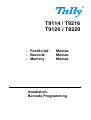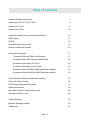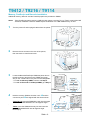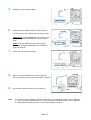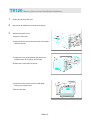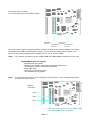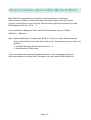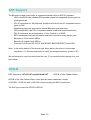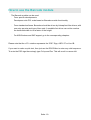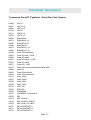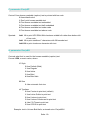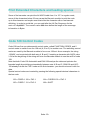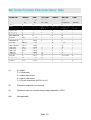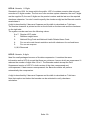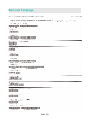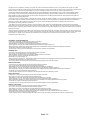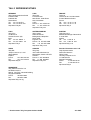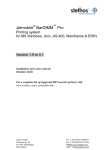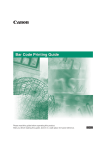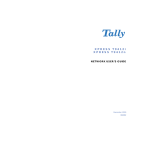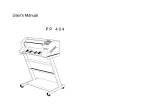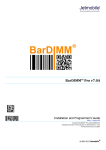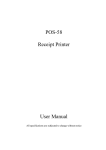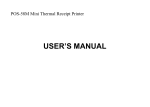Download Tally T9216 Laser Printer
Transcript
T9114 / T9216 T9120 / T9220 - PostScript - Barcode - Memory Module Module Module Installation, Barcode Programming Seite -1- PRECAUTIONS Disconnect The Power Cord Never remove the printer control board while the printer is plugged in. To avoid the possibility of electrical shock, always disconnect the power cord when installing or removing ANY internal or external printer option. Discharge Static Electricity The control board and internal printer options (SIMM, Network interface) are sensitive to static electricity. Before installing or removing an internal option, discharge static electricity from your body by touching something metal, such as the metal back plate on any device plugged into a grounded power source. If you walk round before finishing the installation, discharge any static electricity again. Copyrights This manual is provided for information purposes only. All information included herein is subject to change without notice. Tally is not responsible for any damages, direct or indirect, arising from or related to use of this manual. © 2002 Tally Computerdrucker GmbH. All rights reserved. © 2003 Tally Computerdrucker GmbH. All rights reserved. - T9114, T9120, T9216, T9412, T9220 and Tally logo are trademarks of Tally Computerdrucker GmbH - Centronics is a trademark of Centronics Data Computer Corporation. - PCL and PCL6 are trademarks of Hewlett-Packard Company. - IBM and IBM PC are trademarks of International Business Machines Corporation. - TrueType, Laser Writer and Macintosh are trademarks of Apple Computer Inc. - Microsoft, Windows, Windows 9x, Windows Me, Windows 2000, Windows NT, Windows XP and MS-DOS are registered trademarks of Microsoft Corporation. - PostScript 3 is a trademark of Adobe Systems Inc. - All other brand or product names are trademarks of their respective companies or organizations. Seite -2- Table of Contents Installing the Barcode module 4 Installing on T9412, T9114, T9216 4 Installing on T9120 6 Installing on T9220 10 Using the module options within Microsoft Word 12 SAP Support 13 OCR-B 13 How Barcode module works 14 How to use Barcode module 16 Parameter description 17 T parameter Esc(s#T (Bar Code System) 17 P parameter Esc(s#P (Human readable text) 18 H parameter Esc(s#H (HRT Font) 18 V parameter Esc(s#H (Vertical SIze) 19 B parameter Esc(s#1,#2[,#3,#]4B (Black Bars widths) 19 S parameter Esc(s#1,#2[,#3,#]4B (White Bars widths) 19 Print Extended Characters and leading spaces 20 Code 128 Control Codes 20 PCL Escape Sequences Examples 21 Default parameters 22 Bar Code Formats Characteristics: Size 23 „Barcode & More“ Fonts 24 Trouble shooting 27 Barcode Testpage sample 29 Trademarks 31 Seite -3- T9412 / T9216 / T9114 Memory, PostScript and Barcode Installation. Additional memory, Barcode and the PostScript option are provided on SIMMs. Notes: 1 2 3 4 Since PostScript setting requires 12 MB of printer memory and the T9114 / T9412 comes with 4 MB standard, installation of the PS SIMM requires installation of a 8 MB SIMM memory as well. Turn the power off and unplug all cables from the printer Remove the two screws on the rear of the printer, then remove the control board cover. Locate the Barcode/PostScript SIMM slot (lower slot on the left as shown) and the memory SIMM slot (upper slot) on the control board. They are not interchangeable. - To install the Memory SIMM, continue with Step 4. - To install the Barcode / PostScript SIMM, go to Step 6. Hold the memory SIMM so that the notch Œ and the connection point • are aligned with the slot as shown. T9412/T9114: Insert the SIMM all the way into the upper slot labeled DRAM MODULE at a 45 degrees angle . T9216: Insert the SIMM all the way into the lower slot labeled DRAM MODULE at a 90 degrees angle. Next step 6) Seite -4- T9412/T9114 5 Rotate it up until it snaps into place. 6 Hold the memory SIMM so that the notch Œ and the connection point • are aligned with the slot as shown. T9412/T9114: Insert the SIMM all the way into the lower slot labeled FLASH-ROM MODULE at a 45 degrees angle. T9216: Insert the SIMM all the way into the upper slot labeled FLASH-ROM MODULE at a 90 degrees angle. Next step 8) 7 8 9 Note: Rotate it up until it snaps into place. Make sure that the SIMMs are secured in place by the metal clips and pins on both sides of the connectors. Reconnect the power cord and turn the printer on. For PostScript driver installation and usage information on a Macintosh system, refer to Appendix C, “Using Your Printer with a Macintosh.” For PS printing on a Windows system, refer to Appendix E, “Using Windows PostScript Driver.” of the printers reference manual. Seite -5- T9120 1 Memory, Barcode and PostScript Installation. Unplug the printer power cord. 2 Disconnect all cables from the back of the printer.Prep arations 3 Remove the printer cover . a Open the rear cover. b Remove the two screws from the back of the printer. Save the screws. c Grasp the cover (as illustrated) and pull it firmly toward the rear of the printer until it stops. d Remove the cover from the printer. e Remove the five screws from the metal plate covering the control board. f Remove the plate. Closing The Printer Cover Seite -6- If the printer cover is opened, you can see the printer control board as below. ROM SIMM Connector Understanding the Printer Control Board Network Card Connector Printer Memory Connector Serial/LocalTalk Connector The printer memory option increases the printer´s dynamic random access memory (DRAM). Your printer was shipped with 16MB of standard printer memory. You can install two printer memory options in your printer. Printer memory upgrade options available are 4, 8, 16, 32, 64 and 128MB. Notes: Your machine recognizes only half of 8MB, 32MB and 128MB SIMMs if installed in the slot CN4. DRAM SIMM Features for Upgrade - Speed(Access Time): 60nS - Refresh Time: 1K(1024 cycles/16 ms) / 2K(2048 cycles/32 ms) - The Method of refresh is CAS-befor-RAS refresh - Mode: EDO Type - Single +5V +/-10% power supply - The SDRAM does not support Notes: The printer memory option is easily damaged by static electricity. Touch something metal before you touch the memory option. Memory Connector CN 3 CN 4 CN 5Printer Memory CN 4: This slot recognizes only half of 8MB, 32MB and 128MB SIMMs if they are installed. Seite -7- 4 Unpack the SIMM module. Notes: Memory module Avoid touching the connection points along the edge. Save the packaging.6 PostScript module 5 Hold the SIMM module with the connection points pointing toward the connector and position the notch as shown. Insert the memory option all the way into the connector at a 30O angle, and rotate it left until it snaps into place. 6 6 Make sure both metal clips on the connector are fastened, and the two pins on each of the connectors are pushed through the holes on the SIMM module. 7 Close the metal plate and tighten all the screws. 8 Set the bottom of the cover onto the printer. Make sure the bottom tabs on the cover fit into the corresponding slots in the printer. Rotate the cover up towards the printer. Slide the cover toward the front of the printer until it clicks into place. Seite -8- 9 Gently tighten all the screws 10 Reconnect any interface cables and the power cord. 11 Memory module: Set the printer memory item on the printer tab of the properties dialogue box to the value of the added printer memory. Barcode / PostScript module: Install the PostScript driver from the printers CD to use the PostScript emulation. Removing a SIMM module 1 2 3 Push the metal clips at each end of the connector away from memory option. Rotate the memory option right to a 30O angle and gently pull it out of the connector as shown. Place the printer memory option in its original packaging. Notes: Store the SIMM module in the original packaging due to a damage by static electricity Seite -9- T9220 Memory, PostScript (PS) and Barcode Installation. Additional memory, Barcode and the PS option are provided on DIMMs. 1 2 3 Turn the power off and unplug all cables from the printer Remove the two screws on the rear of the printer, then remove the control board cover. Locate the Barcode/PS DIMM slot (upper slot) and the memory SIMM slot (lower slot) on the control board. They are not interchangeable. - To install the Memory DIMM, continue with Step 5. - To install the Barcode / PS DIMM, go to Step 4. Seite -10- 4 Hold the Barcode / PS DIMM so that the notch and the connection point are aligned with the slot as shown. Insert the DIMM all the way into the upper slot labelled ROM DIMM at a 90 degrees angle. Next step 6) 5 Hold the memory DIMM so that the notch and the connection point are aligned with the slot as shown. Insert the DIMM all the way into the lower slot labelled RAM DIMM at a 90 degrees angle. 6 Replace the control board cover and tighten the two screws. 7 Reconnect the power cord and turn the printer on. Seite -11- Using the module options within Microsoft Word MS Word has the possibility to send printer commands direct to the printer. Select <Insert> <Fields> and then proceed in the right window to the field <print> (<druck>) and click at it once. Press the Tab and cursor right keys and enter any valid ESC-Sequence like this: 27"(s.....T“ If you would like to display the field, mark the field functions option in <Tools> (<Extras>) <Options>.... Note: Unfortunately there is a bug in MS Word 97. If you are using a Microsoft printer driver, the print field may not be sent to the printer. There are two ways to solve this problem: 1. Install the Windows (Word) Service Pack 1, or 2. Install another PCL5e driver. If you need always the identical barcode information, then we suggest to add the code information into the print field. The best is you use a small Letter Gothic font. Seite -12- SAP Support The Barcode module functionality is supported standard by the SAP R/3 software. - OSS note #5196 lists standard R/3 barcode names and supported device types for printing barcode - PCL-5 commands for Tally Barcode module are built into the HP compatible device types by SAP - Modifications are only required for special Barcode types and sizes - OSS note #45643 lists PCL-5 command details for barcode attribute selection - PCL-5 commands are maintained as « Print Controls » in SPAD - SE73 transaction lists barcode names and print-controls for every device type - Barcode on: Print-control SBPxx - Barcode off (regular font): SBSxx - A test text is built into R/3: SO10, SAPSCRIPT-BARCODETEST (client 000) Note: In the early release of the device type, there were a few errors in the escape sequences. It is then recommended to verify the escape sequence syntax in R/3. We recommend to copy the control into the user „Z“-environment and maintain it to your own needs. OCR-B ESC-Sequence: <27>(1O<27>(sp10h12vsb110T OCR-B of „Bar Codes & More“ OCR-B of the „Bar Codes & More“ does print the same characters, except <CHR 95>, <CHR 96> and <CHR 126> look according the ASCII symbol set. The SAP print control for OCR-B is SF500. Seite -13- How the Barcode module works The Barcode module is not only made of scalable fonts. It is hooked to font calls within the PCL5 interpreter. Typeface numbers from 24600 to 24800 (those number are in a guaranteed exclusive range) activate the intelligence. All data mapped to one of those special fonts is analysed and converted into bar code directly by the firmware. If you want to print special characters (ASCII code < 32) with those bar codes, a „Transparent Print Data“ PCL sequence (Esc&p#X) must follow immediately the font selection sequence. This is the only way to know how many characters have to be printed. The firmware gets from the I/O port the data corresponding to the font. The end of bar code data is determined according to the bar code type: * Barcode data is numeric only: ended by space/CR/LF/FF/Escape code. * Barcode data is alphanumeric: ended by CR/LF/FF/Escape code. If you want to print binary informations in the barcode, please use the Esc&p#X length definition sequence, explained right before. 1) Once the data is received, it is analysed to verify it fits in the bar code specs: Correct data size, for example Code 2of5 interleaved must have an even size, EAN and UPC have fixed lengths...) Valid data: some systems, like UPC-E, accept only specially structured data. If data can only be numeric or alphanumeric, it accepts only allowed characters. 2) Some code systems, like Code 128C print compressed data. The compressed value is not always available to the user. For such codes, the Barcode module verify if data is compressed. If not, it performs automatically the compression. 3) Some formats require what is called a checksum. A checksum is a value, result of a complex calculation on the code data. That value is added to the end of the data and used by the code reader to proof the reading. The Barcode module calculates automatically the checksum(s) of bar codes which need it. Bar codes can have up to 2 checksums (MSI Plessey, UCC128). If the checksum was provided with fixed length data (EAN 8/13, UPC) it is ignored. The Barcode module then generates the shape of the bar code, according to parameters in the font-like PCL sequence. For Barcode module bar codes, PCL font parameters don’t have the standard meaning (besides the V and T parameter): The parameter definition for Barcodes: P parameter: Controls if/how text is printed with bars H parameter: Controls what font to use for that text Seite -14- V parameter: Bar code vertical size, in points (like fonts). 1 point size = 1/72 inch. S parameter: White bars widths (has up to 4 values separated by commas) B parameter: Black bars widths (has up to 4 values separated by commas) T parameter: Bar code format number As Barcode is algorithms-only, the user can apply the scaling independently in the X and Y axis. In the past with standard scalable fonts, bigger size meant larger bars, resulting in a too-wide and unreadable code, and small size meant thinner bars resulting also in unreadable codes. Some barcodes are standardized and can not be resized. 5) The Barcode can be of any height, in the 3 to 960 pointsize range. The current cursor position is the location of the bottom left corner of the leftmost black bar, whatever bar code text parameter is provided. If text is to be printed by Barcode module together with bars (P and H parameters), bars heights will be automatically adapted in order not to overlap possibly embedded characters. Every bar code system has default options, activated when parameters are not provided. The user does not need to provide all parameters. As an example, if the height is omitted, the default size is used. Every code has its specific default values, based on international standards. 6) If required, the Barcode module prints the code value as text with the bars, either under, half-embedded in, full-embedded in, or above the bars. Checksum and flag characters are automatically placed in the right place for some systems (EAN 8/13 and UPC), according to the international standards. The Barcode module centres automatically the text and support 6 typefaces: Courier, Letter Gothic, Univers, Univers Condensed, CG-Times and OCR-B. By default, the Barcode module scales automatically the font proportionally to the code width and bars height and the type of textembedding selected. Automatic sizing limits the pointsize to 15 (no limit for text above or under bar code). Automatic centring is done for both fixed pitch and proportional fonts. 7) After bar code printing completion, cursor is set after the bottom right corner of the rightmost black bar. 8) If another bar code then needs to be printed, just locate the cursor to a new position and send the barcode data. The Barcode font-like PCL sequence does not need to be sent again. Seite -15- How to use the Barcode module The Barcode module can be used: · From specific developments. Developers write PCL code based on Barcode module functionality. · From standard software. Barcodes should be driven by bitmap-font-like drivers, with one entry per size and type of bar code. A scalable font driver can not be used as the horizontal width is not a factor of the height. · For MS Windows and SAP support go to the corresponding chapters. Please note that the <27> notation represents the ‘ESC’ Sign, ASCII 27 or Hex 1B. If you want to make a quick test, then just use the DOS Editor to enter any valid sequence. To enter the ESC sign there simply type Crtl+p and Esc. This will result in a arrow left. Seite -16- Parameter description T parameter Esc(s#T (Typeface): Select Bar Code System 24600, 24601, 24602, 24610, 24611, 24612, 24620, 24621, 24622, 24630, 24631, 24632, 24640, 24641, 24660, 24661, 24670, 24671, 24672, 24690, 24691, 24700, 24701, 24702, 24703, 24704, 24710, 24720, 24750, 24751, 24760, 24761, 24762, 24763, 24770, 24771, 24772, UPC-A UPC-A +2 UPC-A +5 UPC-E UPC-E +2 UPC-E +5 EAN/JAN-8 EAN/JAN-8 +2 EAN/JAN-8 +5 EAN/JAN-13 EAN/JAN-13 +2 EAN/JAN-13 +5 Code 25 interleaved Code 25 interl + CHK Code 25 matrix Code 25 matrix + CHK Code 39 (3of9) Code 39 + CHK Code 39 encode space before/after data Code 93 Code 93 extended Code 128 autoswitch Code 128 A Code 128 B Code 128 C Code 128 C UCC-128 EAN 128 CODABAR CODABAR +CHKmod16 MSI MSI +CHK10 MSI +CHK10+CHK10 MSI +CHK11+CHK10 ZIP+4 POSTNET 5 ZIP+4 POSTNET 9 ZIP+4 POSTNET 11 Seite -17- P parameter Esc(s#P Control if how human-readable (caption) text is printed with bar code 0 Use default value 1 Don’t print human readable text 2 Print human readable text embedded 3 Print human readable text half embedded 4 Print human readable text under code 5 Print human readable text above code Specials: Add 10 to print UPC/EAN/JAN checksum middle left rather than bottom left of bar code. Add 10 to print start&end * characters with 39 barcode text Add 100 to print checksum character with text. H parameter Esc(s#H Controls what font is used for the human-readable (caption) text Format: CBA, numeric value, where C: Style 0 Use Default (Bold) 1 Use Regular 2 Use Italics 3 Use Bold 4 Use Bold Italic B: Size 0 Use automatic font size A: Typeface 0 Use Courier to print text (default) 1 Use Letter Gothic to print text 2 Use Univers to print text 3 Use Univers Condensed to print text 4 Use CG-Times to print text 5 Use OCR-B to print text Example: text in Univers Bold Italic, automatic size: Esc(s402H Seite -18- V parameter Esc(s#V Short bar height in points (1/72 inch). Same unit as fonts. Minimum sizes apply. Example: Bar code in pointsize 87: Esc(s87V B parameter Esc(s#1,#2[,#3,#4]B Bar Widths #1 bar width, first (thin) width in dots (1/600 inch) #2 bar width, second width in dots (1/600 inch) Only for EAN, UPC and Code 128 Barcodes please extend: #3 bar width, third width in dots (1/600 inch) #4 bar width, fourth width in dots (1/600 inch) Example: Thin bars 4 dots, thick bars 8dots : Esc(s4,8B S parameter Esc(s#1,#2[,#3,#4]S Space Widths #1 space width, first (thin) width in dots (1/600 inch) #2 space width, second width in dots (1/600 inch) Only for EAN, UPC and Code 128 Barcodes please extend: #3 space width, third width in dots (1/600 inch) #4 space width, fourth width in dots (1/600 inch) Example: Thin spaces 4 dots, thick spaces expand 4 dots : Esc(s4,8,12,16S Note: The s and b parameters should be specified together. If this is not possible then please specify only the s parameter Barcode parameters must be combined in a unique PCL font escape sequence. e.g.: <ESC>(s4p305h24v7,21s7,21b24670T Seite -19- Print Extended Characters and leading spaces Some of the barcodes can print the full ASCII table from 1 to 127. In regular mode, some of the characters below 33 may cause the Barcode module to print the code up to this character and maybe even start after the character with a new barcode definition. In order to avoid this, you can add after the full Esc Sequence for the code <27>&p####X. The numeric value ### does define the length of the message information in Bytes. Code 128 Control Codes Code 128 has five non-data special control codes, called FUNCTION CODES, and 2 control codes to switch from one 128 set (A, B or C) to another one. The switching control codes are used by the Barcode module to force one 128 set. As an example, the string „123456“ can be printed with both sets A, B and C. Inserting a character with ASCII value =134 at the beginning of the string will force the Barcode module to use the set B of code 128. Note that both Code 128 Autoswitch and EAN 128 analyse the data and optimise the barcode length by switching automatically between sets A, B and C. EAN128 and UCC128 already include the FNC1 code as the first character: you should not send it with the data. Special control codes are inserted by passing the following special decimal characters in the bar code: 133 = CODE A 129 = FNC 1 135 = CODE C 131 = FNC 3 134 = CODE B 130 = FNC 2 128 = SHIFT Seite -20- PCL Escape Sequences Examples A typical ESC-Sequence to select a particular barcode could be: <27>(s4p102h40v10,30b10,30s24670T 4p Readable text below the codes, without start-stop-sign (*) 102h Readable text in Univers normal 40v The code size is 40pt; 40 / 72 * 2,54 cm 10,30b The small stroke bar is 10dots, the wide 30dots 10/600* 2,54 cm 10,30s The small space bar is 10dots, the wide 30dots 10/600* 2,54 cm 24670T Use Code 39 (3of9) Normally you want to print the code at a special position in a special orientation and you certainly want to return to the last printing position. Therefore you may need to send the following sequences to the printer: <27>&fS Push cursor position (save) <27>&a5000h2000V Positioning in 1/720 units per inch <27>&a90P Rotate 90 degrees* <27>(s4p102h40v10,20b10,20s24670T Select barcode <27>(10U<27>(sp10hsb4099T Select any font from PCL font list <27>&aP Original printing direction* <27>&f1S Pop cursor position (restore) If you want to print the code in the current print direction, please leave out the *-marked commands. Permanent and secondary fonts switching can be used with barcode fonts. It is highly recommended that a text font is used as primary font, and barcode font as secondary font. (please refer to your PCL guide for all information on primary and secondary fonts). Note: If barcodes are generated using a font-like sequence, they are still not PCL fonts. Therefore, some limitation on font sequences apply: - No font ID can be linked to a barcode - Barcode module barcodes can not be used from HPGL2 language - Barcode module barcodes can not be used from PCL 6 Seite -21- DEFAULT PARAMETERS *: Fixed values, can not be overridden by the user Please note: You must send another ESC-Sequence for any font in order to deselect barcode printing. The ESC-Sequences for all the other build in fonts are listed in the PCL Font List printout. Seite -22- Bar Code Formats Characteristics: Size (1) D = Digits P = Punctuation L = Lower case letters U = Upper case letters C = Control characters (ASCII 0 to 31) (2) Checksum character not counted (3) Checksum size not counted except when indicated « CHK » N/A Not applicable Seite -23- „Barcode & More“ Fonts The Barcode module features the old „Barcode & More“ cartridge fonts and some scalable logos that can be used together with barcodes, on labels and other documents. „Barcode & More“ fonts and special logos are accessible through fonts, using standard PCL-5 font commands. Note: OCR-A and LINE DRAW characters are not supported. CODABAR/MONARCH: Encodes digits and punctuation characters. Used mostly for blood labelling. Code 128: Alphanumeric New standard for most barcode labels. Code 128 is a very compact bar code for numeric and alpha-numeric strings. It has 3 modes: A, B and C, which encode different range of characters. Code 128 auto is an exclusive Barcode module feature that allows you to encode all the 128 ASCII characters by analysing the string to encode, then use the required Code 128 modes. The Barcode module switches dynamically between A, B and C sets to provide the most compact code. Code 128 Auto is fully compliant with the new European standard for palette labels, which uses Code 128 mode B and C within the same code. Code 39: Alphanumeric The real name is „3of 9 barcode“. It is probably the most commonly used bar code as it encodes not only digits, but also upper-case letters and punctuation. Spaces are encoded as bars. Text is encoded between start and stop characters ‘*’ which are automatically generated by the Barcode module. The stroke width relation is allowed to be between 1:2.0 and 1:3.0. Code 93: Alphanumeric Compressed version of Code 39. Code 93 Extended: Alphanumeric Compressed version of Extended Code 39. Seite -24- EAN-128: Alphanumeric Variable length bar code starting with FNC1 code and based on Code 128 sets A B and C to encode the string. EAN128 is used for palettes labels and EDI related barcode labels. EAN13: Numeric, 12 digits Standard in Europe for items sold to the public. EAN-13 contains numeric data only and encodes a 13 digits number. The first two are the country code, the next 6 digits are the supplier ID, the next 4 digits are the product number and the last one the required checksum character. You don’t need to specify the checksum digit as the Barcode module recalculates it. A digit is described by 2 bars and 2 spaces and its width is calculated as 7 thin bars. The number character is printed as text on the left side or the bar code and the checksum on the right side. The number character is printed as text on the left side or the bar code and the checksum on the right side. All the EAN and UPC codes can be followed with two and five digits of supplemental information, Addon 2 or 5. EAN8: Numeric, 7 digits Used in Europe for items sold to the public. EAN-8 contains numeric data only and encodes a 8 digits number. The first two are the country code, the next 5 digits are the product number and the last one the required checksum character. You don’t need to specify the checksum digit as the Barcode module recalculates it. A digit is described by 2 bars and 2 spaces and its width is calculated as 7 thin bars. Interleaved 2 of 5: Numeric Numeric-only code, requires an even number of digits in the string to be encoded. It can have from 2 to 30 digits. The stroke width relation is allowed to be between 1:2.0 and 1:3.0. ZIP+4 POSTNET: Prints the zip code as a bar code to speed mail through the postal service. UCC-128: Alphanumeric 19 digits fixed length bar code starting with FNC1 code and based on Code 128C to encode the string. UCC-128 is used for shipping containers. Seite -25- UPC-A: Numeric, 11 Digits Standard in the USA. for items sold to the public. UPC-A contains numeric data only and encodes a 12 digits number. The first one is the number system character, the next 5 digits are the supplier ID, the next 5 digits are the product number and the last one the required checksum character. You don’t need to specify the checksum digit as the Barcode module recalculates it. A digit is described by 2 bars and 2 spaces and its width is calculated as 7 thin bars. The number character is printed as text on the left side or the bar code and the checksum on the right side. The system number can have the following values: 0 or 7: Regular UPC codes 2: Random weight items 3: National Drug Code and National Health Related Items Code 4: For use w/o code format restriction and with checksum for nonfood items 5: For use on coupons 1,6,8,9: Reserved UPC-E: Numeric, 6 digits Ideal for small packages because of its data compression. It contains the same information as the UPC-A except that there are minimum 4 zeros, which are suppressed. It reduces the number of digits from 12 to 6. The Barcode module accept the Zero Suppressed version of UPC-E in both version of the data, compressed and uncompressed. If data comes uncompressed, the Barcode module will perform automatically the compression. A digit is described by 2 bars and 2 spaces and its width is calculated as 7 thin bars. Note that caption text below the barcode can be activated to verify checksum calculation. Seite -26- Trouble shooting The printer doesn’t print barcode: 1. The version of the Barcode module must fit into your model of the Tally Laserprinter. 2. Is the module correct installed? Generate a SELF TEST print out and verify if the module is recognised in the SIMM/DIMM slot. 3. Refer to www.tally.de -> driver -> printer model} and download the „Barcode Testpage“. Print it with „copy/b bc-test.pcl llpt1“, two pages with barcode samples should be printed. If this all do work, and your application still doesn’t print the barcode, verify again the ESCSequence. It should start with the <ESC> sign and end with an uppercase ‘T’. The barcode data should directly follow after this termination character. Another good way to start the search is to replace the <ESC> by any printable characters. The printer must print now the sequence as readable text. If not, then the sequence is definitively not received by the printer. Windows doesn’t print the barcode: Don’t use any enhanced printer driver. Enhanced will use PCL XL. Only PCL 5 is supported by the Barcode module. If you are using a Microsoft driver, switch to any build in font, but not COURIER! Word 97 does have some problems with sending down the PRINT FIELD! Be sure that you have installed all Wordpatches and that you are NOT using an Microsoft driver. The newest PCL drivers are located on the WEB. We recommend to use a standard LaserJet 4 PCL driver Windows prints part of the barcode: Try to use a fixed pitch Letter Gothic font in 6pt or smaller. How to stop barcode printing: Just send any other font selection sequence after the barcode message. The blank problem: Sometimes applications fill fields with blanks before or after the data. If you use an alphanumerical code like 3of9 or Code 128, this can cause a problem. We are aware of this, and are trying to solve this in the next versions. If the field is left hand printed and fixed length, then just add <27>&pfieldlengthX direct after the ‘T’ of the selection sequence. Leading blanks are always ignored, unless you don’t add this sequence. Seite -27- LENGTH error in 2of5 interleaved: The number of printed digits is always even. If you use a check sum, then you need to send an odd number of digits, if not, so the number of digits must be even (dividable by 2). Problems reading a narrow barcode: Reduce the toner density, or better, use the B parameter to reduce the horizontal size of the bars, or the S parameter to widen up the spaces. Don’t print the barcode on the very top Especially when somebody tries to use an editor to get his first try print outs, they intend to insert the sequences in the first line of text. As the barcode is printed from the Baseline to the top of the paper, you are often not really able to change the height. So we strongly advise for testing not to print the barcode in the first row. 39 barcode is much longer than it should be, typically as wide as the page When you position horizontally the cursor using blanks to put the barcode at the right place, you must send the barcode selection sequence after sending the space characters to move horizontally. If you don’t do that, the spaces are part of the barcode data and the barcode is much wider than expected (usually across the page). If you can only send the barcode selection sequence at the beginning of the line, use the special 39 symbologies with no starting spaces (IDs 24670 and 24671). This symbology will not include the starting spaces in the barcode data. Seite -28- Barcode Testpage Seite -29- Seite -30- „All rights reserved. Translations, reprinting or copying by any means of this manual complete or in part or in any different form requires our explicit approval.We reserve the right to make changes to this manual without notice. All care has been taken to ensure accuracy of information contained in this manual. However, we cannot accept responsibility for any errors or damages resulting from errors or inaccuracies of information herein.“ ,,Alle Rechte vorbehalten. Übersetzungen, Nachdruck und sonstige Vervielfältigungen dieses Handbuchs, auch in Teilen und gleichgültig in welcher Form, bedürfen unserer ausdrücklichen schriftlichen Erlaubnis. Inhaltliche Änderungen dieses Handbuchs behalten wir uns ohne Ankündigung vor. Dieses Handbuch wurde mit Sorgfalt erstellt; wir können jedoch für etwaige Fehler und Mängel dieses Handbuchs sowie für daraus sich ergebende Folgeschäden keine Haftung übernehmen.“ „Tous droits réservés. Toute reproduction ou traduction de ce manuel, qu’elle soit complète, partielle ou sous une forme différente est interdite sans notre accord formel. Nous nous réservons le droit de modifier ce manuel sans préavis. Toutes les précautions ont été prises afin d’assurer l’exactitude des informations contenues dans ce manuel. Cependant, nous déclinons toute responsabilité pour les fautes ou dégats provenant d’erreurs ou d’inexactitudes qui seraient restées dans ce manuel.“ ,,Tutti i diritti sono riservati. Traduzione, ristampa o copia di contenuti in parte, totalmente o in qualsiasi differente forma richiede la nostra esplicita approvazione. Noi ci si riserviamo il diritto di variare questo manuale senza preavviso. Tutte le precauzioni sono state prese per assicurare la precisione delle informazioni contenute in questo manuale. Comunque, noi non possiamo accettare reponsabilità per errori o danni provocati da errori o inesattezze contenuti nel manuale.“ „Todos los derechos reservados. Para traducciones, la reimpresión y otras reproducciones de este manual, incluso parciales y en cualquier forma, será necesaria nuestra autorización expresa, por escrito. Nos reservamos el derecho de modificar el contenido de este manual sin previo aviso. Este manual fue elaborado con cuidado, pero no podemos responsabilizarnos por eventuales errores e imperfecciones del presente manual, ni por daños consiguientes que resulten de ellos.“ TRADEMARK ACKNOWLEDGEMENTS • Centronics is a trademark of Centronics Data Computer Corporation. • PCL and PCL6 are trademarks of Hewlett-Packard Company. • IBM and IBM PC are trademarks of International Business Machines Corporation. • Apple, AppleTalk, TrueType, Laser Writer and Macintosh are trademarks of Apple Computer, Inc. • Microsoft, Windows, Windows 9x, Windows 2000, Windows NT and MS-DOS are registered trademarks of Microsoft Corporation. • PostScript is a trademark of Adobe Systems Inc. • All other brand or product names are trademarks of their respective companies or organizations. WARENZEICHEN • Centronics ist ein Warenzeichen der Centronics Data Computer Corporation. • PCL und PCL 6 sind Warenzeichen von Hewlett-Packard. • IBM und IBM PC sind Warenzeichen der International Buisiness Machines Corporation. • Apple, AppleTalk, Truetype, LaserWriter und Macintosh sind Warenzeichen von Apple Computer, Inc. • Microsoft, Windows, Windows 9x., Windows 2000, Windows NT und MS-DOS sind eingetragene Warenzeichen der Microsoft Corporation. • PostScript ist ein Warenzeichen von Adobe Systems, Inc. • Alle anderen Marken oder Produktnamen sind Warenzeichen der jeweiligen Firmen oder Unternehmen. MARQUES DÉPOSÉES • Centronics est une marque déposée de Centronics Data Computer Corporation. • PCL et PCL6 sont des marques déposées de Hewlett-Packard Company. • IBM et IBM PC sont des marques déposées d’International Business Machines Corporation. • Apple, AppleTalk, TrueType, LaserWriter et Macintosh sont des marques déposées d’Apple Computer Inc. • Microsoft, Windows, Windows 9x, Windows 2000, Windows NT et MSDOS sont des marques déposées de Microsoft Corporation. • PostScript est une marque déposée d’Adobe Systems Inc. • Toutes les autres marques ou noms de produit sont des marques déposées de leur détenteur respectif. MARCHI REGISTRATI • Centronics è un marchio commerciale di Centronics Data Computer Corporation. • PCL e PCL6 sono marchi commerciali di Hewlett-Packard Company. • IBM e IBM PC sono marchi commerciali di International Business Machines Corporation. • Apple, AppleTalk, TrueType, Laser Writer e Macintosh sono marchi commerciali di Apple Computer, Inc. • Microsoft, Windows, Windows 9x, Windows 2000, Windows NT e MSDOS sono marchi registrati di Microsoft Corporation. • PostScript è un marchio commerciale di Adobe Systems Inc. • Tutti gli altri marchi o nomi di prodotti sono marchi commerciali delle rispettive società o organizzazioni. MARCAS REGISTRADAS • Centronics es una marca comercial de Centronics Data Computer Corporation. • PCL y PCLXL son marcas comerciales de Hewlett-Packard Company. • IBM y IBM PC son marcas comerciales de International Business Machines Corporation. • Apple, AppleTalk, TrueType, Laser Writer y Machintosh son marcas comerciales de Apple Computer, Inc. • Microsoft, Windows, Windows 9x, Windows 2000, Windows NT y MSDOS son marcas registradas de Microsoft Corporation. • PostScript es una marca comercial de Adobe Systems Inc. • Todos los demás nombres o las demás marcas de productos son marcas comerciales de sus respectivas empresas u organizaciones. Seite -31- TALLY REPRESENTATIVES GERMANY Tally Computerdrucker GmbH Postfach 2969 D-89019 Ulm Deutschland Tel.: +49 731 2075 0 Fax: +49 731 2075 100 http://www.Tally.de U.S.A. Tally Corp. P.O.Box 97018 8301 South, 180th Street Kent, WA 98032 U.S.A. Phone:+1 425 25155 00 Fax: +1 425 25155 20 http://www.Tally.com FRANCE Tally S.A. 19 avenue de L´lle Saint Martin F-92237 Nanterre Cedex France Tél.: +33 1 41 30 11 00 Fax: +33 1 41 30 11 10 http://www.Tally.fr ITALY Tally S.R.L. Via Borsini 6 I-20094 Corsico (MI) Italia Tel.: +39 02 48608 1 Fax: +39 02 48601 141 http://www.Tally.it UNITED KINGDOM Tally Limited Rutherford Road Basingstoke, Hampshire RG24 8PD England, U.K. Phone: +44 870 872 2888 Fax: +44 870 872 2889 http://www.Tally.co.uk AUSTRIA Tally Ges.m.b.H. Eduard-Kittenberger-Gasse 95 B A-1232 Wien Austria Tel.: +43 1 863 40 0 Fax: +43 1 863 40 240 http://www.Tally.co.at SPAIN Tally SRL Joaquin Lorenzo 4, Local 28033 Madrid España Phone: +34 902 196 183 Fax: +34 913 739 943 http://www.Tally.es CANADA Tally Corp. 125 Traders Boulevard, 9 Missisauga, Ontario L4Z 2E5 Canada Phone:+1 905 8904646 Fax: +1 905 8904567 http://www.Tally.com Russian Federation and C.I.S. Tally Representative Park Place Moscow Office D-206 Leninsky Prospekt 113/1 117198 Moscow Russian Federation Phone: +7 095 956 56 40 Fax: +7 095 956 55 41 http://www.Tally.ru SINGAPORE Tally AMT Printers Pte. Ltd 63 Hillview Avenue #08-22, Lam Soon Industrial Building Singapore 669569 Phone: +65 6760 8833 Fax: +65 6760 1066 http://www.Tally.com.sg October 2003 Tally Computerdrucker GmbH Seite -32- 379 764b