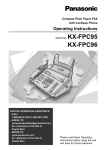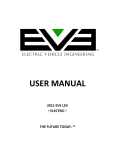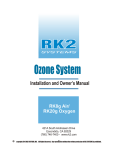Download Panasonic KX-FPC166 Plain Paper Thermal transfer Fax
Transcript
Compact Plain Paper Fax with 900MHz Cordless and Answering System Operating Instructions Model No. KX-FPC165 KX-FPC166 FOR FAX ADVANTAGE ASSISTANCE: – CALL 1-800-HELP-FAX (1-800-435-7329) – E-MAIL TO [email protected] for customers in the U.S.A. or Puerto Rico – REFER TO www.panasonic.com for customers in the U.S.A. or Puerto Rico Please read these Operating Instructions before using the unit and save for future reference. This model is designed to be used only in the U.S.A. Thank you for purchasing a Panasonic facsimile. Things you should keep a record of Attach your sales receipt here For your future reference Date of purchase Serial number (found on the rear of the unit) Dealer’s name and address Dealer’s telephone number Caution: The Telephone Protection Act of 1991 requires the following information to be clearly stated either at the top or bottom margin of the first message page when transmitting messages via telephone facsimile: — date and time of transmission, — identification of the business, entity or person(s) sending the facsimile, and — telephone number of the business, entity or person(s). To program this information into your unit, complete all the instructions on pages 17 to 20. ● Note that the images of copied or received documents will remain on the used ink film. Use discretion when disposing of the used ink film. ● Do not rub or use an eraser on the printed side of recording paper, as the print may smear. ● Energy Star As an ENERGY STAR Partner, Panasonic has determined that this product meets the ENERGY STAR guidelines for energy efficiency. ENERGY STAR is a U.S. registered mark. R Trademarks Hammermill is a registered trademark of INTERNATIONAL PAPER in the United States and/or other countries. All other trademarks identified herein are the property of their respective owners. R Copyright: This manual is copyrighted by Kyushu Matsushita Electric Co., Ltd. (KME) and its licensee. Under the copyright laws, this manual may not be reproduced in any form, in whole or part, without the prior written consent of KME and its licensee. © Kyushu Matsushita Electric Co., Ltd. 2001 2 For best performance Battery charge Handset Place the handset on the cradle of the base unit for about 4 hours before initial use. Slowly place the handset on the cradle vertically ( 1 ), then lean it back ( 2 ). ● A beep will sound, and the following will be displayed for an instant time on the base unit. Display: CHARGING 1 2 Charge contacts The display will show the date and time. ● If the base unit is in use, a beep may not sound and the above display may not be shown. Display Operating distance and noise Calls are transmitted between the base unit and the handset using wireless radio waves. For maximum distance and noise free operation, the recommended base unit location is: Away from electrical appliances such as TVs, radios, or personal computers. In a HIGH and CENTRAL location with no obstructions such as walls. Raise the antenna vertically. For fax advantage assistance, call 1-800-435-7329. 3 Safety instructions Important safety instructions! When using this unit, basic safety precautions should always be followed to reduce the risk of fire, electric shock, or personal injury. 1. Read and understand all instructions. 2. Follow all warnings and instructions marked on this unit. 3. Unplug this unit from power outlets before cleaning. Do not use liquid or aerosol cleaners. Use a damp cloth for cleaning. 4. Do not use this unit near water, for example near a bath tub, wash bowl, kitchen sink, or the like. 5. Place the unit securely on a stable surface. Serious damage and/or injury may result if the unit falls. 6. Do not cover slots and openings on the unit. They are provided for ventilation and protection against overheating. Never place the unit near radiators, or in a place where proper ventilation is not provided. 7. Use only the power source marked on the unit. If you are not sure of the type of power supplied to your home, consult your dealer or local power company. 8. For safety purposes this unit is equipped with a grounded plug. If you do not have this type of outlet, please have one installed. Do not use any type of adaptor plug to defeat this safety feature. 9. Do not place objects on the power cord. Install the unit where no one can step or trip on the cord. 10. Do not overload wall outlets and extension cords. This can result in the risk of fire or electric shock. 11. Never push any objects through slots in this unit. This may result in the risk of fire or electric shock. Never spill any liquid on the unit. 12. To reduce the risk of electric shock, do not disassemble this unit. Take the unit to an authorized service center when service is required. Opening or removing covers may expose you to dangerous voltages or other risks. Incorrect reassembly can cause electric shock when the unit is subsequently used. 13. Unplug this unit from the wall outlet and refer servicing to an authorized service center when the following conditions occur: A. When the power supply cord or plug is damaged or frayed. B. If liquid has been spilled into the unit. C. If the unit has been exposed to rain or water. D. If the unit does not work normally by following the operating instructions. Adjust only controls covered by the operating instructions. Improper adjustment may require extensive work by an authorized service center. E. If the unit has been dropped or physically damaged. F. If the unit exhibits a distinct change in performance. 14. During thunderstorms, avoid using telephones except cordless types. There may be a remote risk of an electric shock from lightning. 15. Do not use this unit to report a gas leak, when in the vicinity of the leak. SAVE THESE INSTRUCTIONS 4 For fax advantage assistance, call 1-800-435-7329. Safety instructions CAUTION: INSTALLATION: To reduce the risk of fire or injury to persons, read and follow these instructions. ● 1. Use only the battery(ies) specified. 2. Do not dispose of the battery(ies) in a fire. They may explode. Check with local waste management codes for special disposal instructions. 3. Do not open or mutilate the battery(ies). Released electrolyte is corrosive and may cause burns or injury to the eyes or skin. The electrolyte may be toxic if swallowed. 4. Exercise care in handling batteries in order not to short the battery to conductive materials such as rings, bracelets, and keys. The battery and/or conductor may overheat and cause burns. 5. Charge the battery(ies) provided with or identified for use with this product only in accordance with the instructions and limitations specified in this manual. Never install telephone wiring during a lightning storm. ● Never install telephone jacks in wet locations unless the jack is specifically designed for wet locations. ● Never touch uninsulated telephone wires or terminals unless the telephone line has been disconnected at the network interface. ● Use caution when installing or modifying telephone lines. WARNING: ● To prevent the risk of fire or electrical shock, do not expose this product to rain or any type of moisture. OTHER INFORMATION: Keep the unit away from electrical noise generating devices, such as fluorescent lamps and motors. ● The unit should be kept free from dust, high temperature and vibration. ● The unit should not be exposed to direct sunlight. ● Do not place heavy objects on top of this unit. ● Do not touch the plug with wet hands. ● For fax advantage assistance, call 1-800-435-7329. 5 Table of Contents Initial Preparation Accessories Included accessories . . . . . . . . . . . . . . . . . . . . . . . . . . . . . . . . . . . . . . . . . . . 8 Accessory information . . . . . . . . . . . . . . . . . . . . . . . . . . . . . . . . . . . . . . . . . . 8 Help Button Finding the Controls (Base Unit) Setup (Base Unit) Help function . . . . . . . . . . . . . . . . . . . . . . . . . . . . . . . . . . . . . . . . . . . . . . . . . 9 Setup (Handset) Location. . . . . . . . . . . . . . . . . . . . . . . . . . . . . . . . . . . . . . . . . . . . . . . . . . . . 21 Battery charge . . . . . . . . . . . . . . . . . . . . . . . . . . . . . . . . . . . . . . . . . . . . . . . 22 Belt clip and headset . . . . . . . . . . . . . . . . . . . . . . . . . . . . . . . . . . . . . . . . . . 23 Volumes Adjusting handset volumes . . . . . . . . . . . . . . . . . . . . . . . . . . . . . . . . . . . . . 23 Adjusting base unit volumes. . . . . . . . . . . . . . . . . . . . . . . . . . . . . . . . . . . . . 24 Overview . . . . . . . . . . . . . . . . . . . . . . . . . . . . . . . . . . . . . . . . . . . . . . . . . . . 10 Location . . . . . . . . . . . . . . . . . . . . . . . . . . . . . . . . . . . . . . . . . . . . . . . . . . . . 11 Ink film – installing / replacing . . . . . . . . . . . . . . . . . . . . . . . . . . . . . . . . . . . 12 Paper tray . . . . . . . . . . . . . . . . . . . . . . . . . . . . . . . . . . . . . . . . . . . . . . . . . . 14 Recording paper . . . . . . . . . . . . . . . . . . . . . . . . . . . . . . . . . . . . . . . . . . . . . 15 Connections. . . . . . . . . . . . . . . . . . . . . . . . . . . . . . . . . . . . . . . . . . . . . . . . . 16 Date and time, your logo and facsimile telephone number . . . . . . . . . . . . . . . 17 Telephone Making and Answering Calls Phone calls - making. . . . . . . . . . . . . . . . . . . . . . . . . . . . . . . . . . . . . . . . . . Phone calls - answering . . . . . . . . . . . . . . . . . . . . . . . . . . . . . . . . . . . . . . . Intercom calls . . . . . . . . . . . . . . . . . . . . . . . . . . . . . . . . . . . . . . . . . . . . . . . Transferring a call . . . . . . . . . . . . . . . . . . . . . . . . . . . . . . . . . . . . . . . . . . . . Setting the auto talk feature . . . . . . . . . . . . . . . . . . . . . . . . . . . . . . . . . . . . . Automatic Dialing (Handset) Navigator Directory (Base Unit) Caller ID Storing telephone numbers in the handset . . . . . . . . . . . . . . . . . . . . . . . . . . 30 Making a phone call with the handset using stored numbers . . . . . . . . . . . . 30 Voice Contact Talking to the other party after fax transmission or reception . . . . . . . . . . . . 42 25 26 27 28 29 Storing names and telephone numbers in the directory . . . . . . . . . . . . . . . . 31 Editing and erasing a stored item . . . . . . . . . . . . . . . . . . . . . . . . . . . . . . . . . 32 Making a phone call using the directory. . . . . . . . . . . . . . . . . . . . . . . . . . . . 34 Caller ID service from your phone company . . . . . . . . . . . . . . . . . . . . . . . . Viewing and calling back using caller information . . . . . . . . . . . . . . . . . . . . Erasing caller information . . . . . . . . . . . . . . . . . . . . . . . . . . . . . . . . . . . . . . Storing caller information . . . . . . . . . . . . . . . . . . . . . . . . . . . . . . . . . . . . . . Visual Call Waiting (Call Waiting ID) Service . . . . . . . . . . . . . . . . . . . . . . . . 35 36 38 40 41 Fax Sending Faxes Sending a fax manually . . . . . . . . Documents you can send . . . . . . Sending a fax using the directory Broadcast transmission . . . . . . . . . . . . 43 44 45 46 Receiving Faxes Setting the unit to receive faxes . . . . . . . . . . . . . . . . . . . . . . . . . . . . . . . . . TEL mode (answering all calls manually) . . . . . . . . . . . . . . . . . . . . . . . . . . . FAX ONLY mode (all calls are received as faxes) . . . . . . . . . . . . . . . . . . . . TEL/FAX mode (receiving phone calls with ring signals and faxes without ring signals when you are near the unit). . . . . . . . . . . . . . . . . . . Extension telephone . . . . . . . . . . . . . . . . . . . . . . . . . . . . . . . . . . . . . . . . . . Pager call - when the unit receives a fax or voice message . . . . . . . . . . . . . 50 52 53 Distinctive Ring 6 . . . . . . . . . . . . . . . . . . . . . . . . . . . . . . . . . . . . . . . . . . . . . . . . . . . . . . . . . . . . . . . . . . . . . . . . . . . . . . . . . . . . . . . . . . . . . . . . . . . . . . . . . . . . . . . . . . . . . . . . . . . . 54 56 57 Using with a voice mail service . . . . . . . . . . . . . . . . . . . . . . . . . . . . . . . . . . 58 For fax advantage assistance, call 1-800-435-7329. Copy Copying Making a copy . . . . . . . . . . . . . . . . . . . . . . . . . . . . . . . . . . . . . . . . . . . . . . 59 Convenient way to make a copy . . . . . . . . . . . . . . . . . . . . . . . . . . . . . . . . . 60 Answering Device Setup Greeting TAD/FAX mode (receiving phone calls and faxes automatically). . . . . . . . . . 62 Incoming Messages Recording Remote Operation Voice Mailbox Listening to recorded messages using the base unit . . . . . . . . . . . . . . . . . . 66 Listening to recorded messages using the handset . . . . . . . . . . . . . . . . . . . 67 Option Recording your own greeting messages . . . . . . . . . . . . . . . . . . . . . . . . . . . 63 Erasing your own recorded greeting messages . . . . . . . . . . . . . . . . . . . . . . 65 Memo message (Ieaving a message for others or yourself) . . . . . . . . . . . . . 68 Operating from a remote location . . . . . . . . . . . . . . . . . . . . . . . . . . . . . . . . 69 How callers can leave you private messages. . . . . . . . . . . . . . . . . . . . . . . . Recording your own mailbox greeting messages . . . . . . . . . . . . . . . . . . . . . Listening to recorded messages using the base unit . . . . . . . . . . . . . . . . . . Listening to recorded messages using the handset . . . . . . . . . . . . . . . . . . . Listening to recorded messages from a remote location. . . . . . . . . . . . . . . . 72 73 74 75 76 Transferring recorded messages to another telephone . . . . . . . . . . . . . . . . . 77 Programmable Features Features Summary Programming . . . . . . . . . . . . . . . . . . . . . . . . . . . . . . . . . . . . . . . . . . . . . . . . 79 Basic features . . . . . . . . . . . . . . . . . . . . . . . . . . . . . . . . . . . . . . . . . . . . . . . 80 Advanced features . . . . . . . . . . . . . . . . . . . . . . . . . . . . . . . . . . . . . . . . . . . . 82 Help Error Messages Reports. . . . . . . . . . . . . . . . . . . . . . . . . . . . . . . . . . . . . . . . . . . . . . . . . . . . 88 Display . . . . . . . . . . . . . . . . . . . . . . . . . . . . . . . . . . . . . . . . . . . . . . . . . . . . 89 Operations When a function does not work, check here before requesting help . . . . . . . 91 If a power failure occurs . . . . . . . . . . . . . . . . . . . . . . . . . . . . . . . . . . . . . . . 97 Jams Recording paper jam. . . . . . . . . . . . . . . . . . . . . . . . . . . . . . . . . . . . . . . . . . 98 Document jams – sending . . . . . . . . . . . . . . . . . . . . . . . . . . . . . . . . . . . . . 100 Battery Cleaning Replacing the handset battery . . . . . . . . . . . . . . . . . . . . . . . . . . . . . . . . . . 101 Document feeder . . . . . . . . . . . . . . . . . . . . . . . . . . . . . . . . . . . . . . . . . . . 102 Thermal head . . . . . . . . . . . . . . . . . . . . . . . . . . . . . . . . . . . . . . . . . . . . . . 103 General Information Printed Reports FCC Information Limited Warranty Servicenter Directory Specifications Index Reference lists and reports . . . . . . . . . . . . . . . . . . . . . . . . . . . . . . . . . . . . 104 List of FCC requirements and information . . . . . . . . . . . . . . . . . . . . . . . . . 105 PANASONIC Facsimile Products Limited Warranty . . . . . . . . . . . . . . . . . . 106 Servicenter directory . . . . . . . . . . . . . . . . . . . . . . . . . . . . . . . . . . . . . . . . . 107 Technical data about this product . . . . . . . . . . . . . . . . . . . . . . . . . . . . . . . 108 Program index . . . . . . . . . . . . . . . . . . . . . . . . . . . . . . . . . . . . . . . . . . . . . . 109 Index . . . . . . . . . . . . . . . . . . . . . . . . . . . . . . . . . . . . . . . . . . . . . . . . . . . . . 110 For fax advantage assistance, call 1-800-435-7329. 7 Accessories Included accessories! Power cord ..............1 Telephone line cord...1 Part No. PFJA1030Z Part No. PQJA10075Z Paper tray ...............1 Ink film.....................1 (included film roll) Cordless handset ....1 Belt clip ...................1 — The rechargeable Part No. PFKS1056Z2 battery is pre-installed. Part No. PQKE10083Z1 A4 paper guide ........1 Operating instructions ................................1 Part No. PFZMFPC165M Part No. PFQX1594Z If any item is missing or damaged, check with the place of purchase. The part numbers listed above are subject to change without notice. ● Save the original carton and packing materials for future shipping and transportation of the unit. ● ● Accessory information! The included film roll is 10 meters (321⁄2' ) long. We recommend that you buy full size replacement film – 50 meters (164' ) for continuous use of your unit. For best results, use genuine Panasonic replacement film Model No. KX-FA53 or KX-FA55. Model No. Item Specifications / Usage KX-FA53 Replacement film 1 roll – 216 mm x 50 m (81⁄2" x 164' ) KX-FA55 Replacement film 2 rolls – 216 mm x 50 m (81⁄2" x 164' ) KX-FA50B Legal paper tray To install legal size recording paper. P-P504 Rechargeable battery Ni-Cd battery for the cordless handset. KX-TCA87 Headset For a hands-free telephone conversation. ● The ink film is not reusable. Do not rewind and use the ink film again. ● To place an order: Telephone: Call 1-800-332-5368. Fax: Send a fax to 1-800-237-9080. Include: — your name, shipping address and telephone number, — credit card type, number, expiration date and your signature, — order part number and quantity. Internet: Visit our web site: http://www.panasonic.com/store (for customers in the U.S.A. or Puerto Rico ONLY) ● If you have any questions about internet orders, please contact us at: E-mail: [email protected] Telephone: 1-201-348-7292 8 For fax advantage assistance, call 1-800-435-7329. Help Button Help function! You can print a quick reference for assistance as follows. 10. List of available reports. 1 Press HELP . 2 Press or until the desired item is displayed. 1. How to send faxes with the voice guide. Display: PRESS NAVI.[I & SET REPORTS PRESS SET H] 11. How to use the Caller ID service. SEND GUIDE PRESS SET CALLER ID PRESS SET 3 Press SET . PRINTING 2. How to set the date, time, your logo and fax number. QUICK SET UP PRESS SET 3. How to program the features. Display FEATURE LIST PRESS SET 4. How to store names in the directory and how to dial them. DIRECTORY PRESS SET 5. Help with problems operating the answering device. TAD OPERATION PRESS SET HELP SET 6. Help with problems sending/receiving faxes. FAX SND/RCV PRESS SET 7. How to use the copier function. COPIER PRESS SET 8. Frequently asked questions and answers. Q and A PRESS SET 9. Explanation of error messages shown on the display. ERRORS PRESS SET For fax advantage assistance, call 1-800-435-7329. 9 Finding the Controls (Base Unit) Overview! Document guides Paper tray Antenna Speaker (Left side of the unit) Recording paper entrance Tension bar Charge contacts Recording paper exit ● Up to 30 sheets of printed paper can be held. Front cover Back cover Back cover open button Document exit Document entrance Microphone ● To talk with the other party when using the speakerphone. Note: ● The document will be ejected from the front of the unit. Install the unit on a desk or floor with a smooth surface and do not place anything in front of the unit. 10 For fax advantage assistance, call 1-800-435-7329. Finding the Controls (Base Unit) Location! ● To erase recorded messages (p. 66). ● ● To To record your own greeting messages (p. 63). page or locate the handset (p. 27, 28). ● ● To turn on/off AUTO ANSWER (p. 50). To initiate or exit programming. ● Display To use caller ID service (p. 37). LOCATTOR/INTERCOM LOCA FLASH/ CALL WAIT REDIAL/ PAUSE ● ● ● ● ● For slow or quick playback (p. 66). To mute your voice to the other party during conversation. Press this button again to resume conversation. To play recorded messages (p. 66). ● ● To initiate fax transmission or reception. ● To store a setting during programming. To print a quick reference (p. 9). ● ● For speakerphone operation (p. 25). To redial the last number dialed from the base unit. To insert a pause during dialing. ● To initiate copying (p. 59). To stop an operation or cancel programming. ● To adjust volumes (p. 24). To search for a stored name (p. 34, 45). ● To select the features or feature settings during programming (p. 79). ● To navigate to the next operation. ● ● ● To access special telephone services such as call waiting (p. 41) or transfers of extension calls. To change from pulse to tone temporarily during dialing when your line has rotary pulse services. For fax advantage assistance, call 1-800-435-7329. 11 Setup (Base Unit) Ink film – installing / replacing! Install the included ink film or replace the used ink film with new one. The following ink films are available for replacement. Model No. KX-FA53: Replacement film (1 roll) Model No. KX-FA55: Replacement film (2 rolls) Each roll prints about 150 letter-size pages. See page 8 for accessory information. 1 Open the front cover by pulling up the center part. ● If the handset is on the cradle, take it off before opening the cover. Center part Front cover 2 Push the back cover open button (green) on the right side of the unit. OR Push the back cover open lever (green) inside of the unit. Back cover open button (green) OR Back cover open lever (green) 3 Open the back cover. ● If you are installing the included ink film for the first time, skip to step 6. 4 For replacement only Pull out the blue gear and remove the used ink film. Remove the used core. Back cover Used core Blue gear 12 For fax advantage assistance, call 1-800-435-7329. Used ink film Setup (Base Unit) 5 For replacement only Remove the stoppers and tags from the new ink film. Find the “T” shaped gear (blue). Tags Stopper New ink film Stopper “T” shaped gear (blue) 6 Insert the blue core of the front ink film roll into the right slot of the unit ( 1 ). Insert the “T” shaped gear (blue) into the left slot of the unit ( 2 ). Insert the rear ink film roll ( 3 ). “T” shaped gear (blue) Rear ink film roll Left slot 1 Front ink film roll 7 The ink film is not wrapped around the blue core. Slack “T” shaped gear (blue) Ink film Reverse Close the back cover securely by pushing down on the dotted area at both ends ( 1 ). Close the front cover securely ( 2 ). ● The following will be displayed while the unit is checking that there is no slack in the ink film. PLEASE WAIT Display: Note: ● Blue core Turn the “T” shaped gear (blue) in the direction of the arrow. ● Make sure that the ink film is wrapped around the blue core at least once. Correct Incorrect Tight Blue core 8 Right slot 3 2 The ink film is completely safe to touch, and will not rub off on your hands like carbon paper. Dotted area 1 2 Front cover Back cover Display For fax advantage assistance, call 1-800-435-7329. 13 Setup (Base Unit) Paper tray! Insert tabs on the paper tray into slits on the back of the unit. Paper tray Tabs Tabs Slits Slits Note: ● Do not place the unit in areas where the paper tray may be obstructed by a wall, etc. To use A4 size paper Paper tray Insert the bottom tab on the A4 paper guide into the lower slot. Press the guide into the upper slot. ● Change the recording paper size (feature #16 on page 81). A4 paper guide Bottom tab Upper slot To use legal size paper Please purchase a legal paper tray, Model No. KX-FA50B (p. 8) and install as shown above. KX-FA50B Legal paper tray 14 For fax advantage assistance, call 1-800-435-7329. Lower slot Setup (Base Unit) Recording paper! Letter, legal or A4 size recording paper can be loaded. The unit can hold up to 50 sheets of 60 g/m2 to 75 g/m2 (16 lb. to 20 lb.) paper or 30 sheets of 90 g/m2 (24 lb.) paper. For best results, only use inkjet paper such as Hammermill Jet Print. If you use other types of paper, the print quality may be affected. — To use legal size paper, please install an optional legal paper tray, Model No. KX-FA50B (p. 8, 14). — To use A4 size paper, see page 14. 1 2 Fan the stack of paper to prevent a paper jam. Pull the tension bar forward and hold open while inserting the paper. ● The paper should not be over the tab. ● If the paper is not inserted correctly, readjust the paper, or the paper may jam. Incorrect Correct Stack of paper Printing side is back. Recording paper entrance Tension bar Tab Note for recording paper: ● ● ● ● Avoid using paper with a cotton and/or fiber content that is over 20%, such as letterhead paper or paper used for resumes. Do not use different types or thicknesses of paper at the same time. This may cause a paper jam. Avoid extremely smooth or shiny paper that is highly textured. Avoid paper that is coated, damaged or wrinkled. Note: ● ● ● Avoid double-sided printing. Do not use paper printed from this unit for double-sided printing with other copiers or printers, or the paper may jam. Some paper only accepts print on one side. Try using the other side of paper if you are not happy with the print quality. Adding paper Tension bar 1. Pull the tension bar forward and hold open while removing all of the installed paper. 2. Add paper to the removed paper and straighten. 3. Fan the stack of paper. 4. Pull the tension bar forward and hold open while inserting the paper. For fax advantage assistance, call 1-800-435-7329. 15 Setup (Base Unit) Connections! 1 2 Connect the telephone line cord. Connect the power cord. To a power outlet (120 V, 60 Hz) To a single telephone line jack (RJ11C) Power cord surge ( Power ) protector surge ( Line protector ) Telephone line cord Caution: ● When you operate this product, the power outlet should be near the product and easily accessible. Note: ● For additional equipment protection, we recommend you use a surge protector. The following types are available: TELESPIKE BLOK MODEL TSB (TRIPPE MFG. CO.), SPIKE BLOK MODEL SK6-0 (TRIPPE MFG. CO.), SUPER MAX (PANAMAX) or MP1 (ITW LINX). The warranty does not cover damage due to power line surges or lightning. To use the fax machine with a computer on the same line ● We recommend you use separate wall jacks for the fax machine and the computer. the fax machine to TEL mode (p. 52). ● The device which has the shortest ring setting will answer the call first. ● If the computer provides a port for telephone line, connect the fax machine to the port on the computer. ● Set 16 For fax advantage assistance, call 1-800-435-7329. Setup (Base Unit) Date and time, your logo and facsimile telephone number! You should program the date and time, your logo and facsimile telephone number. This information will be printed on each page transmitted from your unit. Your logo Example: Your facsimile telephone number FROM : Panasonic Fax FAX NO. : 1234567 Date and time Feb. 26 2001 09:02AM P1 Fax Correspondence Setting the date and time 1 2 Press MENU . Display: Press or displayed. SYSTEM SET UP PRESS NAVI.[I 6 Press SET . ● The next feature will be displayed. H] YOUR LOGO PRESS SET until the following is SET DATE & TIME PRESS SET 7 Press MENU . Display 3 Example: 4 STOP Press SET . Cursor M:01/D:01/Y:01 TIME: 12:00AM Enter the correct month/day/year by selecting 2 digits for each, using the dial keypad. Example: Aug. 10, 2001 Press 0 8 1 0 0 1 . MENU SET M:08/D:10/Y:01 TIME: 12:00AM 5 Enter the correct hour/minute by selecting 2 digits for each, using the dial keypad. Press to select “AM” or “PM”. Example: 3:15PM 1. Press 0 3 1 5 . M:08/D:10/Y:01 TIME: 03:15AM 2. Press until “PM” is displayed. M:08/D:10/Y:01 TIME: 03:15PM Note: You can enter the number by pressing or in steps 4 and 5. In this case, press to move the cursor. ● The accuracy of the clock is approximately ±60 seconds a month. ● To correct a mistake Press or to move the cursor to the incorrect number, and make the correction. ● If you press STOP while programming, the display will return to the previous one. ● For fax advantage assistance, call 1-800-435-7329. 17 Setup (Base Unit) Setting your logo The logo can be your company, division or name. 1 2 Press MENU . Display Display: Press or displayed. SYSTEM SET UP PRESS NAVI.[I STOP (Delete) H] until the following is YOUR LOGO PRESS SET 3 4 Press SET . MENU LOGO= AAAAAAAAA Enter your logo, up to 30 characters, using the dial keypad. See the next page for details. Example: “Bill” SET MUTE (Insert) FLASH/CALL WAIT (Hyphen) 1. Press 2 2 times. Cursor LOGO=B 2. Press 4 6 times. LOGO=Bi Note: ● You can enter your logo by pressing or (see the next page) in step 4. In this case, press to move the cursor. 3. Press 5 6 times. LOGO=Bil To correct a mistake ● 4. Press to move the cursor to the next space and press 5 6 times. LOGO=Bill To delete a character ● 5 Press SET . ● The next feature will be displayed. YOUR FAX NO. PRESS SET 6 18 Press MENU . Press or to move the cursor to the incorrect character, and make the correction. Move the cursor to the character you want to delete and press STOP (Delete). To insert a character 1. Press or to move the cursor to the position to the right of where you want to insert the character. 2. Press MUTE (Insert) to insert a space and enter the character. For fax advantage assistance, call 1-800-435-7329. Setup (Base Unit) To select characters with the dial keypad Pressing the dial keys will select a character as shown below. Keys Characters 1 1 [ ] { } + – 2 A B C a b c 2 3 D E F d e f 3 4 G H I g h i 4 5 J K L j k l 5 6 M N O m n o 6 7 P Q R S p q r 8 T U V t u v 8 9 W X Y Z w x 0 0 ( ) ! FLASH/CALL WAIT / = s 7 y z 9 " # $ , . _ % & ¥ ` : ; ? | @ ^ ’ → Hyphen button (To insert a hyphen.) MUTE Insert button (To insert one character or one space.) STOP Delete button (To delete a character.) key (To move the cursor to the right.) To enter another character using the same number key, move the cursor to the next space. key (To move the cursor to the left.) To select characters using or Instead of pressing the dial keys, you can select characters using 1. Press or displayed. or . until the desired character is 2. Press to move the cursor to the next space. ● The character displayed in step 1 is inserted. 3. Return to step 1 to enter the next character. Display order of characters Capital alphabet : Pressing Number : Pressing Symbol Lower case alphabet For fax advantage assistance, call 1-800-435-7329. 19 Setup (Base Unit) Setting your facsimile telephone number 1 2 Press MENU . Display: Press or displayed. SYSTEM SET UP PRESS NAVI.[I H] Display STOP (Delete) until the following is YOUR FAX NO. PRESS SET 3 Press SET . 4 Enter your facsimile telephone number, up to 20 digits, using the dial keypad. NO.= MENU Example: 5 SET FLASH/CALL WAIT (Hyphen) NO.=1234567 Press SET . ● The next feature will be displayed. SENDING REPORT MODE=ERROR [±] 6 Press MENU . Note: You can enter your facsimile telephone number by pressing or in step 4. If you use or , press to move the cursor. ● The button replaces the digit with a “+” and the button replaces it with a space. ● Example (using the dial keypad): +234 5678 Press 2 3 4 5 6 7 8 . ● To enter a hyphen in a telephone number, press FLASH/CALL WAIT (Hyphen). To correct a mistake ● To delete a number Press or to move the cursor to the incorrect number, and make the correction. 20 ● Move the cursor to the number you want to delete and press STOP . For fax advantage assistance, call 1-800-435-7329. Setup (Handset) Location) Front ● For automatic dialing (p. 30). ● Lights when the handset is in use (p. 25). ● Lights while using the intercom (p. 27). ● To page the base unit (p. 27, 28). Dial 1: To repeat the recorded messages (p. 67). Dial 2: To skip the recorded messages (p. 67). Dial 4: To play new recorded messages (p. 67). Dial 5: To play all recorded messages (p. 67). Dial 7: To turn AUTO ANSWER on (p. 67). Dial 9: To turn AUTO ANSWER off (p. 67). INTERCOM To make/answer/end calls (p. 25, 26). ● To change from pulse to tone during dialing. ● AUTO REPEAT To turn on the speakerphone on the base unit using the handset. To access special telephone services such as call waiting (p. 41) or transfers of extension calls. ● To listen to recorded messages (p. 67). SKIP JKL NEW MSG ● INTERCOM ON ALL MSG AUTO ANSWER OFF TONE REMOTE SP FLASH LOUD PLAYBACK RINGER ● REDIAL PAUSE FAX PROGRAM To redial the last number dialed from the handset. ● To insert a pause during dialing. ● ● To enter programming (p. 30). ● To receive a fax (p. 52). ● To adjust volumes (p. 23). ● To select a clear channel (p. 25). ● Charge contacts (p. 22) Back ● Backlit LCD display The lighted display will stay on for about 10 seconds after pressing a handset button or lifting the handset off the base unit. To cancel programming. ● To stop viewing (p. 36). ● For call waiting service users (p. 41). ● To delete a number (p. 30). To erase caller information (p. 38). ● EXIT EDIT CLEAR CALL WAIT SEARCH ● To edit the caller’s phone number (p. 36). ● To check the number of new calls (p. 36). ● To view caller information (p. 36). ● For fax advantage assistance, call 1-800-435-7329. 21 Setup (Handset) Battery charge) Place the handset on the cradle of the base unit for about 4 hours before initial use. Handset Slowly place the handset on the cradle vertically ( 1 ), then lean it back ( 2 ). ● A beep will sound, and the following will be displayed for an instant time on the base unit. CHARGING Display: Charge contacts The display will show the date and time. ● 2 1 If the base unit is in use, a beep may not sound and the above display may not be shown. Note: Clean the handset and the base unit charge contacts with a dry cloth once a month, or the battery may not charge properly. ● The battery cannot be overcharged. ● Display Battery strength Recharge You can check the battery strength on the handset display while the handset is in use, or for about 5 seconds after using the handset. Recharge the battery when: — the handset beeps intermittently while it is in use, or — the following message is shown or “ ” flashes on the handset display. Handset display Battery strength Fully charged Display: Medium Recharge Low (flashing) Needs to be recharged. Battery life If your Panasonic battery is fully charged; — the battery life will last up to 8 hours while in use (in conversation). — it will last for up to about 21 days while not in use (off the base unit). ● Battery life may vary depending on usage conditions and ambient temperature. 22 ● Recharge the handset battery for more than 15 minutes, or the display will continue showing the above indication. Automatic security code setting Whenever you place the handset on the base unit, the unit will automatically select one of a million security codes. These codes help to avoid unauthorized use of your telephone line by another cordless telephone. For fax advantage assistance, call 1-800-435-7329. Setup (Handset) / Volumes Belt clip and headset! Belt clip Headset (optional) ■ To install the belt clip Plugging the headset into the handset allows a hands-free telephone conversation. For best results, use the Panasonic headset Model No. KX-TCA87. See page 8 for accessory information. ■ To connect the headset ■ To remove the belt clip Adjusting handset volumes! Ringer volume Handset receiver volume 3 levels (high/low/off) are available. Make sure the TALK indicator is off. 3 levels (high/middle/low) are available. While talking, press LOUD/RINGER . Press LOUD/RINGER . ● The current ringer will sound. ● To change the volume, press LOUD/RINGER again within 5 seconds. Loud Low High Ringer Display: Low High ■ To turn the ringer off: Press and hold LOUD/RINGER until you hear 2 beeps. Display 12Ringer1off ● To turn the ringer back on, press LOUD/RINGER . TALK indicator ■ While the ringer volume is set to off: When receiving a call, the handset will not ring, and the TALK indicator will flash. For fax advantage assistance, call 1-800-435-7329. LOUD/RINGER 23 Volumes Adjusting base unit volumes! Ringer volume Display 4 levels (high/middle/low/off) are available. While the unit is idle, press or . If any documents are in the document entrance, you cannot adjust the ringer volume. Confirm that there are no documents in the entrance. ■ To turn the ringer off: 1. Press repeatedly until the following is displayed. ● Display: SET RINGER OFF= OK? YES:SET/NO:STOP 2. Press SET . RINGER OFF To turn the ringer back on, press . ■ While the ringer volume is set to off: When a call is received, the unit will not ring and will display the following. ● Ringer pattern ● You can select one of the three ringer patterns. Change the setting (feature #17 on page 81). The ringer pattern you selected will sound when the unit receives a call. INCOMING CALL Speaker volume 8 levels (high to low) are available. While using the speakerphone, press . or Fax voice guidance volume 9 levels (high to off) are available. While listening to the fax voice guidance, press or . Answering device volume 9 levels (high to off) are available. While listening to the recorded messages, press or . 24 For fax advantage assistance, call 1-800-435-7329. Making and Answering Calls Phone calls - making) With the handset 1 Handset is off the base unit: Press TALK . Handset is on the base unit: Lift the handset and press TALK . ● The TALK indicator will light. TALK indicator 2 Dial the telephone number. Example: TALK Talk 1112222 CH10 Channel number ● If noise interferes with the conversation, press CH to select a clear channel or move closer to the base unit. 3 When finished talking, press TALK or place the handset on the base unit. ● The TALK indicator will turn off. CH Note: If short beeps sound when you press TALK ; — move towards the base unit, or — place the handset on the base unit. Then try again. ● If TALK is pressed while using the base unit, the call will be switched to the handset and the base unit is disconnected. ● With the base unit 1 Press DIGITAL SP-PHONE . Display: TEL= PRESS NAVI. [ H] 2 Dial the telephone number. 3 4 When the other party answers, talk into the microphone. Example: TEL=2345678 When finished talking, press DIGITAL SP-PHONE . DIGITAL SP-PHONE Microphone Speakerphone operation ● ● Use the speakerphone in a quiet room. Adjust the speakerphone volume using or . For fax advantage assistance, call 1-800-435-7329. 25 Making and Answering Calls Phone calls - answering) With the handset 1 Handset is off the base unit: Press TALK when the handset rings. ● You can also answer a call by pressing any dial key 0 to 9, , or #. (Any key talk feature) TALK Handset is on the base unit: Lift the handset when the base unit rings. 2 When finished talking, press TALK or place the handset on the base unit. With the base unit 1 When the base unit rings, press DIGITAL SP-PHONE and talk into the microphone. 2 When finished talking, press DIGITAL SP-PHONE . DIGITAL SP-PHONE Microphone 26 For fax advantage assistance, call 1-800-435-7329. Making and Answering Calls Intercom calls) Paging the base unit from the handset 1 Handset: Press INTERCOM . ● The INTERCOM indicator will flash and the base unit will ring. Then the INTERCOM indicator will light, and you can talk with the base unit user. INTERCOM indicator INTERCOM Intercom Handset display: (Example) 00-01-12 Conversation time 2 Base unit: Answer through the microphone. Base unit display: INTERCOM CALL Microphone LOCATOR/INTERCOM 3 Handset: When finished talking, press INTERCOM . ● The INTERCOM indicator will turn off. Note: If the handset user has difficulty hearing the base unit user, ask the base unit user to decrease the speaker volume by pressing . ● Intercom calls can only be ended using the handset. ● Paging the handset from the base unit Using this feature, you can locate the handset if it has been misplaced (Handset locator). 1 Base unit: Press LOCATOR/INTERCOM . ● The base unit will page the handset for about 1 minute. Base unit display: 3 Base unit display: 1111Paging 4 Press1INTERCOM 2 INTERCOM1CALL @@@@@PAGING Handset display: ● Base unit: Speak into the microphone. To stop paging, press LOCATOR/INTERCOM again. Handset: When finished talking, press INTERCOM . ● The INTERCOM indicator will turn off. Handset: Press INTERCOM to answer. ● The INTERCOM indicator will light. Handset display: (Example) Intercom 00-01-12 Note: ● Intercom calls can only be ended using the handset. For fax advantage assistance, call 1-800-435-7329. 27 Making and Answering Calls Transferring a call) The intercom can be used during a conversation. This feature enables you to transfer an outside call between the handset and the base unit. From the handset to the base unit 1 Handset: During an outside call, press INTERCOM to page the base unit. ● The handset user can talk with the base unit user. ● The outside call will be put on hold. Handset display: (Example) Intercom1hold Base unit display: 12345HOLD 2 Base unit: Talk with the handset user through the microphone. 3 Base unit: To answer the outside call, press DIGITAL SP-PHONE . 00-01-12 INTERCOM1HOLD ● If there is no answer on the base unit, press TALK to return to the outside call. TALK INTERCOM Microphone DIGITAL SP-PHONE From the base unit to the handset 1 Base unit: During an outside call, press LOCATOR/INTERCOM to page the handset. ● The base unit will start paging the handset for 1 minute. ● The outside call will be put on hold. Base unit display: 3 Handset: To answer the outside call, press TALK . 1234PAGING 1111Paging Handset display: Press1INTERCOM 2 28 Handset: Press INTERCOM to answer the page. Handset display: (Example) Intercom1hold Base unit display: INTERCOM1HOLD TALK LOCATOR/INTERCOM 00-01-12 For fax advantage assistance, call 1-800-435-7329. INTERCOM Making and Answering Calls Setting the auto talk feature) The auto talk feature allows you to answer a call by lifting the handset off the base unit without pressing TALK . This feature is set to on as a default. If you are subscribed to the Caller ID service, and want to view caller’s information on the handset display before answering a call, turn this feature off. Make sure the TALK indicator is off. 1 Press PROGRAM . Save1AUTO#1? Display: ● 2 3 EXIT ∨=Next1111∧=Yes The TALK indicator will flash. Press repeatedly until the following is displayed. Press TALK indicator Talk1switching? TALK ∨=Next1111∧=Yes PROGRAM / . Auto1talk ∨=On111111∧=Off 4 To select “Off”: Press . Auto1talk 111111111111Off To select “On”: Press . Auto1talk 1111111111111On ● ● A long beep will sound. The TALK indicator will turn off. Note: ● To answer a call when the auto talk feature is off, lift the handset off the base unit, and press TALK . To cancel during programming ● Press EXIT or PROGRAM . For fax advantage assistance, call 1-800-435-7329. 29 Automatic Dialing (Handset) Storing telephone numbers in the handset) You can store up to 10 telephone numbers in the handset. The dial keys (0 to 9) function as memory stations. Make sure the TALK indicator is off. 1 Press PROGRAM . Save1AUTO#1? Display: ● 2 EXIT ∨=Next1111∧=Yes Press CLEAR AUTO The TALK indicator will flash. TALK indicator . Enter1phone1no. TALK 3 Enter the telephone number up to 22 digits. PROGRAM 3334444 Example: 111111AUTO=Save ● 4 If you make a mistake, press CLEAR . Digits are erased from the right. To cancel during programming ● Press EXIT or PROGRAM . To change a stored number Press AUTO . ● Select 0-9 to1save1in1AUTO Follow from step 1 and enter a new number. To erase a stored number 1. Press PROGRAM . 5 Press a memory station number (0 to 9). 3334444 2. Press 3. Press CLEAR . Example: Display: Save1in1AUTO11 A long beep will sound. ● The TALK indicator will turn off. ● . AUTO=Clear 4. Press AUTO . 5. Press the memory station number (0 to 9) you want to erase. ● A beep will sound, and erasing will be completed. Making a phone call with the handset using stored numbers) 1 2 30 Press TALK . ● The TALK indicator will light. Press AUTO . 3 Press the desired memory station number (0 to 9). ● The stored telephone number will be dialed. Navigator Directory (Base Unit) Storing names and telephone numbers in the directory! For rapid access to frequently dialed numbers, the unit provides the navigator directory (50 items). For your convenience, the following item has been pre-programmed. HELP-FAX (1-800-435-7329): If you cannot correct a problem after trying the help function (p. 9), call using this item (p. 34). ● If you do not need the above item, you can erase it (p. 33). 1 Press MENU displayed. Display: DIRECTORY SET NAVI.= BROAD=# 2 Press 3 Enter the name, up to 10 characters (see page 19 for instructions). to select “NAVI.”. NAME= STORE:PRESS SET Example: 4 STOP (Delete) until the following is NAME=Alice STORE:PRESS SET MENU SET FLASH/CALL WAIT (Hyphen) Press SET . NO.= Helpful hint: ● 5 Enter the telephone number, up to 30 digits, using the dial keypad. Example: ● 6 NO.=5552233 Note: ● If you want to enter a hyphen, press FLASH/CALL WAIT . When the following is displayed in step 6, you can store only 5 more items. Display: ● Press SET . You can confirm the stored items on the telephone number list (p. 104). REGISTERED SPACE= 5 DIRS. If there is no space to store new items, the following is displayed in step 6. REGISTERED REGISTERED DIRECTORY FULL Press STOP to exit the program. To store new items, erase unnecessary items (p. 33). NAME= STORE:PRESS SET ● 7 To program other items, repeat steps 3 to 6. Press MENU To correct a mistake ● ● to exit the program. Press or to move the cursor to the incorrect character/number, and make the correction. A hyphen or a space entered in a telephone number counts as two digits. To delete a character/number ● Move the cursor to the character/number you want to delete, and press STOP . 31 Navigator Directory (Base Unit) Editing and erasing a stored item! Editing a stored item 1 Press . 2 Press or displayed. Display: Example: DIRECTORY [+ -] <MAILBOX>H until the desired item is Mary 0123456 Mary EDIT:PRESS MENU 3 Press MENU . 4 Press Example: 5 6 32 NAME=Mary STORE:PRESS SET If you do not need to edit the name, skip to step 6. Edit the name (see page 19 for instructions). Press SET . Example: ● 7 8 to select “EDIT”. Example: ● NAME=Mary EDIT= DELETE=# NO.=0123456 If you do not need to edit the telephone number, skip to step 8. Edit the telephone number. For further details, see page 31. Press SET . REGISTERED MENU SET Navigator Directory (Base Unit) Erasing a stored item 1 Press . 2 Press or displayed. STOP Display: DIRECTORY [+ -] <MAILBOX>H until the desired item is Example: Peter 9876543 Peter EDIT:PRESS MENU 3 Press MENU . 4 Press Example: ERASE SET NAME=Peter EDIT= DELETE=# to select “DELETE”. DELETE OK? YES:SET/NO:STOP ● 5 MENU To cancel erasing, press STOP . Press SET . DELETED ● The stored name and number are deleted. Note: ● You can use the following method to erase. 1. Press 2. Press . or until the desired item is displayed. 3. Press ERASE . 4. Press SET . 33 Navigator Directory (Base Unit) Making a phone call using the directory! Before using this feature, program the desired names and telephone numbers into the directory (p. 31). 1 Press . 2 Press or displayed. Display: DIRECTORY [+ -] <MAILBOX>H until the desired item is Example: Lisa 2233445 Lisa EDIT:PRESS MENU ● 3 If the desired name has not been stored, press STOP and dial the number manually. DIGITAL SP-PHONE STOP Handset is off the base unit: Press TALK on the handset. Handset is on the base unit: Press DIGITAL SP-PHONE or lift the handset. ● TALK The unit will start dialing automatically. To search for a name by initial Example: “Lisa” 1. Press . 4. Press Display: 2. Press or DIRECTORY [+ -] <MAILBOX>H until any name is displayed. Example: Alan 7891011 Alan EDIT:PRESS MENU 3. Press 5 repeatedly until any name with the initial “L” is displayed (see the character table on page 19). Example: ● 34 Larry 12131415 To search for symbols (not letters or numbers), press . until “Lisa” is displayed. Example: ● ● Lisa 2233445 To stop the search, press STOP . To make a call: — press TALK on the handset, — press DIGITAL SP-PHONE , or — lift the handset from the base unit. Caller ID Caller ID service from your phone company! This unit is compatible with the Caller ID service offered by your local telephone company. To use this feature, you must subscribe to the Caller ID service. Change the following ring settings to 2 or more rings beforehand. — TAD ring setting and FAX ring setting (feature #06 on page 80) — TEL/FAX ring setting (feature #78 on page 87) How Caller ID is displayed The calling party’s name or telephone number will be displayed after the first ring. You then have the option of whether or not to answer the call depending on the caller. Base unit display: (Example) Chris1Horner 1-654-987-3210 Handset display: (Example) Chris1Horner 1-654-987-3210 The unit will automatically store the caller information (name, telephone number and the time of the call). You can view the caller information (p. 36, 37) and print the caller ID list (p. 104). Note: If the unit is connected to a PBX (Private Branch Exchange) system, you may not receive the caller information. Consult your PBX supplier. ● If the unit cannot receive caller information, the following will be displayed. ● Base unit display Handset display OUT1OF1AREA Out of area PRIVATE1CALLER Private caller LONG1DISTANCE Long distance The caller dialed from an area which does not provide Caller ID service. The caller requested not to send caller information. The caller made a long distance call. To confirm caller information using the Caller ID list! The unit will store the 30 most recent caller information. — To print manually, see page 104. — To print automatically after every 30 new calls, activate feature #26 (p. 82). 35 Caller ID Viewing and calling back using caller information! You can easily view caller information and call back. Important: ● Calling back will not be possible in the following cases. — The telephone number includes data other than numbers (i.e. — The caller information does not include a telephone number. or #). Using the handset 1 Handset is off the base unit: Press or . Handset is on the base unit: Lift the handset. EXIT EDIT Example: 121new1calls ∨=New11111∧=Old TALK (2 new calls are received) 2 Press to show the most recent caller information. Press to show the calls which have already been viewed. Example: KEVIN PARKER 333-4444 11:50A1JUN10 √ This means this call has already been viewed or answered. 3 Press TALK to call back the displayed party. ● The unit will start dialing automatically. To edit the telephone number for calling back Press EDIT repeatedly after step 2. Each time you press EDIT , the telephone number will change as follows. 1. 1 – Area code – Local telephone number (“1” added) 2. Local telephone number (area code omitted) 3. Area code – Local telephone number 4. 1 – Local telephone number (“1” added and area code omitted) Display while viewing No1caller1data When no calls have been received. To stop viewing Press EXIT after step 2. 36 / Caller ID Using the base unit 1 Press CALLER ID . Example: 2 NEW CALLS PRESS NAVI.[+ -] (2 new calls are received) 2 Press to show the most recent caller’s name. Press to show the calls which have already been viewed. 3 Handset is off the base unit: Press TALK on the handset to call back the displayed party. Handset is on the base unit: Press DIGITAL SP-PHONE or lift the handset. FAC ED OW N STOP FAX/START DIGITAL SP-PHONE CALLER ID TALK The unit will start dialing automatically. ● To send a fax – insert the document FACE DOWN and press FAX/START . ● To display the caller’s telephone number Press CALLER ID after step 2. Example: WENDY ROBERTS 11:20A Jul20 1-345-678-9012 11:20A Jul20 This means this call has already been viewed or answered. To edit the telephone number for calling back Press repeatedly after step 2. Each time you press , the telephone number will be changed as follows. 1. 1 – Area code – Local telephone number (“1” added) 2. Local telephone number (area code omitted) 3. Area code – Local telephone number 4. 1 – Local telephone number (“1” added and area code omitted) Display while viewing NO NAME RCVD When the unit could not receive a name. NO CALLER DATA When no calls have been received. To stop viewing Press STOP after step 2. 37 Caller ID Erasing caller information! You can erase all or specific caller information. Once erased, it cannot be accessed from neither the handset or the base unit. Erasing all caller information using the handset 1 Handset is off the base unit: Press or . Handset is on the base unit: Lift the handset. Example: 101new1call ∨=New11111∧=Old 2 Press CLEAR . 3 Press CLEAR again. CLEAR EXIT / Press1CLEAR1for all1clear 111All1clear Erasing specific caller information using the handset 1 Handset is off the base unit: Press or . 3 Press CLEAR . Handset is on the base unit: 12345Clear Lift the handset. Example: 2 Example: Press or repeatedly until the desired item is displayed. Example: 38 131new1calls ∨=New11111∧=Old CINDY1TURNER 1-234-456-7890 11:20A1JAN12 ● 4 TOM1REAGAN 444-5555 12:20A1JAN12 To erase other items, repeat steps 2 and 3. Press EXIT to exit the program. Caller ID Erasing all caller information using the base unit 1 Press MENU until the following is displayed. CALLER SET UP PRESS SET Display: 2 Press SET . 3 Press SET . STOP CALL LIST ERASE PRESS SET SET MENU ALL ERASE OK? YES:SET/NO:STOP ● To cancel erasing, press STOP , then MENU . 4 Press SET . 5 Press STOP to exit the program. ERASE COMPLETED Erasing specific caller information using the base unit 1 Press CALLER ID . Example: 2 Press or displayed. 2 NEW CALLS PRESS NAVI.[+ -] WENDY ROBERTS 12:10A Jul20 ERASE Press ERASE . DELETED Example: ● 4 STOP until the desired item is Example: 3 CALLER ID ALLAN STONE 12:12A Jul20 To erase other items, repeat steps 2 and 3. Press STOP to exit the program. 39 Caller ID Storing caller information! Important: ● This feature is not available in the following cases. — The telephone number includes data other than numbers (i.e. — The caller information does not include a telephone number. or #). In the handset 1 Handset is off the base unit: Press or . Handset is on the base unit: Lift the handset. Example: 2 / CINDY1TURNER 1-234-456-7890 11:20A1JAN12 Press AUTO . Display: 4 EXIT AUTO Press or until the desired item you want to store is displayed. Example: 3 131new1calls ∨=New11111∧=Old Save1in1AUTO Select10–9 Press a memory station number (0 to 9). 12344567890 Example: Save1in1AUTO10 5 Press EXIT to exit the program. In the directory of the base unit CALLER ID 1 Press CALLER ID . 2 Press or until the item you want to store is displayed. WENDY Example: 11:50A Apr14 3 Press MENU . 4 Press SET . 5 Press SET . 40 Example: Example: Example: 2 NEW CALLS PRESS NAVI.[+ -] NAME=WENDY STORE:PRESS SET MENU Note: You can confirm the stored items on the telephone number list (p. 104). ● The unit can only store a name of up to 10 characters long. ● To edit a name and number, see page 32. ● NO.=13456789012 REGISTERED SET Caller ID Visual Call Waiting (Call Waiting ID) Service! If you hear a call-waiting tone during a conversation, the display will show the second caller’s information. Handset display: (Example) NANCY1BROWN 1-000-222-3333 ----Waiting---- Base unit display: (Example) NANCY1BROWN 1-000-222-3333 Handset: Press FLASH / CALL WAIT to answer the second call. Base unit: Press FLASH/CALL WAIT to answer the second call. The first call is put on hold and you can answer the second call. ● To return to the first caller, press FLASH/CALL WAIT or FLASH / CALL WAIT again. CALL WAIT ● FLASH Note: The second caller’s information will not be displayed when: — the answering system is recording an incoming message, — an extension telephone on the same line is in use, or — you are sending or receiving a fax document. ● Please contact your telephone company for details and availability of this service in your area. ● FLASH/CALL WAIT 41 Voice Contact Talking to the other party after fax transmission or reception! You can talk to the other party after a fax message is completed. This will save the added expense and time of making another call. This feature only works when the other party’s fax machine is equipped with a voice contact feature. Initiating voice contact 1 Press DIGITAL SP-PHONE while transmitting or receiving documents. Example: 2 SENDING P 1 VOICE STANDBY ● Your unit will call the other party with a distinctive ring. ● When the other party answers, your unit will emit a distinctive ring. To start talking: — press DIGITAL SP-PHONE , — lift the handset from the base unit, or — press TALK on the handset. DIGITAL SP-PHONE Note: If you initiate voice contact during transmission, the unit will call you with a distinctive ring after all of the documents have been transmitted. ● If you initiate voice contact during reception, the unit will call you with a distinctive ring after the current page of the document is received. ● TALK Receiving a request for voice contact 1 If the other party initiates voice contact, your unit will sound a distinctive ring and the following will be displayed. Base unit display: 2 42 PLEASE PICK UP To start talking: — press DIGITAL SP-PHONE , — lift the handset from the base unit, or — press TALK on the handset, within 10 seconds of the distinctive ring. Note: ● If you do not answer within 10 seconds of the distinctive ring; — in TAD/FAX mode, your unit will play a greeting message and record an incoming voice message. — in FAX ONLY, TEL or TEL/FAX mode, the line will be disconnected. Sending Faxes Sending a fax manually! 1 2 Adjust the width of the document guides to the size of the document. Insert the document (up to 10 pages) FACE DOWN until a single beep is heard and the unit grabs the document. Display: 3 4 FAC E DO STANDARD PRESS NAVI.[+ -] WN If necessary, press or repeatedly to select the desired resolution (see below). Press DIGITAL SP-PHONE . TEL= PRESS NAVI. [ H] 5 Dial the fax number. 6 When a fax tone is heard: Press FAX/START . OR When the other party answers your call: Ask them to press their start button. When the fax tone is heard, press FAX/START . Example: TEL=5678901 CONNECTING..... STANDARD [±] To redial the last number Press REDIAL/PAUSE . ● If the line is busy, the unit will automatically redial the number up to 2 times. ● During redial, the following will be displayed. WAITING REDIAL Display: ● Document guides To cancel redialing, press STOP . Convenient way to send a fax You can dial the fax number first before inserting the document. This is convenient if the other party’s number is indicated on the document. 1. Enter the fax number. 2. Insert the document. 3. Press FAX/START . Sending a fax with the voice guide You can send documents by following the voice guide. 1. Press HELP 2 times. 2. Press SET . 3. Follow steps 1 to 6 above. ● After transmission, the voice guide will turn off automatically. HELP STOP DIGITAL SP-PHONE FAX/START REDIAL/PAUSE SET To select the resolution Select the desired resolution according to the type of document. – STANDARD: For printed or typewritten originals with normal-sized characters. – FINE: For originals with small printing. – SUPER FINE: For originals with very small printing. This setting only works with other compatible fax machines. – PHOTO: For originals containing photographs, shaded drawings, etc. Using the “FINE”, “SUPER FINE”, or “PHOTO” setting will increase transmission time. ● If the resolution setting is changed during feeding, it will be effective from the next sheet. ● Quick scan feature With this feature, the unit will scan the document into memory before sending. This is helpful when you want to remove the document for other uses. To use this feature, activate feature #34 on page 83 and make a fax transmission. After storing, the unit will transmit the document. ● If the document exceeds the memory capacity (p. 108), sending will be canceled and this feature will be turned off automatically. Transmit the entire document manually. To stop transmission Press STOP . 43 Sending Faxes Reports for confirmation Sending report This report will provide you with a printed record of transmission results. To use this feature, activate feature #04 (p. 80). For the communication message in the result column, see page 88. Journal report The unit stores the 30 most recent fax communication results. — To print manually, see page 104. — To print automatically after every 30 new fax communications, activate feature #22 (p. 82). For the communication message in the result column, see page 88. Documents you can send! Effective scanning area Maximum size 2 mm Scanned area 600 mm (235⁄8" ) 128 mm (5" ) Minimum size 128 mm (5" ) 2 mm 216 mm (81⁄2" ) 4 mm Document weight Single sheet: 45 g/m2 to 90 g/m2 (12 lb. to 24 lb.) Multiple sheets: 60 g/m2 to 75 g/m2 (16 lb. to 20 lb.) 4 mm 208 mm (83⁄16" ) Paper width 216 mm (81⁄2" ) Note: Remove clips, staples or other similar fasteners. Check that ink, paste or correction fluid has dried. ● Do not send the following types of documents. Use copies for fax transmission. — Chemically treated paper such as carbon or carbonless duplicating paper — Paper with printing on the opposite side that can be seen through the front (e.g. newspaper) — Electrostatically charged paper — Badly curled, creased or torn paper — Paper with a coated surface — Paper with a faint image ● To transmit the document(s) with a width of less than standard letter size (216 mm), we recommend using a copy machine to copy the original document on to a letter size paper, then transmit the copied document. ● ● To transmit more than 10 pages at a time ● Insert the first 10 pages of the document. Add the other pages (10 at a time) before the last page is fed into the unit. 44 Sending Faxes Sending a fax using the directory! Before using this feature, program the desired names and telephone numbers into the directory (p. 31). 1 2 Adjust the width of the document guides to the size of the document. Display: 3 4 5 FAC E DO STANDARD PRESS NAVI.[+ -] WN If necessary, press or repeatedly to select the desired resolution (p. 43). Press . DIRECTORY [+ -] <MAILBOX>H Press item. or Example: ● 6 Document guides Insert the document (up to 10 pages) FACE DOWN until a single beep is heard and the unit grabs the document. STOP FAX/START to display the desired Sam 1789653 For further details about using the directory, see page 34. Press FAX/START . Fax auto redial If your unit does not send a fax If the line is busy or if there is no answer, the unit will automatically redial the number up to 2 times. ● This feature is also available for delayed transmission (feature #25 on page 82). ● During redial, the following will be displayed. WAITING REDIAL Display: ● ● Confirm the stored telephone number on the display and check that the number dialed is answered by the other party’s machine (p. 34). ● The connecting tone will be heard during dialing to tell you the status of the other party’s machine (feature #76 on page 87). To cancel redialing, press STOP . 45 Sending Faxes Broadcast transmission! This feature is useful for sending the same document to selected parties (up to 20 items). First program the items, then see page 49 for transmission. ● To send to selected parties only once, see page 49. Programming the items in the broadcast memory 1 Press MENU until the following is displayed. DIRECTORY SET Display: NAVI.= BROAD=# 2 Press 3 Press or displayed. to select “BROAD”. DIR= [00] NAVI.[+ -]A&ASET Example: 4 MENU MIKE 1-987-654-3210 Press SET . Example: ● 5 until the desired item is DIR=MIKE [01] STORE:PRESS SET To program other items, repeat steps 3 and 4 (up to 20 items). Press SET to exit the program. REGISTERED Note: If you enter the wrong item, press STOP after step 4 to erase the item. ● Confirm the stored items by printing a broadcast programming list (p. 104). ● 46 STOP SET Sending Faxes Adding a new item in the broadcast memory 1 Press . ● Confirm that there are no documents in the document entrance. DIRECTORY [+ -] Display: <MAILBOX>H 2 Press or displayed. until the following is <BROADCAST> EDIT:PRESS MENU MENU 3 Press MENU . 4 5 Press to select “ADD”. Press or until the desired item you want to add is displayed. Mary 1-584-372-4123 Press SET . REGISTERED Example: ● 7 STOP BROADCAST ADD= DELETE=# Example: 6 SET Nikki 1-385-217-9365 To add other items, repeat steps 5 and 6 (up to 20 items). Press STOP to exit the program. 47 Sending Faxes Erasing a stored item in the broadcast memory 1 Press . ● Confirm that there are no documents in the document entrance. DIRECTORY [+ -] Display: <MAILBOX>H 2 Press or displayed. until the following is <BROADCAST> EDIT:PRESS MENU MENU 3 Press MENU . 4 5 Press to select “DELETE”. Press or until the desired item you want to erase is displayed. Dick Example: 1-328-143-2968 To cancel erasing, press STOP . 6 Press SET . 7 Press SET . DELETE OK? YES:SET/NO:STOP DELETED Example: ● 8 48 STOP BROADCAST ADD= DELETE=# ● SET Bob 0123456 To delete other items, repeat steps 5 to 7. Press STOP to exit the program. Sending Faxes Sending the same document to pre-programmed parties 1 Insert the document FACE DOWN. ● If necessary, press or repeatedly to select the desired resolution (p. 43). 2 Press 3 Press or displayed. FAC . E DO DIRECTORY [+ -] <MAILBOX>H Display: WN until the following is <BROADCAST> SEND:PRESS SET 4 Press SET . ● The document will be fed into the unit and scanned into memory. The unit will then transmit the data to each item, calling each number sequentially. ● After transmission, the stored document will be erased automatically, and the unit will automatically print a broadcast sending report. STOP SET Note: If you select the “FINE”, “SUPER FINE” or “PHOTO” resolution, the number of pages that the unit can transmit will decrease. ● If the document exceeds the memory capacity (p. 108), sending will be canceled. ● If one of the items is busy or does not answer, the item will be skipped. All skipped items will be redialed up to 2 times after all of the other items have been called. ● To send to selected parties only once To cancel the broadcast setting You can also select the parties for each transmission. 1. Press STOP while the unit displays the following. 1. Follow steps 1 and 2 above. 2. Press or Display: until the following is displayed. Display: <ONE1TIME1BROAD> PRESS SET 3. Press SET to start programming the items you want to transmit. ● BROADCASTING The display will show the following. SEND CANCELED? YES:SET/NO:STOP 2. Press SET . DIR= [00] NAVI.[+ -]A&ASET 4. Press or until the desired item you want to transmit is displayed. Example: Bill 6543210 Example: DIR=Bill [01] SEND:PRESS SET 5. Press SET . ● To program other items, repeat steps 4 and 5 (up to 20 items). 6. Press SET to start transmission to the programmed items. 49 Receiving Faxes Setting the unit to receive faxes! Use as answering device and/or fax Use only as a fax Hi, thise... is Mik How you want the unit to receive calls You want to receive all phone calls and faxes automatically. You have a separate telephone line just for faxes. TAD/FAX mode (p. 62) FAX ONLY mode (p. 53) Turn AUTO ANSWER on by pressing AUTO ANSWER . Turn AUTO ANSWER on by pressing AUTO ANSWER . You have to set this. ▼ ▼ ATOR/INTERCOM ● This is how the unit will operate. 50 The arrow (▼) is shown on the right of the display. When receiving phone calls: The unit will activate the answering device and record voice messages. When receiving faxes: The unit will activate the fax function to receive documents. ATOR/INTERCOM ● The arrow (▼) is shown on the right of the display. When receiving calls: All incoming calls will be answered as faxes. Receiving Faxes Voice mail service (Distinctive Ring) Mostly phone calls Other options TEL/FAX mode 2-number example g Rinng Ri g Rin To the same line Facsimile No. (555-1333) Telephone No. (555-1111) You need to subscribe to Distinctive Ring Service. You plan to answer the calls yourself. Setting the Distinctive Ring pattern (p. 58) TEL mode (p. 52) Select the same ring pattern assigned to the facsimile number. (Default setting is B.) A: Standard ring (one long ring) B: Double ring (two short rings) C: Triple ring (short-long-short rings) D: Other triple ring (short-shortlong rings) When the fax machine detects a call matching the selected Distinctive Ring pattern: The fax machine will activate the fax function. When the fax machine detects other ring patterns: The fax machine will operate based on the AUTO ANSWER setting. Turn AUTO ANSWER off by pressing AUTO ANSWER . If you are near the unit and want to use it to receive phone calls yourself and faxes automatically, see pages 54 and 55. Remote fax activation You can also receive a fax using an extension telephone. While hearing a fax calling tone with an extension telephone, press 9 (pre-selected fax activation code) to receive a fax (p. 56). ATOR/INTERCOM ● The arrow (▼) is not shown on the right of the display. When receiving calls: You have to answer all calls manually. To receive a fax document, press FAX/START for each fax receiving. 51 Receiving Faxes TEL mode! (answering all calls manually) Activating TEL mode If the arrow (▼) is shown on the right of the display, turn it off by pressing AUTO ANSWER . Display: TEL MODE ON Receiving a fax using the base unit 1 2 When the unit rings, press DIGITAL SP-PHONE or lift the handset to answer the call. When: — document reception is required, — a fax calling tone (slow beep) is heard, or — no sound is heard, press FAX/START . AUTO ANSWER FAX/START DIGITAL SP-PHONE CONNECTING..... ● TALK The unit will start fax reception. Receiving a fax using the handset 1 2 STOP When the handset rings, press TALK . FAX Note: If you do not answer the call within 10 rings, the unit will temporarily activate the answering device. The greeting message will then be played and the other party can send a fax. ● Up to 30 sheets of printed paper can be held. Remove the printed paper before it exceeds 30 sheets. ● When: — document reception is required, — a fax calling tone (slow beep) is heard, or — no sound is heard, press FAX until a single beep is heard. ● The unit will start fax reception. To stop receiving Fax reception in memory Press STOP . When a printing problem is detected, the unit will temporarily store the received document into memory. While the document is in memory: — the display will show an error message and the following alternately, FAX IN MEMORY Display: Friendly reception feature When you answer a call and hear a fax calling tone (slow beep), the unit will automatically start fax reception. ● If this feature is not required, set feature #46 to off (p. 85). 52 — slow beeps will sound if feature #44 is set to on (p. 85). ● Follow the instructions on pages 89 and 90 to solve the problem. ● For memory capacity, see page 108. Receiving Faxes FAX ONLY mode! (all calls are received as faxes) Activating FAX ONLY mode 1 2 Set feature #77 to “FAX ONLY” (p. 87). If the arrow (▼) is not shown on the right of the display, turn it on by pressing AUTO ANSWER . ● The display will show the number of rings before the unit answers a call in FAX ONLY mode. Display: 3 PICKUP & RCV FAX AFTER 3 RINGS[±] If you wish to change the ring setting, press or until the desired number is displayed, and press SET . ▼ SET AUTO ANSWER ON ● When receiving calls, the unit will automatically answer all calls and only receive fax documents. Note: ● ● If the arrow (▼) is already shown on the right of the display and you wish to change the ring setting, turn the arrow off once then on again by pressing AUTO ANSWER and follow the instructions in step 3. This mode should not be used with a telephone line which is used for both phone calls and faxes. Fax communication will be attempted even if someone is trying to call you. We recommend the following setup. Example: Line 1 – Phone calls Line 2 – Faxes Only a fax machine is connected. 53 Receiving Faxes TEL/FAX mode! (receiving phone calls with ring signals and faxes without ring signals when you are near the unit) Use this mode when you are always near the fax machine, and want to receive faxes without the unit ringing. When a call is received, the fax machine will work as follows. To set TEL/FAX mode, see below. A call is received. The fax machine will not ring. Duration depends on TEL/FAX delayed ring setting. ● This message will be played to the calling party. Hello! To send a fax, start transmission. To speak with someone, please wait. Phone call The call is connected. Fax calling tone* The fax machine will automatically receive documents without ringing. The fax machine will ring 3 times. Duration depends on silent fax recognition ring setting. g ● The calling party Rin ing g R in R will hear a different ring back tone. Answer the call. ● If the call is not answered, this message will be played.** No one is available to take your call right now. Please try again later. Thank you. * A fax calling tone is automatically generated by the sending fax machine. Some fax machines do not have this capability. ** You can record your own greeting message (p. 63). Note: ● ● ● The base unit will display the following when a call is received. INCOMING CALL Display: The ringer should be on (p. 23, 24). If the ring detection (p. 58) is set and a different ring pattern is received, the unit will not receive the fax automatically. 54 ● Then the fax machine will activate the fax function for a case in which the other party’s fax machine does not send a fax calling tone. To set TEL/FAX mode 1. Set feature #77 to “TEL/FAX” (p. 87). 2. If the arrow (▼) is not shown on the right of the display, turn it on by pressing AUTO ANSWER . Display: ▼ ON Receiving Faxes When an extension telephone is connected A call is received. The fax machine will not ring, but the extension telephone will ring 2 times. Duration depends on TEL/FAX delayed ring setting. This message will be played to the calling party. Phone call Hello! To send a fax, start transmission. To speak with someone, please wait. Ring Ring ● The call is connected. Fax calling tone* The extension telephone will not ring but the fax machine will ring 3 times. Duration depends on silent fax recognition ring setting. g Rin ing g R in R The fax machine will automatically receive documents without ringing. ● The calling party will hear a different ring back tone. Answer the call. ● If the call is not answered, this message will be played.** No one is available to take your call right now. Please try again later. Thank you. * A fax calling tone is automatically generated by the sending fax machine. Some fax machines do not have this capability. ** You can record your own greeting message (p. 63). ● Then the fax machine will activate the fax function for a case in which the other party’s fax machine does not send a fax calling tone. TEL/FAX delayed ring setting Silent fax recognition ring setting The number of rings generated before the fax machine answers depends on the setting of feature #78 on page 87. The fax machine will not generate an audible ring during this time. The fax machine generates audible rings to indicate that it is receiving a phone call. The number of rings generated depends on the setting of feature #30 on page 83. This signal will not ring at an extension telephone. 55 Receiving Faxes Extension telephone! If you use the fax machine with an extension telephone, you can receive fax documents using the extension telephone. You do not have to press FAX/START on the fax machine. Important: ● Use a touch tone telephone as the extension telephone and enter the fax activation code firmly. 1 2 3 When the extension telephone rings, lift the handset of the extension telephone. To the same line When: — document reception is required, — a fax calling tone (slow beep) is heard, or — no sound is heard, 9 (pre-selected fax activation press code) firmly. Hang up the handset. ● The fax machine will start reception. Note: ● You can change the fax activation code in feature #41 (p. 84). 56 Extension telephone Receiving Faxes Pager call - when the unit receives a fax or ! voice message! This feature allows your unit to call your pager when your unit receives a fax document or an incoming voice message. 1 2 3 Press MENU . Display: Press Press H] , then 7 0 . PAGER CALL MODE=OFF or Check that your pager received the pager test call. Press DIGITAL SP-PHONE . [±] to select “ON”. PAGER CALL MODE=ON ● 4 SYSTEM SET UP PRESS NAVI.[I 10 11 [±] If this feature is not required, select “OFF”. Press SET . NO.= MENU 5 Enter your pager number up to 30 digits. 6 Press SET . 7 Enter your pager access code up to 10 digits if required. Example: NO.=12025551234 PIN=12345678 Press SET . MSG.=07734 The default code 07734 will show “Hello!” on your pager. ● If you want to change this message, enter your message up to 30 digits. ● 9 DIGITAL SP-PHONE PIN= Example: 8 SET Press SET . ● The unit will dial the stored number. PAGER TEST Note: If you have subscribed to a Caller ID service, instead of the message you entered in step 8, your pager will display the caller’s telephone number, followed by “11” or “22”. 11: When your unit receives a voice message. 22: When your unit receives a fax document. ● If you have not entered a message in step 8, your pager will only display “11” or “22”. ● 57 Distinctive Ring Using with a voice mail service! Important: ● When you have a single telephone line and subscribe to a telephone company’s voice mail service, you must also subscribe to the Distinctive Ring Service if you want to receive faxes automatically as well as voice messages. For more information about telephone services, contact your telephone company. When you subscribe to Distinctive Ring Service, your telephone company will assign you a new fax number and will also tell you the assigned ring pattern. Please complete the following setup on your fax machine to identify the assigned ring pattern. 1 Press MENU . Display: SYSTEM SET UP PRESS NAVI.[I H] 2 Press , then 3 1 . 3 Press or to select the ring pattern assigned by the telephone company. RING DETECTION MODE=B [±] A: Standard ring (one long ring) B: Double ring (two short rings) (default setting) C: Triple ring (short-long-short-rings) D: Other triple ring (short-short-long rings) OFF: Turns off the feature 4 Press SET . 5 Press MENU to exit the program. SETUP ITEM [ ] Note: Once you have programmed the assigned ring pattern into the fax machine, turn AUTO ANSWER off so that the fax machine is in TEL mode. ● In TEL mode, the fax machine will recognize incoming faxes on the first ring pattern and answer automatically. For phone calls, the fax machine will ring as a normal call. ● 58 MENU SET Copying Making a copy! The unit can make single or multiple copies (up to 50). 1 2 Adjust the width of the document guides to the size of the document. Insert the document (up to 10 pages) FACE DOWN until a single beep is heard and the unit grabs the document. Display: ● 3 FAC E DO !!!STANDARD PRESS NAVI.[+ -] WN If necessary, press or repeatedly to select the desired resolution (see below). Press COPY . NUMBER=1 COPY:PRESS START NUMBER=1 OR PRESS NAVI. ● 4 Document guides START STOP COPY H If necessary, enter the number of copies (up to 50). Press START . ● The unit will start copying. Note: ● Any transmittable document can be copied (p. 44). To select the resolution Quick scan feature Select the desired resolution according to the type of document. With this feature, the unit can scan the document into memory before copying. This feature is helpful when you want to remove the document for other uses. To use this feature, activate feature #34 on page 83 and make a copy. After storing, the unit will print the document. ● If the document exceeds the memory capacity (p. 108), copying will be canceled and this feature will be turned off automatically. – FINE: For printed or typewritten originals with small printing. – SUPER FINE: For originals with very small printing. – PHOTO: For originals containing photographs, shaded drawings, etc. ● If you select “STANDARD”, copying will be done using “FINE” mode. You can also select the resolution after pressing COPY in step 3. 1. Press 3 times. Press STOP . Display: 2. Press or resolution. To stop copying STANDARD [+ -] <NUMBER>H repeatedly to select the desired 59 Copying Convenient way to make a copy! To enlarge a document 1. Press in step 3 on page 59. Display: ZOOM 100% [+ -] <COLLATE>H 2. Press to select “150%” or “200%”. ● The unit will only enlarge the center most part of the document, printing it on two pages. Example of a 150% enlarged copy Original document Enlarged copy A B C D Example of a 200% enlarged copy Original document Enlarged copy A B C D B C B C E F G H E F G H Area to be enlarged Area to be enlarged F G F G To reduce a document 1. Press in step 3 on page 59. Display: ZOOM 100% [+ -] <COLLATE>H 2. Press to select “92%”, “86%” or “72%”. ● See below for the recommended reduction rates. Setting Size of recording paper Size of original document Letter Letter Legal Letter, A4, Legal A4 A4, Letter 92% Letter A4 86% Letter A4 Letter Legal A4 Legal 100% (default) 72% Letter = 216 mm x 279 mm (81/2" x 11" ) Legal = 216 mm x 356 mm (81/2" x 14" ) A4 = 210 mm x 297 mm (81/4" x 1111/16" ) Note: If the appropriate reduction rate is not selected, the document may be divided and the top of the second sheet will be deleted. ● If the image at the bottom of the document is not copied when you copy a document as long as the recording paper, try 92% or 86%. ● 60 Copying To collate multiple copies The unit can collate multiple copies in the same order as the original document pages. 1. Press 2 times in step 3 on page 59. COLLATE OFF[+ -] Display: <RESOLUTION>H 2. Press or repeatedly until the following is displayed. COLLATE ON [+ -] <RESOLUTION>H Example: Making two copies of a 4-page original document 4 3 1 2 1 1 2 2 3 4 3 3 4 2 4 1 Collated pages Uncollated pages Note: The unit will store the documents into memory while collating the copies. If memory becomes full while storing, the unit will only print out the stored pages. ● After copying, the collating feature will turn off automatically. ● 61 Setup TAD/FAX mode! (receiving phone calls and faxes automatically) When TAD/FAX mode is set, the unit will work as a fax machine and/or answering device. If a fax tone is detected, the unit will automatically receive the fax. If a phone call is detected, the answering device will play a greeting message and the caller can leave a voice message. Setting up the voice and fax message reception 1 2 Make sure that feature #77 is set to “TAD/FAX” (p. 87). If the arrow (▼) is not shown on the right of the display, turn it on by pressing AUTO ANSWER . ● The unit will play the pre-recorded greeting message. ● The display will show the ring setting in TAD/FAX mode. Display: 3 PICKUP &RCV CALL AFTER 2 RINGS[±] If you wish to change the ring setting, press or until the desired setting (see below) is displayed, and press SET . ● You can change the speaker volume after setting the ring setting. Press or while listening to the greeting message. ● The remaining time for recording incoming messages will be displayed. Example: _TIME_=_10m13s AUTO ANSWER SET Note: If the arrow (▼) is already shown on the right of the display and you wish to change the ring count, turn it off once then on again by pressing AUTO ANSWER and follow the instructions in step 3. ● The incoming message recording time can be changed (feature #10 on page 81). ● When the remaining time is low, erase unnecessary messages (p. 66). For voice memory capacity for incoming messages, see page 108. ● While an incoming call is being recorded, you can monitor it through the speaker. If this feature is not required, set feature #67 to off (p. 87). ● Ring setting in TAD/FAX mode You can choose from 1, 2, 3, 4, TOLL SAVER and RINGER OFF. TOLL SAVER: When you call the unit from a remote location, the number of rings will tell you if there are any new voice messages. If the unit answers on the second ring, there is at least one new recorded message. If the unit answers on the fourth ring, there are no new recorded messages. To save the toll charges for the call, hang up immediately when you hear the third ring. The third ring indicates that there are no new recorded messages. RINGER OFF: The unit will answer without ringing. ● ● If you subscribe to a Caller ID service, set to 2 or more rings. This setting can also be changed by feature #06 on page 80. 62 Greeting Recording your own greeting messages! You can record your own greeting messages for TAD/FAX and TEL/FAX modes. When receiving a call, your own greeting message will be played instead of the pre-recorded message. The recording time will be limited to 16 seconds. We recommend you record your message within 12 seconds to make it easier to receive faxes. Suggested messages TAD/FAX greeting message “This is (your name, business and/or telephone number). We are unable to answer right now. To send a fax, start transmission. To leave a message, speak after the beep. Thank you.” TEL/FAX greeting message “This is (your name, business and/or telephone number). We are unable to answer right now. Please try again later. Thank you.” 1 Select the desired mode (TAD/FAX or TEL/FAX) where you want to record a greeting message (feature #77 on page 87). 2 Press RECORD 2 times. ● The display will show the following according to your selection in step 1. TAD/FAX mode: TAD GREETING PRESS SET TEL/FAX mode: TEL/FAX GREETING PRESS SET 3 Press SET . ● A long beep will sound. 4 Speak clearly about 20 cm (8 inches) away from the microphone. ● The display will show the remaining recording time. 5 STOP RECORD SET TAD/FAX mode: TAD REC. 16s TEL/FAX mode: T/F REC. 16s When finished recording, press STOP . ● The unit will repeat your message. Adjust the volume using or . Microphone Note: ● You can choose 60 seconds for your own TAD/FAX greeting message (feature #54 on page 86). — If you change to 60 seconds, we recommend that you tell the caller in your own TAD/FAX greeting message to press 9 before starting fax transmission. — If you change to 16 seconds from 60 seconds, your own recorded TAD/FAX greeting message will be deleted. When receiving a call, the pre-recorded message will be played. 63 Greeting Checking the greeting messages 1 Select the desired mode (TAD/FAX or TEL/FAX) for the greeting message you want to listen to (feature #77 on page 87). 2 If the arrow (▼) is not shown on the right of the display, turn it on by pressing AUTO ANSWER . If the arrow (▼) is shown on the right of the display, turn it off once then on again. ● The display will show the following according to your selection in step 1. ● 64 TAD/FAX mode: PICKUP &RCV CALL AFTER 2 RINGS[±] TEL/FAX mode: TEL/FAX MODE The unit will play the greeting message. AUTO ANSWER Greeting Erasing your own recorded greeting messages! 1 Select the desired mode (TAD/FAX or TEL/FAX) for the greeting message you want to erase (feature #77 on page 87). 2 Press ERASE 2 times. ● The display will show the following according to your selection in step 1. TAD/FAX mode: TAD GREETING PRESS SET TEL/FAX mode: TEL/FAX GREETING PRESS SET ERASE 3 Press SET . ERASE GREETING? YES:SET/NO:STOP ● 4 SET STOP To cancel erasing, press STOP . Press SET . GREETING ERASED ● When receiving a call, the pre-recorded greeting message will be played. 65 Incoming Messages Listening to recorded messages using the base unit! When the unit has recorded new voice messages: — the PLAY MESSAGES indicator will flash, — the call counter will show the total number of recorded messages, and — slow beeps will sound if the message alert feature is activated (feature #42 on page 84). Example: 02 Call counter Press PLAY MESSAGES . ● Only the new recorded messages will be played. ● Adjust the speaker volume using or . ● After playing back all of the new messages, the PLAY MESSAGES indicator will stop flashing but will remain lit up. If you press PLAY MESSAGES at this time, all the recorded messages will be played. FLASH/LIGHT SLOW QUICK ERASE SET STOP To repeat a message To change the playback speed Press while listening to the message. ● If you press within 5 seconds of the beginning of the message, the previous message will be played. ● To play back a specific message, press or and search for the message you want to listen to. Press QUICK to play messages at one and a half times the original speed. Press SLOW to play messages at half the original speed. ● To return to the original speed, press QUICK or SLOW again during quick or slow playback. To erase a specific message To skip a message Press to play the next message. Press ERASE while listening to the message you want to erase. To stop playback To erase all the messages Press STOP . ● If you press PLAY MESSAGES within 1 minute, the unit will resume playing the rest of the messages. Check that you have listened to all of the recorded messages. 1. Press ERASE . Display: Voice time/day stamp During playback, a synthesized voice will announce the time and day of the week that each message was recorded. ALL MESSAGES PRESS SET 2. Press SET . ERASE MESSAGES? YES:SET/NO:STOP 3. Press SET . ● Messages recorded in voice mailbox will not be erased. 66 Incoming Messages Listening to recorded messages using the handset! 1 Press PLAYBACK . Example: ● ● Remote operation 11111v11111CH10 The TALK indicator will flash. The voice guide will tell you the number of new messages and they will be played automatically. TALK indicator REPEAT Voice guide example: ABC GHI SKIP 3 new messages. NEW MSG JKL To repeat only the new messages: Press 4 . ● To listen to all the messages: Press 5 . ● 2 ALL MSG ON AUTO ANSWER PLAYBACK Press PLAYBACK to end the operation. ● The TALK indicator will turn off. AUTO ANSWER When there are no new messages To skip a message The voice guide will be heard. Press 2 to play the next message. Voice guide example: No new messages To erase a specific message Press 4 while listening to the message you want to erase. Voice guide example: Press 5 or wait 4 seconds to listen to all the messages. When voice memory is full The voice guide will be heard after playing the messages. Voice guide example: Sorry, no more memory. Please erase unnecessary messages. The message has been erased. ● Press 1 while listening to the message. ● If you press 1 within 5 seconds of the beginning of the message, the previous message will be played. A long beep will sound. The unit will then play back the next message. To erase all the messages Press 5 to erase all the messages. Voice guide example: All messages have been erased. Erase some or all of the messages. To repeat a message OFF ● A long beep will sound. To turn AUTO ANSWER on or off To turn AUTO ANSWER on (TAD/FAX mode), press 7 . To turn AUTO ANSWER off (TEL mode), press 9 . 67 Recording Memo message! (leaving a message for others or yourself) To leave a private message for yourself or someone else, you can record a voice memo. This memo can be played back later, either directly or remotely. 1 Press RECORD . Display: 2 MEMO MESSAGE PRESS SET Press SET . ● A long beep will sound. MEMO RECORDING 3 4 68 Speak clearly about 20 cm (8 inches) away from the microphone. When finished recording, press STOP . RECORD Microphone SET STOP Remote Operation Operating from a remote location! The following operations can be performed from a remote location using a touch tone telephone. Program the remote operation ID (feature #11 on page 81) and set the unit to TAD/FAX mode before going out (p. 62). Dial key Remote command Page 0 Skips the greeting message 71 1 Repeats a message 70 2 Skips a message 70 Dial key Remote command Page 4 Erases a specific message 71 5 Erases all messages 71 8 0 Changes to TEL mode 71 8 1 Turns ON message transfer 71 8 2 Turns OFF message transfer 71 4 New message playback 70 5 All message playback 70 6 Room monitor 71 7 Re-records a greeting message 71 8 3 Turns ON pager call 71 9 Stops re-recording of a greeting 71 message 8 4 Turns OFF pager call 71 Remote operation card Please cut out and carry this card for assistance when using the remote operation. Mailbox Remote Operation Recording a message in a mailbox: 1. Call your unit. 2. Press and the mailbox no. ( 1 or 2 ). 3. Leave a message. ■ Retrieving messages from a mailbox: 1. Call your unit. 2. Press and the mailbox no. ( 1 or 2 ). 3. Enter the mailbox password . 4. Press the remote command key (see the reverse side). ● 8 1 , 8 2 , 8 3 and 8 4 cannot be used. The remote operation is available only from a touch tone telephone when the unit is in TAD/FAX mode. ● When the unit is in TEL mode, call your unit and wait for 10 rings. The answering device will temporarily answer the line. Enter the remote operation ID during the greeting message. The unit will switch to TAD/FAX mode. ● When you press a key, press firmly. ● To send a document, press 9 . When a fax tone is heard, start transmission. ● Fold here ■ Notice of Remote Operation 69 Remote Operation Listening to recorded messages 1 2 Call your unit from a remote touch tone telephone. Enter the remote operation ID during TAD/FAX greeting playback. When there are new messages When there are no new messages The voice guide will tell you the number of new messages and they will be played automatically. Voice guide example: No new messages. Press 5 or wait for 4 seconds to listen to all the messages. 3 new messages. To repeat a message: Press 1 . If you press 1 within 5 seconds of the beginning of a message, the previous message will be played. ● To skip a message: Press 2 . ● To repeat only the new messages: Press 4 . ● To listen to all the messages: Press 5 . ● When voice memory is full Sorry, no more memory. Please erase unnecessary messages. Erase some or all of the messages (p. 71). Answering Device Remote Operation 1. Call your unit. 2. Enter the remote operation ID during the greeting message. ● The new messages will be played automatically. ● If there are no new messages, wait for 4 seconds. All the messages will be played back. 3. Press the remote command key(s) within 10 seconds. Key 4 5 6 7 9 4 5 8 0 Key 0 1 2 70 Remote command Skips the greeting message Repeats a message Skips a message 8 1 8 2 8 3 8 4 Remote command New message playback All message playback Room monitor Re-records a greeting message Stops re-recording of a greeting message Erases a specific message Erases all messages Changes to TEL mode Turns ON message transfer Turns OFF message transfer Turns ON pager call Turns OFF pager call Remote Operation Other remote operations ■ Erasing a specific message Press 4 while listening to the message you want to erase. Voice guide example: ■ Turning Press 8 1 to turn ON the message transfer. The message has been erased. ● A long beep will sound. The unit will then play back the next message. ■ Erasing Press 8 2 to turn OFF the message transfer. Message transfer is off. 5 to erase all the messages. All messages have been erased. ● Message transfer is set. Transfer phone number is 123···. all the messages Press the message transfer on or off You must pre-program a transfer telephone number beforehand (feature #60 on page 86). ● If a transfer telephone number is not programmed, you cannot turn this feature ON. A long beep will sound. Transfer phone number is not set. ■ Monitoring the room Press 6 to monitor the sound for about 30 seconds in the room where the unit is installed. ● After 30 seconds, a beep sounds. To continue monitoring, press 6 again within 10 seconds. ■ Turning the pager call on or off You must program a pager number beforehand (feature #70 on page 57). Press 8 3 to turn ON the pager call. ■ Recording a marker message Pager call is set. Pager number is 098765432. You can leave an additional message. 1. Wait for the voice guide. All messages have been played. Press 8 4 to turn OFF the pager call. Pager call is off. 2. Wait about 10 seconds. Please leave your name and message after the beep. 3. Leave a message after the beep. ■ Re-recording 1. Press 7 to start recording. A long beep will sound. 2. Speak clearly up to 16 seconds. ● If you pause for over 2 seconds, 6 beeps will sound and the recording will stop. Repeat from step 1 within 10 seconds. 3. When finished recording, press 9 . ● The new greeting message will be played. ■ Skipping If a pager number is not programmed, you cannot turn this feature ON. Pager number is not set. a greeting message You can change the contents of the greeting messages for TAD/FAX mode. ● ● the greeting message ■ Changing the receive mode Press 8 0 to change the receive mode from TAD/FAX to TEL. ● You cannot return to TAD/FAX mode in the same call. To return to TAD/FAX mode, see below. ■ Returning to TAD/FAX mode 1. Call your unit and wait for 10 rings. ● The answering device will temporarily answer the call. 2. Enter the remote operation ID during the greeting message. ● Your unit will switch to TAD/FAX mode. Press 0 during the greeting message playback. ● The unit will skip the rest of the greeting message. 71 Voice Mailbox How callers can leave you private messages! This unit has two mailbox memories. Your caller can leave a private message in a specific mailbox. Only the person who knows the password can retrieve a message from a mailbox. This feature is useful when you share this unit with other people. To use a mailbox 1. Record your own TAD/FAX greeting message (p. 63). Suggested message: “This is (your name). We are unable to answer right now. To send a fax, start transmission. To leave a message, speak after the beep. To leave a private message, press and the desired mailbox number 1 or 2. Thank you.” 2. Record your own mailbox greeting message if necessary (p. 73). Suggested message: “This is (personal name). Please leave your name and message after the beep.” 3. Change the mailbox password if necessary. — For mailbox 1 password, see feature #51 on page 85. — For mailbox 2 password, see feature #52 on page 85. 4. Set the unit to TAD/FAX mode (p. 62). How incoming messages are recorded in a mailbox 1 2 3 Call your unit from a remote touch tone telephone. ● The TAD/FAX greeting message will be played. Press and the desired mailbox number ( 1 or 2 ). ● A mailbox greeting message will be played. After the beep, leave a message. Note: ● If the caller does not enter the mailbox number in step 2, the message will be recorded in the common memory. 72 Voice Mailbox Recording your own mailbox greeting messages! The recording time is limited to 16 seconds for each mailbox. Suggested message “This is (personal name). Please leave your name and message after the beep.” 1 Display: 2 STOP Press MENU . SYSTEM_SET_UP PRESS_NAVI.[I H] For mailbox 1: Press , then 5 5 . BOX1_GREETING CHECK________[±] MENU For mailbox 2: Press , then 5 6 . Microphone BOX2_GREETING CHECK________[±] 3 Press or Example: to select “RECORD”. BOX1_GREETING RECORD_______[±] 4 Press SET . 5 Speak clearly about 20 cm (8 inches) away from the microphone. ● The display will show the remaining recording time. Example: 7 1. For mailbox 1 Press MENU , 5 5 . For mailbox 2 Press MENU , 5 6 . 16s or to select “CHECK”. 3. Press SET . ● The unit will play the message. 4. Press MENU . Example: 6 To check the mailbox greeting message 2. Press BOX1_REC. SET BOX1_REC. 15s To erase your own mailbox greeting message 1. For mailbox 1 Press MENU , 5 5 . For mailbox 2 Press MENU , 5 6 . When finished recording, press STOP . ● The unit will repeat your message. Adjust the volume using or . 2. Press Press MENU . 4. Press MENU . or to select “ERASE”. 3. Press SET . ● Your own message will be erased. 73 Voice Mailbox Listening to recorded messages using the base unit! 1 Press 2 times. ERASE Display: 2 MAILBOX [+_-] RECORD Press or until the desired mailbox number is displayed. Example: NEW_MESSAGES MAILBOX2_[±]_02 PRESS REC/ERASE/PLAY 3 Press PLAY MESSAGES . If you have programmed your own mailbox password, enter it. SET STOP PLAY MESSAGES PASSWORD= Note: Only the new recorded messages will be played. ● If there are no new messages, the unit will play back all the recorded messages. ● 4 Press STOP to end the operation. ● The following features can be used during playback. See page 66 for details. – To repeat a message – To skip a message – To stop playback – To change the playback speed – To erase a specific message To record a memo message into a mailbox To erase all the messages in a mailbox 1. Press 1. Press 2 times. Display: MAILBOX [+_-] 2. Press or until the desired mailbox number is displayed. Example: 2 times. 2. Press or until the desired mailbox number is displayed. Example: MAILBOX1_[±]_01 PRESS REC/ERASE/PLAY MAILBOX1_[±]_00 3. Press ERASE . PRESS REC/ERASE/PLAY 3. Press RECORD . ● A long beep will sound. Example: BOX1 RECORDING 4. Speak clearly about 20 cm (8 inches) away from the microphone. 5. When finished recording, press STOP . 74 BOX1 ERASE OK? YES:SET/NO:STOP 4. Press SET . Voice Mailbox Listening to recorded messages using the handset! 1 Press PLAYBACK . Example: 2 3 For mailbox 1 Press For mailbox 2 Press Remote operation 11111v11111CH10 1: . 2: . Enter the mailbox password (default setting “555”). ● ● The TALK indicator will flash. The voice guide will tell you the number of new messages and they will be played automatically. TALK indicator 1 GHI 2 NEW MSG JKL ALL MSG PLAYBACK Voice guide example: 3 new messages. To repeat only the new messages: Press 4 . ● To listen to all the messages: Press 5 . ● 4 Press PLAYBACK to end the operation. ● The TALK indicator will turn off. Note: The following features can be used during playback. See page 67 for details. – To repeat a message – To skip a message – To erase a specific message – To erase all the messages ● For the following, see page 67. – When there are no new recorded messages. – When voice memory is full. ● 75 Voice Mailbox Listening to recorded messages from a remote location! 1 2 Call your unit from a remote touch tone telephone. 3 Enter the mailbox password (default setting “555”). ● If you have programmed your own mailbox password, enter it instead of “555”. Press and the desired mailbox number ( 1 or 2 ) during TAD/FAX greeting playback. ● If you have recorded your own mailbox greeting message, it will be played. Note: ● For details on remote operation, see pages 69–71. 8 1 , 8 2 , 8 3 , and 8 4 cannot be used. To listen to messages in another memory after playback Press or Press 76 and 0 (for the common memory), then enter the remote operation ID. and the desired mailbox number ( 1 or 2 ), then enter the mailbox password. Option Transferring recorded messages to another telephone! To use this feature, program the transfer telephone number first (feature #60 on page 86) and set the unit to TAD/FAX mode. This feature allows your unit to call a designated telephone number each time an incoming voice message is recorded. You can retrieve the transferred message during the same call using the remote operation. 1. An incoming voice message is recorded in your unit. 2. Your unit calls the transfer telephone number. 3. Answer the call with the transfer telephone. 4. Your unit will play the transfer greeting message. Pre-recorded message: This is a telephone answering system. Please enter your remote ID for remote operation. ● This message can be changed (p. 78). 5. Enter the remote operation ID (feature #11 on page 81). 6. Retrieve the message using the remote operation (p. 69–71). 77 Option Recording your own transfer greeting message! The recording time is limited to 16 seconds. Suggested message “This is a transferred message from (your name, business and/or telephone number). Please enter your remote ID for remote operation.” 1 Press MENU . Display: 2 Press 3 Press SYSTEM_SET_UP PRESS_NAVI.[I STOP H] , then 6 1 . TRNS-GREETING CHECK________[±] or to select “RECORD”. TRNS-GREETING RECORD_______[±] MENU SET Microphone 4 Press SET . 5 Speak clearly about 20 cm (8 inches) away from the microphone. ● The display will show the remaining recording time. TRNS__REC. Example: TRNS__REC. 16s 15s 6 When finished recording, press STOP . ● The unit will repeat your message. Adjust the volume using or . 7 Press MENU . To check the transfer greeting message 1. Press MENU , 2. Press or 6 1 . to select “CHECK”. 3. Press SET . ● The unit will play the message. 4. Press MENU . To erase your own transfer greeting message 1. Press MENU , 2. Press or 6 1 . to select “ERASE”. 3. Press SET . ● Your own message will be erased. 4. Press MENU . ● When transferring a call, the pre-recorded transfer greeting message will be played. 78 Features Summary Programming! The unit provides various programming features. Program the desired settings by referring to the programming tables (p. 80–87). General programming method 1 2 Press MENU . Display: SYSTEM SET UP PRESS NAVI.[I H] Select the feature you wish to program. For basic features (p. 80, 81): Press or until the desired feature is displayed. For advanced features (p. 82–87): Press or until the following is displayed, MENU SET ADVANCED MODE PRESS SET then press SET and press or until the desired feature is displayed. ● The current setting of the feature will be displayed. 3 Press or until the desired setting is displayed. ● This step may be slightly different depending on the feature. 4 Press SET . ● The setting you selected is set, and the next feature will be displayed. 5 To exit programming, press MENU . Programming by entering the program code number directly To cancel programming Press MENU to exit the program. You can select a feature by directly entering the program code (# and 2-digit number) instead of using or in step 2. 1. Press MENU . 2. Press and the 2-digit code number. 3. Follow steps 3 to 5 above. ● See programming tables for code numbers (p. 80–87). 79 Features Summary Basic features! How to set menu options 1. Press MENU . 2. Press or is displayed. until the desired feature 3. Press or is displayed. until the desired setting Note: For features #01, #02 and #03, refer to the pages in the below table. ● Step 3 may be slightly different depending on the feature. ● See page 79 for more details. ● 4. Press SET . 5. Press MENU . Programming table Code #01 Feature & Display Settings Setting the date and time mm/dd/yy hh:mm (2 digits for each entry) SET DATE & TIME PRESS SET Setting your logo #02 #03 YOUR LOGO PRESS SET Setting your facsimile telephone number YOUR FAX NO. PRESS SET Printing the sending report #04 Changing the ring setting in TAD/FAX mode TAD RING COUNT RINGS=2 [±] To change the number of rings before the unit answers a call in TAD/FAX mode. See page 18 for details. See page 20 for details. ERROR ON “ERROR”: The sending report will be printed only when fax transmission fails. “ON”: The sending report will be printed out after every transmission. OFF 1, 2, 3, 4 This setting is also available after activating TAD/FAX mode. See page 62 for details. TOLL SAVER RINGER OFF This setting is also available after activating FAX ONLY mode (p. 53). Changing the ring setting in FAX ONLY mode FAX RING COUNT RINGS=3 [±] See page 17 for details. (Up to 20 digits) SENDING REPORT MODE=ERROR [±] To print and check the sending report for fax transmission results (p. 44). #06 (Up to 30 characters) How the unit operates 1, 2, 3, 4 To change the number of rings before the unit answers a call in FAX ONLY mode. 80 (The default setting is in bold type.) Features Summary Code #10 Feature & Display Changing the incoming message recording time RECORDING TIME MODE=VOX [±] Settings VOX REMOTE TAD ID ID=111 ID = 111 1. Follow steps 1 and 2 on page 80. 2. Enter any 3-digit number except a number using 0 or 7. 3. Press SET . 4. Press MENU . TONE “TONE”: For tone dial service. “PULSE”: For rotary pulse dial service. Setting the dialing mode #13 DIALING MODE MODE=TONE [±] If you cannot dial, change the setting depending on your telephone line service. Setting the recording paper size #16 PAPER SIZE =LETTER PULSE LETTER [±] A4 Setting the ringer pattern #17 RINGER PATTERN MODE=A [±] “VOX”: Unlimited “1 MIN”: Up to 1 minute 1 MIN Setting the remote operation ID #11 How the unit operates A B “LETTER”: Letter or legal size paper = Paper width is 216 mm (81⁄2" ) “A4”: A4 size paper = Paper width is 210 mm (81⁄4" ) You can select the ringer pattern. The selected ringer pattern will sound while setting. C (The default setting is in bold type.) 81 Features Summary Advanced features! How to set menu options 3. Press or is displayed. 1. Press MENU . 2. Press or displayed, Display: until the following is until the desired setting 4. Press SET . 5. Press MENU . ADVANCED MODE PRESS SET Note: then press SET and press or until the desired feature is displayed. Step 3 may be slightly different depending on the feature. ● See page 79 for more details. ● Programming table Code #22 Feature & Display Setting the journal report to print automatically AUTO JOURNAL MODE=ON [±] Settings ON #23 If you have difficulty sending an overseas fax, activate this feature before starting transmission. This feature makes sending documents easier as the transmission speed is slowed down. NEXT FAX ERROR OFF Sending a fax at a specified time DELAYED SEND MODE=OFF [±] #25 #26 This feature allows you to take advantage of low-cost calling hours offered by your telephone company. ● The setting can be reserved to take place up to 24 hours in advance. Setting the Caller ID list to print automatically AUTO CALL. LIST MODE=ON [±] “ON”: The unit will print the journal report automatically after every 30 new fax communications (p. 44). OFF Sending document overseas OVERSEAS MODE MODE=ERROR [±] How the unit operates ON / fax no. / hh:mm OFF ON “NEXT FAX”: This setting is effective only for the next attempted fax transmission. After transmission, the unit will return to the previous setting. “ERROR”: When the previous fax transmission fails and you redial the same number. ● This feature is not available for broadcast transmission. ● The calling charge may be higher. To send a document: 1. Insert the document. 2. Follow steps 1 and 2 above. 3. Press or to select “ON”. 4. Press SET . 5. Enter the fax number. 6. Press SET . 7. Enter the transmission start time. Press to select “AM” or “PM”. 8. Press SET . 9. Press MENU . ● To cancel after programming, press STOP then SET . “ON”: The unit will print the Caller ID list automatically after every 30 new calls (p. 35). OFF (The default setting is in bold type.) 82 Features Summary Code Feature & Display Settings Changing the silent fax recognition ring setting #30 SILENT FAX RING RINGS=3 [±] How the unit operates See pages 54 and 55 for details. 3, 4, 5, 6 To change the number of rings when the unit detects a phone call in TEL/FAX mode. Setting the Distinctive Ring pattern #31 RING DETECTION MODE=B [±] A, B, C, D OFF Setting the quick scan QUICK SCAN MODE=OFF #34 ON [±] To scan the document into memory before sending/copying. This is helpful when you want to remove the document for other uses. OFF Receiving other size documents RCV REDUCTION MODE=92% [±] #36 If the size of the document sent by the other party is as large as, or larger than the recording paper, the unit can reduce and print the document. Select the desired reduction rate. See page 58 for details. 100% “ON”: The unit will store the documents first and release them. ● If the document exceeds the memory capacity (p. 108), sending/copying will be canceled and this feature will be turned off automatically. Setting Recording paper Original document 100% 92% 92% 86% 86% 72% 72% Legal Letter, A4 A4 Letter Letter Letter Legal Legal A4 A4 Letter A4 Letter Legal A4 Legal (The default setting is in bold type.) 83 Features Summary Advanced features (cont.)! How to set menu options 3. Press or is displayed. 1. Press MENU . 2. Press or displayed, Display: until the following is until the desired setting 4. Press SET . 5. Press MENU . ADVANCED MODE PRESS SET Note: then press SET and press or until the desired feature is displayed. Step 3 may be slightly different depending on the feature. ● See page 79 for more details. ● Programming table (cont.) Code Feature & Display Changing the display contrast #39 LCD CONTRAST MODE=NORMAL [±] Settings How the unit operates “NORMAL”: For normal contrast “DARKER”: Used when the display contrast is too light. NORMAL DARKER Changing the fax activation code FAX ACTIVATION MODE=ON [±] #41 If you use an extension telephone and wish to use it to receive a fax, activate this feature, and enter the code (p. 56). ON / CODE= OFF Setting the message alert #42 MESSAGE ALERT MODE=OFF [±] To alert you with beeps when a new voice message is recorded. ON OFF Setting the recording time alert #43 REC. TIME ALERT MODE=OFF [±] To alert you with beeps when there is less than 60 seconds of remaining recording time. ON 9 1. 2. 3. 4. Follow steps 1 and 2 above. Press or to select “ON”. Press SET . Enter your code from 2 to 4 digits, using 0–9 and . 5. Press SET . 6. Press MENU . ● Do not enter “0000”. If you hear slow beeps, press PLAY MESSAGES and listen to recorded messages (p. 66). The beeps will stop. If you hear slow beeps, erase the recorded messages (p. 66, 67, 74). The beeps will stop. OFF (The default setting is in bold type.) 84 Features Summary Code Feature & Display Setting the memory reception alert #44 RECEIVE ALERT MODE=ON [±] To alert you with a beeping sound when a document which has been received is stored into memory due to some existing problem. Settings ON #46 To receive a fax automatically when you answer a call and hear a fax calling tone (slow beep). ON #47 If you wish to hear the voice guidance (see right) at each fax transmission/reception, set this feature to “ON”. ● To hear the voice guidance only when fax transmission/reception fails, select “ERROR”. ON OFF #51 If you wish to prevent other users from retrieving messages, program a password for mailbox 1. ID=555 Setting the mailbox 2 password #52 BOX2 PASSWORD ID= If you wish to prevent other users from retrieving messages, program a password for mailbox 2. Voice guidance examples: “Start transmission.” “Transmission is complete.” “Transmission has failed.” “Transmission has been interrupted.” “Start reception.” etc. ERROR Setting the mailbox 1 password BOX1 PASSWORD ID= “ON”: You do not have to press FAX/START for fax reception. OFF Setting the fax voice guidance FAX GUIDANCE MODE=ON [±] If you are alerted by a slow beeping sound, clear the printing problem and make sure the unit is supplied with paper to print the stored document. The beeps will stop. OFF Setting the friendly reception FRIENDLY RCV MODE=ON [±] How the unit operates ID=555 1. Follow steps 1 and 2 on page 84. 2. Enter a 3-digit number except a number using digits 0 or 7. 3. Press SET . 4. Press MENU . 1. Follow steps 1 and 2 on page 84. 2. Enter a 3-digit number except a number using digits 0 or 7. 3. Press SET . 4. Press MENU . (The default setting is in bold type.) 85 Features Summary Advanced features (cont.)! How to set menu options 1. Press MENU . 2. Press or displayed, Display: 3. Press or is displayed. until the following is until the desired setting 4. Press SET . 5. Press MENU . ADVANCED MODE PRESS SET Note: then press SET and press or until the desired feature is displayed. Step 3 may be slightly different depending on the feature. ● See page 79 for more details. ● Programming table (cont.) Code Feature & Display #54 Changing the recording time for your own TAD/FAX greeting message GREETING TIME MODE=16s [±] Greeting message for mailbox 1 (checking, recording or erasing) #55 BOX1 GREETING CHECK [±] Greeting message for mailbox 2 (checking, recording or erasing) #56 BOX2 GREETING CHECK [±] Settings 16s #60 CHECK ERASE CHECK TRNS-GREETING CHECK [±] See page 73 for details. RECORD ERASE ON OFF #61 See page 73 for details. RECORD To transfer a recorded incoming message to another telephone (p. 77). Transfer greeting message (checking, recording or erasing) “16s”: Up to 16 seconds “60s”: Up to 60 seconds ● See page 63 for details. 60s Setting the message transfer MESSAGE TRANS. MODE=OFF [±] How the unit operates CHECK 1. 2. 3. 4. Follow steps 1 and 2 above. Press or to select “ON”. Press SET . Enter the transfer telephone number. 5. Press SET . 6. Press MENU . ● This feature can be turned on/off from a remote location (p. 71). See page 78 for details. RECORD ERASE (The default setting is in bold type.) 86 Features Summary Code Feature & Display Setting the incoming message monitor #67 ICM MONITOR MODE=ON Settings ON OFF Signaling your pager #70 [±] If you have a pager and wish to know when your unit receives a fax or an incoming message, activate this feature. See page 57 for details. ON OFF Setting the connecting tone CONNECTING TONE MODE=ON [±] #76 If you often have trouble when sending a fax, this feature allows you to hear connecting tones: fax tone, ring back tone and busy tone. Changing the receive mode in the AUTO ANSWER setting #77 AUTO ANSWER MODE=TAD/FAX [±] ON OFF TAD/FAX FAX ONLY TEL/FAX Changing the TEL/FAX delayed ring setting TEL/FAX RING RINGS=2 [±] #78 If you use an extension telephone in TEL/FAX mode, select the desired number of rings of the extension telephone. Resetting on advanced features to their default settings #80 SET DEFAULT RESET=NO If you select “OFF”, you cannot monitor the incoming message. [±] To hear an incoming message (ICM) from the speaker when the answering device is recording the message. PAGER CALL MODE=OFF How the unit operates You can confirm the status of the other party’s machine. ● If the ring back tone continues, the other party’s machine may not be a facsimile or may have run out of paper. Check with the other party. ● The connecting tone volume cannot be adjusted. “TAD/FAX”: Telephone Answering Device/Facsimile mode (p. 62) “FAX ONLY”: Facsimile only mode (p. 53) “TEL/FAX”: Telephone/Facsimile mode (p. 54, 55) See pages 54 and 55 for details. 1, 2, 3, 4 YES [±] NO 1. Follow steps 1 and 2 on page 86. 2. Press or to select “YES”. 3. Press SET . 4. Press SET again. 5. Press MENU . (The default setting is in bold type.) 87 Error Messages Reports! If your unit cannot send a fax, check the following: — the number you dialed is correct, — the other party’s machine is a facsimile. If the problem remains, correct it by following the communication message printed on the sending and journal reports (p. 44). Communication message COMMUNICATION ERROR Error code Cause & solution 40–42 46–52 58, 65 68, 72 FF ● A transmission or reception error occurred. Try again or check with the other party. 43 44 ● A line problem occurred. Connect the telephone line cord to a different jack and try again. An overseas transmission error occurred. Try using the overseas mode of feature #23 (p. 82). ● DOCUMENT JAMMED — ● The document is jammed. Remove the jammed document (p. 100). ERROR-NOT YOUR UNIT 54 59 70 ● A transmission or reception error occurred because of a problem with the other party’s fax machine. Check with the other party. MEMORY FULL — ● The document was not received due to memory being full. NO DOCUMENT — ● The document was not fed into the unit properly. Reinsert the document and try again. OTHER FAX NOT RESPOND — ● The other party’s fax machine is busy or has run out of recording paper. Try again. The document was not fed properly. Reinsert the document and try again. The other party’s fax machine rings too many times. Send the fax manually – dial the number, confirm the fax tone, and press FAX/START . The other party’s machine is not a facsimile. Check with the other party. The number you dialed is not in service. ● ● ● ● PRESSED THE STOP KEY — ● STOP was pressed and fax communication was canceled. OK — ● Fax communication was successful. 88 For fax advantage assistance, call 1-800-435-7329. Error Messages Display! If the unit detects a problem, one or more of the following messages will appear on the display. Base unit Display message CALL SERVICE Cause & solution ● There is something wrong with the unit. Contact our service personnel. CHECK DOCUMENT ● The document was not fed into the unit properly. Reinsert the document. If misfeeding occurs frequently, clean the document feeder rollers (p. 102) and try again. CHECK MEMORY ● Memory (telephone numbers, parameters, etc.) has been erased. Re-program. CHECK PAPER ● COVER OPEN ● CHECK FILM ● CALL SERVICE2 The recording paper is not installed or the unit has run out of paper. Install paper and press SET to clear the message. ● The recording paper is not fed into the unit properly. Reinstall paper (p. 15) and press SET to clear the message. ● The recording paper has jammed near the recording paper entrance. Clear the jammed paper (p. 98) and press SET to clear the message. Do not install folded or heavily curled paper. The covers are open. Close them. The ink film is empty. Replace the ink film with a new one (p. 12). The ink film is not installed. Install it (p. 12). ● The ink film is slack. Tighten it (see step 7 on page 13). ● DIRECTORY FULL ● There is no space to store new items in the directory. Erase unnecessary items (p. 33). FAX IN MEMORY ● The unit has a document in memory. See the other displayed message instructions to print out the document. FAX MEMORY FULL ● MEMORY FULL ● The memory is full of received documents due to a lack of recording paper or a recording paper jam. Install paper or clear the jammed paper. ● When performing memory transmission, the document being stored exceeds the memory capacity of the unit. Transmit the entire document manually. When making a copy, the document being stored exceeds the memory capacity of the unit. Press STOP to clear the message. Divide the document into sections. (continued) For fax advantage assistance, call 1-800-435-7329. 89 Error Messages Display message Cause & solution MESSAGE FULL ● There is no room left in memory to record a voice message. Erase unnecessary messages (p. 66, 67, 74). MODEM ERROR ● There is something wrong with the modem circuit. Contact our service personnel. NO FAX REPLY ● The other party’s fax machine is busy or has run out of recording paper. Try again. PAPER JAMMED ● A recording paper jam occurred. Clear the jammed paper (p. 98). PLEASE WAIT ● The unit is checking that there is no slack on the ink film. Wait for a while. REDIAL TIME OUT ● The other party’s fax machine is busy or has run out of recording paper. Try again. REMOVE DOCUMENT ● TRANSMIT ERROR ● A transmission error occurred. Try again. UNIT OVERHEATED ● The unit is too hot. Let the unit cool down. The document is jammed. Remove the jammed document (p. 100). ● Attempted to transmit a document longer than 600 mm. Press STOP to remove the document. Divide the document into two or more sheets and try again. Handset Display message No1link1to1base Place1on1cradle and1try1again. Cause & solution The handset is too far from the base unit. Move closer and try again. ● Place the handset on the base unit and try again. ● The power cord is disconnected. Plug in the power cord. ● ● While programming, the handset lost communication with the base unit. Move closer to the base unit. ● or was pressed while the handset was on the base unit. Lift the handset and press or again. ● , , PLAYBACK or INTERCOM was pressed while the base unit was not in the stand-by mode. 12Save1error Please1lift1up and1try1again Not1available 90 For fax advantage assistance, call 1-800-435-7329. Operations When a function does not work, check here before requesting help! General Cause & solution Problem I cannot make and receive calls. ● ● The power cord or telephone line cord is not connected. Check the connections (p. 16). If you used a splitter to connect the unit, remove the splitter and connect the unit to the wall jack directly. If the unit operates properly, check the splitter. I cannot make calls. ● The dialing mode setting is wrong. Change the setting of feature #13 (p. 81). The unit does not work. ● Disconnect the unit from the telephone line and connect the line to a known working telephone. If the working telephone operates properly, contact our service personnel to have the unit repaired. If the working telephone does not operate properly, contact your telephone company. The unit does not ring. ● The ringer volume is set to off. Adjust it (p. 23, 24). The ring setting of feature #06 is set to “RINGER OFF”. Change to another ring setting (p. 80). ● The unit displays the following though the paper is inserted. CHECK PAPER ● The other party complains they only hear a fax tone and cannot talk. ● The REDIAL/PAUSE button does not function properly. ● If this button is pressed during dialing, a pause will be inserted. If pressed immediately after a dial tone is obtained, the last number dialed will be redialed. The receive mode does not function properly. ● A Distinctive Ring pattern of feature #31 is set (p. 58). TEL/FAX mode is set (p. 54, 55). During programming, I cannot enter the code, ID number or password. ● All or part of the numbers are the same. Change the number: feature #11 (p. 81), #41 (p. 84), #51 and #52 (p. 85). The ink film runs out quickly. ● The HELP printing function, copy function, and reports also use ink film. The unit beeps. ● Recording paper or ink film has run out. Press STOP to stop the beeps and install paper/ink film. The paper is inserted halfway. Insert it correctly (p. 15) and press SET to clear the message. FAX ONLY mode is set. Tell the other party the number is only used for faxes. ● Change to TAD/FAX mode (p. 62), TEL mode (p. 52) or TEL/FAX mode (p. 54). ● If you use a distinctive ring service, turn AUTO ANSWER off so that the fax machine is in TEL mode. ● If you use a distinctive ring service, make sure you have set the same ring pattern assigned by the telephone company (p. 58). ● (continued) For fax advantage assistance, call 1-800-435-7329. 91 Operations General (cont.) Cause & solution Problem Whenever I try to retrieve my voice mail messages, the retrieval is interrupted by the fax tone. ● You are probably entering 98 or 99 to retrieve your messages. 9 is the default setting for the fax activation code. If you use a voice mail service, set the fax activation feature to off or reprogram the activation code (feature #41 on page 84). The speakerphone is not working. ● Use The LOCATOR/INTERCOM button does not function. ● The While having an intercom call, a series of tones is heard. ● Someone the speakerphone in a quiet room. you have difficulty hearing the other party, adjust the volume using or . ● If ● The handset is too far from the base unit. handset is engaged in an outside call. is calling you from outside. Press TALK or DIGITAL SP-PHONE to answer the outside call. The intercom call will be terminated. Cordless handset Problem Cause & solution The handset does not work. Make sure that the battery is installed correctly (p. 101). Charge the battery fully (p. 22). ● Clean the charge contacts and charge again (p. 22). ● ● The handset does not ring. ● The display shows the following and an alarm tone sounds when I press TALK / REMOTE SP / INTERCOM or PLAYBACK . ● The ringer volume is set to off. Press LOUD/RINGER (p. 23). The handset is too far from the base unit. Move closer and try again. ● Place the handset on the base unit and try again. ● The power cord is disconnected. Plug in the power cord. No1link1to1base Place1on1cradle and1try1again. Static, sound cuts in/out, fades. Interference from other electrical units. ● The handset stops working while being used. ● Locate the handset and the base unit away from electrical appliances. ● Move closer to the base unit. ● Press CH to select a clear channel. ● Raise the base unit antenna. Place the handset on the base unit, and disconnect the power cord to reset the unit. Connect the power cord, and try again. (continued) 92 For fax advantage assistance, call 1-800-435-7329. Operations Cordless handset (cont.) Problem Cause & solution You cannot store a number while the unit is in the talk or intercom mode. ● Do not pause for over 60 seconds while storing a number. I cannot store a telephone number in the handset memory. ● While storing a telephone number in the handset, it starts to ring. ● To answer a call, press TALK . The program will be canceled. Store the number again. I cannot redial by pressing REDIAL/PAUSE . ● If the last number dialed was more than 32 digits long, the number will not be redialed. The handset beeps intermittently and/or the following is displayed. ● Charge the battery fully (p. 22). ● ● Clean the charge contacts and charge again (p. 22). It is time to replace the battery (p. 101). I cannot receive documents by pressing FAX on the handset. ● Press FAX until a single beep is heard. The handset display is blank. ● The handset is in the stand-by mode. Press turn the display on. ● Charge the battery fully (p. 22). ● Do not pause for over 60 seconds while searching. Recharge I charged the battery fully, but the following is still displayed. Recharge The handset display is still blank after pressing or or to . The handset display goes to the stand-by mode while viewing the caller information. ● DIGITAL SP-PHONE was pressed. For fax advantage assistance, call 1-800-435-7329. 93 Operations Fax – sending Cause & solution Problem The other party’s fax machine is busy or has run out of recording paper. Try again. ● The other party’s machine is not a facsimile. Check with the other party. ● The other party’s fax machine rings too many times. Send a fax manually – dial the number, confirm the fax tone, then press FAX/START . I cannot send documents. ● The other party complains that letters on their received document are distorted or not clear. ● The other party complains that dirty patterns or black lines appear on their received document. ● The glass or rollers are dirty. Clean them (p. 102). I cannot send a fax overseas. ● Use the overseas transmission mode of feature #23 (p. 82). Add two pauses at the end of the telephone number or dial manually. If your line has special telephone services such as call waiting, the service may have been activated during fax transmission. Connect the unit to a line that does not have these services. ● The extension telephone on the same line is off the hook. Hang up the extension telephone and try again. ● Try copying the document. If the copied image is clear, there may be something wrong with the other party’s machine. ● Fax – receiving Cause & solution Problem I cannot receive documents automatically. ● ● ● The display shows the following, but faxes are not received. ● The receive mode is set to TEL mode. Set to TAD/FAX mode (p. 62), FAX ONLY mode (p. 53) or TEL/FAX mode (p. 54). The time taken to answer the call is too long. Decrease the number of rings: feature #06 (p. 80), #30 (p. 83) and #78 (p. 87). The greeting message is too long. Shorten the message (p. 63). The incoming call is not a fax. Change the receive mode to TEL mode (p. 52) or TAD/FAX mode (p. 62). CONNECTING..... A blank sheet is ejected. If a blank sheet is ejected after the received document is printed out, the receiving reduction rate is not programmed correctly. Program the proper rate in feature #36 (p. 83). ● The other party placed the document in their fax machine the wrong way. Check with the other party. ● (continued) 94 For fax advantage assistance, call 1-800-435-7329. Operations Fax – receiving (cont.) Cause & solution Problem A white line or a dirty pattern appears on your recording paper. ● The glass or rollers are dirty. Clean them (p. 102). The printing quality is poor. ● The other party sent a faint document. Ask them to send a clearer copy of the document. The thermal head is dirty. Clean it (p. 103). Some paper has instructions recommending which side to print on. Try turning the paper over. You may have used paper with a cotton and/or fiber content that is over 20%, such as letterhead or resume paper. We recommend smooth paper such as Hammermill Jet Print for clearer printing. ● ● ● I cannot receive documents by pressing FAX on the handset. ● Press FAX until a single beep is heard. The other party complains that they cannot send a document. ● The memory is full of received documents due to a lack of recording paper or a recording paper jam. Install paper (p. 15) or clear the jammed paper (p. 98). Receive mode Cause & solution Problem I cannot select the desired receive mode. ● If you want to set TAD/FAX, FAX ONLY or TEL/FAX mode: — select the desired mode using feature #77 (p. 87), and — press AUTO ANSWER to turn ON the arrow (▼) on the right of the display. Display: ▼ ON ● If you want to set TEL mode: — press AUTO ANSWER to turn OFF the arrow (▼) on the right of the display. ON The other party complains that they cannot send a document. ● The unit is not in AUTO ANSWER mode. Press AUTO ANSWER to turn ON the arrow (▼) on the right of the display. ▼ ON For fax advantage assistance, call 1-800-435-7329. 95 Operations Copying Cause & solution Problem The unit does not make a copy. ● You cannot make a copy during programming. Make the copy after programming or stop programming. A black line, a white line or a dirty pattern appears on the copied document. ● The glass or rollers are dirty. Clean them (p. 102). The copied image is distorted. ● The thermal head is dirty. Clean it (p. 103). The printing quality is poor. ● Some paper has instructions recommending which side to print on. Try turning the paper over. You may have used paper with a cotton and/or fiber content that is over 20%, such as letterhead or resume paper. We recommend smooth paper such as Hammermill Jet Print for clearer printing. Original Copy ● AB C Answering device Problem Cause & solution I cannot retrieve recorded messages from a remote location. ● Press the remote operation ID correctly and firmly (p. 70). Messages in the mailbox do not play back. ● The mailbox password is wrong. Enter the correct password. — For mailbox 1 password, see feature #51 on page 85. — For mailbox 2 password, see feature #52 on page 85. The other party complains that they cannot leave a voice message. ● The memory is full. Erase unnecessary messages (p. 66, 67, 74). While operating the answering device from the handset, a series of tones is heard. ● Someone is calling you from outside. Press TALK to answer the outside call. The remote operation will be terminated. I cannot operate the answering device with the handset. ● Someone is operating the answering device. You are too far from the base unit. Move closer. 96 ● For fax advantage assistance, call 1-800-435-7329. Operations If a power failure occurs! The unit will not function. The unit is not designed for making emergency telephone calls when the power fails. Alternative arrangements should be made for access to emergency services. ● Fax transmission and reception will be interrupted. ● If delayed transmission of feature #25 (p. 82) is programmed and the start time has passed during a power failure, transmission will be attempted soon after power is restored. ● If fax documents are stored in memory, they will be lost. When power is restored, a power down report will be printed out stating which contents in memory have been erased. ● ● For fax advantage assistance, call 1-800-435-7329. 97 Jams Recording paper jam! If the unit does not eject any recording paper during fax reception or copying, the recording paper has jammed and the display will show the following. __PAPER1JAMMED Display: 1 Open the front cover by pulling up the center part. ● If the handset is on the cradle, take it off before opening the cover. Center part Front cover 2 Push the back cover open button (green) on the right side of the unit. OR Push the back cover open lever (green) inside of the unit. Back cover open button (green) Back cover open lever (green) 3 Open the back cover. 4 Remove the jammed recording paper. 98 OR Back cover Jammed recording paper For fax advantage assistance, call 1-800-435-7329. Jams 5 Turn the “T” shaped gear (blue) in the direction of the arrow. ● Make sure that the ink film is wrapped around the blue core at least once. Correct Incorrect Tight Blue core The ink film is not wrapped around the blue core. Slack 6 “T” shaped gear (blue) Ink film Reverse Close the back cover securely by pushing down on the dotted area at both ends ( 1 ). Close the front cover securely ( 2 ). Dotted area 1 2 For fax advantage assistance, call 1-800-435-7329. 99 Jams Document jams – sending! If the unit does not release the document during feeding, remove the jammed document as follows. 1 2 3 Open the front cover by pulling up the center part. Center part Remove the jammed document carefully. Close the front cover securely. Front cover Note: ● Do not pull out the jammed paper forcibly before opening the front cover. 100 For fax advantage assistance, call 1-800-435-7329. Jammed document Battery Replacing the handset battery! Replace the battery with a new Panasonic rechargeable battery Model No. P-P504. See page 8 for accessory information. To prevent memory loss, replace the battery within 3 minutes. 1 Press down on the arrow and slide the handset cover. 2 Disconnect the battery connector and remove the used battery. Handset cover Used battery 3 Battery connector New battery Connect the battery connector of the new battery, and insert the battery into the handset. Battery connector 4 Replace the handset cover on the handset. ● Be sure to charge the new battery for about 4 hours (p. 22). Handset cover Attention: ● A nickel cadmium battery that is recyclable powers the product you have purchased. At the end of its useful life, under various state and local laws, it is illegal to dispose of this battery into your municipal waste stream. Please call 1-800-8-BATTERY for information on how to recycle this battery. For fax advantage assistance, call 1-800-435-7329. 101 Cleaning Document feeder! If misfeeding occurs frequently or if dirty patterns or black bands appear on a transmitted document or on the original of a copied document, clean the document feeder. 1 2 3 4 5 6 Disconnect the power cord and the telephone line cord. Open the front cover by pulling up the center part. ● If the handset is on the cradle, take it off before opening the cover. Clean the document feeder rollers and rubber flap with a cloth moistened with isopropyl rubbing alcohol, and let all parts dry thoroughly. Telephone line cord Power cord Document feeder rollers Rubber flap Center part Clean the glass with a soft dry cloth. Close the front cover securely. Connect the power cord and the telephone line cord. Glass Front cover Caution: ● Do not use paper products, such as paper towels or tissues, to clean the inside of the unit. 102 For fax advantage assistance, call 1-800-435-7329. Cleaning Thermal head! If dirty patterns or black or white bands appear on a copied or received document, check whether there is dust on the thermal head and clean the thermal head to remove the dust. 1 2 Disconnect the power cord and the telephone line cord. Open the front cover by pulling up the center part. ● If the handset is on the cradle, take it off before opening the cover. 3 Open the back cover by pushing the back cover open button (green) or pushing the back cover open lever (green). 4 Clean the thermal head with a cloth moistened with isopropyl rubbing alcohol, and let it dry thoroughly. ● Do not touch the black sheets on the thermal head. 5 Close the back cover securely by pushing down on the dotted area at both ends. Close the front cover securely. 6 Connect the power cord and the telephone line cord. Caution: ● To prevent malfunction due to static electricity, do not use a dry cloth and do not touch the thermal head directly. Telephone line cord Power cord Thermal head Black sheets Thermal head Center part Dotted area Front cover OR Back cover open lever (green) For fax advantage assistance, call 1-800-435-7329. Back cover Back cover open button (green) 103 Printed Reports Reference lists and reports! You can print out the following lists and reports for your reference. Setup list: provides you with the current settings of the basic and advanced programming features (p. 80–87). Telephone number list: provides you with names and telephone numbers which are stored in the directory. Journal report: keeps records of fax transmission and reception. This report will be printed automatically after every 30 fax communications (p. 44). Printer test list: allows you to check the print quality of your unit. If the test print has a dirty pattern, or blurred points or lines, clean the thermal head (p. 103). Broadcast programming list: provides you with items which are stored in the broadcast feature (p. 46). Caller ID list: keeps records of the last 30 callers after subscribing to a Caller ID service. This report will be printed automatically after every 30 callers (p. 35). 1 2 Press MENU until the following is displayed. PRINT REPORT Display: PRESS NAVI.[I Press or displayed. STOP H] until the desired item is SETUP LIST PRESS SET TEL NO. LIST PRESS SET JOURNAL REPORT PRESS SET PRINTER TEST PRESS SET BROADCAST LIST PRESS SET CALLER ID LIST PRESS SET 3 Press SET to start printing. PRINTING To stop printing, press STOP . ● After printing, the printed item will be displayed. ● 4 104 Press MENU . MENU SET FCC Information List of FCC requirements and information! If required by the telephone company, inform them of the following. ● FCC Registration No.: (found on the rear of the unit) ● Ringer Equivalence No.: (found on the rear of the unit) ● The particular telephone line to which the equipment is connected. This unit must not be connected to a coin operated line. If you are on a party line, check with your local telephone company. Ringer Equivalence Number (REN): This REN is useful in determining the quantity of devices you may connect to your telephone line and still have all of those devices ring when your telephone number is called. In most but not all areas, the sum of the REN’s of all devices connected to one line should not exceed five (5.0). To be certain of the number of devices you may connect to your line, as determined by the REN, you should contact your local telephone company to determine the maximum REN for your calling area. In the event that terminal equipment causes harm to the telephone network, the telephone company should notify the customer, if possible, that service may be stopped. However, where prior notice is impractical, the company may temporarily cease service providing that they: a) Promptly notify the customer. b) Give the customer an opportunity to correct the problem with their equipment. c) Inform the customer of the right to bring a complaint to the Federal Communication Commission pursuant to procedures set out in FCC Rules and Regulations Subpart E of Part 68. The Telephone Company may make changes in its communications facilities, equipment operations, or procedures where such action is reasonably required in the operation of its business and is not inconsistent with the rules and regulations in FCC Part 68. If such changes can be reasonably expected to render any customer terminal equipment incompatible with telephone company communications facilities, or require modification or alteration of such terminal equipment, or otherwise materially affect its use or performance, the customer shall be given adequate notice in writing, to allow the customer an opportunity to maintain uninterrupted service. CAUTION: Any changes or modifications not expressly approved by the party responsible for compliance could void the user’s authority to operate this device. When programming emergency numbers and/or making test calls to emergency numbers: 1. Remain on the line and briefly explain to the dispatcher the reason for the call before hanging up. 2. Perform such activities in the off-peak hours; such as early morning or late evenings. This telephone provides magnetic coupling to hearing aids. NOTE: This equipment has been tested and found to comply with the limits for a Class B digital device, pursuant to Part 15 of the FCC Rules. These limits are designed to provide reasonable protection against harmful interference in a residential installation. This equipment generates, uses, and can radiate radio frequency energy and, if not installed and used in accordance with the instructions, may cause harmful interference to radio communications. However, there is no guarantee that interference will not occur in a particular installation. If this equipment does cause harmful interference to radio or television reception, which can be determined by turning the equipment off and on, the user is encouraged to try to correct the interference by one or more of the following measures: — Reorient or relocate the receiving antenna. — Increase the separation between the equipment and receiver. — Connect the equipment into an outlet on a circuit different from that to which the receiver is connected. — Consult the dealer or an experienced radio/TV technician for help. 105 Limited Warranty Have any questions? CALL 1-800-HELP-FAX (1-800-435-7329) on: operating the unit, getting repair service, and/or getting supplies. Panasonic Consumer Electronics Company, Division of Matsushita Electric Corporation of America One Panasonic Way, Secaucus, New Jersey 07094 Panasonic Sales Company, Division of Matsushita Electric of Puerto Rico, Inc. Ave. 65 de Infantería, Km. 9.5, San Gabriel Industrial Park, Carolina, Puerto Rico 00985 PANASONIC Facsimile Products Limited Warranty In the event of a defect in materials or workmanship, Panasonic Consumer Electronics Company or Panasonic Sales Company (collectively referred to as “the warrantor”), will repair this product with new or refurbished parts, free of charge, in the USA or Puerto Rico for 6-month limited warranty from the date of original purchase. This Limited Warranty Excludes both Labor and Parts for: batteries, antennas, ink film, toner cartridge, drum unit, ink cartridge and cosmetic parts (cabinet). Carry-in or mail-in service in the USA can be obtained during the warranty period by contacting a Panasonic Services Company (PASC) Factory Servicenter listed in the Servicenter Directory. Or call, toll free, 1-800-HELP-FAX (1-800-435-7329) to locate a PASC Factory Servicenter. Carry-in or mail-in service in Puerto Rico can be obtained during the warranty period by calling the Panasonic Sales Company telephone number listed in the Servicenter Directory. This warranty is extended only to the original purchaser. A purchase receipt or other proof of date of original purchase will be required before warranty service is rendered. This warranty only covers failures due to defects in material or workmanship which occur during normal use. The inability of this product to interface with any specific computer is not a manufacturing defect and is outside of the scope of this Limited Warranty. In no event shall the warrantor be liable by reason of such incompatibility. The warranty does not cover damages which occur in shipment, or failures which are caused by products not supplied by the warrantor such as non Panasonic ink film, toner cartridge or drum unit, or failures which result from accident, misuse, abuse, neglect, mishandling, faulty installation, misapplication, set-up adjustments, improper operation or maintenance, alteration, modification, power line surge, improper voltage supply, lightning damage, signal reception problems, rental use of the product, or service by anyone other than a PASC Factory Servicenter or a PASC authorized Servicenter, or damage that is attributable to acts of God. LIMITS AND EXCLUSIONS There are no express warranties except as listed above. THE WARRANTOR SHALL NOT BE LIABLE FOR INCIDENTAL OR CONSEQUENTIAL DAMAGES RESULTING FROM THE USE OF THIS PRODUCT, OR ARISING OUT OF ANY BREACH OF THIS WARRANTY. ALL EXPRESS AND IMPLIED WARRANTIES, INCLUDING THE WARRANTIES OF MERCHANTABILITY, ARE LIMITED TO THE APPLICABLE WARRANTY PERIOD SET FORTH ABOVE. Some states do not allow the exclusion or limitation of incidental or consequential damages, or limitations on how long an implied warranty lasts, so the above exclusions or limitations may not apply to you. This warranty gives you specific legal rights and you may also have other rights which vary from state to state. If a problem with this product develops during or after the warranty period, you may contact your dealer or Servicenter. If the problem is not handled to your satisfaction, then write to the Customer Satisfaction Center at the company address indicated above. For product service When you ship the product Servicenters are listed on next page. ● Call toll-free 1-800-HELP-FAX (1-800-435-7329) for the location of an authorized servicenter. ● After the warranty has expired, please contact our Continued Services Technical Support Line at 1-900-555-PANA (1-900-555-7262). If you have difficulty reaching this number, it may be blocked by your phone company. Please contact your local phone company to correct this. ● ● 106 Carefully pack your unit, preferably in the original carton. ● Attach a letter, detailing the symptom or problem, to the outside of the carton. ● Send the unit to an authorized servicenter, prepaid and adequately insured. ● Do not send your unit to the Panasonic Consumer Electronics Company or to any executive or regional sales offices. These locations do not repair consumer products. Servicenter Directory Servicenter directory! To obtain technical support within the warranty period or product service, please contact:1-800-HELP-FAX (1-800-435-7329), Monday-Friday 9am-8pm EST. To obtain continued technical support after the warranty has expired, please contact: 1-900-555-PANA (1-900-555-7262) for support on a fee basis. Web Site: www.panasonic.com (for customers in the USA or Puerto Rico ONLY) You can purchase parts, accessories or locate your nearest servicenter by visiting our Web Site. Factory Servicenter Locations CALIFORNIA 6550 Katella Avenue Cypress, CA 90630 800 Dubuque Avenue S. San Francisco, CA 94080 3878 Ruffin Road Suite A San Diego, CA 92123 FLORIDA 3700 North 29th Avenue Suite 102 Hollywood, FL 33020 GEORGIA 8655 Roswell Road Suite 100 Atlanta, GA 30350 MINNESOTA 7850-12th Avenue South Airport Business Center Bloomington, MN 55425 ILLINOIS 1709 North Randall Road Elgin, IL 60123 OHIO 2236 Waycross Road Civic Center Plaza Forest Park, OH 45240 MASSACHUSETTS 60 Glacier Drive Suite G Westwood, MA 02090 TEXAS 13615 Welch Road Suite 101 Farmers Branch, TX 75244 WASHINGTON 20425-84th Avenue South Kent, WA 98032 PENNSYLVANIA 2221 Cabot Blvd. West Suite B Langhorne, PA 19047 HAWAII 99-859 Iwaiwa Street Aiea, Hawaii 96701 Phone (808) 488-1996 Fax (808) 486-4369 Service in Puerto Rico Matsushita Electric of Puerto Rico, Inc. Panasonic Sales Company / Factory Servicenter: Ave. 65 de Infantería, Km. 9.5, San Gabriel Industrial Park, Carolina, Puerto Rico 00985 Phone (787) 750-4300 Fax (787) 768-2910 As of Aug 2001 107 Specifications Technical data about this product! ■ Base Unit Applicable Lines: Document Size: Effective Scanning Width: Recording Paper Size: Public Switched Telephone Network Max. 216 mm (81⁄2" ) in width / Max. 600 mm (235⁄8" ) in length 208 mm (83⁄16" ) Letter: 216 mm x 279 mm (81⁄2" x 11" ) Legal: 216 mm x 356 mm (81⁄2" x 14" ) A4: 210 mm x 297 mm (81⁄4" x 1111⁄16" ) Effective Printing Width: 208 mm (83⁄16" ) Transmission Time*: Approx. 9 s/page (Original mode)** Scanning Density: Horizontal: 8 pels/mm (203 pels/inch) Vertical: 3.85 lines/mm (98 lines/inch) –STANDARD 7.7 lines/mm (196 lines/inch) –FINE/PHOTO 15.4 lines/mm (392 lines/inch) –SUPER FINE Halftone Level: 64-level Scanner Type: Contact Image Sensor (CIS) Printer Type: Thermal Transfer on plain paper Data Compression System: Modified Huffman (MH), Modified READ (MR), Modified Modified READ (MMR) Modem Speed: 14,400 / 12,000 / 9,600 / 7,200 / 4,800 / 2,400 bps; Automatic Fallback Operating Environment: 5 °C – 35 °C (41 °F – 95 °F), 20% – 80% RH (Relative Humidity) Dimensions (H x W x D): Approx. 185 mm x 378 mm x 285 mm (79⁄32" x 147⁄8" x 117⁄32" ) Mass (Weight): Approx. 3.5 kg (7.7 lb.) Power Consumption: Standby: Approx. 8.3 W Transmission: Approx. 20 W Reception: Approx. 42 W (When receiving a 20% black document) Copy: Approx. 42 W (When copying a 20% black document) Maximum: Approx. 135 W (When copying a 100% black document) Power Supply: 120 V AC, 60 Hz Fax Memory Capacity: Approx. 25 pages of memory transmission Approx. 28 pages of memory reception (Based on the ITU-T No. 1 Test Chart in standard resolution.) Voice Memory Capacity***: Approx. 18 minutes of recording time including greeting messages ■ Handset Operating Environment: Dimensions (H × W × D): Mass (Weight): Power Supply: Frequency: Security Codes: 5 °C – 35 °C (41 °F – 95 °F), 20% – 80% RH (Relative Humidity) Approx. 45 mm × 55 mm × 271 mm (125/32" × 25/32" × 1011/16" ) Approx. 260 g (0.6 lb.) Ni-Cd battery (3.6 V, 600 mAh) 926 MHz–927 MHz, 902 MHz–903 MHz (30 channels) 1,000,000 ITU-T No. 1 Test Chart ** Transmission speed depends upon the contents of the pages, resolution, telephone line conditions and capability of the other party’s machine. ** Transmission speed is based upon the ITU-T No. 1 Test Chart and original mode. If the capability of the other party’s machine is inferior to your unit, the transmission time may be longer. *** Recording time may be reduced by the calling party’s background noise. Note: Any details given in these instructions are subject to change without notice. ● The pictures and illustrations in these instructions may vary slightly from the actual product. ● 108 Index Program index! Basic features Code Feature Advanced features (cont.) Page Code Feature Page #01 Date and time 17 #43 Recording time alert 84 #02 Your logo 18 #44 Fax receiving alert 85 #03 Your facsimile telephone number 20 #46 Friendly reception 52, 85 #04 Sending report 44, 80 #47 Fax voice guidance 85 TAD/FAX ring setting 62, 80 #51 Mailbox 1 password 85 FAX ring setting 80 #52 Mailbox 2 password 85 #10 Recording time for an incoming message 81 #54 Greeting time 86 #55 Mailbox 1 greeting 73 #11 Remote operation ID 81 #56 Mailbox 2 greeting 73 #13 Dialing mode 81 #60 Message transfer 77, 86 #16 Paper size 81 #61 Message transfer greeting message 78 #67 Incoming message monitor 87 #70 Pager call 57 #76 Connecting tone 87 #77 Auto answer 87 #78 TEL/FAX ring setting 54, 55, 87 #80 Reset advanced features 87 #06 #17 Ringer pattern 24, 81 Advanced features Code Feature Page #22 Journal report 44, 82 #23 Overseas mode 82 #25 Delayed transmission 82 #26 Caller ID list 35, 82 #30 Silent fax ring setting 54, 55, 83 #31 Ring detection 58 #34 Quick scan 43, 59, 83 #36 Receiving reduction 83 #39 Display contrast 84 #41 Remote fax activation code 56, 84 #42 Message alert 84 109 Index Index! A B C 110 Accessories . . . . . . . . . . . . . . . . . . . .8 (A4 paper guide) . . . . . . . . . . . . .14 (Belt clip) . . . . . . . . . . . . . . . . . . .23 (Paper tray) . . . . . . . . . . . . . . . . .14 Advanced features . . . . . . . . . . .82–87 Alert (Memory reception)(Feature #44) .85 (Message)(Feature #42) . . . . . . . .84 (Recording time)(Feature #43) . . .84 Auto Answer setting (Feature #77) . .87 Basic features . . . . . . . . . . . . . . .80, 81 Battery (Charging) . . . . . . . . . . . . . . . . . .22 (Life) . . . . . . . . . . . . . . . . . . . . . .22 (Replacing) . . . . . . . . . . . . . . . . .101 Broadcast sending report . . . . . . . . .49 Broadcast transmission . . . . . . . . . . .46 Buttons (AUTO ANSWER) . . . . . . .52–54, 62 (CALLER ID) . . . . . . . . . . . . . . . .37 (CALL WAIT) . . . . . . . . . . . . . . . .41 (CH) . . . . . . . . . . . . . . . . . . . . . . .25 (CLEAR) . . . . . . . . . . . . . . . .30, 38 (Delete) . . . . . . . . . . . . . . . . . . . .19 (DIGITAL SP-PHONE) . . . . . .25, 42 (EDIT) . . . . . . . . . . . . . . . . . . . . .36 (ERASE) . . . . . . . . . . . . . . . .65, 66 (EXIT) . . . . . . . . . . . . . . . . . .29, 36 (FAX) . . . . . . . . . . . . . . . . . . . . . .52 (HELP) . . . . . . . . . . . . . . . . . . . . . .9 (Insert) . . . . . . . . . . . . . . . . . . . . .19 (INTERCOM) . . . . . . . . . . . . .27, 28 (LOCATOR/INTERCOM) . . . . .27, 28 (LOUD/RINGER) . . . . . . . . . . . . .23 (QUICK) . . . . . . . . . . . . . . . . . . . .66 (REDIAL) . . . . . . . . . . . . . . . . . . .43 (SLOW) . . . . . . . . . . . . . . . . . . . .66 Call counter . . . . . . . . . . . . . . . . . . .66 Caller ID . . . . . . . . . . . . . . . . . . . . . .35 (Calling back) . . . . . . . . . . . . .36, 37 (Storing) . . . . . . . . . . . . . . . . . . . .40 Caller ID list (Feature #26) . . . . . .35, 82 Caller’s recording time (Feature #10) .81 Character table . . . . . . . . . . . . . . . . .19 Cleaning . . . . . . . . . . . . . . . . .102, 103 Communication messages . . . . . . . .88 Connecting tone (Feature #76) . . . . .87 Connections . . . . . . . . . . . . . . . . . . .16 Copy . . . . . . . (Collation) (Enlarge) . (Reduce) . . . . . . . . . . . . . . . . . . . . . . . . . . . . . . . . . . . . . . . . . . . . . . . . . . . . . . . . . . . . . . . . . . . . . .59 .61 .60 .60 D Date and time (Feature #01) . . . .17, 80 Delayed transmission (Feature #25) . .82 Dialing mode (Feature #13) . . . . . . . .81 Directory (Making a phone call) . . . . . . . . . .34 (Selecting characters) . . . . . . . . . .19 (Sending faxes) . . . . . . . . . . . . . .45 (Storing) . . . . . . . . . . . . . . . . . . . .31 Display (Contrast)(Feature #39) . . . . . . . .84 (Error messages) . . . . . . . . . .89, 90 Distinctive ring service (Feature #31) . . . . . . . . . . . . .58, 83 Document size . . . . . . . . . . . . . . . . .44 E Error messages . . . . . . . . . . . . . .88–90 Extension telephone . . . . . . . . . .55, 56 F Facsimile telephone number (Feature #03) . . . . . . . . . . . . .20, 80 Fax activation code (Feature #41) . . . . . . . . . . . . .56, 84 Fax auto redial . . . . . . . . . . . . . . . . .45 FAX ONLY mode . . . . . . . . . . . . . . . .53 Fax receiving . . . . . . . . . . . . . . . .50, 51 Fax voice guidance (Feature #47) 43, 85 Friendly reception (Feature #46) .52, 85 G Greeting message (Message transfer)(Feature #61) .78, 86 (TAD/FAX) . . . . . . . . . . . . . . .62–65 (TEL/FAX) . . . . . . . . . .54, 55, 63–65 (Voice mailbox)(Feature #55, #56) . 73, 86 H Handset locator . . . . . . . . . . . . . . . . .27 Headset . . . . . . . . . . . . . . . . . . . . . .23 I Incoming message monitor (Feature #67) . . . . . . . . . . . . . . . .87 Ink film . . . . . . . . . . . . . . . . . . . .12, 13 J Jams (Document) . . . . . . . . . . . . . . . .100 (Paper) . . . . . . . . . . . . . . . . . .98, 99 Journal report (Feature #22) . . . .44, 82 L Logo (Feature #02) . . . . . . . . . . .18, 80 Index M Memory reception . . . . . . . . . . . . . . .52 Message alert (Feature #42) . . . . . . .84 Message transfer (Feature #60) . .77, 86 O Overseas mode (Feature #23) . . . . . .82 P Pager call (Feature #70) . . . . . . .57, 87 Paper size (Feature #16) . . . . . . . . . .81 Power failure . . . . . . . . . . . . . . . . . . .97 Q Quick scan (Feature #34) . . .43, 59, 83 R Receiving alert (Feature #44) . . . . . .85 Receiving reduction (Feature #36) . . .83 Receiving setting . . . . . . . . . . . . .50, 51 Recording (Greeting message) . . . . .63, 73, 78 (Memo message) . . . . . . . . . .68, 74 Recording paper . . . . . . . . . . . . . . . .15 Recording paper size . . . . . . . . . . .108 Recording time alert (Feature #43) . .84 Recording time for TAD/FAX greeting message (Feature #54) . . . . . . . .86 Remote operation card . . . . . . . .69, 70 Remote operation ID (Feature #11) . .81 Reports (Broadcast programming) . . . . . .104 (Broadcast sending) . . . . . . . . . . .49 (Caller ID) . . . . . . . . . . . . . . .35, 104 (Journal) . . . . . . . . . . . . . . . .44, 104 (Power down) . . . . . . . . . . . . . . . .97 (Printer test) . . . . . . . . . . . . . . . .104 (Sending) . . . . . . . . . . . . . . . . . . .44 (Setup) . . . . . . . . . . . . . . . . . . . .104 (Telephone number) . . . . . . . . . .104 Reset (Feature #80) . . . . . . . . . . . . .87 Resolution . . . . . . . . . . . . . . . . . .43, 59 Ring detection (Feature #31) . . . . .58, 83 Ring setting (FAX ONLY)(Feature #06) . . . . . .80 (Silent fax)(Feature #30) . . . . . . . .83 (TAD/FAX)(Feature #06) . . . . . . . .80 (TEL/FAX)(Feature #78) . . . . . . . .87 Ringer pattern (Feature #17) . . . .24, 81 S Sending (Broadcast) . . . . . . . . . . . . . . . . .49 (Directory) . . . . . . . . . . . . . . . . . .45 (From memory) . . . . . . . . . . . . . .43 (Manually) . . . . . . . . . . . . . . . . . .43 Sending report (Feature #04) . . . .44, 80 Set default (Feature #80) . . . . . . . . .87 Storing (Broadcast) . . . . . . . . . . . . . . . . .46 (Directory) . . . . . . . . . . . . . . . . . .31 (Handset) . . . . . . . . . . . . . . . . . . .30 T TAD/FAX mode TEL mode . . . . TEL/FAX mode Toll saver . . . . . . . . . . . . . . . . . . . . . . . . . . . . . . . . . . . . . . . . . . . . . . . . . . . . . . . . . . . . . . . . . . . . .62 .52 .54 .62 V Voice contact . . . . . . . . . . . . . . . . . .42 Voice mailbox . . . . . . . . . . . . . . . . . .72 Voice mailbox password (Feature #51, #52) . . . . . .74, 75, 85 Voice time/day stamp . . . . . . . . . . . .66 Volume . . . . . . . . . . . . . . . . . . . .23, 24 111 KX-FPC165 KX-FPC166 Proof of Purchase Panasonic FAX ADVANTAGE PROGRAM Free peace of mind, direct from Panasonic NO EXTRA COST FAX ADVANTAGE PROGRAM ■ 6-month limited warranty 1: parts, labor, and toll-free help line 2 ■ Free replacement 3 and repair program The Panasonic Fax Advantage Consumer Service Program. Panasonic knows that if your fax machine is not up and running, neither is your business. That’s why we created the Panasonic Fax Advantage Program. Included at no extra cost with the purchase of a new and unused Panasonic Fax Machine, the Fax Advantage Program can provide a free replacement unit 3 if your original unit is in need of repair. Here’s how it works: 1. If you have a problem with your fax that you purchased new and unused while it is covered by the period of limited warranty 1, call our toll-free help-line at 1-800-HELP-FAX2. 2. Talk to one of our technical experts to diagnose your problem over the phone. 3. If repairs are necessary and you are entitled to service under the terms and conditions of the limited warranty 4, we will send a refurbished replacement unit to you by UPS Ground service delivery. The shipping method is upgradable for an extra charge. A second option available under our limited warranty is to mail-in or carry-in your fax to one of our Regional Service centers, where the unit will be repaired and returned to you. Instructions: If you choose to receive a replacement unit under the Fax Advantage Program, Panasonic will provide a replacement unit which will be completely refurbished, quality-tested by Panasonic technicians and individually hand-inspected before it is shipped to you. You will keep the replacement unit and send the original unit to us in the replacement unit’s box. UPS will pick up the unit at no charge to you, should it be determined that you are entitled to warranty service. A proof-of-purchase must be included with the returned product. Any unit that is replaced by Panasonic and not shipped with proper proof-of-purchase by you will be subject to a minimum $100.00 charge. The original unit must be properly packaged in the same manner as the replacement unit, utilizing the packing materials provided. Damage due to improper or inadequate packing will be charged to you as an out-of-warranty cost. If our 1-800-HELP-FAX technicians determine that your unit may be an “out-of-box failure” 5, we will attempt to provide you with a factory-new replacement unit 6. You must ship a copy of your receipt with your original unit to verify that you purchased the unit within 10 days prior to your 1-800-HELP-FAX call. Requirements: You must give our technicians a valid credit card number (Discover, VISA, Master Card, or American Express/Optima). Product that is not returned to Panasonic by 10 business days after shipment of the replacement product will be charged to your credit card account at Panasonic’s Suggested Retail Price (see dealer for details). If your original unit is not eligible for warranty service, your card will be charged for the non-warranty repair of the unit at Panasonic’s current rate for parts and labor and for any shipping charges associated with this program. If you do not wish to pay out-of-warranty repair costs, you will be responsible for returning the replacement unit to Panasonic and for paying all shipping charges associated with this program including the UPS delivery of the replacement product to you, shipment of the problem unit to Panasonic, shipment of the replacement unit back to Panasonic and the return of your original unit back to you. Credit status will be verified prior to sending the replacement product. 1. See dealer for limited warranty details. 2. After the fax advantage program, contact our Continued Services Technical Support Line at 1-900-555-PANA (1-900-555-7262), for fee based technical support. 3. Replacement unit is refurbished. 4. Replacement program is only available in the 50 United States and is subject to termination at any time without advance notice. 5. “Out-of-box failure” is an inoperable unit that was purchased no more than 10 days prior to your 1-800-HELP-FAX call, and would otherwise qualify for warranty service under the terms and conditions of the limited warranty. 6. Panasonic reserves the right to send a refurbished unit. Panasonic Consumer Electronics Company, Division of Matsushita Electric Corporation of America Panasonic Sales Company, Division of Matsushita Electric of Puerto Rico, Inc. One Panasonic Way, Secaucus, New Jersey 07094 Ave. 65 de Infantería, Km. 9.5 San Gabriel Industrial Park, Carolina, Puerto Rico 00985 PFQX1594YB WM0501NK1101