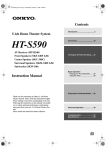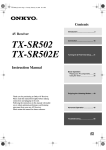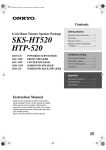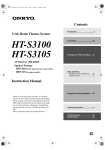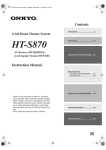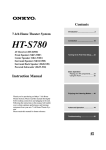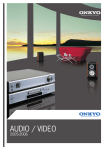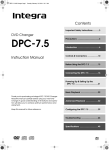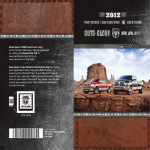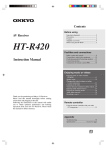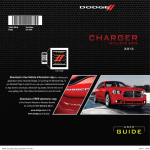Download Onkyo HT-S770 System
Transcript
HT-R520_En.book Page 1 Monday, March 15, 2004 2:47 PM Contents Introduction ..................................... 2 AV Receiver HT-R520 Connection .................................... 16 Turning On & First Time Setup..... 31 Instruction Manual Basic Operation Playing your AV components ....... 32 Using the Tuner............................ 34 Enjoying the Listening Modes ..... 38 Thank you for purchasing an Onkyo AV Receiver. Please read this manual thoroughly before making connections and plugging in the unit. Following the instructions in this manual will enable you to obtain optimum performance and listening enjoyment from your new AV Receiver. Please retain this manual for future reference. Advanced Operation ..................... 43 Troubleshooting ............................ 56 En HT-R520_En.book Page 2 Monday, March 15, 2004 2:47 PM WARNING: TO REDUCE THE RISK OF FIRE OR ELECTRIC SHOCK, DO NOT EXPOSE THIS APPARATUS TO RAIN OR MOISTURE. CAUTION: TO REDUCE THE RISK OF ELECTRIC SHOCK, DO NOT REMOVE COVER (OR BACK). NO USER-SERVICEABLE PARTS INSIDE. REFER SERVICING TO QUALIFIED SERVICE PERSONNEL. WARNING AVIS RISK OF ELECTRIC SHOCK DO NOT OPEN RISQUE DE CHOC ELECTRIQUE NE PAS OUVRIR The lightning flash with arrowhead symbol, within an equilateral triangle, is intended to alert the user to the presence of uninsulated “dangerous voltage” within the product’s enclosure that may be of sufficient magnitude to constitute a risk of electric shock to persons. The exclamation point within an equilateral triangle is intended to alert the user to the presence of important operating and maintenance (servicing) instructions in the literature accompanying the appliance. Important Safety Instructions 1. 2. 3. 4. 5. 6. 7. 8. 9. 10. 11. 12. 13. 14. 2 Read these instructions. Keep these instructions. Heed all warnings. Follow all instructions. Do not use this apparatus near water. Clean only with dry cloth. Do not block any ventilation openings. Install in accordance with the manufacturer’s instructions. Do not install near any heat sources such as radiators, heat registers, stoves, or other apparatus (including amplifiers) that produce heat. Do not defeat the safety purpose of the polarized or grounding-type plug. A polarized plug has two blades with one wider than the other. A grounding type plug has two blades and a third grounding prong. The wide blade or the third prong are provided for your safety. If the provided plug does not fit into your outlet, consult an electrician for replacement of the obsolete outlet. Protect the power cord from being walked on or pinched particularly at plugs, convenience receptacles, and the point where they exit from the apparatus. Only use attachments/accessories specified by the manufacturer. Use only with the cart, stand, PORTABLE CART WARNING tripod, bracket, or table specified by the manufacturer, or sold with the apparatus. When a cart is used, use caution when moving the cart/ apparatus combination to avoid injury from tip-over. S3125A Unplug this apparatus during lightning storms or when unused for long periods of time. Refer all servicing to qualified service personnel. Servicing is required when the apparatus has been damaged in any way, such as power-supply cord or plug is damaged, liquid has been spilled or objects have fallen into the apparatus, the apparatus has been exposed to rain or moisture, does not operate normally, or has been dropped. 15. Damage Requiring Service Unplug the apparatus from the wall outlet and refer servicing to qualified service personnel under the following conditions: A. When the power-supply cord or plug is damaged, B. If liquid has been spilled, or objects have fallen into the apparatus, C. If the apparatus has been exposed to rain or water, D. If the apparatus does not operate normally by following the operating instructions. Adjust only those controls that are covered by the operating instructions as an improper adjustment of other controls may result in damage and will often require extensive work by a qualified technician to restore the apparatus to its normal operation, E. If the apparatus has been dropped or damaged in any way, and F. When the apparatus exhibits a distinct change in performance this indicates a need for service. 16. Object and Liquid Entry Never push objects of any kind into the apparatus through openings as they may touch dangerous voltage points or short-out parts that could result in a fire or electric shock. The apparatus shall not be exposed to dripping or splashing and no objects filled with liquids, such as vases shall be placed on the apparatus. Don’t put candles or other burning objects on top of this unit. 17. Batteries Always consider the environmental issues and follow local regulations when disposing of batteries. 18. If you install the apparatus in a built-in installation, such as a bookcase or rack, ensure that there is adequate ventilation. Leave 20 cm (8") of free space at the top and sides and 10 cm (4") at the rear. The rear edge of the shelf or board above the apparatus shall be set 10 cm (4") away from the rear panel or wall, creating a flue-like gap for warm air to escape. HT-R520_En.book Page 3 Monday, March 15, 2004 2:47 PM Precautions 1. Recording Copyright—Unless it’s for personal use only, recording copyrighted material is illegal without the permission of the copyright holder. 2. AC Fuse—The AC fuse inside the HT-R520 is not user-serviceable. If you cannot turn on the HT-R520, contact your Onkyo dealer. 3. Care—Occasionally you should dust the HT-R520 all over with a soft cloth. For stubborn stains, use a soft cloth dampened with a weak solution of mild detergent and water. Dry the HT-R520 immediately afterwards with a clean cloth. Don’t use abrasive cloths, thinners, alcohol, or other chemical solvents, because they may damage the finish or remove the panel lettering. 4. Power WARNING BEFORE PLUGGING IN THE UNIT FOR THE FIRST TIME, READ THE FOLLOWING SECTION CAREFULLY. AC outlet voltages vary from country to country. Make sure that the voltage in your area meets the voltage requirements printed on the HT-R520’s rear panel (e.g., AC 120 V, 60 Hz). Setting the [STANDBY/ON] switch to STANDBY does not fully shutdown the HT-R520. If you do not intend to use the HT-R520 for an extended period, remove the power cord from the AC outlet. Memory backup The HT-R520 uses a battery-less memory backup system in order to retain radio presets and other settings when it’s unplugged or in the case of a power failure. Although no batteries are required, the HT-R520 must be plugged into an AC outlet in order to charge the backup system. Once it has been charged, the HT-R520 will retain the settings for several weeks, although this depends on the environment and will be shorter in humid climates. For U.S. models Note to CATV system installer: This reminder is provided to call the CATV system installer's attention to Section 820-40 of the NEC which provides guidelines for proper grounding and, in particular, specifies that the cable ground shall be connected to the grounding system of the building, as close to the point of cable entry as practical. FCC Information for User CAUTION: The user changes or modifications not expressly approved by the party responsible for compliance could void the user’s authority to operate the equipment. NOTE: This equipment has been tested and found to comply with the limits for a Class B digital device, pursuant to Part 15 of the FCC Rules. These limits are designed to provide reasonable protection against harmful interference in a residential installation. This equipment generates, uses and can radiate radio frequency energy and, if not installed and used in accordance with the instructions, may cause harmful interference to radio communications. However, there is no guarantee that interference will not occur in a particular installation. If this equipment does cause harmful interference to radio or television reception, which can be determined by turning the equipment off and on, the user is encouraged to try to correct the interference by one or more of the following measures: • Reorient or relocate the receiving antenna. • Increase the separation between the equipment and receiver. • Connect the equipment into an outlet on a circuit different from that to which the receiver is connected. • Consult the dealer or an experienced radio/TV technician for help. For Canadian Models NOTE: THIS CLASS B DIGITAL APPARATUS COMPLIES WITH CANADIAN ICES-003. For models having a power cord with a polarized plug: CAUTION: TO PREVENT ELECTRIC SHOCK, MATCH WIDE BLADE OF PLUG TO WIDE SLOT, FULLY INSERT. Modèle canadien REMARQUE: CET APPAREIL NUMÉRIQUE DE LA CLASSE B EST CONFORME À LA NORME NMB-003 DU CANADA. Sur les modèles dont la fiche est polarisée: ATTENTION: POUR ÉVITER LES CHOCS ÉLECTRIQUES, INTRODUIRE LA LAME LA PLUS LARGE DE LA FICHE DANS LA BORNE CORRESPONDANTE DE LA PRISE ET POUSSER JUSQU’AU FOND. 3 HT-R520_En.book Page 4 Monday, March 15, 2004 2:47 PM Supplied Accessories Features Make sure you have the following accessories: Amp Remote controller & two batteries (AA/R6) • 6-channel amplifier • 130 watts per channel min. RMS at 8 Ω, 2 channels driven from 20 Hz to 20 kHz with no more than 0.08% total harmonic distortion • WRAT (Wide Range Amplifier Technology) • Optimum gain volume circuitry • OptiResponse™ Equalizer (OR-EQ™)*1 function Processing Indoor FM antenna • Dolby*2 Digital EX and Dolby Pro Logic IIx • DTS, DTS-ES Matrix/Discrete, DTS Neo:6, and DTS 96/24 processing*3 • Cinema Filter function • Linear PCM 96 kHz/24-bit D/A converters on all channels AM loop antenna Audio/Video * In catalogs and on packaging, the letter added to the end of the product name indicates the color of the HT-R520. Specifications and operation are the same regardless of color. • • • • • • Adjustable crossover (60, 80, 100, 120, 150 Hz) HDTV-capable component video (2 inputs, 1 output) 4 S-Video inputs, 2 outputs 4 assignable digital inputs (3 optical, 1 coaxial) Subwoofer pre out Color-coded multichannel input for use with Super Audio CD and DVD-Audio • A/B speaker drive • Color-coded speaker terminal posts FM/AM Tuner • 30 FM/AM presets • FM/AM auto tuning Remote Controller • Preprogrammed for use with other AV components *1. OptiResponse and OR-EQ are trademarks of Onkyo Corporation. *2. Manufactured under license from Dolby Laboratories. “Dolby”, “Pro Logic” and the double-D symbol are trademarks of Dolby Laboratories. *3. “DTS,” “DTS 96/24,” “DTS-ES,” and “Neo:6” are trademarks of Digital Theater Systems, Inc. 4 HT-R520_En.book Page 5 Monday, March 15, 2004 2:47 PM Table of Contents Introduction Important Safety Instructions ...............................................................................................2 Precautions.............................................................................................................................3 Supplied Accessories............................................................................................................4 Features ..................................................................................................................................4 Front & Rear Panels...............................................................................................................6 Before Using the HT-R520.....................................................................................................9 Remote Controller................................................................................................................10 Connection Connecting Your Speakers .................................................................................................16 Connecting Antenna ............................................................................................................18 Connecting the HT-R520 .....................................................................................................20 Turning on & First Time Setup .............................................................................................. 31 Basic Operation Playing Your AV Components ............................................................................................32 Using the Tuner....................................................................................................................34 Common Functions .............................................................................................................36 Enjoying the listening Modes Using the Listening Modes .................................................................................................38 Advanced Operation Recording .............................................................................................................................43 Advanced Function..............................................................................................................44 Advanced Setup ...................................................................................................................46 Controlling Other Components ..........................................................................................50 Troubleshooting..................................................................................................................... 56 5 HT-R520_En.book Page 6 Monday, March 15, 2004 2:47 PM Front & Rear Panels Front Panel 1 2 3 4 5 6 7 8 9 J K MASTER VOLUME TUNING STANDBY/ON PRESET ENTER STANDBY SETUP A SPEAKERS B LISTENING MODE STEREO TONE DISPLAY DIGITAL INPUT MEMORY RETURN TUNING MODE CLEAR VIDEO 3 INPUT PHONES MULTI CH DVD VIDEO 1 VIDEO 2 VIDEO 3 TAPE TUNER CD S VIDEO VIDEO L AUDIO R VCR HT-R520 L M N O P For detailed information, refer to the pages in parenthesis. A STANDBY/ON button (31) This button is used to set the HT-R520 to On or Standby. B STANDBY indicator (31) This indicator lights up when the HT-R520 is in Standby mode, and it flashes while a signal is being received from the remote controller. C STEREO button (39) This button is used to select the Stereo listening mode. D LISTENING MODE [ ] [ ] buttons (39) These buttons are used to select the listening modes. E DISPLAY button (33) This button is used to display various information about the currently selected source. F DIGITAL INPUT button (31, 45) This button is used to assign the digital inputs and to specify the format of digital input signals. G Display H Remote control sensor (9) This sensor receives control signals from the remote controller. I Arrow buttons These buttons are used to select and adjust settings. TUNING [ ] [ ] buttons These buttons are used to tune into radio stations. PRESET [ ] [ ] buttons These buttons are used to select radio presets. J ENTER button This button is used to confirm settings. 6 Q R ST U K MASTER VOLUME control (32) This control is used to set the volume of the HT-R520. L SPEAKER A & B buttons (32) These buttons are used to turn speaker sets A and B on and off. M PHONES jack (37) This 1/4-inch phone jack is for connecting a standard pair of stereo headphones for private listening. N TONE, [–] & [+] buttons (36) These buttons are used to adjust the bass and treble. O MULTI CH button (33) This button is used to select the multichannel DVD input. P Input selector buttons (31, 32, 43) These buttons are used to select the input sources. Q MEMORY button (34, 35) This button is used to preset radio stations. R TUNING MODE button (34) This button is used to select the Auto or Manual Tuning mode. S SETUP button This button is used to access various settings. T RETURN button This button is used to return to the previous screen when changing settings. U VIDEO 3 INPUT (27) These S-Video, composite video, and analog audio inputs can be used to connect a camcorder or games console. HT-R520_En.book Page 7 Monday, March 15, 2004 2:47 PM Front & Rear Panels—Continued Display 1 2 4 For detailed information, refer to the pages in parenthesis. 1 MUTING indicator (37) This indicator flashes when the HT-R520 is muted. 2 Source/listening mode indicators (41) These indicators show the currently selected listening mode and digital audio format. 3 5 4 SLEEP indicator (37) This indicator lights up when the Sleep function has been set. 5 Message area This area of the display shows various information about the currently selected source. 3 Tuning indicators (34) TUNED (34): This indicator lights up when the HT-R520 is tuned into a radio station. AUTO (34): This indicator lights up when Auto Tuning is selected, and disappears when Manual Tuning is selected. MEMORY (34): This indicator lights up when presetting radio stations. FM STEREO (34): This indicator lights up when the HT-R520 is tuned to a stereo FM station. 7 HT-R520_En.book Page 8 Monday, March 15, 2004 2:47 PM Front & Rear Panels—Continued Rear Panel 1 2 COMPONENT VIDEO VIDEO 1 / 2 / 3 IN DVD IN 3 ANTENNA OUT 4 5 FM 75 AM Class 2 Wiring Y FRONT SPEAKERS B OPTICAL 2 VIDEO 1 VIDEO 2 PR REMOTE CONTROL DIGITAL IN IN OUT IN DVD SURROUND SPEAKERS FRONT SPEAKERS A PB 3 6 L L R R AC OUTLET CENTER SPEAKER AC 120 V 60 Hz SWITCHED 120 W 1 A MAX. MONITOR OUT IN L VIDEO COAXIAL 1 R S VIDEO IN IN OUT IN OUT IN IN SURR FRONT SURROUND BACK SPEAKER CENTER L L L SUBWOOFER PRE OUT AV RECEIVER MODEL NO. HT-R 520 R R R CD TAPE VIDEO 1 VIDEO 2 7 8 9 JK L DVD SUB WOOFER M N For detailed information, refer to the pages in parenthesis. A COMPONENT VIDEO (20–23, 26) A DVD player, TV, or other component that supports component video can be connected here. B AM ANTENNA (18, 19) These push terminals are for connecting an AM antenna. C FM ANTENNA (18, 19) This socket is for connecting an FM antenna. D FRONT SPEAKERS B (17) These push terminals are for connecting speaker set B. E FRONT SPEAKERS A, SURROUND SPEAKERS, CENTER SPEAKER & SURROUND BACK SPEAKER (17) These terminal posts are for connecting speaker set A. F AC OUTLET (30) This switched AC outlet can be used to supply power to another component. The connector type depends on the country in which you purchased your HT-R520. G DIGITAL IN OPTICAL 1, 2, 3 & COAXIAL (20–23, 25, 26, 28, 29) These optical and coaxial sockets can be used to connect a CD, DVD, or LD (laser disc) player and other components with digital audio outputs. H SUBWOOFER PRE OUT (17) A powered subwoofer can be connected here. I CD IN (28) These analog inputs can be used to connect a CD player with analog outputs. J TAPE IN/OUT (28, 29, 31) These analog inputs and outputs can be used to connect a cassette recorder, Mini Disc recorder, or other recorder with analog inputs and outputs. 8 K (30) This (Remote Interactive) socket can be connected to the socket on another Onkyo component. The HT-R520’s remote controller can then be used to control that component. To use , you must make an analog audio connection (RCA) between the HT-R520 and the other component, even if they are connected digitally. Note: can only be used with Onkyo components. L VIDEO 1 IN/OUT & VIDEO 2 IN (24, 25, 43) The VIDEO 1 S-Video, composite video, and audio inputs and outputs can be used to connect a VCR. The VIDEO 2 S-Video, composite video, and audio inputs can be used to connect another video source (e.g., cable TV, satellite TV, or a set-top box). M DVD IN/MULTI CH INPUT (23, 24) The FRONT, SURR, CENTER, and SUBWOOFER inputs can be used to connect components with multiple analog audio outputs, including DVD players with individual 5.1-channel analog outputs. The S-Video or composite video input should be connected to a video output on the DVD player. N MONITOR OUT (21, 22) The S-Video or composite video output should be connected to a video input on your TV or projector. HT-R520_En.book Page 9 Monday, March 15, 2004 2:47 PM Before Using the HT-R520 Installing the Batteries 1 To open the battery compartment, press the small hollow and slide off the cover. Using the Remote Controller To use the remote controller, point it at the HT-R520’s remote control sensor, as shown below. Remote control sensor HT-R520 30˚ 3 Put the cover onto the remote controller and slide it shut. Notes: • The batteries should last for about six months, although this will vary with usage. • If the remote controller doesn’t work reliably, try replacing the batteries. • Don’t mix new and old batteries or different types of batteries. • If you intend not to use the remote controller for a long time, remove the batteries to prevent damage from leakage or corrosion. • Expired batteries should be removed as soon as possible to prevent damage from leakage or corrosion. 30˚ Ap 2 Insert the two supplied batteries (AA/R6) in accordance with the polarity diagram inside the battery compartment. pr o (5 x. 1 m 6 ft. ) STANDBY indicator Notes: • The remote controller may not work reliably if the HT-R520 is subjected to bright light, such as direct sunlight or inverter-type fluorescent lights. Keep this in mind when installing. • If another remote controller of the same type is used in the same room, or the HT-R520 is installed close to equipment that uses infrared rays, the remote controller may not work reliably. • Don’t put anything, such as a book, on the remote controller, because the buttons may be pressed inadvertently, thereby draining the batteries. • The remote controller may not work reliably if the HT-R520 is installed in a rack behind colored glass doors. Keep this in mind when installing. • The remote controller will not work if there’s an obstacle between it and the HT-R520’s remote control sensor. 9 HT-R520_En.book Page 10 Monday, March 15, 2004 2:47 PM Remote Controller How to Use the Remote Controller Including the HT-R520, the remote controller can be used to control up to 10 different components, including Onkyo components connected via . The remote controller has a specific operating mode for use with each type of component. Modes are selected by using the nine REMOTE MODE buttons. ■ AMP/TUNER & TAPE Mode AMP/TUNER Mode AMP/TUNER mode is used to control the HT-R520. To select AMP/TUNER mode, press the [AMP] mode button. A B TUNER/ TAPE ON V1 C MD CDR With these modes you can control an Onkyo DVD player, CD player, MiniDisc recorder, or CD recorder connected via (the remote controller should be pointed at the HT-R520). By entering the appropriate remote control code, the DVD mode can also be used to control another manufacturer’s DVD player and the [CD], [MD], and [CDR] mode buttons can also be used with other manufacturer’s components (e.g., DVD, TV, VCR, satellite or cable receiver). (See page 50.) ■ TV, VCR, CABLE & SAT Modes TV VCR CABLE 1 2 3 DVD MULTI CH + TV CH - 4 5 6 TAPE TUNER 7 8 9 +10 --/--- 0 CLEAR E TONE TUNER/ TAPE _ + AMP REMOTE MODE F G DVD CD MD CDR TV VCR CABLE SAT DIMMER TV INPUT Use the REMOTE MODE—[AMP], [DVD], [CD], [MD], [CDR], [TV], [VCR], [CABLE], [SAT]— buttons to select the modes. AMP/ TUNER P SLEEP P TO M EN U Q MEN U + CH DISC H VOL ENTER R - I J EX RE PREV CH IT TUR N G UI DE SET UP DISPLAY MUTING SAT With these modes you can control a TV, VCR, cable receiver, and satellite receiver. You must enter the appropriate remote control code first (see page 50). 1 V3 T V VOL REMOTE MODE CD INPUT V2 CD D ■ DVD, CD, MD & CDR Modes DVD TV I AMP In AMP/TUNER & TAPE mode you can control the HT-R520 and an Onkyo cassette recorder connected via . STANDBY Remote indicator This indicator lights up when the remote controller is transmitting commands. K L M REC SP A SP B RANDOM AUDIO SUBTITLE ANGLE LAST M SURR ALL ST REPEAT A-B SEARCH MEMORY TEST TONE S T STEREO DIRECT DSP CH SEL LEVEL - LEVEL+ L NIGHT CINE FLTR DSP OPEN/CLOSE VIDEO OFF 2 Uses the buttons supported by that mode to control the component. AMP/TUNER mode see page 10 DVD mode see page 12 CD mode see page 13 MD/ CDR mode see page 14 TAPE mode see page 15 TV mode see page 55 see page 15 for TV control buttons VCR/CABLE / SAT mode see page 55 Note: • Some of the functions described in this manual may not work as expected with other components. 10 OR-EQ N O RC-570M U HT-R520_En.book Page 11 Monday, March 15, 2004 2:47 PM Remote Controller—Continued For detailed information, refer to the pages in parenthesis. A STANDBY button (31) This button is used to set the HT-R520 to Standby. B ON button (31) This button is used to turn on the HT-R520. C Input selector buttons (32) These buttons are used to select the input sources. D MULTI CH button (33) This button is used to select the multichannel DVD input. E TONE, [–] & [+] buttons (36) These buttons are used to adjust the bass and treble. F DIMMER button (36) This button is used to adjust the display brightness. G Arrow [ ]/[ ]/[ ]/[ ] & ENTER button This button is used to select and adjust settings. H CH +/– button (35) This button is used to select radio presets. I RETURN button This button is used to return to the previous screen when changing settings. J DISPLAY button (33, 35) This button is used to display various information about the currently selected input source. K SP A & SP B buttons (32) These buttons are used to turn on and off speaker sets A and B. N OR-EQ button (36) This button is used to turn on the OptiResponse equalizer, which optimizes performance when the HT-R520 is used with the speakers included in the HTP-520 Home Theater Speaker Package. When the OptiResponse equalizer is on, you can enjoy a powerful sound with movies or music. O L NIGHT button (44) This button is used to set the Late Night function. P REMOTE MODE buttons (10) These buttons are used to select the remote controller modes. When you use the remote controller, the mode button for the currently selected mode lights up. Q SLEEP button (37) This button is used to set the Sleep function. R VOL button (32) This button is used to set the volume of the HT-R520. S SETUP button (48, 49) This button is used to access various settings. T MUTING button (37) This button is used to mute the HT-R520. U CINE FLTR button (44) This button is used to set the CinemaFILTER function. L Listening mode buttons (40) SURR button This button is used to select the Dolby and DTS listening modes. ALL ST button This button is used to select the All Ch Stereo listening mode. STEREO button This button is used to select the Stereo listening mode. DIRECT button This button is used to select the Direct listening mode. [ DSP] & [DSP ] buttons These buttons are used to select the Onkyo original DSP (digital signal processor) listening modes. M TEST TONE, CH SEL, LEVEL- & LEVEL+ buttons These buttons are used to adjust the level of each speaker individually. 11 HT-R520_En.book Page 12 Monday, March 15, 2004 2:47 PM Remote Controller—Continued DVD Mode DVD mode is used to control an Onkyo DVD player connected to the HT-R520 via . To set the remote controller to DVD mode, press the [DVD] mode button. A ON STANDBY I INPUT V1 V2 V3 1 2 3 DVD MULTI CH + TV CH - 4 5 6 CD TAPE TUNER 7 8 9 +10 --/--- 0 CLEAR 2C Before selecting DVD mode and starting playback, you should press the [AMP] mode button followed by the [DVD] input selector button to select your DVD player as the input source. TV 1B A STANDBY button T V VOL TONE TUNER/ TAPE _ + Q8 B ON button AMP REMOTE MODE DVD 4 5 DVD CD MD CDR TV VCR CABLE SAT CD DIMMER TV INPUT SLEEP P TO M EN U R MEN U + CH DISC 36 VOL ENTER EX RE PREV CH IT TUR N G UI DE SET UP DISPLAY MUTING 7O P C Number buttons These buttons are used to enter title, chapter, and track numbers and to enter times for locating specific points in time. D TOP MENU button T U0 E Arrow [ ]/[ ]/[ ]/[ ] & ENTER button 59 J K L 6M N This button is used to turn on the DVD player and set it to Standby. S9 - 7 48 This button is used to set the DVD player to Standby. This button is used to select a DVD’s top menu. This button is used to navigate DVD menus and the DVD player’s onscreen setup menus. F DISC +/– button REC SP A SP B RANDOM AUDIO SUBTITLE ANGLE LAST M SURR ALL ST REPEAT TEST TONE A-B STEREO SEARCH MEMORY DIRECT DSP CH SEL LEVEL - LEVEL+ L NIGHT CINE FLTR DSP OPEN/CLOSE VIDEO OFF OR-EQ RC-570M VA W X Y ZB This button selects discs on a DVD changer. G RETURN/EXIT button This button is used to exit the DVD player’s onscreen setup menu and to restart menu playback. H DISPLAY button This button is used to display information about the current disc, title, chapter, or track on the DVD player’s display, including the elapsed time, remaining time, total time, and so on. I Playback buttons From left to right: Previous, Play, Next, Fast Reverse, Pause, Stop, and Fast Forward. J Step & Slow [ ]/[ ] buttons These buttons are used for frame-by-frame playback and slow-motion playback. K AUDIO button This button is used to select foreign language soundtracks and audio formats (e.g., Dolby Digital or DTS). L SUBTITLE button This button is used to select subtitles. M REPEAT button This button is used to set the repeat playback functions. 12 HT-R520_En.book Page 13 Monday, March 15, 2004 2:47 PM Remote Controller—Continued N A-B button This button is used to set the A–B repeat playback function. O OPEN/CLOSE [ ] button This button is used to open and close the disc tray. P VIDEO OFF button This button is used to turn off the internal video circuitry, eliminating the possibility of interference when playing audio-only discs. Q CLEAR button CD Mode CD mode is used to control an Onkyo CD player connected to the HT-R520 via . To set the remote controller to CD mode, press the [CD] mode button. Before selecting CD mode and starting playback, you should press the [AMP] mode button followed by the [CD] input selector button to select your CD player as the input source. This button is used to cancel functions and to clear entered numbers. R MENU button This button is used to display a DVD’s menu. S VOL button This button is used to set the volume of the HT-R520. T SETUP/GUIDE button This button is used to access the DVD player’s onscreen setup menus. U MUTING button This button is used to mute the HT-R520. V RANDOM button This button is used with the random playback function. W ANGLE button This button is used to select different camera angles. X LAST M button This button is used with the last memory function, which allows you to resume DVD playback from where you left off. Y SEARCH button This button is used to search for titles, chapters, tracks, and specific points in time. Z MEMORY button This button is used with the memory playback function, which allows you to create a custom playlist of titles, chapters, or tracks. 1 ON button This button is used to set the CD player to On or Standby. 2 Number buttons These buttons are used to enter track numbers and to enter times for locating specific points in time. 3 DISC button This button is used to select discs on a CD changer. 4 DISPLAY button This button is used to display information about the current disc or track on the CD player’s display, including the elapsed time, remaining time, total time, and so on. 5 Playback buttons From left to right: Previous, Play, Next, Fast Reverse, Pause, Stop, and Fast Forward. 6 REPEAT button This button is used to set the repeat playback functions. 7 OPEN/CLOSE [ ] button This button is used to open and close the disc tray. 8 CLEAR button This button is used to cancel functions and to clear entered numbers. 9 VOL button This button is used to set the volume of the HT-R520. 0 MUTING button This button is used to mute the HT-R520. A RANDOM button This button is used with the random playback function. B MEMORY button This button is used with the memory playback function, which allows you to create a custom playlist of tracks. 13 HT-R520_En.book Page 14 Monday, March 15, 2004 2:47 PM Remote Controller—Continued MD Mode & CDR Mode ON STANDBY TV A I INPUT V1 V2 V3 1 2 3 DVD MULTI CH 4 5 6 CD TAPE TUNER 7 8 9 +10 --/--- 0 CLEAR B MD mode is used to control an Onkyo MiniDisc recorder connected to the HT-R520 via . CDR mode is used to control an Onkyo CD recorder connected to the HT-R520 via . To select MD mode, press the [MD] mode button. To select CDR mode, press the [CDR] mode button. Before selecting MD or CDR mode and starting playback, you should press the [AMP] mode button followed by the [TAPE] input selector button to select your MiniDisc or CD recorder as the input source. + TV CH - T V VOL TONE MD TUNER/ TAPE _ + AMP J TAPE REMOTE MODE DVD CD MD CDR TV VCR CABLE SAT CDR DIMMER TV INPUT M EN U These buttons are used to enter track numbers and to enter times for locating specific points in time. MEN U C DISPLAY button + CH DISC ENTER VOL K5 MUTING L6 - 3 14 25 36 47 8 EX RE PREV CH 9 IT TUR N G UI DE SET UP DISPLAY REC SP A SP B RANDOM AUDIO SUBTITLE ANGLE LAST M SURR ALL ST REPEAT A-B SEARCH MEMORY TEST TONE This button is used to set the MiniDisc recorder or CD recorder to On or Standby. B Number buttons SLEEP P TO A ON button STEREO DIRECT DSP CH SEL LEVEL - DSP LEVEL+ OPEN/CLOSE VIDEO OFF OR-EQ M7 N8 O L NIGHT CINE FLTR P This button is used to display information about the current disc or track on the MD/CDR recorder’s display, including the elapsed time, remaining time, total time, and so on. D Play [ ] button This button is used to start playback. E Previous & Next [ ]/[ ] buttons The Previous [ ] button is used to select the previous track. During playback it selects the beginning of the current track. The Next [ ] button is used to select the next track. F Pause [ ] button This button is used to pause playback. G REC [ ] button This button is used to start recording. RC-570M H REPEAT button This button is used to set the repeat playback functions. I OPEN/CLOSE [ ] button This button is used to eject the MiniDisc or open and close the disc tray of the CD recorder. J CLEAR button This button is used to cancel functions and to clear entered numbers. K VOL button This button is used to set the volume of the HT-R520. L MUTING button This button is used to mute the HT-R520. 14 HT-R520_En.book Page 15 Monday, March 15, 2004 2:47 PM Remote Controller—Continued M FR & FF [ ]/[ ] buttons The FR [ ] button is used to start fast reverse. The FF [ ] button is used to start fast forward. N Stop [ ] button This button is used to stop playback. O RANDOM button This button is used with the random playback function. TV Control Buttons The remote controller has dedicated buttons for controlling a TV, which can be used regardless of which remote controller mode is currently selected. To use these buttons, you must first program the [TV] mode button with the appropriate remote control code for your TV (see page 50). P MEMORY button This button is used with the memory playback function, which allows you to create a custom playlist of tracks. TV I ON STANDBY TV I Tape Mode INPUT V1 V2 V3 1 2 3 DVD MULTI CH TV CH - 4 5 6 CD TAPE TUNER 7 8 9 +10 0 CLEAR T V VOL --/--- Tape mode is used to control an Onkyo cassette recorder connected to the HT-R520 via . To set the remote controller to Tape mode, press the [AMP] mode button. TONE TV INPUT + TV CH TV VOL TUNER/ TAPE _ + AMP REMOTE MODE DVD CD MD CDR TV VCR CABLE SAT TV DIMMER Before selecting TAPE mode and starting playback, you should press the [AMP] mode button followed by the [TAPE] input selector button to select your cassette recorder as the input TV INPUT SLEEP M EN P TO U MEN U + CH DISC VOL ENTER You must enter the appropriate remote control code (see page 50) EX RE PREV CH For double cassette decks, only Deck B can be controlled. IT TUR G UI DE SET N DISPLAY UP MUTING 1 Play [ ] button This button is used to start playback. 2 Previous & Next [ ]/[ ] buttons The Previous [ ] button is used to select the previous track. During playback it selects the beginning of the current track. The Next [ ] button is used to select the next track. TV [ Set the TV to On or Standby ] TV CH [+]/[–] Selects channels on the TV [TV INPUT] Selects the TV’s VCR input TV VOL [ ]/[ ] Adjusts the TV’s volume The Previous and Next [ ]/[ ] buttons may not work properly with some cassette tapes depending on how they were recorded. 3 Reverse Play [ ] button This button is used to start reverse playback. 4 REC [ ] button This button is used to start recording. 5 VOL button This button is used to set the volume of the HT-R520. 6 MUTING button This button is used to mute the HT-R520. 7 Rewind & FF [ ]/[ ] buttons The Rewind [ ] button is used to start rewind. The FF [ ] button is used to start fast forward. 8 Stop [ ] button This button is used to stop playback. 15 HT-R520_En.book Page 16 Monday, March 15, 2004 2:47 PM Connecting Your Speakers Enjoying Home Theater You can use two sets of speakers with the HT-R520: speaker set A and speaker set B. Speaker set A (HTP-520) should be installed in your main listening room and can be used with Dolby Digital and DTS surround material. Each speaker must be positioned at a specific location in your listening room to get the best from surround sound material. The following illustration shows the best positions for your surround-sound speakers. Speaker set B can be installed in another room and used with stereo and mono material. Speakers can be positioned in the standard position for stereo speakers or however you like. Front left and right speakers These output the overall sound. Their role in a home theater is to provide a solid anchor for the sound image. They should be positioned facing the listener at about ear level, and equidistant from the TV. Angle them inward so as to create a triangle, with the listener at the apex. Center speaker This speaker enhances the front left and right speakers, making sound movements distinct and providing a full sound image. In movies it’s used mainly for dialog. Position it close to your TV (preferably on top) facing forward at about ear level, or at the same height as the front left and right speakers. Subwoofer The subwoofer handles the bass sounds of the LFE (Low-Frequency Effects) channel. The volume and quality of the bass output from your subwoofer will depend on its position, the shape of your listening room, and your listening position. In general, a good bass sound can be obtained by installing the subwoofer in a front corner, or at one-third the width of the wall, as shown. Surround back speaker This speaker further enhances the realism of surround sound and improves sound localization behind the listener. Position it behind the listener about 2–3 feet (60–100 cm) above ear level. Make sure that the listening position is within the range of the speaker. Surround left and right speakers These speakers are used for precise sound positioning and to add realistic ambience. Position them at the sides of the listener, or slightly behind, about 2–3 feet (60–100 cm) above ear level. Ideally they should be equidistant from the listener. Corner 1/3 room length Speaker Configuration To get the very best from your surround-sound system, you should also specify the distance between the listener and each individual speaker so that the sound from each speaker arrives at the listener’s ears at the same time (see page 46). In addition, you should set the level of each individual speaker to achieve an equal balance (see page 47.) 16 HT-R520_En.book Page 17 Monday, March 15, 2004 2:47 PM Connecting Your Speakers—Continued Connecting speaker Set A Connecting Your Speakers Before you connect your speakers, read the following: • Disconnect the power cord from the wall outlet. • Read the instructions supplied with your speakers. • Pay close attention to speaker wiring polarity. In other words, connect positive (+) terminals only to positive (+) terminals, and negative (–) terminals only to negative (–) terminals. If you get them the wrong way around, the sound will be out of phase and will sound odd. • Only use speakers with an impedance of 8 ohms or higher. Connecting speakers with an impedance of less than 8 ohms may damage the HT-R520. • Unnecessarily long or very thin speaker cables may affect the sound quality and should be avoided. • Be careful not to short the positive and negative connections. Doing so may damage the HT-R520. • Don’t connect more than one cable to each speaker terminal. Doing so may damage the HT-R520. • If you want to connect a single speaker instead of a pair, connect it to either the left or right speaker terminals, not both. L L R R The HT-R520’s positive (+) speaker terminals are colorcoded for ease of identification. (The negative (–) speaker terminals are all black.) Speaker terminal Color Speaker terminal Color Front left Surround left Blue White Front right Red Surround right Gray Center Green Surround back Brown 1 Unscrew the terminal. Fully insert the wire. Screw the terminal tight. Connecting Speaker Set B 1 Strip 3/8" (10 mm) of insulation from the ends of the speaker cables, and twist the bare wires tightly, as shown. 2 While pressing the lever, insert the wire into the hole, and then release the lever. Make sure that the terminals are gripping the bare wires, not the insulation. 3/8" (10 mm) The following illustration shows which speakers should be connected to which terminals. Speaker set A (HTP-520) Powerd Subwoofer SUBWOOFER PRE OUT DVD IN ANTENNA OUT FM 75 AM Class 2 Wiring Y FRONT SPEAKERS B PB VIDEO 2 PR REMOTE CONTROL DIGITAL IN OPTICAL 2 3 Front left speaker Surround right speaker Surround left speaker FRONT SPEAKERS B COMPONENT VIDEO VIDEO 1 / 2 / 3 IN Front right speaker LINE INPUT IN VIDEO 1 OUT IN DVD SURROUND SPEAKERS FRONT SPEAKERS A L L R R AC OUTLET CENTER SPEAKER MONITOR OUT IN VIDEO COAXIAL L Center speaker SURROUND SPEAKERS FRONT SPEAKERS A L L R R Surround back speaker CENTER SPEAKER AC 120 V 60 Hz SWITCHED 120 W 1 A MAX. L 1 R R S VIDEO IN IN OUT IN IN OUT IN SURR FRONT SURROUND BACK SPEAKER CENTER L L L SUBWOOFER PRE OUT AV RECEIVER SURROUND BACK SPEAKER R R R CD TAPE VIDEO 2 VIDEO 1 DVD SUB WOOFER Front right speaker Front left speaker Speaker set B 17 HT-R520_En.book Page 18 Monday, March 15, 2004 2:47 PM Connecting Antenna Connecting the AM Loop Antenna Connecting Antenna This chapter explains how to connect the supplied indoor FM antenna and AM loop antenna and how to connect commercially available outdoor FM and AM antennas. The HT-R520 won’t pick up any radio signals without any antenna connected, so you must connect the antenna to use the tuner. The supplied indoor AM loop antenna is for indoor use only. 1 Assemble the AM loop antenna, inserting the tabs into the base, as shown. 2 Connect both wires of the AM loop antenna to the AM push terminals, as shown. (The antenna’s wires are not polarity sensitive, so they can be connected either way around.) Make sure that the wires are attached securely and that the push terminals are gripping the bare wires, not the insulation. AM antenna push terminals FM antenna socket COMPONENT VIDEO VIDEO 1 / 2 / 3 IN DVD IN ANTENNA OUT FM 75 AM Class 2 Wiring Y FRONT SPEAKERS B PB VIDEO 2 PR REMOTE CONTROL DIGITAL IN OPTICAL 2 3 VIDEO 1 DVD IN OUT IN IN IN OUT IN FRONT SURROUND SPEAKERS FRONT SPEAKERS A L L R R AC OUTLET CENTER SPEAKER AC 120 V 60 Hz SWITCHED 120 W 1 A MAX. MONITOR OUT VIDEO COAXIAL L 1 R S VIDEO IN IN OUT IN SURR SURROUND BACK SPEAKER CENTER L L L SUBWOOFER PRE OUT AV RECEIVER R R R CD TAPE VIDEO 2 VIDEO 1 DVD SUB WOOFER Connecting the Indoor FM Antenna The supplied indoor FM antenna is for indoor use only. 1 Attach the FM antenna, as shown. FM 75 Insert the plug fully into the socket. Push Insert wire Release AM Once the HT-R520 is ready for use, you’ll need to tune into an FM radio station and adjust the position of the FM antenna to achieve the best possible reception. 2 Use thumbtacks or something similar to fix the FM antenna into position. Thumbtacks, etc. Caution: Be careful that you don’t injure yourself when using thumbtacks. If you cannot achieve good reception with the supplied indoor FM antenna, try a commercially available outdoor FM antenna instead (see page 19). 18 Once the HT-R520 is ready for use, you’ll need to tune into an AM radio station and adjust the position of the AM antenna to achieve the best possible reception. Keep the antenna as far away as possible from the HT-R520, TV, speaker cables, and power cords. If you cannot achieve good reception with the supplied indoor AM loop antenna, try using it with a commercially available outdoor AM antenna (see page 19). HT-R520_En.book Page 19 Monday, March 15, 2004 2:47 PM Connecting Antenna—Continued Connecting an Outdoor FM Antenna Connecting an Outdoor AM Antenna If you cannot achieve good reception with the supplied indoor FM antenna, try a commercially available outdoor FM antenna instead. If good reception cannot be achieved using the supplied AM loop antenna, an outdoor AM antenna can be used in addition to the loop antenna, as shown. Outdoor antenna Insulated antenna cable FM 75 AM loop antenna ANTENNA AM Notes: • Outdoor FM antennas work best outside, but usable results can sometimes be obtained when installed in an attic or loft. • For best results, install the outdoor FM antenna well away from tall buildings, preferably with a clear line of sight to the transmitter. • Outdoor antenna should be located away from possible noise sources, such as neon signs, busy roads, etc. • For safety reasons, outdoor antenna should be situated well away from power lines and other high-voltage equipment. • Outdoor antenna must be grounded in accordance with local regulations to prevent electrical shock hazards. Outdoor AM antennas work best when installed horizontally outside, but good results can sometimes be obtained indoors by mounting horizontally above a window. Note that the AM loop antenna should be left connected. Outdoor antenna must be grounded in accordance with local regulations to prevent electrical shock hazards. ■ Using a TV/FM Antenna Splitter It’s best not to use the same antenna for both FM and TV reception, as this can cause interference problems. If circumstances demand it, use a TV/FM antenna splitter, as shown. TV/FM antenna splitter To AV receiver To TV (or VCR) 19 HT-R520_En.book Page 20 Monday, March 15, 2004 2:47 PM Connecting the HT-R520 RCA AV Connection Color Coding Before Making Any Connections RCA-type AV connections are usually color coded: red, white, and yellow. Use red plugs to connect right-channel audio inputs and outputs (typically labeled “R”). Use white plugs to connect left-channel audio inputs and outputs (typically labeled “L”). And use yellow plugs to connect composite video inputs and outputs. • Read the manuals supplied with your AV components. • Don’t connect the power cord until you’ve completed and double-checked all audio and video connections. Optical Digital Inputs The HT-R520’s optical digital inputs have shutter-type covers that open when an optical plug is inserted and close when it’s removed. Push plugs in all the way. Right (red) Analog audio Left (white) (Yellow) Caution: To prevent shutter damage, hold the optical plug straight when inserting and removing. Right (red) Left (white) Composite video • Push plugs in all the way to make good connections (loose connections can cause noise or malfunctions). • To prevent interference, keep audio and video cables away from power cords and speaker cables. (Yellow) Right! Wrong! AV Cables & Sockets Video Cable Component video cable Socket Y Y PB PB PR PR Description Component video separates the luminance (Y) and color difference signals (PR, PB), providing the best picture quality. (Some TV manufacturers label their component video sockets slightly differently.) Y PB PR S-Video cable S VIDEO S-Video separates the luminance and color signals and provides better picture quality than composite video. Composite video cable VIDEO Composite video is commonly used on TVs, VCRs, and other video equipment. Use only dedicated composite video cables. Audio Cable Socket OPTICAL Coaxial digital audio cable COAXIAL Offers the best sound quality and allows you to enjoy surround sound (e.g., Dolby Digital, DTS). The audio quality is the same as for optical. L Analog audio cable (RCA) R SURR FRONT CENTER L R DVD 20 Offers the best sound quality and allows you to enjoy surround sound (e.g., Dolby Digital, DTS). The audio quality is the same as for coaxial. Optical digital audio cable Multichannel analog audio cable (RCA) Description SUB WOOFER This cable carries analog audio. It’s the most common connection format for analog audio, and can be found on virtually all AV components. This cable carries multichannel analog audio and it’s typically used to connect DVD players with individual 5.1-channel analog audio outputs. Several standard analog audio cables can be used instead of a multichannel cable. HT-R520_En.book Page 21 Monday, March 15, 2004 2:47 PM Connecting the HT-R520—Continued Video Connection Formats Connection Guide ■ Inputs Up to five AV components can be connected to the HT-R520’s rear panel inputs, and one to its front panel input. The following table lists the type of component that you can connect to each input. Input Type of component you can connect Page # for more info. DVD DVD player, etc. 23 VIDEO1 VCR, etc. 24 VIDEO2 TV, satellite receiver, cable receiver, set-top box, LD player, etc. 22 (for TV connections) 26 CD CD player, etc. 28 TAPE Cassette recorder, DAT, CD recorder, MiniDisc recorder, turntable, etc. 28, 29 VIDEO3 Camcorder, games console, 27 etc. Type of component you can connect DVD player, etc. Composite S-Video Component Composite S-Video Component Input Composite S-Video Component Output ■ Outputs (for recording) The HT-R520 has two outputs for recording. The following table lists the type of component that you can connect to each output. Output Video equipment can be connected to the HT-R520 using one of the following video connection formats: composite video, S-Video, or component video, the latter offering the best picture quality. When choosing a connection format, bear in mind that the HT-R520 doesn’t convert between formats, so only outputs of the same format as the input will output the signal. For example, if you connect your DVD player to the S-VIDEO DVD IN, a video signal will be output by the S-VIDEO MONITOR OUT (for your TV) and the S-VIDEO VIDEO 1 OUT (for your VCR), but not by any composite video or component video outputs. Page # for more info. VIDEO1 VCR, etc. 25 TAPE Cassette recorder, DAT, CD recorder, MiniDisc recorder, etc. 28, 29 ■ MONITOR OUT Video signals received by the video inputs are output by the MONITOR OUT sockets for display on the connected TV or projector. The HT-R520 has three types of video output: composite video, S-Video, and component video. Connect the appropriate output to your TV or projector (see page 22). Which Connections Should I Use? The HT-R520 offers several interconnection formats for compatibility with a wide range of AV equipment. The format you choose will depend on the formats supported by your other components. Use the following sections as a guide. For video equipment you need to use two cables—one for video, one for audio. IN HT-R520 OUT TV, projector, etc. Audio Connection Formats Audio equipment can be connected to the HT-R520 using the following audio connection formats: analog, optical, coaxial, and multichannel. When choosing a connection format, bear in mind that the HT-R520 doesn’t convert between formats. For example, audio signals connected to an OPTICAL or COAXIAL digital input are not output by the analog TAPE OUT, so if you want to record from, for example, your CD player, in addition to connecting it to a digital input, you must also connect it to the analog CD IN. DVD player, etc. Output Optical Coaxial Analog Multichannel Optical Coaxial Analog Multichannel Not output Not output IN HT-R520 OUT Input Not output Analog MD recorder, etc. 21 HT-R520_En.book Page 22 Monday, March 15, 2004 2:47 PM Connecting the HT-R520—Continued Connecting Your TV or Projector Monitor Out Audio Connections ■ Using Composite Video Use a composite video cable to connect the HT-R520’s VIDEO MONITOR OUT to a composite video input on your TV, as shown. The following connections will allow you to listen to audio from your TV via the HT-R520. If your TV has no audio outputs, connect the HT-R520 to your VCR and use its tuner (see page 24). Note: • Initially, the OPTICAL 2 digital input is assigned to the VIDEO 2 input source. If you connect to a different digital audio input or only to an analog input, you’ll need to assign it to the VIDEO 2 input source (see page 31). COMPONENT VIDEO VIDEO 1 / 2 / 3IN DVD IN ANTENNA OUT MONITOR OUT FM 75 AM Y VIDEO PB VIDEO 2 PR REMOTE CONTROL DIGITAL IN OPTICAL 2 3 VIDEO 1 DVD IN OUT IN IN IN OUT IN FRONT MONITOR OUT VIDEO COAXIAL 1 S VIDEO IN OUT IN IN SURR CENTER L L L SUBWOOFER PRE OUT VIDEO IN R R R TAPE CD VIDEO 2 VIDEO 1 DVD SUB WOOFER TV, projector, etc. ■ Using S-Video Use an S-Video cable to connect the HT-R520’s S VIDEO MONITOR OUT to an S-Video input on your TV, as shown. ■ Using a Coaxial or Optical Connection • Use an optical digital audio cable to connect the HT-R520’s DIGITAL IN OPTICAL 2 to the optical output on your TV, as shown. OR • Use a coaxial digital audio cable to connect the HT-R520’s DIGITAL IN COAXIAL to the coaxial output on your TV, as shown. COMPONENT VIDEO VIDEO 1 / 2 / 3IN DVD IN ANTENNA OUT OPTICAL 2 AM Y IN OUT IN IN REMOTE CONTROL DIGITAL IN OPTICAL 2 3 VIDEO 1 DVD IN OUT IN OUT IN IN IN IN IN OUT CENTER L R R TAPE CD VIDEO 2 VIDEO 1 VIDEO COAXIAL SURR FRONT L R S VIDEO MONITOR OUT COAXIAL VIDEO L SUBWOOFER PRE OUT VIDEO 2 MONITOR OUT IN S VIDEO PB PR DVD COAXIAL 1 2 MONITOR OUT FM 75 REMOTE CONTROL DIGITAL IN 3 ANTENNA OUT VIDEO 1 VIDEO 2 PR OPTICAL COMPONENT VIDEO VIDEO 1 / 2 / 3IN DVD IN FM 75 AM Y PB DVD SUB WOOFER 1 S VIDEO IN OUT IN OUT IN IN IN SURR FRONT CENTER L L Connect one or the other L SUBWOOFER PRE OUT R R R TAPE CD VIDEO 2 VIDEO 1 DVD S VIDEO IN SUB WOOFER DIGITAL OUT OPTICAL DIGITAL OUT COAXIAL TV, projector, etc. TV, projector, etc. ■ Using Component Video Use a component video cable to connect the HT-R520’s COMPONENT VIDEO OUT to a component video input on your TV, as shown. COMPONENT VIDEO VIDEO 1 / 2 / 3IN DVD IN ANTENNA OUT OUT FM 75 AM ■ Using Analog Connections If your TV doesn’t have digital audio outputs, or you want to record from it, you’ll need to make the following analog audio connections. Use an analog audio cable to connect the HT-R520’s VIDEO 2 IN L/R inputs to the analog audio outputs on your TV, as shown. 75 Y Y Y PB PB VIDEO 2 PR REMOTE CONTROL DIGITAL IN OPTICAL 2 3 IN VIDEO 1 OUT IN DVD VIDEO 2 PR MONITOR OUT IN PB VIDEO COAXIAL REMOTE CONTROL DIGITAL IN OPTICAL 2 3 1 IN VIDEO 1 OUT IN DVD MONITOR OUT IN S VIDEO S VIDEO IN OUT IN IN IN OUT IN SURR FRONT PR CENTER IN L IN OUT IN SURR FRONT CENTER L R R R R TAPE IN L SUBWOOFER PRE OUT R CD IN OUT L L L SUBWOOFER PRE OUT IN VIDEO COAXIAL 1 VIDEO 2 VIDEO 1 DVD SUB WOOFER R CD TV, projector, etc. COMPONENT VIDEO IN Y PB PR TAPE VIDEO 2 VIDEO 1 DVD SUB WOOFER TV, projector, etc. VIDEO 2 AUDIO OUTPUT L R 22 HT-R520_En.book Page 23 Monday, March 15, 2004 2:47 PM Connecting the HT-R520—Continued Connecting a DVD player Video Connections Audio Connections You only need to use one of the following video connection methods. Note: Initially, the COAXIAL digital input is assigned to the DVD input source. If you connect your DVD player to a different digital input or only to an analog input, you’ll need to assign it to the DVD input source (see page 31). ■ Using Composite Video Use a composite video cable to connect the HT-R520’s VIDEO DVD IN to the composite video output on your DVD player, as shown. • Your TV must also be connected via composite video. COMPONENT VIDEO VIDEO 1 / 2 / 3IN DVD IN ANTENNA OUT DVD IN FM 75 AM Y PB IN REMOTE CONTROL OPTICAL 2 VIDEO 1 VIDEO 2 PR DIGITAL IN 3 DVD VIDEO OUT MONITOR OUT IN IN OUT VIDEO COAXIAL 1 S VIDEO IN OUT IN OUT IN IN IN SURR FRONT CENTER DVD player L L L SUBWOOFER PRE OUT ■ Using a Coaxial or Optical Connection • Use a coaxial digital audio cable to connect the HT-R520’s DIGITAL IN COAXIAL to the coaxial output on your DVD player, as shown. OR • Use an optical digital audio cable to connect the HT-R520’s DIGITAL IN OPTICAL 1 to the optical output on your DVD player, as shown. R R R TAPE CD VIDEO 1 VIDEO 2 DVD SUB WOOFER COMPONENT VIDEO VIDEO 1 / 2 / 3IN DVD IN ANTENNA OUT FM 75 AM Y PB ■ Using S-Video Use an S-Video cable to connect the HT-R520’s S VIDEO DVD IN to the S-Video output on your DVD player, as shown. • Your TV must also be connected via S-Video. COMPONENT VIDEO VIDEO 1 / 2 / 3IN DVD IN ANTENNA OUT IN REMOTE CONTROL DIGITAL IN OPTICAL 2 3 VIDEO 1 OUT IN DVD MONITOR OUT IN VIDEO COAXIAL COAXIAL 1 1 S VIDEO IN OUT IN IN IN OUT IN SURR FRONT CENTER L L L SUBWOOFER PRE OUT R R R CD TAPE VIDEO 2 VIDEO 1 DVD SUB WOOFER Connect one or the other DVD IN FM 75 AM VIDEO 2 PR OPTICAL DIGITAL OUT OPTICAL Y DIGITAL OUT COAXIAL PB REMOTE CONTROL OPTICAL 2 VIDEO 1 VIDEO 2 PR DIGITAL IN 3 DVD MONITOR OUT IN OUT IN IN IN OUT IN FRONT S VIDEO IN OUT IN S VIDEO OUT VIDEO COAXIAL 1 IN SURR CENTER L L DVD player L SUBWOOFER PRE OUT R R R TAPE CD VIDEO 2 VIDEO 1 DVD SUB WOOFER DVD player ■ Using Component Video Use a component video cable to connect the HT-R520’s COMPONENT VIDEO DVD IN to the component video output on your DVD player, as shown. • Your TV must also be connected via component video. COMPONENT VIDEO VIDEO 1 / 2 / 3IN DVD IN ANTENNA OUT DVD IN FM 75 AM Y Y PB VIDEO 2 PR REMOTE CONTROL DIGITAL IN OPTICAL 2 3 IN VIDEO 1 OUT IN DVD MONITOR OUT IN PB VIDEO COAXIAL ■ Using Analog Connections Even if your DVD player is connected digitally (coaxial or optical), to use , or to record audio from your DVD player, you’ll need to make analog connections as well. Use an analog audio cable to connect the HT-R520’s FRONT DVD IN to the analog audio outputs on your DVD player, as shown. If your DVD player has left, right, and multichannel outputs, be sure to use the left and right outputs. 1 S VIDEO IN IN OUT IN IN OUT IN SURR FRONT PR CENTER L L COMPONENT VIDEO L SUBWOOFER PRE OUT VIDEO 1 / 2 / 3IN DVD IN ANTENNA OUT FM 75 AM Y R R R CD TAPE VIDEO 2 VIDEO 1 DVD SUB WOOFER PB OPTICAL 2 VIDEO 1 VIDEO 2 PR REMOTE CONTROL DIGITAL IN 3 DVD player IN OUT IN DVD MONITOR OUT IN FRONT VIDEO COAXIAL 1 L S VIDEO COMPONENT VIDEO OUT Y PB PR IN IN OUT IN IN OUT IN SURR FRONT CENTER L L L SUBWOOFER PRE OUT R R R R CD TAPE VIDEO 2 VIDEO 1 DVD SUB WOOFER DVD DVD player R L AUDIO OUTPUT 23 HT-R520_En.book Page 24 Monday, March 15, 2004 2:47 PM Connecting the HT-R520—Continued DVD Multichannel Connection Connecting a VCR for Playback If your player supports multichannel audio formats such as DVD-Audio and Super Audio CD, and it has multichannel analog audio outputs, you can enjoy DVD-Audio and Super Audio CD playback. Use a multichannel analog audio cable to connect the HT-R520’s MULTI CH INPUT FRONT, SUBWOOFER, CENTER, and SURR sockets to the 5.1channel analog audio outputs on your DVD player, as shown. Alternatively, use three standard analog audio cables. You can watch videos by connecting your VCR to the HT-R520. By using your VCR’s tuner, this connection example allows you to listen to the sound from your favorite TV programs through the HT-R520. This is useful if your TV has no audio outputs. Video Connections COMPONENT VIDEO VIDEO 1 / 2 / 3IN DVD IN ANTENNA OUT FRONT SURR CENTER L FM 75 AM Y PB VIDEO 2 PR REMOTE CONTROL DIGITAL IN OPTICAL 2 3 IN VIDEO 1 OUT IN DVD MONITOR OUT IN VIDEO COAXIAL R 1 S VIDEO IN IN OUT IN IN OUT IN SURR FRONT DVD CENTER L L SUB WOOFER L SUBWOOFER PRE OUT R SUBWOOFER SUBWOOFER SURR R CENTER CENTER FRONT L SUB WOOFER SURR R DVD SURR L VIDEO 1 SURR L VIDEO 2 FRONT L TAPE FRONT R R CD FRONT R R • Use an S-Video cable to connect the HT-R520’s S VIDEO VIDEO 1 IN to the S-Video output on your VCR, as shown. OR • Use a composite video cable to connect the HT-R520’s VIDEO VIDEO 1 IN to a composite video output on your VCR, as shown. An S-Video connection provides better picture quality than a composite video connection. Audio Connections • Use an analog audio cable to connect the HT-R520’s VIDEO 1 IN L/R inputs to the analog audio outputs on your VCR, as shown. COMPONENT VIDEO VIDEO 1 / 2 / 3IN DVD IN ANTENNA OUT FM 75 AM Y PB VIDEO 2 PR REMOTE CONTROL DIGITAL IN OPTICAL 2 3 VIDEO 1 DVD IN OUT IN IN IN OUT IN FRONT MONITOR OUT VIDEO COAXIAL VIDEO 1 IN 1 S VIDEO IN IN OUT IN L L CENTER CENTER VIDEO L L DVD player SURR L SUBWOOFER PRE OUT R R R CD TAPE VIDEO 2 VIDEO 1 DVD S VIDEO SUB WOOFER IN R R FRONT SURR SUB WOOFER OUTPUT Connect one or the other VIDEO 1 VIDEO OUT VCR 24 S VIDEO OUT R L AUDIO OUTPUT HT-R520_En.book Page 25 Monday, March 15, 2004 2:47 PM Connecting the HT-R520—Continued Connecting a VCR for Recording Video Connections • Use an S-Video cable to connect the HT-R520’s S VIDEO VIDEO 1 OUT to an S-Video input on your recording VCR. OR • Use a composite video cable to connect the HT-R520’s VIDEO VIDEO 1 OUT to a composite video input on your recording VCR. Audio Connections • Use an analog audio cable to connect the HT-R520’s AUDIO VIDEO 1 L/R OUTs to the audio inputs on your recording VCR. This illustration shows how to connect a VCR for recording from a TV or another VCR. COMPONENT VIDEO VIDEO 1 / 2 / 3IN DVD IN ANTENNA OUT Notes: • The HT-R520 must be turned on for recording. Recording is not possible while it’s in Standby mode. • If you want to record directly from your TV or playback VCR without going through the HT-R520, connect your TV/VCR’s audio and video outputs directly to your recording VCR’s AV inputs. See the manuals supplied with your TV and VCR for details. • Video signals connected to composite video inputs can only be recorded via composite video outputs. If your TV and video playback components are connected via composite video, you must connect your recording VCR via composite video as well. Similarly, video signals connected to S-Video inputs can only be recorded via S-Video outputs. If your TV and video playback components are connected via S-Video, you must connect your recording VCR via S-Video as well. FM 75 AM Y PB VIDEO 2 PR REMOTE CONTROL DIGITAL IN OPTICAL 2 3 IN VIDEO 1 OUT DVD IN MONITOR OUT IN VIDEO COAXIAL 1 S VIDEO IN IN OUT IN IN OUT IN SURR FRONT CENTER L L L SUBWOOFER PRE OUT R R R CD Connect one or the other TAPE VIDEO 2 VIDEO 1 DVD VIDEO 2 IN SUB WOOFER VIDEO 1 OUT VIDEO VIDEO S VIDEO S VIDEO IN OUT VIDEO 2 VIDEO 1 Connect one or the other VIDEO OUT S VIDEO OUT R L AUDIO OUTPUT VIDEO IN S VIDEO IN R L AUDIO INPUT TV or playback VCR VCR 25 HT-R520_En.book Page 26 Monday, March 15, 2004 2:47 PM Connecting the HT-R520—Continued Connecting Other Video Sources— Satellite, Cable, Set-top box, LD Player, etc. Video Connections ■ Using Component Video Use a component video cable to connect the HT-R520’s COMPONENT VIDEO 1/2/3 IN to the component video output on your video component, as shown. • Your TV must also be connected via component video. You only need to use one of the following video connection methods. ■ Using Composite Video Use a composite video cable to connect the HT-R520’s VIDEO 2 IN to the composite video output on your video component, as shown. • Your TV must also be connected via composite video. COMPONENT VIDEO VIDEO 1 / 2 / 3IN DVD IN ANTENNA OUT ANTENNA OUT VIDEO 1 / 2 / 3 IN Y FM 75 AM Y PB OPTICAL 2 VIDEO 1 VIDEO 2 PR REMOTE CONTROL DIGITAL IN 3 DVD MONITOR OUT IN OUT IN IN IN OUT IN FRONT PB VIDEO COAXIAL 1 S VIDEO IN IN OUT IN SURR PR CENTER L L L SUBWOOFER PRE OUT R R R CD TAPE VIDEO 1 VIDEO 2 DVD SUB WOOFER COMPONENT VIDEO OUT Y Satellite, cable, set-top box, LD player, etc. FM 75 AM COMPONENT VIDEO VIDEO 1 / 2 / 3IN DVD IN PB Y PR PB REMOTE CONTROL DIGITAL IN OPTICAL 2 3 VIDEO 1 VIDEO 2 PR DVD VIDEO 2 IN MONITOR OUT IN OUT IN IN IN OUT IN FRONT VIDEO COAXIAL 1 S VIDEO IN OUT IN IN SURR CENTER L L L SUBWOOFER PRE OUT Audio Connections R R R TAPE CD VIDEO 1 VIDEO 2 DVD SUB WOOFER VIDEO OUT Satellite, cable, set-top box, LD player, etc. ■ Using S-Video Use an S-Video cable to connect the HT-R520’s S VIDEO 2 IN to the S-Video output on your video component, as shown. • Your TV must also be connected via S-Video. COMPONENT VIDEO VIDEO 1 / 2 / 3IN DVD IN ANTENNA OUT FM 75 AM VIDEO 2 IN Y PB VIDEO 2 PR REMOTE CONTROL DIGITAL IN OPTICAL 2 3 VIDEO 1 DVD IN OUT IN IN IN OUT IN FRONT MONITOR OUT VIDEO COAXIAL Notes: • Initially, the VIDEO 2 input source is assigned to the OPTICAL 2 DIGITAL IN. If you connect to a different digital audio input, or you connect to only the analog VIDEO 2 input, you’ll need to change the input assignment (see page 31). • To connect an LD player with an AC-3RF output, you’ll need a commercially available demodulator. ■ Using a Coaxial or Optical Connection • Use an optical digital audio cable to connect the HT-R520’s DIGITAL IN OPTICAL 2 to the optical output on your video component, as shown. OR • Use a coaxial digital audio cable to connect the HT-R520’s DIGITAL IN COAXIAL to the coaxial output on your video component, as shown. 1 S VIDEO COMPONENT VIDEO VIDEO 1 / 2 / 3IN DVD IN IN IN OUT IN SURR ANTENNA OUT L L FM 75 AM CENTER Y L SUBWOOFER PRE OUT PB R R R CD TAPE VIDEO 2 VIDEO 1 DVD SUB WOOFER VIDEO 2 PR OPTICAL REMOTE CONTROL DIGITAL IN OPTICAL 2 3 IN VIDEO 1 OUT IN DVD MONITOR OUT IN COAXIAL VIDEO COAXIAL 1 2 S VIDEO IN IN OUT IN IN OUT IN SURR FRONT CENTER L L L SUBWOOFER PRE OUT R R R CD TAPE VIDEO 2 VIDEO 1 DVD SUB WOOFER S VIDEO OUT Satellite, cable, set-top box, LD player, etc. Connect one or the other DIGITAL OUT OPTICAL DIGITAL OUT COAXIAL Satellite, cable, set-top box, LD player, etc. 26 HT-R520_En.book Page 27 Monday, March 15, 2004 2:47 PM Connecting the HT-R520—Continued ■ Using Analog Connections If your video component doesn’t have digital audio outputs, or you want to record from it, you’ll need to make the following analog audio connections. Use an analog audio cable to connect the HT-R520’s VIDEO 2 IN L/R inputs to the analog audio outputs on your video component, as shown. COMPONENT VIDEO VIDEO 1 / 2 / 3IN DVD IN ANTENNA OUT FM 75 AM Y PB VIDEO 2 PR REMOTE CONTROL DIGITAL IN OPTICAL 2 3 IN VIDEO 1 OUT IN DVD MONITOR OUT IN IN VIDEO COAXIAL 1 S VIDEO IN IN OUT IN IN OUT IN SURR FRONT L R R R CD TAPE VIDEO 2 VIDEO 1 DVD Video Connections You only need to use one of the following video connection methods. ■ Using S-Video Use an S-Video cable to connect the HT-R520’s VIDEO 3 INPUT S VIDEO input to the S-Video output on your camcorder, games console, etc., as shown. • Your TV must also be connected via S-Video. CENTER L L SUBWOOFER PRE OUT Connecting a Camcorder, Games Console, etc. SUB WOOFER VIDEO 2 AUDIO OUTPUT L ■ Using Composite Video Use a composite video cable to connect the HT-R520’s VIDEO 3 INPUT VIDEO input to the composite video output on your camcorder, games console, etc., as shown. • Your TV must also be connected via composite video. R MASTER VOLUME Satellite, cable, set-top box, LD player, etc. TUNING STANDBY/ON PRESET ENTER STANDBY SETUP TONE A SPEAKERS B LISTENING MODE STEREO DISPLAY DIGITAL INPUT RETURN TUNING MODE MEMORY CLEAR VIDEO 3 INPUT PHONES VIDEO 1 DVD MULTI CH VIDEO 2 VIDEO 3 TAPE TUNER CD S VIDEO VIDEO L AUDIO R VCR S VIDEO OUT S VIDEO VIDEO VIDEO OUT Camcorder, games console, etc. Connect one or the other Audio Connections Use an analog audio cable to connect the HT-R520’s VIDEO 3 INPUT AUDIO L/R inputs to the analog audio outputs on your camcorder, games console, etc., as shown. MASTER VOLUME TUNING STANDBY/ON ENTER PRESET STANDBY SETUP A SPEAKERS B TONE LISTENING MODE STEREO DISPLAY DIGITAL INPUT MEMORY RETURN TUNING MODE CLEAR VIDEO 3 INPUT PHONES MULTI CH DVD VIDEO 1 VIDEO 2 VIDEO 3 TAPE TUNER CD S VIDEO VIDEO L AUDIO R VCR AUDIO OUTPUT L AUDIO R L Camcorder, games console, etc. R 27 HT-R520_En.book Page 28 Monday, March 15, 2004 2:47 PM Connecting the HT-R520—Continued Connecting a CD Player Connecting a Cassette Recorder Note: Initially, the CD input source is assigned to the OPTICAL 1 digital input. If you connect your CD player to a different digital input, or you connect it to only the analog CD IN, you’ll need to change the input assignment (see page 31). Use an analog audio cable to connect the HT-R520’s TAPE IN L/R inputs to the cassette recorder’s outputs, and use another analog audio cable to connect the HT-R520’s TAPE OUT L/R outputs to the cassette recorder’s inputs, as shown. COMPONENT VIDEO ■ Using a Coaxial or Optical Connection • Use an optical digital audio cable to connect the HT-R520’s DIGITAL IN OPTICAL 1 to the optical output on your CD player, as shown. OR • Use a coaxial digital audio cable to connect the HT-R520’s DIGITAL IN COAXIAL to the coaxial output on your CD player, as shown. VIDEO 1 / 2 / 3IN DVD IN ANTENNA OUT FM 75 AM Y PB VIDEO 2 PR REMOTE CONTROL DIGITAL IN OPTICAL 2 3 VIDEO 1 DVD IN OUT IN IN IN OUT IN FRONT MONITOR OUT VIDEO COAXIAL 1 S VIDEO IN OUT IN IN SURR OUT IN CENTER L L L SUBWOOFER PRE OUT R R R TAPE CD VIDEO 2 VIDEO 1 DVD SUB WOOFER TAPE REC PLAY (IN) (OUT) Cassette recorder COMPONENT VIDEO VIDEO 1 / 2 / 3IN DVD IN ANTENNA OUT FM 75 AM Y PB VIDEO 2 PR OPTICAL REMOTE CONTROL DIGITAL IN 1 OPTICAL 2 3 IN VIDEO 1 OUT IN DVD MONITOR OUT IN COAXIAL VIDEO COAXIAL Note: Initially, the TAPE input source is assigned to the OPTICAL 3 DIGITAL IN. If you connect your cassette recorder to only the analog TAPE IN, you’ll need to set the TAPE input source to “----” (see page 31). 1 S VIDEO IN IN OUT OUT IN IN IN SURR FRONT CENTER L L L SUBWOOFER PRE OUT R R R TAPE CD VIDEO 2 VIDEO 1 DVD SUB WOOFER Connect one or the other DIGITAL OUT OPTICAL DIGITAL OUT COAXIAL Connecting a DAT, CD, or MiniDisc Recorder CD player ■ Using Analog Connections Even if your CD player is connected digitally (coaxial or optical), to use , or to record audio from your CD player, you’ll need to make analog audio connections as well. Use an analog audio cable to connect the HT-R520’s CD IN L/R inputs to the analog audio outputs on your CD player, as shown. COMPONENT VIDEO VIDEO 1 / 2 / 3IN DVD IN ANTENNA OUT You can connect a DAT, CD, or MiniDisc recorder instead of a cassette recorder. Note: Initially, the TAPE input source is assigned to the OPTICAL 3 DIGITAL IN. If you connect your DAT, CD, or MiniDisc recorder to a different digital input, or you connect it to only the analog TAPE IN, you’ll need to change the input assignment (see page 31). ■ Using Analog Connections Use an analog audio cable to connect the HT-R520’s TAPE IN L/R inputs to the recorder’s outputs, and use another analog audio cable to connect the HT-R520’s TAPE OUT L/R outputs to the recorder’s inputs, as shown. FM 75 AM Y COMPONENT VIDEO VIDEO 1 / 2 / 3IN DVD IN ANTENNA OUT VIDEO 2 PR REMOTE CONTROL DIGITAL IN OPTICAL 2 3 IN VIDEO 1 OUT IN DVD MONITOR OUT IN VIDEO COAXIAL PB IN L VIDEO 2 PR 1 REMOTE CONTROL DIGITAL IN S VIDEO IN IN OUT FM 75 AM Y PB IN IN OUT IN SURR FRONT OPTICAL 2 3 VIDEO 1 IN OUT IN OUT IN DVD MONITOR OUT IN VIDEO COAXIAL 1 CENTER S VIDEO L L OUT IN L SUBWOOFER PRE OUT IN R R CD TAPE VIDEO 2 VIDEO 1 DVD IN OUT IN IN SURR FRONT CENTER L L CD R R L SUBWOOFER PRE OUT SUB WOOFER R R R CD TAPE VIDEO 2 VIDEO 1 DVD SUB WOOFER TAPE AUDIO OUTPUT L R CD player 28 DAT, CD, or MiniDisc recorder IN OUT HT-R520_En.book Page 29 Monday, March 15, 2004 2:47 PM Connecting the HT-R520—Continued ■ Using a Coaxial or Optical Connection (playback only) • Use an optical digital audio cable to connect the HT-R520’s DIGITAL IN OPTICAL 3 to the optical output on your recorder, as shown. OR • Use a coaxial digital audio cable to connect the HT-R520’s DIGITAL IN COAXIAL to the coaxial output on your recorder, as shown. ■ Turntable without a Built-in Phono Preamp Use an analog audio cable to connect the HT-R520’s TAPE IN L/R inputs to the audio outputs on your phono preamp, and use another analog audio cable to connect the phono preamp’s inputs to your turntable, as shown. COMPONENT VIDEO VIDEO 1 / 2 / 3IN DVD IN ANTENNA OUT FM 75 AM Y PB VIDEO 2 PR IN REMOTE CONTROL DIGITAL IN OPTICAL 2 3 VIDEO 1 DVD IN OUT MONITOR OUT IN VIDEO COAXIAL 1 S VIDEO IN OUT IN IN IN OUT IN SURR FRONT ANTENNA OUT L SUBWOOFER PRE OUT FM 75 AM CENTER L L COMPONENT VIDEO VIDEO 1 / 2 / 3IN DVD IN R Y R R TAPE CD VIDEO 2 VIDEO 1 DVD SUB WOOFER PB OPTICAL IN REMOTE CONTROL DIGITAL IN OPTICAL 2 3 VIDEO 1 VIDEO 2 PR OUT IN DVD MONITOR OUT IN VIDEO COAXIAL 1 3 COAXIAL AUDIO OUTPUT IN S VIDEO L IN OUT IN OUT IN IN IN SURR FRONT CENTER L L L SUBWOOFER PRE OUT R R R R TAPE CD VIDEO 1 VIDEO 2 DVD SUB WOOFER TAPE Connect one or the other DIGITAL OUT OPTICAL Phono preamp DIGITAL OUT COAXIAL AUDIO OUTPUT DAT, CD, or MiniDisc recorder Connecting a Turntable Note: Initially, the TAPE input source is assigned to the OPTICAL 3 DIGITAL IN. If you connect your turntable to the analog TAPE IN, you’ll need to set the TAPE input source to “----” (see page 31). L R R ■ Turntable with an MC (Moving Coil) Cartridge Use an analog audio cable to connect the HT-R520’s TAPE IN L/R inputs to the audio outputs on your phono preamp. Use another analog audio cable to connect the phono preamp’s inputs to your MC head amp’s outputs. And use another analog audio cable to connect the MC head amp’s inputs to your turntable, as shown. COMPONENT VIDEO VIDEO 1 / 2 / 3IN DVD IN ANTENNA OUT FM 75 AM Y PB VIDEO 2 PR REMOTE CONTROL DIGITAL IN OPTICAL 2 3 ■ Turntable with a Built-in Phono Preamp Use an analog audio cable to connect the HT-R520’s TAPE IN L/R inputs to the audio outputs on your turntable, as shown. AUDIO INPUT L VIDEO 1 DVD IN OUT IN IN IN OUT IN FRONT MONITOR OUT VIDEO COAXIAL 1 S VIDEO IN IN OUT IN SURR CENTER L L L SUBWOOFER PRE OUT R R R CD TAPE VIDEO 2 VIDEO 1 DVD SUB WOOFER AUDIO INPUT IN COMPONENT VIDEO VIDEO 1 / 2 / 3IN DVD IN ANTENNA OUT PB TAPE VIDEO 2 REMOTE CONTROL DIGITAL IN OPTICAL 2 3 VIDEO 1 DVD IN OUT IN IN IN OUT IN FRONT Phono preamp R VIDEO COAXIAL 1 IN OUT IN SURR MC head amp CENTER L L L SUBWOOFER PRE OUT R R R CD IN R MONITOR OUT S VIDEO IN L FM 75 AM Y PR AUDIO OUTPUT L TAPE VIDEO 2 VIDEO 1 DVD AUDIO OUTPUT SUB WOOFER AUDIO INPUT L L R R AUDIO OUTPUT L L R R TAPE 29 HT-R520_En.book Page 30 Monday, March 15, 2004 2:47 PM Connecting the HT-R520—Continued Connecting Onkyo Components To use , you must make an analog audio connection (RCA) between the HT-R520 and the other component, even if they are connected digitally. With (Remote Interactive) you can control your -compatible Onkyo CD player, DVD player, and so on with the HT-R520’s remote controller, and use the following special functions: Auto Power On/Standby When you start playback on a component connected via , if the HT-R520 is in Standby, it will turn on and select that component as the input source automatically. Similarly, when the HT-R520 is set to Standby, all components connected via also enter Standby. This function will not work if the component’s power cord is connected to the HT-R520’s AC OUTLET. • Some components may not support all functions. Refer to the manuals supplied with your components. Connecting the Power Cords of Other Components The HT-R520 has AC outlet on its rear panel for connecting the power cord of another AV component. The other component’s power switch can be left in the ON position so that it turns on or off when the HT-R520 is set to On or Standby. Class 2 Wiring FRONT SPEAKERS B L SURROUND SPEAKERS FRONT SPEAKERS A L L R R AC OUTLET CENTER SPEAKER AC 120 V 60 Hz SWITCHED 120 W 1 A MAX. R SURROUND BACK SPEAKER AV RECEIVER MODEL NO. HT-R 520 Direct Change When playback is started on a component connected via , the HT-R520 automatically selects that component as the input source. If your DVD player is connected to the HT-R520’s multichannel input, you must press the [MULTI CH] button to enjoy all channels (see page 33). This is because the Direct Change function only selects the FRONT DVD IN sockets. Remote Control You can use the HT-R520’s remote controller to control other -compatible Onkyo components. IN L COMPONENT VIDEO VIDEO 1 / 2 / 3IN DVD IN ANTENNA OUT FM 75 AM R Y PB REMOTE CONTROL CD VIDEO 2 PR REMOTE CONTROL DIGITAL IN OPTICAL 2 3 IN VIDEO 1 OUT IN DVD MONITOR OUT IN VIDEO COAXIAL Caution: • Make sure that the capacity of the component that you connect to the AC OUTLET does not exceed the stated capacity (e.g., 100 W). Note: • Onkyo components with sockets should be connected to regular wall outlets. 1 S VIDEO IN AC OUTLET AC 120 V 60 Hz SWITCHED 120 W 1 A MAX. IN OUT IN IN OUT IN SURR FRONT FRONT CENTER L L L L SUBWOOFER PRE OUT R R R CD TAPE VIDEO 2 VIDEO 1 DVD SUB WOOFER R DVD e.g., CD player R L ANALOG AUDIO OUT e.g., DVD player R L ANALOG AUDIO OUT Notes: • Push plugs in all the way to make good connections. • Use only cables for connections. cables are supplied with Onkyo players (DVD, CD, etc.). • Some components have two sockets, you can connect either one to the HT-R520. The other is for connecting additional -compatible components. • Connect the HT-R520’s socket to only Onkyo components. Connecting to other manufacturer’s components may cause them to malfunction. 30 Connecting the Power Cord Notes: • Before connecting the power cord, connect all of your speakers and AV components. • Turning on the HT-R520 may cause a momentary power surge that might interfere with other electrical equipment on the same circuit. If this is a problem, plug the HT-R520 into a different branch circuit. HT-R520_En.book Page 31 Monday, March 15, 2004 2:47 PM Turning On & First Time Setup STANDBY/ON DIGITAL INPUT ON STANDBY MASTER VOLUME TUNING STANDBY/ON PRESET ENTER STANDBY ON STANDBY V1 V2 SETUP RETURN TV I INPUT A SPEAKERS B + PHONES TONE LISTENING MODE STEREO DISPLAY DIGITAL INPUT MEMORY 1 2 DVD MULTI CH 4 5 3 6 CD TAPE TUNER 7 8 9 +10 0 CLEAR TUNING MODE CLEAR V3 VIDEO 3 INPUT DVD MULTI CH VIDEO 1 VIDEO 2 VIDEO 3 TAPE TUNER CD S VIDEO VIDEO L AUDIO R TV CH - VCR T V VOL --/--TONE _ TUNER/ TAPE + AMP REMOTE MODE Input selector buttons Turning On the HT-R520 STANDBY/ON Remote controller ON Press the [STANDBY/ON] button. Alternatively, press the remote controller’s [AMP] button followed by the [ON] button. The HT-R520 comes on, the display lights up, and the STANDBY indicator goes off. STANDBY To turn off the HT-R520, press the [STANDBY/ON] button. The HT-R520 will enter Standby mode. Changing the TAPE/MD/CDR Display If you connect an -compatible Onkyo MiniDisc recorder or CD recorder to the TAPE IN/OUT sockets, for to work properly, you must change this setting. This setting can only be changed on the HT-R520. 1 TAPE Press the [TAPE] input selector button so that “TAPE” appears on the display. Assigning the Digital Inputs to Input Sources To enjoy Dolby Digital and DTS, you must connect your DVD player to the HT-R520 by using a digital audio connection (coaxial or optical). With this function you can assign digital audio inputs to input sources. You only need to change these assignments if your connections don’t match the default assignments listed below. Input source DIGITAL INPUT DVD COAX (COAXIAL) VIDEO 1 - - - - (Analog) VIDEO 2 OPT2 (OPTICAL 2) VIDEO 3 - - - - (Analog) TAPE OPT3 (OPTICAL 3) CD OPT1 (OPTICAL 1) For example, if you connect your DVD player to the OPTICAL 1 DIGITAL IN, you’ll need to change the DVD input source from COAX to OPT 1, and change the CD input source to something other than OPT 1. If you want to use the TAPE input source with only the analog TAPE IN sockets, you’ll need to change the TAPE assignment from “OPT3” to “----” (Analog). You can change the assignments as follows. 1 DVD VIDEO 1 VIDEO 2 VIDEO 3 VCR 2 TAPE Press and hold down the [TAPE] input selector button (about 3 seconds) to set the display. Repeat this step to select TAPE, MD, or CDR. TAPE TAPE CD 2 DIGITAL INPUT 3 DIGITAL INPUT Press the input selector button for the source that you want to assign. (Digital inputs cannot be assigned to the TUNER input source.) Press the [DIGITAL INPUT] button. The current assignment appears. Press the [DIGITAL INPUT] button repeatedly to select COAX, OPT1, OPT2, OPT3, or – – – –. 31 HT-R520_En.book Page 32 Monday, March 15, 2004 2:47 PM Playing Your AV Components This chapter explains how to use the HT-R520 with your other AV components. Selecting the Source Component 1 AMP V1 ON STANDBY V1 V2 V3 1 2 3 DVD MULTI CH TV I Input selector buttons 5 6 TAPE TUNER 7 8 9 +10 0 CLEAR TAPE TUNER + TV CH 4 V3 DVD INPUT CD V2 - MULTI CH CD TONE TUNER/ TAPE _ + AMP REMOTE MODE DVD TV CD VCR MD CDR CABLE SAT DIMMER TV INPUT 2 SLEEP P TO MEN CH DISC U MEN U AMP VOL ENTER VOL EX CH SEL RE PREV CH IT TU R N G UI DE UP SET MUTING DISPLAY REC SP A SP B AUDIO SUBTITLE ANGLE LAST M SURR ALL ST REPEAT A-B SEARCH MEMORY TEST TONE SP A RANDOM STEREO DIRECT DSP CH SEL LEVEL - LEVEL+ L NIGHT CINE FLTR DSP OPEN/CLOSE VIDEO OFF OR-EQ RC-570M SP B Use the [SP A] and [SP B] buttons to select the speaker set that you want to use. The A and B speaker indicators show whether each speaker set is on or off. Note: When you turn on speaker set B, the listening mode for speaker set A is set to Stereo automatically. LEVEL +/– 3 Start playback on the selected component. 4 To adjust the volume, use the MASTER VOLUME control or the remote controller’s VOL button. The volume can be set to MIN, 1 though 79, or MAX. VOL 5 32 Volume Selected input source AMP + SP A SP B A & B speakers indicators T V VOL --/--- DISPLAY Press the [AMP] button followed by an input selector button to select the component that you want to play. The name of the selected source appears on the display, as shown. Enjoy listening modes. See page 38. HT-R520_En.book Page 33 Monday, March 15, 2004 2:47 PM Playing Your AV Components—Continued Displaying Source Information You can display various information about the current input source as follows. DISPLAY Press the [DISPLAY] button repeatedly to cycle through the available information. Using the Multichannel Input The multichannel input is for connecting a component with individual 5.1-channel analog audio outputs, such as a DVD player or MPEG decoder. See “DVD Multichannel Connection” on page 24 for connection information. 1 The following information can typically be displayed for input sources. AMP MULTI CH Press the [AMP] button followed by the [MULTI CH] button so that “MULTI” appears on the display. Audio from the multichannel input will now be used for the DVD input source. Input source & volume Signal format* or sampling frequency 2 CH SEL Input source & listening mode *If the input signal is analog, no format information is displayed. If the input signal is PCM, the sampling frequency is displayed. If the input signal is digital but not PCM, the signal format is displayed. Information is displayed for about three seconds, then the previously displayed information reappears. Interpreting Surround Channel Information A B C A: The number of front channels (front left, front right, and center). B: The number of surround channels (surround left and surround right). If there’s a surround back channel information, this number will be 3. C: LFE channel for subwoofer (1 means yes). LEVEL- LEVEL+ To adjust the level of individual speakers, use the remote controller’s [CH SEL] button to select them, and then use the [LEVEL–] and [LEVEL+] buttons. The level can be adjusted from –12 to +12 dB in 1 dB steps (–15 to +12 dB for the subwoofer). Note that the individual speaker level settings for the multichannel input are independent of those explained on page 47. Notes: • While the multichannel input is selected, you can select only the Direct listening mode. If you select the multichannel input while using another listening mode, that listening mode is cancelled. • While the multichannel input is selected, the Speaker Configuration settings on page 48 are ignored, and signals from the multichannel input are fed to the front left, front right, center, surround left, and surround right speakers and subwoofer regardless of those settings. 33 HT-R520_En.book Page 34 Monday, March 15, 2004 2:47 PM Using the Tuner With the built-in tuner you can enjoy AM and FM radio stations. You can store your favorite stations as presets for quick selection. MASTER VOLUME PRESET TUNING DISPLAY PRESET ENTER ■ Auto Tuning Mode 1 MEMORY TUNING MODE CLEAR 2 MASTER VOLUME TUNING STANDBY/ON Tuning into Radio Stations TUNING STANDBY SETUP A SPEAKERS B TONE LISTENING MODE STEREO DISPLAY DIGITAL INPUT MEMORY RETURN TUNING MODE CLEAR PHONES VIDEO 3 INPUT MULTI CH DVD VIDEO 1 VIDEO 2 VIDEO 3 TAPE TUNER CD S VIDEO VIDEO L AUDIO R Press the [TUNING MODE] button so that the AUTO indicator appears on the display. Press the TUNING Up or Down [ ]/[ ] button. Searching stops when a station is found. VCR MEMORY TUNER TUNING MODE When tuned into an FM station, the TUNED and FM STEREO indicators appear on the display, as shown. When tuned into an AM station, the TUNED indicator appears. TUNED AUTO Listening to the Radio 1 TUNER Use the [TUNER] input selector button to select either AM or FM. In this example, FM has been selected. FM STEREO ■ Manual Tuning Mode Band Frequency 1 MEMORY TUNING MODE CLEAR 2 TUNING Press the [TUNING MODE] button so that the AUTO indicator disappears from the display. Press and hold the TUNING Up or Down [ ]/[ ] button. The frequency stops changing when you release the button. Press the buttons repeatedly to change the frequency one step at a time. HT-R520 changes FM frequency in 0.1 MHz steps, 10 kHz steps for AM. In Manual Tuning mode, FM stations will be in mono. Switch back to Auto Tuning mode for stereo. Tuning into weak FM stations If the signal from a stereo FM station is weak, it may be impossible to get good reception. In this case, switch to Manual Tuning mode and listen to the station in mono. 34 HT-R520_En.book Page 35 Monday, March 15, 2004 2:47 PM Using the Tuner—Continued Presetting Radio Stations You can store up to 30 of your favorite radio stations as presets. 1 Tune into the station that you want to store as a preset. 2 Press the [MEMORY] button. The MEMORY indicator appears and the preset number flashes. TUNING MODE MEMORY CLEAR 3 PRESET 4 TUNING MODE MEMORY CLEAR While the MEMORY indicator is displayed (about 8 seconds), use the PRESET [ ]/[ ] buttons to select a preset from 1 through 30. In this example, preset #3 is selected. Press the [MEMORY] button again to store the station. The station is stored and the preset number stops flashing. Repeat this procedure for all of your favorite radio stations. Deleting Presets 1 Select the preset that you want to delete. See the previous section. 2 While holding down the [MEMORY] button, press the [TUNING MODE] button. The selected preset is deleted and its number disappears from the display. MEMORY TUNING MODE CLEAR Displaying Radio Information 1 DISPLAY Press the [DISPLAY] button repeatedly to cycle through the available information. When the input source is AM or FM: Band, frequency & preset # Band & listening mode Selecting Preset Stations 1 Use the [TUNER] input selector button to select either AM or FM. TUNER 2 PRESET Use the PRESET [ ]/[ ] buttons, or the remote controller’s CH [+/–] button to select the presets. 35 HT-R520_En.book Page 36 Monday, March 15, 2004 2:47 PM Common Functions This chapter explains functions that can be used with any input source. Before performing any of the procedures in this chapter, press the [AMP] button first to select AMP mode. Setting the Display Brightness With this function you can adjust the brightness of the display. Press the [DIMMER] button repeatedly to select: dim, dimmer, or normal brightness. DIMMER ON STANDBY V1 V2 V3 1 2 3 DVD MULTI CH 4 5 6 CD TAPE TUNER 7 8 9 +10 0 CLEAR TV I INPUT + TV CH - T V VOL TONE/–/+ --/--TONE TUNER/ TAPE _ + AMP REMOTE MODE DIMMER DVD CD MD CDR TV VCR CABLE SAT DIMMER TV INPUT SLEEP P TO M EN U MEN U Press [AMP] first SLEEP + CH DISC VOL ENTER EX RE PREV CH IT TU R N G UI DE S ET UP DISPLAY CH SEL OR-EQ MUTING MUTING REC SP A SP B AUDIO SUBTITLE ANGLE LAST M SURR ALL ST REPEAT A-B SEARCH MEMORY TEST TONE You can adjust the bass and treble for the FRONT SPEAKERS A at any time, except when the Direct listening mode is selected. If you’ve selected the multichannel DVD input, before pressing the [TONE] button, press the remote controller’s [AMP] button followed by the [SURR] button so that “Tone On” appears on the display. RANDOM STEREO DIRECT DSP CH SEL LEVEL - LEVEL+ L NIGHT CINE FLTR DSP OPEN/CLOSE VIDEO OFF OR-EQ Adjusting the Bass & Treble LEVEL – LEVEL + 1 Press the [TONE] button repeatedly to select either Bass or Treble. TONE RC-570M 2 Using the OptiResponse Equalizer When using the HT-R520 with the speakers included in the HTP-520 Home Theater Speaker Package, by turning on the OptiResponse equalizer, you can enjoy a powerful sound with movies or music. OR-EQ Press the [OR-EQ] button to turn the OptiResponse equalizer on or off. _ + Use the TONE [–]/[+] buttons to adjust. ■ Bass You can boost or cut low-frequency sounds output by the front speakers from –12 dB to +12 dB in 2 dB steps. ■ Treble You can boost or cut high-frequency sounds output by the front speakers from –12 dB to +12 dB in 2 dB steps. Note: • To bypass the bass and treble tone circuits, press the [DIRECT] button to select the Direct listening mode. 36 HT-R520_En.book Page 37 Monday, March 15, 2004 2:47 PM Common Functions—Continued Muting the HT-R520 With this function you can temporarily mute the output of the HT-R520. MUTING Press the remote controller’s [MUTING] button. The output is muted and the MUTING indicator flashes on the display, as shown. To unmute the HT-R520, press the remote controller’s [MUTING] button again, or adjust the volume. The output is unmuted and the MUTING indicator goes off. Muting is cancelled when the HT-R520 is set to Standby. Using the Sleep Timer With the sleep timer you can set the HT-R520 so that it automatically turns off after a set period. SLEEP Press the [SLEEP] button repeatedly to select the required sleep time. You can set the sleep time from 90 to 10 minutes in 10 minute steps. The SLEEP indicator appears on the display when the sleep timer has been set, as shown. The specified sleep time appears on the display for about five seconds, then the previous display reappears. SLEEP indicator To cancel the sleep timer, press the [SLEEP] button repeatedly until the SLEEP indicator disappears. Adjusting Speaker Levels Temporarily You can adjust individual speaker levels while listening to an input source. These temporary adjustments are cancelled when the HT-R520 is set to Standby. 1 CH SEL LEVEL- LEVEL+ Use the remote controller’s [CH SEL] button to select each speaker, and use the [LEVEL–] and [LEVEL+] buttons to adjust the volume. Speakers are selected in the following order: Left → Center → Right → Surr Right → Surr Back → Surr Left → Subwoofer. You can adjust the volume of each speaker from –12 dB to +12 dB (–15 dB to +12 dB for the subwoofer). The name of the currently selected speaker and its volume appear on the display, as shown. Notes: • You cannot use this function while the HT-R520 is muted. • Speakers that are set to No or None in the Speaker Configuration cannot be adjusted. To check the remaining sleep time, press the [SLEEP] button. Note that if you press the [SLEEP] button while the sleep time is being displayed, you’ll shorten the sleep time by 10 minutes. Using Headphones You can connect a pair of stereo headphones (1/4-inch phone plug) to the HT-R520’s PHONES jack for private listening, as shown. STANDBY/ON POWER ON OFF A SPEAKERS B PHONES Notes: • Always turn down the volume before connecting your headphones. • Speaker sets A and B are turned off while the headphones plug is inserted in the PHONES jack. • When you connect a pair of headphones, the listening mode is set to Stereo, unless it’s already set to Stereo or Direct. When you disconnect the headphones, the previous listening mode is selected. • When the multichannel DVD input is selected, only the front left and front right sounds can be heard in the headphones. 37 HT-R520_En.book Page 38 Monday, March 15, 2004 2:47 PM Using the Listening Modes Listening mode availability depends on the format of the current input signal. For example, the Dolby Digital listening modes are available only while a Dolby Digital format signal is being input. With its built-in surround-sound decoders and DSP programs, the HT-R520 can transform your home listening room into a movie theater or concert hall. To get the most from surround sound, it’s important that you install and configure your speakers correctly. See “Connecting Your Speakers” on page 17 and “Speaker Configuration” on page 48. The following table lists all the possible listening modes and indicates which modes can be selected for each input signal format. PCM Input Signal Format PCM, analog 96 kHz CD, TV, LD, VHS, MD, vinyl, radio, cassette, cable, satellite, etc. 96 kHz/24 bit DVD, etc. Direct ❍ ❍ Stereo ❍ ❍ Source Listening mode PLII Movie/Music/Game *1 PLIIx Movie/Game *2 PLIIx Music Neo:6 Cinema/Music 2/0 (stereo) DTS Other 3/2.1 DVD, digital cable/satellite, etc. ❍ ❍ ❍ ❍ ❍ ❍ ❍ *2 Dolby Digital 3/2.1 or 3/3.1 ❍ *3 ❍ 2/0 (stereo) 96/24 *5 DVD, LD, CD, etc. ❍ ❍ ❍ ❍ ❍ ❍ ❍ ❍ *3 ❍ ❍ *3 ❍ Dolby Digital ❍ Dolby Digital EX *4 ❍ ❍ ❍ ❍ DTS ❍ DTS 96/24 DTS-ES Discrete *4 Discrete DTS-ES Matrix *4 Matrix DTS+Neo:6 *3 DTS+Dolby EX *3 Orchestra Onkyo original DSP DTS-ES ❍ ❍ ❍ ❍ ❍ Unplugged ❍ Studio-Mix ❍ TV Logic ❍ All Ch Stereo ❍ *1: Available when the Surr Back setting in the Speaker Configuration is set to None (see page 48). *2: Available when the Surr Back setting in the Speaker Configuration is NOT set to None (see page 48). *3: Available when the Surr Back setting in the Speaker Configuration is NOT set to None (page 48) and the Dolby Digital/DTS setting (page 42) is set to On. *4: Available when the Surr Back setting in the Speaker Configuration is NOT set to None (page 48) and the Dolby Digital/DTS setting (page 42) is set to either On or Auto. *5: For DTS 96 kHz/24-bit material, if the listening mode is Stereo or DTS 96/24, audio is processed at 96 kHz. For all other listening modes, it’s processed at 48 kHz. Tip: You can check the format of a digital input signal on page 33, “Displaying Source Information.” 38 HT-R520_En.book Page 39 Monday, March 15, 2004 2:47 PM Using the Listening Modes—Continued Selecting with the Remote Controller Selecting Listening Modes See “About the Listening Modes” on page 40 for detailed information about the listening modes. DVD CD MD CDR TV VCR CABLE SAT DIMMER TV INPUT SLEEP PM TO EN U MEN U + • The Dolby Digital and DTS listening modes can only be selected if your DVD player is connected to the HT-R520 with a digital audio connection (coaxial or optical). • Listening mode availability depends on the format of the current input signal. • While speaker set B is on or a pair of headphones are connected, you can only select the Direct or Stereo listening mode. • While the multichannel input is being used, only the Direct listening modes can be selected. CH DISC VOL ENTER EX RE PREV CH IT TU R N D G UI E S ET UP DISPLAY MUTING REC SP A SP B AUDIO SUBTITLE ANGLE RANDOM LAST M SURR ALL ST SEARCH MEMORY ALL ST SURR REPEAT A-B DIRECT DIRECT TEST TONE CH SEL STEREO DSP DSP LEVEL - LEVEL+ L NIGHT CINE FLTR STEREO DSP OPEN/CLOSE VIDEO OFF OR-EQ RC-570M ■ [DIRECT] button This button selects the Direct listening mode. Selecting on the HT-R520 ■ [STEREO] button This button selects the Stereo listening mode. MASTER VOLUME TUNING STANDBY/ON ENTER PRESET STANDBY SETUP A SPEAKERS B TONE LISTENING MODE STEREO DISPLAY DIGITAL INPUT MEMORY RETURN TUNING MODE CLEAR PHONES VIDEO 3 INPUT MULTI CH DVD VIDEO 1 VIDEO 2 VIDEO 3 TAPE TUNER CD S VIDEO VIDEO L AUDIO R VCR STEREO LISTENING MODE ■ [STEREO] button This button selects the Stereo listening mode. ■ [SURR] button This button selects the Dolby Digital and DTS listening modes. The modes available depends on the Dolby Digital/DTS setting. When the multichannel DVD input is selected, this button is also used when adjusting the bass and treble (see page 36). ■ [ DSP] & [DSP ] buttons These buttons select the Onkyo original DSP modes. ■ [All ST] button This button selects the All Ch Stereo listening mode. ■ LISTENING MODE [ ] [ ] buttons These buttons select all of the listening modes that can be used with the current input source. The surround modes available also depends on the Dolby Digital/DTS setting (see page 42). 39 HT-R520_En.book Page 40 Monday, March 15, 2004 2:47 PM Using the Listening Modes—Continued • About the Listing Modes Use this mode with video games that feature stereo sound. The HT-R520’s surround indicators show which speakers are active in each listening mode. Front left Center Front right Subwoofer Surround left Surround back Surround right Basic Modes Direct The selected input source is output by the front left and right speakers only, with minimal processing for a pure sound. Stereo The selected input source is processed as a stereo signal and output by the front left and right speakers and the subwoofer. Surround Modes • DTS This digital surround format offers a surround sound experience with exceptional fidelity. It uses compressed digital audio data, with six discrete channels (5.1), and has the ability to handle large amounts of audio data while remaining faithful to the original. DTS provides very high-quality sound. You’ll need a DTS compatible DVD player in order to enjoy DTS material. Use this mode with DVDs, LDs, or CDs that bear the DTS logo. Dolby Pro Logic II Game Dolby Pro Logic IIx can create 6.1-channel surround from two-channel material (except 96 kHz PCM). The Dolby Pro Logic IIx Music mode can create 6.1-channel surround from 5.1-channel audio material. Dolby Pro Logic IIx Movie Use this mode with DVDs and videos that bear the or TV programs that feature Dolby Surround. You can also use this mode with stereo movies, TV programs, or other 2-channel sources. Dolby Pro Logic IIx Music Use this mode with CDs and DVDs that bear the or . It can also be used with other 5.1-channel sources to create 6.1-channel surround. 40 Dolby Digital EX Use this mode with the stereo sources such as music CDs and DVDs. Dolby Pro Logic IIx • With this format you can experience the same superb sound that you get at a movie theater or concert hall. Use this mode with DVDs that bear the Dolby Digital logo. Dolby Pro Logic II Music Dolby Pro Logic II Movie Use this mode with video games that feature stereo sound. • Dolby Digital Use this mode with DVDs and videos that bear the Dolby Surround logo or TV programs that feature Dolby Surround. You can also use this mode with stereo movies or TV programs. Dolby Pro Logic II creates 5.1-channel surround from two-channel material. • Neo:6 This mode creates 6.1-channel surround from 2-channel analog sources. It offers six full-bandwidth channels with excellent separation. There are two modes of operation: Cinema mode, which is suited to movies, and Music mode, which is for listening to music. • Cinema mode simulates the realistic sense of movement that you get with 6.1-channel surround sound sources. Use this mode with videos, DVDs, and TV programs that feature stereo sound. • Music mode uses the surround channels to simulate a natural sound field that cannot be produced with conventional stereo. Use this mode with stereo source material such as music CDs. With an added surround-back channel, this 6.1 channel format offers a heightened sense of space, for added realism with moving sounds, such as those that rotate 360 degrees or pass overhead. Dolby Digital EX material can also be played on conventional 5.1 channel systems, in which case the surround-back channel audio is divided between the surround left and right channels. Use this mode with DVDs that have a 6.1-channel soundtrack and bear the Dolby Digital logo. Dolby Pro Logic II • Dolby Pro Logic IIx Game DTS 96/24 This mode provides better audio quality. Use it with CDs, DVDs, and LDs that bear the . HT-R520_En.book Page 41 Monday, March 15, 2004 2:47 PM Using the Listening Modes—Continued DTS-ES DTS-ES supports up to 6.1 channels. The HT-R520 supports both DTS-ES Discrete and DTS-ES Matrix. Discrete mode is for use with DTS 6.1 material. With an additional surround-back channel, each 6.1 channel is digitally recorded for a realistic sense of movement and space. Use it with CDs, DVDs, and LDs that bear the DTS-ES logo. Matrix mode creates 6.1-channel surround from DTS 5.1 material. Since DTS 5.1 includes surround-back channel information, the channel can be reconstructed for playback on 6.1-channel systems. Use this mode with CDs, DVDs, and LDs that bear the DTS-ES or DTS logo. Listening mode indicators Listening mode Display Direct Stereo PL II Movie/Music/Game PL IIx Movie/Music/Game Neo:6 Cinema/Music Dolby Digital Dolby Digital EX DTS DTS 96/24 DTS-ES DTS+Neo:6 DTS+Neo:6 This mode uses the Neo:6 decoder to create 6.1-channel surround from DTS 5.1-channel material. Use it with CDs, DVDs, and LDs that bear the DTS or DTS 96/24 logo. DTS+Dolby EX Onkyo Original DSP DTS+Dolby EX This mode uses the Dolby EX decoder to create 6.1channel surround from DTS 5.1-channel material. Use it with CDs, DVDs, and LDs that bear the DTS or DTS 96/ 24 logo. Onkyo Original DSP Modes Orchestra Suitable for classical or operatic music. The center speaker is turned off and the surround channels are emphasized in order to widen the stereo image. In addition, it simulates the natural reverberation of a large hall. Unplugged Suitable for acoustic instrument sounds, vocals, and jazz music. By emphasizing the front stereo image, it simulates the stage-front experience. Studio-Mix Suitable for rock and pop music. Listening to music in this mode creates a lively sound field with a powerful acoustic image, like being at a club or rock concert. TV Logic Adds realistic acoustics to TV programs produced in a TV studio. In addition, it adds surround effects to the entire sound and clarity to voices. All Ch Stereo Ideal for background music. The front, surround, and surround back channels create a stereo image that fills the entire listening area. 41 HT-R520_En.book Page 42 Monday, March 15, 2004 2:47 PM Using the Listening Modes—Continued Dolby Digital/DTS setting (5.1 or 6.1-channel playback) 3 ENTER If the Surr Back setting is set to anything other than None in the Speaker Configuration (page 48), and if the surround information in the current input signal is “3/2.1” or “3/3.1” (you can check the format of a digital input signal on page 33, “Displaying Source Information.”), you can determine whether Dolby Digital and DTS material is played using 6.1-channels or 5.1-channels. ON STANDBY V1 V2 V3 1 2 3 DVD MULTI CH ENTER TV I INPUT + TV CH 4 5 6 CD TAPE TUNER 7 8 9 +10 0 CLEAR - When playing Dolby Digital material: Use the Up and Down [ ]/[ ] buttons to select “SB (Dolby D),” and then use the Left and Right [ ]/[ ] buttons to select “Auto,” “On,” or “Off.” When playing DTS material: Use the Up and Down [ ]/[ ] buttons to select “SB (DTS),” and then use the Left and Right [ ]/ [ ] buttons to select “Auto,” “On” or “Off.” T V VOL --/--TONE TUNER/ TAPE _ + AMP REMOTE MODE DVD TV CD VCR MD CDR CABLE SAT DIMMER TV INPUT AMP 4 Press the [SETUP] button. Setup closes. SETUP 5 Use the remote controller’s [SURR] button, or the HT-R520’s LISTENING MODE [ ]/[ ] buttons to select the required listening mode. SLEEP P TO M EN U MEN U + ENTER CH DISC VOL ENTER EX RE PREV CH IT TU R N G UI DE UP SET DISPLAY MUTING SURR SURR REC SP A AUDIO SUBTITLE SURR ALL ST REPEAT TEST TONE A-B SP B RANDOM ANGLE LAST M SEARCH MEMORY STEREO DIRECT DSP CH SEL LEVEL - LEVEL+ L NIGHT CINE FLTR DSP OPEN/CLOSE VIDEO OFF OR-EQ RC-570M Dolby Digital Setting 1 AMP Press the [AMP] mode button followed by the [SETUP] button. Auto: If the source signal contains a Dolby Digital EX flag, Dolby Digital EX 6.1 is used. If not, Dolby Digital 5.1 is used. On: Dolby Digital EX 6.1 is used regardless of whether the source signal contains a Dolby Digital EX flag. You can switch between Dolby Digital EX and PL IIx Music. Off: Dolby Digital 5.1 is used even if a Dolby Digital EX flag is present. DTS Setting 2 ENTER ENTER 42 Use the Up and Down [ ]/[ ] buttons to select “4. Audio Adjust,” and then press the [ENTER] button. Auto: If the source signal contains a DTS-ES flag, DTS-ES Discrete (6.1) or DTS-ES Matrix (6.1) is selected automatically. If not, DTS 5.1 is used. On: DTS-ES 6.1 is used regardless of whether the source signal contains a DTS-ES flag. If the source signal contains a DTS-ES flag, DTS-ES Discrete (6.1) or DTS-ES Matrix (6.1) is selected automatically. If the source signal does not contain a DTS-ES flag, you can select DTS+Dolby EX, PL IIx Music, or DTS+Neo:6. Off: DTS 5.1 is used for all DTS sources, even if a DTS-ES flag is present. HT-R520_En.book Page 43 Monday, March 15, 2004 2:47 PM Recording This chapter explains how to record the selected input source to an AV component with recording capability, and how to record audio and video from two different sources. Recording the Input Source You can record only to AV components that are connected to the TAPE OUT or VIDEO 1 OUT sockets. See pages 22–30 for information on connecting your AV components to the HT-R520. 1 DVD VIDEO 1 VIDEO 2 VIDEO 3 VCR TAPE CD Use the input selector buttons to select the AV component that you want to record. Audio signals from the selected input source are output by the VIDEO 1 OUT and TAPE OUT sockets. You can listen to the source while recording. The HT-R520’s VOLUME control has no effect on recording. Recording from Different AV Sources With this function you can record audio and video from different sources, allowing you to overdub audio onto your video recordings. This function takes advantage of the fact that when an audio-only input source (i.e., TAPE, TUNER, or CD) is selected, the video input source remains unchanged. For example, if you first select the VIDEO 3 input source, followed by the CD input source, you can watch the video from the VIDEO 3 input and listen to the audio from the CD input. In the following example, audio from the CD player connected to the CD IN sockets, and video from the camcorder connected to the VIDEO 3 INPUT VIDEO socket are recorded by the VCR, which is connected to the VIDEO 1 OUT sockets. VIDEO 3 INPUT S VIDEO VIDEO L AUDIO R Camcorder Remote controller V1 V2 V3 TAPE TUNER : video signal : audio signal DVD COMPONENT VIDEO VIDEO 1 / 2 / 3IN DVD IN CD ANTENNA OUT FM 75 AM Y PB VIDEO 2 PR REMOTE CONTROL DIGITAL IN OPTICAL 2 3 IN VIDEO 1 OUT DVD MONITOR OUT IN IN VIDEO COAXIAL 1 S VIDEO IN 2 3 Start recording on the AV component connected to the TAPE OUT or VIDEO 1 OUT sockets. IN IN OUT OUT IN SURR FRONT CENTER L L L SUBWOOFER PRE OUT R R R CD TAPE VIDEO 2 VIDEO 1 DVD SUB WOOFER Start playback on the source AV component. CD player Notes: • You cannot record from AV components that are connected to the digital inputs. You must use analog connections. • The surround effects produced by the surround and DSP listening modes cannot be recorded. • You cannot record from an AV component that is connected to the multichannel input. • If you select another input source while recording, that input source will be recorded instead. VCR 1. Prepare the camcorder and CD player for playback. 2. Prepare the VCR for recording. 3. Press the [VIDEO 3] input selector button. 4. Press the [CD] input selector button. This selects the CD player as the audio source, but leaves the camcorder as the video source. 5. Start recording on the VCR and start playback on the camcorder and CD player. The video from the camcorder and the audio from the CD player are recorded by the VCR. 43 HT-R520_En.book Page 44 Monday, March 15, 2004 2:47 PM Advanced Function Using the Audio Adjust Functions These functions only work with speaker set A. Audio Adjust provides various functions for adjusting the sound. TONE TUNER/ TAPE _ + AMP REMOTE MODE ENTER DVD CD MD CDR TV VCR CABLE SAT DIMMER TV INPUT SLEEP P TO M EN U MEN U + CH DISC VOL ENTER EX RE PREV CH IT TU R N G UI DE SETUP UP SET DISPLAY MUTING REC SP A SP B AUDIO SUBTITLE ANGLE LAST M SURR ALL ST SEARCH MEMORY REPEAT A-B DIRECT TEST TONE CH SEL RANDOM STEREO DSP DSP LEVEL - LEVEL+ L NIGHT CINE FLTR OPEN/CLOSE VIDEO OFF OR-EQ L NIGHT CINE FLTR RC-570M 1 Press the [SETUP] button. 2 ENTER Use the Up and Down [ ]/[ ] buttons to select “4. Audio Adjust,” and then press the [ENTER] button. Use the Left and Right [ ]/[ ] buttons to specify the settings. ENTER 4 Press the Down [ ] button to select the next setting. ■ Late Night (Dolby Digital only) With this function you can reduce the dynamic range of Dolby Digital material so that you can still hear quiet parts even when listening at low volume levels—ideal for watching movies late at night when you don’t want to disturb anyone. Off: Late Night function off. Low: Small reduction in dynamic range. High: Big reduction in dynamic range. Note that the effect of the Late Night function depends on the Dolby Digital material that you are playing, and with some material there will be little or no effect. This function is turned off when the HT-R520 is set to Standby. Tip: You can also set this function by using the remote controller’s [L NIGHT] button. You can set the CinemaFILTER function to On or Off. The CinemaFILTER function can be used with the following listening modes: Dolby Digital, Dolby Digital EX, Dolby Pro Logic II Movie, Dolby Pro Logic IIx Movie, DTS, DTS-ES, DTS Neo:6 Cinema, DTS 96/24, DTS+Neo:6, and DTS+Dolby EX. Tip: You can also set this function by using the remote controller’s [CINE FLTR] button. Adjusting the DTS Neo:6 Music Mode ENTER 44 ■ Double Bass The Double Bass function boosts the bass by feeding bass sounds from the front left and right channels to the subwoofer. To use this function, in the Speaker Configuration, the Subwoofer setting must be set to Yes and the Front setting must be set to Large (see page 48). The Double Bass function works well with mono and 2channel sources, including 96 kHz PCM. On: Double Bass function on. Off: Double Bass function off. ■ CinemaFILTER With this function, you can soften the harshness, or brightness sometimes experienced with movie soundtracks, which are typically mixed for reproduction in a movie theater. ENTER 3 The Audio Adjust functions are explained below. 5 Repeat steps 3 and 4 to complete all settings. 6 Press the [SETUP] button. Setup closes. ■ Center Image DTS Neo:6 derives a center-channel signal from stereo material, either analog or digital. In Music mode, the center speaker is intended to augment the left and right speakers, allowing them to faithfully reproduce the original stereo mix. For this reason, the center channel sound is not fully subtracted from the left and right channels. With this function, you can adjust the amount of subtraction depending on your room layout and personal preference. HT-R520_En.book Page 45 Monday, March 15, 2004 2:47 PM Advanced Function—Continued 0 to 5: Adjustable range. When set to 5, nothing is subtracted from the left and right channels. When set to 0, the left and right channel levels are halved (–6 dB), making the center channel more dominant, particularly useful when the listener is off-center. Digital Input Signal Formats The following table shows the display indicators for each supported digital signal format. Format Display Dolby Digital This function has no effect on the level of the center speaker. DTS PCM Adjusting the PL II or PL IIx Music Mode The following Panorama, Dimension, and Center Width parameters can only be adjusted while the PL II Music or PL IIx Music listening mode is selected. These parameters cannot be adjusted if you’re using the Pro Logic IIx listening mode for 6.1-channel playback from a 5.1-channel source. Normally, the HT-R520 detects the signal format automatically. However, if you experience either of the following issues when playing PCM or DTS material, you can set the signal format to PCM or DTS: • If the beginnings of tracks from a PCM source are cut off, try setting the format to PCM. • If noise is produced when fast forwarding or reversing a DTS CD or LD, try setting the format to DTS. ■ Panorama With this function, you can extend the front stereo image to the surround speakers to provide a “wraparound” effect, especially useful when not much sound is being output by the surround speakers. ■ Dimension With this function, you can move the soundfield backward or forward. 0 to 6: Adjustable range. When set to 3, the soundfield is in the normal position. Choose a lower setting to move the soundfield forward Choose a higher setting to move it backward. If the stereo image is too wide, or there’s too much surround information, try moving the soundfield forward to achieve a better balance. If the stereo image is too narrow, or it sounds almost like it’s in mono, try moving the soundfield backward. ■ Center Width With Pro Logic II/Pro Logic IIx decoding, the centerchannel signal is normally output by the center speaker. If a center speaker is not used, the decoder divides the center signal equally between the front left and right speakers, producing what’s known as a “phantom” center. With this function you can choose to have the centerchannel signal output by the center speaker only, by the front left and right speakers only (“phantom” center), or by a mix of the two. 0 to 7: Adjustable range. When set to 0, the center-channel signal is output by the center speaker only. When set to 7, it’s output by the front left and right speakers only (“phantom” center). MASTER VOLUME TUNING STANDBY/ON ENTER PRESET STANDBY SETUP A SPEAKERS B TONE LISTENING MODE STEREO DISPLAY DIGITAL INPUT MEMORY RETURN TUNING MODE CLEAR PHONES VIDEO 3 INPUT MULTI CH DVD VIDEO 1 VIDEO 2 VIDEO 3 TAPE TUNER CD S VIDEO VIDEO L AUDIO R VCR DIGITAL INPUT 1 Press and hold the HT-R520’s [DIGITAL INPUT] button on the front panel for about 3 seconds. 2 While “Auto” is displayed (about 3 seconds), use the Left and Right [ ]/[ ] buttons to select: PCM, DTS, or Auto. DTS or PCM; the DTS or PCM indicator, depending on which format you have set, flashes, and only signals in that format are output. Digital signals in other formats are ignored. Auto (default); the format is detected automatically. If no digital input signal is present, the corresponding analog input is used instead. In home theaters, adding some width to the center channel can improve the balance between the center and front left and right speakers. Most stereo material will benefit from appropriate use of this function. 45 HT-R520_En.book Page 46 Monday, March 15, 2004 2:47 PM Advanced setup cannot be set while headphones are connected, Speaker B is on, or the multi channel input is being used. Advanced Setup Speaker Distance 4 To get the best from surround sound, it’s important that the sound from each speaker reaches the listener at the same time. To achieve this, you need to specify the distance from each speaker to the listening position. ON STANDBY V1 V2 V3 1 2 3 DVD MULTI CH 5 TV I DISPLAY INPUT + TV CH 4 5 6 CD TAPE TUNER 7 8 9 - ENTER T V VOL +10 0 CLEAR --/--TONE TUNER/ TAPE _ + AMP REMOTE MODE DVD TV ENTER CD VCR MD CDR CABLE SAT DIMMER TV INPUT AMP Use the [DISPLAY] button to switch ft or m. ft: distances in feet. Can be set from 1 to 30 feet in 1-foot steps. m: distances in meters. Can be set from 0.3 to 9 meters in 0.3-meter steps. Use the Left and Right [ ]/[ ] buttons to specify the distance for “Front,” then press the Down [ ] button to select the next speaker. SLEEP P TO M EN U MEN U + CH DISC VOL ENTER EX DISPLAY RE PREV CH IT TU R N G UI DE SETUP UP SET DISPLAY REC SP A SP B AUDIO SUBTITLE ANGLE LAST M SURR ALL ST SEARCH MEMORY REPEAT TEST TONE A-B DSP CH SEL LEVEL - LEVEL+ L NIGHT CINE FLTR Measure and make a note of the distance from each speaker to the listening position. 3 ENTER ENTER 46 Press the [SETUP] button. Setup closes. DSP RC-570M AMP 7 STEREO DIRECT OR-EQ 2 Repeat step 5 for all speakers. Note: Speakers that you set to No or None in the Speaker Configuration (page 48) cannot be selected. RANDOM OPEN/CLOSE VIDEO OFF 1 6 MUTING Press the [AMP] button followed by the [SETUP] button on the remote controller. Use the Up and Down [ ]/[ ] buttons to select “2. SP Distance,” and then press the [ENTER] button. Notes: • The Center and Subwoofer distances can be set up to 5 ft. (1.5 m) more or less than the Front distance. For example, if the Front distance is set to 20 ft. (6 m), the Center and Subwoofer distances can be set between 15 and 25 ft. (4.5 and 7.5 m). • The SurrRight, Surr Left, and Surr Back distances can be set up to 5 ft. (1.5 m) more or 15 ft. (4.5 m) less than the Front distance. For example, if the Front distance is set to 20 ft. (6 m), the SurrRight, Surr Left, and Surr Back distances can be set between 5 and 25 ft. (1.5 and 7.5 m). HT-R520_En.book Page 47 Monday, March 15, 2004 2:47 PM Advanced Setup—Continued Speaker Levels 3 Turn up the volume so that you can hear the test tone sufficiently. While each speaker outputs the test tone, its name appears on the display, as shown. 4 Use the Left and Right [ ]/[ ] buttons to adjust the speaker level, and use the Down [ ] button to select the next speaker. The level can be adjusted from –12 to +12 dB in 1 dB steps (–15 to +12 dB for the subwoofer). With this function you can adjust the volume of each speaker so that all speakers can be heard equally at the listening position. Speaker levels cannot be set while the HT-R520 is muted. ON STANDBY V1 V2 V3 1 2 3 DVD MULTI CH TV I INPUT + TV CH 4 5 6 CD TAPE TUNER 7 8 9 ENTER - T V VOL +10 0 CLEAR --/--TONE TUNER/ TAPE _ + AMP REMOTE MODE ENTER DVD CD MD CDR TV VCR CABLE SAT DIMMER TV INPUT SLEEP P TO M EN U MEN U + ENTER CH DISC VOL ENTER EX RE PREV CH IT TU R N G UI DE SETUP UP SET MUTING DISPLAY REC SP A SP B AUDIO SUBTITLE ANGLE LAST M SURR ALL ST SEARCH MEMORY REPEAT TEST TONE A-B RANDOM STEREO DIRECT DSP CH SEL LEVEL - LEVEL+ L NIGHT CINE FLTR DSP 5 Repeat step 4 so that the level of the test tone from each speaker is the same. Speakers that you set to No or None in the Speaker Configuration (page 48) do not output the test tone. 6 Press the [SETUP] button. Setup closes. Don’t forget to turn down the volume if you turned it up while setting the levels. OPEN/CLOSE VIDEO OFF OR-EQ RC-570M 1 AMP 2 ENTER Press the [AMP] button followed by the [SETUP] button on the remote controller. Use the Up and Down [ ]/[ ] buttons to select “3. Level Cal,” and then press the [ENTER] button. A pink noise test tone is output by the front left speaker. Notes: • This procedure can also be performed by using the remote controller. First press the [TEST TONE] button to output the test tone. Use the [LEVEL–] and [LEVEL+] buttons to adjust the levels, and use the [CH SEL] button to select the speakers. ENTER 47 HT-R520_En.book Page 48 Monday, March 15, 2004 2:47 PM Advanced Setup—Continued These settings only need to be changed if you’re not using the HTP-520 speakers. If you are using the all HTP-520 speakers, you don’t need to change anything. 3 ENTER Speaker Configuration This section explains how to specify which speakers are connected and their sizes. For speakers with a cone diameter larger than 6-1/2 inches (16 cm), specify Large. For those with a smaller diameter, specify Small. 4 ENTER Cone diameter ENTER ON STANDBY V1 V2 V3 1 2 3 DVD MULTI CH 4 5 6 CD TAPE TUNER 7 8 9 +10 0 CLEAR TV I INPUT + - 5 T V VOL TUNER/ TAPE _ + AMP REMOTE MODE DVD CD MD CDR TV VCR CABLE SAT DIMMER TV INPUT ENTER AMP ENTER SLEEP P TO MEN U MEN U + CH DISC VOL ENTER EX RE PREV CH IT TU R N G UI DE AMP ENTER MUTING REC SP A SP B AUDIO SUBTITLE ANGLE LAST M SURR ALL ST SEARCH MEMORY A-B DIRECT 1 SETUP UP SET DISPLAY REPEAT RANDOM STEREO DSP DSP Press the [AMP] button followed by the [SETUP] button. 6 ENTER 2 ENTER ENTER 48 Use the Down [ ] button to select “Front,” and then use the Left and Right [ ]/[ ] buttons to select Small or Large. Small: Select if the front speakers are small. Large: Select if the front speakers are large. Note: • If the Subwoofer setting in step 3 is set to No, this setting is fixed at Large and does not appear. TV CH --/--TONE While the Subwoofer setting is selected, use the Left and Right [ ]/[ ] buttons to select Yes or No. Yes: Select if a subwoofer is connected. No: Select if no subwoofer is connected. Use the Up and Down [ ]/[ ] buttons to select “1. SP Config,” and then press the [ENTER] button. ENTER Use the Down[ ] button to select “Center,” and then use the Left and Right [ ]/[ ] buttons to select Small, Large, or None. Small: Select if the center speaker is small. Large: Select if the center speaker is large. None: Select if no center speaker is connected. Note: • If the Front setting in step 4 is set to Small, the Large option cannot be selected. Use the Down[ ] button to select “Surround,” and then use the Left and Right [ ]/[ ] buttons to select Small, Large, or None. Small: Select if the surround left and right speakers are small. Large: Select if the surround left and right speakers are large. None: Select if no surround left and right speakers are connected. Note: • If the Front setting in step 4 is set to Small, the Large option cannot be selected. HT-R520_En.book Page 49 Monday, March 15, 2004 2:47 PM Advanced Setup—Continued 7 ENTER ENTER Use the Down [ ] button to select “Surr Back,” and use the Left and Right [ ]/[ ] buttons to select Small, Large, or None. Small: Select if the surround back speaker is small. Large: Select if the surround back speaker is large. None: Select if no surround back speaker is connected. Notes: • If the Surround setting in step 6 is set to None, this setting does not appear. • If the Surround setting in step 6 is set to Small, the Large option cannot be selected. Crossover Frequency To get the best bass performance from your speaker system, you need to set the crossover frequency according to the size and frequency response of your subwoofer and other speakers (front, center, and surround). 8 ENTER ENTER Use the Down [ ] button to select “Crossover,” and then use the Left and Right [ ]/[ ] buttons to select a crossover frequency. Choose a crossover frequency suitable for your setup. If you’re using a subwoofer, choose a crossover frequency based on the diameter of your front speakers. If you’re not using a subwoofer, use the diameter of the first speaker that you specified as Small in steps 4 through 7 in the “Speaker configuration” setting. Speaker cone diameter Crossover frequency Over 8 in. (20 cm) 60Hz 6-1/2 to 8 in. (16–20 cm) 80Hz 5-1/4 to 6-1/2 in. (13–16 cm) 100Hz (default) 3-1/2 to 5-1/4 in. (9–13 cm) 120Hz Under 3-1/2 in. (9 cm) 150Hz 9 Press the [SETUP] button. Setup closes. Notes: • For a more accurate setting, look up the frequency response in the manuals supplied with your speakers and set accordingly. In addition, listen to some music that you know well and choose a higher crossover frequency if you think there’s not enough sound coming from the subwoofer; a lower setting if you think there’s too much. To test that all of your speakers are working properly, press the remote controller’s [TEST TONE] button. The test tone will be output by each speaker in turn and the name of each speaker will appear on the display. To turn off the test tone, press the [TEST TONE] button again. • If the test tone is not produced by a speaker, or it’s produced by a speaker other than that shown on the display, you may have wired your speakers incorrectly and you should check your connections (see page 17). • If the test tone is not produced by a speaker and its name does not appear on the display, you may have set the speaker settings incorrectly (see page 48). 49 HT-R520_En.book Page 50 Monday, March 15, 2004 2:47 PM Controlling Other Components You can use the HT-R520’s remote controller (RC570M) to control your other AV components, including those made by other manufacturers. To do this you first need to enter the appropriate remote control code for your DVD player, TV, VCR, cable receiver, or satellite receiver. Then you need to select the corresponding remote controller mode (see page 10). By entering the appropriate remote control code, the [CD], [MD], and [CDR] mode buttons can also be used with other manufacturer’s components (e.g., DVD, TV, VCR, satellite or cable receiver). Remote indicator ON TV I STANDBY TV I INPUT V1 V2 V3 1 2 3 DVD MULTI CH STANDBY + TV CH - 4 5 6 CD TAPE TUNER 7 8 9 T V VOL +10 0 CLEAR --/--TONE Number buttons TUNER/ TAPE _ + AMP REMOTE MODE DVD CD MD CDR TV VCR CABLE SAT DIMMER TV INPUT SLEEP P TO M EN U DVD, CD, MD, CDR, TV, VCR, CABLE, SAT MEN U + CH DISC VOL ENTER EX PREV RE IT TUR G UI DE SET UP Entering Remote Control Codes Entering the appropriate remote control code for your TV, VCR, and so on will allow you to control it with the HT-R520’s remote controller. You’ll need to perform this procedure for each component that you want to control. 1 2 3 50 Look up the remote control code for your component. See “Remote Control Codes” on page 51. While holding down the [DVD], [TV], [VCR], [CABLE], [SAT], [CD], [MD], or [CDR] mode button, press the [STANDBY] button. Remote indicator flashes twice. Within 30 seconds, use the number buttons to enter the 4-digit remote control code. 4 Select the remote controller mode, point the remote controller at the component, and check its operation. Remote controller buttons that can be used in DVD mode are shown on page 12. Those that can be used with the TV, VCR, CABLE, and SAT modes are shown on page 55. If the remote controller works as expected, the code has been entered correctly. If not, try again or try another code. Codes for Onkyo DVD Players The remote control code for an Onkyo DVD player depends on whether it’s connected via , as follows: 5001: Use this code if you’ve connected an cable and an analog audio cable (RCA) to your DVD player. This is the default setting, so if you’re using , you don’t need to change anything. Point the remote controller at the HT-R520 to operate the DVD player. 5002: Use this code if your DVD player doesn’t have an socket, or you’re not using . Point the remote controller at the DVD player to operate it. Resetting the [DVD], [CD], [MD] or [CDR] Mode Button By default, the [DVD], [CD], [MD] & [CDR] mode buttons are preprogrammed with remote control codes for controlling Onkyo components connected via . If you’ve entered another code for a button and now want to return to its default, perform the following procedure. 1 While holding down the mode button that you want to reset, press the TV [ ] button. Remote indicator flashes twice. 2 Press the mode button again. The mode button is reset. Resetting the Remote Controller This section explains how to reset the remote controller to its default settings. 1 While holding down the [AMP] mode button, press the [STANDBY] button. Remote indicator flashes 5 times. 2 Press the [AMP] mode button again. The remote controller is reset. HT-R520_En.book Page 51 Monday, March 15, 2004 2:47 PM Controlling Other Components—Continued Remote Control Codes When two or more codes are given, try each one in turn, and choose the one that works best. Depending on the manufacturer and component, the remote controller may not work as expected. SAT (satellite receiver) SAT (satellite receiver) Manufacturer Control code Manufacturer Control code Conrad 4024 Nikko 4013, 4025, 4027 Cosat 4015, 4023 Nokia 4033 Crown 4013 Nordmende 4017, 4020 Daewoo 4016, 4017, 4025 Oceanic 4022 Diamond 4022 Octagon 4016, 4017 Dishnet 4008 Okano 4013 Dual 4016 Optex 4015, 4023 DVD (DVD player) Echostar 4010, 4018, 4025 Orbit 4016 Manufacturer Control code Einhell 4013, 4017, 4025 Orbitech 4017, 4019 Aiwa 5010 Elta 4015, 4017 Pace 4012, 4026, 4031 Akai 5019 Engel 4025 Pacific 4022 Apex 5015, 5016 Eurosat 4013, 4022 Palladium 4013, 4017, 4021 CyberHome 5027 Eurosky 4013, 4024 Palsat 4019 Denon 5017, 5020 Eurostar 4024 Panasonic 4006, 4031 GE 5003 Fagor 4015, 4023 Panda 4024 Hitachi 5009 Ferguson 4012 Philips 4021, 4029 Integra 5001, 5002 Fidelity 4030 Phonotrend 4015, 4023 Integra Research 5001, 5002 Fracarro 4017 Predki 4017 JVC 5023 FTE 4025, 4030 Premier 4023 Kenwood 5017 Fuba 4017 Primestar 4007 Magnavox 5004, 5021 Galaxis 4015, 4023 Proscan 4001, 4002 Marantz 5025, 5026 GE 4001, 4002 Protek 4022 Mitsubishi 5005 General Instruments 4003 Pye 4021 Onkyo 5001, 5002 GMI 4013 Quelle 4024 Panasonic 5011, 5017, 5020 Grundig 4021, 4029, 4031 Radix 4035 Philips 5004, 5021, 5028 Hinari 4017 RCA 4001, 4002 Pioneer 5006 Hirschmann 4019, 4035 Roadster 4025 Proscan 5003 Hitachi 4036, 4037 Rover 4025 RCA 5003 Saba 4014, 4020, 4024, 4027 5012 Hughes Network Systems 4011 Sanyo Huth 4013, 4015, 4024 Sony 5007, 5013, 5018, 5029 Imperial 4014 Technics 5020 Intertronic 4013 Thomson 5022, 5024 Intervision 4015, 4023, 4024 Toshiba 5008, 5021 Johansson 4015 Xbox 5022 JVC 4009, 4021 Yamaha 5020 Kathrein 4025 Zenith 5014, 5021 Kolon 4017 K-SAT 4025 SAT (satellite receiver) Manufacturer Control code Alba 4014, 4017, 4025, 4027 Allsat 4015, 4027 Alltech 4022, 4025 Kyostar 4017 Lasat 4013, 4020, 4024 Lenco 4016, 4017, 4025 Lennox 4023 Loewe 4013 Samsung 4017 Satcom 4024 SatPartner 4017, 4020, 4027, 4030 Schneider 4029 Sedea Electronique 4017 Seemann 4013 SEG 4017, 4028 Seleco 4015, 4023 Skymaster 4025, 4034 Skyvision 4015 Sony 4005, 4031 Strong 4016, 4017, 4020 Sunstar 4013 Techniland 4015, 4023 TechniSat 4019 Lorenzen 4024 Macab 4022 Teco 4013, 4016 4015, 4020, 4023 Teleciel 4027 Amstrad 4013, 4019, 4025, 4030, 4031 Anglo 4025 Manhattan Ankaro 4025 Maspro 4021, 4025 Telefunken 4017 Anttron 4017 Matsui 4021 Teleka 4013 Apollo 4017 Mediamarkt 4013 Telemaster 4020 Arcon 4016 Medion 4025 Telewire 4015, 4023 Armstrong 4013 Metronic 4013, 4017, 4020 Tensai 4016 Asat 4016 Micro Technology 4025 Astra 4013, 4016, 4024 Minerva 4021 Thomson 4024, 4025 Thorens 4022 Tonna 4015, 4023, 4025 Astro 4019, 4020 Morgan’s 4013, 4015, 4025 AudioTon 4015 Mysat 4025 Bush 4012, 4014 Neuhaus 4019, 4023, 4024, 4025 Toshiba 4004 4025 Triasat 4019 Condor 4024 Neusat 51 HT-R520_En.book Page 52 Monday, March 15, 2004 2:47 PM Controlling Other Components—Continued SAT (satellite receiver) VCR Manufacturer Control code Manufacturer Control code Manufacturer Control code Tristar 4016 Aiwa 2012, 2046, 2047 Jensen 2013 Unisat 4013 Akai 2003, 2004, 2022 JVC Universum 4021, 4024 Vortec 4017 2033, 2041, 2044, 2045, 2047 2005, 2006, 2007, 2009, 2032, 2035, 2040, 2048 Alba Kaisui 2033 Wela 4025 Anitech 2033 Kendo 2041, 2046 Zehnder 4020 ASA 2034 Kenwood 2005, 2006, 2007, 2009 Zenith 4032 Baird 2036 Kodak 2010 Bell & Howell 2007 Loewe 2028, 2034 Blaupunkt 2039, 2042 Logik 2028, 2043 Bush 2033, 2041, 2044, 2045, 2047 Luxor 2030, 2031, 2036 Magnavox 2010, 2011, 2014, 2019, 2020 Marantz 2005, 2006, 2007, 2009, 2010, 2014, 2031, 2034 Matsui 2028, 2041, 2046, 2047 CBL (cable receiver) Manufacturer 52 VCR Control code ABC 3001, 3002, 3021 Canon Archer 3006 Carver 2014 Cabletime 3028, 3032 Cimline 2033 Cableview 3004 Citizen 2008, 2009 2010, 2011 Contec 3009 Colortyme 2005 Eastern 3010 Craig 2008 GE 3001, 3002 Crown 2033 Gemini 3011 Curtis Mathes General Instruments 3002, 3022 2001, 2005, 2008, 2009, 2010, 2011, 2023, 2026 Grundig 3031 Hamlin 3012 Hitachi 3002 Jerrold 3002, 3011, 3013, 3021, 3022, 3023, 3026 Magnavox 3014 Cyrus 2034 Daewoo 2012 Dansai 2033 Decca 2034 Dimensia 2001, 2026 Dumont 2034, 2036, 2037 Memorex 3015 Elcatech 2033 Movie Time 3016 Emerson 2003, 2010, 2012, 2022 NEC 3003 ESC 2043 Nokia 3033 Ferguson 2035 NSC 3016 Finlandia 2034, 2036 Oak 3009 Finlux 2034, 2036, 2037 Panasonic 3020 Firstline 2033, 2041 Philips 3007, 3008, 3014 Fisher 2007, 2030, 2036 Pioneer 3017, 3024 Fuji 2004, 2010, 2024 Proscan 3001, 3002 Funai 2012 RCA 3004, 3020, 3022 Realistic 3006 Sagem 3034 Salora 3029 Samsung 3017 Signature 3002 Sprucer 3020 Garrard 2012 GE 2001, 2002, 2008, 2010, 2011, 2023, 2025, 2026 GEC 2034 GoldHand 2033 GoldStar 2005, 2009 Goodmans 2031, 2033 Gradiente 2012 2013, 2022, 2032, 2034 Motorola 2010 MTC 2008 Multitech 2008, 2012, 2033 NEC 2005, 2006, 2007, 2009, 2032 Neckermann 2034 Nesco 2033 NOBLEX 2008 Nokia 2030, 2036, 2043 Nordmende 2048 Okano 2046 Olympus 2010 Optonica 2017 Orion 2028, 2041, 2045, 2046, 2047 Osaki 2033 Otto Versand 2034 Palladium 2033 Panasonic 2010, 2011, 2042 Pentax 2013, 2021, 2025, 2037 Phonola 2034 Pioneer 2006, 2013, 2032, 2034 3011 Grandin Tele+1 3030 Grundig Tocom 3013 United Cable 3021, 3023 3019 Mitsubishi 2033 Stargate Zenith 2013, 2021 2029, 2033, 2034, 2039, 2040, 2042, 2044 2030, 2034, 2036 3009, 3014, 3016 2039 Minolta 2010, 2014, 2017, 2034, 2048 2036, 2043 Granada View Star 2022 Minerva Philips Graetz 3005, 3006 2039 MGA 2009 3011, 3021 3025 Metz 2010, 2011, 2014 Starcom Videoway 2007, 2008, 2010, 2012, 2019, 2030, 2036 Philco 3018 Universal 2010 Memorex Pentex Research Standard Component Harman Kardon Matsushita 2005 HCM 2033, 2044 Hinari 2028, 2033, 2043, 2044, 2047 Hitachi 2013, 2021, 2025, 2028, 2037, 2038, 2043 Ingersol 2028 Interfunk 2034 ITT 2030, 2036, 2043, 2048 JC Penney 2005, 2006, 2007, 2008, 2010, 2011, 2013, 2014, 2021 Proline 2044 Proscan 2001, 2002, 2026 Pye 2034 Quasar 2010, 2011 Quelle 2034 Radio Shack 2017 Radio Shack/ Realistic 2007, 2008, 2010, 2011, 2012, 2017 Radiola 2034 HT-R520_En.book Page 53 Monday, March 15, 2004 2:47 PM Controlling Other Components—Continued VCR TV TV Manufacturer Control code Manufacturer Control code Admiral 1026, 1040, 1062 RCA 2001, 2002, 2003, 2008, 2010, 2013, 2021, 2023, 2025, 2026, 2027 Akai 1002, 1067 Akura 1045 Alba 1035, 1043 Realistic 2007, 2008, 2010, 2011, 2012, 2017 Rex 2048 Amplivision 1063 Roadstar 2033, 2043 Amstrad 1035, 1067 Runco 2019 Amtron 1009 Saba 2040, 2048 Anam National 1003, 1009 Saisho 2028, 2041 Anitech 1035 Salora 2030 AOC 1004, 1005, 1006 Samsung 2008, 2043, 2049 Arc en Ciel 1066 Sansui 2006, 2032 Arcam 1063 Sanyo 2007, 2008, 2030, 2036 ASA 1040 Saville 2047 Audiovox 1009 SBR 2034 Autovox 1040, 1068 Schaub Lorenz 2036 Baird 1069 Schneider 2033, 2034 Bang & Olufsen 1040 Scott 2015 Baur Sears 2007, 2010, 2013, 2021 1036, 1054, 1055, 1058, 1059, 1068 Beko 1052 SEG 2043 SEI 2028, 2034 Sharp 2016, 2017, 2031 Shintom 2004, 2033, 2036 Shorai 2028 Siemens 2034, 2036, 2039 Singer 2010 Sinudyne 2028, 2034 Sonolor 2030, 2031 Sony 2004, 2018, 2024 STS 2010, 2021 Bell & Howell 1010, 1017 Binatone 1063 Blaupunkt 1041, 1042, 1044, 1058, 1059 Boots 1063 Brionvega 1040 Bruns 1040 BSR 1048 Bush 1035, 1043, 1048, 1050, 1053, 1057 Cascade 1035 Sunkai 2046 Celebrity 1002 Sylvania 2010, 2011, 2012, 2014 Century 1040 Symphonic 2012 Cimline 1035, 1043 Tandy 2007 Citizen 1004, 1006, 1009, 1017, 1022, 1025 Clatronic 1052 Tatung 2034 Teac 2012 Technics 2010, 2042 Teknika 2010, 2012 Telefunken 2048 Thomson 2048 Thorn 2035, 2036 Toshiba 2013, 2015, 2022, 2034, 2048 Totevision 2008 Uher 2043 Unitech 2008 Universum 2034, 2039, 2043 Vector Research 2005, 2006 Video Concepts 2005, 2006, 2022 Wards 2008, 2010, 2012, 2013, 2017, 2021, 2027 XR-1000 2010, 2012 Yamaha 2005, 2006, 2007, 2009 Yoko 2043 Zenith 2004, 2019, 2024 Colortyme 1004, 1006 Condor 1052 Contec 1035 Contec/Cony 1007, 1009 Continental Edison 1066 Craig 1009 Crosley 1040 Crown 1009, 1014, 1035, 1052 Curtis Mathes Daewoo Manufacturer Control code Emerson 1004, 1006, 1007, 1009, 1010, 1017, 1025, 1027, 1029, 1033, 1040, 1070 Envision 1004, 1006 Erres 1037 Europhon 1067 Fidelity 1068 Finlux 1039, 1040, 1067 Firstline 1035, 1043, 1048, 1049, 1063 Fisher 1010, 1017, 1052, 1063, 1068 Formenti 1040 Frontech 1045, 1062 Fujitsu 1070 Funai 1009, 1045, 1048, 1070 GE 1001, 1003, 1004, 1006, 1011, 1012, 1019, 1034 GEC 1038, 1063, 1067, 1069 Geloso 1035 Genexxa 1062 GoldStar 1004, 1005, 1006, 1007, 1008, 1025, 1047, 1063 Goodmans 1043, 1053, 1063 Gorenje 1052 Graetz 1062, 1069 Granada 1063, 1067 Grundig 1039, 1041, 1042, 1058, 1059, 1064 Hallmark 1004, 1006 Hanseatic 1060, 1068 Hantarex 1067 HCM 1035 Hinari 1035, 1043 Hitachi 1004, 1006, 1007, 1013, 1027, 1038, 1062, 1063, 1069 Huanyu 1053 ICE 1045, 1063 Imperial 1052 Infinity 1014 Inno Hit 1056, 1067 Interfunk 1055, 1062, 1066, 1069 Intervision 1045, 1063 ITT 1062, 1068, 1069 JBL 1014 1001, 1004, 1006, 1010, 1017, 1022, 1025, 1034 JC Penney 1001, 1004, 1005, 1006, 1011, 1012, 1016, 1019, 1022, 1025, 1034 1004, 1005, 1006, 1025, 1035, 1053 Jensen 1004, 1006 Daytron 1004, 1006, 1025, 1035 JVC 1007, 1012, 1013, 1015, 1033 Decca 1067 Kaisui 1035, 1063 Dimensia 1001, 1034 Kapsch 1062, 1069 Dixi 1035 Kathrein 1060 Dual 1057, 1068 Kawasho 1002, 1004, 1006 Dumont 1004, 1039, 1040 Kendo 1043 Electroband 1002 Kenwood 1004, 1006, 1008 Electrohome 1002, 1003, 1004, 1006, 1008 Kloss Novabeam 1009 Korting 1040 KTV 1009, 1025 LG 1005 Elta 1035 53 HT-R520_En.book Page 54 Monday, March 15, 2004 2:47 PM Controlling Other Components—Continued TV TV Control code Manufacturer Control code Manufacturer Control code Loewe 1014, 1040, 1055 Quasar 1003, 1012, 1031 Technics 1012, 1044, 1061 Quelle 1036, 1039, 1054, 1055, 1058, 1059, 1068 Techwood 1004, 1006, 1012 Radio Shack 1010, 1017, 1034 Teknika Radio Shack/ Realistic 1001, 1004, 1006, 1007, 1009, 1010, 1017, 1021, 1025 1004, 1005, 1006, 1007, 1009, 1022, 1025, 1031, 1070 Teleavia 1066 Telecaption 1024 Luxman 1004, 1006 LXI 1001, 1006, 1010, 1014, 1016, 1017, 1034 M Electronic 1035, 1053, 1062, 1063 Magnadyne 1040, 1067, 1068 Magnafon 1067 Radiola 1037 Magnavox 1004, 1006, 1008, 1014, 1018, 1020 Radiomarelli 1040, 1067 Marantz 1004, 1006, 1014, 1060 RCA 1001, 1003, 1004, 1005, 1006, 1008, 1027, 1034 Matsui 1035, 1043, 1048, 1050, 1063, 1064, 1067, 1068 Realistic 1010, 1017, 1034 Megatron 1006 Rex 1045, 1062 Memorex 1005, 1006, 1010, 1017, 1035 Metz 1040, 1051, 1058 MGA 1004, 1005, 1006, 1008 Minerva 1039, 1058, 1059, 1064 Mitsubishi 1004, 1005, 1006, 1008, 1040, 1055, 1058 Mivar 1047, 1056, 1067 Motorola 1003, 1026 MTC 1004, 1005, 1006, 1022, 1055 Multitech 1009, 1035 NAD 1006, 1016 NEC 1003, 1004, 1005, 1006 Neckermann 1040, 1041, 1054, 1059, 1060 Nikkai 1045 Nikko 1006 Oceanic 1062 Onwa 1009 RFT 1040 Roadstar 1035, 1045 Saba 1040, 1062, 1066, 1069 Saisho 1035, 1043, 1045, 1067, 1068 Salora 1062 Sambers 1056, 1067 Sampo 1004, 1006, 1025 Samsung 1004, 1005, 1006, 1007, 1008, 1022, 1025, 1035, 1045, 1047, 1052, 1056, 1060, 1063, 1065 Sansui 1029 Sanyo 1004, 1010, 1017 SBR 1037, 1038 Schaub Lorenz 1069 Schneider 1068 Scott 1004, 1006, 1007, 1009, 1070 Sears 1001, 1004, 1006, 1008, 1010, 1015, 1016, 1017, 1028, 1034, 1070 Optonica 1021, 1026 Orion 1029, 1043, 1048, 1049, 1050, 1067, 1068 Osaki 1045, 1063 Otto Versand 1036, 1041, 1043, 1054, 1055, 1058, 1059, 1060, 1063 Palladium 1052 Siarem 1040, 1067 Panasonic 1003, 1012, 1014, 1031, 1044, 1046, 1051, 1061, 1062, 1069 Siemens 1041, 1042, 1058, 1059 Pathe Marconi 1066 SEG 1045, 1063 SEI 1036, 1040, 1048, 1067, 1068 Seleco 1062 Sharp 1004, 1006, 1007, 1021, 1023, 1025, 1026 Shorai 1048 Singer 1040 1036, 1040, 1043, 1067, 1068 1003, 1004, 1005, 1006, 1007, 1008, 1014, 1018, 1040 Sinudyne Philco Solavox 1062 Sonoko 1035 Philips 1003, 1004, 1007, 1008, 1014, 1018, 1019, 1020, 1037, 1038, 1040, 1053, 1059, 1060 Phoenix 1040 Phonola 1037, 1040 Pioneer 54 TV Manufacturer 1004, 1006, 1027, 1062 Portland 1004, 1005, 1006, 1025 Price Club 1022 Prism 1012 Profex 1035 Proline 1049 Proscan 1001, 1034 Protech 1035, 1045, 1063 Proton 1004, 1006, 1007 Pye 1037 Sonolor 1062 Sony 1002, 1030, 1032, 1036, 1054 Soundesign 1004, 1006, 1009, 1070 Starlite 1009 Stern 1062 Sunkai 1043, 1048, 1049, 1050 Sylvania 1004, 1006, 1008, 1014, 1018, 1020 Symphonic 1009, 1028 Tandy 1026, 1062, 1063 Tashiko 1038, 1063 Tatung 1003, 1063, 1067 Tec 1063 Telefunken 1066 Teletech 1035 Teleton 1063 Tensai 1048 Thomson 1066 Thorn 1054, 1055, 1058 Toshiba 1010, 1016, 1017, 1022, 1024, 1039 Totevision 1025 Triumph 1067 Universal 1011, 1019 Universum 1045, 1052, 1058 Voxson 1040, 1062 Waltham 1063 Wards 1001, 1004, 1005, 1006, 1008, 1011, 1014, 1018, 1019, 1020, 1021, 1034, 1070 Watt Radio 1068 Wega 1040 Yamaha 1004, 1005, 1006, 1008 Yoko 1045, 1063 Zenith 1004 HT-R520_En.book Page 55 Monday, March 15, 2004 2:47 PM Controlling Other Components—Continued 1. Use the mode buttons to select the appropriate remote controller mode. 2. Point the remote controller at your AV component, and use the following buttons (you must enter the appropriate remote control code first). Controlling a VCR STANDBY ON ON STANDBY V1 V2 V3 1 2 3 DVD MULTI CH 4 5 6 CD TAPE TUNER 7 8 9 +10 0 CLEAR TV I Controlling a TV INPUT + TV CH - T V VOL --/--TONE STANDBY ON TUNER/ TAPE _ + AMP REMOTE MODE ON STANDBY V1 V2 V3 1 2 3 DVD MULTI CH I Number buttons Press [VCR] first TV INPUT + 6 CD TAPE TUNER 7 8 9 +10 0 CLEAR _ TV + VCR CABLE SAT TV INPUT VOL ENTER IT TU R G UI DE UP S ET N MUTING REC SP A SP B RANDOM AUDIO SUBTITLE ANGLE LAST M SURR ALL ST SEARCH MEMORY + CH DISC CH MEN U U REPEAT VOL VOL ENTER , REC MEN U U M EN DISPLAY CDR SLEEP M EN SLEEP RE PREV CH AMP MD DIMMER P TO SAT P TO EX REMOTE MODE TV INPUT CABLE TUNER/ TAPE CD VCR + --/--- DVD CDR TV CH DISC CH T V VOL TONE MD TV INPUT - 5 CD DIMMER TV CH 4 DVD A-B STEREO DIRECT DSP DSP EX RE PREV CH G UI IT TU R DE [ON], [STANDBY] Set the VCR to On or Standby UP S ET N MUTING DISPLAY [CH +/–] Selects channels on the VCR [ON], [STANDBY] Set the TV to On or Standby [ Play Number buttons Enter numbers [ ] [CH +/–] Selects channels on the TV [ ] Rewind Selects the TV’s VCR input [ ] Fast forward Adjusts the TV’s volume [ ] [TV INPUT] VOL [ ]/[ ] In addition to these buttons, the remote controller has dedicated buttons for controlling a TV, which can be used regardless of which remote controller mode is currently selected (see page 15). ON STANDBY Pause ] Record Controlling a Satellite Receiver STANDBY ON V2 V3 1 2 3 DVD MULTI CH 4 5 6 CD TAPE TUNER 7 8 9 0 V3 2 3 DVD MULTI CH 4 5 6 CD TAPE TUNER 7 8 9 +10 0 CLEAR + TONE TV INPUT - - TUNER/ TAPE + AMP REMOTE MODE DVD TV CD VCR MD CDR CABLE SAT Press [SAT] first CLEAR DIMMER TUNER/ TAPE _ + ENTER AMP TV INPUT CD MD CDR TV VCR CABLE SAT DIMMER SLEEP M EN U SLEEP P TO M EN U MEN U + REMOTE MODE DVD P TO + TV CH _ TV CH --/--TONE TV INPUT V2 1 --/--- T V VOL +10 STANDBY V1 T V VOL INPUT V1 ON I Number buttons TV I Number buttons Stop REC [ Controlling a Cable Receiver STANDBY ON ] MEN U Press [CABLE] first CH DISC CH VOL ENTER EX PREV CH DISPLAY RE IT TU R N G UI DE UP S ET MUTING + CH DISC CH VOL ENTER EX PREV CH DISPLAY RE IT TU R N G UI DE UP S ET [ON], [STANDBY] Set the satellite receiver to On or Standby [CH +/–] Select satellite channels MUTING [ ]/[ ]/[ ]/[ ] Select menu items [ON], [STANDBY] Set the cable receiver to On or Standby [ENTER] Confirm selection [CH +/–] Select cable channels Number buttons Enter numbers Number buttons Enter numbers 55 HT-R520_En.book Page 56 Monday, March 15, 2004 2:47 PM Troubleshooting Power Symptom The HT-R520 shuts down immediately after being turned on? Possible cause Remedy The amp protection system has been activated. Contact your Onkyo dealer. The HT-R520 is muted and the MUTING indicator is on. Unmute the HT-R520 (page 37). Make sure that all audio connecting plugs are pushed in all the way. And make sure that the inputs and outputs of all components are connected properly (page 20). The HT-R520 is not connected properly. If your turntable doesn’t have a built-in phono preamp, you must connect one between your turntable and the HT-R520. If your turntable uses an MC cartridge, you must use a compatible phono preamp. The speaker cables are not connected properly. There’s no sound coming from the speakers? Make sure that the polarity of the speaker cables is correct and that the bare wires are in contact with metal part of each speaker terminal (page 17). The wrong input source is selected. Select the correct input source (page 32). A pair of headphones are connected. Disconnect the headphones (page 37). The input signal format is set to PCM or DTS. Set the input signal format to Auto (page 45). The volume is set at minimum. Turn up the volume (page 32). The speakers are configured incorrectly. Specify which speakers are connected (page 48), the speaker distances (page 46) and adjust the individual speaker levels (page 47). Audio Check the digital audio output setting on the The source component is not outputting dig- connected device. On some games consoles, ital audio. such as those that support DVD, the default setting is off. The center speaker is not working or is very quiet? Only the center speaker is working? A compatible digital audio format is not selected on the source component. With some DVD-Video discs, you need to select an audio output format from a menu. The Stereo, Direct, or Orchestra listening mode is selected. The center speaker is not used with these modes (page 40). The level of the center speaker is set at minimum. Check the volume of the center speaker (page 47). The Center setting is set to None in the Speaker Configuration. Check the Center setting in the Speaker Configuration (page 48). You’re listening to a mono sound source (e.g., TV or AM broadcast) and the PL II/PL IIx Movie or PL II/PL IIx Music listening Select another listening mode (page 39). mode is selected, so the sound is concentrated in the center speaker. When the Stereo or Direct listening mode is Selected listening mode doesn’t use surround selected, the surround speakers produce no speakers. sound (page 40). The surround speakers are not working? 56 Surround speaker output depends on the source material, and some material may not use the surround speakers much. The level of the surround speaker is set at minimum. Check the volume of the surround speaker (page 47). The Surround setting is set to None in the Speaker Configuration. Check the Surround setting in the Speaker Configuration (page 48). HT-R520_En.book Page 57 Monday, March 15, 2004 2:47 PM Troubleshooting—Continued Symptom Possible cause Remedy The level of the surround back speaker is set Check the volume of the surround back at minimum. speaker (page 47). Audio The surround back speakers produce no sound? A low-frequency noise or hum can be heard? The Surround Back setting is set to None in the Speaker Configuration. Check the Surround Back setting in the Speaker Configuration (page 48). The selected listening mode doesn’t use the surround back speakers. Select another listening mode. See page 39 for information on listening modes. Surround speaker output depends on the source material, and some material may not use the surround speakers much. If you’re playing a Dolby Digital EX or DTS-ES source, make sure that the Dolby Digital/DTS setting is set to On (page 42). The audio connecting cables at the rear of Untangle the audio cables and position them the HT-R520 are too close to the power cord. as far away as possible from the power cord. The sound is too bright or harsh and the high range is The treble is set too high. not clear? The Subwoofer setting is set to No in the Speaker Configuration. Adjust the treble (page 36). Check the Subwoofer setting in the Speaker Configuration (page 48). The volume of the subwoofer is set at mini- Check the volume of the subwoofer The subwoofer is not workmum. (page 47, 33). ing or is very quiet? Speaker set A is turned off. The subwoofer output does not work while only speaker set Turn on speaker set A. B is on. Video The TV’s input selector is set incorrectly. There’s no picture on the TV? The HT-R520 doesn’t convert between video formats. It works as a video signal switcher. Composite video input signals are output The video input and output are different foronly by composite video outputs. S-Video mats. input signals are output only by S-Video outputs. And component video input signals are output only by component video outputs. The wrong remote controller mode is selected. The buttons on the HT-R520 work OK but those on the The batteries are installed incorrectly. remote controller don’t? You’re not pointing the remote controller at the HT-R520’s remote sensor. Remote controller Select the correct input on the TV (i.e., the input to which the HT-R520 is connected). You’ve connected a MiniDisc recorder or CD recorder to the HT-R520 but haven’t changed the TAPE/MD/CDR display. The wrong remote control code has been entered. Can’t use the remote controller with other AV components? Select the correct mode (page 10). Check the batteries and correct as necessary (page 9). Point the remote controller at the HT-R520’s remote sensor (page 9). Press and hold the [TAPE] input selector button until MD or CDR, as appropriate, appears on the display. If more than one code is listed, try each one (page 50). With some AV components, certain buttons may not work as expected and some may not work at all. You’re pointing the remote controller at the wrong AV component. To control a component connected via , point the remote controller at the HT-R520. To control a component that’s not connected via , point the remote controller at that component. You’ve made an connection but not an analog audio connection (RCA). To use , you must make an connection and an analog audio connection (RCA) between the component and HT-R520, even if they are connected digitally (page 30). 57 HT-R520_En.book Page 58 Monday, March 15, 2004 2:47 PM Troubleshooting—Continued Symptom Possible cause Remedy Use the [TUNING MODE] button to select Manual Tuning mode, and tune the station in mono (page 34). Reception is noisy, intermittent, and the FM STEREO indicator flashes? You’re too far away from the transmitter. Or, your FM antenna is in the wrong position or pointing in the wrong direction. Or, the station’s signal strength is poor. Adjust the position, height, and direction of your FM antenna. Install an outdoor FM antenna, preferably one with many elements. Installing an outdoor antenna is a specialist job, so contact your nearest dealer for advice (page 19). Tuner Install an outdoor antenna as far away as possible from nearby roads. Reception is hindered by a crackling noise? Relocate your AM antenna. Interference caused by electrical equipment, including fluorescent lights. Others Install an outdoor AM antenna (page 19). Move the AM loop antenna as far away as possible from your TV. AM reception is hindered by a high-pitched noise? Interference caused by your TV. The tuner presets no longer work? The power cord has not been connected to a wall outlet, or the power has been turned off for an extended period. Preset your favorite radio stations again (page 35). The power cord must be plugged into a wall outlet a few times each month in order to preserve the presets. From the VIDEO 1 OUT, you’re trying to record the signal being fed into the VIDEO 1 IN, or from the TAPE OUT, you’re trying to record the signal being fed into the TAPE IN. To prevent signal loops and damage to the HT-R520, input signals are not fed through to outputs with the same name (e.g., TAPE IN/OUT or VIDEO 1 IN/OUT). Sound can be heard from the speakers, but it cannot be recorded? You’re playing Dolby Digital or DTS source material. You cannot record from an AV component that is connected digitally. The wrong input source is selected on your recorder. Move the HT-R520 as far away as possible from your TV. Although you cannot record Dolby Digital or DTS surround channels, you can record the left and right channels by connecting the source AV component’s analog left and right outputs to a pair of analog inputs on the HT-R520. Select the correct input source. See your recorder’s manual for more information. Can’t record the surroundsound effects produced by the listening modes? This is normal. The surround-sound effects produced by the listening modes cannot be recorded. The Late Night function doesn’t work? The Late Night function only works with Dolby Digital. “ DIGITAL” appears on the display when using a Dolby Digital source. The multichannel input is not selected. Press the [MULTI CH] button to select the multichannel input (page 33). The AV component is not properly connected. Connect the AV component’s 5.1-channel outputs to the HT-R520’s DVD IN FRONT, SURR, CENTER, and SUBWOOFER sockets (page 24). The multichannel DVD input doesn’t work? The listening mode changes to Stereo when headphones are connected? 58 Adjust the position or direction of your outdoor antenna. Move your antenna as far away as possible from fluorescent lights. AM reception is hindered by a buzzing noise, especially at night or with weak signals? Recording Interference is being caused by fluorescent lights being turned on or off or by passing cars. This is normal. When you connect a pair of headphones, the Stereo listening mode is selected automatically. HT-R520_En.book Page 59 Monday, March 15, 2004 2:47 PM Specifications Amplifier Section General Power output: All channels: Dynamic power: Power supply: Power consumption: Standby power consumption: Dimensions (W x H x D): THD (total harmonic distortion): Damping factor: Input sensitivity and impedance: Output level and impedance: Frequency response: 130 W (8 Ω, 20 Hz–20 kHz, FTC) 2 x 260 W (3 Ω, front) 2 x 200 W (4 Ω, front) 2 x 95 W (8 Ω, front) 0.08% (rated power) 60 (front, 1 kHz, 8Ω) Weight: 200 mV/47 k Ω (LINE) ■ Video Inputs 200 mV/470 Ω (REC OUT) 10 Hz–100 kHz/+1 dB, –3 dB (Direct mode) Tone control: ±12 dB, 50 Hz (BASS) ±12 dB, 20,000 Hz (TREBLE) S/N ratio (Direct mode): 100 dB (CD, IHF-A) Speaker impedance: 6 Ω~ 2.5 W 17-1/8" x 5-7/8" x 14-13/16" (435 x 150 x 376 mm) 22.5 lbs. (10.2 kg) Component video inputs:2 (DVD, Video 1/2/3) S-Video inputs: 4 (DVD, Video 1–3) Video inputs: 4 (DVD, Video 1–3) ■ Video Outputs Component video outputs: S-Video outputs: Video outputs: Video Section ■ Audio Inputs Input sensitivity, output level and impedance: 1.0 Vp-p/75 Ω (component and S-Video Y) 0.7 Vp-p/75 Ω (component PB/CB, PR/CR) 0.28 Vp-p/75 Ω (S-Video C) 1.0 Vp-p/75 Ω (composite) Component video frequency response: 5 Hz–50 MHz Digital inputs: Analog inputs: Multichannel analog inputs: Tuner Section AC 120 V, 60 Hz 4.6 A 1 (Component Video Out) 2 (Video 1 Out, Monitor Out) 2 (Video 1 Out, Monitor Out) 4 (Optical 1–3, Coaxial) 6 (CD, Tape, DVD, Video 1–3) 5.1 ch (Front L/R, Center, Surround L/R, Subwoofer) ■ Audio Outputs Analog outputs: Subwoofer pre out: Speaker outputs: Phones: 2 (Tape Out, Video 1 Out) 1 6+2 1 ■ FM Tuning frequency range: 87.5–108.0 MHz Usable sensitivity: FM STEREO 17.2 dBf, 2.0 µV (75 Ω IHF) FM MONO 11.2 dBf, 1.0 µV (75 Ω IHF) S/N ratio: FM STEREO 70 dB (IHF-A) FM MONO 76 dB (IHF-A) THD: FM STEREO 0.3% (1 kHz) FM MONO 0.2% (1 kHz) FM stereo separation: 45 dB at 1 kHz Specifications and features are subject to change without notice. ■ AM Tuning frequency range: 530–1700 kHz Usable sensitivity: 30 µV S/N ratio: 40 dB THD: 0.7% • The HT-R520 contains a microcomputer for signal processing and control functions. In very rare situations, severe interference, noise from an external source, or static electricity may cause it to lockup. In the unlikely even that this should happen, unplug the power cord from the wall outlet, wait at least five seconds, and then plug it back in again. That should fix it. • To reset the HT-R520 to its factory defaults, turn it on and, while holding down the [VIDEO 1] button, press the [STANDBY/ON] button. “Clear” will appear on the display and the HT-R520 will enter Standby mode. 59 HT-R520_En.book Page 60 Monday, March 15, 2004 2:47 PM Sales & Product Planning Div. : 2-1, Nisshin-cho, Neyagawa-shi, OSAKA 572-8540, JAPAN Tel: 072-831-8023 Fax: 072-831-8124 ONKYO U.S.A. CORPORATION 18 Park Way, Upper Saddle River, N.J. 07458, U.S.A. Tel: 201-785-2600 Fax: 201-785-2650 http://www.onkyousa.com ONKYO EUROPE ELECTRONICS GmbH Liegnitzerstrasse 6, 82194 Groebenzell, GERMANY Tel: +49-8142-4401-0 Fax: +49-8142-4401-555 http://www.onkyo.net ONKYO CHINA LIMITED Units 2102-2107, Metroplaza Tower I, 223 Hing Fong Road, Kwai Chung, N.T., HONG KONG Tel: 852-2429-3118 Fax: 852-2428-9039 HOMEPAGE http://www.onkyo.com/ SN 29343633 (C) Copyright 2004 ONKYO CORPORATION Japan. All rights reserved. 60 I0403-1 * 2 9 3 4 3 6 3 3 * HTP-520_En.fm Page 1 Tuesday, February 10, 2004 11:04 AM Contents 6.1ch Home Theater Speaker Package SKS-HT520 HTP-520 SKW-520 SKF-520F SKC-520C SKM-520S SKB-520 POWERED SUBWOOFER FRONT SPEAKER CENTER SPEAKER SURROUND SPEAKER SURROUND BACK SPEAKER Getting Started Important Safety Instructions ........... 2 Precautions........................................ 3 Package Contents.............................. 3 Getting to know Your Speaker Package ...................................... 4 Installing & Using Connecting the Speakers................... 4 About Home Theater ........................ 5 Power Cord Precautions.................... 6 Adjustment........................................ 6 Appendix Operating Precautions....................... 6 Troubleshooting ................................ 7 Specifications.................................... 7 Instruction Manual Thank you for purchasing an Onkyo home theater speaker package. Please read this manual thoroughly before using your new speakers. Following the instructions in this manual will enable you to obtain optimum performance and listening enjoyment from your speaker package. Please retain this manual for future reference. En HTP-520_En.fm Page 2 Tuesday, February 10, 2004 11:04 AM WARNING: TO REDUCE THE RISK OF FIRE OR ELECTRIC SHOCK, DO NOT EXPOSE THIS APPARATUS TO RAIN OR MOISTURE. CAUTION: TO REDUCE THE RISK OF ELECTRIC SHOCK, DO NOT REMOVE COVER (OR BACK). NO USER-SERVICEABLE PARTS INSIDE. REFER SERVICING TO QUALIFIED SERVICE PERSONNEL. WARNING AVIS RISK OF ELECTRIC SHOCK DO NOT OPEN RISQUE DE CHOC ELECTRIQUE NE PAS OUVRIR The lightning flash with arrowhead symbol, within an equilateral triangle, is intended to alert the user to the presence of uninsulated “dangerous voltage” within the product’s enclosure that may be of sufficient magnitude to constitute a risk of electric shock to persons. The exclamation point within an equilateral triangle is intended to alert the user to the presence of important operating and maintenance (servicing) instructions in the literature accompanying the appliance. Important Safety Instructions 1. 2. 3. 4. 5. 6. 7. 8. 9. 10. 11. 12. 13. 14. 2 Read these instructions. Keep these instructions. Heed all warnings. Follow all instructions. Do not use this apparatus near water. Clean only with dry cloth. Do not block any ventilation openings. Install in accordance with the manufacturer’s instructions. Do not install near any heat sources such as radiators, heat registers, stoves, or other apparatus (including amplifiers) that produce heat. Do not defeat the safety purpose of the polarized or grounding-type plug. A polarized plug has two blades with one wider than the other. A grounding type plug has two blades and a third grounding prong. The wide blade or the third prong are provided for your safety. If the provided plug does not fit into your outlet, consult an electrician for replacement of the obsolete outlet. Protect the power cord from being walked on or pinched particularly at plugs, convenience receptacles, and the point where they exit from the apparatus. Only use attachments/accessories specified by the manufacturer. Use only with the cart, stand, PORTABLE CART WARNING tripod, bracket, or table specified by the manufacturer, or sold with the apparatus. When a cart is used, use caution when moving the cart/ apparatus combination to avoid injury from tip-over. S3125A Unplug this apparatus during lightning storms or when unused for long periods of time. Refer all servicing to qualified service personnel. Servicing is required when the apparatus has been damaged in any way, such as power-supply cord or plug is damaged, liquid has been spilled or objects have fallen into the apparatus, the apparatus has been exposed to rain or moisture, does not operate normally, or has been dropped. 15. Damage Requiring Service Unplug the apparatus from the wall outlet and refer servicing to qualified service personnel under the following conditions: A. When the power-supply cord or plug is damaged, B. If liquid has been spilled, or objects have fallen into the apparatus, C. If the apparatus has been exposed to rain or water, D. If the apparatus does not operate normally by following the operating instructions. Adjust only those controls that are covered by the operating instructions as an improper adjustment of other controls may result in damage and will often require extensive work by a qualified technician to restore the apparatus to its normal operation, E. If the apparatus has been dropped or damaged in any way, and F. When the apparatus exhibits a distinct change in performance this indicates a need for service. 16. Object and Liquid Entry Never push objects of any kind into the apparatus through openings as they may touch dangerous voltage points or short-out parts that could result in a fire or electric shock. The apparatus shall not be exposed to dripping or splashing and no objects filled with liquids, such as vases shall be placed on the apparatus. Don’t put candles or other burning objects on top of this unit. 17. Batteries Always consider the environmental issues and follow local regulations when disposing of batteries. 18. If you install the apparatus in a built-in installation, such as a bookcase or rack, ensure that there is adequate ventilation. Leave 20 cm (8") of free space at the top and sides and 10 cm (4") at the rear. The rear edge of the shelf or board above the apparatus shall be set 10 cm (4") away from the rear panel or wall, creating a flue-like gap for warm air to escape. HTP-520_En.fm Page 3 Tuesday, February 10, 2004 11:04 AM Precautions Package Contents 1. AC Fuse The fuse is located inside the chassis and is not userserviceable. If power does not come on, contact your Onkyo authorized service station. 2. Care From time to time you should wipe off the front and rear panels and the cabinet with a soft cloth. For heavier dirt, dampen a soft cloth in a weak solution of mild detergent and water, wring it out dry, and wipe off the dirt. Following this, dry immediately with a clean cloth. Do not use rough material, thinners, alcohol or other chemical solvents or cloths since these may damage the finish or remove the panel lettering. Use a vacuum cleaner to remove dust from hard-to-reach grilles. 3. Power WARNING BEFORE PLUGGING IN THE UNIT FOR THE FIRST TIME, READ THE FOLLOWING SECTION CAREFULLY. The voltage of the available power supply differs according to country or region. Be sure that the power supply voltage of the area where this unit will be used meets the required voltage (e.g., AC 120 V, 60 Hz) written on the rear panel. Auto standby function does not fully shutdown the SKW-520. If you do not intend to use the SKW-520, remove the power cord from the AC outlet. Make sure your box contains all of the items below. If anything is missing, contact the nearest Onkyo dealer. • Front speakers (SKF-520F) • Speaker cable for front speakers 15 ft. (4.5 m) (Red) • Center speaker (SKC-520C) (White) • Speaker cable for center speaker 10 ft. (3 m) (Green) • Surround speakers (SKM-520S/SKB-520) • Speaker cables for surround speakers 30 ft. (9 m) For Canadian models For models having a power cord with a polarized plug: CAUTION: TO PREVENT ELECTRIC SHOCK, MATCH WIDE BLADE OF PLUG TO WIDE SLOT, FULLY INSERT. (Blue) (Brown) • Subwoofer (SKW-520) Modèle pour les Canadien Sur les modèles dont la fiche est polarisee: ATTENTION: POUR ÉVITER LES CHOCS ÉLECTRIQUES, INTRODUIRE LA LAME LA PLUS LARGE DE LA FICHE DANS LA BORNE CORRESPONDANTE DE LA PRISE ET POUSSER JUSQU’AU FOND. (Gray) • RCA cable for subwoofer connection The alphabet displayed at the end of the product name found in catalogs and on package represents the color of the system. Though the color varies, the specifications and operations are the same. ■ Attaching and detaching the speaker grilles Front and Center spakers have detachable grilles. Use the following method to attach or detach the grilles. 1. While holding the bottom edge of the speaker grille with your both hands, pull it gently toward you to remove the bottom of the grille. 2. In the same way, gently pull the upper edge of the speaker grille toward you to remove it from the main unit. 3. To replace the grill, push the projections at the corners into the grille plug holes on the speaker cabinet. Removal Replacement 3 HTP-520_En.fm Page 4 Wednesday, March 3, 2004 11:55 AM Getting to know Your Speaker Package Connecting the Speakers Read the following before connecting your speakers: • Turn off your amp before making any connections. • Pay close attention to speaker wiring polarity. Connect positive (+) terminals to only positive (+) terminals, and negative (–) terminals to only negative (–) terminals. If the speakers are wired incorrectly, the sound will be out of phase and will sound unnatural. • Be careful not to short the positive and negative wires. Doing so may damage your amp. Subwoofer (SKW-520) ■ Front Connecting the Speaker Cables 1 ■ Rear 1 MIN Use the supplied cables to connect each speaker’s input terminals to the corresponding speaker output terminals on your AV receiver. Match the color of each cable to the corresponding speaker terminal. To make a connection, while pressing the terminal lever, insert the wire into the hole, and then release the lever. Make sure that the terminals are gripping the bare wires, not the insulation. MAX OUTPUT LEVEL LINE INPUT 2 3 To AC outlet A STANDBY/ON indicator Red: Subwoofer in standby mode Green: Subwoofer on With the Auto Standby function, the SKW-520 automatically turns on when an input signal is detected in Standby mode. When there’s no input signal for a while, the SKW-520 automatically enters Standby mode. Connecting the Subwoofer 1 Using the supplied RCA cable, connect the subwoofer’s LINE INPUT to your AV receiver’s SUBWOOFER PRE OUT. Example, adding the HT-R520: B OUTPUT LEVEL control SKW-520 SKF-520FR SKF-520FL This control is used to adjust the volume of the subwoofer. SKC-520C C LINE INPUT This RCA input should be connected to the subwoofer pre out on your AV receiver, amp, or other receiver with supplied RCA cable. Green Red If you are also using the HT-R520: Connect this input to the subwoofer pre out of the HT-R520. Note: The Auto Standby function turns the subwoofer on when the input signal exceeds a certain level. If the Auto Standby function does not work reliably, try slightly increasing or decreasing the subwoofer output level on your receiver or amp. 4 White SURROUND SPEAKERS FRONT SPEAKERS A L L R R CENTER SPEAKER SUBWOOFER PRE OUT SURROUND BACK SPEAKER Gray COMPONENT VIDEO VIDEO 1 / 2 / 3 IN DVD IN ANTENNA OUT FM 75 AM Class 2 Wiring Y FRONT SPEAKERS B PB VIDEO 2 PR REMOTE CONTROL DIGITAL IN OPTICAL 2 3 VIDEO 1 DVD IN OUT IN IN IN OUT IN FRONT SURROUND SPEAKERS FRONT SPEAKERS A L L R R Brown Blue AC OUTLET CENTER SPEAKER AC 120 V 60 Hz SWITCHED 120 W 1 A MAX. MONITOR OUT VIDEO COAXIAL L 1 R S VIDEO IN IN OUT IN SURR SURROUND BACK SPEAKER CENTER L L L SUBWOOFER PRE OUT AV RECEIVER MODEL NO. HT-R 520 R R R CD TAPE VIDEO 2 VIDEO 1 DVD SUB WOOFER SKM-520SR SKB-520 SKM-520SL HTP-520_En.fm Page 5 Tuesday, February 10, 2004 11:04 AM About Home Theater Enjoying Home Theater The Home Theater means that you can enjoy surround sound with a real sense of movement in your own home—just like being in a movie theater or concert hall. Front left and right speakers These output the overall sound. Their role in a home theater is to provide a solid anchor for the sound image. They should be positioned facing the listener at about ear level, and equidistant from the TV. Angle them inward so as to create a triangle, with the listener at the apex. Center speaker This speaker enhances the front left and right speakers, making sound movements distinct and providing a full sound image. In movies it’s used mainly for dialog. Position it close to your TV facing forward at about ear level, or at the same height as the front left and right speakers. Put it somewhere where it won’t slide around or fall. Surround back speaker This speaker further enhances the realism of surround sound and improves sound localization behind the listener. Position it behind the listener about 2– 3 feet (60–100 cm) above ear level. Make sure that the listening position is within the range of the speaker. Right Subwoofer The subwoofer handles the bass sounds of the LFE (Low-Frequency Effects) channel. The volume and quality of the bass output from your subwoofer will depend on its position, the shape of your listening room, and your listening position. In general, a good bass sound can be obtained by installing the subwoofer in a front corner, or at one-third the width of the wall, as shown. Left Surround left and right speakers These speakers are used for precise sound positioning and to add realistic ambience. Position them at the sides of the listener, or slightly behind, about 2–3 feet (60–100 cm) above ear level. Ideally they should be equidistant from the listener. Corner 1/3 room length Wall-mounting the surround speakers If the surround speakers are to be wall-mounted, make sure that the walls are strong enough to support the speaker’s weight. The weight that mounting screws can support varies greatly depending on the wall material and the position of the reinforcing ribs embedded in the wall. Use long screws with a head diameter of 1/4 inch (6.3 mm) or less and a shank diameter of 1/8 inch (3.5 mm) or less. (We recommend that you consult a home installation professional.) 5 HTP-520_En.fm Page 6 Tuesday, February 10, 2004 11:04 AM Power Cord Precautions Adjustment Setting the Subwoofer Level • Before connecting the power cord, connect all of your speakers and AV components. • Turning on the SKW-520 may cause a momentary power surge that might interfere with other electrical equipment on the same circuit. If this is a problem, plug the SKW-520 into a different branch circuit. To set the level of the subwoofer, use the OUTPUT LEVEL control. Set it so that bass sounds are evenly balanced with the treble sounds from the other speakers. Because our ears are less sensitive to very low bass sounds, there’s a temptation to set the level of the subwoofer too high. As a rule of thumb, set the subwoofer level to what you think is the optimal level, and then back it off slightly. MIN MAX OUTPUT LEVEL Operating Precautions 6 Placement Using Close to a TV or Computer • The speaker cabinets are made out of wood and are therefore sensitive to extreme temperatures and humidity, do not put them in locations subject to direct sunlight or in humid places, such as near an air conditioner, humidifier, bathroom, or kitchen. • Do not put water or other liquids close to the speakers. If liquid is spilled over the speakers, the drive units may be damaged. • Speakers should only be placed on sturdy, flat surfaces that are free from vibration. Putting them on uneven or unstable surfaces, where they may fall and cause damage, will affect the sound quality. • Subwoofer is designed to be used in the upright vertical position only. Do not use it in the horizontal or tilted position. • If the unit is used near a turntable or CD player, howling or slipping of sound may occur. To prevent this, move the unit away from the turntable or CD player otherwise lower the unit’s output level. TVs and computer monitors are magnetically sensitive devices and as such are likely to suffer discoloration or picture distortion when conventional speakers are placed nearby. To prevent this, the SKF-520F and SKC-520C feature internal magnetic shielding. In some situations, however, discoloration may still be an issue, in which case you should turn off your TV or monitor, wait 15 to 30 minutes, and then turn it back on again. This normally activates the degaussing function, which neutralizes the magnetic field, thereby removing any discoloration effects. If discoloration problems persist, try moving the speakers away from your TV or monitor. Note that discoloration can also be caused by a magnet or demagnetizing tool that’s too close to your TV or monitor. Input Signal Warning The speakers can handle the specified input power when used for normal music reproduction. If any of the following signals are fed to them, even if the input power is within the specified rating, excessive current may flow in the speaker coils, causing burning or wire breakage: 1. Interstation noise from an untuned FM radio. 2. Sound from fast-forwarding a cassette tape. 3. High-pitched sounds generated by an oscillator, electronic musical instrument, and so on. 4. Amplifier oscillation. 5. Special test tones from audio test CDs and so on. 6. Thumps and clicks caused by connecting or disconnecting audio cables (Always turn off your amplifier before connecting or disconnecting cables.) 7. Microphone feedback. HTP-520_En.fm Page 7 Tuesday, February 17, 2004 9:42 AM Troubleshooting Symptom Possible cause There’s no sound coming from certain speakers? The speaker cables are not connected properly. Check the speaker cables and correct as necessary. The speaker configuration is not set correctly. Check the speaker configuration. The subwoofer does not turn on? The power plug is not fully inserted into the wall outlet. Insert the power plug fully into the wall outlet. The subwoofer produces no sound? The subwoofer produces hardly any sound? A humming sound can be heard from the subwoofer? Remedy The OUTPUT LEVEL control is set to minimum. Turn up the OUTPUT LEVEL control. The RCA cable is not properly connected to the subwoofer’s LINE INPUT. Make sure that the RCA cable is properly connected to the subwoofer’s LINE INPUT. The level of the input signal was too low and the subwoofer entered Standby mode. Slightly increase the subwoofer pre out output level on your AV receiver. The Subwoofer configuration is not set correctly. For HT-R520 speaker package: The subwoofer setting is set to No in the speaker configuration on the HT-R520. Check the subwoofer setting in the speaker configuration on your AV receiver. The source material contain little or no bass content. Choose source material with more bass content. The RCA cable is not properly connected to the subwoofer’s LINE INPUT. Make sure that the RCA cable is properly connected to the subwoofer’s LINE INPUT. External interference from a TV or other electronic device is being picked up. Move the subwoofer and RCA cable away from the interference source. Make sure your audio system is grounded properly. Specifications ■ Powered Subwoofer (SKW-520) Type: Input sensitivity/impedance: Maximum output power: Frequency response: Cabinet capacity: Dimensions (W × H × D): Weight: Drivers unit: Power supply: Power consumption: Other: Bass-reflex 330 mV / 100 kΩ 220 W (Dynamic Power) 25 Hz–150 Hz 1.35 cubic feet (38.5 L) 10-13/16" × 20-3/8" × 16-3/16" (275 × 518 × 411 mm) 30 lbs. (13.6 kg) 10 inch Cone Woofer AC 120 V, 60 Hz 150 W Auto Standby function ■ Front Speaker (SKF-520F) Type: Impedance: Maximum input power: Output sound pressure level: Frequency response: Crossover frequency: Cabinet capacity: Dimensions (W × H × D): Weight: Drivers unit: Terminal: Other: 2 Way Bass-reflex 8Ω 130 W 87 dB/W/m 55 Hz–50 kHz 4.5 kHz 0.38 cubic feet (10.8 L) 7-7/16" × 16-1/2" × 9-5/16" (189 × 419 × 236 mm) 12.1 lbs. (5.5 kg) 5-1/4 inch OMF Cone Woofer × 2 1 inch Balanced Dome Color-coded push type Magnetic shielding ■ Center Speaker (SKC-520C) Type: Impedance: Maximum input power: Output sound pressure level: Frequency response: Crossover frequency: Cabinet capacity: Dimensions (W × H × D): Weight: Speaker: Terminal: Other: 2 Way Bass-reflex 8Ω 130 W 85 dB/W/m 60 Hz–50 kHz 4,5 kHz 0.27 cubic feet (7.7 L) 15-1/4" × 6-3/16" × 7-15/16" (387 × 157 × 202 mm) 8.2 lbs. (3.7 kg) 4 inch OMF Cone Woofer ×2 1 inch Balanced Dome Color-coded push type Magnetic shielding ■ Surround Speaker (SKM-520S/SKB-520) Type: Impedance: Maximum input power: Output sound pressure level: Frequency response: Crossover frequency: Cabinet capacity: Dimensions (W × H × D): Weight: Speaker: Terminal: 2 Way Bass Reflex 8Ω 130 W 82 dB/W/m 60 Hz–50 kHz 5 kHz 0.09 cubic feet (2.7 L) 6-7/8" × 10-7/16" × 4-15/16" (175 × 265 × 125 mm) 3.7 lbs. (1.7 kg) 4 inch Cone Woofer 1 inch Balanced Dome Color-coded push type Specifications and appearance are subject to change without prior notice. 7 HTP-520_En.fm Page 8 Tuesday, February 10, 2004 11:04 AM Sales & Product Planning Div. : 2-1, Nisshin-cho, Neyagawa-shi, OSAKA 572-8540, JAPAN Tel: 072-831-8023 Fax: 072-831-8124 ONKYO U.S.A. CORPORATION 18 Park Way, Upper Saddle River, N.J. 07458, U.S.A. Tel: 201-785-2600 Fax: 201-785-2650 http://www.onkyousa.com ONKYO EUROPE ELECTRONICS GmbH Liegnitzerstrasse 6, 82194 Groebenzell, GERMANY Tel: +49-8142-4401-0 Fax: +49-8142-4401-555 http://www.onkyo.net ONKYO CHINA LIMITED Units 2102-2107, Metroplaza Tower I, 223 Hing Fong Road, Kwai Chung, N.T., HONG KONG Tel: 852-2429-3118 Fax: 852-2428-9039 HOMEPAGE http://www.onkyo.com/ SN 29343707 (C) Copyright 2004 ONKYO CORPORATION Japan. All rights reserved. 8 I0402-1