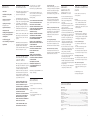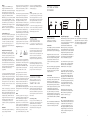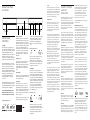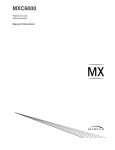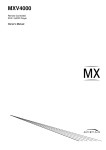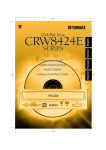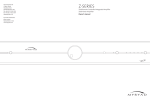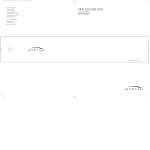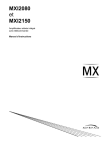Download Myryad Z110 CD Player
Transcript
Myryad Systems Ltd 2 Piper’s Wood Waterberry Drive Z-SERIES Waterlooville PO7 7XU Z110 Remote Controlled CD Player Tel +44 (0) 23 9226 5508 Owner’s manual Fax +44 (0) 23 9223 1407 [email protected] For further information, please contact Myryad direct or visit: www.myryad.co.uk contents introduction • Introduction 2 • Installation and Safety Notes 2 • Accessories 2 • Setting Up Your CD Player 3 Rear panel connections • Operating Your CD Player • Front panel controls 4 • System Remote Handset 5 • CD Remote Handset 6 • Installing and Replacing Batteries 6 • Z-Series System Operation with Smart My-Link 7 • Trouble-shooting guide 7 • Care and Handling of Compact Discs 7 • Specifications 7 The Myryad Z110 has been designed to offer a combination of high quality sound reproduction and elegant styling. It is a full-function remote-controlled CD player. It has fixed-level low-impedance audio outputs to drive a Myryad integrated amplifier or pre-amplifier – or other high quality amplifier. In addition the CD Player has a digital output on a single RCA phono socket (SPDIF standard), suitable for feeding a digital recorder (CD or MD) or processor. The Z110 also has a “Smart My-Link” control input and output for communication with other Myryad Z-Series, Cameo or M-Series products. When linked via the “Smart My-Link” to a compatible Myryad integrated amplifier or preamplifier a number of extra features become available which make the system as a whole easier and quicker to operate. installation and safety notes This CD player generates very little heat but still requires some ventilation. Do not place it on a rug or other soft surface into which it could sink, obstructing the air inlets in its underside. Do not allow any obstruction to the ventilation slots in the rear panel. The CD player should not be installed in a built in situation such as a bookcase or rack unless proper ventilation is provided. Do not remove the cover, or attempt to modify or repair any item yourself. Refer all servicing to a qualified technician. The CD laser radiation is Infra-Red, so you cannot see it. If the cover is removed for any reason, you MUST pay attention to the following warning. CAUTION – INVISIBLE LASER RADIATION WHEN OPEN. DO NOT STARE INTO BEAM OR VIEW DIRECTLY WITH OPTICAL INSTRUMENTS. ATTENTION – RADIATION INVISIBLE DU LASER QUAND OUVERT. NE PAS REGARDER FIXEMENT LE RAYON OU DIRECTEMENT AVEC DES INSTRUMENTS D’OPTIQUE. WARNUNG – UNSICHTBARE LASERSTRAHLEN IN GEÖFFNETEM ZUSTAND VORHANDEN. NICHT IN DEN STRAHL BLICKEN BZW DIREKT MIT OPTIKINSTRUMENTEN ANSEHEN. ADVARSEL – USYNLIG LASERSTRÅLING VED ÅBNING. SE IKKE IND I STRÅLEN – HELLER IKKE OPTISKE INSTRUMENTER. ADVARSEL – USYNLIG LASERSTRÅLING NÅR DEKSEL ÅPNES. STIRR IKKE INN I STRÅLEN ELLER SE DIREKTE MED OPTISKE INSTRUMENTER. VARNING – OSYNLIG LASERSTRÅLNING NÄR DENNA DEL ÄUOR ÖPPNAD. STIRRA EJ IN I STRÅLEN OCH BETRAKTA EJ STRÅLEN MED OPTISKA INSTRUMENT. VAROI AVATAESSA OLET ALTTIINA NÄKYMÄTÖNTÖ LASERSÄTEILYLLE. ÄLÄ TUIJOTA SÄTEESEEN ÄLÄKÄ KATSO SITÄ OPTISEN LAITTEEN LÄPI. Start-on-Open (CD, DVD): With the units in standby, press open/close on the player. Both the player and amplifier will switch out of standby and the player’s drawer will open. The Amplifier will automatically select the appropriate source. Intelligent Input Selection (Amplifier): Press a source select button on the remote control and the system will awaken (if in standby) only the Amplifier and the selected source. Mute/Pause Control (Amplifier/CD or DVD): When using the CD or DVD Player, selecting mute from the remote control will mute the Amplifier and pause the disc. When the amplifier mute is cancelled, the disc will continue playing. Power-Saving Mode (Amplifier): The Amplifier will switch the CD Player, DVD Player or Tuner into standby if any source remains unused for more than ten minutes. Automatic Switch-On (CD, DVD, Tuner): If the standby button on the Tuner, CD or DVD player is pressed, the Amplifier will also awaken and select the correct source. care and handling of compact discs • To remove the disc from its storage case, press down in the centre of the case and lift the disc out, holding it carefully by the edges. • Always place the CD in the disc drawer with the label facing upwards. CDs can be played on one side only. • Fingerprints and dust should be carefully wiped off the disc's signal surface (shiny side) with a soft cloth. Unlike vinyl records, the CD has no grooves to collect microscopic debris, so gentle wiping with a soft cloth should remove most particles. Wipe in a straight motion from the inside to the outside of the disc. Small dust particles and light stains should have absolutely no effect on reproduction quality. • Never use chemicals such as record sprays or fluid, benzene or other solvents to clean CDs. Such chemicals will irreparably damage the disc’s plastic surface. • Discs should be returned to their case after use to avoid serious scratches that could cause the laser pickup to skip. • Do not expose discs to direct sunlight, high humidity or high temperatures for extended periods. Long exposure to high temperatures can warp the disc. • Do not stick paper or write anything with a ball-point pen on the disc surface. This CD Player complies with DHHS 21 CFR Chapter 1, Subchapter J. trouble-shooting guide Possible solutions to some of the most common problems. No sound: • Power turned off or system in standby mode. Check that the indicator in the STANDBY button is illuminated green. • Amplifier source selection incorrect. Check that CD is selected. Sound in one channel only: • Interconnect cable loose or making poor contact. Check and if necessary un-plug and re-plug all cables (mute the amplifier when plugging or unplugging cables). Disc does not PLAY in CD player: • No CD is inserted. Insert a CD, label side up. • The CD has been loaded upside down. Re-load the disc label side up. • The CD is badly scratched or dirty. Check the CD and clean or replace as necessary. The CD skips part of the music: • The CD is badly scratched or dirty. Check the CD and clean or replace as necessary. Hum or buzz from loudspeakers: • Interconnect cable poorly connected or faulty. Check and, if necessary, replace cables. For further help please visit: www.myryad.co.uk/faqs.html accessories CAUTION: TO PREVENT A FIRE OR SHOCK HAZARD, DO NOT PERMIT ANY OF THESE PRODUCTS TO BECOME WET. IF LIQUID IS ACCIDENTALLY SPILLED ON ONE, IMMEDIATELY SHUT OFF ITS POWER AT THE WALL SOCKET AND UNPLUG THE AC POWER CORD. ALLOW SUFFICIENT TIME FOR COMPLETE EVAPORATION TO OCCUR BEFORE OPERATING IT AGAIN. IF THE LIQUID IS ANYTHING BUT WATER AND/OR ALCOHOL, A QUALIFIED SERVICE TECHNICIAN SHOULD EXAMINE THE UNIT BEFORE IT IS USED AGAIN. DO NOT PLACE NAKED FLAMES SUCH AS LIGHTED CANDLES ON THIS PRODUCT. Your Z110 is supplied with the following accessories. • Separate mains power cord to suit country of sale. • Remote control handset. • Two AAA batteries for handset (not in some countries). specifications Z110 CD Player Digital-Analogue converter ........................................................................................................24-bit, 96kHz delta-sigma Regulated power supplies ....................................................................................................Seven: each purpose designed Audio op-amps ........................................................................................................Two: FET extra-wide band, high speed Audio output coupling ......................................................................................................Direct coupled (with DC servo) Frequency response (20Hz - 20kHz) ..........................................................................................................................±0.5dB THD (1kHz) ..............................................................................................................................................................0.0025% Signal/noise ratio (A-weighted)....................................................................................................................................105dB Output level at 0dB ..................................................................................................................................................2.5V rms Digital output....................................................................................................................................Coax 75Ω, to SPDIF std Dimensions (w x h x d) ..............................................................................................................................436 x 78 x 286m Weight (net) ....................................................................................................................................................................5.3kg Supply voltage (set by internal wiring) ............................................................................................................120 or 230V Finish …………………………………………Natural Silver fascia with Silver Grey casing/Satin Black fascia with Black Casing. Stock No: OST0012120 Revision: A 2 7 REPEAT A single press of the REPEAT key puts theplayer into REPEAT ALL mode and "REPEAT" will be shown briefly in the display. When the disc has played tothe end it will immediately return to the first track and start playing again - ad infinitum. When the REPEAT key is pressed a second time, REPEAT 1 mode is engaged and "REPEAT 1" will be shown briefly in the display. Only the current track will then be repeated. A third press of the REPEAT key returns the player to normal operation. The repeat mode (REPEAT or REPEAT 1) is also shown by the small icons at the bottom of the display. Track number keys (0-9) Direct access to any track is possible using the numbered keys on the remote handset. To play a specific track (e.g. track 26) press the track number keys "2" then "6". After the second key is pressed the player will play track 26. If only one key (e.g. key "2") is pressed, the player will pause briefly before playing track 2. function. Up to 24 tracks can be included in a program in any order - including repeats of the same track if desired. The procedure for storing a program is as follows: A second press of the DIM key will switch the player into DISPLAY OFF mode and turn the display off. A third press will turn the display on again. When the display is switched off, operation of any of the player's controls - on the front panel or remote control - will cause the display to switch on for about 2 seconds, before it switches off again. If there is no disc playing (i.e. disc in STOP or PAUSE mode or no disc) the first press of the DIM key will not blank the display but it will still switch the player into Display Off mode indicated briefly by "DISPLAY OFF" in the display. In this mode, when a disc is played the display will switch off after about 2 seconds. The Display Off mode can be cancelled at any time by pressing the DIM key again. PROGRAM An individual compilation of tracks may be played by using the PROGRAM 6 setting up your cd player CLEAR In STOP mode first press the PROGRAM key to enter Program mode. The display will indicate PROGRAM briefly and illuminate PROGRAM at the bottom of the display. Next, using the SKIP keys (or the SKIP/SCAN buttons on the front panel), select the first track you wish to program. The word "STEP" will illuminate at the top of the display with the number "1" below it and the selected track number will flash. When you have selected the correct track number press the PROGRAM key again to store this track as step 1 of the program. Then select the next track number and store it by pressing PROGRAM - and so on. The display will show the track number to the left, the program step number in the centre, and the total program time on the right - see Figure 5. If, while programming a sequence of tracks, you make an error, just press CLEAR to erase the last track programmed. To erase a track from the middle of a program, first select the track using the CHECK key as above, then press CLEAR to erase the displayed track. To erase an entire program, press STOP to go into STOP mode and then press the CLEAR key and hold it down for about 2 seconds until the display reads "CLEAR". 5 installing and replacing handset batteries Program mode (Figure 5) DIM (Calendar and Display Off) The DIM key may be used to activate the track calendar or to switch the display off while a disc is playing. The first press of the DIM key will switch on the track calendar at the right hand side of the display. The calendar displays the number of the current track and all the other tracks that have not yet been played. It can be particularly useful when programming, when it indicates only the numbers of the tracks already programmed. may also be used during PROGRAM play, when the first press will indicate the track currently being played. The same procedure is repeated until all the desired tracks have been programmed - up to the maximum of 24. If an attempt is made to program further tracks, the display will briefly indicate PROGRAM FULL. The total program time will not be indicated if it exceeds 99 minutes and 59 seconds. The programmed selection can then be played by pressing PLAY on the remote handset, or PLAY/PAUSE on the front panel. All the other controls function as normal, but SHUFFLE is not available. The display will indicate track number, index and time as during normal play, but PROGRAM will remain illuminated to indicate PROGRAM play. The TIME function allows display of the remaining track time or the remaining time of program. CHECK To confirm a program in STOP mode, press the CHECK key. The first programmed track, STEP 1, will be displayed - as in Figure 5. Each time the CHECK key is pressed, the display will move on to the next track in the program. Once the last programmed track is reached, a further press of CHECK will cause the display to read "END" briefly and then return to the last program step. A further press of CHECK will return to step 1. CHECK The CD Remote Handset uses two 1.5 V type AAA batteries. To fit new batteries first open the battery compartment in the rear of the handset and remove any existing batteries. Fit the new ones as directed by the symbols moulded inside the battery compartment, then replace the battery compartment cover. The batteries should always be removed if they are discharged (indicated by no remote control operation or by operation only at very short range), or if the remote control is not going to be used for an extended period. z-series system operation with smart my-link When used as a linked system (e.g Integrated Amplifier plus CD Player, DVD Player and Tuner), Z-Series products have a number of extra features that make the system as a whole easier and quicker to use than a normal hi-fi. These include: Start-on-Play (CD, DVD): Press play on the CD or DVD Player (or the relevant remote control) and the player and Amplifier will switch out of standby (if necessary) and play the disc. The Amplifier will automatically select the appropriate source. 4 rear panel connections 1 Power inlet Before making any connection, check that the mains voltage setting printed on the rear panel is the same as your local mains supply. Plug the female (socket) end of one of the power cords supplied into the power inlet on the rear of each component. Plug the male (plug) end of each cord into a “live” wall socket or a suitable heavy duty extension cable. UK version: The mains plug is supplied fitted with a 5A fuse. It should only be replaced with a fuse of the same rating (5A) which complies with BS1362. 2 Power switch Press one side of this rocker switch (the side nearer the edge of the rear panel) to switch the CD player ON and the other side to switch it OFF. When the POWER switch is in the OFF position all power is disconnected from the CD player and it cannot be powered up from the front panel or the remote control. When the POWER switch is in the ON position (and the power cord correctly inserted and plugged in to a live wall socket) the CD player will power up in standby mode (see FRONT PANEL CONTROLS, STANDBY, below). It is recommended that the POWER switch is turned OFF if the CD player is not going to be used for an extended period of time. 3 My-Link input/output 5 Line outputs When this CD player is used in a system with other Z-Series (or Myryad M-Series or Cameo) products, all may be joined together via the My-Link. My-Link is a communications bus that allows all the linked components to operate together as a system and distributes the remote commands received by any one to each of the others. The simplest function provided by the My-Link bus is that all linked units will switch into or out of standby mode when the amplifier or remote control standby key is pressed. These outputs should be connected by high quality audio interconnects to the CD inputs of any integrated amplifier or preamplifier. Never connect to an amplifier’s PHONO inputs. Use a short RCA-to-RCA (phono-to-phono) interconnect cable to connect from the MYLINK OUT socket on the amplifier to the MY-LINK IN socket on the CD player. A second cable may then be run from the MY-LINK OUT socket on the CD player to the MY-LINK IN socket on a Myryad tuner – “daisy-chain” fashion. Further compatible Myryad products can be linked in the same way, running from the MY-LINK OUT socket on the tuner. Inexpensive interconnects may be used as the My-Link bus carries only control signals, not audio, so these cables have no effect on sound quality. When Myryad products equipped with “Smart My-Link” are connected via the MyLink bus, many more powerful system features are available (see page 7). 4 Digital output This is a serial electrical digital output to the “SPDIF” standard. It should be connected via a suitable interconnect to the “Digital” or “Coax” input of a digital recorder (CD or MD), digital pre-amplifier or separate DAC (Digital-to-Analogue-Converter). The cable should be of standard 75Ω impedance for best performance. 3 7 Stop operating your cd player When the STOP button is pressed the music stops playing, the disc stops spinning and the laser head is returned to the beginning of the disc. The player is now in STOP mode. The player automatically returns to STOP mode when a disc has finished playing. 8 Skip/scan OPEN/CLOSE STANDBY 1 2 3 4 2 Infra-red receiver front panel controls 1 Standby When the CD player is plugged into a live wall socket and the POWER switch is turned ON, it will power up in “standby” mode and the LED (Light Emitting Diode) by the STANDBY button will glow red. In this mode the internal circuitry is powered up, but disabled so that it consumes very little power and the audio outputs are muted by a relay. When the STANDBY button is pressed the circuitry is activated and, after a few seconds delay, the audio outputs will be enabled. During this delay period while the internal circuitry is settling the STANDBY LED will flash green. When the outputs are de-muted it will glow green continuously. The green coloured display will illuminate briefly showing a single digit “0” followed by “-NO DISC-”. When the STANDBY button is pressed again the CD player will be returned to standby mode, the STANDBY LED will glow red again and the display will be extinguished. CAUTION: WHEN IN STANDBY MODE THE INTERNAL CIRCUITRY IS STILL LIVE, SO ALL SAFETY PRECAUTIONS MUST BE FOLLOWED. Complete CD display (Figure 1) The infra-red (IR) remote control receiver is mounted behind this window in the position indicated. It must therefore not be obscured when the component is to be operated using the remote control handset. Where possible it is best to arrange that the IR window is in “line-of-sight” of the remote handset. When components are connected via the My-Link bus, only one needs to receive the IR command signals in order to control any of the linked units. 3 Display (Figure 1) The operation of the player is indicated on a high quality green Vacuum Fluorescent Display (VFD). Track number, index number and track time are shown simultaneously, together with indication of the operating mode. 4 Disc drawer The drawer is controlled by the OPEN/CLOSE button and will accept either normal 120mm CDs, or small 80mm CDs. 5 Open/close Press this button to open or close the disc drawer. The drawer may also be closed by pushing the drawer front gently. When the drawer is open the display will indicate track number “0”. When the drawer is closed but there is no disc in the player the display will indicate “–NO DISC–”. 5 PLAY/PAUSE 6 STOP 7 SKIP/ SCAN 8 Contents (TOC) and display the total number of tracks and total playing time of the disc (see Figure 2). After about 4 seconds the display will revert to showing just track number “0”. This condition is called STOP mode. Table of Contents (Figure 2) If there is “CD text” information present on the disc the symbol “CD TEXT” will illuminate and the TOC will displayed for only about 4 seconds, after which the display will indicate the disc title, scrolling it across the display screen if necessary 6 Play/pause When a disc is present and the player in STOP mode, a single press of the PLAY/PAUSE key will start the disc playing from the first track, and illuminate the symbol. When the disc is playing, pressing PLAY/PAUSE will put the player in PAUSE mode and illuminate ❙❙ (see Figure 3). In PAUSE mode the disc is still spinning and the laser head is kept at the same location, so that if PLAY/PAUSE is pressed yet again the disc will re-start from exactly the same point in the music at which it was originally paused. Pause mode (Figure 3) While a disc is playing, pressing SKIP/SCAN briefly will cause the player to skip to the beginning of the next track. If SKIP/SCAN is pressed once, the player will skip to the beginning of the current track. If SKIP/SCAN is pressed twice in quick succession the player will skip to the beginning of the previous track. Repeated pressing of SKIP/SCAN or will make the player skip forward or back over any number of tracks. When playing the last track of a disc, SKIP has no effect. The SKIP/SCAN keys have the same function in PAUSE mode. The SKIP function may also be used in STOP mode to select a track number. If PLAY/PAUSE is then pressed within about 10 seconds, the disc will start playing from the selected track. The SCAN function is used to select a specific passage within a music track. While a disc is playing, pressing SKIP/SCAN or and holding it down continuously will cause the laser to scan rapidly forward (or backward) through the music. Snatches of music will be heard through the loudspeakers at a reduced volume level. In PAUSE mode the SKIP/SCAN function has a similar effect, but the scanning is faster and there is no sound from the loudspeakers. If, when playing the last track of a disc, an attempt is made to scan beyond the end of the track, the display will show “–OVER–”. This condition can be corrected by pressing SKIP/SCAN . The handset supplied with the Z110 has been ergonomically designed to be easy and comfortable to use. The Z110 may also be controlled using the System Remote Handset supplied with the Z140 Integrated Amplifier, which includes all the important CD functions, but omits SCAN, PROGRAM, CHECK and CLEAR. The seven keys towards the top right of the CD handset (STOP, PAUSE, PLAY, SKIP , SCAN ) function in a similar way to their counterparts on the front panel. The green STANDBY key at the bottom left of the handset operates in exactly the same way as the STANDBY button on the front panel. PLAY and PAUSE The handset has separate keys for PLAY and PAUSE. Pressing PLAY from STOP mode will cause the disc to start playing. Subsequent pressing of PLAY whilst during PLAY mode will have no effect. If PAUSE is pressed during PLAY mode, then the player goes into PAUSE mode. The player can be returned to PLAY mode either by pressing PAUSE again or by pressing PLAY. Pressing PAUSE in STOP mode will set the player into PAUSE mode with the disc spinning and the laser aligned at the beginning of the first track. When PLAY or PAUSE is then pressed the music will start playing instantly. SKIP The remote control SKIP keys carry out exactly the same SKIP function as the front panel keys, but they cannot perform the SCAN function. If one of the remote SKIP keys is pressed and held down continuously the player will skip repeatedly from track to track (forward or backward as appropriate). When a disc is inserted and the drawer closed the CD player will read the disc’s Table of Pressing SHUFFLE again returns the player to normal operation. TIME (including CD Text) When there is no CD text information present on the disc the TIME key controls only what is shown in the time (MIN and SEC) section of the display. During normal play and in pause mode the display shows the elapsed time of the track currently being played (see Figure 3). If TIME is pressed once, the remaining time of the current track is displayed. The remaining time of the current track is not indicated for tracks numbered 25 or greater. If TIME is pressed again, the remaining time of the whole disc is displayed and the track number is blanked. When remaining time is displayed, the time is preceded by a "-" sign. A third press of the TIME key returns the display to the normal indication of elapsed track time. If TIME is pressed in STOP mode, the total number of tracks and the total disc time are displayed (i.e. the TOC) for a few seconds. When there is CD text information on the disc the symbol "CD TEXT" will illuminate at the bottom right of the display and the TIME key will have additional functions. While playing a track, the display will normally show the track title (see Figure 4). If the TIME key is pressed the display will change to show the elapsed time of the current track. A second press will display the remaining time for the current track and a third press will display the remaining time for the whole disc. Finally, a fourth press will return to the track title display CD Text - track title (Figure 4) SCAN These keys allow direct access to the SCAN function which can also be accomplished by pressing and holding down one of the front keys. panel SKIP/SCAN With the disc drawer open, it is possible to load a disc and press PLAY/PAUSE directly (without pressing OPEN/CLOSE). This action causes the drawer to close and the disc to start playing from the first track. The TOC is not displayed. 4 The SKIP/SCAN keys are used to select the track, or the section within a track, to be played. A brief press of one of these keys invokes the SKIP function. Pressing the key and holding it down continuously invokes the SCAN function. remote control handset operation SHUFFLE mode, when any track ends, the remaining unplayed tracks are "shuffled" for about a second and a random new track will cause the selected. Pressing SKIP player to shuffle and select a new track. Pressing SKIP will cause the player to restart the current track. It is not possible to skip back to the previous selection. SHUFFLE When the SHUFFLE key is pressed "SHUFFLE" will be shown briefly in the display and the SHUFFLE icon will light at the bottom of the display. When PLAY is pressed the tracks on the disc will be played in random order. In If TIME is pressed in STOP mode, the display will switch from displaying the disc title to displaying the artist (and "ART" will illuminate at the top right of the display). A second press will display the TOC (the total number of tracks and total disc time). After a few seconds, or if TIME is pressed again, the display will revert to showing the disc title again. 5