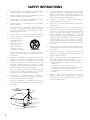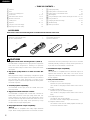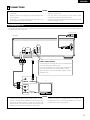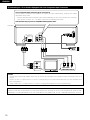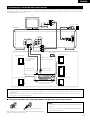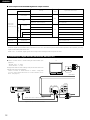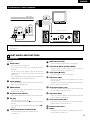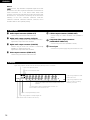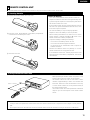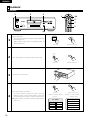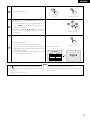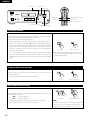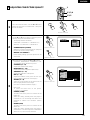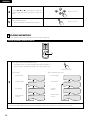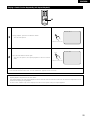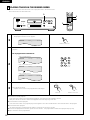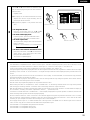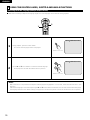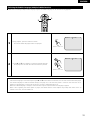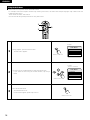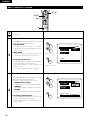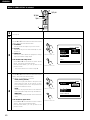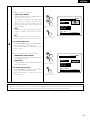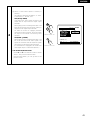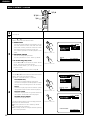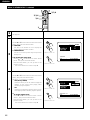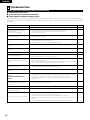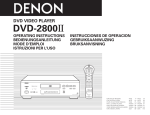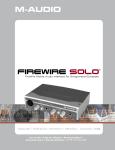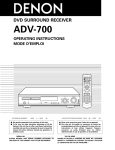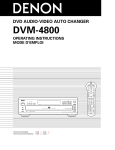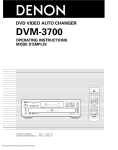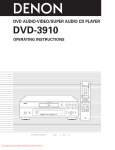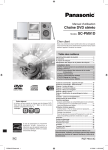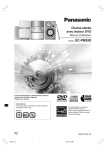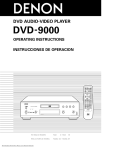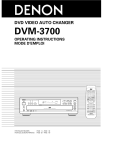Download Denon DVD-2800 DVD Player
Transcript
DVD VIDEO PLAYER DVD - 2800 OPERATING INSTRUCTIONS MODE D’EMPLOI INSTRUCCIONES DE OPERACION DISPLAY POW OP/C ER MENU TOP MENU AUDI L SUBTITLE ANGL O E ENTER + + SKIP SLOW/SEARCH - B PLAY STOP 1 2 8 9 6 7 - RETURN 1 2 4 5 6 7 8 9 0 3 +10 CLEAR STILL / PAUSE 3 HDCD PROGRESSIVE SCAN PROG/DIRECT CALL RANDOM OPEN/CLOSE 5 ¢ ON / STANDBY SET UP DVD REPEAT A-B REPEAT NTSC/PAL V.S.S. £ OFF REMOTE SENSOR PCM AUDIO TECHNOLOGY / DVD VIDEO PLAYER DVD-2800 REMOTE CONTROL UNIT RC-546 B FOR ENGLISH READERS POUR LES LECTEURS FRANCAIS PARA LECTORES DE ESPAÑOL PAGE 006 ~ PAGE 049 PAGE 050 ~ PAGE 093 PAGINA 094 ~ PAGINA 137 1 IMPORTANT TO SAFETY WARNING: TO PREVENT FIRE OR SHOCK HAZARD, DO NOT EXPOSE THIS APPLIANCE TO RAIN OR MOISTURE. NOTE: This DVD video player uses the semiconductor laser. To allow you to enjoy music at a stable operation, it is recommended to use this in a room of 5 °C (41 °F) ~ 35 °C (95 °F). CAUTION: USE OF CONTROLS OR ADJUSTMENTS OR REFORMANCE OF PROCEDURES OTHER THAN THOSE SPECIFIED HEREIN MAY RESULT IN HAZARDOUS RADIATION EXPOSURE. CAUTION: 1. Handle the power supply cord carefully Do not damage or deform the power supply cord. If it is damaged or deformed, it may cause electric shock or malfunction when used. When removing from wall outlet, be sure to remove by holding the plug attachment and not by pulling the cord. 2. Do not open the top cover In order to prevent electric shock, do not open the top cover. If problems occur, contact your DENON DEALER. 3. Do not place anything inside Do not place metal objects or spill liquid inside the DVD video player. Electric shock or malfunction may result. Please, record and retain the Model name and serial number of your set shown on the rating label. Model No. DVD-2800 Serial No. CAUTION RISK OF ELECTRIC SHOCK DO NOT OPEN CAUTION: TO REDUCE THE RISK OF ELECTRIC SHOCK, DO NOT REMOVE COVER (OR BACK). NO USER SERVICEABLE PARTS INSIDE. REFER SERVICING TO QUALIFIED SERVICE PESONNEL. The lightning flash with arrowhead symbol, within an equilateral triangle, is intended to alert the user to the presence of uninsulated “dangerous voltage” within the product’s enclosure that may be of sufficient magnitude to constitute a risk of electric shock to persons. THE COMPACT DISC PLAYER SHOULD NOT BE ADJUSTED OR REPAIRED BY ANYONE EXCEPT PROPERLY QUALIFIED SERVICE PERSONNEL. This device complies with Part 15 of the FCC Rules. Operation is subject to the following two conditions: (1) This device may not cause harmful interference, and (2) this device must accept any interference received, including interference that may cause undesired operation. This Class B digital apparatus meets all requirements of the Canadian Interference-Causing Equipment Regulations. Cet appareil numérique de la classe B respecte toutes les exigences du Règlement sur le matériel brouilleur du Canada. • FOR CANADA MODEL ONLY CAUTION TO PREVENT ELECTRIC SHOCK, MATCH WIDE BLADE OF PLUG TO WIDE SLOT, FULLY INSERT. • POUR LES MODELE CANADIENS UNIQUEMENT ATTENTION POUR ÉVITER LES CHOCS ÉLECTRIQUES, INTERODUIRE LA LAME LA PLUS LARGE DE LA FICHE DANS LA BORNE CORRESPONDANTE DE LA PRISE ET POUSSER JUSQU’ AU FOND. The exclamation point within an equilateral triangle is intended to alert the user to the presence of important operating and maintenance (servicing) instructions in the literature accompanying the appliance. 2 ENGLISH FRANCAIS ESPAÑOL FRONT PANEL PANNEAU AVANT PANEL FRONTAL q w e r t y u i o !0 !1 !2 !3 B PLAY STOP 1 2 8 9 6 7 STILL / PAUSE 3 HDCD PROGRESSIVE SCAN OPEN/CLOSE 5 ¢ ON / STANDBY DVD £ OFF REMOTE SENSOR PCM AUDIO TECHNOLOGY / DVD VIDEO PLAYER !4 DVD-2800 !5 REAR PANEL PANNEAU ARRIERE PANEL TRASERO AC IN COMPONENT VIDEOOUT AUDIO OUT L DIGITAL OUT (PCM/BITSTREAM) OPTICAL VIDEO OUT Y PB/CB COAXIAL PR/CR R S-VIDEO OUT !6 !7 !8 !9 @0 @1 3 @2 SAFETY INSTRUCTIONS 1. Read Instructions – All the safety and operating instructions should be read before the appliance is operated. 12. Power-Cord Protection – Power-supply cords should be routed so that they are not likely to be walked on or pinched by items placed upon or against them, paying particular attention to cords at plugs, convenience receptacles, and the point where they exit from the appliance. 2. Retain Instructions – The safety and operating instructions should be retained for future reference. 3. Heed Warnings – All warnings on the appliance and in the operating instructions should be adhered to. 14. Cleaning – The appliance should be cleaned only as recommended by the manufacturer. 4. Follow Instructions – All operating and use instructions should be followed. 15. Power Lines – An outdoor antenna should be located away from power lines. 5. Water and Moisture – The appliance should not be used near water – for example, near a bathtub, washbowl, kitchen sink, laundry tub, in a wet basement, or near a swimming pool, and the like. 16. 6. Carts and Stands – The appliance should be used only with a cart or stand that is recommended by the manufacturer. 6A. An appliance and cart combination should be moved with care. Quick stops, excessive force, and uneven surfaces may cause the appliance and cart combination to overturn. Outdoor Antenna Grounding – If an outside antenna is connected to the receiver, be sure the antenna system is grounded so as to provide some protection against voltage surges and built-up static charges. Article 810 of the National Electrical Code, ANSI/NFPA 70, provides information with regard to proper grounding of the mast and supporting structure, grounding of the lead-in wire to an antenna-discharge unit, size of grounding conductors, location of antenna-discharge unit, connection to grounding electrodes, and requirements for the grounding electrode. See Figure A. 17. Nonuse Periods – The power cord of the appliance should be unplugged from the outlet when left unused for a long period of time. 7. Wall or Ceiling Mounting – The appliance should be mounted to a wall or ceiling only as recommended by the manufacturer. 18. Object and Liquid Entry – Care should be taken so that objects do not fall and liquids are not spilled into the enclosure through openings. 8. Ventilation – The appliance should be situated so that its location or position does not interfere with its proper ventilation. For example, the appliance should not be situated on a bed, sofa, rug, or similar surface that may block the ventilation openings; or, placed in a built-in installation, such as a bookcase or cabinet that may impede the flow of air through the ventilation openings. 19. 9. Heat – The appliance should be situated away from heat sources such as radiators, heat registers, stoves, or other appliances (including amplifiers) that produce heat. Damage Requiring Service – The appliance should be serviced by qualified service personnel when: A. The power-supply cord or the plug has been damaged; or B. Objects have fallen, or liquid has been spilled into the appliance; or C. The appliance has been exposed to rain; or D. The appliance does not appear to operate normally or exhibits a marked change in performance; or E. The appliance has been dropped, or the enclosure damaged. 10. Power Sources – The appliance should be connected to a power supply only of the type described in the operating instructions or as marked on the appliance. 20. Servicing – The user should not attempt to service the appliance beyond that described in the operating instructions. All other servicing should be referred to qualified service personnel. 11. Grounding or Polarization – Precautions should be taken so that the grounding or polarization means of an appliance is not defeated. FIGURE A EXAMPLE OF ANTENNA GROUNDING AS PER NATIONAL ELECTRICAL CODE ANTENNA LEAD IN WIRE GROUND CLAMP ANTENNA DISCHARGE UNIT (NEC SECTION 810-20) ELECTRIC SERVICE EQUIPMENT GROUNDING CONDUCTORS (NEC SECTION 810-21) GROUND CLAMPS POWER SERVICE GROUNDING ELECTRODE SYSTEM (NEC ART 250, PART H) NEC - NATIONAL ELECTRICAL CODE 4 ESPAÑOL FRANCAIS ENGLISH NOTE ON USE / OBSERVATIONS RELATIVES A L’UTILISATION / NOTAS SOBRE EL USO • Avoid high temperatures. Allow for sufficient heat dispersion when installed on a rack. • Eviter des températures élevées. Tenir compte d’une dispersion de chaleur suffisante lors de l’installation sur une étagère. • Evite altas temperaturas. Permite la suficiente dispersión del calor cuando está instalado en la consola. • Keep the set free from moisture, water, and dust. • Protéger l’appareil contre l’humidité, l’eau et lapoussière. • Mantenga el equipo libre de humedad, agua y polvo. • Unplug the power cord when not using the set for long periods of time. • Débrancher le cordon d’alimentation lorsque l’appareil n’est pas utilisé pendant de longues périodes. • Desconecte el cordón de energía cuando no utilice el equipo por mucho tiempo. • Handle the power cord carefully. Hold the plug when unplugging the cord. • Manipuler le cordon d’alimentation avec précaution. Tenir la prise lors du débranchement du cordon. • Maneje el cordón de energía con cuidado. Sostenga el enchufe cuando desconecte el cordón de energía. ✽ (For sets with ventilation holes) • Do not obstruct the ventilation holes. • Ne pas obstruer les trous d’aération. • No obstruya los orificios de ventilación. • Do not let foreign objects in the set. • Ne pas laisser des objets étrangers dans l’appareil. • No deje objetos extraños dentro del equipo. • Do not let insecticides, benzene, and thinner come in contact with the set. • Ne pas mettre en contact des insecticides, du benzène et un diluant avec l’appareil. • No permita el contacto de insecticidas, gasolina y diluyentes con el equipo. • Never disassemble or modify the set in any way. • Ne jamais démonter ou modifier l’appareil d’une manière ou d’une autre. • Nunca desarme o modifique el equipo de ninguna manera. Copyrights / Droits d’auteur / Derechos de Autor 2 It is prohibited by law to reproduce, broadcast, rent or play discs in public without the consent of the copyright holder. 2 La reproduction, la diffusion, la location, le prêt ou la lecture publique de ces disques sont interdits sans le consentement du détenteur des droits d’auteur. 2 De acuerdo con las leyes está prohibido reproducir, emitir, alquilar o interpretar discos en público sin la autorización del propietario de los derechos de autor. 5 ENGLISH — TABLE OF CONTENTS — z Features.......................................................................................6 x Discs ............................................................................................7 c Cautions on Handling Discs.........................................................8 v Connections ........................................................................9 ~ 13 b Part Names and Functions ..................................................13, 14 n Remote Control Unit............................................................15, 16 m Loading Discs ............................................................................17 , Playback ............................................................................18 ~ 21 . Using the On-Screen Display.....................................................22 ⁄0 Adjusting the Picture Quality .....................................................23 ⁄1 Playing Repeatedly ..............................................................24, 25 ⁄2 Playing Tracks in the Desired Order ..........................................26 ⁄3 Playing Tracks in the Random Order .........................................27 ⁄4 MP3 Playback ......................................................................28, 29 ⁄5 Using the Multiple Audio, Subtitle and Angle Functions ..30 ~ 32 ⁄6 Using the Menus .................................................................33, 34 ⁄7 Changing the Default Settings ..........................................35 ~ 47 ⁄8 Troubleshooting .........................................................................48 ⁄9 Main Specifications....................................................................49 • ACCESSORIES Please check to make sure the following items are included with the main unit in the carton: q Audio video cord……………………………………………………1 w Remote control unit (RC-546) ……………………………………1 e “AAA” (R03) batteries ……………………………………………2 q w r AC cord ……………………………………………………………1 t Operating instructions ……………………………………………1 y Service station list …………………………………………………1 e r 1 FEATURES 1. Progressive Scan circuit “Pure ProgressiveTM” (NOTE 1) The DVD-2800 is equipped with a high precision Progressive Scan circuit “Pure ProgressiveTM” allowing it to reproduce movies and other images on DVDs with a quality near that of the original. 2. High picture quality thanks to a 12-bit 4:4:4 video D/A converter With progressive images, oversampling of brightness signals and oversampling of colors signals is conducted, and a 54 MHz D/A converter with 12-bit processing is included for the brightness signals to achieve images with all the beauty DVDs are meant to provide. 3. CD-R/RW playback compatibility The DVD-2800 can also play CD-R and CD-RW discs (new recording media). 4. High precision 96 kHz 24-bit D/A converter The DVD-2800 is equipped with a 24-bit D/A converter for faithful D/A conversion of the high quality 24-bit data. This further enhances such aspects of audio performance as the S/N ratio, dynamic range and distortion and makes full use of the possibilities for high quality sound provided by a high number of bits and high sampling rates. 5. Dolby Digital bitstream output compatibility (NOTE 2) The DVD-2800 is compatible with Dolby Digital bitstream output. When a Dolby Digital decoder is connected, the three- 6 dimensional sense and positioning of the sound is recreated extremely naturally, resulting in a strong sense of presence, as if you were in a movie theater or concert hall. 6. DTS bitstream output compatibility (NOTE 3) The DVD-2800 is compatible with DTS bitstream output, an optional audio format for DVD video. DTS sound can be enjoyed by connecting a commercially available DTS decoder and AV amplifier. 7. Many convenient functions (1) Multiple audio function Selection of up to 8 audio languages. (The number of languages offered differs from DVD to DVD.) (2) Multiple subtitle function Selection of up to 32 subtitle languages. (The number of languages offered differs from DVD to DVD.) (3) Multiple angle function The angle of view can be changed. (For DVDs on which multiple angles are recorded.) (4) Playback disable function This function can be used to disable playback of DVDs you do not want children to watch. ENGLISH NOTES: 1. “Pure Progressive” is a trademark of Silicon Image, Inc. 2. Manufactured under license from Dolby Laboratories. “Dolby” and the double-D symbol are trademarks of Dolby Laboratories. Confidential unpublished works. ©1992 – 1997 Dolby Laboratories. All rights reserved. 3. “DTS” is a trademark of Digital Theater Systems, Inc. 2 DISCS • The types of discs listed on the table below can be used on the DVD-2800. The marks are indicated on the disc labels or jackets. Usable discs Recorded signals Mark (logo) Disc size DVD video DVD audio (NOTE 1) Digital audio + digital video (MPEG2) 12 cm Digital audio + digital video (MPEG1) 12 cm Video CD 8 cm 8 cm 12 cm CD CD-R CD-RW (NOTE 2) Digital audio MP3 8 cm Recordable ReWritable 2 Disc terminology • Titles and chapters (DVD-videos) DVD-videos are divided into several large sections called “titles” and smaller sections called “chapters”. Numbers are allotted to these sections. These numbers are called “title numbers” and “chapter numbers”. For example: Title 1 Chapter 1 Chapter 2 Title 2 Chapter 3 Chapter 1 For example: Track 2 Track 3 Track 4 • Playback control (video CDs) Video CDs including the words “playback control” on the disc or jacket are equipped with a function for displaying menus on the TV screen for selecting the desired position, displaying information, etc., in dialog fashion. In this manual, playing video CDs using such menus is referred to “menu playback”. Video CDs with playback control can be used on the DVD2800. Chapter 2 • Tracks (video and music CDs) Video and music CDs are divided into sections called “tracks”. Numbers are allotted to these sections. These numbers are called “track numbers”. Track 1 2 The following types of discs cannot be played on the DVD-2800: • DVDs with region numbers other than “1” or “ALL” • DVD audio discs (NOTE 1) • DVD-R/RW • DVD-ROM/RAMs • CVD • SVCD • CD-ROMs (Only MP3 file can be played) • VSDs • CDVs (Only the audio part can be played.) • CD-Gs (Only the audio is output.) • Photo CDs (NEVER play such discs on the DVD-2800.) ✽ If you attempt to play photo CDs, the data on the disc may be damaged. NOTE 1: Video part which based on DVD-video specification only can be played. NOTE 2: According to recording quality, some CD-R/RW cannot be played. NOTE: • This DVD video player is designed and manufactured to respond to the Region Management Information that is recorded on a DVD disc. If the Region number described on the DVD disc does not correspond to the Region number of this DVD video player, this DVD video player cannot play this disc. The Region number for this DVD video player is 1. 1 Track 5 7 ENGLISH 3 CAUTIONS ON HANDLING DISCS Discs Cautions on Handling Discs Only the discs including the marks shown on page 7 can be played on the DVD-2800. Note, however, that discs with special shapes (heart-shaped discs, hexagonal discs, etc.) cannot be played on the DVD-2800. Do not attempt to play such discs, as they may damage the player. Holding Discs • Do not get fingerprints, grease or dirt on discs. • Be especially careful not to scratch discs when removing them from their cases. • Do not bend discs. • Do not heat discs. • Do not enlarge the center hole. • Do not write on the labeled (printed) side with a ball-point pen or a pencil. • Water droplets may form on the surface if the disc is moved suddenly from a cold place to a warm one. Do not use a hairdryer, etc., to dry the disc. Cautions on Storing Discs Avoid touching the surface of discs when loading and unloading them. Be careful not to get fingerprints on the signal surface (the side which shines in rainbow colors). • Always eject discs after playing them. • Keep discs in their cases to protect them from dust, scratches and warping. • Do not put discs in the following places: 1. Places exposed to direct sunlight for long periods of time 2. Humid or dusty places 3. Places exposed to heat from heaters, etc. Cleaning Discs 2 Fingerprints or dirt on the disc may lower sound and picture quality or cause breaks in playback. Wipe off fingerprints or dirt. 2 Use a commercially available disc cleaning set or a soft cloth to wipe off fingerprints or dirt. Wipe gently from the middle outwards. Do not wipe with a circular motion. NOTE: • Do not use record spray or antistatic. Also do not use volatile chemicals such as benzene or thinner. Record spray 8 Thinner Benzene Cautions on Loading Discs • Only load one disc at a time. Loading one disc on top of another may result in damage or scratch the discs. • Load 8 cm discs securely in the disc guide, without using an adapter. If the disc is not properly loaded, it may slip out of the guide and block the disc tray. • Be careful not to let your fingers get caught when the disc tray is closing. • Do not place anything but discs in the disc tray. • Do not load cracked or warped discs or discs that have been fixed with adhesive, etc. • Do not use discs on which the adhesive part of cellophane tape or glue used to attach the label is exposed, or discs with traces of tape or labels that have been peeled off. Such discs may get stuck inside the player, resulting in damage. ENGLISH 4 CONNECTIONS NOTES: • Read the manuals of all the components when making • connections. • Keep the power cord unplugged until all connections have • been completed. • If the power is on when connections are made, noise may • be generated and damage the speakers. Be sure to connect the left and right channels properly, L (left) to L, R (right) to R. Plug the power cord securely into the power outlet. Incomplete connection may result in noise. Binding the power cord together with connection cords may result in humming or noise. (1) Connecting to a TV • Use the included audio video cord to connect the TV’s video input connector and audio input connectors to the DVD-2800’s VIDEO OUT or S-VIDEO OUT and AUDIO OUT. To power outlet DVD-2800 AC IN COMPONENT VIDEOOUT AUDIO OUT L DIGITAL OUT (PCM/BITSTREAM) OPTICAL VIDEO OUT Y PB/CB COAXIAL PR/CR R S-VIDEO OUT S-Video output connector The video signals are divided into color (C) and brightness (Y) signals, achieving a clearer picture. If the TV is equipped with an S-Video input connector, we recommend connecting it to the DVD-2800’s S-Video output connector using a commercially available S-Video connection cord. VIDEO IN S-VIDEO IN TV L R AUDIO IN NOTES: • Connect the DVD-2800’s video outputs to the TV either • Set the “TV TYPE” in “VIDEO SETUP” in “SETUP” to directly or through an AV amplifier. Do not connect it via a comply with your TV’s video format. When the TV is NTSC VCR (video cassette recorder). Some discs contain copy formated set to NTSC. (See page 41) prohibit signals. If such discs are played via a VCR, the copy prohibit system may cause disturbance in the picture. 9 ENGLISH (2) Connecting to a TV or Monitor Equipped with Color Component Input Connectors Color component output connectors (PR/CR, PB/CB and Y) The red (PR/CR), blue (PB/CB) and brightness (Y) signals are output independently, achieving more faithful reproduction of the colors. • The color component input connectors may be marked differently on some TVs or monitors (PR, PB and Y/RY, B-Y and Y/CR, CB and Y, etc.). For details, refer to the TV’s operating instructions. Connect in this way if your TV is compatible with Progressive Scan. DVD-2800 AC IN COMPONENT VIDEOOUT AUDIO OUT L DIGITAL OUT (PCM/BITSTREAM) OPTICAL VIDEO OUT Y PB/CB COAXIAL PR/CR R S-VIDEO OUT To power outlet TV L R AUDIO IN PR/CR PB/CB Y COMPONENT VIDEO IN NOTES: • Use the three commercially available video cords to connect the DVD-2800’s color component output connectors to the TV or monitor. • Set the “TV TYPE” in “VIDEO SETUP” in “SETUP” to comply with your TV’s video format. When the TV is NTSC formated set to NTSC. (See page 41) • Set the “VIDEO OUT” in “VIDEO SETUP” in “SETUP” to comply with Progressive TV. (NTSC formated only) CONSUMERS SHOULD NOTE THAT NOT ALL HIGH DEFINITION TELEVISION SETS ARE FULLY COMPATIBLE WITH THIS PRODUCT AND MAY CAUSE ARTIFACTS TO BE DISPLAYED IN THE PICTURE. IN CASE OF 525 PROGRESSIVE SCAN PICTURE PROBLEMS, IT IS RECOMMENDED THAT THE USER SWITCH THE CONNECTION TO THE “STANDARD DEFINITION” OUTPUT. 10 ENGLISH (3) Connecting to a AV amplifier with a built-in decoder When DVDs recorded in Dolby Digital or DTS are played, Dolby Digital or DTS bitstream signals are output from the DVD player’s digital audio output connectors. If a Dolby Digital or DTS decoder is connected, you can achieve sound with the power and sense of presence of a movie theater or concert hall. TV To power outlet VIDEO IN DVD-2800 AC IN COMPONENT VIDEOOUT AUDIO OUT L VIDEO OUT DIGITAL OUT (PCM/BITSTREAM) OPTICAL Y PB/CB COAXIAL PR/CR R S-VIDEO OUT Center speaker Front speaker (right) Front speaker (left) Optical fiber cable (commercially available) 75Ωohms pin-plug cable (commercially available) Subwoofer Digital audio input connector (OPTICAL) Digital audio input connector (COAXIAL) Surround speaker (left) Surround speaker (right) AV amplifier with a built-in decoder (AV control center) NOTES: • Set the “TV TYPE” in “VIDEO SETUP” in “SETUP” to comply with your TV's video format. When the TV is NTSC formated, set to NTSC. (See page 41.) • Harsh noise that could harm your ears or damage the speakers is generated when a DVD recorded in DTS is played while using a decoder, etc., that is not DTS-compatible. 2 Connecting an optical fiber cable (commercially available) to the digital audio input connector (OPTICAL) Dust cap Line up in proper direction Remove the dust cap, line up the cable in the proper directly, then insert it securely as far as it goes. NOTE: • Store the dust cap in a safe place, and be careful not to lose it. When not using the terminal, attach the cap to protect the terminal from dust. 11 ENGLISH 2 Sound output from the DVD-2800’s digital audio output connectors Refer to page Settings Audio recording format Digital audio data output Dolby Digital bitstream Digital out : Normal Dolby Digital 2 channels PCM data (48 kHz/16bit) Digital out : PCM conversion 42 Digital out : Normal DTS bitstream Digital out : PCM conversion No output data LPCM conversion mode : OFF 48 kHz/16 ~24 bit PCM LPCM conversion mode : ON 48 kHz/16 bit PCM DTS DVD video DVD audio (video part only) Linear PCM 48 kHz 43 LPCM conversion mode : ON 96 kHz 48 kHz/16 bit PCM CP : ON LPCM conversion mode : OFF No output data (when copy-protected) CP : OFF LPCM conversion mode : OFF 96 kHz PCM (when not copy-protected) Video CD MPEG 1 44.1 kHz/16 bit PCM Music CD Linear PCM 44.1 kHz/16 bit PCM MP3 CD MP 3 32 ~ 48 kHz/16 bit PCM • Linear PCM audio is the signal recording format used for music CDs. While the signals are recorded at 44.1 kHz/16 bit for music CDs, for DVDs they are recorded at 48 kHz/16 bit to 96 kHz/24 bit, providing higher sound quality than music CDs. • When “OFF” is selected, digital signals are not output from the digital audio output at this time. (4) Connecting to a Digital Recorder (MD Recorder, DAT Deck, etc.) ✽ Set the “AUDIO SETUP” default setting as shown below. (See page 43.) • “DIGITAL OUT” → “PCM” “LPCM SELECT” → “ON” Playing DVDs with incorrect settings may result noise that could damage your ears or the speakers. • Set the “TV TYPE” in “VIDEO SETUP” in “SETUP” comply with TV VIDEO IN your TV's video format. When the TV is NTSC formated, set to NTSC. (See page 41.) DVD-2800 COMPONENT VIDEOOUT AUDIO OUT DIGITAL OUT (PCM/BITSTREAM) VIDEO OUT Y B L 8 OPTICAL PB/CB COAXIAL 9 PR/CR R S-VIDEO OUT Digital audio input connector (OPTICAL) Digital audio input connector (COAXIAL) 12 ENGLISH (5) Connecting to a Stereo Component TV DVD-2800 VIDEO IN COMPONENT VIDEOOUT AUDIO OUT L DIGITAL OUT (PCM/BITSTREAM) OPTICAL VIDEO OUT Y PB/CB COAXIAL Stereo component PR/CR R S-VIDEO OUT NOTE: • Set the “TV TYPE” in “VIDEO SETUP” in “SETUP” to comply with your TV's video format. When the TV is NTSC formated, set to NTSC. (See page 41.) 5 PART NAMES AND FUNCTIONS (1) Front Panel See page 3. q i o !0 Progressive Scan indicator !1 Disc tray • Load discs here. (See page 17.) • Press the OPEN/CLOSE button y to open and close the disc tray. • The disc tray is also closed when the PLAY button u is pressed. y OPEN/CLOSE button (5 OPEN/CLOSE) • Press this button to open and close the disc tray. (See page 17.) Slow/Search button (6) • Press this to set the slow play mode and to search in the reverse direction. (See page 20, 21.) !2 Skip button (9) • Press this to move ahead to the beginning of the next track (or chapter). (See page 21.) • Lights when progressive is selected as the video output. t Skip button (8) • Press this to move back to the beginning of the current track (or chapter). • Press again to move back to the beginning of the previous track (or chapter). (See page 21.) • This indicator lights when playing discs recorded in HDCD® format. (NOTE 1) r STOP button (2 STOP) • Press this to stop the disc. (See page 20.) Power indicator HDCD indicator STILL/PAUSE button (3 STILL/PAUSE) • Press this button to pause images or music or to play images frame by frame. (See page 20, 21.) • This indicator lights when the power is on and when the power is in the standby mode. e PLAY button (1 PLAY) • Press this button to play the disc. (See page 18.) Power button • Press once to turn the power on. • Press again to set to the “OFF” position and turn the power off. • Set the power to the standby mode by pressing the POWER button on the remote control unit while the power is on. • Turn the power on from the standby mode by pressing the POWER button on the remote control unit. w u !3 Slow/Search button (7) • Press this to set the slow play mode and to search in the forward direction. (See page 20, 21.) !4 !5 Remote control sensor Display • Information on the disc that is currently playing is shown on the display. (See page 14.) 13 ENGLISH NOTE 1: ®,HDCD®, High Definition Compatible Digital® and Pacific MicrosonicsTM are either registered trademarks or trademarks of Pacific Microsonics, Inc. in the United States and/or other countries. HDCD system manufactured under license from Pacific Microsonics, Inc. This product is covered by one or more of the following: In the USA: 5,479,168, 5,683,074, 5,640,161, 5,808,574, 5,838,274, 5,854,600, 5,864,311, 5,872,531, and in Australia: 669114. Other patents pending. (2) Rear Panel !6 Audio output connectors (AUDIO OUT) @0 • Connect using the included audio video cord. !7 Digital audio output connector (OPTICAL) • Connect using an optical fiber cable (available in stores). • Digital data is output from this connector. !8 Digital audio output connector (COAXIAL) • Connect using an audio cord. Connect a commercially available 75 Ω/ohms pin-plug cord. • Digital data is output from this connector. !9 S-Video output connector (S-VIDEO OUT) • Connect using an S-Video connection cord (available in stores). @1 Component video output connectors (COMPONENT VIDEO OUT) • Connect using video cords (available in stores). @2 Power input • Connect to AC power supply using the included AC cord. Video output connectors (VIDEO OUT) • Connect using the included audio video cord. (3) Display Lights during playback, flashes when the resume play memory function is activated. Lights in the repeat play mode. Lights in the still/pause mode. DVD Lights during playback of 24-bit linear PCM sound. ANGLE PROG. 96kHz 24bit The title and elapsed track time are displayed here during playback. The title/chapter number is displayed here for DVDs, the track number for video and music CDs. Lights in the programmed play mode. Lights during playback of multiple angles disc. Lights when a DVD is loaded in the disc tray. 14 Lights during playback of linear PCM sound with a sampling frequency of 96 kHz. ENGLISH 6 REMOTE CONTROL UNIT 2 The DVD-2800 can be controlled from a distance using the included remote control unit (RC-546). (1) Inserting Batteries q Remove the remote control unit’s rear cover. w Place two “AAA” (R03) batteries in the battery compartment in the direction indicated by the marks. e Close the rear cover. Cautions On Batteries • Use “AAA” (R03) batteries in this remote control unit. • Replace the batteries with new ones approximately once a year, though this depends on the frequency with which the remote control unit is used. • If the remote control unit does not operate from close to the main unit, replace the batteries with new ones, even if less than a year has passed. • The included battery is only for verifying operation. Replace it with a new battery as soon as possible. • When inserting the batteries, be careful to do so in the proper direction, following the < and > marks in the remote control unit’s battery compartment. • To prevent damage or battery fluid leakage: • Do not use a new battery with an old one. • Do not use two different types of batteries. • Do not short-circuit, disassemble, heat or dispose of batteries in flames. • Remove the batteries when not planning to use the remote control unit for a long period of time. • If the batteries should leak, carefully wipe off the fluid from the inside of the battery compartment, then insert new batteries. (2) Using the Remote Control Unit Approx. 7 meters 30° 30° • When operating the remote control unit, point it at the remote control sensor as shown on the diagram. • The remote control unit can be used from a direct distance of approximately 7 meters. This distance will be shorter, however, if there are obstacles in the way or if the remote control unit is not pointed directly at the remote control sensor. • The remote control unit can be operated at a horizontal angle of up to 30° with respect to the remote control sensor. NOTES: • It may be difficult to operate the remote control unit if the remote control sensor is exposed to direct sunlight or strong artificial light. • Do not press buttons on the main unit and on the remote control unit at the same time. Doing so will result in malfunction. 15 ENGLISH (3) Names and Functions of Remote Control Unit Buttons POWER button (POWER) DISPLAY button (DISPLAY) Press this to switch the power between on and standby. Press this to display the ON-SCREEN. OPEN/CLOSE button (OP/CL) MENU button (MENU) SUBTITLE button (SUBTITLE) TOP MENU button (TOP MENU) DISPLAY PO W Cursor buttons OP/C ER MENU TOP MENU L SUBTITLE ANGLE button (ANGLE) Use the • and ª buttons to select in the vertical direction. Use the 0 and 1 buttons to select in the horizontal direction. AUDIO button (AUDIO) For DVDs, press this to switch the audio language. For video CDs, press this to switch the channel between “LR”, “L” and “R”. Press this to switch the DVD’s subtitle language. Press this to switch the angle. A UD A NG IO LE SLOW/SEARCH buttons (SLOW/SEARCH) ENTER + + SKIP SLOW/SEARCH - - RETURN RETURN button (RETURN) Press this to return to the previous menu screen. ENTER button (ENTER) Press the ENTER button to select the item selected with the cursor buttons. 1 2 3 4 5 6 7 8 9 0 +10 CLEAR STILL/PAUSE button (3) PLAY button (1) SKIP buttons (SKIP) STOP button (2) PROG/DIRECT Number buttons SET UP REPEAT CALL RANDOM CLEAR button (CLEAR) Press this to clear numbers that you have input. A-B REPEAT NTSC/PAL CALL button (CALL) Use these to input numbers. Use the +10 button to input numbers of 10 or over. Example: To input 25 +10 +10 5 PROGRAM/DIRECT button (PROG/DIRECT) Press this to switch between the normal play, programmed play. V.S.S. Press this to check the program contents. REMOTE CONTROL UNIT RC-546 B RANDOM button (RANDOM) Press this to play the tracks on the video or music CD in random order. NTSC/PAL button (NTSC/PAL) Use this to switch the set’s video output format (NTSC/PAL). SET UP button (SET UP) V.S.S. button (V.S.S.) Sets the virtual surround sound. (Functions when playing DVDs recorded in Dolby Digital with two or more channels.) REPEAT button (REPEAT) Press this to play tracks repeatedly. 16 A-B REPEAT button (A-B REPEAT) Use this to repeat sections between two specific points. ENGLISH IMPORTANT SETUP INFORMATION This set has the following presettings: “DISC SETUP”, “OSD SETUP”, “VIDEO SETUP”, “AUDIO SETUP”, “RATINGS”, and “OTHER SETUP”. These presettings have been preset upon shipment from the factory. If you wish to change them to suit your specific purposes, refer to pages 35 to 47. 7 LOADING DISCS 2 Set discs in the disc tray with the labeled (printed) side facing up. 12 cm disc guide 8 cm disc guide (2) Loading Discs • Pick up the disc carefully so as not to touch the signal surface and hold it with the labeled side facing up. • With the disc tray fully open, set the disc in the disc tray. • Set 12 cm discs in the outer tray guide (Figure 1), 8 cm discs in the inner tray guide (Figure 2). • Press the OPEN/CLOSE button. The disc is automatically loaded. • The disc tray can also be closed automatically to load the disc by pressing the PLAY button. Disc tray Figure 1 NOTE: • Do not move the DVD-2800 while a disc is playing. Doing so may scratch the disc. Outer disc tray (1) Opening and Closing the Disc Tray q Turn on the power. w Press the OPEN/CLOSE button. 12 cm disc OPEN/CLOSE button Figure 2 Inner disc tray Disc tray NOTES: • Be sure to turn on the power before opening and closing the disc tray. • Do not strike on the button with a pencil, etc. 8 cm disc NOTES: • If a foreign object is caught in the disc tray during closing, simply press the OPEN/CLOSE button again and the tray will open. • Do not press the disc tray in by hand when the power is off. Doing so will damage it. • Do not place foreign objects in the disc tray. Doing so will damage it. 17 ENGLISH 8 PLAYBACK (1) Playback 1 3 5 1 2,4 DISPLAY POW OP/C ER MENU TOP MENU L SUBTITLE B PLAY STOP 1 2 6 8 9 AUDI ANGL O E STILL / PAUSE 3 HDCD 6 ENTER 7 PROGRESSIVE SCAN OPEN/CLOSE 5 ¢ ON / STANDBY + + SKIP SLOW/SEARCH - - RETURN DVD 5 £ OFF REMOTE SENSOR PCM AUDIO TECHNOLOGY / DVD VIDEO PLAYER 7 DVD-2800 2,4 1 2 3 4 5 6 7 8 9 0 10 ¢ ON / STANDBY 1 Turn on the power. • Press the power button, the power indicator lights and the power turns on. • When standby mode, press the POWER button of remote control unit. POW ER £ OFF Main unit Remote control unit OPEN/CLOSE 5 OP/C 2 Main unit 3 L Press the OPEN/CLOSE button to open the disc tray. Remote control unit Set the disc in the disc tray. OPEN/CLOSE 5 OP/C 4 Press the OPEN/CLOSE button. • For many interactive DVDs and video CDs with playback control, a menu screen appears. In this case use the procedure in step 6 to select the desired item. ✽ Interactive DVDs are DVDs including multiple angles, stories, etc. Main unit Example: For DVDs with menu screens TOP MENU Apple Banana Orange Strawberry Peach Pineapple L Remote control unit Example: For video CDs with playback control 1. Opening 2. 1st movement 3. 2nd movement 18 4. 3rd movement 5. Ending ENGLISH PLAY 1 5 Press the PLAY button. Main unit 6 Use the cursor buttons (•, ª, 0 and 1) to select the desired item. • For some discs there is a second menu screen. If so, press the 9 button to display the next menu screen. (See the disc’s jacket.) ✽ The cursor buttons (•, ª, 0 and 1) do not work for video CDs. Use the number buttons to select the desired item. Remote control unit Remote control unit ENTER 7 Press the ENTER button. • The desired item is selected and playback starts. • You can return to the menu screen by pressing the TOP MENU/MENU button while the DVD is playing, though this depends on the disc. • Press the RETURN button during playback of a video CD to return to the menu screen. Remote control unit Example: When “Apple” is selected TOP MENU Apple Banana Orange Strawberry Peach Pineapple Apple NOTES: • If appears on the TV screen while buttons are being operated, that operation is not possible on the DVD-2800 or with that disc. • Set the disc in the disc guide. • Do not place more than one disc in the disc tray. • The disc keeps turning while the menu screen is displayed on the TV screen. 19 ENGLISH PLAY button STOP button SKIP buttons DISPLAY POW OP/C ER MENU TOP MENU L SUBTITLE B PLAY STOP 1 2 8 9 6 7 AUDI STILL / PAUSE 3 HDCD E ENTER OPEN/CLOSE 5 ¢ ON / STANDBY ANGL O PROGRESSIVE SCAN SKIP buttons + + SKIP SLOW/SEARCH - - RETURN SLOW/SEARCH buttons DVD £ OFF REMOTE SENSOR PCM AUDIO TECHNOLOGY / DVD VIDEO PLAYER DVD-2800 STOP button PLAY button STILL/PAUSE button 1 2 3 4 5 6 7 8 9 0 +10 CLEAR STILL/PAUSE button SLOW/SEARCH buttons (2) Stopping Playback During playback, press the STOP button on the main unit or the remote control unit, playback stops and wall paper is displayed. <Resume play memory function (DVD only)> • With the DVD-2800, when the STOP button is pressed, that position is stored in the memory. At this time, “1” flashes on the display. When the PLAY button is pressed after pressing the STOP button, playback resumes from the position at which it was stopped.The resume play memory function is canceled if the disc tray is opened or the STOP button is pressed a second time. • If you do not want to continue playing the disc, to save electricity either press the POWER button on the main to turn the power off or press the POWER button on the remote control unit to set the power to the standby mode. STOP 2 Main unit Remote control unit ✽ The resume play memory function only works for discs for which the elapsed time is shown on the display during playback. (3) Playing Still Pictures (Pausing) STILL / PAUSE 3 During playback, press the STILL/PAUSE button on the main unit or the remote control unit. • Press the PLAY button to resume normal playback. Main unit Remote control unit (4) Forward/Reverse Searching + 6 During playback, press one of the SLOW/SEARCH buttons on the main unit or the remote control unit. 6 / – : Reverse direction 7 / + : Forward direction • When pressed again, the search speed increases (in four steps). • Press the PLAY button to resume normal playback. 20 7 SLOW/SEARCH - Main unit Remote control unit NOTE: • In some cases the menu screen may reappear when one of the SLOW/SEARCH buttons is pressed during menu playback on a video CD. ENGLISH (5) Skipping to the Beginning of Chapters or Tracks During playback, press one of the skip buttons on the main unit or the remote control unit. 8 / – : Reverse direction (PREVIOUS) 9 / + : Forward direction (NEXT) • A number of chapters or tracks equal to the number of times the button is pressed is skipped. • When the skip back button is pressed once, the pickup returns to the beginning of the currently playing chapter or track. Playing position Chapter/Track Chapter/Track Chapter/Track + 9 8 SKIP - Main unit Remote control unit NOTE: • In some cases the menu screen may reappear when one of the SKIP buttons is pressed during menu playback on a video CD. Chapter/Track Reverse direction , / Forward direction (direction of playback) (6) Playing Frame by Frame (for DVDs and video CDs only) STILL / PAUSE During playback, press the STILL/PAUSE button on the main unit or the remote control unit. • The picture moves forward one frame each time the button is pressed. • Press the PLAY button to resume normal playback. 3 Main unit Remote control unit (7) Slow Playback (for DVDs and video CDs only) + In the still mode, press one of the SLOW/SEARCH buttons on the main unit or the remote control unit. 6 / – : Reverse direction 7 / + : Forward direction • When pressed again, the slow play speed increases. • Press the PLAY button to resume normal playback. 6 7 SLOW/SEARCH - Main unit Remote control unit NOTE: • Reverse slow play is not possible on video CDs. (8) Using the V.S.S. (Virtual Surround Sound) function (only for DVDs) 2 Using the V.S.S. (Virtual Surround Sound) function gives the sound a sense of expansion and allows you to achieve surround effects even when only front speakers (left and right) are used. For discs with surround signals, the V.S.S. function not only gives the sound expansion, it also makes it seem as if sound is coming from the sides, even though there are no speakers there. V.S.S. During playback, press the V.S.S. button on the remote control unit. NOTES: • This function only works with DVDs containing two or more channels of Dolby Digital signals. • Note that for some discs the effect will be weak or there will be no effect. • For some discs the sound may be distorted. If so turn the V.S.S. function off. • Turn off other surround functions (the TV’s surround mode, etc.). • The effect is best when listening at a distance from the TV equal to 3 to 4 times the distance of the left and right speakers (distance A). Remote control unit Distance A Speaker Speaker 3 to 4 times distance A Listening position 21 ENGLISH 9 USING THE ON-SCREEN DISPLAY 1 2 Use this function to display and change information on the disc (titles, chapters, time, etc.) DISPLAY POW OP/C ER MENU TOP MENU L SUBTITLE 2 AUDI ANGL O E ENTER + + SKIP 3 SLOW/SEARCH - - RETURN 1 2 4 5 6 7 8 9 0 +10 CLEAR 3 3 In the play mode, press the DISPLAY button. DISPLAY • The On-Screen Display appears. Remote control unit • The picture on the TV screen switches each time the button is pressed. • The items displayed differ from disc to disc. Example: For video and music CDs Example: For DVDs • Normal playback screen • Normal playback screen • Disc information screen • Disc information screen 1 T I TL E CHAP T E R T I T L E E L APSE D P I C TURE MODE 01 / 05 02 / 08 0 : 26 : 11 S TANDARD • Disc information screen SUBT I T L E AUD I O 0 1 / 0 3 ENGL I SH 0 1 / 0 3 ENG DOL BY D 3 / 2.1 AUD I O OUTPUT D IG I T AL ON TRACK S I NGL E E L AP SE D P I C TUR E MODE R E P EAT A–B RE P EAT P L AY MODE AUD I O MODE 02 / 10 01 : 26 S TANDARD OF F OF F NORMAL L /R AUD I O OUTPUT D I G I T AL S I NGL E REMA I N 03 : 17 TOTAL E L AP S ED 06 : 15 TOTAL REMA I N 32 : 05 • For the on-screen display for video CDs and regular CDs, only the disc time changes. 2 3 22 Use the • and ª cursor buttons to select the item you wish to change. • The selected item is displayed with a yellow frame. q For DVDs “TITLE”, “CHAPTER”, “TITLE ELAPSED” and “PICTURE MODE” can be selected. w For video and music CDs “TRACK”, “SINGLE ELAPSED”, “SINGLE REMAIN”, “TOTAL ELAPSED”, “TOTAL REMAIN” and “PICTURE MODE” can be selected. q Changing the elapsed time Input using the number buttons, then press the ENTER button. Example: For 1 minute 26 seconds / “0126” w Changing the title, track or chapter • For DVDs Input using the number buttons, then press the ENTER button. (For some discs it is not possible to change the title or chapter.) • For video and music CDs Input using the number buttons. Playback starts from that track. Remote control unit ENTER 1 2 3 4 5 6 7 8 9 0 +10 CLEAR Remote control unit ENGLISH 10 ADJUSTING THE PICTURE QUALITY 1 DISPLAY POW OP/C ER MENU TOP MENU L SUBTITLE 1, 2, 3, 4 AUDI ANGL O E 1, 2, 5 ENTER + + SKIP - 1 SLOW/SEARCH RETURN - DISPLAY Press the DISPLAY button, use the • and ª cursor buttons to select the “PICTURE MODE”, then press the ENTER button. ENTER Remote control unit Use the • and ª cursor buttons to select the picture memory, then press the ENTER button. • The display switches as follows: STANDARD Æ MEMORY 1 Æ MEMORY 2 Æ MEMORY 3 Æ MEMORY 4 Æ MEMORY 5 2 3 STANDARD (Factory default) When this is selected, both the picture quality and function are reset to factory setting. MEMORY 1 to MEMORY 5 Picture quality settings you have adjusted can be stored here. Select the item to change using • and ª buttons. • CONTRAST, BRIGHTNESS, SHARPNESS, HUE and GAMMA can be adjusted as you like. CONTRAST (-6 ~ +6) Adjusts the contrast of the image. BRIGHTNESS (0 ~ +12) Adjusts the picture’s brightness (black level). SHARPNESS (-6 ~ +6) Adjusts the sharpness of the picture. HUE (-6 ~ +6) Adjusts the balance of the green and red. (This does not affect Progressive Scan images.) GAMMA (-6 ~ +6) Select this if dark portions of the picture are too dark or bright portions are too bright. (This does not affect Interlaced images.) P I CTUREE MOD MODE STAND ANDARD MEMORY 1 MEMOR MEMORY 2 MEMOR MEMORY 3 MEMOR MEMORY 4 MEMOR MEMORY 5 MEMOR Remote control unit ENTER Remote control unit MEMORY 1 MEMOR CONTRAST BRIGHTNESS + SHARPNESS HUE GAMMA BLACK LEVEL 0 8 2 0 0 LIGHTER DARKER Remote control unit • Black Level To select the black level of the picture, “LIGHTER” or “DARKER”. LIGHTER (7.5 IRE) The black level of the picture is selected to the lighter one. Select this setting normally when the player is connected to a TV set through the VIDEO OUT connector or S-VIDEO OUT connector. (Factory preset) DARKER (0 IRE) The black level of the picture is selected to the darker one. Select this setting normally when the player is connected to a TV set through the COMPONENT VIDEO OUT (Y, PB/CB, PR/CR) connector. 23 ENGLISH 4 Use the •,ª,0 and 1 cursor buttons to select the picture quality adjustment item then to adjust its level. 5 Press the ENTER button. • All the adjustments are stored in the memory. Remote control unit ENTER Remote control unit 11 PLAYING REPEATEDLY 2 Use this function to play your favorite audio or video sections repeatedly. Playing Repeatedly (Repeat Playback) 1 2 4 5 6 7 8 9 0 +10 PROG/DIRECT SET UP 3 REPEAT CLEAR CALL RANDOM A-B REPEAT NTSC/PAL 1 V.S.S. REMOTE CONTROL UNIT RC-546 B REPEAT In the play mode, press the REPEAT button. • The display on the TV screen switches each time the button is pressed, and the corresponding repeat play or stop mode is set. Remote control unit q For DVDs w For video and music CDs • Normal playback • Normal playback 1 • Chapter repeated CHAP TER REPEAT • Track repeated TRACK REPEAT • Title repeated T I TL E REPEAT • Entire disc repeated D I SC R EP EAT REPEAT OF F • Repeat playback canceled REP EAT OF F • Repeat playback canceled ✽ To return to normal playback: Return to normal playback by pressing the button REPEAT button until “REPEAT OFF” appears on the TV screen. 24 ENGLISH Playing a Certain Section Repeatedly (A-B Repeat Playback) 1 2 4 5 3 6 7 8 9 0 +10 CLEAR PROG/DIRECT CALL SET UP REPEAT RANDOM A-B REPEAT NTSC/PAL 1,2 V.S.S. REMOTE CONTROL UNIT RC-546 B A TO B SE T A A-B REPEAT 1 During playback, press the A-B REPEAT button. • This sets start point A. Remote control unit A TO B SE T B A-B REPEAT 2 Press the A-B REPEAT button again. • This sets end point B, and repeat playback of the A-B section starts. Remote control unit ✽ To return to normal playback: Press the A-B REPEAT button until “A TO B CANCELED” appears on the TV screen. NOTES: • Repeat playback may not work for some DVDs. • The repeat playback and A-B repeat playback functions will not work for DVDs and video CDs for which the elapsed time is not shown on the display during playback. • In some cases, subtitles may not be displayed near the A and B points during A-B repeat playback. 25 ENGLISH 12 PLAYING TRACKS IN THE DESIRED ORDER 2 Use this function with video and music CDs to play the tracks in the desired order. This function does not affect with DVD. ENTER + 3 + SKIP SLOW/SEARCH - - RETURN 3 B PLAY STOP 1 2 8 9 6 7 1 2 3 4 5 6 7 8 9 0 +10 CLEAR 2 STILL / PAUSE 3 HDCD 1 PROGRESSIVE SCAN OPEN/CLOSE 5 ¢ ON / STANDBY PROG/DIRECT CALL SET UP REPEAT RANDOM A-B REPEAT NTSC/PAL V.S.S. DVD £ OFF REMOTE SENSOR PCM AUDIO TECHNOLOGY / DVD VIDEO PLAYER DVD-2800 REMOTE CONTROL UNIT RC-546 B In the stop mode, press the PROG/DIRECT button once. • The program selection screen appears. 1 PROGRAM P01 : __ PROG/DIRECT 00 : 00 Remote control unit Use the number buttons to select the track number you want to program. EX: To program track 5 and track 12: Press 5 (number button) PROGRAM 2 P01 : 05 03 : 12 Press +10 (number button) PROGRAM P02 : 1 _ 1 2 3 4 5 6 7 8 9 0 +10 CLEAR Remote control unit 03 : 12 Press 2 (number button) PROGRAM P02 : 1 2 06 : 32 PLAY 1 3 Press the PLAY button. • Playback of the tracks in the programmed order begins. Main unit Remote control unit ✽ To return to normal playback: Press the STOP button to stop programmed playback, then press the PROG/DIRECT button. Now press the PLAY button to start normal playback from the beginning of the disc. ✽ To clear tracks from the program: Press the STOP button. The program play screen appears. Press the CLEAR button to clear the last track in the program. ✽ To clear the entire program: The entire program is cleared when the power is turned off or the disc is ejected. ✽ To check the programmed contents, press the CALL button. The programmed contents are displayed step by step. ✽ Up to 30 tracks can be programmed. 26 ENGLISH 13 PLAYING TRACKS IN THE RANDOM ORDER 2 Use this function with video and music CDs to play the tracks in random order. This function does not affect with DVD. ENTER + 2 + SKIP SLOW/SEARCH - - RETURN 2 B PLAY STOP 1 2 8 9 6 7 1 2 3 4 5 6 7 8 9 0 +10 CLEAR STILL / PAUSE 3 HDCD PROG/DIRECT PROGRESSIVE SCAN OPEN/CLOSE 5 ¢ ON / STANDBY SET UP REPEAT CALL RANDOM A-B REPEAT NTSC/PAL 1 V.S.S. DVD £ OFF REMOTE SENSOR PCM AUDIO TECHNOLOGY / DVD VIDEO PLAYER DVD-2800 REMOTE CONTROL UNIT RC-546 B In the stop mode, press the RANDOM button. • The random play screen appears. RANDOM 1 RANDOM ON Remote control unit PLAY 1 2 Press the PLAY button. • The tracks start playing in random order. Main unit Remote control unit • Random playback is not possible for some discs. ✽ To return to normal playback: Press the STOP button to stop random playback, then press the RANDOM button once. 27 ENGLISH 14 MP3 PLAYBACK Listening to MP3 CD, CD-Rs and CD-RWs 2 There are many music distribution sites on the internet from which music files in MP3 format can be downloaded. Music downloaded as instructed on the site and written onto a CD-R/RW disc can be played on the DVD-2800. If music recorded on commercially available music CDs is converted on a computer into MP3 files using an MP3 encoder (conversion software), the data on a 12 cm CD is reduced into about 1/10 the amount of the original data. Thus, when written in MP3 format, the data of about 10 music CDs can fit onto a single CD-R/RW disc. A single CD-R/RW disc can contain over 100 tracks. * Values when 5-minute tracks are converted with a standard bit rate of 128 kbps into MP3 files and using a CD-R/RW disc with a capacity of 650 MB. 3 DISPLAY POW OP/C ER MENU TOP MENU L SUBTITLE 2, 3 B PLAY STOP 1 2 8 9 2, 3 STILL / PAUSE 3 HDCD 6 AUDI 7 ANGL O ENTER + PROGRESSIVE SCAN + SKIP OPEN/CLOSE 5 ¢ ON / STANDBY E SLOW/SEARCH - - RETURN 3 DVD £ OFF REMOTE SENSOR PCM AUDIO TECHNOLOGY / DVD VIDEO PLAYER DVD-2800 Load the CD-R/RW disc on which the MP3 format music files have been written into the DVD2800.(See page 18.) • When the disc is loaded in the DVD-2800, the disc information screen appears. 1 6 7 8 9 0 +10 CLEAR ENTER Remote control unit NAME 1 NAME 2 NAME 3 NAME 4 NAME 5 PLAY MODE S INGLE ELAPSED SELECT : 0 1 2 3 4 5 DEC I S ION: ENTER BUTTON D I SC INFORMAT I ON Remote control unit NAME 1 NAME 2 NAME 3 NAME 4 NAME 5 : NORMAL : -- : -- SELECT : ROO ROOT FOL DE R FOL DE R FOL DE R FOL DE R FOL DE R B ROO T ROOT FOL DE R FOL DE R FOL DE R FOL DE R FOL DE R PLAY MODE S INGLE ELAPSED Use the • and ª cursor buttons to select the folder containing the file(s) you want to play, then press the ENTER button. 28 3 5 D I SC INFORMAT I ON • If there are multiple folders, proceed to step 2. • If there are no folders on the disc (if the disc only contains MP3 files), proceed to step 3. ✽ To change the folder Use the • cursor button to select “ROOT” at the upper right of the screen, then press the ENTER button. The screen in step 1 reappears. Select the desired folder. 2 4 ROOT ROO ✽ All the folders recorded on the disc are displayed. (The folders are not displayed by layer.) 2 1 B ROO T ROOT MP3 FILE MP3 FILE MP3 FILE MP3 FILE MP3 FILE NAME NAME NAME NAME NAME 1 2 3 4 5 : NORMAL : -- : -DEC I S ION: ENTER BUTTON 0 1 2 3 4 5 ENGLISH Use the • and ª cursor buttons to select the MP3 file you want to play, then press the PLAY button or ENTER button. • Playback starts. ✽ The display can be switched between the single elapsed time and the single remaining time by pressing the DISPLAY button. ✽ Programmed playback is not possible with MP3 discs. 3 ✽ To change the MP3 file Press the STOP button, then use the • and ª cursor buttons to reselect the desired MP3 file. ✽ To set the random play mode In the stop mode, press the RANDOM button. Then press the PLAY button or ENTER button. ✽ To set the repeat mode The repeat mode changes each time the REPEAT button is pressed. NORMAL Æ TRACK REPEAT Æ FOLDER REPEAT ≠ D I SC INFORMAT I ON ROO ROOT FOL DE R FOL DE R FOL DE R FOL DE R FOL DE R Remote control unit NAME 1 NAME 2 NAME 3 NAME 4 NAME 5 PLAY MODE S INGLE ELAPSED B ROO T ROOT MP3 FILE MP3 FILE MP3 FILE MP3 FILE MP3 FILE NAME NAME NAME NAME NAME 1 2 3 4 5 0 1 2 3 4 5 : NORMAL : 00: 0 1 PLAY ENTER 1 Main unit Remote control unit ✽ To return to the initial disc information screen Press the STOP button, use the • cursor button to select “ROOT” at the upper right of the screen, then press the ENTER button. The screen in step 1 reappears. NOTES: • The DVD-2800 is compatible with the “MPEG-1 Audio Layer 3” standards (sampling frequency of 32, 44.1 or 48 kHz). It is not compatible with such other standards as “MPEG-2 Audio Layer 3”, “MPEG-2.5 Audio Layer 3”, MP1, MP2, etc. • It may not be possible to play some CD-R/RW discs due to disc properties, dirt, warping, etc. • The digital signals output when playing MP3 files are MP3 signals converted into PCM, regardless of whether the audio output presetting is set to “normal” or “PCM conversion”. The signals are output with the same sampling frequency as that of the music source. • In general, the higher an MP3 file’s bit rate, the better the sound quality. On the DVD-2800, we recommend using MP3 files recorded with bit rates of 128 kbps or greater. • MP3 files may not be played in the expected order, since the writing software may change the position of the folders and the order of the files when writing them on the CD-R/RW. • Manual search and programmed playback are not possible with MP3 discs. • When writing MP3 files on CD-R/RW discs, select “ISO9660 level 1” as the writing software format. This may not be possible with some types of writing software. For details, refer to the writing software’s usage instructions. • With the DVD-2800 it is possible to display folder names and file names on the screen like titles. The DVD-2800 can display up to 11 characters, consisting of numbers, capital letters, and the “_” (underscore) mark. • If recorded in a format other than “ISO9660 level 1”, normal display and playback may not be possible. In addition, folder and file names including other symbols will not be displayed properly. • Be sure to add the extension “.MP3” to MP3 files. Files cannot be played if they have any extension other than “.MP3” or if they have no extension. (with Macintosh computers, MP3 files can be played by adding the extension “.MP3” after the file name consisting of up to 8 capital or numbers and recording the files on the CD-R/RW.) • Do not apply stickers, tape, etc., to either the label side or the signal side of CD-R/RW discs. If adhesive gets on the surface of a disc, the disc may get stuck inside the DVD-2800 and be impossible to eject. • The DVD-2800 is not compatible with packet write software. • The DVD-2800 is not compatible with ID3-Tag. • The DVD-2800 is not compatible with play lists. 29 ENGLISH 15 USING THE MULTIPLE AUDIO, SUBTITLE AND ANGLE FUNCTIONS Switching the Audio Language (Multiple Audio Function) 2 With DVDs containing multiple audio language signals, the audio language can be switched during playback. DISPLAY POW OP/C ER MENU TOP MENU L SUBTITLE 2 1 AUDI ANGL O E ENTER + + SKIP SLOW/SEARCH - - RETURN 1 2 3 4 5 6 AUD I O 1 / 3 : DOL BY D3 / 2 . 1 ENG AUD 1 IO During playback, press the AUDIO button. • The current audio language number is displayed. Remote control unit AUD I O 2 / 3 : DOL BY D3 / 2 . 1 F RA 2 Use the • and ª cursor buttons to select the desired language. • The display turns off when the AUDIO button is pressed. Remote control unit NOTES: • With some discs it is not possible to change the audio language during playback. In such cases, select from the DVD menu. (See page 34.) • If the desired language is not set after pressing the • and ª cursor buttons several times, the disc does not include that language. • The language selected in the default settings (see page 36) is set when the power is turned on and when the disc is replaced. 30 ENGLISH Switching the Subtitle Language (Multiple Subtitle Function) 2 With DVDs containing multiple subtitle language signals, the subtitle language can be switched during playback. DISPLAY POW OP/C L ER MENU TOP MENU SUBTITLE 1 2 AUDI ANGL O E ENTER + + SKIP SLOW/SEARCH - - RETURN 1 2 4 5 6 7 8 9 3 SUBT I T L E 0 1 / 0 3 : ENG SUBT I T L E 0 2 / 0 3 : F RA SUBTITLE 1 During playback, press the SUBTITLE button. • The current subtitle language number is displayed. Remote control unit 2 Use the • and ª cursor buttons to select the desired language. • The display turns off when the SUBTITLE button is pressed. Remote control unit NOTES: • If the desired language is not set after pressing the • and ª cursor buttons several times, the disc does not include that language. • The subtitle language set with the default settings (see page 37) is set when the power is turned on and when the disc is replaced. If that language is not included on the disc, the disc’s default language is set. • When the subtitle language is changed, several seconds may be required for the new language to appear. • When a disc supporting the closed caption is played, the subtitle and the closed caption may overlap each other on the TV monitor. In this case, turn the subtitle off. 31 ENGLISH Switching the Angle (Multiple Angle Function) 2 With DVDs containing multiple angle signals, the angle can be switched during playback. DISPLAY POW OP/C L ER MENU TOP MENU SUBTITLE 2 AUDI ANGL O E ENTER + + SKIP SLOW/SEARCH - 1 - RETURN 1 2 4 5 6 7 8 9 3 3/5 ANG 1 LE During playback, press the ANGLE button. • The current angle number is displayed. Remote control unit 4/5 2 Use the • and ª cursor buttons or the number buttons to select the desired angle. • The display turns off when the ANGLE button is pressed. Remote control unit NOTES: • The multiple angle function only works with discs on which multiple angles are recorded. • At scenes where multiple angles are recorded, the angle can be switched. 32 ENGLISH 16 USING THE MENUS Using the Top Menu 2 For DVDs containing multiple titles, the desired title can be selected and played from the top menu. DISPLAY POW 1 OP/C L ER MENU TOP MENU SUBTITLE 2 3 AUDI ANGL O E ENTER + + SKIP SLOW/SEARCH - - RETURN 1 2 4 5 6 7 8 9 3 Example: TOP MENU 1 TOP MENU During playback, press the TOP MENU button. • The top menu appears. Remote control unit Apple Banana Orange Apple Peach Pineapple Example: When “Orange” is selected 2 TOP MENU Use the cursor or number buttons to select the desired title. • If you select the title number using the number buttons, skip step 3 below. Apple Banana Orange Strawberry Peach Pineapple Remote control unit ENTER 3 Press the ENTER button. • Playback starts. • Playback also starts if the PLAY button is pressed. Remote control unit 33 ENGLISH Using the DVD Menu 2 Some DVDs include special menus called DVD menus. For example, DVDs with complex contents may contain guide menus, and DVDs with multiple languages may contain audio and subtitle language menus. These menus are called “DVD menus”. Here we describe the general procedure for using DVD menus. DISPLAY 1 POW OP/C ER MENU TOP MENU L SUBTITLE 2 3 AUDI ANGL O E ENTER + + SKIP SLOW/SEARCH - - RETURN 1 2 4 5 6 7 8 9 3 Example: DVD MENU MENU 1 1. SUB TITLE During playback, press the MENU button. • The DVD menu appears. 2. AUDIO 3. ANGLE Remote control unit Example: “AUDIO” is selected 2 DVD MENU Use the cursor or number buttons to select the desired item. • If you select the item using the number buttons, skip step 3 below. 1. SUB TITLE 2. AUDIO 3. ANGLE Remote control unit ENTER 3 Press the ENTER button. • The selected item is set. • If more menus appear, repeat steps 2 and 3. Remote control unit 34 ENGLISH 17 CHANGING THE DEFAULT SETTINGS DISPLAY POW OP/C ER MENU TOP MENU L SUBTITLE 2 2 AUDI ANGL O ENTER + + SKIP SLOW/SEARCH - - RETURN 1 2 4 5 3 6 7 8 9 0 +10 CLEAR PROG/DIRECT CALL 1 E SET UP REPEAT RANDOM A-B REPEAT NTSC/PAL V.S.S. REMOTE CONTROL UNIT 1 2 In the stop mode, press the SETUP button. • The setup (default settings) screen appears. 1. DISC SETUP Use this to set the language to be used when playing the disc. If the set language is not offered on that disc, the discs default language is set. 2. OSD SETUP Use this to set the language for the default setting screen and messages displayed on the TV screen (“PLAY”, etc.). 3. VIDEO SETUP Use this to set the DVD-2800's screen mode. (TV aspect and TV type.) 4. AUDIO SETUP Use this to set the DVD-2800's audio output mode. (Digital and LPCM output settings.) 5. RATINGS Use this to disable playback of adult DVDs so that children cannot watch them. Note that playback of adult DVDs cannot be disabled if the rating level is not recorded on the DVD, but that it is possible to disable playback of all DVDs. 6. OTHER SETUP These include special settings CAPTIONS and COMPRESSION. Use the • and ª cursor buttons to select the desired setting item, then press the ENTER button. Select “1. DISC SETUP”. (See page 36.) Select “2. OSD SETUP”. (See page 38.) Select “3. VIDEO SETUP”. (See page 40.) Select “4. AUDIO SETUP”. (See page 42.) Select “5. RATINGS”. (See page 44.) Select “6. OTHER SETUP” (See page 46) SE TUP MENU - - MA I N PAGE 1. 2. 3. 4. 5. 6. > B D I SCC SE TUP OSDD SE TUP V I DEOO SSE TUP AUD I O SSE TUP AU RAT I NG NGS OTHERR SE TUP EX I T SE TUP DI SC SETUP DEC I S ION: ENTER BUTTON SELECT : SET UP Remote control unit ENTER Remote control unit ✽ To exit the setup mode At the setup screen in step 1 on page 35, use the • and ª cursor buttons to select “EXIT SETUP”, then press the ENTER button. It is also possible to quit by pressing the SETUP button on the remote control unit. 35 ENGLISH When “1. DISC SETUP” is selected TOP MENU SUBTITLE 2, 3, 4 2, 3, 4 AUDI ANGL O ENTER + + SKIP 3, 4 SLOW/SEARCH - 1 2 3 - RETURN 1 2 4 5 7 8 9 0 +10 CLEAR PROG/DIRECT 1 E SET UP REPEAT 3 6 CALL RANDOM A-B REPEAT NTSC/PAL V.S.S. Read page 35. Use the • and ª cursor buttons to select the desired setting, then press the ENTER button. 1. DIALOG Use this to set the language of the sound output from the speakers. 2. SUBTITLE Use this to set the language of the subtitles displayed on the TV. 3. DISC MENUS Use this to set the language of the menus recorded on the disc (top menu, etc.). D I SC SE TUP 1. D I AL OG 2. SUBT I TL E 3. D I SCC MENUS US > MAI N PAG AGE Remote control unit ENTER DI SC LANGUAGE (D IALOG) SELECT : ✽ To exit the disc setup mode Use the • and ª cursor buttons to select “MAIN PAGE”, then press the ENTER button. Press RETURN button, you can go back to the previous screen. • The screen returns to as it was in step 1. 4 36 Use the • and ª cursor buttons to select the desired setting, then press the ENTER button. q When “1. DIALOG” is selected: ENGLISH (Factory default) Select this when you want to play the DVD with the sound in English. FRENCH Select this when you want to play the DVD with the sound in French. SPANISH Select this when you want to play the DVD with the sound in Spanish. GERMAN Select this when you want to play the DVD with the sound in German. CHINESE Select this when you want to play the DVD with the sound in Chinese. JAPANESE Select this when you want to play the DVD with the sound in Japanese. B ENG NGL I SH F RENC NCH ENG NGL I SH DEC I S ION: ENTER BUTTON Remote control unit D I ALOG 1. D I AL OG Remote control unit > D I SCC SE TUPP > MAI N PAG AGE B ENG NGL I SH F RENC NCH SPAN I SH GERMA RMAN CH I NESE JAPAN ANESE ENTER DIALOG --> ENGLISH SELECT : Remote control unit DEC I S ION: ENTER BUTTON ENGLISH ✽ To exit the dialog mode Use the • and ª cursor buttons to select “DISC SETUP”, then press the ENTER button. Press RETURN button, you can go back to the previous screen. w When “2. SUBTITLE” is selected: ENGLISH (Factory default) Select this when you want to play the DVD with the subtitles in English. FRENCH Select this when you want to play the DVD with the subtitles in French. SPANISH Select this when you want to play the DVD with the subtitles in Spanish. GERMAN Select this when you want to play the DVD with the subtitles in German. CHINESE Select this when you want to play the DVD with the subtitles in Chinese. JAPANESE Select this when you want to play the DVD with the subtitles in Japanese. OFF Select this if you do not want to display the subtitles. (For some discs it is not possible to turn off the subtitle display.) 4 SUBT I T L E 2. SUBT I TL E Remote control unit > D I SCC SE TUPP > MAI N PAG AGE B ENG NGL I SH F RENC NCH SPAN I SH GERMA RMAN CH I NESE JAPAN ANESE OF F ENTER SUBTITLE --> FRENCH SELECT : DEC I S ION: ENTER BUTTON Remote control unit ✽ To exit the subtitle mode Use the • and ª cursor buttons to select “DISC SETUP”, then press the ENTER button. Press RETURN button, you can go back to the previous screen. e When “3. DISC MENUS” is selected: ENGLISH (Factory default) Select this when you want to display the menus in English. FRENCH Select this when you want to display the menus in French. SPANISH Select this when you want to display the menus in Spanish. GERMAN Select this when you want to display the menus in German. CHINESE Select this when you want to display the menus in Chinese. JAPANESE Select this when you want to display the menus in Japanese. D I SC MENUS Remote control unit 3. D I SCC MENUS US > D I SCC SE TUPP > MAI N PAG AGE B ENG NGL I SH F RENC NCH SPAN I SH GERMA RMAN CH I NESE JAPAN ANESE ENTER DISC MENUS --> ENGLISH SELECT : DEC I S ION: ENTER BUTTON Remote control unit ✽ To exit the disc menus mode Use the • and ª cursor buttons to select “DISC SETUP”, then press the ENTER button. Press RETURN button, you can go back to the previous screen. 37 ENGLISH When “2. OSD SETUP” is selected MENU TOP MENU SUBTITLE 2, 3, 4 2, 3, 4 AUDI ANGL O ENTER + + SKIP 3, 4 SLOW/SEARCH - 1 2 4 5 6 7 8 9 3 SET UP 3 +10 PROG/DIRECT 1 2 - RETURN 0 1 E REPEAT CLEAR CALL RANDOM A-B REPEAT NTSC/PAL V.S.S. See page 35. Use the • and ª cursor buttons to select the desired setting, then press the ENTER button. 1. OSD LANGUAGE Use this to set the language for the default setting screen and messages displayed on the TV screen (“PLAY”, etc.) 2. WALL PAPER Use this to select the image to be shown on the screen in the stop mode and CD play mode. OSD SE TUP 1. OSDD LANGUAGE 2. WAL L PAPER B ENG NGL I SH BLUE > MAI N PAG AGE Remote control unit ENTER ✽ To exit the osd setup mode Use the • and ª cursor buttons to select “MAIN PAGE”, then press the ENTER button. Press RETURN button, you can go back to the previous screen. • The screen returns to as it was in step 1. 4 OSD LANGUAGE SELECT : DEC I S ION: ENTER BUTTON Remote control unit Use the • and ª cursor buttons to select the desired setting, then press the ENTER button. q When “1. OSD LANGUAGE” is selected: ENGLISH (Factory default) Select this to set the OSD language to English. FRANÇAIS Select this to set the OSD language to French. ESPAÑOL Select this to set the OSD language to Spanish. OSD LANGUAGE 1. OSDD LANGU ANGUAGE > OSDD SE TUPP > MAI N PAG AGE B ENG NGL I SH F RAN ANÇA I S ESPAÑOL ENTER OSD LANGUAGE --> ENGLISH ✽ To exit the osd language mode Use the • and ª cursor buttons to select “OSD SETUP”, then press the ENTER button. Press RETURN button, you can go back to the previous screen. 38 SELECT : DEC I S ION: ENTER BUTTON ENGLISH 4 Use the • and ª cursor buttons to select the desired setting, then press the ENTER button. w When “2. WALL PAPER” is selected: BLUE (Factory default) Select this to display a blue background. PICTURE Select this to display a defocussed picture. Choose this for CRT and Plasma TVs. WAL L PAPER 2. WAL ALLL PAPER > OSDD SE TUPP > MAI N PAG AGE B BL UE P I CTURE ENTER ✽ To exit the wall paper mode Use the • and ª cursor buttons to select “OSD SETUP”, then press the ENTER button. Press RETURN button, you can go back to the previous screen. WALL PAPER --> BLUE SELECT : DEC I S ION: ENTER BUTTON 39 ENGLISH When “3. VIDEO SETUP” is selected MENU TOP MENU SUBTITLE 2, 3, 4 2, 3, 4 AUDI ANGL O ENTER + + SKIP 3, 4 SLOW/SEARCH - - RETURN 1 2 4 5 6 7 8 9 +10 CLEAR 0 PROG/DIRECT CALL 1 E SET UP REPEAT 3 RANDOM A-B REPEAT NTSC/PAL V.S.S. REMOTE CONTROL UNIT 1 2 3 See page 35. Use the • and ª cursor buttons to select the desired setting, then press the ENTER button. 1. TV ASPECT Use this to set the shape of your TV’s screen. 2. TV TYPE Use this to set your TV’s video format (NTSC, PAL or MULTI). 3. VIDEO OUT Use this to select either the progressive image output or interlace image output. ✽ To exit the video setup mode Use the • and ª cursor buttons to select “MAIN PAGE”, then press the ENTER button. Press RETURN button, you can go back to the previous screen. • The screen returns to as it was in step 1. 4 Use the • and ª cursor buttons to select the desired setting, then press the ENTER button. q When “1. TV ASPECT” is selected: 4:3 PS (Factory default) Select this to play wide DVDs in the pan & scan mode (with the sides of the picture cut off). Discs for which pan & scan is not specified are played in the letter box mode. 4:3 LB Select this to play wide DVDs in the letter box mode (with black strips at the top and bottom). WIDE (16:9) Select this to play wide DVDs in the full-screen mode. ✽ To exit the TV aspect mode Use the • and ª cursor buttons to select “VIDEO SETUP”, then press the ENTER button. Press RETURN button, you can go back to the previous screen. 40 V I DEO SE TUP 1. TVV ASPECT 2. TVV TYPE 3. V I DEOO OU OUT Remote control unit B WI DE ( 1 6 : 9 ) NTSC PROG OGRESSIVE > MAI N PAG AGE ENTER TV ASPECT SELECT : DEC I S ION: ENTER BUTTON Remote control unit TV ASP ECT 1. TVV ASPECT Remote control unit B 4 : 3 PPS 4 : 3 LLB WIDE ( 1 6 : 9 ) > V I DEOO SE TUPP > MAI N PAG AGE ENTER TV ASPECT --> WIDE (16:9) TV SELECT : Remote control unit DEC I S ION: ENTER BUTTON ENGLISH w When “2. TV TYPE” is selected: MULTI (Factory default) Select this when your TV is compatible with both the NTSC and PAL formats. NTSC signals are output from the video output jacks when discs recorded in NTSC format are played, and PAL signals are output from the video output jacks when discs recorded in PAL format are played. NTSC Select this when your TV’s video format is NTSC. If NTSC is selected, output format is fixed to NTSC. PAL Select this when your TV’s video format is PAL. If PAL is selected, output format is fixed to PAL. 4 TV TYPE 2. TVV TYPE Remote control unit B MUL T I NTSC PAL > V I DEOO SE TUPP > MAI N PAG AGE ENTER TV TYPE --> NTSC TV SELECT : DEC I S ION: ENTER BUTTON Remote control unit ✽ To exit the TV type mode Use the • and ª cursor buttons to select “VIDEO SETUP”, then press the ENTER button. Press RETURN button, you can go back to the previous screen. e When “3. VIDEO OUT” is selected: (NOTE) PROGRESSIVE (Factory default) Select this when using the DVD-2800 connected to a progressive type TV. INTERLACED Select this when using the DVD-2800 connected to an interlace type TV. ✽ To exit the video out mode Use the • and ª cursor buttons to select “VIDEO SETUP”, then press the ENTER button. Press RETURN button, you can go back to the previous screen. V I DEO OUT 3. V I DEOO OUT Remote control unit B PROGRESSIVE I NTERL ACED > V I DEOO SE TUPP > MAI N PAG AGE ENTER VIDEO OUT --> PROGRESSIVE SELECT : DEC I S ION: ENTER BUTTON Remote control unit NOTE: • For the component output only, it is possible to switch between interlace image output and progressive image output. It is not possible to specify progressive image output for the Video output connectors or S-Video output connector. 41 ENGLISH When “4. AUDIO SETUP” is selected MENU TOP MENU SUBTITLE 2, 3, 4 2, 3, 4 AUDI ANGL O ENTER + + SKIP 3, 4 SLOW/SEARCH - 1 2 4 5 6 7 8 9 3 Use the • and ª cursor buttons to select the desired setting, then press the ENTER button. 1. DIGITAL OUT Use this to select the digital output’s signal format. 2. LPCM SELECT (96 kHz / 48 kHz) Use this to set the digital audio output when playing DVDs recorded in linear PCM audio. Use the • and ª cursor buttons to select the desired setting, then press the ENTER button. q When “1. DIGITAL OUT” is selected: NORMAL (Factory default) Select this to listen to the digital audio output signals output from the digital audio output terminals (optical/coaxial) when playing DVDs recorded in Dolby Digital or DTS. PCM Select this to listen to the digital audio output signals output from the digital audio output terminals (optical/coaxial) when playing DVDs recorded in linear PCM. OFF When “OFF” is selected, analog signals are output from the set’s analog audio output. Digital signals are not output from the digital audio output at this time. ✽ To exit the digital out mode Use the • and ª cursor buttons to select “AUDIO SETUP”, then press the ENTER button. Press RETURN button, you can go back to the previous screen. 42 REPEAT CLEAR CALL RANDOM A-B REPEAT NTSC/PAL V.S.S. See page 35. ✽ To exit the audio setup mode Use the • and ª cursor buttons to select “MAIN PAGE”, then press the ENTER button. Press RETURN button, you can go back to the previous screen. • The screen returns to as it was in step 1. 4 SET UP 3 +10 PROG/DIRECT 1 2 - RETURN 0 1 E AUDIO SE TUP 1. D I G I TALL OU OUT 2. L PCM M SEL ECT ( 9 6 kHz --> 48kHz) > MAI N PAG AGE B NORMA ORMAL OF F Remote control unit ENTER D IG I TAL OUT SELECT : DEC I S ION: ENTER BUTTON Remote control unit D I G I TAL OUT 1. D I G I TAL OU OUT Remote control unit ENTER > AUD UD I O SE TUP > MAI N PAG AGE DIGITAL OUT - -> NORMA L SELECT : Remote control unit B NORMA L NORM PCM OFF DEC I S ION: ENTER BUTTON ENGLISH 4 w When “2. LPCM SELECT (96 kHz / 48 kHz)” is selected: This setting is valid when “NORMAL” or “PCM” is selected for “1. DIGITAL OUT”. OFF (Factory default) Only linear PCM audio signals recorded at 48 kHz/16 bits are output from the digital output terminals. When playing DVDs containing 48 kHz/20 or 24 bit or 96 kHz linear PCM audio signals, nothing is output from the digital output terminals. For DVDs on which no copyright protection measures are taken, however, the audio signals are output in the format in which they were recorded. ON (96 kHz Æ 48 kHz) When playing DVDs containing 48 kHz/20 or 24 bit or 96 kHz linear PCM audio signals, the signals are converted into 48 kHz/16 bit signals and output from the digital output terminals. (In consideration of copyrights, the actual PCM audio digital output is under 48 kHz/16 bits.) LPCM SE L ECT 2. L PCM M SE L ECT ( 9 6 kHz --> 48kHz) Remote control unit B OF F ON > AUD UD I O SE TUPP > MAI N PAG AGE ENTER LPCM SELECT --> OFF SELECT : DEC I S ION: ENTER BUTTON Remote control unit ✽ To exit the LPCM select mode Use the • and ª cursor buttons to select “AUDIO SETUP”, then press the ENTER button. Press RETURN button, you can go back to the previous screen. 43 ENGLISH When “5. RATINGS” is selected MENU TOP MENU SUBTITLE 2, 3, 4 2, 3, 4 AUDI ANGL O ENTER + + SKIP 3, 4 SLOW/SEARCH - 1 2 4 5 6 7 8 9 3 SET UP 3 +10 PROG/DIRECT 1 2 - RETURN 0 1 E REPEAT CLEAR CALL RANDOM A-B REPEAT NTSC/PAL V.S.S. See page 35. Use the • and ª cursor buttons to select the desired setting, then press the ENTER button. 1. RATING LEVEL Use this to restrict playback of adult DVDs you do not want children to view. Note that even with adult DVDs, viewing cannot be restricted unless the restriction level is recorded on the disc. It is however possible to disable playback of all DVDs. 2. PASSWORD CHANGE Use this to change the password. The set’s password is set to “0000” by default. RAT INGS 1. RAT I NG L E V EL 2. PASSWO SWORDD CHAN HANGE > MAI N PAG AGE Remote control unit ENTER RAT ING LEVEL SELECT : ✽ To exit the rating setup mode Use the • and ª cursor buttons to select “MAIN PAGE”, then press the ENTER button. Press RETURN button, you can go back to the previous screen. • The screen returns to as it was in step 1. 4 Use the • and ª cursor buttons to select the desired setting, then press the ENTER button. q When “1. RATING LEVEL” is selected: Level 0(LOCK ALL) Select this to disable playback of all DVDs. Use this for example to disable playback of adult DVDs on which the rating level is not recorded. Level 1 Select this to play only DVDs for children. (Adult and general audience DVDs cannot be played.) Level 2 to Level 8 Select this to play DVDs for general audiences and children. Adult DVDs cannot be played. NO LIMIT (Factory default) Select this to play all DVDs. Use the number buttons to input a 4-digit password, then press the ENTER button. ✽ The set's password is set to "0000" by default. ✽ Do not forget the password. ✽ The setting cannot be changed without inputting the correct password. 44 B NO L IM I T XXXX DEC I S ION: ENTER BUTTON Remote control unit RAT I NG LEVEL 1. RAT I NG LEVEL > RAT I NGS > MAI N PAG AGE RATING LEVEL--> NO LIMIT SELECT : B 0 (LOCK ALL) 1 2 3 4 5 6 7 8 NO L IMI T DEC I S ION: ENTER BUTTON Remote control unit ENTER PASSWORD B CURRENTT PASSW CU SWORD Remote control unit PLEASE ENTER PASSWORD DEC I S ION: ENTER BUTTON ENGLISH PASSWORD CURRENTT PASSW CU SWORD B XXXX Remote control unit ENTER PRESS ENTER TO CONT INUE DEC I S ION: ENTER BUTTON Remote control unit PASSWORD 4 w When “2. PASSWORD CHANGE” is selected: Use the number buttons to input a 4-digit password, then press the ENTER button. ✽ Do not forget the password. ✽ The setting cannot be changed without inputting the correct password. ✽ The set’s password is set to “0000” by default. 1 2 3 4 5 6 7 8 9 0 +10 CLEAR B OLDD PASSW SWORD NEW PASSW SWORD CONF I RM CON M PASSW SWORD PLEASE ENTER OLD PASSWORD DEC I S ION: ENTER BUTTON Remote control unit PASSWORD B XXXX OLDD PASSW SWORD NEW PASSW SWORD CONF I RM CON M PASSW SWORD PLEASE ENTER NEW PASSWORD DEC I S ION: ENTER BUTTON ENTER Remote control unit PASSWORD OLDD PASSW SWORD NEW PASSW SWORD CONF I RM CON M PASSW SWORD B XXXX XXXX PLEASE REENTER PASSWORD DEC I S ION: ENTER BUTTON 45 ENGLISH When “6. OTHER SETUP” is selected MENU TOP MENU SUBTITLE 2, 3, 4 2, 3, 4 AUDI ANGL O ENTER + + SKIP 3, 4 SLOW/SEARCH - 1 2 4 5 6 7 8 9 +10 CLEAR PROG/DIRECT CALL 1 2 3 Use the • and ª cursor buttons to select the desired setting, then press the ENTER button. 1. CAPTIONS Use this to set whether or not to display the closed captions recorded on DVDs. 2. COMPRESSION Use this to set the dynamic range output when playing discs. Use the • and ª cursor buttons to select the desired setting, then press the ENTER button. q When “1. CAPTIONS” is selected: OFF (Factory default) Select this when you do not want to display the captions on the screen when playing DVDs containing English captions ON Select this to display the captions on the screen when playing DVDs containing English captions. ✽ To exit the captions mode Use the • and ª cursor buttons to select “OTHER SETUP”, then press the ENTER button. Press RETURN button, you can go back to the previous screen. • The screen returns to as it was in step 1. 46 SET UP REPEAT 3 RANDOM A-B REPEAT NTSC/PAL V.S.S. See page 35. ✽ To exit the other setup mode Use the • and ª cursor buttons to select “MAIN PAGE”, then press the ENTER button. Press RETURN button, you can go back to the previous screen. • The screen returns to as it was in step 1. 4 - RETURN 0 1 E OTHER SE TUP 1. CAPT I ONS 2. COMPR PRESS I ON > MAI N PAG AGE B OF F OF F Remote control unit ENTER CLOSED CAPTION SELECT : DEC I S ION: ENTER BUTTON Remote control unit CAP T I ONS 1. CAPT I ONS B OFF ON > OTHERR SETUPP > MAI N PAG AGE Remote control unit ENTER CLOSED CAPTION --> OFF SELECT : Remote control unit DEC I S ION: ENTER BUTTON ENGLISH 4 w When “2. COMPRESSION” is selected: OFF (Factory default) Select this for the standard range. ON Select this to achieve powerful sound even when the volume is low. This setting is suited for watching DVDs late at night with the volume low. (This setting is only valid for DVDs recorded in Dolby Digital.) COMPRESS I ON 2. COMPR PRESS I ON > OTHERR SETUPP > MAI N PAG AGE B OFF ON Remote control unit ENTER COMPRESSION--> OFF SELECT : ✽ To exit the compression mode Use the • and ª cursor buttons to select “OTHER SETUP”, then press the ENTER button. Press RETURN button, you can go back to the previous screen. • The screen returns to as it was in step 1. DEC I S ION: ENTER BUTTON Remote control unit NOTES: • An English caption decoder is required to display English captions. • DVDs with caption signals are indicated by the , , , mark. English captions cannot be displayed when playing DVDs which do not contain caption signals. • The characters in which the captions are displayed (capital letters, small letters, italics, etc.) depend on the DVD and cannot be selected with the DVD-2800. 47 ENGLISH 18 TROUBLESHOOTING Check again before assuming the player is malfunctioning 2 Are all the connections correct ? 2 Are you following the instructions in the manual ? 2 Are the amplifier and speakers operating properly ? If the DVD-2800 does not seem to be functioning properly, check the table below. If this does not solve the problem, the DVD-2800 may be damaged. Turn off the power, unplug the power cord from the power outlet, and contact your store of purchase or nearest Denon sales office. Symptom Page Power does not turn on. • Plug the power cord securely into the power outlet. 9 Playback does not start when PLAY button is pressed. Playback stops immediately. • Is there condensation on the disc or player ? (Let stand for 1 or 2 hours.) • Discs other than DVDs, video CDs and music CDs cannot be played. • Disc is dirty. Wipe off the dirt. – 7 8 Picture does not appear. • Check the connections. • Set the TV’s input to “video”. 9 – Sound is not produced or sound quality is poor. • Check the connections. • Properly set the input of the TV, stereo, etc. • Check the “DIGITAL OUT” and “COMPRESSION” settings. 9 – 42, 47 Menu playback of video CD’s is not possible. • Menu playback is not possible with anything but video CDs with playback control. Picture is disturbed during the search operation. • Some disturbance is normal. Buttons do not operate. • Some operations are disabled for some discs. 19 No subtitles are displayed. • Subtitles are not displayed for DVDs not containing subtitles. • Subtitles are turned off. Turn the subtitles setting on. – 31 Audio (or subtitle) language does not switch. • The audio (or subtitle) language does not switch for discs which do not include multiple audio (or subtitle) languages. • For some discs the audio (or subtitle) language cannot be switched when the operation to switch it is performed, but can be switched on the menu screens. Angle does not switch. • The angle cannot be switched for DVDs which do not contain multiple angles. In some cases multiple angles are only recorded for specific scenes. 32 • Check the “RATINGS SETUP” setting. 44 Playback does not start when the title is selected. 18 – – 30, 31 • While the player is in the stop mode, hold the player's SKIP (8) button and the STILL/PAUSE button down simultaneously and then hold the OPEN/CLOSE button down for longer than 3 seconds (until “INITIALIZE” disappears from the TV monitor). The lock will be released and all default settings and picture settings will return to the default values. – The disc is not played with the audio or subtitle language set as the default setting. • The disc does not play with the selected audio or subtitle language if that audio or subtitle language is not included on that DVD. 36, 37 Picture is not displayed in 4:3 (or 16:9). • Set the “TV ASPECT” default setting to the proper setting for the connected TV. 40 Menu screen messages for the desired language do not display. • Check the default setting for the disc language’s menu language. 37 • • • • 15 15 15 15 The password for rating level has been forgotten. Reset all the setting to Factory Preset. Remote control unit does not operate. 48 Check Check that the batteries are inserted in the proper “<” and “>” directions. The batteries are dead. Replace them with new batteries. Point the remote control unit at the remote control sensor when operating it. Operate the remote control unit within a distance of 7 meters from the remote control sensor. • Remove the obstacle between the remote control unit and remote control sensor. 15 ENGLISH 19 MAIN SPECIFICATIONS Signal system: Applicable discs: S-Video output: Video output: Component output: Audio output: Audio output properties: Digital audio output: Power supply: Power consumption: Maximum external dimensions: Mass: 2 Remote control unit: Type: Power supply: NTSC/PAL (1) DVD-Video discs 1-layer 12 cm single-sided discs, 2-layer 12 cm single-sided discs, 2-layer 12 cm double-sided discs (1 layer per side) 1-layer 8 cm single-sided discs, 2-layer 8 cm single-sided discs, 2-layer 8 cm double-sided discs (1 layer per side) (2) Compact discs (CD-DA, Video CD) 12 cm discs, 8 cm discs Y output level: 1 Vp-p (75 Ω/ohms) C output level: 0.286 Vp-p Output connectors: S connectors, 1 set Output level: 1 Vp-p (75 Ω/ohms) Output connector: Pin-plug jacks, 1 set Y output level: 1 Vp-p (75 Ω/ohms) PB/CB output level: 0.648 Vp-p (75 Ω/ohms) PR/CR output level: 0.648 Vp-p (75 Ω/ohms) Output connector: Pin jack, 1 set Fixed output level: 2 Vrms, 1 set (1) Frequency response q DVDs (linear PCM) : 2 Hz to 22 kHz (48 kHz sampling) : 2 Hz to 44 kHz (96 kHz sampling) w CDs : 2 Hz to 20 kHz (2) S/N ratio q DVDs : 115 dB w CDs : 115 dB (3) Total harmonic distortion q DVDs : 0.0018 % w CDs : 0.0018 % (4) Dynamic range q DVDs : 108 dB w CDs : 100 dB Optical digital output : Optical connector, 1 set Coaxial digital output : Pin jack, 1 set AC 120 V, 60 Hz 22 W 434 (width) x 132 (height) x 339 (depth) mm (including protruding parts) 6.5 kg RC-546 Infrared pulse DC 3 V, 2 “AAA” (R03) batteries This product incorporates copyright protection technology that is protected by method claims of certain U.S. patents and other intellectual property rights owned by Macrovision Corporation and other rights owners. Use of this copyright protection technology must be authorized by Macrovision Corporation, and is intended for home and other limited viewing uses only unless otherwise authorized by Macrovision Corporation. Reverse engineering or disassembly is prohibited. ✽ Design and specifications are subject to change without notice in the course of product improvement. 49