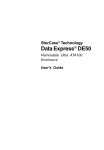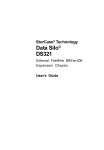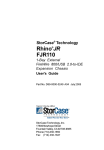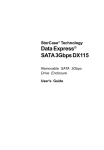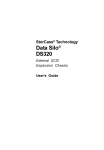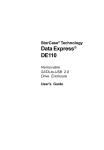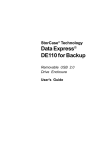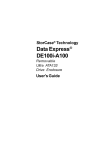Download StorCase 1 Bay Data Express DE50 Storage Cabinet
Transcript
S21P136
S21P136
Certification
EMI Standard:
EMC Standard:
Data Express® DE50
FCC Part 15 Class A, CE CISPR A, C-Tick
EN55022, EN55024
External Backup Solution
FCC Certification
This device has been tested and found to comply with the limits for a Class A digital device, pursuant to Part 15 of the FCC rules.
Operation is subject to the following two conditions:
1. This device may not cause harmful interference, and
2. This device must accept any interference received; including interference that may cause undesired operation.
CAUTION:
The DE50 carrier dock contains NO USER SERVICEABLE PARTS inside the
unit. Refer ALL servicing to qualified service personnel!
NOTES:
Refer to the Data Express DE50 Users Guide for further information.
CE and C-Tick Notice
Refer to your drive manufacturers documentation for further information.
The official CE and C-Tick symbols indicate compliance of this StorCase product to the EMC directive of the European Community
and Australian Communications Authority respectively.
Declarations of CE and C-Tick Conformity in accordance with the required standards have been made and are on file at StorCase
Technology; a copy of Declaration of Conformity is available in the full version of the product users guide.
The External Data Express DE50 Backup Solution for Notebooks and PCs (P/N S21P136)
allows a DE50 drive carrier to be docked for external use with a notebook or PC. The carrier
dock can be used with PATA DE50 or USB/PATA DE50 for Backup drive carriers (PATA
carrier included).
LIMITED WARRANTY
The Dantz® Retrospect® Backup software CD (included) allows for easy data backup and
restoration. Backup solution comes with carrier dock , PATA DE50 carrier, Dantz software
CD, split-Y USB 2.0 cable, and carrier sleeve. Contact StorCase for further ordering
information.
Duration of Warranty
Seven-Year Warranty: The following StorCase products are covered by this warranty for a period of seven (7) years from the original
date of purchase from StorCase or its authorized resellers: all Data Express® removable device enclosures and all Data Silo®, Data
Stacker® and InfoStation® external expansion chassis, except for those components integrated into or purchased separately for use
with these products which are identified and covered by the three-year or hard drive warranties described below. All StorCase interface
cables and other accessories specifically intended for use with the StorCase products identified above are also covered by this (7) year
warranty.
Three-Year Warranty: The following components integrated into or purchased separately for use with StorCase Data Express, Data
Silo, Data Stacker and/or InfoStation products are subject to warranty for a period of three (3) years from the original date of purchase
from StorCase or its authorized resellers: all RAID controllers, power supplies, fans and blowers.
Two-Year Warranty: The following StorCase products are covered by this warranty for a period of two (2) years from the original date
of purchase from StorCase or its authorized resellers: all Rhino®JR fixed external expansion chassis (model types FJR) and all
RhinoJR removable device enclosures (model types RJR).
One-Year Warranty: All StorCase products identified as Reconditioned or Special Inventory are covered by this warranty for a period
of one (1) year from the original date of purchase from StorCase or its authorized resellers. Reconditioned products may only be
exchanged for reconditioned products.
Hard Disk Drive Warranty: All hard disk drives purchased from StorCase or through its authorized resellers, whether
purchased separately or integrated into StorCase products, are subject to the warranty terms and conditions provided by the
drive manufacturer.
Third Party Software Warranty: All third party software purchased from StorCase for use with and/or as part of StorCase
products is subject to the warranty terms and conditions provided by the software manufacturer.
Carrier
Labels
Mounting
Screws
Carrier
Dock
Carrier
Sleeve
Split USB 2.0
Cable
DE50
Carrier
Warranty Claim Requirements
To obtain warranty service, the defective product must be returned to your local authorized StorCase dealer or distributor, or, with
prior StorCase approval, to the StorCase factory service center. For defective product returns directly to StorCase, a Return
Material Authorization ("RMA") number must be obtained by calling StorCase Customer Service at (714) 445-3455.
Dantz
Software CD
Free Technical Support
StorCase Technical Support can be reached in the U.S. at (714) 438-1858 or toll-free at (888) 435-5460 (U.S. and Canada only).
StorCase European Technical Support can be reached in the U.K. at +44 (0) 1932 738900.
Disclaimers
The foregoing is the complete warranty for the products identified above and supersedes all other warranties and
representations, whether oral or written. StorCase expressly disclaims all warranties for the identified products,
which are not stated herein, including, to the extent permitted by applicable law, any implied warranty of
merchantability or fitness for a particular purpose. In no event will StorCase be liable to the purchaser, or to any
user of a StorCase product, for any damages, expenses, lost revenues, lost savings, lost profits, or any other
incidental or consequential damages arising from the purchase, use or inability to use a StorCase product, even if
StorCase has been advised of the possibility of such damages.
Complete warranty statement can be found in the full version of the Users Guide or on the StorCase web site at:
http://www.storcase.com/company/warranty.asp
Copyright © 2005 StorCase Technology. All rights reserved. All registered trademarks are the property of
StorCase Technology. All other logos and trademarks are properties of their respective companies. Printed
in the U.S.A.
StorCase Technology, Inc.
D89-0000-0290
Rev. A00
Figure 1: External DE50 Backup Solution for Notebooks and PCs
LEDs
Power (Green)
Steady glow indicates DE50 carrier is installed and drive powered ON.
Activity (Yellow)
Blinking indicates drive activity.
D89-0000-0290
Rev. A00
StorCase Technology, Inc.
S21P136
S21P136
INSTALLATION
NOTES:
To meet your particular drives power-up requirements, StorCase recommends that both connectors of the split USB cable be plugged into your PCs
USB ports.
DE50 Carrier
(Not Included)
If USB power does not meet your particular drives power-up requirements
(refer to your drive manufacturer's documentation for further information),
an optional AC Power Adapter (P/N S21B129) is available. Contact StorCase
for further ordering information.
1.
Carrier
Dock
Connect the split USB 2.0 cable to the rear of the carrier dock (Figure 2).
Figure 3: Inserting a DE50 Carrier into the Carrier Dock
Carrier Dock
Connect to your computers
USB port (Recommended)
If the installation has been successful, and all the cables have been properly connected, the LEDs on the carrier dock should illuminate.
4.
R
PW
A new drive may need to be formatted or initialized prior to use with the operating
system and applications software. Refer to the drive and/or computer manufacturer's
documentation for formatting information.
Split USB 2.0
Cable
Removing Carrier from the Carrier Dock
Connect to your computers
USB port (Required)
NOTE:
Figure 2: Carrier Dock Rear Panel
2.
Connect the remaining two (2) ends of the split cable to your computer's USB ports
(Figure 2). Refer to your system manufacturers documentation for further information.
NOTE:
3.
To meet your particular drives power-up requirements, StorCase
recommends that both connectors of the split USB cable be plugged
into your PCs USB ports.
Insert DE50 drive carrier (not included) into the carrier dock by carefully sliding the
carrier rearward until the carrier mates with the dock (Figure 3).
Disable USB device on host computer desktop before removing carrier from
carrier dock (simply right-click on the "Unplug/Eject Hardware" Icon located in
the System Tray and "disconnect").
1.
To disconnect the DE50 carrier from the carrier dock, disable USB device on host
computer desktop before turning removing carrier (simply right-click on the "Unplug/
Eject Hardware" Icon located in the System Tray and "disconnect").
2.
To remove, simply slide the carrier out from the carrier dock.
Protective carrier sleeve and labels are provided for transportation and identification of
carrier.
Data Backup and Restoration
For easy data backup and restoration, please refer to the Dantz User's Guide provided on
the Dantz Retrospect Backup software CD.
StorCase Technology, Inc.
D89-0000-0290
Rev. A00
D89-0000-0290
Rev. A00
StorCase Technology, Inc.