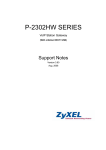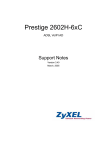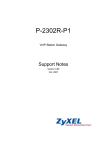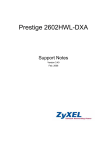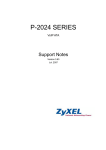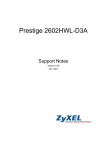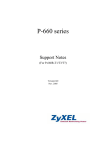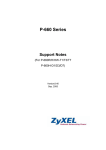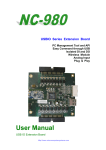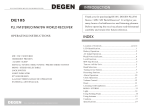Download ZyXEL Communications 2304R-P1 Network Router User Manual
Transcript
Prestige 2304R-P1 VoIP Station Gateway Support Notes Version 3.60 April. 2006 Prestige 2304 Support Notes INDEX Application Notes .........................................................................................................5 General Application Notes.....................................................................................5 Internet Connection........................................................................................5 Setup the Prestige as a DHCP Relay............................................................10 Configure an Internal Server Behind SUA ..................................................12 Configure a PPTP server Behind SUA ........................................................13 About Filter & Filter Examples ...................................................................17 Using the Dynamic DNS (DDNS)...............................................................40 Network Management Using SNMP ...........................................................41 Using syslog.................................................................................................48 Using IP Alias ..............................................................................................51 Using IP Multicast .......................................................................................54 Using Prestige traffic redirect ......................................................................56 Using Universal Plug n Play (UPnP) ...........................................................59 VoIP Application Notes........................................................................................66 Setup SIP Account .......................................................................................66 Phone port settings.......................................................................................70 Phone book Speed dial.................................................................................72 FAQ .............................................................................................................................75 ZyNOS FAQ ........................................................................................................75 What is ZyNOS? ..........................................................................................75 How do I access the embeded web configurator?........................................75 What is the default LAN IP address and Password? Moreover, how do I change it? .....................................................................................................75 How do I upload the ZyNOS firmware code via embeded web configurator? ................................................................................................76 How do I upgrade/backup the ZyNOS firmware by using FTP client program via LAN? .......................................................................................76 How do I upload or backup ROMFILE via web configurator? ...................76 How do I backup/restore configurations by using FTP client program via LAN?............................................................................................................77 Why can't I make Telnet to Prestige from WAN? .......................................77 What should I do if I forget the system password?......................................77 What is SUA? When should I use SUA?.....................................................77 What is the difference between NAT and SUA? .........................................78 2 All contents copyright (c) 2005 ZyXEL Communications Corporation. Prestige 2304 Support Notes How many network users can the SUA/NAT support? ...............................78 What are Device filters and Protocol filters?...............................................78 Why can't I configure device filters or protocol filters? ..............................79 Product FAQ ........................................................................................................79 What is the Prestige Internet Access Sharing Router?.................................79 Will the Prestige work with my Internet connection?..................................79 What do I need to use the Prestige? .............................................................79 What is PPPoE? ...........................................................................................80 Does the Prestige support PPPoE?...............................................................80 How do I know I am using PPPoE?.............................................................80 Why does my provider use PPPoE?.............................................................80 Which Internet Applications can I use with the Prestige? ...........................80 How can I configure the Prestige? ...............................................................80 What network interface does the Prestige support?.....................................81 What can we do with Prestige?....................................................................81 Does Prestige support dynamic IP addressing? ...........................................81 What is the difference between the internal IP and the real IP from my ISP? ......................................................................................................................81 How does e-mail work through the Prestige? ..............................................81 What is the difference between the 'Standard' and 'RoadRunner' service?..82 Is it possible to access a server running behind SUA from the outside Internet? If possible, how?...........................................................................82 What DHCP capability does the Prestige support?......................................82 How do I used the reset button, more over what field of parameter will be reset by reset button? ...................................................................................82 What network interface does the new Prestige series support? ...................82 How does the Prestige support TFTP?.........................................................83 Can the Prestige support TFTP over WAN? ................................................83 How can I upload data to outside Internet over the one-way cable? ...........83 How fast can the data go? ............................................................................83 My Prestige can not get an IP address from the ISP to connect to the Internet, what can I do?................................................................................84 What is Multi-NAT? ....................................................................................86 When do I need Multi-NAT? .......................................................................87 What IP/Port mapping does Multi-NAT support? .......................................87 What is the difference between SUA and Multi-NAT? ...............................88 What is BOOTP/DHCP?..............................................................................89 3 All contents copyright (c) 2005 ZyXEL Communications Corporation. Prestige 2304 Support Notes What is DDNS?............................................................................................89 When do I need DDNS service? ..................................................................89 What DDNS servers does the Prestige support?..........................................89 What is DDNS wildcard?.............................................................................89 Does the Prestige support DDNS wildcard?................................................90 Can the Prestige SUA handle IPsec packets sent by the VPN gateway behind Prestige? ...........................................................................................90 How do I setup my Prestige for routing IPsec packets over SUA? .............90 VoIP FAQ .............................................................................................................90 What is Voice over IP? ................................................................................90 How does Voice over IP work? ...................................................................90 Why use VoIP? ............................................................................................91 What is the relationship between codec and VoIP?.....................................91 What advantage does Voice over IP can provide?.......................................91 What is the difference between H.323 and SIP?..........................................91 Can H.323 and SIP interoperate with one another?.....................................91 What is voice quality?..................................................................................92 How are voice quality normally rated?........................................................92 What is codec? .............................................................................................92 What is the relation of codec and VoIP? .....................................................92 What codec does Prestige support?..............................................................92 Which codec should I choose?.....................................................................92 What do I need in order to use SIP? ............................................................93 Unable to register with the SIP server?........................................................93 I can register but can not establish a call?....................................................93 I can make a call but the voice only goes one way not bothway? ...............94 I can receive a call but the voice only goes one way not bothway? ............94 If all the about have been tried, but register still fail what should I do?......94 I suspect there is a hardware problem with my Prestige what should I do? 94 Trouble Shooting ........................................................................................................94 Unable to Get WAN IP from ISP .........................................................................94 Using Embedded Packet Trace ............................................................................98 Debug PPPoE Connection .................................................................................113 CLI Command List..................................................................................................124 4 All contents copyright (c) 2005 ZyXEL Communications Corporation. Prestige 2304 Support Notes Application Notes General Application Notes Internet Connection A typical Internet access application of the Prestige is shown below. For a small office, there are some components needs to be checked before accessing the Internet. • • Before you begin Setting up the Windows Setting up the Prestige router Troubleshooting • Before you begin • • The Prestige is shipped with the following factory default: 1. IP address = 192.168.1.1, subnet mask = 255.255.255.0 (24 bits) 2. DHCP server enabled with IP pool starting from 192.168.1.33 3. Default SMT menu password = 1234 • Setting up the PC (Windows OS) 1. Ethernet connection All PCs must have an Ethernet adapter card installed. 5 All contents copyright (c) 2005 ZyXEL Communications Corporation. Prestige 2304 Support Notes • • If you only have one PC, connect the PC's Ethernet adapter to the Prestige's LAN port with a crossover (red one) Ethernet cable. If you have more than one PC, both the PC's Ethernet adapters and the Prestige's LAN port must be connected to an external hub with straight Ethernet cable. 2. TCP/IP Installation You must first install TCP/IP software on each PC before you can use it for Internet access. If you have already installed TCP/IP, go to the next section to configure it; otherwise, follow these steps to install: • • • In the Control Panel/Network window, click Add button. In the Select Network Component Type windows, select Protocol and click Add. In the Select Network Protocol windows, select Microsoft from the manufacturers, then select TCP/IP from the Network Protocols and click OK. 3. TCP/IP Configuration Follow these steps to configure Windows TCP/IP: • In the Control Panel/Network window, click the TCP/IP entry to select it and click Properties button. • In the TCP/IP Properties window, select obtain an IP address automatically. Note: Do not assign arbitrary IP address and subnet mask to your PCs, otherwise, you will not be able to access the Internet. • • • • • • Click the WINS configuration tab and select Disable WINS Resolution. Click the Gateway tab. Highlight any installed gateways and click the Remove button until there are none listed. Click the DNS Configuration tab and select Disable DNS. Click OK to save and close the TCP/IP properties window Click OK to close the Network window. You will be prompted to insert your Windows CD or disk. When the drivers are updated, you will be asked if you want to restart the PC. Make sure your Prestige is powered on before answering Yes to the prompt. Repeat the above steps for each Windows PC on your network. Setting up the Prestige router 6 All contents copyright (c) 2005 ZyXEL Communications Corporation. Prestige 2304 Support Notes The following procedure is for the most typical usage of the Prestige where you have a single-user account (SUA). The Prestige supports embedded web server that allows you to use Web browser to configure it. Before configuring the router using Browser please be sure there is no Telnet or Console login. 1. Retrieve Prestige Web Please enter the LAN IP address of the Prestige router in the URL location to retrieve the web screen from the Prestige. The default LAN IP of the Prestige is 192.168.1.1. See the example below. Note that you can either use http://192.168.1.1 or https://192.168.1.1 2. Login first The default password is the default SMT password, '1234'. 7 All contents copyright (c) 2005 ZyXEL Communications Corporation. Prestige 2304 Support Notes 3. Configure Prestige for Internet access by using WIZARD SETUP 8 All contents copyright (c) 2005 ZyXEL Communications Corporation. Prestige 2304 Support Notes The Web screen shown below takes PPPoE as the example. 9 All contents copyright (c) 2005 ZyXEL Communications Corporation. Prestige 2304 Support Notes Select “Dynamic" if the ISP provides the IP dynamically, otherwise select “Use Fixed IP address" and enter the static IP given by ISP in the box following“MY WAN IP Address"field. Setup the Prestige as a DHCP Relay • What is DHCP Relay? DHCP stands for Dynamic Host Configuration Protocol. In addition to the DHCP server feature, the P2602 supports the DHCP relay function. When it is configured as DHCP server, it assigns the IP addresses to the LAN clients. When it is configured as DHCP relay, it is reponsable for forwarding the requests and responses negotiating between the DHCP clients and the server. See figure 1. 10 All contents copyright (c) 2005 ZyXEL Communications Corporation. Prestige 2304 Support Notes • Setup the Prestige as a DHCP Client 1. Toggle the DHCP to Relay in menu 3.2 and enter the IP address of the DHCP server in the 'Relay Server Address' field. Menu 3.2 - TCP/IP and DHCP Ethernet Setup DHCP= Relay TCP/IP Setup: Client IP Pool: Starting Address= N/A IP Address= 192.168.1.1 Size of Client IP Pool= N/A IP Subnet Mask= 255.255.255.0 First DNS Server= N/A IP Address= N/A RIP Direction= Both Version= RIP-1 Second DNS Server= N/A IP Address= N/A Multicast= None Edit IP Alias= No Third DNS Server= N/A IP Address= N/A DHCP Server Address= 192.168.1.2 Press ENTER to Confirm or ESC to Cancel: 11 All contents copyright (c) 2005 ZyXEL Communications Corporation. Prestige 2304 Support Notes Configure an Internal Server Behind SUA • Introduction If you wish, you can make internal servers (e.g., Web, ftp or mail server) accessible for outside users, even though SUA makes your LAN appear as a single machine to the outside world. A service is identified by the port number. Also, since you need to specify the IP address of a server in the Prestige, a server must have a fixed IP address and not be a DHCP client whose IP address potentially changes each time it is powered on. In addition to the servers for specific services, SUA supports a default server. A service request that does not have a server explicitly designated for it is forwarded to the default server. If the default server is not defined, the service request is simply discarded. • Configuration To make a server visible to the outside world, specify the port number of the service and the inside address of the server in 'Menu 15.2.1', Multiple Server Configuration. The outside users can access the local server using the Prestige's WAN IP address which can be obtained from menu 24.1. • For example (Configuring an internal Web server for outside access) : 12 All contents copyright (c) 2005 ZyXEL Communications Corporation. Prestige 2304 Support Notes • Port numbers for some services Service Port Number FTP 21 Telnet 23 SMTP 25 DNS (Domain Name Server) 53 www-http (Web) 80 Configure a PPTP server Behind SUA • Introduction 13 All contents copyright (c) 2005 ZyXEL Communications Corporation. Prestige 2304 Support Notes PPTP is a tunneling protocol defined by the PPTP forum that allows PPP packets to be encapsulated within Internet Protocol (IP) packets and forwarded over any IP network, including the Internet itself. In order to run the Windows 9x PPTP client, you must be able to establish an IP connection with a tunnel server such as the Windows NT Server 4.0 Remote Access Server. Windows Dial-Up Networking uses the Internet standard Point-to-Point (PPP) to provide a secure,optimized multiple-protocol network connection over dial-up telephone lines. All data sent over this connection can be encrypted and compressed, and multiple network level protocols (TCP/IP, NetBEUI and IPX) can be run correctly. Windows NT Domain Login level security is preserved even across the Internet. Window98 PPTP Client / Internet / NT RAS Server Protocol Stack PPTP appears as new modem type (Virtual Private Networking Adapter) that can be selected when setting up a connection in the Dial-Up Networking folder. The VPN Adapter type does not appear elsewhere in the system. Since PPTP encapsulates its data stream in the PPP protocol, the VPN requires a second dial-up adapter. This second dial-up adapter for VPN is added during the installation phase of the Upgrade in addition to the first dial-up adapter that provides PPP support for the analog or ISDN modem. The PPTP is supported in Windows NT and Windows 98 already. For Windows 95, it needs to be upgraded by the Dial-Up Networking 1.2 upgrade. • Configuration 14 All contents copyright (c) 2005 ZyXEL Communications Corporation. Prestige 2304 Support Notes This application note explains how to establish a PPTP connection with a remote private network in the Prestige SUA case. In ZyNOS, all PPTP packets can be forwarded to the internal PPTP Server (WinNT server) behind SUA. The port number of the PPTP has to be entered in the SMT Menu 15 for Prestige to forward to the appropriate private IP address of Windows NT server. • Example The following example shows how to dial to an ISP via the Prestige and then establish a tunnel to a private network. There will be three items that you need to set up for PPTP application, these are PPTP server (WinNT), PPTP client (Win9x) and the Prestige. o PPTP server setup (WinNT) Add the VPN service from Control Panel>Network Add an user account for PPTP logged on user Enable RAS port Select the network protocols from RAS such as IPX, TCP/IP NetBEUI Set the Internet gateway to Prestige o PPTP client setup (Win9x) Add one VPN connection from Dial-Up Networking by entering the correct username & password and the IP address of the Prestige's Internet IP address for logging to NT RAS server. Set the Internet gateway to the router that is connecting to ISP o Prestige router setup 15 All contents copyright (c) 2005 ZyXEL Communications Corporation. Prestige 2304 Support Notes • • Before making a VPN connection from Win9x to WinNT server, you need to connect Prestige router to your ISP first. Enter the IP address of the PPTP server (WinNT server) and the port number for PPTP as shown below. When you have finished the above settings, you can ping to the remote Win9x client from WinNT. This ping command is used to demonstrate that remote the Win9x can be reached across the Internet. If the Internet connection between two LANs is achieve, you can place a VPN call from the remote Win9x client. For example: C:\ping 203.66.113.2 When a dial-up connection to ISP is established, a default gateway is assigned to the router traffic through that connection. Therefore, the output below shows the default gateway of the Win9x client after the dial-up connection has been established. Before making a VPN connection from the Win9x client to the NT server, you need to know the exact Internet IP address that the ISP assigns to Prestige router in SUA mode and enter this IP address in the 16 All contents copyright (c) 2005 ZyXEL Communications Corporation. Prestige 2304 Support Notes VPN dial-up dialog box. You can check this Internet IP address from PNC Monitor or SMT Menu 24.1. If the Internet IP address is a fixed IP address provided by ISP in SUA mode, then you can always use this IP address for reaching the VPN server. In the following example, the IP address '140.113.1.225' is dynamically assigned by ISP. You must enter this IP address in the 'VPN Server' dialog box for reaching the PPTP server. After the VPN link is established, you can start the network protocol application such as IP, IPX and NetBEUI. About Filter & Filter Examples How does ZyXEL filter work? • Filter Structure The Prestige allows you to configure up to twelve filter sets with six rules in each set, for a total of 72 filter rules in the system. You can apply up to four filter sets to a particular port to block multiple types of packets. With each filter set having up to six rules, you can have a maximum of 24 rules active for a single port. The following diagram illustrates the logic flow when executing a filter rule. 17 All contents copyright (c) 2005 ZyXEL Communications Corporation. Prestige 2304 Support Notes • Filter Types and SUA Conceptually, there are two categories of filter rules: device and protocol. The Generic filter rules belong to the device category; they act on the raw data from/to LAN and WAN. The IP and IPX filter rules belong to the protocol category; they act on the IP and IPX packets. 18 All contents copyright (c) 2005 ZyXEL Communications Corporation. Prestige 2304 Support Notes In order to allow users to specify the local network IP address and port number in the filter rules with SUA connections, the TCP/IP filter function has to be executed before SUA for WAN outgoing packets and after the SUA for WAN incoming IP packets. But at the same time, the Generic filter rules must be applied at the point when the Prestige is receiving and sending the packets; i.e. the ISDN interface. So, the execution sequence has to be changed. The logic flow of the filter is shown in Figure 1 and the sequence of the logic flow for the packet from LAN to WAN is: • • • • LAN device and protocol input filter sets. WAN protocol call and output filter sets. If SUA is enabled, SUA converts the source IP address from 192.168.1.33 to 203.205.115.6 and port number from 1023 to 4034. WAN device output and call filter sets. The sequence of the logic flow for the packet from WAN to LAN is: • • • • WAN device input filter sets. If SUA is enabled, SUA converts the destination IP address from 203.205.115.6 to 92.168.1.33 and port number from 4034 to 1023. WAN protocol input filter sets. LAN device and protocol output filter sets. Generic and TCP/IP (and IPX) filter rules are in different filter sets. The SMT will detect and prevent the mixing of different category rules within any filter set in Menu 21. In the following example, you will receive an error message 'Protocol and device filter rules cannot be active together' if you try to activate a TCP/IP (or IPX) filter rule in a filter set that has already had one or more active Generic filter rules. You will receive the 19 All contents copyright (c) 2005 ZyXEL Communications Corporation. Prestige 2304 Support Notes same error if you try to activate a Generic filter rule in a filter set that has already had one or more active TCP/IP (or IPX) filter rules. Menu 21.1.1: Menu 21.1.1 - Generic Filter Rule Filter #: 1,1 Filter Type= Generic Filter Rule Active= Yes Offset= 0 Length= 0 Mask= N/A Value= N/A More= No Log= None Action Matched= Check Next Rule Action Not Matched= Check Next Rule Menu 21.1.2: Menu 21.1.2 - TCP/IP Filter Rule Filter #: 1,2 Filter Type= TCP/IP Filter Rule Active= Yes IP Protocol= 0 IP Source Route= No Destination: IP Addr= 0.0.0.0 IP Mask= 0.0.0.0 Port #= 0 Port # Comp= None Source: IP Addr= 0.0.0.0 IP Mask= 0.0.0.0 Port #= 0 Port # Comp= None TCP Estab= N/A 20 All contents copyright (c) 2005 ZyXEL Communications Corporation. Prestige 2304 Support Notes More= No Log= None Action Matched= Check Next Rule Action Not Matched= Check Next Rule Press ENTER to Confirm or ESC to Cancel: Saving to ROM. Please wait... Protocol and device rule cannot be active together To separate the device and protocol filter categories; two new menus, Menu 11.5 and Menu 13.1, have been added, as well as some changes made to the Menu 3.1, Menu 11.1, and Menu 13. The new fields are shown below. Menu 3.1: Menu 3.1 - General Ethernet Setup Input Filter Sets: protocol filters= device filters= Output Filter Sets: protocol filters= device filters= Menu 11.1: Menu 11.1 - Remote Node Profile Rem Node Name= LAN Route= IP Active= Yes Bridge= No Encapsulation= PPP Edit PPP Options= No Incoming: Rem IP Addr= ? Rem Login= test Edit IP/IPX/Bridge= No Rem Password= ******** 21 All contents copyright (c) 2005 ZyXEL Communications Corporation. Prestige 2304 Support Notes Outgoing: Session Options: My Login= testt Edit Filter Sets= Yes My Password= ***** Authen= CHAP/PAP Press ENTER to Confirm or ESC to Cancel: Menu 11.5: Menu 11.5 - Remote Node Filter Input Filter Sets: protocol filters= device filters= Output Filter Sets: protocol filters= device filters= SMT will also prevent you from entering a protocol filter set configured in Menu 21 to the device filters field in Menu 3.1, 11.5, or entering a device filter set to the protocol filters field. Even though SMT will prevent the inconsistency from being entered in ZyNOS, it is unable to resolve the intermixing problems existing in the filter sets that were configured before. Instead, when ZyNOS translates the old configuration into the new format, it will verify the filter rules and log the inconsistencies. Please check the system log (Menu 24.3.1) before putting your device into use. In order to avoid operational problems later, the Prestige will disable its routing/bridging functions if there is an inconsistency among its filter rules. filter for blocking the web service • Configuration Before configuring a filter, you need to know the following information: 22 All contents copyright (c) 2005 ZyXEL Communications Corporation. Prestige 2304 Support Notes 1. The outbound packet type (protocol & port number) 2. The source IP address Generally, the outbound packets for Web service could be as following: a. HTTP packet, TCP (06) protocol with port number 80 b. DNS packet, TCP (06) protocol with port number 53 or c. DNS packet, UDP (17) protocol with port number 53 For all workstation on the LAN, the source IP address will be 0.0.0.0. Otherwise, you have to enter an IP Address for the workstation you want to block. See the procedure for configuring this filter below. Create a filter set in Menu 21, e.g., set 1 o Create three filter rules in Menu 21.1.1, Menu 21.1.2, Menu 21.1.3 o Rule 1- block the HTTP packet, TCP (06) protocol with port number 80 Rule 2- block the DNS packet, TCP (06) protocol with port number 53 Rule 3- block the DNS packet, UDP (17) protocol with port number 53 o Apply the filter set in menu 4 1. Create a filter set in Menu 21 Menu 21 - Filter Set Configuration Filter Set # Filter Comments ------ ----------------- Set # Comments ------ ----------------- 1 Web Request 7 _______________ 2 _______________ 8 _______________ 3 _______________ 9 _______________ 4 _______________ 10 _______________ 5 _______________ 11 _______________ 6 _______________ 12 _______________ Enter Filter Set Number to Configure= 1 Edit Comments= Press ENTER to Confirm or ESC to Cancel: 23 All contents copyright (c) 2005 ZyXEL Communications Corporation. Prestige 2304 Support Notes 2. Rule one for (a). http packet, TCP(06)/Port number 80 Menu 21.1.1 - TCP/IP Filter Rule Filter #: 1,1 Filter Type= TCP/IP Filter Rule Active= Yes IP Protocol= 6 IP Source Route= No Destination: IP Addr= 0.0.0.0 IP Mask= 0.0.0.0 Port #= 80 Port # Comp= Equal Source: IP Addr= 0.0.0.0 IP Mask= 0.0.0.0 Port #= Port # Comp= None TCP Estab= No More= No Log= None Action Matched= Drop Action Not Matched= Check Next Rule Press ENTER to Confirm or ESC to Cancel: 3.Rule 2 for (b).DNS request, TCP(06)/Port number 53 Menu 21.1.2 - TCP/IP Filter Rule Filter #: 1,2 Filter Type= TCP/IP Filter Rule Active= Yes IP Protocol= 6 IP Source Route= No Destination: IP Addr= 0.0.0.0 IP Mask= 0.0.0.0 Port #= 53 Port # Comp= Equal 24 All contents copyright (c) 2005 ZyXEL Communications Corporation. Prestige 2304 Support Notes Source: IP Addr= 0.0.0.0 IP Mask= 0.0.0.0 Port #= Port # Comp= None TCP Estab= No More= No Log= None Action Matched= Drop Action Not Matched= Check Next Rule Press ENTER to Confirm or ESC to Cancel: 4. Rule 3 for (c). DNS packet UDP(17)/Port number 53 Menu 21.1.2 - TCP/IP Filter Rule Filter #: 1,2 Filter Type= TCP/IP Filter Rule Active= Yes IP Protocol= 17 IP Source Route= No Destination: IP Addr= 0.0.0.0 IP Mask= 0.0.0.0 Port #= 53 Port # Comp= Equal Source: IP Addr= 0.0.0.0 IP Mask= 0.0.0.0 Port #= Port # Comp= None TCP Estab= No More= No Log= None Action Matched= Drop Action Not Matched= Forward Press ENTER to Confirm or ESC to Cancel: 5. After the three rules are completed, you will see the rule summary in Menu 21. 25 All contents copyright (c) 2005 ZyXEL Communications Corporation. Prestige 2304 Support Notes Menu 21.1 - Filter Rules Summary # A Type Filter Rules M m n - - ---- -------------------------------------- - - 1 Y IP Pr=6, SA=0.0.0.0, DA=0.0.0.0, DP=80 N D N 2 Y IP Pr=6, SA=0.0.0.0, DA=0.0.0.0, DP=53 N D N 3 Y IP Pr=17, SA=0.0.0.0, DA=0.0.0.0,DP=53 N D F 6. Apply the filter set to the 'Output Protocol Filter Set' in the remote node setup. A filter for blocking a specific client Configuration 1. Create a filter set in Menu 21, e.g., set 1 Menu 21 - Filter Set Configuration Filter Set # Filter Comments ------ ----------------- Set # Comments ------ ----------------- 1 Block a client 7 _______________ 2 _______________ 8 _______________ 3 _______________ 9 _______________ 4 _______________ 10 _______________ 5 _______________ 11 _______________ 6 _______________ 12 _______________ Enter Filter Set Number to Configure= 0 Edit Comments= Press ENTER to Confirm or ESC to Cancel: 26 All contents copyright (c) 2005 ZyXEL Communications Corporation. Prestige 2304 Support Notes 2. One rule for blocking all packets from this client Menu 21.1.1 - TCP/IP Filter Rule Filter #: 1,1 Filter Type= TCP/IP Filter Rule Active= Yes IP Protocol= 0 IP Source Route= No Destination: IP Addr= 0.0.0.0 IP Mask= 0.0.0.0 Port #= Port # Comp= None Source: IP Addr= 192.168.1.5 IP Mask= 255.255.255.255 Port #= Port # Comp= None TCP Estab= N/A More= No Log= None Action Matched= Drop Action Not Matched= Forward Press ENTER to Confirm or ESC to Cancel: Key Settings: Source IP addr................Enter the client IP in this field IP Mask..........................here the IP mask is used to mask the bits of the IP address given in the Addr=' field, for one workstation it is 255.255.255.255. Action Matched................Set to 'Drop' to drop all the packets from this client Action Not Matched.........Set to 'Forward' to allow the packets from other clients 'Source IP 3. Apply the filter set number '1' to the 'Output Protocol Filter Set' field in the remote node setup. A filter for blocking a specific MAC address 27 All contents copyright (c) 2005 ZyXEL Communications Corporation. Prestige 2304 Support Notes This configuration example shows you how to use a Generic Filter to block a specific MAC address of the LAN. Before you Begin Before you configure the filter, you need to know the MAC address of the client first. The MAC address can be provided by the NICs. If there is the LAN packet passing through the Prestige you can identify the uninteresting MAC address from the Prestige's LAN packet trace. Please have a look at the following example to know the trace of the LAN packets. ras> sys trcp channel enet0 bothway ras> sys trcp sw on Now a client on the LAN is trying to ping Prestige……… ras> sys trcp sw off ras> sys trcp disp TIME: 37c060 enet0-RECV len:74 call=0 0000: [00 a0 c5 01 23 45] [00 80 c8 4c ea 63] 08 00 45 00 0010: 00 3c eb 0c 00 00 20 01 e3 ea ca 84 9b 5d ca 84 0020: 9b 63 08 00 45 5c 03 00 05 00 61 62 63 64 65 66 0030: 67 68 69 6a 6b 6c 6d 6e 6f 70 71 72 73 74 75 76 0040: 77 61 62 63 64 65 66 67 68 69 TIME: 37c060 enet0-XMIT len:74 call=0 0000: [00 80 c8 4c ea 63] [00 a0 c5 01 23 45] 08 00 45 00 0010: 00 3c 00 07 00 00 fe 01 f0 ef ca 84 9b 63 ca 84 0020: 9b 5d 00 00 4d 5c 03 00 05 00 61 62 63 64 65 66 0030: 67 68 69 6a 6b 6c 6d 6e 6f 70 71 72 73 74 75 76 0040: 77 61 62 63 64 65 66 67 68 69 The detailed format of the Ethernet Version II: + Ethernet Version II - Address: 00-80-C8-4C-EA-63 (Source MAC) ----> 00-A0-C5-23-45 (Destination MAC) - Ethernet II Protocol Type: IP 28 All contents copyright (c) 2005 ZyXEL Communications Corporation. Prestige 2304 Support Notes + Internet Protocol - Version (MSB 4 bits): 4 - Header length (LSB 4 bits): 5 - Service type: Precd=Routine, Delay=Normal, Thrput=Normal, Reli=Normal - Total length: 60 (Octets) - Fragment ID: 60172 - Flags: May be fragmented, Last fragment, Offset=0 (0x00) - Time to live: 32 seconds/hops - IP protocol type: ICMP (0x01) - Checksum: 0xE3EA - IP address 202.132.155.93 (Source IP address) ----> 202.132.155.99(Destination IP address) - No option + Internet Control Message Protocol - Type: 8 - Echo Request - Code: 0 - Checksum: 0x455C - Identifier: 768 - Sequence Number: 1280 - Optional Data: (32 bytes) Configurations From the above first trace, we know a client is trying to ping request the Prestige router. And from the second trace, we know the Prestige router will send a reply to the client accordingly. The following sample filter will utilize the 'Generic Filter Rule' to block the MAC address [00 80 c8 4c ea 63]. 1. First, from the incoming LAN packet we know the uninteresting source MAC address starts at the 7th Octet TIME: 37c060 enet0-RECV len:74 call=0 0000: [00 a0 c5 01 23 45] [00 80 c8 4c ea 63] 08 00 45 00 0010: 00 3c eb 0c 00 00 20 01 e3 ea ca 84 9b 5d ca 84 0020: 9b 63 08 00 45 5c 03 00 05 00 61 62 63 64 65 66 0030: 67 68 69 6a 6b 6c 6d 6e 6f 70 71 72 73 74 75 76 0040: 77 61 62 63 64 65 66 67 68 69 2. We are now ready to configure the 'Generic Filter Rule' as below. 29 All contents copyright (c) 2005 ZyXEL Communications Corporation. Prestige 2304 Support Notes Menu 21.1.1 - Generic Filter Rule Filter #: 1,1 Filter Type= Generic Filter Rule Active= Yes Offset= 6 Length= 6 Mask= ffffffffffff Value= 0080c84cea63 More= No Log= None Action Matched= Drop Action Not Matched= Forward Key Settings: • Generic Filter Ruls Set the 'Filter Type' to 'Generic Filter Rule' • Active Turn 'Active' to 'Yes' • Offset (in bytes) Set to '6' since the source MAC address starts at 7th octets we need to skip the first octets of the destination MAC address. • Length (in bytes) Set to '6' since MAC address has 6 octets. • Mask (in hexadecimal) Specify the value that the Prestige will logically qualify (logical AND) the data in the packet. Since the Length is set to 6 octets the Mask for it should be 12 hexadecimal numbers. In this case, we intent to set to 'ffffffffffff' to mask the incoming source MAC address, [00 80 c8 4c ea 63]. • Value (in hexadecimal) Specify the MAC address [00 80 c8 4c ea 63] that the Prestige should use to compare with the masked packet. If the result from the masked packet matches the 'Value', then the packet is considered matched. 30 All contents copyright (c) 2005 ZyXEL Communications Corporation. Prestige 2304 Support Notes • Action Matched= Enter the action you want if the masked packet matches the 'Value'. In this case, we will drop it. • Action Not Matched= Enter the action you want if the masked packet does not match the 'Value'. In this case, we will forward it. If you want to configure more rules please select 'Check Next Rule' to start configuring the next new rule. However, please note that the 'Filter Type' must be also 'Generic Filter Rule' but not others. Because the Generic and TCPIP (IPX) filter rules must be in different filter sets. Menu 21.1.2 - Generic Filter Rule Filter #: 1,2 Filter Type= Generic Filter Rule Active= Yes Offset= 6 Length= 6 Mask= ffffffffffff Value= 0080c810234a More= No Log= None Action Matched= Drop Action Not Matched= Forward You can now apply it to the 'General Ethernet Setup' in Menu 3.1. Please note that the 'Generic Filter' can only be applied to the 'Device Filter' but not the 'Protocol Filter' that is used for configuring the TCPIP and IPX filters. Menu 3.1 - General Ethernet Setup Input Filter Sets: protocol filters= device filters= 1 Output Filter Sets: protocol filters= device filters= 31 All contents copyright (c) 2005 ZyXEL Communications Corporation. Prestige 2304 Support Notes A filter for blocking the NetBIOS packets • Introduction The NETBIOS protocol is used to share a Microsoft comupter of a workgroup. For the security concern, the NetBIOS connection to a outside host is blocked by Prestige router as factory defaults. Users can remove the filter sets applied to menu 3.1 and menu 4.1 for activating the NetBIOS services. The details of the filter settings are described as follows. • Configuration The packets need to be blocked are as follows. Please configure two filter sets with 4 and 2 rules respectively based on the following packets in SMT menu 21. Filter Set 1: o o o o o o Rule 1-Destination port number 137 with protocol number 6 (TCP) Rule 2-Destination port number 137 with protocol number 17 (UDP) Rule 3-Destination port number 138 with protocol number 6 (TCP) Rule 4-Destination port number 138 with protocol number 17 (UDP) Rule 5-Destination port number 139 with protocol number 6 (TCP) Rule 6-Destination port number 139 with protocol number 17 (UDP) Filter Set 2: o Rule 1-Source port number 137, Destination port number 53 with protocol number 6 (TCP) o Rule 2-Source port number 137, Destination port number 53 with protocol number 17 (UDP) Before starting to set the filter rules, please enter a name for each filter set in the 'Comments' field first. Menu 21 - Filter Set Configuration Filter Filter 32 All contents copyright (c) 2005 ZyXEL Communications Corporation. Prestige 2304 Support Notes Set # Comments Set # ------ ----------------- Comments ------ ----------------- 1 NetBIOS_WAN 7 _______________ 2 NetBIOS_LAN 8 _______________ 3 _______________ 9 _______________ 4 _______________ 10 _______________ 5 _______________ 11 _______________ 6 _______________ 12 _______________ Enter Filter Set Number to Configure= 1 Edit Comments= Press ENTER to Confirm or ESC to Cancel: Configure the first filter set 'NetBIOS_WAN' by selecting the Filter Set number 1. • Rule 1-Destination port number 137 with protocol number 6 (TCP) Menu 21.1.1 - TCP/IP Filter Rule Filter #: 1,1 Filter Type= TCP/IP Filter Rule Active= Yes IP Protocol= 6 IP Source Route= No Destination: IP Addr= 0.0.0.0 IP Mask= 0.0.0.0 Port #= 137 Port # Comp= Equal Source: IP Addr= 0.0.0.0 IP Mask= 0.0.0.0 Port #= 0 Port # Comp= None TCP Estab= No More= No Log= None Action Matched= Drop Action Not Matched= Check Next Rule Press ENTER to Confirm or ESC to Cancel: 33 All contents copyright (c) 2005 ZyXEL Communications Corporation. Prestige 2304 Support Notes • Rule 2-Destination port number 137 with protocol number 17 (UDP) Menu 21.1.2 - TCP/IP Filter Rule Filter #: 1,2 Filter Type= TCP/IP Filter Rule Active= Yes IP Protocol= 17 IP Source Route= No Destination: IP Addr= 0.0.0.0 IP Mask= 0.0.0.0 Port #= 137 Port # Comp= Equal Source: IP Addr= 0.0.0.0 IP Mask= 0.0.0.0 Port #= 0 Port # Comp= None TCP Estab= N/A More= No Log= None Action Matched= Drop Action Not Matched= Check Next Rule Press ENTER to Confirm or ESC to Cancel: • Rule 3-Destination port number 138 with protocol number 6 (TCP) Menu 21.1.3 - TCP/IP Filter Rule Filter #: 1,3 Filter Type= TCP/IP Filter Rule Active= Yes 34 All contents copyright (c) 2005 ZyXEL Communications Corporation. Prestige 2304 Support Notes IP Protocol= 6 IP Source Route= No Destination: IP Addr= 0.0.0.0 IP Mask= 0.0.0.0 Port #= 138 Port # Comp= Equal Source: IP Addr= 0.0.0.0 IP Mask= 0.0.0.0 Port #= 0 Port # Comp= None TCP Estab= No More= No Log= None Action Matched= Drop Action Not Matched= Check Next Rule Press ENTER to Confirm or ESC to Cancel: • Rule 4-Destination port number 138 with protocol number 17 (UDP) Menu 21.1.4 - TCP/IP Filter Rule Filter #: 1,4 Filter Type= TCP/IP Filter Rule Active= Yes IP Protocol= 17 IP Source Route= No Destination: IP Addr= 0.0.0.0 IP Mask= 0.0.0.0 Port #= 138 Port # Comp= Equal Source: IP Addr= 0.0.0.0 IP Mask= 0.0.0.0 Port #= 0 Port # Comp= None TCP Estab= N/A More= No Log= None 35 All contents copyright (c) 2005 ZyXEL Communications Corporation. Prestige 2304 Support Notes Action Matched= Drop Action Not Matched= Check Next Rule Press ENTER to Confirm or ESC to Cancel: • Rule 5-Destination port number 139 with protocol number 6 (TCP) Menu 21.1.5 - TCP/IP Filter Rule Filter #: 1,5 Filter Type= TCP/IP Filter Rule Active= Yes IP Protocol= 6 IP Source Route= No Destination: IP Addr= 0.0.0.0 IP Mask= 0.0.0.0 Port #= 139 Port # Comp= Equal Source: IP Addr= 0.0.0.0 IP Mask= 0.0.0.0 Port #= 0 Port # Comp= None TCP Estab= No More= No Log= None Action Matched= Drop Action Not Matched= Check Next Rule Press ENTER to Confirm or ESC to Cancel: • Rule 6-Destination port number 139 with protocol number 17 (UDP) Menu 21.1.6 - TCP/IP Filter Rule Filter #: 1,6 36 All contents copyright (c) 2005 ZyXEL Communications Corporation. Prestige 2304 Support Notes Filter Type= TCP/IP Filter Rule Active= Yes IP Protocol= 17 IP Source Route= No Destination: IP Addr= 0.0.0.0 IP Mask= 0.0.0.0 Port #= 139 Port # Comp= Equal Source: IP Addr= 0.0.0.0 IP Mask= 0.0.0.0 Port #= 0 Port # Comp= None TCP Estab= N/A More= No Log= None Action Matched= Drop Action Not Matched= Forward Press ENTER to Confirm or ESC to Cancel: • After the first filter set is finished, you will get the complete rules summary as below. Menu 21.2 - Filter Rules Summary # A Type Filter Rules M m n - - ---- --------------------------------------------- - - 1 Y IP Pr=6, SA=0.0.0.0, DA=0.0.0.0, DP=137 N D N 2 Y IP Pr=17, SA=0.0.0.0, DA=0.0.0.0, DP=137 N D N 3 Y IP Pr=6, SA=0.0.0.0, DA=0.0.0.0, DP=138 N D N 4 Y IP Pr=17, SA=0.0.0.0, DA=0.0.0.0, DP=138 N D N 5 Y IP Pr=6, SA=0.0.0.0, DA=0.0.0.0, DP=139 N D N 6 Y IP Pr=17, SA=0.0.0.0, DA=0.0.0.0, DP=139 N D F 37 All contents copyright (c) 2005 ZyXEL Communications Corporation. Prestige 2304 Support Notes • Apply the first filter set 'NetBIOS_WAN' to the 'Output Protocol Filter' in the remote node setup. Configure the second filter set 'NetBIOS_LAN' by selecting the Filter Set number 2. • Rule 1-Source port number 137, Destination port number 53 with protocol number 6 (TCP) Menu 21.2.1 - TCP/IP Filter Rule Filter #: 2,1 Filter Type= TCP/IP Filter Rule Active= Yes IP Protocol= 6 IP Source Route= No Destination: IP Addr= 0.0.0.0 IP Mask= 0.0.0.0 Port #= 53 Port # Comp= Equal Source: IP Addr= 0.0.0.0 IP Mask= 0.0.0.0 Port #= 137 Port # Comp= Equal TCP Estab= No More= No Log= None Action Matched= Drop Action Not Matched= Check Next Rule Press ENTER to Confirm or ESC to Cancel: • Rule 2-Source port number 137, Destination port number 53 with protocol number 17 (UDP) Menu 21.2.2 - TCP/IP Filter Rule Filter #: 2,2 Filter Type= TCP/IP Filter Rule Active= Yes 38 All contents copyright (c) 2005 ZyXEL Communications Corporation. Prestige 2304 Support Notes IP Protocol= 17 IP Source Route= No Destination: IP Addr= 0.0.0.0 IP Mask= 0.0.0.0 Port #= 53 Port # Comp= Equal Source: IP Addr= 0.0.0.0 IP Mask= 0.0.0.0 Port #= 137 Port # Comp= Equal TCP Estab= N/A More= No Log= None Action Matched= Drop Action Not Matched= Forward Press ENTER to Confirm or ESC to Cancel: 1. After the first filter set is finished, you will get the complete rules summary as below. Menu 21.2 - Filter Rules Summary # A Type Filter Rules M m n - - ---- ---------------------------------------------- - - 1 Y IP Pr=6, SA=0.0.0.0, SP=137, DA=0.0.0.0, DP=53 N D N 2 Y IP Pr=17, SA=0.0.0.0, SP=137, DA=0.0.0.0, DP=53 N D F 1. Apply the filter set 'NetBIOS_LAN' in the 'Input protocol filters=' in the Menu 3 for blocking the packets from LAN Menu 3.1 - General Ethernet Setup Input Filter Sets: 39 All contents copyright (c) 2005 ZyXEL Communications Corporation. Prestige 2304 Support Notes protocol filters= 2 device filters= Output Filter Sets: protocol filters= device filters= Using the Dynamic DNS (DDNS) 1. What is DDNS? The DDNS service, an IP Registry provides a public central database where information such as email addresses, hostnames, IPs etc. can be stored and retrieved. This solves the problems if your DNS server uses an IP associated with dynamic IPs. Without DDNS, we always tell the users to use the WAN IP of the Prestige to access the internal server. It is inconvenient for the users if this IP is dynamic. With DDNS supported by the Prestige, you apply a DNS name (e.g., www.zyxel.com.tw) for your server (e.g., Web server) from a DDNS server. The outside users can always access the web server using the www.zyxel.com.tw regardless of the WAN IP of the Prestige. When the ISP assigns the Prestige a new IP, the Prestige must inform the DDNS server the change of this IP so that the server can update its IP-to-DNS entry. Once the IP-to-DNS table in the DDNS server is updated, the DNS name for your web server (i.e., www.zyxel.com.tw) is still usable. The DDNS server stores password-protected email addresses with IPs and hostnames and accepts queries based on email addresses. So, there must be an email entry in the Prestige menu 1. The DDNS servers the Prestige supports currently is WWW.DYNDNS.ORG where you apply the DNS from and update the WAN IP to. • Setup the DDNS • Before configuring the DDNS settings in the Prestige, you must register an account from the DDNS server such as WWW.DYNDNS.ORG first. After the registration, you have a hostname for your internal server and a password using to update the IP to the DDNS server. • Visit 'Dynamic DNS' in the 'Maintenance>System' in the WEB GUI to configure the settings. 40 All contents copyright (c) 2005 ZyXEL Communications Corporation. Prestige 2304 Support Notes Key Settings for using DDNS function: Option Description Service Provider Enter the DDNS server WWW.DYNDNS.ORG. Host Enter the hostname you subscribe from the above DDNS server. For example, zyxel.com.tw. User Enter the user name that Password Enter the password that the DDNS server gives to you. Enable Wildcard Enter the hostname for the wildcard function that the WWW.DYNDNS.ORG supports. Note that Wildcard option is available only when the provider is WWW.DYNDNS.ORG. in this field. Currently, we support Network Management Using SNMP 1. SNMP Overview 41 All contents copyright (c) 2005 ZyXEL Communications Corporation. Prestige 2304 Support Notes The Simple Network Management Protocol (SNMP) is an applications-layer protocol used to exchange the management information between network devices (e.g., routers). By using SNMP, network administrators can more easily manage network performance, find and solve network problems. The SNMP is a member of the TCP/IP protocol suite, it uses the UDP to exchange messages between a management Client and an Agent, residing in a network node. There are two versions of SNMP: Version 1 and Version 2. ZyXEL supports SNMPv1. Most of the changes introduced in Version 2 increase SNMP's security capabilities. SNMP encompasses three main areas: 1. A small set of management operations. 2. Definitions of management variables. 3. Data representation. The operations allowed are: Get, GetNext, Set, and Trap. These functions operates on variables that exist in network nodes. Examples of variables include statistic counters, node port status, and so on. All of the SNMP management functions are carried out through these simple operations. No action operations are available, but these can be simulated by the setting of flag variables. For example, to reset a node, a counter variable named 'time to reset' could be set to a value, causing the node to reset after the time had elapsed. SNMP variables are defined using the OSI Abstract Syntax Notation One (ASN.1). ASN.1 specifies how a variable is encoded in a transmitted data frame; it is very powerful because the encoded data is self-defining. For example, the encoding of a text string includes an indication that the data unit is a string, along with its length and value. ASN.1 is a flexible way of defining protocols, especially for network management protocols where nodes may support different sets of manageable variables. The net of variables that each node supports is called the Management Information Base (MIB). The MIB is made up of several parts, including the Standard MIB, specified as part of SNMP, and Enterprise Specific MIB, which are defined by different manufacturer for hardware specific management. The current Internet-standard MIB, MIB-II, is defined in RFC 1213 and contains 171 objects. These objects are grouped by protocol (including TCP, IP, UDP, SNMP, and other categories, including 'system' and 'interface.' The Internet Management Model is as shown in figure 1. Interactions between the NMS and managed devices can be any of four different types of commands: 6. Reads Read is used to monitor the managed devices, NMSs read variables that are maintained by the devices. 42 All contents copyright (c) 2005 ZyXEL Communications Corporation. Prestige 2304 Support Notes 7. Writes Write is used to control the managed devices, NMSs write variables that are stored in the managed devices. 8. Traversal operations NMSs use these operations to determine which variables a managed device supports and to sequentially gather information from variable tables (such as IP routing table) in managed devices. 9. Traps The managed devices to asynchronously report certain events to NMSs use trap. 2. SNMPv1 Operations SNMP itself is a simple request/response protocol. 4 SNMPv1 operations are defined as below. 43 All contents copyright (c) 2005 ZyXEL Communications Corporation. Prestige 2304 Support Notes • Get Allows the NMS to retrieve an object variable from the agent. • GetNext Allows the NMS to retrieve the next object variable from a table or list within an agent. In SNMPv1, when a NMS wants to retrieve all elements of a table from an agent, it initiates a Get operation, followed by a series of GetNext operations. • Set Allows the NMS to set values for object variables within an agent. • Trap Used by the agent to inform the NMS of some events. The SNMPv1 messages contains two part. The first part contains a version and a community name. The second part contains the actual SNMP protocol data unit (PDU) specifying the operation to be performed (Get, Set, and so on) and the object values involved in the operation. The following figure shows the SNMPv1 message format. The SNMP PDU contains the following fields: • • • • PDU type Specifies the type of PDU. Request ID Associates requests with responses. Error status Indicates an error and an error type. Error index Associates the error with a particular object variable. 44 All contents copyright (c) 2005 ZyXEL Communications Corporation. Prestige 2304 Support Notes • Variable-bindings Associates particular object with their value. 3. ZyXEL SNMP Implementation ZyXEL currently includes SNMP support in some Prestige routers. It is implemented based on the SNMPv1, so it will be able to communicate with SNMPv1 NMSs. For SNMPv1 operation, ZyXEL permits one community string so that the router can belong to only one community and allows trap messages to be sent to only one NMS manager. Some traps are sent to the SNMP manager when anyone of the following events happens: • coldStart (defined in RFC-1215) : If the machine coldstarts, the trap will be sent after booting. • warmStart (defined in RFC-1215) : If the machine warmstarts, the trap will be sent after booting. • linkDown (defined in RFC-1215) : If any link of IDSL or WAN is down, the trap will be sent with the port number . The port number is its interface index under the interface group. • linkUp (defined in RFC-1215) : If any link of IDSL or WAN is up, the trap will be sent with the port number . The port number is its interface index under the interface group. • authenticationFailure (defined in RFC-1215) : When receiving any SNMP get or set requirement with wrong community, this trap is sent to the manager. 1. whyReboot (defined in ZYXEL-MIB) : When the system is going to restart (warmstart), the trap will be sent with the reason of restart before rebooting. (i) For intentional reboot : In some cases (download new files, CI command "sys reboot", ...), reboot is done intentionally. And traps with the message "System reboot by user !" will be sent. 45 All contents copyright (c) 2005 ZyXEL Communications Corporation. Prestige 2304 Support Notes (ii) For fatal error : System has to reboot for some fatal errors. And traps with the message of the fatal code will be sent. 4. Configure the Prestige for SNMP The SNMP related settings in Prestige are configured in menu 22, SNMP Configuration. The following steps describe a simple setup procedure for configuring all SNMP settings. 46 All contents copyright (c) 2005 ZyXEL Communications Corporation. Prestige 2304 Support Notes Key Settings: Option Descriptions Get Community Enter the correct Get Community. This Get Community must match the 'Get-' and 'GetNext' community requested from the NMS. The default is 'public'. Set Community Enter the correct Set Community. This Set Community must match the 'Set-community requested from the NMS. The default is 'public'. Enter the IP address of the NMS. The Prestige will only respond to SNMP messages Trusted Host coming from this IP address. If 0.0.0.0 is entered, the Prestige will respond to all NMS managers. Trap Community Trap Destination Enter the community name in each sent trap to the NMS. This Trap Community must match what the NMS is expecting. The default is 'public'. Enter the IP address of the NMS that you wish to send the traps to. If 0.0.0.0 is entered, the Prestige will not send trap any NMS manager. 47 All contents copyright (c) 2005 ZyXEL Communications Corporation. Prestige 2304 Support Notes Using syslog 4. Prestige Setup Configuration: 1. Active, use the space bar to turn on the syslog option. 2. Syslog IP Address, enter the IP address of the UNIX server that you wish to send the syslog. 3. Log Facility, use the space bar to toggle between the 7 different local options. • UNIX Setup 1. Make sure that your syslogd starts with -r argument. -r, this option will enable the facility to receive message from the network using an Internet domain socket with the syslog services. The default setting is not enabled. 2. Edit the file /etc/syslog.conf by adding the following line at the end of the /etc/syslog.conf file. local1.* /var/log/zyxel.log Where /var/log/zyxel.log is the full path of the log file. 3. Restart syslogd. • CDR log(call messages) Format: sdcmdSyslogSend( SYSLOG_CDR, SYSLOG_INFO, String ); String = board xx line xx channel xx, call xx, str board = the hardware board ID 48 All contents copyright (c) 2005 ZyXEL Communications Corporation. Prestige 2304 Support Notes line = the WAN ID in a board channel = channel ID within the WAN call = the call reference number which starts from 1 and increments by 1 for each new call str = C01 Outgoing Call dev xx ch xx (dev:device No. ch:channel No.) C01 Incoming Call xxxxBps xxxxx (L2TP,xxxxx means Remote Call ID) C01 Incoming Call xxxx (means connected speed) xxxxx (means Remote Call ID) L02 Tunnel Connected(L2TP) C02 OutCall Connected xxxx (means connected speed) xxxxx (means Remote Call ID) C02 CLID call refused L02 Call Terminated C02 Call Terminated Example: Feb 14 16:57:17 192.168.1.1 ZyXEL Communications Corp.: board 0 line 0 channel 0, call 18, C01 Incoming Call OK Feb 14 17:07:18 192.168.1.1 ZyXEL Communications Corp.: board 0 line 0 channel 0, call 18, C02 Call Terminated • Packet triggered log Format: sdcmdSyslogSend( SYSLOG_PKTTRI, SYSLOG_NOTICE, String ); String = Packet trigger: Protocol=xx Data=xxxxxxxxxx Protocol: (1:IP 2:IPX 3:IPXHC 4:BPDU 5:ATALK 6:IPNG) Data: We will send forty-eight Hex characters to the server Example: Jul 19 11:28:39 192.168.102.2 ZyXEL Communications Corp.: Packet Trigger: Protocol=1, Data=4500003c100100001f010004c0a86614ca849a7b08004a5c020001006162636465666768696a6b6c6d6e6f7071727374 Jul 19 11:28:56 192.168.102.2 ZyXEL Communications Corp.: Packet Trigger: Protocol=1, Data=4500002c1b0140001f06b50ec0a86614ca849a7b0427001700195b3e00000000600220008cd40000020405b4 • Filter log 49 All contents copyright (c) 2005 ZyXEL Communications Corporation. Prestige 2304 Support Notes This message is available when the 'Log' is enabled in the filter rule setting. The message consists of the packet header and the log of the filter rules. Format: sdcmdSyslogSend(SYSLOG_FILLOG, SYSLOG_NOTICE, String ); String = IP[Src=xx.xx.xx.xx Dst=xx.xx.xx.xx prot spo=xxxx dpo=xxxx]S04>R01mD IP[...] is the packet header and S04>R01mD means filter set 4 (S) and rule 1 (R), match (m) drop (D). Src: Source Address Dst: Destination Address prot: Protocol (TCP,UDP,ICMP) spo: Source port dpo: Destination port Example: Jul 19 14:44:09 192.168.1.1 ZyXEL Communications Corp.: IP[Src=202.132.154.1 Dst=192.168.1.33 UDP spo=0035 dpo=05d4]}S03>R01mF Jul 19 14:44:13 192.168.1.1 ZyXEL Communications Corp.: IP[Src=192.168.1.33 Dst=202.132.154.1 ICMP]}S03>R01mF • PPP Log Format: sdcmdSyslogSend( SYSLOG_PPPLOG, SYSLOG_NOTICE, String ); String = ppp:Proto Starting / ppp:Proto Opening / ppp:Proto Closing / ppp:Proto Shutdown Proto = LCP / ATCP / BACP / BCP / CBCP / CCP / CHAP/ PAP / IPCP /IPXCP Example: Jul 19 11:43:25 192.168.1.1 ZyXEL Communications Corp.: ppp:LCP Starting Jul 19 11:43:29 192.168.1.1 ZyXEL Communications Corp.: ppp:IPCP Starting Jul 19 11:43:34 192.168.1.1 ZyXEL Communications Corp.: ppp:CCP Starting Jul 19 11:43:38 192.168.1.1 ZyXEL Communications Corp.: ppp:BACP Starting Jul 19 11:43:43 192.168.1.1 ZyXEL Communications Corp.: ppp:IPCP Opening Jul 19 11:43:51 192.168.1.1 ZyXEL Communications Corp.: ppp:CCP Opening 50 All contents copyright (c) 2005 ZyXEL Communications Corporation. Prestige 2304 Support Notes Jul 19 11:43:55 192.168.1.1 ZyXEL Communications Corp.: ppp:BACP Opening Jul 19 11:44:00 192.168.1.1 ZyXEL Communications Corp.: ppp:LCP Closing Jul 19 11:44:05 192.168.1.1 ZyXEL Communications Corp.: ppp:IPCP Closing Jul 19 11:44:09 192.168.1.1 ZyXEL Communications Corp.: ppp:CCP Closing Jul 19 11:44:14 192.168.1.1 ZyXEL Communications Corp.: ppp:BACP Closing Using IP Alias • What is IP Alias ? In a typical environment, a LAN router is required to connect two local networks. The Prestige can connect three local networks to the ISP or a remote node, we call this function as 'IP Alias'. In this case, an internal router is not required. For example, the network manager can divide the local network into three networks and connect them to the Internet using Prestige's single user account. See the figure below. The Prestige supports three virtual LAN interfaces via its single physical Ethernet interface. The first network can be configured in menu 3.2 as usual. The second and third networks that we call 'IP Alias 1' and 'IP Alias 2' can be configured in menu 3.2.1-IP Alias Setup. There are three internal virtual LAN interfaces for the Prestige to route the packets from/to the three networks correctly. They are enif0 for the major network, enif0:0 for the IP alias 1 and enif0:1 for the IP alias 2. Therefore, three routes are created in the Prestige as shown below when the three networks are configured. If the Prestige's DHCP is also enabled, the IP pool for the clients can be any of the three networks. 51 All contents copyright (c) 2005 ZyXEL Communications Corporation. Prestige 2304 Support Notes Copyright (c) 1994 - 2004 ZyXEL Communications Corp. ras> ip ro st Dest FF Len Interface Gateway Metric stat Timer Use 192.168.3.0 00 24 enif0:1 192.168.3.1 1 041b 0 0 192.168.2.0 00 24 enif0:0 192.168.2.1 1 041b 0 0 192.168.1.0 00 24 enif0 192.168.1.1 1 041b 0 0 ras> Two new protocol filter interfaces in menu 3.2.1 allow you to accept or deny LAN packets from/to the IP alias 1 and IP alias 2 go through the Prestige. The filter set in menu 3.1 is used for main network configured in menu 3.2. • IP Alias Setup 1. Edit the first network in menu 3.2 by configuring the Prestige's first LAN IP address. Menu 3.2 - TCP/IP and DHCP Ethernet Setup DHCP= Server TCP/IP Setup: Client IP Pool: Starting Address= 192.168.1.33 IP Address= 192.168.1.1 Size of Client IP Pool= 32 IP Subnet Mask= 255.255.255.0 First DNS Server= From ISP IP Address= N/A RIP Direction= Both Version= RIP-1 Second DNS Server= From ISP IP Address= N/A Multicast= None Edit IP Alias= Yes Third DNS Server= From ISP IP Address= N/A DHCP Server Address= N/A Press ENTER to Confirm or ESC to Cancel: Key Settings: 52 All contents copyright (c) 2005 ZyXEL Communications Corporation. Prestige 2304 Support Notes DHCP Setup If the Prestige's DHCP server is enabled, the IP pool for the clients can be any of the three networks. TCP/IP Setup Enter the first LAN IP address for the Prestige. This will create the first route in the enif0 interface. Edit IP Alias Toggle to 'Yes' to enter menu 3.2.1 for setting up the second and third networks. 2. Edit the second and third networks in menu 3.2.1 by configuring the Prestige's second and third LAN IP addresses. Menu 3.2.1 - IP Alias Setup IP Alias 1= Yes IP Address= 192.168.2.1 IP Subnet Mask= 255.255.255.0 RIP Direction= None Version= RIP-1 Incoming protocol filters= Outgoing protocol filters= IP Alias 2= Yes IP Address= 192.168.3.1 IP Subnet Mask= 255.255.255.0 RIP Direction= None Version= RIP-1 Incoming protocol filters= Outgoing protocol filters= Enter here to CONFIRM or ESC to CANCEL: Key Settings: IP Alias 1 Toggle to 'Yes' and enter the second LAN IP address for the Prestige. This will create the second route in the enif0:0 interface. IP Alias 2 Toggle to 'Yes' and enter the third LAN IP address for the Prestige. This will create the third route in the enif0:1 interface. 53 All contents copyright (c) 2005 ZyXEL Communications Corporation. Prestige 2304 Support Notes • Time Service in Prestige There is no RTC (Real-Time Clock) chip so the Prestige should launch a mechanism to get current time and date from external server in boot time. Time service is implemented by the Daytime protocol(RFC-867), Time protocol(RFC-868), and NTP protocol(RFC-1305). You have to assign an IP address of a time server and then, the Prestige will get the date, time, and time-zone information from this server. Using IP Multicast • What is IP Multicast ? 54 All contents copyright (c) 2005 ZyXEL Communications Corporation. Prestige 2304 Support Notes Traditionally, IP packets are transmitted in two ways - unicast or broadcast. Multicast is a third way to deliver IP packets to a group of hosts. Host groups are identified by class D IP addresses, i.e., those with "1110" as their higher-order bits. In dotted decimal notation, host group addresses range from 224.0.0.0 to 239.255.255.255. Among them, 224.0.0.1 is assigned to the permanent IP hosts group, and 224.0.0.2 is assigned to the multicast routers group. IGMP (Internet Group Management Protocol) is the protocol used to support multicast groups. The latest version is version 2 (see RFC2236). IP hosts use IGMP to report their multicast group membership to any immediate-neighbor multicast routers so the multicast routers can decide if a multicast packet needs to be forwarded. At start up, the Prestige queries all directly connected networks to gather group membership. After that, the Prestige updates the information by periodic queries. The Prestige implementation of IGMP is also compatible with version 1. The multicast setting can be turned on or off on Ethernet and remote nodes. • IP Multicast Setup Enable IGMP in Prestige's LAN in menu 3.2: Menu 3.2 - TCP/IP and DHCP Ethernet Setup DHCP= Server TCP/IP Setup: Client IP Pool: Starting Address= 192.168.1.33 IP Address= 192.168.1.1 Size of Client IP Pool= 32 IP Subnet Mask= 255.255.255.0 First DNS Server= From ISP IP Address= N/A RIP Direction= Both Version= RIP-1 Second DNS Server= From ISP IP Address= N/A Multicast= IGMP-v2 Edit IP Alias= No Third DNS Server= From ISP IP Address= N/A 55 All contents copyright (c) 2005 ZyXEL Communications Corporation. Prestige 2304 Support Notes DHCP Server Address= N/A Press ENTER to Confirm or ESC to Cancel: Enable IGMP in Prestige's remote node in menu 11.3: Menu 11.3 - Remote Node Network Layer Options IP Address Assignment= Dynamic Rem IP Addr= N/A Rem Subnet Mask= N/A My WAN Addr= N/A Network Address Translation= SUA Only Metric= 1 Private= No RIP Direction= Both Version= RIP-2B Multicast= IGMP-v2 Enter here to CONFIRM or ESC to CANCEL: Key Settings: Multicast IGMP-v1 for IGMP version 1, IGMP-v2 for IGMP version 2. Using Prestige traffic redirect • What is Traffic Redirect ? Traffic redirect forwards WAN traffic to a backup gateway when Prestige cannot connect to the Internet through it's normal gateway. Thus make your backup gateway as an auxiliary backup of your WAN connection. Once Prestige detects it's WAN connectivity is broken, Prestige will try to forward outgoing traffic to backup gateway that users specify in traffic redirect configuration menu. 56 All contents copyright (c) 2005 ZyXEL Communications Corporation. Prestige 2304 Support Notes • How to deploy backup gateway? You can deploy the backup gateway on the WAN or LAN of Prestige. However, if you would like to deploy the backup gateway on the WAN of Prestige, please make sure that your Prestige has a static WAN IP address at first. Otherwise, we recommend you to deploy the backup gateway on the LAN of Prestige. Traffic Redirect on WAN port When Prestige has a dynamic IP address on it's WAN port, it may be easier to connect backup gateway to the LAN of Prestige. Traffic Redirect on LAN port • Traffic Redirect Setup 57 All contents copyright (c) 2005 ZyXEL Communications Corporation. Prestige 2304 Support Notes Configure parameters that determine when Prestige will forward WAN traffic to the backup gateway using SMT Menu 11.6-Traffic Redirect Setup. Menu 11.1 - Remote Node Profile Menu 11.6 - Traffic Redirect Setup Active= Yes Configuration: Backup Gateway IP Address= 192.168.1.50 Metric= 14 Check WAN IP Address= 202.13.154.1 Fail Tolerance= 5 Period(sec)= 30 Timeout(sec)= 3 Press ENTER to Confirm or ESC to Cancel: Key Settings: Press [Space BAR] and select Yes (to enable) or No (to disable) traffic redirect setup. Active Backup Gateway Address IP Metric The IP address of your backup gateway. Prestige automatically forwards outgoing traffic to this IP address if Prestige's Internet connection terminates. Enter a number from 1 to 15 to give your traffic redirect route a priority number. The smaller the number, the higher priority the route has. Configure a reliable server on Internet (for example, your ISP's DNS server address) for Check WAN IP Prestige to check it's WAN connectivity periodically. If you leave this field as 0.0.0.0, Address Prestige will check it's default gateway IP address instead. Fail Tolerance Specify the number of times your Prestige may attempt and fail to connect to Internet before triggering traffic redirect connection. Period Specify the period that Prestige would check it's WAN connectivity. Timeout Specify the seconds that Prestige would wait for a response from the reliable server. 58 All contents copyright (c) 2005 ZyXEL Communications Corporation. Prestige 2304 Support Notes You can also configure traffic redirect via web configuration. The configuration page is in ADVANCED/WAN/Traffic Redirect. Using Universal Plug n Play (UPnP) • 1. What is UPnP UPnP (Universal Plug and Play) makes connecting PCs of all form factors, intelligent appliances, and wireless devices in the home, office, and everywhere in between easier and even automatic by leveraging TCP/IP and Web technologies. UPnP can be supported on essentially any operating system and works with essentially any type of physical networking media – wired or wireless. UPnP also supports NAT Traversal which can automatically solve many NAT unfriendly problems. By UPnP, applications assign the dynamic port mappings to Internet gateway and delete the mappings when the connections are complete. The key components in UPnP are devices, services, and control points. • Devices: Network devices, such as networking gateways, TV, refrigerators, printers...etc, which provides services. 59 All contents copyright (c) 2005 ZyXEL Communications Corporation. Prestige 2304 Support Notes • Services: Services are provided by devices, such as time services provided by alarm clocks. In UPnP, services are described in XML format. Control points can set/get services information from devices. • Control points: Control points can manipulate network devices When you add a new control point (in this case, a laptop) to a network, the device may ask the network to find UPnP-enabled devices. These devices respond with their URLs and device descriptions. UPnP Operations • Addressing: UPnPv1 devices MAY support IPv4, IPv6, or both. For IPv4, each devices should have DHCP client, when the device gets connected to the network, it will discover DHCP server on network to get an IP address. If not, then Auto-IP mechanism should be supported so that the device can give itself an IP address.(169.254.0.0/16) • • • • Discovery: Whenever a device is added on the network, it will advertise it's service over the network. Control point can also discover services provided by devices. Description: Control points can get more detailed service information from devices' description in XML format. The description may include product name, model name, serial number, vendor ID, and embedded services...etc. Control: Devices can be manipulated by control points through Control message. Eventing: Devices can send event message to notify control points if there is any update on services provided. 60 All contents copyright (c) 2005 ZyXEL Communications Corporation. Prestige 2304 Support Notes • Presentation: Each device can provide their own control interface by URL link. So that users can go to the device's presentation web page by the URL to control this device. • 2. Using UPnP in ZyXEL devices In this example, we will introduce how to enable UPnP function in ZyXEL devices. Currently, Microsoft MSN is the most popular application exploiting UPnP, so we take Microsoft MSN application as an example in this support note. You can learn how MSN benefit from NAT traversal feature in UPnP in this application note. In the diagram, suppose PC1 and PC2 both sign in MSN server, and they would like to establish a video conference. PC1 is behind PPPoE dial-up router which supports UPnP. Since the router supports UPnP, we don't need to setup NAT mapping for PC1. As long as we enable UPnP function on the router, PC1 will assign the mapping to the router dynamically. Note that since PC1 must support UPnP, we presume that it's OS is Microsoft WinME or WinXP. Device: Prestige Router Service: NAT function provided by Prestige Router Control Point: PC1 1. Enable UPnP function in ZyXEL device Go to Management->UPnP, check two boxes, Enable UPnP service and Allow users to make configuration changes through UPnP. 61 All contents copyright (c) 2005 ZyXEL Communications Corporation. Prestige 2304 Support Notes The first check box enables UPnP function in this device. The second check box allow users' application to change configuration in this device. For instance, if you enable this item, then user's MSN application can assign dynamic port mapping to the router. So that network administrator don't need to setup SUA port mapping in the router. 2. After getting IP address, you can go to open MSN application on PC and sign in MSN server. 62 All contents copyright (c) 2005 ZyXEL Communications Corporation. Prestige 2304 Support Notes 3. Start a Video conversation with one online user. 63 All contents copyright (c) 2005 ZyXEL Communications Corporation. Prestige 2304 Support Notes 4. On the opposite side, your partner select Accept to accept your conversation request. 64 All contents copyright (c) 2005 ZyXEL Communications Corporation. Prestige 2304 Support Notes 5. Finally, your video conversation is achieved. 65 All contents copyright (c) 2005 ZyXEL Communications Corporation. Prestige 2304 Support Notes VoIP Application Notes Setup SIP Account VoIP is the sending of voice signals over the Internet Protocol. This allows you to make phone calls and send faxes over the Internet at a fraction of the cost of using the traditional circuit-switched telephone network. The Session Initiation Protocol (SIP) is an application-layer control (signaling) protocol that handles the setting up, altering and tearing down of voice and multimedia sessions over the Internet. SIP signaling is separate from the media for which it handles sessions. The media that is exchanged during the session can use a different path from that of the signaling. SIP handles telephone calls and can interface with traditional circuit-switched telephone networks. The Prestige can hold up to two SIP account simultaneously please follow the below instruction to configure the SIP account properly. 66 All contents copyright (c) 2005 ZyXEL Communications Corporation. Prestige 2304 Support Notes Note: You should have a voice account already set up and have VoIP information from your VoIP service provider prior to configure SIP account on to the unit. With the account information your ITSP provider provided now you may start. Step 1. Open the web browser from your workstation to connect to the Prestige by entering the Management IP address of the Prestige (LAN IP address). The default management IP of Prestige is 192.168.1.1. Step 2. Enter the administrator password appear on the page of login and click on login. The default is '1234' Step 3. On the left column click on Voice to bring you to Voice configuration menu than click on SIP Settings. While in the SIP Settings page use the account selector on upper right of the page to select the SIP account you will like to configure. Step 4. Check active box if you like to use this account and fill in the account information the ITSP provided you in the SIP setting category. Which will normally include you SIP number, SIP local port, SIP server address, SIP server port, Register server port, Register server address, SIP service domain. Step 5. In the Authentication category fill in the User ID and authentication password your ITSP provided to you. 67 All contents copyright (c) 2005 ZyXEL Communications Corporation. Prestige 2304 Support Notes Step 6. If you wish to send caller ID check the check box in the Caller ID category, if you do not wish to send out caller ID leave the check box uncheck. Step 7. Check phone port 1 or phone port 2 you will like to associate this account to for incoming call. Prestige allows you to associate either one or both phone port to single SIP account. So you can designate which phone to ring or both to ring when a call is received on specific SIP account. Step 8. Click on Apply to save the setting and take effect. If you would like to configure the 2nd SIP account, please select SIP2 by using the SIP account selector than follow step 1 to 8 to complete the 2nd account setup. Note: If more than both SIP number are associated both phone port you will not be able to identify which account is being called for the incoming call. 68 All contents copyright (c) 2005 ZyXEL Communications Corporation. Prestige 2304 Support Notes Each field's detail description on this page is listed below. Label Description SIP Account You can configure the Prestige to use multiple SIP accounts. Select one to configure its settings on the Prestige. SIP Number A SIP account's Uniform Resource Identifier (URI) identifies the SIP account in a way similar to the way an e-mail address identifies an e-mail account. It is also known as a SIP identity or address. The format of a SIP identity is SIP-Number@SIP-Srevice-Domain. A SIP number is the part of the SIP URI that comes before the "@" symbol. Enter your SIP number in this field. You can use up to 31 ASCII characters. SIP Local Port Use this field to configure the Prestige’s listening port for SIP. Leave this field set to the default if you were not given a local port number for SIP. SIP Server Type the IP address of the SIP server in this field. Address SIP Port Server Enter the SIP server’s listening port for SIP in this field. Leave this field set to the default if your VoIP service provider did not give you a local port number for SIP. REGISTER Server Address A SIP register server maintains a database of SIP identity-to-IP address (or domain name) mapping. The register server checks your user name and password when you register. Enter the SIP register server’s address in this field. If you were not given a register server address, then enter the address from the SIP Server Address field again here. REGISTER Server Port Enter the SIP register server’s listening port for SIP in this field. If you were not given a register server port, then enter the port from the SIP Server Port field again here. SIP Service A SIP service domain is the domain name that comes after the @ symbol in a full SIP URI. Domain 69 All contents copyright (c) 2005 ZyXEL Communications Corporation. Prestige 2304 Support Notes Enter the SIP service domain name in this field.You can use up to 127 ASCII Extended set characters. Authentication This is the user name for registering this SIP account with the SIP register server. Type the user name exactly as it was given to you. Use ASCII User ID characters. Authentication Type the password associated with the user name above. Use ASCII Extended set characters. Password Block ID Caller Select this check box to not show identification information when you make VoIP calls. Clear this check box to show identification information when you make VoIP calls. Apply to Phone 1 and Phone 2 correspond to the Prestige’s physical PHONE 1 and 2 ports, respectively. Select whether you want to receive calls for this SIP account on Phone 1, Phone 2 or both. If you select both, you will not know which SIP account a call is coming in on. Advanced Settings Click Settings to open a screen where you can configure the Prestige’s advanced VoIP settings like SIP server settings, the RTP port range and the coding type. Apply Click Apply to save your changes back to the Prestige. Reset Click Reset to begin configuring this screen afresh. Phone port settings Prestige allow you to configure the volume and echo cancellation setting for each individual phone port. 70 All contents copyright (c) 2005 ZyXEL Communications Corporation. Prestige 2304 Support Notes To configure the phone port setting please follow the below step. Step 1. Open the web browser from your workstation to connect to the Prestige by entering the Management IP address of the Prestige. The default management IP of Prestige is 192.168.1.1. Step 2. Enter the administrator password appear on the page of login and click on login. The default is '1234' Step 3. On the left column click on Voice to bring you to voice function menu. While in the Voice menu click on Phone to enter phone port configuration page. Step 4. By using the phone port selector located on upper right of the phone port configuration page select the phone port you wish to configure. Step 5. Change the phone port parameter as you desired and click Apply when you are finish to save and let the setting to take effect. To configure the 2nd phone port use the phone port selector and select phone2 and follow the step 1 to 5 to complete the 2nd phone port setup. Each field's detail description is listed below. Label Phone Description Port Use this field to select the phone port that you want to configure. 71 All contents copyright (c) 2005 ZyXEL Communications Corporation. Prestige 2304 Support Notes Settings Speaking Volume Use this field to set the loudness that the Prestige uses for the speech signal that it sends to the peer device. -1 is the quietest and 1 is the loudest. Listening Volume Use this field to set the loudness that the Prestige uses for the speech signal that it receives from the peer device and sends to your phone. -1 is the quietest and 1 is the loudest. Outgoing Call use SIP 1 and SIP 2 correspond to the Prestige’s SIP accounts. Select whether you want the phone(s) attached to this phone port to use SIP account 1, 2 or both when you make a call. If you select both SIP accounts, the Prestige will first try to use SIP account 2 and then SIP account 1 when you make a call. G.168 Active Select this check box to cancel the echo caused by the sound of your voice reverberating in the telephone receiver while you talk. VAD Support Select this check box to use Voice Activity Detection (VAD) to reduce the bandwidth that a call uses. The Prestige will generate and send comfort noise when you are not talking. Dialing Interval When you are dialing a telephone number the Prestige waits this long after you stop pressing the buttons before initiating the call. Select how many seconds you want the Prestige to wait after the last input on the telephone’s keypad before dialing (making) a call. Apply Click Apply to save your changes back to the Prestige. Reset Click Reset to begin configuring this screen afresh. Phone book Speed dial Prestige allows you to configure up to 10 SIP numbers in the phone book for speed dial. 72 All contents copyright (c) 2005 ZyXEL Communications Corporation. Prestige 2304 Support Notes To configure phone book for speed dial please follow the below step. Step 1. Open the web browser from your workstation to connect to the Prestige by entering the Management IP address of the Prestige. The default management IP of Prestige is 192.168.1.1. Step 2. Enter the administrator password appear on the page of login and click on login. The default is '1234' Step 3. On the left column click on PHONEBOOK to bring you to Speed Dial page to enter phone book configuration page. Step 4. Select the entry number you wish to add the to the phone book by the entry selector located under add new entry category on the speed dial field. Step 5. Fill in the SIP number of the remote party and a descriptive name and click on the radio button to select either to use proxy or entering static IP or URL remote peer. Step 6. Click on Add button when you are finish to add the entry to the phone book. Each field's detail description of the page is listed below. 73 All contents copyright (c) 2005 ZyXEL Communications Corporation. Prestige 2304 Support Notes Label Add Entry Description New Use this section of the screen to edit and save new or existing speed dial phone book entries. Speed Dial Select a speed dial key combination from the drop-down list box. SIP Number Enter the SIP number of the party that you will call (use the number or text that comes before the @ symbol in a full SIP URI). You can use up to 127 ASCII characters. Name Enter a descriptive name to identify the party that you will use this entry to call. You can use up to 127 ASCII characters. Type Select Use Proxy if calls to this party use your SIP account configured in the VoIP screen. Select Non-Proxy (Use IP or URL) if calls to this party use a different SIP server or go directly to the callee’s VoIP phone (IP-to-IP). Enter the SIP server’s or the party’s IP address or domain name (up to 127 ASCII Extended set characters). Add Click this button to save the entry in the speed dial phone book. The speed dial entry displays in the Speed Dial Phone Book section of the screen. Speed Dial This section of the screen displays the currently saved speed dial entries. Phone Book You can configure up to 10 entries and use them to make calls. Speed Dial This is the entry’s speed dial key combination. Press this key combination on a telephone attached to the Prestige in order to call the party named in this entry. Name This is the descriptive name of the party that you will use this speed dial entry to call. SIP Number This is the SIP number of the party that you will call. Type This field displays Use Proxy if calls to this party use one of your SIP accounts. This field displays the SIP server’s or the party’s IP address or domain name if calls to this party do not use one of your SIP accounts. Delete Click this button to remove an entry from the speed dial phonebook. Edit Click this button to change the speed dial entry. The speed dial entry displays in the Add New Entry section of the screen where you can edit it. 74 All contents copyright (c) 2005 ZyXEL Communications Corporation. Prestige 2304 Support Notes Clear Click this button to remove all of the entries from the speed dial phonebook. FAQ ZyNOS FAQ What is ZyNOS? ZyNOS is ZyXEL's proprietary Network Operating System. It is the platform on all Prestige routers that delivers network services and applications. It is designed in a modular fashion so it is easy for developers to add new features. New ZyNOS software upgrades can be easily downloaded from our FTP sites and public Web download site as they become available. How do I access the embeded web configurator? The Web configurator a user friendly configuration interface via user's web browser, which can be access by typing in the LAN IP address of the Prestige in users web browser. To access the Prestige's web configurator via web browser, the configuration PC must be in the same IP segment of Prestige and Prestige must be reachable to the configuration station. (By default the Prestige LAN IP is 192.168.1.1) What is the default LAN IP address and Password? Moreover, how do I change it? The default LAN IP address is "192.168.1.1" and you can change the LAN IP in web configuration menu under "LAN"->LAN TCP/IP, the default password is 1234. You can change the password once you enter the web configuration menu under "SYSTEM" and press the Password tab. At the password screen type in the old password and the new password and retype to confirm than press "Apply" button to save the change. 75 All contents copyright (c) 2005 ZyXEL Communications Corporation. Prestige 2304 Support Notes How do I upload the ZyNOS firmware code via embeded web configurator? The procedure for uploading ZyNOS via embeded web configurator is as follows. a. Log on into the web configurator. b. Press "MAINTENANCE" from the left menu. c. Press "F/W Upload" tab. d. Press "browse" button and point to the directory where the firmware you want to upload is kept and press "Upload" button. e. It will prompt you the firmware is upload successful and Prestige will reboot. How do I upgrade/backup the ZyNOS firmware by using FTP client program via LAN? The Prestige allows you to transfer the firmware from/to Prestige by using FTP program via LAN. The procedure for uploading ZyNOS via FTP is as follows. a. To upgrade firmware, use FTP client program to put firmware in file 'ras' in the Prestige. After data transfer is finished, the Prestige will program the upgraded firmware into FLASH ROM and reboot itself. Note: Do not power off the unit after upload the file via ftp until the system LED have become steady light up. Fail to due so may result in update fail and require RMA. b. To backup your firmware, use the FTP client program to get file 'ras' from the Prestige. How do I upload or backup ROMFILE via web configurator? In some situations, you may need to upload the ROMFILE, restore to previous saved configuration, orthe need of resetting SMT to factory default. The procedure for uploading ROMFILE via the web configurator is as follows. a. b. c. d. Log on into the web configurator. Press "MAINTENANCE" from the left menu. Press "Configuration" tab. Press "Restore" tab and press browse button point to the directory where the romfile you want to upload is stored. e. Press "Upload" button. 76 All contents copyright (c) 2005 ZyXEL Communications Corporation. Prestige 2304 Support Notes The procedure for backup ROMFILE via the web configurator is as follow a. b. c. d. e. f. Log on into the web configurator. Press "MAINTENANCE" from the left menu. Press "Configuration" tab. Press "Backup" button, a pop up windows will ask you where to store the back up romfile. Press "Save file" and browse to where you want the file be save. Press "Save" button. How do I backup/restore configurations by using FTP client program via LAN? a. Use the a FTP client program in your PC (such as cuteftp, wsftp client) to login to your Prestige. b. To backup the configurations, use FTP client program to get file 'rom-0' from the Prestige. c. To restore the configurations, use the FTP client program to put your configuration in file ROM-0 in the Prestige. Why can't I make Telnet to Prestige from WAN? There are three possible reasons that Telnet from WAN is blocked. a. You have not enable Telnet service on WAN interface in Menu 24.11. b. Telnet service is enabled but your host IP is not the secured host entered in Menu 24.11. In this case, the error message 'Client IP is not allowed!' will appear on the Telnet screen. c. The default filter rule 3 (Telnet_FTP_WAN) is applied in the Input Protocol field in menu 11.5. What should I do if I forget the system password? In case you forget the system password. You can reset the unit back to factory default. You can reset the unit by using a sharp pointed object such as a pen and press and hold down the “reset" button for 5 second or until the power LED starts to blink than release. The unit is than reset back to factory default. The reset button is located near by the power jack on the unit back panel. Note: By reset the unit back to factory default you will lost all your previous settings. What is SUA? When should I use SUA? SUA (Single User Account) is a unique feature supported by Prestige router which allows multiple people to access Internet concurrently for the cost of a single user account. 77 All contents copyright (c) 2005 ZyXEL Communications Corporation. Prestige 2304 Support Notes When Prestige acting as SUA receives a packet from a local client destined for the outside Internet, it replaces the source address in the IP packet header with its own address and the source port in the TCP or UDP header with another value chosen out of a local pool. It then recomputed the appropriate header checksums and forwards the packet to the Internet as if it is originated from Prestige using the IP address assigned by ISP. When reply packets from the external Internet are received by Prestige, the original IP source address and TCP/UDP source port numbers are written into the destination fields of the packet (since it is now moving in the opposite direction), the checksums are recomputed, and the packet is delivered to its true destination. This is because SUA keeps a table of the IP addresses and port numbers of the local systems currently using it. What is the difference between NAT and SUA? NAT is a generic name defined in RFC 1631 'The IP Network Address Translator (NAT)'. SUA (Internet Single User Account) is ZyXEL's implementation and trade name for functioning PAT which is a specific type of NAT. SUA (or PAT for NAT) translates address into port mapping. The primary motivation for RFC 1631 is that there is not enough IP address to go around. In addition, many corporations simply did not bother to obtain legal (globally unique) IP addresses for their networks and now finding themselves unable to connect to the Internet. Basically, NAT is a process of translating one address to another. A NAT implementation can be as simple as substituting an IP address with another. This allows a network to rectify the illegal address problem mentioned above without going through each and every host. The design goal of ZyXEL's SUA is to minimize the Internet access cost in a small office environment by using a single IP address to represent the multiple hosts inside. It does more than IP address translation, so that multiple hosts on the LAN can access the Internet at the same time. How many network users can the SUA/NAT support? The Prestige does not limit the number of the users but the number of the sessions. The Prestige supports 1024 sessions that you can use the 'ip nat iface enif0 disp' command in menu 24.8 to view the current active sessions. What are Device filters and Protocol filters? In ZyNOS, the filters have been separated into two groups. One group is called 'device filter group', and the other is called 'protocol filter group'. Generic filters belong to the 'device filter group', TCP/IP and IPX filters belong to the 'protocol filter group'. 78 All contents copyright (c) 2005 ZyXEL Communications Corporation. Prestige 2304 Support Notes Why can't I configure device filters or protocol filters? In ZyNOS, you can not mix different filter groups in the same filter set. Product FAQ What is the Prestige Internet Access Sharing Router? The Prestige series fulfills a range of application environments, from small and medium businesses, SOHO, or Telecommuters, to home user or education applications. The Prestige series provides a robust Firewall to protect your network, and the IPSec VPN function allows you to create a secure connection for e-business. Prestige's design helps users to save expenses, minimize maintenance, and simultaneously provide a high quality networking environment. The Prestige series is a robust solution complete with everything needed for providing Internet access to multiple workstations through your cable or ADSL modem. The router equipped with 2 auto-MDI/MDIX 10/100Mbps Ethernet WAN port, 1 auto-MDI/MDIX 10/100Mbps Ethernet LAN port, 4 auto-MDI/MDIX 10/100Mbps DMZ port and 802.11b wireless capability. It is the most simple and affordable solution for multiple and instant broadband Internet access router with 802.11 wireless support. Virtually all-popular applications over Internet, such as Web, E-Mail, FTP, Telnet, Gopher, are supported. Prestige is designed for SOHO, branch offices, workgroups, and educational users. Will the Prestige work with my Internet connection? The Prestige is designed to be compatible with cable and ADSL modems. Most external Cable and ADSL modems use an Ethernet port to connect to your computer so the Prestige is placed in the line between the computer and the External modem. As long as your Internet Access device has an Ethernet port, you can use the Prestige. Besides, if your ISP supports PPPoE you can also use the Prestige, because PPPoE had been supported in the Prestige. What do I need to use the Prestige? You need a ADSL modem or cable modem with an Ethernet port to use the Prestige. The Prestige has two Ethernet ports: LAN port and WAN port. You should connect the computer to the LAN port and connect the 79 All contents copyright (c) 2005 ZyXEL Communications Corporation. Prestige 2304 Support Notes external modem to the WAN port. If the ISP uses PPPoE or Roadrunner Authentication you need the user account to enter in the Prestige. What is PPPoE? PPPoE stands for Point-to-Point Protocol over Ethernet that is an IETF draft standard specifying how a computer interacts with a broadband modem (i.e. xDSL, cable, wireless, etc.) to achieve access to the high-speed data networks via a familiar PPP dialer such as 'Dial-Up Networking' user interface. PPPoE supports a broad range of existing applications and service including authentication, accounting, secure access and configuration management. There are some service providers running of PPPoE today. Before configuring PPPoE in the Prestige, please make sure your ISP supports PPPoE. Does the Prestige support PPPoE? Yes. The Prestige supports PPPoE since ZyNOS 2.50. How do I know I am using PPPoE? PPPoE requires a user account to login to the provider's server. If you need to configure a user name and password on your computer to connect to the ISP you are probably using PPPoE. If you are simply connected to the Internet when you turn on your computer, you probably are not. You can also check your ISP or the information sheet given by the ISP. Please choose PPPoE as the encapsulation type in the Prestige if the ISP uses PPPoE. Why does my provider use PPPoE? PPPoE emulates a familiar Dial-Up connection. It allows your ISP to provide services using their existing network configuration over the broadband connections. Besides, PPPoE supports a broad range of existing applications and service including authentication, accounting, secure access and configuration management. Which Internet Applications can I use with the Prestige? Most common applications include MIRC, PPTP, ICQ, Cu-SeeMe, NetMeeting, IP/TV, RealPlayer, VDOLive, Quake, QuakeII, QuakeIII, StarCraft, & Quick Time. How can I configure the Prestige? a. Telnet remote management- Menu driven user interface for easy remote management b. Web browser- web server embedded for easy configurations 80 All contents copyright (c) 2005 ZyXEL Communications Corporation. Prestige 2304 Support Notes What network interface does the Prestige support? The Prestige supports 10/100M Ethernet to connect to the computer and 10/100M Ethernet to connect to the external cable or ADSL modem. What can we do with Prestige? Browse the World Wide Web (WWW), send and receive individual e-mail, and download software. These are just a few of many benefits you can enjoy when you put the whole office on-line with the Prestige Internet Access Sharing Router. Does Prestige support dynamic IP addressing? The Prestige supports either a static or dynamic IP address from ISP. What is the difference between the internal IP and the real IP from my ISP? Internal IPs is sometimes referred to as virtual IPs. They are a group of up to 255 IPs that are used and recognized internally on the local area network. They are not intended to be recognized on the Internet. The real IP from ISP, instead, can be recognized or pinged by another real IP. The Prestige Internet Access Sharing Router works like an intelligent router that route between the virtual IP and the real IP. How does e-mail work through the Prestige? It depends on what kind of IP you have: Static or Dynamic. If your company has a domain name, it means that you have a static IP address. Suppose your company's e-mail address is [email protected]. Joe and Debbie will be able to send e-mail through Prestige Internet Access Sharing Router using [email protected] and [email protected] respectively as their e-mail addresses. They will be able to retrieve their individual private and secure e-mail, if they have been assigned the proper access right. If your company does not have a domain name, it means that your ISP provides you with a dynamic IP address. Suppose your company's e-mail address is [email protected]. Jane and John will be able to send e-mail through Prestige Internet Access Sharing Router using "jane"<[email protected]> and "john"<[email protected]> respectively as their e-mail addresses. Again, they will be able to retrieve their individual private and secured e-mail, if they have been assigned the proper access right. 81 All contents copyright (c) 2005 ZyXEL Communications Corporation. Prestige 2304 Support Notes What is the difference between the 'Standard' and 'RoadRunner' service? The US Road Runner service requires the user to "log in" to the service before it can send any packets to the outside network. This is apparently implemented in the TAS (Toshiba Authentication System) with a packet filtering firewall in the upstream direction. Before login, one can send ICMP packets (e.g., ping) to the outside Internet, but nearly all other upstream TCP and UDP packets are blocked. The user can only speak to the local DNS/login server. Downstream packets do not appear to be filtered or blocked at any time. While Standard service means the cable services which have no login requirement. Prestige supports both Road Runner & Standard services in menu 4 for connecting to cable ISPs. Is it possible to access a server running behind SUA from the outside Internet? If possible, how? Yes, it is possible because Prestige delivers the packet to the local server by looking up to a SUA server table. Therefore, to make a local server accessible to the outside users, the port number and the inside IP address of the server must be configured in Menu 15 - SUA Server Setup. What DHCP capability does the Prestige support? The Prestige supports DHCP client on the WAN port and DHCP server on the LAN port. The Prestige's DHCP client allows it to get the Internet IP address from ISP automatically. The Prestige's DHCP server allows it to automatically assign IP and DNS addresses to the clients on the local LAN. How do I used the reset button, more over what field of parameter will be reset by reset button? You can used a sharp pointed object insert it into the little reset hole beside the power connector. Press down the reset button and hold down for approx 5 second, the unit will be reset. When the reset button is pressed the devices all parameter will be reset back to factory default include, password, and IP address. The default IP address is 192.168.1.1, Password 1234. What network interface does the new Prestige series support? The new Prestige series support auto MDX/MDIX 10/100M Ethernet LAN/WAN port to connect to the computer on LAN and 10/100M Ethernet to connect to the external cable or ADSL modem on WAN. 82 All contents copyright (c) 2005 ZyXEL Communications Corporation. Prestige 2304 Support Notes How does the Prestige support TFTP? In addition to the direct console port connection, the Prestige supports the uploading/download of the firmware and configuration file using TFTP (Trivial File Transfer Protocol) over LAN. Can the Prestige support TFTP over WAN? Although TFTP should work over WAN as well, it is not recommended because of the potential data corruption problems. How can I upload data to outside Internet over the one-way cable? A workaround is to use an alternate path for your upstream path, such as a dialup connection to an Internet service provider. So, if you can find another way to get your upstream packets to the Internet you will still be able to receive downstream packets via Prestige. How fast can the data go? The speed of the cable modem is only one part of the equation. There are a combination of factors starting with how fast your PC can handle IP traffic, then how fast your PC to cable modem interface is, then how fast the cable modem system runs and how much congestion there is on the cable network, then how big a pipe there is at the head end to the rest of the Internet. Different models of PCs and Macs are able to handle IP traffic at varying speeds. Very few can handle it at 30 Mbps. Ethernet (10baseT) is the most popular cable modem interface standard for the PC. This automatically limits the speed of the connection to under 10 Mbps even if the cable modem can receive at 30 Mbps. Most Local Area Networks use 10baseT Ethernet, and although they are 10 Mbps networks, it takes a LOT longer than one second to transmit 10 megabits (or 1.25 megabytes) of data from one terminal to another. Cable modems on the same node share bandwidth, which means that congestion is created when too many people are on simultaneously. One user downloading large graphic or video files can use a significant portion of shared bandwidth, slowing down access for other users in the same neighborhood. Most independent Internet Service Providers today connect to the Internet using a single 1.5 Mbps "T1" telephone line. All of their subscribers share that 1.5 Mbps pipeline. Cable head-ends connecting to the Internet backbone using a T1 limit their subscribers to an absolute maximum of 1.5 Mbps. 83 All contents copyright (c) 2005 ZyXEL Communications Corporation. Prestige 2304 Support Notes To create the appearance of faster network access, service companies plan to store or "cache" frequently requested web sites and Usenet newsgroups on a server at their head-end. Storing data locally will remove some of the bottleneck at the backbone connection. How fast can they go? In a perfect world (or lab) they can receive data at speeds up to 30 Mbps. In the real world, with cost conscious cable companies running the systems, the speed will probably fall to about 1.5 Mbps. My Prestige can not get an IP address from the ISP to connect to the Internet, what can I do? Currently, there are various ways that ISPs control their users. That is, the WAN IP is provided only when the user is checked as an authorized user. The ISPs currently use three ways: 1. Check if the 'MAC address' is valid 2. Check if the 'Host Name' is valid, e.g., @home 3. Check if the 'User ID' is valid, e.g., RR-Toshiba Authentication Service, RR-Manager Authentication Service If you are not able to get the Internet IP from the ISP, check which authentication method your ISP uses and troubleshoot the problem as described below. 1. Your ISP checks the 'MAC address' Some ISPs only provide an IP address to the user with an authorized MAC address. This authorized MAC can be the PC's MAC which is used by the ISP for the authentication. So, if a new network card is used or the Prestige is attached to the cable modem directly, the ISP will reject the DHCP discovery from this MAC, thus no IP is assigned by the ISP. The Prestige supports to clone the MAC from the first PC the ISP installed to be its WAN MAC. To clone the MAC from the PC you need to enter that PC's IP in menu 2. Once the MAC is received by the Prestige, the WAN MAC in menu 24.1 will be updated and used for the ISP's authentication. MAC Address: Assigned By= IP address attached on LAN IP Address= 192.168.1.33 84 All contents copyright (c) 2005 ZyXEL Communications Corporation. Prestige 2304 Support Notes Key settings: a. Assigned By, Choose 'IP address attached on LAN'. b. IP Address, Enter the IP address of the PC which is installed by the ISP at the first installation. 2. Your ISP checks the 'Host Name' Some ISPs take advantage of the 'host name' message in a DHCP packet such as @home to do the authentication. When first installing, the ISP's tech people configure the host name as the 'Computer Name' of the PC in the 'Networking' settings. When the Prestige is attached to the cable modem to connect to the ISP, we should configure this host name in the Prestige's system (menu 1). Menu 1 - General Setup System Name= zyxel Key Setting: • System Name= the system name must be the same as the PC's computer name. 3. Your ISP checks 'User ID' This authentication type is used by RoadRunner ISP; currently they use RR-TAS (Toshiba Authentication Service) and RR-Manager authentications. You must configure the correct 'Service Type', username and password for your ISP in menu 4. Menu 4 - Internet Access Setup ISP's Name= MyISP Encapsulation= Ethernet Service Type= RR-Toshiba My Login= cso@zyxel My Password= ******** Retype to Confirm= N/A 85 All contents copyright (c) 2005 ZyXEL Communications Corporation. Prestige 2304 Support Notes Login Server= 0.0.0.0 IP Address Assignment= Dynamic IP Address= N/A IP Subnet Mask= N/A Gateway IP Address= N/A Network Address Translation= SUA Only Key settings: a. Service Type.......Currently, there are two authentication types that Road Runner supports, RR-TAS and RR-Manager. Choose the correct one for your local ISP. b. Server IP.............The Prestige will find the Road Runner server IP if this field is blank, otherwise enter the authentication server IP address if you know it. c. My Login Name...Enter the login name given to you by your ISP d. My Password.......Enter the password associated with the login name e. WAN IP Address Assignment...If the ISP did not assign you an explicit IP, select Dynamic, otherwise, select Static. f. IP Address & Subnet Mask & Gateway IP Address...Enter the IP address, subnet mask & gateway IP when Static Assignment is selected above. What is Multi-NAT? NAT (Network Address Translation-NAT RFC 1631) is the translation of an Internet Protocol address used within one network to a different IP address known within another network. One network is designated the inside network and the other is the outside. Typically, a company maps its local inside network addresses to one or more global outside IP addresses and "unmaps" the global IP addresses on incoming packets back into local IP addresses. The IP addresses for the NAT can be either fixed or dynamically assigned by the ISP. In addition, you can designate servers, e.g., a web server and a telnet server, on your local network and make them accessible to the outside world. If you do not define any servers, NAT offers the additional benefit of firewall protection. In such case, all incoming connections to your network will be filtered out by the Prestige, thus preventing intruders from probing your network. The SUA feature that the Prestige supports previously operates by mapping the private IP addresses to a global IP address. It is only one subset of the NAT. The Prestige with ZyNOS V3.00 supports the most of the features of the NAT based on RFC 1631, and we call this feature as 'Multi-NAT'. For more information on IP address translation, please refer to RFC 1631, The IP Network Address Translator (NAT). 86 All contents copyright (c) 2005 ZyXEL Communications Corporation. Prestige 2304 Support Notes When do I need Multi-NAT? a. Make local server accessible from outside Internet When NAT is enabled the local computers are not accessible from outside. You can use Multi-NAT to make an internal server accessible from outside. a. Support Non-NAT Friendly Applications Some servers providing Internet applications such as some mIRC servers do not allow users to login using the same IP address. Thus, users on the same network can not login to the same server simultaneously. In this case it is better to use Many-to-Many No Overload or One-to-One NAT mapping types, thus each user login to the server using a unique global IP address. What IP/Port mapping does Multi-NAT support? NAT supports five types of IP/port mapping. They are: One to One, Many to One, Many to Many Overload, Many to Many No Overload and Server. The details of the mapping between ILA and IGA are described as below.Here we define the local IP addresses as the Internal Local Addresses (ILA) and the global IP addresses as the Inside Global Address (IGA), 1. One to One In One-to-One mode, the Prestige maps one ILA to one IGA. 2. Many to One In Many-to-One mode, the Prestige maps multiple ILA to one IGA. This is equivalent to SUA (i.e., PAT, port address translation), ZyXEL's Single User Account feature that previous ZyNOS routers supported (the SUA only option in today's routers). 3. Many to Many Overload In Many-to-Many Overload mode, the Prestige maps the multiple ILA to shared IGA. 4. Many to Many No Overload In Many-to-Many No Overload mode, the Prestige maps each ILA to unique IGA. 5. Server 87 All contents copyright (c) 2005 ZyXEL Communications Corporation. Prestige 2304 Support Notes In Server mode, the Prestige maps multiple inside servers to one global IP address. This allows us to specify multiple servers of different types behind the NAT for outside access. Note, if you want to map each server to one unique IGA please use the One-to-One mode. The following table summarizes these types. NAT Type IP Mapping One-to-One ILA1<--->IGA1 Many-to-One (SUA/PAT) ILA1<--->IGA1 ILA2<--->IGA1 ... Many-to-Many Overload ILA1<--->IGA1 ILA2<--->IGA2 ILA3<--->IGA1 ILA4<--->IGA2 ... ILA1<--->IGA1 ILA2<--->IGA2 Many-to-Many No ILA3<--->IGA3 Overload ILA4<--->IGA4 ... Server Server 1 IP<--->IGA1 Server 2 IP<--->IGA1 What is the difference between SUA and Multi-NAT? SUA (Single User Account) in previous ZyNOS versions is a NAT set with 2 rules, Many-to-One and Server. The Prestige now has Full Feature NAT support to map global IP addresses to local IP addresses of clients or servers. With multiple global IP addresses, multiple severs of the same type (e.g., FTP servers) are allowed on the LAN for outside access. In previous ZyNOS versions that supported SUA 'visible' servers had to be of different types. The Prestige supports NAT sets on a remote node basis. They are reusable, but only one set is allowed for each remote node. The Prestige supports 2 sets since there is only one remote node. The default SUA (Read Only) Set in menu 15.1 is a convenient, pre-configured, read only, Many-to-One mapping set, sufficient for most purposes and helpful to people already familiar with SUA in previous ZyNOS versions. 88 All contents copyright (c) 2005 ZyXEL Communications Corporation. Prestige 2304 Support Notes What is BOOTP/DHCP? BOOTP stands for Bootstrap Protocol. DHCP stands for Dynamic Host Configuration Protocol. Both are mechanisms to dynamically assign an IP address for a TCP/IP client by the server. In this case, the Prestige Internet Access Sharing Router is a BOOTP/DHCP server. Win95 and WinNT clients use DHCP to request an internal IP address, while WFW and WinSock clients use BOOTP. TCP/IP clients may specify their own IP or utilize BOOTP/DHCP to request an IP address. What is DDNS? The Dynamic DNS service allows you to alias a dynamic IP address to a static hostname, allowing your computer to be more easily accessed from various locations on the Internet. To use the service, you must first apply an account from several free Web servers such as WWW.DYNDNS.ORG. Without DDNS, we always tell the users to use the WAN IP of the 312 to reach our internal server. It is inconvenient for the users if this IP is dynamic. With DDNS supported by the Prestige, you apply a DNS name (e.g., www.zyxel.com.tw) for your server (e.g., Web server) from a DDNS server. The outside users can always access the web server using the www.zyxel.com.tw regardless of the WAN IP of the 312. When the ISP assigns the Prestige a new IP, the Prestige updates this IP to DDNS server so that the server can update its IP-to-DNS entry. Once the IP-to-DNS table in the DDNS server is updated, the DNS name for your web server (i.e., www.zyxel.com.tw) is still usable. When do I need DDNS service? When you want your internal server to be accessed by using DNS name rather than using the dynamic IP address we can use the DDNS service. The DDNS server allows to alias a dynamic IP address to a static hostname. Whenever the ISP assigns you a new IP, the Prestige sends this IP to the DDNS server for its updates. What DDNS servers does the Prestige support? The DDNS servers the Prestige supports currently is WWW.DYNDNS.ORG where you apply the DNS from and update the WAN IP to. What is DDNS wildcard? Some DDNS servers support the wildcard feature which allows the hostname, *.yourhost.dyndns.org, to be aliased to the same IP address as yourhost.dyndns.org. This feature is useful when there are multiple servers 89 All contents copyright (c) 2005 ZyXEL Communications Corporation. Prestige 2304 Support Notes inside and you want users to be able to use things such as www.yourhost.dyndns.org and still reach your hostname. Does the Prestige support DDNS wildcard? Yes, the Prestige supports DDNS wildcard that WWW.DynDNS.ORG supports. When using wildcard, you simply enter yourhost.dyndns.org in the Host field in Menu 1.1. Can the Prestige SUA handle IPsec packets sent by the VPN gateway behind Prestige? Yes, the Prestige's SUA can handle IPsec ESP Tunneling mode. We know when packets go through SUA, SUA will change the source IP address and source port for the host. To pass IPsec packets, SUA must understand the ESP packet with protocol number 50, replace the source IP address of the IPsec gateway to the router's WAN IP address. However, SUA should not change the source port of the UDP packets which are used for key managements. Because the remote gateway checks this source port during connections, the port thus is not allowed to be changed. How do I setup my Prestige for routing IPsec packets over SUA? For outgoing IPsec tunnels, no extra setting is required. For forwarding the inbound IPsec ESP tunnel, A 'Default' server set in menu 15 is required. It is because SUA makes your LAN appear as a single machine to the outside world. LAN users are invisible to outside users. So, to make an internal server for outside access, we must specify the service port and the LAN IP of this server in Menu 15. Thus SUA is able to forward the incoming packets to the requested service behind SUA and the outside users access the server using the Prestige's WAN IP address. So, we have to configure the internal IPsec as a default server (unspecified service port) in menu 15 when it acts a server gateway. VoIP FAQ What is Voice over IP? Voice over IP is an emerging technology based on open standards of IEEE, fundamentally the Internet Protocol, that allows voice data to travel across the Internet. There are many method to used this technology, the most common and well known are SIP, and H.323. How does Voice over IP work? Basically VoIP is a technic to send voice information in digital form in discrete packets over digital network rather than by using traditional circuit switch (PSTN). To do so we will need an analog to digital converter on 90 All contents copyright (c) 2005 ZyXEL Communications Corporation. Prestige 2304 Support Notes sender side to translate the voice (analog signal) to digital than transmit it, and on the receiver end it will also need an analog to digital converter to covert the digital signal back to analog to the person being called can heard the voice. Why use VoIP? Traditionally telephony carrier use circuit switching for carrying voice traffic. As circuit switching is designed to carry voice and it does it very well. Than why use IP for voice? As broadband booms, and technology evolve. People now want to communicate through various way not just voice such as email, instant messaging, video and so on. Traditional telephony can not evolve as quickly as the demand and develop new feature on circuit switch takes much time and money. IP is an already exist standard and many type of service already runs on IP, by using IP as a platform integrate service is now possible and low cost where traditional circuit may take long time to achieve. What is the relationship between codec and VoIP? In order to transfer voice (analog signal) over IP it first need to be digitized. Codec is a technic to digitize analog signal to digital and vice versa. There are various speech codec available and can be used with VoIP each with it's advantage and disadvantage. What advantage does Voice over IP can provide? The advantage of VoIP is it can provide advance services such as joining e-mail, instant messaging, video, voice mail all together. Where current circuit switching (PSTN) can not. What is the difference between H.323 and SIP? H.323 and SIP are proposed by different group Session Initiation Protocol (SIP) is a standard introduced by the Internet Engineering Task Force in 1999 to carry voice over IP. Since it was created by the IETF, it approaches voice and multimedia from the Internet, or IP, perspective of view. Where as H.323 emerged around 1996, and as an International Telecommunication Union standard it was designed from a telecommunications perspective. Both standards have the same objective - to enable voice and multimedia convergence with IP protocols. Can H.323 and SIP interoperate with one another? In interoperability between the two, the industry is making slow but sure progress. Interoperability must first happen between vendor implementations of the same protocol (SIP-to-SIP and H.323-to-H.323) and then between protocols. Currently in order for SIP client to talk to H.323 client the ITSP must have a trunking 91 All contents copyright (c) 2005 ZyXEL Communications Corporation. Prestige 2304 Support Notes gateway act as a translator between the two protocols without the truncking gateway the two protocols are not able to communicate to one another. What is voice quality? Voice quality is how well an person can hear the voice on the opposite end. How are voice quality normally rated? Voice quality is most commonly rated through a voice quality metric called the Mean Opinion Score (MOS) which is recommendation by ITU-T. The MOS is a 5 point scale where 5 represent excellent voice quality and 1 represent bad voice quality. What is codec? Codec is a algorithm which converts analog signal into digital signal and vice versa. There are three main type of waveform codec, source codec, and hybrid codec. Each consume different amount of bandwidth and provide different voice quality level. What is the relation of codec and VoIP? As VoIP is a general term send voice information in digital form in discrete packets over digital network and this digital network is public network, thus there maybe other packet such data packet uses network at the same time. The codec choose is related to how much bandwidth voice packet will consume. In bandwidthwise aspect the smaller amount of bandwidth used the better. But in voice aspect the higher quality the better. What codec does Prestige support? Prestige supports the following commonly used codec. • • • G.729 voice codec G.711u-law voice codec G.711a-law voice codec Which codec should I choose? As which codec choose is depending on what codec is supported on both end of the VoIP host. Generally a codec with low bandwidth consumption and high voice quality is a good codec . 92 All contents copyright (c) 2005 ZyXEL Communications Corporation. Prestige 2304 Support Notes What do I need in order to use SIP? The minimum required to use VoIP is as follow. 1. A high-speed Internet connection. This can be a cable modem, or a high-speed network services such as ISDN, DSL or a T-1 link. The need of the bandwidth required will depend on the amount of telephone traffic will be in your network. 2. A PC with VoIP software installed or a hardware VoIP box such as ATA or device like Prestige 2302 VoIP station router. 3. An account with a VoIP provider such as an ITSP. The account can be configured to recognize your calls automatically, or you can require the users to enter their unique account numbers issued. Unable to register with the SIP server? If you are unable to register with SIP server. 1. Make sure the Internet is reachable and the SIP register server is reachable. If your register server uses domain name make sure DNS name can be resolved. If you are using static WAN IP make sure DNS server is configured correctly on your Prestige. 2. Make sure the SIP account is correct and the password is key in correctly. 3. Check if there is NAT router before it. Prestige is a VoIP station gateway. We do not suggest to have an NAT router before it as it may cause many unexpected problem. If you have an NAT router before it we suggest to use a VoIP ATA (VoIP Analog Telephone Adapter) such as Prestige ATA series. I can register but can not establish a call? If you can register to server but can not make a call very likely there is NAT router or firewall before it which is blocking it. We do not suggest to have an NAT router before it as it may cause many unexpected problem. If you have an NAT router before it we suggest to use a VoIP ATA (VoIP Analog Telephone Adapter) such as Prestige ATA series. If the problem is a firewall before it. Please check with the firewall manager, make sure the SIP protocol is allow to pass-through firewall, and the range of RTP port is allowed through firewall. 93 All contents copyright (c) 2005 ZyXEL Communications Corporation. Prestige 2304 Support Notes I can make a call but the voice only goes one way not bothway? If you can register to server and I can make a call signal establishment but the voice only goes one way. In this case it is very likely there are NAT router or firewall before it, please see NAT/firewall related question above. I can receive a call but the voice only goes one way not bothway? If you can register to server but can only make out going call but can not receive incoming calls or the incoming call signal establishment can be made but voice only goes one way very likely there is NAT/firewall router before it, please see NAT/firewall related question above for tips to troubleshoot. If all the about have been tried, but register still fail what should I do? In such case, please contact your local vendor for support. If they can't help out the problem they will escalate your problem to ZyXEL tech center. To report a problem please prepared below info. 1. Serial number of the device. 2. SIP Call server type and vendor. 3. Your device firmware version and romfile with password. 4. Detail information what you have tried to resolve the problem. I suspect there is a hardware problem with my Prestige what should I do? Please follow the troubleshooting section in the user’s guide for brief hardware troubleshooting and diagnostic tips. If you are sure there is a hardware problem after following the hardware diagnostic tips in the user’s guide. Please contact your ZyXEL local vendor to send the device in for RMA service. Trouble Shooting Unable to Get WAN IP from ISP My Prestige can not get an IP address from the ISP to connect to the Internet, what can I do? 94 All contents copyright (c) 2005 ZyXEL Communications Corporation. Prestige 2304 Support Notes Currently, there are various ways that ISPs control their users. That is, the WAN IP is provided only when the user is checked as an authorized user. The ISPs currently use three ways: 1. Check if the 'MAC address' is valid 2. Check if the 'Host Name' is valid, e.g., @home 3. Check if the 'User ID' is valid, e.g., RR-Toshiba Authentication Service, RR-Manager Authentication Service If you are not able to get the Internet IP from the ISP, check which authentication method your ISP uses and troubleshoot the problem as described below. 1. Your ISP checks the 'MAC address' Some ISPs only provide an IP address to the user with an authorized MAC address. This authorized MAC can be the PC's MAC which is used by the ISP for authentication. So, if a new network card is used or the Prestige is attached to the cable modem directly, the ISP will reject the DHCP discovery from this MAC, thus no IP is assigned by the ISP. The problem can be simply solved if the ISP allows you to use a new MAC, and you just tell them the WAN MAC of the Prestige. The WAN MAC of the Prestige can be obtained from menu 24.1. In case the ISP does not allow you to use a new MAC, the Prestige can clone the MAC from the first PC you installed as the WAN MAC and send it to the ISP. To clone the MAC from the PC you need to enter that PC's IP in menu 2. Once the MAC is received by the Prestige, the WAN MAC in menu 24.1 will be updated. Menu 2 - WAN Setup MAC Address: Assigned By= IP address attached on LAN IP Address= 192.168.1.33 Key settings: • Assigned By=, Choose 'IP address attached on LAN'. 95 All contents copyright (c) 2005 ZyXEL Communications Corporation. Prestige 2304 Support Notes • IP Address=, installation. Enter the IP address of the PC which is installed by the ISP at the first 2. Your ISP checks the 'Host Name' Some ISPs take advantage of the 'host name' message in a DHCP packet such as @home to do the authentication. When first installing, the ISP's tech people configure the host name as the 'Computer Name' of the PC in the 'Networking' settings. When the Prestige is attached to the cable modem to connect to the ISP, we should configure this host name in the Prestige's system (menu 1). Menu 1 - General Setup System Name= zyxel Domain Name= First System DNS Server= From ISP IP Address= N/A Second System DNS Server= From ISP IP Address= N/A Third System DNS Server= From ISP IP Address= N/A Edit Dynamic DNS= No Key Setting: • System Name=, The system name must be the same as the PC's computer name. 96 All contents copyright (c) 2005 ZyXEL Communications Corporation. Prestige 2304 Support Notes 3. Your ISP checks 'User ID' This authentication type is used by RoadRunner ISP, currently they use RR-TAS(Toshiba Authentication Service) and RR-Manager authentications. You must configure the correct 'Service Type', username and password for your ISP in menu 4. Menu 4 - Internet Access Setup ISP's Name= MyISP Encapsulation= Ethernet Service Type= RR-Toshiba My Login= cso@zyxel My Password= ******** Retype to Confirm= N/A Login Server= 0.0.0.0 IP Address Assignment= Dynamic IP Address= N/A IP Subnet Mask= N/A Gateway IP Address= N/A Network Address Translation= SUA Only Key settings: • Service Type.......Currently, there are two authentication types that Road Runner supports, • RR-TAS and RR-Manager. Choose the correct one for your local ISP. Server IP.............The Prestige will find the Road Runner server IP if this field is blank, otherwise enter the authentication server IP address if you know it. 97 All contents copyright (c) 2005 ZyXEL Communications Corporation. Prestige 2304 Support Notes • My Login Name...Enter the login name given to you by your ISP My Password.......Enter the password associated with the login name • • WAN IP Address Assignment...If the ISP did not assign you an explicit IP, select Dynamic, otherwise, select Static. IP Address & Subnet Mask & Gateway IP Address...Enter the IP address, subnet mask & gateway • IP when Static Assignment is selected above. Using Embedded Packet Trace Embedded Packet Trace The Prestige packet trace records and analyzes packets running on LAN and WAN interfaces. It is designed for users with technical backgrounds who are interested in the details of the packet flow on LAN or WAN end of Prestige. It is also very helpful for diagnostics if you have compatibility problems with your ISP or if you want to know the details of a packet for configuring a filter rule. The format of the display is as following: Packet: 0 11880.160 ENET0-R[0062] TCP 192.168.1.2:1108->192.31.7.130:80 [index] [timer/second][channel-receive/transmit][length] [protocol] [sourceIP/port] [destIP/port] There are two ways to dump the trace: 1. Online Trace--display the trace real time on screen 2. Offline Trace--capture the trace first and display later The details for capturing the trace in SMT menu 24.8 are as follows. Online Trace 1. Trace LAN packet 2. Trace WAN packet 98 All contents copyright (c) 2005 ZyXEL Communications Corporation. Prestige 2304 Support Notes 1. Trace LAN packet 1.1 Disable to capture the WAN packet by entering: sys trcp channel enet1 none 1.2 Enable to capture the LAN packet by entering: sys trcp channel enet0 bothway 1.3 Enable the trace log by entering: sys trcp sw on & sys trcl sw on 1.4 Display the brief trace online by entering: sys trcd brief or 1.5 Display the detailed trace online by entering: sys trcd parse Example: Prestige> sys trcp channel enet1 none Prestige> sys trcp channel enet0 bothway Prestige> sys trcp sw on Prestige> sys trcl sw on Prestige> sys trcd brief 0 11880.160 ENET0-R[0062] TCP 192.168.1.2:1108->192.31.7.130:80 1 11883.100 ENET0-R[0062] TCP 192.168.1.2:1108->192.31.7.130:80 2 11883.330 ENET0-T[0058] TCP 192.31.7.130:80->192.168.1.2:1108 3 11883.340 ENET0-R[0060] TCP 192.168.1.2:1108->192.31.7.130:80 4 11883.340 ENET0-R[0339] TCP 192.168.1.2:1108->192.31.7.130:80 5 11883.610 ENET0-T[0054] TCP 192.31.7.130:80->192.168.1.2:1108 6 11883.620 ENET0-T[0102] TCP 192.31.7.130:80->192.168.1.2:1108 7 11883.630 ENET0-T[0054] TCP 192.31.7.130:80->192.168.1.2:1108 8 11883.630 ENET0-R[0060] TCP 192.168.1.2:1108->192.31.7.130:80 9 11883.650 ENET0-R[0060] TCP 192.168.1.2:1108->192.31.7.130:80 10 11883.650 ENET0-R[0062] TCP 192.168.1.2:1109->192.31.7.130:80 Prestige> sys trcd parse ---<0000>---------------------------------------------------------------LAN Frame: ENET0-RECV Size: 62/ 62 Time: 12089.790 sec Frame Type: TCP 192.168.1.2:1116->192.31.7.130:80 Ethernet Header: Destination MAC Addr = 00A0C5921311 Source MAC Addr = 0080C84CEA63 Network Type = 0x0800 (TCP/IP) 99 All contents copyright (c) 2005 ZyXEL Communications Corporation. Prestige 2304 Support Notes IP Header: IP Version = 4 Header Length = 20 Type of Service = 0x00 (0) Total Length = 0x0030 (48) Idetification = 0x330B (13067) Flags = 0x02 Fragment Offset = 0x00 Time to Live = 0x80 (128) Protocol = 0x06 (TCP) Header Checksum = 0x3E71 (15985) Source IP = 0xC0A80102 (192.168.1.2) Destination IP = 0xC01F0782 (192.31.7.130) TCP Header: Source Port = 0x045C (1116) Destination Port = 0x0050 (80) Sequence Number = 0x00BD15A7 (12391847) Ack Number = 0x00000000 (0) Header Length = 28 Flags = 0x02 (....S.) Window Size = 0x2000 (8192) Checksum = 0xBEC3 (48835) Urgent Ptr = 0x0000 (0) Options = 0000: 02 04 05 B4 01 01 04 02 RAW DATA: 0000: 00 A0 C5 92 13 11 00 80-C8 4C EA 63 08 00 45 00 .........L.c..E. 0010: 00 30 33 0B 40 00 80 06-3E 71 C0 A8 01 02 C0 1F .03.@...>q...... 0020: 07 82 04 5C 00 50 00 BD-15 A7 00 00 00 00 70 02 ...\.P........p. 0030: 20 00 BE C3 00 00 02 04-05 B4 01 01 04 02 ............. ---<0001>---------------------------------------------------------------LAN Frame: ENET0-XMIT Size: 58/ 58 Time: 12090.020 sec 100 All contents copyright (c) 2005 ZyXEL Communications Corporation. Prestige 2304 Support Notes Frame Type: TCP 192.31.7.130:80->192.168.1.2:1116 Ethernet Header: Destination MAC Addr = 0080C84CEA63 Source MAC Addr = 00A0C5921311 Network Type = 0x0800 (TCP/IP) IP Header: IP Version = 4 Header Length = 20 Type of Service = 0x00 (0) Total Length = 0x002C (44) Idetification = 0x57F3 (22515) Flags = 0x02 Fragment Offset = 0x00 Time to Live = 0xED (237) Protocol = 0x06 (TCP) Header Checksum = 0xAC8C (44172) Source IP = 0xC01F0782 (192.31.7.130) Destination IP = 0xC0A80102 (192.168.1.2) TCP Header: Source Port = 0x0050 (80) Destination Port = 0x045C (1116) Sequence Number = 0x4AD1B57F (1255257471) Ack Number = 0x00BD15A8 (12391848) Header Length = 24 Flags = 0x12 (.A..S.) Window Size = 0xFAF0 (64240) Checksum = 0xF877 (63607) Urgent Ptr = 0x0000 (0) Options = 0000: 02 04 05 B4 RAW DATA: 101 All contents copyright (c) 2005 ZyXEL Communications Corporation. Prestige 2304 Support Notes 0000: 00 80 C8 4C EA 63 00 A0-C5 92 13 11 08 00 45 00 ...L.c........E. 0010: 00 2C 57 F3 40 00 ED 06-AC 8C C0 1F 07 82 C0 A8 .,W.@........... 0020: 01 02 00 50 04 5C 4A D1-B5 7F 00 BD 15 A8 60 12 ...P.\J.......`. 0030: FA F0 F8 77 00 00 02 04-05 B4 ...w...... ---<0002>---------------------------------------------------------------LAN Frame: ENET0-RECV Size: 60/ 60 Time: 12090.210 sec Frame Type: TCP 192.168.1.2:1116->192.31.7.130:80 Ethernet Header: Destination MAC Addr = 00A0C5921311 Source MAC Addr = 0080C84CEA63 Network Type = 0x0800 (TCP/IP) IP Header: IP Version = 4 Header Length = 20 Type of Service = 0x00 (0) Total Length = 0x0028 (40) Idetification = 0x350B (13579) Flags = 0x02 Fragment Offset = 0x00 Time to Live = 0x80 (128) Protocol = 0x06 (TCP) Header Checksum = 0x3C79 (15481) Source IP = 0xC0A80102 (192.168.1.2) Destination IP = 0xC01F0782 (192.31.7.130) TCP Header: Source Port = 0x045C (1116) Destination Port = 0x0050 (80) Sequence Number = 0x00BD15A8 (12391848) Ack Number = 0x4AD1B580 (1255257472) Header Length = 20 Flags = 0x10 (.A....) Window Size = 0x2238 (8760) 102 All contents copyright (c) 2005 ZyXEL Communications Corporation. Prestige 2304 Support Notes Checksum = 0xE8ED (59629) Urgent Ptr = 0x0000 (0) TCP Data: (Length=6, Captured=6) 0000: 20 20 20 20 20 20 RAW DATA: 0000: 00 A0 C5 92 13 11 00 80-C8 4C EA 63 08 00 45 00 .........L.c..E. 0010: 00 28 35 0B 40 00 80 06-3C 79 C0 A8 01 02 C0 1F .(5.@...<y...... 0020: 07 82 04 5C 00 50 00 BD-15 A8 4A D1 B5 80 50 10 ...\.P....J...P. 0030: 22 38 E8 ED 00 00 20 20-20 20 20 20 "8.... 2. Trace WAN packet 1.1 Disable to capture the LAN packet by entering: sys trcp channel enet0 none 1.2 Enable to capture the WAN packet by entering: sys trcp channel enet1 bothway 1.3 Enable the trace log by entering: sys trcp sw on & sys trcl sw on 1.4 Display the brief trace online by entering: sys trcd brief or 1.5 Display the detailed trace online by entering: sys trcd parse Example: Prestige> sys trcp channel enet0 none Prestige> sys trcp channel enet1 bothway Prestige> sys trcp sw on Prestige> sys trcl sw on Prestige> sys trcd brief 0 12367.680 ENET1-R[0070] UDP 202.132.155.95:520->202.132.155.255:520 1 12370.980 ENET1-T[0062] TCP 202.132.155.97:10261->192.31.7.130:80 2 12373.940 ENET1-T[0062] TCP 202.132.155.97:10261->192.31.7.130:80 3 12374.930 ENET1-R[0064] TCP 192.31.7.130:80->202.132.155.97:10261 4 12374.940 ENET1-T[0054] TCP 202.132.155.97:10261->192.31.7.130:80 5 12374.940 ENET1-T[0438] TCP 202.132.155.97:10261->192.31.7.130:80 6 12375.320 ENET1-R[0064] TCP 192.31.7.130:80->202.132.155.97:10261 7 12375.360 ENET1-R[0090] UDP 202.132.155.95:520->202.132.155.255:520 103 All contents copyright (c) 2005 ZyXEL Communications Corporation. Prestige 2304 Support Notes Prestige> sys trcd parse ---<0000>---------------------------------------------------------------LAN Frame: ENET1-RECV Size:1181/ 96 Time: 12387.260 sec Frame Type: TCP 192.31.7.130:80->202.132.155.97:10270 Ethernet Header: Destination MAC Addr = 00A0C5921312 Source MAC Addr = 00A0C5012345 Network Type = 0x0800 (TCP/IP) IP Header: IP Version = 4 Header Length = 20 Type of Service = 0x00 (0) Total Length = 0x048B (1163) Idetification = 0xB139 (45369) Flags = 0x02 Fragment Offset = 0x00 Time to Live = 0xEE (238) Protocol = 0x06 (TCP) Header Checksum = 0xA9AB (43435) Source IP = 0xC01F0782 (192.31.7.130) Destination IP = 0xCA849B61 (202.132.155.97) TCP Header: Source Port = 0x0050 (80) Destination Port = 0x281E (10270) Sequence Number = 0xD3E95985 (3555285381) Ack Number = 0x00C18F63 (12685155) Header Length = 20 Flags = 0x19 (.AP..F) Window Size = 0xFAF0 (64240) Checksum = 0x3735 (14133) Urgent Ptr = 0x0000 (0) 104 All contents copyright (c) 2005 ZyXEL Communications Corporation. Prestige 2304 Support Notes TCP Data: (Length=1127, Captured=42) 0000: DF 33 AF 62 58 37 52 3D-79 99 A5 3C 2B 59 E2 78 .3.bX7R=y..<+Y.x 0010: A7 98 8F 3F A9 09 E4 0F-26 14 9C 58 3E 95 3E E7 ...?....&..X>.>. 0020: FC 2A 4C 2F FB BE 2F FE-EF D0 .*L/../... RAW DATA: 0000: 00 A0 C5 92 13 12 00 A0-C5 01 23 45 08 00 45 00 ..........#E..E. 0010: 04 8B B1 39 40 00 EE 06-A9 AB C0 1F 07 82 CA 84 ...9@........... 0020: 9B 61 00 50 28 1E D3 E9-59 85 00 C1 8F 63 50 19 .a.P(...Y....cP. 0030: FA F0 37 35 00 00 DF 33-AF 62 58 37 52 3D 79 99 ..75...3.bX7R=y. 0040: A5 3C 2B 59 E2 78 A7 98-8F 3F A9 09 E4 0F 26 14 .<+Y.x...?....&. 0050: 9C 58 3E 95 3E E7 FC 2A-4C 2F FB BE 2F FE EF D0 .X>.>..*L/../... ---<0001>---------------------------------------------------------------LAN Frame: ENET1-XMIT Size: 54/ 54 Time: 12387.490 sec Frame Type: TCP 202.132.155.97:10270->192.31.7.130:80 Ethernet Header: Destination MAC Addr = 00A0C5012345 Source MAC Addr = 00A0C5921312 Network Type = 0x0800 (TCP/IP) IP Header: IP Version = 4 Header Length = 20 Type of Service = 0x00 (0) Total Length = 0x0028 (40) Idetification = 0x7A0C (31244) Flags = 0x02 Fragment Offset = 0x00 Time to Live = 0x7F (127) Protocol = 0x06 (TCP) Header Checksum = 0x543C (21564) Source IP = 0xCA849B61 (202.132.155.97) 105 All contents copyright (c) 2005 ZyXEL Communications Corporation. Prestige 2304 Support Notes Destination IP = 0xC01F0782 (192.31.7.130) TCP Header: Source Port = 0x281E (10270) Destination Port = 0x0050 (80) Sequence Number = 0x00C18F63 (12685155) Ack Number = 0xD3E95DE9 (3555286505) Header Length = 20 Flags = 0x10 (.A....) Window Size = 0x1DD5 (7637) Checksum = 0x7A12 (31250) Urgent Ptr = 0x0000 (0) RAW DATA: 0000: 00 A0 C5 01 23 45 00 A0-C5 92 13 12 08 00 45 00 ....#E........E. 0010: 00 28 7A 0C 40 00 7F 06-54 3C CA 84 9B 61 C0 1F .([email protected]<...a.. 0020: 07 82 28 1E 00 50 00 C1-8F 63 D3 E9 5D E9 50 10 ..(..P...c..].P. 0030: 1D D5 7A 12 00 00 ..z... ---<0002>---------------------------------------------------------------LAN Frame: ENET1-XMIT Size: 54/ 54 Time: 12387.490 sec Frame Type: TCP 202.132.155.97:10270->192.31.7.130:80 Ethernet Header: Destination MAC Addr = 00A0C5012345 Source MAC Addr = 00A0C5921312 Network Type = 0x0800 (TCP/IP) IP Header: IP Version = 4 Header Length = 20 Type of Service = 0x00 (0) Total Length = 0x0028 (40) Idetification = 0x7B0C (31500) Flags = 0x02 Fragment Offset = 0x00 106 All contents copyright (c) 2005 ZyXEL Communications Corporation. Prestige 2304 Support Notes Time to Live = 0x7F (127) Protocol = 0x06 (TCP) Header Checksum = 0x533C (21308) Source IP = 0xCA849B61 (202.132.155.97) Destination IP = 0xC01F0782 (192.31.7.130) TCP Header: Source Port = 0x281E (10270) Destination Port = 0x0050 (80) Sequence Number = 0x00C18F63 (12685155) Ack Number = 0xD3E95DE9 (3555286505) Header Length = 20 Flags = 0x11 (.A...F) Window Size = 0x1DD5 (7637) Checksum = 0x7A11 (31249) Urgent Ptr = 0x0000 (0) RAW DATA: 0000: 00 A0 C5 01 23 45 00 A0-C5 92 13 12 08 00 45 00 ....#E........E. 0010: 00 28 7B 0C 40 00 7F 06-53 3C CA 84 9B 61 C0 1F .({[email protected]<...a.. 0020: 07 82 28 1E 00 50 00 C1-8F 63 D3 E9 5D E9 50 11 ..(..P...c..].P. 0030: 1D D5 7A 11 00 00 ..z... Prestige> Offline Trace 1. Trace LAN packet 2. Trace WAN packet 1. Trace LAN packet 1.1 Disable to capture the WAN packet by entering: sys trcp channel enet1 none 1.2 Enable to capture the LAN packet by entering: sys trcp channel enet0 bothway 107 All contents copyright (c) 2005 ZyXEL Communications Corporation. Prestige 2304 Support Notes 1.3 Enable the trace log by entering: sys trcp sw on & sys trcl sw on 1.4 Wait for packet passing through Prestige over LAN 1.5 Disable the trace log by entering: sys trcp sw off & sys trcl sw off 1.6 Display the trace briefly by entering: sys trcp brief 1.7 Display specific packets by using: sys trcp parse <from_index> <to_index> Exmaple: Prestige> sys trcp channel enet1 none Prestige> sys trcp channel enet0 bothway Prestige> sys trcp sw on Prestige> sys trcl sw on Prestige> sys trcp sw off Prestige> sys trcl sw off Prestige> sys trcp brief 0 10855.790 ENET0-T[0141] TCP 192.31.7.130:80->192.168.1.2:1102 1 10855.800 ENET0-R[0060] TCP 192.168.1.2:1102->192.31.7.130:80 2 10855.810 ENET0-R[0062] TCP 192.168.1.2:1103->192.31.7.130:80 3 10855.840 ENET0-R[0062] TCP 192.168.1.2:1104->192.31.7.130:80 4 10856.020 ENET0-T[0054] TCP 192.31.7.130:80->192.168.1.2:1102 5 10856.030 ENET0-T[0058] TCP 192.31.7.130:80->192.168.1.2:1103 6 10856.040 ENET0-R[0060] TCP 192.168.1.2:1103->192.31.7.130:80 Prestige> sys trcp parse 5 5 ---<0005>---------------------------------------------------------------LAN Frame: ENET0-XMIT Size: 58/ 58 Time: 10856.030 sec Frame Type: TCP 192.31.7.130:80->192.168.1.2:1103 Ethernet Header: Destination MAC Addr = 0080C84CEA63 Source MAC Addr = 00A0C5921311 108 All contents copyright (c) 2005 ZyXEL Communications Corporation. Prestige 2304 Support Notes Network Type = 0x0800 (TCP/IP) IP Header: IP Version = 4 Header Length = 20 Type of Service = 0x00 (0) Total Length = 0x002C (44) Idetification = 0x7F02 (32514) Flags = 0x02 Fragment Offset = 0x00 Time to Live = 0xED (237) Protocol = 0x06 (TCP) Header Checksum = 0x857D (34173) Source IP = 0xC01F0782 (192.31.7.130) Destination IP = 0xC0A80102 (192.168.1.2) TCP Header: Source Port = 0x0050 (80) Destination Port = 0x044F (1103) Sequence Number = 0xD91B1826 (3642431526) Ack Number = 0x00AA405F (11157599) Header Length = 24 Flags = 0x12 (.A..S.) Window Size = 0xFAF0 (64240) Checksum = 0xDCEF (56559) Urgent Ptr = 0x0000 (0) Options = 0000: 02 04 05 B4 RAW DATA: 0000: 00 80 C8 4C EA 63 00 A0-C5 92 13 11 08 00 45 00 ...L.c........E. 0010: 00 2C 7F 02 40 00 ED 06-85 7D C0 1F 07 82 C0 A8 .,..@....}...... 0020: 01 02 00 50 04 4F D9 1B-18 26 00 AA 40 5F 60 12 ...P.O...&..@_`. 0030: FA F0 DC EF 00 00 02 04-05 B4 .......... 109 All contents copyright (c) 2005 ZyXEL Communications Corporation. Prestige 2304 Support Notes Prestige> 2. Trace WAN packet 1.1 Disable to capture the LAN packet by entering: sys trcp channel enet0 none 1.2 Enable to capture the WAN packet by entering: sys trcp channel enet1 bothway 1.3 Enable the trace log by entering: sys trcp sw on & sys trcl sw on 1.4 Wait for packet passing through Prestige over WAN 1.5 Disable the trace log by entering: sys trcp sw off & sys trcl sw off 1.6 Display the trace briefly by entering: sys trcp brief 1.7 Display specific packets by using: sys trcp parse <from_index> <to_index> Example: Prestige> sys trcp channel enet0 none Prestige> sys trcp channel enet1 bothway Prestige> sys trcl sw on Prestige> sys trcp sw on Prestige> sys trcl sw off Prestige> sys trcp sw off Prestige> sys trcp brief 0 12864.800 ENET1-T[0411] TCP 202.132.155.97:10278->204.217.0.2:80 1 12864.890 ENET1-R[0247] TCP 204.217.0.2:80->202.132.155.97:10282 2 12864.900 ENET1-T[0416] TCP 202.132.155.97:10282->204.217.0.2:80 3 12865.120 ENET1-R[0247] TCP 204.217.0.2:80->202.132.155.97:10278 4 12865.130 ENET1-T[0411] TCP 202.132.155.97:10278->204.217.0.2:80 5 12865.220 ENET1-R[0247] TCP 204.217.0.2:80->202.132.155.97:10282 Prestige> sys trcp parse 3 4 ---<0003>---------------------------------------------------------------LAN Frame: ENET1-RECV Size: 247/ 96 Time: 12865.120 sec Frame Type: TCP 204.217.0.2:80->202.132.155.97:10278 Ethernet Header: Destination MAC Addr = 00A0C5921312 Source MAC Addr = 00A0C5591284 Network Type = 0x0800 (TCP/IP) 110 All contents copyright (c) 2005 ZyXEL Communications Corporation. Prestige 2304 Support Notes IP Header: IP Version = 4 Header Length = 20 Type of Service = 0x00 (0) Total Length = 0x00E5 (229) Idetification = 0xE93B (59707) Flags = 0x02 Fragment Offset = 0x00 Time to Live = 0xF0 (240) Protocol = 0x06 (TCP) Header Checksum = 0x6E15 (28181) Source IP = 0xCCD90002 (204.217.0.2) Destination IP = 0xCA849B61 (202.132.155.97) TCP Header: Source Port = 0x0050 (80) Destination Port = 0x2826 (10278) Sequence Number = 0x4D713D8A (1299266954) Ack Number = 0x00C8C015 (13156373) Header Length = 20 Flags = 0x18 (.AP...) Window Size = 0x2238 (8760) Checksum = 0xAB57 (43863) Urgent Ptr = 0x0000 (0) TCP Data: (Length=193, Captured=42) 0000: 48 54 54 50 2F 31 2E 31-20 33 30 34 20 4E 6F 74 HTTP/1.1 304 Not 0010: 20 4D 6F 64 69 66 69 65-64 0D 0A 44 61 74 65 3A Modified..Date: 0020: 20 57 65 64 2C 20 30 37-20 4A Wed, 07 J RAW DATA: 0000: 00 A0 C5 92 13 12 00 A0-C5 59 12 84 08 00 45 00 .........Y....E. 0010: 00 E5 E9 3B 40 00 F0 06-6E 15 CC D9 00 02 CA 84 ...;@...n....... 0020: 9B 61 00 50 28 26 4D 71-3D 8A 00 C8 C0 15 50 18 .a.P(&Mq=.....P. 111 All contents copyright (c) 2005 ZyXEL Communications Corporation. Prestige 2304 Support Notes 0030: 22 38 AB 57 00 00 48 54-54 50 2F 31 2E 31 20 33 "8.W..HTTP/1.1 3 0040: 30 34 20 4E 6F 74 20 4D-6F 64 69 66 69 65 64 0D 04 Not Modified. 0050: 0A 44 61 74 65 3A 20 57-65 64 2C 20 30 37 20 4A .Date: Wed, 07 J ---<0004>---------------------------------------------------------------LAN Frame: ENET1-XMIT Size: 411/ 96 Time: 12865.130 sec Frame Type: TCP 202.132.155.97:10278->204.217.0.2:80 Ethernet Header: Destination MAC Addr = 00A0C5591284 Source MAC Addr = 00A0C5921312 Network Type = 0x0800 (TCP/IP) IP Header: IP Version = 4 Header Length = 20 Type of Service = 0x00 (0) Total Length = 0x018D (397) Idetification = 0xF20C (61964) Flags = 0x02 Fragment Offset = 0x00 Time to Live = 0x7F (127) Protocol = 0x06 (TCP) Header Checksum = 0xD59C (54684) Source IP = 0xCA849B61 (202.132.155.97) Destination IP = 0xCCD90002 (204.217.0.2) TCP Header: Source Port = 0x2826 (10278) Destination Port = 0x0050 (80) Sequence Number = 0x00C8C015 (13156373) Ack Number = 0x4D713E47 (1299267143) Header Length = 20 Flags = 0x18 (.AP...) Window Size = 0x1E87 (7815) Checksum = 0x4374 (17268) 112 All contents copyright (c) 2005 ZyXEL Communications Corporation. Prestige 2304 Support Notes Urgent Ptr = 0x0000 (0) TCP Data: (Length=357, Captured=42) 0000: 47 45 54 20 2F 70 69 63-74 75 72 65 73 2F 6D 61 GET /pictures/ma 0010: 67 61 7A 69 6E 65 5F 6C-6F 67 6F 2F 62 65 73 74 gazine_logo/best 0020: 6F 66 74 69 6D 65 73 2E-67 69 oftimes.gi RAW DATA: 0000: 00 A0 C5 59 12 84 00 A0-C5 92 13 12 08 00 45 00 ...Y..........E. 0010: 01 8D F2 0C 40 00 7F 06-D5 9C CA 84 9B 61 CC D9 [email protected].. 0020: 00 02 28 26 00 50 00 C8-C0 15 4D 71 3E 47 50 18 ..(&.P....Mq>GP. 0030: 1E 87 43 74 00 00 47 45-54 20 2F 70 69 63 74 75 ..Ct..GET /pictu 0040: 72 65 73 2F 6D 61 67 61-7A 69 6E 65 5F 6C 6F 67 res/magazine_log 0050: 6F 2F 62 65 73 74 6F 66-74 69 6D 65 73 2E 67 69 o/bestoftimes.gi Prestige> Debug PPPoE Connection Debug PPPoE Connection The Prestige supports traces when there is problem to connect your ISP using PPPoE protocol. Please follow the procedure below to collect the trace for our troubleshooting. 1. 2. 3. 4. Remove the LAN cable attached on the Prestige Enter SMT using console port Enter Menu 24.8-CI command mode Type the following commands: sys trcp sw on (turn on packet trace) sys errctl 3 (save crash information and make system enter debug mode after the crash) poe debug 1 (turn on pppoe debug) dev dial 1 (dial remote node 1) 113 All contents copyright (c) 2005 ZyXEL Communications Corporation. Prestige 2304 Support Notes 5. After all, if the Prestige crashes and you can do nothing, please send the above log back to us. 6. If the Prestige crashes and you are able to enter commands, please type 'atds' in debug mode to dump the log and send the log to us. 7. If the Prestige does not crash but just can not dial out, please capture the following further log and send us the log. sys trcp sw off (turn off packet trace) sys log disp i (capture system error log) sys trcp parse (parse the trace in detail) Example- A trace with system crashes ras> sys trcp sw on ras> sys errctl 3 ras> poe debug 1 ras> dev dial 1 Start dialing for node <GPMI>... poeNetCmdExe: chann poe0 event x420 poeChannDial: start session, peer<GPMI> bdcastInit: pch poe0 poePut1SrvcName: '' len 0 host-uniq 31303030 len 4 putPoeHdr: ver 1 type 1 code x09 sess-id 0 len 12(x000C) bdcastSendInit: l1.pktTx() failed, pch poe0 ch enet0 poePut1SrvcName: '' len 0 host-uniq 31303030 len 4 putPoeHdr: ver 1 type 1 code x09 sess-id 0 len 12(x000C) ### Hit any key to continue.### $$$ DIALING dev=6 ch=0.......... poeI/C: ver 1 type 1 code x07 sessId x0000 len 274(x0112) poeCtrlI/C: pkt len 274 poeGetTags() service-name service-name telstra service-name bpa 114 All contents copyright (c) 2005 ZyXEL Communications Corporation. Prestige 2304 Support Notes service-name iprimus service-name pacificinternet service-name integrationisp service-name bpa-dev service-name bpa-sif service-name telstrarna service-name gpmsystems service-name cmux service-name launceston-broadband service-name vivanet service-name n1234567k00 service-name bigpond service-name n7061992k service-name n3068223k service-name n2155202k service-name n7061995k AC-name vet1-exhibition-bsn-1 host-uniq 31303030 len 4 PADO recv'd, chann enet1 procPADO: for poe chann poe0 Chann poe0 sending request poePut1SrvcName: '' len 0 host-uniq 31303030 len 4 putPoeHdr: ver 1 type 1 code x19 sess-id 0 len 12(x000C) Undefined Address : 0xE3F045C4 Undefined Data : 0x56FF54FF r0= 0xE3F045C4 r1= 0x0001FFC0 r2= 0x000000E5 r3= 0x56FF54FF r4= 0xE3F045C4 r5= 0xE5BDBFEC r6= 0x0001C468 r7= 0x60000093 r8= 0x00000000 r9= 0xE3550000 r12=0x56FF54FF sp= 0x0001EDBC r10=0xE3550000 lr= 0x00004F64 fp= 0x00000000 pc= 0x00013954 00 01 02 03 04 05 06 07 08 09 0A 0B 0C 0D 0E 0F e5bdbfe0: e2 8f 00 06 e5 d5 20 06 e5 d5 20 0a e5 d5 20 0e ...b...f...j...n e5bdbff0: 00 00 00 00 00 00 00 00 00 00 00 00 00 01 ed 2b ...b...f...j...n e5bdc000: 00 00 00 00 00 00 00 00 00 00 00 00 00 01 ed 2b ...b...f...j...n e5bdc010: 00 00 00 00 00 00 00 00 00 00 00 00 00 01 ed 2b ...b...f...j...n e5bdc020: 00 00 00 00 00 00 00 00 00 00 00 00 00 01 ed 2b ...b...f...j...n e5bdc030: 00 00 00 00 00 00 00 00 00 00 00 00 00 01 ed 2b ...b...f...j...n 115 All contents copyright (c) 2005 ZyXEL Communications Corporation. Prestige 2304 Support Notes e5bdc040: 00 00 00 00 00 00 00 00 00 00 00 00 00 01 ed 2b ...b...f...j...n e5bdc050: 00 00 00 00 00 00 00 00 00 00 00 00 00 01 ed 2b ...b...f...j...n e5bdc060: 00 00 00 00 00 00 00 00 00 00 00 00 00 01 ed 2b ...b...f...j...n e5bdc070: 00 00 00 00 00 00 00 00 00 00 00 00 00 01 ed 2b ...b...f...j...n e5bdc080: 00 00 00 00 00 00 00 00 00 00 00 00 00 01 ed 2b ...b...f...j...n e5bdc090: 00 00 00 00 00 00 00 00 00 00 00 00 00 01 ed 2b ...b...f...j...n e5bdc0a0: 00 00 00 00 00 00 00 00 00 00 00 00 00 01 ed 2b ...b...f...j...n e5bdc0b0: 00 00 00 00 00 00 00 00 00 00 00 00 00 01 ed 2b ...b...f...j...n e5bdc0c0: 00 00 00 00 00 00 00 00 00 00 00 00 00 01 ed 2b ...b...f...j...n e5bdc0d0: 00 00 00 00 00 00 00 00 00 00 00 00 00 01 ed 2b ...b...f...j...n e5bdc0e0: 00 00 00 00 00 00 00 00 00 00 00 00 00 01 ed 2b ...b...f...j...n Bootbase Version: V1.06 | 11/05/2004 19:29:47 RAM: Size = 8192 Kbytes DRAM POST: Testing: 8192K OK FLASH: Intel 16M ZyNOS Version: V3.60(MM.0) | 12/31/2004 13:39:02 Enter Debug Mode atgo (Compressed) Version: RAS P2302RLP1, start: bfc58030 Length: 3DB3EC, Checksum: 9AA9 Compressed Length: 12AC58, Checksum: DC06 Copyright (c) 1994 - 2005 ZyXEL Communications Corp. initialize ch =0, ethernet address: 00:A0:C5:CB:A8:16 initialize ch =1, ethernet address: 00:A0:C5:CB:A8:17 VC5402 Init...OK Press ENTER to continue... Enter Password : XXXX LAN/WAN Packet Trace 116 All contents copyright (c) 2005 ZyXEL Communications Corporation. Prestige 2304 Support Notes The Prestige packet trace records and analyzes packets running on LAN and WAN interfaces. It is designed for users with technical backgrounds who are interested in the details of the packet flow on LAN or WAN end of Prestige. It is also very helpful for diagnostics if you have compatibility problems with your ISP or if you want to know the details of a packet for configuring a filter rule. The format of the display is as following: Packet: 0 11880.160 ENET0-R[0062] TCP 192.168.1.2:1108->192.31.7.130:80 [index] [timer/second][channel-receive/transmit][length] [protocol] [sourceIP/port] [destIP/port] There are two ways to dump the trace: 1. Online Trace--display the trace real time on screen 2. Offline Trace--capture the trace first and display later The details for capturing the trace in SMT menu 24.8 are as follows. Online Trace 1. Trace LAN packet 2. Trace WAN packet 1. Trace LAN packet 1.1 Disable to capture the WAN packet by entering: sys trcp channel mpoa00 none 1.2 Enable to capture the LAN packet by entering: sys trcp channel enet0 bothway 1.3 Enable the trace log by entering: sys trcp sw on & sys trcl sw on 1.4 Display the brief trace online by entering: sys trcd brief or 1.5 Display the detailed trace online by entering: sys trcd parse Example: ras> sys trcp channel mpoa00 none 117 All contents copyright (c) 2005 ZyXEL Communications Corporation. Prestige 2304 Support Notes ras> sys trcp channel enet0 bothway ras> sys trcp sw on ras> sys trcl sw on ras> sys trcd brief 0 11880.160 ENET0-R[0062] TCP 192.168.1.2:1108->192.31.7.130:80 1 11883.100 ENET0-R[0062] TCP 192.168.1.2:1108->192.31.7.130:80 2 11883.330 ENET0-T[0058] TCP 192.31.7.130:80->192.168.1.2:1108 3 11883.340 ENET0-R[0060] TCP 192.168.1.2:1108->192.31.7.130:80 4 11883.340 ENET0-R[0339] TCP 192.168.1.2:1108->192.31.7.130:80 5 11883.610 ENET0-T[0054] TCP 192.31.7.130:80->192.168.1.2:1108 6 11883.620 ENET0-T[0102] TCP 192.31.7.130:80->192.168.1.2:1108 7 11883.630 ENET0-T[0054] TCP 192.31.7.130:80->192.168.1.2:1108 8 11883.630 ENET0-R[0060] TCP 192.168.1.2:1108->192.31.7.130:80 9 11883.2602HW ENET0-R[0060] TCP 192.168.1.2:1108->192.31.7.130:80 10 11883.2602HW ENET0-R[0062] TCP 192.168.1.2:1109->192.31.7.130:80 ras> sys trcd parse ---<0000>---------------------------------------------------------------LAN Frame: ENET0-RECV Size: 62/ 62 Time: 12089.790 sec Frame Type: TCP 192.168.1.2:1116->192.31.7.130:80 Ethernet Header: Destination MAC Addr = 00A0C5921311 Source MAC Addr = 0080C84CEA63 Network Type = 0x0800 (TCP/IP) IP Header: IP Version = 4 Header Length = 20 Type of Service = 0x00 (0) Total Length = 0x0030 (48) Idetification = 0x330B (13067) Flags = 0x02 Fragment Offset = 0x00 Time to Live = 0x80 (128) Protocol = 0x06 (TCP) Header Checksum = 0x3E71 (15985) 118 All contents copyright (c) 2005 ZyXEL Communications Corporation. Prestige 2304 Support Notes Source IP = 0xC0A80102 (192.168.1.2) Destination IP = 0xC01F0782 (192.31.7.130) TCP Header: Source Port = 0x045C (1116) Destination Port = 0x0050 (80) Sequence Number = 0x00BD15A7 (12391847) Ack Number = 0x00000000 (0) Header Length = 28 Flags = 0x02 (....S.) Window Size = 0x2004 (8192) Checksum = 0xBEC3 (48835) Urgent Ptr = 0x0000 (0) Options = 0000: 02 04 05 B4 01 01 04 02 RAW DATA: 0000: 00 A0 C5 92 13 11 00 80-C8 4C EA 63 08 00 45 00 .........L.c..E. 0010: 00 30 33 0B 40 00 80 06-3E 71 C0 A8 01 02 C0 1F .03.@...>q...... 0020: 07 82 04 5C 00 50 00 BD-15 A7 00 00 00 00 70 02 ...\.P........p. 0030: 20 00 BE C3 00 00 02 04-05 B4 01 01 04 02 ............. ---<0001>---------------------------------------------------------------LAN Frame: ENET0-XMIT Size: 58/ 58 Time: 12090.020 sec Frame Type: TCP 192.31.7.130:80->192.168.1.2:1116 Ethernet Header: Destination MAC Addr = 0080C84CEA63 Source MAC Addr = 00A0C5921311 Network Type = 0x0800 (TCP/IP) IP Header: IP Version = 4 Header Length = 20 Type of Service = 0x00 (0) Total Length = 0x002C (44) 119 All contents copyright (c) 2005 ZyXEL Communications Corporation. Prestige 2304 Support Notes Idetification = 0x57F3 (22515) Flags = 0x02 Fragment Offset = 0x00 Time to Live = 0xED (237) Protocol = 0x06 (TCP) Header Checksum = 0xAC8C (44172) Source IP = 0xC01F0782 (192.31.7.130) Destination IP = 0xC0A80102 (192.168.1.2) TCP Header: Source Port = 0x0050 (80) Destination Port = 0x045C (1116) Sequence Number = 0x4AD1B57F (1255257471) Ack Number = 0x00BD15A8 (12391848) Header Length = 24 Flags = 0x12 (.A..S.) Window Size = 0xFAF0 (2602HW40) Checksum = 0xF877 (63607) Urgent Ptr = 0x0000 (0) Options = 0000: 02 04 05 B4 RAW DATA: 0000: 00 80 C8 4C EA 63 00 A0-C5 92 13 11 08 00 45 00 ...L.c........E. 0010: 00 2C 57 F3 40 00 ED 06-AC 8C C0 1F 07 82 C0 A8 .,W.@........... 0020: 01 02 00 50 04 5C 4A D1-B5 7F 00 BD 15 A8 60 12 ...P.\J.......`. 0030: FA F0 F8 77 00 00 02 04-05 B4 ...w...... ---<0002>---------------------------------------------------------------LAN Frame: ENET0-RECV Size: 60/ 60 Time: 12090.210 sec Frame Type: TCP 192.168.1.2:1116->192.31.7.130:80 Ethernet Header: Destination MAC Addr = 00A0C5921311 Source MAC Addr = 0080C84CEA63 120 All contents copyright (c) 2005 ZyXEL Communications Corporation. Prestige 2304 Support Notes Network Type = 0x0800 (TCP/IP) IP Header: IP Version = 4 Header Length = 20 Type of Service = 0x00 (0) Total Length = 0x0028 (40) Idetification = 0x350B (13579) Flags = 0x02 Fragment Offset = 0x00 Time to Live = 0x80 (128) Protocol = 0x06 (TCP) Header Checksum = 0x3C79 (15481) Source IP = 0xC0A80102 (192.168.1.2) Destination IP = 0xC01F0782 (192.31.7.130) TCP Header: Source Port = 0x045C (1116) Destination Port = 0x0050 (80) Sequence Number = 0x00BD15A8 (12391848) Ack Number = 0x4AD1B580 (1255257472) Header Length = 20 Flags = 0x10 (.A....) Window Size = 0x2238 (8760) Checksum = 0xE8ED (59629) Urgent Ptr = 0x0000 (0) TCP Data: (Length=6, Captured=6) 0000: 20 20 20 20 20 20 RAW DATA: 0000: 00 A0 C5 92 13 11 00 80-C8 4C EA 63 08 00 45 00 .........L.c..E. 0010: 00 28 35 0B 40 00 80 06-3C 79 C0 A8 01 02 C0 1F .(5.@...<y...... 0020: 07 82 04 5C 00 50 00 BD-15 A8 4A D1 B5 80 50 10 ...\.P....J...P. 121 All contents copyright (c) 2005 ZyXEL Communications Corporation. Prestige 2304 Support Notes 0030: 22 38 E8 ED 00 00 20 20-20 20 20 20 "8.... 2. Trace WAN packet 1.1 Disable the capture of the LAN packet by entering: sys trcp channel enet0 none 1.2 Enable to capture the WAN packet by entering: sys trcp channel mpoa00 bothway 1.3 Enable the trace log by entering: sys trcp sw on & sys trcl sw on 1.4 Display the brief trace online by entering: sys trcd brief or 1.5 Display the detailed trace online by entering: sys trcd parse Example: ras> sys trcp channel enet0 none ras> sys trcp channel mpoa00 bothway ras> sys trcp sw on ras> sys trcl sw on ras> sys trcd brief 0 12367.680 MPOA00-R[0070] UDP 202.132.155.95:520->202.132.155.255:520 1 12370.980 MPOA00-T[0062] TCP 202.132.155.97:10261->192.31.7.130:80 ras> sys trcd parse ---<0000>---------------------------------------------------------------LAN Frame: MPOA00-RECV Size:1181/ 96 Time: 12387.260 sec Frame Type: TCP 192.31.7.130:80->202.132.155.97:10270 Ethernet Header: Destination MAC Addr = 00A0C5921312 Source MAC Addr = 00A0C5012345 Network Type = 0x0800 (TCP/IP) IP Header: IP Version = 4 Header Length = 20 Type of Service = 0x00 (0) Total Length = 0x048B (1163) Idetification = 0xB139 (45369) 122 All contents copyright (c) 2005 ZyXEL Communications Corporation. Prestige 2304 Support Notes Flags = 0x02 Fragment Offset = 0x00 Time to Live = 0xEE (238) Protocol = 0x06 (TCP) Header Checksum = 0xA9AB (43435) Source IP = 0xC01F0782 (192.31.7.130) Destination IP = 0xCA849B61 (202.132.155.97) TCP Header: Source Port = 0x0050 (80) Destination Port = 0x281E (10270) Sequence Number = 0xD3E95985 (3555285381) Ack Number = 0x00C18F63 (12685155) Header Length = 20 Flags = 0x19 (.AP..F) Window Size = 0xFAF0 (2602HW40) Checksum = 0x3735 (14133) Urgent Ptr = 0x0000 (0) TCP Data: (Length=1127, Captured=42) 0000: DF 33 AF 62 58 37 52 3D-79 99 A5 3C 2B 59 E2 78 .3.bX7R=y..<+Y.x 0010: A7 98 8F 3F A9 09 E4 0F-26 14 9C 58 3E 95 3E E7 ...?....&..X>.>. 0020: FC 2A 4C 2F FB BE 2F FE-EF D0 .*L/../... RAW DATA: 0000: 00 A0 C5 92 13 12 00 A0-C5 01 23 45 08 00 45 00 ..........#E..E. 0010: 04 8B B1 39 40 00 EE 06-A9 AB C0 1F 07 82 CA 84 ...9@........... 0020: 9B 61 00 50 28 1E D3 E9-59 85 00 C1 8F 63 50 19 .a.P(...Y....cP. 0030: FA F0 37 35 00 00 DF 33-AF 62 58 37 52 3D 79 99 ..75...3.bX7R=y. 0040: A5 3C 2B 59 E2 78 A7 98-8F 3F A9 09 E4 0F 26 14 .<+Y.x...?....&. 0050: 9C 58 3E 95 3E E7 FC 2A-4C 2F FB BE 2F FE EF D0 .X>.>..*L/../... Offline Trace 123 All contents copyright (c) 2005 ZyXEL Communications Corporation. Prestige 2304 Support Notes 1. Trace LAN packet 2. Trace WAN packet 1. Trace LAN packet 1.1 Disable the capture of the WAN packet by entering: sys trcp channel mpoa00 none 1.2 Enable the capture of the LAN packet by entering: sys trcp channel enet0 bothway 1.3 Enable the trace log by entering: sys trcp sw on & sys trcl sw on 1.4 Wait for packet passing through the Prestige over LAN 1.5 Disable the trace log by entering: sys trcp sw off & sys trcl sw off 1.6 Display the trace briefly by entering: sys trcp brief 1.7 Display specific packets by using: sys trcp parse <from_index> <to_index> 2. Trace WAN packet 1.1 Disable the capture of the LAN packet by entering: sys trcp channel enet0 none 1.2 Enable the capture of the WAN packet by entering: sys trcp channel mpoa00 bothway 1.3 Enable the trace log by entering: sys trcp sw on & sys trcl sw on 1.4 Wait for packet passing through the Prestige over WAN 1.5 Disable the trace log by entering: sys trcp sw off & sys trcl sw off 1.6 Display the trace briefly by entering: sys trcp brief 1.7 Display specific packets by using: sys trcp parse <from_index> <to_index> CLI Command List The latest CI command list is available in release notes of every ZyXEL firmware release. Please go to ZyXEL public WEB site http://www.zyxel.com/support/download.php to download firmware package (*.zip), you should unzip the package to get the release note in PDF format. 124 All contents copyright (c) 2005 ZyXEL Communications Corporation.