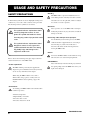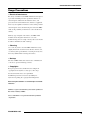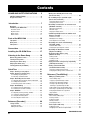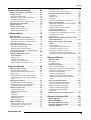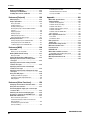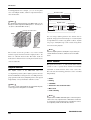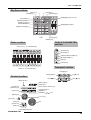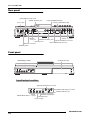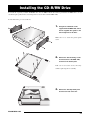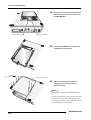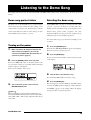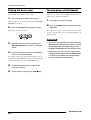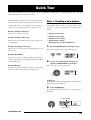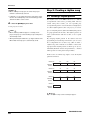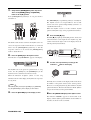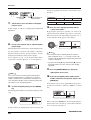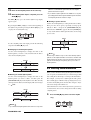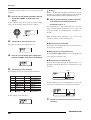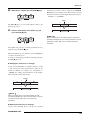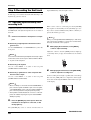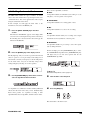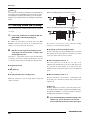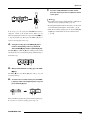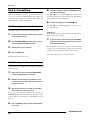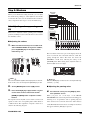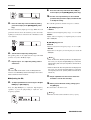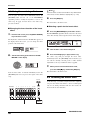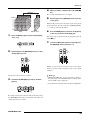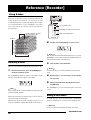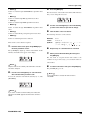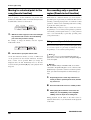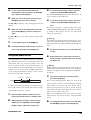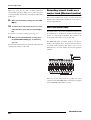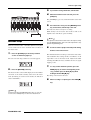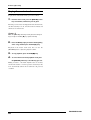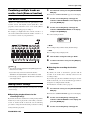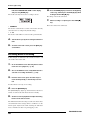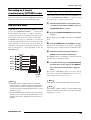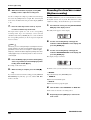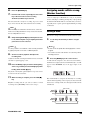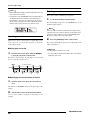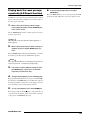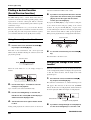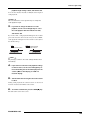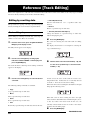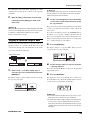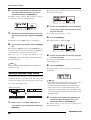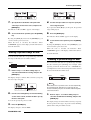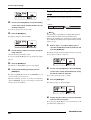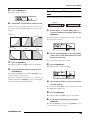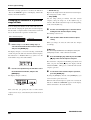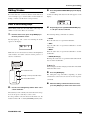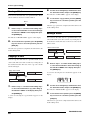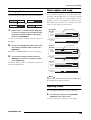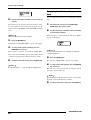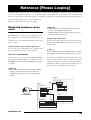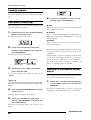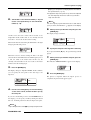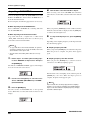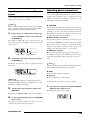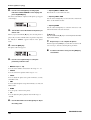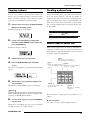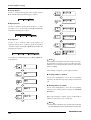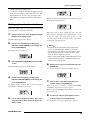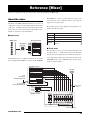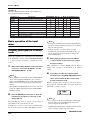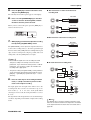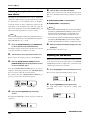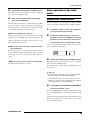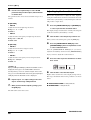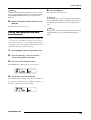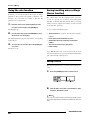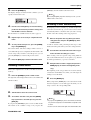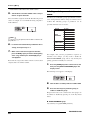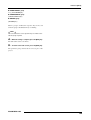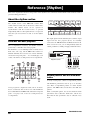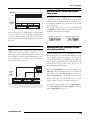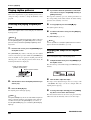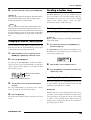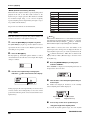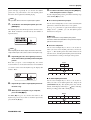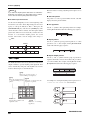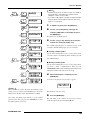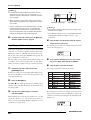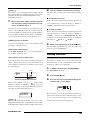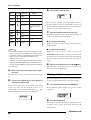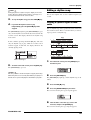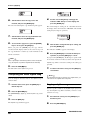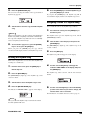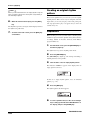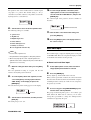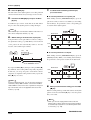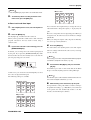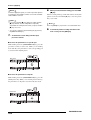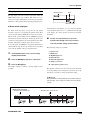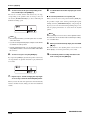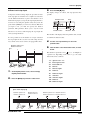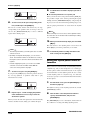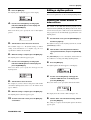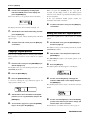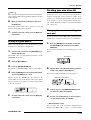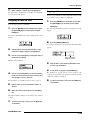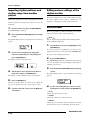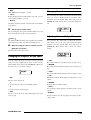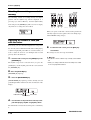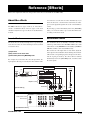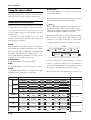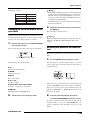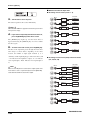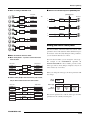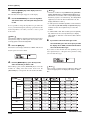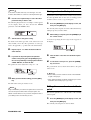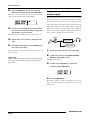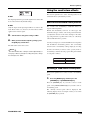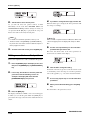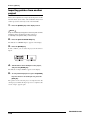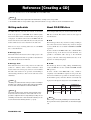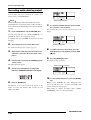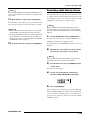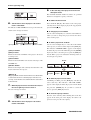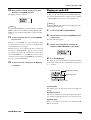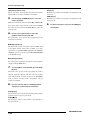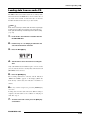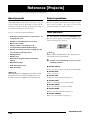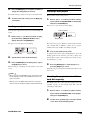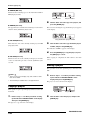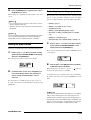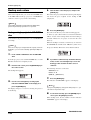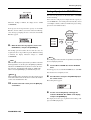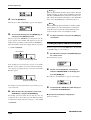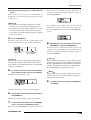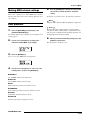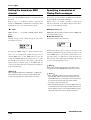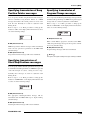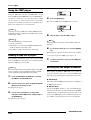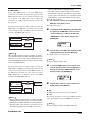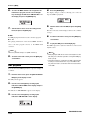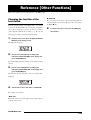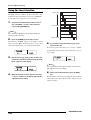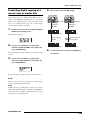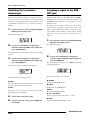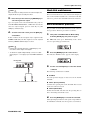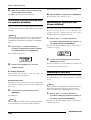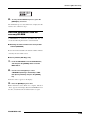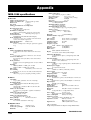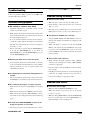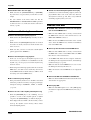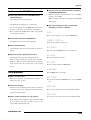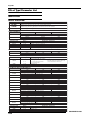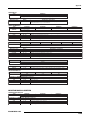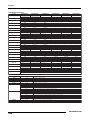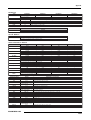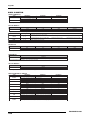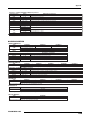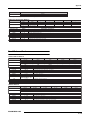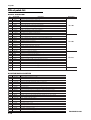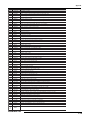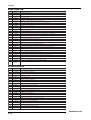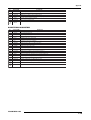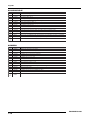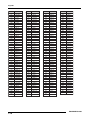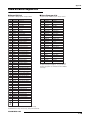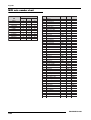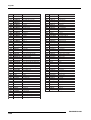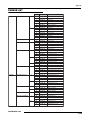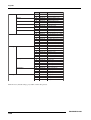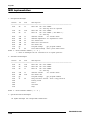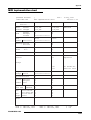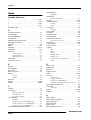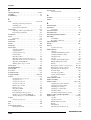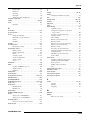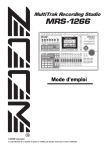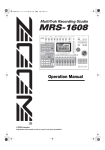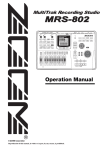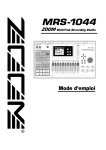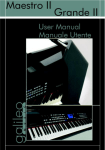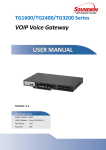Download Zoom MRS-1266 Musical Instrument User Manual
Transcript
Operation Manual
© ZOOM Corporation
Reproduction of this manual, in whole or in part, by any means, is prohibited.
1
USAGEANDSAFETYPRECAUTIONS
USAGE AND SAFETY PRECAUTIONS
SAFETY PRECAUTIONS
• Handling
The MRS-1266 is a precision instrument. Do not
Caution
exert undue pressure on the keys and other controls.
In this manual, symbols are used to highlight warnings and
Also take care not to drop the unit, and do not subject
cautions for you to read so that accidents can be prevented.
it to shock or excessive pressure.
The meanings of these symbols are as follows:
• Alterations
Never open the case of the MRS-1266 or attempt to
This symbol indicates explanations about
Caution
Warning extremely dangerous matters. If users
ignore this symbol and handle the device
the wrong way, serious injury or death could
damage to the unit.
• Connecting cables and input and output jacks
result.
This symbol indicates explanations about
Caution
modify the product in any way since this can result in
You should always turn off the power to the MRSCaution
1266 and all other equipment before connecting or
disconnecting any cables. Also make sure to
dangerous matters. If users ignore this
disconnect all cables and the AC adapter before
symbol and handle the device the wrong
moving the MRS-1266.
way, bodily injury and damage to the
equipment could result.
• Volume
Do not use the MRS-1266 at a loud volume for a long
Caution
Please observe the following safety tips and precautions to
time since this can cause hearing impairment.
ensure hazard-free use of the MRS-1266.
• CD-R/RW Drive
Never look directly in the laser beam projected from
• Power requirements
the optical pickup of the CD-R/RW drive since your
The MRS-1266 is powered by the supplied AC
Warning
adapter. To prevent malfunction and safety hazards,
Caution
sight can be damaged.
do not use any other kind of AC adapter.
When using the MRS-1266 in an area with a
different line voltage, please consult your local
ZOOM distributor about acquiring a proper AC
adapter.
• Environment
Avoid using your MRS-1266 in environments where
Caution
it will be exposed to:
• Extreme temperature
• High humidity or moisture
• Excessive dust or sand
• Excessive vibration or shock
2
ZOOM MRS-1266
USAGE AND SAFETY PRECAUTIONS
Usage Precautions
• Electrical interference
For safety considerations, the MRS-1266 has been designed
to provide maximum protection against the emission of
electromagnetic radiation from inside the device, and
protection from external interference. However, equipment
that is very susceptible to interference or that emits powerful
electromagnetic waves should not be placed near the MRS1266, as the possibility of interference cannot be ruled out
entirely.
With any type of digital control device, the MRS-1266
included, electromagnetic interference can cause
malfunctioning and can corrupt or destroy data. Care should
be taken to minimize the risk of damage.
• Cleaning
Use a soft, dry cloth to clean the MRS-1266. If necessary,
slightly moisten the cloth. Do not use abrasive cleanser, wax,
or solvents (such as paint thinner or cleaning alcohol), since
these may dull the finish or damage the surface.
• Backup
The data of MRS-1266 can be lost because of malfunction
or incorrect operation. Backup your data.
• Copyrights
Except for personal use, unauthorized recording from
copyrighted sources(CDs, records, tapes, video clips,
broadcast material and so on) is prohibited.
ZOOM Corporation does not bear any liability for
injunctions regarding the copyright law infringement.
Please keep this manual in a convenient place for future
reference.
MIDI is a registered trademark of Association of Musical
Electronics Industry(AMEI).
GS is a trademark or a registered trademark of Roland
corporation.
ZOOM MRS-1266
3
Contents
Contents
USAGE AND SAFETY PRECAUTIONS . . . 2
SAFETY PRECAUTIONS . . . . . . . . . . . . . . . . . . . . .2
Usage Precautions . . . . . . . . . . . . . . . . . . . . . . . . .3
Introduction . . . . . . . . . . . . . . . . . . . . . . . . 7
Overview . . . . . . . . . . . . . . . . . . . . . . . . . . . . . . . . 7
Introducing the MRS-1266 . . . . . . . . . . . . . . . . . . 9
Recorder section . . . . . . . . . . . . . . . . . . . . . . . . . . . . . 9
Rhythm section. . . . . . . . . . . . . . . . . . . . . . . . . . . . . . 10
Mixer section . . . . . . . . . . . . . . . . . . . . . . . . . . . . . . . 10
Effect section . . . . . . . . . . . . . . . . . . . . . . . . . . . . . . . 11
Parts of the MRS-1266 . . . . . . . . . . . . . . 12
Top panel. . . . . . . . . . . . . . . . . . . . . . . . . . . . . . . 12
Rear panel . . . . . . . . . . . . . . . . . . . . . . . . . . . . . . 14
Front panel . . . . . . . . . . . . . . . . . . . . . . . . . . . . . 14
Connections . . . . . . . . . . . . . . . . . . . . . . . 15
Installing the CD-R/RW Drive . . . . . . . . . 17
Listening to the Demo Song . . . . . . . . . . 19
Demo song protect status . . . . . . . . . . . . . . . . . 19
Turning on the power . . . . . . . . . . . . . . . . . . . . . .19
Selecting the demo song . . . . . . . . . . . . . . . . . . .19
Playing the demo song . . . . . . . . . . . . . . . . . . . .20
Turning power off (shutdown) . . . . . . . . . . . . . . .20
Quick Tour . . . . . . . . . . . . . . . . . . . . . . . . 21
Step 1: Creating a new project . . . . . . . . . . . . . .21
Step 2: Creating a rhythm song . . . . . . . . . . . . . .22
2-1 Building a rhythm pattern . . . . . . . . . . . . . . . . . . .22
2-2 Entering chord information . . . . . . . . . . . . . . . . . .25
Step 3: Recording the first track . . . . . . . . . . . . .28
3-1 Adjusting input sensitivity and recording level . . .28
3-2 Setting the insert effect . . . . . . . . . . . . . . . . . . . .29
3.3 Selecting a track and recording . . . . . . . . . . . . . .30
Step 4: Overdubbing . . . . . . . . . . . . . . . . . . . . . .32
4-1 Selecting an insert effect patch . . . . . . . . . . . . . .32
4-2 Selecting a track and recording . . . . . . . . . . . . . .32
Step 5: Mixdown . . . . . . . . . . . . . . . . . . . . . . . . .33
5-1 Adjusting volume, panning, and EQ . . . . . . . . . . .33
5-2 Using the send/return effect . . . . . . . . . . . . . . . .35
5-3 Using the mastering effect . . . . . . . . . . . . . . . . . .36
5-4 Recording the master track . . . . . . . . . . . . . . . . .36
Reference [Recorder] . . . . . . . . . . . . . . . 38
Using V-takes . . . . . . . . . . . . . . . . . . . . . . . . . . .38
Switching V-takes . . . . . . . . . . . . . . . . . . . . . . . . . . . .38
Editing V-take names . . . . . . . . . . . . . . . . . . . . . . . . .38
4
Moving to a desired point in the song
(Locate function) . . . . . . . . . . . . . . . . . . . . . . . . 40
Re-recording only a specified region
(Punch-in/out function) . . . . . . . . . . . . . . . . . . . 40
Using manual punch-in/out . . . . . . . . . . . . . . . . . . . . 40
Using auto punch-in/out . . . . . . . . . . . . . . . . . . . . . . 41
Recording several tracks on a master track
(Mixdown function) . . . . . . . . . . . . . . . . . . . . . . 42
About the master track . . . . . . . . . . . . . . . . . . . . . . . . 42
Mixdown steps . . . . . . . . . . . . . . . . . . . . . . . . . . . . . . 43
Playing the master track . . . . . . . . . . . . . . . . . . . . . . . 44
Combining multiple tracks on another track
(Bounce function). . . . . . . . . . . . . . . . . . . . . . . . 45
How bounce works . . . . . . . . . . . . . . . . . . . . . . . . . . 45
Making bounce settings . . . . . . . . . . . . . . . . . . . . . . . 45
Executing bounce recording . . . . . . . . . . . . . . . . . . . 46
Recording on 6 tracks simultaneously
(6TR REC mode) . . . . . . . . . . . . . . . . . . . . . . . . 47
How 6TR REC works . . . . . . . . . . . . . . . . . . . . . . . . . 47
Assigning an input signal to a track . . . . . . . . . . . . . . 47
Recording the drum/bass sound
(Rhythm recording) . . . . . . . . . . . . . . . . . . . . . . 48
Assigning marks within a song
(Marker function) . . . . . . . . . . . . . . . . . . . . . . . . 49
Setting a mark . . . . . . . . . . . . . . . . . . . . . . . . . . . . . . 49
Locating a mark . . . . . . . . . . . . . . . . . . . . . . . . . . . . . 50
Deleting a mark . . . . . . . . . . . . . . . . . . . . . . . . . . . . . 50
Playing back the same passage repeatedly
(A-B Repeat function) . . . . . . . . . . . . . . . . . . . . 51
Finding a desired location
(Scrub/Preview function) . . . . . . . . . . . . . . . . . 52
Using the scrub/preview functions . . . . . . . . . . . . . . . 52
Changing the settings of the scrub function . . . . . . . 52
Reference [Track Editing] . . . . . . . . . . . 54
Editing by rewriting data . . . . . . . . . . . . . . . . . . 54
Basic editing steps . . . . . . . . . . . . . . . . . . . . . . . . . .
Copying a specified range of data . . . . . . . . . . . . . .
Moving a specified range of data . . . . . . . . . . . . . . .
Erasing a specified range of data . . . . . . . . . . . . . . .
Trimming a specified range of data . . . . . . . . . . . . . .
Fade-in/fade-out of specified data range . . . . . . . . . .
Reversing a specified range of audio data . . . . . . . . .
Changing the duration of a specified
range of data . . . . . . . . . . . . . . . . . . . . . . . . . . . . . . . .
54
55
56
57
57
58
59
60
Editing V-takes . . . . . . . . . . . . . . . . . . . . . . . . . . 61
Basic V-take editing steps . . . . . . . . . . . . . . . . . . . . .
Erasing a V-take . . . . . . . . . . . . . . . . . . . . . . . . . . . . .
Copying a V-take . . . . . . . . . . . . . . . . . . . . . . . . . . . .
Moving a V-take . . . . . . . . . . . . . . . . . . . . . . . . . . . . .
Exchanging V-takes . . . . . . . . . . . . . . . . . . . . . . . . . .
61
62
62
62
63
Track capture and swap . . . . . . . . . . . . . . . . . . .63
Capturing a track . . . . . . . . . . . . . . . . . . . . . . . . . . . . 63
Swapping track data and captured data . . . . . . . . . . 64
ZOOM MRS-1266
Contents
Reference [Phrase Looping] . . . . . . . . . . 65
Which kind of phrases can be used?. . . . . . . . . 65
Loading a phrase . . . . . . . . . . . . . . . . . . . . . . . . 66
Basic phrase loading steps . . . . . . . . . . . . . . . . . . . .
Importing a V-take from the current project . . . . . . . .
Importing a WAV/AIFF file . . . . . . . . . . . . . . . . . . . . .
Importing a phrase from a different project . . . . . . . .
66
66
68
69
Adjusting phrase parameters . . . . . . . . . . . . . . . 69
Copying a phrase . . . . . . . . . . . . . . . . . . . . . . . . 71
Creating a phrase loop . . . . . . . . . . . . . . . . . . . . 71
Numeric input for phrase loop . . . . . . . . . . . . . . . . . . 71
Writing a phrase loop to a track . . . . . . . . . . . . . . . . . 73
Reference [Mixer] . . . . . . . . . . . . . . . . . . 75
About the mixer . . . . . . . . . . . . . . . . . . . . . . . . . .75
Basic operation of the input mixer . . . . . . . . . . .76
Assigning input signals to recording tracks . . . . . . . .76
Adjusting the depth of the send/return effects . . . . . .78
Adjusting the pan/balance . . . . . . . . . . . . . . . . . . . . . .78
Basic operation of the track mixer . . . . . . . . . . .79
Adjusting the volume/pan/EQ . . . . . . . . . . . . . . . . . . .79
Adjusting depth of send/return effect . . . . . . . . . . . . .80
Linking odd-numbered/even-numbered channels . . .81
Using the solo function . . . . . . . . . . . . . . . . . . . .82
Saving/recalling mixer settings
(Scene function) . . . . . . . . . . . . . . . . . . . . . . . . 82
Saving a scene . . . . . . . . . . . . . . . . . . . . . . . . . . . . . .82
Recalling a saved scene . . . . . . . . . . . . . . . . . . . . . . .83
Switching scenes automatically . . . . . . . . . . . . . . . . .83
Deleting certain parameters from a scene . . . . . . . . .84
Reference [Rhythm] . . . . . . . . . . . . . . . . 86
About the rhythm section . . . . . . . . . . . . . . . . . .86
Drum kits and bass programs . . . . . . . . . . . . . . . . . . .86
Rhythm patterns and the drum/bass tracks . . . . . . . .86
Rhythm songs . . . . . . . . . . . . . . . . . . . . . . . . . . . . . . .87
Rhythm pattern mode and rhythm song mode . . . . . .87
Synchronizing the recorder section and rhythm
section . . . . . . . . . . . . . . . . . . . . . . . . . . . . . . . . . . . . 87
Playing rhythm patterns . . . . . . . . . . . . . . . . . . . 88
Selecting and playing a rhythm pattern . . . . . . . . . . . .88
Changing the tempo of the rhythm pattern . . . . . . . . .88
Changing the drum kit / bass program . . . . . . . . . . . .89
Creating a rhythm song . . . . . . . . . . . . . . . . . . . .89
Selecting a rhythm song . . . . . . . . . . . . . . . . . . . . . . .89
Inputting rhythm pattern data . . . . . . . . . . . . . . . . . . .89
Step input . . . . . . . . . . . . . . . . . . . . . . . . . . . . . . . . . .90
FAST input . . . . . . . . . . . . . . . . . . . . . . . . . . . . . . . . .92
Inputting root/chord data . . . . . . . . . . . . . . . . . . . . . .94
Inputting other data . . . . . . . . . . . . . . . . . . . . . . . . . . .95
Playing a rhythm song . . . . . . . . . . . . . . . . . . . . . . . .96
Editing a rhythm song . . . . . . . . . . . . . . . . . . . . .97
Copying a specific region of measures . . . . . . . . . . . .97
Transposing the entire rhythm song . . . . . . . . . . . . . .98
Copying a rhythm song . . . . . . . . . . . . . . . . . . . . . . . .98
ZOOM MRS-1266
Erasing the rhythm song . . . . . . . . . . . . . . . . . . . . . . 99
Assigning a name to a rhythm song . . . . . . . . . . . . . . 99
Creating an original rhythm pattern . . . . . . . . .100
Preparations . . . . . . . . . . . . . . . . . . . . . . . . . . . . . . .
Real-time input . . . . . . . . . . . . . . . . . . . . . . . . . . . . .
Step input . . . . . . . . . . . . . . . . . . . . . . . . . . . . . . . .
Setting the rhythm pattern chord information . . . . .
100
101
105
108
Editing a rhythm pattern . . . . . . . . . . . . . . . . . .109
Adjusting the volume balance of drum and bass . . .
Copying a rhythm pattern . . . . . . . . . . . . . . . . . . . .
Editing the name of a rhythm pattern . . . . . . . . . . . .
Erasing a rhythm pattern . . . . . . . . . . . . . . . . . . . . .
109
110
110
111
Creating your own drum kit . . . . . . . . . . . . . . . .111
Changing the sound and settings for each pad . . . . 111
Assigning a name to a kit . . . . . . . . . . . . . . . . . . . . . 113
Copying a kit . . . . . . . . . . . . . . . . . . . . . . . . . . . . . . 113
Importing rhythm patterns and rhythm songs
from another project . . . . . . . . . . . . . . . . . . . . .114
Editing various settings of the rhythm
section . . . . . . . . . . . . . . . . . . . . . . . . . . . . . . . .114
Basic procedure . . . . . . . . . . . . . . . . . . . . . . . . . . . .
Changing the length of the pre-count . . . . . . . . . . .
Changing the metronome volume . . . . . . . . . . . . . .
Adjusting the sensitivity of the pads . . . . . . . . . . . .
Checking the remaining amount of memory . . . . . .
Adjusting the volume of each pad with the faders . .
114
115
115
115
116
116
Reference [Effects] . . . . . . . . . . . . . . . . 117
About the effects . . . . . . . . . . . . . . . . . . . . . . . .117
Insert effect . . . . . . . . . . . . . . . . . . . . . . . . . . . . . . . 117
Send/return effects . . . . . . . . . . . . . . . . . . . . . . . . . . 117
Using the insert effect . . . . . . . . . . . . . . . . . . . .118
About insert effect patches . . . . . . . . . . . . . . . . . . .
Changing the insert location of the insert effect . . .
Selecting the patch for the insert effect . . . . . . . . . .
Editing the insert effect patch . . . . . . . . . . . . . . . . .
Storing an insert effect patch . . . . . . . . . . . . . . . . . .
Editing the name of an insert effect patch . . . . . . . .
Applying the insert effect only to the monitor
signal . . . . . . . . . . . . . . . . . . . . . . . . . . . . . . . . . . . .
118
119
119
121
123
123
124
Using the send/return effects . . . . . . . . . . . . . .125
About the send/return effect patches . . . . . . . . . . .
Selecting a send/return effect patch . . . . . . . . . . . .
Editing a send/return effect patch . . . . . . . . . . . . . .
Storing a send/return effect patch . . . . . . . . . . . . . .
Editing the name of a send/return
effect patch . . . . . . . . . . . . . . . . . . . . . . . . . . . . . . .
125
125
126
127
127
Importing patches from another project . . . . . .128
Reference [Creating a CD] . . . . . . . . . . 129
Writing audio data . . . . . . . . . . . . . . . . . . . . . . .129
About CD-R/RW discs . . . . . . . . . . . . . . . . . . . .129
Recording audio data by project . . . . . . . . . . . .130
Recording audio data by album . . . . . . . . . . . .131
Playing an audio CD . . . . . . . . . . . . . . . . . . . . . .133
5
Contents
Erasing a CD-RW Disc . . . . . . . . . . . . . . . . . . . .135
Finalizing a CD-R/RW Disc . . . . . . . . . . . . . . . .136
Loading data from an audio CD . . . . . . . . . . . .137
Formatting the hard disk . . . . . . . . . . . . . . . . . . . . . . 158
Hard disk maintenance with the
accesory CD-ROM . . . . . . . . . . . . . . . . . . . . . . . . . . 159
Reference [Projects] . . . . . . . . . . . . . . 138
Appendix . . . . . . . . . . . . . . . . . . . . . . . . . 160
About projects . . . . . . . . . . . . . . . . . . . . . . . . . .138
Project operations . . . . . . . . . . . . . . . . . . . . . . .138
MRS-1266 specifications . . . . . . . . . . . . . . . . . .160
Troubleshooting . . . . . . . . . . . . . . . . . . . . . . . . .161
Basic procedure . . . . . . . . . . . . . . . . . . . . . . . . . . . .138
Loading a project . . . . . . . . . . . . . . . . . . . . . . . . . . . .139
Creating a new project . . . . . . . . . . . . . . . . . . . . . . .139
Checking the project size/available hard disk
capacity . . . . . . . . . . . . . . . . . . . . . . . . . . . . . . . . . . .139
Copying a project . . . . . . . . . . . . . . . . . . . . . . . . . . .140
Erasing a project . . . . . . . . . . . . . . . . . . . . . . . . . . . .140
Editing the project name . . . . . . . . . . . . . . . . . . . . . .141
Protecting/unprotecting a project . . . . . . . . . . . . . . .141
Backup and restore . . . . . . . . . . . . . . . . . . . . . .142
Problems during playback . . . . . . . . . . . . . . . . . . . .
Problems during recording . . . . . . . . . . . . . . . . . . . .
Problems with effects . . . . . . . . . . . . . . . . . . . . . . . .
Problems with the rhythm section . . . . . . . . . . . . . .
Problems with MIDI . . . . . . . . . . . . . . . . . . . . . . . . .
Problems with CD-R/RW drive . . . . . . . . . . . . . . . . .
Other problems . . . . . . . . . . . . . . . . . . . . . . . . . . . .
161
161
161
162
162
163
163
Effect Type/Parameter List . . . . . . . . . . . . . . . .164
Insert effect . . . . . . . . . . . . . . . . . . . . . . . . . . . . . . . 164
Send Return effect . . . . . . . . . . . . . . . . . . . . . . . . . . 171
What you can do using MIDI . . . . . . . . . . . . . . . . . . .146
Effect patch list . . . . . . . . . . . . . . . . . . . . . . . . .172
Pattern List . . . . . . . . . . . . . . . . . . . . . . . . . . . .177
Drum Kit/Bass Program List . . . . . . . . . . . . . . .179
MIDI note number chart . . . . . . . . . . . . . . . . . . .180
Instrument List . . . . . . . . . . . . . . . . . . . . . . . . . .181
PHRASE LIST . . . . . . . . . . . . . . . . . . . . . . . . . . .183
MRS-1266 hard disk contents . . . . . . . . . . . . . .185
Making MIDI-related settings . . . . . . . . . . . . . .147
Compatibility with the MRS-1044 series . . . . . . . . . 185
Basic procedure . . . . . . . . . . . . . . . . . . . . . . . . . . . .147
MIDI implementation . . . . . . . . . . . . . . . . . . . . .186
MIDI implementation chart . . . . . . . . . . . . . . . .187
Index . . . . . . . . . . . . . . . . . . . . . . . . . . . . . . . . . .188
Saving a single project to CD-R/RW disc . . . . . . . . .142
Saving all projects to CD-R/RW disc . . . . . . . . . . . .143
Loading a project from CD-R/RW disc . . . . . . . . . . .144
Reference [MIDI] . . . . . . . . . . . . . . . . . 146
About MIDI . . . . . . . . . . . . . . . . . . . . . . . . . . . . .146
Setting the drum/bass MIDI channel . . . . . . . . .148
Specifying transmission of Timing Clock
messages . . . . . . . . . . . . . . . . . . . . . . . . . . . . .148
Specifying transmission of Song Position
Pointer messages . . . . . . . . . . . . . . . . . . . . . . .149
Specifying transmission of Start/Stop/
Continue messages . . . . . . . . . . . . . . . . . . . . .149
Specifying transmission of Program Change
messages . . . . . . . . . . . . . . . . . . . . . . . . . . . . .149
Using the SMF player . . . . . . . . . . . . . . . . . . . . .150
Reading an SMF into a project . . . . . . . . . . . . . . . . .150
Selecting the SMF output destination . . . . . . . . . . . .150
SMF playback . . . . . . . . . . . . . . . . . . . . . . . . . . . . . .152
Reference [Other Functions] . . . . . . . . 153
Changing the function of the foot switch . . . . .153
Using the tuner function . . . . . . . . . . . . . . . . . .154
Preventing digital copying of a master tape
or master disc . . . . . . . . . . . . . . . . . . . . . . . . . .155
Switching the level meter display type . . . . . . .156
Assigning a signal to the SUB OUT jack . . . . . .156
Hard disk maintenance . . . . . . . . . . . . . . . . . . .157
Basic maintenance procedure . . . . . . . . . . . . . . . . . .157
Test/restore integrity of data on internal hard
disk (ScanDisk) . . . . . . . . . . . . . . . . . . . . . . . . . . . . . .158
Overwriting the system file data
(Factory Initialize) . . . . . . . . . . . . . . . . . . . . . . . . . . . .158
6
ZOOM MRS-1266
Introduction
Introduction
Overview
Thank you for selecting the ZOOM MRS-1266 Multitrak Recording Studio (subsequently referred to as "the MRS-1266").
The MRS-1266 is a digital audio workstation with the following features:
■ Brings together all the functionality you need for complete music production
The MRS-1266 provides all the functionality you need for professional music production: hard disk
recorder, drum/bass machine, digital mixer, effects, CD-R/RW drive and more. From creating the rhythm
tracks to multitrack recording, mixdown, and burning an audio CD, the MRS-1266 lets you do it all.
■ 12-track x 10-take recorder
The recorder section provides eight mono tracks and a stereo track, for a total of ten tracks. In addition, a
master track (stereo) for mixdown is also provided. Because each track has ten virtual tracks (V-takes),
you can record multiple takes for important parts such as vocals or guitar solos and select the best take
later.
A full range of editing functions is also provided, allowing you to copy or move audio data. Special
functions include reversing of data and time stretch/compression. Data exchange and copy between
regular tracks and the master track is also possible.
■ Versatile input/output configuration allows simultaneous recording on six channels
10 different types of inputs on the rear panel and front panel feed a total of six channels. Synthesizers,
dynamic microphones, condenser microphones, guitar/bass and many other kinds of instruments are
supported, including high-impedance sources. In normal operation, two inputs are selected for recording
on the audio tracks. A special 6TR REC mode allows simultaneous recording on six channels. This is great
for drum multi-track or for band recording. The output array includes analog and digital (optical)
STEREO OUT connectors, a PHONES output, and a STEREO SUB-OUT that can carry the signal from
a specified input, track, or drum/bass channel. During mixdown, an external effect device can also be used
for any sound.
■ Bounce function allows ping-pong recording of ten tracks simultaneously
The bounce function makes it easy to consolidate multiple tracks into one or two tracks with just a few
keystrokes. Even when there are no vacant tracks available, you can play back ten tracks simultaneously,
add the drum and bass sound, and bounce the result onto two V-takes. If you select the master track as
bounce target, internal mixdown is possible without using up any of the regular tracks or V-takes.
■ Phrase loop function for pasting audio material
Using recorded audio data or audio files picked up from a CD-ROM disc, you can create "phrase loops"
for example of drum licks and guitar riffs. The playback sequence and repetition count of phrases can be
programmed freely and written to any track or V-take as audio data.
ZOOM MRS-1266
7
Introduction
■ Rhythm section can be used to provide guide rhythm or accompaniment
The rhythm section provides more than 400 types of accompaniment patterns from the internal drum +
bass sound generator. You can also create original patterns with real-time/step input. This can be used as
an independent guide rhythm or in synchronization with the recorder. You can also program chords or
pattern playback order to create the rhythm accompaniment for an entire song. In addition to conventional
step input, the MRS-1266 features an innovative concept called FAST developed by ZOOM which lets
you quickly build songs with various repeated patterns.
■ Mixer section supporting automated operation
The internal digital mixer can handle 10 tracks plus the drum and bass channels. The level, panning, and
EQ settings of each channel can be saved as separate "scenes". A saved scene can be recalled manually at
any time, or can be switched automatically at a desired point in a song.
■ Versatile effects
The MRS-1266 provides an "insert effects" that can be inserted into a specified signal route, and a "send/
return effects" that are used via the mixer send/return loop. The effects can be used in a variety of ways,
from modifying the tone while recording a track, to spatial processing or mastering during mixdown.
■ CD-R/RW drive
When you have created a mixdown on the master track, you can easily burn it onto a CD-R or CD-RW
disc using the built-in drive. This is convenient for creating audio CDs and also comes in handy when you
want to back up data that you have recorded.
The version of the MRS-1266 without internal CD-R/RW drive lets you connect the optional drive CD01, giving you the same functionality as the integrated model.
In order to take full advantage of the MRS-1266's versatile functions and to ensure trouble-free
enjoyment, please read this manual carefully.
Keep this manual in a safe place together with the warranty card.
8
ZOOM MRS-1266
Introduction
Introducing the MRS-1266
inserted in a specific signal path, and a send/return effect that
uses the send/return loop of the mixer section.
The MRS-1266 is internally divided into the following five
● CD-R/RW drive section
sections.
Lets you burn an audio CD using the contents of the master
● Recorder section
tracks, or read audio material from CDs and CD-ROMs.
Records and plays back audio.
Now let's take a closer look at each section.
● Rhythm section
Uses internal drum and bass sound sources to play rhythms.
Recorder section
● Mixer section
The recorder section of the MRS-1266 has ten tracks: eight
Mixes the signals from the recorder section and rhythm
mono tracks (tracks 1 - 8) and one stereo track (tracks 9/10).
section, for output via the stereo output jacks and for
(A "track" is a separate section for recording audio data.) Up
mixdown on dedicated master tracks.
to two tracks can be recorded simultaneously and up to ten
tracks can be played back simultaneously.
● Effect section
Processes input signals or signals of the mixer section. The
MRS-1266 has two types of effects: an insert effect that is
Each of the tracks has ten switchable virtual tracks (called
"V-takes"). In each track, one V-take can be selected for
Recorder section
INPUT
Insert
effect
Track 1
Track 2
Track 3
Track 4
Track 5
Track 6
Track 7
Track 8
OUTPUT
Tracks 9/10
CD-R/RW section
Master tracks
(Tracks 11/12)
From immediately after
[MASTER] fader
To immediately before
[MASTER] fader
To master tracks
Bass sound
Drum sound
Rhythm section
DRUM BASS
1
2
3
4
5
6
7
8
MASTER
9/10 (11/12)
REVERB
CHORUS
DELAY
Send/return effect
Mixer section
From master tracks
ZOOM MRS-1266
9
Introduction
recording/playback. For example, you can record guitar
solos onto multiple V-takes, and then compare them later to
select the best take.
Recorder section
Track 1
Track 2
Track 3
H INT
By changing the internal settings of the MRS-1266, you can
directly record the signal from INPUT jacks 1 - 6 on tracks 1
- 6. (This is called "6TR REC mode".)
Rhythm section
Bass sound
Rhythm
pattern
Rhythm
pattern
Rhythm
pattern
Currently selected V-takes
to
the mixer
Drum sound
V-takes
1
2
3
4
5
6
7
8
9
10
You can arrange rhythm patterns in the desired order of
playback, and program chords and tempo to create the rhythm
accompaniment for an entire song. (This is called a "rhythm
song.") Up to 10 rhythm songs can be created, among which
one is selected for playback.
1 2 3 4 5 6 7 8 9/10
Tracks
11/12
Master track
The recorder section also provides a set of stereo tracks
which are separate from the normal record/play tracks 1 - 10.
H INT
If desired, rhythm patterns and rhythm songs can be processed with the insert effect, and bounced on the audio
tracks.
These are called the master tracks. The master tracks are
dedicated for mixdown and for storing the material used to
create an audio CD.
Mixer section
The signals from tracks 1 - 8, 9/10, and the drum and bass
Rhythm section
sounds are sent to separate mixer channels for individual
adjustment of volume and tone and to create a stereo mix.
The rhythm section of the MRS-1266 offers 511
For each track, the following parameters can be controlled
accompaniment patterns (called "rhythm patterns") that use
independently.
the internal drum/bass sound generator. Over 400 patterns are
preprogrammed at the factory. Rhythm patterns can be played
independently or in synchronization with the recorder.
H INT
You can also create original patterns by using either the pads
on the top panel or through the use of MIDI.
• Volume
• Panning
• 2-band EQ
• Send level to the send/return effect
• Mute on/off
• V-take switching
H INT
If required, the STEREO SUB OUT jacks on the front panel
can be set to carry a specific track or drum/bass sound. This
is convenient for monitoring the track or drum/bass sound,
or for adjusting it with an external effect device.
10
ZOOM MRS-1266
Introduction
Effect section
The MRS-1266 provides two types of effects: insert effect
and send/return effect. These effects can be used simultaneously and have the characteristics described below.
■ Insert effect
This effect can be inserted at one of the following three
points in the signal path.
(1) Immediately after the input jack
(2) A desired channel of the mixer
(3) Immediately before the [MASTER] fader
In the default condition, position (1) (immediately after
input jack) is selected.
When the setting is changed to (2), only a selected track or
drum/bass sound is processed by the effect.
When the setting is changed to (3), the final stereo mix can
be processed. This setting is suitable for processing the
signal of the entire song during mixdown.
■ Send/return effect
This effect is internally connected to the send/return loop of
the mixer section. There are two types of send/return effects,
reverb and chorus/delay, which can be used simultaneously.
The send level of each mixer channel adjusts the depth of the
send/return effect. Raising the send level will produce a
deeper reverb or chorus/delay effect for that channel.
ZOOM MRS-1266
11
Parts of the MRS-1266
Parts of the MRS-1266
Top panel
In this manual, the names of faders, knobs, and other
controls on the unit are enclosed in square brackets [ ].
Input section
Display section
TRACK PARAMETER section
Control
section
Effect
section
Rhythm section
Fader section
Input section
Transport section
Display section
[PEAK] indicators 1 - 6
[CLIP] indicator
Display
[LCD CONTRAST] knob
[REC LEVEL]
control
[INPUT]
controls 1 - 6
[ON/OFF] keys
[6TRACK RECORDING] key
Effect section
[BYPASS] key [INPUT SOURCE] key
[TUNER] key
[PROJECT] key
[UTILITY/
TRACK EDIT] key
[EFFECT] key
[CHORUS/DELAY] key
[RECORDER] key
[RHYTHM] key
[REVERB] key
[MODULE] keys
[ALGORITHM] keys
[GUITAR BASS] key
[DUAL] key
12
[PRE AMP/DRIVE] key
[MODULATION/DELAY] key
[LINE] key
[MIC] key
[MASTERING] key
[COMPRESSOR] key
[TOTAL] key
[EQUALIZER] key
ZOOM MRS-1266
Parts of the MRS-1266
Rhythm section
[SONG] key
[PATTERN] key
[BASS] key
[DRUM] key
[DRUM]/[BASS] status keys
[KIT/PROG] key
[DELETE/ERASE] key
[INSERT/COPY] key
[DRUM MIXER] key
[DRUM]/[BASS] faders
[BANK/OCTAVE] [(] key
Pads
[STEP] [)] key
[TEMPO] key
TRACK PARAMETER
section
Fader section
Status keys (1 - 8, 9/10, MASTER)
[EQ HIGH] key
[EQ LOW] key
[CHORUS/DELAY SEND] key
[REVERB SEND] key
[PAN] key
[V-TAKE] key
Transport section
Faders (1 - 8, 9/10, MASTER)
REW [T] key
FF [Y] key
ZERO [U] key
Control section
REC [O] key
STOP [P] key
[HDD] indicator
[SCENE] key
[BOUNCE] key
[CLEAR] key
[BACK UP] key
[AUDIO] key
[AUTO PUNCH IN/OUT] key
PLAY [R] key
[A-B REPEAT] key
[MARK] key
MARKER [U]/[I] keys
[ENTER] key
Cursor keys
[SOLO] key
[EXIT] key
Dial
[STORE] key
[EDIT] key
[CAPTURE/SWAP] key
ZOOM MRS-1266
13
Parts of the MRS-1266
Rear panel
[PHANTOM ON/OFF] switch
DIGITAL OUTPUT jack
INPUT 6 UNBALANCE jack
DC 12V jack
INPUT 5 UNBALANCE jack
MIDI IN
connector
INPUT 1 - 4 jacks
MASTER OUTPUT jacks
Expansion slot
MIDI OUT connector
INPUT 5 BALANCE connector
INPUT 6 BALANCE connector
[POWER] switch
Front panel
Input/output section
CD-R/RW drive bay
Input/output section
[MASTER PHONES] level control
[STEREO SUB OUT] level control
STEREO SUB OUT jack
MASTER PHONES jack
EXP PEDAL jack
FOOT SW jack
GUITAR/BASS INPUT 1 - 2 jacks
14
ZOOM MRS-1266
Connections
Connections
Connect your instruments, audio devices, and MIDI devices as shown in the following diagram.
Rear panel
MIDI sequencer
(e.g., computer)
Digital recorder
(e.g., DAT recorder or MD recorder)
To supply +48V phantom power to a
condenser mic, set the [PHANTOM
ON/OFF] switch on the rear panel to
ON. (Phantom power will be supplied
to both INPUT 1/2 XLR connectors.
MIDI interface
OPTICAL IN
MIDI
IN
MIDI
OUT
Dynamic microphone or
condenser microphone
R
L
AC adaptor
Synthesizer or sampler, etc.
When connecting stereo output
devices such as a synthesizer or
CD player, connect the L output
of the external device to the odd
jack, and the R output to the even
jack.
Loop the cable of the AC adaptor
around the hook as shown in the
diagram before connecting it to
the [DC 12V] jack. This will
prevent the plug from being
pulled out if the AC adaptor
cable is accidentally pulled.
ZOOM MRS-1266
Audio system (audio components or amplified speakers)
To prevent damage to the speakers of your audio system,
turn off the power of the system connected to the
[OUTPUT] (MASTER) jacks (or turn the volume all the
way down) before you make connections.
15
Connections
Front panel
Guitar
Bass
Headphones
Headphones
Expression pedal
(ZOOM FP01/FP02)
Foot switch
(ZOOM FS01)
16
The STEREO SUB-OUT jack normally carries the same signal
as the MASTER OUTPUT jacks. You can therefore also use it
as a second headphone jack. By changing an internal setting,
the jack can be made to carry only the signal of a specified
track, input, or drum/bass channel. In any case, the output level
can be adjusted with the knob at the right of the jack.
The PHONES jack carries the same signal as the
MASTER OUTPUT jacks and is intended as a
headphone jack. The output level can be adjusted
with the knob at the right of the jack.
You can connect the separately available
ZOOM FP-01/FP-02 to this jack, for
controlling effect parameters.
You can connect the separately available
ZOOM FS01 to this jack, for playback
start/stop control or for punch-in/punchout control.
ZOOM MRS-1266
Installing the CD-R/RW Drive
Installing the CD-R/RW Drive
To install the separately available CD-R/RW drive into the MRS-1266 model without preinstalled CD-R/RW drive, use the
attachment parts packed in the carton. Keep them to use the drive with the MRS-1266.
To install the drive, proceed as follows.
1.
Using the four flathead screws
supplied with the MRS-1266, attach
the two supplied drive guides to the
left and right side of the drive.
Make sure not to attach the guide upside
down.
2.
Remove the drive mounting screws
from the bottom of the MRS-1266,
and remove the bottom plate.
Take care not to lose the screws, since they
will be required again for assembly.
3.
Remove the drive bay blank panel
from the front side of the unit.
ZOOM MRS-1266
17
Installing the CD-R/RW Drive
4.
Plug the power cable and flat cable from the
main unit into the respective connectors on
the CD-R/RW drive.
Power cable
Flat cable
5.
Position the CD-R/RW drive in the bay and
carefully push it all the way in.
supplied
pan-head screw
supplied pan-head screw
6.
Attach the bottom plate using the two
supplied pan-head screws and those
removed in step 2.
N OTE
• Make sure to use the optional CD-R/RW drive CD01.
• Zoom Corporation does not accept any responsibility whatsoever for any kind of damage arising from
the use of the other type of drive, whether they be direct or indirect from any third parties.
18
ZOOM MRS-1266
Listening to the Demo Song
Listening to the Demo Song
When shipped from the factory, the internal hard disk of the MRS-1266 contains a demo song. To listen to the demo, proceed as
follows.
Demo song protect status
Selecting the demo song
The demo song on the hard disk is set to protected status,
On the MRS-1266, song data are managed in units called
which means that level mixing and other settings can be
"projects". A project encompasses recorded audio data,
changed while you play the song, but the changes cannot be
rhythm patterns and rhythm songs of the rhythm section,
stored on the disk. If you wish to retain changes you have
internal effect patches (effect programs), and other
made, disable the protect status (→ p. 141).
information. When you load a project, the complete state in
which that song was saved will be reproduced.
To load the demo song project from the hard disk, proceed
as follows.
Turning on the power
1.
1.
Press the [PROJECT] key.
Make sure that the AC adapter, instrument, and
The indication "PROJECT SELECT" appears on the display.
audio system (or headphones) are correctly
This is the screen for selecting a project.
connected to the MRS-1266. (For information on
connections, refer to page 15.)
2.
Press the [ENTER] key.
Projects stored on the hard disk are shown in the lower part
2.
Press the [POWER] switch on the rear panel.
of the display.
Power to the MRS-1266 comes on, the unit performs a selftest, and switch settings are read. Wait until the following
PRJ SEL
RunAway
indication appears on the display.
This screen is called the "main screen".
PRJ 000
RunAway
0 0 0 0
Project name
3.
Project number
Turn the dial to select the demo song.
Project numbers 000 and 001 are the demo songs.
001- 1
4.
3.
0
Press the [ENTER] key.
Turn on the audio system connected to the
The selected project is loaded. While the hard disk is being
MASTER OUTPUT jacks.
accessed, the [HDD] indicator lights up and the indication
"LOADING" appears on the display. When the display
H INT
When a synthesizer or other electronic instrument is connected to the MRS-1266, turn power on in the order synthesizer→ MRS-1266→ audio system. Turn power off in the reverse order.
ZOOM MRS-1266
changes, the demo song has been loaded.
19
Listening to the Demo Song
Playing the demo song
Turning power off (shutdown)
After loading, play the demo song as follows.
Whenever you want to turn the MRS-1266 off, be sure to
follow the procedure described below.
1.
Turn down the volume of the audio system.
When headphones are connected, turn down the [MASTER
1.
Turn power to the audio system off.
2.
Press the [POWER] switch on the rear panel of the
PHONES] level control.
2.
Press the PLAY [R] key in the transport section.
Playback of the demo song starts.
MRS-1266.
If a unprotected project was being used, the state of this
project is automatically saved on the hard disk before the
unit shuts down.
Caution
3.
Adjust the audio system volume setting (or the
[MASTER PHONES] level control) to a comfortable
volume.
4.
If you want to adjust the volume of the individual
tracks, use the respective faders.
The volume of the drum sound from the rhythm section can
• You must use this method to turn off the power of the
MRS-1266. Never turn off the power by disconnecting
the AC adaptor plug from the [DC 12V] jack or by
unplugging the AC adaptor from the AC power outlet.
• In particular, you must never turn the power off by
unplugging the AC adaptor while the [HDD] indicator
is lit. Doing so may damage the internal hard disk,
causing all data to be lost permanently.
be adjusted with the [DRUM] fader. If you want to adjust the
volume of the entire song, use the [MASTER] fader.
5.
To switch individual tracks on or off, press the
respective status key.
6.
20
To stop the demo song, press the STOP [P] key.
ZOOM MRS-1266
Quick Tour
Quick Tour
This section explains the process of creating a project, programming a rhythm song, recording instruments and vocals, and
performing mixdown onto the master tracks.
This Quick Tour is comprised of the five steps listed below.
Step 1: Creating a new project
Carrying out these steps in sequence will help you to become
familiar with the use of the rhythm section and with the
On the MRS-1266, song data are managed in units called
entire process of recording tracks and completing a song.
"projects". A project encompasses the following information.
● Step 1: Creating a new project
Shows how to create a new project.
• All recorder section data
• All mixer section settings
● Step 2: Creating a rhythm song
• All rhythm section settings
Shows how to use the rhythm section to create a rhythm song
• All internal effect settings
accompaniment.
• Other information (scene, mark, MIDI, etc.)
● Step 3: Recording the first track
1.
Shows how to record the first track while listening to the
Press the [PROJECT] key in the display section.
The menu for loading and copying projects appears.
rhythm song.
PROJECT
SELECT
● Step 4: Overdubbing
Shows how to record (overdub) the track recorded in step 3
with a second and more tracks, while listening to the backing
of the rhythm section.
2.
Use the cursor left/right keys to bring up the
indication "PROJECT NEW" on the display.
● Step 5: Mixdown
This screen lets you create a new project.
Shows how to mix the rhythm section and recorded tracks
down to the master tracks, creating the finished song.
PROJECT
NEW
H INT
For information on other items that can be selected from the
project menu, refer to page 138.
3.
Press the [ENTER] key.
The number and name for the project to be created appear on
the display.
Project number
PRJNo007
PRJ007
OK?
Project name
ZOOM MRS-1266
21
Quick Tour
H INT
• When creating a new project, the lowest free project
number is automatically selected.
• If desired, you can change the project name at this stage.
Use the cursor left/right keys to move the flashing position,
and turn the dial to select a letter.
Step 2: Creating a rhythm song
2-1 Building a rhythm pattern
The rhythm section of the MRS-1266 serves as a built-in
accompaniment sound source, providing drum and bass
4.
Press the [ENTER] key once more.
A new project is created.
sounds. Using these sounds, you can repeatedly play
accompaniment patterns of several measures in length (these
are called "rhythm patterns"). For each project, you can use
H INT
• When selecting a different project or creating a new
project, the project you were working on up to that point is
automatically saved.
• When performing the shutdown (→ p.20) procedure for the
MRS-1266, the last project is automatically saved.
up to 511 rhythm patterns. (More than 400 rhythm patterns
are preprogrammed in the unit.) The rhythm patterns can
run in synchronization with the recorder, to use as guide
rhythm.
By arranging rhythm patterns in the desired order and
programming chord and tempo information, you can create
the accompaniment for an entire song. (This is called a
"rhythm song".) Two methods are available to achieve this:
step input where rhythm patterns are lined up one by one,
and FAST (Formula Assisted Song Translator), a method
which specifies an entire pattern using formulas.
In this section, we will use step input to create the rhythm
pattern shown below.
Chord Dm
G7
Dm
G7
PATTERN 046 PATTERN 046 PATTERN 046 PATTERN 046
Measure
number 1
Chord Em
2
3
4
A7
Em
A7
PATTERN 046 PATTERN 046 PATTERN 046 PATTERN 046
Measure
number 5
6
7
8
A
Dm
G7
Chord A#
PATTERN000 PATTERN 000 PATTERN 046 PATTERN 046
Measure
10
11
12
number 9
Chord D
PATTERN 396
Measure
13
number
H INT
Up to 10 rhythm songs can be created per project.
22
ZOOM MRS-1266
Quick Tour
1.
Verify that the [DRUM]/[BASS] status keys are lit.
Then set the [DRUM], [BASS], and [MASTER]
faders to the 0 (dB) position.
If the [DRUM]/[BASS] status keys are out, press them to
turn them on.
The [RHYTHM] key stops flashing and stays constantly lit.
The rhythm section is no longer linked to the recorder
Lit
section and can be operated independently (referred to as
“rhythm machine mode”).
0dB
0dB
When the rhythm section is in this condition, rhythm
patterns and rhythm songs can be programmed and edited.
4.
Press the REC [O] key.
The REC [O] key lights up and rhythm patterns, chords, and
other information can be input into the rhythm song. The
counter in the bottom right corner of the display shows the
The drum sound and bass sound of the rhythm section are
current position (measure/beat).
sent to the respective faders which function as an internal
mixer. Use the [DRUM]/[BASS] status keys to turn the
Tick
respective sound on or off, and use the [DRUM]/[BASS]
EVå
EV
EOS
faders to adjust the level.
Press the [SONG] key in the rhythm section.
0
001- 1
The indication "SongNo0E EMPTY" appears on the display.
Current position
2.
SongNo0E
EMPTY
5.
Use the cursor up/down keys to bring up the
indication "
PTN" on the display.
The rhythm section can operate in "pattern mode" or "song
mode". Use the [SONG] key and [PATTERN] key in the
rhythm section to switch between the two modes.
å PTN
EOS
When the indication "SongNox" (where x is the song
number) is shown on the display, the rhythm section operates
in song mode.
Normally, the second line of the display in this mode shows
the number of the pattern entered at the current position.
H INT
Immediately after pressing the [SONG] key or [PATTERN]
key, the [RHYTHM] key in the display section flashes.
However, for an empty rhythm song there will be no rhythm
pattern information. Therefore the indication "EOS" (End of
Song) is shown instead of the pattern number.
3.
Press the [RHYTHM] key in the display section.
6.Press the [INSERT/COPY] key in the rhythm section.
The indication "INSERT?" appears on the first line of the
display, and the rhythm pattern number and the number of
measures are shown on the second line.
ZOOM MRS-1266
23
Quick Tour
be played repeatedly from the start of the rhythm song to
measure 8.
INSERT?
P000x 4
1
Rhythm pattern
number
Number of measures in
rhythm pattern
5
7.
2
3
4
6
7
8
PATTERN 046
Turn the dial to select the number of the rhythm
pattern to insert.
In this example, we will choose rhythm pattern number 046
10. Press the cursor right key repeatedly until the
counter shows "009-1".
(ROCK 17).
By pressing the cursor left or right key, you can move the
current position in the rhythm song in steps of one measure.
INSERT?
P046x 2
8.
When you reach the end of the rhythm song (in this case "91"), the indication "EOS" appears on the display.
å PTN
EOS
Use the cursor up/down keys to adjust the rhythm
0
009- 1
pattern length.
When the duration is longer than the original rhythm pattern,
the same pattern is repeated for the number of measures.
When the duration is shorter, the unit switches to the next
rhythm pattern while the current pattern is playing.
In the diagram on page 22, the rhythm pattern 046 is
repeated for 8 measures. Therefore "8" is to be input here.
INSERT?
P046x 8
H INT
• For measures where no rhythm pattern information is
input, the display shows " " to the left of "PTN". This
means that the immediately preceding rhythm pattern will
continue to be played.
• If you press the PLAY [R] key while the REC [O] key is lit,
the rhythm pattern set for the current position will play
repeatedly.
11. Press the [INSERT/COPY] key to display the
rhythm pattern insert screen.
H INT
You can also switch to another rhythm pattern midway
through a playing pattern. For example, if you specify a
length of 7 measures for a pattern that is normally 2 measures, the pattern will play 3 times and a half, and then the
unit switches to the next rhythm pattern.
9.
To insert the rhythm pattern, press the [ENTER]
key.
The rhythm pattern number is entered at the beginning of the
song.
PTN:046
ROCK17
0
001- 1
12. Select the next rhythm pattern number and the
number of measures to be repeated, and press the
[ENTER] key.
In the diagram on page 22, the pattern 000 is repeated for 2
measures from measure 9. Therefore "P000x2" is entered
here.
INSERT?
P000x 2
0
009- 1
When you press the [ENTER] key, the new rhythm pattern is
inserted at the start of measure 9, and the "EOS" indication
moves to the start of measure 11.
In this condition, the rhythm pattern selected in step 6 will
24
ZOOM MRS-1266
Quick Tour
13. Enter all other rhythm patterns in the same way.
14. When rhythm pattern input is completed, press the
STOP [P] key.
will be no sound until the point where the next rhythm
pattern information is input.
• If you delete a rhythm pattern in the middle of a song, the
preceding pattern will be repeated until the point where the
next rhythm pattern information is input.
The REC [O] key goes out and the rhythm song display
■ Deleting a specific measure
appears again.
Use the cursor left/right keys to call up the measure to delete.
By pressing the ZERO [U] key to return to the beginning of
Then press the cursor up key repeatedly to bring up the
the rhythm song and then pressing the PLAY [R] key, you
indication "EV→" and press the [DELETE/ERASE] key.
can play the created rhythm song.
The indication "DELETE?" appears. Press the [ENTER] key
to carry out the deletion. Subsequent measures are moved up
by one count.
Delete
1
2
3
PATTERN A
To edit a rhythm pattern after input, perform the following
steps when the REC [O] key is lit.
1
2
PATTERN A
■ Changing an entered rhythm pattern
Use the cursor left/right keys to display the name of the
rhythm pattern you want to edit, and then turn the dial to
select the new rhythm pattern.
Change
1
2
3
2
3
PATTERN A
1
PATTERN A
PATTERN B
H INT
Another way to build a song is to first enter dummy rhythm
patterns for the required number of measures, and then add
rhythm pattern information only at the measures where the
pattern should change. This quickly gives you a series of
rhythm patterns.
2-2 Entering chord information
When you have finished entering rhythm pattern information,
■ Deleting an entered rhythm pattern
you can specify chord information (root and chord type). The
Use the cursor left/right keys to display the name of the
bass sound phrase will change according to this information.
rhythm pattern you want to delete, and then press the
For example, you may have a rhythm pattern with a phrase
[DELETE/ERASE] key in the rhythm section. The currently
that normally plays in E minor. By specifying G major as a
entered pattern is deleted, and the display indication changes
chord for that rhythm pattern, the bass line changes to major
to "
scale and is transposed from E to G.
PTN".
Chord information can be entered by measure, quarter note
or sixteenth note. You can also change the chord/root during
Delete
1
2
PATTERN A
3
a rhythm pattern.
PATTERN B
1.
1
2
3
Press the REC [O] key at the start of the rhythm
song.
PATTERN A
N OTE
• If you delete the rhythm pattern at the start of a song, there
ZOOM MRS-1266
25
Quick Tour
To return to the start position, you can use the cursor left/
right keys.
2.
Press the cursor down key repeatedly to bring up
the indication "ROOT" on the first line of the
display.
H INT
When "--" is selected as chord type, only transpose according to the root is carried out, but the phrase is not converted.
Use this when wishing to play the original phrase as is.
6.
Move to the position where you want to enter the
next chord and enter chord information as
In this condition, specify the root of the chord. For example,
described in steps 2 - 5.
when you specify E, the display becomes as follows.
It is not mandatory to enter chord information at the same
point as rhythm pattern information. You can change the
ROOT
E --
chord also midway in a rhythm pattern or midway in a
measure.
Chord root
While specifying chord information, you can move the
current position in one of the following ways.
3.
Turn the dial to select the chord's root.
The phrase is transposed according to the root.
● Moving in steps of one measure
Pressing the cursor left/right keys moves back and forth to
the start point of measures.
ROOT
D -4.
● Moving in steps of 1 beat (quarter note)
Pressing the REW [T]/FF [Y] keys moves back and forth
Press the cursor down key again to bring up the
to the start point of quarter notes.
indication "CHORD" on the first line of the display.
● Moving in steps of 1 sixteenth note
CHORD
D --
Press the cursor up key to bring up the indication "EV→" on
the display, and turn the dial to move in sixteenth note steps
(12 ticks).
5.
Turn the dial to select chord type.
Ticks
The available chord types are shown in the table below.
EVå
EV
Display Meaning
-Maj
m
7
m7
M7
aug
dim
No change
Display
7sus4
sus4
m7b5
m6
6
m9
M9
mM7
24
001- 1 1
Meaning
In this example, use the cursor left/right keys to move to the
start of the second measure (2-1) and enter the chord G7.
CHORD
G 7
In this example, select minor (m).
CHORD
D m
26
7.
0
002- 1
Specify root and chords for other measures in the
same way.
ZOOM MRS-1266
Quick Tour
8.
When input is complete, press the STOP [P] key.
information you want to delete, and press the [DELETE/
ERASE] key in the rhythm section. The entered root/chord
information is deleted, and the display indication changes to
"
ROOT" or "
CHORD".
Delete
1
2
C
The REC [O] key goes out, and the display returns to the
3
F
G7
rhythm song screen.
1
9.
Return to the beginning of the rhythm song and
2
C
3
G7
press the PLAY [R] key.
N OTE
When you delete the root/chord information, the previous
information will apply up to the next point where root/chord
information is input. Take care not to delete the wrong
information.
The rhythm song you have created is played back. To stop
playback, press the STOP [P] key.
When the rhythm song is as you like it, press the [EXIT] key
to return to the main screen.
To change a chord setting, perform the following steps when
the REC [O] key is lit.
● Changing the entered root or chord type
Use the cursor left/right keys to call up the measure you want
to edit, and use the cursor up/down keys to bring up the
indication "ROOT" (for editing root information) or
"CHORD" (for editing chord information) on the display.
Then change the setting with the dial.
Change
1
2
1
3
F
C
2
C
G7
3
D
G7
N OTE
When you change the root/chord information, the new
information will apply up to the next point where root/chord
information is input. Take care not to enter wrong
information.
● Deleting the entered root or chord type
Use the cursor left/right keys to call up the root/chord
ZOOM MRS-1266
27
Quick Tour
Step 3: Recording the first track
input. While the key is lit, the input is active.
In this step, you record the first track while listening to the
rhythm song you have created.
3-1 Adjusting input sensitivity and
recording level
When a stereo source is connected, press both [ON/OFF]
Adjust input sensitivity to match the instrument connected to
keys together so that both keys are lit. (Normally, up to two
the INPUT jack, and adjust the signal level to be recorded on
keys can be activated simultaneously. When a third key is
the track.
pressed, the first key goes out.)
1.
Connect an instrument or microphone to an input
jack.
● Connecting a high-impedance instrument such as
guitar or bass
Use the GUITAR/BASS 1 or GUITAR/BASS 2 jack on the
H INT
When you set the [6TRACK RECORDING] key to ON, all signals connected to the INPUT 1 - 6 jacks are recorded simultaneously. For details, refer to page 47.
3.
While playing the instrument, use the [INPUT]
control to adjust sensitivity.
front panel.
Adjust the control so that the [PEAK] indicator lights up
occasionally when you play the instrument at the loudest
N OTE
For instruments with built-in preamplifier and for high-output
instruments, better results may be obtained with the INPUT
1 - 6 jacks on the rear panel.
level.
● Connecting a microphone
Use one of the INPUT 1 - 6 jacks on the rear panel
(UNBALANCE or BALANCE).
4.
● Connecting a synthesizer or other component with
line-level stereo output
While playing the instrument, use the [REC LEVEL]
control to adjust the recording level.
Set the recording level as high as possible, but avoid settings
Use two of the INPUT 1 - 6 jacks on the rear panel
that cause the [CLIP] indicator to light. The current signal
(UNBALANCE or BALANCE).
level can be checked by the INPUT column in the lower part
of the display.
N OTE
• When something is connected to both the GUITAR/BASS 1
jack on the front panel and INPUT 1 jack on the rear panel,
or the GUITAR/BASS 2 jack on the front panel and INPUT 2
jack on the rear panel, the front panel jack has priority.
• Among balanced and unbalanced connectors on the rear
panel, the unbalanced jack (phone jack marked UNBALANCE) has priority.
2.
Press the [ON/OFF] key of the input to which the
instrument or microphone is connected, so that
the key lights up.
The [ON/OFF] key serves to activate and deactivate an
28
ZOOM MRS-1266
Quick Tour
There are five algorithms, as follows.
3-2 Setting the insert effect
● DUAL
The MRS-1266 contains two types of effects: an "insert
effect" that can be inserted into a specific signal route, and a
"send/return effect" that can be applied to the entire song by
using the send/return of the mixer.
In this example, we will apply the insert effect to the
instrument connected to the INPUT jack.
1.
An algorithm suitable for simultaneous recording of vocals
and guitar, or for two guitars or bass guitars.
● GUITAR/BASS
An algorithm suitable for recording guitar or bass.
● MIC
Press the [INPUT SOURCE] key in the effect
An algorithm suitable for vocals or mic recording.
section.
The indication "IN SRC IN" appears on the display. This
screen serves for selecting the insert position of the effect.
If something else is shown, turn the dial to bring up the
indication "IN SRC IN".
● LINE
An algorithm suitable mainly for recording stereo-output
instruments such as synthesizer or electric piano.
● MASTERING
An algorithm suitable for processing a stereo mix signal,
IN SRC
IN
such as during mixdown.
For this example, press the [GUITAR/BASS] key to select
2.
Press the [EFFECT] key in the display section.
the GUITAR/BASS algorithm. The [GUITAR/BASS] key
The key lights up, and you can select a patch for the internal
will light, and you can now select patches that use the
effect. A "patch" is a set of previously saved settings for an
GUITAR/BASS algorithm.
internal effect. A newly created project contains 190 patches
for the insert effect, and you can instantly change effect
INSERT
Standard
settings simply by selecting one of these patches.
0
Patch name
INSERT
Standard
3.
0
Use the [ALGORITHM] keys in the effect section to
select an algorithm for the insert effect.
H INT
For details on algorithms, refer to page 118.
3.
Turn the dial to select the patch.
INSERT
MRS-Drv
An "algorithm" is a combination of effect modules (individual
Patch number
4.
1
Press the [EXIT] key.
effects) that the insert effect lets you use simultaneously.
Insert effect patches are organized according to their
algorithm. First select an algorithm, and then select an effect.
The unit returns to the main screen.
ZOOM MRS-1266
29
Quick Tour
H INT
If you want to record without sending the sound through the
insert effect, press the [BYPASS] key from the main screen.
This will bypass the insert effect. When you press the [BYPASS] key once again it will go out, and bypass will be disabled.
When a recording track has not been selected
MASTER
Track 1
Monitor
Track 2
Track 3
3.3 Selecting a track and recording
When a recording track (track 1) has been selected
1
Now we will record the sound (with the insert effect applied)
MASTER
on a track.
Monitor
Track 1
1.
If necessary, readjust the recording level with the
Track 2
[REC LEVEL] control while playing your
Track 3
instrument.
By default, the insert effect is inserted before the [REC
LEVEL] control. For this reason, the recording level may
If you want to record a stereo source, select the recording
change if you change the insert effect patch.
tracks by one of the following methods.
2.
With the recorder stopped, repeatedly press the
● Recording on stereo tracks (tracks 9/10)
status key for the chosen track (1 - 8, 9/10) so that
Press the status key for tracks 9/10) until the key is lit in red.
the key lights up in red.
The signal from the jack with the lower number is recorded
Status keys 1 - 8 and 9/10 are used to switch channel-muting
on/off and to select the recording track. Each time you press
a status key, the key will cycle through the following states:
on track 9, and the other signal on track 10.
● Stereo recording on tracks 1 - 8
Press the status keys for tracks 1/2, 3/4, 5/6, or 7/8
● Lit green (mute off)
simultaneously until the keys are lit in red. The signal from
● Out (mute on)
numbered track and the other signal on the even-numbered
● Lit red (selected as the recording track)
When the status key is red, the input signal routing will
change as follows.
the jack with the lower number is recorded on the oddtrack.
● Mono recording on tracks 1 - 8
Press the status key for one of tracks 1 - 8 until the key is lit
in red. The stereo channels are mixed and recorded on this
single track.
H INT
Normally, only two mono tracks or one stereo track can be
recorded simultaneously. By activating the 6TR REC mode,
the signal from INPUTS 1 - 6 can be recorded on six tracks
simultaneously. For details, see page 47.
3.
Press the PLAY [R] key, and while listening to the
rhythm song, operate the fader of the selected
track to adjust the monitor level of the input signal.
30
ZOOM MRS-1266
Quick Tour
7.
If you are satisfied with the recorded content,
press the status key for the recorded track until it
is lit in green.
H INT
• Recorded content can be copied, deleted, or edited as an
entire track or by specifying a range (→ p. 54).
• By using switching the V-take for the track, you can record
a new take while preserving the current take (→ p. 38).
If necessary, you can operate the DRUM/BASS faders to
adjust the volume of the rhythm section. When you are
• When the recorder is stopped, you can use the REW [T]/
FF [Y] keys and the dial to move the current location
(→ p. 40).
finished adjusting the monitor level, press the STOP [P] key
to stop the rhythm song. Then press the ZERO [U] key to
return to the beginning of the song.
4.
To begin recording, press the ZERO [U] key to
return to the beginning of the song. Then hold
down the REC [O] key and press the PLAY [R] key.
The REC [O] key and PLAY [R] key will light, and recording
will begin. Record your instrument playing while listening to
the rhythm song.
5.
When you have finished recording, press the STOP
[P] key.
The REC [O] key and PLAY [R] key will go out, and
recording will stop.
6.
To listen to the recorded content, press the ZERO
[U] key to return to the beginning of the song, and
press the PLAY [R] key.
The track will be played back together with the rhythm song.
If you want to re-do the recording, repeat steps 2 -6.
ZOOM MRS-1266
31
Quick Tour
Step 4: Overdubbing
5.
To start recording, hold down the REC [O] key and
press the PLAY [R] key.
In this step, you will learn how to record another instrument
The REC [O] key and PLAY [R] key will light, and
or vocals on a new track, while listening to the rhythm song
recording will begin. Record your instrument while listening
and to the track you already recorded. Recording additional
to the rhythm song and track playback.
parts in this way is called "overdubbing".
6.
4-1 Selecting an insert effect patch
To finish recording, press the STOP [P] key.
The REC [O] key and PLAY [R] key will go out, and
recording will stop.
We will also apply an insert effect on the input signal.
1.
Connect the instrument and adjust input sensitivity
as described for step 2-1.
2.
H INT
If you wish to redo only a part of the track, use the punch-in/
punch-out function (→ p. 40).
7.
To listen to the recorded content, press the ZERO
Use the [ALGORITHM] keys in the effect section to
[U] key to return to the beginning of the song, and
select an algorithm for the insert effect.
press the PLAY [R] key.
The tracks will be played back together with the rhythm
3.
Turn the dial to select the patch.
4.
Press the [EXIT] key.
song. If you are satisfied with the recorded content, press the
status key for the recorded track until it is lit in green.
Use the same procedure to record other tracks.
The unit returns to the main screen.
4-2 Selecting a track and recording
Now we will set the recording level and perform overdubbing
on the next track.
1.
Adjust the recording level with the [REC LEVEL]
control while playing your instrument.
2.
With the recorder stopped, repeatedly press the
status key for the track you wish to use, so that the
key lights up in red.
3.
Operate the fader of the selected track to adjust
the monitor level of the input signal.
If necessary, press the PLAY [R] key and operate the
DRUM/BASS faders and the fader of the already recorded
track to adjust the volume balance of the rhythm song and
the track.
4.
Press the ZERO [U] key to return to the beginning
of the song.
32
ZOOM MRS-1266
Quick Tour
Step 5: Mixdown
Recorder
section
When you are finished recording all tracks, you can adjust
Track 1
Track 2
Track 3
Track 4
Track 5
Track 6
Track 7
Track 8
the volume level, panning etc. of the rhythm section and the
recorded tracks section, use the send/return effect and insert
effect, and perform other steps to create the finished song.
Tracks 9/10
5-1 Adjusting volume, panning, and
EQ
Rhythm
section
Bass sound
Here's how to adjust the volume, panning (stereo left/right
position), and EQ for each track of the mixer section and for
Drum sound
the drum/bass sound.
DRUM BASS
■ Adjusting the volume
1.
1
2
3
4
5
6
7
8
MASTER
9/10 (11/12)
Make sure that all status keys for recorded tracks
and for DRUM and BASS are lit green. In addition,
press the [ON/OFF] keys in the input section to
make them go out.
The level meter in the lower part of the display shows the
level of each track and of the drum and bass sound after
Lit
passing through the faders. The meter also shows the
MASTER L and R level, reflecting the setting of the
[MASTER] fader. When setting levels, adjust the faders so
that the 0 (dB) dot does not light.
Out
H INT
You can also add the signal from the input jacks to the mixdown. In this case, set the respective [ON/OFF] key to ON.
2.
3.
H INT
If desired, the display can also be set to show pre-fader signal levels (→ p. 156).
Set the [MASTER] fader to the 0 (dB) position.
■ Adjusting the panning value
Press the PLAY [R] key to play back the song, and
4.
use the faders of the recorded tracks and the
From the main screen, press the [PAN] key in the
track parameter section.
[DRUM] and [BASS] faders to adjust the volume
When you press one of the keys of the TRACK
balance.
PARAMETER section, the track parameter menu will appear,
The signals from the rhythm section and the various track
allowing you to set parameters such as panning, EQ, and
signals are sent to the corresponding faders which function
effect send level for each track and for the drum and bass
as built-in mixer. The assignment of signals to faders is as
sound. The illustration below shows an example for the menu
shown in the following diagram.
that appears when the [PAN] key is pressed.
ZOOM MRS-1266
33
Quick Tour
9.
Press the status key of the track whose EQ you
want to adjust (or the [DRUM]/[BASS] status key).
TR1
PAN
0
Panning value
10. Use the cursor up/down keys to select the EQ
parameter that you want to adjust, and turn the dial
to modify the setting.
5.
Press the status key of the track whose panning
The available parameters and their ranges are as follows.
you want to adjust (or the [DRUM]/[BASS] status
● [EQ HIGH] key pressed
key).
The selected status key lights up in orange. While the track
• EQ HI G
parameter menu is shown, the status key (or the cursor left/
Adjusts boost/cut in high frequency range: -12 - 0 - 12 (dB)
right keys) can be used to select the track or drum/bass sound
•EQ HI F
to be adjusted.
Adjusts turnover frequency for high-frequency boost/cut:
500 - 18000 (Hz)
TR2
PAN
● [EQ LOW] key pressed
0
•EQ LO G
Adjusts boost/cut in low frequency range: -12 - 0 - 12 (dB)
• EQ LO F
Adjusts turnover frequency for low-frequency boost/cut: 40
6.
Turn the dial to adjust the panning value.
- 1600 (Hz)
The panning value can be adjusted in the range from L100
(far left) – 0 (center) –R100 (far right).
7.
Repeat steps 5 - 6 to adjust the panning value of
other tracks.
H INT
For tracks 9/10 and the drum sound, the PAN parameter
functions as a BALANCE parameter that adjusts the volume
balance between the L/R channels.
• When the EQ LO G / EQ LO F parameters are displayed in
the screen, you can press the [EQ LOW] key to switch the
low-frequency EQ on/off. (The key will be out when this is
turned off.)
11. Adjust equalization for other tracks and for the
■ Adjusting the EQ
8.
H INT
• When the EQ HI G / EQ HI F parameters are displayed in
the screen, you can press the [EQ HIGH] key to switch the
high-frequency EQ on/off. (The key will be out when this is
turned off.)
drum/bass sound in the same way.
To adjust equalization for each track, press the [EQ
HIGH] key or [EQ LOW] key.
12. When you have finished creating settings, press
the [EXIT] key.
Press the [EQ HIGH] key to adjust the high-frequency
The unit returns to the main screen.
equalizer, or press the [EQ LOW] to adjust the lowfrequency equalizer.
TR2
EQ LOW G
34
H INT
Parameters set here can be saved in a scene (→ p. 82).
0
ZOOM MRS-1266
Quick Tour
2.
Turn the dial to select a patch.
3.
When you have finished selecting the patch, press
5-2 Using the send/return effect
The send/return effect is internally connected to the send/
the [EXIT] key.
return loop of the mixer. The MRS-1266 allows you to use
two types of send/return effects: reverb and chorus. The
The unit returns to the main screen. If desired, press the
following diagram shows the signal flow of the send/return
[CHORUS/DELAY] key next and select a chorus/delay
effect.
patch.
Send
CHORUS/
DELAY
SEND LEVEL
CHORUS/
DELAY
REVERB
SEND LEVEL
DRUM BASS 1
■ Adjusting the send level
4.
REVERB
2
8
9/10 MASTER
Press the [CHORUS/DELAY SEND] key or the
[REVERB SEND] key in the track parameter
section.
Return
Press the [REVERB SEND] key if you want to adjust the
reverb send level, or the [CHORUS/DELAY SEND] key if
you want to adjust the chorus/delay send level. When you
press the key, the current effect send level for the track or
drum/bass sound whose status key is lit appears on the
The amount of signal sent to each effect (send level) adjusts
display. For example, when the [REVERB SEND] key is
the depth of each send/return effect for each track or for the
pressed, a screen such as shown below appears.
drum/bass sound. Raising the send level will increase the
amount of signal that is sent to the effect, producing a deeper
TR2
REV SEND
effect for that track.
In this example, we will select a send/return effect patch, and
Track/sound name
adjust the send level of each track to adjust the amount of
0
Send level setting
reverb and chorus.
■ Selecting the send/return effect patch
5.
Press the status key of the track whose send level
you want to adjust (or the [DRUM]/[BASS] status
A newly created project contains 30 patches for reverb and
key).
chorus/delay. To select a patch, proceed as follows.
The send level value of the selected track or sound will be
1.
Press the [REVERB] key or [CHORUS/DELAY] key
displayed.
in the effect section.
6.
Press the [REVERB] key to select a reverb patch, or the
back, turn the dial to adjust the send level value.
[CHORUS/DELAY] key to select a chorus/delay patch. The
display will indicate the patch that is currently selected for
the effect you selected. The screen shown below is an
7.
8.
SEND REV
VcxRev
Patch name
ZOOM MRS-1266
Adjust the send level for other tracks and sounds
in the same way.
example of what is shown when the [REVERB] key is
pressed.
Press the PLAY [R] key, and while the song plays
When you have finished making the settings, press
the [EXIT] key.
8
The unit returns to the main screen.
Patch number
35
Quick Tour
5-3 Using the mastering effect
H INT
The insert effect can also be inserted into any desired track
of the mixer, or in the drum/bass signal path (→ p. 119).
You can place the insert effect immediately before the
[MASTER] fader and use one of the MASTERING
3.
Press the [EXIT] key.
algorithm patches to modify the dynamics or tone of the
entire song. To apply an insert effect to the entire song,
The unit returns to the main screen.
proceed as follows.
■ Changing the insert location of the insert
effect
1.
From the main screen, press the [INPUT SOURCE]
key in the effect section.
■ Selecting a patch for the insert effect
4.
Press the [MASTERING] key in the effect section.
The MASTERING algorithm will be selected for the insert
effect. The currently selected patch is shown on the display.
The key flashes, and the indication "IN SRC IN" appears on
the display. From this screen, you can change the insert
INSERT
PlusAlfa
position of the insert effect.
IN SRC
IN
2.
Turn the dial to bring up the indication "IN SRC
0
5.
Turn the dial to select the desired patch.
6.
Press the PLAY [R] key to play back the song.
The entire song will pass through the insert effect
MASTER" on the display.
immediately before the [MASTER] fader. If desired, you
can edit the currently selected patch to make detailed
adjustments to the way in which the effect is applied.
IN SRC
MASTER
7.
When you have achieved the desired sound,
press the STOP [P] key and then the [EXIT] key.
Now the insert effect is inserted immediately before the
The unit returns to the main screen.
[MASTER] fader and can process the signal of the entire
song.
5-4 Recording the master track
OUTPUT
As the final step, you will record (mix down) the completed
song onto the master track. This is a stereo track designed
DRUM BASS
1
2
3
4
5
6
7
8
9/10
MASTER
(11/12)
only for use during mixdown. Like the other tracks, the
master track also has 10 V-takes.
INSERT
EFFECT
36
ZOOM MRS-1266
Quick Tour
4.
Mixdown
When recording is completed, press the STOP [P]
key.
The recorder and rhythm section is stopped.
V-takes
1
2
3
4
5
6
7
8
9
10
5.
Repeatedly press the [MASTER] status key until it
is lit in green.
When the key is lit in green, the master track can be played
back. At this time, the other status keys ([DRUM], [BASS],
1 - 8, 9/10) are automatically muted.
1 2 3 4 5 6 7 8 9/10
Track
11/12
Master track
6.
Press the ZERO [U] key to return to the beginning
of the song, and press the PLAY [R] key.
1.
Press the ZERO [U] key to return to the beginning
The master track is played back. To stop playback, press the
of the song.
STOP [P] key.
7.
To return to MRS-1266 operation, repeatedly press
the [MASTER] status key until it is out.
2.
Repeatedly press the [MASTER] status key so that
the key lights up in red.
Muting of other tracks and sounds except for the master
track is canceled, and the status keys revert to the original
condition.
The master track can now be recorded.
3.
Hold down the REC [O] key and press the PLAY
[R] key.
H INT
• With the CD-R/RW drive, you can record the contents of
the master track onto CD-R/RW media to create an audio
CD. For details, refer to page 129.
• The contents of the master track can also be edited later.
Recording on the master track starts. The signal after passing
the [MASTER] fader (and processed by the insert effect and
send/return effect) is recorded.
ZOOM MRS-1266
37
Reference [Recorder]
Reference [Recorder]
Using V-takes
Each track 1 - 10 of the recorder contains ten virtual tracks,
called "V-takes". For each track, you can select one take,
which will be used for recording and playback. For example,
you can switch V-takes as you record multiple vocal or guitar
solos on the same track, and later compare them and select
V-take 1
Lit: recorded V-take
2
3
4
5
6
7
8
9
10
the best V-take.
V-take currently selected
for each track 1 - 10
Flashing: currently selected V-take
Out: unrecorded V-take
Track
V-takes
1
2
3
4
5
6
7
8
9
10
2.
Use the cursor left/right keys to select a track.
TR 2- 1
GTR 2- 1
1 2 3 4 5 6 7 8 9/10
Track
Switching V-takes
H INT
You can also select the track with the status keys (1 - 8, 9/10,
[MASTER]). For tracks 9/10, the track is toggled between 9
and 10 with each push of the status key.
3.
Turn the dial to select the V-take.
Here's how to switch the V-take used by each track 1 - 10.
1.
From the main screen, press the [V-TAKE] key in
the track parameter section.
The [V-TAKE] key lights up, and the track number, V-take
number, and V-take name appear on the display.
TR 3- 2
GTR 3- 2
H INT
For tracks 9/10, you can select a different V-take for each
track.
4.
Repeat steps 2 - 3 as necessary, to select a V-take
for each track.
5.
When you have finished selecting V-takes, press
the [EXIT] key.
The [V-TAKE] key goes out, and the unit returns to the main
H INT
If you select a V-take on which nothing is recorded, the indication "NO DATA" appears.
The level meter display area will show dots as lit (recorded V-
screen.
Editing V-take names
take) and out (unrecorded V-take).
A V-take that has been recorded will be automatically
Flashing dots means the V-take currently selected for each
assigned a default name, according to the following pattern.
track. (recorded/unrecorded V-takes blinks synchronously.)
• DULxx-yy
V-take recorded through DUAL algorithm insert effect
38
ZOOM MRS-1266
Reference [Recorder]
• GTRxx-yy
3.
V-take recorded through GUITAR/BASS algorithm insert
The first character of the V-take name flashes. This indicates
effect
that you can change this character.
Press the [EDIT] key.
• MICxx-yy
V-take recorded through MIC algorithm insert effect
TR 3- 2
GTR 3- 2
• LINxx-yy
V-take recorded through LINE algorithm insert effect
4.
• MASxx-yy
V-take recorded through MASTERING algorithm insert
Use the cursor left/right keys to move the flashing
position to the character you want to change.
effect
5.
• BYPxx-yy
V-take recorded without passing through an insert effect
Turn the dial to select a character.
The following characters can be selected.
• BOUxx-yy
V-take recorded using the bounce function
These names can be edited as required.
1.
Numerals:
0-9
Letters:
A - Z, a - z
Symbols:
(space) ! " # $ % & ' ( )
+ , - . / :
; < > = ? @ [ ] ^ _ ` { }
From the main screen, press the [V-TAKE] key in
the track parameter section.
6.
Repeat steps 4 - 5 until the name is as desired.
7.
When you have finished editing the name, press
The [V-TAKE] key lights up, and the track number, V-take
number, and V-take name appear on the display.
the [EXIT] key.
TR 3- 2
GTR 3- 2
The new name is accepted and the unit returns to the
condition of step 2. If necessary, you can edit the names of
other V-takes.
N OTE
Only the name of the currently selected V-take of tracks 1 10 can be changed.
2.
Use the cursor left/right keys to select the track
whose V-take name you want to edit.
You can also select the track with the status keys (1 - 8, 9/10,
8.
To return to the main screen, press the [EXIT] key.
The [V-TAKE] key goes out.
H INT
If a recorded V-take is erased, the name reverts to
"NO DATA".
[MASTER]).
TR 2- 1
GTR 2- 1
N OTE
If you select a V-take on which nothing is recorded, the
indication "NO DATA" appears and the name cannot be
edited.
ZOOM MRS-1266
39
Reference [Recorder]
Moving to a desired point in the
song (Locate function)
Re-recording only a specified
region (Punch-in/out function)
You can specify a location within the song in time units
Punch-in/out is a function that lets you re-record just a
(minutes/seconds/milliseconds) or in measure units (measure/
specified region of a previously recorded track. The action of
beat/tick) units, and move to that location.
switching a currently-playing track to record mode is called
"punch-in", and the action of switching back from recording
Measure
Seconds
Hours
0 10 12 660
Minutes
to playback is called "punch-out".
307- 2.
The MRS-1266 provides two ways to do this. You can use
Beat
the panel keys or a foot switch (sold separately) to punch-in/
Millisecond
out manually ("manual punch-in/out"), or cause punch-in/
1.
With the recorder stopped, use the cursor left/right
out to occur automatically at previously specified points
keys from the main screen to move the flashing
("auto punch-in/out").
part to the unit you want to change.
For example, to change the minutes, cause the segment
marked "M" to flash.
Using manual punch-in/out
This section describes how to perform manual punch-in/out
0
12 660
307- 2.
to re-record a region of a previously recorded track, using
the panel keys or a foot switch (sold separately).
2.
Turn the dial to specify the numeric value.
On the time indication, minutes, seconds, or milliseconds
can be specified. On the measure indication, measures,
beats, or ticks can be specified. When you change the
H INT
If you want to use a foot switch (ZOOM FS01/FS02) for
punch-in/out, connect the foot switch to the [FOOT SW] jack
on the front panel.
displayed value, the unit immediately moves to the new
location. Pressing the PLAY [R] key starts playback from
that point.
N OTE
With the default settings of the MRS-1266, a foot switch
connected to the [FOOT SW] jack is set to control recorder
playback/stop. If you want to use the foot switch to punchin/out, you must first change the foot switch setting (→ p.
153).
1.
Repeatedly press the status key of the track on
which you want to perform punch-in/out, until the
key is lit in red.
2.
Raise the fader of this track to a suitable position.
3.
While playing the instrument connected to the
INPUT jack, use the [INPUT] control and [REC
LEVEL] control to adjust the recording level.
During playback, use the faders of the mixer section to
adjust the mix balance of your instrument and the playback
of the tracks.
40
ZOOM MRS-1266
Reference [Recorder]
4.
Locate a point several measures before the
3.
intended punch-in point, and press the PLAY [R]
key to begin recorder playback.
Locate the point at which you want to punch-in,
and press the [AUTO PUNCH-IN/OUT] key.
The [AUTO PUNCH-IN/OUT] key flashes. This sets the "In
point" at which recording will begin.
5.
When you come to the punch-in point, press the
REC [O] key (or press the foot switch).
4.
Locate the point at which you want to punch-out,
The REC [O] key lights up, and recording begins from that
and press the [AUTO PUNCH-IN/OUT] key once
location.
more.
This sets the "Out point" at which recording will end. The
6.
When you come to the intended punch-out point,
[AUTO PUNCH-IN/OUT] button will change from flashing
press the REC [O] key (or the foot switch) once
to solidly lit. This indicates that the auto punch-in/out
again.
function is now enabled.
The REC [O] key goes out, and recording is defeated from
that point.
7.
To stop playback, press the STOP [P] key.
8.
To check the newly recorded content, locate to the
point of step 4, and press the PLAY [R] key.
H INT
If you want to specify the in/out points precisely, it is convenient to use the scrub function (→ p. 52) to find the locations
and assign a mark (→ p. 49) beforehand at the desired locations.
5.
Use the Locate function to go to a spot before the
In point.
Using auto punch-in/out
6.
Repeatedly press the status key for the track on
which you want to perform punch-in/out, until the
Auto punch-in/out is a function that lets you specify
key flashes red.
beforehand the region to be re-recorded. Punch-in will occur
automatically when you reach the starting location (In
point), and punch-out will occur automatically when you
reach the ending location (Out point). This is convenient for
example when you cannot operate the MRS-1266 because
you are playing the instrument yourself, or when very fast
playback/record switching is required.
N OTE
A status key that is lit red means that the current location is
between the In point and Out point. In this case, operate the
transport once again to locate to a point that is earlier than
the In point.
7.
In point
Out point
Track Playback Recording
Playback
If you want to rehearse the auto punch-in/out,
press the PLAY [R]key.
The recorder will begin playing. When you reach the In
point, the track on which you are punching-in/out will be
In order to perform auto punch-in/out, you must first specify
the In point and Out point, and then perform the recording
operation. The procedure is as follows.
muted. When you reach the Out point, muting will be
defeated. (You will always be able to monitor the input
signal during this time.) Performing this action will not
delete or record anything on the track.
1.
Raise the fader of the track where you want to
perform auto punch-in/out to a suitable position.
When you are finished rehearsing, move again to a location
earlier than the In point. If necessary, adjust the In/Out
points.
2.
While playing the instrument connected to the
INPUT jack, use the [INPUT] control and [REC
LEVEL] control to adjust the recording level.
ZOOM MRS-1266
8.
To actually perform auto punch-in/out, hold down
the REC [O] key and press the PLAY [R] key.
41
Reference [Recorder]
When you reach the In point, recording will begin
automatically (punch-in). When you reach the Out point,
recording will end automatically, and playback will resume
(punch-out).
9.
When you are finished recording, press the STOP
[P] key.
10. To listen to the recorded result, move to a location
Recording several tracks on a
master track (Mixdown function)
This section explains how to play recorded tracks and
rhythm section sounds and record them as a stereo mix on a
master track (mixdown).
About the master track
earlier than the In point, and press the PLAY [R]
key.
If you want to re-do the recording, repeat steps 5 - 9.
The master track is a set of stereo tracks that is separate from
the normal tracks 1 - 10. The most common use of the master
track is as a target track for mixdown. The contents of the
11. When you are satisfied with the recording, press
master track can be used to create an audio CD.
the [AUTO PUNCH-IN/OUT] key so that the key
goes out.
The auto punch-in/out function is turned off, and the In point
and Out point settings are discarded.
The MRS-1266 offers one master track for each project.
Similar to the regular tracks 1 - 10, the master track also has
ten virtual tracks (V-takes). This allows you to record
different mixes on several V-takes and select the optimum
take later.
Master track
When you set the master track to recording, the signal
coming from the [MASTER] fader (same signal as supplied
at the [OUTPUT] jacks) will be recorded.
42
ZOOM MRS-1266
Reference [Recorder]
3.
If you want to change the V-take, turn the dial.
4.
When the V-take has been selected, press the
[EXIT] key.
The [V-TAKE] key goes out, and the unit returns to the main
screen.
5.
From the main screen, press the [MASTER] status
key several times, until the key is lit in red.
The master track is now ready for recording.
While the key is lit in red, the other tracks as well as the
Master track
Mixdown steps
rhythm section and effects operate normally.
H INT
The signal recorded on the master track is the signal coming
from the [MASTER] fader. This is the same signal that is supplied at the [OUTPUT] jacks.
Here's how to mix tracks 1 - 10 and the rhythm section (drum
+ bass) sound onto two stereo channels and record these on
6.
the master track.
1.
Set the recorder to playback and adjust the mixing
balance of the various tracks.
Press the [V-TAKE] key in the track parameter
section so that the key lights up.
The screen for selecting a V-take for each track appears.
The individual track level settings as well as the insert effect
and send/return effect settings all have an influence on the
signal that is sent to the master track. Adjust levels while
watching the L/R level meter, and make sure that no signal
TR 3- 2
GTR 3- 2
clipping occurs.
7.
2.
ZERO [U] key to return to the beginning of the
Press the [MASTER] status key.
song, and then press the PLAY [R] key while
The master track is selected. The display shows the number
holding down the REC [O] key.
and name of the V-take currently selected for the master
track. (If nothing is recorded on the V-take, the indication
shows "NO DATA".)
TR M- 1
NO DATA
To carry out the mixdown operation, press the
Recording on the master track starts.
8.
When recording is complete, press the STOP [P]
key.
H INT
Instead of pressing the [MASTER] status key, you can also
use the cursor left/right keys to select the master track.
ZOOM MRS-1266
43
Reference [Recorder]
Playing the master track
To play the recorded master track, proceed as follows.
1.
From the main screen, press the [MASTER] status
key several times, until the key is lit in green.
The unit goes into master track playback mode. In this mode,
all other status keys are out, all other tracks are muted, and
all effects are switched off.
H INT
While the [MASTER] status key is lit in green, the transport
keys except for the REC [O] key operate normally.
2.
Press the ZERO [U] key to return to the beginning
of the song, and then press the PLAY [R] key.
Playback of the master track starts. You can use the
[MASTER] fader to adjust the playback volume.
3.
To stop playback, press the STOP [P] key.
4.
To cancel the master track playback mode, press
the [MASTER] status key so that the key goes out.
Muting of tracks 1 - 10 and the rhythm section is canceled,
and the unit returns to normal operation. Status keys that
were automatically turned off are returned to the previous
condition.
44
ZOOM MRS-1266
Reference [Recorder]
Combining multiple tracks on
another track (Bounce function)
1.
From the main screen, press the [UTILITY/TRACK
EDIT] key.
The indication "UTILITY TR EDIT" appears on the display.
How bounce works
2.
Use the cursor left/right keys to bring up the
indication "UTILITY BOUNCE" on the display, and
"Bounce" is a function that mixes the performances of the
press the [ENTER] key.
recorder section and rhythm section (drum kit + bass
program), and records them on one or two tracks. (This is
3.
Use the cursor left/right keys to bring up the
sometimes called "ping-pong recording".)
indication "BOUNCE RECTRACK" on the display,
For example, you might bounce the contents of tracks 1 - 8
and press the [ENTER] key.
onto tracks 9/10 and then switch the V-takes of tracks 1 - 8
to record new versions of your performance.
The current setting is shown.
RECTRACK
MUTE
• MUTE:
The recording track(s) will be muted (default setting).
• PLAY:
The recording track(s) will play back.
4.
Turn the dial to change the setting to "PLAY".
5.
To return to the main screen, press the [EXIT] key
several times.
H INT
• You can also mix the signals from the [INPUT] jacks into
the bounce recording.
■ Selecting the recording destination
V-take
• If you select only one mono track as the bounce
destination, the signal mixed to mono will be recorded.
By default, the result of the Bounce operation will be
• If necessary, you can play back all ten tracks, and bounce
onto empty V-takes.
recording track(s).
recorded on the V-take that is currently selected for the
If you want to play back a track while bouncing onto another
V-take of that track, you can use the following procedure to
change the recording destination V-take.
Making bounce settings
For information on V-takes, refer to page 38.
Before using the bounce function, you may have to make
1.
certain settings.
■ Specifying playback/mute for the
recording track(s)
By default, the bounce destination recording track(s) will be
EDIT] key.
The indication "UTILITY TR EDIT" appears on the display.
2.
press the [ENTER] key.
record on another V-take of that track, use the following
track(s) will also play back.
ZOOM MRS-1266
Use the cursor left/right keys to bring up the
indication "UTILITY BOUNCE" on the display, and
muted. If you want to play back a track while you bounceprocedure to change the internal setting so that the recording
From the main screen, press the [UTILITY/TRACK
3.
Use the cursor left/right keys to bring up the
45
Reference [Recorder]
indication "BOUNCE REC TAKE" on the display,
6.
Press the ZERO [U] key to return to the beginning
of the song, and then press the PLAY [R] key while
and press the [ENTER] key.
holding down the REC [O] key.
The V-take currently selected for recording is shown.
Recording on the tracks 9/10 starts.
REC TAKE
CURRENT
7.
When recording is complete, press the STOP [P]
key.
• CURRENT:
The bounce function is terminated.
The bounce result will be recorded on the V-take currently
selected for the recording track (default setting).
• 1 - 10:
The bounce result will be recorded on the specified V-take.
4.
Turn the dial to specify the recording destination Vtake.
5.
To return to the main screen, press the [EXIT] key
several times.
Executing bounce recording
In this example, we will bounce the contents of tracks 1 - 10
onto V-take 10 of tracks 9/10.
1.
Go to the UTILITY screen and verify that recorded
tracks are set to playback (→ p. 45).
2.
Also on the UTILITY screen, verify that V-take 10 is
selected as recording destination (→ p. 45).
3.
From the main screen, press the status keys of
tracks 9/10 repeatedly, so that the keys are lit in
red.
Tracks 9/10 are now ready for recording.
4.
Press the [BOUNCE] key.
The [BOUNCE] key lights up and the Bounce function is
turned on. Other tracks and effects function normally.
5.
Set the recorder to playback and adjust the mixing
balance of the various tracks.
The individual track level settings as well as the insert effect
and send/return effect settings all have an influence on the
mixed signal. Adjust levels while watching the L/R level
meter, and make sure that no signal clipping occurs.
46
ZOOM MRS-1266
Reference [Recorder]
Recording on 6 tracks
simultaneously (6TR REC mode)
Assigning an input signal to a track
After adjusting the level of the signals from the INPUT 1 - 6
This section explains how to use the 6TR REC mode which
jacks or the GUITAR/BASS INPUT 1 - 2 jacks, the signals
allows up to six tracks to be recorded simultaneously.
are sent to tracks 1 - 6 in the recorder section.
1.
How 6TR REC works
Verify that the instruments or microphones to be
recorded are connected to the INPUT 1 - 6 jacks or
GUITAR/BASS INPUT 1 - 2 jacks.
In 6TR REC mode, the signals from the INPUT 1 - 6 jacks
(or from the GUITAR/BASS INPUT 1 - 2 jacks) can be
recorded directly onto tracks 1 - 6. This is convenient to
2.
Press the [6TRACK RECORDING] key in the input
section.
record the performance of an entire band in a single session,
using separate tracks for an array of mics or other inputs.
The key lights up and the MRS-1266 switches to 6TR REC
In 6TR REC mode, inputs 1 - 6 and tracks 1 - 6 correspond
mode.
to each other. When the status key of a track is lit in red, the
signal of that input can be recorded on the track. When the
3.
status key is out or lit in green, the signal from the respective
When pressed, a key lights up in red, and the corresponding
input is sent directly to a point immediately before the
input is active. Up to six inputs can be selected simultaneously.
Press the [ON/OFF] keys for the INPUT 1 - 6 jacks.
[MASTER] fader.
4.
Status key
INPUT 1
INPUT 2
INPUT 3
Red
Red
Red
INPUT 4
Red
INPUT 5
Green
(or out)
Green
(or out)
INPUT 6
[INPUT] controls to obtain a suitable level.
Track 1
The [PEAK] indicators should light occasionally when the
Track 2
instrument plays at maximum volume.
Track 3
5.
Track 4
To use an insert effect, press the [INPUT SOURCE]
key in the effect section, and press the [ON/OFF]
Track 5
key for the input to which you want to apply the
Track 6
effect.
The respective [ON/OFF] key lights up in orange, and the
[MASTER]
fader
N OTE
• In 6TR REC mode, recording on tracks 7, 8, 9/10 and
master track is not possible. If you have recorded tracks 1
- 6 and you want to continue recording more than 2 tracks,
you must move the recorded audio data to tracks 7, 8, and
9/10 first (→ p. 62).
• Also while 6TR REC mode is activated, you can use the insert effect on any 2 channels. The send/return effects, the
punch-in/out functions , and the bounce function are not
available.
ZOOM MRS-1266
While the instruments are played, adjust the
insert effect is applied. In 6TR REC mode, the last two
selected inputs can be effect-processed.
N OTE
In 6TR REC mode, the send/return effect cannot be used.
H INT
In the default condition of a project, a patch suitable for guitar/bass is selected as insert effect. If necessary, select a different patch (→ p. 119).
47
Reference [Recorder]
6.
LEVEL] control to adjust the recording level.
Recording the drum/bass sound
(Rhythm recording)
Set the recording level as high as possible, but avoid settings
The MRS-1266 allows you to record the drum/bass sound of
that cause the [CLIP] indicator to light. The current signal
the rhythm section onto any track. This function is called
level can be checked in the lower part of the display (INPUT
"rhythm recording". To use the function, proceed as follows.
While the instruments are played, use the [REC
1 - 6).
7.
1.
Press the status keys for the tracks (1 - 6) to be
recorded so that the keys are lit in red.
From the main screen, press the [UTILITY/TRACK
EDIT] key in the display section.
The utility menu appears on the display.
The input mixer signals are sent to the corresponding
recording tracks. Up to six status keys can be activated
UTILITY
TR EDIT
simultaneously. If the [ON/OFF] key for a track is ON but
the corresponding status key is off, the respective input will
not be recorded.
H INT
If desired, you can control panning for each input in the monitoring channel. To do this, press the [PAN] key in the track
parameter section, select one of inputs 1 - 6 with the [ON/
OFF] keys, and turn the dial to adjust the panning value. This
setting applies only to monitoring, it has no effect on the recorded signal.
2.
Use the cursor left/right keys to bring up the
indication "UTILITY BOUNCE" on the display, and
press the [ENTER] key.
3.
Use the cursor left/right keys to bring up the
indication "BOUNCE REC SRC" on the display, and
press the [ENTER] key.
The display changes as follows.
8.
Press the ZERO [U] key to return to the beginning
of the song, and then press the PLAY [R] key while
REC SRC
MASTER
holding down the REC [O] key.
Recording on the tracks starts.
9.
From this screen, you can select the recording source signal.
When recording is complete, press the STOP [P]
key.
• MASTER
If you want to return to normal recording, press the [6TRACK
Signal immediately after [MASTER] fader
RECORDING] key. The key goes out, and the 6TR REC
• DRUM TR
mode is canceled.
Rhythm section drum kit signal
• BASS TR
Rhythm section bass program signal
4.
Turn the dial to select "DRUM TR" or "BASS TR".
Drum or bass is selected as recording source.
5.
Repeatedly press the [EXIT] key to return to the
main screen.
48
ZOOM MRS-1266
Reference [Recorder]
6.
Press the [BOUNCE] key.
7.
From the main screen, repeatedly press the status
key of the track to be used as recording
destination, until the key is lit in red.
Assigning marks within a song
(Marker function)
You can assign up to 100 marks in a song at any desired
location, and jump to a mark by pressing a key or by specifying
The selected track is ready for recording. Up to two status
the desired mark number. This is convenient when you want to
keys can be selected. The other tracks function normally.
repeatedly locate a specific point for playback during recording
or mixdown.
H INT
When wishing to record drum sounds in stereo, select two
tracks as recording destination. If only one track is selected,
the recording will be in mono.
Setting a mark
Here's how to assign a mark at the desired location in a song.
8.
Verify that the [RHYTHM] key in the rhythm section
is out, and that rhythm song or rhythm pattern that
1.
Locate the point at which you want to assign a
mark.
you want to record is selected.
H INT
It is also possible to record drum or bass sounds generated
by playing the pads on the unit or a MIDI keyboard.
H INT
• A mark can be assigned either during playback or when
stopped.
9.
• You can also use the scrub function to locate the position
with high precision.
Set the recorder to playback and adjust the
recording level.
Adjust levels while watching the L/R level meter, and make
2.
sure that no signal clipping occurs.
A mark will be assigned to the current location. When a
Press the [MARK] key in the control section.
mark has been assigned, the new mark number (01 - 99) will
10. Press the ZERO [U] key to return to the beginning
of the song, and then press the PLAY [R] key while
appear in the MARKER area in the upper right of the
display.
holding down the REC [O] key.
Playback of the rhythm pattern/rhythm song starts and is
PRJ 001
1266CD-R
recorded on the selected tracks.
11. When recording is complete, press the STOP [P]
key.
03
The mark number is assigned automatically in ascending
order from the beginning of the song. If you add a new mark
Rhythm recording ends. If you want to return to normal
between two existing marks, the subsequent marks will be
recording, select [MASTER] on the screen of step 3.
renumbered.
Mark
number
Add a mark
00
0102
01
02
03
04
0102
01
02 03 04
05
Song
Mark
number
00
Song
ZOOM MRS-1266
49
Reference [Recorder]
H INT
• Mark number 00 is already set at the beginning of the song
(the counter zero location).
• In the main screen, the MARKER area in the upper right of
the display will show the number of the mark that you
passed last (i.e., the previous mark in the song). If a dot is
shown at the lower right of the mark number, this means
that the mark location matches the current location.
PRJ 001
1266CD-R
03.
Locating a mark
Deleting a mark
Here's how to delete a mark that you assigned.
1.
Locate the mark that you want to delete.
The mark number displayed in the MARKER area is the
mark that will be deleted.
N OTE
It is not possible to delete a mark unless the mark location
exactly matches the current location. If the dot at the lower
right of the mark number is not lit, use the MARKER [U] /
[I] keys to jump to the exact marker point.
Here's how to move to the location of a mark. This can be
2.
done in two ways: you can use key operations, or specify the
The selected mark will be deleted, and subsequent marks
mark number directly.
will be renumbered.
■ Using keys to locate
1.
From the main screen, press either the MARKER
[U] or [I] key in the control section.
Press the [CLEAR] key in the control section.
N OTE
• A deleted mark cannot be recovered.
• It is not possible to delete mark number "00" located at the
beginning of the song.
Each time you press the key, the unit jumps to the next mark
before or after the current location.
Mark
Current location
Song
■ Specifying the mark number to locate
1.
From the main screen, press the cursor left key
once.
The indication "MARKER" flashes in the upper right of the
display.
2.
Turn the dial to select the desired mark number.
As soon as the number is changed, the unit jumps to that
number.
50
ZOOM MRS-1266
Reference [Recorder]
Playing back the same passage
repeatedly (A-B Repeat function)
6.
To turn off repeat playback, press the [A-B
REPEAT] key.
The [A-B REPEAT] key goes out, and repeat playback will
A-B Repeat is a function that repeatedly plays back a desired
be turned off. The A/B point locations also will be erased.
region of the song. This is useful when you want to listen to
the same region repeatedly.
1.
Move to the point at which you want to begin
repeat playback, and press the [A-B REPEAT] key
in the control section.
The [A-B REPEAT] key flashes, and the repeat start location
(point A) is specified.
H INT
The A/B point can be specified either during playback or
when stopped.
2.
Move to the point at which you want to end repeat
playback, and press the [A-B REPEAT] key once
more.
The [A-B REPEAT] key will change from flashing to constantly
lit, and the repeat end location (point B) will be specified.
N OTE
If you specify a point B that is located earlier than point A, the
region from points B → A will be played repeatedly.
3.
If you wish to redo the A/B point setting, press the
[A-B REPEAT] key so that it goes out, and then
repeat the procedure from step 1.
4.
To begin repeat playback, press the PLAY [R] key.
Repeat playback will begin when you press the PLAY [R]
key while the [A-B REPEAT] key is lit. When the end point
(normally point B) is reached, the recorder jumps to the start
point (normally point A), and playback continues.
5.
To stop repeat playback, press the STOP [P] key.
Even after pressing the STOP [P] key to stop playback, you
can perform repeat playback again as many times as desired,
as long as the [A-B REPEAT] key is lit.
ZOOM MRS-1266
51
Reference [Recorder]
Finding a desired location
(Scrub/Preview function)
forward or backward in milliseconds or ticks.
5.
If you want to use the preview function to hear the
region before the current location, press the REW
The MRS-1266 provides a "Scrub" function that lets you
[T] key. To hear the region after the current
search for a desired location while repeatedly playing a short
location, press the FF [Y] key.
region before or after the current point. This is convenient
when you want to accurately find the point at which a specific
If you press the REW [T] key, a region of 0.7 seconds prior
sound starts or stops.
to the current location will play (ending at the current
When the scrub function is on, you can use the "Preview
location). If you press the FF [Y] key, a region of 0.7
function" that plays 0.7 seconds before and after the current
seconds following the current location will play (beginning
point. By using the scrub and preview functions together,
at the current location). This is called "preview playback".
you can find the desired location quickly and accurately.
When preview playback ends, scrub playback will resume.
Current location
Using the scrub/preview functions
1.
Preview playback
Preview playback
From the main screen, hold down the STOP [P]
key and press the PLAY [R] key.
This turns on the scrub function, and a short region (40
milliseconds by default) following the current location will
6.
To cancel the scrub function, press the STOP [P]
key.
play back repeatedly.
The unit returns to the main screen.
Current location
Track
Scrub playback
Changing the settings of the scrub
function
When the scrub function is on, the display changes as
When the scrub function is on, you can change the direction
follows.
of the scrub playback (whether it will play the region before
or after the current location), and the length of the scrub
SCRUB
FRM 40ms
0 10 12 660
2.
playback region.
01
307- 2.
Up to 4 tracks can be selected simultaneously.
key and press the PLAY [R] key.
will appear. The characters in the lower left (TO/FRM)
indicate the direction of scrub playback, and the number in
the lower right (40 - 200) is the length of scrub playback.
Use the cursor left/right keys to cause the unit
SCRUB
FRM 40ms
indication on the counter ("MS" for time display, or
"TICK" for measure display) to flash.
4.
00
Direction of scrub playback
Length of scrub playback
Turn the dial to the left or right to find the desired
location.
During scrub playback, the current location can be moved
52
From the main screen, hold down the STOP [P]
This turns the scrub function on, and the following screen
Use the status keys 1 - 8 and 9/10 to select the
track(s) for scrub playback.
3.
1.
2.
If you want to change the length of scrub playback,
use the cursor left/right keys to cause the scrub
ZOOM MRS-1266
Reference [Recorder]
playback length setting to flash, and turn the dial.
You can select 40, 80, 120, 160, or 200 (ms) as the length of
scrub playback.
H INT
You can also use the cursor up/down keys to change the
scrub playback length.
3.
If you want to change the direction of scrub
playback, use the cursor left/right keys to cause
the scrub playback direction indication to flash,
and turn the dial.
If you select "TO", scrub playback will begin from an earlier
point and end at the current location. If you select "FRM",
scrub playback will begin from the current location (this is
the default setting).
Current location
(Default setting)
Current location
Scrub playback
Scrub playback
H INT
Any change you make to the scrub settings will take effect
immediately.
4.
If you want to use the new scrub playback settings
to find a location, use the cursor left/right keys to
move the flashing area to the unit displayed on the
counter ("MS" for time display, or "TICK" for
measure display).
5.
Turn the dial to the left or right to move the current
location.
During scrub playback, the current location can be moved
forward or backward in milliseconds or ticks.
6.
To exit the scrub function, press the STOP [P] key.
The unit returns to the main screen.
ZOOM MRS-1266
53
Reference [Track Editing]
Reference [Track Editing]
This section explains how to edit audio data contained on the tracks of the recorder section. There are two major types of editing
functions: directly rewriting waveform data and V-take editing.
Editing by rewriting data
• Fade I/O (Fade-in/out)
Perform fade-in/fade-out over a specified audio data
The procedure for copying or moving a specified range by
interval.
directly rewriting the waveform data is explained below.
• Reverse
Reverse a specified range of audio data.
• Timstrch (Time Stretch/Compress)
Basic editing steps
When editing by rewriting waveform data, some steps are
Change the duration of a specified range of audio data
without changing the pitch.
similar for each action. These are as follows.
4.
1.
The screen for selecting the track and V-take for editing
From the main screen, press the [UTILITY/TRACK
EDIT] key in the display section.
The utility menu appears on the display.
appears.
The display shown below is an example for selecting the
copy command in step 3.
UTILITY
TR EDIT
2.
Copy Src
TR 1- 1
Track number
Use the cursor left/right keys to bring up the
indication “UTILITY TR EDIT” on the display, and
press the [ENTER] key.
5.
V-take number
Turn the dial to select the track number (1 - 10), and
use the cursor up/down keys to select the V-take
The track edit menu containing various editing commands
number (1 - 10).
appears on the display.
Copy Src
TR10- 1
TR EDIT
Copy
3.
Press the [ENTER] key.
Use the cursor left/right keys to select the desired
On this screen, the stereo tracks 9/10 are treated as two
command.
independent tracks. V-takes that are not currently selected
for tracks 1 - 10 can also be selected for editing.
The following editing commands are available.
When track 10 is selected, turning the dial further to the right
brings up the following screen.
• Copy
Copy Src
TR 1/2
Copy a specified range of audio data.
• Move
Move a specified range of audio data.
• Erase
Erase a specified range of audio data.
• Trim
Retain only a specified range of audio data and erase the rest.
When this screen is shown, turning the dial to the right
selects tracks in odd-numbered/even-numbered pairs (1/2, 3/
4, 5/6, 7/8, 9/10) or the master track. In this case, the
currently selected V-take for the two tracks or the master
track becomes the editing target.
6.
54
Press the [ENTER] key.
ZOOM MRS-1266
Reference [Track Editing]
The subsequent steps will differ, depending on which
command was selected. See the sections for the respective
commands.
7.
When the editing command has been executed,
repeatedly press the [EXIT] key to return to the
H INT
The edit range start point is shown on the left-hand counter
in hours, minutes, seconds, milliseconds and on the righthand counter in measures and beats.
2.
Use the cursor left/right keys to move the flashing
section of the counter, and turn the dial to specify
main screen.
the copy start point.
N OTE
After performing an edit function and rewriting the audio data
on a track, the original data cannot be restored. If you want
to retain the condition before editing, use the capture
function for that track (→ p. 63).
The point can be specified in hours/minutes/seconds. When
a value is specified, the measure/beat counter reflects the
new location.
If you move the flashing section to the MARKER field on
the display, you can specify a mark by turning the dial. In
this case, the mark position becomes the editing start point.
Copying a specified range of data
You can copy the audio data of a specified range to a
specified position on a specified track. This action will
overwrite the existing data at the destination location. The
copy source data will be unchanged.
When you specify the point where there is no recorded data,
an "*" symbol will appear on the display.
3.
The display changes to “Copy Src END”. This screen lets
you specify the copy range end point.
Copy Src
END
Copy source track
0 2 13
Copy
4.
Copy destination track
1.
Press the [ENTER] key.
0
00
058- 3
Use the same procedure as in step 2 to specify the
copy range end point.
If you press the PLAY [R] key at this point, the specified
Refer to steps 1 - 6 of “Basic editing steps” to
range will be played.
select the copy source track/V-take, and press the
5.
[ENTER] key.
Press the [ENTER] key.
The display changes as follows. This screen lets you specify
The display now shows “Copy Dst TR xx-yy” (where xx is
the copy range start point.
the track number and yy the V-take number). This screen lets
you specify the copy destination track/V-take.
Copy Src
START
0 0 0
0
00.
001-1
Copy Dst
TR 1- 1
N OTE
• If you have selected a single track as copy source, only a
single track can be selected as copy destination.
•If you have selected two adjacent tracks or the master track
as copy source, only two adjacent tracks or the master
track can be selected as copy destination. In this case, the
currently selected V-take for each track becomes the editing target.
ZOOM MRS-1266
55
Reference [Track Editing]
6.
Specify the copy destination track/V-take in the
The display changes as follows. This screen lets you specify
same way as when selecting the copy source
the move range start point.
track/V-take, and press the [ENTER] key.
The display changes as follows. This screen lets you specify
Move Src
START
the start point on the copy destination V-take.
0 0 0
Copy Dst
TO
0 0 0
0
00.
001- 1
2.
0
00.
001- 1
Use the cursor left/right keys to move the flashing
section of the counter, and turn the dial to specify
the move start point.
7.
Specify the copy destination start point in the same
You can also specify the point as a mark.
way as for the copy source, and press the [ENTER]
3.
key.
The indication “Copy SURE?” appears on the display.
8.
Press the [ENTER] key.
The display changes to “Move Src END”.
To execute the copy operation, press the [ENTER]
Move Src
END
key.
By pressing the [EXIT] key instead of the [ENTER] key, you
0 3 1 200
can return to the previous screen. Pressing the [EXIT] key
00
083- 4
several times lets you go back to previous screens.
When the copy is executed, the indication “Copy
4.
COMPLETE” appears on the display, and the unit returns to
the track edit menu.
Use the same procedure as in step 2 to specify the
move range end point.
If you press the PLAY [R] key at this point, the specified
range will be played.
H INT
To paste the same range repeatedly, use the phrase loop
function (→ p. 65).
5.
Press the [ENTER] key.
The display changes to let you specify the move destination
track/V-take.
Moving a specified range of data
Move Dst
TR 1- 1
You can move the audio data of a specified range to a
specified position on a specified track. This action will
overwrite the existing data at the destination location. The
move source data will be erased.
Move source track
Move
Move destination track
1.
N OTE
• If you have selected a single track as move source, only a
single track can be selected as move destination.
• If you have selected two adjacent tracks or the master
track as move source, only two adjacent tracks or the
master track can be selected as move destination. In this
case, the currently selected V-take for each track becomes
the editing target.
6.
Specify the move destination track/V-take in the
same way as when selecting the move source
track/V-take, and press the [ENTER] key.
Refer to steps 1 - 6 of “Basic editing steps” to
select the move source track/V-take, and press the
The display changes to the screen for specifying move
destination start point.
[ENTER] key.
56
ZOOM MRS-1266
Reference [Track Editing]
Move Dst
TO
0 0 0
7.
0
Ers Src
END
00.
001- 1
Specify the move destination start point in the
0 1 32
4.
same way as for the move source, and press the
[ENTER] key.
0
00
042- 1
Use the same procedure as in step 2 to specify the
erase range end point.
If you press the PLAY [R] key at this point, the specified
The indication “Move SURE?” appears on the display.
range will be played.
8.
To execute the move operation, press the [ENTER]
5.
key.
The indication “Erase SURE?” appears on the display.
Press the [ENTER] key.
By using the [EXIT] key instead of the [ENTER] key, you
can move back to previous screens.
6.
To execute the erase operation, press the [ENTER]
key.
When the move is executed, the indication “Move
COMPLETE” appears on the display, and the unit returns to
By using the [EXIT] key instead of the [ENTER] key, you
the track edit menu.
can move back to previous screens.
When the erase is executed, the indication “Erase
Erasing a specified range of data
COMPLETE” appears on the display, and the unit returns to
the track edit menu.
You can erase the audio data of a specified range and return
the range to the mute (non-recorded) condition.
Erase
Trimming a specified range of data
You can erase the audio data of a specified range and adjust
the data start/end point (trimming). For example, when
preparing to burn the master track onto a CD-R/RW disc,
1.
you might want to remove unwanted portions at the start and
Refer to steps 1 - 6 of “Basic editing steps” to
the end of the V-take that will be used.
select the track/V-take for erasing, and press the
[ENTER] key.
Erase
Erase
The display changes as follows. This screen lets you specify
the erase range start point.
Ers Src
START
0 0 0
2.
0
00.
001- 1
Use the cursor left/right keys to move the flashing
section of the counter, and turn the dial to specify
the erase start point.
You can also specify the point as a mark.
3.
N OTE
When data before a specified section are erased (trimmed),
the remaining audio data will move up by that amount.
Therefore the timing may become mismatched with regard to
other tracks/V-takes.
1.
Refer to steps 1 - 6 of “Basic editing steps” to
select the track/V-take for trimming, and press the
[ENTER] key.
The display changes as follows. This screen lets you specify
the start point for the range to be preserved after trimming
Press the [ENTER] key.
(all data before this point will be erased).
The display changes to “Ers Src END”.
ZOOM MRS-1266
57
Reference [Track Editing]
Trim Src
START
0 0 0 0
00.
001- 1
Fade-in/fade-out of specified data
range
You can fade in or fade out the audio data over a specified
range.
2.
Use the cursor left/right keys to move the flashing
section of the counter, and turn the dial to specify
Fade-in
the range start point.
You can also specify the point as a mark.
3.
Press the [ENTER] key.
The display changes to “Trm Src END”.
Trim Src
END
0 0 16 300
00
010- 3
N OTE
The fade-in/out command does not simply alter the track
volume. Rather, it rewrites the waveform data and is
therefore not reversible once executed. If you want to retain
the condition before editing, use the capture function for that
track (→ p. 63).
1.
Refer to steps 1 - 6 of “Basic editing steps” to
select the track/V-take for fade-in or fade-out, and
4.
press the [ENTER] key.
Use the same procedure as in step 2 to specify the
range end point.
All data after this point will be erased.
The display changes as follows. This screen lets you specify
the start point for fade-in or fade-out.
If you press the PLAY [R] key, the specified range will be
Fade Src
START
played.
5.
Press the [ENTER] key.
0 0 0 0
00.
001- 1
The indication “Trim SURE?” appears on the display.
6.
To execute the trimming operation, press the
2.
section of the counter, and turn the dial to specify
[ENTER] key.
the fade-in or fade-out start point.
By using the [EXIT] key instead of the [ENTER] key, you
can move back to previous screens.
When the trimming operation is executed, the indication
Use the cursor left/right keys to move the flashing
You can also specify the point as a mark.
“Trim COMPLETE” appears on the display, and the unit
3.
returns to the track edit menu.
The display changes to “Fade Src END”.
Press the [ENTER] key.
Fade Src
END
0 0 4 260
4.
00
003- 1
Use the same procedure as in step 2 to specify the
fade-in or fade-out end point.
If you press the PLAY [R] key, the specified range of the
specified V-take will be played.
58
ZOOM MRS-1266
Reference [Track Editing]
5.
Press the [ENTER] key.
Reversing a specified range of audio
data
The display changes as follows.
Fade Src
CURVE
I-1
6.
You can reverse the order of a specified range of audio data.
Reverse
Turn the dial to select the fade-in or fade-out curve.
A
B
C
D
E
E
D
C
B
A
Curves I-1 to I-3 are for fade-in, and curves O-1 to O-3 are
for fade-out. The three different kinds of curves look as
1.
follows.
Refer to steps 1 - 6 of “Basic editing steps” to
select the track/V-take for reversing, and press the
Fade-in
I-1
I-2
[ENTER] key.
I-3
The display changes as follows. This screen lets you specify
the start point for reversing.
Rvrs Src
START
Fade-out
O-1
O-2
0 0 0 0
O-3
2.
00.
001- 1
Use the cursor left/right keys to move the flashing
section of the counter, and turn the dial to specify
the reversing start point.
You can also specify the point as a mark.
7.
Press the [ENTER] key.
The indication “Fade I/O SURE?” appears on the display.
3.
Press the [ENTER] key.
The display changes to “Rvrs Src END”.
8.
To execute the fade-in/fade-out operation, press
the [ENTER] key.
Rvrs Src
END
By using the [EXIT] key instead of the [ENTER] key, you
can move back to previous screens.
0 0 31 60
When the fade-in/fade-out operation is executed, the
00
015- 3
indication “Fade I/O COMPLETE” appears on the display,
and the unit returns to the track edit menu.
4.
Use the same procedure as in step 2 to specify the
reversing end point.
If you press the PLAY [R] key, the specified range of the
specified V-take will be played.
5.
Press the [ENTER] key.
The indication “Reverse SURE?” appears on the display.
6.
To execute the reversing operation, press the
[ENTER] key.
By using the [EXIT] key instead of the [ENTER] key, you
can move back to previous screens.
ZOOM MRS-1266
59
Reference [Track Editing]
When the reversing operation is executed, the indication
• Stretch ratio (%)
“Reverse COMPLETE” appears on the display, and the unit
Expresses the length of the track after time stretch/compress.
returns to the track edit menu.
The setting range is 50% - 150%.
• Tempo (BPM)
Changing the duration of a specified
range of data
You can change the duration of the entire audio data on a
track without changing the pitch (time stretch/compress).
The stretched or compressed data can be written over the old
Sets the tempo (beats per minute) after time stretch/
compress, using the tempo set in the rhythm song as
reference. The default value is the tempo set at the beginning
of the current rhythm song.
3.
Use the cursor left/right keys to select the unit for
making the time stretch/compress setting.
data on the same track or pasted on another track.
The flashing section moves.
Time stretch/compress
A
B
C
D
E
A B C D E
4.
Turn the dial to make the time stretch/compress
setting.
When you change one item, the other item also changes
1.
Refer to steps 1 - 6 of “Basic editing steps” to
accordingly.
select the track/V-take for time stretch/compress,
and press the [ENTER] key.
The display changes to a screen for selecting a track/V-take
on which to place the audio data after time stretch/compress.
The indication is “TmStrDst TR xx-yy” (where xx is the
track number and yy the V-take number).
TmStrDst
TR 1- 1
2.
N OTE
Also when using the BPM item for making the setting, the
setting range of 50% - 150% cannot be exceeded.
5.
Press the PLAY [R] key, and then press the STOP
[P] key at the stretch/compress end point.
The stretched or compressed track will be played back, and
when you press the STOP [P] key, the display will ask
"TimStrch SURE?", asking you to confirm the time stretch/
compress operation.
Use the cursor up/down keys and the dial to select
the destination track/V-take, and press the
[ENTER] key.
6.
To execute the time stretch/compress operation,
press the [ENTER] key.
The display changes as follows.
By using the [EXIT] key instead of the [ENTER] key, you
can move back to previous screens.
TmStrSrc
100.00%
120.0
Stretch ratio
Tempo
When the time stretch/compress operation is executed, the
indication “TimStrch COMPLETE” appears on the display,
and the unit returns to the track edit menu.
This screen lets you specify the ratio for time stretch/
compress in two ways, as listed below (the current selection
flashes).
60
ZOOM MRS-1266
Reference [Track Editing]
Editing V-takes
3.
Press the [UTILITY/TRACK EDIT] key in the display
section.
Recorded audio data can also be edited in V-take units. You
A menu for editing audio data in track units appears on the
can for example copy a certain V-take to another V-take for
display.
backup, or delete a V-take that is no longer needed.
ERASE
TR 1- 1
Basic V-take editing steps
When editing audio data in V-take units, some steps are
4.
to call up the desired command.
similar for each action. These are as follows.
1.
From the main screen, press the [V-TAKE] key in
Repeatedly press the [UTILITY/TRACK EDIT] key
The following editing commands are available.
the track parameter section.
The key lights up, and a screen for switching the V-take
• ERASE
appears on the display.
Erase the audio data on a specified track/V-take.
• COPY
TR 1- 1
Copy the audio data of a specified track/V-take to another
track/V-take.
• MOVE
While this screen is shown, the level meter’s flashing/lit/out
status indicates the V-take selection and the presence or
absence of audio data.
Move the audio data of a specified track/V-take to another
track/V-take.
• EXCHG (Exchange)
Exchange the audio data of a specified track/V-take with the
data of another track/V-take.
H INT
If necessary, you can also change your selection of track and
V-take from this screen.
V-take 1
2
3
4
5
6
7
8
9
10
Lit: recorded V-take
Flashing: currently selected V-take
5.
Press the [ENTER] key.
The subsequent steps will differ, depending on which
command was selected. See the sections for the respective
Out: unrecorded V-take
Track
commands.
6.
When the editing command has been executed,
press the [EXIT] key to return to the main screen.
2.
Use the cursor left/right keys and the dial to select
a track and V-take.
The status key for the currently selected track is lit in orange.
You can also press a status key to select a track.
It is also possible to select the master track. In this case, the
indication shows “M- 1” and the [MASTER] status key is lit.
ZOOM MRS-1266
61
Reference [Track Editing]
2.
Erasing a V-take
Use the cursor left/right keys and the dial to select
the destination V-take, and press the [ENTER] key.
You can erase the audio data on a specified V-take. The Vtake is returned to the non-recorded condition.
The indication “COPY SURE?” appears on the display.
3.
To execute the copy operation, press the [ENTER]
key once more. To cancel the operation, press the
Erase
[EXIT] key.
After the copy operation is completed, the unit returns to the
1.
Refer to steps 1 - 5 of “Basic V-take editing steps”
V-take editing menu.
to select the track/V-take to erase and to bring up
the indication “ERASE” on the display. Then press
Moving a V-take
the [ENTER] key.
The indication “ERASE SURE?” appears on the display.
You can move the audio data of a specified V-take to any
other V-take. This action will overwrite any existing data on
2.
To execute the erase operation, press the [ENTER]
the destination V-take. The data on the move source V-take
key once more. To cancel the operation, press the
will be erased.
[EXIT] key.
After the erase operation is completed, the unit returns to the
Move source track
V-take editing menu.
Move
Copying a V-take
Move destination track
You can copy the audio data of a specified V-take to any
other V-take. This action will overwrite any existing data on
the destination V-take. The data on the copy source V-take
1.
Refer to steps 1 - 5 of “Basic V-take editing steps”
to select the track/V-take to move and to bring up
will be unchanged.
the indication “MOVE” on the display. Then press
the [ENTER] key.
Copy source track
A screen for selecting the move destination appears on the
display.
Copy
MOVE TO
TR 3- 4
Copy destination track
1.
2.
Refer to steps 1 - 5 of “Basic V-take editing steps”
to select the track/V-take to copy and to bring up
Use the cursor left/right keys and the dial to select
the destination V-take, and press the [ENTER] key.
The indication “MOVE SURE?” appears on the display.
the indication “COPY” on the display. Then press
the [ENTER] key.
3.
To execute the move operation, press the [ENTER]
A screen for selecting the copy destination appears on the
key once more. To cancel the operation, press the
display.
[EXIT] key.
After the move operation is completed, the unit returns to the
V-take editing menu.
62
ZOOM MRS-1266
Reference [Track Editing]
Exchanging V-takes
You can exchange the audio data of two specified V-takes.
Track capture and swap
You can capture the audio data of any track and temporarily
store them on the hard disk. Later you can swap the captured
data with the current data of the track. This lets you for
example save the state of a track before an editing operation.
Exchange
If the result of the operation is not as desired, you can then
easily restore the track to its previous state.
1.
Refer to steps 1 - 5 of “Basic V-take editing steps”
to select the exchange source track/V-take and to
bring up the indication “EXCHG” on the display.
Then press the [ENTER] key.
A screen for selecting the exchange destination appears on
the display.
2.
Use the cursor left/right keys and the dial to select
the exchange destination V-take, and press the
[ENTER] key.
The indication “EXCHG SURE?” appears on the display.
3.
To execute the exchange operation, press the
[ENTER] key once more. To cancel the operation,
◆ Capture
Recorder
Track 1
Track 2
Track 3
Captured data
of track 1
◆ Swap
to the V-take editing menu.
Capture operation
for track 1
Recorded data
Recorder
Track 1
Track 2
Track 3
Captured data
of track 1
press the [EXIT] key.
After the exchange operation is completed, the unit returns
Recorded data
Swap operation
for track 1
Recorder
Track 1
Track 2
Track 3
Captured data
of track 1
N OTE
Captured track data will be erased from the hard disk when
the currently selected project is saved.
Capturing a track
You can capture the audio data of any specified track.
1.
From the main screen, press the [CAPTURE/
SWAP] key in the control section.
A screen for selecting a track appears on the display.
ZOOM MRS-1266
63
Reference [Track Editing]
CAPTURE
TR1
2.
Swapping track data and captured
data
You can swap the current data of a track with the captured
Use the status keys or the dial to select a track for
data.
capture.
The status key for the currently selected track is lit in orange.
1.
From the main screen, press the [CAPTURE/
SWAP] key in the control section.
It is also possible to select the master track. In this case, the
indication shows “MASTER” and the [MASTER] status key
2.
is lit.
Use the status keys or the dial to select a track that
was previously captured.
N OTE
An unrecorded track cannot be captured.
3.
When you select a captured track, the indication “SWAP”
appears on the display.
Press the [ENTER] key.
SWAP
TR1
The indication “CAPTURE SURE?” appears on the display.
4.
To carry out the capture operation, press the
[ENTER] key once more.
When capture is executed, the indication “SWAP TRxx”
(where xx is the track number) appears on the display. In this
condition, swapping with the displayed track is possible.
5.
To return to the main screen, press the [EXIT] key.
H INT
By repeating steps 1 - 4, you can capture multiple tracks.
H INT
If you select a track that was not captured, the indication
“CAPTURE” appears.
3.
Press the [ENTER] key.
The indication “SWAP SURE?” appears on the display.
4.
To carry out the swap operation, press the [ENTER]
key once more.
The audio data of the selected track are swapped with the
previously captured audio data.
H INT
By performing the swap operation once more, you can return
the track contents to the previous condition.
5.
64
To return to the main screen, press the [EXIT] key.
ZOOM MRS-1266
Reference [Phrase Looping]
Reference [Phrase Looping]
The MRS-1266 lets you handle part of a recorded track or an audio file on CD-ROM as a phrase that can be loaded and played
freely, in a preprogrammed sequence or for a specified number of times. The result can be written to any track/V-take. This
function is called “phrase looping”. For example, you could use a commercially available sampling CD to pick up drum loops in
any desired order, and use these to create a rhythm track.
This section describes the steps for phrase looping.
Which kind of phrases can be
used?
N OTE
• The MRS-1266 does not recognize the files that do not
conform to the ISO9660 standard Level 1.
• The MRS-1266 does not recognize the files recorded on a
disc that the session is left open.
The MRS-1266 can manage up to 100 phrases in one
project. The phrases are stored on the hard disk in an area
called the “phrase pool”. The following kinds of data can be
used as a phrase.
(3) Phrase from another project
You can load any phrase from a project stored on the internal
hard disk of the MRS-1266. In this case, specifying a range
is not possible.
(1) Any track/V-take in the currently loaded project
You can select any track/V-take in the currently loaded
project and specify a range to be used as a phrase.
H INT
It is not possible to directly load an audio track from an audio
CD as a phrase. You must first read it into a track (→ p. 137).
(2) Audio file on CD-ROM/R/RW
You can load a stereo or mono audio file (8bit/16bit AIFF or
Once you have loaded phrases into the phrase pool, you can
WAV file with sampling frequency 8 - 48 kHz) from a CD-
specify various parameters such as playback range and
ROM/R/RW disc inserted in the CD-R/RW drive and use it
volume level, and then you can specify a playback sequence
as a phrase.
and number of times each phrase is played. The result can
then be written to any track/V-take as a phrase loop.
N OTE
• After loading, all audio files are played with a sampling
frequency of 44.1 kHz. If necessary, files with other
sampling frequencies can be converted (resampled) to
44.1 kHz.
Project
Phrase pool
Project
(3)
Phrase pool
(2)
CD-ROM/R/RW
Phrase
Phrase
Phrase
Phrase
Phrase
Track/V-take
ZOOM MRS-1266
Phrase
Phrase
Phrase
Phrase
Phrase
Track/V-take
(1)
65
Reference [Phrase Looping]
Loading a phrase
IMPORT
TAKE
This section describes how to load a phrase into the phrase
pool.
6.
Use the cursor left/right keys to select one of the
following, and press the [ENTER] key.
Basic phrase loading steps
When loading phrases, some steps are similar for each
● TAKE
phrase type. These are as follows.
Import a specified range of audio data from any track/V-take
in the currently loaded project.
1.
From the main screen, press the [UTILITY/TRACK
● WAV/AIFF
EDIT] key in the display section.
Import an audio file (WAV/AIFF) from a CD-ROM or CD-
The utility menu appears on the display.
R/RW disc inserted in the CD-R/RW drive or from the
internal hard disk.
● PHRASE
UTILITY
TR EDIT
Import a phrase from the phrase pool of another project
saved on the hard disk.
2.
Use the cursor left/right keys to bring up the
indication “UTILITY PHRASE” on the display, and
press the [ENTER] key.
The subsequent steps will differ, depending on which source
was selected. See the respective sections for the specific
commands.
The phrase menu appears on the display.
After the import operation was carried out, the phrase menu
appears again on the display. If desired, you can import
another phrase. Up to 100 phrases can be included in a
PHRASE
REST
Phrase name
3.
0
Phrase number
Turn the dial to select a number into which the
phrase should be loaded.
project (duration is from 1 second up to 30 minutes per
phrase at a sampling frequency of 44.1 kHz).
Importing a V-take from the current
project
If you select an empty phrase number, the display shows
“EMPTY”.
You can specify a range from any track/V-take of the current
project and use it as material for a phrase loop.
N OTE
If you select a number into which a phrase is already loaded,
the previous phrase will be erased and replaced by the new
phrase.
4.
Press the [UTILITY/TRACK EDIT] key in the display
section once more.
1.
Refer to steps 1 - 6 of “Basic phrase loading steps”
to select “TAKE” as import source. Then press the
[ENTER] key.
The indication “ImprtSrc TR xx-yy” (where xx is the track
number and yy the V-take number) appears on the display.
The phrase utility menu appears on the display.
5.
Use the cursor left/right keys to bring up the
indication “PHRASE IMPORT” on the display, and
press the [ENTER] key.
The menu for selecting the import source appears on the
display.
66
ZOOM MRS-1266
Reference [Phrase Looping]
ImprtSrc
TR 1- 1
2.
[R] key, you can perform scrub playback of the V-take of
the specified track (→ p. 52).
•The playback range of the phrase loop can be fine-adjusted
also after importing. Therefore it suffices if you make a
rough selection here.
Turn the dial to select the track number (1 - 10), and
use the cursor up/down keys to select the V-take
number (1 - 10).
ImprtSrc
TR10- 1
N OTE
You cannot specify a point where there are no audio data. If
you try to do this, the indication “ ” appears on the display.
5.
When you have specified the start point, press the
[ENTER] key.
The display changes as follows.
On this screen, the stereo tracks 9/10 are treated as two
independent tracks. V-takes that are not currently selected
ImprtSrc
END
for tracks 1 - 10 can also be selected for loading.
When track 10 is selected, turning the dial further to the right
0 00 13 420
brings up the following screen.
ImprtSrc
TR1/2
6.
Specify the end point of the range in the same way.
If you press the PLAY [R] key, the specified range will be
played.
When this screen is shown, turning the dial to the right
selects tracks in odd-numbered/even-numbered pairs (1/2, 3/
7.
[ENTER] key.
4, 5/6, 7/8, 9/10) or the master track. In this case, the
currently selected V-take for the two tracks or the master
When you have specified the end point, press the
The indication “IMPORT SURE?” appears on the display.
track becomes the loading target.
3.
IMPORT
SURE?
Press the [ENTER] key.
The display changes to “ImprtSrc START”. In this condition,
you can specify the start point for the data range to be
imported.
8.
Press the [ENTER] key.
The phrase is imported. When the import process is
ImprtSrc
START
completed, the phrase menu appears again.
0 00 00 000
4.
Use the cursor left/right keys to move the flashing
section of the counter, and turn the dial to specify
the start point.
If you move the flashing section to the MARKER field on
the display, you can specify a mark by turning the dial. In
this case, the mark position becomes the import start point.
N OTE
• By holding down the STOP [P] key and pressing the PLAY
ZOOM MRS-1266
67
Reference [Phrase Looping]
4.
Importing a WAV/AIFF file
You can an import an audio file (WAV/AIFF) from a CDROM or CD-R/RW disc inserted in the CD-R/RW drive or
Turn the dial to select the audio file to import.
When accessing a disc in the CD-R/RW drive which has
audio files in a certain folder, select the folder name with the
dial.
from the internal hard disk.
IMPORT
WAVFILES
Before doing this, the following preparations are necessary.
● When importing from the CD-R/RW drive
Insert a CD-ROM or CD-R/RW disc containing audio files
When you press the [ENTER] key in this condition, the files
into the CD-R/RW drive.
inside the selected folder are displayed. Use the [EXIT] key
to return to the next higher level.
● When importing from the internal hard disk
Copy audio files from a computer into a folder named
“WAV_AIFF” immediately under the root directory (top
level folder) of the internal hard disk.
5.
To carry out the import process, press the [ENTER]
key.
Depending on the sampling frequency of the imported audio
file, the following applies.
N OTE
• To copy audio files to the internal hard disk, an optional
card and a computer are necessary. For details, refer to the
documentation of the option card.
● Sampling frequency 44.1 kHz
When you press the [ENTER] key, the audio file is imported.
When the process is complete, the phrase menu appears
• Any sub folders in the WAV_AIFF folder are not recognized.
again.
1.
Refer to steps 1 - 6 of “Basic phrase loading steps”
● Sampling frequency other than 44.1 kHz
to select “WAV/AIFF” as import source. Then press
When you press the [ENTER] key, a selection screen for
the [ENTER] key.
conversion to 44.1 kHz (resampling) appears.
The indication “IMPORT CD-ROM” appears on the display.
You can now select the source device.
IMPORT
CD-ROM
WAV/AIFF
Resample
ON
Turn the dial to select resampling on/off, and then press the
[ENTER] key once more. When the import process is
2.
Use the cursor left/right keys to select the source
complete, the phrase menu appears again.
device: “CD-ROM” (CD-R/RW drive) or “IntHDD”
(internal hard disk).
3.
Press the [ENTER] key.
The unit searches for WAV/AIFF files on the specified
N OTE
Imported audio files are always played with a sampling
frequency of 44.1 kHz. If resampling was disabled during
import, a file with a different sampling frequency will play
back with a different pitch.
device. When files are found, their names are listed on the
display.
IMPORT
LOOP1
68
ZOOM MRS-1266
Reference [Phrase Looping]
Importing a phrase from a different
project
You can import any phrase contained in the phrase pool of
another project stored on the hard disk.
H INT
When you import a phrase from the phrase pool of another
project, you cannot specify a range. If necessary, edit the
phrase playback point after importing the phrase.
Adjusting phrase parameters
Once you have imported phrases into the phrase pool, you
should specify parameters such as playback range and
number of measures. The following parameters can be
adjusted for each phrase individually.
● START/END
This parameter determines the playback start point and end
point of the phrase in time units. In the default condition, the
parameter is set to the start and end of the imported data.
1.
Refer to steps 1 - 6 of “Basic phrase loading steps”
This parameter can be used for example to extract only a part
to select “PHRASE” as import source. Then press
of a drum loop imported from CD-ROM.
the [ENTER] key.
● MEAS X (number of measures)
The indication “PRL SEL xxxxx” (where xxxxx is the
This parameter specifies to how many measures the range
project name) appears on the display. You can now select the
between the START/END parameter values corresponds.
source project.
The parameter lets you compress or expand the playing
duration of the phrase to match the tempo setting of the
PRJ SEL
PROJ003
rhythm section. The setting range is 1 - 99 measures.
3
● TIMSIG(time signature)
This parameter specifies the time signature of the phrase.
Project name
2.
Project number
A combination with the above MEAS X parameter determines the playing duration. The setting range is 1(1/4) - 8
Turn the dial to select the source project, and press
(8/4).
the [ENTER] key.
The display now shows the screen for selecting phrases in
that project.
PHRASE
PH003-02
2
Phrase name Phrase number
H INT
If you do not wish to match the phrase to the rhythm section
tempo, adjusting this parameter is not necessary.
● NAME
This is the name assigned to the phrase.
● LVL (level)
This is the playback level of the phrase.
N OTE
If the selected project does not contain any phrases, the
indication “NO DATA” appears on the display for 2 seconds,
and then the original screen returns.
3.
Turn the dial to select the phrase, and press the
[ENTER] key.
To adjust the above parameters, proceed as follows.
1.
From the main screen, press the [UTILITY/TRACK
EDIT] key in the display section.
The utility menu appears on the display.
The indication “IMPORT SURE?” appears on the display.
4.
To carry out the import process, press the [ENTER]
UTILITY
TR EDIT
key once more.
The phrase is imported. When the import process is
completed, the phrase menu appears again.
ZOOM MRS-1266
69
Reference [Phrase Looping]
2.
Use the cursor left/right keys to bring up the
• Adjusting MEAS / TIMSIG / LVL
indication “UTILITY PHRASE” on the display, and
Turn the dial to set the numerical value.
press the [ENTER] key.
The names and numbers of phrases in the phrase pool appear
• Adjusting START / END
on the display.
Use the cursor left/right keys to select the unit, and turn the
dial to set the numerical value.
PHRASE
PH000-00
1
• Adjusting NAME
Use the cursor left/right keys to select the character to edit,
3.
Turn the dial to select the number of the phrase you
and turn the dial to select the character.
want to edit.
When you press the PLAY [R] key, the selected phrase is
played. If you select a number where no phrase is imported,
H INT
You can use the PLAY [R] key to check the phrase both during and after editing.
the indication “EMPTY” appears instead of the phrase
name.
7.
4.
If desired, press the [EXIT] key several times to return to the
Press the [EDIT] key.
Repeat steps 5 - 6 to complete the phrase.
screen of step 2, and select another phrase parameter.
The phrase edit menu appears.
8.
PH000-00
MEAS X02
5.
To return to the main screen, press the [EXIT] key
several times.
0
Use the cursor up/down keys to call up the
parameter you want to edit.
• MEAS X xx (xx = 1 - 99)
You can set the number of measures in the range of 1 - 99.
• TIMSIG
You can set the time signature in the range of 1 - 8.
• START
You can adjust the phrase start point in minutes, seconds,
and milliseconds.
• END
You can adjust the phrase end point in minutes, seconds, and
milliseconds.
• NAME
You can specify a name for the phrase.
• LVL
You can adjust the phrase playback level in the range of
±24 dB.
6.
Use the dial and the cursor left/right keys to adjust
the setting value.
70
ZOOM MRS-1266
Reference [Phrase Looping]
Copying a phrase
Creating a phrase loop
You can copy a phrase to any other phrase number. Any
Phrases stored in the phrase pool can be selected and lined
phrase at the copy destination will be overwritten (erased).
up in any desired sequence, and with any number of
This is convenient for example to use one phrase as a starting
repetitions. The result can be written to a track/V-take as a
point and save it with different parameter settings.
phrase loop. When being written to the track/V-take, the
phrase loop is stored in the same format as regular audio
1.
From the main screen, press the [UTILITY/TRACK
data, so that the resulting V-take can be used in the same way
EDIT] key in the display section.
as other V-takes.
The utility menu appears on the display.
Phrase A
UTILITY
TR EDIT
2.
Phrase B Phrase C
Phrase D
Write
V-take
Audio data
Use the cursor left/right keys to bring up the
indication “UTILITY PHRASE” on the display, and
press the [ENTER] key.
The display changes as follows.
Numeric input for phrase loop
When creating a phrase loop, the sequence and number of
repetitions of a phrase loop are to be entered as numerical
PHRASE
PH000-00
values. The keys and pads of the rhythm section can be used
for numeric input, as described below.
3.
Turn the dial to select the copy source.
4.
Press the [INSERT/COPY] key in the rhythm
[(] key
section.
Enters the opening bracket
"(" used for linking several
phrases.
[)] key
Enters the closing bracket ")"
used for linking several phrases.
The screen for specifying the copy destination phrase number
[x] pad
Enters the "x" that specifies the
repetition of a phrase.
appears.
COPY TO
PH000-99
5.
99
Turn the dial to select the phrase number for the
copy destination.
The indication “COPY SURE?” appears on the display.
N OTE
If a phrase already exists at the copy destination number, it
will be erased and replaced by the copy source phrase. Take
care not to accidentally delete a phrase.
6.
To carry out the copy process, press the [ENTER]
key once more.
Pads 0 - 9
Specify phrase numbers and
repetition count.
[+] pad
Enters the "+" for lining
up phrases.
The basic rules for creating a phrase loop sequence are as
follows.
● Select the phrase
Use pads 0 - 9 to select a phrase number from 0 - 99.
The phrase is copied. When the copy process is completed,
the display reverts to the condition of step 2.
ZOOM MRS-1266
71
Reference [Phrase Looping]
● Line up phrases
0+(1+2
Use the “+” symbol to line up phrases. For example, entering
0 + 1 + 2 will result in the following play sequence.
Phrase 0 Phrase 1
Phrase 2
0+(1+2)
● Repeat phrases
Use the “x” symbol to specify phrase repetitions. “x” takes
0+(1+2)X
precedence over “+”. For example, entering 0 + 1 x 2 + 2 will
result in the following play sequence.
Phrase 0 Phrase 1
Phrase 1 Phrase 2
0+(1+2)X
8
● Link phrases
Use the “(“ and “)” symbols to link a group of phrases for
0+(1+2)X
8+
repetition, and use the “x” symbol to specify the repetition
count. For example, entering (1 + 2) x 2 + 3 will result in the
following play sequence.
Phrase 1
Phrase 2
Phrase 1 Phrase 2
0+(1+2)X
8+3
Phrase 3
An example for creating the phrase loop “0 + (1 + 2) x 8 + 3”
is shown below.
0
H INT
If the equation for the phrase loop does not fit on two lines,
the characters scroll one by one. If you use the cursor left/
right keys to move the input position, the line scrolls on both
sides accordingly.
After entering an equation, it can be edited as follows.
0+
● Inserting numbers or symbols
Use the cursor left/right keys to move the cursor (flashing
0+(
segment) to the desired insert position. And press the desired
pad.
● Deleting numbers or symbols
0+(1
Use the cursor left/right keys to move the cursor (flashing
segment) to the desired position and press the [DELETE/
ERASE] key.
0+(1+
When equation input is complete, specify a track/V-take on
which to store the phrase loop as audio data.
N OTE
• The equation for a phrase loop is stored as part of a project
also after writing the result to a track/V-take. Therefore you
72
ZOOM MRS-1266
Reference [Phrase Looping]
can edit and reuse the equation later.
• For a phrase loop that has already been written to a track/
V-take, it is not possible to write it again in part or to add
another phrase loop. In such a case, specify the entire
phrase again as an equation and write the entire phrase
again.
CREATE
TR10- 1
When track 10 is selected, turning the dial further to the right
brings up the following screen.
Writing a phrase loop to a track
CREATE
TR1/2
This section explains how to create a phrase loop and write
it as audio data to a specified track/V-take.
When this screen is shown, turning the dial to the right
1.
From the main screen, press the [UTILITY/TRACK
selects tracks in odd-numbered/even-numbered pairs (1/2, 3/
EDIT] key in the display section.
4, 5/6, 7/8, 9/10) or the master track. In this case, the
The utility menu appears on the display.
currently selected V-take for the two tracks or the master
track becomes the writing target.
2.
Use the cursor left/right keys to bring up the
indication “UTILITY PHRASE” on the display, and
press the [ENTER] key.
The display changes as follows.
PHRASE
PH000-00
3.
N OTE
• If the phrase is monaural and the write target track is
stereo, the same data will be written to both tracks.
• If the phrase is stereo and the write target track is mono,
the left and right channels of the phrase will be mixed
when the data are written to the track.
• When a V-take which already contains audio data is selected, the existing data will be completely erased and overwritten by the new audio data.
Press the [UTILITY/TRACK EDIT] key in the display
6.
section.
The phrase utility menu appears on the display.
When you have selected a track/V-take, press the
[ENTER] key.
A screen for selecting the phrase loop number appears.
PHRASE
IMPORT
4.
CREATE
LOOP01
Use the cursor left/right keys to bring up the
indication “PHRASE CREATE” on the display, and
press the [ENTER] key.
The display changes as follows. This screen lets you select a
track/V-take for writing the phrase loop.
CREATE
TR 1- 1
7.
number, and press the [ENTER] key.
Phrase loops can be created from 1 - 10. The name LOOP01
- LOOP10 is assigned to the respective phrase.
When you press the [ENTER] key, the display changes to the
loop input screen.
8.
5.
Turn the dial to select the desired phrase loop
Use the keys and pads of the rhythm section to
Use the cursor left/right keys and the dial to select
enter the equation for creating the loop.
the track/V-take to which to write the phrase that
For information on entry procedures, refer to page 71.
will be created.
ZOOM MRS-1266
73
Reference [Phrase Looping]
• ADJUST BAR & LEN
When you select this setting, the phrase length is adjusted so
0+(1+2)X
8
that the measures of the rhythm song and the phrase are
matched. (Pitch will not change.)
9.
When equation input is completed, press the
1-1
(measure - beat)
[ENTER] key.
The following screen appears on the display. This screen lets
you select whether to match phrase playback to the rhythm
2-1
Phrase A
(MEAS x02)
3-1
4-1
Phrase B
(MEAS x01)
section measure.
N OTE
• When selecting ADJUST BAR or ADJUST BAR & LEN,
verify that the MEAS X parameter for each phrase is set to
a suitable number of measures. If the setting is
inappropriate, the rhythm song and phrase will not
synchronize properly.
ADJUST
BAR
10. Turn the dial to select one of the following
methods.
• ADJUST OFF
When you select this setting, the selected phrase is played
• When the stretch/compress rate exceeds a certain range,
the playback may be different from as you desired. In this
case, the display indicates "Out of Range" during the
stretch/compression process.
continuously, independent of the rhythm song bar lines and
11. Press the [ENTER] key.
tempo.
The indication “CREATE SURE?” appears on the display.
1-1
(measure - beat)
2-1
3-1
4-1
12. To carry out the phrase loop creation process,
Phrase A
press the [ENTER] key once more.
Phrase B
The phrase loop is created. When the process is completed,
the display reverts to the condition of step 2.
• ADJUST BAR
When you select this setting, phrase playback start is aligned
to the measure start of the rhythm song. If one measure of the
phrase (phrase playback range divided by number of
measures specified by MEAS X parameter) is longer than
one measure of the rhythm song, the phrase is switched
when the number of measures specified by the MEAS X (→
p.69) parameter has played, without waiting for the end of
the phrase. If one measure of the phrase is shorter than one
measure of the rhythm song, there will be a blank until the
measure where playback switches to the next phrase.
1-1
(measure - beat)
2-1
Phrase A
(MEAS x02)
74
3-1
4-1
Phrase B
(MEAS x01)
ZOOM MRS-1266
Reference [Mixer]
Reference [Mixer]
This section explains the functions and operation of the mixer built into the MRS-1266.
About the mixer
BASS INPUT 1 - 2 jacks, set various parameters such as pan
and send levels to the send/return effects, and assign the
The mixer of the MRS-1266 is divided into two sections: an
signals to the recorder tracks.
“input mixer” that processes the input signals from the input
jacks, and a “track mixer” that processes the signals from the
The parameters that can be adjusted in the input mixer are
tracks of the recorder section and from the rhythm section.
listed in the following table.
Details of each mixer are described below.
Parameter
■ Input mixer
Description
CHO SEND Volume sent to chorus/delay (send/return effect)
Volume sent to reverb (send/return effect)
Left/right position (L/R channel balance)
Volume of input signal (position of [REC LEVEL]
control)
REV SEND
INPUT jacks
Recorder section
Input mixer
Track 1
Track 2
Track 3
Track 4
Track 5
Track 6
Track 7
Track 8
Tracks 9/10
PAN
REC LVL
■ Track mixer
The track mixer serves to process the playback signals of the
recorder tracks (1 - 8, 9/10) and the sound of the drum kit/
bass program of the rhythm section, and mix these signals to
stereo. The signal mixed by the track mixer is routed via the
The input mixer serves to adjust the sensitivity of the signals
[MASTER] fader to the [OUTPUT] jacks and the master
that are input from the INPUT 1 - 6 jacks and the GUITAR/
track (see diagram below).
Recorder section
From
immediately
after [MASTER] fader
Track 1
Track 2
Track 3
Track 4
Track 5
Track 6
Track 7
Track 8
Tracks 9/10
OUTPUT
Master track
(tracks 11/12)
To immediately
before [MASTER] fader
To master
track
Bass
sound
Drum
sound
Rhythm section
DRUM BASS
1
2
3
4
5
6
7
8
MASTER
9/10 (11/12)
Track mixer
From master track
ZOOM MRS-1266
75
Reference [Mixer]
H INT
The drum sound and tracks 9/10 are stereo channels. For
these, parameter settings are linked.
Parameter
EQ HI G
EQ HI F
EQ LO G
EQ LO F
CHO SEND
REV SEND
PAN
FADER
ST LINK
V TAKE
Description
DRUM/BASS Track 1 - 8 Tracks 9/10
Master track
High frequency range EQ boost/cut amount
High frequency range EQ boost/cut frequency
Low frequency range EQ boost/cut amount
Low frequency range EQ boost/cut frequency
Volume sent to chorus/delay (send/return effect)
Volume sent to reverb (send/return effect)
Left/right position (L/R channel balance)
Volume of track or rhythm section
Link parameters of odd/even-numbered channels
V-take selected for track
Basic operation of the input
mixer
Assigning input signals to recording
tracks
H INT
• If two inputs are already selected and another [ON/OFF]
key is pressed, the currently selected keys go out and the
last pressed key is active.
• Normally, only up to two tracks can be recorded
simultaneously. By activating the 6TR REC mode (→ p.
47), the signal from six inputs can be recorded on six
tracks simultaneously.
This section explains how to adjust the level of signals input
from the INPUT 1 - 6 jacks and the GUITAR/BASS INPUT
3.
While playing your instrument, turn the INPUT
1 - 2 jacks, and how to send them to a track in the recorder
control for the input selected in step 2, to adjust
section.
the input sensitivity.
1.
Make sure that the instrument or mic that you want
to record is connected to the INPUT 1 - 6 or the
GUITAR/BASS INPUT 1 - 2 jacks.
Make adjustments so that the [PEAK] indicator flickers
slightly when you play your instrument at its loudest
volume.
4.
N OTE
• When something is connected to both the GUITAR/BASS
1 jack on the front panel and INPUT 1 jack on the rear
panel, or the GUITAR/BASS 2 jack on the front panel and
INPUT 2 jack on the rear panel, the front panel jack has
priority.
• Among balanced and unbalanced connectors on the rear
panel, the unbalanced jack (phone jack marked UNBALANCE) has priority.
2.
Press the [ON/OFF] key of the input to which the
If you will be recording the sound through the
insert effect, press the [INPUT SOURCE] key in the
effect section and turn the dial to set the insert
position for the effect to IN.
With the default settings of a project, the insert effect is
inserted into the input mixer (IN), and a patch suitable for
guitar/bass recording is selected.
IN SRC
IN
instrument or microphone is connected, so that
the key lights up.
The [ON/OFF] key serves to activate and deactivate an
input. While the key is lit, the input is active.
H INT
• If you want to record without sending the sound through
the insert effect, press the [BYPASS] key in the effect
section to bypass the insert effect.
Normally, up to two keys can be activated simultaneously.
To activate two inputs, press both [ON/OFF] keys together.
76
• The [ON/OFF] key illumination of inputs for which the insert
effect is selected changes from red to orange.
ZOOM MRS-1266
Reference [Mixer]
5.
Press the [EXIT] key to return to the main screen,
● Two mono tracks or stereo track selected as
recording track
and press the [EFFECT] key.
The currently selected effect patch appears on the display.
Recorder
6.
Press one of the [ALGORITHM] keys in the effect
Track
section to select the desired algorithm, and turn
Track
the dial to select the patch to be used.
When you have selected the patch, press the [EXIT] key to
Recorder
return to the main screen.
Track
Track
INSERT
Standard
0
Patch number
7.
● One mono track selected as recording track
While playing your instrument, adjust the recording
Recorder
level by turning the [REC LEVEL] control.
Track
The [REC LEVEL] control adjusts the signal level before it
is sent to the recording track (i.e., after it has passed through
the insert effect). The [CLIP] indicator will light if the signal
Recorder
clips. Set the recording level as high as possible, but avoid
Track
settings that cause the [CLIP] indicator to light.
H INT
• The level of the signal sent to the recording track will
change according to the settings of the insert effect
parameters. If you switch insert effect patches or edit the
parameters, you should once again check whether the
recording level is appropriate.
• The precise setting of the [REC LEVEL] control parameter
can be checked by pressing the track parameter section
[PAN] key → [ON/OFF] key operated in step 2 → cursor
down key.
8.
● No track selected as recording track
MASTER
(11/12)
OUTPUT
L
Track
mixer
R
[MASTER]
fader
Press the status key for the recording destination
track (1 - 8, 9/10) so that the key is lit in red. The
MASTER
(11/12)
track is now ready for recording.
The input signal from the input mixer will be sent to the
recording track. You can select record mode for up to two
mono tracks (1 - 8) or one stereo track (9/10). When
selecting two mono tracks, the track pairs will be 1/2, 3/4, 5/
6, or 7/8.
OUTPUT
L
Track
mixer
R
[MASTER]
fader
The signal flow from the input mixer to the track will change
as follows, depending on the number of inputs and recording
tracks.
ZOOM MRS-1266
N OTE
The diagrams above show the signal flow when the insert
effect has not been inserted into the input mixer. For details
on the signal flow when the insert effect is inserted, refer to
page 120.
77
Reference [Mixer]
5.
Adjusting the depth of the send/return effects
Turn the dial to select the effect depth.
Higher values result in more effect depth (stronger effect).
The range and default values for the parameters are shown
below.
The depth of the send/return effects can be adjusted by
setting the volume (send level) of the signal that is sent from
the input mixer to each send/return effect (chorus/delay,
reverb). In normal operation, sending the signal from the
● CHORUS/DELAY SEND: 0 - 100 (default: 0)
● REVERB SEND: 0 - 100 (default: 0)
input mixer to the send/return effect will only apply the
effect to the signal that is sent from the OUTPUT jacks, and
will not affect the signal that is recorded on a track.
H INT
To record the signal processed by the send/return effect on
a track, you can use bounce recording while the respective
input [ON/OFF] key is on (→ p. 45).
1.
Press the [CHORUS/DELAY] key or [REVERB] key
H INT
• When the chorus/delay parameter is shown on the display,
pressing the [CHORUS/DELAY SEND] key will cause the
signal sent from the input mixer to chorus/delay to be
switched on/off. (The key will be out when this is off.)
• In the same way, when the reverb parameter is displayed,
pressing the [REVERB SEND] key will cause the signal
sent from the input mixer to reverb to be switched on/off.
6.
to select a patch for the send/return effect.
The display changes and shows the currently selected patch
When you have finished making settings, press the
[EXIT] key.
The unit returns to the main screen.
of the selected effect (chorus/delay or reverb).
2.
Turn the dial to select the patch you want to use.
Adjusting the pan/balance
When you have selected the patch, press the [EXIT] key.
This section explains how to adjust the pan (stereo position)
3.
Press the [CHORUS/DELAY SEND] key or the
of the signal sent from the input mixer to the MASTER
[REVERB SEND] key in the track parameter section
OUTPUT jacks and the recording tracks, or the balance (the
to select send/return effect.
volume balance between two channels).
Press the [CHORUS/DELAY SEND] key if you want to
adjust the chorus/delay send level or the [REVERB SEND]
1.
key if you want to adjust the reverb send level.
The screen for adjusting the PAN parameter appears.
Press the [PAN] key in the track parameter section.
For example, when the [CHORUS/DELAY SEND] key is
pressed, a screen such as shown below appears.
TR1
CHO SEND
Parameter
0
Setting value
TR1
PAN
2.
0
Press an [ON/OFF] key in the input section.
The input mixer will be selected for panning value
adjustment.
4.
Press the desired [ON/OFF] key in the input
section.
The input mixer (INPUT) is selected as target for setting the
INPUT
PAN
0
send level.
INPUT
CHO SEND
78
0
ZOOM MRS-1266
Reference [Mixer]
3.
Turn the dial to edit the value of the PAN parameter.
The PAN parameter can be adjusted in a range of L100 (far
left) - 0 (center) - R100 (far right).
4.
When you have finished adjusting the panning
Basic operation of the track
mixer
Adjusting the volume/pan/EQ
value, press the [EXIT] key.
The unit returns to the main screen. The function of the PAN
For each channel, you can adjust the volume, panning
parameter changes as follows, depending on the number of
(stereo position between L/R channels), and EQ (equalizer).
input jacks that are currently turned on, and on the number
of recording tracks that are currently selected.
1.
To adjust the volume of a track or the drum/bass
sound, operate the respective fader.
● When no recording track is selected
For the signal that is sent from the input mixer to the L/R
2.
To adjust the panning position of a track or the
channels of the OUTPUT jacks, the PAN parameter will
drum/bass sound, press the [PAN] key in the track
adjust the panning position (if the input is in mono) or the
parameter section, and then press the status key
balance (if the input is in stereo).
for the desired track or for the drum/bass sound.
A screen for adjusting the PAN parameter of the respective
● When a stereo track or two mono tracks are selected
track or drum/bass sound appears.
as recording tracks
For the signal that is sent from the input mixer to the two
TR1
PAN
tracks, the PAN parameter will adjust the panning position
(if the input is in mono) or the balance (if the input is in
0
stereo).
3.
Turn the dial to edit the value of the PAN parameter.
● When one mono track is selected as recording track
The PAN parameter can be adjusted in a range of L100 (far
The PAN parameter will have no effect.
left) - 0 (center) - R100 (far right).
To adjust the pan of another track or the drum/bass sound,
repeat steps 2 - 3.
H INT
• If a stereo track or the drum sound is selected, the PAN
parameter adjusts the left/right channel balance.
• In the parameter screen you can also use the cursor left/
right keys to select the track or drum/bass sound and the
cursor up/down keys to switch parameters.
4.
To adjust EQ, press the [EQ HIGH] or [EQ LOW] key
in the track parameter section.
Press the [EQ HIGH] key to adjust the high frequency range
tone, or the [EQ LOW] key to adjust the low frequency range
tone.
At this time, editing will affect the track or drum/bass sound
that was last selected. If necessary, switch to the desired
track or drum/bass sound.
ZOOM MRS-1266
79
Reference [Mixer]
5.
Use the cursor up/down keys to select the EQ
parameter that you want to adjust, and turn the dial
Adjusting depth of send/return effect
to edit the value.
The parameters that can be selected and their ranges are as
follows.
● [EQ HIGH]
• EQ HI G
This section explains how to adjust the effect depth by
setting the volume that is sent from each channel to the send/
return effects (chorus/delay, reverb). Raising the send level
will produce a deeper effect.
1.
Adjusts the amount of high-range boost/cut.
Range: -12 - 0 - 12 (dB)
Default: 0
Press the [CHORUS/DELAY] key or [REVERB] key
to select a patch for the send/return effect.
The display changes and shows the currently selected patch
of the selected effect (chorus/delay or reverb).
• EQ HI F
Adjusts the turnover frequency for high-range boost/cut.
Range: 500 - 18000 (Hz)
Default: 8000
● [EQ LOW]
2.
When you have selected the patch, press the [EXIT] key.
3.
Range: -12 - 0 - 12 (dB)
Default: 0
• EQ LO F
Adjusts the turnover frequency for low-range boost/cut.
Range: 40 - 1600 (Hz)
Press the [CHORUS/DELAY SEND] key or the
[REVERB SEND] key in the track parameter section
• EQ LO G
Adjusts the amount of low-range boost/cut.
Turn the dial to select the patch you want to use.
to select send/return effect.
Press the [CHORUS/DELAY SEND] key if you want to
adjust the chorus/delay send level or the [REVERB SEND]
key if you want to adjust the reverb send level.
4.
Press the status key for the desired track or drum/
bass sound.
Default: 125
H INT
If you press the [EQ HIGH] key while the EQ HIGH screen is
displayed, the key goes out and EQ HIGH is turned off.
Pressing the key once more activates it again. In the same
way, you can switch EQ LOW off and on by pressing the [EQ
LOW] key when the EQ LOW screen is displayed.
TR4
CHO SEND
5.
0
Turn the dial to select the effect depth.
Higher values result in more effect depth (stronger effect).
The range and default values for the parameters are shown
6.
Repeat steps 4 - 5 to adjust settings in the same
below.
way for another range or EQ parameter.
● CHORUS/DELAY SEND: 0 - 100 (default: 0)
7.
When you have finished adjusting settings, press
● REVERB SEND: 0 - 100 (default: 0)
the [EXIT] key.
The unit returns to the main screen.
80
ZOOM MRS-1266
Reference [Mixer]
H INT
When the send/return effect parameter is shown on the display, you can temporarily turn the effect send off by pressing
the [REVERB]/[CHORUS/DELAY] key. For details, refer to
page 125.
6.
When you have finished making settings, press the
[EXIT] key.
5.
Press the [EXIT] key.
The unit returns to the main screen.
H INT
The PAN parameter of two stereo-linked channels will function as a BALANCE parameter that adjusts the volume balance between the odd-numbered / even-numbered channels.
The unit returns to the main screen.
Linking odd-numbered/even-numbered channels
N OTE
To adjust the volume of stereo-linked channels, use the oddnumbered fader. (The even-numbered fader will have no
effect.)
Adjacent odd-numbered/even-numbered mono channels (1/
2, 3/4, 5/6, 7/8) can be linked and used as a pair of stereo
tracks. (This is referred to as “stereo link”.) The parameters
and status keys of two stereo-linked channels will operate in
tandem. The setting procedure is as follows.
1.
Press the [PAN] key in the track parameter section.
2.
Press the status key (1 - 8) for one of the two
channels that you want to stereo-link.
3.
Press the cursor down key three times.
The ST LINK (stereo link) parameter screen appears.
TR7
ST LINK
4.
OFF
Turn the dial to switch the setting ON.
Stereo linking will be enabled for the selected channel and
the adjacent odd-numbered/even-numbered channel. To
defeat stereo link, turn this parameter OFF.
TR7/8
ST LINK
ZOOM MRS-1266
ON
81
Reference [Mixer]
Using the solo function
Saving/recalling mixer settings
(Scene function)
If desired, you can mute all other tracks except one during
playback of the recorder section. This is called the “solo
The current mixer and effect settings can be saved as a
function”. It is convenient for example to fine-tune the
“scene” in a special area of memory, and recalled either
parameters for a certain track.
manually or automatically when desired. This is convenient
1.
when you want to compare various mixes, or when you want
From the main screen, perform playback of the
to automate mix operations.
recorder section and press the [SOLO] key.
The key lights up.
A scene contains the following data.
2.
• Track parameters (except for currently selected V-take
Use the status key (except for MASTER) to select
the track for solo monitoring.
number)
The status key lights up in green, and only the corresponding
• Insert effect patch number/input source
track is heard.
• Send/return effect (chorus/delay, reverb) patch
3.
number
To cancel the solo function, press the [SOLO] key
• The state of all status keys (play, mute)
once more.
• Fader settings
The key goes out.
Up to 100 different scenes can be stored in memory. Scene
data stored in memory are saved on the internal hard disk as
part of the currently selected project.
Saving a scene
This section explains how to save the current settings as a
scene.
1.
2.
Press the [SCENE] key in the control section.
SCENE
EMPTY
1
Scene name
Scene number
Turn the dial to select the scene number (0 - 99) in
which the data will be saved.
N OTE
If you select a number where scene data are already saved,
the existing data will be erased and overwritten by the new
data.
82
ZOOM MRS-1266
Reference [Mixer]
3.
Press the [STORE] key.
[EXIT] key, the unit returns to the main screen.
The display changes as follows. In this condition, you can
specify a name for the scene.
H INT
By pressing the [EDIT] key after selecting a scene, you can
edit the name of the scene.
SCENE
SCENE001
1
Switching scenes automatically
4.
Use the cursor left/right keys to move the flashing
position to the character you want to change, and
turn the dial to select a character.
By assigning a scene to a mark (→ p. 49) that was placed at
a desired location in the song, you can cause scenes to switch
automatically. This is convenient when you want to change
For information on available characters, refer to page 39.
the mix or the effect settings as the song progresses.
5.
1.
Repeat step 4 as necessary to complete the new
name.
Move to the point in the song where you want to
change the mix, and press the [MARK] key in the
control section.
6.
To carry out the store process, press the [STORE]
A mark is entered at this point. Repeat this step to enter
key or the [ENTER] key.
marks at all other points where you want to change the mix.
The current mixer and effect settings will be saved as a
scene. When the process is completed, the unit returns to the
2.
screen of step 2. If you wish to cancel the process, you can
press the [EXIT] key to return to the previous screen.
7.
Save the mix to be used at the start of the song as
well as all other mix settings as scenes.
When creating a mix for a specific range, using functions
such as the marker function to locate points (→ p. 50) and
Press the [EXIT] key to return to the main screen.
the A-B repeat function (→ p. 51) is convenient.
3.
Recalling a saved scene
Verify that the recorder is stopped, and press the
ZERO [U] key to return to the beginning of the
song.
This section explains how to recall a scene that was saved to
memory.
1.
The beginning of the song (counter zero location) already
contains the mark number zero. First you will assign the
Press the [SCENE] key in the control section.
The right side of the display indicates the scene number that
will be recalled.
starting scene to this mark.
4.
Press the [MARK] key.
When you press the [MARK] key at a location where a mark
has been assigned, a screen will appear in which you can
SCENE
SCENE001
assign a scene to the corresponding mark.
1
2.
Turn the dial to select the scene to recall.
3.
To recall the selected scene, press the [ENTER]
MARK ED
SCENE
0
Scene number
key. If you wish to cancel the process, press the
[EXIT] key.
If you press the [ENTER] key, the scene is recalled and the
unit returns to the condition of step 1. If you press the
ZOOM MRS-1266
H INT
• If you press the [MARK] key at a location where a mark has
not yet been assigned, a new mark will be assigned to that
location.
• If a dot is shown at the lower right of the mark number, this
83
Reference [Mixer]
means that the mark matches the current location.
5.
Turn the dial to select the number of the scene you
Deleting certain parameters from a
scene
want to assign to this mark.
The scene will be assigned to the mark. The following screen
If desired, you can disable a group of parameters saved in a
shows an example of scene number 01 being assigned to
scene. Such parameters will not change even if that scene is
mark number 0.
recalled. The following groups of parameters can be
specified and made active or inactive.
MARK ED
SCENE
Group
1
Scene number
EQ LO
TRACK
PARAMETER
H INT
To cancel a scene assignment, turn the dial to make the display indicate “ -- “.
7.
Chorus send
Reverb send
Pan
Play/mute
INSERT EFFECT
6.
Item
EQ HI
Patch number
Input source
Locate the next mark at which you want the mix to
CHORUS/DELAY
Patch number
change, and repeat steps 4 - 5.
REVERB
Patch number
FADER
Fader position
When scenes have been assigned to all marks,
press the ZERO [U] key to return to the beginning
For example, after you have programmed a sequence of
of the song, and then press the PLAY [R] key to
automatic scene changes, you may want to disable the
start playback.
TRACK PARAMETER group and set only the EQ and
Each time the song reaches mark to which a scene has been
panning parameters manually for each track.
assigned, that scene will be recalled.
1.
Press the [SCENE] key in the control section, and
then press the [UTILITY/TRACK EDIT] key in the
display section.
The following screen appears on the display.
Permissn
AllFader
ON
2.
Turn the dial to set fader permission to ON or OFF.
3.
Press the other keys for parameter groups, to
enable or disable the group.
Except for the fader, scene control for the other groups can
be enabled or disabled by pressing one of the keys listed
below.
● TRACK PARAMETER group
Any status key except [MASTER] status key
84
ZOOM MRS-1266
Reference [Mixer]
● INSERT EFFECT group
Any [ALGORITHM] key
● CHORUS/DELAY group
[CHORUS/DELAY] key
● REVERB group
[REVERB] key
When a group is enabled, the respective keys are lit, and
when the group is disabled, the keys are flashing.
H INT
You can also use the cursor up/down keys to enable or disable all groups together.
4.
When the setting is complete, press the [EXIT] key.
The unit returns to the scene menu.
5.
To return to the main screen, press the [EXIT] key.
The parameter group on/off status is stored as part of the
project.
ZOOM MRS-1266
85
Reference [Rhythm]
Reference [Rhythm]
This section explains the functions and operation of the rhythm section, which uses internal drum sounds and bass sounds to
generate backing performances.
About the rhythm section
The “rhythm section” of the MRS-1266 contains drum
sounds and bass sounds, and can be used as a drum + bass
machine. The rhythm section can be operated in
synchronization with the recorder section, or operated
independently. Here we will explain the basic concepts and
terms that you need to know in order to use the rhythm
section.
The output signal from the drum kit (stereo) and the output
Drum kits and bass programs
signal from the bass program (mono) are internally
connected to the DRUM channel and BASS channel of the
The accompaniment created by the rhythm section is
mixer section. For each, you can independently adjust the
produced by a “drum kit” and a “bass program”.
volume, pan/balance, and EQ, and apply send/return effects.
The drum kit is a set of 36 drum/percussion sounds such as
kick, snare, and conga, and the MRS-1266 contains 127
different drum kits. You can select one of these drum kits,
and use the front panel pads 1 - 12 to manually play each
Bass program
sound, or use them as a sound generator for accompaniment.
Drum kit
DRUM BASS
1
2
3
Rhythm section
Mixer section
Rhythm patterns and the drum/bass
tracks
A newly created project contains accompaniment patterns
with drum/bass performance data for up to 99 measures
each. These accompaniment patterns are called “rhythm
A bass program is a single bass sound, such as an electric
patterns”. The MRS-1266 can hold more than 400 such
bass or acoustic bass. You can choose one of the 26 different
patterns.
bass sounds built into the MRS-1266, and use the front panel
Inside each rhythm pattern, the area that holds the drum
pads 1 - 12 to play a scale, or use it as a sound generator for
performance data is called the “drum track”, and the area
accompaniment.
that holds the bass performance data is called the “bass
track”.
86
ZOOM MRS-1266
Reference [Rhythm]
Rhythm pattern mode and rhythm
song mode
Recorder
Track
The rhythm section can operate in one of two modes:
“rhythm pattern mode”, in which you can create and play
2
Rhythm 1
section Rhythm pattern
3
rhythm patterns, and “rhythm song mode”, in which you can
4
Rhythm pattern
Drum track
Bass track
Drum track
Bass track
create and play a rhythm song. One of these two modes will
always be selected.
The rhythm pattern mode is selected by pressing the
[PATTERN] key and the rhythm song mode by pressing the
You can edit a portion of a rhythm pattern, or erase the entire
[SONG] key. The selected key lights up.
recorded content and create an entirely original rhythm
pattern. The rhythm patterns you modify are saved on the
Rhythm song mode
Rhythm pattern mode
hard disk together with the other rhythm patterns as part of
Lit
the project.
Rhythm songs
Multiple rhythm patterns arranged in a desired order of
Lit
Synchronizing the recorder section
and rhythm section
playback are collectively called a “rhythm song”. In a
With the default settings of the MRS-1266, the rhythm
rhythm song, you can program the rhythm pattern data, bass
section will operate in synchronization with the recorder
track chord data, and tempo and time signature data to create
section. When you operate the transport section to start the
the accompaniment for an entire song. Up to 10 rhythm
recorder section running, the rhythm pattern or rhythm song
songs can be saved in each project.
will also begin playing. If desired, the rhythm section can be
disconnected from the recorder section and used as an
PATTERN A
PATTERN B
PATTERN C
PATTERN D
PATTERN E
Rhythm
song
Measure
number
1
independent drum + bass machine.
Pressing the [RHYTHM] key in the default condition of the
MRS-1266 causes the rhythm section to be separated from
the recorder section (the [RECORDER] key will go out,
2
PATTERN A
Drum track
Bass track
Chords Am
3
4
PATTERN E
5
PATTERN B
Drum track
Bass track
Dm7
6
G7
Drum track
Bass track
C
while the [RHYTHM] key is lit). In this state, operating the
transport will cause only the rhythm section to begin
playing, and the recorder section will remain stopped.
To restore the original condition, press the [RHYTHM] key
or the [RECORDER] key. The [RECORDER] key lights up
and the [RHYTHM] key goes out.
ZOOM MRS-1266
87
Reference [Rhythm]
Playing rhythm patterns
4.
If you want to mute the performance of the drum
track or bass track, press the [DRUM] status key or
[BASS] status key.
This section explains how to play rhythm patterns, how to
change the tempo, and how to change the drum kit or bass
The respective status key goes out, and the performance of
program.
the corresponding track will be muted. To defeat muting,
press the same status key once more.
Selecting and playing a rhythm pattern
5.
This section explains how to select and play one of the 511
6.
rhythm patterns.
To stop playback, press the STOP [P] key.
The rhythm pattern will stop.
To return to the main screen, press the [EXIT] key
repeatedly.
The [RHYTHM] key goes out.
N OTE
Before you continue with the following procedure, make sure
that the [DRUM], [BASS], and [MASTER] faders on the top
panel are raised, and that the [DRUM] and [BASS] status
keys are lit.
1.
H INT
It is also possible to load rhythm pattern data from another
project saved on the hard disk (→ p. 114).
From the main screen, press the [PATTERN] key in
the rhythm section.
The [RHYTHM] key flashes, indicating that the rhythm
section is selected for operation. While the [PATTERN] key
is lit, the rhythm section operates in rhythm pattern mode,
allowing you to create and play patterns. In this mode, the
following information is displayed.
Changing the tempo of the rhythm
pattern
You can change the tempo of the rhythm pattern.
1.
In Rhythm Pattern mode, press the [TEMPO] key in
the rhythm section.
The current tempo value will be displayed in BPM (beats per
Length of rhythm pattern
(number of measures)
Rhythm pattern number
minute).
Tempo
BPM=
002#000
ROCK01
120.0
Rhythm pattern name
2.
2.
Turn the dial to adjust the tempo.
Turn the dial to select the rhythm pattern that you
The tempo can be adjusted in steps of 0.1 over a range of 40
want to play.
- 250 (BPM). The tempo can also be changed while the
rhythm pattern is playing.
3.
Press the PLAY [R] key.
The rhythm pattern will begin playing.
3.
To change the tempo manually, press the [TEMPO]
key twice or more at the desired tempo.
H INT
If the [RECORDER] key is lit, the recorder will also begin running. To separate operation of the rhythm section from the
recorder section, press the [RHYTHM] key once more, so
that the [RECORDER] key goes out and the [RHYTHM] key
lights up.
88
The interval between the last two times you pressed the key
will be detected automatically, and set as the new tempo.
ZOOM MRS-1266
Reference [Rhythm]
4.
To return to the main screen, press the [EXIT] key.
H INT
The tempo you specify here will apply to all rhythm patterns
played in rhythm pattern mode, and to a rhythm song in
which tempo data has not yet been input.
Creating a rhythm song
The MRS-1266 allows you to save up to 10 rhythm songs per
project. Out of these, one is selected for editing or playing.
One rhythm song can have up to 999 measures of rhythm
patterns. After entering patterns, chord and tempo
information is added to complete the song.
N OTE
If you record on the recorder tracks while listening to the
rhythm patterns, and then later change the tempo of the
rhythm patterns, the two sets of performances will no longer
be synchronized. If you want to record on the recorder while
listening to rhythm patterns, you must decide on the tempo
first.
Changing the drum kit / bass program
You can change the drum kit/bass program used by the
Selecting a rhythm song
First, select a rhythm song in which to enter rhythm patterns.
H INT
When you create a new project on the MRS-1266, all rhythm
songs will be empty.
1.
that the key lights up.
rhythm section. The selected drum kit/bass program applies
to all patterns played in rhythm pattern mode.
From the main screen, press the [SONG] key, so
The [RHYTHM] key flashes. While the [SONG] key is lit,
the rhythm section is in rhythm song mode, allowing you to
1.
While the rhythm section is stopped, press the
create and play rhythm songs.
[DRUM] key or [BASS] key at the main screen.
2.
SongNo0E
EMPTY
Press the [KIT/PROG] key.
If you have pressed the [DRUM] key, the indication “Kit=x”
appears. If you have pressed the [BASS] key, the indication
2.
Turn the dial to select a number from 0 - 9.
3.
Press the [EXIT] key several times to return to the
“Prg=x” appears. In this condition you can change the drum
kit or the bass program.
rhythm song screen.
Kit = 0
LiveRock
Number of drum kit/bass
program
Name of drum kit/bass program
3.
Inputting rhythm pattern data
This section explains how to input rhythm pattern data into
Turn the dial to select the desired drum kit/bass
an empty rhythm song in the desired playback order. The
program.
following to input methods are available.
For a list of drum kits/bass programs that can be selected,
refer to the appendix at the end of this manual.
4.
● Step input
With this method, you create rhythm patterns one by one by
Press the [EXIT] key.
specifying a pattern number and number of measures. Input
The change will be finalized, and the unit returns to the main
can be performed at any point in the song. It is also possible
screen.
to switch to another rhythm pattern while the previous
rhythm pattern is still playing. This mode is suitable for
specifying patterns in detail.
ZOOM MRS-1266
89
Reference [Rhythm]
● FAST (Formula Assisted Song Translator)
This method uses simple formulas to specify rhythm pattern
Parameter
playback from start to end. The result is written to the
EV
Event information at current point
rhythm song in a single operation. This method is suitable
PTN
TimSig
Rhythm pattern
ROOT
Root of chord
CHORD
Chord type
Tempo
Tempo
DrVOL
Drum kit volume
BsVOL
Bass program volume
DrKIT
Drum kit number
BsPRG
Bass program number
for mechanical input using a score and for frequently
repeated rhythm patterns. Input midway through a song is
not possible with this method.
Steps for the two methods are described below.
Description
Beat
Step input
With this method, you specify the pattern number and
number of measures to enter patterns one by one.
1.
Press the [RHYTHM] key in rhythm song mode.
H INT
When an item other than “EV→” is selected and no information is input for the current position, the arrow “ ” is shown
before the item name (for example: “ PTN”). This indicates
that information input at a preceding point is still valid.
The [RHYTHM] key lights up, and the rhythm section is
separated from the recorder section. Rhythm pattern input
When “PTN” is selected, the name and number of the
and editing is now possible.
pattern input at the current point are displayed. Because an
2.
empty rhythm song does not yet contain any information, the
Press the REC [O] key.
“
” symbol is shown before “PTN”. The second line of the
The key lights up and rhythm pattern number as well as
display indicates “EOS” (End Of Song) to show the end of
chord information and other data can be input. The display
the rhythm song.
changes as follows.
4.
EV
EVå
EOS
Press the [INSERT/COPY] key to bring up the
indication “INSERT?”
When “INSERT?” is displayed, new rhythm pattern data can
be input at the current location.
3.
Use the cursor up/down keys to bring up the
indication “
INSERT?
P001X 4
PTN” on the first line of the display.
å PTN
EOS
0
001- 1
5.
Turn the dial to select the rhythm pattern that you
want to input.
The number and length (in measures) of the currently
selected rhythm pattern will be displayed.
During step input, the cursor up/down keys are used to select
an item, and the cursor left/right keys to move the current
INSERT?
P002X 2
position. The following items can be selected with the cursor
up/down keys.
Rhythm pattern
number
6.
Rhythm pattern
length (measures)
If necessary, use the cursor up/down keys to
change the length of the rhythm pattern.
If you make the rhythm pattern longer, the same rhythm
90
ZOOM MRS-1266
Reference [Rhythm]
pattern will play repeatedly. If you shorten the rhythm
pattern, the song will switch to the next rhythm pattern
before the current pattern has finished playing.
11. To return to the main screen, press the [EXIT] key
while the rhythm section is stopped.
To edit an input rhythm pattern, perform the following steps
while the REC [O] key is lit.
H INT
This operation will not affect the original rhythm pattern.
7.
■ To re-select a pattern that you input
Use the cursor left/right keys to move to the desired rhythm
To finalize the selected rhythm pattern, press the
pattern data, and turn the dial to select a new pattern.
[ENTER] key.
If you go to a point where no pattern information is input
The rhythm pattern data will be input at the current location.
(display shows “
(The “EOS” indication is moved back by the number of
information to that point.
PTN”), you can add rhythm pattern
input measures.)
PTN:002
08Beat03
0
001- 1
N OTE
Keep in mind that the newly added rhythm pattern
information will remain valid until the next point where rhythm
pattern information is input.
■ To insert a new pattern
H INT
When rhythm pattern data is input, information other than
tempo will be input at the same location in the rhythm song.
Use the cursor left/right keys to move to the location at
which you want to insert rhythm pattern data, and execute
steps 4 - 7. The rhythm pattern data will be inserted at the
current location, and subsequent rhythm pattern data will be
8.
Repeatedly press the cursor right key to move to
moved backward according to the length of that pattern.
the location at which you will input the next rhythm
pattern.
Each time you press a cursor left/right key, the current
Insert
location will move one measure backward or forward. When
PATTERN D
you advance to the end of the rhythm song, the display will
indicate “EOS”.
å PTN
EOS
0
003- 1
PATTERN A
PATTERN B
PATTERN C
PATTERN A
PATTERN B
PATTERN D
PATTERN C
■ To delete rhythm pattern data
Use the cursor left/right keys to move to the location at
9.
Repeat this procedure to input rhythm patterns for
the entire song.
10. When input for one rhythm song is completed,
which you want to erase rhythm pattern data, and press the
[DELETE/ERASE] key. The rhythm pattern data will be
deleted, and the display will change to “
PTN”, indicating
that the preceding pattern will continue playing.
press the STOP [P] key.
Delete
The REC [O] key goes out, and the unit returns to the
rhythm song screen. If you wish to check the input result,
PATTERN A
PATTERN B
PATTERN C
PATTERN D
PATTERN A
PATTERN B
←
PATTERN D
press the PLAY [R] key.
ZOOM MRS-1266
91
Reference [Rhythm]
N OTE
If you delete the rhythm pattern data that is recorded at the
beginning of the rhythm song, there will be silence until the
next location at which rhythm pattern data is input.
The basic rules for creating a rhythm pattern sequence are as
follows.
● Select the pattern
Use pads 0 - 9 to select a pattern number from 0 - 510. The
■ To delete a specific measure
display shows the pattern number.
Use the cursor left/right keys to move to the beginning of the
measure that you want to delete. Repeatedly press the cursor
up key to call up the indication “EV→”. Then press the
[DELETE/ERASE] key and then the [ENTER] key. The
● Line up patterns
Use the “+” symbol to line up rhythm patterns. For example,
entering 0 + 1 + 2 will result in the following play sequence.
current measure will be deleted, and subsequent rhythm
pattern data will be moved forward. If you delete the first
0
measure of a two-measure rhythm pattern, the second
1
2
measure will remain, and the display will change to
“
PTN”.
● Repeat patterns
Use the “x” symbol to specify pattern repetitions. “x” takes
Delete
precedence over “+”. For example, entering 0 + 1 x 2 + 2 will
result in the following play sequence.
PATTERN A
PATTERN B
PATTERN C
PATTERN A
PATTERN B
←
PATTERN D
PATTERN D
0
1
1
2
● Repeat multiple patterns
Use the “(“ and “)” symbols to link a group of patterns for
FAST input
repetition. Formulas enclosed in brackets take precedence
The FAST (Formula Assisted Song Translator) method uses
over other formulas. For example, entering 0 + 1 x 2 + 2 +
simple formulas to specify rhythm pattern playback from
(3 + 4) x 2 will result in the following play sequence.
start to end. The keys and pads of the rhythm section can be
used for numeric input, as described below.
[)] key
Enters the closing bracket ")"
used for linking several phrases.
[(] key
Enters the opening bracket
"(" used for linking several
phrases.
0
1
1
2
3
4
3
4
[x] pad
Enters the "x" that specifies the
repetition of a phrase.
An example for creating the rhythm pattern sequence 0 → 1
→ 1 → 2 → 3 → 2 → 3→ 4 → 4 is shown below.
0
0+
Pads 0 - 9
Specify phrase numbers and
repetition count.
92
[+] pad
0+1
Enters the "+" for lining
up phrases.
ZOOM MRS-1266
Reference [Rhythm]
0+1X2
N OTE
• The FAST method can only write a song in one operation,
from beginning to end. Writing only a partial song or
editing the contents is not possible.
0+1X2+
• If you wish to edit a rhythm song that was written with this
method, edit the formula and then write the entire song
again, or use step input.
0+1X2+(
1.
In rhythm song mode, press the [EDIT] key.
2.
Use the cursor left/right keys to bring up the
indication “EDIT FAST” on the display, and press
0+1X2+(2
the [ENTER] key.
The input screen for FAST appears.
0+1X2+(2
+
3.
Use the “(“ key, “)” key and the pads to enter the
formulas for creating the rhythm song.
The formula input principles are explained on page 92. If
0+1X2+(2
+3
0+1X2+(2
+3)
0+1X2+(2
+3)X2
you make a mistake during input, correct it as follows.
■ Inserting a number/symbol
Use the cursor left/right keys to move to the position where
you want to insert a new number/symbol. And then press the
new number/symbol.
■ Deleting a number/symbol
0+1X2+(2
+3)X2+
Use the cursor left/right keys to move to the position where
you want to delete a number/symbol. Then press the
[DELETE/ERASE] key. The number/symbol is deleted, and
subsequent numbers and symbols are moved up.
0+1X2+(2
+3)X2+4
4.
When formula input is completed, press the
[ENTER] key.
1X2+(2+3
)X2+4X2
A screen for selecting the song to write to appears.
SaveSong
H INT
If the formula does not fit on two lines, the characters scroll
one by one. If you use the cursor left/right keys to move the
input position, the line scrolls up and down accordingly.
Turn the dial to select the song.
5.
Press the [ENTER] key.
After using the FAST input method to specify rhythm
The unit returns to the condition of step 2. If you wish to
patterns for the entire song, press the [ENTER] key to write
check the input result, press the PLAY [R] key.
the rhythm patterns to the song.
ZOOM MRS-1266
93
Reference [Rhythm]
H INT
• Formulas entered with the FAST method are saved for
each project. If necessary, you can repeat steps 1 - 3 to
call up the formulas, edit numbers or formulas, and write
the song again.
Ticks
ROOT
E --
• When you edit a song, the entire rhythm song is written
again. Writing only a partial song or editing the contents is
not possible.
• There is no difference in the completed rhythm song due
to input method that was used, i.e. a song will be the
same, regardless of whether it was created using step
input or the FAST method. A song written with the FAST
method can therefore be edited using step input.
6.
To return to the main screen, press the [EXIT] key
while the rhythm section is stopped.
0
001- 1
Chord root Chord type
Measure/beat
H INT
• At a point where rhythm pattern information is input, chord
information is also input.
• In the default condition, the root is as programmed for that
rhythm pattern, and the chord type is set to “--” (no
conversion).
4.
Turn the dial to specify the note name (C - B) that
will be the root of the chord.
Inputting root/chord data
The following screen shows an example of when the chord
root has been changed to A.
This section explains how to add chord data to the rhythm
song that you created by inputting rhythm pattern data.
ROOT
A --
Chord data consists of a “ROOT” that specifies the root (C,
C#, D ...B) of the chord, and “CHORD” that specifies the
type of chord (major or minor, etc.).
The bass phrase of the rhythm pattern will be transposed
5.
key once to bring up the indication “CHORD”.
according to the root that you input. Also, the bass phrase
will be converted according to the type of chord you specify.
1.
In rhythm song mode, make sure that the
To specify the chord type, press the cursor down
6.
Turn the dial to select the chord type.
You can choose from the following chord types.
[RHYTHM] key is lit.
If the key is not lit, press it repeatedly until it lights up. Use
the cursor left/right keys to move the current position to the
Display
Content
Display
Content
No conversion
start of the rhythm song.
2.
Press the REC [O] key.
The REC [O] key lights up and input of rhythm pattern
number, chord, and other information for the rhythm song
becomes possible.
3.
Use the cursor up/down keys to call up the
The following screen shows an example of when the chord
indication “ROOT”.
type has been changed to minor (m). With these settings, the
When inputting chord data into the rhythm song, you will
“A minor” chord data have been input at the beginning of the
specify the chord root (C - B) and chord type (major or
rhythm song.
minor, etc.) separately. When “ROOT” is displayed, you can
specify the root of the chord.
94
CHORD
A m
ZOOM MRS-1266
Reference [Rhythm]
H INT
If you select “ -- “ (no conversion) as the chord type, only the
bass will be transposed, and the phrase will not be converted. Select this when you want the original phrase to be
played without change.
7.
8.
Input the remaining chord data in the same way.
Chord data that you input can be edited in the following
ways.
■ To change the root/chord
Move to the location at which you want to input the
Move to the location at which the chord data is input, use the
next chord data, and input chord data in the same
cursor up/down keys to switch the display to “ROOT” or
“CHORD”, and turn the dial to change the chord.
way as described in steps 4 - 7.
Chord data does not necessarily have to be input at the same
location as the rhythm pattern data. You can also change the
chord in the middle of a rhythm pattern, or in the middle of
a measure. When the display shows “ROOT” or “CHORD”,
you can change the input location in the following ways.
■ To delete chord data
Move to the location at which the chord data is input, use the
cursor up/down keys to switch the display to “ROOT” or
“CHORD”, and press the [DELETE/ERASE] key. The
chord data (root and chord) will be deleted, and the display
will change to “
(1) Moving in steps of a measure
Use the cursor left/right keys to move to the beginning of the
preceding or following measure.
9.
ROOT” or “
CHORD”.
When you have finished, press the STOP [P] key.
The unit returns to the rhythm song screen. To return to the
main screen, press the [EXIT] key.
(2) Specify the location in beats
Use the REW [T]/FF [Y] keys to move to the beginning of
the preceding or following beat.
Inputting other data
(3) Specify the location in 16th note units
Once rhythm pattern information and chord information has
Repeatedly press the cursor up key to bring up the indication
been input to a rhythm song, you can add various other
“EV→”, and turn the dial to move forward or backward in
information such as tempo and drum/bass track volume.
12-tick (16th note) units. You can check the position using
Such data are called “event” information.
the counter display.
1.
Ticks
The [RHYTHM] key lights up.
EVå
EV
24
001- 1
When you use methods (1) or (2), a “
In rhythm song mode, press the [RHYTHM] key.
” symbol will be
2.
Press the REC [O] key.
3.
Press the cursor up key repeatedly to bring up the
indication “EV→” on the display.
displayed to the left of “CHORD” or “ROOT” at locations
where no chord data has been input. This indicates that the
EVå
EV
preceding chord data will remain in effect.
å CHORD
This screen lets you check which event information is
entered at the current point. The symbol after “EV→” (such
H INT
When you use method (3), the symbol such as “Pt” or “TS”
displayed at the right of “EV→” will indicate the type of data
that is input at the current location. For details, refer to p. 96.
ZOOM MRS-1266
as “Pt” or “TS”) denotes the type of event. Available events
and their symbols are listed in the table below.
95
Reference [Rhythm]
6.
Type of
event
Symbol
Content
Turn the dial to input the value.
Range
DrVOL
10
Ptn
Rhythm pattern
000 – 510
number
TimSig
Time signature
1 – 8(1/4 – 8/4)
ROOT
Chord root
C–B
The event types “TimSig” can only be input in units of
Chord type
--, Maj, m, 7, m7, M7,
aug, dim, 7sus4, sus4,
m7b5, m6, 6, m9, M9,
mM7
measures. When you turn the dial within a measure, the
CHORD
Tempo
Tempo
40.0 – 250.0
DrVOL
Drum track
volume
0 – 15
BsVOL
Bass track
volume
0 – 15
Kit number
0 – 126
Program
number
0 – 25
DrKIT
BsPRG
position automatically jumps to the start of the next measure,
and the new event is input at that location.
7.
Input the remaining events in the same way.
If you make a mistake or want to change the information, the
events can be edited in the following ways.
■ To change an event setting
Display the event you want to change, and turn the dial to
alter the setting.
N OTE
• If no tempo information is input for the rhythm song, the
tempo currently set for the rhythm section will be used. To
ensure that a rhythm song will always play with the same
tempo, be sure to enter tempo information at the
beginning of the song.
■ To delete event information
Display the event you want to delete, and press the
[DELETE/ERASE] key. When an event was deleted, the
preceding event of the same type will remain active until the
next point where information for the same event type is
• If desired, you can also adjust the tempo while a song is
playing by hitting the [TEMPO] key several times in succession. Check the display to verify that the desired tempo
has been set.
input.
4.
main screen, press the [EXIT] key.
Move to the location at which you want to input a
8.
When you have finished, press the STOP [P] key.
The unit returns to the rhythm song screen. To return to the
new event.
For details on how to move the current location, refer to page
Playing a rhythm song
95.
This section explains how to play the rhythm song that you
5.
Use the cursor up/down keys to select the type of
event that you want to input.
created by inputting rhythm pattern data and chord data.
If the event you select here has been input at the current
1.
location, its value will be displayed. If there is no
The key lights up and the rhythm section is set to rhythm
corresponding event, the display will indicate “
song mode.
”. This
From the main screen, press the [SONG] key.
indicates that the previously input event will apply.
SongNo0
Song01
å DrVOL
2.
Press the PLAY [R] key.
The rhythm song will begin playing. If something has been
recorded on the recorder, those tracks will play back
simultaneously.
96
ZOOM MRS-1266
Reference [Rhythm]
H INT
During playback of a rhythm song, the display shows information about the rhythm pattern number, chord type, root,
and other information at the current location.
3.
To stop the rhythm song, press the STOP [P] key.
4.
If you want the rhythm section to play
Editing a rhythm song
This section explains how to edit a rhythm song that you
created.
Copying a specific region of measures
independently, press the [RHYTHM] key while
stopped.
Part of a rhythm song can be copied in measures and inserted
The [RHYTHM] key lights up (the [RECORDER] key goes
into another location. This is convenient when you want to
out), and the rhythm section will be disconnected from the
repeat a portion of a rhythm song.
recorder section. The display will show the rhythm song
Copy
mode screen.
1
In this condition, pressing the PLAY [R] key will cause
2
3
4
only the rhythm song to play, while the recorder section
1
remains stopped. At this time, the display will show the
6
7
8
2
3
4
5
6
7
8
9
10
PATTERN A PATTERN B PATTERN A PATTERN A PATTERN B
currently playing chord.
SongNo0
A m
5
PATTERN A PATTERN A PATTERN A PATTERN B
Copy
1
2
3
4
PATTERN A PATTERN B
010
001- 1
1
2
3
4
5
6
7
8
PATTERN A PATTERN B PATTERN A PATTERN B
Root Chord type
1.
5.
From the main screen, press the [SONG] key so
that the key is lit.
To return to the main screen, press the [EXIT] key.
The [RHYTHM] key goes out.
H INT
It is also possible to make the rhythm song play back using
different rhythm section sounds (drum kit/bass program). For
details, refer to p.89 “Changing the drum kit/bass program”.
SONGNo0
SONG000
2.
Press the [RHYTHM] key.
The [RHYTHM] key lights up, and the rhythm song can be
edited.
3.
Press the REC [O] key.
4.
Press the [INSERT/COPY] key two times.
The screen for selecting the copy start point appears.
COPY
START
5.
Turn the dial to select the copy source start
measure, and press the [ENTER] key.
The screen for selecting the copy end point appears.
ZOOM MRS-1266
97
Reference [Rhythm]
COPY
END
6.
Turn the dial to select the copy source end
EDIT
Transpos
4.
indication “EDIT Transpos” on the display, and
measure, and press the [ENTER] key.
The screen for selecting the copy destination point appears.
Use the cursor left/right keys to bring up the
press the [ENTER] key.
The current transpose setting (-6 - 0 - +6) will be shown in
the display below the indication “TRANSP”. The default
COPY
TO
7.
setting is 0 (no transpose operation).
Transpos
0
Turn the dial to select the copy destination start
measure, and press the [ENTER] key.
8.
To execute the copy process, press the [ENTER]
key. To cancel, press the [EXIT] key.
Transpose setting
5.
press the [ENTER] key.
When you press the [ENTER] key, the copy will be
executed, and the display returns to the screen of step 3. If
the copy destination contains any event information, this
will be overwritten.
Turn the dial to change the transpose setting, and
The indication “SURE?” appears on the display.
6.
Press the [ENTER] key to execute the Transpose
operation, or press the [EXIT] key to cancel.
H INT
If the copied region extends beyond the end of the rhythm
song, the rhythm song will be lengthened automatically.
If you press the [ENTER] key, the Transpose operation will
be executed, and the chord data (root) that was input in the
rhythm song will be converted according to the setting you
specified.
9.
Press the STOP [P] key.
The unit returns to the rhythm song screen.
7.
To return to the main screen, press the [EXIT] key
several times.
Transposing the entire rhythm song
You can transpose the bass track of the rhythm song in
H INT
By returning the transpose setting to the original value, you
can return to the original state at any time.
semitone units.
1.
From the main screen, press the [SONG] key so
Copying a rhythm song
that the key is lit.
You can copy the contents of any rhythm song in a project to
2.
Press the [RHYTHM] key.
The [RHYTHM] key lights up, and the rhythm song can be
edited.
3.
variations of a song.
1.
From the main screen, press the [SONG] key so
that the key is lit.
Press the [EDIT] key.
The rhythm song edit menu appears.
98
any other rhythm song. This is useful if you want to create
2.
Press the [RHYTHM] key.
ZOOM MRS-1266
Reference [Rhythm]
3.
Press the [INSERT/COPY] key.
5.
press the [EXIT] key to cancel.
The screen for selecting the number of the copy destination
rhythm song appears.
Press the [ENTER] key to erase the rhythm song, or
If you press the [ENTER] key, the rhythm song will be
erased and the display returns to the rhythm song screen.
COPY
22å 9E
Assigning a name to a rhythm song
4.
Turn the dial to select the copy destination rhythm
You can edit the name of any rhythm song as follows.
song.
1.
N OTE
When you execute the copy, the contents of the destination
rhythm song will be completely erased and overwritten by
the copy source rhythm song. Take care not to accidentally
erase a song that you wish to keep.
5.
that the key is lit.
The rhythm section goes into rhythm song mode, and the
[RHYTHM] key flashes.
2.
When you press the [ENTER] key, the copy will be
executed, and the display returns to the rhythm song screen.
Turn the dial to select the project and press the
[RHYTHM] key.
To execute the copy process, press the [ENTER]
key. To cancel, press the [EXIT] key.
From the main screen, press the [SONG] key so
The [RHYTHM] key lights up, and a rhythm song can be
created or edited.
3.
Press the [EDIT] key.
The rhythm song edit menu appears on the display.
Erasing the rhythm song
EDIT
Transpos
This section explains how to erase the entire rhythm song,
resetting it to a blank state.
1.
From the main screen, press the [SONG] key so
4.
indication “EDIT NAME” on the display, and press
that the key is lit.
2.
Press the [RHYTHM] key.
Use the cursor left/right keys to bring up the
the [ENTER] key.
The rhythm song name is shown, and the first character
flashes.
The [RHYTHM] key lights up, and a rhythm song can be
created or edited.
3.
Turn the dial to select the rhythm song to erase.
4.
Press the [DELETE/ERASE] key.
The indication “DELETE SURE?” appears on the display.
NAME
Song006
5.
Use the cursor left/right keys to move the flashing
position to the character you want to change, and
turn the dial to select a character.
DELETE
SURE?
For information on available characters, refer to page 39.
N OTE
Once you erase the rhythm song, it cannot be recovered.
Use this operation with care.
ZOOM MRS-1266
99
Reference [Rhythm]
H INT
When you enter information into an empty rhythm song, the
name “Songxxx” (where xxx is the rhythm song number) is
automatically assigned.
Creating an original rhythm
pattern
This section explains how you can create your own original
rhythm patterns. There are two ways of doing this: real-time
6.
When the name has been input, press the [EXIT]
input where you record your play on the front panel pads,
key.
and step input where play is stopped and you enter the
The rhythm song name is changed, and the display returns to
sounds one by one.
the rhythm song edit menu.
7.
To return to the main screen, press the [EXIT] key
several times.
Preparations
Before starting to record, you must select a rhythm pattern
number for input, and set the quantize value (shortest unit for
recording), number of measures and beats, drum kit/bass
program number etc.
1.
From the main screen, press the [PATTERN] key so
that the key lights up.
The rhythm section goes into rhythm pattern mode.
2.
Press the [RHYTHM] key.
The [RHYTHM] key lights up, and creating and editing a
rhythm pattern becomes possible.
3.
Turn the dial to select an empty rhythm pattern.
The indication “EMPTY” appears on the display when an
empty pattern is selected.
---#249
EMPTY
If there is no empty rhythm pattern, erase an unneeded
pattern (→ p. 111).
4.
Press the [EDIT] key.
The rhythm pattern edit menu appears.
EDIT
Quantize
5.
To set the quantize value, use the cursor left/right
keys to bring up the indication “EDIT Quantize” on
the display, and press the [ENTER] key.
100
ZOOM MRS-1266
Reference [Rhythm]
The quantize value is the smallest unit for real-time input/
10. To set the length (number of measures) of the
step input of a pattern. The default setting is “16” (a
rhythm pattern, use the cursor left/right keys to
sixteenth note). In this condition, each pad hit is stored in the
select the indication “EDIT BarLen”, and press the
rhythm pattern as a sixteenth note.
[ENTER] key.
The current length of the pattern is shown as number of
Quantize
16
measures.
BarLen
6.
2
Turn the dial to select the desired quantize value.
Number of measures
The following settings are available.
11. Turn the dial to select the desired setting, and
4 Quarter note
press the [EXIT] key.
8 Eighth note
12. Press the [EXIT] key twice. The display returns to
12 Eighth triplet note
16 Sixteenth note
the screen of step 3.
24 Sixteenth triplet note
32 Thirty-second note
Hi 1 tick (quantize function off)
Real-time input
H INT
• 1 tick is 1/48 of quarter note
For real-time input, you play the rhythm pattern on the pads
• The quantization setting applies to all rhythm patterns.
of the MRS-1266. This section explains the input procedure
• When using step input to enter a rhythm pattern, the
quantize value can be changed at any time, and the above
operation is not necessary.
7.
When the setting has been made, press the [EXIT]
for the drum track and bass track separately.
◆ Drum track real-time input
1.
key.
At the rhythm pattern screen, make sure that an
empty rhythm pattern number is selected.
The new quantization setting is accepted, and the unit
returns to the rhythm pattern edit menu.
2.
8.
The key lights up, and the drum track is selected.
To set the rhythm pattern time signature, use the
cursor left/right keys to bring up the indication
Press the [DRUM] key.
When you hit a pad in this condition, the sound of the drum
kit selected for the drum track is heard. A drum kit comprises
“EDIT TimSig” on the display, and press the
36 drum/percussion sounds, out of which 12 are assigned to
[ENTER] key.
the pads at any one time.
The current time signature setting appears on the display.
3.
TimSig
As necessary, press the [BANK/OCTAVE] key and
turn the dial to switch pad banks.
4
4/4 beat
The group of sounds assigned to pads 1 - 12 is called a “pad
bank”. When the drum track is selected, you can select
9.
Turn the dial to select the beat, and then press the
among three pad banks to change the drum/percussion
[EXIT] key.
sounds that are played by the pads.
The setting range is 1/4 - 8/4.
Pad = Drum
PadBank =
ZOOM MRS-1266
1
101
Reference [Rhythm]
4.
7.
Press the [EXIT] key.
To edit the drum track during real-time input,
proceed as follows.
The unit returns to the rhythm pattern screen. The pad bank
selection remains valid even if you change screens or modes.
5.
■ To erase the performance of a specific pad
Hold down the REC [O] key and press the PLAY
While holding down the [DELETE/ERASE] key, press the
[R] key.
pad whose sound you want to erase. While you are holding
You will hear a pre-count of “click, click, click, click”. When
down both keys, the performance of the corresponding pad
the pre-count ends, rhythm pattern recording will begin.
is erased from the rhythm pattern.
H INT
The number of pre-count measures and the metronome volume can be changed as desired (→ p. 114).
Drum track
Snare
6.
While listening to the metronome, tap the pads.
Kick
Your performance on the pads will be recorded according to
the quantization setting (→ p. 100). When you reach the end
of the pattern, the unit automatically returns to the first
measure, and real-time input continues.
Pad
Snare
Kick
Pad
■ To erase the performance of all pads
While holding down the [DELETE/ERASE] key, press the
[DRUM] status key. While you are holding down both keys,
the performance of all pads is erased from the drum track.
Pre-count
Recorded repeatedly
If you press the REC [O] key during recording, the REC [O]
key will flash, and recording will be temporarily suspended.
In this state you can tap the pads to check which sound is
assigned to each pad. Recording resumes when you press the
Drum track
Snare
Kick
REC [O] key once more.
Snare
H INT
Instead of tapping the pads, you can also input a pattern in
real time by using a MIDI controller connected to the MRS1266’s MIDI IN connector. For a list of pads and corresponding note numbers, refer to the appendix at the end of this
manual (→ p. 180).
Kick
8.
When you have finished recording, press the STOP
[P] key.
Pattern recording will stop, and the unit returns to the rhythm
pattern screen. Press the PLAY [R] key to hear the pattern
that you recorded.
N OTE
• When you select an empty pattern and record it, the
pattern name “Patxxx” (where xxx is the pattern number)
is automatically assigned. You can edit this pattern name
as necessary (→ p. 110).
102
ZOOM MRS-1266
Reference [Rhythm]
N OTE
• Press the [BASS] key if you want to record the bass track.
9.
Minor scales
main screen, press the [EXIT] key.
◆ Bass track real-time input
1.
F#
G
A
B
B
C
D
E
E
F#
G
A
To terminate pattern recording and return to the
At the rhythm pattern screen, select the rhythm for
You can use the cursor up/down keys to change the tonic (C
input.
- B) and the dial to change the register (1 - 4) played by the
pads.
2.
The tonic corresponds to the note played by pad 1. When you
Press the [BASS] key.
change the tonic, the other notes also are shifted accordingly
The key lights up, and the bass track is selected.
When you hit a pad in this condition, the sound of the bass
program selected for the bass track is heard, using a
(default: E).
When you change the register value, all pads are shifted by
one octave up or down (default: 1)
semitone scale.
3.
If you want to switch the scale and range, press the
[BANK/OCTAVE] key.
4.
Press the [EXIT] key.
The unit returns to the rhythm pattern screen. The register
and tonic settings will remain the same even if you change
If desired, you can change the scale and the register played
screens or modes.
by the pads. If you press the [BANK/OCTAVE] key while
the bass track is selected, the currently active scale and tonic
H INT
If necessary, you can also change the drum kit/bass program
sound that is assigned to the track (→ p. 89).
(the note played by pad 1) are shown.
Pad=Bass
Chromatc
E1
Scale
Tonic and register
5.
Hold down the REC [O] key and press the PLAY
[R] key.
You will hear a pre-count of “click, click, click, click”. When
the pre-count ends, rhythm pattern recording will begin.
At this screen, you can use the cursor left/right keys to select
the scale to be played with the pads.
H INT
The number of pre-count measures and the metronome volume can be changed as desired (→ p. 114).
The following settings are available.
Chromatic scales
C
C#
D
D#
G#
A
A#
B
E
F
F#
G
6.
While listening to the metronome, tap the pads.
Your performance on the pads will be recorded according to
the quantization setting (→ p. 100). When you reach the end
of the pattern, the unit automatically returns to the first
measure, and real-time input continues.
Major scales
F#
G#
A
B
B
C#
D#
E
E
F#
G#
A
ZOOM MRS-1266
103
Reference [Rhythm]
N OTE
Instead of tapping the pads, you can also input bass phrases
in real time by using a MIDI controller connected to the MRS1266’s MIDI IN connector.
8.
When you have finished recording, press the STOP
[P] key.
Pattern recording will stop, and the unit returns to the rhythm
pattern screen. Press the PLAY [R] key to hear the pattern
that you recorded.
H INT
• If you press the REC [O] key during recording, the REC
[O] key will flash, and recording will be temporarily
suspended. Recording resumes when you press the REC
[O] key once more.
• You can also switch the register during play by pressing
the [BANK/OCTAVE] key.
7.
H INT
Press the [DRUM] key if you want to record the drum track.
9.
To terminate pattern recording and return to the
main screen, press the [EXIT] key.
To edit the bass track during real-time input,
proceed as follows.
■ To erase the performance of a specific pad
While holding down the [DELETE/ERASE] key, press the
pad whose sound you want erase. While you are holding
down both keys, the performance of the corresponding pad
is erased from the rhythm pattern.
Bass track
■ To erase the performance of all pads
While holding down the [DELETE/ERASE] key, press the
[BASS] status key. While you are holding down both keys,
the performance of all pads is erased from the bass track.
Bass track
104
ZOOM MRS-1266
Reference [Rhythm]
Step input
Quantize value
For step input, you enter each note separately, while the
Ticks
Q=16
MRS-1266 is in the stop condition. This makes it easy to
0
001- 1
enter even complex drum patterns or bass lines that might be
difficult to achieve with real-time input by playing the pads.
Measure Beat
◆ Drum track step input
On the first line of the display, “Q = xx” shows the quantize
For drum track step input, you specify the step length
value. (Possible values for xx: 4 - 32, Hi) In the bottom right
(interval to next note or rest) using the quantize value. Then
of the display, the current position is shown in measures/
you use the pads and the [STEP] key to enter notes and rests.
beats/ticks.
When you hit a pad and then press the [STEP] key, playing
information is entered at that point, and the step advances by
4.
Use the cursor up/down keys to select the
an interval corresponding to the current quantize value. (The
quantize value (length) of the note you want to
intensity with which you hit the pad is also recorded.)
enter. The available settings are listed below.
If you only press the [STEP] key, no playing information is
entered, but the step advances by an interval corresponding
The following settings are available.
to the current quantize value (see diagram below).
1.
4 Quarter note
At the rhythm pattern screen, select an empty
8 Eighth note
rhythm pattern number.
12 Eighth triplet note
16 Sixteenth note
2.
Press the [DRUM] key and select a drum track.
24 Sixteenth triplet note
32 Thirty-second note
3.
Hi 1 tick (1/48 of quarter note)
Press the REC [O] key.
The display changes as follows, and step input becomes
The quantize value that you select here becomes the length
possible.
of one step during step recording. You can use the cursor up/
down keys at any time to change the quantize setting.
H INT
The quantize value setting is linked to the quantize setting for
real-time input. If you change one setting, the other will also
change.
[Drum track step input]
Quantize value: quarter note
ZOOM MRS-1266
Quantize value: sixteenth note
105
Reference [Rhythm]
5.
To enter a note, hit the pad corresponding to the
8.
note, and then press the [STEP] key.
To edit the drum track after step input, proceed as
follows.
The note is recorded, and the unit advances by one step,
corresponding to the quantize value set in step 4. You can
■ To erase the performance of a specific pad
also use the [BANK/OCTAVE] key to select a different pad
When you advance the record position with the [STEP] key,
bank before hitting a pad.
the pad that is input at the current position lights up. By
holding down the [DELETE/ERASE] key and pressing the
lit pad, you can erase the sound of that pad. The pad goes out,
Q=4
0
001- 2
H INT
• The intensity with which you hit the pad is also recorded
on the drum track.
• If you hit several pads during input, multiple sounds will be
recorded at the same position.
• Instead of tapping the pads, you can also input sounds by
using a MIDI controller connected to the MRS-1266’s MIDI
IN connector.
6.
To enter a rest, press only the [STEP] key.
If you press the [STEP] key by itself, the position advances by
and the playing information is erased from the rhythm
pattern.
N OTE
When searching for a note to erase, set the quantize value to
the same value as the smallest value used during recording,
or to a smaller value.
9.
When you have finished step input, press the STOP
[P] key.
The unit returns to the rhythm pattern screen. Press the
PLAY [R] key to hear the pattern that you recorded.
10. To terminate pattern recording and return to the
main screen, press the [EXIT] key.
one step (duration of quantize value) but no play information
is recorded.
Q=4
0
001- 3
7.
Repeat steps 5 - 6 while changing the step length
as necessary, to enter the desired rhythm pattern.
When you reach the end of the pattern, the unit automatically
returns to the first measure, letting you enter more instrument
sounds.
106
ZOOM MRS-1266
Reference [Rhythm]
3.
◆ Bass track step input
Press the REC [O] key.
The display changes as follows, and step input becomes
Compared to drum track step input, the procedure for bass
possible.
track step input is somewhat more complex, because there
are the additional elements of “pitch” and “duration”. As in
Quantize value
Ticks
drum track step input, you specify the step length (interval to
Q=16
D= X1/4
next note or rest) using the quantize value, and you use the
pads and the [STEP] key to enter notes and rests. But when
you input a note, you must also specify the duration
parameter. This parameter allows you to vary the actual
Duration value
duration for each note, while keeping the step length the
0
001- 1
Measure Beat
same (see diagram below).
The first line of the display shows the quantize value, and the
It is also possible to set the duration to a longer value than
the step length. In this case, the note will overlap the next
note, which can be used to achieve an arpeggio-like effect.
second line the duration value.
4.
Use the cursor up/down keys to select the
quantize value.
Quantize: quarter note
Duration: half note
5.
Beat
1
2
3
4
1
Turn the dial to select the duration value, as listed
below.
The duration is specified as “D = x yy”, i.e. as multiples of
Pad 3
a quarter note. Depending on the value of “yy”, the actual
Pad 2
duration becomes as follows.
Pad 1
Pad
1.
1 - 8 quarter note x 1 - 8
Pad
Pad
At the rhythm pattern screen, select an empty
rhythm pattern number.
2.
Press the [BASS] key and select a bass track.
3/2
Dotted quarter note
3/4
Dotted 8th note
1/2
8th note
1/3
8th note triplet
1/4
16th note
1/6
16th note triplet
1/8
32nd note
1/12 32nd note triplet
1/16 64th note
1/24 64th note triplet
[Bass track step input]
Quantize: quarter note
Duration: quarter note
Quantize: 8th note
Duration: 8th note
Quantize: quarter note Quantize: 8th note
Duration: quarter note Duration: 16th note
Pad
Pad
8
8
ZOOM MRS-1266
Pad
Pad
Pad
107
Reference [Rhythm]
9.
Q=16
D= X1
To edit the bass track after step input, proceed as
follows.
0
001- 1
■ To erase the performance of a specific pad
When you advance the record position with the [STEP] key,
the pad that is input at the current position lights up. By
holding down the [DELETE/ERASE] key and pressing the
6.
To enter a note, hit the pad corresponding to the
lit pad, you can erase the sound of that pad. The pad goes out,
note, and then press the [STEP] key.
and the playing information is erased from the rhythm
The note is recorded, and the unit advances by one step,
pattern.
corresponding to the quantize value set in step 4. You can
also use the [BANK/OCTAVE] key to select a different
register before hitting a pad.
Q=4
D= X1
0
001- 2
N OTE
When searching for a note to erase, set the quantize value to
the same value as the smallest value used during recording,
or to a smaller value.
10. When you have finished step input, press the STOP
[P] key.
The unit returns to the rhythm pattern screen. Press the
PLAY [R] key to hear the pattern that you recorded.
H INT
• The intensity with which you hit the pad is also recorded
on the bass track.
• By hitting several pads during input, you can create a
chord. The maximum number of simultaneous sounds in
the rhythm section is 30 for the drum track and bass track
together.
• Instead of tapping the pads, you can also use a MIDI
controller connected to the MRS-1266’s MIDI IN
connector for bass pattern step input.
11. To terminate pattern recording and return to the
main screen, press the [EXIT] key.
Setting the rhythm pattern chord information
When you have recorded a newly created rhythm pattern in
a rhythm song, and you later change the root or chord type,
7.
To enter a rest, press only the [STEP] key.
If you press the [STEP] key by itself, the position advances
by one step (duration of quantize value) but no play
information is recorded.
Q=4
D= X1
the bass phrase will be transformed based on the original
chord information of that rhythm pattern. To use a newly
created rhythm pattern in a rhythm song, it is therefore
necessary to specify root and chord information that matches
the bass phrase.
1.
0
001- 3
From the main screen, press the [PATTERN] key so
that the key lights up.
The rhythm section goes into rhythm pattern mode, and the
[RHYTHM] key flashes.
8.
Repeat steps 5 - 7 while changing the quantize
value and duration as necessary, to enter the
desired bass pattern.
2.
Turn the dial to select the pattern for which to
specify chord information, and press the
[RHYTHM] key.
When you reach the end of the pattern, the unit automatically
returns to the first measure, letting you continue the input.
108
The [RHYTHM] key is now constantly lit, and the unit is in
the condition for creating and editing rhythm patterns.
ZOOM MRS-1266
Reference [Rhythm]
3.
Press the [EDIT] key.
Editing a rhythm pattern
The rhythm pattern edit menu appears on the display.
This section explains how to edit an existing rhythm pattern.
EDIT
Quantize
4.
Use the cursor left/right keys to bring up the
indication “EDIT OrgRoot” on the display, and
press the [ENTER] key.
Adjusting the volume balance of
drum and bass
The volume of the drum kit and bass program can be
adjusted with the [DRUM] and [BASS] faders in the mixer
This screen allows you to specify the root for that rhythm
section. If necessary, the volume levels of the drum kit and
pattern.
bass program can also be individually programmed for each
rhythm pattern.
OrgRoot
C
1.
From the main screen, press the [PATTERN] key so
that the key lights up.
5.
Turn the dial to select the root for the chord.
The available range is C - B (default setting: C). When
setting chord information for a rhythm song, the root
specified here will become the default.
The rhythm section goes into rhythm pattern mode, and the
[RHYTHM] key flashes.
2.
Turn the dial to select the pattern for which to
specify level information, and press the [RHYTHM]
6.
key.
When the setting is complete, press the [EXIT] key.
The rhythm pattern edit menu appears again.
The [RHYTHM] key is now constantly lit, and the unit is in
the condition for creating and editing rhythm patterns.
7.
Use the cursor left/right keys to bring up the
indication “EDIT OrgChord” on the display, and
3.
press the [ENTER] key.
The rhythm pattern edit menu appears on the display.
Press the [EDIT] key.
This screen allows you to specify the chord type for that
EDIT
Quantize
rhythm pattern.
OrgChord
Major
4.
Use the cursor left/right keys to bring up the
indication “EDIT Dr Level” on the display, and
8.
press the [ENTER] key.
Turn the dial to select the chord.
For example, if you have entered a bass phrase with an Em
This screen allows you to specify the drum track volume.
chord in the rhythm pattern, set the root to “E” and the chord
Dr Level
15
type to “Minor”.
9.
When the setting is complete, press the [EXIT] key.
The rhythm pattern edit menu appears again.
The display shows the current volume setting (0 - 15).
10. To return to the main screen, press the [EXIT] key
5.
several times.
Turn the dial to select the desired setting, and then
press the [EXIT] key.
The setting is accepted, and the rhythm pattern edit menu
appears again.
ZOOM MRS-1266
109
Reference [Rhythm]
6.
Use the cursor left/right keys to bring up the
When you press the [ENTER] key, the copy will be
indication “EDIT Bs Level” on the display, and
executed, and the display returns to the rhythm pattern
press the [ENTER] key.
selection screen, with the copy destination rhythm pattern as
This screen allows you to specify the bass track volume.
the selected pattern.
If the copy destination rhythm pattern contains any
Bs Level
15
information, this will be overwritten.
6.
several times.
The display shows the current volume setting (0 - 15).
7.
Turn the dial to select the desired setting, and then
press the [EXIT] key.
To return to the main screen, press the [EXIT] key
Editing the name of a rhythm pattern
The setting is accepted, and the rhythm pattern edit menu
This section explains how to edit the name of a rhythm
appears again.
pattern.
8.
1.
To return to the main screen, press the [EXIT] key
several times.
From the main screen, press the [PATTERN] key so
that the key lights up.
The rhythm section goes into rhythm pattern mode, and the
[RHYTHM] key flashes.
Copying a rhythm pattern
You can copy a rhythm pattern to another pattern number.
2.
Turn the dial to select the pattern and press the
[RHYTHM] key.
This is useful if you want to create variations of a rhythm
The [RHYTHM] key flashes, and a rhythm pattern can be
pattern.
created or edited.
1.
From the main screen, press the [PATTERN] key so
that the key lights up.
The rhythm section goes into rhythm pattern mode, and the
3.
Press the [EDIT] key.
The rhythm pattern edit menu appears on the display.
[RHYTHM] key flashes.
2.
Press the [RHYTHM] key.
3.
Press the [INSERT/COPY] key.
EDIT
Quantize
4.
Use the cursor left/right keys to bring up the
A screen for selecting the copy destination appears. An
indication “EDIT Name” on the display, and press
empty pattern is listed as “E”.
the [ENTER] key.
The rhythm pattern name is shown, and the first character
COPY
00å
4.
flashes.
1
Name
Pat10
Turn the dial to select the number of the rhythm
pattern to use as copy destination, and press the
[ENTER] key.
5.
Use the cursor left/right keys to move the flashing
position to the character you want to change, and
5.
To execute the copy process, press the [ENTER]
key. To cancel, press the [EXIT] key.
110
turn the dial to select a character.
For information on available characters, refer to page 39.
ZOOM MRS-1266
Reference [Rhythm]
Creating your own drum kit
H INT
When you select an empty pattern and record it, the pattern
name “Patxxx” (where xxx is the pattern number) is automatically assigned.
6.
When you have finished editing the name, press
the [EXIT] key.
If desired, you can create your own original drum kit by
assigning sounds with specific settings for volume, pitch,
panning, etc. to the pads and giving the kit a unique name. It
is also possible to copy an existing drum kit and edit only a
part of it. The drum kit can then be saved on the hard disk as
part of the project.
The rhythm pattern name will be updated, and the unit
returns to the rhythm pattern edit menu.
7.
To return to the main screen, press the [EXIT] key
Changing the sound and settings for
each pad
several times.
You can specify the sound, volume, pitch, panning and other
parameters for each pad to create your very own drum kit.
Erasing a rhythm pattern
1.
Press the [DRUM] key in the rhythm section with
This section explains how to erase all data from a specified
the [RHYTHM] key lit, and then press the [KIT/
rhythm pattern, returning it to a blank state.
PROG] key.
1.
The name of the drum kit selected for editing appears on the
From the main screen, press the [PATTERN] key so
display.
that the key lights up.
The rhythm section goes into rhythm pattern mode, and the
Kit number
[RHYTHM] key flashes.
2.
Kit = 0
LiveRock
Press the [RHYTHM] key.
Kit name
3.
Press the [DELETE/ERASE] key.
The indication “DELETE SURE?” appears on the display.
2.
Turn the dial to select the drum kit that you want to
edit (0 - 126), and press the [EDIT] key.
4.
Press the [ENTER] key to erase the rhythm pattern,
The menu for editing individual pad settings appears.
or press the [EXIT] key to cancel.
When you press the [ENTER] key, the contents of the
Pad bank Pad number
pattern will be erased, and the display returns to the rhythm
Pad=1-0
BDLive
pattern selection screen, with the now empty rhythm pattern
as the selected pattern.
---#000
EMPTY
5.
Selected item
1
To return to the main screen, press the [EXIT] key
several times.
3.
001
Setting value of item
If necessary, press the [BANK/OCTAVE] key and
use the dial to switch the pad bank.
4.
Use the cursor left/right keys to select an item to
set. The following items are available.
• INST (Instrument sound)
Lets you select one of the 199 built-in drum/percussion
sounds of the MRS-1266 to assign to a pad. The setting
ZOOM MRS-1266
111
Reference [Rhythm]
range is 000 - 722. For a list of numbers and corresponding
sound names, refer to the appendix at the end of this manual
(→ p. 181).
H INT
Pad group numbers are common for PL and MN. For example, pads assigned to PL1 and to MN1 belong to the same
group.
• PITCH
Adjusts the pitch of the drum/percussion sound for the pad.
• REV SEND (Reverb send)
The setting range is -7.9 - 0 (reference pitch) - 7.9, in steps
Sets the reverb send level for the pad. The setting range is 0
of 0.1 (1/10 of a semitone).
- 127. The setting does not depend on the reverb send level
in the track parameter.
• LEVEL
Adjusts the output level for the pad. The setting range is 1 -
5.
Press the pad for which you want to make a
setting, and turn the dial to select a setting value.
15.
When you press a pad, the current setting for that pad
• PAN (Panning)
appears on the display. In this condition, you can use the dial
Adjusts the left/right stereo position (panning) for the pad.
to change the value.
The maximum setting range is L63 (far left) - 0 (center) R63 (far right). The actual range will vary, depending on the
type of instrument selected.
• GROUP (Pad group)
H INT
If you press the [DRUM MIXER] key in this condition, you can
use the faders on the panel to select the pad and change the
LEVEL setting at the same time. (The label under each fader
shows which pad is controlled by it.)
Selects the group to which the pad belongs (0 - 7) and the
type of sound produced when pads are hit in succession (PL/
MN). The setting range is PL0 - PL7 and MN0 - MN7. When
PL is selected, hitting two pads in succession will produce
overlapping sound, i.e. the previous sound continues while
the next one starts. When MN is selected, the previous sound
stops when the next one starts.
Controlled pad
GROUP=PL
GROUP=MN
When you operate a fader that controls another pad than the
currently assigned one, that pad becomes the new editing
target, and the LEVEL setting changes.
The numbers 0 - 7 specify the group to which the pad
Dr Mixer
Pad = 1-1
15
Dr Mixer
Pad = 1-2
7
belongs (0 = no group, 1 - 7: respective group). Pads in the
same group cannot produce sound at the same time.
For example, if you assign an open hi-hat sound and closed
hi-hat sound to two pads in the same group, the open hi-hat
sound will cease when you play the closed hi-hat sound,
resulting in realistic action.
6.
112
Repeat steps 3 - 5 as necessary to edit other pads.
ZOOM MRS-1266
Reference [Rhythm]
7.
When editing is complete, press the [EXIT] key.
The unit returns to the kit select screen. The created drum kit
is saved as part of the project.
Copying a kit
You can copy a drum kit to another kit number. This is useful
if you want to create variations of a drum kit.
Assigning a name to a kit
1.
Press the [DRUM] key in the rhythm section with
the [RHYTHM] key lit, and then press the [KIT/
You can assign a name to a drum kit.
PROG] key.
1.
Press the [DRUM] key in the rhythm section with
The name of the drum kit selected for copying appears on the
the [RHYTHM] key lit, and then press the [KIT/
display.
PROG] key.
The name of the drum kit selected for editing appears on the
KIT = 0
LiveRock
display.
KIT = 0
LiveRock
2.
Press the [INSERT/COPY] key.
A screen for selecting the copy destination drum kit number
appears.
2.
Turn the dial to select the drum kit whose name
you want to change, and press the [EDIT] key.
3.
COPY TO
Studio
1
Use the cursor left/right keys to bring the name of
Copy destination
drum kit number
the kit onto the display.
The first character flashes.
3.
NAME
LiveRock
used as copy destination.
4.
4.
Use the cursor left/right keys to move the flashing
position to the character you want to change, and
turn the dial to select a character.
For information on available characters, refer to page 39.
5.
Turn the dial to select the drum kit number to be
To execute the copy, press the [ENTER] key.
The drum kit is copied, and the screen reverts to the
condition of step 2. If the copy destination already contains
a drum kit, it will be overwritten.
5.
To return to the main screen, press the [EXIT] key
several times.
Repeat step 4 as necessary until the name is as
desired.
6.
When the name has been input, press the [EXIT]
key.
The name is updated, and the screen returns to the condition
of step 1.
7.
To return to the main screen, press the [EXIT] key
several times.
ZOOM MRS-1266
113
Reference [Rhythm]
Importing rhythm patterns and
rhythm songs from another
project
Editing various settings of the
rhythm section
This section explains how to edit various settings that affect
This section explains how to import rhythm pattern data and
the entire rhythm section, such as adjusting the pad
rhythm song data from another project that was saved on the
sensitivity or adjusting the volume of the metronome.
hard disk.
1.
From the main screen, press the [RHYTHM] key.
The [RHYTHM] key lights up.
2.
Basic procedure
The basic procedure for editing the rhythm section settings
is the same for most items, as described below.
Press the [UTILITY/TRACK EDIT] key in the display
section.
The rhythm utility menu for various rhythm section settings
appears.
H INT
You can use the same procedure in either Rhythm pattern
mode or Rhythm Song mode.
1.
UTILITY
Count
From the main screen, press the [SONG] key or the
[PATTERN] key.
If you have pressed the [SONG] key, the unit goes into
3.
Use the cursor left/right keys to bring up the
indication “UTILITY Import” an the display, and
press the [ENTER] key.
The display shows the following screen.
rhythm song mode. If you have pressed the [PATTERN] key,
the unit goes into rhythm pattern mode.
2.
Press the [RHYTHM] key.
The [RHYTHM] key lights up, and either the rhythm pattern
screen or the rhythm song screen will appear, depending on
Import
PRJ012
which key was pressed.
12
3.
4.
The indication “Import SURE?” appears on the display.
5.
section.
Turn the dial to select the project from which to
import data, and press the [ENTER] key.
Press the [UTILITY/TRACK EDIT] key in the display
The rhythm utility menu for various rhythm section settings
appears.
UTILITY
Count
Press the [ENTER] key.
The data are imported into the current project. When the
process is completed, the screen of step 2 appears again.
6.
4.
To return to the main screen, press the [EXIT] key
several times.
Use the cursor left/right keys to select one of the
following items to edit, and press the [ENTER] key.
• Count
Change the length of the pre-count.
• ClickVol
Change the volume level of the metronome.
• PadSens
Change the pad sensitivity which determines the volume
level in relation to the force with which the pad is struck.
114
ZOOM MRS-1266
Reference [Rhythm]
• MIDI
Make MIDI-related settings (→ p. 146).
• Import
Import rhythm patterns and the rhythm song from a project
saved on the hard disk (→ p. 114).
• Memory
Changing the metronome volume
You can change the volume of the metronome that is heard
when you record a rhythm pattern in real time. Select
“ClickVol” from the rhythm utility menu and press the
[ENTER] key. Then turn the dial to choose the settings (0 -
Check the remaining amount of rhythm pattern and rhythm
15).
song memory.
5.
ClickVol
10
Turn the dial to edit the setting.
The screen display and operation will be different for each
item. For details refer to the sections that follow.
Adjusting the sensitivity of the pads
H INT
For details on MIDI operations, refer to page 146. For details
on the Import procedure, refer to the preceding section.
6.
You can specify the volume that is produced by the force
with which you tap the pads (pad sensitivity). Select
“PadSens” from the rhythm utility menu and press the
When the setting procedure is complete, press the
[EXIT] key several times.
[ENTER] key. Then turn the dial to choose one of these
settings.
The unit returns to the main screen.
Pad Sens
NORMAL
Changing the length of the pre-count
You can change the length of the pre-count that is heard
• SOFT
when you record a rhythm pattern. Select “Count” from the
The volume will be soft, regardless of how strongly you tap.
rhythm utility menu and press the [ENTER] key. Then turn
• MEDIUM
the dial to choose one of these settings.
The volume will be medium, regardless of how strongly you
tap.
Count
1
• LOUD
The volume will be loud, regardless of how strongly you tap.
• LITE
• OFF
Maximum sensitivity. Even light taps will produce a loud
The pre-count is turned off.
volume.
• 1
• NORMAL
A one-measure pre-count is heard (default setting).
Normal sensitivity (default setting).
• 2
• HARD
A two-measure pre-count is heard.
Low sensitivity. Strong tapping is needed to produce a loud
• PAD
volume.
The pre-count is off, and recording will begin at the instant
•EX HARD
you tap a pad.
Lowest sensitivity. Very strong tapping is needed to produce
a loud volume.
ZOOM MRS-1266
115
Reference [Rhythm]
Checking the remaining amount of
memory
DRUM BASS
1
2
8
MASTER
9/10 (11/12)
The remaining amount of recording memory for rhythm
patterns and the rhythm song will be displayed as a
percentage (%). Select “Memory” from the rhythm utility
menu and press the [ENTER] key. This screen is for display
only. There is no setting that can be edited.
Memory
24%
PAD PAD
0
1
PAD PAD
2
3
PAD PAD PAD
9
x
+
When you operate a fader that controls another pad than the
currently assigned one, that pad becomes new editing target,
and the LEVEL setting changes.
Adjusting the volume of each pad
with the faders
Dr Mixer
Pad=1-2
13
If necessary, you can control the output level of each pad for
the currently selected drum kit with the faders while playing
a rhythm song/rhythm pattern.This is convenient when you
want to adjust the level for each drum/percussion sound
5.
To return the main screen, press the [EXIT] key
several times.
The setting is saved to the respective drum kit.
precisely before the mixdown.
1.
From the main screen, press the [SONG] key or the
[PATTERN] key.
The rhythm song mode is selected when you press the
[SONG] key, and the rhythm pattern mode is selected with
N OTE
• The above control is valid for only currently selected drum
kit.
• When you change a drum kit, the level setting to be called
is the one programmed before.
the [PATTERN] key.
2. Press the [RHYTHM] key.
[RHYTHM] key lights up.
3.
Press the [DRUM MIXER] key.
[DRUM MIXER] key lights up, and the currently selected
pad bank/pad number and the level value are indicated on the
display.
Dr Mixer
Pad=1-0
15
Pad bank number
Level value
Pad number
4.
Use the faders to adjust the level of the respective
pad while playing a rhythm song/rhythm pattern.
The label under each fader shows which pad is controlled by
it.
116
ZOOM MRS-1266
Reference [Effects]
Reference [Effects]
This section explains the functions and operation of the effect section built into the MRS-1266.
About the effects
is recorded on a track of the recorder. Alternatively, if you
insert the effect into a channel of the track mixer, the effect
processes the playback signal from a track or the drum/bass
The MRS-1266 has two types of effects, an “insert effect”
sound.
and two “send/return effects”. The two types can be used
By selecting a position immediately before the [MASTER]
simultaneously. The two types of effects are described below
fader, you can use the effect to process the final mix before
in detail.
recording on the master track.
Insert effect
Send/return effects
The insert effect is used by inserting it into a specific signal
The send/return effects are internally connected to the send/
route. You can select one of the following locations at which
return loop of the mixer section. The MRS-1266 has two send/
to insert the effect.
return effects, reverb (REVERB) and chorus/delay (CHORUS/
DELAY), and these can be used simultaneously.
(1) Input mixer
The send levels of the input mixer or track mixer adjust the
(2) Any channel of the track mixer
effect depth of the send/return effects. Raising the send level
will send the corresponding signal to the input of the effect,
(3) Immediately before the [MASTER] fader
and the signal processed by the effect will be returned
immediately before the [MASTER] fader, and mixed with
For example if you insert the effect into the input mixer, the
the other signals.
input signal is directly processed by the effect and the result
Insert effect
Recorder section
(1)
OUTPUT
(2)
Track 1
Track 2
INPUT
Track8
Tracks 9/10
Input mixer
DRUM
BASS
Rhythm section
Track mixer
(3)
[Insert effect]
Input mixer
Track mixer
MASTER
CHORUS/DELAY
CHORUS/DELAY SEND
REVERB
REVERB SEND
REC LEVEL
DRUM
BASS
1
2
8
9/10
Send/return effect
[Send/return effect ]
ZOOM MRS-1266
117
Reference [Effects]
● MASTERING
Using the insert effect
An algorithm suitable for processing a stereo mix signal,
This section explains how to select the position for the insert
such as during mixdown.
effect, how to select a patch, and how to edit the patch.
The arrangement of the effect modules and the signal flow
for each algorithm is shown in the diagram below.
About insert effect patches
The insert effect is a multi-effect unit that contains a number
of single effects such as compressor, distortion, and delay,
connected in series. Each of these separate effects is called
an “effect module”, and up to six effect modules can be used
H INT
There are three types of algorithms: mono input/stereo output, stereo input/stereo output, and mono input x 2/mono
output x 2. This difference will affect the signal flow when the
insert effect is inserted. For details, refer to p.120.
simultaneously.
A combination of effect modules that can be used
Each effect module comprises various parameters that adjust
simultaneously is called an “algorithm”. You can use one of
the effect type and the effect depth. Settings for the
the following five algorithms.
parameters of each effect module and an overall volume
setting (patch level) are collectively referred to as a “patch”.
● DUAL
Patch
This algorithm has two entirely separate mono inputs and
mono outputs. The algorithm comprises three types: “Mic &
COMP
PRE AMP/
DRIVE
ZNR
EQ
Mic” for two microphones, “G/B & Mic” for guitar/bass and
microphone, and “Gtr & Bass” for guitar and bass.
VOL PDL
An algorithm suitable for simultaneous recording of vocals
MODULATION/
DELAY
PAT LVL
and guitar, or for two guitars or bass guitars.
● GUITAR/BASS
An algorithm suitable for recording guitar/bass.
A newly created project contains 280 patches, and these
● MIC
patches are organized according to the five algorithms. You
An algorithm suitable for vocals or microphone recording.
● LINE
An algorithm suitable mainly for recording line-level output
instruments such as synthesizer or electric piano.
Algorithm
can instantly switch insert effect settings simply by selecting
the appropriate algorithm, and then selecting a patch.
The table below shows the algorithm types and the patch
Effect module arrangement
Input/output type
Mic & Mic
COMP/LIM
COMP/LIM
MIC PRE
MIC PRE
ZNR
ZNR
3BAND EQ
3BAND EQ
VOL PDL
VOL PDL
DUAL G/B & Mic
COMP/LIM
COMP
PRE AMP
MIC PRE
ZNR
ZNR
3BAND EQ
VOL PDL
VOL PDL
COMP
COMP
GUITAR PREAMP
BASS EQ(5BAND)
ZNR
ZNR
3BAND EQ
VOL PDL
VOL PDL
COMP
PRE AMP/
DRIVE
ZNR
EQ
VOL PDL
MODULATION/
DELAY
MIC
COMP/LIM
MIC PRE+
DE-ESSER
ZNR
EQ
VOL PDL
MODULATION/
DELAY
LINE
COMP/LIM
ISOLATOR
ZNR
EQ
VOL PDL
MODULATION/
MASTERING
3BAND COMP/
LO-FI
VOL PDL
DIMENSION/
RESONANCE
Gtr & Bass
GUITAR/BASS
DOUBLING
DOUBLING
Mono → mono x 2
Mono → stereo
Stereo → stereo
118
NORMALIZE
ZNR
EQ
ZOOM MRS-1266
Reference [Effects]
numbers for each type.
Algorithm
Patch number
DUAL
GUITAR/BASS
MIC
LINE
MASTERING
00 – 49
00 – 99
00 – 49
00 – 49
00 – 29
N OTE
• While the above display is shown, you can select the insert
position by pressing the [ON/OFF] keys or status keys in
the input section. To select the track pairs 1/2, 3/4, 5/6,
and 7/8, or to select two tracks in 6TR REC mode, press
two status keys simultaneously.
• In 6TR REC mode, you can also activate two status keys
which are not adjacent.
3.
Changing the insert location of the insert effect
When the insert position has been selected, press
the [EXIT] key.
The unit returns to the main screen.
When the project is in its initial state, the insert effect is sent
into the input mixer. However, you may change the insert
location as necessary. The procedure is as follows.
1.
H INT
When the insert effect is placed in a position other than the
input mixer, the [INPUT SOURCE] will be lit at the main
screen.
From the main screen, press the [INPUT SOURCE]
key in the effect section.
The currently selected insert location appears on the display.
IN SRC
IN
Insert position of insert effect
The following positions are available.
Selecting the patch for the insert effect
This section explains how to select the patch for the insert
effect.
1.
Press the [EFFECT] key in the display section.
The key lights up, and the display indicates the patch
selected for the most recent effect operation (insert effect or
send/return effect).
● IN
Input mixer (default setting)
Effect type
● DRUM
INSERT
MRS-Drv
Drum sound output
● BASS
Bass sound output
Patch name
1
Patch number
● TR1 - TR8
Track 1 - 8 output
● TR1/2, TR3/4, TR5/6, TR7/8, TR9/10
Track 1/2, 3/4, 5/6, 7/8, or 9/10 output
● MASTER
If the most recent operation step was for the insert effect, the
indication “INSERT” is shown on the first line of the display.
If the most recent step was for the send/return effect, the
indication “SEND REV” or “SEND CHO” is shown on the
Immediately before [MASTER] fader
first line of the display.
2.
2.
Turn the dial to select the insert position.
Select the desired algorithm by pressing the
respective [ALGORITHM] key in the effect section.
To select a patch for the insert effect, start by selecting the
algorithm. When you press an [ALGORITHM] key, the
patches comprised in that algorithm are shown on the
display.
ZOOM MRS-1266
119
Reference [Effects]
■ When inserted into the input mixer
INSERT
Syn-Lead
● Recording on mono tracks (tracks 1 - 8)
0
Recorder
INPUT
EFFECT
(M→S)
Track
The selected patch becomes active immediately.
EFFECT
(S→S)
Track
H INT
The indication “EMPTY” appears instead of the patch name
if the patch is empty.
EFFECT
( DUAL )
Track
EFFECT
(M→S)
Track
EFFECT
(S→S)
Track
EFFECT
( DUAL )
Track
3.
4.
Turn the dial to select the patch.
If you want to temporarily turn the insert effect off,
press the [BYPASS] key in the effect section.
The [BYPASS] key lights up, and the insert effect is
bypassed. Pressing the [BYPASS] key once more enables
the effect again.
5.
To return to the main screen, press the [EXIT] key.
The flow of the signal that passes through the insert effect
will change as shown below, depending on the insert
location, the number of input signal channels (1 or 2
channels), and the input/output type of the insert effect. (“M
→ S” indicates mono input/stereo output, “S → S” indicates
stereo input/output, “Dual” indicates mono input/output x
● Recording on stereo tracks (9/10) or two mono tracks
(1/2, 3/4, 5/6, 7/8)
2.)
Recorder
INPUT
H INT
When no recording track is selected, the output signal of the
insert effect is sent to a point directly before the [MASTER]
fader and mixed with the track mixer signal.
120
EFFECT
(M→S)
Track
Track
EFFECT
(S→S)
Track
Track
EFFECT
( DUAL )
Track
Track
EFFECT
(M→S)
Track
Track
EFFECT
(S→S)
Track
Track
EFFECT
( DUAL )
Track
Track
ZOOM MRS-1266
Reference [Effects]
■ When inserted immediately before [MASTER] fader
● When recording in 6TR REC mode
[MASTER] fader
Recorder
INPUT
EFFECT
(M→S)
Track
EFFECT
(S→S)
Track
EFFECT
( DUAL )
Track
EFFECT
(M→S)
Trac
L
R
EFFECT
(M→S)
L
R
EFFECT
(S→S)
L
R
EFFECT
( DUAL )
OUTPUT
L
R
L
R
Track
Track
EFFECT
(S→S)
Track
Track
EFFECT
( DUAL )
Track
Track
L
R
Editing the insert effect patch
The effect modules of the insert effect have various “effect
parameters” that can be adjusted to make detailed changes to
the character of the effect. By editing the effect parameters,
■ When inserted into the track mixer
you can obtain the desired tone or effect.
● Mono track (track 1 - 8) or bass sound selected as
insert location
For some effect modules, you can change the “effect type”.
For example in the GUITAR/BASS algorithm, the
Track mixer
MODULATION/DELAY effect module provides twelve
Track
EFFECT
(M→S)
FADER
effect types such as chorus, flanger, and phaser, and you can
Track
EFFECT
(S→S)
FADER
Track
EFFECT
( DUAL )
FADER
Recorder
select and use any one of these.
When you change the effect type, the effect parameters will
also change.
● Stereo tracks (9/10) or two mono tracks (1/2, 3/4, 5/6,
7/8) or drum sound selected as insert location
Recorder
Track mixer
Effect type
CHORUS
FLANGER
PHASER
Effect
parameters
DEPTH
RATE
MIX
DEPTH
RATE
FB
POSITION
RATE
COLOR
Track
Track
EFFECT
(M→S)
FADER
FADER
Track
EFFECT
(S→S)
FADER
FADER
Track
Track
Track
ZOOM MRS-1266
EFFECT
( DUAL )
Effect MODULATION/
module
DELAY
FADER
This section explains how to edit the effect type and effect
parameters for the currently selected patch.
FADER
121
Reference [Effects]
1.
Press the [EFFECT] key in the display section so
H INT
• The lit/out condition of the [COMPRESSOR], [PRE AMP/
DRIVE], [EQUALIZER], and [MODULATION/DELAY] keys
indicates the on/off status of the corresponding module.
Each time you press one of these keys, the setting will be
toggled. (If you select an effect module that is off, the
display will indicate “-OFF-”.)
that key lights up.
The currently selected patch appears on the display.
2.
Use the ALGORITHM keys to select an algorithm,
and turn the dial to select the patch that you want
to edit.
• To edit a patch of the DUAL algorithm, set the channel to
on/off with the [PRE AMP/DRIVE] and [EQUALIZER] keys,
and then use the cursor up/down keys to select the
module.
It is not possible to change the algorithm of a patch. For this
reason, you must first begin by selecting a patch that uses the
desired algorithm, even when you want to create a patch
from scratch.
• To edit the ZNR or VOL PDL modules, press the [TOTAL]
key, and then use the cursor up/down keys to display
either “ZNR” or “VOL PDL”. Then turn the dial to edit the
parameter.
H INT
The indication “EMPTY” appears instead of the patch name
if the patch is empty. To create a patch from scratch, select
an empty patch in the desired algorithm.
5.
If you want to switch the effect type for the
selected module, press the cursor up key to make
3.
the display show “TYPE”, and then turn the dial to
Press the [EDIT] key.
select the desired effect type.
The first line of the display will indicate “EDIT”. This means
If you select an effect module other than [TOTAL], use the
that the patch can now be edited.
cursor up/down keys to call up the effect parameter setting
screen for that effect type.
TYPE
US-DRV
4.
TYPE
FLANGER
From the [MODULE] keys, press the key for the
effect module that you want to edit.
H INT
If the contents of a patch have been edited, the “EDIT” indicator in the upper part of the display will change to “EDITED”.
When editing a patch, use the [MODULE] keys to select the
module for editing. The table below shows how the
[MODULE] keys correspond to the various effect modules.
Key
Algorithm
DUAL TYPE
L ch
ON/OFF
R ch
ON/OFF
__
ZNR
VOL PDL
PAT LVL
DUAL TYPE
L ch
ON/OFF
R ch
ON/OFF
__
ZNR
VOL PDL
PAT LVL
DUAL TYPE
L ch
ON/OFF
R ch
ON/OFF
__
ZNR
VOL PDL
PAT LVL
DUAL TYPE
L ch
ON/OFF
R ch
ON/OFF
__
ZNR
VOL PDL
PAT LVL
DUAL TYPE
L ch
ON/OFF
R ch
ON/OFF
__
ZNR
VOL PDL
PAT LVL
GUITAR/BASS
COMP
PRE AMP/
DRIVE
EQ
MODULATION/
DELAY
ZNR
VOL PDL
PAT LVL
MIC
COMP/LIM
MIC PRE +
DE-ESSER
EQ
MODULATION/
DELAY
ZNR
VOL PDL
PAT LVL
LINE
COMP/LIM
ISOLATOR
EQ
MODULATION/
ZNR
VOL PDL
PAT LVL
MASTERING
3BAND COMP/
LO-FI
NORMALIZE
EQ
DIMENSION/
RESONANCE
ZNR
VOL PDL
PAT LVL
Mic & Mic
G/B & Mic
DUAL
Gtr & Bass
122
ZOOM MRS-1266
Reference [Effects]
N OTE
Some effect modules have only one effect type. For such
modules, there will be no screen for selecting the effect type.
Storing an insert effect patch
A patch that you have edited can be stored in any location of
6.
Use the cursor up/down keys to select the effect
the same algorithm. You can also store an existing patch in
parameter that you want to edit.
another location to create a copy of that patch.
The following diagram shows an example of what appears
on the display when you have selected the DEPTH
1.
Press the [EFFECT] key in the display section, and
then press the [EDIT] key.
parameter of the “FLANGER” effect.
The currently selected patch can now be edited. Perform any
FLANGER
DEPTH
editing steps that you wish to make.
2
2.
When editing is complete, press the [STORE] key in
the control section.
7.
Turn the dial to change the setting.
For details on the effect types that can be selected for each
A screen for specifying the store target location appears on
the display.
effect module, and on the effect parameters of each type,
refer to the appendix (→ p. 164) at the end of this manual.
8.
Store
MRS-Drv
Repeat steps 4 - 7 to make the desired edits for
1
Patch number
other modules.
9.
If you want to adjust the patch level (the final
3.
number.
volume of the patch), press the [TOTAL] key, use
the cursor up/down keys to bring up the indication
“TOTAL PAT LVL”, and turn the dial.
Turn the dial to select the store destination patch
4.
To execute the store process, press the [STORE]
key once more.
The patch level can be adjusted in a range of 1 - 30.
The patch will be stored, and the unit returns to the patch
TOTAL
PAT LVL
select screen.
20
Patch level
10. When you have finished editing, press the [EXIT]
key.
H INT
• Patches that you have stored are saved on the hard disk
as part of the project.
• Patch data included in an already existing project can be
loaded into the current project (→p. 128).
The unit returns to the patch select screen.
N OTE
Keep in mind that if you return to the patch select screen and
select another patch without first storing the patch, the
edited contents will be lost. If you want to keep the results of
your editing, refer to the following section.
Editing the name of an insert effect
patch
This section explains how to edit the name of the currently
selected patch.
1.
Press the [EFFECT] key in the display section, and
then press the [EDIT] key.
The currently selected patch can now be edited.
ZOOM MRS-1266
123
Reference [Effects]
2.
Press the [TOTAL] key, and use the cursor up/
down keys to bring up the indication “PAT NAME”.
The name of the selected patch can now be edited. The
character currently selected for editing flashes.
PAT NAME
MRS-Drv
Applying the insert effect only to the
monitor signal
Normally when the insert effect is placed into the input
mixer, the signal processed by the effect will be recorded on
the track. If necessary, however, you can apply the insert
effect only to the monitor signal, and record the unprocessed
input signal on the track. For example when recording the
3.
Use the cursor left/right keys to move the flashing
unprocessed sound of a vocal performance, the vocalist may
position to the character you want to change, and
be more comfortable singing if an insert effect suitable for
turn the dial to select a character.
mic recording is applied to the monitor signal.
For information on available characters, refer to page 39.
INPUT
4.
Repeat step 3 as necessary to complete the new
Insert effect
name.
5.
Recorder
To confirm the new name, press the [STORE] key in
the control section twice.
The new name is stored, and the unit returns to the patch
1.
Set the insert effect position to the input mixer.
2.
In the main screen, press the [UTILITY/TRACK
selection screen.
N OTE
Keep in mind that the name will revert to the previous name
if you switch to another patch without storing the edited
patch name.
EDIT] key in the display section.
The utility menu appears.
3.
Use the cursor left/right keys to call up the
indication “UTILITY REC SRC”.
UTILITY
REC SRC
4.
Press the [ENTER] key.
The display indication changes as follows. You can now
select one of the following two signal types to be recorded
on the track.
124
ZOOM MRS-1266
Reference [Effects]
Using the send/return effects
REC SRC
WET
● WET
This section explains how to select and edit patches for the
send/return effects (chorus/delay, reverb).
The input signal that has passed through the insert effect will
be recorded on the track (default setting).
● DRY
Only the unprocessed input signal will be recorded on the
track. Even in this case, however, the insert effect will be
applied to the monitor signal.
About the send/return effect patches
The “reverb” and “chorus/delay” send/return effects are
separate and independent.
Reverb and chorus/delay each have an “effect type” that
determines the type of effect, and various parameters that let
you adjust the character of the effect. Settings for the effect
5.
Turn the dial to change the setting to “DRY”.
6.
When you have finished adjusting settings, press
type and parameters, together with a name, are collectively
called send/return effect “patches”.
the [EXIT] key several times.
The unit returns to the main screen.
A newly created project contains 20 different reverb patches
and 20 different chorus/delay patches. You can instantly
switch reverb or chorus/delay settings simply by choosing
N OTE
The “UTILITY REC SRC” setting is stored independently for
each project. Before you begin recording other parts, change
the setting back to “WET”.
the effect for which you want to select a patch (reverb or
chorus/delay), and then selecting a patch. The patch number
are assigned as follows.
Effect
REVERB
CHORUS/DELAY
Patch number
00 – 19
00 – 19
Selecting a send/return effect patch
This section explains how to select a reverb or chorus/delay
patch.
1.
Press the [EFFECT] key, and then press the
[REVERB] key or [CHORUS/DELAY] key.
Press the [REVERB] key if you want to select a reverb
patch, or the [CHORUS/DELAY] key if you want to select a
chorus/delay patch.
The currently selected patch will be displayed. The
following display shows an example of what you see when
the [REVERB] key is pressed.
ZOOM MRS-1266
125
Reference [Effects]
SEND REV
VcxRev
Patch name
2.
TYPE
CHORUS
8
Effect type
Patch number
Turn the dial to select the new patch.
As you turn the dial, new patches will be recalled
immediately. If the track mixer REVERB SEND and
4.
If you want to change the effect type, turn the dial.
When the effect type is changed, the effect parameters will
also change accordingly.
CHORUS/DELAY SEND parameter settings are raised, you
TYPE
DELAY
can press the PLAY [R] key to play back the song, and
listen to the result of the newly selected patch.
H INT
• For details on track mixer operations, refer to p. 79.
• The lit/out status of the [REVERB] or [CHORUS/DELAY]
key shows the on/off status of that module. Each push of
the key toggles the status.
3.
H INT
If the contents of a patch have been edited, the “EDIT” indicator in the upper part of the display will change to “EDITED”.
5.
Use the cursor up/down keys to select the effect
parameter that you want to edit.
To return to the main screen, press the [EXIT] key.
The name and current value of the effect parameter are
shown on the second line of the display.
Editing a send/return effect patch
DELAY
TIME
This section explains how to edit a send/return effect patch.
1.
Effect parameter
Press the [EFFECT] key in the display section, and
then press the [REVERB] key or [CHORUS/DELAY]
key.
2
6.
Turn the dial to change the setting.
For details on the effect types that can be selected for reverb
2.
If necessary, turn the dial to select the patch that
or chorus/delay, and on the range of each effect parameter,
you want to edit. The following screen is an
refer to the appendix (→ p. 171) at the end of this manual.
example of the display indication when the
[CHORUS/DELAY] key was pressed.
7.
As necessary, repeat steps 5 - 6 to edit other effect
parameters.
SEND CHO
DeepCho
7
8.
When you have finished editing, press the [EXIT]
key.
The unit returns to the patch select screen.
3.
Press the [EDIT] key.
The display will indicate “EDIT”, and a screen will appear
in which you can edit the patch. When the [EDIT] key is
pressed, the effect type selected for that send/return effect is
shown.
126
ZOOM MRS-1266
Reference [Effects]
N OTE
Keep in mind that if you select another patch without first
storing the patch, the edited contents will be lost. If you want
to keep the results of your editing, refer to the following
section.
Editing the name of a send/return
effect patch
This section explains how to edit the name of the patch that
is currently selected for a send/return effect.
Storing a send/return effect patch
1.
then press the [REVERB] key or [CHORUS/DELAY]
A patch you edited can be stored in any location of the same
key.
send/return effect. You can also store an existing patch in
another location to create a copy of that patch.
Press the [EFFECT] key in the display section, and
If necessary, turn the dial to select the patch whose name you
want to edit.
1.
Press the [EFFECT] key, and then press the [EDIT]
key.
2.
Press the [EDIT] key, and use the cursor up/down
keys to bring up the indication “PAT NAME”.
The currently selected patch can now be edited. Perform the
The name of the selected patch can now be edited. The
necessary steps for editing.
character currently selected for editing flashes.
2.
When editing is complete, press the [STORE] key in
PAT NAME
DeepCho
the control section.
A screen for specifying the store target location appears on
the display.
3.
Store
Standard
Use the cursor left/right keys to move the flashing
position to the character you want to change, and
0
turn the dial to select a character.
For information on available characters, refer to page 39.
3.
Turn the dial to select the store destination patch
number.
4.
Repeat step 3 as necessary to complete the new
name.
4.
Press the [STORE] key once more.
The patch will be stored, and the unit returns to the patch
select screen.
5.
To confirm the new name, press the [STORE] key in
the control section twice.
The new name is stored, and the unit returns to the patch
H INT
• Patches that you have stored are saved on the hard disk
as part of the project.
selection screen.
• Patch data included in an already existing project can be
loaded into the current project (→ p. 128).
ZOOM MRS-1266
127
Reference [Effects]
Importing patches from another
project
This section explains how to import (load) all patches for the
internal effects (insert effect and send/return effect) from
another project that is already saved on the hard disk.
1.
Press the [EFFECT] key in the display section.
N OTE
Keep in mind that importing patches in this way will overwrite
all patches in the current project. Take care not to
accidentally erase patches that you wish to keep.
2.
Press the [UTILITY/TRACK EDIT] key.
The indication “UTILITY Import” appears on the display.
3.
Press the [ENTER] key.
In this condition, you can select the project from which to
import.
4.
Import
PRJ012
12
Project name
Project number
Turn the dial to select the import source project,
and press the [ENTER] key.
The indication “Import SURE?” appears on the display.
5.
To carry out the import process, press the [ENTER]
key once more. To cancel the process, press the
[EXIT] key.
The patches of the selected project are imported into the
current project. When the import process is completed, the
screen of step 1 appears again.
128
ZOOM MRS-1266
Reference [Creating a CD]
Reference [Creating a CD]
This section describes how to use the CD-R/RW drive in the MRS-1266.
N OTE
• On the MRS-1266 without preinstalled CD-R/RW drive, creating a CD is not possible.
• On the MRS-1266, it is not possible to play a mixed mode CD or a copy control CD, and to load data from them.
Writing audio data
About CD-R/RW discs
The MRS-1266 lets you write the contents of the master
For creating an audio CD, you can select either CD-R or CD-
track of any project to a CD-R/RW disc in CD-DA (audio
RW discs as media. The features of the two disc types are
data) format. The result is an audio CD that can be played in
described below.
a CD player. As with the other tracks of the MRS-1266, the
master track also has ten V-takes. The most recently selected
● CD-R
V-take will be used as source material for the audio CD.
This media type allows only one-time recording or adding of
data. Once data have been written, they cannot be changed
There are two ways of writing audio data on a CD-R/RW
or erased. CD-R discs are available in 650 MB and 700 MB
disc, as described below.
capacities.
To write a V-take of the MRS-1266 to disc, a blank CD-R is
● Writing by project
required. As long as the disc has not been finalized, it is
This method writes the master track of a single project to the
possible to add further audio data up to the maximum
disc. When using this method, it is possible to add audio data
capacity of the disc. After being finalized, the disc can be
later, until the disc has been finalized.
played on an ordinary CD player.
● Writing by album
● CD-RW
This method involves first creating a list for the audio CD
This media type allows recording, adding, and bulk-erasing
(called an “album”) which contains information about
of data. CD-RW discs are also available in 650 MB and 700
master tracks from various projects that are to be included.
MB capacities.
The CD is then written in one operation, and finalizing is
To write a V-take of the MRS-1266 to disc, a blank or
automatically performed, so that no more audio data can be
completely erased CD-RW is required. As long as the disc
added later.
has not been finalized, it is possible to add audio data up to
the maximum capacity of the disc. The disc can usually only
H INT
“Finalizing” an audio CD refers to the procedure of making it
playable on an ordinary CD player. After it has been finalized,
no more data can be added to a CD-R/CD-RW disc.
N OTE
The waveform data of the currently selected V-take of the
master track are recorded as is on the audio CD. It is not
possible to adjust the level or range during recording. To cut
off blank portions before or after the audio material, you can
use the master track trimming function (→ p. 57).
ZOOM MRS-1266
be played on CD players designed to read CD-R/RW discs.
Write
Add
data
CD-R
Once only
Yes
No
Yes
CD-RW
Many times
(after erasing)
Yes
Yes
No
Disc
Playback on
Erase normal
CD player
N OTE
When using commercially available pre-formatted CD-RW
discs, perform an erase operation first, as described on page
135.
129
Reference [Creating a CD]
Recording audio data by project
BURN CD
TIME
You can select one project and write the contents of its
master track to a CD-R/CD-RW disc.
N OTE
Before starting the procedure described below, use the
trimming function on the master track to make sure that it
does not include unwanted blank portions at the beginning
and end.
0 5 34 250
Master track duration
7.
To check the available write time on the inserted
disc, press the cursor down key.
The remaining disc time is shown in the lower part of the
1.
Insert a CD-R/RW disc into the CD-R/RW drive.
display.
To newly write audio data, use a blank CD-R/RW disc or a
CD-RW disc that has been completely erased.
BURN CD
REMAIN
To add audio data, use a CD-R/RW disc that has not yet been
finalized.
2.
07 40 00
Available write time
Select the project to be used as write source.
For details on loading projects, refer to page 139.
3.
8.
To audition the source master track, press the
Verify that the V-take that you want to write to the
PLAY [R] key. To stop playback, press the STOP
audio CD is selected for the master track of that
[P] key.
project.
4.
9.
From the main screen, press the [AUDIO] key in the
Press the [ENTER] key twice.
The display changes as follows.
control section.
The audio CD menu appears.
Write target track number
5.
CDtrk01
SURE?
Use the cursor left/right keys to bring up the
indication “AUDIO CD BURN CD” on the display.
AUDIO CD
BURN CD
07 40 00
10. To carry out the write process, press the [ENTER]
key.
6.
Press the [ENTER] key.
Writing on the CD-R/RW disc starts. During the write
The duration of the source master track appears on the
process, the indication “wait...” is shown on the display. The
display in hours (H), minutes (M), seconds (S), and
counter displays the write progress.
milliseconds (MS).
When writing is complete, the display shows “CDtrkxx
COMPLETE” (where xx is the track number).
130
ZOOM MRS-1266
Reference [Creating a CD]
H INT
By pressing the [EXIT] key instead of the [ENTER] key, you
can cancel the write process and return to the previous display screen.
11. When writing is complete, press the [EXIT] key.
Recording audio data by album
This method involves creating a list for the audio CD (called
an “album”) which contains information about master tracks
from multiple projects saved on the hard disk. The CD-R/
CD-RW disc is then written in a single operation.
The unit returns to the condition of step 4. To add more audio
data, load the next project and repeat the above procedure.
N OTE
• When using this method, a blank gap of 2 seconds will
automatically be inserted between tracks on the disc.
• As long as the finalizing operation has not been performed,
the CD-R/RW disc cannot be played on an ordinary CD
player. (For information on how to audition an unfinalized
CD-R/RW disc, refer to page 133.)
12. To return to the main screen, press the [EXIT] key .
N OTE
Before starting the procedure described below, use the
trimming function on the master track to make sure that it
does not include unwanted blank portions at the beginning
and end.
1.
Insert a CD-R/RW disc into the CD-R/RW drive.
To newly write audio data, use a blank CD-R/RW disc or a
CD-RW disc that has been completely erased.
To add audio data, use a CD-R/RW disc that has not yet been
finalized.
2.
Verify that the correct V-takes are selected for the
master tracks of the projects to be recorded.
N OTE
Projects in which an unrecorded V-take is selected for the
master track cannot be used as source material.
3.
From the main screen, press the [AUDIO] key in the
control section.
The audio CD menu appears.
4.
Use the cursor left/right keys to bring up the
indication “AUDIO CD ALBUM” on the display.
AUDIO CD
ALBUM
5.
Press the [ENTER] key.
In this condition, you can register projects for the album. The
indication “END OF PROJ” denotes the end of the album list
of projects. When the album display is first called up, no
project has been registered, therefore the indication “END
OF PROJ” appears.
ZOOM MRS-1266
131
Reference [Creating a CD]
9.
END OF
PROJ
In the same way, select projects for track 3 and
subsequent tracks.
01
0 00 00 00
The maximum allowable number of tracks is 99, provided
that there is enough free capacity on the disc.
■ To audition the master track
6.
Turn the dial to select the project to be used as
Press the PLAY [R] key. The master track of the project
track 1 of the album.
currently shown on the display is played. To stop playback,
The indication “END OF PROJ” moves up to the next track,
and the screen changes as follows.
press the STOP [P] key.
■ To change projects in an album
Use the cursor left/right keys to select the track number for
(1) Project number
which you want to change the project and use the dial to
PRJ 001
PRJ001
select another project.
01
0 4 36 120
(2) Project name
■ To delete a project from an album
(4) V-take duration
(3) Track number
Use the cursor left/right keys to select the track number
whose project you want to delete and press the [EDIT] key.
The indication “DELETE SURE?” appears on the display.
(1) Project number
To delete the project from the album list, press the [ENTER]
(2) Project name
key. If you wish to cancel the process, press the [EXIT] key
This shows the name and number of the project to be used as
instead. When a project is deleted, the following tracks are
recording source.
moved up by one position.
(3) Track number
This shows the track number to be used as write target on the
DELETE
CD-R/RW disc.
(4) V-take duration
Track01
Proj001
Track02
Proj015
Track03
Proj003
Track05
Proj023
Track01
Proj001
Track02
Proj015
Track05
Proj023
END OF
Proj
END OF
Proj
This shows the length of the currently selected V-take of the
master track in the above project.
N OTE
Only projects with a master track for which a recorded V-take
is selected are shown. If a desired project name does not
come up, check whether a recorded V-take was selected for
its master track.
■ To delete all projects from an album
Assembling an album, press the [EDIT] key and then the
cursor down key. The indication “ALL DEL SURE?”
7.
When the project for track 1 has been selected, use
appears on the display. To delete all projects from the album
the cursor right key to move to track 2.
list, press the [ENTER] key. If you wish to cancel the
process, press the [EXIT] key instead.
The screen changes as follows.
END OF
PROJ
8.
■ To check the capacity of the disc
02
Press the cursor down key. The remaining time of the disc
appears in the lower part of the display. To return to the
previous screen, press the cursor up key.
Turn the dial to select the project to be used as
track 2 of the album.
132
ZOOM MRS-1266
Reference [Creating a CD]
10. When you have stored all desired projects in the
Playing an audio CD
album, press the [ENTER] key twice.
The display changes as follows.
To play an audio CD inserted in the CD-R/CD-RW drive,
proceed as follows. This method can also be used to audition
ALBUM
SURE?
H INT
If you press the [ENTER] key once, the indication “xx Tracks
BURN?” (where xx is the number of tracks) appears on the
display. You can check the total number of tracks from this
screen.
a CD-R/CD-RW disc which has not been finalized yet.
H INT
A CD-R/CD-RW disc which has not been finalized can only
be played with this method.
1.
Insert an audio CD in the CD-R/RW drive.
2.
From the main screen, press the [AUDIO] key in the
11. To carry out the burn process, press the [ENTER]
key once more.
Writing on the CD-R/RW disc starts. During the write
process, the indication “wait...” is shown on the display. The
control section.
The audio CD menu appears.
3.
Use the cursor left/right keys to bring up the
indication “AUDIO CD PLAYER” on the display.
counter displays the write progress.
When the write process is completed, the disc is ejected, and
the message “ALBUM NEXT?” appears on the screen. If
AUDIO CD
PLAYER
you wish to write another disc with the same content, insert
a blank CD-R/RW disc or a CD-RW disc which has been
completely erased, and press the [ENTER] key. To terminate
the process, press the [EXIT] key.
4.
Press the [ENTER] key.
The display shows the track number and playback method
12. To return to the main screen, press the [EXIT] key
several times.
for the inserted audio CD. If a non-finalized disc is inserted,
an “*” is shown.
(1) Track number
PLAYER
TRK01 D*
(2) Playback method
(3) Finalize status
0 3 32 120
(4) Current position in track
(1) Track number
The number of the currently selected track on the audio CD
is shown.
(2) Playback method
Indicates the currently selected audio CD playback method.
“D” stands for digital playback and “A” for analog playback.
(3) Finalize status
When a “*” symbol is shown here, a non-finalized CD-R/
RW disc is inserted.
ZOOM MRS-1266
133
Reference [Creating a CD]
(4) Current position in track
FF [Y] key
The location in the current track is shown here in hours (H),
Playback stops, and the system jumps to the beginning of the
minutes (M), seconds (S), and milliseconds (MS).
next track.
5.
REW [T] key
Use the FF [Y] and REW [T] keys to select the
Playback stops, and the system jumps to the beginning of the
track to be played.
previous track.
While the track number is shown, the FF [Y] and REW [T]
keys can be used to select the track on the CD. The FF [Y]
key selects the next track and the REW [T] key selects the
9.
To return to the main screen, press the [EXIT] key
several times.
previous track.
6.
Use the cursor up/down keys to select the
playback method for the audio CD.
Each push of the cursor up/down keys toggles between the
following two methods.
● D (Digital playback)
The digital audio signal of the CD is read by the MRS-1266
in the digital domain and becomes available as an audio
signal at the rear panel MASTER OUTPUT jacks, DIGITAL
OUTPUT connectors, and front panel MASTER PHONES
jack. (Default setting)
● A (Analog playback)
The audio signal of the CD is reproduced via the headphone
outputs of the CD-R/RW drive.
7.
To start playback of the audio CD, press the PLAY
[R] key.
Playback of the selected track starts. When the track is
finished, playback continues with the next track. During
audio CD playback, all faders except for the [MASTER]
fader as well as the EQ, reverb, chorus/delay, and pan
settings are disabled.
8.
For track selection and for controlling playback
stop/pause, use the transport section keys.
PLAY [R] key
Playback of the selected track starts. Pressing the key during
playback sets the system to pause mode.
STOP [P] key
Playback stops, and the system returns to the beginning of
the current track.
134
ZOOM MRS-1266
Reference [Creating a CD]
Erasing a CD-RW Disc
6.
To carry out the erase process, press the [ENTER]
key once more.
All the information on a CD-RW disc (audio data or backup
The erase process starts. During the operation, the display
data) can be erased, thereby returning the disc to the blank
shows “CdrwErs wait...”.
state.
When the erasing process is finished, the display indication
changes to “CdrwErs COMPLETE”.
1.
Insert the disc to erase into the CD-R/RW drive.
7.
2.
From the main screen, press the [AUDIO] key or
To return to the main screen, press the [EXIT] key
several times.
[BACK UP] key in the control section.
3.
Use the cursor left/right keys to bring up the
indication “AUDIO CD CDRW ERS” or “BACKUP
CDRW ERS“on the display, and press the [ENTER]
key.
The display shows “CdrwErs NORMAL”.
CdrwErs
NORMAL
4.
Use the cursor up/down keys to select one of the
following two CD-RW erase methods.
● NORMAL (Default setting)
Information from all areas of the disc is erased. This takes
longer than the QUICK erase operation, but all contents of
the disc are reliably erased. This method is recommended.
(Required time is max. 74 minutes for a 650 MB disc and 80
minutes for a 700 MB disc.)
● QUICK
Only the track information on the CD-RW disc is erased.
This requires less time than the NORMAL erase operation.
5.
Press the [ENTER] key.
The display now shows the indication “CdrwErs SURE?”.
ZOOM MRS-1266
135
Reference [Creating a CD]
Finalizing a CD-R/RW Disc
6.
To carry out the finalizing process, press the
[ENTER] key once more. To cancel the operation,
press the [EXIT] key.
“Finalizing” a CD-R/RW to which audio data were written
refers to the procedure of turning it into a finished audio CD.
When you press the [ENTER] key, the finalizing process
After a disc has been finalized, no more tracks can be added
starts. During the operation, the display shows “FINALIZE
to it. When a CD-R disc has been finalized, it will be
wait...”. When the process is finished, the display indication
playable on an ordinary CD player. (A CD-RW will
changes to “FINALIZE COMPLETE”.
normally not be playable on an ordinary CD player, even if
it has been finalized.)
1.
Insert the disc to finalize into the CD-R/RW drive.
H INT
By erasing the entire disc, a CD-RW disc can be used again
also after finalizing. For details, refer to page 135.
2.
From the main screen, press the [AUDIO] key in the
7.
To return to the main screen, press the [EXIT] key
several times.
control section.
The audio CD menu appears.
3.
Use the cursor left/right keys to bring up the
indication “AUDIO CD FINALIZE” on the display.
AUDIO CD
FINALIZE
4.
Press the [ENTER] key.
The display indicates the total number of tracks on the CDR/RW disc. The counter indicates the total playing time of
all tracks on the disc (including pauses) in hours (H),
minutes (M), and seconds (S).
FINALIZE
TRACKS12
0 2 31 8
Playing time
5.
Number of tracks
Press the [ENTER] key.
The indication “FINALIZE SURE?” appears on the display.
136
ZOOM MRS-1266
Reference [Creating a CD]
Loading data from an audio CD
The MRS-1266 can read audio data from an ordinary audio
CD inserted in the CD-R/RW drive and record the data on
any track of the internal recorder. The data can then be
handled and edited in the same way as other tracks.
H INT
Data can be read only as entire audio CD tracks. Specifying
a range is not possible. If you want to use only a part of a
track, perform trimming of unwanted portions after loading
(→ p. 57).
1.
Insert the disc from which to load audio data into
the CD-R/RW drive.
2.
Perform steps 2 - 5 of “Playing an audio CD” and
select the desired track of the CD.
3.
Press the REC [O] key.
READ DST
TR 1/2
4.
Turn the dial to select the track for recording the
data.
Only odd-numbered/even-numbered pairs of mono tracks
(1/2, 3/4, 5/6, 7/8), the stereo track (9/10), or the master track
(MASTER) can be selected.
5.
Press the [ENTER] key.
The recording destination is selected, and the indication
“READ CD SURE?” appears on the display. (When the
track already contains data, the indication “OverWrt?” is
shown.)
6.To carry out the read process, press the [ENTER] key
once more.
Loading data from the audio CD starts. When loading is
complete, the unit returns to the condition of “Playing an
audio CD” step 4.
7.
To return to the main screen, press the [EXIT] key
several times.
ZOOM MRS-1266
137
Reference [Projects]
Reference [Projects]
This section describes how to perform operations for entire projects.
About projects
Project operations
On the MRS-1266, the data needed to reproduce a song you
This section explains operations such as loading or saving a
create are called “projects”. By loading a project from the
project. The procedure is the same for most project
hard disk, you always go back to exactly the same condition
operations. The basic procedure is as follows.
that existed when the project was last saved.
A project contains the following information.
• Audio data recorded on V-takes 1 - 10 of tracks 1 - 10
and the master track
• Numbers of selected V-takes for each track
Basic procedure
1.
From the main screen, press the [PROJECT] key.
The project menu appears on the display, allowing you to
select the desired project operation.
• Mixer section settings
PROJECT
SELECT
• Settings saved in scene numbers 0 - 99
• Scene parameter enabled/disabled settings
• Numbers and settings of patches currently selected
for insert effect/send return effects
• Rhythm patterns
• Rhythm songs
• Drum kit/bass program numbers and drum kit
settings
• MIDI-related settings
H INT
When you press the [PROJECT] key, the current project is
automatically saved on the hard disk.
2.
Use the cursor left/right keys to select one of the
following operations.
• Audio data in phrase pool
• Other file settings
● PROJECT SELECT
Load a previously saved project from the internal hard disk.
N OTE
On the MRS-1266, recording/playback operations can be
performed only for the currently loaded project. It is not
possible to operate on multiple projects simultaneously.
● PROJECT NEW
Create a new project.
● PROJECT SIZE
View the size of the currently loaded project.
● PROJECT COPY
Duplicate a specified project on the hard disk.
● PROJECT ERASE
Erase a specified project from the hard disk.
● PROJECT NAME
Edit the name of the currently loaded project.
● PROJECT PROTECT
Write-protect the currently loaded project.
138
ZOOM MRS-1266
Reference [Projects]
3.
Press the [ENTER] key to execute the operation (or
change the setting) that you selected.
For details on the procedure, refer to the sections that follow.
4.
To return to the main screen, press the [EXIT] key
several times.
Creating a new project
This operation creates a new project.
1.
Refer to steps 1 - 2 of “Basic procedure” to bring
up the indication “PROJECT NEW” on the display.
Then press the [ENTER] key.
The project to create is shown on the display.
Loading a project
Project number
You can select a project that was saved on the hard disk, and
load it.
1.
PRJNo007
PRJ007
OK?
Refer to steps 1 - 2 of “Basic procedure” to bring
Project name
up the indication “PROJECT SELECT” on the
display. Then press the [ENTER] key.
The project to load is shown on the display.
The lowest free project number is automatically selected,
and a default name of “PRJxxx” (where xxx is a project
PRJ SEL
PRJ001
Project name
2.
number in the range of 000 - 999) will be assigned.
1
Project number
2.
If necessary, edit the project name.
To edit the name, use the cursor left/right keys to move the
flashing position to the character you want to change, and
Turn the dial to select the desired project.
turn the dial to select a character. The project name can also
be edited later (→ p. 141).
3.
Press the [ENTER] key to load the project, or press
the [EXIT] key to cancel.
3.
press the [EXIT] key to cancel.
When loading is completed, the unit returns to the main
screen.
Press the [ENTER] key to create the project, or
When the new project has been loaded, the unit returns to the
main screen.
H INT
• When you press the [ENTER] key, the current project will
be automatically saved on the hard disk before the new
project is loaded.
Checking the project size/available
hard disk capacity
• When power to the MRS-1266 is turned on, the project
that you were last working on will be loaded automatically.
This displays the size of the currently loaded project, the
available capacity of the internal hard disk, and the
remaining recording time.
1.
Refer to steps 1 - 2 of “Basic procedure” to bring
up the indication “PROJECT SIZE” on the display.
Then press the [ENTER] key.
2.
Use the cursor up/down keys to select the desired
screen from one the following options.
ZOOM MRS-1266
139
Reference [Projects]
● REMAIN (MB units)
This shows the remaining space on the internal hard disk in
PRJ COPY
PRJ012
MB (megabyte) units.
Project name
REMAIN
13908MB
2.
12
Project number
Turn the dial to select the copy source project, and
press the [ENTER] key.
● REMAIN (h/m units)
The approximate recordable time remaining for each track is
The screen for selecting the copy destination project appears
shown in hours (h)/minutes (m)/seconds.
on the display.
REMAIN
45h55m46
PRJ COPY
COPY TO
10
Copy destination project number
● PRJ SIZE (MB units)
This shows the size of the currently loaded project in MB
(megabyte) units.
3.
Turn the dial to select the copy destination project
number, and press the [ENTER] key.
PRJ SIZE
00122MB
● PRJ SIZE (h/m units)
This shows the size of the currently loaded project in terms
of the recorded time per track, in hours (h)/minutes (m)/
The indication “SURE?” appears on the display.
4.
Press the [ENTER] key to copy the project, or press
the [EXIT] key to cancel.
When copying is completed, the unit returns to the main
screen.
seconds.
Erasing a project
PRJ SIZE
00h24m13
This operation erases the specified project from the hard
disk.
H INT
• These screens are for display only, and contain no items
that can be edited.
1.
Refer to steps 1 - 2 of “Basic procedure” to bring
up the indication “PROJECT ERASE” on the
display. Then press the [ENTER] key.
• The remaining recordable time is an approximation.
The project to erase is shown on the display.
Copying a project
PRJ ERS
PRJ011
This operation copies a specified project that is saved on the
Project name
hard disk.
1.
Refer to steps 1 - 2 of “Basic procedure” to bring
up the indication “PROJECT COPY” on the display.
2.
11
Project number
Turn the dial to select the project, and press the
[ENTER] key.
Then press the [ENTER] key.
The project to copy is shown on the display.
140
ZOOM MRS-1266
Reference [Projects]
3.
Press the [ENTER] key to copy the project, or press
the [EXIT] key to cancel.
When erasing is completed, the unit returns to the main
screen.
Protecting/unprotecting a project
This operation lets you write-protect the currently loaded
project or turn previously enabled protection off. When
protect is ON, the following operations will be impossible.
N OTE
• Once a project has been erased, it cannot be recovered.
Use this operation with care.
• This item cannot be selected for projects with the protect
ON setting.
• Deleting a project
• Editing or recording on the recorder
• Changing the V-take
• Editing a patch (including module on/off)
H INT
It is also possible to erase the currently loaded project. In this
case, the lowest-numbered project will automatically be
loaded after the erase operation has been completed.
Editing the project name
• Recording or editing a rhythm pattern or rhythm
song
• Deleting or saving the project
• Saving/deleting scenes, making marker settings, etc.
1.
Refer to steps 1 - 2 of “Basic procedure” to bring
up the indication “PROJECT PROTECT” on the
display. Then press the [ENTER] key.
This lets you edit the name of the currently loaded project.
The screen for setting the protect status to ON/OFF is shown
1.
Refer to steps 1 - 2 of “Basic procedure” to bring
on the display.
up the indication “PROJECT NAME” on the display.
Then press the [ENTER] key.
PRJ PRT
OFF
The current project name is shown on the display.
PRJ NAME
PRJ010
2.
Turn the dial to select ON (write-protect enabled)
or OFF (write-protect disabled).
When write-protect is ON for a project, a
2.
To edit the name, use the cursor left/right keys to
symbol is
shown to the right of the project number.
move the flashing position to the character you
want to change, and turn the dial to select a
character.
For information on available characters, refer to page 39.
A change in the protect status becomes active immediately.
To return to the main screen, press the [EXIT] key several
times.
To return to the main screen after editing the name, press the
[EXIT] key.
PRJ 008
PRJ008
N OTE
If a project is loaded for which write-protect is not enabled,
and you select another project, the current project’s mix
settings will be overwritten, because the existing project is
automatically saved on the hard disk before loading the new
project. If you do not want a completed mix to be changed
further, it is recommended to set write-protect to ON.
ZOOM MRS-1266
141
Reference [Projects]
Backup and restore
4.
Turn the dial to select the project, and press the
[ENTER] key.
This section explains how you can use the CD-R/RW drive
This selects the project that will be backed up. The display
in the MRS-1266 to back up a project to a CD-R/RW disc
now shows the space required for the backup in MB
and how to restore a project from a disc backup.
(megabytes).
PRJ SIZE
000108MB
N OTE
On the MRS-1266 without preinstalled CD-R/RW drive,
performing the backup operation is not possible.
5.
Saving a single project to CD-R/RW
disc
Press the [ENTER] key.
The name of the directory to be used for backup appears.
A “directory” (also called “folder”) is a hierarchical unit that
will be created on the backup media when the backup is
You can select any project and save it on a CD-R/RW disc
executed. All data for one project are stored in the same
for backup.
directory.
When the backup is executed, a new directory is created on
H INT
If the size of the project is larger than the capacity of the CDR/RW disc, you can create a backup spanning multiple volumes.
1.
the CD-R/RW disc with the name “PROJxxx” (where xxx is
the project number). This name can be edited if desired.
DirName
PROJ001
Insert a CD-R or CD-RW disc into the CD-R/RW
drive.
To back up a project, use a blank CD-R/RW disc or a CD-
6.
If you want to edit the backup destination directory
name, use the cursor left/right keys to move the
RW disc that has been completely erased.
flashing position and turn the dial to select a
2.
From the main screen, press the [BACK UP] key in
the control section.
The backup menu appears.
character.
The following characters can be used.
Numerals: 0 - 9
Letters: A - Z
BACKUP
SAVE
3.
Use the cursor left/right keys to bring up the
Symbols: _ (underscore)
7.
Press the [ENTER] key.
The indication “SAVE SURE?” appears on the display.
indication “BACKUP SAVE” on the display, and
press the [ENTER] key.
The display changes to a screen for selecting the project to
H INT
If you press the [EXIT] key at any point during steps 4 - 7, you
can return to the previous step.
be backed up.
8.
SAVE
PRJ001
To execute the backup, press the [ENTER] key. To
cancel, press the [EXIT] key instead.
When backup starts, the disc number and the indication
“BURNING” appear on the display.
142
ZOOM MRS-1266
Reference [Projects]
Disc number
DISC001
BURNING
Saving all projects to CD-R/RW disc
You can save all projects on the hard disk to CD-R/RW
media for backup.
If the total size of all projects is larger than the capacity of
When the backup is finished, the display shows “SAVE
one CD-R/RW disc, the backup will automatically extend
COMPLETE”.
over multiple volumes, with lower-numbered projects being
placed on lower-numbered discs.
If the project size is larger than the capacity of one CD-R/
RW disc, the disc will be ejected after it has been filled up,
PRJ 000
and a message prompting the user to insert the next CD-R/
Disc 1
RW disc appears.
PRJ 001
PRJ 000
PRJ 001
PRJ 002
PRJ 003
PRJ 004
CHANGE
DISC002
9.
When the above message appears, insert a new
Backup
MRS-1266
CD-R/RW disc, and press the [ENTER] key.
The backup operation resumes. If more than two discs are
PRJ 001
PRJ 002
Disc 2
PRJ 002
PRJ 003
Disc 3
PRJ 004
required, the above steps will be repeated. When the backup
is finished, the display indication changes to “SAVE
COMPLETE”.
H INT
When the disc has been ejected, it also possible to abort the
backup operation. To do this, press the [EXIT] key while the
indication “CHANGE DISCxxx” (where xxx is the disc number) is shown. The indication will change to “SAVE CANCEL?”. Press the [ENTER] key to terminate the process.
N OTE
Also if all projects were saved in one operation, restoring will
be on a single-project basis.
1.
Insert a CD-R or CD-RW disc into the CD-R/RW
drive.
To back up projects, use a blank CD-R/RW disc or a CD-RW
disc that has been completely erased.
N OTE
When a backup spans several discs, the discs must be used
in the same order for restore. Be sure to note the disc number
on the case and label of the disc.
2.
From the main screen, press the [BACK UP] key in
the control section.
The backup menu appears.
10. To return to the main screen, press the [EXIT] key
BACKUP
SAVE
several times.
3.
Use the cursor left/right keys to bring up the
indication “BACKUP ALL SAVE” on the display,
and press the [ENTER] key.
The display shows the space required for the backup of all
projects in MB (megabytes).
ZOOM MRS-1266
143
Reference [Projects]
H INT
When the disc has been ejected, it also possible to abort the
backup operation. To do this, press the [EXIT] key while the
indication “CHANGE DISCxxx” (where xxx is the disc number) is shown. The indication will change to “ALL SAVE CANCEL?”. Press the [ENTER] key to terminate the process.
SIZE
000478MB
4.
Press the [ENTER] key.
The indication “ALL SAVE SURE?” appears on the display.
N OTE
When a full backup spans several discs, restoring a single
project requires you to first insert the discs on which it is
saved. Be sure to note the disc number and the projects
saved on the disc on the case and label of the disc.
ALL SAVE
SURE?
5.
To execute the backup, press the [ENTER] key. To
cancel, press the [EXIT] key instead.
7.
To return to the main screen, press the [EXIT] key
several times.
When you press the [ENTER] key, backup starts from the
project with the lowest number. The display shows the disc
number, the project number, and the indication “BURNING”.
Loading a project from CD-R/RW disc
When the backup is finished, the display indication changes
to “SAVE COMPLETE”.
To restore a project saved on CD-R/RW disc to the hard disk
of the MRS-1266, proceed as follows.
Disc number
DISC001
BURNING
1.
4
From the main screen, press the [BACK UP] key in
the control section.
The backup menu appears.
Project currently being saved
BACKUP
SAVE
If the backup size is larger than the capacity of one CD-R/
RW disc, the disc will be ejected after it has been filled up,
and a message prompting the user to insert the next CD-R/
RW disc appears.
2.
Use the cursor left/right keys to bring up the
indication “BACKUP LOAD” on the display, and
press the [ENTER] key.
CHANGE
DISK002
5
The indication “LOAD InsDisc1” appears on the display.
Projects already saved
LOAD
InsDisc1
The number at bottom right indicates up to which project is
saved on this disc.
6.
3.
Insert the CD-R or CD-RW disc where the project
is saved into the CD-R/RW drive.
When the above message appears, insert a new
CD-R/RW disc, and press the [ENTER] key.
The backup operation resumes. If more than two discs are
● If project was backed up as single project
Insert disc number 1.
required, the above steps will be repeated. When the backup
is finished, the display indication changes to “ALL SAVE
COMPLETE”.
144
ZOOM MRS-1266
Reference [Projects]
● If project was backed up as part of a full backup of all
projects
from the disc and loaded to the hard disk. When the
operation is finished, the display indication changes to
Insert the disc where the project is stored. (If there are
“LOAD COMPLETE”.
multiple discs, insert the first disc that contains data of the
desired project.)
LOAD
wait...
N OTE
• Also when you have backed up all projects in a single
operation, restore is performed for individual projects.
• If the backup of the project spans multiple discs, be sure
to insert the first disc that contains data of the desired
project first. If you insert another disc, the project data will
not be read correctly.
4.
If the backup spans multiple discs, the disc will be
automatically ejected the data have been loaded, and a
message prompting the user to insert the next CD-R/RW disc
appears.
CHANGE
DISC002
Press the [ENTER] key.
The name of the project on the disc, and the number which
is to be assigned to the project are shown on the display.
8.
When the above message appears, insert the next
CD-R/RW disc, and press the [ENTER] key.
LOAD
PRJ012
Project name
The load operation resumes. If more than two discs are
7
required, the above steps will be repeated. When the load
Project number to
be assigned
operation is finished, the display indication changes to
H INT
When being restored to the MRS-1266, an empty project
number is automatically assigned to the project. Even if a
project with the same name already exists on the hard disk,
it will not be overwritten.
5.
“LOAD COMPLETE”.
H INT
When the disc has been ejected, it also possible to abort the
load operation. To do this, press the [EXIT] key while the indication “CHANGE DISCxxx” (where xxx is the disc number)
is shown. The indication will change to “LOAD CANCEL?”.
Press the [ENTER] key to terminate the process.
To check the name of the directory from which the
project will be read, press the cursor down button.
The display shows the directory name.
DirName
PROJ012
7
N OTE
If the backup of the project spans multiple discs, be sure to
insert the discs in the correct order. Otherwise the project
data will not be read correctly.
9.
To return to the main screen, press the [EXIT] key
several times.
Directory name
Press the cursor up key to restore the original display.
6.
Turn the dial to select the project to load, and press
the [ENTER] key.
The indication “LOAD SURE?” appears on the display.
7.
To execute the load operation, press the [ENTER]
key. To cancel, press the [EXIT] key instead.
When you press the [ENTER] key, the project data are read
ZOOM MRS-1266
145
Reference [MIDI]
Reference [MIDI]
This section explains the MIDI-related settings of the MRS-1266.
About MIDI
sound source
MIDI (Musical Instrument Digital Interface) is a standard
● Send sync information
that allows messages such as performance data (collectively
The MRS-1266 can output MIDI Timing Clock, Song
called “MIDI messages”) to be exchanged between devices
Position Pointer, and Start/Stop/Continue messages to
such as electronic musical instruments and computers.
synchronize operation with an external MIDI device.
The MRS-1266 supports MIDI and is equipped with the
Playback and other transport operations as well as locate
following two MIDI connectors.
operations can be synchronized.
● Send/receive program change information
The MRS-1266 can receive Program Change messages from
an external MIDI device to switch drum kit numbers or bass
programs. The MRS-1266 also can send out Program
● MIDI IN connector
Serves for receiving MIDI messages sent from an external
Change messages when the drum kit or bass program is
switched, allowing an external device to perform
synchronized switching.
MIDI device. This connector is used mainly to receive Note
messages from an external MIDI device in order to play a
drum kit or bass program.
● MIDI OUT connector
● Send/receive control change information
The MRS-1266 can receive Control Change messages from
an external MIDI device to control the level of the drum/bass
channel etc. The MRS-1266 also can send out Control
Serves for transmitting MIDI messages from the MRS-1266.
Change messages according to drum/bass level information
Note messages of a rhythm pattern or rhythm song are
contained in a rhythm song.
transmitted from this connector, as well as MIDI Timing
Clock messages when the MRS-1266 is running.
● SMF playback
The MRS-1266 can read Format 0 SMFs (Standard MIDI
What you can do using MIDI
Files) from a CD-R/RW disc and load the contents into a
On the MRS-1266, you can use MIDI for the following
sound sources and perform playback in sync with the
functions.
recorder section or rhythm section (SMF player function).
project. Once loaded, an SMF can use internal or external
● Receive play information
You can use an external MIDI keyboard or a computer to
send play information (Note On/Off messages) to the MRS1266, to play a drum kit or bass program. When creating a
rhythm pattern, you can use an external MIDI keyboard
instead of the pads on the MRS-1266 to input play
information.
● Send play information
You can send Note On/Off messages from the MRS-1266
when hitting the pads or when playing a rhythm song/
rhythm pattern. These can be used to play an external MIDI
146
ZOOM MRS-1266
Reference [MIDI]
Making MIDI-related settings
5.
Press the [ENTER] key to display the setting of the
selected item, and turn the dial to change the
setting.
This section explains how to make MIDI-related settings.
The procedure is the same for most settings. The basic steps
For details on each item, refer to the following explanation.
are as follows.
N OTE
Operation steps related to SMF are explained on page 150.
Basic procedure
1.
Press the [RHYTHM] key, and then press the
[UTILITY/TRACK EDIT] key.
The rhythm utility menu for making various rhythm section
settings appears
2.
H INT
Because transmission and reception of Control Change
messages is always enabled, there is no parameter for this
item. For a list of supported Control Change messages, see
the appendix at the end of this manual.
6.
Use the cursor left/right keys to bring up the
indication “UTILITY MIDI” on the display.
When you have finished making settings, press the
[EXIT] key several times.
The unit returns to the main screen.
UTILITY
MIDI
3.
Press the [ENTER] key.
Now you can select MIDI-related setting items.
MIDI
DRUM CH
4.
Use the cursor left/right keys to select one of the
following items, and press the [ENTER] key.
● DRUM CH
Set the MIDI channel of the drum track.
● BASS CH
Set the MIDI channel of the bass track.
● SPP
Turn Song Position Pointer transmission on/off.
● COMMAND
Turn Start/Stop/Continue message transmission on/off.
● CLOCK
Turn Timing Clock transmission on/off.
● PRG CHG
Turn Program Change transmission on/off.
ZOOM MRS-1266
147
Reference [MIDI]
Setting the drum/bass MIDI
channel
Specifying transmission of
Timing Clock messages
You can specify the MIDI channels for the drum track and
This setting specifies whether the MIDI synchronization
bass track.
message Timing Clock will be transmitted.
Refer to steps 1 - 4 of “Basic procedure” to bring up the
Refer to steps 1 - 4 of “Basic procedure” to bring up the
indication “DRUM CH” or “BASS CH” on the display. Then
indication “CLOCK” on the display. Then turn the dial to
turn the dial to select one of the following settings.
select one of the following settings.
●1 - 16CH
●ON (Transmission on)
MIDI channels 1 - 16 (default: DRUM CH=10, BASS
MIDI Timing Clock will be transmitted when the MRS-1266
CH=9)
is running (default setting).
● OFF
● OFF (Transmission off)
Channel messages (Note On/Off messages) will not be
Timing Clock will not be transmitted.
transmitted or received.
DRUM CH
10CH
CLOCK
ON
Timing Clock will be output according to the tempo of the
If you specify a MIDI channel (1 - 16) for the drum or bass
rhythm pattern/rhythm song that is playing. In order for the
track, you can transmit Note On/Off messages from an
external MIDI device to play back in synchronization at an
external MIDI device on that MIDI channel to play the
appropriate tempo, you will need to specify the tempo and
sounds of the MRS-1266’s drum or bass track (i.e., to play
time signature of the rhythm pattern (rhythm song) even if
the drum kit or bass program). Also, when you play back a
you are not using the rhythm section.
rhythm pattern (or rhythm song) on the MRS-1266, the
content of the drum and/or bass track will be transmitted as
Note On/Off messages.
N OTE
If this setting is turned OFF for “DRUM CH” or “BASS CH”,
Note On/Off messages as well as Program Change and
Control messages will not be transmitted or received.
N OTE
Timing Clock will be transmitted even if the drum and/or
bass tracks are muted (DRUM/BASS status keys are out).
H INT
• When using MIDI Timing Clock messages transmitted
from the MRS-1266 to synchronize the operation of an
external MIDI device, you should also turn on transmission
for Song Position Pointer and Start/Stop/Continue
messages as well as Timing Clock.
• When transmitting Timing Clock from the MRS-1266, it is
recommended to turn the drum/bass MIDI channels OFF.
Synchronization may become unstable if MIDI messages
other than Timing Clock are also being transmitted.
148
ZOOM MRS-1266
Reference [MIDI]
Specifying transmission of Song
Position Pointer messages
Specifying transmission of
Program Change messages
You can specify whether Song Position Pointer messages
You can specify whether Program Change messages will be
will be transmitted. Song Position Pointer is a MIDI
transmitted. Program Change are MIDI messages that signal
message that indicates the current position as a beat count
changes such as a switch in synthesizer sound number.
from the start. Normally it is used in conjunction with
Refer to steps 1 - 4 of “Basic procedure” to bring up the
Timing Clock.
indication “PRG CHG” on the display. Then turn the dial to
Refer to steps 1 - 4 of “Basic procedure” to bring up the
select one of the following settings.
indication “SPP” on the display. Then turn the dial to select
one of the following settings.
SPP
ON
PRG CHG
ON
● ON (Transmission on)
When a drum kit/bass program is switched at the MRS-
● ON (Transmission on)
MIDI Song Position Pointer messages will be transmitted
1266, a Program Change message for the respective channel
is sent out. (default setting).
when a Locate operation is performed on the MRS-1266
● OFF (Transmission off)
(default setting).
Program Change messages will not be transmitted.
● OFF (Transmission off)
Song Position Pointer messages will not be transmitted.
H INT
Reception of Program Change messages is always enabled.
Specifying transmission of
Start/Stop/Continue messages
You can specify whether Start/Stop/Continue messages will
be transmitted. Start/Stop/Continue are MIDI messages that
control the transport of a device, causing it to run or stop.
Normally these messages are used in conjunction with
Timing Clock.
Refer to steps 1 - 4 of “Basic procedure” to bring up the
indication “COMMAND” on the display. Then turn the dial
to select one of the following settings.
COMMAND
ON
● ON (Transmission on)
The appropriate Start/Stop/Continue message will be
transmitted when the MRS-1266 stops or begins running
(default setting).
● OFF (Transmission off)
Start/Stop/Continue messages will not be transmitted.
ZOOM MRS-1266
149
Reference [MIDI]
Using the SMF player
SMF
IMPORT
Using the SMF player function, the MRS-1266 can read
Format 0 SMF (Standard MIDI Files) from a CD-R/RW disc
and load the contents into a project. Once loaded, an SMF
4.
can use internal or external sound sources and perform
The names of SMFs in the CD-R/RW disc are shown.
Press the [ENTER] key.
playback in sync with the recorder section or rhythm section.
This section explains how to use this function.
H INT
“Format 0” is a type of SMF that contains all MIDI channel
playing information in a single track. The MRS-1266 can only
read this type of SMF.
N OTE
The following SMF types cannot be read.
• Format 1 or Format 2
• Files that do not conform to the ISO9660 standard Level 1,
or with an extension other than ".mid".
• Files written on a disc that the session is left open.
IMPORT
SEQ1
File name
5.
Turn the dial to select the SMF to import.
N OTE
If the desired file is not shown, check whether the file is in
Format 0.
6.
To execute the import process, press the [ENTER]
key.
When import is completed, the unit returns to the condition
Reading an SMF into a project
of step 4. To import other SMFs, repeat steps 5 - 6.
By performing the following steps, you can read an SMF
7.
from a CD-R/RW disc and load it in a project. The maximum
To return to the main screen, press the [EXIT] key
several times.
number of SMFs per project is 100.
H INT
By using an option board, it is possible to directly copy SMFs
from a computer to a project (PROJxxx folder). For details,
see the information in the appendix of this manual.
1.
internal or external sound source or both. The SMF output
destination is specified using the following three parameters.
● SMF OUTPUT
Determines whether SMF playing information is supplied at
From the main screen, press the [UTILITY/TRACK
the MIDI OUT connector.
EDIT] key in the display section.
● SMF ChToDrum
The utility menu appears.
3.
When playing an SMF, the MRS-1266 can use either an
Insert the CD-ROM or CD-R/RW disc containing
the SMF into the CD-R/RW drive.
2.
Selecting the SMF output destination
Selects which MIDI channel (1 - 16) of the SMF playing
information is directed to the internal drum kit of the MRS-
Use the cursor left/right keys to bring up the
1266. Information for the channel selected here will not be
indication “UTILITY SMF” on the display, and press
present at the MIDI OUT connector. When this parameter is
the [ENTER] key.
set to OFF, no playing information is sent to the drum kit.
The following screen appears.
150
ZOOM MRS-1266
Reference [MIDI]
● SMF ChToBass
select an empty rhythm song/rhythm pattern.
Selects which MIDI channel (1 - 16) of the SMF playing
information is directed to the internal bass program of the
MRS-1266. Information for the channel selected here will
not be present at the MIDI OUT connector. When this
parameter is set to OFF, no playing information is sent to the
• If the SMF contains Program Change/Control Change/
Pitch Bend messages, the drum kit/bass program will respond to these in the same way as to messages received
via the MIDI IN connector. (Pitch Bend messages affect
only the bass program.)
1.
bass program.
From the main screen, press the [UTILITY/TRACK
EDIT] key in the display section.
The diagram below shows a setting example for using the
MRS-1266 as an SMF player and using external sound
sources. In this example, the SMF playing information is
The utility menu appears.
2.
To determine whether SMF playing information will
be supplied at the MIDI OUT connector, use the
sent only to the MIDI OUT connector.
cursor left/right keys to bring up the indication
“SMF OUTPUT” on the display, and press the
SMF
[ENTER] key.
External
sound source
CH 1–16
MIDI OUT
Rhythm song
Rhythm pattern
OUTPUT
ON
Internal
sound source
(Drum kit/
bass program)
3.
N OTE
When an SMF is played in the above condition, the rhythm
song or rhythm pattern of the MRS-1266 will be played at the
same time. If you do not want to play the drum/bass sound,
set the [DRUM]/[BASS] status key to OFF or select an empty
rhythm song/rhythm pattern.
The diagram below shows a setting example for using the
Turn the dial to select ON (output enabled) or OFF
(output disabled). Then press the [EXIT] key.
The display returns to the utility menu.
H INT
The factory default setting is “ON”.
4.
To select the MIDI channel to be assigned to the
internal drum kit, use the cursor left/right keys to
MRS-1266 as an SMF player and using internal and external
bring up the indication “SMF ChToDrum” on the
sound sources together. In this example, MIDI channel 9 of
display, and press the [ENTER] key.
the SMF playing information is sent to the bass program,
MIDI channel 10 to the drum kit, and the other MIDI
ChToDrum
10CH
channels to the MIDI OUT connector.
CH 1–8, 11 – 16
SMF
CH 9 –10
Rhythm song
Rhythm pattern
External
sound source
MIDI OUT
Internal
sound source
5.
Turn the dial to select one of the settings listed
below, and press the [EXIT] key.
● OFF
No SMF playing information is sent to the drum kit.
● 1 - 16
N OTE
• When an SMF is played in the above condition, the SMF
playing information and the rhythm song or rhythm pattern
information of the MRS-1266 will sent to the internal drum
kit/bass program at the same time. If you want to use the
drum kit/bass program only for the SMF, you must first
ZOOM MRS-1266
The playing information of the selected MIDI channel is
sent to the drum kit and not to the MIDI OUT connector.
H INT
The factory default setting is “10” (MIDI channel 10).
151
Reference [MIDI]
6.
To select the MIDI channel to be assigned to the
4.
internal bass program, use the cursor left/right
The display changes as follows, allowing you to select an
keys to bring up the indication “SMF ChToBass” on
imported SMF for playback.
Press the [ENTER] key.
the display, and press the [ENTER] key.
FILE SEL
SEQ1
ChToBass
9CH
5.
7.
key.
Turn the dial to select one of the settings listed
below, and press the [EXIT] key.
Turn the dial to select the SMF, and press the [EXIT]
The file is selected, and the display returns to the condition
of step 3.
● OFF
No SMF playing information is sent to the bass program.
6.
To return to the main screen, press the [EXIT] key
several times.
● 1 - 16
The playing information of the selected MIDI channel is
sent to the bass program and not to the MIDI OUT
7.
connector.
The SMF is played in conjunction with the recorder section/
To play the SMF, press the PLAY [R] key.
rhythm section.
H INT
The factory default setting is “9” (MIDI channel 9).
8.
To return to the main screen, press the [EXIT] key
several times.
SMF playback
N OTE
• When playing an SMF, the recorder section/rhythm section
will always be activated, regardless of the [RHYTHM] key
status (on/off).
• The beat information contained in the SMF is disregarded.
Locating a measure/beat in the song of the MRS-1266
may therefore lead to a mismatch with the measure/beat
of the SMF.
You can select any SMF imported into a project and play it
as follows.
1.
From the main screen, press the [UTILITY/TRACK
EDIT] key in the display section.
The utility menu appears.
2.
Use the cursor left/right keys to bring up the
indication “UTILITY SMF” on the display, and press
the [ENTER] key.
The indication “SMF IMPORT” appears on the display.
3.
Use the cursor left/right keys to bring up the
indication “SMF FILE SEL” on the display.
SMF
FILE SEL
152
ZOOM MRS-1266
Reference [Other Functions]
Reference [Other Functions]
This section explains various other functions of the MRS-1266.
Changing the function of the
foot switch
With the default settings of the MRS-1266, a foot switch
connected to the FOOT SW jack can be used to control play/
stop of the recorder. If you want to use the foot switch to
control manual punch-in/out recording (→ p. 40), use the
● PUNCH IO
The foot switch can be used to perform manual punch-in/
out. Pressing the foot switch has the same effect as pressing
the REC [O] key.
5.
To return to the main screen, press the [EXIT] key
several times.
following procedure to change the internal setting.
1.
From the main screen, press the [UTILITY/TRACK
EDIT] key in the display section.
The utility menu appears.
UTILITY
TR EDIT
2.
Use the cursor left/right keys to bring up the
indication “UTILITY SYSTEM” on the display, and
press the [ENTER] key.
The system utility menu for making various system settings
appears.
3.
Use the cursor left/right keys to bring up the
indication “UTILITY FOOT SW” on the display, and
press the [ENTER] key.
The function currently assigned to the foot switch will be
displayed.
FOOT SW
PLY_STP
4.
Turn the dial to select “PLY_STP” or “PUNCH IO”.
The settings are as follows.
● PLY_STP
Each push of the foot switch toggles between play and stop
of the recorder section.
ZOOM MRS-1266
153
Reference [Other Functions]
Using the tuner function
Pitch is flat
The MRS-1266 has a built-in chromatic tuner that can be
used when tuning an instrument connected to the INPUT 1 6 jacks. This section explains how to use the tuner.
1.
Connect the instrument that you want to tune to
one of the INPUT 1 - 6 jacks, and activate the
Correct pitch
corresponding [ON/OFF] key.
H INT
If you activate two [ON/OFF] keys, the input signals are
mixed and sent to the tuner.
2.
Pitch is sharp
Press the [TUNER] key in the effect section.
The indication “TUNER” appears on the display, and the
tuner is activated. While the tuner function is on, the insert
5.
If you want to change the reference pitch of the
tuner, turn the dial.
effect and send/return effect are automatically disabled.
The reference pitch of the tuner is set to center A = 440 Hz
TUNER
-3.
by default. The reference pitch can be adjusted in a range of
440
435 - 445 Hz.
TUNER
--
Play the note that you want to tune, and tune your
instrument so that the desired note name (C, C#, D,
442
D#, E...) appears on the display.
TUNER
A <
440
H INT
If you change the reference pitch, the pitch of the bass program will also change accordingly.
6.
4.
When the desired note name appears, watch the
When you have finished tuning, press the [EXIT]
key.
“>” and “<“ symbols on the display, and make fine
The unit returns to the main screen. When the tuner is turned
adjustments to the tuning.
off, the insert effect and send/return effect will revert to the
original condition.
154
ZOOM MRS-1266
Reference [Other Functions]
Preventing digital copying of a
master tape or master disc
4.
Turn the dial to select the “ON” setting.
D PRTCT=OFF
D PRTCT=ON
When mixing down to a DAT recorder, MD recorder or
similar via the DIGITAL OUTPUT jacks, you can prevent
digital copies (third-generation copies) from being made
MRS-1266
from your completed master tape onto another digital
MRS-1266
[OUTPUT]
(DIGITAL) jack
[OUTPUT]
(DIGITAL) jack
Mixdown
Mixdown
recorder. The procedure is as follows.
1.
From the main screen, press the [UTILITY/TRACK
EDIT] key in the display section.
MD/DAT recorder
The utility menu appears.
Digital copying is
possible
UTILITY
TR EDIT
2.
Use the cursor left/right keys to bring up the
MD/DAT recorder
MD/DAT recorder
Digital copying is
not possible
MD/DAT recorder
indication “UTILITY SYSTEM” on the display, and
press the [ENTER] key.
The system utility menu for making various system settings
5.
To return to the main screen, press the [EXIT] key
several times.
appears.
3.
Use the cursor left/right keys to bring up the
indication “UTILITY D PRTCT” on the display, and
press the [ENTER] key.
D PRTCT
OFF
The current setting for digital copying will be displayed.
● OFF
Digital copying from your master tape to another digital
recorder is permitted (default setting).
● ON
SCMS (Serial Copy Management System) data will be
added to the digital signal that is output from the [DIGITAL]
jack. It will not be possible to make digital copies from a
master tape that contains this data.
ZOOM MRS-1266
155
Reference [Other Functions]
Switching the level meter
display type
Assigning a signal to the SUB
OUT jack
The level meter below the display can indicate the level of
With the default settings of the MRS-1266, the STEREO
the signal after passing through the level controls/faders
SUB OUT jack on the front panel carries the signal after the
(post-fader) or the signal before passing through the level
[MASTER] fader. (Therefore it can be used as an extra
controls/faders (pre-fader). You can change the setting as
headphone jack.)
follows.
If required, you can assign a signal to the jack, so that it
carries only the signal from a specific input, track, or the
1.
From the main screen, press the [UTILITY/TRACK
drum or bass channel. This is useful for example to extract
EDIT] key in the display section.
only the drum sound for further processing with an external
The utility menu appears.
effect device. To assign a signal to this jack, proceed as
follows.
UTILITY
TR EDIT
1.
From the main screen, press the [UTILITY/TRACK
EDIT] key in the display section.
2.
Use the cursor left/right keys to bring up the
The utility menu appears.
indication “UTILITY SYSTEM” on the display, and
UTILITY
TR EDIT
press the [ENTER] key.
The system utility menu for making various system settings
appears.
3.
2.
Use the cursor left/right keys to bring up the
Use the cursor left/right keys to bring up the
indication “UTILITY SUB OUT” on the display, and
indication “UTILITY LVL MET” on the display, and
press the [ENTER] key.
press the [ENTER] key.
The current level meter setting will be displayed.
The signal currently assigned to the STEREO SUB OUT
jack will be displayed.
SUB OUT
MASTER
LVL MET
POST
The setting has the following meaning.
● POST
The meters show the level of the signal after passing through
the level controls/faders (default setting).
● PRE
The following selections are available.
● MASTER
Signal after [MASTER] faders
● DRUM
Drum signal after [DRUM] fader
The meters show the level of the signal before passing
●BASS
through the level controls/faders.
Bass signal after [BASS] fader
4.
Signal of respective track, after fader 1 - 8, 9/10.
Turn the dial to change the setting.
● TR1 - TR8, TR9/10
● INPUT
5.
To return to the main screen, press the [EXIT] key
Signal after input [REC LEVEL] control
several times.
156
ZOOM MRS-1266
Reference [Other Functions]
H INT
If the insert effect is being used for the selected signal, the
output will also be processed by the effect.
3.
Hard disk maintenance
This section describes how to test and restore the integrity of
data on the internal hard disk, how to format the hard disk,
Press the respective status key or [ON/OFF] key to
and how to perform other hard disk maintenance functions.
select the signal to be output.
Up to two signals can be selected simultaneously (only one
when MASTER, DRUM, BASS, or TR9/10 is selected). To
Basic maintenance procedure
select two adjacent signals, press two status keys or [ON/
OFF] keys simultaneously.
The procedure for hard disk maintenance is the same for
most operations. The basic procedure is as follows.
4.
To return to the main screen, press the [EXIT] key
several times.
1.
Turn power to the MRS-1266 off. While holding
down the [CLEAR] key, turn power on again.
In this condition, the selected signal only is output from the
STEREO SUB OUT jack. The output level can be adjusted
The MRS-1266 starts up in "ROM utility mode" which
with the [STEREO SUB OUT] level control.
serves for performing special functions.
ROM UTY
MRS-1266
H INT
• Pressing the selected status key or [ON/OFF] key once
more turns off the output of the signal.
• To obtain two signals independently, connect a Y cable
(stereo plug x 1 + mono plug x 2) to the STEREO SUB OUT
jack.
2.
Press the [MARK] key in the control section.
The indication "ExtFunc Select" appears on the display.
ExtFunc
Selectå
åSelect
Front panel
STEREO SUB OUT jack
3.
Use the cursor left/right keys to select the desired
command.
The following commands are available.
● ScanDisk
Test and repair the integrity of data stored on the internal
hard disk.
To external effect device etc.
● Init Fac (Factory Initialize)
Overwrite the operating files on the hard disk. Data created
by the user will not be erased.
● Init ALL (All Initialize)
Format the hard disk, and then write the operating files on
there. All existing data will be erased.
4.
Press the [ENTER] key to execute the command.
Subsequent display indications and operation steps differ for
the individual commands. See the respective section below.
ZOOM MRS-1266
157
Reference [Other Functions]
5.
When the command has been executed, turn the
running. Otherwise the hard disk may be destroyed.
unit off and then turn it on again.
The MRS-1266 will operate in normal mode.
4.
When ScanDisk is completed, press the [EXIT] key.
The unit returns to the condition of step 1.
Test/restore integrity of data on internal hard disk (ScanDisk)
Overwriting the system file data
(Factory Initialize)
This action serves to test the disk and perform restorative
action if necessary. Try this command when the unit operates
This action overwrites the operating files such as system file.
unstably.
Projects created by the user are not affected by this
operation. Try this command when the unit operates
N OTE
ScanDisk may not be able in all cases to restore damaged
files. To guard against data loss, it is recommended to
regularly back up data from the hard disk onto CD-R/RW
discs.
1.
Refer to steps 1 - 3 of "Basic maintenance
procedure" to bring up the indication "ScanDisk"
unstably after the above ScanDisk operation.
1.
Refer to steps 1 - 3 of "Basic maintenance
procedure" to bring up the indication "Init Fac" on
the display. Then press the [ENTER] key.
The indication "Init Fac SURE?" appears on the display to
confirm the operation.
on the display. Then press the [ENTER] key.
Init Fac
SURE?
The ScanDisk menu appears.
AutoRepr
åå ENT
2.
To carry out the initialization process, press the
[ENTER] key once more.
2.
Use the cursor left/right keys to select the
ScanDisk function.
● AutoRepr (Auto Repair)
The factory initialize process starts. When it is complete, the
unit returns to the condition of step 1
Formatting the hard disk
This function tests all files on the hard disk and
automatically repairs damaged files.
This action formats the hard disk and writes the operating
files. All existing projects containing the demo song will be
● ChekFile (Check File)
erased.
This function only tests all files, but does not automatically
repair them. If a problem is found, a message is displayed on
the screen.
3.
To execute the selected function, press the
[ENTER] key.
ScanDisk starts.
N OTE
Once erased, user-created projects cannot be restored. Use
this function with extreme care. If you want to preserve
projects, back them up to CD-R/RW disc first (→ p. 142).
1.
Refer to steps 1 - 3 of "Basic maintenance
procedure" to bring up the indication "Init ALL" on
the display. Then press the [ENTER] key.
N OTE
Once ScanDisk has started, it cannot be interrupted by the
user. Never turn power to the unit off while ScanDisk is
158
The indication "Init ALL SURE?" appears on the display to
confirm the operation.
ZOOM MRS-1266
Reference [Other Functions]
Init ALL
SURE?
2.
To carry out the initialization process, press the
[ENTER] key once more
The all initialize process starts. When it is complete, the unit
returns to the condition of step 1.
Hard disk maintenance with the
accesory CD-ROM
A CD-ROM disc is attached to the MRS-1266. You can
execute the following mentainance of the hard disk.
■ Returning the entire hard disk to the factory default
condition (RECOVER)
Restore the entire hard disk to the default condition. All data
created by the user will be erased.
■ Factory Initialize (VER UP) (p.158)
1.
Insert the CD-ROM disc into the CD-R/RW drive,
and then push the [POWER] switch to turn the
MRS-1266 on.
2.
Use the cursor left/right key to select
"RECOVER?"(returning to the default) or "VER
UP?"(Factory Initialize), and press the [ENTER]
key.
Indication "Sure?" appears on the display.
3.
Press the [ENTER] key once more.
Either maintenance starts. When it is complete, indication
"Done" appears on the display. Eject the CD-ROM disc from
the drive, and turn the unit off and then turn it on again.
ZOOM MRS-1266
159
Appendix
Appendix
MRS-1266 specifications
● Recorder
Number of physical tracks 12
Number of virtual tracks 120 (10 V-takes per track)
Drum track
1 (stereo)
Bass track
1 (mono)
Number of simultaneous recording tracks
6
Recording data format
16-bit linear (non-compressed)
Maximum recording time
Approx. 3 hours/gigabyte (referred to mono tracks)
Marker function
100 mark points per project
Location indication
Hour/Min/Sec/mSec/Meas/Beat/Tick display
Track edit functions
Copy, move, paste, erase, exchange, trim, fade-in/out,
reverse, time stretch/compression
Punch-in/out function
Manual, auto
Other functions
Bounce, scrub/preview, A-B repeat, capture/swap, phrase
loop
● Mixer
Number of simultaneous playback tracks
13 (10 audio tracks + stereo drum track + mono bass
track)
Faders
12 (1-8 mono, 9/10 stereo, drum, bass, stereo master)
Level meter indication
Post fader/pre fader (selectable), fader value monitor
function
Track parameters
Equalizer, effect send, panning (balance for stereo-linked
tracks)
Equalizer
HIGH (f: 500 Hz - 18 kHz, gain: ±12 dB)
LOW (f: 40 Hz - 1.6 kHz, gain: ±12 dB)
Effect send
Chorus/delay send, reverb send
Stereo linking
Tracks 1/2, 3/4, 5/6, 7/8, selectable; tracks 9/10 (fixed)
Scene function
100 scenes per project (assigning to marks possible)
● Effects
Algorithms
5 types (dual, guitar/bass, mic, line, mastering)
Modeling principle
VAMS (Variable Architecture Modeling System)
Number of patches
280 (dual 50 + guitar/bass 100 + mic 50 + line 50 +
mastering 30)
Number of effect modules
4 (compressor, preamp/drive, equalizer, modulation/
delay)
Number of send/return modules
2 (chorus/delay, reverb)
Number of send/return patches
40 (chorus/delay 20 + reverb 20)
Tuner principle
Chromatic auto tuner
Tuner calibration
435 - 445 Hz, adjustable in 1-Hz steps
● Rhythm section
Number of voices
Sound source principle
Drum kits
160
30 (drum + bass)
16-bit linear PCM
127
Drum sound sources
36 per drum kit (12 pads x 3 banks)
Bass sound sources
26 (5 octaves each)
Number of pads
12 (with velocity sensing)
Resolution
48 PPQN
Beat range
1/4 - 8/4
Number of factory preset patterns
over 400 (rewritable)
Maximum number of patterns
511 per song (rewritable)
Maximum number of measures
999 (per rhythm song), 99 (per rhythm pattern)
Number of notes
approx. 20,000 (per rhythm song)
Tempo range
40.0 - 250.0
Hard disk
3.5 inch E-IDE type
Maximum number of projects
1000
A/D converter
24-bit, 64-times oversampling
D/A converter
24-bit, 8-times oversampling
Sampling frequency
44.1 kHz
Signal processing
24-bit
Frequency response
20 Hz - 20 kHz ±1 dB (10-kilohm load)
S/N ratio
93 dB (IHF-A)
Dynamic range
97 dB (IHF-A)
THD + noise
0.02% (400 Hz, 10-kilohm load)
Display
96 x 63 mm, custom LCD (with backlight)
Guitar/bass (Hi-Z) input
2 x standard mono phone jack, input impedance 500
kilohms
Unbalanced inputs
6 x standard mono phone jack, input impedance 50
kilohms or more, unbalanced
Balanced inputs
2 x XLR-3-31 type, input impedance 1 kilohm balanced,
pin 2 hot
Phantom power supply
48 V (with on/off switch)
Input level
-50 dBm to +4 dBm (continuously variable)
Master output
RCA type phono jacks (L/R)
Output impedance
1 kilohm
Rated output level
-10 dBm
Headphone output
Standard stereo phone jack, 50 mW (into 32-ohm load)
Sub output
Standard stereo phone jack, 50 mW(into 32-ohm load)
Digital output
S/P DIF, optical (20-bit)
MIDI connectors
IN, OUT
Control input
FP02 connector, FS01 connector
Optional board slot
1
Dimensions
480 (W) x 310 (D) x 115 (H) mm
Weight
6.8 kg (with drive) / 5.8kg(without drive)
Power supply
12 V DC, 2.5 A
(from supplied AC adapter AD-0010)
Power consumption
30 W (12 V, 2A) typ.
Supplied accessories
Universal AC adapter (AD-0010), AC cable
Optional accessories
FS01 (foot switch)
FP02 (expression pedal)
Option board
UIB-01 (USB interface board)
0 dB = 0.775 Vrms
Design and specifications are subject to change without notice.
ZOOM MRS-1266
Appendix
Troubleshooting
operating. Press the STOP [P] key to stop the recorder.
If there are problems during operation of the MRS-1266,
check the following points first.
Problems during recording
■ Cannot record on a track
Problems during playback
■ No sound, or sound is very weak
• Check the connections to your audio system, and the
volume of your audio system.
• Make sure that you have selected a recording track.
• Check whether you have run out of free space on the hard
disk (→ p. 139).
• Recording is not possible if the project is write-protected.
Either turn protect off (→ p. 141), or use a different project.
• Make sure that the status keys in the mixer section are lit
in green and that the faders are raised. If a key is out, press
it to make it light up in green.
• If a scene with the volume lowered has been assigned to
a mark, the volume will automatically be lowered when
that mark is reached. Delete the scene that is assigned to
the mark (→ p. 84).
■ The signal from an INPUT jack is not input
• Among UNBALANCED and BALANCED connectors
with the same number, the unbalanced jack (phone jack)
has priority.
• When something is connected to both the GUITAR/
BASS 1 jack on the front panel and INPUT 1 jack on the
• The recorder will not operate when the [RHYTHM] key
rear panel, or the GUITAR/BASS 2 jack on the front
is lit and the [RECORDER] key is out. Press the
panel and INPUT 2 jack on the rear panel, the front panel
[RECORDER] key so that the [RHYTHM] key goes out
jack has priority.
and the [RECORDER] key is lit.
■ Operating the fader does not affect the volume
• On channels for which stereo link is turned on, the fader
of the even-numbered channel will have no effect. Either
turn stereo link off (→ p. 81), or operate the fader of the
odd-numbered channel.
■ The display indicates "Don't Play" and playback is not
possible
■ The recorded sound is distorted
• Check whether the input sensitivity setting ([INPUT
controls) and recording level setting ([REC LEVEL]
controls) are appropriate.
• Lower the fader so that the 0 (dB) dot of the level meter
does not light.
• If the EQ gain of the track mixer is set extremely high, the
sound may be audibly distorted even if the fader is
lowered. Set the EQ to an appropriate value.
• The recorder will not operate in the current screen. Press
the [EXIT] key several times to switch to the main screen.
Problems with effects
■ No sound from input signal, or sound is very weak
• Make sure that the respective [ON/OFF] key of the input
is lit.
• Make sure that the respective [INPUT] control is raised.
• Make sure that the respective [REC LEVEL] control is
raised. If it is raised, temporarily turn it down and then up
again.
■ Insert effect does not apply
• Make sure that the [BYPASS/TUNER] key is out.
• Make sure that the insert effect is sent to the desired
location (→ p. 119).
• Make sure that a [MODULE] key is lit. If all [MODULE]
keys are out, either press one or more MODULE keys to
make them light, or select another patch.
■ The indication "STOP RECORDER" is shown on the
display, and operation is not possible.
• The current operation is not possible while the recorder is
ZOOM MRS-1266
161
Appendix
■ Send/return effect does not apply
■ Sounds recorded in the rhythm pattern do not play
• Make sure that the [CHORUS/DELAY] or [REVERB]
• Sounds that exceed the maximum polyphony will not be
key is lit. If it is out, press the key several times to make
played. Either delete some of the other notes that have
it light.
already been recorded (→p. 101, 105), or stay within the
• For each channel of the mixer, make sure that the
maximum polyphony when you record.
REVERB SEND or CHORUS/DELAY SEND parameter
is turned on. If it is on, make sure that the send level is
raised (→ p. 80).
Problems with MIDI
■ The MRS-1266's drum/bass sounds cannot be played
Problems with the rhythm section
from an external MIDI device
• Make sure that a MIDI cable is correctly connected from
■ Cannot hear the rhythm pattern play back
the MIDI OUT connector of the external device to the
• Make sure that the [DRUM]/[BASS] status keys are lit in
MRS-1266's MIDI IN connector.
green.
• Make sure that the [DRUM]/[BASS] faders are raised. If
the faders are already raised, lower them and then raise
• Make sure that the MIDI send channels of the external
device match the MIDI receive channels for drum/bass
track at the MRS-1266.
them once more.
• Make sure that you have not selected a blank rhythm
pattern (pattern name "EMPTY").
■ Cannot synchronize with an external MIDI device
• Make sure that a MIDI cable is correctly connected from
the MIDI OUT connector of the MRS-1266 to the MIDI
■ Cannot hear the rhythm song play back
IN connector of the external device.
• In the case of a new project, the rhythm song has not yet
• At the MRS-1266, make sure that output is enabled for
been created, so you will hear no sound. Either create the
the Timing Clock, Song Position Pointer, and Start/Stop/
rhythm song, or load a project for which a rhythm song
Continue messages (→p. 148).
has been created.
• When using Control Change signals sent from an external
MIDI device, the drum or bass volume may be lowered.
Set the MIDI channels for drum and bass to OFF or check
• Make sure that the external MIDI device is set to receive
the Timing Clock and synchronize to it.
• Make sure that the external MIDI device is in playback
mode.
the setting at the external MIDI device.
■ Cannot load SMF from CD-ROM or CD-R/RW disc
■ No sound when you tap the pads
• If the pad sensitivity has been set to "SOFT", loud sounds
• Make sure that the SMF is Format 0 and that the file name
and extension are appropriate.
will not be produced even when you tap the pad strongly.
Change the setting to "NORMAL", "LITE", or "LOUD"
■ Cannot play SMF
(→p. 115).
• Make sure that SMF output is set to "ON" (SMF playing
information is output from the MIDI OUT connector) (→
■ Cannot record or edit a rhythm pattern/rhythm song
p. 151).
• When the [RHYTHM] key is out or blinking, it is not
possible to record or edit a rhythm pattern or rhythm
song. Press the [RHYTHM] key to make the key light.
• If the display indicates "FULL", this means that you have
used up the rhythm section memory. Please delete
unneeded rhythm patterns.
162
ZOOM MRS-1266
Appendix
■ Cannot record on an external recorder connected to
Problems with CD-R/RW drive
■ Cannot play audio CD created with MRS-1266 on
ordinary CD player
• Check whether the disc was finalized.
• Check whether the CD player is an old model.
On some old CD players, CD-R/RW discs will not play
the [OUTPUT] (DIGITAL) jack
• Make sure that the external recorder is set to a sampling
frequency of 44.1 kHz.
• Make sure that the external recorder supports the S/P DIF
audio format.
■ One of the following messages is shown when
attempting to execute a command.
properly as audio CDs, even if the disc was finalized.
• Discs created using CD-RW media will not be playable
on an ordinary CD player.
FULL
There is not enough free space on the CD-R/RW disc.
■ Cannot write audio data to CD-R/RW disc
• Check whether the disc was already finalized.
INSERT DISCxxx
Insert the disc with the number xxx.
■ Cannot perform backup
• Check whether audio data have already been written to
the disc.
NO AUDIO
The disc in the CD-R/RW drive is not an audio disc.
■ Cannot list a project spanning several discs
NO DATA
• Check whether the proper disc has been inserted.
The specified data do not exist.
When a project backup spans several discs, insert disc
number 1. When the entire hard disk was backed up,
insert the first disc that contains data of the desired
project.
NO DISC
No disc is inserted in the CD-R/RW drive.
NotBLANK
Other problems
■ Cannot save the project
• The project cannot be saved if the Protect setting is on.
Turn protect off (→p. 141).
■ Cannot use the tuner
• The tuner cannot be used if the insert effect is inserted in
a location other than the input mixer. Change the insert
The CD-R/RW disc is not empty.
NOT CD-R
The disc inserted in the CD-R/RW drive is not a CD-R/RW
disc.
HDD FULL
There is not enough free space on the internal hard disk.
location to the input mixer.
PRJ FULL
■ Cannot create a new project or copy a project
No more projects can be created on the internal hard disk.
• If the display indicates "FULL", this means that 1,000
projects already exist, and no further projects can be
created. Delete unwanted projects.
ZOOM MRS-1266
163
Appendix
Effect Type/Parameter List
Insert effect
■ DUAL ALGORITHM
DUALTYPE
Mic&Mic
Module arrangement for two mics, in L channel and R channel.
G/B&Mic
Module arrangement for guitar/bass in L channel and mic in R channel.
Gtr&Bass
Module arrangement for guitar in L channel and bass in R channel.
COMP/LIM MODULE
TYPE
PARAMETER 1
PARAMETER 2
PARAMETER 3
SENS
ATTACK
LEVEL
COMP
Compressor that makes the dynamics more consistent.
LIMIT
Limiter for controlling signal peaks.
THRSHOLD
RELEASE
LEVEL
Explanation of COMP/LIM MODULE parameters
Parameter name
Range
SENS
ATTACK
LEVEL
THRSHOLD
RELEASE
0 – 15
0 – 15
1–8
0 – 15
0 – 15
Explanation of parameter
Adjusts the compression input sensitivity.
Adjusts the compression attack speed.
Adjusts the module output level.
Adjusts the limiter action threshold.
Adjusts the time delay between the threshold crossing point and compression finish.
MIC PRE MODULE
TYPE
MIC PRE
PARAMETER 1
PARAMETER 2
PARAMETER 3
COLOR
TONE
LEVEL
Preamp for use with external mic
Explanation of MIC PRE MODULE parameters
Parameter name
COLOR
TONE
LEVEL
Range
Explanation of parameter
Adjusts the MIC PRE characteristics.
1. Flat response
3. Acoustic guitar characteristics
5. Vocal characteristics
Adjusts the tone.
Adjusts the module output level.
1–6
0 – 10
1–8
2. Low-cut only
4. Acoustic guitar characteristics with low cut
6. Vocal characteristics with low cut
PRE AMP/GUITAR PRE AMP MODULE
TYPE
J-CLN
US-CLN
US-DRV
PARAMETER 1
PARAMETER 2
PARAMETER 3
GAIN
TONE
LEVEL
TONE
LEVEL
Clean sound that models a transistor combo amp.
GAIN
Clean sound that models a built-in type vacuum tube amp.
GAIN
TONE
LEVEL
Drive sound that models a built-in type vacuum tube amp.
GAIN
TONE
Tweed
Model of a small built-in vacuum tube combo amp, with dry distortion.
Class A
Unique crunch sound that models a British-style combo amp.
UK-CRU
Crunch sound that models a British-style vacuum tube stack amp.
UK-DRV
Drive sound that models a British-style vacuum tube stack amp.
CMB 335
Models a vacuum tube combo amp characterized by long sustain.
MTL PNL
High-gain drive sound that models a vacuum tube stack amp.
BLK BTM
Model of a vacuum tube stack amp, characterized by fat bass and delicate distortion.
MD LEAD
Drive sound that models a high-gain amp suitable for lead guitar.
GAIN
TONE
GAIN
TONE
GAIN
TONE
GAIN
TONE
GAIN
TONE
GAIN
TONE
GAIN
TONE
GAIN
TONE
FZ-STK
60's sound typical of a Fuzz unit played through an amp stack.
TE Bass
Model of a bass amp with a distinctively clean low-mid range.
FD Bass
Model of a bass amp with vintage-style drive.
GAIN
TONE
GAIN
TONE
LEVEL
LEVEL
LEVEL
LEVEL
LEVEL
LEVEL
LEVEL
LEVEL
LEVEL
LEVEL
LEVEL
Explanation of PRE AMP/GUITAR PRE AMP MODULE parameters
Parameter name
Range
GAIN
TONE
LEVEL
1 – 30
0 – 10
1–8
164
Explanation of parameter
Adjusts the signal gain.
Adjusts the tone.
Adjusts the module output level.
ZOOM MRS-1266
Appendix
ZNR MODULE
TYPE
ZNR
PARAMETER 1
THRSHOLD
Zoom's proprietary noise reduction that minimizes noise when you are not playing.
Explanation of ZNR MODULE parameters
Parameter name
Range
OFF,1 – 30
THRSHOLD
Explanation of parameter
Adjusts the sensitivity of ZNR. For best results, set this as high as possible without
allowing the attacks or decays to sound unnatural.
3BAND EQ MODULE
TYPE
3BAND EQ
PARAMETER 1
PARAMETER 2
PARAMETER 3
PARAMETER 4
HIGH
MID
LOW
LEVEL
This a 3-band equalizer.
Explanation of 3BAND EQ MODULE parameters
Parameter name
Range
HIGH
MID
LOW
LEVEL
-12 – 12
-12 – 12
-12 – 12
1–8
Explanation of parameter
Adjusts boost/cut in the high frequency range.
Adjusts boost/cut in the medium frequency range.
Adjusts boost/cut in the low frequency range.
Adjusts the module output level.
5BAND EQ MODULE
TYPE
5BAND EQ
PARAMETER 1
PARAMETER 2
PARAMETER 3
PARAMETER 4
PARAMETER 5
PARAMETER 6
PRESENCE
HIGH
HIGH-MID
LOWÅ|MID
LOW
LEVEL
This a 5-band equalizer.
Explanation of 5BAND EQ MODULE parameters
Parameter name
Range
PRESENCE
HIGH
HIGH-MID
LOW-MID
LOW
LEVEL
-12 – 12
-12 – 12
-12 – 12
-12 – 12
-12 – 12
1–8
Explanation of parameter
Adjusts boost/cut in the extreme high frequency range.
Adjusts boost/cut in the high frequency range.
Adjusts boost/cut in the medium high frequency range.
Adjusts boost/cut in the medium low frequency range.
Adjusts boost/cut in the low frequency range.
Adjusts the module output level.
VOL PDL MODULE
TYPE
VOL PDL
PARAMETER 1
MIN VOL
You can use an expression pedal to control the volume.
Explanation of VOL PDL MODULE parameters
Parameter name
Range
MIN VOL
0 – 10
Explanation of parameter
When using an expression pedal as a volume pedal, this specifies the minimum volume.
DOUBLING MODULE
TYPE
DOUBLING
PARAMETER 1
PARAMETER 2
PARAMETER 3
TIME
TONE
MIX
Preamplifier for use with external mic
Explanation of DOUBLING MODULE parameters
Parameter name
Range
TIME
TONE
MIX
1 – 100
0 – 10
0 – 30
Explanation of parameter
Sets the delay time.
Adjusts the tone.
Adjusts the effect mix.
■ GUITAR/BASS ALGORITHM
COMPRESSOR MODULE
TYPE
COMP
PARAMETER 1
PARAMETER 2
PARAMETER 3
SENS
ATTACK
LEVEL
A compressor that makes the dynamics more consistent.
Explanation of COMPRESSOR MODULE parameters
Parameter name
Range
SENS
ATTACK
LEVEL
0 – 10
0 – 10
1–8
ZOOM MRS-1266
Explanation of parameter
Set the input sensitivity of the compressor.
Adjust the speed at which compression is applied.
Adjust the output level of the module.
165
Appendix
PRE AMP/DRIVE MODULE
TYPE
J-CLN
US-CLN
US-DRV
Tweed
Class A
UK-CRU
UK-DRV
CMB 335
MTL PNL
BLK BTM
MD LEAD
FZ-STK
PARAMETER 1
PARAMETER 2
PARAMETER 3
PARAMETER 4
PARAMETER 5
PARAMETER 6
GAIN
TONE
LEVEL
--
--
--
LEVEL
--
--
--
LEVEL
--
--
--
LEVEL
--
--
--
--
--
--
--
--
--
--
--
--
--
--
--
--
--
--
--
--
--
LEVEL
--
--
--
LEVEL
--
--
--
--
--
--
LEVEL
--
--
--
TONE
LEVEL
CABINET
SPEAKER
DEPTH
TONE
LEVEL
CABINET
SPEAKER
DEPTH
LEVEL
CABINET
SPEAKER
DEPTH
LEVEL
CABINET
SPEAKER
DEPTH
LEVEL
CABINET
SPEAKER
DEPTH
LEVEL
CABINET
SPEAKER
DEPTH
CABINET
SPEAKER
DEPTH
Clean sound that models a transistor combo amp.
GAIN
TONE
Clean sound that models a built-in type vacuum tube amp.
GAIN
TONE
Drive sound that models a built-in type vacuum tube amp.
GAIN
TONE
Model of a small built-in vacuum tube combo amp, with characteristic distortion.
GAIN
TONE
LEVEL
Unique crunch sound that models a British-style combo amp.
GAIN
TONE
LEVEL
Crunch sound that models a British-style vacuum tube stack amp.
GAIN
TONE
LEVEL
Drive sound that models a British-style vacuum tube stack amp.
GAIN
TONE
LEVEL
Models a vacuum tube combo amp characterized by long sustain.
GAIN
TONE
LEVEL
High-gain drive sound that models a vacuum tube stack amp.
GAIN
TONE
LEVEL
Model of a vacuum tube stack amp, characterized by thick lows and delicate distortion.
GAIN
TONE
Drive sound that models a high-gain amp suitable for lead.
GAIN
TONE
60's sound typical of a Fuzz unit played through an amp stack.
GAIN
TONE
LEVEL
TE Bass
Model of a bass amp with a distinctively clean low-mid range.
FD Bass
Model of a bass amp with vintage-style drive.
SnsBass
Trebly drive sound for bass.
CR+CAB
Combination of crunch and cabinet simulator.
TS+CAB
Combination of vintage overdrive and cabinet simulator.
GV+CAB
Combination of vintage distortion and cabinet simulator.
MZ+CAB
Combination of metal-style distortion and cabinet simulator.
9002+CB
Combination of the Zoom 9002 distortion and cabinet simulator.
Aco.Sim
Transforms the sound of an electric guitar into an acoustic-guitar-like tone.
E-AcPRE
Pre-amp for electric-acoustic.
BassSim
Transforms the sound of an electric guitar into a bass-guitar-like tone.
CABINET
Simulation of the cabinet of a guitar/bass amp.
GAIN
GAIN
GAIN
GAIN
GAIN
GAIN
GAIN
TOP
COLOR
TONE
CABINET
TONE
TONE
TONE
TONE
TONE
BODY
LEVEL
TONE
LEVEL
CABINET
SPEAKER
DEPTH
LEVEL
--
--
--
--
--
--
--
SPEAKER
DEPTH
Explanation of PRE AMP/DRIVE MODULE parameters
Parameter name
Range
GAIN
TONE
LEVEL
TOP
BODY
CABINET
1 – 30
0 – 10
1–8
1 – 30
0 – 10
CM
br
Ft
St
bC
bS
C1
C2
C3
GS
GW
bC
bS
0 – 10
1–4
SPEAKER
DEPTH
COLOR
166
Explanation of parameter
Adjusts the amount of gain.
Adjusts the tone.
Adjusts the output level of the module.
Adjusts the resonance of the strings.
Adjusts the resonance of the body.
Combo: Simulation of a combo-type cabinet.
Bright Combo: Produces a brighter tone than Combo.
Flat: A cabinet with a flat response.
Stack: Produces the character of a stack-type cabinet.
BassCombo: The sound of a combo-type cabinet for bass.
BassStack: The sound of a stack-type cabinet for bass.
Combo 1: The sound of a combo-type guitar amp with one 12 inch speaker.
Combo 2: The sound of a combo-type guitar amp with two 12 inch speakers.
Combo 3: The sound of a combo-type guitar amp with one 10 inch speaker.
Gt Stack: The sound of a stack-type guitar amp with four 10 inch speakers.
Gt Wall: The sound of multiple stack-type amps placed together.
Bs Combo: The sound of a combo-type bass amp with one 15 inch speaker.
Bs Combo: The sound of a stack-type bass amp with four 6.5 inch speakers.
Adjusts the cabinet resonance of the speaker.
Adjusts the character of the electric-acoustic pre-amp.
ZOOM MRS-1266
Appendix
EQ MODULE
TYPE
PARAMETER 1
PARAMETER 2
PARAMETER 3
PARAMETER 4
3BandEQ
HIGH
MID
LOW
LEVEL
Three-band equalizer.
Explanation of EQ MODULE parameters
Parameter name
Range
-12 – 12
-12 – 12
-12 – 12
1–8
HIGH
MID
LOW
LEVEL
Explanation of parameter
Boosts/cuts the high-frequency range.
Boosts/cuts the mid-frequency range.
Boosts/cuts the low-frequency range.
Sets the output level of the module.
ZNR MODULE
TYPE
ZNR
PARAMETER 1
THRSHOLD
Zoom's proprietary noise reduction that minimizes noise when you are not playing.
*For an explanation of the parameters, refer to the DUAL algorithm.
VOL PDL MODULE
TYPE
VOL PDL
PARAMETER 1
MIN VOL
You can use an expression pedal to control the volume.
MODULATION/DELAY MODULE
TYPE
CHORUS
FLANGER
PHASER
TREMOLO
PDL-WAH
AutoWah
PITCH
RingMod
EXCITER
AIR
WIDE
DELAY
PARAMETER 1
PARAMETER 2
PARAMETER 3
PARAMETER 4
DEPTH
RATE
MIX
--
FB
--
COLOR
--
RATE
CLIP
--
FREQ
LEVEL
RTM
RESO
SENS
BALANCE
--
RATE
BALANCE
--
DEPTH
LowBoost
--
MIX
--
DRY LVL
--
MIX
--
Stereo chorus with clear sound and great spaciousness.
DEPTH
RATE
An effect that adds a pronounced character and modulation to the sound.
POSITION
RATE
An effect that adds a swooshing modulation to the sound.
DEPTH
An effect that cyclically varies the volume.
POSITION
An effect that lets you use an expression pedal to control wah manually.
FLT TYPE
POSITION
An effect in which wah is applied according to your playing dynamics.
SHIFT
TONE
An effect that modifies the pitch of the original sound.
POSITION
An effect that produces a metallic resonance.
FREQ
An effect that gives the sound more focus and spatial definition.
TONE
SIZE
Simulates the effect of air on the room resonance, giving the sound spatial depth.
WET LVL
TIME
An effect that produces the sound of a stereo recording made with two mics.
FB
TIME
A delay effect with a maximum of 500 mSec.
Explanation of MODULATION/DELAY MODULE parameters
Parameter name
Range
DEPTH
RATE
MIX
FB
POSITION
COLOR
CLIP
FREQ
LEVEL
RTM
FLT TYPE
RESO
SENS
SHIFT
TONE
BALANCE
LowBoost
SIZE
TIME
WET LVL
DRY LVL
0 – 10
1 – 30
0 – 30
TYPE = FLANGER : -10 – 10
TYPE = DELAY : 0 – 10
AF / bF
1–4
0 – 10
TYPE = PDL-WAH : 1 – 50
TYPE = EXCITER : 1 – 5
1–8
OFF / On
bPF / LPF
1 – 10
-10 – 10
-12.0 – 24.0
0 – 10
0 – 30
0 – 10
1 – 10
TYPE = WIDE : 1 – 64
TYPE = DELAY : 1 – 50
0 – 30
0 – 30
ZOOM MRS-1266
Explanation of parameter
Adjusts the depth of the effect.
Adjusts the speed of the effect.
Adjusts the mix amount of the effect.
Adjusts the amount of feedback.
Exchanges the effect locations of the DRIVE module and MOD module.
Changes the type of the phase tone.
Emphasizes the effect.
Specifies the center frequency of the wah.
Specifies the frequency.
Sets the output level of the module.
Specifies whether the expression pedal will be used as a wah pedal.
Specifies the type of filter.
Adds character to the sound.
Adjusts the sensitivity with which the effect is applied.
Sets the amount of shift produced by the pitch shifter.
Adjust the tone.
Adjusts the balance between the direct sound and effect sound.
Emphasizes the low-frequency range.
Specifies the spatial width.
Sets the delay time.
Adjusts the mix amount of the effect sound.
Adjusts the mix amount of the direct sound.
167
Appendix
■ MIC ALGORITHM
COMP/LIM MODULE
TYPE
COMP
LIMIT
PARAMETER 1
PARAMETER 2
PARAMETER 3
SENS
ATTACK
LEVEL
RELEASE
LEVEL
PARAMETER 1
PARAMETER 2
PARAMETER 3
PARAMETER 4
COLOR
TONE
LEVEL
DE-ESSER
This is a mono input/output compressor.
THRSHOLD
This is a mono input/output limiter.
*For an explanation of the parameters, refer to the DUAL algorithm.
MIC PRE MODULE
TYPE
MIC PRE
A pre-amp for use with an external mic.
Explanation of MIC PRE MODULE parameters
Parameter name
Range
COLOR
1–6
TONE
LEVEL
DE-ESSER
0 – 10
1–8
0 – 10
Explanation of parameter
Specifies the response of the mic pre-amp.
1. Flat response
2. Low-cut response curve.
4. Low-cut response curve for acoustic guitar.
5. Response curve for vocal.
Adjusts the tone.
Sets the output level of the module.
Specifies the amount by which vocal sibilants will be cut.
3. Response curve for acoustic guitar.
6. Low-cut response curve for vocal.
EQ MODULE
TYPE
3BandEQ
PARAMETER 1
PARAMETER 2
PARAMETER 3
PARAMETER 4
HIGH
MID
LOW
LEVEL
Three-band equalizer.
*For an explanation of the parameters, refer to the GUITAR/BASS algorithm.
ZNR MODULE
TYPE
ZNR
PARAMETER 1
THRSHOLD
Zoom's proprietary noise reduction that minimizes noise when you are not playing.
*For an explanation of the parameters, refer to the DUAL algorithm.
VOL PDL MODULE
TYPE
VOL PDL
PARAMETER 1
MIN VOL
You can use an expression pedal to control the volume.
*For an explanation of the parameters, refer to the DUAL algorithm.
MODULATION/DELAY MODULE
TYPE
PARAMETER 1
PARAMETER 2
PARAMETER 3
DEPTH
RATE
MIX
RATE
FB
CHORUS
Stereo chorus with clear sound and great spaciousness.
FLANGER
An effect that adds a pronounced character and modulation to the sound.
PHASER
An effect that adds a swooshing modulation to the sound.
TREMOLO
PITCH
DEPTH
RATE
RATE
CLIP
TONE
BALANCE
BALANCE
--
DEPTH
LowBoost
DEPTH
SHIFT
An effect that modifies the pitch of the original sound.
RATE
An effect that produces a metallic resonance.
EXCITER
An effect that gives the sound more focus and spatial definition.
DELAY
FREQ
SIZE
TONE
MIX
Simulates the effect of air on the room resonance, giving the sound spatial depth.
TIME
FB
MIX
TONE
MIX
A delay effect with a maximum of 500 mSec.
TIME
DOUBLE
--
An effect that cyclically varies the volume.
RingMod
AIR
168
COLOR
A doubling effect that allows the delay time to be set in 1 mSec steps up to 100 mSec.
ZOOM MRS-1266
Appendix
Explanation of MODULATION/DELAY MODULE parameters
Parameter name
Range
DEPTH
RATE
COLOR
0 – 10
1 – 30
1–4
0 – 10
-12.0 – 24.0
0 – 30
1–5
0 – 10
1 – 10
TYPE = FLANGER : -10 – 10
TYPE = DELAY : 0 – 10
TYPE = DELAY : 1 – 50
TYPE = DOUBLE : 1 – 100
1 – 100
0 – 10
0 – 30
CLIP
SHIFT
BALANCE
FREQ
LowBoost
SIZE
FB
TIME
TONE
MIX
Explanation of parameter
Specifies the depth of the effect.
Specifies the speed of the effect.
Modifies the type of phase tone.
Emphasizes the effect.
Specifies the amount of pitch shift produced by the pitch shifter.
Adjusts the balance between the direct sound and effect sound.
Specifies the frequency.
Emphasizes the low range.
Specifies the spatial width.
Adjusts the amount of feedback.
Sets the delay time. ( x 10 mSec )
Sets the delay time. ( x 1 mSec )
Sets the delay time. ( x 1 mSec )
Adjusts the tone.
Adjusts the mix amount of the effect.
■ LINE ALGORITHM
COMP/LIM MODULE
TYPE
COMP
PARAMETER 1
PARAMETER 2
PARAMETER 3
SENS
ATTACK
LEVEL
RELEASE
LEVEL
A stereo input/output compressor.
THRSHOLD
LIMITER
A stereo input/output limiter.
Explanation of COMP/LIM MODULE parameters
Parameter name
Range
Explanation of parameter
SENS
ATTACK
LEVEL
THRSHOLD
RELEASE
0 – 15
0 – 15
1–8
0 – 15
0 – 15
Specifies the input sensitivity of compression.
Adjusts the speed at which compression is applied.
Specifies the output level of the module.
Specifies the sensitivity at which the limiter will begin to apply.
Specifies the time from when the input signal falls below the threshold until compression ends.
ISOLATOR MODULE
TYPE
ISOLATOR
PARAMETER 1
PARAMETER 2
PARAMETER 3
PARAMETER 4
PARAMETER 5
XOVER_Lo
XOVER_Hi
MIX_HIGH
MIX_MID
MIX_LOW
An effect that divides the signal into three frequency bands, and lets you specify the mix amount.
Explanation of ISOLATOR MODULE parameters
Parameter name
Range
XOVER_Lo
XOVER_Hi
MIX_HIGH
MIX_MID
MIX_LOW
50 – 16000
50 – 16000
OFF, -24 – 6
OFF, -24 – 6
OFF, -24 – 6
Explanation of parameter
Specifies the frequency at which the Lo/Mid bands will be divided.
Specifies the frequency at which the Mid/Hi bands will be divided.
Specifies the mix amount of the high range.
Specifies the mix amount of the mid range.
Specifies the mix amount of the low range.
EQ MODULE
TYPE
3BandEQ
PARAMETER 1
PARAMETER 2
PARAMETER 3
PARAMETER 4
HIGH
MID
LOW
LEVEL
Three-band equalizer.
*For an explanation of the parameters, refer to the GUITAR/BASS algorithm.
ZNR MODULE
TYPE
ZNR
PARAMETER 1
THRSHOLD
Zoom's proprietary noise reduction that minimizes noise when you are not playing.
*For an explanation of the parameters, refer to the DUAL algorithm.
VOL PDL MODULE
TYPE
VOL PDL
PARAMETER 1
MIN VOL
You can use an expression pedal to control the volume.
*For an explanation of the parameters, refer to the DUAL algorithm.
ZOOM MRS-1266
169
Appendix
MODULATION/DELAY MODULE
TYPE
CHORUS
FLANGER
PHASER
TREMOLO
PITCH
RingMod
DOUBLE
PARAMETER 1
PARAMETER 2
PARAMETER 3
DEPTH
RATE
MIX
Stereo chorus with clear sound and great spaciousness.
DEPTH
RATE
RATE
--
COLOR
An effect that adds a swooshing modulation to the sound.
DEPTH
RATE
CLIP
TONE
BALANCE
An effect that cyclically varies the volume.
SHIFT
An effect that modifies the pitch of the original sound.
RATE
BALANCE
--
TONE
MIX
An effect that produces a metallic resonance.
TIME
A doubling effect that allows the delay time to be set in 1 mSec steps up to 100 mSec.
Explanation of MODULATION/DELAY MODULE parameters
Parameter name
Range
DEPTH
RATE
MIX
FB
COLOR
CLIP
SHIFT
TONE
BALANCE
TIME
FB
An effect that adds a pronounced character and modulation to the sound.
0 – 10
1 – 30
0 – 30
TYPE = FLANGER : -10 – 10
1–4
0 – 10
-12.0 – 24.0
0 – 10
0 – 30
1 – 100
Explanation of parameter
Specifies the depth of the effect.
Specifies the speed of the effect.
Adjusts the mix amount of the effect.
Adjusts the amount of feedback.
Modifies the type of phase tone.
Emphasizes the effect.
Sets the amount of change produced by the pitch shifter.
Adjusts the tone.
Adjusts the volume balance between the direct sound and effect sound.
Specifies the delay time.
■ MASTERING ALGORITHM
3BAND COMP/Lo-Fi MODULE
TYPE
MLT CMP
Lo-Fi
PARAMETER 1
PARAMETER 2
PARAMETER 3
PARAMETER 4
PARAMETER 5
PARAMETER 6
PARAMETER 7
PARAMETER 8
XOVER_Lo
XOVER_Hi
SNS_HIGH
SENS_MID
SENS_LOW
MIX_HIGH
MIX_MID
MIX_LOW
An effect that divides the input signal into three frequency bands, and lets you specify a compressor and mix amount for each band.
CHARA
COLOR
DIST
TONE
EFX LVL
DRY LVL
--
--
An effect that intentionally degrades the audio quality of the sound.
Explanation of 3BAND COMP/Lo-Fi MODULE parameters
Parameter name
Range
XOVER_Lo
XOVER_Hi
SNS_HIGH
SENS_MID
SENS_LOW
MIX_HIGH
MIX_MID
MIX_LOW
CHARA
COLOR
DIST
TONE
EFX LVL
DRY LVL
50 – 16000
50 – 16000
0 – 15
0 – 15
0 – 15
OFF, -24 – 6
OFF, -24 – 6
OFF, -24 – 6
0 – 10
1 – 10
0 – 10
0 – 10
0 – 30
0 – 30
Explanation of parameter
Specifies the frequency at which the Lo/Mid bands will be divided.
Specifies the frequency at which the Mid/Hi bands will be divided.
Specifies the sensitivity of the compressor applied to the high range.
Specifies the sensitivity of the compressor applied to the mid range.
Specifies the sensitivity of the compressor applied to the low range.
Specifies the mix amount of the high range.
Specifies the mix amount of the mid range.
Specifies the mix amount of the low range.
Specifies the character of the filter.
Specifies the color.
Specifies the degree of distortion.
Adjusts the tone.
Adjusts the mix amount of the effect sound.
Adjusts the mix amount of the direct sound.
NORMALIZE MODULE
TYPE
NORMLZR
PARAMETER 1
GAIN
A module that lets you set the input level of the comp module.
Explanation of NORMALIZE MODULE parameters
Parameter name
Range
GAIN
-12 – 12
Explanation of parameter
Specifies the gain.
EQ MODULE
TYPE
3BandEQ
PARAMETER 1
PARAMETER 2
PARAMETER 3
PARAMETER 4
HIGH
MID
LOW
LEVEL
Three-band equalizer.
*For an explanation of the parameters, refer to the GUITAR/BASS algorithm.
ZNR MODULE
TYPE
ZNR
PARAMETER 1
THRSHOLD
Zoom's proprietary noise reduction that minimizes noise when you are not playing.
*For an explanation of the parameters, refer to the GUITAR/BASS algorithm.
170
ZOOM MRS-1266
Appendix
TYPE
VOL PDL
PARAMETER 1
MIN VOL
You can use an expression pedal to control the volume.
*For an explanation of the parameters, refer to theDUAL algorithm.
DIMENSION/RESONANCE MODULE
TYPE
DIMENSN
RESONNC
PARAMETER 1
PARAMETER 2
PARAMETER 3
PARAMETER 4
PARAMETER 5
PARAMETER 6
PARAMETER 7
RISE_1
RISE_2
--
--
--
--
--
RATE
TYPE
RESO
EFX LVL
DRY LVL
DIMENSN An effect that produces spatial width.
DEPTH
FreqOFST
RESONNC A resonance filter with LFO.
Explanation of DIMENSION/RESONANCE MODULE parameters
Parameter name
Range
RISE_1
RISE_2
DEPTH
FreqOFST
RATE
TYPE
RESO
EFX LVL
DRY LVL
0 – 30
0 – 30
0 – 10
1 – 30
1 – 30
HPF /LPF /bPF
1 – 30
0 – 30
0 – 30
Explanation of parameter
Specifies the degree to which the stereo component is emphasized.
Specifies the spaciousness that includes the mono component.
Specifies the depth of the effect.
Specifies the LFO offset.
Specifies the speed of the effect.
Specifies the type of filter.
Adds character to the effect.
Adjusts the mix amount of the effect sound.
Adjusts the mix amount of the direct sound.
Send Return effect
CHORUS/DELAY MODULE
TYPE
CHORUS
DELAY
DOUBLE
PARAMETER 1
PARAMETER 2
PARAMETER 3
PARAMETER 4
PARAMETER 5
LFO TYPE
DEPTH
RATE
PRE DLY
EFX LVL
A stereo chorus that produces clear sound and a wonderfully spacious feeling.
TIME
FB
DAMP
EFX LVL
REV_SEND
TONE
EFX LVL
--
--
A delay effect of up to 1000 mSec.
TIME
A doubling effect of up to 100 mSec.
Explanation of CHORUS/DELAY MODULE parameters
Parameter name
Range
LFO TYPE
DEPTH
RATE
PRE DLY
EFX LVL
TIME
FB
DAMP
REV_SEND
TONE
Mn /St
0 – 10
1 – 30
1 – 30
0 – 30
TYPE=DELAY:1 – 1000
TYPE=DOUBLE:1 – 100
0 – 10
0 – 10
0 – 30
0 – 10
Explanation of parameter
Selects the LFO phrase; Mn (mono) or St (stereo).
Sets the depth of the effect.
Sets the speed of the effect.
Sets the pre-delay time.
Adjusts the mix amount of the effect sound.
Sets the delay time. (TIME= setting value x 1msec)
Adjusts the amount of feedback.
Sets the amount of high-frequency decay for the delay sound.
Sets the amount of delay sound that is sent to reverb.
Adjusts the tone.
REVERB MODULE
TYPE
HALL
ROOM
PARAMETER 1
PRE DLY
PARAMETER 2
PARAMETER 3
PARAMETER 4
PARAMETER 5
PARAMETER 6
REV TIME
EQ_HIGH
EQ_LOW
E/R MIX
EFX LVL
EQ_LOW
E/R MIX
EFX LVL
A reverb effect that produces the reverberation characteristic of a concert hall.
PRE DLY
REV TIME
EQ_HIGH
A reverb effect that simulates the reverberation of a room.
Explanation of REVERB MODULE parameters
Parameter name
Range
PRE DLY
REV TIME
EQ_HIGH
EQ_LOW
E/R MIX
EFX LVL
ZOOM MRS-1266
1 – 100
1 – 30
-12 – 6
-12 – 6
0 – 30
0 – 30
Explanation of parameter
Specifies the pre-delay time.
Specifies the reverb time.
Specifies the high-frequency volume of the reverb sound.
Specifies the low-frequency volume of the reverb sound.
Specifies the volume of early reflections.
Adjusts the mix amount of the effect sound.
171
Appendix
Effect patch list
■ DUAL ALGORITHM
No.
Comment
PATCH NAME
0
Vo/Vo 1
Patch suitable for duets
1
Vo/Vo 2
Patch for chorus opposed to a main vocal
2
Vo/Vo 3
Patch suitable for harmony
3
AG/Vo 1
Patch that creates a street-like character
4
AG/Vo 2
Patch with differing vocal character than AG/Vo 1
5
AG/Vo 3
Patch that applies effects to aggressively modify the vocal character
6
ShortDLY
Short delay with effective use of doubling
7
FatDrum
Full-bodied midrange sound with rich ambience
8
BothTone
Condenser type sound tuned for male (1) or female (2) vocal
9
Condnser
Condenser mic simulation with light taste
10
Bs/Vo 1
Powerful punch for rock'n roll vocals and bass
11
Bs/Vo 2
Patch for heavy rock vocals and bass
12
Bs/Vo 3
Slap sound with crisp character for vocals and clear outline for bass
13
Bs/Vo 4
Sound with distinctly shaped outline
14
Bs/Vo 5
Light and clearly etched sound
15
RockRoll
Patch for rock'n roll guitar and vocals with a punch
16
HeavyRK
Patch for heavy rock vocals and guitar
17
FunkFlsh
Clearly chiseled sound with a sharp edge
18
ShapeUp
Clearly outlined sound
19
LightCLR
Patch with a light, easy touch
20
BluesRK
Patch for recording rock and blues
21
USA-Hard
L.A. style hard rock sound, great for bass picking
22
Metal
Patch for recording metal rock numbers
23
Mixture
Get crunchy guitar sound and distinct bass
24
80'sFunk
80's style slap sound creates a funky atmosphere
25
Bossa
Oldies style sound for fully acoustic bands and wood bass
26
Jazz
Fully acoustic sound with compression, and clear wood bass sound
27
Folk
Jazz based sound emphasizing strumming technique
28
ModnFunk
Modern funk sound for hard cutting guitar and clear slap bass
29
Country
Precision bass sound that makes arpeggios stand out
Application
Mic & Mic
G/B & Mic
Gtr & Bass
30
EMPTY
49
■ GUITAR/BASS ALGORITHM
No.
Comment
PATCH NAME
0
Standard
Basic enhanced sound for recording
1
MRS-Drv
Full distortion + rich sound
2
RCT-BG
High-gain amp sound of American-made "Rectifier" series
3
CrnchCmp
Crunch sound subtly tuned with a touch of compression
4
9002Lead
The original 9002 sound
5
F-Tweed
The sound of a small, American-made vintage tube amp
6
J-Chorus
JC clean sound
7
Phaser
Clean sound that simulates a vintage phase effect
8
BlackPnl
The heavy metal sound of the "5100 series" of American-made stack amp
9
MatchCru
Crunch sound of a modern class-A amp
10
DryComp
Direct line clean sound with a hint of doubling
11
RiffCLN
Cutting sound for rock'n roll riffs that brings out differences between guitars
12
WideCLN
Wide clean sound with crunch
13
PunchCLN
Airy, normal sound with a punch
14
Sticky
Sticky crunch sound
15
HardPick
Hard crunch sound for a wide variety of uses
16
RockDrv
Straight rock drive sound
17
Duplex
Lead guitar sound with dual overlay effect
18
MadBass
Distortion bass sound for high range chord playing and lead
19
Straight
Versatile, straight lead sound
20
Arpeggio
Clean sound suitable for arpeggios
172
ZOOM MRS-1266
Appendix
No.
Comment
PATCH NAME
21
JetSound
Versatile jet sound
22
Combo-BG
Sound characterized by detailed overdrive and long sustain
23
FDR-Twin
Drive channel sound of an American-made vintage tube amp
24
Beatle
Class-A type Mersey Beat sound
25
CleanCH
Clean channel sound of an American-made vintage tube amp
26
WildFuzz
Vintage fuzzbox sound
27
JB.Style
Octaver simulation. An indispensable effect for guitar and bass unison riffs
28
Pitch-5
Even single notes sound like power chords.
29
BRT-Drv
The great sound of the British "900 series" of stack amps
30
Soldan
High-gain amp sound ideal for single coil half-tone settings
31
MatchDrv
Drive sound of a modern class-A amp
32
Snake
Heavy metal sound with a solid bottom
33
Crunch
34
Ballad
Warm lead sound
35
Metal-X
Good metal sound with subtle overtones produced by effect
36
DP-Drv
70's hard rock sound
37
WetDrive
Simple overdrive sound with a wet feel
38
Mellow
Lead sound with a sweet tone
39
MultiDst
Strong all-around sound for backing or melody
40
Bright
Crisp sound for a wide range of uses
41
Melody
Tastefully seasoned sound, ideal for melodies
42
V-Blues
Vintage blues sound
43
BlueFngr
Bluesy sound suitable for finger picking
44
StrmBeat
Basic sound suitable for strummed backing
45
CompCln
Natural compression sound
46
JazzTone
Clean sound suitable for jazz
47
Funky
Funky cutting sound
48
FDR-Cln
Clean sound of American-made vintage tube amp
49
Rockbily
Rockabilly sound with short delay
50
NYFusion
Clean sound suitable for direct-line recording
51
Wet-Rhy
Cutting sound suitable for ballads
52
LA-Std
L.A. studio-style big chorus sound
53
50sRNB
Tremolo sound suitable for rhythm & blues
54
DeepFLG
Clean flanging sound
55
HDR-Drv
Wet new hard rock sound
56
12-Clean
Clean sound suitable for arpeggios, with octave pitch
57
Cry-Lead
Zoom's original "cry effect" style sound
58
ZakWah
Lead sound with auto-wah
59
TheRing
Ring modulator also usable as a sound effect for recording
60
BS-Pick
Tight sound for playing with a pick
61
BS-Od
Rock sound with retro distortion
62
BS-Drv
Bass sound with hard distortion
63
BS-Fingr
Allround sound for finger picking
64
BS-Slap
Crisp slap sound
65
BS-Comp
Nice-feeling sound with attack controlled by picking dynamics
66
BS-Edge
Tight sound with an edge
67
BS-Solo
Sound suitable for melody, with chorus
68
BS-Octve
Sound with an upper octave mixed in, useful in an ensemble
69
BS-Wah
Funky bass with auto-wah
70
AG-Fingr
Sound suitable for finger-style playing
71
AG-Cho
Chorus sound for electro-acoustic. Use with strumming, arpeggios, or solos.
72
AG-12
Simulation of 12 string sound
73
AG-Flang
Flanging sound tuned for acoustic guitar
74
AcoSIM 1
Simulation of unadorned acoustic guitar sound
75
AcoSIM 2
Acoustic simulation with beautiful chorus effect
76
AcoSIM 3
Shimmering detuned sound with no modulation
77
BsSIM 1
Simulates a tight picked bass
78
BsSIM 2
Chorus bass simulation, effective with melody lines
79
BsSIM 3
Simulation of an auto-wah bass
"800 series" crunch sound ensemble
80
EMPTY
99
ZOOM MRS-1266
173
Appendix
■ MIC ALGORITHM
No.
Comment
PATCH NAME
0
Vo-Stnd
Standard vocal effect
1
Vo-Rock
Rock vocal effect
2
Vo-Balld
Ballade vocal effect with depth created by detuned chorus
3
Vo-Echo
Vocal echo effect
4
Vo-PreC1
Smooth, listenable sound for condenser mics
5
Vo-PreC2
Doubling sound that adds depth for condenser mics
6
Vo-PreD1
Effect that improves the definition of the sound for dynamic mics
7
Vo-PreD2
Effect that makes the sound fatter and wetter for dynamic mics
8
Vo-Robot
Robot voice as in SF movies
9
AG-Live
Sound for mic recording with a live feel. Broadly usable, not only for guitar.
10
AG-Brght
Sound for mic recording; bright and crisp
11
AG-Solo
Gorgeous solo sound
12
AG-Edge
Patch for acoustic guitar, useable during recording (enhances the edge)
13
AG-Strum
Patch for acoustic guitar, usable during recording (suitable for strumming)
14
ForWind
Sound with good presence and distinctive mid-range
15
ForBrass
Overall crisp-sounding short delay
16
ForPiano
Sound with enhanced depth and definition
17
AG-Mix 1
Enhanced sound for mixdown (strumming)
18
AG-Mix 2
Enhanced sound for mixdown (arpeggio)
19
SweeperX
Effect with sharp sweep for one-shot percussion
20
FXgroove
Rhythm machine type sound with processed drums
21
Lo&Hi
Tinny drum sound with boosted highs and lows and attenuated midrange
22
Lo-Boost
Bass-emphasized sound for drums
23
FanFan
Sound like talking into a fan
24
Alien
Space creature type sound effect for vocals
25
TapeComp
Patch which simulates analog multi-recording
26
Duet??
Adds a child voice to female vocal or a female voice to male vocals
27
Active
Patch with emphasized attack
28
Psyche
Vocal gimmick effect in the psychedelic style
29
DeepDLY
Delay for vocals, useful when cutting shouts or sound
30
EMPTY
49
■ LINE ALGORITHM
Comment
No.
PATCH NAME
0
Syn-Lead
Effect for single-note synth leads
1
OrganPha
Phaser effect for synth/organ
2
OrgaRock
Boomy distortion sound for rock organ
3
EP-Chor
Beautiful resonance and chorus, effective for electric piano
4
ClavFlg
Sound for clavinet
5
Concert
Concert hall effect for piano
6
Honkey
Honky-tonk piano simulation
7
PowerBD
An effect that gives a bass drum more power
8
DrumFlng
Conventional flanger for drums
9
LiveDrum
Simulation of outdoor live doubling
10
JetDrum
Phaser sound effective on 16-beat hi-hat
11
AsianKit
Transforms a standard kit into an Asian kit
12
BassBost
Boost patch that emphasizes the low range
13
Mono->St
An effect that gives spaciousness to a monaural source
14
AM Radio
Simulation of an AM radio
15
WideDrms
Wide stereo effect good for internal drums
16
DanceDrm
Powerful effect with reinforced bass for dance rhythms
17
Octaver
SFX type effect adding a one-octave lower sound
18
Percushn
Gives air, presence, and stereo spread to percussion sounds
19
MoreTone
Guitar sound with emphasized body
20
SnrSmack
Gives presence to internal drums by emphasizing snappy snare sound
21
Shudder!
Stereo sound great for techno tracks
22
SwpPhase
Phaser effect with powerful resonance
23
DirtyBiz
Low-fi distortion using ring modulator
174
ZOOM MRS-1266
Appendix
No.
Comment
PATCH NAME
24
Doubler
Doubling effect also great for vocal track
25
SFXlab
SFX sound for synthesizer
26
SynLead2
Old-style jet sound good for synthesizer lead
27
Tekepiko
Effect for sequence phrases and guitar mute (single note)
28
Soliner
Analog string ensemble simulation
29
HevyDrum
Hard rock type drum sound
30
EMPTY
49
■ MASTERING ALGORITHM
No.
Comment
PATCH NAME
0
PlusAlfa
Mastering that enhances the overall power
1
All-Pops
Conventional mastering
2
StWide
Wide-range mastering
3
DiscoMst
Mastering for club sound
4
Boost
Mixdown effect for a hi-fi finish
5
Power
For mixes with a big and powerful low range
6
Live
Add a live feel to the overall mix
7
WarmMst
Mastering that adds an overall warm feeling
8
TightUp
Mastering with an overall hard feel
9
1930Mst
Mastering with 1930's sound
10
LoFi Mst
Lo-fi mastering
11
BGM
Mastering for background music
12
RockShow
Mastering for making a rock style mix sound "live"
13
Exciter
Lo-fi mastering with slight distortion in mid and upper range
14
Clarify
High-end mastering with wide range and universal appeal
15
VocalMax
Mastering for bringing vocals to the foreground
16
RaveRez
Special sweep effect using strong filter
17
FullComp
Strong compression over full frequency range
18
ClearPWR
Power tuning with emphasized midrange, strong impact and clear sound
19
ClearDMS
Sound with enhanced clarity and contrast
20
EMPTY
30
ZOOM MRS-1266
175
Appendix
■ CHORUS/DELAY
No.
Comment
PATCH NAME
0
Vocal
Chorus for adding color to vocals
1
GtChorus
Chorus useful for weak guitar sound
2
Doubling
Versatile doubling effect
3
Echo
Flamboyant analog-style delay for guitar or vocal
4
Delay375
Delay that matches the commonly-used tempo of 120
5
LongDLY
Long delay ideal for ballads, etc.
6
FastCho
Fast chorus (effective for adding depth to the sound)
7
DeepCho
Versatile deep chorus effect
8
ShortDLY
Versatile short delay
9
DeepDBL
Deep doubling effect
10
SoloLead
This effect keeps fast phrases tight, especially for guitar or synthesizer solos
11
WarmyDly
Analog delay simulation with warm sound
12
EnhanCho
Enhancer effect using phase shift doubling
13
Detune
Great effect for instruments with strong harmonics such as digital electric piano or synthesizer
14
Natural
Chorus with low modulation, for guitar or piano backing
15
EMPTY
19
■ REVERB
No.
Comment
PATCH NAME
0
TightHal
Hall reverb with a hard tonal quality
1
BrgtRoom
Room reverb with a hard tonal quality
2
SoftHall
Hall reverb with a mild tonal quality
3
LargeHal
Simulates the reverberation of a large hall
4
SmallHal
Simulates the reverberation of a small hall
5
LiveHous
Simulates the reverb of a club
6
TrStudio
Simulates the reverberation of a rehearsal studio
7
DarkRoom
Room reverb with a mild tonal quality
8
VcxRev
Reverb tuned to enhance vocals
9
Tunnel
Simulates the reverberation of a tunnel
10
BigRoom
Simulates the reverberation of a large venue such as a gym
11
PowerSt.
Gate reverb type effect
12
BritHall
Simulates a bright concert hall
13
BudoKan
Simulates the reverberation at Budokan in Tokyo
14
Ballade
Reverb effect for slow ballads
15
EMPTY
19
176
ZOOM MRS-1266
Appendix
Pattern List
No.
Pattern name
No.
Pattern name
No.
Pattern name
No.
Pattern name
000
08BEAT01
050
ROCK21
100
INDUST02
150
HIP 03
001
08BEAT02
051
ROCK22
101
POP 01
151
HIP 04
002
08BEAT03
052
ROCK23
102
POP 02
152
HIP 05
003
08BEAT04
053
ROCK24
103
POP 03
153
HIP 06
004
08BEAT05
054
ROCK25
104
POP 04
154
HIP 07
005
08BEAT06
055
ROCK26
105
POP 05
155
HIP 08
006
08BEAT07
056
ROCK27
106
POP 06
156
HIP 09
007
08BEAT08
057
ROCK28T
107
POP 07
157
HIP 10
008
08BEAT09
058
ROCK29
108
POP 08
158
HIP 11
009
08BEAT10
059
ROCK30
109
POP 09
159
HIP 12
010
08BEAT11
060
ROCK31
110
POP 10
160
HIP 13
011
08BEAT12
061
ROCK32
111
POP 11
161
HIP 14
012
16BEAT01
062
ROCK33
112
POP 12T
162
HIP 15
013
16BEAT02
063
HROCK 01
113
POP 13
163
HIP 16
014
16BEAT03
064
HROCK 02
114
POP 14
164
HIP 17
015
16BEAT04
065
HROCK 03
115
POP 15
165
HIP 18
016
16BEAT05
066
HROCK 04
116
POP 16
166
HIP 19
017
16BEAT06
067
HROCK 05
117
R'nB 01
167
HIP 20
018
16BEAT07
068
HROCK 06
118
R'nB 02
168
HIP 21
019
16BEAT08
069
HROCK 07
119
R'nB 03
169
HIP 22
020
16FUS 01
070
HROCK 08
120
R'nB 04
170
HIP 23
021
16FUS 02
071
HROCK 09
121
R'nB 05
171
HIP 24
022
04JAZZ01
072
METAL 01
122
R'nB 06
172
HIP 25
023
04JAZZ02
073
METAL 02
123
R'nB 07
173
HIP 26
024
04JAZZ03
074
METAL 03
124
R'nB 08
174
HIP 27
025
04JAZZ04
075
METAL 04
125
R'nB 09
175
HIP 28
026
BOSSA
076
METAL 05
126
R'nB 10
176
HIP 29
027
COUNTRY
077
METAL 06
127
R'nB 11
177
DANCE 01
028
68BLUS
078
THRASH01
128
R'nB 12
178
DANCE 02
029
DANCE
079
THRASH02
129
FUNK 01
179
DANCE 03
030
ROCK01
080
PUNK 01
130
FUNK 02
180
DANCE 04
031
ROCK02
081
PUNK 02
131
FUNK 03
181
DANCE 05
032
ROCK03
082
PUNK 03
132
FUNK 04
182
DANCE 06
033
ROCK04
083
PUNK 04
133
FUNK 05
183
DANCE 07
034
ROCK05
084
FUSION01
134
FUNK 06
184
DANCE 08
035
ROCK06
085
FUSION02
135
FUNK 07
185
HOUSE 01
036
ROCK07
086
FUSION03
136
FUNK 08
186
HOUSE 02
037
ROCK08
087
FUSION04
137
FUNK 09
187
HOUSE 03
038
ROCK09
088
FUSION05
138
FUNK 10
188
HOUSE 04
039
ROCK10
089
FUSION06
139
FUNK 11
189
HOUSE 05
040
ROCK11
090
FUSION07
140
FUNK 12
190
HOUSE 06
041
ROCK12
091
FUSION08
141
FUNK 13
191
TECHNO01
042
ROCK13
092
FUSION09
142
FUNK 14
192
TECHNO02
043
ROCK14
093
FUSION10
143
FUNK 15
193
TECHNO03
044
ROCK15
094
FUSION11
144
FUNK 16
194
TECHNO04
045
ROCK16
095
FUSION12
145
16BEAT09
195
TECHNO05
046
ROCK17
096
FUSION13
146
16BEAT10
196
TECHNO06
047
ROCK18
097
FUSION14
147
16BEAT11
197
TECHNO07
048
ROCK19
098
FUSION15
148
HIP 01
198
TECHNO08
049
ROCK20
099
INDUST01
149
HIP 02
199
TECHNO09
ZOOM MRS-1266
177
Appendix
No.
Pattern name
No.
200
TECHNO10
251
JAZZ 08
302
INTRO 01
353
FUNK F2
201
TECHNO11
252
JAZZ 09
303
INTRO 02
354
FUNK F3
202
D'nB 01
253
SHUFFL01
304
INTRO 03
355
FUNK F4
203
D'nB 02
254
SHUFFL02
305
INTRO 04
356
HIP F1
204
D'nB 03
255
SHUFFL03
306
INTRO 05
357
HIP F2
205
D'nB 04
256
SHUFFL04
307
INTRO 06
358
HIP F3
206
D'nB 05
257
SHUFFL05
308
INTRO 07
359
DANCE F1
207
D'nB 06
258
SHUFFL06
309
INTRO 08
360
DANCE F2
208
TRIP 01
259
SHUFFL07
310
INTRO 09
361
DANCE F3
209
TRIP 02
260
SKA 01
311
INTRO 10
362
DANCE F4
210
TRIP 03
261
SKA 02
312
INTRO 11
363
HOUSE F1
211
AMB 01
262
SKA 03
313
INTRO 12
364
HOUSE F2
212
AMB 02
263
SKA 04
314
INTRO 13
365
TECHN F1
213
AMB 03
264
REGGAE01
315
INTRO 14
366
TECHN F2
214
AMB 04
265
REGGAE02
316
INTRO 15
367
D'nB F1
215
AMB 05
266
REGGAE03
317
INTRO 16
368
D'nB F2
216
AMB 06
267
REGGAE04
318
INTRO 17
369
AMB F1
217
BALD 01
268
REGGAE05
319
INTRO 18
370
GROOV F1
218
BALD 02
269
REGGAE06
320
COUNT
371
GROOV F2
219
BALD 03
270
AFRO 01
321
ROCK F1
372
BALAD F1
220
BALD 04
271
AFRO 02
322
ROCK F2
373
BALAD F2
221
BALD 05
272
AFRO 03
323
ROCK F3
374
BLUES F1
222
BALD 06
273
AFRO 04
324
ROCK F4
375
BLUES F2
223
BALD 07
274
AFRO 05
325
ROCK F5
376
CNTRY F1
224
BALD 08
275
AFRO 06
326
ROCK F6
377
CNTRY F2
225
BALD 09
276
AFRO 07
327
ROCK F7
378
JAZZ F1
226
BALD 10
277
AFRO 08
328
ROCK F8
379
JAZZ F2
227
BALD 11T
278
LATIN 01
329
ROCK F9
380
SHFL F1
228
BALD 12
279
LATIN 02
330
HROCK F1
381
SHFL F2
229
BALD 13
280
LATIN 03
331
HROCK F2
382
SHFL F3
230
BLUES 01
281
LATIN 04
332
HROCK F3
383
REGGA F1
231
BLUES 02
282
LATIN 05
333
HROCK F4
384
REGGA F2
232
BLUES 03
283
LATIN 06
334
METAL F1
385
AFRO F1
233
BLUES 04
284
LATIN 07
335
METAL F2
386
AFRO F2
234
BLUES 05
285
LATIN 08
336
THRAS F1
387
LATIN F1
235
BLUES 06
286
LATIN 09
337
THRAS F2
388
LATIN F2
236
BLUES 07
287
LATIN 10
338
FUSE F1
389
LATIN F3
237
BLUES 08
288
LATIN 11
339
FUSE F2
390
LATIN F4
238
COUNTR01
289
LATIN 12
340
FUSE F3
391
MIDE F1
239
COUNTR02
290
LATIN 13
341
FUSE F4
392
MIDE F2
240
COUNTR03
291
LATIN 14
342
FUSE F5
393
ENDING01
241
COUNTR04
292
LATIN 15
343
FUSE F6
394
ENDING02
242
COUNTR05
293
BOSSA 01
344
INDST F1
395
ENDING03
243
COUNTR06
294
SAMBA 01
345
POPS F1
396
ENDING04
244
JAZZ 01
295
SAMBA 02
346
POPS F2
397
ENDING05
245
JAZZ 02
296
MIDE 01
347
POPS F3
398
ENDING06
246
JAZZ 03
297
MIDE 02
348
POPS F4
399
ENDING07
247
JAZZ 04
298
MIDE 03
349
POPS F5
400
METRO4/4
248
JAZZ 05
299
MIDE 04T
350
R'nB F1
401
METRO3/4
249
JAZZ 06
300
MIDE 05
351
R'nB F2
402
ALL MUTE
250
JAZZ 07P
301
MIDE 06
352
FUNK F1
178
Pattern name
No.
Pattern name
No.
Pattern name
ZOOM MRS-1266
Appendix
Drum Kit/Bass Program List
■ Drum Kit List
■ Bass Program List
Kit number = MIDI program change number
Program number = MIDI program change number
No.
Display
Kit name
0
LiveRock
Live Rock
No.
Display
Program name
0
LiveBass
Live Bass
1
Studio
Studio
1
StudioBS
Studio Bass
2
Standard
Standard
2
EpicBass
Epic Bass
3
FunkTrap
Funk Trap
3
FunkBass
Funk Bass
4
EpicRock
Epic Rock
4
BalladBS
Ballad Bass
5
Ballad
Ballad
5
AcostcBS
Acoustic Bass
6
Modern
Modern
6
ModernBS
Modern Bass
7
HipHop
Rap/HipHop
7
Synth BS
Synth Bass
8
Techno
Techno Beat
8
Techno B
Techno Bass
9
General
General Drum
9
BigBtmBS
Big Bottom Bass
10
Live 1
Live Rock variation 1
10
SubSlpBS
SubSlap Bass
11
Live 2
Live Rock variation 2
11
DigiAcBS
Digital Acoustic
12
Live 3
Live Rock variation 3
12
BSHrmnic
Bass Harmonics
13
Studio 1
Studio variation 1
13
No Frets
No Frets
14
Studio 2
Studio variation 2
14
Aco Jazz
Acoustic Jazz
15
Studio 3
Studio variation 3
15
DigiPick
Digital Pick
16
Standrd1
Standard variation 1
16
TechAnlg
Techno Analog
17
Standrd2
Standard variation 2
17
AnaTouch
Analog Touch
18
Standrd3
Standard variation 3
18
Lo Sine
Lo Sine
19
Funk 1
Funk Trap variation 1
19
HrmnicBS
Harmonics Bass
20
Funk 2
Funk Trap variation 2
20
Saw Wave
Saw Wave
21
Funk 3
Funk Trap variation 3
21
Square
Square Wave
22
Epic 1
Epic Rock variation 1
22
Hi Sine
Hi Sine
23
Epic 2
Epic Rock variation 2
23
Drive BS
Drive Bass
24
Ballad 1
Ballad variation 1
24
FuzzBass
Fuzz Bass
25
Ballad 2
Ballad variation 2
25
FZ Drive
Fuzz Drive Bass
26
Modern 1
Modern variation 1
27
Modern 2
Modern variation 2
28
HipHop 1
Rap/HipHop variation 1
29
HipHop 2
Rap/HipHop variation 2
30
HipHop 3
Rap/HipHop variation 3
31
Techno 1
Techno Beat variation 1
32
Techno 2
Techno Beat variation 2
33
Techno 3
Techno Beat variation 3
34
GS Room
General Drum Room
35
GS Power
General Drum Power
36
GS Elect
General Drum Electronic
37
GS 808
General Drum Analog
38
GS Brush
General Drum Brush
39
Latin
Latin Special
40
Percuss
Percussions
41
M-Live
Live Rock Mastering
42
M-Studio
Studio Mastering
43
M-Funk
Funk Trap Mastering
44
M-Epic
Epic Rock Mastering
45
M-Ballad
Ballad Mastering
46
M-Modern
Modern Mastering
47
Benddown
Power-benddown
48
SFX 1
Special Effect Sounds 1
49
SFX 2
Special Effect Sounds 2
default
default
When the MRS-1266's bass track receives each
Program change message 32 - 39, you can use
the bass programs recommended on the GM/GS
tone map.
50
126
Drum kit No. 34 - 38 are recommended when using
the GM/GS tone map. If necessary, arrange the drum kits.
ZOOM MRS-1266
179
Appendix
MIDI note number chart
Note number
PAD
0/KICK
BANK1
36
BANK1
35
Note#
BANK1
61
1/SNARE
38
40
60
2/CLOSED HAT
42
44
68
3/OPEN HAT
46
54
67
4/TOM 1
5/TOM 2
6/TOM 3
50
47
43
48
45
41
64
62
63
7/RIDE
51
52
59
8/CRASH
49
57
70
9/EXTRA CYMBAL
53
55
69
X/EXTRA 1
+/EXTRA 2
180
37
39
56
58
65
66
Instrument name
BANK1
BANK1
BANK1
27
High Q
28
Slap
29
Scratch Push
30
Scratch Pull
31
Sticks
32
Square Click
33
Metronome Click
34
Metronome Bell
35
Kick Drum 2
36
Kick Drum 1
PAD 0
37
Side Stick
PAD X
38
Snare Drum 1
PAD 1
39
Hand Clap
PAD +
40
Snare Drum 2
41
Low Tom2
42
Closed Hi-Hat
PAD 2
43
Low Tom 1
PAD 6
44
Pedal Hi-Hat
45
Mid Tom 2
46
Open Hi-Hat
PAD 3
47
Mid Tom 1
PAD 5
48
High Tom 2
49
Crash Cymbal 1
PAD 8
50
Hi Tom 1
PAD 4
51
Ride Cymbal 1
PAD 7
52
Chinese Cymbal
53
Ride Bell
54
Tambourine
PAD 3
55
Splash Cymbal
PAD 9
56
Cowbell
PAD X
57
Crash Cymbal 2
PAD 8
58
Vibraslap
PAD +
59
Ride Cymbal 2
PAD 7
60
High Bongo
PAD 1
61
Low Bongo
PAD 0
62
Mute High Conga
PAD 5
63
Open High Conga
PAD 6
64
Low Conga
PAD 4
65
High Timbale
PAD X
66
Low Timbale
PAD +
67
High Agogo
PAD 3
68
Low Agogo
PAD 2
69
Cabasa
PAD 9
70
Maracas
PAD 8
71
Short Whistle
72
Long Whistle
73
Short Guiro
74
Long Guiro
75
Claves
PAD 0
PAD 1
PAD 6
PAD 2
PAD 5
PAD 4
PAD 7
PAD 9
ZOOM MRS-1266
Appendix
Instrument List
Name
Name
No.
Display
No.
Display
000
BDLive1
Live Kick 1
201
TMLive2
Live Tom 2
001
BDLive2
Live Kick 2
202
TMLive3
Live Floor
002
BDStdio1
Studio Booth Kick
203
TMStdio1
Studio Tom 1
003
BDStdio2
Small Booth Kick
204
TMStdio2
Studio Tom 2
004
BDStdio3
Middle Booth Kick
205
TMStdio3
Studio Floor
005
BDMute
Muted Kick
206
TMDry1
Dry Tom 1
006
BDTight
Tight Shell Kick
207
TMDry2
Dry Tom 2
007
BDHuge
Huge Kick
208
TMDry3
Dry Floor
008
BDHard
Deep Hard beater Kick
209
TMLoose1
Loose Tom 1
009
BDAmbi
Ambient Kick
210
TMLoose2
Loose Tom 2
010
BDStage1
Stage Ambient Kick 1
211
TMLoose3
Loose Floor
011
BDStage2
Stage Ambient Kick 2
212
TMAmbi1
Ambient Tom 1
012
BDDry
Dry Kick
213
TMAmbi2
Ambient Tom 2
013
BDReso
Resonated Kick
214
TMAmbi3
Ambient Floor
014
BDDeep1
Deep Shell Kick
215
TMLow1
Low Tune Tom 1
015
BDDeep2
Deep Muffed Kick
216
TMLow2
Low Tune Tom 2
016
BDAnlg1
Analog Kick
217
TMLow3
Low Tune Floor
017
BDAnlg2
Short Analog Kick
218
TMHard1
Hard Hit Tom 1
018
BDDgAna1
DIGI-ANA Kick
219
TMHard2
Hard Hit Tom 2
019
BDDgAna2
Long DIGI-ANA Kick
220
TMHard3
Hard Hit Floor
020
BDSynth
Synth Kick
221
TM808_1
808 Tom 1
021
BDBend
Velocity Bend Kick
222
TM808_2
808 Tom 2
100
SDLive1
Live Ambient 1
223
TM808_3
808 Floor
101
SDLive2
Live Ambient 2
224
TMGate1
Power Gate Tom 1
102
SDAmbi
Booth Ambient
225
TMGate2
Power Gate Tom 2
103
SDDry
Booth Dry
226
TMGate3
Power Gate Floor
104
SDSnappy
Dry Snappy
227
TMAco1
Acoustic Tom 1
105
SDDryHi
Dry High Tuned
228
TMAco2
Acoustic Tom 2
106
SDHigh1
High Tuned 1
229
TMAco3
Acoustic Floor
107
SDHigh2
High Tuned 2
230
TMRoom1
Room Tom 1
108
SDHigh3
High Tuned 3
231
TMRoom2
Room Tom 2
109
SDDeep1
Deep Body Ambient
232
TMRoom3
Room Floor
110
SDDeep2
Deep Snappy
233
TMElect1
Electric Tom 1
111
SDHiSnap
High Tensioned Snappy
234
TMElect2
Electric Tom 2
112
SDMute
Tight Muted
235
TMElect3
Electric Floor
113
SDReso
Resonated Tuning
236
TMBend1
Bend Down Tom 1
114
SDGate
Tighten Gate
237
TMBend2
Bend Down Tom 2
115
SDAnalgM
Mono Analog
238
TMBend3
Bend Down Floor
116
SDAnalgS
Stereo Analog
239
TMVerb1
TOMVERB
117
SDDgAnaM
Mono DIGI-ANA
240
TMVerb2
FLOORVERB
118
SDDgAnaS
Stereo DIGI-ANA
241
TMSynth
Synth Drum Tom
119
SDReverb1
Reverb Snare 1
300
CHHLive
Live Close-Hat
120
SDReverb2
Reverb Snare 2
301
OHHLive
Live Open-Hat
121
SDRoom
Room Snare
302
CHHStdio
Studio Close-Hat
122
SDPower
Power Snare
303
CHHClear
Clear Close-Hat
123
SDElect
Electric Snare
304
OHHClear
Clear Open-Hat
124
SDBrush1
Brush Short
305
CHHAnalg
Analog Close-Hat
125
SDBrush2
Brush Long
306
OHHAnalg
Analog Open-Hat
126
SDBrush3
Brush Slap
307
CHHDgAna
DIGI-ANA Close-Hat
127
SDBrushB
Bend Down
308
OHHDgAna
DIGI-ANA Open-Hat
200
TMLive1
Live Tom 1
309
FHHAco1
Acoustic Foot-Hat
ZOOM MRS-1266
181
Appendix
Name
Name
No.
Display
No.
Display
310
FHHAco2
Acoustic Short Foot
616
HiTimbal
High Timbale
311
FHHAnalg
Analog Foot-Hat
617
LoTimbal
Low Timbale
312
CHHBend
Bend Down Close-Hat
618
HiAgogo
High Agogo
313
OHHBend
Bend Down Open-Hat
619
LoAgogo
Low Agogo
314
FHHBend
Bend Down Foot-Hat
620
Cabasa
Cabasa
400
CYMCrsh1
Crash 1
621
Maracas
Maracas
401
CYMCrsh2
Crash 2
622
Whistle1
Short High Whistle
402
CYMCrsh3
Analog Crash
623
Whistle2
Long Whistle
403
CYMCrsh4
Thin Crash
624
GuiroS
Short Guiro
404
CYMSpls1
Splash 1
625
GuiroL
Long Guiro
405
CYMSpls2
Splash 2
626
Clave
Claves
406
CYMCrshB
Bend Down Crash
627
WoodBlkH
High Wood Block
407
CYMChin1
China 1
628
WoodBlkL
Low Wood Block
408
CYMChin2
China 2
629
Cuica Mt
Mute Cuica
409
CYMRide1
Ride 1
630
Cuica Op
Open Cuica
410
CYMRide2
Ride 2
631
MtTrangl
Mute Triangle
411
CYMRide3
Ride 3
632
OpTrangl
Open Triangle
412
CYMRideB
Bend Down Ride
633
Shaker
Shaker
413
CYMCup1
Cup
634
JingBell
Jingle Bell
414
CYMCup2
Bend Down Cup
635
BellTree
Bell Tree
500
EXRim1
Live Rim
636
Castanet
Castanets
501
EXRim2
Live Long Rim
637
MtSurdo
Mute Surdo
502
EXRim3
Dry Rim
638
OpSurdo
Open Surdo
503
EXRimB
Velocity Bend Down Rim
700
FiltSwep
Filter Swept Cymbal
504
EXCwbel1
Cowbell 1
701
Gamelan
Gamelan
505
EXCwbel2
Analog Cowbell
702
BassSlid
Bass Slide
506
EXCwbelB
Velocity Bend Down Cowbell
703
RevWet1
REV Wet 1
507
EXTmbrin
Live Tambourine
704
RevWet2
REV Wet 2
508
EXTmbriB
Velocity Bend Down Tambourine
705
Bell
Bell
509
EXClap1
Clap
706
Odaiko
Odaiko
510
EXClap2
Filtered Clap
707
ChuDaiko
ChuDaiko
511
EXClapB
Velocity Bend Down Clap
708
Oedo
Oedo
512
EXClv808
Analog Claves
709
Temple
Chinese Temple
513
EXSnp909
DIGI-ANA Snap
710
Mokugyo
Mokugyo
514
EXCkNoiz
Click Noise
711
Clock
Huge Clock
600
High Q
High Q
712
UFO
UFO
601
Slap
Slap
713
DoorClos
Door Close
602
Scratch1
Scratch Push
714
DoorOpen
Door Open
603
Scratch2
Scratch Pull
715
Kishimi
Kishimi
604
Sticks
Sticks
716
Sliding
Sliding
605
SquarClk
Square Click
717
Engine
Engine Cell
606
MtrClick
Metronome Click
718
Sonar
Sonar
607
MtrBell
Metronome Bell
719
Space
Space
608
Tambrin
Tambourine
720
Sequence
Sequence
609
Vibslap
Vibraslap
721
Minor7
Minor7
610
HiBongo
High Bongo
722
Major7
Major7
611
LoBongo
Low Bongo
612
MtHiCong
Mute High Conga
613
HiConga1
Open High Conga 1
614
HiConga2
Open High Conga 2
615
LoConga
Low Conga
182
ZOOM MRS-1266
Appendix
PHRASE LIST
No.
Rhythm
01 Drum Loops
1
2
02 Beats Variation
03 Breakbeats
04 Latin Loops
1
2
3
05 Indian Loops
Songs
01 Hardcore Loop
1
2
02 Kontrol Variations
1
2
03 Drum Bass Loops
04 Reggae Variations
1
1
2
ZOOM MRS-1266
1
2
3
4
5
6
7
8
9
10
11
12
13
14
15
16
17
18
19
20
21
22
23
24
25
26
27
28
29
30
31
32
33
34
35
36
37
38
39
40
41
42
43
44
45
46
47
48
49
50
51
52
53
54
55
NAME
COMMENTS
Ry-01-1A
Drum loop1
Ry-01-1B
Drum loop2
Ry-01-1C
Drum Fill1
Ry-01-1D
Drum variation1
Ry-01-1E
Drum Fill2
Ry-01-1F
Drum variation2
Ry-01-1G
Drum end
Ry-01-2A
Drum intro
Ry-01-2B
Drum loop1
Ry-01-2C
Drum loop2
Ry-01-2D
Drum break
Ry-01-2E
Drum variation1
Ry-01-2F
Drum Fill
Ry-01-2G
Drum variation2
Ry-02-1A
Drum loop1
Ry-02-1B
Drum loop2
Ry-03-1A
Drum loop1
Ry-03-1B
Drum loop2
Ry-03-1C
Drum loop3
Ry-03-1D
Drum loop4
Ry-03-1E
Drum loop5
Ry-04-1A
Percussion loop1
Ry-04-1B
Percussion loop2
Ry-04-1C
Percussion loop3
Ry-04-1D
Percussion loop4
Ry-04-2A
Percussion loop1
Ry-04-2B
Percussion loop2
Ry-04-2C
Percussion loop3
Ry-04-2D
Percussion loop4
Ry-04-3A
Percussion loop1
Ry-04-3B
Percussion loop2
Ry-05-1A
Asian Percussion loop1-1
Ry-05-1B
Asian Percussion loop1-2
Ry-05-1C
Asian Percussion loop1-3
Ry-05-1D
Asian Percussion loop2
Ry-05-1E
Asian Percussion loop3
Sg-01-1A
Industrial Drum loop
Sg-01-1B
Industrial Break
Sg-01-1C
Industrial G&B Break
Sg-01-1D
Industrial Guitar
Sg-01-2A
BigBeat Drum loop
Sg-01-2B
BigBeat Bass loop
Sg-01-2C
BigBeat FX loop
Sg-02-1A
Hiphop Track1-1
Sg-02-1B
Hiphop Track1-2
Sg-02-2A
Hiphop Track2-1
Sg-02-2B
Hiphop Track2-2
Sg-03-1A
Drum loop
Sg-03-1B
Bass loop
Sg-04-1A
Dub Drum loop
Sg-04-1B
Dub Bass loop
Sg-04-1C
Dub Guitar loop
Sg-04-2A
Dub Drum loop
Sg-04-2B
Dub Bass loop
Sg-04-2C
Dub Guitar Solo loop
183
Appendix
No.
Bass
01 in A
02 in B
03 in C
03 in D
05 in E
06 in G
Guitar
Analog
SynBass
SynRhythm
SynTextures
FX loops
56
57
58
59
60
61
62
63
64
65
66
67
68
69
70
71
72
73
74
75
76
77
78
79
80
81
82
83
84
85
86
87
88
89
90
91
92
93
94
95
96
NAME
COMMENTS
EB-01-1A
Old Funk loop1
EB-01-1B
Old Funk loop2
EB-02-1A
Old School Bass loop1
EB-02-1B
Old School Bass loop2
EB-03-1A
Old House Bass loop
EB-03-1B
Pops Bass loop
EB-04-1A
Funk Bass loop1
EB-04-1B
Funk Bass loop2
EB-05-1A
Dark Bass loop1-1
EB-05-1B
Dark Bass loop1-2
EB-06-1A
Funk Bass loop1-1
EB-06-1B
Funk Bass loop1-2
Gt-01-1A
Acoustic Guitar loop on Amaj
Gt-01-1B
Acoustic Guitar loop on Amin
Gt-01-1C
Erectric Guitar loop on Cmin
Gt-01-1D
RockBilly Guitar loop on Amin
Gt-01-1E
Funk Guitar loop on A7#9
Gt-01-1F
Funk Guitar loop on Dmin9
Gt-01-1G
Hard Rock Guitar loop on Bmin
Gt-01-1H
Rock Guitar loop on Amin
AG-01-1A
Analog Bass loop1
AG-01-1B
SynBass loop1
AG-01-1C
SynBass loop2
AG-01-1D
SynBass loop3
AG-01-1E
Analog Bass loop2
AG-01-1F
Analog Bass loop3
AG-01-1G
SynBass loop4
AG-02-1A
Synth loop1
AG-02-1B
Synth loop2
AG-02-1C
Synth loop3
AG-02-1D
Synth loop4
AG-02-1E
Synth loop5
AG-02-1F
Synth loop6
AG-03-1A
String & Synth loop
AG-03-1B
String loop1
AG-03-1C
String loop2
AG-03-1D
String loop3
FX-01-1A
Fx loop1
FX-01-1B
Fx loop2
FX-01-1C
Fx loop3
FX-01-1D
Fx loop4
With the factory default settings, project 001 contains these phrases.
184
ZOOM MRS-1266
Appendix
MRS-1266 hard disk contents
RHYTHM.SEQ
Rhythm pattern and rhythm song data
There is two partitions on the internal hard disk of the MRS1266, named "MRS-FAC" and "MRS-USR".
● WAV_AIFF folder
The "MRS-FAC" contains the files used to maintain the hard
Folder for storing WAV/AIFF files. Used when importing
disk. Therefore, do not operate the files there.
phrases from the internal hard disk.
To use this folder, install the optional USB card (UIB-01)
The following files and folders are located in the "MRS-
and copy WAV/AIFF files from a computer.
USR"
● SOUNDS.ZSD
● PRJINIT folder
Drum kit/bass program sound data
Contains data such as rhythm song/rhythm pattern data and
drum kit data that are read when creating a new project. The
● SYSTEM.ZEX
following files are located in this folder.
MRS-1266 system file
PRJDATA.INI
Project data
RHYTHM.SEQ
Compatibility with the MRS-1044
series
Rhythm pattern and rhythm song data
DRUMKITS.ZDR
The MRS-1266 can read out projects created on the MRS-
Drum kit data
1044 series but partial data. However, projects created on the
MRS-1266 cannot be read on the MRS-1044 series.
● SYS folder
Contains the system-related file. The following file is located
in this folder.
MAC_PRM.INI
Number of most recently edited project
● PROJxxx folder
Contains the individual data for each project. The following
files are located in this folder.
TRACKx_x.DAT
Audio data for each track/V-take
PHRASExx.PH
Audio data for each phrase (mono or stereo left
channel)
PHRASExx.PHR
Audio data for each phrase (stereo right channel)
LOOPxx.TXT
Formula data entered when creating phrase loops
PRJDATA.INI
Project settings data
DRUMKITS.ZDR
Drum kit data
ZOOM MRS-1266
185
Appendix
MIDI implementation
1. Recognized Messages
Status
1st
2nd
Description
---------------------------------------------------------------------------8nH
kk
vv
Note Off kk: note number
vv: velocity will be ignored
9nH
kk
00H
Note Off kk: note number
9nH
kk
vv
Note On
kk: note number ( See NOTE 1 )
vv: velocity
BnH
07H
vv
Channel Volume
vv: volume value
BnH
0BH
vv
Channel Expression vv: expression value
BnH
78H
xx
All Sounds Off
BnH
79H
xx
Reset All Controllers
BnH
7BH
xx
All Notes Off
CnH
pp
Program Change
pp: program number
EnH
ll
hh
Pitch Bend Change hhll: pitch bend value
NOTE: n = MIDI Channel Number ( 0 - F )
1. Note On messages can be recorded into a rhythm pattern.
2. Transmitted Messages
Status
1st
2nd
Description
---------------------------------------------------------------------------8nH
kk
40H
Note Off kk: note number
9nH
kk
00H
Note Off kk: note number
9nH
kk
vv
Note On
kk: note number
vv: velocity
BnH
07H
vv
Channel Volume
vv: volume value
BnH
7BH
00H
All Notes Off
CnH
pp
Program Change
pp: program number
F2H
sl
sh
Song Position Pointer shsl: song position
F8H
Timing Clock
FAH
Start
FBH
Continue
FCH
Stop
NOTE: n = MIDI Channel Number ( 0 - F )
3. System Exclusive Messages
No SysEx messages are recognized/transmitted.
186
ZOOM MRS-1266
Appendix
MIDI implementation chart
[HardDisk Recorder
Model MRS-1266
]
MIDI Implementation Chart
Date :
Transmitted
Recognized
19.Aug.,2002
Version :1.00
Remarks
Function ...
Basic
Channel
Default
Changed
1-16,OFF
1-16,OFF
1-16,OFF
1-16,OFF
Mode
Default
Messages
Altered
3
x
******************
3
x
12-75
******************
12-75
True voice
Velocity Note ON
Note OFF
o
x
o
x
After
Touch
x
x
x
x
x
o
7
7
11
Volume
Expression
120
121
All Sounds Off
Reset All Ctrls
Note
Number
Key's
Ch's
Pitch Bend
Control
Memorized
Change
Prog
Change
o
******************
o
System Exclusive
x
x
System
o
x
x
x
x
x
o
o
x
x
x
o
x
x
x
o
x
x
True #
Song Pos
Song Sel
Tune
Common
System
Real Time
Aux
Messages
Clock
Commands
Local ON/OFF
All Notes OFF
Active Sense
Reset
0-127
Notes
Mode 1 : OMNI ON, POLY
Mode 3 : OMNI OFF, POLY
ZOOM MRS-1266
Mode 2 : OMNI ON, MONO
Mode 4 : OMNI OFF, MONO
o : Yes
x : No
187
Appendix
Index
CD-R/RW drive
Installation. . . . . . . . . . . . . . . . . . . . . . . . . . . . . . . . 17
Symbols /Numerics
( . . . . . . . . . . . . . . . . . . . . . . . . . . . . . . . . . . . . . 72, 92
) . . . . . . . . . . . . . . . . . . . . . . . . . . . . . . . . . . . . . 72, 92
+ . . . . . . . . . . . . . . . . . . . . . . . . . . . . . . . . . . . . 72, 92
x . . . . . . . . . . . . . . . . . . . . . . . . . . . . . . . . . . . . 72, 92
6TR REC mode . . . . . . . . . . . . . . . . . . . . . . . . . . . . . 47
CD-RW disc
Erasing a CD-RW disc . . . . . . . . . . . . . . . . . . . . . 135
CHORD. . . . . . . . . . . . . . . . . . . . . . . . . . . . . . . . 90, 96
Chord information. . . . . . . . . . . . . . . . . . . . . . . . . . . 94
Deleting. . . . . . . . . . . . . . . . . . . . . . . . . . . . . . . . . . 27
Input . . . . . . . . . . . . . . . . . . . . . . . . . . . . . . . . . . . . 25
Chord type . . . . . . . . . . . . . . . . . . . . . . . . . . . . . . . . 94
Changing . . . . . . . . . . . . . . . . . . . . . . . . . . . . . . . . . 27
A
A-B repeat function. . . . . . . . . . . . . . . . . . . . . . . . . . 51
ADJUST BAR . . . . . . . . . . . . . . . . . . . . . . . . . . . . . . 74
ADJUST BAR&LEN . . . . . . . . . . . . . . . . . . . . . . . . . . 74
ADJUST OFF . . . . . . . . . . . . . . . . . . . . . . . . . . . . . . 74
Adjusting panning parameter . . . . . . . . . . . . . . . . . . 33
Adjusting the volume . . . . . . . . . . . . . . . . . . . . . . . . 33
AIFF file . . . . . . . . . . . . . . . . . . . . . . . . . . . . . . . . . . . 65
Album . . . . . . . . . . . . . . . . . . . . . . . . . . . . . . . . . . . 129
Algorithm . . . . . . . . . . . . . . . . . . . . . . . . . . . . . 29, 118
All Initialize . . . . . . . . . . . . . . . . . . . . . . . . . . . . . . . 158
Audio CD . . . . . . . . . . . . . . . . . . . . . . . . . . . . . . . . 133
Chorus/delay . . . . . . . . . . . . . . . . . . . . . . . . . . . . . 125
Chromatic . . . . . . . . . . . . . . . . . . . . . . . . . . . . . . . . 103
Chromatic scale . . . . . . . . . . . . . . . . . . . . . . . . . . . 103
Closing bracket . . . . . . . . . . . . . . . . . . . . . . . . . 72, 92
Compression/expansion
Specified range of data . . . . . . . . . . . . . . . . . . . . . . 60
Connections . . . . . . . . . . . . . . . . . . . . . . . . . . . . 15, 16
Control Change . . . . . . . . . . . . . . . . . . . . . . . . . . . 146
Control section . . . . . . . . . . . . . . . . . . . . . . . . . . . . . 13
Copying
Kit . . . . . . . . . . . . . . . . . . . . . . . . . . . . . . . . . . . . . 113
Phrase . . . . . . . . . . . . . . . . . . . . . . . . . . . . . . . . . . . 71
Project . . . . . . . . . . . . . . . . . . . . . . . . . . . . . . . . . . 140
Rhythm pattern . . . . . . . . . . . . . . . . . . . . . . . . . . . 110
Rhythm song . . . . . . . . . . . . . . . . . . . . . . . . . . . . . . 98
Specific measure of a rhythm song . . . . . . . . . . . . . 97
V-take . . . . . . . . . . . . . . . . . . . . . . . . . . . . . . . . . . . 62
Analog playback . . . . . . . . . . . . . . . . . . . . . . . . . . 133
Digital playback . . . . . . . . . . . . . . . . . . . . . . . . . . 133
Importing data from . . . . . . . . . . . . . . . . . . . . . . . 137
Audio data . . . . . . . . . . . . . . . . . . . . . . . . . . . . . . . 129
Auto punch-in/out. . . . . . . . . . . . . . . . . . . . . . . . . . . 41
B
D
Backup . . . . . . . . . . . . . . . . . . . . . . . . . . . . . . . . . . 142
Bass program . . . . . . . . . . . . . . . . . . . . . . . . . . . . . . 86
Bass track . . . . . . . . . . . . . . . . . . . . . . . . . . . . . . . . . 86
Bounce function . . . . . . . . . . . . . . . . . . . . . . . . . . . . 45
Bounce
Demo song . . . . . . . . . . . . . . . . . . . . . . . . . . . . . . . . 19
Digital copy. . . . . . . . . . . . . . . . . . . . . . . . . . . . . . . 155
Directory . . . . . . . . . . . . . . . . . . . . . . . . . . . . . . . . . 142
Display section . . . . . . . . . . . . . . . . . . . . . . . . . . . . . 12
DrKIT . . . . . . . . . . . . . . . . . . . . . . . . . . . . . . . . . 90, 96
Drum kit . . . . . . . . . . . . . . . . . . . . . . . . . . . . . . . . . . 86
Execute . . . . . . . . . . . . . . . . . . . . . . . . . . . . . . . . . . 46
Settings . . . . . . . . . . . . . . . . . . . . . . . . . . . . . . . . . . 45
Adding a name . . . . . . . . . . . . . . . . . . . . . . . . . . . 113
Copying a drum kit . . . . . . . . . . . . . . . . . . . . . . . . 113
Creating an original drum kit . . . . . . . . . . . . . . . . 111
Changing sound and parameters for each pad . . . 111
Brackets . . . . . . . . . . . . . . . . . . . . . . . . . . . . . . . . . . 72
BsPRG . . . . . . . . . . . . . . . . . . . . . . . . . . . . . . . . 90, 96
BsVOL. . . . . . . . . . . . . . . . . . . . . . . . . . . . . . . . . 90, 96
Drum kit/bass program list . . . . . . . . . . . . . . . . . . . 179
Drum track . . . . . . . . . . . . . . . . . . . . . . . . . . . . . . . . 86
C
Capture . . . . . . . . . . . . . . . . . . . . . . . . . . . . . . . . . . . 63
CD creation . . . . . . . . . . . . . . . . . . . . . . . . . . . . . . . 129
Playing an audio CD . . . . . . . . . . . . . . . . . . . . . . . 133
Recording a project . . . . . . . . . . . . . . . . . . . . . . . . 130
Recording an album . . . . . . . . . . . . . . . . . . . . . . . 131
CD-R/RW disc . . . . . . . . . . . . . . . . . . . . . . . . . . . . 129
Finalizing . . . . . . . . . . . . . . . . . . . . . . . . . . . . . . . 136
Reading a project from CD-R/RW disc . . . . . . . . 144
Saving a single project on CD-R/RW disc . . . . . . 142
Saving all projects on CD-R/RW disc. . . . . . . . . . 143
CD-R/RW drive operation problems. . . . . . . . . . . . 162
188
Step input . . . . . . . . . . . . . . . . . . . . . . . . . . . . . . . 105
DrVOL . . . . . . . . . . . . . . . . . . . . . . . . . . . . . . . . . 90, 96
Duration . . . . . . . . . . . . . . . . . . . . . . . . . . . . . . . . . 107
E
Effect module . . . . . . . . . . . . . . . . . . . . . . . . . . . . . 118
Effect operation problems . . . . . . . . . . . . . . . . . . . 161
Effect parameters . . . . . . . . . . . . . . . . . . . . . . . . . . 125
Effect patch list. . . . . . . . . . . . . . . . . . . . . . . . . . . . 172
Effect section . . . . . . . . . . . . . . . . . . . . . . . . . . . 11, 12
Effect type/parameter list . . . . . . . . . . . . . . . . . . . . 164
ZOOM MRS-1266
Appendix
Effects . . . . . . . . . . . . . . . . . . . . . . . . . . . . . . . . . . . 117
Importing a patch from another project . . . . . . . . 128
EQ adjustment . . . . . . . . . . . . . . . . . . . . . . . . . . . . .
EQ HIGH key. . . . . . . . . . . . . . . . . . . . . . . . . . . . . . .
EQ LOW key . . . . . . . . . . . . . . . . . . . . . . . . . . . . . . .
Erasing . . . . . . . . . . . . . . . . . . . . . . . . . . . . . . . . . . .
34
34
34
62
Name edit . . . . . . . . . . . . . . . . . . . . . . . . . . . . . . . . 38
Switching . . . . . . . . . . . . . . . . . . . . . . . . . . . . . . . . 38
Erasing
CD-RW disc . . . . . . . . . . . . . . . . . . . . . . . . . . . . . 135
Play contents of a specific pad . . . . . . . . . . . 102, 104
Play contents of all pads . . . . . . . . . . . . . . . . 102, 104
Project . . . . . . . . . . . . . . . . . . . . . . . . . . . . . . . . . . 140
Rhythm pattern . . . . . . . . . . . . . . . . . . . . . . . . . . . 111
Rhythm song . . . . . . . . . . . . . . . . . . . . . . . . . . . . . . 99
V-take . . . . . . . . . . . . . . . . . . . . . . . . . . . . . . . . . . . 62
EV . . . . . . . . . . . . . . . . . . . . . . . . . . . . . . . . . . . . . . . 90
F
Factory Initialization . . . . . . . . . . . . . . . . . . . . . . . . 158
Fade-in/out . . . . . . . . . . . . . . . . . . . . . . . . . . . . . . . . 58
Fader section . . . . . . . . . . . . . . . . . . . . . . . . . . . . . . 13
FAST method . . . . . . . . . . . . . . . . . . . . . . . . . . . . . . 92
Finalizing . . . . . . . . . . . . . . . . . . . . . . . . . . . . . 129, 136
Foot switch . . . . . . . . . . . . . . . . . . . . . . . . . . . . . . . 153
Formula input . . . . . . . . . . . . . . . . . . . . . . . . . . . . . . 71
Front panel . . . . . . . . . . . . . . . . . . . . . . . . . . . . . . . . 14
L
Level meters . . . . . . . . . . . . . . . . . . . . . . . . . . . . . . 156
Loading
Project . . . . . . . . . . . . . . . . . . . . . . . . . . . . . . . . . 139
Project from CD-R/RW disc . . . . . . . . . . . . . . . . 144
Locate function . . . . . . . . . . . . . . . . . . . . . . . . . . . . . 40
M
Major . . . . . . . . . . . . . . . . . . . . . . . . . . . . . . . . . . . . 103
Major scale . . . . . . . . . . . . . . . . . . . . . . . . . . . . . . . 103
Manual punch-in/out . . . . . . . . . . . . . . . . . . . . . . . . . 40
Mark . . . . . . . . . . . . . . . . . . . . . . . . . . . . . . . . . . . . . 49
Marker function
Clearing a mark . . . . . . . . . . . . . . . . . . . . . . . . . . . 50
Locating a mark . . . . . . . . . . . . . . . . . . . . . . . . . . . 50
Master track . . . . . . . . . . . . . . . . . . . . . . . . . . . . . . . 42
Playback . . . . . . . . . . . . . . . . . . . . . . . . . . . . . . . . . 44
Recording . . . . . . . . . . . . . . . . . . . . . . . . . . . . . 36, 10
Mastering effect . . . . . . . . . . . . . . . . . . . . . . . . . . . . 36
Metronome . . . . . . . . . . . . . . . . . . . . . . . . . . . . . . . 115
MIDI. . . . . . . . . . . . . . . . . . . . . . . . . . . . . . . . . . . . . 146
Changing settings . . . . . . . . . . . . . . . . . . . . . . . . . 147
Control Change . . . . . . . . . . . . . . . . . . . . . . . . . . 146
Drum/Bass MIDI channel . . . . . . . . . . . . . . . . . . 148
Note On/Off . . . . . . . . . . . . . . . . . . . . . . . . . . . . . 146
Program Change. . . . . . . . . . . . . . . . . . . . . . 146, 149
Song Position Pointer. . . . . . . . . . . . . . . . . . 146, 149
Start/Stop/Continue . . . . . . . . . . . . . . . . . . . 146, 149
Timing Clock . . . . . . . . . . . . . . . . . . . . . . . . 146, 148
H
Hard disk contents . . . . . . . . . . . . . . . . . . . . . . . . . 185
Hard disk maintenance . . . . . . . . . . . . . . . . . . . . . . 157
I
Importing
Audio CD . . . . . . . . . . . . . . . . . . . . . . . . . . . . . . . 137
Patch from other project . . . . . . . . . . . . . . . . . . . . 128
In point . . . . . . . . . . . . . . . . . . . . . . . . . . . . . . . . . . . 41
Input mixer . . . . . . . . . . . . . . . . . . . . . . . . . . . . . . . . 75
Adjusting panning/balance . . . . . . . . . . . . . . . . . . . 78
Adjusting send/return effect depth . . . . . . . . . . . . . 78
Assigning an input signal to a track . . . . . . . . . . . . 76
Operation. . . . . . . . . . . . . . . . . . . . . . . . . . . . . . . . . 76
Input section . . . . . . . . . . . . . . . . . . . . . . . . . . . . . . . 12
Input sensitivity . . . . . . . . . . . . . . . . . . . . . . . . . . . . . 28
Input signal flow . . . . . . . . . . . . . . . . . . . . . . . . . . . . 30
Input/output section . . . . . . . . . . . . . . . . . . . . . . . . . 14
Insert effect . . . . . . . . . . . . . . . . . . . . . . . . . . . . 11, 117
Changing the insert position . . . . . . . . . . . . . . 119, 36
Editing a patch . . . . . . . . . . . . . . . . . . . . . . . . . . . 121
Editing a patch name. . . . . . . . . . . . . . . . . . . . . . . 123
Selecting a patch . . . . . . . . . . . . . . . . . . . . 29, 36, 119
Signal flow . . . . . . . . . . . . . . . . . . . . . . . . . . . . . . 120
ZOOM MRS-1266
MIDI channel . . . . . . . . . . . . . . . . . . . . . . . . . . . . . . 148
MIDI implementation . . . . . . . . . . . . . . . . . . . . . . . . 186
MIDI implementation chart . . . . . . . . . . . . . . . . . . . 187
MIDI IN jack. . . . . . . . . . . . . . . . . . . . . . . . . . . . . . . 146
MIDI operation problems. . . . . . . . . . . . . . . . . . . . . 162
MIDI OUT jack . . . . . . . . . . . . . . . . . . . . . . . . . . . . . 146
Minor . . . . . . . . . . . . . . . . . . . . . . . . . . . . . . . . . . . . 103
Minor scale . . . . . . . . . . . . . . . . . . . . . . . . . . . . . . . 103
Mixdown . . . . . . . . . . . . . . . . . . . . . . . . . . . . . . . . . . 33
Mixdown function . . . . . . . . . . . . . . . . . . . . . . . . . . . 42
Mixer . . . . . . . . . . . . . . . . . . . . . . . . . . . . . . . . . . . . . 75
Mixer section. . . . . . . . . . . . . . . . . . . . . . . . . . . . . . . 10
Move
Moving a specified range . . . . . . . . . . . . . . . . . . . . 56
Moving a V-take . . . . . . . . . . . . . . . . . . . . . . . . . . . 62
Moving and deleting a specified range. . . . . . . . . . 57
Multiply symbol . . . . . . . . . . . . . . . . . . . . . . . . . . 72, 92
N
NORMAL . . . . . . . . . . . . . . . . . . . . . . . . . . . . . . . . . 135
Note on/off . . . . . . . . . . . . . . . . . . . . . . . . . . . . . . . 146
189
Appendix
O
Punch-in/out
Auto punch-in/out . . . . . . . . . . . . . . . . . . . . . . . . . 41
Opening brackets . . . . . . . . . . . . . . . . . . . . . . . . 72, 92
Out point . . . . . . . . . . . . . . . . . . . . . . . . . . . . . . . . . . 41
Overdubbing . . . . . . . . . . . . . . . . . . . . . . . . . . . . . . . 32
Q
P
Quantize . . . . . . . . . . . . . . . . . . . . . . . . . . . . . . . . . 107
QUICK . . . . . . . . . . . . . . . . . . . . . . . . . . . . . . . . . . . 135
Pad . . . . . . . . . . . . . . . . . . . . . . . . . . . . . . . . . 115, 116
Changing sound and parameters for
individual pads . . . . . . . . . . . . . . . . . . . . . . . . . . . 111
Pad sensitivity adjustment. . . . . . . . . . . . . . . . . . . 115
R
Real-time input . . . . . . . . . . . . . . . . . . . . . . . . . . . . 101
Rear panel . . . . . . . . . . . . . . . . . . . . . . . . . . . . . . . . . 14
Pad groups . . . . . . . . . . . . . . . . . . . . . . . . . . . . . . . 112
Connections . . . . . . . . . . . . . . . . . . . . . . . . . . . . . . 15
Adjusting volume for pad with fader . . . . . . . . . . 116
Pad sensitivity adjustment. . . . . . . . . . . . . . . . . . . 115
Recorder section . . . . . . . . . . . . . . . . . . . . . . . . . . . . . 9
Recording level . . . . . . . . . . . . . . . . . . . . . . . . . . . . . 28
Recording operation problems . . . . . . . . . . . . . . . . 161
Recording
Parameters . . . . . . . . . . . . . . . . . . . . . . . . . . . . . . . 118
Patch. . . . . . . . . . . . . . . . . . . . . . . . . . . . . . . . . . . . 118
Insert effect . . . . . . . . . . . . . . . . . . . . . . . . . . . . . . 118
Patch level . . . . . . . . . . . . . . . . . . . . . . . . . . . . . . . 118
Pattern list. . . . . . . . . . . . . . . . . . . . . . . . . . . . . . . . 177
Phrase. . . . . . . . . . . . . . . . . . . . . . . . . . . . . . . . . . . . 66
Phrase list . . . . . . . . . . . . . . . . . . . . . . . . . . . . . . . . 183
Phrase loop. . . . . . . . . . . . . . . . . . . . . . . . . . . . . . . . 65
Adjusting parameters . . . . . . . . . . . . . . . . . . . . . . . 69
Copying a phrase. . . . . . . . . . . . . . . . . . . . . . . . . . . 71
Creating a phrase loop. . . . . . . . . . . . . . . . . . . . . . . 71
Formula input . . . . . . . . . . . . . . . . . . . . . . . . . . . . . 71
Importing a phrase . . . . . . . . . . . . . . . . . . . . . . . . . 66
Importing a phrase from another project. . . . . . . . . 69
Importing a V-take from the current project . . . . . . 66
Importing a WAV/AIFF file. . . . . . . . . . . . . . . . . . . 68
Writing a phrase loop to a track . . . . . . . . . . . . . . . 73
Phrase pool. . . . . . . . . . . . . . . . . . . . . . . . . . . . . . . . 65
Playback problems . . . . . . . . . . . . . . . . . . . . . . . . . 161
Plus symbol . . . . . . . . . . . . . . . . . . . . . . . . . . . . 72, 92
Pre-count . . . . . . . . . . . . . . . . . . . . . . . . . . . . . . . . 115
Preview function . . . . . . . . . . . . . . . . . . . . . . . . . . . . 52
Program Change. . . . . . . . . . . . . . . . . . . . . . . 146, 149
Project. . . . . . . . . . . . . . . . . . . . . . . . . . . . . . . . . . . 138
Checking the size of a project . . . . . . . . . . . . . . . . 139
Copying a project . . . . . . . . . . . . . . . . . . . . . . . . . 140
Creating a new project . . . . . . . . . . . . . . . . . . . . . . 21
Creating a new project . . . . . . . . . . . . . . . . . . . . . . 21
Editing a project name . . . . . . . . . . . . . . . . . . . . . 141
Erasing a project . . . . . . . . . . . . . . . . . . . . . . . . . . 140
Importing an SMF . . . . . . . . . . . . . . . . . . . . . . . . . 150
Loading a project . . . . . . . . . . . . . . . . . . . . . . . . . 139
Protecting/unprotecting a project . . . . . . . . . . . . . 141
Reading a project from CD-R/RW disc . . . . . . . . 143
Storing a single project on CD-R/RW disc . . . . . . 139
Project
Creating a new project . . . . . . . . . . . . . . . . . . . . . . 21
PTN . . . . . . . . . . . . . . . . . . . . . . . . . . . . . . . . . . . . . . 90
Ptn . . . . . . . . . . . . . . . . . . . . . . . . . . . . . . . . . . . . . . 96
Punch-in/out function
Manual punch-in/out . . . . . . . . . . . . . . . . . . . . . . . . 40
190
Overdubbing . . . . . . . . . . . . . . . . . . . . . . . . . . . . . 32
Recording on first track . . . . . . . . . . . . . . . . . . . . . 28
Repeat playback . . . . . . . . . . . . . . . . . . . . . . . . . . . . 51
Reverb . . . . . . . . . . . . . . . . . . . . . . . . . . . . . . . . . . . 125
Reverse
Specified data range. . . . . . . . . . . . . . . . . . . . . . . . 59
Rhythm pattern . . . . . . . . . . . . . . . . . . . . . . . . . . . . . 86
Changing . . . . . . . . . . . . . . . . . . . . . . . . . . . . . . . . 25
Changing drum kit/bass program. . . . . . . . . . . . . . 89
Changing drum/bass volume . . . . . . . . . . . . . . . . 109
Changing tempo. . . . . . . . . . . . . . . . . . . . . . . . . . . 88
Copying . . . . . . . . . . . . . . . . . . . . . . . . . . . . . . . . 110
Creating original rhythm pattern . . . . . . . . . . . . . 100
Editing rhythm pattern name . . . . . . . . . . . . . . . . 110
Erasing . . . . . . . . . . . . . . . . . . . . . . . . . . . . . . 25, 111
Erasing play contents of a specific pad . . . . 102, 104
Erasing play contents of all pads . . . . . . . . . 102, 104
Importing from another project . . . . . . . . . . . . . . 114
Real-time input . . . . . . . . . . . . . . . . . . . . . . . . . . 101
Selecting for playback . . . . . . . . . . . . . . . . . . . . . . 88
Setting chord information . . . . . . . . . . . . . . . . . . 108
Step input . . . . . . . . . . . . . . . . . . . . . . . . . . . . . . . 105
Rhythm pattern mode . . . . . . . . . . . . . . . . . . . . . . . . 87
Rhythm recording . . . . . . . . . . . . . . . . . . . . . . . . . . . 48
Rhythm section . . . . . . . . . . . . . . . . . . . . . . . 10, 13, 86
Adjusting pad volume with fader. . . . . . . . . . . . .
Changing metronome volume . . . . . . . . . . . . . . .
Changing pad sensitivity . . . . . . . . . . . . . . . . . . .
Changing pre-count length . . . . . . . . . . . . . . . . .
Changing settings. . . . . . . . . . . . . . . . . . . . . . . . .
Checking remaining memory capacity . . . . . . . .
116
115
115
115
114
116
Rhythm section operation problems . . . . . . . . . . . . 162
Rhythm song . . . . . . . . . . . . . . . . . . . . . . . . . . . . 87, 89
Copying . . . . . . . . . . . . . . . . . . . . . . . . . . . . . . . . . 98
Copying a measure . . . . . . . . . . . . . . . . . . . . . . . . 97
Editing rhythm song name. . . . . . . . . . . . . . . . . . . 99
Erasing . . . . . . . . . . . . . . . . . . . . . . . . . . . . . . . . . . 99
FAST method. . . . . . . . . . . . . . . . . . . . . . . . . . . . . 92
Importing from another project . . . . . . . . . . . . . . 114
ZOOM MRS-1266
Appendix
Pattern input . . . . . . . . . . . . . . . . . . . . . . . . . . . . . . 89
Playback . . . . . . . . . . . . . . . . . . . . . . . . . . . . . . . . . 96
Selecting . . . . . . . . . . . . . . . . . . . . . . . . . . . . . . . . . 89
Step input . . . . . . . . . . . . . . . . . . . . . . . . . . . . . . . . 90
Transposing entire rhythm song . . . . . . . . . . . . . . . 98
Rhythm song mode . . . . . . . . . . . . . . . . . . . . . . . . . 87
ROOT . . . . . . . . . . . . . . . . . . . . . . . . . . . . . . . . . 90, 96
Root . . . . . . . . . . . . . . . . . . . . . . . . . . . . . . . . . . . . . 94
Changing . . . . . . . . . . . . . . . . . . . . . . . . . . . . . . . . . 27
S
T
Tempo . . . . . . . . . . . . . . . . . . . . . . . . . . . . . . . . . 90, 96
Tempo
Changing the rhythm song tempo . . . . . . . . . . . . . 88
Tick . . . . . . . . . . . . . . . . . . . . . . . . . . . . . . . . . . . . . 105
Timing Clock . . . . . . . . . . . . . . . . . . . . . . . . . . 146, 148
TimSig . . . . . . . . . . . . . . . . . . . . . . . . . . . . . . . . . 90, 96
Top panel. . . . . . . . . . . . . . . . . . . . . . . . . . . . . . . . . . 12
Track . . . . . . . . . . . . . . . . . . . . . . . . . . . . . . . . . . . . . . 9
Track editing . . . . . . . . . . . . . . . . . . . . . . . . . . . . . . . 54
Capturing a track . . . . . . . . . . . . . . . . . . . . . . . . . .
Compression/expansion of a specified
range of data . . . . . . . . . . . . . . . . . . . . . . . . . . . .
Copying a specified data range . . . . . . . . . . . . . . .
Copying a V-take . . . . . . . . . . . . . . . . . . . . . . . . . .
Data rewriting . . . . . . . . . . . . . . . . . . . . . . . . . . . .
Erasing a specified data range . . . . . . . . . . . . . . . .
Erasing a V-take . . . . . . . . . . . . . . . . . . . . . . . . . . .
Fade-in/out of a specified data range . . . . . . . . . . .
Moving a specified data range . . . . . . . . . . . . . . . .
Moving a V-take. . . . . . . . . . . . . . . . . . . . . . . . . . .
Reversing a specified data range . . . . . . . . . . . . . .
Swapping track data and capture data . . . . . . . . . .
Swapping V-takes. . . . . . . . . . . . . . . . . . . . . . . . . .
Trimming a specified data range . . . . . . . . . . . . . .
V-take editing. . . . . . . . . . . . . . . . . . . . . . . . . . . . .
Scan disc . . . . . . . . . . . . . . . . . . . . . . . . . . . . . . . . 158
Scene function . . . . . . . . . . . . . . . . . . . . . . . . . . . . . 82
Scene
Automatic switching . . . . . . . . . . . . . . . . . . . . . . . . 83
Excluding a specific parameter . . . . . . . . . . . . . . . . 84
Saving . . . . . . . . . . . . . . . . . . . . . . . . . . . . . . . . . . . 82
Recalling . . . . . . . . . . . . . . . . . . . . . . . . . . . . . . . . . 83
SCMS . . . . . . . . . . . . . . . . . . . . . . . . . . . . . . . . . . . 155
Scrub function . . . . . . . . . . . . . . . . . . . . . . . . . . . . . 52
Changing the setting . . . . . . . . . . . . . . . . . . . . . . . . 52
Send/return effect . . . . . . . . . . . . . . . . . . . 11, 117, 125
Editing a patch . . . . . . . . . . . . . . . . . . . . . . . . . . . 126
Editing a patch name. . . . . . . . . . . . . . . . . . . . . . . 127
Patch . . . . . . . . . . . . . . . . . . . . . . . . . . . . . . . . . . . 125
Selecting a patch . . . . . . . . . . . . . . . . . . . . . . . 35, 125
Send level adjustment . . . . . . . . . . . . . . . . . . . . . . . 35
Storing a patch . . . . . . . . . . . . . . . . . . . . . . . . . . . 127
Usage. . . . . . . . . . . . . . . . . . . . . . . . . . . . . . . . . . . . 35
SMF player . . . . . . . . . . . . . . . . . . . . . . . . . . . . . . . 150
Solo function. . . . . . . . . . . . . . . . . . . . . . . . . . . . . . . 82
Song Position Pointer . . . . . . . . . . . . . . . . . . . 146, 149
Specifications . . . . . . . . . . . . . . . . . . . . . . . . . . . . . 160
Standard MIDI file . . . . . . . . . . . . . . . . . . . . . . . . . . 146
Start/Stop/Continue . . . . . . . . . . . . . . . . . . . . 146, 149
Status key . . . . . . . . . . . . . . . . . . . . . . . . . . . . . . . . . 30
Step input . . . . . . . . . . . . . . . . . . . . . . . . . . . . . . . . 107
Adjusting send/return effect depth. . . . . . . . . . . . .
Adjusting volume/panning/EQ . . . . . . . . . . . . . . .
Basic operation . . . . . . . . . . . . . . . . . . . . . . . . . . .
Linking odd/even channels . . . . . . . . . . . . . . . . . .
Solo . . . . . . . . . . . . . . . . . . . . . . . . . . . . . . . . . . . .
All projects on CD-R/RW disc . . . . . . . . . . . . . . . 143
Single project on CD-R/RW disc . . . . . . . . . . . . . . 49
80
79
79
81
82
Track parameter section . . . . . . . . . . . . . . . . . . . . . . 13
Transport section. . . . . . . . . . . . . . . . . . . . . . . . . . . . 13
Tuner function . . . . . . . . . . . . . . . . . . . . . . . . . . . . . 154
Turning off the power . . . . . . . . . . . . . . . . . . . . . . . . 20
Turning on the power . . . . . . . . . . . . . . . . . . . . . . . . 19
V
V-take . . . . . . . . . . . . . . . . . . . . . . . . . . . . . . . . . 10, 38
Copying . . . . . . . . . . . . . . . . . . . . . . . . . . . . . . . . . 62
Moving. . . . . . . . . . . . . . . . . . . . . . . . . . . . . . . . . . 62
Swapping . . . . . . . . . . . . . . . . . . . . . . . . . . . . . . . . 63
Rhythm pattern . . . . . . . . . . . . . . . . . . . . . . . . . . . 105
Rhythm song . . . . . . . . . . . . . . . . . . . . . . . . . . . . . . 90
Stereo link . . . . . . . . . . . . . . . . . . . . . . . . . . . . . . . . . 81
STEREO SUB OUT jack . . . . . . . . . . . . . . . . . . . . . 156
Store
60
55
62
54
57
62
58
56
62
59
64
63
57
61
Track mixer . . . . . . . . . . . . . . . . . . . . . . . . . . . . . . . . 75
Shutdown . . . . . . . . . . . . . . . . . . . . . . . . . . . . . . . . . 20
SMF . . . . . . . . . . . . . . . . . . . . . . . . . . . . . . . . . . . . 146
Loading an SMF into a project . . . . . . . . . . . . . . . 150
Output selection . . . . . . . . . . . . . . . . . . . . . . . . . . 151
Playback . . . . . . . . . . . . . . . . . . . . . . . . . . . . . . . . 152
63
W
WAV file . . . . . . . . . . . . . . . . . . . . . . . . . . . . . . . . . . . 65
Writing
Phrase loop to a track. . . . . . . . . . . . . . . . . . . . . . . 73
Storing a patch . . . . . . . . . . . . . . . . . . . . . . . . . . . . 123
Using effects only on monitor signal . . . . . . . . . . 124
Sub out jack . . . . . . . . . . . . . . . . . . . . . . . . . . . . . . 156
ZOOM MRS-1266
191
ZOOM CORPORATION
NOAH Bldg., 2-10-2, Miyanishi-cho, Fuchu-shi, Tokyo 183-0022, Japan
PHONE: +81-42-369-7116 FAX: +81-42-369-7115
Web Site: http://www.zoom.co.jp
MRS-1266- 5000-3