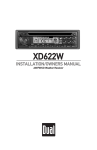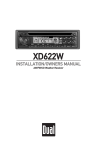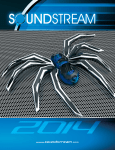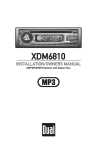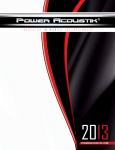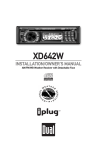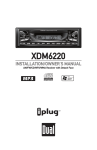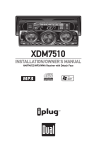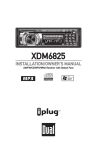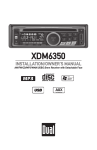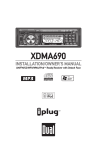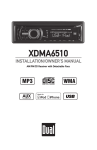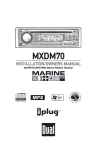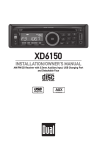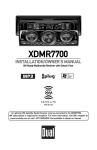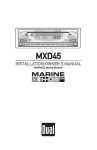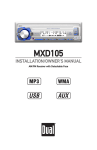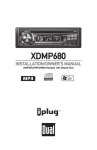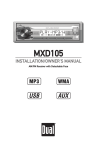Download XM Satellite Radio XMR6910 Satellite Radio User Manual
Transcript
XMR6910 INSTALLATION/OWNERS MANUAL AM/FM/CD/XM Ready Receiver with Detach Face An optional XM Satellite Radio Receiver may be connected to the XMR6910. XM subscription is required for reception. For more information, visit XM’s website at www.xmradio.com or call 1-877-XMRADIO. Not available in Alaska or Hawaii. XMR6910 INSTALLATION Preparation Please read entire manual before installation. Before You Start • Disconnect negative battery terminal. (consult a qualified technician for instructions) • Avoid installing the unit where it would be subject to high temperatures, such as from direct sunlight, or where it would be subject to dust, dirt or excessive vibration. Getting Started • Remove 2 transit screws located on top of the unit. • Insert the supplied keys into the slots as shown, and slide the unit out of the mounting sleeve. • Install mounting sleeve into opening, bending tabs to secure. • Connect wiring harness and antenna. (consult a qualified technician if you are unsure) • Certain vehicles may require an installation kit and/or wiring harness adapter (sold separately). • Test for correct operation and slide into mounting sleeve to secure. • Snap trim ring into place. TYPICAL MOUNTING METHOD 2 XMR6910 INSTALLATION Wiring Diagram FUSE When replacing a fuse, make sure new fuse is the correct type and amperage. Using an incorrect fuse could damage the radio. The XMR6910 uses one 10 amp ATM fuse located beside the wiring connector. 3 XMR6910 OPERATION Control Locations 1 3 2 22 21 20 19 4 18 17 16 15 5 14 6 7 8 13 12 11 1 Release 12 Local/Distance/*Preset 8 2 Power 13 AM/FM Scan/*Preset 7 3 Volume 14 Preset 6/Category Up 4 Tune/Track Down 15 Preset 5/Category Down 5 Tune/Track Up 16 Preset 4 6 Auto Store/Preset Scan/Function 17 Preset 3/Intro 7 Band/Pause/Scroll 18 Preset 2/Random 8 Eject 19 Preset 1/Repeat 9 Mode/Shift 20 Audio 10 EQ/*Preset 10 21 Display 11 Loudness/*Preset 9 22 Mute 9 An optional XM Satellite Radio Receiver may be connected to the XMR6910. XM subscription is required for reception. For more information, visit XM’s website at www.xmradio.com or call 1-877-XMRADIO. Not available in Alaska or Hawaii. *Presets 7-10 apply to XM Radio operation only. 4 10 XMR6910 OPERATION General Operation Faceplate Removal Semi-permanent Faceplate Installation Press RELEASE and pull away from the left side to remove. To re-install, insert right side of faceplate first then push left side to secure. Remove trim ring and install supplied Phillips head #1 screw through left side of mounting frame into faceplate. Power On/Off Press POWER or any other button (except eject) to turn the unit on. Inserting a disc will turn the unit on automatically. Press POWER to turn the unit off. Mode Press MODE to select between AM/FM, *XM Radio, CD and auxiliary input. Modes of operation are indicated in the display. *Optional XM Satellite Radio Receiver and subscription required for XM Radio operation. Volume Programmable Turn-On Volume Shift Function Adjust volume using rotary encoder (00-46). Press and hold POWER for 3 seconds to program currently selected volume level. "ON VOL" and the current volume level will momentarily appear in the display. Press SHIFT for 2 seconds to activate the SHIFT function. The SHIFT icon will appear in the display. In XM Radio mode, the SHIFT function must be active to access the LOUDNESS and EQ functions. Press SHIFT again for 2 seconds to cancel. Note: The SHIFT function only applies to XM Radio operation. Loudness Preset EQ Curves Press LOUD to activate and deactivate loudness contour curve. Activating this feature will enhance the bass and treble frequencies when listening to music at low volumes. Press EQ to select between POP, JAZZ, CLASSIC, BEAT, ROCK and OFF (default) equalization curves. Any adjustment to the Bass or Treble settings automatically cancels the current EQ curve (if one is selected). 5 XMR6910 OPERATION General Operation Display When in AM/FM, CD or AUX mode: Press DISP to select between clock and radio frequency (tuner mode), clock and CD elapsed time/track (CD mode), or clock and AUX (AUX mode). When in XM Radio mode: Press DISP to select between channel name, artist name, song title or clock. Set the Clock With the unit on, press and hold DISP until clock begins to flash, then release. Press TUNE to adjust the hours and TUNE to adjust the minutes. Press DISP momentarily to save the selected time. ll 12/24-hour Clock Programmable Display Priority nn The clock will display 12-hour time in U.S. frequency spacing mode (PM 10:00). In European frequency spacing mode, the clock will display 24-hour time (22:00). In AM/FM tuner mode, press and hold DISP then press TUNE to select function priority display. “FREQ” will momentarily appear in the display. Note: "FUNC" will appear in XM, CD or AUX modes. Radio frequency (tuner mode), XM information (XM mode), CD elapsed time/track (CD mode) or AUX (AUX mode) will be displayed by default. Clock is accessed by pressing DISP momentarily. ll nn Press and hold DISP then press TUNE to select time display priority. “TIME” will momentarily appear in the display. Clock will be displayed by default. Radio frequency, XM information, CD elapsed time/track or AUX is accessed by pressing DISP momentarily. Time display priority is not available in XM DIRECT band. 6 Programmable Clock Priority Programs unit to display clock/no clock when unit is off. Press and hold MODE then press PRESET 1 to select clock priority on/off. Reset Press and hold for more than 2 seconds to RESET the unit upon initial installation or if abnormal operation occurs. The reset button is located behind the faceplate. XMR6910 OPERATION General Operation Audio Press AUDIO to select between Volume (default), Bass, Treble, Balance & Fader. Bass Press AUDIO until BAS appears Rotate encoder left/right to adjust (+6 maximum / -6 minimum) Treble Press AUDIO until TRE appears Rotate encoder left/right to adjust (+6 maximum / -6 minimum) Balance Fader Source Audio Memory Press AUDIO until BAL appears Rotate encoder left/right to adjust (BAL L 12-BAL 00-BAL R 12) BAL 00 represents equal balance Press AUDIO until FAD appears Rotate encoder left/right to adjust (FAD F 12-FAD 00-FAD R 12) FAD 00 represents equal fader Individual Bass and Treble settings are retained in memory for AM, FM, XM, CD, and AUX modes. This allows you to save the Bass and Treble settings separately for each mode. Example: FM tuner mode can have Bass +3 and Treble -1 while CD mode can have Bass +2 and Treble +2. Note: Any adjustment to the Bass or Treble settings automatically cancels the current EQ curve (if one is selected). Confirmation Beep Mute Press AUDIO for 3 seconds to turn confirmation beep on/off. Press MUTE to silence the audio. “MUTE” will flash in the display. Press MUTE again to cancel. 7 XMR6910 OPERATION AM/FM Tuner Operation Seek Tuning Press TUNE nn or TUNE ll momentarily to seek the next strong station. Manual Tuning Scan Tuning Local/Distance Band Frequency Spacing nn nn ll Press SCAN to preview strong stations on the current band, pausing for 5 seconds at each. Press SCAN again to cancel. Press LOC to activate local tuning for strong station reception only. Press LOC again to cancel and resume Distance tuning (default). Press BAND to select between FM1, FM2, FM3 and AM1, AM2 bands. nn Press and hold BAND then press TUNE to select European frequency spacing. Press and hold BAND then press TUNE to select U.S. frequency spacing (default). ll Storing and Recalling Station Presets ll Press TUNE or TUNE for more than 2 seconds, then release. "MANUAL" will momentarily appear in the display. Press TUNE or TUNE momentarily to move radio frequency up or down one step at a time. Press and hold to advance quickly. If tuning is not adjusted for 5 seconds, the unit will return to seek tuning mode (default). "AUTO" will momentarily appear in the display. Up to 18 FM stations and 12 AM stations can be stored. To store a station, select the desired band and station. Press and hold the desired preset button (1-6) for more than 2 seconds. When stored, the preset number will appear in the display. The station can be recalled anytime by pressing the corresponding preset button. Note: Presets 7, 8, 9 and 0 apply to XM Radio operation only. 8 Automatically Store Stations Press AS/PS for more than 2 seconds to automatically store the six strongest stations in the current band. Automatic Local/Distance is activated during the initial band scan. Preset Scan Press AS/PS for less than 2 seconds to scan presets 1-6 on the current band, pausing for 5 seconds at each. Press AS/PS again to cancel. XMR6910 OPERATION XM Radio Activation Activating Your XM Receiver (Optional) 1. Press MODE to select XM Radio. 2. Verify channel 1 (XM Preview Channel) is playing. 3. Select Channel 0. The XM receiver’s eight character Radio ID number will appear on the XMR6910 display. The Radio ID number is also located on the top of the XM receiver unit. 4. Record the number here for future reference: 5. Activate your XM Satellite Radio service. To subscribe, log onto http://www.xmradio.com/activation or call 1-800-852-9696. Note: You will need to keep your XMR6910 turned on for at least one hour after requesting activation to receive the full channel line-up. XM Radio - Operation Tuning Modes Press BAND to select between XM DIRECT, XM1 and XM2 bands. nn ll Basic Channel Selection Press TUNE or TUNE momentarily to select the next available channel. Press and hold to advance quickly. Direct Channel Selection Press BAND to select XM DIRECT channel entry band. “DIRECT” will momentarily appear in the display. Enter the desired channel using preset buttons (1-0), then press FUNC for 3 seconds to confirm the selected channel. If the channel is not available, "CH ---" will momentarily appear in the display and the current channel will be retained. Category Recall Press FUNC once to display the category of the currently selected channel for 10 seconds. The CATEGORY icon will appear on the display. 9 XMR6910 OPERATION XM Radio Operation Channel Search by Category Channel Search by Name Storing and Recalling Preset Channels Display Options Press FUNC once, the CATEGORY icon will appear on the display. Press or to choose a different category, then press TUNE or TUNE to choose a channel within that category. Press FUNC for 3 seconds to select the desired channel. If you do not select a channel, the channel search will time out after several seconds and the current channel will be retained. nn ll Press FUNC twice, the SEARCH icon will appear on the display. Use the rotary encoder to select characters A-Z. Press preset #6 to enter each character or preset #5 to clear the entry. Press FUNC for more than 3 seconds to begin the channel name search. If the search results are not valid, “NOTFOUND” will momentarily appear on the display and current channel will be retained. Up to 20 XM channels can be stored. To store a channel, select XM1 or XM2 band and the desired channel. Press and hold the desired preset button (1-0) for more than 2 seconds. When stored, the preset number will momentarily appear in the display. The channel can be recalled anytime by pressing the corresponding preset button. Note: Presets 7, 8, 9 and 0 apply to XM Radio operation only. SHIFT function must be disabled - see page 5 for details. Press DISP to select between the following display options: The selected display option will be retained in memory (when changing channels for instance). Example: If Artist Name is selected, and the channel is changed, the Artist Name will be shown for the newly selected channel. Text Scrolling 10 Press SCROLL for more than 3 seconds to activate continuous text scrolling. The current channel name, artist name or song title will scroll continuously (if more than 8 characters). Press SCROLL for more than 3 seconds again to cancel continuous text scrolling. XMR6910 OPERATION CD Player Operation Insert CD With the label facing up, insert a standard size CD into the CD slot. The CD will automatically begin playback. Eject CD Press EJECT to eject the CD. The unit will change to previous mode of operation (AM, FM, XM or auxiliary input). If the disc is not removed within 10 seconds, the unit will reload the disc. The unit does not have to be turned on to eject CD. Track Select Press TRACK to skip to the beginning of the next track. Press TRACK to return to the beginning of the current track. Pressing TRACK again skips to the beginning of the previous track. Fast Forward and Reverse Pause Intro Repeat Random CD-R/CD-RW Compatibility ll nn Press and hold TRACK or reverse a track. Press Press nn ll or TRACK nn to fast forward temporarily stop CD playback. ll// IIII toagain to resume playback. Press INT to play the first 10 seconds of each track. Press INT again to cancel. Press RPT to continuously repeat selected track. Press RPT again to cancel. Press RDM to play all tracks in random order. Press RDM again to cancel. Random mode is retained in memory when selecting between AM/FM, XM, CD player and auxiliary input modes and when the unit is turned on/off. Some CD-Rs and CD-RWs may be incompatible with this unit, depending on media type and recording method. 11 XMR6910 WARRANTY Limited One-Year Warranty This warranty gives you specific legal rights. You may also have other rights which vary from state to state. Dual Electronics Corp. warrants this product to the original purchaser to be free from defects in material and workmanship, under normal conditions, for a period of one year from the date of the original purchase. Dual Electronics Corp. agrees, at our option, during the warranty period, to repair any defect in material or workmanship or to furnish an equal new or renewed product in exchange without charges, subject to verification of the defect or malfunction and proof of the date of purchase. During the One-Year Warranty Period: For One Year from the date of purchase, your product will be replaced with a new, renewed or comparable product (whichever is deemed necessary) if it becomes defective or inoperative. This is done without charge to you. Replacement products are warranted for the balance of the original warranty period. Who is covered? This warranty is extended to the original retail purchaser for products purchased and used in the U.S.A. What is covered? This warranty covers all defects in material and workmanship in this product. The following are not covered: installation/removal costs, damage resulting from accident, misuse, abuse, neglect, product modification, improper installation, incorrect line voltage, unauthorized repair or failure to follow instructions supplied with the product, or damage occurring during return shipment of the product. 12 What to do? If purchased within the USA: 1. Before you call for service, check your operating instruction booklet. A slight adjustment of any custom controls discussed in your instruction booklet may save you a service call. 2. If you require service during the warranty period, you must carefully pack the product (preferably in the original package) and ship it by prepaid transportation with proof of the purchase date from the retailer to the Return Center address listed below. 3. Please describe your problem in writing and include your name, a return UPS shipping address (P.O. Box not acceptable), and a daytime phone number with your shipment. 4. DUAL will pay the return shipping charges if the product is returned to an address within the 48 contiguous states. Dual Electronics Corp. Attn: Returns Center 21318 64th Ave. South Kent, WA 98032 U.S.A. Toll Free: 1-866-626-7863 If purchased outside the USA: Please return the unit to original place of purchase for warranty service. Exclusion of Certain Damages: This warranty is exclusive and in lieu of any and all other warranties, expressed or implied, including without limitation the implied warranties of merchantability and fitness for a particular purpose and any obligation, liability, right, claim or remedy in contract or tort, whether or not arising from the company’s negligence, actual or imputed. No person or representative is authorized to assume for the company any other liability in connection with the sale of this product. In no event shall the company be liable for indirect, incidental or consequential damages. XMR6910 OPERATION Specifications CD Player Signal-to-noise: >92dB Frequency response: 10Hz-20kHz Channel separation @ 1kHz: >65dB D/A converter: 1 Bit FM Tuner Tuning range: 87.5MHz-107.9MHz Usable sensitivity: 8.5dBf 50dB quieting sensitivity: 10dBf Stereo separation @ 1kHz: 40dB Frequency response: 30Hz-13kHz AM Tuner Tuning range: 530kHz-1710kHz Usable sensitivity: 22uV Frequency response: 30Hz-2.2kHz General Total power output: 208 Watts Peak Power output: 52Wx4 @ 4 ohms, 14.4 VDC Operating voltage: 11-16 VDC, negative ground Speaker output impedance: 4~8 ohms Line output voltage: 2 Volts Dimensions: 7" x 7" x 2" (178 x 178 x 51 mm) Design and specifications subject to change without notice. 13 XMR6910 OPERATION Troubleshooting - General Problem Cause Unit will not turn on (no power) Yellow wire not connected or incorrect voltage Red wire not connected or incorrect voltage Black wire not connected Fuse blown Check connections for proper voltage (11~16VDC) Check connection to ground Replace fuse Unit has power (but no sound) Speaker wires not connected One or more speaker wires touching each other or touching chassis ground Yellow or red wire touching chassis ground Speaker wires touching chassis ground Incorrect fuse rating Unit is not mounted correctly or backstrap is not secure Physical defect in media (CD, CD-R or CD-RW) Mechanism error Servo error or disc is in upside down CD mechanism position out of alignment Check connections at speakers Insulate all bare speaker wires from each other and chassis ground Check for pinched wire Check for pinched wire Use fuse with correct rating Check mounting sleeve and backstrap support Check media for scratches Press eject or RESET Press eject or RESET Press EJECT for 3 seconds to reset CD mechanism position Remove 2 transit screws located on top of the unit Unit blows fuses Excessive skipping ER-1 appears on display ER-2 appears on display Unit will not accept a disc CD transit screws still in place 14 Action XMR6910 OPERATION Troubleshooting - XM Radio Problem Cause Action You can not receive any XM channels Your XM Radio receiver is not activated Contact XM as described on page 9 You can not tune into a specific XM channel You may not be authorized to receive that channel Verify your subscription with XM Contact XM as described on page 9 NO SIGNL appears on display The XM signal is blocked Move vehicle from obstructed area (such as inside a tunnel or a garage) ANTENNA appears on display This message may appear when driving inside Make sure the antenna has a clear view a tunnel or under obstacles of the sky OFF AIR appears on display The XM antenna is not connected The antenna cable is damaged The selected channel is not in service No song title or artist name This information may not be available for some music channels, news channels, or is displayed when there is no song playing CH --- appears on display Selected channel is not available Check XM antenna connection Check for pinched or cut antenna cable Try another channel This condition is normal, there is nothing wrong with your receiver This condition is normal, there is nothing wrong with your receiver 15 Dual Electronics Corp. 21318 64th Ave. South Kent, WA 98032 Toll Free: 1-866-626-7863 www.dualav.com www.xmradio.com ©2004 Dual Electronics Corp. All rights reserved. The XM name and related logos are trademarks of XM Satellite Radio Inc. NSA0904-V01