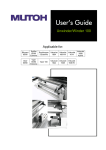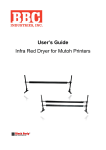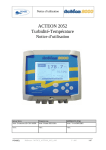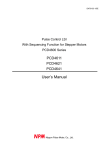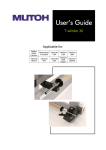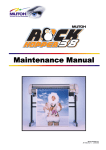Download Xerox 82xx Printer User Manual
Transcript
August 2007 701P47496 Xerox 82xx/83xx Wide Format Printer Unwinder / Winder User Guide Prepared by: Xerox Corporation Global Knowledge and Language Services 800 Phillips Road, Bldg. 0218-01A Webster, New York 14580-9791 USA ©2007 by Xerox Corporation. All rights reserved. Copyright protection claimed includes all forms and matters of copyrightable material and information now allowed by statutory judicial law or hereinafter granted, including without limitation, material generated from the software programs which are displayed on the screen such as icons, screen displays, looks, etc. Printed in the United States of America. XEROX® and all Xerox product names mentioned in this publication are trademarks of XEROX CORPORATION. Other company trademarks are also acknowledged. PANTONE is a registered trademark of Pantone, Inc. Changes are periodically made to this document. Changes, technical inaccuracies, and typographic errors will be corrected in subsequent editions. TABLE OF CONTENTS 1 Safety Instructions .................................................................................................................................... 1-1 1.1 Introduction........................................................................................................................................... 1-1 1.2 Important safety instructions ................................................................................................................ 1-1 1.3 Operation labels ................................................................................................................................... 1-2 1.4 WEEE regulations ................................................................................................................................ 1-3 2 Product Overview ...................................................................................................................................... 2-1 2.1 Part names and functions .................................................................................................................... 2-1 2.1.1 Front / Winder () ............................................................................................................................. 2-1 2.1.2 Rear / Unwinder (*)......................................................................................................................... 2-1 2.1.3 Operation Panel ............................................................................................................................ 2-2 2.2 Verifying the packaged items ............................................................................................................... 2-3 2.2.1 For Rockhopper 3, Spitfire and Viper. .......................................................................................... 2-3 2.2.1.1 Packaging box ....................................................................................................................... 2-3 2.2.1.2 Winder kit............................................................................................................................... 2-4 2.2.2 For ValueJet 1604 series. ............................................................................................................. 2-5 2.2.2.1 Packaging box ....................................................................................................................... 2-5 2.2.2.2 Winder kit............................................................................................................................... 2-6 56H 15H 57H 16H 58H 3 Installing the unit ....................................................................................................................................... 3-1 17H 59H 3.1 General sequence ................................................................................................................................ 3-1 3.2 Install all parts ...................................................................................................................................... 3-2 3.2.1 Mounting the roll unit bars............................................................................................................. 3-2 3.2.2 Mounting the brackets for the tensioning bars.............................................................................. 3-4 3.2.2.1 On a Spitfire, Rockhopper 3 and Viper.................................................................................. 3-4 3.2.2.2 On a ValueJet 1604............................................................................................................... 3-5 3.2.3 Installing the tensioning bars ........................................................................................................ 3-6 3.2.4 Mounting the PCB Box.................................................................................................................. 3-8 3.2.5 Connecting the cables. ................................................................................................................. 3-9 3.3 Calibrating the UW/W 100.................................................................................................................. 3-10 3.3.1 Calibrating the rear tensioning system ....................................................................................... 3-10 3.3.1.1 Checking the calibration ...................................................................................................... 3-10 3.3.1.2 Adjusting the tensioning systems ........................................................................................ 3-14 3.3.2 Calibrating the front and rear roll unit bars. ................................................................................ 3-16 3.3.2.1 Introduction .......................................................................................................................... 3-16 3.3.2.2 Checking the calibration of the roll units.............................................................................. 3-16 3.3.2.3 Adjusting the roll units ......................................................................................................... 3-20 3.3.3 Adjusting the weight supports under the UW/W 100 .................................................................. 3-22 3.3.3.1 Location of the weight supports on a 65” printer ................................................................. 3-22 3.3.3.2 Location of the weight supports on a 90” printer ................................................................. 3-22 3.3.3.3 Adjusting the weight supports.............................................................................................. 3-23 18H 60H 19H 61H 20H 62H 21H 63H 2H 64H 23H 65H 24H 6H 25H 67H 26H 68H 27H 69H 28H 70H 29H 71H 30H 72H 31H 73H 32H 74H 3H 75H 34H 76H 35H 7H 36H 78H 37H 79H 38H 80H 4 Operating the system ................................................................................................................................ 4-1 39H 81H 4.1 Turning the power ON / OFF................................................................................................................ 4-1 4.2 Loading roll media ................................................................................................................................ 4-2 40H 82H 41H 83H i This page is intentionally left blank. ii 1 SAFETY INSTRUCTIONS 1.1 INTRODUCTION Important BE SURE TO READ THE TERMS IN THE NEXT CHAPTER THOROUGHLY BEFORE INSTALLING AND OPERATING THE SYSTEM FOR YOUR OWN SAFETY. All safety related terms are bundled and categorized in three types. Safety terms Important Caution Notes Details Must be followed carefully to avoid death or serious bodily injury Must be observed to avoid bodily injury (moderate or light) or damage to your equipment Contains important information and useful tips on the operation of your printer 1.2 IMPORTANT SAFETY INSTRUCTIONS General safety instructions that must be observed to use the equipment safely are explained below. ¾ Do not stand on or place heavy objects on the unit. Doing so may result in the unit tipping or falling over and causing injury. ¾ Do not attempt to plug in electrical plugs with wet hands. Doing so may result in electrical shock. ¾ Do not use thinner, benzene, alcohol or other active agents. Doing so may result in damage or paint peeling from the casing. ¾ Be careful not to spill water inside the winder. Doing so may result in a short-circuit. ¾ Never open the covers fixed with screws. Doing so may result in electrical shock or a malfunctioning in the unit. ¾ When setting roll media, place it on top of a desk or other flat surface 1-1 1.3 OPERATION LABELS The operation labels mentioned below are attached to areas to which attention should be paid. • • • Notes Make sure that all labels can be recognized. If text or illustrations are invisible, clean the label. When cleaning labels, use a cloth with water or neutral detergent. Do not use a solvent or gasoline. If an operation label has been damaged, lost or cannot be recognized, replace the label. Foot switch label Roll unit handle label Front tensioning label Rear tensioning label PCB box label 1-2 1.4 WEEE REGULATIONS WEEE regulations Environmental information Disposal of your old product Your product is designed and manufactured with high quality materials and components, which can be recycled and reused. When this crossed-out wheeled bin symbol is attached to a product it means the product is covered by the European Directive 2002/96/EC Please inform yourself about the local separate collection system for electrical and electronic products. Please act according to your local rules and do not dispose of your old products with your normal household waste. The correct disposal of your old product will help prevent potential negative consequences for the environment and human health. 1-3 This page is intentionally left blank. 1-4 2 PRODUCT OVERVIEW 2.1 PART NAMES AND FUNCTIONS 2.1.1 Front / Winder (*) No 1 2 3 4 5 6 Name Front tensioning system Operation panel PCB Box Motorized roll unit Roll unit bar Roll unit Function Adjust the tension between the print platform and the winding system. To control the unwinder winder 100 manually or automatically Contains the boards to control the UW/W 100. Supports and winds up the roll media. Supports the roll units. Supports the roll media. 2.1.2 Rear / Unwinder (*) No 1 2 3 4 Name Rear tensioning system Roll unit Motorized roll unit Roll unit bar Function Adjust the tension between the print platform and the unwinding system. Supports the roll media. Supports and unwinds the roll media. Supports the roll units. * On the picture above, the winding system is installed on a Spitfire 65. The position of some parts shall be different when installing the winding system on a Spitfire 90”, Rockhopper 3, Viper or a ValueJet 1604. 2-1 2.1.3 Operation Panel No. A B Name / / 1 Print Side Selector 2 Unwinder 100 switch Manual 3 Unwinder 100 LED 4 5 6 Backwards button Forwards button Winder 100 switch 7 Winder 100 LED 8 9 10 Backwards button Forwards button Power LED Automatic Manual 2-2 Automatic Function Part of the operation panel controlling the unwinder 100. Part of the operation panel controlling the winder 100. In case you loaded media with printed side on the outside select ‘OUT’, otherwise select ‘IN’. Toggle between Manual (“0”) and Automatic (“I”) mode. LED lights up when pushing one of the buttons Motor turns: LED flashes. Motor is off: LED is out. Motor accelerates: LED burns continuously. Outside printing Inside printing Roll-off unwinder Roll-up unwinder Roll-up unwinder Roll-off unwinder Toggle between Manual (“0”) and Automatic (“I”) mode. LED lights up when pushing one of the buttons Motor turns: LED flashes Motor is off: LED is out. Outside printing Inside printing Roll-off winder Roll-off winder Roll-up winder Roll-up winder Lightens up if the system is powered ON. 2.2 VERIFYING THE PACKAGED ITEMS Inspect the unit for damage and check that all necessary parts are present. Notes • The parts which are not described are buffers to hold the parts in their position and to protect them. 2.2.1 For Rockhopper 3, Spitfire and Viper. 2.2.1.1 Packaging box No 1 4 † Part Description Box 1: Bracket arms Quantity 1 2 Left bracket 1 3 Keyboard bracket 1 Box 2 : PCB box 1 † 1 5 Box 3 : Winder kit 6 Roll unit bar 2 7 Rear tensioning bar 1 8 Front tensioning bar 1 Please refer to the next page for the contents of this box 2-3 2.2.1.2 Winder kit No 1 Quantity 1 2 Hexagon key 2.5 mm 1 3 Hexagon key 3 mm 1 4 Hexagon key 4 mm 1 5 Hexagon key 5 mm 1 6 Hexagon key 6 mm 1 7 Philips screwdriver p2 1 8 Spacer 10 9 Foot switch 1 10 Motor twist cable 1 11 Adjustment plate 1 12 D-lock shafts 2 13 Keyboard cable 1 14 Screw set 1 23 2-4 Part Description PET adjusting strip 15 Screw M4x10 4 16 Screw M3x5 4 17 Screw M5x8 2 18 Screw M6x16 16 19 Washer M5 20 Spring washer M6 16 21 Washer M6 16 22 Lock washer M6 User’s Guide 4 1 1 2.2.2 For ValueJet 1604 series. 2.2.2.1 Packaging box No 1 4 ‡ Part Description Box 1: Bracket arms Quantity 1 2 Left bracket 1 3 Keyboard bracket 1 Box 2 : PCB box 1 ‡ 1 5 Box 3 : Winder kit 6 Roll unit bar 2 7 Rear tensioning bar 1 8 Front tensioning bar 1 Please refer to the next page for the contents of this box 2-5 2.2.2.2 Winder kit . No 1 Quantity 1 2 Hexagon key 2.5 mm 1 3 Hexagon key 3 mm 1 4 Hexagon key 4 mm 1 5 Hexagon key 5 mm 1 6 Hexagon key 6 mm 1 7 Philips screwdriver p2 1 8 Spacer 10 9 Foot switch 1 10 Motor twist cable 1 11 Adjustment plate 1 12 Lock shafts 2 13 Keyboard cable 1 14 Power cable (EU + UK) 2 15 Screw set 1 25 2-6 Part Description PET adjusting strip 16 Screw M4x10 4 17 Screw M3x5 4 18 Screw M5x8 2 19 Screw M6x16 8 20 Self locking screws M6x16 8 21 Synthetic Washer M5 4 22 Spring washer M6 8 23 Washer M6 8 24 Lock washer M6 1 User’s Guide 1 3 INSTALLING THE UNIT 3.1 GENERAL SEQUENCE UNPACK ALL ITEMS ▼ MOUNT THE ROLL UNIT BARS ▼ MOUNT THE BRACKETS FOR THE TENSIONING BARS ▼ INSTALL THE TENSIONING BARS ▼ CALIBRATE THE UNWINDER / WINDER 100 ▼ ADJUST THE WEIGHT SUPPORTS UNDER THE ROLL UNIT BARS 3-1 3.2 INSTALL ALL PARTS 3.2.1 Mounting the roll unit bars Parts and Tools needed No 1 2 3 4 5 Description Roll unit bar Hexagon bolt M6x16 Plain washer M6 Tooth lock washer M6 Hexagon wrench 5 mm Quantity needed RH3 – SPFR ValueJet 2 2 8 8 8 8 8 8 1 1 Procedure Step 1 : 3-2 Position the roll unit bars (1) on the printer stand as shown on the image below. Step 2 : Mount the left side of the bars with the mounting supports to the printer’s stand as indicated on the image below. No. 1 2 3 Step 3 : Description Plain washer M6 Tooth lock washer M6 Hexagon bolt M6x12 Check the gap (s) between the adjustable mounting support (1) on the right hand side and the printer stand and perform the correct action. This has to be done for both roll unit bars. See below. No 1 2 3 IF … s = 1 or s > 1 mm s < 1mm Description Adjustable mounting support Left mounting support Gap between support and printer foot THEN … • • • loosen the 4 screws holding the support on the roll unit bar, slide the support against the right side of the printer’s stand, mount the support to the printer’s stand and fix the 4 screws holding the support on the roll unit bar. • mount the support to the printer’s stand without adjusting. 3-3 3.2.2 Mounting the brackets for the tensioning bars 3.2.2.1 On a Spitfire, Rockhopper 3 and Viper Parts and Tools needed No 1 2 3 4 5 6 7 Description Right bracket Left bracket Hexagon bolt M6x16 Plain washer M6 Spring washer M6 Tooth lock washer M6 Hexagon wrench 5 mm Quantity 1 1 8 8 8 1 1 Instructions Step 1 : Mount the left and right bracket to the bottom of the X-rail. Note that the positioning of the left and right bracket is different depending on the size of the machine. No 1 2 3 4 5 Step 2 : Description Left bracket arm Unused holes Left leg of the printer stand Right leg of the printer stand Right bracket arm Fix the screws of the right bracket. On the Left Bracket, install 4 screws on the right side and 2 screws on the left side in the center. Do NOT fix the screws of the left (adjustable) bracket yet. No 1 2 3 3-4 Description Hexagon bolt M6x16 Spring washer M6 Plain washer M6 3.2.2.2 On a ValueJet 1604 Parts and Tools needed No 1 2 3 4 5 Description Right bracket Left bracket Self locking bolt M6x16 Tooth lock washer M6 Hexagon wrench 5 mm Quantity 1 1 8 1 1 Instructions Notes Before installing the winding system on a ValueJet, it is recommended to loosen screws fixing the printer from its stand and push it to the rear and tighten the bolts again. This to be sure that the machine is well positioned. Step 1 : Screw the self locking bolts half way in. Step 2 : Hook the left and right bracket over the four screws and pull. Step 3 : Tighten the bolts of the right bracket. 3-5 3.2.3 Installing the tensioning bars Parts and Tools needed No 1 2 3 4 5 6 7 Description Quantity RH3 & SPFR ValueJet 1604 1 1 1 1 2 2 4 4 1 1 1 1 Front tensioning bar Rear tensioning bar D-lock type shaft Pivot shaft Pan head screw flat M4x10 Philips screwdriver Hexagon wrench 5 mm Procedure Step 1 : Insert the two shafts (1) in the left (adjustable) bracket at the front and rear. front rear Caution Use care when lifting the tensioning bars to avoid bending the bars. Step 2 : Position the front tensioning bar (1) between the D-lock shafts of the left and right bracket in such a way that it fits the corresponding D hole in the plates (2) of the tensioning bars. ––– Notes While installing the tensioning bar, push the adjustable shaft in the left bracket, to make insertion of the front tensioning bar possible. 3-6 Step 3 : Fix the front and rear tensioning bar with 4 times an M4x10 screw. Caution Be sure to lock the front tensioning bar at both sides with 2 pan head screws. These screws have to be fixed before installing the front tensioning system! Caution Be sure to calibrate the complete system before using it. Please refer to the next chapter for this issue. Notes Install the remaining screws on the left bracket. Tighten all screws. 3-7 3.2.4 Mounting the PCB Box Parts and Tools needed No 1 2 3 4 Description PCB Box Screw M5x8 Washer M5 Hexagon wrench 3 mm Quantity 1 2 4 1 Procedure Step 1 : Mount the two screws with each two spacers to the stand. Step 2 : Place the PCB Box (2) against the stand and slide it with the holes over the screws (1) and push it downwards until it is fixed. 3-8 3.2.5 Connecting the cables. • • • Caution Use a power cable that is suitable to the local power specifications when connecting the UW/W 100 to the power grid. If the kit is separately ordered from a printer as an optional item, then a power cable is included in the UW/W 100 kit If the UW/W 100 kit has been delivered with a new printer as a standard in the box item, then the power cable is located in the printer’s packaging box, not in UW/W 100 packaging box. Step 1 : Connect the power cable to the power supply connector. Step 2 : Check if the all cables of the UW/W are connected to the correct connector (1 to 6). See image below for the location of the connectors. Nr 1 2 3 4 5 6 Description Power supply connector Front motorized unit connector Rear motorized unit connector Foot switch connector Not used Operation panel connector Notes With a small intervention it is possible to reverse your winding direction. Mount the Motor twist cable between the control box and the front motorized unit cable. Notes Check if the cable to the operation panel is connected properly on both sides. 3-9 3.3 CALIBRATING THE UW/W 100 3.3.1 Calibrating the rear tensioning system Parts and Tools needed Included in kit No. 1 2 3 4 Description Synthetic paper strip Hexagon wrench 2,5 mm Hexagon wrench 3 mm Hexagon wrench 4 mm No. 1 2 Description Tape Pencil Quantity 1 1 1 1 NOT included in kit Quantity 1 1 3.3.1.1 Checking the calibration The procedure below describes the calibration check of the rear tensioning system. The method to check the front tensioning system is the same. However, the front and rear tensioning bars use different bars to complete the calibration. Procedure : PART 1 : PREPARING THE SYNTHETIC PAPER STRIP Step 1 : Put the pressure rollers in the up position. Step 2 : Go to the back of the machine. Step 3 : Create a loop with the synthetic paper strip around the upper bar of the rear tension system at the left side when standing at the back of the printer. FRONT 3-10 REAR Step 4 : Check if the edges of the loop are aligned on each other. Step 5 : Raise the pressure rollers. Slide the end of the strip (1) under the pressure rollers (4) and move it to position 1 as shown on the picture below. Lower the pressure rollers. No 1 2 3 4 Description Synthetic paper strip Paper loop Tensioning bars Pressure rollers Step 6 : Go to the FRONT SIDE of the printer. Step 7 : Carefully pull the strip to create some tension. • • Caution Don’t pull too hard on the strip. This will loosen the tape, resulting in the fact that the loop becomes longer, leading to a bad calibration check. Make sure that you have an equal tension on the left and right of the strip. 3-11 PART 2 : DRAWING THE CONTROL LINES Step 1 : Place the adjustment plate onto the strip and slide it against the pressure rollers. Step 2 : Draw a line on the strip. Step 3 : Slide the strip (1) to position 2 as indicated on the image below. No 1 2 3 4 3-12 Description Synthetic paper strip Paper loop Tensioning bars Pressure rollers Step 4 : • • Carefully pull the strip to create some tension. Caution Don’t pull too hard on the strip. This will loosen the tape, resulting in the fact that the loop becomes longer, leading to a bad calibration check. Make sure that you have an equal tension on the left and right of the strip. Step 5 : Place the adjustment plate onto the strip and slide it against the pressure rollers. See image below. Step 6 : Draw a line for the second time. The following two situations can be obtained. Line overlap each other Line does NOT overlap each other ► well adjusted ► perform the adjustment procedure as described in the next chapter 3-13 3.3.1.2 Adjusting the tensioning systems Introduction The present topic describes the adjustment of the REAR tensioning system. The procedure to adjust the front tensioning system is the same. Procedure Step 1 : Standing at the REAR SIDE of the unit, remove the cover (1) of the adjustable bracket (3). Tool : Hexagon wrench 2,5 mm No 1 2 3 Step 2 : Loosen (don’t remove) the 4 screws on the side of the adjustable bracket. Tool : Hexagon wrench 4 mm No 1 2 3-14 Description Cover Screws Adjustable bracket Description Screws Adjustable bracket Step 3 : Use the 2 screws (1) in the tension bar bracket to adjust the tension system. Referencing the figures below Line 1 is drawn in Position 1 and Line 2 in drawn in Position 2. Tool : Hexagon wrench 3 mm REAR REAR 1 = Adjustment screws IF Line 2 lays… THEN turn the adjustment screws as follows : BEFORE line 1 (Case A on image above) BEHIND line 1 (Case B on image above) • Caution Make sure to turn both adjustment screws an equal amount of turns. Step 4 : Check the calibration again and repeat the adjustment until the lines overlap each other. 3-15 3.3.2 Calibrating the front and rear roll unit bars. 3.3.2.1 Introduction The heights (hL and hR) on both sides of the roll unit bar (2) in relation to the printer stand (1) have to be adjust with spacers (3) to calibrate a roll unit bar (2),. FRONT VIEW No 1 2 3 Description Printer stand Roll unit bar Spacer 3.3.2.2 Checking the calibration of the roll units The procedure below describes the calibration check of the FRONT roll unit. The procedure to check the rear roll unit is the same. In the procedure, line 1 is drawn at the RIGHT side of the printer, line 2 at its LEFT side. Procedure PART 1 : PREPARING THE SYNTHETIC PAPER STRIP Step 1 : Put the pressure rollers in the ‘up’ position. Step 2 : Install an empty core between the roll unit and the motorized roll unit at the front side of the printer. Step 3 : Standing in front of the printer, use some tape to create a loop around the core with the synthetic paper strip. No 1 Step 4 : 3-16 Description Core Check if the edges of the loop (indicated on the images below) are aligned on each other. Step 5 : Slide the end of the synthetic paper strip (1) under the pressure rollers (4) in position 1 of the printer until the synthetic paper strip (1) is a little tensioned. No 1 2 3 4 • • Description Synthetic paper strip Loop Core Pressure rollers Caution Don’t pull too hard on the strip. This will loosen the tape, resulting in the fact that the loop becomes longer, leading to a bad calibration check. Make sure that you have an equal tension on the left and right of the strip. 3-17 PART 2 : DRAWING THE CONTROL LINES Step 1 : Standing at the front side of the unit, place the adjustment plate onto the strip and position it against the pressure rollers as indicated on the image below. Step 2 : Draw a line. See image below. Step 3 : Slide the strip (1) to position 2 as indicated on the image below. No 1 2 3 4 3-18 Description Synthetic paper strip Loop Core Pressure rollers Step 4 : Place the adjustment plate onto the strip and slide it against the pressure rollers. Step 5 : Pull the strip so there is an equal tension. • • Caution Don’t pull too hard on the strip. This will loosen the tape, resulting in the fact that the loop becomes longer, leading to a bad calibration check. Make sure that you have an equal tension on the left and right of the strip. Step 6 : Draw a line for the second time. The following two situations can be obtained. Line overlap each other Line does NOT overlap each other ► well adjusted ► perform the adjustment procedure as described in the next chapter 3-19 3.3.2.3 Adjusting the roll units Procedure Step 1 : Use the correct amount of spacers (2) to cover the space between the drawn lines (1). No 1 2 Step 2 : 3-20 Description Drawn lines Spacer Determine the deviation of the roll unit using the image and table below. IF line 2 lays… BEFORE line 1 BEHIND line 1 Adjusting the FRONT Units THEN… Remove spacers on the left front unit or add spacers on the right front unit. Add spacers on the left front unit or remove spacers on the right front unit. IF line 2 lays… BEFORE line 1 BEHIND line 1 Adjusting the REAR Units THEN… Add spacers on the left rear unit or remove spacers on the right rear unit. Remove spacers on the left rear unit or add spacers on the right rear unit. Step 3 : Insert these spacers (1) at the left or right side (depending on the deviation determined in the previous step) BETWEEN the roll unit bar (3) and the printer’s stand (2). (See images below) No 1 2 3 Description Spacer Printer’s stand Roll unit bar Step 4 : Check the calibration of the roll system again and do an adjustment again if necessary. Step 5 : Now fix the screws of the roll unit bar so the bar doesn’t move anymore. 3-21 3.3.3 Adjusting the weight supports under the UW/W 100 Parts and Tools needed No. 1 Description Hexagon wrench 3 mm Quantity 1 3.3.3.1 Location of the weight supports on a 65” printer There are 2 weight supports on the UW/W 100 system for a 65” machine, see the images below for their positions. FRONT VIEW No 1 Description Weight support 3.3.3.2 Location of the weight supports on a 90” printer There are 4 weight supports on the UW/W 100 system for a 90” machine, see the images below for their positions. FRONT VIEW No 1 3-22 Description Weight support 3.3.3.3 Adjusting the weight supports • Caution Don’t turn the weight supports with force when they reach the floor! Instructions Lower the weight supports of the UW/W 100 till they reach the floor. A hexagon wrench 6 mm can be used as indicated below. No 1 2 Description Hexagon wrench 6 mm Turning direction to lower the support 3-23 This page is intentionally left blank. 3-24 4 OPERATING THE SYSTEM 4.1 TURNING THE POWER ON / OFF The switch in located on the power supply box. Its status is marked with “O” and “I”. “I” Switched ON Power LED on control panel of winding system will light up “O” Switched OFF Power LED on control panel of winding system will not be lid. 4-1 4.2 LOADING ROLL MEDIA Please follow the procedure below to install and load roll media. Step 1 : Make sure the printer and Unwinder/Winder 100 are switched ON. Step 2 : Raise the pressure rollers of the printer. Step 3 : Open the front cover Step 4 : Make sure both unwinder (REAR) and winder (FRONT) unit are set to MANUAL mode. Step 5 : Consider the specifications of the printer before loading media: Maximum loading capacity Maximum media width For ValueJet 1604 For Spitfire 65”, Rockhopper 3 65” and Viper 65” For Spitfire 90”, Rockhopper 3 90” and Viper 90” Minimum media width For ValueJet 1604 For Spitfire 65”, Rockhopper 3 65” and Viper 65” For Spitfire 90”, Rockhopper 3 90” and Viper 90” Inner core diameter Metrical 100 kg Imperial 220 lb 1625 mm 1653 mm 2280 mm 63.98 in 65.07 in 89.76 in 1000 mm 210 mm 210 mm 50.8 mm or 76.2 mm 39.37 in 8.27 in 8.27 in 2 in or 3 in Step 6 : Remove the packaging of the media roll. Step 7 : Check whether the media is inside or outside printable. This affects the installation method on the unwinder at the rear of the machine. Step 8 : Install the media between the two roll units at the back of the machine. Loosen the handles to move the roll units left and right. 4-2 Step 9 : Be sure that the media is loaded centrally. This to be sure that the media is wound up straight. This can be easily checked by the yellow labels on the winding rails. Be sure to mount the left and right roll unit on the same distance from the 0I0 label. Step 10 : Install an empty core between the front roll units. a. Make sure the core is longer than the media width. b. Load it centrally as described in previous step Step 11 : Use the foot-switch to release some media at the rear. Step 12 : Load media through the rear tensioning bar, over the print platform, under the pressure rollers as pictured below. 1 2 3 4 Outside printable Roll unit Media roll Rear tensioning bar Print platform and pressure rollers Inside Printable 4-3 Step 13 : Take the media on the front of the printer and pull until the rear tensioning system gently hits the back of the machine. This to become an equal tension. Step 14 : Lower the pressure rollers Step 15 : Set the unwinder (REAR) unit to AUTOMATIC. The rear tensioning system will go to its initial position. Notes Be sure to make the correct settings on the control panel of the winding system. OUTSIDE or INSIDE Step 16 : Forward the media until you can stick it to the core installed between the front roll units. Make sure to have an equal tension on both sides of the media. 1 2 3 Roll unit Empty core Front tensioning bar HINT To ease the winding up of the media on the front core, it is permitted to cut the media in a V-shape. Step 17 : Tighten the media straight to the core with tape. Step 18 : After closing the front cover, the media initialize will start. Step 19 : Set the winder (FRONT) unit to ACTIVE. The front tensioning system will be activated. Step 20 : Installation of the media is completed. Notes With a small intervention it is possible to reverse your winding direction. Mount the twist cable between the control box and the front motorized unit cable. 4-4