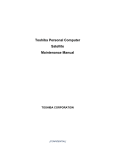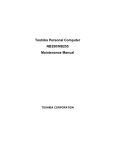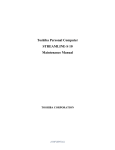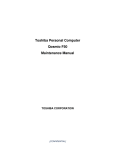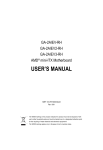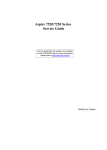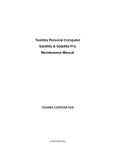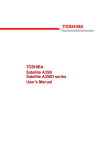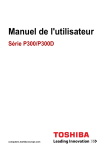Download Toshiba PSCBQU-001004 Laptop User Manual
Transcript
Toshiba Personal Computer
Satellite
Maintenance Manual
TOSHIBA CORPORATION
[CONFIDENTIAL]
Copyright
© 2009 by Toshiba Corporation. All rights reserved. Under the copyright laws, this manual
cannot be reproduced in any form without the prior written permission of Toshiba. No patent
liability is assumed with respect to the use of the information contained herein.
Toshiba Personal Computer Satellite Maintenance Manual
First edition May. 2009
Disclaimer
The information presented in this manual has been reviewed and validated for accuracy. The
included set of instructions and descriptions are accurate for the Satellite Series at the time of this
manual's production. However, succeeding computers and manuals are subject to change without
notice. Therefore, Toshiba assumes no liability for damages incurred directly or indirectly from
errors, omissions, or discrepancies between any succeeding product and this manual.
Trademarks
IBM is a registered trademark, and OS/2 and PS/2 are trademarks of IBM Corporation.
Microsoft, MS-DOS, Windows, DirectSound and DirectMusic are registered trademarks of
Microsoft Corporation.
Intel and Pentium are registered trademarks, and SpeedStep is a trademark of Intel Corporation.
Sound Blaster is a registered trademark of Creative Technology Ltd.
Centronics is a registered trademark of Centronics Data Computer Corporation.
Photo CD is a trademark of Eastman Kodak.
All other properties are trademarks or registered trademarks of their respective holders.
ii
Manual
[CONFIDENTIAL]
Satellite L450D / ProL450D Series Maintenance
Preface
This maintenance manual describes how to perform hardware service maintenance for the Toshiba
Personal Computer Satellite, referred to as the Satellite Series in this manual.
The procedures described in this manual are intended to help service technicians isolate faulty
Field Replaceable Units (FRUs) and replace them in the field.
SAFETY PRECAUTIONS
Four types of messages are used in this manual to bring important information to your attention.
Each of these messages will be italicized and identified as shown below.
DANGER: “Danger” indicates the existence of a hazard that could result in death or
serious bodily injury if the safety instruction is not observed.
WARNING: “Warning” indicates the existence of a hazard that could result in bodily
injury if the safety instruction is not observed.
CAUTION: “Caution” indicates the existence of a hazard that could result in property
damage if the safety instruction is not observed.
NOTE: “Note” contains general information that relates to your safe maintenance
service.
Improper repair of the computer may result in safety hazards. Toshiba requires service technicians
and authorized dealers or service providers to ensure the following safety precautions are adhered
to strictly.
Be sure to fasten screws securely with the right screwdriver. If a screw is not fully fastened, it
could come loose, creating a danger of a short circuit, which could cause overheating,
smoke or fire.
If you replace the battery pack or RTC battery, be sure to use only the same model battery or
an equivalent battery recommended by Toshiba. Installation of the wrong battery can
cause the battery to explode.
Satellite L450D / ProL450D Series Maintenance Manual
[CONFIDENTIAL]
iii
The manual is divided into the following parts:
Chapter 1
Hardware Overview describes the Satellite Series system unit and each
FRU.
Chapter 2
Troubleshooting Procedures explains how to diagnose and resolve FRU
problems.
Chapter 3
Test and Diagnostics describes how to perform test and diagnostic
operations for maintenance service.
Chapter 4
Replacement Procedures describes the removal and replacement of the
FRUs.
Appendices
The appendices describe the following:
Handling the LCD module
Board layout
Pin assignments
Keyboard scan/character codes
Key layout
Screw torque list
Reliability
Conventions
This manual uses the following formats to describe, identify, and highlight terms and operating
procedures.
Acronyms
On the first appearance and whenever necessary for clarification, acronyms are enclosed in
parentheses following their definition. For example:
Read Only Memory (ROM)
Keys
Keys are used in the text to describe many operations. The key top symbol as it appears on the
keyboard is printed in boldface type.
iv
Manual
[CONFIDENTIAL]
Satellite L450D / ProL450D Series Maintenance
Key operation
Some operations require you to simultaneously use two or more keys. We identify such operations
by the key top symbols separated by a plus (+) sign. For example, Ctrl + Pause (Break) means
you must hold down Ctrl and at the same time press Pause (Break). If three keys are used, hold
down the first two and at the same time press the third.
User input
Text that you are instructed to type in is shown in the boldface type below:
DISKCOPY A: B:
The display
Text generated by the computer that appears on its display is presented in the typeface below:
Format complete
System transferred
Satellite L450D / ProL450D Series Maintenance Manual
[CONFIDENTIAL]
v
Table of Contents
Chapter 1
Hardware Overview
1.1
Features..............................................................................Error! Bookmark not defined.
1.2
2.5-inch HDD.....................................................................Error! Bookmark not defined.
1.3
DVD Super Multi (+-R Double Layer) .............................Error! Bookmark not defined.
1.4
Power Supply.....................................................................Error! Bookmark not defined.
1.5
Batteries .............................................................................Error! Bookmark not defined.
1.5.1
Main Battery........................................................Error! Bookmark not defined.
1.5.2
Battery Charging Control....................................Error! Bookmark not defined.
1.5.3
RTC Battery ........................................................Error! Bookmark not defined.
Chapter 2
Troubleshooting Procedures
2.1
Troubleshooting Introduction ............................................Error! Bookmark not defined.
2.2
Troubleshooting Flowchart................................................Error! Bookmark not defined.
2.3
Power Supply Troubleshooting .........................................Error! Bookmark not defined.
2.4
Display Troubleshooting ...................................................Error! Bookmark not defined.
2.5
Keyboard Troubleshooting ................................................Error! Bookmark not defined.
2.6 External USB Devices Troubleshooting................................Error! Bookmark not defined.
2.7
Touchpad Troubleshooting ................................................Error! Bookmark not defined.
2.8
Speaker Troubleshooting ...................................................Error! Bookmark not defined.
2.9
Optical drive troubleshooting ............................................Error! Bookmark not defined.
2.10
Modem Troubleshooting....................................................Error! Bookmark not defined.
2.11
Wireless LAN Troubleshooting.........................................Error! Bookmark not defined.
2.12
Camera Troubleshooting....................................................Error! Bookmark not defined.
2.13
3 in 1 card Troubleshooting ...............................................Error! Bookmark not defined.
2.14
HDD Troubleshooting .......................................................Error! Bookmark not defined.
2.15 CRT Port Troubleshooting.....................................................Error! Bookmark not defined.
2.16
vi
Manual
HDMI Troubleshooting .....................................................Error! Bookmark not defined.
[CONFIDENTIAL]
Satellite L450D / ProL450D Series Maintenance
2.17 MIC troubleshooting process ………………………………………………………….. 42
2.18 Thermal Module troubleshooting ..........................................Error! Bookmark not defined.
2.19 LAN troubleshooting .............................................................Error! Bookmark not defined.
Chapter 3
Tests and Diagnostics
3.1
The Diagnostic Test ............................................................. Error! Bookmark not defined.
3.2
Executing the Diagnostic Test ............................................. Error! Bookmark not defined.
3.3
Display Configuration ......................................................... Error! Bookmark not defined.
3.4
Beep sound Test................................................................... Error! Bookmark not defined.
3.5
Fan ON/OFF Test ................................................................................................................10
3.6
Main Battery Charge Test....................................................................................................12
3.7
FDD Test..........................................................................................................................…13
3.8
Memory Check.....................................................................................................................14
3.9
Keyboard Test......................................................................................................................17
3.10
Mouse (Pad) Test .................................................................................................................19
3.11
LCD Pixels Mode Test ........................................................................................................20
3.12
Magnetic switch Test ...........................................................................................................21
3.13
LAN Test .............................................................................................................................23
3.14
RTC Test..............................................................................................................................26
3.15
Read 1394 GUID .................................................................................................................27
3.16
Speaker EQ Check…………...………….…….……………..……………...……………28
3.17
Button Test…………..……………………….………….……………….….…. ……….28
3.18
Front edge Logo Check........................................................................................................29
3.19
1st HDD Test ……………………………....…………….……………....….…………..32
3.20
2nd HDD Test ……………………………....…………….……………....….…………..34
3.21
RDMI Test ………………...………………………….………………...…..……………38
3.22
WDMI Test
…………….…………………………….…………….…....….…………38
Satellite L450D / ProL450D Series Maintenance Manual
[CONFIDENTIAL]
vii
Chapter 4
4.1
Replacement Procedures
General...............................................................................Error! Bookmark not defined.
Safety Precautions..............................................................Error! Bookmark not defined.
Before You Begin ..............................................................Error! Bookmark not defined.
Disassembly Procedures.....................................................Error! Bookmark not defined.
Assembly Procedures .........................................................Error! Bookmark not defined.
Tools and Equipment .........................................................Error! Bookmark not defined.
Screw Tightening Torque...................................................Error! Bookmark not defined.
Colors of Screw Shanks .....................................................Error! Bookmark not defined.
Symbols of Screws on the Laptop Body ............................Error! Bookmark not defined.
Symbol examples ...............................................................Error! Bookmark not defined.
4.2
Battery................................................................................Error! Bookmark not defined.
Removing the Battery Pack................................................Error! Bookmark not defined.
Installing the Battery Pack .................................................Error! Bookmark not defined.
4.3
HDD...................................................................................Error! Bookmark not defined.
Removing the HDD............................................................Error! Bookmark not defined.
Installing the HDD .............................................................Error! Bookmark not defined.
4.4
Memory..............................................................................Error! Bookmark not defined.
Removing the Optional Memory .......................................Error! Bookmark not defined.
Installing the Optional Memory .........................................Error! Bookmark not defined.
4.5
WLAN Card.......................................................................Error! Bookmark not defined.
Removing the WLAN Card................................................Error! Bookmark not defined.
Installing the WLAN Card .................................................Error! Bookmark not defined.
4.6
Modem Card (BTO)...........................................................Error! Bookmark not defined.
Removing the Modem Card ...............................................Error! Bookmark not defined.
Installing the Modem Card.................................................Error! Bookmark not defined.
4.7
ODD...................................................................................Error! Bookmark not defined.
Removing the ODD Bay Module.......................................Error! Bookmark not defined.
Installing the ODD Bay Module ........................................Error! Bookmark not defined.
viii
Manual
[CONFIDENTIAL]
Satellite L450D / ProL450D Series Maintenance
Disassembling the ODD Drive...........................................Error! Bookmark not defined.
Assembling the ODD Drive ...............................................Error! Bookmark not defined.
4.8
Keyboard Cover and Keyboard .........................................Error! Bookmark not defined.
Removing the Keyboard Cover and Keyboard ..................Error! Bookmark not defined.
Installing the keyboard Cover and Keyboard.....................Error! Bookmark not defined.
4.9
Logic Upper Assembly ......................................................Error! Bookmark not defined.
Removing the Logic Upper Assembly ...............................Error! Bookmark not defined.
Installing the Logic Upper Assembly ................................Error! Bookmark not defined.
4.10
Power Board.......................................................................Error! Bookmark not defined.
Removing the Power Board ...............................................Error! Bookmark not defined.
Installing the power switch board ......................................Error! Bookmark not defined.
4.11
Speakers .............................................................................Error! Bookmark not defined.
Removing the Speakers......................................................Error! Bookmark not defined.
Installing the Speakers .......................................................Error! Bookmark not defined.
4.12
Touch Pad Bracket.............................................................Error! Bookmark not defined.
Removing the Touch Pad Bracket......................................Error! Bookmark not defined.
Installing the Touch Pad Bracket .......................................Error! Bookmark not defined.
4.13
Thermal Fan .......................................................................Error! Bookmark not defined.
Removing the Thermal Fan................................................Error! Bookmark not defined.
Installing the Thermal Fan .................................................Error! Bookmark not defined.
4.14
Motherboard.......................................................................Error! Bookmark not defined.
Removing the Motherboard ...............................................Error! Bookmark not defined.
Installing the Motherboard.................................................Error! Bookmark not defined.
4.15
CPU and Thermal Module .................................................Error! Bookmark not defined.
Removing CPU and Thermal Module................................Error! Bookmark not defined.
Installing CPU and Thermal Module .................................Error! Bookmark not defined.
4.16
Display Assembly ..............................................................Error! Bookmark not defined.
Removing the Display Assembly.......................................Error! Bookmark not defined.
Installing the Display Assembly ........................................Error! Bookmark not defined.
4.17
LCD Bezel Assembly ........................................................Error! Bookmark not defined.
Removing the LCD Bezel Assembly .................................Error! Bookmark not defined.
Satellite L450D / ProL450D Series Maintenance Manual
[CONFIDENTIAL]
ix
Installing the Display Mask ...............................................Error! Bookmark not defined.
4.18
LCD Module and Inverter Board.......................................Error! Bookmark not defined.
Removing the LCD Module and Inverter Board................Error! Bookmark not defined.
Installing the LCD Module and Inverter Board .................Error! Bookmark not defined.
4.19
Camera (BTO) ...................................................................Error! Bookmark not defined.
Removing the Camera........................................................Error! Bookmark not defined.
Installing the Camera .........................................................Error! Bookmark not defined.
4.20
Hinge Saddle......................................................................Error! Bookmark not defined.
Removing the Hinge Saddle...............................................Error! Bookmark not defined.
Installing the Hinge Saddle ................................................Error! Bookmark not defined.
4.21
USB Board.........................................................................Error! Bookmark not defined.
Removing the USB Board..................................................Error! Bookmark not defined.
Installing the USB Board ...................................................Error! Bookmark not defined.
4.22
RJ11 Jack ...........................................................................Error! Bookmark not defined.
Removing the RJ11 Jack....................................................Error! Bookmark not defined.
Installing the RJ11 Jack .....................................................Error! Bookmark not defined.
Figures
Figure 4.1
Removing the Battery Pack ................................................................................. 4-8
Figure 4.2
Removing the HDD door ................................................................................... 4-10
Figure 4.3
Removing the HDD plate .................................................................................. 4-11
Figure 4.4
Removing the RAM door .................................................................................. 4-13
Figure 4.5
Removing the RAM from the laptop ................................................................. 4-14
Figure 4.6
Removing the ODD Bay module....................................................................... 4-16
Figure 4.7
Removing the bracket from the ODD drive....................................................... 4-17
Figure 4.8
Removing the keyboard cover ........................................................................... 4-19
Figure 4.9
Removing screws from the keyboard ................................................................ 4-20
Figure 4.10
Removing the keyboard ..................................................................................... 4-21
Figure 4.11
Removing the WLAN card ................................................................................ 4-22
x
Manual
[CONFIDENTIAL]
Satellite L450D / ProL450D Series Maintenance
Figure 4.12
Removing the screws from the bottom of the laptop.........................................4-23
Figure 4.13
Removing six screws from under the keyboard.................................................4-24
Figure 4.14
Detaching cables from under the keyboard .......................................................4-25
Figure 4.15
Removing the power board................................................................................4-26
Figure 4.16
Removing the screws from the touch pad button board ....................................4-27
Figure 4.17
Removing the touch pad bracket .......................................................................4-28
Figure 4.18
Removing the thermal fan from the logic lower assembly ................................4-29
Figure 4.19
Removing the motherboard from logic lower assembly....................................4-30
Figure 4.20
Removing the DC IN connector and cable ........................................................4-31
Figure 4.21
Picking up the motherboard ...............................................................................4-31
Figure 4.22
Aligning the motherboard connectors................................................................4-32
Figure 4.23
Installing the DC IN connector..........................................................................4-33
Figure 4.24
Removing the Thermal Module .........................................................................4-35
Figure 4.25
Removing the VGA Board.................................................................................4-36
Figure 4.26
Reapply Shinetsu 7726 grease on the thermal module and
remove any release papers .................................................................................4-37
Figure 4.27
Removing the CPU ............................................................................................4-38
Figure 4.28
Removing the modem card ................................................................................4-40
Figure 4.29
Removing the speakers ......................................................................................4-41
Figure 4.30
Removing the display assembly.........................................................................4-43
Figure 4.31
Removing the LCD Bezel Assembly.................................................................4-45
Figure 4.32
Taking out the hinge wall ..................................................................................4-46
Figure 4.33
Removing the bezel from the hinge wall ...........................................................4-46
Figure 4.34
Reroute the cables ..............................................................................................4-47
Figure 4.35
Pressing the bezel hinge wall.............................................................................4-48
Figure 4.36
Pressing the bezel downside hook .....................................................................4-48
Figure 4.37
Pressing the left and right side of the bezel .......................................................4-49
Figure 4.38
Pressing the bezel upside hooks.........................................................................4-49
Figure 4.39
Removing the Inverter Board ............................................................................4-50
Figure 4.40
Removing the LCD Module from the LCD cover assembly .............................4-51
Figure 4.41
Removing the LCD Hinge Assembly ................................................................4-51
Figure 4.42
Removing the LVDS cable ................................................................................4-52
Satellite L450D / ProL450D Series Maintenance Manual
[CONFIDENTIAL]
xi
Figure 4.43
Installing the LCD Hinge Assembly.................................................................. 4-53
Figure 4.44
Removing the LCD Module from the LCD cover assembly ............................. 4-54
Figure 4.45
Removing the CMOS board and MIC ............................................................... 4-55
Figure 4.46
Removing the USB Board ................................................................................. 4-56
Figure 4.47
Removing the Bluetooth card ............................................................................ 4-57
xii
Manual
[CONFIDENTIAL]
Satellite L450D / ProL450D Series Maintenance
Appendices
Appendix A
Handling the LCD Module ................................................................................. A-1
Appendix B
Board Layout ...................................................................................................... B-1
Appendix C
Pin Assignments.................................................................................................. C-1
Appendix D
Keyboard Scan/Character Codes ........................................................................ D-1
Appendix E
Key Layout.......................................................................................................... E-1
Appendix F
Series Screw Torque List .....................................................................................F-1
Appendix G
Reliability............................................................................................................ G-1
Satellite L450D / ProL450D Series Maintenance Manual
[CONFIDENTIAL]
xiii
Chapter 1
Hardware Overview
1 Hardware Overview
Chapter 1
Contents
1.1
Features .................................................................................................................. 1-1
1.2
2.5-inch HDD ....................................................................................................... 1-10
1.3
DVD Super Multi (+-R Double Layer) ................................................................ 1-11
1.4
Power Supply ....................................................................................................... 1-12
1.5
Batteries................................................................................................................ 1-14
1.5.1
Main Battery ......................................................................................... 1-14
1.5.2
Battery Charging Control ..................................................................... 1-14
1.5.3
RTC Battery.......................................................................................... 1-15
Satellite L450/Pro L450/L450D/Pro L450D Maintenance Manual
1-ii
1 Hardware Overview
Figures
Figure 1-1
ID Parts Description Placement Part A.......................................................... 1-5
Figure 1-2
The system diagram of the computer (Intel platform) ................................... 1-6
Figure 1-3
The system diagram of the computer (AMD platform) ................................. 1-7
Figure 1-4
SATA HDD ................................................................................................. 1-10
Figure 1-5
DVD Super Multi Drive .............................................................................. 1-11
Tables
Table 1-1
HDD Specifications ..................................................................................... 1-10
Table 1-2
DVD Super Multi Drive Specifications....................................................... 1-11
Table 1-3
Quick/Normal Charging Time ..................................................................... 1-14
Satellite L450/Pro L450/L450D/Pro L450D Maintenance Manual
1-iii
Error! Style not defined. Error! Style not defined.
1.1
1 Hardware Overview
Features
The Toshiba Satellite L450/Pro L450/L450D/Pro L450D is a full size notebook PC based on the
Dual Core Processor, providing high-speed processing capabilities and advanced features. The
computer employs a Lithium Ion battery that allows it to be battery-operated for a longer period
of time. The display uses 15.6-inch WXGA LCD panel. The PGA socket supports BTO for the
CPU so that the system can be designed to suit your needs.
The computer has the following features:
Processor
The computer is equipped with one of the following processors.
Intel Penryn processor Dual (25W/35W) Core
Intel Penryn SEAM CPU
Intel Merom Celeron/ SEAM CPU
AMD Lion (Turion X2) Ultra Dual-Core Processor
AMD Lion (Turion X2) Dual-Core Processor
AMD Athlon X2 Dual-Core Processor
AMD Sable (Sempron) Processor
Memory
The computer has two SODIMMs slot comes standard with 1GB/2GB, accepting BTO for
your memory requirements. It can incorporate up to 8 GB of main memory. It supports
DDR2 at 800MHz.
Battery Pack
The computer is powered by one rechargeable and removable Lithium Ion battery pack. The
capacity can be either 3-cell or 6-cell, depending on the model of the computer.
RTC Battery
The internal RTC battery backs up the Real Time Clock and calendar.
Hard Disk Drive (HDD)
The computer accommodates 9.5 mm HDD types with following storage capacities:
160/250/320/400/500 GB (9.5 mm thick) SATA (5,400rpm)
Satellite L450/Pro L450/L450D/Pro L450D Maintenance Manual
1-1
1 Hardware Overview
Error! Style not defined. Error! Style not defined.
ODD
12.7mm height DVD Super Multi drive supporting ±R Double Layer w/ Labelflash
Display
The LCD displays available come with one of following types:
15.6" COLOR TFT/HD LCD, 1366 X 768 HD Resolution
Graphics
Intel GM45/GL40 integrated graphic
AMD RS780MN/RS780MC integrated graphic
(depending on the model of the computer).
Keyboard
The computer is equipped with a Toshiba standard 300mm keyboard, which has 86/87 keys
support without stick-point. It is a Vista compliance keyboard, where you may find
Windows key and application keys.
Pointing Device
The integrated Wide Touch Pad and two control buttons in the palm rest allow control of
the on-screen pointer and support functions such as the scrolling of windows.
External Monitor Port
The analog VGA port provides support for VESA DDC2B compatible functions. A WDDM
driver is ready for Vista.
Universal Serial Bus (USB) Ports
The computer has three USB 2.0 ports. It is supported to daisy-chain a maximum of 127
USB devices. The serial data transfer rate is 480 Mbps or 12 Mbps and 1.5 Mbps. These
ports support PnP installation and hot plugging.
Satellite L450/Pro L450/L450D/Pro L450D Maintenance Manual
1-2
Error! Style not defined. Error! Style not defined.
1 Hardware Overview
Bridge Media Slot
This slot allows you to insert SD, MiniSD/ MicroSD (through adapter), Memory Stick and
MMC memory card. It supports High speed SD and SDHC. An I/O port heel cover is
needed. This model does not support CF cards.
Sound system
The integrated sound system provides support for the computer's internal speakers and
microphone, as allowing an external microphone and headphones to be connected via the
appropriate jacks.
Internal Camera (BTO)
It supports 0.3M and 1.3M pixels with Auto Macro. It comes with blue LED. The internal
microphone is BTO with the internal camera. The microphone comes with echo
cancellation. This camera is not a rotation type.
HDMI Out Port (BTO)
HDMI 1.3 out port can connect with Type A connector HDMI cable. One HDMI cable can
send and receive video, audio and control signals.
Headphones Line out Jack
This jack connects digital speakers or a stereo headphone (16 ohm minimum). When
connected to a digital speaker or headphones, the internal speaker is automatically disabled.
Microphone/ Line-in Jack
A 3.5mm mini microphone jack enables connection of a three-conductor microphone for
monaural input and also enables the connection of a stereo device for audio input.
LAN
The computer has built-in support for 10M/100M Ethernet LAN (10/100 megabits per
second, 10/100BASE-T). It is a Realtek 8103EL for 10M/100Mbit LAN.
Satellite L450/Pro L450/L450D/Pro L450D Maintenance Manual
1-3
1 Hardware Overview
Error! Style not defined. Error! Style not defined.
Wireless LAN
Some computers in this series are equipped with a Wireless LAN card. This WLAN module
may come in with the following types (depending on the model):
Intel 802.11a/b/g/n (Shirley Peak 1x2; Shirley Peak 3x3)
Intel 802.16e & 80211a/b/g/n (Echo Peak 1x2)
Atheros HB93, Atheros HB95 – HMC type; Atheros XB91, Atheros XB95 – FMC type
Realtek 802.11b/g (RTL8187B) – FMC type, Realtek 802.11b/g (RTL8187SE) – HMC
type, 802.11b/g/n (RTL8191SE)
Internal Modem (BTO)
Some models are equipped with the integrated modem. The integrated modem provides
capability for data and fax communications that support the V.90 (V.92) standards and
includes a modem jack for connection to the telephone line. Please note that both the V.90
and V.92 standards are only supported in the USA, Canada, United Kingdom, France,
Germany and Australia - only the V.90 standard is supported in other regions. You should
also be aware that the speed of data and fax transfer will depend on the analog telephone
line conditions. The integrated model is only installed as a standard device in some markets.
This internal modem comes with MDC 1.5 solution (Azalia interface).
Figure 1-1 shows the computer and its system unit configuration.
Satellite L450/Pro L450/L450D/Pro L450D Maintenance Manual
1-4
Error! Style not defined. Error! Style not defined.
Figure 1-1
1 Hardware Overview
ID Parts Description Placement Part A
Satellite L450/Pro L450/L450D/Pro L450D Maintenance Manual
1-5
1 Hardware Overview
Error! Style not defined. Error! Style not defined.
A
C
B
E
D
Compal Confidential
Model Name : NBWAA
File Name : LA-5821P
page 5
uPGA-478 Package
(Socket P) page
1
FSB
H_A#(3..35)
CRT
667/800/1066MHz
Clock Generator
SLG8SP556VTR
EMC1402-1
page 5
page 17
1
5,6,7
H_D#(0..63)
Memory BUS(DDRII)
page 18
Intel Cantiga
LCD Conn.
Dual Channel
GM45/GL40
page 18
page 19
page 19
USB port 7
page 25
BANK 0, 1, 2, 3
page 15,16
page 8,9,10,11,12,13,14
DMI x 4
PCIeMini Card
WLAN
200pin DDRII-SO-DIMM X2
1.8V DDRII 533/667/800
uFCBGA-1329
Level Shifter
HDMI Conn.
2
Thermal Sensor
Intel Penryn Processor
Fan Control
C-Link
2
USB
5V 480MHz
USB conn
USB port 0,1
USB port 3
page 24
USB
PCIe 1x [2,4,5]
1.5V 2.5GHz(250MB/s)
PCIe port 4
page 25
USB/B
5V 480MHz
Intel ICH9-M
page 24
Int. Camera
USB port 11
page 18,25
BGA-676
RJ45
RTL8103EL 10/100M
page 26
PCIe port 3
SATA port 1
PCIe 1x
1.5V 2.5GHz(250MB/s)
page 19,20,21,22
5V 1.5GHz(150MB/s)
SATA port 4
5V 1.5GHz(150MB/s)
RTS5159-VDD 3IN1
page 24
SATA ODD
page 24
USB
5V 480MHz
3
page 29
LPC BUS
USB port 10
3.3V 33 MHz
3
SATA HDD
page 26
HD Audio
3.3V 24.576MHz/48Mhz
HDA Codec
MDC 1.5 Conn
Debug Port
NBWAA Sub-boards
RTC CKT.
ALC272
page 25
ENE KB926 D3
page 31
page 27
page 30
page 21
USB/B
Touch Pad
page 31
page 33
Power/B
AMP.
page 24
DC/DC Interface CKT.
Int.KBD
page 31
Int.
MIC CONN
page 28
SPI ROM
page 31
MIC CONN
page 28
TPA6017
HP CONN
page 28
page 28
page 32
SPK CONN
page 28
4
Power Circuit DC/DC
CS/B
page 34~40
4
page 31
Compal Electronics, Inc.
Compal Secret Data
Security Classification
2009/07/28
Issued Date
Deciphered Date
2010/07/28
THIS SHEET OF ENGINEERING DRAWING IS THE PROPRIETARY PROPERTY OF COMPAL ELECTRONICS, INC. AND CONTAINS CONFIDENTIAL
AND TRADE SECRET INFORMATION. THIS SHEET MAY NOT BE TRANSFERED FROM THE CUSTODY OF THE COMPETENT DIVISION OF R&D
DEPARTMENT EXCEPT AS AUTHORIZED BY COMPAL ELECTRONICS, INC. NEITHER THIS SHEET NOR THE INFORMATION IT CONTAINS
MAY BE USED BY OR DISCLOSED TO ANY THIRD PARTY WITHOUT PRIOR WRITTEN CONSENT OF COMPAL ELECTRONICS, INC.
A
B
Figure 1-2
C
Title
Block Diagrams
Size
Document Number
Rev
1.0
NBWAA LA5821P M/B
Date:
Monday, August 10, 2009
D
Sheet
2
of
41
E
The system diagram of the computer (Intel platform)
Satellite L450/Pro L450/L450D/Pro L450D Maintenance Manual
1-6
Error! Style not defined. Error! Style not defined.
A
B
Compal Confidential
D
C
Fan Control
Thermal Sensor
ADM1032ARMZ
Dual Channel
uFCPGA-638 Package
File Name : LA-5831P
E
Memory BUS(DDRII)
AMD S1G2 CPU
page 5
Model Name : NBWAE
1 Hardware Overview
Clock Generator
page 7
SLG8SP626
page 16
1.8V DDRII 667/800MHZ
page 5,6,7.8
200pin DDRII-SO-DIMM X2
Hyper Transport Link 2.6GHz
16X16
1
CRT
page 9,10
BANK 0, 1, 2, 3
1
ATI
page 17
RTL8103E LAN 10/100M
RS780MN
RS780MC
LCD Conn.
page 18
PCIe port 3
RJ45
page 26
page 26
PCIe 4x
1.5V 2.5GHz(250MB/s)
PCIe Mini Card WLAN
HDMI Conn.
PCIe Port 2
PCIE-Express 4X
USB Port 8
page 19
page 27
page 11,12,13,14.15
2
2
A-Link Express II
4X PCI-E
USB/B Right
USB/B Left
USB port 0,1
USB port 2
page 25
USB
page 25
3IN1 Card Reader
RTS5159-VDD
5V 480MHz
Int. Camera
USB port 9
page 18
USB port 4
ATI
page 28
SB700
SATA port 1
5V 1.5GHz(150MB/s)
SATA port 3
5V 1.5GHz(150MB/s)
SATA HDD
page 25
SATA ODD
page 25
page 20,21,22,23,24
3
3
HD Audio
LPC BUS
3.3V 24.576MHz/48Mhz
3.3V 33 MHz
HDA Codec
ALC272
MDC 1.5 Conn
Debug Port
page 31
ENE KB926D3
page 31
page 29
page 32
RTC CKT.
page 20
RJ11
NBWAE Sub-boards
Power On/Off CKT.
page 33
DC/DC Interface CKT.
4
page 34
Power Circuit DC/DC
Touch Pad
page 33
Power/B
LS-4574P
page 31
SPI ROM
page 31
page 31
MIC Conn
page 30
AMP.
TPA6017
Int. MIC Conn HP Conn
page 30
page 30
page 30
page 33
SPK Conn
Cap Sensor/B
LS-5822P page
USB/B
LS-5821P
Int.KBD
page 30
4
33
page 25
page 35,36,37,38
39,40,41.42
Compal Secret Data
Security Classification
2009-02-12
Issued Date
2009-02-12
Deciphered Date
Title
Compal Electronics, Inc.
THIS SHEET OF ENGINEERING DRAWING IS THE PROPRIETARY PROPERTY OF COMPAL ELECTRONICS, INC. AND CONTAINS CONFIDENTIAL
Size Document Number
AND TRADE SECRET INFORMATION. THIS SHEET MAY NOT BE TRANSFERED FROM THE CUSTODY OF THE COMPETENT DIVISION OF R&D
DEPARTMENT EXCEPT AS AUTHORIZED BY COMPAL ELECTRONICS, INC. NEITHER THIS SHEET NOR THE INFORMATION IT CONTAINS Custom
MAY BE USED BY OR DISCLOSED TO ANY THIRD PARTY WITHOUT PRIOR WRITTEN CONSENT OF COMPAL ELECTRONICS, INC.
Date:
A
B
Figure 1-3
C
Block Diagram
Rev
1.0
LA-5831P
Thursday, August 06, 2009
D
Sheet
2
of
44
E
The system diagram of the computer (AMD platform)
Satellite L450/Pro L450/L450D/Pro L450D Maintenance Manual
1-7
1 Hardware Overview
Error! Style not defined. Error! Style not defined.
The system unit of the computer consists of the following components:
Processor
The computer is equipped with one of the following processors.
Intel Penryn processor Dual (25W/35W) Core
Intel Penryn SEAM CPU
Intel Merom Celeron/ SEAM CPU
AMD Lion (Turion X2) Ultra Dual-Core Processor
AMD Lion (Turion X2) Dual-Core Processor
AMD Athlon X2 Dual-Core Processor
AMD Sable (Sempron) Processor
Memory
The computer has two SODIMMs slot comes standard with 1GB/2GB, accepting BTO for
your memory requirements. It can incorporate up to 8 GB of main memory. It supports
DDR2 at 800MHz.
BIOS ROM (EEPROM)
The system BIOS and Keyboard BIOS share one single 1024KB flash ROM. The flash
utility can be used to program both system and keyboard BIOS at the same time.
System Controllers
Advanced Power Management 1.2 support
ACPI2.0 b and PC2001 compliant
Support SMBus specification V2.0
Hot keys for system control
Audio volume output control
External LED control
Battery scope report and control
Sticky key support
Power switch control
Two host interface channels support
Supports three independent devices
Internal Keyboard country selection
Wireless LAN on/off button
Satellite L450/Pro L450/L450D/Pro L450D Maintenance Manual
1-8
Error! Style not defined. Error! Style not defined.
1 Hardware Overview
EC/KBC
Supported by ENE KB926QFD3
Clock Generator
Supported by Realtek (RTM880N), Silego (SLG8SP626), SILEGO SLG8SP626 and
REALTEK RTM880N
Graphics Controller
Intel® GM45/GL40 as integrated graphics solution
AMD RS780MN/RS780MC as intergrated solution
DVI-D supported by conversion cable from HDMI
Audio Controller
Realtek Azalia ALC272
One Audio-in port: Mic.-in/Line-in
One Audio-out port: Headphone-out / Line-out
Internal Microphone (with Internal Camera, MIC with echo cancellation)
Volume control: Digital control, rotary type, no mute function
Microsoft inbox audio driver support
Software EQ support
Wireless LAN Controller
Intel 802.11a/b/g/n [Echo Peak 1x2 (TBD) & Shirley Peak 1x2 & Shirley Peak 3x3
(TBD)]
Atheros 802.11b/g [XB95 (TBD) & HB95 (TBD)] , b/g/n [XB91 1x2 (TBD) & HB93
2x2 (TBD)]
Realtek 802.11b/g (RTL8187B & RTL8187SE) , b/g/n (RTL8191SE 1x2)
Intel WiMAX 802.16e (Echo Peak 1x2) (TBD)
Normal screw for all model
Satellite L450/Pro L450/L450D/Pro L450D Maintenance Manual
1-9
1 Hardware Overview
1.2
Error! Style not defined. Error! Style not defined.
2.5-inch HDD
The computer contains an extremely low-profile and lightweight, high-performance HDD. The
HDD incorporates 9.5 mm height magnetic disk and mini-Winchester type magnetic heads. The
HDD interface conforms to Serial ATA. Storage capacities supported are 160/250/320/400/500
GB.
The HDD is shown in Figure 1-2 and some of its specifications are listed in Table 1-1.
Figure 1-4
Table 1-1
SATA HDD
HDD Specifications
Specifications
Item
Capacity (GB)
Rotational Speed (RPM)
Height
User Data Sectors
Bytes / Sector
160 GB
250 GB
320G
400 GB
500 GB
5400 RPM
5400 RPM
5400 RPM
5400 RPM
5400 RPM
9.5 mm
9.5 mm
9.5 mm
9.5 mm
9.5 mm
312,581,808
488,397,168
625,142,448
781,422,768
976,773,168
512
512
512
512
512
Satellite L450/Pro L450/L450D/Pro L450D Maintenance Manual
1-10
Error! Style not defined. Error! Style not defined.
1.3
1 Hardware Overview
DVD Super Multi (+-R Double Layer)
The DVD Super Multi drive accepts 12-cm (4.72-inch) and 8-cm (3.15-inch) discs. At maximum,
the drive can play back a DVD at 8x speed, read CD-ROM at 24x speed, and write CD-R at 24x
speed, CD-RW at 4x speed, US CD-RW at 24x speed, High Speed CD-RW at 10x speed,
DVD-R at 8x speed, DVD-RW at 6x speed, DVD+R at 8x speed, DVD+R (Double Layer) at 6x
speed, DVD-R (Double Layer) at 6x speed, DVD+RW at 8x speed and DVD-RAM at 5x speed.
The DVD Super Multi drive is shown in Figure 1-3 and its specifications are listed in Table 1-2.
Figure 1-5
Table 1-2
DVD Super Multi Drive Specifications
Item
Data Transfer Rate (Mbytes/s)
DVD Super Multi Drive
DVD-ROM Mode
CD-ROM Mode
33.3 (U-DMA transfer mode 2)
16.6 (PIO mode 4, Multiword DMA mode 2)
Access Time (ms)
Average Random Access
180
Data Buffer Size (Mbytes)
2MB
130
DVD:
Formats Supported
DVD-VIDEO, DVD-ROM, DVD-R, DVD-RW, DVD-RAM, DVD+R,
DVD+-R (Double Layer), DVD+RW.
CD:
CD-DA, CD-ROM, CD-R, CD-RW, CD-ROMXA, Photo CD
(Multi-Session), Video CD, CD-Extra (CD+), CD-Text.
Satellite L450/Pro L450/L450D/Pro L450D Maintenance Manual
1-11
1 Hardware Overview
1.4
Error! Style not defined. Error! Style not defined.
Power Supply
The power supply unit provides constant voltage 19V for the system board and performs the
following functions:
1. Power input monitor
Checks whether the AC adapter (DC power supply) is connected to the computer.
Checks whether the battery pack is connected to the computer.
Monitors the DC power supply input voltage (AC Adapter output voltage).
2. Power supply's internal control
Turns on and off the battery pack charging power supply.
Issues a charging current instruction to the PWM control IC of the battery pack charging
power supply.
Controls the supply of DC power supply input (AC Adapter output) to the power supply
unit.
Controls the supply of power to the system block (load/logic circuit side).
Controls forced shutdown if the power supply malfunctions.
3. Logic circuit control
Instructs the gate array to enable/disable tuning the power on.
Controls power-on/off operation.
4. Status display
Battery indicator (in green or amber).
DC-IN indicator (in green color)
5. External interface
Performs communication through the I2C bus (via the internal EC/KBC).
Transfers the power supply operation mode.
Satellite L450/Pro L450/L450D/Pro L450D Maintenance Manual
1-12
Error! Style not defined. Error! Style not defined.
1 Hardware Overview
6. Output monitor
Monitors the voltage output to the system block (load/logic circuit side).
Monitors the voltage, over voltage, input/output current of the battery pack.
Monitors the internal temperature of the battery pack.
Monitors the supply voltage from the AC adapter.
Satellite L450/Pro L450/L450D/Pro L450D Maintenance Manual
1-13
1 Hardware Overview
1.5
Error! Style not defined. Error! Style not defined.
Batteries
The computer has the following two types of batteries:
Main Battery Pack
Real Time Clock (RTC) Battery
1.5.1
Main Battery
The main battery pack serves as the computer's main power source when the AC adapter is not
attached. The main battery maintains the state of the computer so that it can resume it.
3-cell LI-ION / 6-cell LI-ION
Inserted from bottom side
Charging time 12 hrs max.(System on)/ 4 hrs max. (System off)
One hour quick charge to 60%~70%
1.5.2
Battery Charging Control
Battery charging is controlled by EC KB926. When the AC adapter and battery pack are attached
to the computer, the EC KB926 controls the charge on/off state and detects a full charge.
Battery Charge
When the AC adapter is attached, the battery is charged by off-state charge when the system
is powered off or by on-state charge when it is powered on.
Table 1-3
Quick/Normal Charging Time
State
Charge Time
Off-State Charge
3/6 Cell
About 4 hours max
On-State Charge
3/6 Cell
About 12 hours max
Satellite L450/Pro L450/L450D/Pro L450D Maintenance Manual
1-14
Error! Style not defined. Error! Style not defined.
1 Hardware Overview
NOTE: The time required for normal charge depends on the power consumption by the
system. Using the fluorescent lamp and frequently accessing the disk consume much power
and lengthen the charge time.
Any of the following cases stops battery charge:
1. The battery becomes fully charged.
2. The AC adapter or battery pack is removed.
3. The battery or AC adapter voltage is abnormal.
Detection of full charge
A full charge is detected only when the battery is being charged by quick or normal charge.
A full charge is detected when either of the following conditions is met:
1. The current in the battery charging circuit drops below the predetermined value.
2. The charging time exceeds the fixed limit.
1.5.3
RTC Battery
The RTC battery provides power to keep the current date, time and other system information in
memory while the computer is turned off.
Satellite L450/Pro L450/L450D/Pro L450D Maintenance Manual
1-15
Chapter 2
Troubleshooting Procedures
2
2 Troubleshooting Procedures
Chapter 2
Contents
2.1 Troubleshooting Introduction ............................................................................................3
2.2 Troubleshooting Flowchart................................................................................................4
2.3 Power Supply Troubleshooting..........................................................................................9
2.4 Display Troubleshooting..................................................................................................14
2.5 Keyboard Troubleshooting ..............................................................................................17
2.6 External USB Devices Troubleshooting..........................................................................19
2.7 Touchpad Troubleshooting ..............................................................................................21
2.8 Speaker Troubleshooting .................................................................................................23
2.9 Optical drive troubleshooting ..........................................................................................25
2.10 Modem Troubleshooting..................................................................................................29
2.11 Wireless LAN Troubleshooting.......................................................................................31
2.12 Camera Troubleshooting..................................................................................................33
2.13 3 in 1 card Troubleshooting .............................................................................................35
2.14 HDD Troubleshooting .....................................................................................................37
2.15 CRT Port Troubleshooting...............................................................................................39
2.16 HDMI Troubleshooting ...................................................................................................41
2.17 MIC troubleshooting process ………………………………………………………….. 42
2.18 Thermal Module troubleshooting ....................................................................................45
2.19 LAN troubleshooting .......................................................................................................47
Satellite L450D/455D, Satellite pro L450D Series Maintenance Manual
1
2 Troubleshooting Procedures
Figure
Figure 2-1
Troubleshooting Flowchart(1/2) ….…………………………………………..4
Figure 2-1
Troubleshooting Flowchart(2/2)…..…………………………………………..6
Figure 2-2
Power Supply Flowchart ………….…………………………………………..9
Figure 2-3
Display Flowchart ……………………………………………………………14
Figure 2-4
Keyboard troubleshooting process .................................................................. 17
Figure 2-5
External USB device troubleshooting process ................................................ 19
Figure 2-6
TouchPad troubleshooting Process …………………………………………..21
Figure 2-8
Speaker troubleshooting process ..................................................................... 23
Figure 2-9
Optical drive troubleshooting process ……………………………………….25
Figure 2-10
Modem troubleshooting process ………….…………………………………28
Figure 2-11
Wireless LAN troubleshooting process ….…………………………………..30
Figure 2-12
Camera troubleshooting process ……………………………………………. 32
Figure 2-13 3 in 1 card troubleshooting process………………………….…..…….………34
Figure 2-14
HDD troubleshooting process……………………………….………………..36
Figure 2-15 CRT Port troubleshooting process …………………………………………....38
Figure 2-16
HDMI Troubleshooting process ……………………………………………..40
Figure 2-17
MIC troubleshooting process ……………………………………………….. 42
Figure 2-18
Thermal Module Troubleshooting………...…………………………………44
Figure 2-19
LAN Troubleshooting ………………………....………………………..........46
Tables
Table 2-1
Battery LED ....................................................................................................... 10
Table 2-2
DC-IN LED ........................................................................................................ 11
Satellite L450D/455D, Satellite pro L450D Series Maintenance Manual
2
2 Troubleshooting Procedures
2.1
Troubleshooting Introduction
Chapter 2 describes how to determine if a Field Replaceable Unit (FRU) in the computer is
causing the computer to malfunction. The FRUs covered are:
1. Display
5. Speaker
9. Camera
13. HDMI
2. Keyboard
6. Optical drive
10. 3in1 card
14. MIC
ports
7. Modem
11. HDD
15. Thermal
4. Touch Pad
8. Wireless LAN
12. CRT port
16. LAN
3. External USB
The Diagnostics Disk operations are described in Chapter 3. Detailed replacement
procedures are given in Chapter 4.
The following tools are necessary for implementing the troubleshooting procedures:
1. Diagnostics Disk (Repair and Sound Repair)
2. USB memory disk
3. Phillips screwdriver (2 mm)
4. 6mm nut driver (for the helix screw nuts on the rear ports for CPU door)
5. 2DD or 2HD formatted work disk for floppy disk drive testing
6. Cleaning kit for floppy disk drive troubleshooting
7. Cleaning kit for optical drive troubleshooting
8. Multimeter
9. External monitor
10. USB compatible keyboard
11. Multimedia sound system with line-in and line-out ports
12. Headphones
13. USB test module and USB cable
14. Music CD
15. MIC module and MIC line
Satellite L450D/455D, Satellite pro L450D Series Maintenance Manual
3
2 Troubleshooting Procedures
2.2
Troubleshooting Flowchart
If you know the location of the malfunction, turn directly to the appropriate section of this
chapter. If the problem is unspecified, use the flowchart in Figure 2-1 as a guide for
determining which troubleshooting procedures to execute. Before performing any
troubleshooting procedures, verify the following:
Ask the user if a password is registered, if it is, ask him or her to enter the password.
Verify with the customer that Toshiba Windows 7 is installed on the hard disk.
Operating systems that were not preinstalled by Toshiba can cause the computer to
malfunction.
Make sure all optional equipment is removed from the computer.
Make sure the floppy disk drive, if installed, is empty. If no FDD module is installed,
you should use an external FDD to run the diagnostics tests
Satellite L450D/455D, Satellite pro L450D Series Maintenance Manual
4
2 Troubleshooting Procedures
START
Connect the AC adapter to the DCIN socket
No
Is the DC-IN LED on?
Perform the Power Supply
Troubleshooting procedures
in section 2.3
Yes
Is the Battery LED on?
No
Perform the Power Supply
Troubleshooting procedures
in section 2.3
No
Perform the Power Supply
Troubleshooting procedures
in section 2.3
Yes
Turn the Power switch on
Yes
Is the Power On LED on?
Yes
Is the "Toshiba" logo message
display?
No
Perform the Power Supply
Troubleshooting procedures
in section 2.3
Yes
If the "password" message
displays, type the password, then
press Enter.
Is Toshiba Windows being
loaded?
Yes
No
Perform diagnostics
program. Run CM165.EXE
and select the HARD DISK
item.
A
Figure 2-1 Troubleshooting flowchart (1/2)
Satellite L450D/455D, Satellite pro L450D Series Maintenance Manual
5
2 Troubleshooting Procedures
A
Does typed characters appear correctly?
No
Perform the Keyboard
Troubleshooting procedures
in section 2.6
No
Perform the FDD
Troubleshooting procedures
in section 2.5
Yes
After confirming which
diagnostics test has detected
an error, perform the
appropriate procedure as
outlined below.
Yes
Insert USB memory disk.
Then run the diagnostics test program.
Yes
Is the diagnostics test loaded?
Yes
Allow each test to perform
automatically
Is an error detected by any of the
diagnostics tests?
No
System is normal
End
Figure 2-1 Troubleshooting flowchart (2/2)
Satellite L450D/455D, Satellite pro L450D Series Maintenance Manual
6
2 Troubleshooting Procedures
If the diagnostics program cannot detect an error, the problem may be intermittent. The test
program should be executed several times to isolate the problem. When a problem has been
located, perform the appropriate troubleshooting procedures as follows:
1. If an error is detected by the battery test, perform the Power Supply Troubleshooting
procedures in Section 2.3
2. If an error is detected by the display test, perform the Display Troubleshooting
procedures in Section 2.4
3. If an error is detected by the keyboard test, perform the Keyboard Troubleshooting
procedures in Section 2.5
4. If an error is detected by the TouchPad test, perform the TouchPad Troubleshooting
procedures in Section 2.7
5. If an error is detected by the audio beep test, perform the Speaker Troubleshooting
procedures in Section 2.8 and the Optical Drive Troubleshooting Procedures in
Section 2.9
Satellite L450D/455D, Satellite pro L450D Series Maintenance Manual
7
2 Troubleshooting Procedures
Other problems that are not covered by the diagnostics program may be discovered by a
user.
1. If an error is detected when using an external USB device, perform the External USB
Devices Troubleshooting procedures in Section 2.6
2. If an error is detected when using the speakers, perform the Speaker Troubleshooting
procedures in Section 2.8
3. If an error is detected when using the modem, perform the Modem Troubleshooting
procedures in Section 2.10
4. If an error is detected when using the Wireless LAN, perform the Wireless LAN
Troubleshooting procedures in Section 2.11
5. If an error is detected when using the HDMI TV, perform the HDMI TV
troubleshooting procedures in Section 2.16.
6. If an error is detected when using the MIC, perform the MIC troubleshooting
procedures in Section 2.17
Satellite L450D/455D, Satellite pro L450D Series Maintenance Manual
8
2 Troubleshooting Procedures
2.3
Power Supply Troubleshooting
ST A R T
C heck P ower Supply Status
(P rocedure 1)
A re the D C -IN and
B attery LE D s lit?
No
R eplace adaptor / battery
(P rocedure 2)
Yes
R un diagnostic program
(P rocedure 4)
No
P erform internal connection
check
(P rocedure 5)
Yes
C heck power supply
connections
(P rocedure 3)
C an you turn the
com puter on?
No
A re the internal power
connections secure?
Yes
R eplace system board
END
Figure 2-2 Power Supply Troubleshooting Process
Satellite L450D/455D, Satellite pro L450D Series Maintenance Manual
9
2 Troubleshooting Procedures
The power supply controls many functions and components. To determine if the power
supply is functioning properly, start with Procedure 1 and continue with the other Procedures
as instructed. The flowchart in Figure 2-2 gives a summary of the process. The procedures
described in this section are:
Procedure 1: Power status check
Procedure 2: Adaptor / battery replacement
Procedure 3: Power supply connection check
Procedure 4: Diagnostic check
Procedure 5: Internal connection check
Procedure 1
Power Status Check
The following LEDS indicate the power supply status:
Battery LED
DC-IN LED
The power supply controller displays the power supply status through the Battery and the DCIN LEDS as listed in the tables below.
Table 2-1 Battery LED
Battery State
LED colors
Definition
Charging
Red, solid on
Battery charging with AC.
White, solid on
Battery fully charged by AC
Red color off
Battery abnormal stop charging with AC
(Bad cell/ Overheated)
Discharging
Red, blinking
Battery within low state: 12 minutes
(LED on for 1 second remaining
every 4 seconds)
Red, blinking
Battery within critical low state: 3
(LED on for 1 second minutes remaining. The system is
protected and cannot be re-powered on
every 2 seconds)
without the AC power connected.
Red color off
Battery not in low or critical low state;
It’s in discharging state
Satellite L450D/455D, Satellite pro L450D Series Maintenance Manual
10
2 Troubleshooting Procedures
Table 2-2 DC-IN LED
AC-IN LED
Power supply status
Solid on
AC power exists (LED is solid White).
Off
No AC power exists.
To check the power supply status, install a battery pack and connect an AC adaptor to the
DC-IN port on the computer and to a power supply.
If the DC-IN LED or Battery LED is not lit, go to Procedure 2.
Procedure 2
Adaptor / battery replacement
A faulty adaptor may not supply power or may not charge the battery. Perform Check 1.
Check 1
Connect a new AC adaptor. If the problem is not resolved, go to Check 2.
Check 2
Insert a new battery. If the problem is still not resolved, go to Procedure 3.
Satellite L450D/455D, Satellite pro L450D Series Maintenance Manual
11
2 Troubleshooting Procedures
Procedure 3
Power supply connection check
The power supply wiring diagram is shown below:
AC adaptor cord
AC power cord
AC
adaptor
System
board
Battery
Any of the connectors may be disconnected. Perform Check 1.
Check 1
Disconnect the AC power cord from wall outlet. Check the power cable for
breaks. If the power cord is damaged, connect a new AC power cord. If there is
no damage, go to Check 2.
Check 2
Make sure the AC adaptor cord and AC power cord are firmly plugged into the
DC-IN socket, AC adaptor inlet and wall outlet. If these cables are connected
correctly, go to Check 3.
Check 3
Make sure that the DC-IN input port socket is firmly secured to the system board
of the computer.
If the DC-IN input socket is loose, go to Procedure 5.
If it is not loose, go to Check 4.
Check 4
Use a multi-meter to make sure that the AC adaptor output voltage is close to 19
V. If the output is several percent lower than 19 V, go to Check 5. If the output
is close to 19 V, go to Check 6.
Check 5
Connect a new AC adaptor or AC power cord.
If the DC-IN LED does not light, go to Procedure 4.
If the battery LED does not light, go to Check 6.
Check 6
Make sure the battery pack is installed in the computer correctly. If the battery is
properly installed and the battery LED still does not light, go to Procedure 4.
Satellite L450D/455D, Satellite pro L450D Series Maintenance Manual
12
2 Troubleshooting Procedures
Procedure 4
Diagnostic check
The power supply may not charge the battery pack. Perform the following procedures:
1. Reinstall the battery pack.
2. Attach the AC adaptor and turn on the power. If you cannot turn on the power, go to
Procedure 5.
3. Run the Diagnostic test following the procedures described in Chapter 3, Tests and
Diagnostics. If no problem is detected, the battery is functioning normally.
Procedure 5
Replacement check
The system board may be disconnected or damaged. Disassemble the computer following the
steps described in Chapter 4, Replacement Procedures. Check the connection between the AC
adaptor and the system board. After checking the connection, perform Check 1:
Check 1
Use a multi-meter to make sure that the fuses on the system board are not blown.
If a fuse is not blown, go to Check 2. If a fuse is blown, go to Check 3.
Check 2
Make sure that the battery cable is firmly connected to the system board. If it is
connected firmly, go to Check 3.
Check 3
The system board may be damaged. Replace it with a new one following the
instructions in Chapter 4.
Satellite L450D/455D, Satellite pro L450D Series Maintenance Manual
13
2 Troubleshooting Procedures
2.4
Display Troubleshooting
STA RT
P e r fo r m e x te r n a l d is p la y c h e c k
(P r o c e d u re 1 )
D o e s th e e x te r n a l
d is p la y f u n c tio n o k ?
No
P e r fo r m d ia g n o s tic c h e c k
( P ro c e d u r e 2 )
Y es
W a s a d is p la y
p ro b le m d e te c te d ?
No
D is p la y is n o t
f a u lty . C o n tin u e
tro u b le s h o o tin g re fe r to F ig u re 2 .1
Y es
P e r fo rm c o n n e c to r a n d
re p la c e m e n t c h e c k
( P ro c e d u r e 3 )
R e p la c e s y s te m b o a rd
END
Figure 2-3 Display troubleshooting process
Satellite L450D/455D, Satellite pro L450D Series Maintenance Manual
14
2 Troubleshooting Procedures
This section describes how to determine if the computer’s display is functioning properly.
The process is outlined in Figure 2-3. Start with Procedure 1 and continue with the other
procedures as instructed.
Procedure 1: External display check
Procedure 2: Diagnostic check
Procedure 3: Connector and replacement check
Procedure 1
External display check
Connect an external display to the computer’s external monitor port, and then boot the
computer. The computer automatically detects the external display.
If the external display works correctly, the internal LCD may be damaged. Go to Procedure 3.
If the external monitor appears to have the same problem as the internal monitor, the system
board may be damaged. Go to Procedure 2.
Procedure 2
Diagnostic check
The Display Test program is stored on the computer’s Diagnostics disk. This program checks
the display controller on the system board. Insert the Diagnostics disk in the computer’s
floppy disk drive, turn on the computer and run the test. Refer to Chapter 3, Tests and
Diagnostics for details.
If an error is detected, go to Procedure 3. If an error is not detected, the display is functioning
properly.
Satellite L450D/455D, Satellite pro L450D Series Maintenance Manual
15
2 Troubleshooting Procedures
Procedure 3
Connector and replacement check
The FL inverter board, LCD module, and system board are connected to the display circuits.
Any of these components may be damaged. Refer to Chapter 4, Replacement Procedures, for
instructions on how to disassemble the computer and then perform the following checks:
Check 1
Make sure the DDR RAM module is seated properly. Test display again. If the
problem still exits, replace the DDR RAM module. If the problem still exists,
perform Check 2.
Check 2
Replace the FL inverter board with a new one and test display again. If the
problem still exists, perform Check 3.
Check 3
Replace the LCD module with a new one and test display again. If the problem
still exists, perform Check 4.
Check 4
Replace the LCD/FL cable with a new one and test display again. If the problem
still exists, perform Check 5.
Check 5
Replace the CPU with another of the same specifications. If the problem still
exists, perform Check 6.
Check 6
The system board may be damaged. Replace it with a new one.
Satellite L450D/455D, Satellite pro L450D Series Maintenance Manual
16
2 Troubleshooting Procedures
2.5
Keyboard Troubleshooting
STA RT
P e r f o r m e x te r n a l k e y b o a r d c h e c k
(P ro ce d u re 1 )
D o e s th e e x te r n a l
k e y b o a r d f u n c tio n o k ?
Y es
P e r f o r m d ia g n o s tic c h e c k
(P ro c e d u re 2 )
No
W a s a k e y b o a rd
p r o b le m d e te c te d ?
No
K e y b o a r d is n o t
f a u lty . C o n tin u e
tr o u b le s h o o tin g - r e f e r
to F ig u r e 2 .1
Y es
P e r f o r m c o n n e c to r a n d
r e p la c e m e n t c h e c k
(P ro c e d u re 3 )
R e p la c e s y s te m b o a r d
END
Figure 2-4 Keyboard troubleshooting process
Satellite L450D/455D, Satellite pro L450D Series Maintenance Manual
17
2 Troubleshooting Procedures
To determine if the computer’s keyboard is functioning properly, perform the following
procedures. Figure 2-4 outlines the process. Start with Procedure 1 and continue with the
other procedures as instructed.
Procedure 1: External keyboard check
Procedure 2: Diagnostic check
Procedure 3: Connector and replacement check
Procedure 1
External keyboard check
Connect a USB keyboard to one of the computer’s USB ports, and then boot the computer.
The computer automatically detects the external keyboard.
If the external keyboard works correctly, the internal keyboard or its connections may be
faulty. Go to Procedure 2.
If the external keyboard appears to have the same problem as the internal keyboard, the
system board may be having some problem. Replace it with a new one and following the
instructions in Chapter 4.
Procedure 2
Diagnostic check
Run the test and Diagnostics Program, which will automatically execute the Keyboard Test.
Refer to Chapter 3, Tests and Diagnostics for more information on how to run the program.
If an error is located, go to Procedure 3. If an error does not occur, the keyboard is
functioning ok.
Procedure 3
Connector and replacement check
The keyboard and/or system board may be disconnected or damaged. Disassemble the
computer following the steps described in Chapter 4, Replacement Procedures and perform
the following checks.
Check 1
Make sure the keyboard cable is firmly connected to the system board.
If the connection is loose, reconnect firmly and repeat Procedure 2. If there is still
an error, go to Check 2.
Check 2
The keyboard may be damaged. Replace it with a new one following the
instructions in Chapter 4.
If the problem still exists, perform Check 3.
Satellite L450D/455D, Satellite pro L450D Series Maintenance Manual
18
2 Troubleshooting Procedures
Check 3
2.6
The system board may be damaged. Replace it with a new one following the
instructions in Chapter 4.
External USB Devices Troubleshooting
STA R T
P e r f o r m e x te r n a l d e v ic e a n d
c o n n e c tio n c h e c k
(P ro c ed u re 1 )
C heck U SB
p o rt
c o n n e c tio n
Y es
D o e s th e d e v ic e fu n c tio n
w h e n c o n n e c te d to a
d iffe re n t U S B p o rt?
No
D o e s a n a lte rn a tiv e U S B
d e v ic e fu n c tio n c o rre c tly ?
Y es
O r ig in a l U S B
d e v ic e is f a u lty
No
R e p la c e s y s te m b o a rd
(P ro c ed u re 2 )
EN D
Figure 2-5 External USB device troubleshooting process
Satellite L450D/455D, Satellite pro L450D Series Maintenance Manual
19
2 Troubleshooting Procedures
To determine if the computer’s external USB devices are functioning properly, perform the
following procedures. Figure 2-5 outlines the process. Start with Procedure 1 and continue as
instructed.
Procedure 1: External device and connection check
Procedure 2: Replace system board
Procedure 1
External device and connection check
The USB device may be damaged or the connection may be faulty. Perform Check 1.
Check 1
Make sure USB device cable is firmly plugged into one of the USB sockets. If the
cable is connected correctly, go to Check 2.
Check 2
Plug the USB device into another USB socket (there are three in all). If the USB
device still does not work, go to Check 4.
If the device functions correctly when connected to another USB port, go to
Check 3.
Check 3
Make sure that the USB socket is firmly secured to the system board of the
computer. If the malfunction remains, the system board or USB small board may
be damaged. Go to Procedure 2.
Check 4
Connect an alternative USB device to one of the computer’s USB ports, and then
boot the computer. The computer automatically detects the external device.
If the alternative USB device works correctly, the original device may be
damaged and should be replaced.
If the alternative USB device appears to have the same problem as the original
device, the system board or USB small board may be damaged. Go to Procedure
2.
Procedure 2
Replace system board
If the error persists, the system board or USB small board may be damaged. Replace it with a
new one following the instructions in Chapter 4.
Satellite L450D/455D, Satellite pro L450D Series Maintenance Manual
20
2 Troubleshooting Procedures
2.7
Touchpad Troubleshooting
START
TouchPad connection
check (Procedure 1)
TouchPad replacement
check (Procedure 2)
Replace system board
END
Figure 2-6 Touchpad troubleshooting process
Satellite L450D/455D, Satellite pro L450D Series Maintenance Manual
21
2 Troubleshooting Procedures
To determine if the computer’s built-in TouchPad is functioning properly, perform the
following procedures. Figure 2-9 outlines the process. Start with Procedure 1 and continue as
instructed.
Procedure 1: TouchPad connection check
Procedure 2: TouchPad replacement check
Procedure 1
TouchPad connection check
The TouchPad is connected via the TouchPad FPC to the system board. Make sure the
TouchPad FPC cable is firmly connected to the TouchPad and system board. Refer to Chapter
4, Replacement Procedures, for instructions on how to disassemble the computer and then
perform the following checks.
If any of the connections are loose, reconnect firmly. If any of the connections is damaged, or
there is still an error, go to Procedure 2.
Procedure 2
TouchPad replacement check
The TouchPad unit or FPC may be defective or damaged. Replace each with a new one
following the steps in Chapter 4. If the FPC is still not functioning properly, replace the
system board with a new one following the steps in Chapter 4.
Satellite L450D/455D, Satellite pro L450D Series Maintenance Manual
22
2 Troubleshooting Procedures
2.8
Speaker Troubleshooting
START
Perform audio source test
(Procedure 1)
Do all sources have
same problem?
Speakers are not
faulty. Continue
troubleshooting see Figure 2-1
No
Yes
Perform earphone test
(Procedure 2)
Do earphones
function correctly?
Yes
No
Perform connection check
(Procedure 3)
Perform replacement
check
(Procedure 4)
Replace system board
END
Figure 2-7 Speaker troubleshooting process
To determine if the computer’s built-in speakers are functioning properly, perform the
following procedures. Figure 2-7 outlines the process. First adjust the speaker volume to an
appropriate level. Start with Procedure 1 and continue as instructed.
Satellite L450D/455D, Satellite pro L450D Series Maintenance Manual
23
2 Troubleshooting Procedures
Procedure 1: Audio source test
Procedure 2: Earphone test
Procedure 3: Connection check
Procedure 4: Replacement check
Procedure 1
Audio source test
Try different audio sources (e.g. an audio CD and digital music file) to determine whether the
fault is in the speaker system or not. If not all sources have sound problem, the problem is in
the source devices. If all have the same problem, continue with Procedure 2.
Procedure 2
Earphone test
Connect a set if earphones or external speakers. If these function correctly, go to Procedure 3.
If they do not function correctly, the system board may be defective or damaged. Replace it
with a new one.
Procedure 3
Connection check
Disassemble the computer following the steps described in Chapter 4, Replacement
Procedures and make sure the speaker cable is firmly connected to the audio board. If the
stereo speakers are still not functioning properly, go to Procedure 4.
Procedure 4
Replacement check
If the stereo speakers don't sound properly, the stereo speakers may be defective or damaged.
Replace them with new ones. If the stereo speakers still do not work properly, try replacing in
turn the audio board and system board.
Satellite L450D/455D, Satellite pro L450D Series Maintenance Manual
24
2 Troubleshooting Procedures
2.9
Optical drive troubleshooting
START
Perform audio CD check
(Procedure 1)
Audio CD functions ok?
No
Perform drivecleaning check
(Procedure 2)
Yes
Perform software check
(Procedure 3)
Perform diagnostic test
(Procedure 4)
Perform connection and
replacement check
(Procedure 5)
Replace system board
END
Figure 2-8 Optical drive troubleshooting process
This section describes how to determine if the computer’s internal optical drive is functioning
properly. The Satellite A350, SATEGO A350, EQUIUM A350 Series Maintenance Manual
module bays can accommodate the following optical drives:
DVD SuperMulti supporting +-R Double Rayer
Satellite L450D/455D, Satellite pro L450D Series Maintenance Manual
25
2 Troubleshooting Procedures
Figure 2-8 outlines the process. Perform the steps below starting with Procedure 1 and
continue with the other procedures as required.
Procedure 1: Audio CD test
Procedure 2: Drive cleaning check
Procedure 3: Software check
Procedure 4: Diagnostic test
Procedure 5: Connection and replacement check
Procedure 1
Audio CD check
First, insert an audio CD into the CD/DVD drive. If it works, the problem is not with the
drive. Go to Procedure 3. If the audio CD does not work, go to Procedure 2. If the CD/DVD
LED on the front panel does not light when the disc is played and the drive gives no response,
go straight to Procedure 3.
Procedure 2
Drive cleaning check
Insert a CD/DVD drive-cleaning disk into the drive clean according to the drive-cleaning
product instructions. If the problem persists, go to Procedure 3.
Procedure 3
Software check
Ensure that the appropriate driver has been installed on the computer for the CD/DVD drive.
Procedure 4
Diagnostic test
The audio test program stored in the Diagnostics Disk will test the drive’s ability to play an
audio CD. See Chapter 3 for details.
If any errors occur while executing the diagnostic program, go to Procedure 5.
Satellite L450D/455D, Satellite pro L450D Series Maintenance Manual
26
2 Troubleshooting Procedures
Procedure 5
Connection check and replacement check
The optical drive connects to the system board. The drive may be disconnected, or the drive
or system board may be damaged. Disassemble the computer following the steps described in
Chapter 4, Replacement Procedures, and perform the following checks:
Check 1
Make sure the drive is firmly connected to the system board. If the connection is
good and there is still an error, go to Check 2.
Check 2
The drive or drive cable may be defective or damaged. Replace each with a new
one following the steps in Chapter 4, Replacement Procedures. If the drive is still
not functioning properly, perform Check 3.
Check 3
The system board may be damaged. Replace it with new one following the
instructions in Chapter 4, Replacement Procedures.
Satellite L450D/455D, Satellite pro L450D Series Maintenance Manual
27
2 Troubleshooting Procedures
2.10 Modem Troubleshooting
START
Perform telephone line
connection check
(Procedure 1)
Computer unable to
detect telephone signal?
Yes
Check / replace
telephone line and
connections
No
Perform connection check
(Procedure 2)
Perform replacement
check
(Procedure 3)
Replace system board
END
Figure 2-9 Modem troubleshooting process
Satellite L450D/455D, Satellite pro L450D Series Maintenance Manual
28
2 Troubleshooting Procedures
This section describes how to determine if the computer's modem is functioning properly.
Figure 2-9 outlines the process. Perform the steps below starting with Procedure 1 and
continuing with the other procedures as required.
Procedure 1: Telephone line connection check
Procedure 2: Modem card connection check
Procedure 3: Modem card replacement check
Procedure 1
Telephone line connection check
The telephone cable may be damaged or the connections may be loose. Attempt to connect
the computer to a network through using the modem. If the modem does not function at all,
go to Procedure 3. If the attempt fails because the computer detects no telephone signal, the
fault may be in the telephone cable, the wall socket or the modem port. Perform Check 1:
Check 1
Make sure telephone cable is firmly plugged into both the telephone wall socket
and the modem port of the computer. If the cable is connected correctly, go to
Check 2.
Check 2
Make sure the modem port is firmly secured to the system board of the computer.
If the malfunction remains, go to Check 3.
Check 3
The telephone cable may be damaged. Replace with a good cable. If the
malfunction remains, go to Procedure 2.
Procedure 2
Modem card connection check
Disassemble the computer following the steps described in Chapter 4, Replacement
Procedures and ensure that the modem card is well connected to the system board. If the
problem persists, perform Procedure 3.
Procedure 3
Modem replacement check
The modem card or RJ-11 jack may be faulty. Try replacing them. If the problem persists, the
system board may be defective or damaged. Replace the System Board with a new one
following the steps in Chapter 4, Replacement Procedures.
Satellite L450D/455D, Satellite pro L450D Series Maintenance Manual
29
2 Troubleshooting Procedures
2.11 Wireless LAN Troubleshooting
START
Perform diagnostic test
(Procedure 1)
Was a wireless LAN problem delected?
No
Wireless LAN system
is not faulty. Continue
troubleshooting - refer
to Figure 2.1
Yes
Perform connector and replacement check
(Procedure 2)
Replace wireless LAN antenna/unit
Replace system board
END
Figure 2-10 Wireless LAN troubleshooting process
The wireless LAN antenna wire, wireless LAN unit or system board may each be the source
of a wireless LAN fault. Any of these components may be damaged. To determine if the
computer’s wireless LAN system is functioning properly, perform the following procedures.
Satellite L450D/455D, Satellite pro L450D Series Maintenance Manual
30
2 Troubleshooting Procedures
Figure 2-10 outlines the process. Start with Procedure 1 and continue with the other
procedures as instructed.
Procedure 1: Diagnostic test
Procedure 2: Connector and replacement check
Procedure 1
Diagnostic test
Run the Diagnostic Program, which will automatically execute the wireless LAN test. Test
and Diagnostic for more information on the program.
If an error is located, go to Procedure 2. If an error is not located, the wireless LAN system is
functioning properly.
Procedure 2
Connector and replacement check
The wireless LAN antenna, wireless LAN unit or system board may be disconnected or
damaged. Disassemble the computer following the steps described in Chapter 4, Replacement
Procedures, and perform the following checks.
Check 1
Make sure that the wireless LAN antenna is firmly connected to the Wireless
LAN module (refer to Chapter 4 for instructions) and that the wireless LAN
module is securely slotted into the system board. If the problem persists, go to
Check 2.
Check 2
Check that the wireless communication switch is turned to “On”, and then make
sure that the wireless communication LED on the front panel is light. If the LED
is light but the wireless LAN function is still faulty, the antenna may be damaged.
Replace with a new antenna following the steps in Chapter 4, Replacement
Procedures. If the problem persists, or if the wireless LAN LED is not light when
the wireless communication switch is turned to “On”, go to Check 3.
Check 3
The wireless LAN unit may be damaged. Replace it with a new one following the
instructions in Chapter 4. If the problem still exists, perform Check 4.
Check 4
The system board may be damaged. Replace it with a new one following the
instructions in Chapter 4.
Satellite L450D/455D, Satellite pro L450D Series Maintenance Manual
31
2 Troubleshooting Procedures
2.12 Camera Troubleshooting
Figure 2-11 Camera troubleshooting process
Satellite L450D/455D, Satellite pro L450D Series Maintenance Manual
32
2 Troubleshooting Procedures
The Camera board or system board may be the reason of a Camera fault. Either of these two
components may be damaged. To determine if the computer’s Camera is functioning
properly, perform the following procedures. Figure 2-11 outlines the process. Start with
Procedure 1 and continue with the other procedures as instructed.
Procedure 1: Diagnostic test
Procedure 2: Connector and replacement check
Procedure 1
Diagnostic test
Run the functioning Program in windows, which will display the Camera test result.
If tests and diagnostics result abnormal go to Procedure 2. If an error is not located, the
Camera system is functioning properly.
Procedure 2
Connector and replacement check
The Camera board or system board may be disconnected or damaged. Disassemble the
computer following the steps described in Chapter 4, Replacement Procedures, and perform
the following checks.
Check 1
Make sure that the Camera board FFC is securely slotted into the system board. If
the problem persists, go to Check 2.
Check 2
The Camera board may be damaged. Replace it with a new one following the
instructions in Chapter 4. If the problem still exists, perform Check 3.
Check 3
The system board may be damaged. Replace it with a new one following the
instructions in Chapter 4.
Satellite L450D/455D, Satellite pro L450D Series Maintenance Manual
33
2 Troubleshooting Procedures
2.13 3 in 1 card Troubleshooting
START
Perform 3 in 1 CARD test
(Procedure 1)
Do errors occur during 3
IN 1 CARD test?
No
3 IN 1 unit is not
faulty.
Yes
Perform 3 IN 1 card socket
replacement check
(Procedure 2)
Replace system board
END
Figure 2-12 3in 1 card troubleshooting process
This section describes how to determine if the Bridge media assemble card player is
functioning properly. The process is summarized in Figure 2-12. Perform the steps below
starting with Procedure 1 and continuing with the other procedures as required.
Satellite L450D/455D, Satellite pro L450D Series Maintenance Manual
34
2 Troubleshooting Procedures
Procedure 1: Bridge media assemble card test
Procedure 2: Express socket replacement check
Procedure 1
Bridge media assemble card test
The Bridge media assemble card test card contains a Bridge media assemble card test
program. Ensure the card in fully inserted into the socket before running the program.
If an error occurs during the Bridge media assemble card test, perform Procedure 2. If no
error occurs, it is likely that the original Bridge media assemble card was faulty.
Procedure 2
Bridge media assemble card socket replacement check
The Bridge media assemble card socket may be damaged or defective, for instance the socket
pins can be bent. Disassemble the computer following the steps described in Chapter 4,
Replacement Procedures If the problem persists, the system board may be defective or
damaged. Replace the system board with a new one following the steps in Chapter 4.
Satellite L450D/455D, Satellite pro L450D Series Maintenance Manual
35
2 Troubleshooting Procedures
2.14 HDD Troubleshooting
Figure 2-13 HDD troubleshooting process
The HDD or system board may be the reason of a HDD fault. Either of these two components
may be damaged. To determine if the computer’s HDD is functioning properly, perform the
Satellite L450D/455D, Satellite pro L450D Series Maintenance Manual
36
2 Troubleshooting Procedures
following procedures. Figure 2-13 outlines the process. Start with Procedure 1 and continue
with the other procedures as instructed.
Procedure 1: Diagnostic test
Procedure 2: Connector and replacement check
Procedure 1
Diagnostic test
Run the Diagnostic Program, which will automatically execute the HDD R/W test. Refer to
Chapter 3, Tests and Diagnostics for more information on the program.
If an error is located, go to Procedure 2. If an error is not located, the HDD function is
functioning properly.
Procedure 2
Connector and replacement check
The HDD module or system board may be disconnected or damaged. Disassemble the
computer following the steps described in Chapter 4, Replacement Procedures, and perform
the following checks.
Check 1
Make sure that the HDD module is securely slotted into the system board. If the
problem persists, go to Check 2.
Check 2
The HDD module may be damaged. Replace it with a new one following the
instructions in Chapter 4. If the problem still exists, perform Check 3.
Check 3
The system board may be damaged. Replace it with a new one following the
instructions in Chapter 4.
Satellite L450D/455D, Satellite pro L450D Series Maintenance Manual
37
2 Troubleshooting Procedures
2.15 CRT Troubleshooting
ST A R T
P er f o r m C R T c o n n ec ti o n
c h ec k
( P r o c ed u r e 1 )
D o es r ep l ac em en t
C R T c ab l e
f u n c ti o n p r o p er l y ?
Y es
R ep l ac e C R T
c ab l e
Y es
U se d i f f er en t
C R T set
N o
P er f o r m C R T set c h ec k
( P r o c ed u r e 2 )
C R T f u n cti o n i n g o k ?
N O
C h ec k C R T
Port
c o n n ec ti o n
R e p l ac e sy st e m b o a r d
EN D
Figure 2-14 CRT Troubleshooting Process
To determine if the computer’s CRT port is functioning properly, perform the following
procedures. Figure 2-14 outlines the process. Start with Procedure 1 and continue as
instructed.
Procedure 1: CRT connection check
Satellite L450D/455D, Satellite pro L450D Series Maintenance Manual
38
2 Troubleshooting Procedures
Procedure 2: CRT set check
Procedure 1
CRT connection check
The CRT cable may be damaged or the connections may be loose. Perform Check 1:
Check 1
Make sure CRT cable is firmly plugged into both the CRT set and the CRT port
of the computer. If the cable is connected correctly, go to Check 2.
Check 2
Make sure the CRT port is firmly secured to the system board of the computer. If
the malfunction remains, go to Check 3.
Check 3
The CRT cable may be damaged. Replace with a good cable. If the malfunction
remains, go to Procedure 2.
Procedure 2
CRT set check
The CRT set may be faulty. Perform Check 1:
Check 1
Try using the set for CRT reception. If it does not work, the set may be damaged.
If the set does work, perform Check 2.
Check 2
Try connecting a different CRT to the computer. If the replacement CRT works,
the original set may be damaged. If the replacement set does not work the system
board may be damaged. Replace it with a new one following the instructions in
Chapter 4.
Satellite L450D/455D, Satellite pro L450D Series Maintenance Manual
39
2 Troubleshooting Procedures
2.16 HDMI Troubleshooting
STA RT
P e rfo rm H D M I c o n n e c tio n
check
(P ro c e d u re 1 )
D o e s re p la c e m e n t H D M I
c a b le
fu n c tio n p ro p e rly ?
Y es
R e p la c e H D M I
c a b le
Y es
U s e d iffe re n t
H D M I set
No
P e rfo rm H D M I s e t c h e c k
(P ro c e d u re 2 )
H D M I fu n c tio n in g o k ?
No
R e p la c e s y s te m b o a rd
END
Figure 2-15 HDMI troubleshooting process
To determine if the computer’s HDMI port is functioning properly, perform the following
procedures. Figure 2-15 outlines the process. Start with Procedure 1 and continue as
instructed.
Satellite L450D/455D, Satellite pro L450D Series Maintenance Manual
40
2 Troubleshooting Procedures
Procedure 1: HDMI connection check
Procedure 2: HDMI set check
Procedure 1
HDMI connection check
The CRT cable may be damaged or the connections may be loose. Perform Check 1:
Check 1
Make sure HDMI cable is firmly plugged into both the CRT set and the CRT port
of the computer. If the cable is connected correctly, go to Check 2.
Check 2
Make sure the HDMI port is firmly secured to the system board of the computer.
If the malfunction remains, go to Check 3.
Check 3
The HDMI cable may be damaged. Replace with a good cable. If the malfunction
remains, go to Procedure 2.
Procedure 2
HDMI set check
The TV set may be faulty. Perform Check 1:
Check 1
Try using the set for television reception. If it does not work, the set may be
damaged. If the set does work, perform Check 2.
Check 2
Try connecting a different television to the computer. If the replacement
television works, the original set may be damaged. If the replacement set does not
work, the system board may be damaged. Replace it with a new one following the
instructions in Chapter 4.
Satellite L450D/455D, Satellite pro L450D Series Maintenance Manual
41
2 Troubleshooting Procedures
2.17 MIC Troubleshooting
Figure 2-16 MIC troubleshooting process
The MIC line or system board may be the reason of a MIC fault. Either of these two
components may be damaged. To determine if the computer’s MIC is functioning properly,
perform the following procedures. Figure 2-16 outlines the process. Start with Procedure 1
and continue with the other procedures as instructed.
Satellite L450D/455D, Satellite pro L450D Series Maintenance Manual
42
2 Troubleshooting Procedures
Procedure 1: Diagnostic test
Procedure 2: Connector and replacement check
Procedure 1
Diagnostic test
Run the functioning Program on Windows model, which will display the MIC test result.
If tests and diagnostics result abnormal go to Procedure 2. If an error is not located, the MIC
module functioning is properly.
Procedure 2
Connector and replacement check
The MIC line or system board may be disconnected or damaged. Disassemble the computer
following the steps described in Chapter 4, Replacement Procedures, and perform the
following checks.
Check 1
Make sure that the MIC line is securely slotted into the system board. If the
problem remains, go to Check 2.
Check 2
The MIC line may be damaged. Replace it with a new one following the
instructions in Chapter 4. If the problem still exists, perform Check 3.
Check 3
The system board may be damaged. Replace it with a new one following the
instructions in Chapter 4.
Satellite L450D/455D, Satellite pro L450D Series Maintenance Manual
43
2 Troubleshooting Procedures
2.18 Thermal Module troubleshooting
START
CPU replacement check
(Procedure 1)
Thermal module
replacement check
(Procedure 2)
Replace system board
END
Figure 2-17 Thermal Module troubleshooting process
To determine if the computer’s built-in Thermal Module is functioning properly, perform the
following procedures. Figure 2-17 outlines the process. Start with Procedure 1 and continue
as instructed.
Procedure 1: CPU replacement check
Procedure 2: Thermal Module replacement check
Procedure 3: System board replacement check
Satellite L450D/455D, Satellite pro L450D Series Maintenance Manual
44
2 Troubleshooting Procedures
Procedure 1
CPU replacement check
Refer to Chapter 4, Replacement Procedures, for instructions on how to disassemble the
computer and then perform the following checks.
If there is still an error after replacement CPU, go to Procedure 2.
Procedure 2
Thermal Module replacement check
Refer to Chapter 4, Replacement Procedures, for instructions on how to disassemble the
computer and then perform the following checks.
If there is still an error after replacement Thermal Module, go to Procedure 2.
Procedure 3
System board replacement check
Replace the system board with a new one following the steps in Chapter 4.
Satellite L450D/455D, Satellite pro L450D Series Maintenance Manual
45
2 Troubleshooting Procedures
2.19 LAN troubleshooting
ST A R T
P e rfo rm L A N c a b le
c o n n e c tio n c h e c k
(P ro c e d u re 1 )
D o e s re p la c e m e n t
L A N c a b le
fu n c tio n p ro p e rly ?
No
R e p la c e L A N
c a b le
N o
U s e d iffe re n t
L A N p o rt
Y es
P e rfo rm L A N p o rt c h e c k
(P ro c e d u re 2 )
L A N p o rt fu n c tio n in g o k ?
Y es
R e p la c e s y s te m b o a rd
E N D
Figure 2-18 LAN troubleshooting process
To determine if the computer’s built-in LAN is functioning properly, perform the following
procedures. Figure 2-18 outlines the process. Start with Procedure 1 and continue as
instructed.
Satellite L450D/455D, Satellite pro L450D Series Maintenance Manual
46
2 Troubleshooting Procedures
Procedure 1: LAN connection check
Procedure 2: LAN port check
Procedure 1
LAN connection check
The LAN cable may be damaged or the connections may be loose. Perform Check 1:
Check 1
Make sure LAN cable is firmly plugged into both the LAN set and the LAN port
of the computer. If the cable is connected correctly, go to Check 2.
Check 2
The LAN cable may be damaged. Replace with a good cable. If the malfunction
remains, go to Procedure 2.
Procedure 2
LAN port check
The LAN set may be faulty. Perform Check 1:
Check 1
Try connecting a different LAN port to the computer. If the replacement LAN
works, the original set may be damaged. If the replacement set does not work, the
system board may be damaged. Replace it with a new one following the
instructions in Chapter 4.
Satellite L450D/455D, Satellite pro L450D Series Maintenance Manual
47
3. Tests and Diagnostics
Chapter 3
Tests and Diagnostics
1
3. Tests and Diagnostics
Contents
3.1 The Diagnostic Test .................................................................................................................. 4
3.2 Executing the Diagnostic Test................................................................................................... 5
3.3
Display Configuration ......................................................................................................... 9
3.4 Beep sound test........................................................................................................................ 10
3.5 Fan ON/OFF Test.................................................................................................................... 11
........................................................................................................................................... 12
3.6 Main Battery Charge Test ....................................................................................................... 13
3. 7 FDD Test ................................................................................................................................ 14
3. 9 Keyboard Test ........................................................................................................................ 18
3.10 Mouse (Pad) Test .................................................................................................................. 20
3.11 LCD Pixels Mode Test .......................................................................................................... 21
3.12 Magnetic Switch Test............................................................................................................ 22
3.13 LAN Test............................................................................................................................... 24
3.14 RTC Test ............................................................................................................................... 27
3.15 Read 1394 GUID................................................................................................................... 28
3.16 Speaker EQ(Equalizer Quality factor) Type Check&Re-Write ............................................ 29
3.17 Sensor Button Test ................................................................................................................ 29
3.18
2
Front Edge Logo check ..................................................................................................... 30
3. Tests and Diagnostics
3.19 1st HDD Test ......................................................................................................................... 33
3.19
2nd HDD Test .................................................................................................................... 35
3.21 Read DMI.............................................................................................................................. 39
3.22 Write DMI............................................................................................................................. 39
3
3. Tests and Diagnostics
3.1 The Diagnostic Test
This chapter explains how to use the Test & Diagnostic program to test the functions of the
(Base on Los Angeles 10A+/10AG+/10AL+ T&D version 1.2) hardware modules. The Test &
Diagnostic Program is stored on the T&D diskettes. The program consists of a series of tests that
run automatically when the Diagnostics Program items are selected and executed.
NOTES: To start the diagnostics, follow these steps
1. Check all cables for loose connections.
2. Exit this program when you are at Main Menu.
The TEST & DIAGNOSTIC PROGRAM contains the following functional tests:
CONFIG CHECK TEST
Beep sound TEST
FAN ON/OFF TEST
MAIN BATTERY CHARGE TEST
FDD TEST
Memory check
KEYBOARD TEST
MOUSE(PAD) TEST
LCD PIXELS MODE TEST
MAGNETIC SWITCH TEST
LAN TEST
RTC TEST
IEEE1394 CODE TEST
Speaker EQ Check&Rewrite
Button Test
Front Edge logo Check
1st HDD Test
2nd HDD Test
RDMI Test
WDMI Test
You will need the following equipment to perform some of the Diagnostic test programs.
The diagnostics USB disk
A formatted working diskette for the floppy disk drive test (Floppy Disk Drive Test)
A LAN loopback
4
3. Tests and Diagnostics
3.2 Executing the Diagnostic Test
Free_DOS is required to run the DIAGNOSTICS PROGRAM. To start the DIAGNOSTIC
PROGRAM, follow these steps:
Insert the diagnostics USB disk drive and turn on the computer. (The diagnostics diskette
contains the Free-DOS boot files.) And then follow the instructions for T&D program
installed in USB driver)
The T&D Program can run single test by you press corresponsive English letter of test item, and
it also asks you if you like to copy test log file to USB disk as reference at the end of test(s).
The test list is as the following:
A.
B.
C.
D.
E.
F.
G.
H.
I.
J.
K.
L.
M.
N.
O.
P.
Q.
R.
S.
T.
CONFIG CHECK TEST
Beep sound TEST
FAN ON/OFF TEST
MAIN BATTERY Charge TEST
FDD TEST
Memory check
KEYBOARD TEST
MOUSE (PAD) TEST
LCD PIXELS MODE TEST
MAGNETIC Switch TEST
LAN TEST
RTC TEST
IEEE1394 CODE TEST
SPEAKER EQ CHECK TEST
Button Test
Front Edge logo Check
1st HDD Test
2nd HDD Test
RDMI Test
WDMI Test
5
3. Tests and Diagnostics
The below display will show up at the beginning of T&D program
If the test result passes, the following display will show up:
6
3. Tests and Diagnostics
If an error is detected and a test fails, the following message displays:
Then press any key for next actions – the below display presented if copying test log file
onto diskette is necessary. This action will be executed when “Y” key pressed.
7
3. Tests and Diagnostics
It will skip this process if “N” key pressed.
And then it will check if it’s necessary to leave this program. Program will quit when “Y”
key pressed and it will go back main menu for next test if “N” key pressed.
8
3.3 Display configuration
3.3
3 Tests and Diagnostics
Display Configuration
This Item will show the unit configuration. It includes:
CPU (CPU type)
DDRAM SIZE
Panel ID
HDD1 type & capacity (Vendor ID. Model .Firmware)
HDD2 type & capacity (Vendor ID. Model .Firmware)
VRAM size / VGA CHIP TYPE
Battery cell (3cell; 6cell; 9cell)
Wireless type
LAN Type
1394
Bluetooth
SKUID
The screen should display as below:
9
3. Tests and Diagnostics
3.4 Beep sound test
The beep sound test allows the user to aurally confirm the speaker functions. And the speaker
will send out music during test.
NOTE: Remember to tune up the volume as “Maximum” before this test starts.
The screen should display as below, indicating whether the test is passed or failed after the
question.
10
3 Tests and Diagnostics
3.5 Fan ON/OFF Test
The fan test allows the user to test aurally whether the fan is working. And follow the below
procedures for this test:
The computer will let the fan be “ON” after any key pressed. Feel the wind or
listen the rotating sound to check whether the fan is working or not.
NOTE: Remember to approach fan outlet that is near right side of unit whether fan is
“ON”.
The computer will stop the fan working after any key pressed. Feel the wind or
listen the sound to check if the fan is “OFF”.
The screen should display as below, indicating whether the test is passed or failed after the
question.
11
3. Tests and Diagnostics
After Press “Y”, computer will auto test FAN RPM, and it will auto check.
The screen will show below picture, if FAN RPM check is OK;
If FAN RPM check is NG, it will show as below:
12
3. Tests and Diagnostics
3.6 Main Battery Charge Test
NOTE: The AC adaptor should be connected to successfully run this test
1.>. 90W with 19V DC for UMA SKU
2.>- 120W with 19V DC for discrete SKU
This test shows and measures the main battery:
Battery type (Lion)
Manufacturer (Sanyo/Panasonic/Sony)
Remain charge capacity (0 ~ 100%)
Charge function (PASS/FAIL)
- “Battery Is Full” showed when “remain charge capacities” is 100%
The screen should display as below, if the charge function is OK, will show:.
If the charge function is NG, the screen will display as:
13
3. Tests and Diagnostics
3.7 Main Battery Change Test
3. 7 FDD Test
NOTE: Before running the FDD test, prepare a formatted work diskette (1.44 MB).
Remove the diagnostics diskette and insert the work diskette into the FDD. The contents of
the floppy diskette maybe erased.
The Floppy Disk Test includes three subtests of the:
1. Sequential seek/verify function (Range: Track 0 ~ 79)
2. Funnel code seek/verify function (Range: Track 0 ~ 79)
3. Write/Read/Compare pattern function (Range: Track 75 ~ 79)
NOTE: The write-protected device of this formatted diskette should be “Disable”.
The subtests run automatically.
NOTE: Press “Esc” key can skip the current subtest.
The screen should display as below, indicating whether the subtests pass or fail when finished.
14
3. Tests and Diagnostics
3.8
Memory check
This test will check if the computer’s Memory Frequency and Size is correct in every slot.
Before Memory test start, you should choice the below item:
1. Memory Read test
2. Memory Write test
3. Memory Read & Write test
4. Memory INFO test
15
3 Tests and Diagnostics
When you execute this test, after you press the related number, the test picture will show as
below:
Memory Read Test
16
3. Tests and Diagnostics
Memory Write Test
Memory Read & Write Test
17
3 Tests and Diagnostics
Memory Info Test
3. 9 Keyboard Test
The keyboard test checks the all keys function.
NOTE: The Num Lock and the Overlay mode must be off to execute the keyboard test.
Before keyboard test starts, the keyboard matrix code should be chosen as below display:
1. S (US, for America)
2. J (Japan, for Japan)
3. K(UK, for United Kingdom)
When you execute this test, the keyboard layout is drawn on the display. When any key is
18
3. Tests and Diagnostics
pressed, the corresponding key on the screen changes to black as shown below.
It will indicate whether the sub test is passed or failed after the question.
US Keyboard
Japan keyboard
NOTE: The “Fn” key cannot be tested in the keyboard test.
To determine whether the “Fn” key is working correctly, press “Fn+F6
” keys to check if LCD display brightness change gradually.
” or “Fn+F7
19
3 Tests and Diagnostics
UK keyboard
3.10 Mouse (Pad) Test
The Mouse test allows the user to select and assign values to the following, using the Touch Pad
or “Tab” key to move between selections:
1.
Mouse Speed (on a scale from slow to fast)
2.
Acceleration (Off, Low, Medium, High)
3.
Button Assignments (Left + Right / Right button, either Unassigned or Drag
Lock)
4.
Swap Buttons (Left /Right)
NOTE: The Touch Pad test cannot be used to test an external USB mouse.
20
3. Tests and Diagnostics
The Touch Pad button subtest allows users to test their Touch Pad buttons. If the buttons are
clicked, the cursors should appear in the corresponding box of the button figure that is displayed
on the screen as below.
After checking T/Pad buttons and cursor’s function, use “Tab” key or use T/Pad cursor to click
the “OK” column will end this test.
It will indicate whether the subtests pass or fail after three questions.
NOTE: The above figure has three compartments although the Touch Pad installed may
only have two buttons. In this case, the central compartment in the figure does not
correspond to any button.
3.11 LCD Pixels Mode Test
This LCD pixels mode test checks whether video display is fine.
This test includes two modes of the test:
1. Text Mode
- including 40*25 (16 colors) and 80*25 (2/16colors).
2. VGA Mode
21
3. Tests and Diagnostics
- including 320*200 (4/16/256 colors), 640*200 (2/16 colors), 640*350 (2/16 colors),
640*480 (2/16/256 colors), 800*600 (256 colors) and 1024*768 (256 colors).
The screen should display as below, indicating whether the test is passed or failed after the
question.
3.12 Magnetic Switch Test
The Magnetic switch test checks the Magnetic function of the unit. When LCD cover closed, the
Magnetic should enable to turn off the display.
Follow below steps to run this test:
1. Close the LCD cover.
2. Open the LCD.
Then it will indicate whether the test is passed or failed.
1>. If the Magnetic switch test fail, it will show below display:
22
3. Tests and Diagnostics
2>. If the Magnetic switch test pass, it will show below display:
23
3. Tests and Diagnostics
3.13 LAN Test
The LAN test checks the LAN full-duplex environment.
NOTE: LAN loopback needs to plug in before test begins.
And LAN information will show on the test screen:
24
IO Base – Port: A000H
IRQ – BH, it’s “IRQ B”.
Node – it is “MAC Address”.
Line Speed – 1000Mbps or 100Mbps or 10 Mbps.
3. Tests and Diagnostics
Bus ID – it’s “14”.
The LAN test includes three subtests of the:
1. Speed1000
2. Speed100
3. Speed10
The subtests run automatically.
The screen should display as below, indicating whether the subtests pass or fail when finished.
25
3. Tests and Diagnostics
If an error is detected and a test fails, the following message displays:
26
3. Tests and Diagnostics
3.14 RTC Test
Checks the computer’s RTC (Real Time Clock) and calendar functions by comparing the DOS
and CMOS values.
The test runs automatically.
The screen should display as below, indicating whether the test is passed or failed when finished.
27
3. Tests and Diagnostics
3.15 Read 1394 GUID
This test will check if the computer’s EEPROM 1394GUID code is correct.
NOTE: Must open the RAM Door to see RAM connector GUID bar code before test item
begins. LC_LA don’t support this function
The figure below will be displayed:
28
3. Tests and Diagnostics
3.16 Speaker EQ(Equalizer Quality factor) Type Check&Re-Write
This test will check if the computer’s EEPROM EQ type is correct.
The EQ Type test includes two subtests of the:
1. Read EQ Type from EEPROM
2. Re-Write EQ Type to EEPROM
NOTE: To execute this test, you must select speaker type (Harman or No brand).
LC_LA only support No brand mode.
The figure below will be displayed:
3.17 Sensor Button Test
NOTE: LC_LA don’t support this function.
29
3. Tests and Diagnostics
The Sensor button test allows the user to manually test each of Sensor button
buttons.
Press each of the buttons on the front panel in turn. A yellow bar will appear on the relevant
section of the figure if the button passes the test.
Press ESC to quit the test.
3.18 Front Edge Logo check
NOTE: LC_LA don’t support this function.
Because this Model have Front Edge Logo, must set the Front Edge Logo if the unit has this logo,
if you select this item, the figure below will be displayed:
30
3. Tests and Diagnostics
Please check the units whether have the Front Edge Logo:
If have the logo, please key 1 to set the Front Edge Logo.
If not have the logo, please key 2 to disable the Front Edge Logo.
Please read the notice to check the function is enabling or be disable in BIOS setup menu.
Restart the computer after you change BIOS setting of this function every time.
Notice: Check logo LED on/off function.
1. If we select “2” to disable the Front Edge logo function by program, there haven’t the item
of Illumination LED in BIOS Menu, the picture likes below.
31
3. Tests and Diagnostics
2. If we select “1” to enable the Front Edge logo function by program, There have the item of
Illumination LED in BIOS Menu.
2.1 Select enable to let the Front Edge logo item in enable mode (show as below picture),
and then restart the machine, the Front Edge Logo Led will be light.
32
3. Tests and Diagnostics
3.19 1st HDD Test
The HDD test allows the user to verify the 1st HDD ok or not. First, please select HDD test
method, Screen would display as below:
After you select the method, then input password: “hard disk”, if input password is Right, the
screen would display as below:
33
3. Tests and Diagnostics
If input password is wrong, the screen would display as below:
The screen will display as below picture to show the subtest is passed or failed when finished:
If it is show the picture as below, it means HDD function is OK
34
3. Tests and Diagnostics
If the picture shows as below, it means he HDD function is NG
3.19 2nd HDD Test
NOTE: LC_LA don’t support this function.
The HDD test allows the user to verify the 2nd HDD ok or not. It will show the below picture,
and user must select whether it has 2nd HDD.
35
3. Tests and Diagnostics
If you second HDD, please press “Y”, then computer will request you select HDD test method,
Choice HDD test method, Screen would display as below:
After you select the method, then input password: “hard disk”, if input password is Right, the
36
3. Tests and Diagnostics
screen would display as below:
If input password is wrong, the screen would display as below:
The screen will display as below picture to show the subtest is passed or failed when finished:
If it is show the picture as below, it means HDD function is OK
37
3. Tests and Diagnostics
If the picture shows as below, it means he HDD function is NG
38
3. Tests and Diagnostics
3.21 Read DMI
Compal write Toshiba Part No (version), Toshiba Serial No (Serial No), Product Name, OEM
string and UUID, If you want to double check the DMI data, please select Read DMI item, the
figure below will be displayed:
3.22 Write DMI
When you want to write DMI data, please select which data you want to write, the figure below
will be displayed:
1. Write OME string (64)
39
3. Tests and Diagnostics
2. Write Version (32)
3. Write Serial (32)
4. Write Product (32)
After write OK, you should reboot the system that can make the setting effective, or you can
write next data before reboot system, the figure below will displayed:
40
3. Tests and Diagnostics
NOTE: should input correct DMI data, and should reboot the system that can make the
setting effective.
41
Chapter 4
Replacement Procedures
4 Replacement Procedures
Chapter 4
4.1
Contents
General ................................................................................................................... 4-1
Safety Precautions .......................................................................................... 4-2
Before You Begin........................................................................................... 4-4
Disassembly Procedures................................................................................. 4-5
Assembly Procedures ..................................................................................... 4-5
Tools and Equipment ..................................................................................... 4-6
Screw Tightening Torque............................................................................... 4-6
Colors of Screw Shanks ................................................................................. 4-7
Symbols of Screws on the Laptop Body ........................................................ 4-7
Symbol examples ........................................................................................... 4-7
4.2
Battery .................................................................................................................... 4-8
Removing the Battery Pack............................................................................ 4-8
Installing the Battery Pack ............................................................................. 4-9
4.3
HDD ..................................................................................................................... 4-10
Removing the HDD...................................................................................... 4-10
Installing the HDD ....................................................................................... 4-12
4.4
Memory ................................................................................................................ 4-13
Removing the Optional Memory.................................................................. 4-13
Installing the Optional Memory ................................................................... 4-14
4.5
WLAN Card ......................................................................................................... 4-15
Removing the WLAN Card.......................................................................... 4-15
Installing the WLAN Card ........................................................................... 4-15
4.6
Modem Card (BTO) ............................................................................................. 4-16
Removing the Modem Card ......................................................................... 4-16
Installing the Modem Card........................................................................... 4-16
4.7
ODD ..................................................................................................................... 4-17
Removing the ODD Bay Module................................................................. 4-17
Installing the ODD Bay Module .................................................................. 4-18
Satellite L450/Pro L450/L450D/Pro L450D Maintenance Manual
4-ii
4 Replacement Procedures
Disassembling the ODD Drive..................................................................... 4-18
Assembling the ODD Drive ......................................................................... 4-19
4.8
Keyboard Cover and Keyboard............................................................................ 4-20
Removing the Keyboard Cover and Keyboard ............................................ 4-20
Installing the keyboard Cover and Keyboard............................................... 4-22
4.9
Logic Upper Assembly......................................................................................... 4-23
Removing the Logic Upper Assembly ......................................................... 4-23
Installing the Logic Upper Assembly .......................................................... 4-24
4.10
Power Board......................................................................................................... 4-25
Removing the Power Board ......................................................................... 4-25
Installing the power switch board ................................................................ 4-25
4.11
Speakers ............................................................................................................... 4-26
Removing the Speakers................................................................................ 4-26
Installing the Speakers ................................................................................. 4-26
4.12
Touch Pad Bracket ............................................................................................... 4-27
Removing the Touch Pad Bracket................................................................ 4-27
Installing the Touch Pad Bracket ................................................................. 4-27
4.13
Thermal Fan ......................................................................................................... 4-28
Removing the Thermal Fan.......................................................................... 4-28
Installing the Thermal Fan ........................................................................... 4-28
4.14
Motherboard ......................................................................................................... 4-29
Removing the Motherboard ......................................................................... 4-29
Installing the Motherboard........................................................................... 4-31
4.15
CPU and Thermal Module ................................................................................... 4-33
Removing CPU and Thermal Module.......................................................... 4-33
Installing CPU and Thermal Module ........................................................... 4-35
4.16
Display Assembly ................................................................................................ 4-37
Removing the Display Assembly................................................................. 4-37
Installing the Display Assembly .................................................................. 4-38
4.17
LCD Bezel Assembly........................................................................................... 4-39
Removing the LCD Bezel Assembly ........................................................... 4-39
Installing the Display Mask ......................................................................... 4-40
Satellite L450/Pro L450/L450D/Pro L450D Maintenance Manual
4-iii
4 Replacement Procedures
4.18
LCD Module and Inverter Board ......................................................................... 4-43
Removing the LCD Module and Inverter Board.......................................... 4-43
Installing the LCD Module and Inverter Board ........................................... 4-46
4.19
Camera (BTO)...................................................................................................... 4-47
Removing the Camera .................................................................................. 4-47
Installing the Camera ................................................................................... 4-47
4.20
Hinge Saddle ........................................................................................................ 4-48
Removing the Hinge Saddle......................................................................... 4-48
Installing the Hinge Saddle .......................................................................... 4-48
4.21
USB Board ........................................................................................................... 4-49
Removing the USB Board............................................................................ 4-49
Installing the USB Board ............................................................................. 4-49
4.22
RJ11 Jack.............................................................................................................. 4-50
Removing the RJ11 Jack .............................................................................. 4-50
Installing the RJ11 Jack ............................................................................... 4-50
Satellite L450/Pro L450/L450D/Pro L450D Maintenance Manual
4-iv
4 Replacement Procedures
Figures
Figure 4.1
Removing the Battery Pack ........................................................................... 4-8
Figure 4.2
Removing the HDD door ............................................................................. 4-10
Figure 4.3
Removing the HDD plate............................................................................. 4-11
Figure 4.4
Removing the RAM door............................................................................. 4-13
Figure 4.5
Removing the RAM from connector ........................................................... 4-14
Figure 4.6
Removing the WLAN card .......................................................................... 4-15
Figure 4.7
Removing the modem card .......................................................................... 4-16
Figure 4.8
Removing the ODD Bay module ................................................................. 4-17
Figure 4.9
Removing the bracket from the ODD drive................................................. 4-18
Figure 4.10
Removing the keyboard cover ..................................................................... 4-20
Figure 4.11
Removing screws from the keyboard .......................................................... 4-21
Figure 4.12
Removing the keyboard ............................................................................... 4-21
Figure 4.13
Removing the screws from the bottom of the laptop................................... 4-23
Figure 4.14
Removing five screws from the laptop and detach four cables. .................. 4-24
Figure 4.15
Removing the power board.......................................................................... 4-25
Figure 4.16
Removing the speakers ................................................................................ 4-26
Figure 4.17
Removing the screws from the touch pad bracket ....................................... 4-27
Figure 4.18
Removing the thermal fan from the logic lower assembly .......................... 4-28
Figure 4.19
Removing motherboard from logic lower assembly.................................... 4-29
Figure 4.20
Removing the DC_IN .................................................................................. 4-30
Figure 4.21
Picking up the motherboard ......................................................................... 4-30
Figure 4.22
Align the VGA CONN and RJ45 CONN .................................................... 4-31
Figure 4.23
Align the Audio CONN ............................................................................... 4-31
Figure 4.24
Installing the DC-in jack.............................................................................. 4-32
Figure 4.25
Removing the Thermal Module spring screws ............................................ 4-34
Figure 4.26
Removing the CPU ...................................................................................... 4-35
Figure 4.27
Reapply the Shinetsu 7726 grease on the thermal module and
remove the release papers ............................................................................ 4-36
Figure 4.28
Removing the screws from the rear of the laptop ........................................ 4-37
Figure 4.29
Removing the display assembly................................................................... 4-37
Figure 4.30
Removing the LCD Bezel Assembly........................................................... 4-39
Satellite L450/Pro L450/L450D/Pro L450D Maintenance Manual
4-v
4 Replacement Procedures
Figure 4.31
Peel off the bezel.......................................................................................... 4-40
Figure 4.32
Remove the bezel......................................................................................... 4-40
Figure 4.33
Press the bezel downside hook .................................................................... 4-41
Figure 4.34
Press the left and right side of the bezel ...................................................... 4-41
Figure 4.35
Press the bezel upside hooks........................................................................ 4-42
Figure 4.36
Removing the Inverter Board ...................................................................... 4-43
Figure 4.37
Removing the LCD Module from the LCD cover assembly ....................... 4-44
Figure 4.38
Removing the LCD Hinge Assembly .......................................................... 4-45
Figure 4.39
Removing the LCD module ......................................................................... 4-45
Figure 4.40
Removing the camera .................................................................................. 4-47
Figure 4.41
Removing the Hinge Saddle ........................................................................ 4-48
Figure 4.42
Removing the USB Board ........................................................................... 4-49
Figure 4.43
Removing the FM Jack ................................................................................ 4-50
Satellite L450/Pro L450/L450D/Pro L450D Maintenance Manual
4-vi
Error! Style not defined. Error! Style not defined.
4.1
4 Replacement Procedures
General
This chapter explains how to disassemble the laptop and replace Field Replaceable Units (FRUs).
Some replacement procedures may not require you to remove all the surrounding FRUs to
replace only one FRU. The chart below shows the FRUs in the order in which they should be
removed in a top-down manner, irrespective of their physical locations. The FRUs shown in the
top area of the chart should normally be removed before removing the FRUs shown in the
bottom area. To replace the FRUs, first identify the suspect FRU for the system failure. Next,
according to this chart, determine the FRUs that need to be removed before removing the suspect
FRU. After you determine those FRUs, go to the appropriate sections according to the section
numbers shown in the boxes. Then start removal and replacement.
4.2 Battery
4.3 HDD
4.4 Memory
4.10 Power Board
4.5 WLAN Card
4.6 Modem Card
(BTO)
4.7 ODD
4.11 Speakers
4.8 Keyboard Cover
and Keyboard
4.13 Thermal
Fan
4.12 Touch Pad
Bracket
4.9 Logic Upper
Assembly
4.14 Motherboard
4.15 CPU and
Thermal Module
4.20 Hinge Saddle
4.17 LCD Bezel
Assembly
4.21 USB Board
4.18 LCD Module
and Inverter Board
4.22 RJ11 Jack
4.16 Display Assembly
4.19 Camera
How to use the chart (two examples):
For removing the Motheroard:
First, remove parts from 4.8
Keyboard Cover & Keyboard, 4.9
Logic Upper Assembly, 4.13
Thermal Fan.
For removing the LCD Module:
First, remove LCD Bezel Assembly,
then remove the LCD module and
the Inverter Board.
4.2 Battery
4.3 HDD
4.4 Memory
4.10 Power Board
4.5 WLAN Card
4.6 Modem Card
(BTO)
4.7 ODD
4.11 Speakers
4.8 Keyboard Cover
and Keyboard
4.13 Thermal
Fan
4.12 Touch Pad
Bracket
4.9 Logic Upper
Assembly
4.14 Motherboard
4.15 CPU and
Thermal Module
4.20 Hinge Saddle
4.17 LCD Bezel
Assembly
4.21 USB Board
4.18 LCD Module
and Inverter Board
4.22 RJ11 Jack
4.16 Display Assembly
Satellite L450/Pro L450/L450D/Pro L450D Maintenance Manual
4.19 Camera
4-1
4 Replacement Procedures
Error! Style not defined. Error! Style not defined.
Safety Precautions
Before you begin disassembly read the following safety precautions carefully. Be sure to follow
them while you are working.
DANGER:
1.
Always use the genuine batteries or replacement batteries authorized by Toshiba.
Batteries other than those differ in specifications and are incompatible with the laptop.
They may burst or explode. To avoid leakage of alkaline solutions, never heat or
disassemble the battery packs. Never throw the battery packs into a fire. If this is
violated, they will explode.
2.
The components such as the power supply and inverter carry high voltages. When you
partially disassemble the laptop and turn on the components, use extreme care not to
touch the connectors and components to avoid the risk of electrical shock. Do not
disassemble individual components during first-level maintenance.
WARNING:
1.
To avoid the risk of electrical shock, turn the laptop off and remove the AC adapter from
the electrical outlet.
2.
Because the battery in the laptop is left charged, the risk of electrical shock remains
even after the AC adapter is removed from the electrical outlet. To avoid the risk of
electrical shock, be sure to remove any metal jewelry or accessories such as necklaces,
bracelets, and rings before starting work. Never work with damp or wet hands.
3.
To avoid personal injury, use care to avoid the sharp edges or corners of the
components.
Satellite L450/Pro L450/L450D/Pro L450D Maintenance Manual
4-2
Error! Style not defined. Error! Style not defined.
4 Replacement Procedures
CAUTION:
1.
Before replacing a component, make sure that the replacement component meets the
required specifications. To avoid laptop failures, never use components that do not meet
the specifications.
2.
To avoid internal damage such as short circuits and fire, never drop metal objects such
as screws, pins, paper clips, etc. into the components. When a screw is removed, be sure
to replace a screw that is the same size as the original screw. Make sure that all the
screws are fastened securely. Loose screws can cause short circuits, overheating,
smoke, or fire.
3.
Before raising a FRU or other component, make sure that all the component cables
have been disconnected to avoid the risk of electrical shock caused by accidental
contact with the energized components.
4.
For AC input, be sure to use the AC adapter and AC power cable that come with your
laptop or Toshiba-recommended equivalents.
5.
To avoid the risk of electrical shock, make sure that all the replacement components
meet the specifications of the laptop and that all the cables and connectors are fastened
securely.
6.
Inside the PC are components that become hot during operation (such as the CPU and
cooling module). To avoid burns, let the hot components cool down before starting
inspection or repair task.
Satellite L450/Pro L450/L450D/Pro L450D Maintenance Manual
4-3
4 Replacement Procedures
Error! Style not defined. Error! Style not defined.
Before You Begin
Before you begin to disassemble the laptop, keep in mind the precautions and advice in this
section. Always begin disassembly by removing the AC adapter and battery pack. Remove the
optional parts and accessories as well. The procedures for removing the batteries will be
explained later.
Disassemble the laptop only when an abnormality has occurred.
Use only the recommended tools.
To run and store the laptop, be sure to prepare a working environment that is free from:
Dust and contaminants
Static electricity
Extremely high or low temperatures and extremely high humidity
Run the diagnostic tests explained in Chapter 2 of this manual to identify the FRU that has
probably caused the system failure.
Perform only the required machine operations. Use only the disassembly and reinstallation
procedures described in this manual.
Place the removed components in a safe place away from the laptop so that they are not damaged
or get in the way of you doing your work.
Normally, a number of screws need to be removed or replaced during disassembling. Place the
removed screws in a safe place so that you can easily find the right screws for the right
components.
When assembling the laptop, use the specified screws to fasten the parts to the specified
locations. See the appropriate explanations and figures for screw sizes.
To avoid personal injury, use care to handle components that have sharp edges or corners.
After you have replaced a FRU, check that the FRU works correctly to ensure normal laptop
operation.
Satellite L450/Pro L450/L450D/Pro L450D Maintenance Manual
4-4
Error! Style not defined. Error! Style not defined.
4 Replacement Procedures
Disassembly Procedures
The cable connectors come in these two basic types:
Pressure plate connectors
Normal pin connectors
To remove a pressure plate connector, pull up the tabs on either side of the connector's plastic
pressure plate and gently pull the cable out of the connector. To reconnect the cable to the
pressure plate's connector, raise the pressure plate up to a satisfactory height and slide the cable
into the connector. Secure the cable in the correct position by pressing down the sides of the
pressure plate so that the plate is flush with the sides of the connector. Grasp and pull the cable
gently to check that the cable is connected firmly. If the cable came off the connector, reinsert
the cable by raising the pressure plate up to a satisfactory height.
Normal pin connectors are used for all the other types of cables. These connectors can be
installed or removed by simply inserting them or pulling them out.
Assembly Procedures
You have to reassemble the laptop after you have disassembled the laptop and fixed the
component that caused the problem.
When reassembling the laptop, keep the following general guidelines in mind:
Take your time to carry out the suggested instructions completely. Hurried reassembly
can often cause problems.
Check that all the cable and connectors are fastened securely.
Before securing the FRUs or other parts, check that the cables are not caught by the
screws or FRUs.
Check that all the latches are closed securely.
Check that all the required screws are used to secure the FRUs. Using wrong screws can
damage the threads or heads of the screws or does not ensure that the FRUs are secure.
After installing a FRU, make sure that the FRU and laptop work normally.
Satellite L450/Pro L450/L450D/Pro L450D Maintenance Manual
4-5
4 Replacement Procedures
Error! Style not defined. Error! Style not defined.
Tools and Equipment
For your safety and that of other people in the working environment, it is strongly recommended
that you use electrostatic discharge (ESD) equipment. The proper use of this equipment will
ensure successful repair work and reduce the costs for repairing damaged components. The
equipment and tools required for disassembly and reassembly are:
One 2 mm Phillips screwdriver
One 4 mm flat-blade screwdriver
Torx screwdriver
Tweezers (for pulling out screws)
ESD mats (for the floor and work desks)
An ESD wrist strap or heel grounder
Anti-static carpets or flooring
Air ionizers (for highly electrostatic sensitive areas)
A plastic card (in credit card size)
Screw Tightening Torque
To secure screws, follow the torque values listed below. Over tightening can damage
components and screws. Under tightening can loosen the screw or cause screws to come off,
which may result in short circuits or other damage.
M2 (2 mm)
0.22 N・m (2.2 kgf・cm)
M2.5 (2.5 mm)
0.36 N・m (3.5 kgf・cm)
M3 (3 mm)
0.51 N・m (5.0 kgf・cm)
M2.5x4 PSP TITE screws
0.204 N・m (2.0 kgf・cm)
M2.5x6 GIZA TITE screws
0.36 N・m (3.5 kgf・cm)
Satellite L450/Pro L450/L450D/Pro L450D Maintenance Manual
4-6
Error! Style not defined. Error! Style not defined.
4 Replacement Procedures
Colors of Screw Shanks
For easy identification of the correct screws, the screw shanks are colored according to their
lengths, as follows:
Screws of an odd-numbered length
White
Screws of a special length
Black
Screws of a special length are those of a length having decimal places (i.e. 16mm).
Symbols of Screws on the Laptop Body
For easy maintenance, the screw types are shown on the laptop body as symbols. A symbol
consists of a letter representing the screw type and a numeral representing the screw length.
Screw type
Bind screw
Flat-head screw
Super flat-head screw
Tapping screw
Other screws
Letter
B (stands for bind)
F (stands for flat-head)
S (stands for super flat-head)
T (stands for tapping)
U (stands for unique-pan head screws, studs, etc.)
Symbol examples
6 mm bind screw
B6
12 mm bind screw
B12
5 mm stud
U5
(The numeral represents the rounded length of the threaded portion regardless of the
entire stud length.)
Satellite L450/Pro L450/L450D/Pro L450D Maintenance Manual
4-7
4 Replacement Procedures
4.2
Error! Style not defined. Error! Style not defined.
Battery
Removing the Battery Pack
Remove the battery pack according to the following procedures and Figure 4.1.
CAUTION: When handling the battery packs, use care not to short circuit the terminals. Do
not drop, hit, twist, or bend the battery packs. Do not scratch or break up their casing.
1. Turn the laptop upside down so that the bottom is facing you.
2. Slide out the battery lock.
3. Slide the battery release latch and remove the battery pack from the laptop.
Figure 4.1 Removing the Battery Pack
NOTE: Dispose of the used battery packs as required by local ordinances or regulations.
Satellite L450/Pro L450/L450D/Pro L450D Maintenance Manual
4-8
Error! Style not defined. Error! Style not defined.
4 Replacement Procedures
Installing the Battery Pack
Install the battery pack according to the following procedures.
CAUTION: The battery packs contain a lithium ion battery, which can explode due to
improper replacement, use, handling, or disposal. Always dispose of the battery packs as
required by local ordinances or regulations. Use only replacement batteries recommended by
Toshiba.
NOTE: Visually check the battery's terminals. If they are dirty, clean them with a dry cloth.
1. Gently insert a new or recharged battery pack into place. Check that the battery release
latch slides in and stops with a click.
2. Slide in the battery lock.
Satellite L450/Pro L450/L450D/Pro L450D Maintenance Manual
4-9
4 Replacement Procedures
4.3
Error! Style not defined. Error! Style not defined.
HDD
Removing the HDD
CAUTION: Do not press on the top or bottom of the drive.
Applying such pressure can either corrupt the data in the drive
or damage the drive.
There is one HDD equipped in the laptop. Remove the HDD (hard disk drive) according to the
following procedures and Figure 4.2, 4.3.
1. To remove the HDD, remove two M2.5x6 HDD door screws that secure the HDD and
then remove the HDD door.
M2.5×6*2
Figure 4.2 Removing the HDD door
Satellite L450/Pro L450/L450D/Pro L450D Maintenance Manual
4-10
Error! Style not defined. Error! Style not defined.
4 Replacement Procedures
2. Remove the HDD pack by pulling on the tab attached to the pack.
NOTE: Do not disassemble the HDD pack when it is working normally. Disassemble or
replace the HDD pack only if it fails.
3. Place the HDD pack on a flat surface such as a desk.
4. To separate the plate from the HDD, remove four M3x3 screws according to the number
sequence sealed on the HDD plate.
1
M3×3*4
2
3
4
Figure 4.3 Removing the HDD plate
CAUTION: Do not apply pressure to the top or bottom of the drive.
Satellite L450/Pro L450/L450D/Pro L450D Maintenance Manual
4-11
4 Replacement Procedures
Error! Style not defined. Error! Style not defined.
Installing the HDD
Install the HDD according to the following procedures.
CAUTION: To avoid damage, always hold the HDD only by its sides.
1. Place the HDD into the HDD plate.
2. Secure the HDD and its plate with four M3x3 screws.
CAUTION: To prevent the HDD plate from being distorted when installing the HDD pack
into the laptop, do not press the center of the HDD pack. Always hold the HDD pack by its
sides.
3. Install the HDD pack into the correct position in the laptop. Connect the HDD pack to the
laptop.
4. Secure the HDD door by tightening two M2.5x6 screws.
Satellite L450/Pro L450/L450D/Pro L450D Maintenance Manual
4-12
Error! Style not defined. Error! Style not defined.
4.4
4 Replacement Procedures
Memory
Removing the Optional Memory
Remove the optional memory according to the following procedures and Figure 4.4, and 4.5 after
checking that the laptop is turned off.
CAUTION: Remove the optional memory after turning off the laptop. If this is violated, the
laptop or memory can be damaged.
1. Turn the laptop upside down.
2. Remove one M2.5x5.4 screw that secures the RAM door.
3. Remove the RAM door.
CAUTION: Do not touch the connectors on the memory or in the laptop. Contaminated
connectors can cause memory access problems.
M2.5×5.4*1
Figure 4.4 Removing the RAM door
Satellite L450/Pro L450/L450D/Pro L450D Maintenance Manual
4-13
4 Replacement Procedures
Error! Style not defined. Error! Style not defined.
4. Spread out the two memory lock latches so that the memory pops up.
Figure 4.5 Removing the RAM from connector
5. Pull the memory up and out at an angle, using care to avoid touching the connectors.
Installing the Optional Memory
Install the optional memory according to the following procedures after checking that the laptop
is turned off.
CAUTION: Install the optional memory after turning off the laptop. If this is violated, the
laptop or memory can be damaged.
1. Insert the memory into the connector at an angle of 45 degrees.
2. Press down on the memory module so that it is secured with both memory lock latches.
3. Reinstall the optional RAM door.
4. Secure the RAM door with one M2.5x5.4 screw.
After the laptop is turned on, check the hardware configuration in the Hardware Setup or
TESTUP program to make sure that the installed memory has been recognized by the system. If
it has not been recognized yet, check the connections.
Satellite L450/Pro L450/L450D/Pro L450D Maintenance Manual
4-14
Error! Style not defined. Error! Style not defined.
4.5
4 Replacement Procedures
WLAN Card
Removing the WLAN Card
Remove the WLAN card according to the following procedures and Figure 4.6.
1. Detach the two antennas on the WLAN card.
2. Remove two M2.5x3 screws securing the WLAN card.
3. Pull the WLAN card out at an angle.
M2.5×3*2
Figure 4.6 Removing the WLAN card
Installing the WLAN Card
Install the WLAN card according to the following procedures.
1. Insert the WLAN card into the connector.
2. Press the card down and secure it with two M2.5x3 screws.
3. Attach the two antennas to the WLAN card.
Satellite L450/Pro L450/L450D/Pro L450D Maintenance Manual
4-15
4 Replacement Procedures
4.6
Error! Style not defined. Error! Style not defined.
Modem Card (BTO)
Removing the Modem Card
Remove the modem card according to the following procedures and Figure 4.7.
1. Remove two M2.5x3 screws that secure the modem card.
2. Flip the modem card over, and detach the cable connected to the card.
M2.5×3*2
Figure 4.7 Removing the modem card
Installing the Modem Card
Install the modem card according to the following procedures.
1. Attach the cable to the back of the modem card.
2. Install the card in the correct position and secure it with two M2.5x3 screws.
Satellite L450/Pro L450/L450D/Pro L450D Maintenance Manual
4-16
Error! Style not defined. Error! Style not defined.
4.7
4 Replacement Procedures
ODD
Removing the ODD Bay Module
NOTE: The installation and removal procedures are the same for all the modules that can be
installed in the ODD bay. See the appropriate sections for the disassembly procedures of
specific modules.
Remove the ODD bay module according to the following procedures and Figure 4.8.
M2.5×3*1
Figure 4.8 Removing the ODD Bay module
1. Turn the laptop upside down.
2. Remove one M2.5x3 screw.
3. Push the ODD bracket in the direction of the arrow.
CAUTION: Handle the ODD bay module carefully it can become hot during operation.
Satellite L450/Pro L450/L450D/Pro L450D Maintenance Manual
4-17
4 Replacement Procedures
Error! Style not defined. Error! Style not defined.
Installing the ODD Bay Module
Install the ODD bay module according to the following procedures.
1. Place the ODD bay module in the correct position and slide it in.
2. Push it in until it meets the end.
3. Secure the ODD bay module with one M2.5x3 screw.
Disassembling the ODD Drive
NOTE: Do not disassemble the ODD drive when it is working normally. Disassemble or
replace the ODD drive only if it fails.
Disassemble the ODD drive according to the following procedures and Figure 4.9.
1. Remove two M2×2.5 screws.
2. Remove the bracket.
M2×2.5*2
Figure 4.9 Removing the bracket from the ODD drive
Satellite L450/Pro L450/L450D/Pro L450D Maintenance Manual
4-18
Error! Style not defined. Error! Style not defined.
4 Replacement Procedures
Assembling the ODD Drive
Assemble the ODD drive according to the following procedures.
1. Seat the bracket in the correct position.
2. Secure them with two M2×2.5 screws.
Satellite L450/Pro L450/L450D/Pro L450D Maintenance Manual
4-19
4 Replacement Procedures
4.8
Error! Style not defined. Error! Style not defined.
Keyboard Cover and Keyboard
Removing the Keyboard Cover and Keyboard
Remove the Keyboard Cover and Keyboard according to the following procedures and Figure
4.10, 4.11, 4.12.
1. Use a flat head screwdriver to lift the keyboard cover from the laptop.
2. Remove the keyboard cover.
Figure 4.10 Removing the keyboard cover
Satellite L450/Pro L450/L450D/Pro L450D Maintenance Manual
4-20
Error! Style not defined. Error! Style not defined.
4 Replacement Procedures
3. Remove two M2.0x3 screws.
M2.0×3*2
Figure 4.11 Removing screws from the keyboard
4. Flip the keyboard over and detach the cable on the back of the keyboard from the
motherboard.
Figure 4.12 Removing the keyboard
Satellite L450/Pro L450/L450D/Pro L450D Maintenance Manual
4-21
4 Replacement Procedures
Error! Style not defined. Error! Style not defined.
Installing the keyboard Cover and Keyboard
Install the keyboard cover and keyboard according to the following procedures.
1. Attach the cable on the back of the keyboard to the motherboard and place the keyboard
in the correct position.
2. Secure the keyboard with two M2.0x3 screws.
3. Place the keyboard cover in the correct position, then press the cover down from the
middle to the left side, make sure the three hooks on the back of the cover stuck in the
laptop.
4. Press down the cover on the right side to make sure the two hooks on the back of the
cover stuck in the laptop.
5. Press down the cover in the position around the key F9 and slide to the left side to make
one hook on the back of the cover stuck in the laptop.
Satellite L450/Pro L450/L450D/Pro L450D Maintenance Manual
4-22
Error! Style not defined. Error! Style not defined.
4.9
4 Replacement Procedures
Logic Upper Assembly
Removing the Logic Upper Assembly
Remove the logic upper assembly according to the following procedures and Figure 4.13 and
4.14.
1. Turn the laptop upside down and remove the following 19 screws:
Sixteen M2.5x10 screws
Three M2.5x3 screws
M2.5×3*3
M2.5×10*16
Figure 4.13 Removing the screws from the bottom of the laptop
Satellite L450/Pro L450/L450D/Pro L450D Maintenance Manual
4-23
4 Replacement Procedures
Error! Style not defined. Error! Style not defined.
2. Turn to the front and remove five M2.5x10 screws and detach four cables as indicated in
the Figure 4.14.
M2.5×10*5
Figure 4.14 Removing five screws from the laptop and detach four cables.
3. Lift up the logic upper assembly.
Installing the Logic Upper Assembly
Install the logic upper assembly according to the following procedures.
1. Seat the logic upper assembly to the front of the laptop, and adjust to the correct position.
2. Attach the four cables and secure the five screws as indicated in Figure 4.14.
3. Turn the laptop upside down and secure it with 19 screws as indicated in Figure 4.13:
Sixteen M2.5x10 screws
Three M2.5x3 screws
Satellite L450/Pro L450/L450D/Pro L450D Maintenance Manual
4-24
Error! Style not defined. Error! Style not defined.
4.10
4 Replacement Procedures
Power Board
Removing the Power Board
Remove the power board according to the following procedures and Figure 4.15.
1. Remove one M2.5x4 screw from the power board.
2. Separate the power board from the logic upper assembly.
M2.5×4*1
Figure 4.15 Removing the power board
Installing the power switch board
Install the power switch according to the following procedures.
1. Seat the power board in the correct place on the logic upper assembly.
2. Secure the power board with one M2.5x4 screw.
Satellite L450/Pro L450/L450D/Pro L450D Maintenance Manual
4-25
4 Replacement Procedures
4.11
Error! Style not defined. Error! Style not defined.
Speakers
Removing the Speakers
Remove the Speakers according to the following procedures and Figure 4.16.
1. Remove four M2.5x4 screws from the left and right speaker.
2. Remove the left and right speakers from the logic upper assembly.
M2.5×4*4
Figure 4.16 Removing the speakers
Installing the Speakers
Install the speakers according to the following procedures.
1. Seat the left and right speaker in the correct position.
2. Press speakers and secure the speakers with four M2.5x4 screws.
Satellite L450/Pro L450/L450D/Pro L450D Maintenance Manual
4-26
Error! Style not defined. Error! Style not defined.
4.12
4 Replacement Procedures
Touch Pad Bracket
Removing the Touch Pad Bracket
Remove the touch pad bracket according to the following procedures and Figure 4.17.
1. Remove three M2x4 screws from the pouch pad bracket.
M2×4*3
Figure 4.17 Removing the screws from the touch pad bracket
2. Push the touch pad bracket upward to remove it.
Installing the Touch Pad Bracket
Install the touch pad bracket according to the following procedures.
1. Seat the touch pad bracket in the correct position and secure it with three M2x4 screws.
Satellite L450/Pro L450/L450D/Pro L450D Maintenance Manual
4-27
4 Replacement Procedures
4.13
Error! Style not defined. Error! Style not defined.
Thermal Fan
Removing the Thermal Fan
Remove the thermal fan according to the following procedures and Figure 4.18.
1. Detach the cable from the motherboard.
2. Remove one M2.5x5 screw from the thermal fan.
3. Remove the thermal fan from the logic lower assembly.
M2.5×5*1
Figure 4.18 Removing the thermal fan from the logic lower assembly
Installing the Thermal Fan
Install the thermal fan according to the following procedures.
1. Seat the thermal fan in the correct position on the logic lower assembly.
2. Secure the thermal fan with one M2.5x5 screw.
3. Attach the cable to the motherboard.
Satellite L450/Pro L450/L450D/Pro L450D Maintenance Manual
4-28
Error! Style not defined. Error! Style not defined.
4.14
4 Replacement Procedures
Motherboard
Removing the Motherboard
Remove the motherboard according to the following procedures.
1. Remove one M2.5x4 screw and detach three cables from the logic lower assembly as
indicated by arrows in Figure 4.19.
M2.5×4*1
Figure 4.19 Removing motherboard from logic lower assembly
Satellite L450/Pro L450/L450D/Pro L450D Maintenance Manual
4-29
4 Replacement Procedures
Error! Style not defined. Error! Style not defined.
2. Remove the DC_IN CONN and pull it out of the routing channel, as shown in Figure 4.20.
Figure 4.20 Removing the DC_IN
3. Use left hand to hold down the lower part of the motherboard and right hand to pick the
motherboard up.
Figure 4.21 Picking up the motherboard
4. Remove the motherboard from the logic lower assembly.
Satellite L450/Pro L450/L450D/Pro L450D Maintenance Manual
4-30
Error! Style not defined. Error! Style not defined.
4 Replacement Procedures
Installing the Motherboard
Install the motherboard according to the following procedures.
1. Before seat the motherboard on the logic lower assembly, pull out the USB FFC to avoid
being pressed.
2. Align the VGA CONN and RJ45 CONN to the holes in the logic lower assembly as shown in
Figure 4.22.
Figure 4.22 Align the VGA CONN and RJ45 CONN
3. Align the Audio CONN to the holes in the logic lower assembly and push the motherboard
downward. Make sure the SPDIF & Audio CONN fit the holes.
Figure 4.23 Align the Audio CONN
4. Put the DC_IN CONN in the lower DC_IN trough and route the cable from left to right under
the routing channel as shown in Figure 4.24.
Satellite L450/Pro L450/L450D/Pro L450D Maintenance Manual
4-31
4 Replacement Procedures
Error! Style not defined. Error! Style not defined.
Figure 4.24 Installing the DC-in jack
5. Secure one M2.5x4 screw.
6. Attach three cables to the motherboard as indicated by arrows in Figure 4.19.
Satellite L450/Pro L450/L450D/Pro L450D Maintenance Manual
4-32
Error! Style not defined. Error! Style not defined.
4.15
4 Replacement Procedures
CPU and Thermal Module
Removing CPU and Thermal Module
Remove the CPU and the CPU thermal module according to the following procedures and Figure
4.25, 4.26.
CAUTION:
When removing the thermal module, keep the following in mind:
1.
The thermal module can become very hot during operation. Be sure to let it cool down
before starting the repair work.
2.
If you remove the CPU thermal module, please use soft cloth with alcohol to clean the
CPU and CPU thermal module. Reapply Shinetsu 7762 grease before installing the
CPU thermal module. If you use one new CPU thermal module, please make sure
remove the release paper first.
1. Remove four spring screws securing the thermal module to the motherboard, according to
the number sequence sealed on the thermal module.
2. Remove the thermal module from the motherboard.
Satellite L450/Pro L450/L450D/Pro L450D Maintenance Manual
4-33
4 Replacement Procedures
Error! Style not defined. Error! Style not defined.
2 4
1
3
Figure 4.25 Removing the Thermal Module spring screws
CAUTION:
When removing the CPU, keep the following in mind:
The CPU can become very hot during operation. Be sure to let it cool down before starting
repair work.
3. Unlock the CPU by rotating the cam on the CPU socket counterclockwise to the unlock
position with a flat-blade screwdriver.
Satellite L450/Pro L450/L450D/Pro L450D Maintenance Manual
4-34
Error! Style not defined. Error! Style not defined.
4 Replacement Procedures
Figure 4.26 Removing the CPU
4. Remove the CPU.
Installing CPU and Thermal Module
Install the CPU and Thermal Module according to the following procedures.
1. Check the cam is in the unlock position.
2. Seat the CPU on the socket, using care not to damage the pins. Align the CPU with the
CPU socket by using the triangle as a guide.
3. Rotate the cam clockwise to the lock position with a flat-blade screwdriver.
CAUTION:
When installing the thermal module, keep the following in mind:
1.
Be sure to confirm the correct position for the module.
2.
Secure the relevant screws on the motherboard according to the number sequence
sealed on the thermal module.
Satellite L450/Pro L450/L450D/Pro L450D Maintenance Manual
4-35
4 Replacement Procedures
Error! Style not defined. Error! Style not defined.
4. Reapply Shinetsu 7762 grease on the CPU thermal module as shown in Figure 4.27. If
you use one new CPU thermal module, remove the release papers on the thermal pads
first.
Thermal pad
Thermal pad
Thermal Grease
Figure 4.27 Reapply the Shinetsu 7726 grease on the thermal module and remove the release
papers
5. Install the thermal module into the correct position in the laptop.
6. Secure it with four spring screws according to the number sequence sealed on the thermal
module.
Satellite L450/Pro L450/L450D/Pro L450D Maintenance Manual
4-36
Error! Style not defined. Error! Style not defined.
4.16
4 Replacement Procedures
Display Assembly
Removing the Display Assembly
CAUTION: Use care to avoid the antenna cable being caught between the display assembly
and the laptop.
Remove the display assembly according to the following procedures and Figure 4.28, 4.29.
1. Turn the laptop so the rear is facing you and remove two M2.5x4.5 screws.
M2.5×4*2
Figure 4.28 Removing the screws from the rear of the laptop
2. Remove three M2.5x4 and one M2.5x5 screws securing the display assembly to the
laptop.
M2.5×4*3
M2.5×5*1
Figure 4.29 Removing the display assembly
3. Remove the display assembly.
Satellite L450/Pro L450/L450D/Pro L450D Maintenance Manual
4-37
4 Replacement Procedures
Error! Style not defined. Error! Style not defined.
Installing the Display Assembly
Install the display assembly according to the following procedures.
1. Place the display assembly in the correct position.
2. Secure the display assembly with three M2.5x4 screws and one M2.5x5 screw.
3. Close the display panel and turn the laptop so the rear is facing you and secure two
M2.5x4.5 screws.
Satellite L450/Pro L450/L450D/Pro L450D Maintenance Manual
4-38
Error! Style not defined. Error! Style not defined.
4.17
4 Replacement Procedures
LCD Bezel Assembly
Removing the LCD Bezel Assembly
Remove the LCD bezel assembly according to the following procedures.
1. Remove four rubber seals from the LCD bezel assembly.
2. Remove two M2.5x5 and two M2.5x6 screws as shown in Figure 4.30.
M2.5×6*2
M2.5×5*2
Figure 4.30 Removing the LCD Bezel Assembly
Satellite L450/Pro L450/L450D/Pro L450D Maintenance Manual
4-39
4 Replacement Procedures
Error! Style not defined. Error! Style not defined.
3. Peel off the bezel from left and right side as shown in Figure 4.31.
Figure 4.31 Peel off the bezel
4. Push the bezel from the left and right side as shown in Figure 4.32 and remove the bezel
from the display assembly.
Figure 4.32 Remove the bezel
Installing the Display Mask
Install the LCD bezel assembly according to the following procedures.
1. Seat the LCD bezel assembly in the correct position.
Satellite L450/Pro L450/L450D/Pro L450D Maintenance Manual
4-40
Error! Style not defined. Error! Style not defined.
4 Replacement Procedures
2. Press the bezel downside hook as shown in Figure 4.33.
Figure 4.33 Press the bezel downside hook
3. Press the left and right side of the bezel as shown in Figure 4.34.
Figure 4.34 Press the left and right side of the bezel
Satellite L450/Pro L450/L450D/Pro L450D Maintenance Manual
4-41
4 Replacement Procedures
Error! Style not defined. Error! Style not defined.
4. Press the bezel upside hooks as shown in Figure 4.35.
Figure 4.35 Press the bezel upside hooks
5. Secure it to the display assembly with two M2.5x5 and two M2.5x6 screws.
6. Put four rubber seals over the screw holes.
Satellite L450/Pro L450/L450D/Pro L450D Maintenance Manual
4-42
Error! Style not defined. Error! Style not defined.
4.18
4 Replacement Procedures
LCD Module and Inverter Board
Removing the LCD Module and Inverter Board
Remove the LCD module and the inverter board according to the following procedures and
Figure 4.36, 4.37, 4.38 and 4.39.
1. Remove one M2x4 screw securing the inverter board and detach two cables connected to
the two ends of the inverter. Then remove the inverter board.
M2×4*1
Figure 4.36 Removing the Inverter Board
Satellite L450/Pro L450/L450D/Pro L450D Maintenance Manual
4-43
4 Replacement Procedures
Error! Style not defined. Error! Style not defined.
2. Remove ten M2.5x4 screws securing the LCD module to the LCD cover assembly and
detach one cable from camera.
3. Lift the LCD module out of the LCD cover assembly.
M2.5×4*10
Figure 4.37 Removing the LCD Module from the LCD cover assembly
Satellite L450/Pro L450/L450D/Pro L450D Maintenance Manual
4-44
Error! Style not defined. Error! Style not defined.
4 Replacement Procedures
4. Remove six M2x3 screws according to the sequence indicated in Figure 4.38 on each side
of the LCD hinge assembly and then remove the LCD hinge assembly.
M2×3*6
2
2
3
3
1
1
Figure 4.38 Removing the LCD Hinge Assembly
5. Turn the LCD module over and place it face down on a protective surface, such as a foam
pad.
6. Remove the tape and LVDS cable connector. Then detach the LVDS cable.
Figure 4.39 Removing the LCD module
Satellite L450/Pro L450/L450D/Pro L450D Maintenance Manual
4-45
4 Replacement Procedures
Error! Style not defined. Error! Style not defined.
NOTE:
ICs are fragile. Use extreme care not to apply pressure to the ICs along the edges of the LCD
module.
Dispose of used LCD panels (fluorescent (FL) tubes) as required by local ordinances or
regulations.
The LVDS cable must be carefully peeled away before disconnecting it from the LCD panel.
Installing the LCD Module and Inverter Board
Install the inverter board according to the following procedures.
1. Place the LCD module cover face down on a protective surface such as a foam pad.
2. Connect the LVDS cable to the LCD panel connector.
3. Turn the LCD right side up.
4. Seat the LCD hinge assembly in the correct position beside the LCD panel and secure it
with six M2x3 screws.
5. Seat the LCD module in the correct position in the LCD cover assembly and secure it to
the LCD cover assembly with ten M2.5x4 screws.
6. Seat the inverter board in correct position and connect two cables to the two ends of the
inverter board. Then secure it with one M2x4 screw.
Satellite L450/Pro L450/L450D/Pro L450D Maintenance Manual
4-46
Error! Style not defined. Error! Style not defined.
4.19
4 Replacement Procedures
Camera (BTO)
Removing the Camera
Remove the camera according to the following procedures and Figure 4.40.
1. Pick the camera up from the LCD cover.
Figure 4.40 Removing the camera
Installing the Camera
Install the camera according to the following procedures.
1. Put the camera in the correct position on the LCD cover.
Satellite L450/Pro L450/L450D/Pro L450D Maintenance Manual
4-47
4 Replacement Procedures
4.20
Error! Style not defined. Error! Style not defined.
Hinge Saddle
Removing the Hinge Saddle
Remove the hinge saddle according to the following procedures and Figure 4.41.
1. Remove two M2.5x6 screws that secure the hinge saddles to the logic lower assembly.
2. Remove the hinge saddles from the logic lower assembly.
M2.5×6*2
Figure 4.41 Removing the Hinge Saddle
Installing the Hinge Saddle
Install the hinge saddle according to the following procedures.
1. Seat the hinge saddles in the correct position on the logic lower assembly.
2. Secure the hinge saddles with two M2.5x6 screws.
Satellite L450/Pro L450/L450D/Pro L450D Maintenance Manual
4-48
Error! Style not defined. Error! Style not defined.
4.21
4 Replacement Procedures
USB Board
Removing the USB Board
Remove the USB board according to the following procedures and Figure 4.42.
1. Remove one M2.5x3 screw that secures the USB board to the logic lower assembly.
2. Remove the USB board from the logic lower assembly.
M2.5×3*1
Figure 4.42 Removing the USB Board
Installing the USB Board
Install the USB board according to the following procedures.
1. Seat the USB board in the correct position on the logic lower assembly.
2. Secure the USB board to the logic lower assembly with one M2.5x3 screw.
Satellite L450/Pro L450/L450D/Pro L450D Maintenance Manual
4-49
4 Replacement Procedures
4.22
Error! Style not defined. Error! Style not defined.
RJ11 Jack
Removing the RJ11 Jack
Remove the RJ11 jack according to the following procedures and Figure 4.43.
1. Pick up the RJ11 jack from the socket on the logic lower assembly and pull the cable out of
the routing channel.
Figure 4.43 Removing the FM Jack
Installing the RJ11 Jack
Install the RJ11 Jack according to the following procedures.
1. Seat the RJ11 jack in the socket on the logic lower assembly.
2. Align the cable to the routing channel on the logic lower assembly.
Satellite L450/Pro L450/L450D/Pro L450D Maintenance Manual
4-50
Appendix A
Appendix A Handling the LCD Module
Precautions for handling the LCD module
The LCD module can be easily damaged during assembly or disassembly. Observe the following
precautions when handling it to prevent damaging it.
1. When installing the LCD module in the display assembly, make sure that you seat it so
that it is properly aligned and maximum visibility of the display is maintained.
2. Be careful to align the holes at the four corners of the LCD module with the
corresponding holes in the LCD cover before securing the module with screws.
Do not force the module into place, because stress can affect its performance.
Note: The panel’s polarized surface is easily scratched and damaged, so handle it
carefully.
Satellite L450/L450D Series Maintenance Manual
[CONFIDENTIAL]
A-1
3. If the panel’s surface gets dirty or moist, wipe it with cotton or a soft cloth. If it is still
dirty, try breathing on the surface to create a light condensate and wipe it again.
If the surface is very dirty, we recommend a CRT cleaning agent. Apply the agent to a
soft cloth and then wipe the panel’s surface. Do not apply cleanser directly to the panel.
CRT
Cleaner
4. If water or other liquid is left on the panel’s surface for a long period, it can change the
screen’s tint or stain it. Be sure to quickly wipe off any liquid.
A-2
[CONFIDENTIAL]
Satellite L450/L450D Series Maintenance Manual
5. Glass is used in the panel, so be careful not to drop it or let it strike a hard object, which
could cause breakage or cracks.
6. CMOS-LSI circuits are used in the module, so guard against damage from electrostatic
discharge. Be sure to wear a wrist or ankle grounding device when handling the module.
Satellite L450/L450D Series Maintenance Manual
[CONFIDENTIAL]
A-3
7. Do not expose the module to direct sunlight or strong ultraviolet rays for long periods.
8. Do not store the module at temperatures below its specifications. Cold can cause the
liquid crystals to freeze, lose their elasticity or otherwise suffer damage.
9. Do not disassemble the LCD module. Disassembly can cause malfunctions.
A-4
[CONFIDENTIAL]
Satellite L450/L450D Series Maintenance Manual
10. If you transport the module, do not use packing material that contains epoxy resin (amine)
or silicon glue (alcohol or oxime). These materials can release gas that can damage the
panel’s polarization.
Satellite L450/L450D Series Maintenance Manual
[CONFIDENTIAL]
A-5
Appendix B
Appendix B Board Layout
B.1
System Board Top View
Figure B-1 System Board Layout (Top)
Low Cost Los Angeles 10AL+ Maintenance Manual
1
[CONFIDENTIAL]
B-
B.2
System Board Bottom View
Figure B-2 System Board Layout (Bottom)
B-2
[CONFIDENTIAL] Low Cost Los Angeles 10AL+ Maintenance Manual
Table B-1 System Board ICs (top and bottom)
Number
Name
U3
North Bridge (RS780MN / RS780MC)
U10
Clock Generator (SLG8SP626VTR)
U15
South Bridge (SB700)
U33
EC (KB926QFD3)
U46
BIOS ROM
UA2
CODEC (ALC272-GR)
UC1
Card Reader Controller (RTS5159-VDD-GR )
UL1
LAN Controller (RTL8103EL-GR)
Table B-2 System Board Connectors (top and bottom)
Number
Name
JCPU
CPU Socket
JFAN
Fan conn.
JDDRL, JDDRH
DDRII conn.
JCRT
CRT conn.
JREAD
3 in 1 Card Reader conn.
JMIC
Microphone conn.
JSPKR, JSPKL
Speaker conn.
JWLAN
JHDD0
WLAN conn.
1
ST
SATA HDD conn.
JODD
ODD conn.
JUSB
USB conn.
JHDMI
HDMI conn.
JKB
Keyboard conn.
JTOUCH
TP/B conn.
JPOWER
Power/B conn.
JLAN
LAN conn.
JLINE
Headphones conn.
JEXMIC
External MIC conn.
JLVDS
LVDS conn.
JUSBB
USB/B conn.
JMDC
MDC conn.
Low Cost Los Angeles 10AL+ Maintenance Manual
[CONFIDENTIAL]
B-3
B-4
PJP1
AC Adaptor conn.
PJP2
Battery conn.
[CONFIDENTIAL] Low Cost Los Angeles 10AL+ Maintenance Manual
C.
Appendix C
Pin Assignments
System Board
C.1
JFAN
Table C-1 FAN I/F pin assignments (3-pin)
Pin No.
C.2
Signal name
I/O
Pin No.
Signal Name
I/O
2
FAN_SPEED1
I
1
+FAN1
-
3
GND
-
JLVDS
Table C-2 LVDS I/F pin assignments (40-pin)
Pin No.
Signal name
I/O
Pin No.
Signal Name
I/O
1
GND
-
2
GND
-
3
UMA_LCD_TXCLK_ACLK+
O
4
UMA_LCD_TXOUT0_A0+
O
5
UMA_LCD_TXCLK_ACLK-
O
6
UMA_LCD_TXOUT0_A0-
O
7
GND
-
8
GND
-
9
DAC_BRIG
O
10
UMA_LCD_TXOUT0_A1+
O
11
INVT_PWM
O
12
UMA_LCD_TXOUT0_A1-
O
13
GND
-
14
GND
-
15
NC
-
16
UMA_LCD_TXOUT0_A2+
O
17
NC
-
18
UMA_LCD_TXOUT0_A2-
O
19
GND
-
20
GND
-
21
UMA_LCD_DDC_CLK
O
22
NC
O
23
UMA_LCD_DDC_DAT
O
24
+5V_LVDS_CAM
-
25
+LCDVDD_R
-
26
GND
-
27
+LCDVDD_R
-
28
USB20_P9_R
O
29
+3VS
-
30
USB20_N9_R
O
31
NC
-
32
GND
-
33
+LCD_INV
-
34
NC
-
35
+LCD_INV
-
36
NC
-
37
+LCD_INV
-
38
GND
-
39
+LCD_INV
-
40
BKOFF#
O
Low Cost Los Angeles 10AL+ Maintenance Manual
[CONFIDENTIAL]
C-1
C.3
JCRT
Table C-3 CRT pin assignments (15-pin)
Pin No.
C.4
Signal name
I/O
Pin No.
Signal Name
I/O
1
RED_L
O
2
GREEN_L
O
3
BLUE_L
O
4
GND
-
5
GND
-
6
GND
-
7
GND
-
8
GND
-
9
+CRT_VCC
-
10
GND
-
11
NC
-
12
D_DDCDATA
O
13
HSYNC
O
14
VSYNC
O
15
D_DDCCLK
O
JHDMI
Table C-4 HDMI I/F pin assignments (19-pin)
Pin No.
C.5
Signal name
I/O
Pin No.
Signal Name
I/O
1
HDMI_R_D2+
O
2
GND
-
3
HDMI_R_D2-
O
4
HDMI_R_D1+
O
5
GND
-
6
HDMI_R_D1-
O
7
HDMI_R_D0+
O
8
GND
-
9
HDMI_R_D0-
O
10
HDMI_R_CK+
O
11
GND
-
12
HDMI_R_CK-
O
13
NC
-
14
NC
-
15
HDMI_SCLK
O
16
HDMI_SDATA
O
17
GND
-
18
+HDMI_5V_OUT
-
19
HDMI_HPD
O
JHDD0
Table C-5 HDD I/F pin assignments (22-pin)
Pin No.
C-2
Signal name
I/O
Pin No.
Signal Name
I/O
1
GND
-
2
SATA_TXP1
O
3
SATA_TXN1
O
4
GND
-
[CONFIDENTIAL]
Low Cost Los Angeles 10AL+ Maintenance Manual
C.6
5
SATA_IRX_DT
X_N1
O
6
SATA_IRX_DT
X_P1
O
7
GND
-
8
+3VS
-
9
+3VS
-
10
+3VS
-
11
GND
-
12
GND
-
13
GND
-
14
+5VS
-
15
+5VS
-
16
+5VS
-
17
GND
-
18
NC
-
19
GND
-
20
NC
-
21
NC
-
22
NC
-
JODD
Table C-6 SATA ODD I/F pin assignments (14-pin)
Pin No.
C.7
Signal name
I/O
Pin No.
Signal Name
I/O
1
GND
-
2
SATA_TXP3
O
3
SATA_TXN3
O
4
GND
-
5
SATA_IRX_DT
X_N3
O
6
SATA_IRX_DT
X_P3
O
7
GND
-
8
NC
-
9
+5VS
-
10
+5VS
-
11
NC
-
12
GND
-
13
GND
-
14
GND
-
JCAM
Table C-7 Internal Camera Connector pin assignments (5-pin)
Pin No.
Signal name
1
+5V_CAM
3
USB20_P9_R_R
5
GND
Low Cost Los Angeles 10AL+ Maintenance Manual
I/O
Pin No.
Signal Name
I/O
-
2
USB20_N9_R_R
I/O
I/O
4
GND
-
-
[CONFIDENTIAL]
C-3
C.8
JWLAN
Table C-8 WLAN Connector pin assignments (52-pin)
Pin No.
C-4
Signal name
I/O
Pin No.
Signal Name
I/O
A1
NC
-
A2
+3VS
-
A3
NC
-
A4
GND
-
A5
NC
-
A6
+1.5VS
-
A7
CLKREQ_MCARD
2#
I
A8
NC
-
A9
GND
-
A10
NC
-
A11
CLK_PCIE_MCAR
D2#
O
A12
NC
-
A13
CLK_PCIE_MCAR
D2
O
A14
NC
-
A15
GND
-
A16
NC
-
A17
NC
-
A18
GND
-
A19
NC
-
A20
WL_OFF#
O
A21
GND
-
A22
PLT_RST#
O
A23
PCIE_PTX_C_IRX
_N2
I
A24
+3VS
-
A25
PCIE_PTX_C_IRX
_P2
I
A26
GND
-
A27
GND
-
A28
+1.5VS
-
A29
GND
-
A30
SMB_CK_CLK1
I/O
A31
PCIE_ITX_C_PRX
_N2
O
A32
SMB_CK_DAT1
I/O
A33
PCIE_ITX_C_PRX
_P2
O
A34
GND
A35
GND
-
A36
USB20_N8
I/O
A37
GND
-
A38
USB20_P8
I/O
A39
+3VS
-
A40
GND
-
A41
+3VS
-
A42
NC
-
A43
GND
-
A44
NC
-
A45
NC
-
A46
NC
-
A47
NC
-
A48
+1.5VS
-
A49
E51_TXD_R
O
A50
GND
-
A51
E51_RXD_R
I
A52
+3VS
-
[CONFIDENTIAL]
-
Low Cost Los Angeles 10AL+ Maintenance Manual
C.9
JLAN
Table C-9 LAN Connector pin assignments (14-pin)
Pin No.
Signal name
I/O
Pin No.
Signal Name
I/O
1
RJ45_MIDI0+
I/O
2
RJ45_MIDI0-
I/O
3
RJ45_MIDI1+
I/O
4
NC
5
NC
-
6
RJ45_MIDI1-
7
NC
-
8
NC
-
9
+3V_LAN
-
10
LAN_SK_LAN_LI
NK#
O
11
+3V_LAN
-
12
LAN_ACTIVITY#
O
13
LANGND
-
14
LANGND
-
I/O
C.10 JDDRL, JPDDRH
Table C-10 SODIMM I/F pin assignments (200-PIN) (1/4)
Pin No.
Signal name
I/O
Pin No.
Signal Name
I/O
1
VREF
O
2
VSS
O
3
VSS
O
4
DQ4
I/O
5
DQ0
I/O
6
DQ5
I/O
7
DQ1
I/O
8
VSS
O
9
VSS
O
10
DM0
I/O
11
DQS0#
I/O
12
VSS
O
13
DQS0
I/O
14
DQ6
I/O
15
VSS
O
16
DQ7
I/O
17
DQ2
I/O
18
VSS
O
19
DQ3
I/O
20
DQ12
I/O
21
VSS
O
22
DQ13
I/O
23
DQ8
I/O
24
VSS
I/O
25
DQ9
I/O
26
DM1
O
27
VSS
O
28
VSS
O
29
DQS1#
I/O
30
CK0
I/O
31
DQS1
I/O
32
CK0#
I/O
Table C-10 SODIMM I/F pin assignments (200-PIN) (2/4)
Low Cost Los Angeles 10AL+ Maintenance Manual
[CONFIDENTIAL]
C-5
Pin No.
Signal name
I/O
Pin No.
Signal Name
I/O
33
VSS
O
34
VSS
O
35
DQ10
I/O
36
DQ14
I/O
37
DQ11
I/O
38
DQ15
I/O
39
VSS
O
40
VSS
O
41
VSS
O
42
VSS
O
43
DQ16
I/O
44
DQ20
I/O
45
DQ17
I/O
46
DQ21
I/O
47
VSS
O
48
VSS
O
49
DQS2#
I/O
50v
NC
-
51
DQS2
I/O
52
DM2
I/O
53
VSS
O
54
VSS
O
55
DQ18
I/O
56
DQ22
I/O
57
DQ19
I/O
58
DQ23
I/O
59
VSS
O
60
VSS
O
61
DQ24
I/O
62
DQ28
I/O
63
DQ25
I/O
64
DQ29
I/O
65
VSS
O
66
VSS
O
67
DM3
I/O
68
DQS3#
I/O
69
NC
-
70
DQS3
I/O
71
VSS
O
72
VSS
O
73
DQ26
I/O
74
DQ30
I/O
75
DQ27
I/O
76
DQ31
I/O
77
VSS
O
78
VSS
O
79
CKE0
I/O
80
NC/CKE1
I/O
81
VDD
O
82
VDD
O
83
NC
-
84
NC/A15
-
85
BA2
I/O
86
NC/A14
-
87
VDD
O
88
VDD
O
89
A12
I/O
90
A11
I/O
91
A9
I/O
92
A7
I/O
93
A8
I/O
94
A6
I/O
95
VDD
O
96
VDD
O
Table C-10 SODIMM I/F pin assignments (200-PIN) (3/4)
C-6
[CONFIDENTIAL]
Low Cost Los Angeles 10AL+ Maintenance Manual
Pin No.
Signal name
I/O
Pin No.
Signal Name
I/O
97
A5
I/O
98
A4
I/O
99
A3
I/O
100
A2
I/O
101
A1
I/O
102
A0
I/O
103
VDD
O
104
VDD
O
105
A10/AP
I/O
106
BA1
I/O
107
BAD
I/O
108
RAS#
I/O
109
WE#
I/O
110
S0#
I/O
111
VDD
O
112
VDD
O
113
CAS#
I/O
114
ODT0
I/O
115
NC/S1#
I/O
116
NC/A13
I/O
117
VDD
O
118
VDD
O
119
NC/ODT1
I/O
120
NC
-
121
VSS
O
122
VSS
O
123
DQ32
I/O
124
DQ36
I/O
125
DQ33
I/O
126
DQ37
I/O
127
VSS
O
128
VSS
O
129
DQS4#
I/O
130
DM4
I/O
131
DQS4
I/O
132
VSS
O
133
VSS
O
134
DQ38
I/O
135
DQ34
I/O
136
DQ39
I/O
137
DQ35
I/O
138
VSS
O
139
VSS
O
140
DQ44
I/O
141
DQ40
I/O
142
DQ45
I/O
143
DQ41
I/O
144
VSS
O
145
VSS
O
146
DQS5#
I/O
147
DM5
I/O
148
DQS5
I/O
149
VSS
O
150
VSS
O
151
DQ42
I/O
152
DQ46
I/O
153
DQ43
I/O
154
DQ47
I/O
155
VSS
O
156
VSS
O
157
DQ48
I/O
158
DQ52
I/O
159
DQ49
I/O
160
DQ53
I/O
Table C-10 SODIMM I/F pin assignments (200-PIN) (4/4)
Low Cost Los Angeles 10AL+ Maintenance Manual
[CONFIDENTIAL]
C-7
Pin No.
Signal name
I/O
Pin No.
Signal Name
I/O
161
VSS
O
162
VSS
O
163
DQ18
I/O
164
DQ22
I/O
165
DQ19
I/O
166
DQ23
I/O
167
VSS
O
168
VSS
O
169
DQ24
I/O
170
DQ28
I/O
171
DQ25
I/O
172
DQ29
I/O
173
VSS
O
174
VSS
O
175
DM3
I/O
176
DQS3#
I/O
177
NC
-
178
DQS3
I/O
179
VSS
O
180
VSS
O
181
DQ26
I/O
182
DQ30
I/O
183
DQ27
I/O
184
DQ31
I/O
185
VSS
O
186
VSS
O
187
CKE0
I/O
188
NC/CKE1
I/O
189
VDD
O
190
VDD
O
191
NC
-
192
NC/A15
-
193
BA2
I/O
194
NC/A14
-
195
VDD
O
196
VDD
O
197
A12
I/O
198
A11
I/O
199
A9
I/O
200
A7
I/O
C.11 JMIC
Table C-11 Internal Microphone Connector pin assignments (2-pin)
Pin No.
1
C-8
Signal name
INT_MIC
[CONFIDENTIAL]
I/O
Pin No.
I
2
Signal Name
GND
I/O
-
Low Cost Los Angeles 10AL+ Maintenance Manual
C.12 JLINE
Table C-12 HEADPHONE Connector pin assignments (10-pin)
Pin No.
Signal name
I/O
Pin No.
Signal Name
I/O
1
GND
-
2
HP_L_L
O
3
HP_R_L
O
4
NBA_PLUG
I
5
GND
-
6
NC
-
C.13 JKB
Table C-13 Keyboard Connector pin assignments (34-pin)
Pin No.
Signal name
I/O
Pin No.
Signal Name
I/O
1
NUM_LED#
O
2
CURS_LED#
O
3
CAPS_LED#
O
4
+3VS
-
5
KSI1
I
6
KSI6
I
7
KSI5
I
8
KSI0
I
9
KSI4
I
10
KSI3
I
11
KSI2
I
12
KSI7
I
13
KSO15
O
14
KSO12
O
15
KSO11
O
16
KSO10
O
17
KSO9
O
18
KSO8
O
19
KSO13
O
20
KSO7
O
21
KSO6
O
22
KSO14
O
23
KSO5
O
24
KSO3
O
25
KSO4
O
26
KSO0
O
27
KSO1
O
28
KSO2
O
29
+3VS
-
30
NC
-
31
NC
-
32
NC
-
33
NC
-
34
+3VS
-
Low Cost Los Angeles 10AL+ Maintenance Manual
[CONFIDENTIAL]
C-9
Table C-14 USB Connector pin assignments (4P-pin)
Pin No.
Signal name
I/O
Pin No.
Signal Name
1
+USB_VCCB
-
2
USB20_N2_R
3
USB20_P2_R
I/O
4
GND
I/O
I/O
-
C.14 JUSBB
Table C-15 USB/B Connector pin assignments (12P-pin)
Pin No.
Signal name
I/O
Pin No.
Signal Name
I/O
1
+USB_VCCA
-
2
+USB_VCCA
-
3
+USB_VCCA
-
4
+USB_VCCA
-
5
NC
-
6
GND
-
7
USB20_N0_R
I/O
8
USB20_P0_R
I/O
9
GND
-
10
USB20_N1_R
I/O
11
USB20_P1_R
I/O
12
GND
-
C.15 JCS
Table C-16 FUN/B connector pin assignments (8P-pin)
Pin No.
Signal name
I/O
Pin No.
Signal Name
I/O
1
+3VL_CS
-
2
CAP_INT#
I
3
CAP_RST#
O
4
GND
-
5
ESB_CK_L
I/O
6
ESB_DA_L
7
NC
-
8
NC
I/O
-
C.16 JPOWER
Table C-17 POWER/B connector pin assignments (4P-pin)
Pin No.
1
C-10
Signal name
NC
[CONFIDENTIAL]
I/O
Pin No.
-
2
Signal Name
NC
I/O
-
Low Cost Los Angeles 10AL+ Maintenance Manual
3
ON/OFFBTN#
I
4
GND
-
C.17 JREAD
Table C-18 CARD READER connector pin assignments (21-pin)
Pin No.
Signal name
I/O
Pin No.
Signal Name
1
SDWP#
2
SD_DATA1
3
SD_MS_DATA0
4
GND
5
GND
6
MSBS
7
SDCLK
8
MS_DATA1
9
SD_MS_DATA0
10
+VCC_3IN1
11
MS_DATA2_SD_D
ATA7
12
GND
13
MSCD#
14
MS_DATA3_SD_D
ATA6
15
SDCMD
16
MSCLK
17
+VCC_3IN1
18
SD_DATA3
19
GND
20
SD_DATA2
21
SDCD#
I/O
C.18 JEXMIC
Table C-19 EXMIC connector pin assignments (5P-pin)
Pin No.
Signal name
I/O
Pin No.
Signal Name
I/O
1
GND
-
2
MIC1_L_L
I
3
MIC1_L_R
I
4
MIC_SENSE
I
5
GND
-
C.19 JSPKL
Table C-20 SPKL connector pin assignments (2P-pin)
Pin No.
1
Signal name
SPK_L1
Low Cost Los Angeles 10AL+ Maintenance Manual
I/O
Pin No.
O
2
Signal Name
SPK_L2
[CONFIDENTIAL]
I/O
O
C-11
3
NC
-
4
NC
-
C.20 JSPKR
Table C-21 SPKR connector pin assignments (2P-pin)
Pin No.
Signal name
I/O
Pin No.
Signal Name
I/O
1
SPK_R1
O
2
SPK_R2
O
3
NC
-
4
NC
-
C.21 JTOUCH
Table C-22 T/P connector pin assignments (6P-pin)
Pin No.
Signal name
I/O
Pin No.
Signal Name
I/O
-
2
TP_CLK
I/O
1
+5VS_TOUCH
3
TP_DATA
I/O
4
TP_SWL
O
5
TP_SWR
O
6
GND
-
C.22 JMDC
Table C-23 MDC connector pin assignments (12-pin)
Pin No.
C-12
Signal name
I/O
Pin No.
Signal Name
I/O
1
GND
-
2
+3VALW
-
3
HDA_SDOUT_MDC
O
4
NC
-
5
GND
-
6
+3VALW
-
7
HDA_SYNC_MDC
O
8
GND
-
9
HDA_SDIN1_MDC
I
10
GND
-
11
HDA_RST#_MDC
O
12
HDA_BITCLK_MDC
O
[CONFIDENTIAL]
Low Cost Los Angeles 10AL+ Maintenance Manual
Appendix D
Appendix D
Keyboard Scan/Character Codes
Table D-1 Scan codes (set 1 and set 2) (1/4)
Cap
No.
Keytop
01
Code set 1
Code set 2
Note
Make
Break
Make
‘ ~
29
A9
0E
F0
0E
02
1 !
02
82
16
F0
16
03
2 @
03
83
1E
F0
1E
04
3 #
04
84
26
F0
26
05
4 $
05
85
25
F0
25
06
5 %
06
86
2E
F0
2E
07
6 ^
07
87
36
F0
36
08
7 &
08
88
3D
F0
3D
*2
09
8 *
09
89
3E
F0
3E
*2
10
9 (
0A
8A
46
F0
46
*2
11
0 )
0B
8B
45
F0
45
12
- _
0C
8C
4E
F0
4E
13
= +
0D
8D
55
F0
55
15
BkSp
0E
8E
66
F0
66
16
Tab
0F
8F
0D
F0
0D
17
Q
10
90
15
F0
15
18
W
11
91
1D
F0
1D
19
E
12
92
24
F0
24
20
R
13
93
2D
F0
2D
21
T
14
94
2C
F0
2C
22
Y
15
95
35
F0
35
23
U
16
96
3C
F0
3C
*2
24
I
17
97
43
F0
43
*2
25
O
18
98
44
F0
44
*2
26
P
19
99
4D
F0
4D
*2
27
[ {
1A
9A
54
F0
54
28
] }
1B
9B
5B
F0
5B
Low Cost Los Angeles L450/L450D Maintenance Manual
Break
[CONFIDENTIAL]
D-1
Table D-1 Scan codes (set 1 and set 2) (2/4)
D-2
Cap
No.
Keytop
29
Code set 1
Code set 2
Note
Make
Break
Make
\ |
2B
AB
5D
F0
5D
30
Caps Lock
3A
BA
58
F0
58
31
A
1E
9E
1C
F0
1C
32
S
1F
9F
1B
F0
1B
33
D
20
A0
23
F0
23
34
F
21
A1
2B
F0
2B
35
G
22
A2
34
F0
34
36
H
23
A3
33
F0
33
37
J
24
A4
3B
F0
3B
*2
38
K
25
A5
42
F0
42
*2
39
L
26
A6
4B
F0
4B
*2
40
; :
27
A7
4C
F0
4C
*2
41
‘ “
28
A8
52
F0
52
43
Enter
1C
9C
5A
F0
5A
44
Shift (L)
2A
AA
12
F0
12
45
No.102
key
56
D6
61
F0
61
46
Z
2C
AC
1A
F0
1A
47
X
2D
AD
22
F0
22
48
C
2E
AE
21
F0
21
49
V
2F
AF
2A
F0
2A
50
B
30
B0
32
F0
32
51
N
31
B1
31
F0
31
52
M
32
B2
3A
F0
3A
*2
53
, <
33
B3
41
F0
41
*2
54
. >
34
B4
49
F0
49
*2
55
/ ?
35
B5
4A
F0
4A
*2
57
Shift (R)
36
B6
59
F0
59
[CONFIDENTIAL]
Break
*5
*3
Low Cost Los Angeles L450/L450D Maintenance Manual
Table D-1 Scan codes (set 1 and set 2) (3/4)
Cap
No.
Keytop
58
Code set 1
Code set 2
Note
Make
Break
Make
Ctrl(L)
1D
9D
14
F0
14
*3
60
Alt (L)
38
B8
11
F0
11
*3
61
Space
39
B9
29
F0
29
62
ALT (R)
E0
38
E0
B8
E0
11
E0
F0
11
64
Ctrl(R)
E0
1D
E0
9D
E0
14
E0
F0
14
75
Ins
E0
52
E0
D2
E0
70
E0
F0
70
*1
76
Del
E0
53
E0
D3
E0
71
E0
F0
71
*1
79
E0
4B
E0
CB
E0
6B
E0
F0
6B
*1
80
Home
E0
47
E0
C7
E0
6C
E0
F0
6C
*1
81
End
E0
4F
E0
CF
E0
69
E0
F0
69
*1
83
E0
48
E0
C8
E0
75
E0
F0
75
*1
84
E0
50
E0
D0
E0
72
E0
F0
72
*1
85
PgUp
E0
49
E0
C9
E0
7D
E0
F0
7D
*1
86
PgDn
E0
51
E0
D1
E0
7A
E0
F0
7A
*1
89
E0
4D
E0
CD
E0
74
E0
F0
74
*1
110
Esc
01
81
76
F0
76
112
F1
3B
BB
05
F0
05
113
F2
3C
BC
06
F0
06
114
F3
3D
BD
04
F0
04
115
F4
3E
BE
0C
F0
0C
116
F5
3F
BF
03
F0
03
117
F6
40
C0
0B
F0
0B
118
F7
41
C1
83
F0
83
119
F8
42
C2
0A
F0
0A
120
F9
43
C3
01
F0
01
121
F10
44
C4
09
F0
09
Satellite A350/A350D Series Maintenance Manual
Break
[CONFIDENTIAL]
*3
D-3
Table D-1 Scan codes (set 1 and set 2) (4/4)
Cap
No.
Keytop
Code set 1
122
F11
57
D7
78
F0
78
*3
123
F12
58
D8
07
F0
07
*3
124
PrintSc
*6
*6
*6
*6
*6
126
Pause
*7
*7
*7
*7
*7
X
Fn
—
—
—
—
*4
X
Win
E0
5B
E0
DB
E0
1F
E0
F0
1F
x
App
E0
5D
E0
DD
E0
2F
E0
F0
2F
Make
Code set 2
Break
Make
Note
Break
Notes:
1.
2.
3.
4.
5.
6.
7.
D-4
*
*
*
*
*
*
*
Scan codes differ by mode.
Scan codes differ by overlay function.
Combination with the Fn key gives different codes.
The Fn key does not generate a code by itself.
This key corresponds to key No. 42 in a 102-key model.
Refer to Table D-6, No. 124 key scan code.
Refer to Table D-7, No. 126 key scan code.
[CONFIDENTIAL]
Low Cost Los Angeles L450/L450D Maintenance Manual
Table D-2 Scan codes with left Shift key
Cap
Key
Code set 1
No.
top
55
/
E0 AA E0 35 E0 B5 E0 2A E0
F0
12
E0 4A E0
F0
4A E0
12
75
INS
E0 AA E0 52 E0 D2 E0 2A E0
F0
12
E0
70
E0
F0
70
E0
12
76
DEL
E0 AA E0 53 E0 D3 E0 2A E0
F0
12
E0
71
E0
F0
71
E0
12
79
E0 AA E0 4B E0 CB E0 2A E0
F0
12
E0 6B E0
F0
6B E0
12
80
Home
E0 AA E0 47 E0 C7 E0 2A E0
F0
12
E0 6C E0
F0 6C E0
12
81
End
E0 AA E0 4F E0 CF E0 2A E0
F0
12
E0
69
E0
F0
69
E0
12
83
E0 AA E0 48 E0 C8 E0 2A E0
F0
12
E0
75
E0
F0
75
E0
12
84
E0 AA E0 50 E0 D0 E0 2A E0
F0
12
E0
72
E0
F0
72
E0
12
85
PgUp
E0 AA E0 49 E0 C9 E0 2A E0
F0
12
E0 7D E0
F0 7D E0
12
86
PgDn
E0 AA E0 51 E0 D1 E0 2A E0
F0
12
E0 7A E0
F0
7A E0
12
89
E0 AA E0 4D E0 CD E0 2A E0
F0
12
E0
74
E0
F0
74
E0
12
X
Win
E0 AA E0 5B E0 DB E0 2A E0
F0
12
E0
1F
E0
F0
1F
E0
12
X
App
E0 AA E0 5D E0 DD E0 2A E0
F0
12
E0
2F
E0
F0
2F
E0
12
Make
Code set 2
Break
Make
Break
Note : The table above shows scan codes with the left Shift key. In combination
with the right Shift key, scan codes are changed as listed below:
Set 1
Set 2
With left Shift
E0 AA ___________
E0 2A ___________
E0 F0 12_________
E0 12____________
Satellite A350/A350D Series Maintenance Manual
With right Shift
E0 B6
E0 36
E0 F0 59
E0 59
[CONFIDENTIAL]
D-5
Table D-3 Scan codes in Numlock mode
Cap
Key
Code set 1
No.
top
75
INS
E0 2A E0
52
E0 D2 E0
AA E0 12
E0
70
E0 F0
70
E0
F0 12
76
DEL
E0 2A E0
53
E0 D3 E0
AA E0 12
E0
71
E0 F0
71
E0
F0 12
79
E0 2A E0 4B E0 CB E0
AA E0 12
E0
6B E0 F0
6B E0
F0 12
80
Home
E0 2A E0
47
E0 C7 E0
AA E0 12
E0 6C E0 F0 6C E0
F0 12
81
End
E0 2A E0
4F
E0 CF E0
AA E0 12
E0
69
E0 F0
69
E0
F0 12
83
E0 2A E0
48
E0 C8 E0
AA E0 12
E0
75
E0 F0
75
E0
F0 12
84
E0 2A E0
50
E0 D0 E0
AA E0 12
E0
72
E0 F0
72
E0
F0 12
85
PgUp
E0 2A E0
49
E0 C9 E0
AA E0 12
E0 7D E0 F0 7D E0
F0 12
86
PgDn
E0 2A E0
51
E0 D1 E0
AA E0 12
E0
7A E0 F0
7A E0
F0 12
89
E0 2A E0 4D E0 CD E0
AA E0 12
E0
74
E0 F0
74
E0
F0 12
X
Win
E0 2A E0 5B E0 DB E0
AA E0 12
E0
1F
E0 F0
1F
E0
F0 12
X
App
E0 2A E0 5D E0 DD E0
AA E0 12
E0
2F
E0 F0
2F
E0
F0 12
Make
Code set 2
Break
Make
Break
Table D-4 Scan codes with Fn key
Cap
D-6
Code set 1
Code set 2
No.
Keytop
43
ENT
E0
1C
E0
9C
E0
5A
E0
F0
5A
58
L-CTRL
E0
1D
E0
9D
E0
14
E0
F0
14
60
L-ALT
E0
38
E0
B8
E0
11
E0
F0
11
121
ARROW
45
C5
77
F0
77
122
NUMERIC
45
C5
77
F0
77
123
Scrl
46
C6
7E
F0
7E
Make
[CONFIDENTIAL]
Break
Make
Break
Low Cost Los Angeles L450/L450D Maintenance Manual
Table D-5 Scan codes in overlay mode
Cap
No.
Code set 1
Keytop
Code set 2
Make
Break
Make
Break
09
8
(8)
48
C8
75
F0
75
10
9
(9)
49
C9
7D
F0
7D
11
0
(*)
37
B7
7C
F0
7C
23
U
(4)
4B
CB
6B
F0
6B
24
I
(5)
4C
CC
73
F0
73
25
O
(6)
4D
CD
74
F0
74
26
P
(–)
4A
CA
7B
F0
7B
37
J
(1)
4F
CF
69
F0
69
38
K
(2)
50
D0
72
F0
72
39
L
(3)
51
D1
7A
F0
7A
40
;
(+)
4E
CE
79
F0
79
52
M
(0)
52
D2
70
F0
70
54
.
(.)
53
D3
71
F0
71
55
/
(/)
E0
35
E0
B5
E0
4A
E0
F0
4A
Table D-6 No.124 key scan code
Key
top
Prt Sc
Code set 1
Shift
Common
Make
2A
E0
Ctrl
E0
Shift
E0
Alt
E0
Code set 2
Break
37
E0
B7
E0
37
E0
37
E0
54
D4
Satellite A350/A350D Series Maintenance Manual
Make
AA
E0
12
E0
B7
E0
B7
E0
Break
7C
E0
F0
7C
E0
7C
E0
F0
7C
7C
E0
F0
7C
84
F0
84
[CONFIDENTIAL]
F0
12
D-7
Table D-7 No.126 key scan code
Key top
Pause
Shift
Code set 1
Code set 2
Make
Make
Common
E1
1D
45
E1
Ctrl
E0
46
E0
C6
9D
C5
E1
14
77
E1
F0
E0
7E
E0
F0
7E
14
F0
77
*: This key generates only make codes.
D-8
[CONFIDENTIAL]
Low Cost Los Angeles L450/L450D Maintenance Manual
Appendix E Key Layout
1.
United Status (US) Keyboard
Figure US keyboard
2.
Traditional Chinese (CH) Keyboard
Figure CH keyboard
3. Thai (TI) Keyboard
Figure TI keyboard
4.
Korean (KO) Keyboard
Figure KO keyboard
5. United Kingdom (UK) Keyboard
Figure UK keyboard
6. US International (UI) Keyboard
Figure UI keyboard
7. Hebrew (HB) Keyboard
Figure HB keyboard
8. Danish (DM) Keyboard
Figure DM keyboard
9. Swiss (SW) Keyboard
Figure SW keyboard
10. Arabic (ARE) Keyboard
Figure ARE keyboard
11. Czech (CZ) Keyboard
Figure CZ keyboard
12. Russian (RU) Keyboard
Figure RU keyboard
13. Portuguese (PO) Keyboard
Figure PO keyboard
14. Slovakian (SL) Keyboard
Figure SL keyboard
15. Italian (IT) Keyboard
Figure IT keyboard
16. French (FR) Keyboard
Figure FR keyboard
17. German (GR) Keyboard
Figure GR keyboard
18. Greek (GK) Keyboard
Figure GK keyboard
19. Canada French (CF) Keyboard
Figure CF keyboard
20. Hungarian (HG) Keyboard
Figure HG keyboard
21. Spanish (SP) Keyboard
Figure SP keyboard
22. Turkish (TR) Keyboard
Figure TR keyboard
3. Turkish F (TF-F) Keyboard
Figure TF-F keyboard
24. Swedish (SD) Keyboard
Figure SD keyboard
25. Belgian (BE) Keyboard
Figure BE keyboard
26. Yugoslavian (YU) Keyboard
Figure YU keyboard
27. Norwegian (NW) Keyboard
Figure NW keyboard
28. Scandinavian (ND) Keyboard
Figure ND keyboard
29. Canadian Multinational (AC) Keyboard
Figure AC keyboard
30. Canadian Bilingual (CB) Keyboard
Figure CB keyboard
31. Japanese (JP) Keyboard
Figure JP keyboard
32. Romania (RO) Keyboard
Figure RO keyboard
32. Bulgaria (BU) Keyboard
Figure BU keyboard
F.
Appendix F
Series Screw Torque List (KTKAA)
Table F-1 Series Screw Torque List
SCREW P/N
SCREW SPEC
Q'ty
LOCATION
SCREW
TORQUE
LCD ASSY
MACK2002MG0
M2.0*3
6
LCD BRK TO LCD PANEL(R/L)
1.2~1.5kg
MAAA00153G0
M2.0*4
1
INVERTER TO COVER SUB ASSY (SINGLE
LAMP)
2.5~3.0 kg
MA0000061G0
M2.5*4
10
LCD BRACKET ASSY (R/L) TO COVER SUB
ASSY (LCD INSIDE 2+8)
2.5~3.0 kg
MACA00173G0
M2.5*5
2
LCD BEZEL TO COVER ASSY(TOP SIDE)
2.5~3.0 kg
MAC925006G0
M2.5*6 WHITE
2
LCD BEZEL TO COVER ASSY(DOWN SIDE)
2.5~3.0 kg
MB
MA0000081G0(M2*6) M2*4
2
BATTERY CONN TO MB
2.5~3.0 kg
MA0000081G0
M2*6
2
ODD CONN TO MB
2.5~3.0 kg
MA0000081G0
M2*6
2
1st HDD CONN TO MB
2.5~3.0 kg
MACA00023G0
M2.5*3
2
WLAN CARD TO MB
2.5~3.0 kg
MACA00023G0
M2.5*3
2
MDC TO MB
2.5~3.0 kg
AM01O000300
SPRING SCREW 4
CPU SINK ASSY TO CPU PLATE STANDOFF
2.5~3.0 kg
HDD ASSY
MAAA03032G0
M3*3
4
HDD BRACKET TO HDD (MAIN)
2.5~3.0 kg
MAAA03032G0
M3*3
4
HDD BRACKET TO HDD (2nd)
2.5~3.0 kg
ODD ASSY
MACK20251G0
M2*2.5
2
ODD BRK TO ODD MODULE
1.2~1.5kg
LOG UP
MA000009KG0
M 2.0* 6.8 (半牙)
4
SPEAKER R/L TO LOG UP
2.5~3.0 kg
MA0000061G0
M 2.5* 4
1
POWER PCB TO UP
2.5~3.0 kg
MA0000069G0
M 2* 4
3
TP BRK TO LOG UP
2.5~3.0 kg
LOG LOWER ASSY
Low Cost Los Angeles L450/L450D Maintenance Manual
[CONFIDENTIAL]
F-1
MA0000062G0
M 2.5*6
2
SADDLE TO LOWER
2.5~3.0 kg
LOGIC ASSY
MA0000061G0
M2.5*4
6
LCD HINGE (L/R) TO SADDLE
2.5~3.0 kg
MA0000061G0
M2.5*4
1
MB TO LOWER
2.5~3.0 kg
MA0000061G0
M2.5* 4
1
USB BOARD TO LOWER
2.5~3.0 kg
MACA00173G0
M2.5* 5
2
FAN TO LOWER
2.5~3.0 kg
MACA00023G0
M2.5* 3
1
ODD BRK TO LOWER
2.5~3.0 kg
MACA00023G0
M2.5* 3
3
LOWER (BATT HOUSING) TO UP
2.5~3.0 kg
MAC925010G0
M2.5X10
5
KB SUPPORT TO LOWER
2.5~3.0 kg
MAC925010G0
M2.5X10
16
LOWER TO UPPER
2.5~3.0 kg
MA0000062G0
M2.5X 6
2
HDD 1st DOOR TO LOWER
2.5~3.0 kg
nd
MA0000061G0
M2.5* 4
2
HDD 2
MA0000035G0
M2.5X5.4(半牙)
1
RAM DOOR TO LOWER
2.5~3.0 kg
MACK2002MG0
M 2.0*3
2
KeyBoard to UP
1.2~1.5kg
F-2
[CONFIDENTIAL]
DOOR TO LOWER
2.5~3.0 kg
Low Cost Los Angeles L450/L450D Maintenance Manual
Appendix G
Appendix G Reliability
The following table shows MTBF (Mean Time Between Failures) for each component.
Table G-1 MTBF
Component
Time (hours)
LCD
10,000
Keyboard
60,000
HDD
300,000
Optical (DVD/CD) drive
60,000
AC adaptor
60,000
Low Cost Los Angeles L450/L450D Maintenance Manual
[CONFIDENTIAL]
G-1