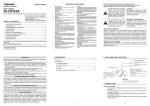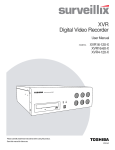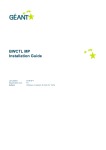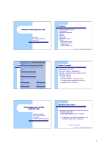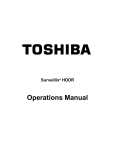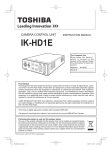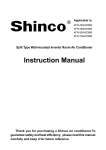Download Toshiba P1750LA Computer Monitor User Manual
Transcript
OWNER’S MANUAL LCD Color Monitor P1550LA P1750LA P1950LA Owner’s Record The model number and serial number are on the back of your monitor. Record these numbers in the spaces below Refer to these numbers whenever you communicate with your Toshiba dealer about this monitor. Model Number: Serial Number: C 2005 TOSHIBA CORPORATION ○ All Rights Reserved Part Number: V.1.0 Important Information WARNING: TO REDUCE THE RISK OF FIRE OR ELECTRIC SHOCK, DO NOT EXPOSE THIS APPLIANCE TO RAIN OR MOISTURE. The lightning symbol in the triangle tells you that the voltage inside this product may be strong enough to cause an electric shock. DO NOT TRY TO SERVICE THIS PRODUCT YOURSELF. The exclamation point in the triangle tells you that important operating and maintenance instructions follow this symbol. CAUTION: TO PREVENT ELECTRIC SHOCK, DO NOT USE THIS POLARIZED PLUG WITH AN EXTENSION CORD RECEPTACLE OR OTHER OUTLET UNLESS THE PRONGS CAN BE FULLY INSERTED INTO THE OUTLET TO PREVENT ANY EXPOSURE OF THE PRONGS ON THE POLARIZED PLUG. 2 Important Information FCC compliance information in USA FCC Declaration of Conformity Compliance Statement (Part 15): The Toshiba LCD Color Monitor complies with Part 15 of the FCC rules. Operation is subject to the following two conditions: (1) this device may not cause harmful interference, and (2) this device must accept any interference received, including interference that may cause undesired operation. The party responsible for compliance to these rules is: TOSHIBA AMERICA INFORMATION SYSTEMS, INC. 9740 IRVINE BLVD., IRVINE, CA92618-1697 TEL: (949) 583-3000 NOTE: This equipment has been tested and found to comply with the limits for a Class B digital device, pursuant to Part 15 of the FCC rules. These limits are designed to provide reasonable protection against harmful interference in a residential installation. This equipment generates, uses, and can radiate radio frequency energy and, if not installed and used in accordance with the instructions, may cause harmful interference to radio communications. However, there is no guarantee that interference will not occur in a particular installation. If this equipment does cause harmful interference to radio or television reception, which can be determined by turning the equipment off and on, the user is encouraged to try to correct the interference by one or more of the following measures: - Reorient or relocate the receiving antenna. - Increase the separation between the equipment and the receiver. - Connect the equipment into an outlet on a circuit different from that to which the receiver is connected. - Consult the dealer or an experienced radio/TV technician for help. CAUTION: Changes or modifications to this equipment not expressly approved by Toshiba could void the user’s authority to operate this equipment. IMPORTANT SAFEGUARDS 1. READ INSTRUCTIONS All the safety and operating instructions should be read before the unit is operated. 2. RETAIN INSTRUCTIONS The safety and operating instructions should be retained for future reference. 3. HEED WARNINGS All warnings on the unit and in the operating instructions should be adhered to. 4. FOLLOW INSTRUCTIONS All operating and usage instructions should be followed. 5. CLEANING Unplug this unit from the wall outlet before cleaning. Do not use liquid cleaners or aerosol cleaners. Clean only with a dry cloth. 6. ATTACHMENTS The manufacturer of this unit does not make any recommendations for attachments, as they may cause hazards. 7. WATER AND MOISTURE Do not use this unit near water. For example, near a bathtub, washbowl, kitchen sink, laundry tub, in a wet basement, or near a swimming pool. 8. ACCESSORIES Do not place this unit on an unstable cart, stand, tripod, bracket, or table. The unit may fall, causing serious injury, and serious damage to the unit. An appliance and cart combination should be moved with care. Quick stops, excessive force, and uneven surfaces may cause the appliance and cart combination to overturn. 9. VENTILATION Slots and openings at the rear cabinet and bottom are provided for ventilation, these are to ensure reliable operation of the unit, and to protect it from overheating. These openings must not be blocked or covered. The openings should never be blocked by placing the unit on a bed, sofa, rug, or other similar surface. This unit should never be placed near or over a radiator or heat source. This unit should not be placed in a built-in installation such as a bookcase or rack unless proper ventilation is provided or the manufacturer’s instructions have been adhered to. 10. POWER SOURCE This unit should be operated only from the type of power source indicated on the rating plate. If you are not sure of the type of power supply to your home, consult your appliance dealer or local power company. Use the supplied power supply cord at AC 120V or less. 3 Important Information 11. POWER-CORD PROTECTION Power-supply cords should be routed so that they are not likely to be walked on or pinched by items placed upon or against them, paying particular attention to cords at plugs, convenience receptacles, and the point where they exit from the appliance. 12. LIGHTNING To protect your unit from a lightning storm, or when it is left unattended and unused for long periods of time, unplug it from the wall outlet and disconnect the antenna or cable system. This will prevent damage to the unit due to lightning and power line surges. However, while it is thundering or lightning, do not touch the apparatus and any connected cable and/or equipment. This will prevent you from receiving the electric shock by an electric surge. 13. POWER LINES An outside antenna system should not be located in the vicinity of overhead power lines or other electric light or power circuits, or where it can fall onto or against such power lines or circuits. When installing an outside antenna system, extreme care should be taken to keep from touching such power lines or circuits, as contact with them might be fatal. 14. OVERLOADING Do not overload wall outlets and extension cords, as this can result in a risk of fire or electric shock. 15. OBJECT AND LIQUID ENTRY Do not push objects through any openings in this unit, as they may touch dangerous voltage points or short out parts that could result in fire or electric shock. Never spill or spray any type of liquid into the unit. 16. HEAT The product should be situated away from heat sources such as radiators, heat registers, stoves, or other products (including amplifiers) that produce heat. 17. CONNECTING When you connect the product to other equipment, turn off the power and unplug all of the equipment from the wall outlet. Failure to do so may cause a product damage. Read the owner's manual of the other equipment carefully and follow the instructions when making any connections. 18. LCD Do not press on or jolt the LCD panel. Doing so may cause the LCD panel glass to break and injury may occur. Should the LCD panel be broken and liquid leaks out, do not inhale or swallow it. Doing so may cause poisoning. If you have got it into your mouth, wash it out and consult your doctor. If your hands or clothes have touched it, wipe them with alcohol and a cleaning cloth and then wash them well. Notes on cleaning Clean only with a soft, dry, lint-free cloth. Notes on LCD The color LCD is manufactured using extremely high precision technology, but even so may include certain pixels that do not operate properly (that do not light, that remain lit constantly, etc.). We do our best to keep the number of these defective pixels to a minimum, but please understand that they cannot be completely eliminated even with the most advanced manufacturing technologies available today. The fluorescent tube which illuminates the panel from the inside will deteriorate with use. When the LCD becomes dim, flickers, or does not illuminate, contact your dealer for replacement. The brightness of the LCD monitor differs slightly depending on the viewing angles. Adjust the angle to obtain the best viewing. Precautions Notes on handling Do not subject the LCD panel to physical shock, such as dropping it. It may cause malfunction. Retain the original shipping carton and packing materials. Repack the unit as it was originally packed at the factory. For maximum protection when shipping. Do not use volatile liquids, such as insecticide, near the unit. Do not leave rubber or plastic products in contact with the unit for long periods of time. Doing so will leave marks on the finish. The top and rear panels of the unit may become warm after a long period of use. This is not a malfunction. When the unit is not in use, turn off the power. Notes on locating the unit Place the unit on a level surface. Do not use it on a shaky or unstable surface such as a wobbling table or inclined stand. Doing so may damage the unit. When you place this unit near a TV, radio, or VCR, the playback picture may become poor and the sound may be distorted. In this case, place the unit away from the TV, radio, or VCR. 4 Table of Contents Important Information…………………………………………………………………… 2 Table of Contents……………………………………………………………………….. 5 Exploring your New Monitor……………………………………………………………. 6 Front Panel……………………………………………………………………….…. 6 Back…………………………………………………………………………………. 6 Side…………………………………………………………………………………. 6 Selecting a Location for the Monitor……………………………………………….……7 Connecting your Monitor………………………………………………………………… 7 Connecting a DVR (Digital Video Recorder)………………………………………….. 8 Connecting a Camera…………………………………………………………………… 8 Connecting a PC (Personal Computer)………………………………………………. 9 Rack Mount……….……………………………………………………………………… 10 Arm Mount (VESA standard)……….…………………………………………………… 10 Setting up your Monitor………………………………………………………………… 11 General Setup…………………………………………………………………………… 12 Video Setup……………………………………………………………………………… 13 PC-In Setup……………………………………………………………………………… 14 Troubleshooting………………………………………………………………………… 15 LCD Color Monitor Specifications………………………………………………………. 16 LCD Color Monitor Dimensions ……………………………………………………… .. 17 Limited Warranty 5 Exploring your New Monitor You can operate your Monitor by using the buttons on the front panel. The side panels provide the inputs to connect other equipment to your Monitor. Front Panel P1550LA P1750LA N TO N U AU M E OW D P1950LA T ER UP PU W IN PO Back Side Audio 2 IN Audio 2 Audio 1 IN Audio 1 OUT OUT S-Video SVideoIN Video OUT Video IN Video OUT Video IN 2 2 1 1 PC Audio IN VGAIN VGA AC IN Note: 45 15 Auto: Auto adjust the optimal display screen in PC mode. Menu: Enter Setup Menu page & confirm selection. 6 Selecting a Location for the Monitor Place the Monitor on the floor or on a sturdy platform in a location where light does not directly hit the screen. Place the Monitor far enough from the walls to allow proper ventilation. Inadequate ventilation may cause overheating, which may damage the Monitor. Caution: When using the back stand, please be careful since in some angles, the Monitor may fall over to the front. When using the back stand , please be careful not to catch your fingers between the folding stand. It may cause you unnecessary injury Connecting your Monitor If you haven’t connected electronic equipment before, or you have been frustrated in the past, you may wish to read this section. (Cables are not supplied.) Audio cables are usually color coded according to use: red and white for audio. The red audio cable is for the stereo right channel, and the white audio cable is for the stereo left (or mono) channel. If you look at the rear panel of the Monitor, you will see that the terminals are color coded in the same manner as the cables. S-video cables provide better picture performance than standard video cables. S-video cables can only be used with S-video compatible components. BNC cable provides better connection and picture performance. . Audio Cable NOTE: To prevent equipment damage, Do not plug in any power cords until you have finished connecting all equipment. S-Video cable BNC video cable 7 Connecting a DVR (Digital Video Recorder) This connection allows you to watch DVR. Audio 2 IN Audio 2 OUT Audio 1 Audio 1 IN OUT S-Video IN S-Video DVR Aud io Out Video 2 OUT Video 2 IN Video 1 OUT Video 1 IN Monitor Out You will need: • Standard Audio cables • BNC video cables Connecting a camera This connection allows you to watch camera. Audio 2 OUT Audio 1 IN A udio 1 OUT S-VideoIN S-Video Video 2 OUT Video 2 IN Video 1 OUT Video 1 IN V IDE O DC B LC AI Audio 2 IN OFF AE You will need: • one BNC video cable 8 Connecting a PC (Personal Computer) Before you connect this PC to your monitor, change the adjustment of your PC’s Resolution and Refresh rate. See “Monitor Display modes”. Connect one end of a (male to male) VGA cable to the video port of the computer and the other end to the VGA connector at the back of the monitor. Fix the connectors firmly with the screws on the plug. Turn on the computer and Monitor. The monitor can be operated as the computer monitor. Au dio 2 IN Au dio 2 OU T Au dio 1 IN Aud io 1 OU T SS-Video Video IN To PC Video 2 OUT Video 2 IN Video 1 OUT Video 1 IN PC-A udi o IN You will need: • one VGA cable P1550LA Monitor Display modes Mode Resolution Refresh rate VGA 640x480 up to 75Hz SVGA 800x600 up to 75 Hz XGA 1024x768 up to 75 Hz Although this Monitor supports above RGB signals, any resolutions not matched by this Monitor (XGA) will be expanded or shrunk, which will affect image quality. To view high-quality images, it is recommended that the PC's resolution should be set to XGA (1024x768) resolution. P1950LA P1750LA Monitor Display modes Monitor Display modes Mode Resolution Refresh rate Mode Resolution Refresh rate VGA 640x480 up to 75Hz VGA 640x480 up to 75Hz SVGA 800x600 up to 75Hz SVGA 800x600 up to 75Hz XGA 1024x768 up to 75Hz XGA 1024x768 up to 75Hz SXGA 1280x1024 up to 75Hz SXGA 1280x1024 up to 75Hz Although this Monitor supports above RGB signals, any resolutions not matched by this Monitor (SXGA) will be expanded or shrunk, which will affect image quality. To view high-quality images, it is recommended that the PC's resolution should be set to SXGA (1280x1024) resolution. 9 Rack Mount Mounting the monitor on the rack Rack Mount Note: When adjusting to a rack, you will need to use an optional rack mount to the back side of the LCD monitor. Optional rack mount will be sold separately. Arm Mount (VESA standard) When adjusting the VESA Standard Arms to the back side of the LCD monitor, please use the M4x8(mm) screw. For further informations please refer to the Arm Manual. 10 Setting up your Monitor 1. Turning on the monitor Press the POWER. : The power indicator lamp (green) will light and the image will be displayed. Press the POWER again. : The power indicator lamp (red) will light and the power will be turned off. 2. Switching the input source Press the INPUT. : Each press will switch the source in order. 3. Selecting the mode and changing the adjusted value (when the MONITOR SETUP screen is displayed by using the MENU) Press the UP/DOWN to select the mode and to change the adjusted value. The SETUP feature appears the first time you turn on the Monitor, and helps you to select the menu language, specify the Monitor/CABLE setting, and program channels. TOSHIBA General Setup Video Setup PC-In Setup General Setup: Configure Language, Backlight, Power on Option, Power Latching, Key Lock, Display and Volume functions. Video Setup: Configure video signal Brightness, Contrast, Color, Hue, Sharpness, Color Temperature, Video System and Over Scan functions. PC-In Setup: Configure PC VGA signal Brightness, Contrast, H-Position, V-Position, Clock, Phase, Color Temperature and White Balance functions. 11 General Setup TOSHIBA Language Bac k Light Power on Option Power Latching Key Loc k Display Volum e Exit OSD English 100 None ON OFF OFF 50 Language: Allow user to select the Languages in English, French and Spanish. Backlight: Allow user to adjust the panels backlight luminance. When pressing the up down button, the number displayed will not be in serial order. Power on Option: Setting the video input priority whenever power is turned ON. AV1: Set channel to AV1 when power is turned ON. AV2: Set channel to AV2 when power is turned ON. S-Video: Set channel to S-Video when power is turned ON. VGA: Set channel to VGA when power is turned ON. None: No changing. Power Latching: This OSD feature allow the system to memorize the power status before powering off. ON: Enable the function. OFF: Disable the function. Key Lock: This function provides protection when an unauthorized person tries to access the OSD settings. ON: Key-lock function enabled. OFF: Key-lock function disabled. Key lock Release: To Release Key lock function press Up and Down for over 5 sec. Display: Volume: Show / Hide channel title ON: Show channel title OFF: Hide channel title after approx. 5 sec. To adjust the built-in speakers’ output volume 12 Video Setup TOSHIBA Brightness Contrast Color Hue Sharpness Color Tem p Video System Over Scan Default Exit OSD 100 100 100 0 100 9300 NTSC LARGE Brightness: Adjust the overall picture shade and brightness. Contrast: Provide adjustment for contrast between light and dark areas of the picture When pressing the up down button, the number displayed will not be in serial order. Color: Adjust the color gain on the screen. Please note that the color will not be black and white when turning the number down to 0. Hue: Adjust the color phase on the screen, (NTSC only) When pressing the up down button, the number displayed will not be in serial order. Sharpness: Set the desired sharpening enhancement to the picture When pressing the up down button, the number displayed will not be in serial order. Color Temperature: Select color temperature of either 6500°K or 9300°K Video System: Display video system types in NTSC or PAL (Display Only) Over Scan: This function allows an user to select monitor display format. LARGE: the feature permits the displaying picture to be larger than actual displaying area. SMALL: the feature permits the displaying picture to approximately match the actual displaying area. Default: Set the monitor to the original factory setting. Original factory setting( General Setup, Video Setup) 13 PC-In Setup TOSHIBA Auto Brightness Contrast H – Position V – Position Clock Phase Color Temp White Balance Default Exit OSD Auto: OFF 100 100 100 100 100 100 9300 Auto-optimize displaying picture under PC mode. Brightness: Adjust the overall picture shade and brightness. Contrast: Adjusts the contrast between light or dark areas of the picture H-Position: Adjusts the horizontal position V-Position: Adjusts the vertical position Clock: use to adjust best picture quality. It adjusts the numbers of the pixel clock across one line time. Therefore it can affect the picture position and size. Phase: use to adjust best picture quality. It adjusts the sampling phase across one pixel time. When the phase is not adjusted properly, the picture will be unclear. Therefore this value should be carefully adjusted. Color Temperature: Select color temperature to either 6500°k / 9300°k White Balance: Allow the overall picture performance in gray-scale optimization. Default: Set the monitor to the original factory setting Original factory setting(PC-In Setup) 14 Troubleshooting Before calling a service technician, please check the following table for a possible cause of the problem and some solution. Symptom Solution Monitor will not turn on No picture, no sound No sound, picture OK ● Make sure the power cord is plugged in, then press POWER button. ● Check cable connections. There is no sound in “Video Loss”. ● Check audio Cable Connections ● Try pressing Volume up button in the Menu. ● Check cable connections ● Adjust Video set up menu. ● Adjust Color and / or Hue (NTSC only) Poor color, sound OK Poor color or no color Exemptions ISD are not liable for: (1) Damage caused by fires, naturaly disaster (such as, earthquake, etc.), acts by third person, accidents, owner’s misuse, or use in other improper conditions; (2) Incidental damage (such as profit loss or interruption in business, modification or erasure of record data, and so forth) caused by use or inability to use of this product; (3) Damage caused by neglect of the instructions described in the owner’s manual; and (4) Damage caused by misuse or malfunction through simultaneous use of this product and the connected equipment. 15 LCD Color Monitor Specifications Model Number P1550LA P1750LA P1950LA 15.0” 17.0” 19.0” 4:3 4:3 4:3 640 x 480 @ 60/72/75 640 x 480 @ 60/72/75 640 x 480 @ 60/72/75 800 x 600 @ 56/60/72/75 800 x 600 @ 56/60/72/75 800 x 600 @ 56/60/72/75 1024 x 768 @ 60/70/75 1024 x 768 @ 60/70/75 1024 x 768 @ 60/70/75 1280 x 1024 @ 60/75 1280 x 1024 @ 60/75 250cd/m2 (*1) 250cd/m2 (*1) 250cd/m 2 ( 1) Viewing Angle(H/V) 130°/100° 160° / 140° 160°/160° Response Time 16ms(Typ) 16ms(Typ) 12ms(Typ) Panel Size Aspect Ratio Resolution / Scan Brightness Sync. Format NTSC / PAL Frequency (Horizontal) PC: 31.5K - 80KHz, Video 15750 / 15625Hz (NTSC/ PAL) Frequency (Vertical) Input Interfaces ( 2) PC: 56Hz -75Hz, Video: 50 / 60Hz ( 2) Video Interface D-Sub 15 In x 1, Video In x 2 (BNC), Video Out x 2 (BNC), S-Video In x 1 Audio Interface Audio In x 2, Audio Out x 2, PC-Audio In x 1 Input Power AC In x 1 Termination 75ohm (Auto Termination) Built-in Speakers Yes (2pcs) Front Panel Button Power, Input, Up/Down, Menu, Auto OSD Language English, French, Spanish VESA Mounting VESA 100 Weight External Dimensions (WxHxD) 10.8lb (4.9kg) 12.2lb (5.6kg) 14.4lb (6.5kg) 15.4x14.0x2.9 inch 390x355x74 mm 15.4x14.0x2.9 inch 390x354x74 mm 16.7x15.6x3.0 inch 425x396x76 mm Safety & EMI UL, CUL, FCC/B, CE Power AC 100-240V 50/60Hz ( 3) Current Consumption (max.) 0.41-0.23A 0.67-0.36 A 32°F – 104°F (0°C-40°C) Temp (Oper.) Humidity 20% ~ 80% Accessories Power code, Owner’s Manual 2 ( 1) The brightness spec. 250cd/m is from panel spec. Design and Specifications are subject to change without notice. ( 2) It is not guaranteed for all the specified range. ( 3) Use the supplied power supply cord at AC 120V or less. 16 0.72-0.38 A LCD Color Monitor Dimensions 17 LIMITED WARRANTY The Imaging Systems Division of Toshiba America Information Systems, Inc.(“ ISD) makes the following limited warranties with regard to this LCD Monitor(“ Product” ). These limited warranties extend to the original End-User (“ You[r]” ). One(1) Year Limited Warranty of Labor and Parts ISD warrants that this Product will perform in accordance with specifications for a period of one(1)year from the date of purchase by the original End-User. During this one (1) years period, ISD will repair or replace the product, if it does not perform as warranted. In order to take advantage of this Limited Warranty. You must (a) deliver the Product to an ISD Authorized Service provider (“ ASP” ): and (b)pay all transportation and insurance charges for shipment of the Product to the ASP. ISD reserves the right to substitute factory refurbished parts in place of those in need of repair. Instructions Manual (Owner’s Manual): You should read the Instruction Manual (Owner’s Manual) thoroughly before operating this Product. Before seeking warranty service, you should check the troubleshooting guide in the Instruction Manual (Owner’s Manual) and follow the instructions to correct the problem. How to Obtain Warranty Service Step-by-step Procedures: To obtain warranty service you should: 1. Contact Toshiba at (877) 855-1349 for operation or installation assistance. (877)855-1FIX 2. Contact an ASP for warranty service within thirty (30) days after the Product fails to comply with specifications. 3. Arrange for shipment of the Product to a Toshiba A uthorized Service Provider. 4. Securely pack the product in the original carton and external shipping pack include a letter explaining the problem with a copy of the bill of sale or proof of purchase. 5. Prepay all transportation and insurance costs. Questions? If you have any questions, please check our web site at http://www.toshiba.com./taisisd/security/ Your Responsibilities: This Limited Warranty is subject to the following conditions: 1. You must provide the bill of sale or proof of purchase at the time that warranty service is required. 2. You must notify an ASP within thirty (30) days after you discover that the product does not perform in accordance with specifications during the Limited Warranty period. 3. All Warranty Service of this product must be by an ISD A uthorized Service Provider. 4. You must pack the Product in its original carton using the original packing material, Then insert the original carton containing the Product into another carton with additional packing material before shipping the product to an ASP. DISCLAIMERS ALL OTHER EXPRESS OR IMPLIED WARRANTIES ON THIS PRODUCT, INCLUDING THE IMPLIED WARRANTIES OF MERCHANTABILITY AND FITNESS FOR A PARTICULAR PURPOSE, ARE HEREBY DISCLAIMED. SOME STATES DO NOT ALLOW THE EXCLUSION OF IMPLIED WARRANTIES OR LIMITA TIONS ON HOW LONG AN IMPLIED WARRANTY LASTS. SO THE ABOVE LIMITA TIONS MAY NOT APPLY TO YOU. IF THIS PRODUCT IS NOT IN GOOD WORKING ORDER AS WARRANTED ABOVE, YOUR SOLE AND EXCLUSIVE REMEDY SHA LL BE THE REPAIR OF REPLACEMENT OF THE PRODUCT. IN NO EVENT WILL ISD OR ITS PARENT COMPANY OR ANY ASP BE LIABLE TO YOU OR ANY THIRD PARTY FOR ANY DAMAGES IN EXCESS OF THE PURCHASE PRICE OF THE PRODUCT. THIS LIMITATION APPLIES TO DAMAGES OF ANY K IND,INCLUDING ANY DIRECT OR INDIRECT DAMAGES, LOST PROFITS, LOST SAVINGS OR OTHER SPECIA L,INCIDENTA L, EXEMPLARY OR CONSEQUENTAL DAMAGES, WHETHER FOR BREACH OF CONTRACT, TORT OR OTHERWISE, OR WETHER ARISING OUT OF THE USE OF OR INABILITY TO USE SUCH PRODUCT, CALIM BY ANY OTHER PARTY. SOME STATES D O NOT ALLOW THE EXCLUSION OR LIMITATION OF INCIDENTAL OR CONSEQUENTAL DAMAGES FOR SOME PRODUCTS, SO THE ABOVE LIMITATIONS OR EXCLUSIONS MAY NOT APPLY TO YOU. THIS WARRANTY GIVES YOU SPECIFIC LEGAL RIGHTS, AND YOU MAY ALSO HAVE OTHER RIGHTS WHICH MAY VARY FROM STATE TO STATE. THIS LIMITED WARRANTY SHALL BE VOID IF THE PRODUCT OR ANY PARTS HAVE BEEN SUBJECTED TO MISUSE,ABUSE,ACCIDENT,IMPROPER INSTA LLATION,IMPROPER MAINTENANCE, OR USE IN VIOLATION OF ISD’S WRITTEN INSTRUCTIONS, OR WHERE THE PRODUCT HAS BEEN ALERTED OR MODIFIED WITHOUT ISD’ PRIOR. AUTHORIZA TION,OR UPON THE REMOVAL OR ALTERATION OF ISD’S FACTORY SERIAL NUMBER.. LABOR SREVICE CHARGES FOR PRODUCT INSTALLA TION, SET UP AND ADJUSTMENT OF CONTROLS ARE NOT COVERED BY THIS LIMITWE WARRANTY. No person, agent, distributor, dealer, authorized service provider, or company is authorized to change, modify, or extend the terms of this Limited Warranty in any manner whatsoever. The time within which an action must be commenced to enforce any obligation of ISD arising under this Limited warranty ir under any statute, or law of the United States or any state thereof, is herby limited to one(1) year from the date you discovered the problem. This limitation does not apply to implied warranties arising under the state law, so the above provision may not apply to you. This Limited Warranty gives you specific legal rights and you may also have other rights which vary from state to state. TOSHIBA AMERICA INFORMATION SYSTEMS, INC. Imaging Systems Division