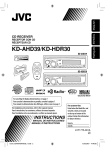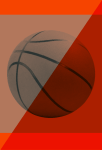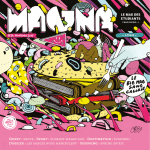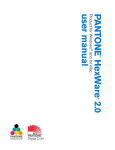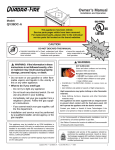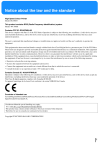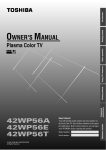Download Toshiba 32JW8UA Flat Panel Television User Manual
Transcript
INTRODUCTION GETTING STARTED OWNER'S MANUAL USING THE TV'S FEATURES Color Television REFERENCE EQUIPMENT CONNECTIONS VIEWING TELETEXT with NICAM digital stereo sound 32JW8UA 1 © 2004 TOSHIBA CORPORATION All Rights Reserved #32JW8UA_01-03.p65 1 Black 04.10.25, 10:23 AM Toshiba 32JW8UA (E) REFERENCE EQUIPMENT CONNECTIONS VIEWING TELETEXT USING THE TV'S FEATURES GETTING STARTED INTRODUCTION Dear Customer Welcome to the high quality picture world created by TOSHIBA Color TV Receiver. This manual will help you use the TV's many exciting useful features. Before operating the TV, please read all the safety and operating instructions in this manual thoroughly, and keep the manual for future reference. Customer's Record You will find the model number and serial number on the back of the TV. Record serial number in the spaces provided below. Refer to them whenever you call upon your TOSHIBA dealer regarding this product. Model Number 32JW8UA Serial Number Table of Contents INTRODUCTION Features ........................................................................ Safety Instructions and Maintenance ........................ For safety ................................................................. Notes on installation ............................................... Notes on use ............................................................ Notes on antenna .................................................... Notes on cleaning ................................................... Installation ................................................................... To connect the antenna .......................................... To prepare the remote control ............................... Location of Controls .................................................... Front ......................................................................... Back .......................................................................... Remote control ........................................................ 3 4 4 5 6 6 6 7 7 7 8 8 8 9 GETTING STARTED Menu Function ........................................................... Menu display chart ............................................... Turning the TV On/Changing the On-Screen Display Language ...................................................... To turn the TV on .................................................. To select a language ............................................. Programming Channel Memory ............................... To preset channels (Auto tuning)/ To preset channels (Manual tuning) ............... Program sorting .................................................... Watching TV Programs ............................................. To watch TV programs/o (mute)/ CALL/F buttons .................................................. 10 10 11 11 11 12 12 13 14 Using Other Features ................................................ Picture tilt correction/ To adjust the picture position/ Off timer/On timer ............................................ Input source selection ........................................... PC setting Function ................................................... To adjust the picture position .............................. To adjust the Clock phase and Sampling clock/ To reset .............................................................. 21 21 22 23 23 24 VIEWING TELETEXT Teletext-Control Buttons .......................................... To view normal text .............................................. Teletext-FAST and LIST Modes ................................ Using FAST mode ................................................. To preset and view the text pages in the LIST mode ............................................... 25 25 26 26 27 EQUIPMENT CONNECTIONS External Equipment Connections ............................ To connect video/audio equipment (about input terminals) ..................................... To connect video/audio equipment (about output terminals) .................................. To connect a computer ......................................... 28 28 29 30 REFERENCE A Guide to Simple Problem Solving ........................ 31 Specifications ............................................................. 32 14 USING THE TV'S FEATURES Convenient Picture and Sound Controls ................. 15 Selectable picture and Selectable sound ............ 15 Picture still and To select Scan mode ................. 16 Digital Noise Reduction (DNR)/Super Woofer/ Cinema mode/Blue Screen .............................. 17 To use the SRS WOW surround sound and Stable sound features .................................................. 18 To select the MTS (Multi-channel TV Sound) mode and the stereo/bilingual mode .............. 19 Viewing the Wide-Screen Picture Format ............... 20 To select the picture size ...................................... 20 2 #32JW8UA_01-03.p65 2 Black 04.10.25, 10:23 AM Toshiba 32JW8UA (E) INTRODUCTION Various Video/Audio terminals for external equipment connection • Three sets of video/audio inputs are located on the rear and on the front (input 3) • Two S-video terminals on the rear (input 1) and on the front (input 3) • One set of monitor output terminals • One set of fixed audio output terminals • Two sets of COMPONENT VIDEO INPUT terminals (signal format: 480i, 480p, 576i, 576p, 720p (50/60Hz) and 1080i (50/60Hz)) • One set of RGB/PC terminal SRS WOW surround sound system SRS 3D and SRS TruBass (see page 18) functions bring 3D surround and bass expansion effects to the TV's stereo sound. USING THE TV'S FEATURES Digital Hyper The Digital Hyper feature is equipped with two scanning modes. The Digital Hyper reduces flicker from the picture, and 720p/1080i signals improve coarse scanning lines as the conventional televisions, resulting in clear and dense pictures. GETTING STARTED INTRODUCTION Features Digital Noise Reduction NICAM (BG/I/DK) and German (BG) stereo/bilingual broadcasts receivable TELETEXT/FASTEXT-FAST/LIST modes Selectable picture and selectable sound Allows one-touch selection of your favorite picture quality and sound quality among three preset modes and one user-set mode. VIEWING TELETEXT Toshiba's advanced Digital Noise Reduction system digitally reduces image noise for improved picture quality. OFF timer and ON timer Auto-Power-Off If a vacant channel is tuned or TV broadcasts for the day are finished, the TV will automatically turn off after about 15 minutes. However, if the Off-timer is operating, it takes precedence. This feature does not operate in the video (see page 22) or Blue screen Off (see page 17) mode. No-Signal-Mute REFERENCE When the TV receives a signal from the antenna input (]) which does not contain a video signal, the sound will be muted. This No-Signal-Mute feature does not operate in the Blue screen Off (see page 17) mode. EQUIPMENT CONNECTIONS Turns off the TV automatically and will turn it back on at a preset time. 3 #32JW8UA_01-03.p65 3 Black 04.10.25, 10:23 AM Toshiba 32JW8UA (E) Safety Instructions and Maintenance For safety If anything abnormal occurs: 1 Unplug the power cord from the outlet. 2 Make sure that the smoke (indicating internal fire) has stopped, then contact a service personnel. Do not place hot objects or naked flame sources, such lighted candles or nightlights, on or close to the TV. Be careful not to damage the power cord. Do not remove the power plug by its power cord. EQUIPMENT CONNECTIONS VIEWING TELETEXT USING THE TV'S FEATURES GETTING STARTED INTRODUCTION INTRODUCTION REFERENCE High voltage. Dangerous! Do not remove the back cover. Let qualified technicians check and adjust your TV. To avoid electrical shock or fire, never modify the TV. The apparatus shall not be exposed to dripping or splashing and that no objects filled with liquids, such as vases, shall be placed on the apparatus. Do not let metallic materials and/or combustibles get in the TV. Be especially observant when children are present. It is dangerous to stand or climb on the TV. Serious damage or injury may result. 4 #32JW8UA_04-06.p65 4 Black 04.10.25, 10:23 AM Toshiba 32JW8UA (E) INTRODUCTION GETTING STARTED During a thunderstorm, do not touch the antenna cable or other connected cables. VIEWING TELETEXT Notes on installation USING THE TV'S FEATURES When away for a long time, unplug the cord. The TV is not completely disconnected from the power supply line, as minute current is consumed even when the f - 7 Power switch is turned off. Sturdy tie Do not block the ventilation holes. Place the TV at least 10 cm away from walls for good air circulation. Take measures to prevent the TV from falling over. Avoid placing the TV in direct sunshine or near a heating source. REFERENCE Place the TV on a horizontal, stable surface. EQUIPMENT CONNECTIONS When moving, watch out for the ties. Also avoid the following locations: • Placing the TV on its side or back. • Unstable places. • Places which vibrate. • Dusty or damp places. • Places of high temperature (such as a closed car). Do not expose the TV to dripping or splashing and ensure no objects filled with liquids, such as vases, are placed on the TV. 5 #32JW8UA_04-06.p65 5 Black 04.10.25, 10:23 AM Toshiba 32JW8UA (E) Safety Instructions and Maintenance (continued) Notes on use Do not jolt the TV. Keep magnets, electric clocks, speakers, etc. away from the TV. Do not spray volatile compounds such as insecticide on the cabinet. Notes on antenna VIEWING TELETEXT USING THE TV'S FEATURES GETTING STARTED INTRODUCTION INTRODUCTION REFERENCE EQUIPMENT CONNECTIONS Set up the antenna away from highways, power lines and neon signs. The antenna should be checked and replaced periodically. Notes on cleaning Before cleaning unplug the power cord. Thinner Clean the cabinet with a soft and dry cloth. If a chemically-treated cleaning cloth is used, please follow its instruction. Benzine Do not use benzine, thinner, etc. to clean the TV. If dust has collected on the power plug connectors, remove the plug from the outlet and clean off the dust. 6 #32JW8UA_04-06.p65 6 Black 04.10.25, 10:23 AM Toshiba 32JW8UA (E) • INSTALL the TV in a room where direct light will not fall upon the screen. Total darkness or a reflection on the picture screen may cause eyestrain. Soft and indirect lighting is recommended for comfortable viewing. • ALLOW enough space between the TV and the wall for proper ventilation. • AVOID excessively warm locations to prevent possible damage to the cabinet or components. • RATED VOLTAGE: g 220 – 240 V, 50 Hz. To connect the antenna Optimum reception of color requires a good signal and will generally mean that an outdoor antenna must be used. The exact type and positioning of the antenna will depend upon your particular area. Your Toshiba dealer or service personnel can best advise you on which antenna to use in your area. VHF and/or UHF antenna USING THE TV'S FEATURES 300-ohm twin-lead feeder 75-ohm antenna terminal Antenna adaptor (not supplied) GETTING STARTED Installation INTRODUCTION INTRODUCTION 75-ohm coaxial cable Plug (not supplied) EQUIPMENT CONNECTIONS Notes • It is recommended that the 75-ohm coaxial cable be used to eliminate interference and noise which may occur due to radio wave conditions. • The antenna cable should not be bundled with the power cord and the like. To prepare the remote control Tips for best operation Remove the battery cover. Insert two R03/AAA batteries matching the –/+ polarities of the battery to the –/+ marks inside the battery compartment. Effective range REFERENCE Battery installation VIEWING TELETEXT Wall AC output 75-ohm antenna terminal Caution: • Dispose of batteries in a designated disposal area. Do not throw batteries into a fire. • Do not mix battery types or combine used batteries with new ones. #32JW8UA_07-10.p65 7 Black Notes: • If the remote control does not operate correctly, or if the operating range becomes reduced, replace both batteries with new ones. • When the remote control will not be used for a long period of time or when the batteries are worn out, remove the batteries to prevent leakage. • Do not drop dampen, or disassemble the remote control. 04.10.25, 10:23 AM Toshiba 32JW8UA (E) 7 GETTING STARTED INTRODUCTION INTRODUCTION Location of Controls • For the use of each control, refer to pages in the brackets. Front r On-timer indicator [21] 7 POWER indicator [11] USING THE TV'S FEATURES Remote sensor – ; + Volume – + [14] Menu < > [10] Press here to open the door. f - 7 POWER switch [11] Behind the door EQUIPMENT CONNECTIONS VIEWING TELETEXT L/MONO S-VIDEO VIDEO R MENU OK AUDIO (3) MENU [10] a (3) Video 3 input terminals [28] Headphone jack (ø3.5 mm) For private listening, connect headphone. The sound from the speakers will be cut off automatically. To adjust the volume, press the ; + – buttons. c Channel position t s [14] Menu [10] a Input source selection [22] OK [10] Back RGB/PC a RGB/PC terminals [30] REFERENCE (1) (2) S-VIDEO COMPONENT VIDEO INPUT (C1) (C2) Y AUDIO R L PB/ CB VIDEO VIDEO PR/ CR L/MONO AUDIO R (MONITOR) L/MONO L AUDIO R AUDIO (FIXED) Antenna input R a (1) Video 1 input terminals [28] FIXED AUDIO output terminals [29] a (2) Video 2 input terminals [28] MONITOR output terminals [29] a (C1) COMPONENT VIDEO INPUT terminals [28] a (C2) COMPONENT VIDEO INPUT terminals [28] 8 #32JW8UA_07-10.p65 8 Black 04.10.25, 10:23 AM Toshiba 32JW8UA (E) INTRODUCTION F CALL 1 2 Power on/Standby [11] (For Toshiba TV/VCR/DVD only) 3 Number buttons (0-9) [11, 14, 21] 4 5 6 7 8 9 0 1 or 2 digit channel selection [14] Selectable sound [15] MENU CH EXIT EXIT [10] DVD MENU • Volume – + [14] • Menu < > [10] OK [10] • CH (channel position) st [12, 14, 25] • Menu CH [10] Teletext buttons [25 – 27] (Four colored buttons: Red, Green,Yellow, Blue) Picture size selection [20] Super Woofer on/off [17] Device switch TV: To control TV VCR: To control VCR DVD: To control DVD When in VCR or DVD mode: (For Toshiba VCR/DVD only) c to EJECT to REWIND S to PLAY to FAST FORWARD J to PAUSE to SKIP-REWIND R to STOP to SKIP-FORWARD TV EQUIPMENT CONNECTIONS OK PIC SIZE VCR Sound mute [14] DVD TEXT/TV selection [25-27] TEXT/TV STILL Stereo/Bilingual selection [19] Picture STILL [16] REFERENCE Selectable picture [15] MENU [10] Input source selection [22] (a1 – a3, aC1, aC2, PC) VIEWING TELETEXT F [14, 25] GETTING STARTED • CALL [13, 14] • index/initial [25] USING THE TV'S FEATURES Remote control 9 #32JW8UA_07-10.p65 9 Black 04.10.25, 10:23 AM Toshiba 32JW8UA (E) GETTING STARTED • Before watching the TV, please familiarize yourself the method to use the menu function of this TV set. • Instructions in this manual are based on using the remote control. • Press the MENU button to display menu, then press the < or > button to select a menu. • Press the or button to select an item. • Press the < or > button to select or adjust a setting. Menu display chart VIEWING TELETEXT USING THE TV'S FEATURES GETTING STARTED INTRODUCTION Menu Function PICTURE Contrast Brightness Color Tint Shar pness PICTURE 100 50 50 0 0 Contrast Brightness Color Tint Shar pness MENU Back EXIT Watch TV 100 50 50 0 0 Contrast 100 MENU Back EXIT Watch TV Scroll 100Hz Off Auto Scan mode DNR Cinema mode MENU Back EXIT Watch TV SOUND Bass Treble Balance SRS WOW SRS 3D SOUND Bass Treble Balance SRS WOW SRS 3D +15 +50 0 On Normal MENU Back EXIT Watch TV +1 5 +50 0 Bass +15 On Normal MENU Back EXIT Watch TV Scroll SRS SRSTruBass TruBass Stable sound MTS Dual Normal Off Auto Dual 1 EQUIPMENT CONNECTIONS MENU Back EXIT Watch TV SET UP Language Auto tuning Manual tuning Program sor ting Picture position SET UP Language Auto tuning Manual tuning Program sor ting Picture position English OK OK OK MENU Back EXIT Watch TV English OK OK OK MENU Back EXIT Watch TV Scroll Geomagnetic 0 REFERENCE MENU Back EXIT Watch TV TIMER Off timer On timer On timer Position 00:00 00:00 01 TIMER Off timer On timer On timer Position 0 - 9 Set MENU Back EXIT Watch TV MENU Back EXIT Watch TV FUNCTION FUNCTION TEXT Blue screen FAST On TEXT Blue screen 00:00 00:00 01 Notes • If you do not make a selection within 60 seconds, the menu display disappears automatically. • If you want to close an on-screen display instantly, press the EXIT button. • To advance to the next (break down) menu, press the OK button. • To return to the previous menu, press the MENU button. • In the video input mode (a1 – a3, aC1, aC2), the Auto tuning and Manual tuning disappear automatically, and instead of them, Manual setting appears in the SET UP menu. • The tcs and –; + buttons on the TV function as the menu < > buttons when the menu display is on the screen. • When you select Cinema mode or Subtitle mode of the Picture size (see page 20), you can select the Picture position in the SET UP menu. • In the PC input mode, different SET UP menu will appear (see pege 23). FAST On MENU Back EXIT Watch TV MENU Back EXIT Watch TV 10 #32JW8UA_07-10.p65 10 Black 04.10.25, 10:24 AM Toshiba 32JW8UA (E) GETTING STARTED MENU L/MONO R S-VIDEO VIDEO AUDIO OK (3) tcs 7 POWER indicator –;+ Standby 1 2 3 4 5 6 7 8 9 Number (0-9) 0 MENU MENU CH DVD MENU 3 4 To switch to the standby mode, press the f button. To turn off completely, press the f - 7 POWER switch on the TV until it clicks. The 7 POWER indicator goes off. EXIT To select a language OK Choose from seven different languages (English, Chinese (CS), Malay, Thai, Vietnamese, Russian and Arabic) for the on-screen displays. CH 1 <> Press the MENU button, then press the < or > button to display the SET UP menu. VCR SET UP Language Auto tuning Manual tuning Program sor ting Picture position DVD MENU Back EXIT Watch TV TV Mono 1 Notes • You can also turn on the TV by pressing one of the Number buttons (0 – 9) instead of the f button. By pressing the number (one digit only) where the channel you want to watch is preset, you can turn on the TV and channel selection at the same time (For the channel programming, refer to page 12). • When the remote control is not at your hand, you can turn on the TV by pressing the – ; + or t c s button on the TV. • This TV is designed based on extremely high level digital technology, after pressing the f - 7 POWER switch, it takes a moment for the picture to appear. f Power on/ CALL If no picture appears (standby mode), press the f button on the remote control. PIC SIZE REFERENCE F f - 7 POWER switch Press the f - 7 POWER switch until it clicks. The 7 POWER indicator lights up. EQUIPMENT CONNECTIONS 1 2 TV's front panel VIEWING TELETEXT To turn the TV on USING THE TV'S FEATURES GETTING STARTED INTRODUCTION Turning the TV On/ Changing the On-Screen Display Language English OK OK OK TEXT/TV STILL 2 Press the or button to select Language, then press the < or > button to select the desired language. SET UP Language Auto tuning Manual tuning Program sor ting Picture position English OK OK OK MENU Back EXIT Watch TV 11 #32JW8UA_11-16.p65 11 Black 04.10.25, 10:24 AM Toshiba 32JW8UA (E) GETTING STARTED GETTING STARTED INTRODUCTION Programming Channel Memory • First, use the Auto tuning feature to preset all the active channels in your area automatically. Then, arrange the preset channels with the Manual tuning feature so that you can tune in only desired channels. • Use the Channel search operation if desired channels cannot be preset with the Auto tuning or if you would like to preset channels to specific position numbers one by one. To preset channels (Auto tuning)/To preset channels (Manual tuning) Auto tuning 1 Press the MENU button, then press the < or > button to display the SET UP menu. USING THE TV'S FEATURES CALL button to Press the or select Auto tuning. F CALL 1 2 3 4 5 6 7 8 9 English OK OK OK MENU Back EXIT Watch TV 2 0 VIEWING TELETEXT SET UP Language Auto tuning Manual tuning Program sorting Picture position Press and hold the OK button Auto tuning Searching for several seconds to start Pos: 2 the automatic search. EXIT Cancel The search will begin for all available stations. Bullet will move along the line as the search progresses. DO NOT PRESS ANY BUTTONS WHILE THE AUTOMATIC SEARCH IS IN PROGRESS. MENU MENU CH DVD MENU OK <> EQUIPMENT CONNECTIONS If you make a mistake, simply repeat steps 1-2 to start again from the beginning. OK EXIT CH 89 EXIT 3 4 When the automatic search is complete, the TV will automatically return to the first program position. Press the CH8 or CH9 button to view the programmed position. CH Manual tuning 1 TV PIC SIZE VCR DVD TEXT/TV Press the MENU button, then press the < or > button to display the SET UP menu. button to Press the or select Manual tuning. English OK OK OK MENU Back EXIT Watch TV STILL REFERENCE SET UP Language Auto tuning Manual tuning Program sorting Picture position 2 Press the OK button to display the Manual tuning menu. Press the or button to select the program position you want to arrange. Prog. 1 2 3 4 5 6 Sys. B/G B/G B/G B/G B/G B/G Manual tuning Label Select Note When you preset the program channel which sound of broadcast transmission system adopts “M” system, the sound system may not be tuned correctly if the radio waves transmit badly. At that time, preset the channel by Manual tuning. The countries such as Myanmar, Brazil, Chile, Colombia apply to this case. See page 31 for more details. MENU Back EXIT Watch TV 3 Press the OK button to display the breakdown menu. Press the < or > button to select an item, then press button to select the or the item as shown below. Manual tuning Program 1 B/G A Store MENU Back EXIT Watch TV 12 #32JW8UA_11-16.p65 12 Black 04.10.25, 10:24 AM Toshiba 32JW8UA (E) INTRODUCTION GETTING STARTED DO NOT PRESS ANY OTHER BUTTONS WHILE THE SET IS TUNING. This TV is capable of receiving a number of different channels depending upon where you live. Program sorting is an easy way of storing each channel on the program position of your choice. To preset channels (Manual tuning) (continued)/Program sorting 2) Repeat step 1) to enter the rest of the characters. If you would like a blank space in the label name, you must choose an empty space from the list of characters. Manual tuning Program 1 B/G A Store MENU Back EXIT Watch TV B A D C F G Program sorting E Ex.: To swap channel ABCD (Prog.1) for channel MNOP (Prog.4): 2 Press the OK button to display the Program sorting menu. 3 or button Press the to highlight the channel ABCD to be moved. 4 Press the > button to enter your choice. 5 Press the button repeatedly to highlight the new position “4”, then press the < button. 6 Repeat steps from 3 to 5 to move the channel MNOP to the program position “1”. 7 Confirm new sorting list. SET UP Language Auto tuning Manual tuning Program sorting Picture position MENU Back Prog. 1 2 3 4 5 6 English OK OK OK EXIT Watch TV Program sor ting Label ABCD EFGH IJKL MNOP VIEWING TELETEXT Press the MENU button, then press the < or > button repeatedly to display the SET UP menu. Press the or button to highlight Program sorting. Store Sort MENU Back EXIT Watch TV Prog. 1 2 3 4 5 6 Program sor ting Label EFGH IJKL MNOP ABCD EQUIPMENT CONNECTIONS 1 Store Sort MENU Back EXIT Watch TV Prog. 1 2 3 4 5 6 Program sor ting Label EFGH IJKL MNOP ABCD REFERENCE A. Program position selection B. Sound system (see page 31) C. Color system (see page 31) A : Automatic, P : PAL, S : SECAM, N4 : NTSC4.43 (MHz), N3 : NTSC3.58 (MHz) If the color of a certain channel is abnormal, the automatic color system selection (A) may have malfunctioned, or the sound system selection is wrong. In such a case, select another color and/or sound system (see page 31). D. Program position skip selection or button to turn the program Press the ” or off “ ”. position skip option on “ The program position will then be skipped when you select channels with the CH8 or CH9 button. ” mark will appear beside a program The “ position number when you use the number button on the remote control. E. Channel search operation button to search up the band or the Press the button to search down the band. Press the or button repeatedly until your desired channel is displayed. When a station/satellite is found, it will be displayed. F. Auto Fine Tuning or button to turn the Auto Fine Press the Tuning option On “ ” or Off “0”. The Auto Fine Tuning feature automatically corrects slight fluctuations when receiving signals. Manual Fine Tuning While the Auto Fine Tuning turn Off “0”, press the or button so that the better picture and sound are obtained. G. Label Station labels appear with the program position display each time you turn on the TV, select a channel, or press the CALL button. To change or create station labels: or button repeatedly to select a 1) Press the character for the first space, then press the > button. USING THE TV'S FEATURES Press the OK button to store your settings. Store Sort MENU Back EXIT Watch TV Prog. 1 2 3 4 5 6 Program sor ting Label MNOP EFGH IJKL ABCD Select MENU Back EXIT Watch TV *(blank space) 13 #32JW8UA_11-16.p65 13 Black 04.10.25, 10:25 AM Toshiba 32JW8UA (E) GETTING STARTED GETTING STARTED INTRODUCTION Watching TV Programs o (mute)/CALL /F buttons To watch TV programs/o To select TV programs 1 CALL USING THE TV'S FEATURES F Number (0-9, –/--) F CALL 1 2 3 4 5 6 7 8 9 Using the CH st buttons Press the CH s button to select higher position numbers; CH t button to select lower ones. VIEWING TELETEXT V b MENU CH Mono 10 Using the Number buttons • To select a one-digit program position: Press the –/-- button to display “–” and 0 – 9 to select a number (0 – 9). • To select a two-digit channel position: Press the –/-- button to display “--” and press the 0 – 9 buttons to select a number (10 – 99). 0 MENU Select the desired program. EXIT 2 Adjust the sound volume with the ; + or ; – buttons. DVD MENU + 30 - OK <> To mute the sound CH 89 Press the o button to temporarily turn off the sound. While the sound is off, the screen will display the o mark shown below. EQUIPMENT CONNECTIONS CH TV To restore the sound, press the o button again. PIC SIZE VCR o DVD Sound mute TEXT/TV STILL To display on-screen information REFERENCE Press the CALL button to display the position number (or VIDEO Dual sound status. mode selected) and m Stereo or 4 ABCD Stereo To erase the display, press the CALL button again. To change position number rapidly While pressing the F button, press the CH s or CH t button. The position number decreases or increases by 10. To change the volume rapidly While pressing the F button, press the ; + or ; – button. The volume changes rapidly. 14 #32JW8UA_11-16.p65 14 Black 04.10.25, 10:25 AM Toshiba 32JW8UA (E) USING THE TV'S FEATURES GETTING STARTED INTRODUCTION Convenient Picture and Sound Controls To select the picture mode To select the sound mode You can select the picture quality instantly among three preset modes and one user-set mode. You can select the sound quality instantly among three preset modes and one user-set mode. Press the V button to select the desired picture quality. Press the b button to select the desired sound quality. Theater, Hall, Memory (userset) and News can be selected cyclically. Dynamic b Theater Sound quality a movie theater filed with a dynamic sound b Hall a concert hall filled with a rich warm sound b Memory the sound quality you set b News news/dialogue Mode Picture quality Mode V Dynamic bright and dynamic picture V Standard standard picture V Mild soft picture V Memory the picture quality you set Theater VIEWING TELETEXT Dynamic, Standard, Mild and Memory (user-set) can be selected cyclically. USING THE TV'S FEATURES Selectable picture and Selectable sound To adjust the picture quality To adjust the sound quality The adjusted level is stored in the picture Memory. The adjusted level is stored in the sound Memory. 1 1 PICTURE Contrast Brightness Color Tint Shar pness 100 50 50 0 0 Press the MENU button, then press the < or > button to display the SOUND menu. SOUND Bass Treble Balance SRS WOW SRS 3D 2 2 Contrast 90 Press the or button to select the item you want to adjust, then press the < or > button to adjust the level. Pressing Item < Contrast weaker Brightness Color darker lighter paler deeper Tint * purplish greenish Bass +12 Pressing Item > stronger On Normal MENU Back EXIT Watch TV MENU Back EXIT Watch TV button Press the or to select the item you want to adjust, then press the < or > button to adjust the level. +15 +50 0 REFERENCE Press the MENU button, then press the < or > button to display the PICTURE menu. EQUIPMENT CONNECTIONS Note While in the PC input mode (see page 22), you cannot be available this mode. < > Bass weaker stronger Treble weaker stronger Balance decreases the right channel decreases the left channel sharper softer Sharpness * for NTSC/480i/480p/720p (60Hz)/1080i (60Hz) system 15 #32JW8UA_11-16.p65 15 Black 04.10.25, 10:25 AM Toshiba 32JW8UA (E) USING THE TV'S FEATURES INTRODUCTION Convenient Picture and Sound Controls GETTING STARTED (continued) Picture still and To select Scan mode USING THE TV'S FEATURES To freeze the picture F CALL 1 2 3 4 5 6 7 8 9 Press the STILL button to freeze the picture. Even if an image is frozen on the TV screen, the pictures are running on the input source. Audio continues to be output as well. To return to a moving picture, press the STILL button again. (Moving) (Still) 0 MENU MENU CH Note If you use this function except for the purpose of your private viewing and listening, it may infringe the copyright protected by the copyright laws. EXIT VIEWING TELETEXT DVD MENU OK <> To select scan mode You can select the desired scanning mode from among the 100Hz and D-Hyper. CH EQUIPMENT CONNECTIONS 1 TV PIC SIZE VCR DVD Super Woofer on/off Press the MENU button, then press the < or > button to display the PICTURE menu. TEXT/TV 100 50 50 0 0 MENU Back EXIT Watch TV STILL 2 Press the or button to select Scan mode. PICTURE Brightness Color Tint Shar pness Scan mode STILL REFERENCE PICTURE Contrast Brightness Color Tint Shar pness 50 50 0 0 100Hz MENU Back EXIT Watch TV NOTICE OF POSSIBLE ADVERSE EFFECTS ON TV PICTURE TUBE Avoid displaying stationary images on your TV screen for extended periods of time. Fixed (non-moving) images (such as still picture or black bars in wide-screen picture or computer display) can become permanently ingrained in the picture tube. 3 Press the < or > button to select the desired scan mode. 100Hz : Reducing the field flicker D-Hyper : Reproducing the dense picture by Digital Hyper Scan mode 100Hz Scan mode 100Hz Scan mode D-Hyper Note This function is active when the 576i signal is received. 16 #32JW8UA_11-16.p65 16 Black 04.10.25, 10:25 AM Toshiba 32JW8UA (E) INTRODUCTION GETTING STARTED To select the Digital Noise Reduction To set the Cinema mode to "AUTO" If the receiving signal is weak and the picture is blurry, the picture may be improved when using this function. You can select the picture quality among five modes. A movie film features a picture with 24 frames a second, whereas the movie software like the DVD and so on that you enjoy watching television at home is changed to the picture of 30 (NTSC) or 25 (PAL) frames a second. To convert this signal to reproduce the smooth motion and picture quality, select the Auto mode. PICTURE Contrast Brightness Color Tint Shar pness 100 50 50 0 0 Effective signal and setup conditions • When the Video input mode is selected • When the input signal format is 480i or 576i signals MENU Back EXIT Watch TV 2 1 Press the or button to select the DNR. PICTURE Color Tint Shar pness Scan mode DNR 50 0 0 100Hz Auto Press the MENU button, then press the < or > button to display the PICTURE menu. button Press the or to select Cinema mode. PICTURE Tint 0 Shar pness 0 Scan mode DNR Cinema mode 100Hz Auto Off VIEWING TELETEXT Press the MENU button, then press the < or > button to display the PICTURE menu. MENU Back EXIT Watch TV MENU Back EXIT Watch TV 3 Press < or > button to select Auto, Low, Mid, High or Off. 2 DNR Auto Press the < or > button to select Auto or Off. Cinema mode Auto Note A DVD movie with a subtitle is input from a DVD player, the Cinema mode may not operate correctly. To turn off the Digital Noise Reduction Select Off in step 3 above. To activate the blue screen To use the Super Woofer 1 Press the button to display the Super Woofer level. Super Woofer : On 81 2 While the Super Woofer display is on the screen, press the ; + or ; – button to adjust the Super Woofer level. 3 To turn off the Super Woofer, press the button to display Super Woofer Off. Super Woofer : Off 81 Note The selected On or Off mode and the adjusted level are stored in the “Memory” of the selectable sound (see page 15). With the blue screen function On, the screen will automatically turn blue and the sound will be muted when no signal is being received. 1 Press the MENU button, then press the < or > button to display the FUNCTION menu. Press the or button to select Blue screen. FUNCTION TEXT Blue screen FAST On REFERENCE Note This function is available for the 480i and 576i signals. MENU Back EXIT Watch TV 2 EQUIPMENT CONNECTIONS 1 USING THE TV'S FEATURES Digital Noise Reduction (DNR)/Super Woofer/Cinema mode/Blue Screen Press the < or > button to select On or Off. Notes • If the blue screen tends to miss-operate due to unstable signal strength or frequency, select “Off” in step 2. • While in the PC input mode (see page 22), the Blue screen is not available. 17 #32JW8UA_17-24.p65 17 Black 04.10.25, 10:26 AM Toshiba 32JW8UA (E) USING THE TV'S FEATURES (continued) To use the SRS WOW surround sound and Stable sound features To turn on the SRS WOW surround SRS WOW surround widens and deepens the audio listening field to deliver exceptional sound from the TV's speakers. The feature uses stereo signals from a TV broadcast or video input. USING THE TV'S FEATURES GETTING STARTED INTRODUCTION Convenient Picture and Sound Controls F 1 CALL 1 2 3 4 5 6 7 8 9 VIEWING TELETEXT MENU CH 2 +15 +50 0 On Normal SOUND Bass Treble Balance SRS WOW SRS 3D +15 +50 0 On Normal MENU Back EXIT Watch TV 3 OK <> EQUIPMENT CONNECTIONS Press the or button to select SRS WOW, then press the < or > button to select On. EXIT DVD MENU CH TV SOUND Bass Treble Balance SRS WOW SRS 3D MENU Back EXIT Watch TV 0 MENU Press the MENU button, then press the < or > button to display the SOUND menu. Press the or button to select ˝SRS 3D˝ or ˝SRS TruBass˝, then press the < or > button to select ˝Normal˝ or ˝Soft˝ for your personal preference. • SRS 3D : Surround effect • SRS TruBass : Bass expansion effect SOUND Treble +50 Balance 0 SRS WOW SRS 3D SRS TruBass On Soft Soft MENU Back EXIT Watch TV PIC SIZE To turn on the stable sound VCR m I/II DVD TEXT/TV REFERENCE STILL When the signal source is changed, the stable sound feature limits high volume levels to prevent extreme changes in volume. For example, this will prevent the sudden increase in volume that often happens when a TV program switches to a commercial. 1 From the SOUND menu, press the or button to select Stable sound. SOUND Balance 0 SRS WOW SRS 3D SRS TruBass Stable sound On Normal Normal On MENU Back EXIT Watch TV Notes • If the broadcast is monaural, the SRS 3D effect does not work. ® symbol are • WOW, SRS and the trademarks of SRS Labs, Inc. • WOW technology is incorporated under license from SRS Labs, Inc. 2 Press the < or > button to select On or Off. To turn off the stable sound Select ˝Off˝ in step 2 above. 18 #32JW8UA_17-24.p65 18 Black 04.10.25, 10:26 AM Toshiba 32JW8UA (E) INTRODUCTION Stereo programs AUTO mode The MTS AUTO mode automatically recognizes stereo/ bilingual programs depending on the broadcast signal. 1 When a stereo program is received, m Stereo appears. 2 Press the mI/II button to select the stereo or monaural mode. m Mono Stereo and appear cyclically on the screen. Press the MENU button, then press the < or > button to display the SOUND menu. SOUND Bass Treble Balance SRS WOW SRS 3D +15 +50 0 On Normal ABCD Stereo Stereo MENU Back EXIT Watch TV SOUND SRS WOW SRS 3D SRS TruBass Stable sound MTS On Normal Normal Off Auto MENU Back EXIT Watch TV Mono mode If you experience noise or poor reception of any stereo/ bilingual program, set the MTS mode to Mono. Noise will be reduced and reception may improve. Note If you experience noise with a particular program whose channel reception is usually good, try setting MTS mode Mono to Auto, then switch the mI/II button to (monaural) (refer to the chart at right). Display m Stereo Mono Bilingual programs 1 When a bilingual program is received, Dual appears. 2 Press the mI/II button to select the sound to be heard. The sound differs Dual I according to the transmission system: NICAM or German stereo bilingual broadcast. Dual 1, Dual 2 and Mono appear cyclically on the screen. Selecting the Dual 1 or Dual 2 mode You can hear only Dual 1 or Dual 2 sound selected, whenever bilingual programs are received. 1 2 Display Press the MENU button, then press the < or > button to display the SOUND menu. Press the or button to select Dual, then press the < or > to select Dual 1 or Dual 2. Dual 1 Dual 2 Mono SOUND SRS 3D SRS TruBass Stable sound MTS Dual Reception mode Stereo Monaural VIEWING TELETEXT Press the or button to select MTS, then press the < or > button to select Auto or Mono. 4 ABCD Dual Sound to be heard German stereo/ NICAM bilingual broadcast Sub I sound Sub II sound Main sound Main sound Sub sound — REFERENCE 2 EQUIPMENT CONNECTIONS 1 4 USING THE TV'S FEATURES Setting the MTS mode GETTING STARTED To select the MTS (Multi-channel TV Sound) mode and the stereo/bilingual mode • These settings are not stored in the TV memory. Normal Normal Off Auto Dual 1 MENU Back EXIT Watch TV Notes • When the MTS setting is in Mono mode, the Dual menu is not selectable. • The Dual menu setting status remains even if the TV is turned off. 19 #32JW8UA_17-24.p65 19 Black 04.10.25, 10:26 AM Toshiba 32JW8UA (E) USING THE TV'S FEATURES INTRODUCTION Viewing the Wide-Screen Picture Format GETTING STARTED • This TV is capable of showing broadcasts in a number of formats. Depending on the type of broadcast being transmitted, you may select between Super live, Cinema, Subtitle, 14:9, Wide and 4:3. To select the picture size Press the PIC SIZE button repeatedly to view the options available. TV's front panel S-VIDEO VIDEO MENU L/MONO R AUDIO OK USING THE TV'S FEATURES (3) f- 7 POWER r On-timer indicator F switch f Power on/ CALL Standby VIEWING TELETEXT 1 2 3 4 5 6 7 8 9 Number (0-9) 0 MENU MENU EQUIPMENT CONNECTIONS DVD MENU OK Subtitle 14:9 Use this setting when watching a 14:9 broadcast. <> CH PIC SIZE TV REFERENCE Cinema When watching the ˝letterbox format˝ films / video tapes, this setting will eliminate or reduce the black bars at the top and bottom of the screen by zooming in and selecting the image without distortion. Subtitle When subtitles are included on a letterbox format broadcast, this setting will raise the picture to ensure that all the text is displayed. EXIT CH Super live This setting will enlarge the image to fit the screen by stretching the image vertically and horizontally, holding the correct proportions at the center of the image. PIC SIZE VCR DVD Notes • Using the special functions to change the size of the displayed image (i.e., changing the height/width ratio) for the purpose of public display or commercial gain may infringe on copyright laws. • To minimize any occurrence of permanent after-image, avoid using your TV in 14:9 or 4:3 mode as much as possible. • The picture size selection is not available for a 720p/1080i input signal. • If you select the Cinema or Subtitle mode for conventional size programs, parts of the picture at the top and bottom of the screen may be hidden. You can adjust the Picture position of the picture. Wide Use this setting when watching a widescreen DVD, widescreen video tape or a 16:9 broadcast (when available). Due to the range of widescreen formats (16:9, 14:9, 20:9 etc.), you may see black bars on the top and bottom of the screen. 4:3 Use this setting to view a true 4:3 broadcast. 20 #32JW8UA_17-24.p65 20 Black 04.10.25, 10:26 AM Toshiba 32JW8UA (E) USING THE TV'S FEATURES GETTING STARTED INTRODUCTION Using Other Features Picture tilt correction/To adjust the picture position/Off timer/On timer To correct picture tilt To turn off the TV automatically (Off timer) When you install the TV or change the direction of the TV, the picture may tilt of the picture by the geomagnetism. If so, the following adjustment should be made so that the better picture. With the Off timer, the TV will automatically switch to standby mode at a preset time. English OK OK OK 2 button Press the or to select Geomagnetic, then press the < or > button to display the Geomagnetic menu. SET UP Auto tuning Manual tuning Program sorting Picture position Geomagnetic 0 0 - 9 Set MENU Back EXIT Watch TV 2 MENU Back EXIT Watch TV OK OK OK MENU Back EXIT Watch TV 3 Press the < or > button to correct any tilt of the picture between –10 and +10. 00:00 00:00 01 Geomagnetic 0 Press the Number buttons or the < or > button to set the amount of time after which you want the TV to switch into the standby mode. Ex. One hour and 30 minutes: Press 0, 1, 3 and 0 or < or >. Once the preset time has elapsed, the TV will automatically go into standby mode. TIMER Off timer On timer On timer Position 01:30 00:00 01 0 - 9 Set MENU Back EXIT Watch TV VIEWING TELETEXT Language Auto tuning Manual tuning Program sorting Picture position TIMER Off timer On timer On timer Position To cancel the Off timer Press the f button twice (to turn off the TV once and turn it on again) or set the Off time to 00:00 in step 2 above. To return to the SET UP menu Press the MENU button. To turn on the TV automatically (On timer) To adjust the picture position (Vertical only) With the On timer, the TV will automatically turn on to a preset channel at a preset time. When you select the Cinema mode or Subtitle mode of the Picture size, you can adjust the picture position. 1 SET UP Language Auto tuning Manual tuning Program sor ting Picture position English OK OK OK MENU Back EXIT Watch TV 2 Press the < or > button to adjust the vertical position of the picture. Picture position 2 3 Press the MENU button, then press the < or > button to display the TIMER menu. Press the or button to select On timer. Press the Number buttons or the < or > button to set the TV on time. Ex. 8 hours: Press 0, 8, 0 and 0 or < or >. button Press the or to select to On timer Position. Press the Number buttons or < or > button to set the position number. Ex. Position number 6: Press 0 and 6 or < or >. TIMER Off timer On timer On timer Position 00:00 08:00 01 0 - 9 Set MENU Back EXIT Watch TV TIMER Off timer On timer On timer Position REFERENCE 1 Press the MENU button, then press the < or > button to display the SET UP menu. button Press the or to select Picture position. USING THE TV'S FEATURES SET UP Press the MENU button, then press the < or > button to display the TIMER menu. Press the or button to select Off timer. EQUIPMENT CONNECTIONS 1 Press the MENU button, then press the < or > button to display the SET UP menu. 1 00:00 08:00 06 0 - 9 Set MENU Back EXIT Watch TV Press the f button to switch the TV to standby mode. At the preset time, the TV will turn on automatically. To cancel the On timer Press the f- 7 POWER switch to turn off the TV or set the On time to 00:00 in step 1 above. 21 #32JW8UA_17-24.p65 21 Black 04.10.25, 10:27 AM Toshiba 32JW8UA (E) USING THE TV'S FEATURES INTRODUCTION Using Other Features (continued) GETTING STARTED • When connecting video equipment to the TV, refer to page 28-30. Input source selection To select input source: TV's front panel 1 MENU L/MONO R AUDIO S-VIDEO VIDEO OK USING THE TV'S FEATURES (3) VIEWING TELETEXT a 2 F CALL 1 2 3 4 5 6 7 8 9 EQUIPMENT CONNECTIONS 0 MENU MENU CH Press and hold the a button or press the OK button on the remote control until the video input mode list appears on the screen, then press the or button to highlight the appropriate input source (or press the a button on the front of the TV or the a button on the remote control repeatedly to select the required input source directly). 1 Press the MENU button, then press the < or > button to display the SET UP menu. Press the or button to select Manual setting. 2 3 Press the OK button to display the Manual setting menu. Press the < or > button to select an item, then press the or button to select the item as shown below. CH REFERENCE 1 Manual setting: OK OK C2 PC 1 1 2 Press the OK button. EXIT <> a: (Press and hold) C2 PC 0 1 2 3 4 a 1 (a (1), video 1 input), a 2 (a (2), video 2 input), a 3 (a (3), video 3 input), a C1 (a (C1), COMPONENT VIDEO INPUT), a C2 (a (C2), COMPONENT VIDEO INPUT), PC (a RGB/PC, RGB/PC input) a DVD MENU OK: SET UP Language Manual Setting Picture position Geomagnetic 0 MENU Back EXIT Watch TV Manual setting Color system:Auto. EXT1 A Store MENU Back EXIT Watch TV A TV PIC SIZE English OK B A. Color System Confirm that color system is set to “A” (Auto). If not, select “A” with the or button. VCR B. Video label The video label allows you to label each input source for your TV. DVD TEXT/TV STILL To change or create video labels: 1) Press the or button repeatedly to select a character for the first space, then press the > button. *(blank space) Note To return to the TV mode from the PC mode, press the a button. 2) Repeat step 1) to enter the rest of the characters. If you would like a blank space in the label name, choose an empty space from the list of characters. Press the OK button to store your settings. 22 #32JW8UA_17-24.p65 22 Black 04.10.25, 10:27 AM Toshiba 32JW8UA (E) USING THE TV'S FEATURES INTRODUCTION PC setting Function GETTING STARTED • When connecting PC equipment to the TV, refer to page 30. • While in the PC input mode, you cannot select the Color, Tint, Scan mode, DNR and Cinema mode in the PICTURE menu. • While in the PC input mode, the Manual setting is not displayed. To adjust the picture position First press and hold the a button unitl the video input mode and OK list appears on the screen, then press the or buttons in order to select the PC input mode. 1 2 3 4 5 6 7 8 9 1 MENU CH 2 OK <> English OK OK PC Setting Horizontal position 0 Vertical position 0 Clock phase 0 Sampling clock 0 Reset OK MENU Back EXIT Watch TV Press the < or > button to adjust Horizontal position of the picture. OK 3 CH To adjust the Vertical position of the picture 1 TV Press the OK button, then button to press the or select Horizontal position. EXIT DVD MENU SET UP Language PC Setting Convergence MENU Back EXIT Watch TV 0 MENU Press the MENU button, then press the < or > button to display the SET UP menu. button Press the or to select PC Setting. VIEWING TELETEXT CALL PIC SIZE From the PC Setting menu, press the or button to select Vertical position. VCR DVD TEXT/TV Horizontal position 0 PC Setting Horizontal position 0 Vertical position 0 Clock phase 0 Sampling clock 0 Reset EQUIPMENT CONNECTIONS F USING THE TV'S FEATURES To adjust the Horizontal position of the picture OK MENU Back EXIT Watch TV 2 Press the < or > button to adjust Vertical position of the picture. Ver tical position 0 REFERENCE STILL NOTICE OF POSSIBLE ADVERSE EFFECTS ON TV PICTURE TUBE Avoid displaying stationary images on your TV screen for extended periods of time. Fixed (non-moving) images (such as still picture or black bars in wide-screen picture or computer display) can become permanently ingrained in the picture tube. 23 #32JW8UA_17-24.p65 23 Black 04.10.25, 10:27 AM Toshiba 32JW8UA (E) USING THE TV'S FEATURES GETTING STARTED INTRODUCTION PC setting Function • If the clock phase, which synchronize the PC signal and Color Television display, is not optimized, the picture will blur. This function enables you to adjust Clock phase and display a clear picture. • If the Sampling clock does not synchronize with the dot clock frequency of the PC, blurred picture detail will occur, or screen width will change, or drift patterns in vertical lines may be apparent. This function enables you to adjust it and optimize the picture. • The Reset function adjusts the PC Setting (for all VGA, SVGA and XGA) to the factory settings. To adjust the Clock phase and Sampling clock/ To reset First press and hold the a button until the video input mode and OK list appears on the screen, then press the or buttons in order to select the PC input mode (see page 22). CALL/i To adjust the Clock phase of the picture USING THE TV'S FEATURES F F CALL 1 2 1 3 4 5 6 7 8 9 Number (0-9) VIEWING TELETEXT MENU MENU CH 2 Press the OK button, then press the or button to select Clock phase. EXIT DVD MENU OK <> Press the < or > button to obtain a clear picture. 3 CH To adjust the Sampling clock Teletext buttons v ? ^ y/X SET UP English OK OK Language PC Setting Convergence PC Setting Horizontal position 0 Vertical position 0 Clock phase 0 Sampling clock 0 Reset OK MENU Back EXIT Watch TV OK CH st 1 TV Press the MENU button, then press the < or > button to display the SET UP menu. button Press the or to select PC Setting. MENU Back EXIT Watch TV 0 EQUIPMENT CONNECTIONS (continued) PIC SIZE From the PC Setting menu, press the or button to select Sampling clock. VCR DVD TEXT/TV Clock phase 0 PC Setting Horizontal position 0 Vertical position 0 Clock phase 0 Sampling clock 0 Reset OK MENU Back EXIT Watch TV TEXT/TV REFERENCE STILL 2 Press the < or > button to optimize the picture. Sampling clock 0 To reset the PC Setting 1 From the PC Setting menu, press the or button to select Reset. NOTICE OF POSSIBLE ADVERSE EFFECTS ON TV PICTURE TUBE Avoid displaying stationary images on your TV screen for extended periods of time. Fixed (non-moving) images (such as still picture or black bars in wide-screen picture or computer display) can become permanently ingrained in the picture tube. PC Setting Horizontal position 0 Vertical position 0 Clock phase 0 Sampling clock 0 Reset OK MENU Back EXIT Watch TV 2 Press the OK button. Note: The optimum points of the clock phase and sampling clock adjustments may be incomprehensible according to the input signals. 24 #32JW8UA_17-24.p65 24 Black 04.10.25, 10:27 AM Toshiba 32JW8UA (E) VIEWING TELETEXT INTRODUCTION Teletext-Control Buttons GETTING STARTED • The TV is capable of showing both normal text and the text information selected by FAST mode and LIST mode. • The Teletext buttons on the remote control have the same function for both text information types. To see the bottom half of the page 1 2 3 Select a desired TV station with the text service. (1) While pressing the F button, press the v button when the page is displayed in the full display. (2) Select “bottom” by pressing the F + ^ buttons repeatedly until the bottom half of the page is displayed. 4 5 Press the TEXT/TV button again to superimpose the teletext over a normal broadcast picture. Enter the 3-digit page number using the Number buttons (0 – 9). Ex. Page 100: Press 1, 0 and 0. Press again to return to normal TV mode. To display an index/initial page (CALL/i) Press the CALL/i button if no page number is displayed in the text mode. The index page (FAST mode) or the preset initial page (LIST mode) will appear. Press the v button again to release the pause. y/X) To select a page while viewing a TV picture (y When in teletext mode, if a page selection is made and then the F + y/X button is pressed, a normal picture will be displayed. The TV will indicate when the page is present by displaying the number of the text page at the top of the screen. Press the TEXT/TV button to view the page. VIEWING TELETEXT Press the TEXT/TV button. The index page will appear. To display news flashes: To view news flashes as they are broadcast, select the news flash page for the particular teletext service (see the index page of teletext service). The news flashes will be displayed as and when they are broadcast. Press the F + y/X buttons to cancel the display. To go to the previous or next page (CH st st) Note: Press the TEXT/TV button to cancel the news flash page before changing channels. Press the CH s button to switch to the next page. Press the CH t button to switch to the previous page. y/X) (with the Teletext service To display the time (y only) v) To stop a page of text (v To display the accurate time on the screen while watching a normal TV picture, press the F + y/X buttons. To erase the time display, press the buttons again. REFERENCE When a page is divided into sub pages, it is convenient to hold a given page. While pressing the F button, press the v button to stop the page. “v” will appear in the top left of the screen. Press again to release the stop mode. 21:56:25 ^) To enlarge the text display size (^ While pressing the F button, press the ^ button once to enlarge the top half of the page. Press again to enlarge the bottom half of the page, and again to return to the normal (full) size. Note: When you change a Text page after enlarging the text display size, or when a teletext page with sub code automatically changes, the top half of the page is always displayed first. EQUIPMENT CONNECTIONS To display a page of text (TEXT/TV) USING THE TV'S FEATURES To view normal text ?) To reveal concealed text (? Some pages have sections that are concealed, such as the answers to quizzes and the punchlines of jokes. To see the concealed part, while pressing the F button, press the ? button. Press again to conceal. 25 #32JW8UA_25-27.p65 25 Black 04.10.25, 10:28 AM Toshiba 32JW8UA (E) VIEWING TELETEXT GETTING STARTED INTRODUCTION Teletext-FAST and LIST Modes • FAST mode FAST mode is a method of viewing Teletext pages by related subjects grouped by the broadcast studio. You can access any given topic shown on the screen simply by pressing the corresponding colored text select button on the remote control. Using FAST mode To select the FAST mode When you select the FAST mode, four colored prompts appear at the bottom of the screen. The colors correspond to those of the text select buttons on the remote control. Press the corresponding colored button to go to the desired topic page instantly. USING THE TV'S FEATURES CALL/i Number (0 – 9) F CALL 1 2 3 4 5 6 7 8 9 1 Select a TV channel with the desired FASTEXT service. 2 Press the MENU button, then press the < or > button to display the FUNCTION menu. Press button to select the or “TEXT”. VIEWING TELETEXT 0 MENU MENU DVD MENU FAST Off MENU Back EXIT Watch TV EXIT CH 3 OK <> FUNCTION TEXT Blue screen Press the < or > button to select “FAST” (Fastext mode). EQUIPMENT CONNECTIONS To view Fastext R Colored buttons R: Red G: Green Y: Yellow B: Blue TV B CH G Y 1 Press the TEXT/TV button to select the text mode. Four colored prompts will appear at the bottom of the screen. Prompts PIC SIZE 100 SPORT 11:00:18 FOOTBALL BASEBALL RACING SWIMMING VCR DVD TEXT/TV Red Green Yellow Blue TEXT/TV REFERENCE STILL 2 3 Press the colored button which corresponds to your desired topic. The display will switch to the selected page. 100 RASING F1 MONOCO 11:00:18 BRAZIL RALLY Repeat step 2 to switch to the next topic you want to view. To return to the normal TV mode Press the TEXT/TV button twice. Press the CALL/i button to display an index or an initial page. 26 #32JW8UA_25-27.p65 26 Black 04.10.25, 10:28 AM Toshiba 32JW8UA (E) INTRODUCTION GETTING STARTED • LIST mode You can preset up to four of the most frequently used text pages to select these pages easily. In addition to the four pages, you can preset an initial page which will appear first each time you select the text mode. To preset and view the text pages in the LIST mode Press the < or > button to select “LIST” (LIST mode). FAST Off Press the G button to select the green page. Enter the 3-digit page number you want to preset by using the Number buttons. MENU Back EXIT Watch TV 120 FUNCTION TEXT Blue screen LIST Off 6 Repeat steps 4 and 5 to preset the other two pages using the Y and B buttons. Select a TV channel with the normal text service. 7 To preset desired page Prompts Ex. Factory presetting 100 TEXT M00 11:00:43 311 430 TEXT M00 120 250 400 11:00:43 311 430 11:00:43 100 200 300 400 Green Yellow Blue Press the desired colored button according to the four colored prompts on the screen. To display an initial page Press the CALL/i button. Press the R button to select the red page. Press the Number buttons to enter the 3digit page number that you want to preset as an initial page. Ex. page 120 : Press 1, 2 and 0. 250 400 To display a desired page Red 2 3 300 120 TEXT M00 120 200 REFERENCE 1 Press the TEXT/TV button to select the text mode. Press the OK button momentarily. The four colored prompts turn white momentarily and are stored in memory. 250 11:00:43 311 TEXT M00 120 MENU Back EXIT Watch TV 3 250 TEXT M00 USING THE TV'S FEATURES 2 FUNCTION TEXT Blue screen 4 5 EQUIPMENT CONNECTIONS 1 Press the MENU button, then press the < or > button to display the FUNCTION menu. Press the or button to select “TEXT”. VIEWING TELETEXT To select the LIST mode 11:00:43 300 400 The preset page is displayed on the screen. 27 #32JW8UA_25-27.p65 27 Black 04.10.25, 10:28 AM Toshiba 32JW8UA (E) EQUIPMENT CONNECTIONS USING THE TV'S FEATURES GETTING STARTED INTRODUCTION External Equipment Connections CAUTION: Do not plug in any power cords until you have finished connecting all equipment. • Refer also to the owner’s manual of the equipment to be connected. To connect video/audio equipment (about input terminals) When connecting video equipment to the TV: • For good picture quality, use a standard yellow video cable. • For better picture quality, if your equipment has an S-video output, use an S-video cable instead of a standard yellow video cable (You still must connect the standard red and white audio cables for full system connection, but do not connect the yellow video cable at the same time, or the picture performance will be unacceptable). • For best picture quality, if your equipment has component video outputs, use component video cables instead of a standard video or S-video cable (You must connect the standard red and white audio cables for full system connection). Front Video camera L/MONO R S-VIDEO VIDEO AUDIO (3) S-VIDEO output VIEWING TELETEXT OR VIDEO output AUDIO outputs OR RGB/PC RGB/PC outputs EQUIPMENT CONNECTIONS (1) (2) S-VIDEO AUDIO outputs COMPONENT VIDEO INPUT (C1) (C2) Y R Back Computer AUDIO L PB/ CB VIDEO VIDEO PR/ CR L/MONO (MONITOR) L/MONO AUDIO AUDIO R R REFERENCE L AUDIO (FIXED) R Antenna output OR AUDIO outputs VIDEO S-VIDEO output output VCR (S-video or Normal) AUDIO outputs COMPONENT VIDEO outputs DVD video player AUDIO outputs COMPONENT VIDEO outputs DTV/Set Top Box Notes • If you connect monaural audio equipment, connect the audio cable to the “L/MONO” terminal of the TV. • Cables are not supplied with your TV. 28 #32JW8UA_28-30.p65 28 Black 04.10.25, 10:28 AM Toshiba 32JW8UA (E) INTRODUCTION GETTING STARTED To connect video/audio equipment (about output terminals) You can connect a stereo system to the MONITOR and FIXED AUDIO output terminals (phono type) on the TV to enjoy a high-quality sound from the stereo system. The MONITOR output terminals output the video and audio signals being monitored on the TV. The output audio signal level is fixed. RGB/PC (1) S-VIDEO (2) COMPONENT VIDEO INPUT (C1) (C2) USING THE TV'S FEATURES Back of TV EXTERNAL input Y AUDIO R L PB/ CB VIDEO VIDEO PR/ CR (MONITOR) L/MONO AUDIO L AUDIO R R AUDIO (FIXED) R Stereo system VIEWING TELETEXT L/MONO VIDEO/AUDIO input CAMERA position when using the video/audio inputs of the VCR as above. Some VCR’s automatically switch when cables are plugged into the video/audio inputs. • The unauthorized recording of television programs, video tapes and other materials may infringe upon the provisions of copyright laws. • When the “aC1”, “aC2” or “PC” mode is selected, the MONITOR terminals output audio signal only. REFERENCE Notes • The input switch of the VCR is normally in the TV position. Change the switch of the recording VCR to the LINE or EQUIPMENT CONNECTIONS Recording VCR 29 #32JW8UA_28-30.p65 29 Black 04.10.25, 10:28 AM Toshiba 32JW8UA (E) EQUIPMENT CONNECTIONS (continued) To connect a computer When connecting computer equipment to the TV: • An analog RGB (15pin) computer cable can be connected. RGB/PC Computer AUDIO R L VIDEO (MONITOR) AUDIO outputs Audio cable EQUIPMENT CONNECTIONS VIEWING TELETEXT RGB/PC output REFERENCE Mini D-sub 15pin Back of TV USING THE TV'S FEATURES GETTING STARTED INTRODUCTION External Equipment Connections RGB PC cable Conversion adapter (if necessary) Connect a PC cable from the computer to the RGB/PC terminal on the back of the TV. The following signals can be displayed: • VGA: VESA 640 × 480 @ 60 Hz • SVGA: VESA 800 × 600 @ 60 Hz • XGA: VESA 1024 × 768 @ 60 Hz However, these RGB signal formats are converted to match the particular scanning system of the TV. Therefore, the TV may not display small text properly. Notes: • For the VESA 800 × 600 @ 60 Hz and VESA 1024 × 768 @ 60 Hz signals, the line flicker may appear on the screen. • The color blur on the picture may occur according to input signals. • Some PC models cannot be connected to this TV. • There is no need to use an adapter for computers with DOS/V compatible mini D-sub 15pin terminal. • A bar may appear in the upper, lower, right or left side of the screen, or parts of the picture may be obscured depending on some signals. This is not a malfunction. • Depending on the specification of the PC you are playing the DVD VIDEO on, and the DVD’s title, some scenes may be skipped, or you may not be able to pause during multi-angle scenes. Signal names for mini D-sub 15pin connector Pin No. Pin assignment for RGB/PC terminal 5 10 15 1 6 11 Signal name Pin No. Signal name 1 R 9 NC 2 G 10 Ground 3 B 11 NC 4 NC (not connected) 12 NC 5 NC 13 H-sync 6 Ground 14 V-sync 7 Ground 15 NC 8 Ground 30 #32JW8UA_28-30.p65 30 Black 04.10.25, 10:28 AM Toshiba 32JW8UA (E) REFERENCE INTRODUCTION A Guide to Simple Problem Solving Check these things Power is not turned on. • Be sure the power cord is plugged in. No sound Poor color/tint • The headphones may be plugged in. • The contrast, color and tint may need to be adjusted. • If you change the direction of the TV while the TV is on, the picture may suffer from color shading. If so, turn off the TV and allow about 30 minutes to cool, then turn on the TV again. The picture should improve. • The broadcast signal may be jammed by other electrical sources such as cars, motorcycles, electric trains, high tension lines, neon signs, hair dryers. • The broadcast signal may be jammed by other TV receivers, personal computers, and TV games, as well as interference from radio stations. • Interference may be due to broadcast waves reflected from mountains or buildings. • Check if the direction of the antenna has changed due to strong wind. Lines appear on the screen. Double or triple images Snowy picture Remote control does not work. • • • • • The antenna lead may be broken or disconnected. Check if the direction of the antenna has changed. The batteries in the remote control may be exhausted. The batteries may be improperly installed. Check that there is no obstruction between the remote control and the remote (infrared) sensor. • Check that a strong light is shining on the remote (infrared) sensor. • Check that the main power is not turned off. VIEWING TELETEXT Spots appear on the screen. USING THE TV'S FEATURES Symptom GETTING STARTED • Before calling service personnel, please check the following chart for a possible cause of the trouble you are experiencing. The following are not malfunctions Unevenness in color sometimes develops in part of the screen. • The clicking is a creaking sound produced when the cabinet expands or contracts due to changes in the temperature. This will not affect the picture or sound. • If the brightness is set too high, such unevenness in color may occur depending upon the nature of the picture. The proper color can be restored by reducing the contrast. Consult your local dealer. EQUIPMENT CONNECTIONS The cabinet clicks. Broadcast Transmission Systems in Each Country or Region System Country or Region Asia M. E. Color Sound Bahrain, Kuwait, Israel, Oman, Qatar, United Arab Emirates, Yemen, and other Middle Eastern countries. Indonesia, Malaysia, Singapore, Thailand, and other Southeast Asian countries. PAL B/G China PAL D/K China Hong Kong PAL I Iraq, Islamic Republic of Iran, Lebanon, Saudi Arabia SECAM B/G Russian Federation SECAM D/K Myanmar NTSC M Oceania Australia, New Zealand PAL B/G Africa Republic of South Africa PAL I Argentina, Paraguay, Uruguay PAL N Brazil PAL M Chile, Colombia NTSC M South America REFERENCE Area Notes • PAL, SECAM and NTSC3.58 (MHz) are different color signal broadcast transmission systems applicable to different countries. NTSC4.43 (MHz) is used in some VCRs to playback NTSC recorded video tapes through PAL television equipment. • Refer to the Specifications table on the next page to find the receivable television systems for your TV. 31 #32JW8UA_31-32.p65 31 Black 04.10.25, 10:28 AM Toshiba 32JW8UA (E) REFERENCE GETTING STARTED INTRODUCTION Specifications MODEL 32JW8UA Rated voltage g 220 – 240 V, 50 Hz Power consumption (at g 220 V, 50 Hz) 185 W Dimensions (Width × Depth × Height) 755mm × 548mm × 552mm XXX kg EQUIPMENT CONNECTIONS REFERENCE Type 32, wide picture tube 82 cm (dia.) overall picture tube 76 cm (dia.) viewable picture area 100° deflection Picture tube Television system (Antenna input) VIEWING TELETEXT USING THE TV'S FEATURES Mass Channel coverage System Special RF signal Color system NTSC4.43 PAL 60Hz PAL B/G PAL I PAL D/K SECAM B/G SECAM D/K NTSC M NTSC M (CCIR) (UK) (CHINA) (CCIR) (OIRT) (US) (JAPAN) VHF UHF 2 – 12 — 1 – 12 2 – 12 1 – 12 2 – 13 1 – 12 21 – 69 21 – 69 13 – 57 21 – 69 21 – 69 14 – 69 13 – 62 CABLE (Channels) X ~ Z+2, S1 ~ S41 — Z–1 ~ Z–38 X ~ Z+2, S1 ~ S41 X1 ~ X19 A–6 ~ A–1, A ~ W, AA ~ ZZ, AAA, BBB M1 ~ M10, S1 ~ S41 Sound system 5.5/6.0/6.5 MHz 5.5/6.0/6.5 MHz COMPONENT VIDEO INPUT terminals (the signal format) 480i, 480p, 576i, 576p, 720p (50/60 Hz), 1080i (50/60 Hz) (These signal formats are converted to match the particular scanning system of the TV.) Color system PAL/SECAM/NTSC4.43/NTSC3.58 Sound output MAIN: 10W + 10W (10% THD) SUPER WOOFER: 13W (10% THD) • Remote control 1 • Owner's manual (This book) • Battery (R03, AAA) 2 Accessories 1 Design and specifications are subject to change without notice. Never service or remodel the TV set by yourself. It may expose you to a fire hazard or dangerous voltage. Exemptions L Toshiba is not liable for any damage caused by fires, natural disaster (such as thunder, earthquake, etc.), acts by third persons, accidents, owner's intentional misuse, or uses in other improper conditions. L Toshiba is not liable for incidental damages (such as profit loss or interruption in business, modification or erasure of record data, etc.) caused by use or inability to use this product. L Toshiba is not liable for any damage caused by neglect of the instructions described in the owner's manual. L Toshiba is not liable for any damage caused by misuse or malfunction through simultaneous use of this product and the connected equipment. TOSHIBA CORPORATION YC/D 23566557 32 #32JW8UA_31-32.p65 32 Black 04.10.25, 10:28 AM Toshiba 32JW8UA (E)