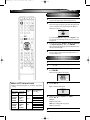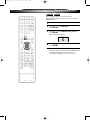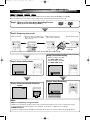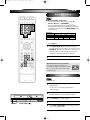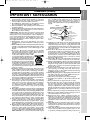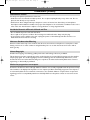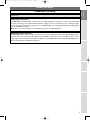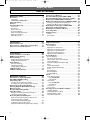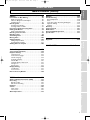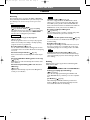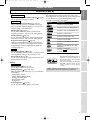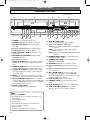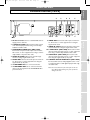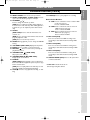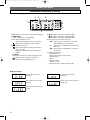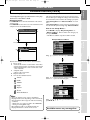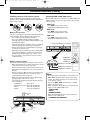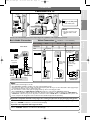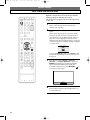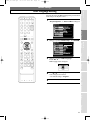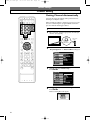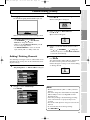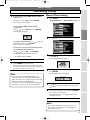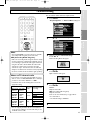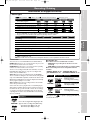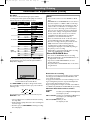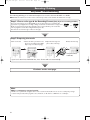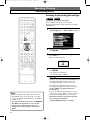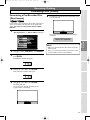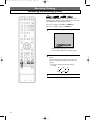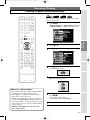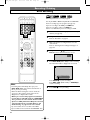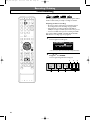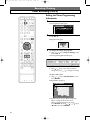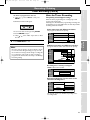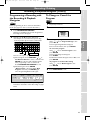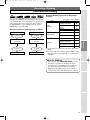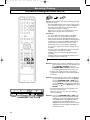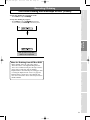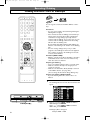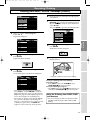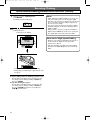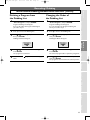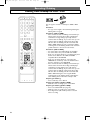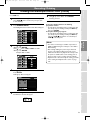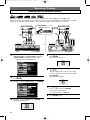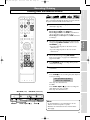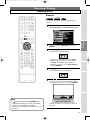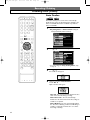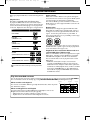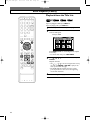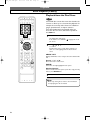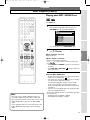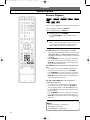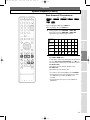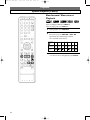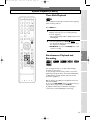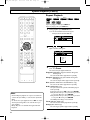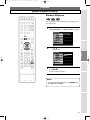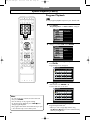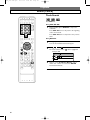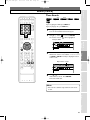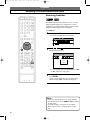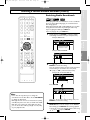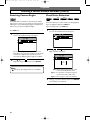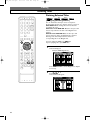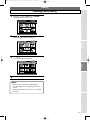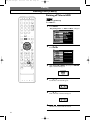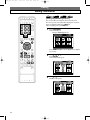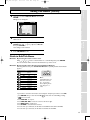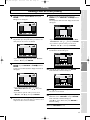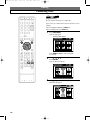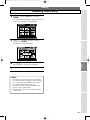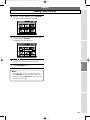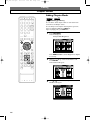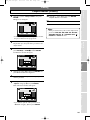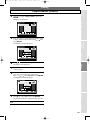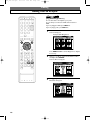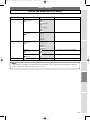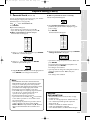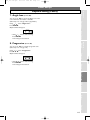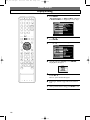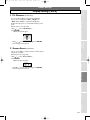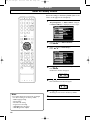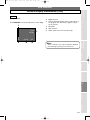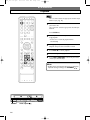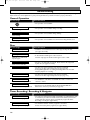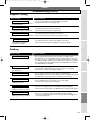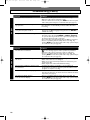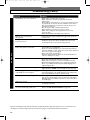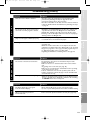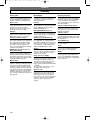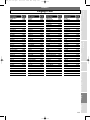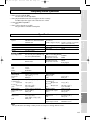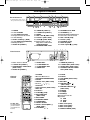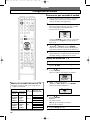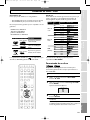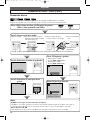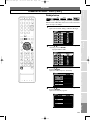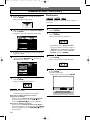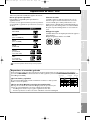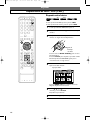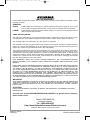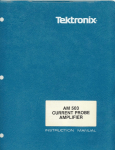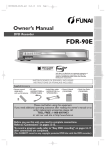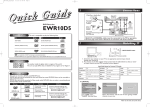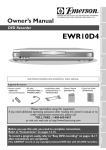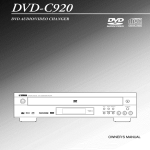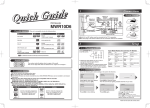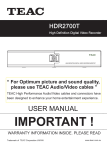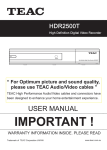Download Sylvania HDRV200F DVD VCR Combo User Manual
Transcript
E4380UD_QG
05.11.16 2:51 PM
Page 2
e
d
i
u
G
k
c
i
Qu
DVD / Video Cassette Recorder with HDD
HDRV200F
1
Connection to a TV
Antenna
Antenna
(Back of TV)
Cable
TV signal
(Back of TV)
Cable
TV signal
3
or
4 Plug in the AC power
cord of this unit.
or
Connect
RF cable
(supplied)
1
Disconnect
/DVD
HDD/DVD
HDD/DVD/VCR
COMPONENT
VIDEO OUT
AUDIO IN AUDIO OUT ANTENNA
IN
S-VIDEO
Y
L
L
PB/CB
R
R
Note
AUDIO
OUT
HDD/DVD/VCR
L
IN
R
• You can connect to TV
with A/V cables or RF
cable.
2
VIDEO IN VIDEO OUT
PR/CR
OUT
Connect
OUT
HDD/DVD
(Back of this unit)
Choose one of the following connections, depending on the capabilities of the equipment you possess.
Basic Audio Connection
Video Connections
Picture Quality
Basic
HDD/DVD
VCR
TV
V
V
AUDIO IN
(required)
VIDEO IN
(V = Available, - = Not Available)
Good
OR
Best
OR
V
-
V
(Compatible with
the Progressive
Scan mode)
S-VIDEO IN
TV
COMPONENT
VIDEO IN
Y
PB/CB
PR/CR
Audio cable
(supplied)
Video cable
(supplied)
S-Video cable
(commercially
available)
This unit
Component
video cable
(commercially
available)
HDD/DVD/VCR
DD/DVD
AUDIO OUT
AUDIO
OUT
L
L
HDD/DVD
DIGITAL
AUDIO OUT
S-VIDEO
HDD/DVD
HDD/DVD/VCR
COMPONENT
VIDEO OUT
AUDIO IN AUDIO OUT ANTENNA
IN
Y
L
L
R
R
HDD/DVD/VCR
AUDIO
OUT
L
HDD/DVD/VCR
COAXIAL
PB/CB
IN
R
R
R
VIDEO IN VIDEO OUT
VIDEO OUT
PR/CR
OUT
This unit
S-VIDEO
AUDIO OUT
L
HDD/DVD
COMPONENT
VIDEO OUT
Y
HDD/DVD/VCR
OUT
HDD/DVD
IN
R
PB/CB
VIDEO OUT
AUDIO OUT
• These jacks are useful only in
HDD / DVD mode.
1VMN21833
OUT
PR/CR
HDD/DVD
VIDEO OUT
S-VIDEO OUT
COMPONENT
VIDEO OUT
E4380UD / E438PUD ★★★★★
E4380UD_QG
05.11.22 2:06 PM
Page 3
Initial Setups
2
F i r s t T i m e Yo u Tu r n o n t h e U n i t
POWER
TIMER
PROG.
.@/:
ABC
INPUT OPEN/CLOSE
SELECT
EJECT
DEF
1
2
3
GHI
JKL
MNO
4
5
6
PQRS
TUV
WXYZ
7
8
9
1
After making all the necessary connections, turn on the
TV, select the appropriate external input channel.
2
Press POWER. The Display shown below will appear.
This menu may not appear if you have already turned
on the unit before. See page 21-24 of the Owner’s
Manual in such case.
CHANNEL
OSD Language
English
Français
SPACE
Español
Espa
0
PROGRAM
RECORDINGS SETUP
AUDIO
MENU/LIST
CLEAR
If you press PLAY B at this point, “English” will
be selected automatically and the steps 3 and 4 can
be skipped.
TOP MENU
3
Press / to select “English”,“Français (French)”
or “Español (Spanish)”. Then, press ENTER.
After selecting the language, the Auto Channel Preset
will start automatically.
4
After Auto Channel Preset is finished, the Auto Clock
function will be activated automatically and the correct time will be set.
ENTER
DISPLAY
RETURN
VARIABLE VARIABLE
REPLAY
SKIP
SKIP
REV
PLAY
FWD
SLOW
STOP
PAUSE
REC MONITOR
VCR
REC MODE REC/OTR
HDD
DVD
REC/OTR
REC/OTR
DUBBING MENU
SEARCH MODE
TV Audio Setting
1
2
3
Press SETUP.
Using
/
, select “Initial Setup”. Press ENTER.
Using / , select “Channel Setting”.
Press ENTER.
Channel Setting Menu will appear.
Channel Setting
Auto
uto Preset
Manual
Man
ual Preset
TV Audio
Audio Select
Notes on TV channel audio
4
• Refer to the following table to check the appropriate
setting.
Broadcast audio
Main-audio
channel
STEREO
STEREO
MONO
MONO
STEREO
STEREO
MONO
MONO
Sub-audio
channel
SAP
NONE
SAP
NONE
SAP
NONE
SAP
NONE
Using / , select “TV Audio Select”.
Press ENTER.
Option window will appear.
TV Audio
Audio Select
Selected HDD/DVD/VCR
recording
audio
Stereo
SAP
STEREO
STEREO
MONO
MONO
SAP
STEREO
SAP
MONO
Stereo
SAP
5
Using / , select “Stereo” or “SAP”.
Press ENTER.
Stereo:
Outputs main-audio.
SAP (Secondary Audio Program):
Outputs sub-audio.
6
Press SETUP to exit.
E4380UD_QG
05.11.16 2:51 PM
Page 4
Recording and Playback Information
3
R e c o rd a b l e d i s c
P l a ya b l e d i s c s
Discs which can be used with this recorder:
This unit is compatible with the following discs.
• DVD-R disc: up to 16x (4x or 8x disc is recommended)
• DVD-RW disc: 2x and 4x (2x disc is recommended)
Discs with the following logos can be played back on the
unit. Playback of other disc types is not guaranteed.
Disc
Logo
Discs tested and proven to be compatible with this recorder:
DVD-VIDEO
MAXELL DVD-R disc 4x
TDK DVD-RW disc 2x
JVC DVD-RW disc 4x
MITSUBISHI DVD-R disc 8x
Disc type
DVD-RW
(VIDEO/VR mode)
Disc format
Functions
DVD-R
(VIDEO mode)
Video mode
Playback, limited
recording, limited editing
CD-DA
(AUDIO CD)
Video
DVD-RW
DVD-RW VR mode
VR
DVD-RW
Video mode
DVD-R
DVD-R
Playback, recording, Original
List / Playlist editing
Playback, limited
recording, limited editing
DVD players with
are capable of playing DVD-RW disc
recorded in VR mode.
Rec Mode
Rec
Mode
Recording Video / Sound
time
Quality
XP
18 min
SP
36 min
8 cm Disc LP
72 min
EP
108 min
SLP
144 min
SEP
180 min
(poor)
XP
60 min
(good)
SP
120 min
12 cm Disc LP
EP
240 min
HDD
(Internal)
CD-R
(CD-DA FORMAT, MP3 / WMA files)
is a trademark of DVD Format/Logo Licensing Corporation.
Color systems
You can select a Rec Mode among six options, and the
recording time and the picture/audio quality of recorded
material depends on the Rec Mode you select.
Disc Size
CD-RW
(CD-DA FORMAT, MP3 / WMA files)
(good)
DVDs are recorded in different color systems throughout
the world. The most common color system is NTSC (which
is used primarily in the United States and Canada).
This unit uses NTSC, you must use DVDs recorded in the
NTSC system. You cannot play back DVDs recorded in other color systems.
Region codes
360 min
SLP
480 min
SEP
600 min
(poor)
XP
34 H
(good)
SP
68 H
LP
136 H
EP
204 H
SLP
272 H
SEP
340 H
(poor)
To select the Rec Mode you prefer, press REC MODE
repeatedly.
DVDs must be labeled for ALL regions or for Region 1.
Look for the symbols below on your DVDs.
E4380UD_QG
05.11.16 2:51 PM
Page 5
Formatting a Disc
4
POWER
TIMER
PROG.
.@/:
ABC
INPUT OPEN/CLOSE
SELECT
EJECT
DEF
1
2
3
GHI
JKL
MNO
4
5
6
PQRS
TUV
WXYZ
7
8
9
CHANNEL
VR
Video
DVD-RW
DVD-RW
The recording format type you set here will be
memorized and applied to the disc whenever you format
DVD-RW discs.
1
2
3
SPACE
0
PROGRAM
RECORDINGS SETUP
AUDIO
CLEAR
Press SETUP.
Using / , select “DVD Menu”.
Press ENTER.
Using / , select “DVD Recording Format”.
Press ENTER.
Option window will appear.
DVD
VD Recording Format
F mat
VR
Video
MENU/LIST
TOP MENU
4
ENTER
DISPLAY
RETURN
VARIABLE VARIABLE
REPLAY
SKIP
SKIP
REV
PLAY
FWD
SLOW
STOP
PAUSE
REC MONITOR
VCR
REC MODE REC/OTR
DUBBING MENU
Using / , select “VR” or “Video”.
Press ENTER.
HDD
DVD
REC/OTR
REC/OTR
SEARCH MODE
Auto Format
Whenever you load a brand new DVD-RW disc, the
unit will automatically format the disc in the
recording format type you set in this section.
E4380UD_QG
05.11.16 2:51 PM
Page 6
HDD / DVD Recording
5
HDD
VR
Video
DVD-RW
DVD-RW
DVD-R
The following will help you to understand easily how to record to the internal HDD or to DVDs.
Make sure batteries are in the remote control and you have connected this unit and the TV correctly.
Step 1: Choose a disc type & the Recording Format.
(Only If you are recording to DVD.)
or
Step 2: Preparing the media
1 Turn on the unit.
POWER
TIMER
PROG.
.@/:
ABC
INPUT OPEN/CLOSE
SELECT
EJECT
DEF
1
2
3
GHI
JKL
MNO
4
5
6
PQRS
TUV
WXYZ
8
9
7
2 Select the device you want to use.
(If you are recording to the HDD,
skip to step 3.)
CHANNEL
POWER
TIMER
PROG.
.@/:
ABC
INPUT OPEN/CLOSE
SELECT
EJECT
DEF
1
2
3
GHI
JKL
MNO
REC MONITOR
VCR
HDD
CHANNEL
DVD
3 Open the disc tray, and
place a disc on the tray.
POWER
TIMER
PROG.
.@/:
ABC
REC/OTR
INPUT OPEN/CLOSE
SELECT
EJECT
1
2
3
JKL
MNO
DUBBING MENU
TIMER
PROG.
.@/:
ABC
4
5
6
PQRS
TUV
WXYZ
8
9
INPUT OPEN/CLOSE
SELECT
EJECT
DEF
1
2
3
CHANNEL
CHANNEL
It may take a while to
load the disc.
REC/OTR
SPACE
0
POWER
DEF
GHI
7
REC MODE REC/OTR
SPACE
4 Close the disc tray.
0
SEARCH MODE
• If you load a brand new DVD-RW disc, Auto Format will start automatically.
Step 5: Start Recording.
Step 3: Select the Rec Mode.
SLOW
STOP
PAUSE
• When recording to the HDD:
Press REC / OTR (HDD).
• When recording to the DVD:
Press REC / OTR (DVD).
SLOW
VCR
REC MONITOR
HDD
DVD
REC/OTR
REC/OTR
STOP
VCR
REC MODE REC/OTR
DUBBING MENU
PAUSE
HDD MODE
REC MONITOR
REC MODE REC/OTR
HDD
DVD
REC/OTR
REC/OTR
SEARCH MODE
DUBBING MENU
HDD
SEARCH MODE
CH8
I
LP 65:56
HDD Rec
0:06:50
CH8
LP 65:56
Step 6: Stop Recording.
Step 4: Select the desired channel to
record.
REV
SLOW
REC MONITOR
CH 8
POWER
TIMER
PROG.
.@/:
ABC
DEF
1
2
3
GHI
JKL
INPUT OPEN/CLOSE
SELECT
EJECT
MNO
4
5
6
PQRS
TUV
WXYZ
7
8
9
SPACE
0
REPLAY
SKIP
SKIP
HDD MODE
PLAY
DUBBING MENU
HDD Rec Stop
0:06:50
PAUSE
STOP
VCR
REC MODE REC/OTR
I
C
FWD
HDD
DVD
REC/OTR
REC/OTR
SEARCH MODE
CH8
LP 65:56
CHANNEL
This operation may take
a while to be recognized.
PROGRAM
Note
HDD is a temporary storage location.
• HDD is not a permanent storage location of the recorded contents. Be sure to use it as a temporary storage
location until you watch the programs once, edit them, or dub them to a DVD disc or a videotape.
160GB Hard Disc
• This unit is equipped with an 160 GB hard disc which allows you to record up to 340 hours (with SEP mode).
E4380UD_QG
05.11.16 2:51 PM
Page 7
Basic Dubbing
6
HDD
VR
Video
DVD-RW
DVD-RW
DVD-R
VCR
We illustrated HDD to DVD dubbing here as an example.
Refer to the Owner’s Manual on how to perform other
types of dubbing.
1
5
Using / , select a desired program.
Press ENTER.
Program List Menu will appear.
Press DUBBING MENU.
The Dubbing Direction and the Rec Mode menu will
appear.
Add to Dubbing
Dubbing List.
Playlist
Pla
Decide
DUBBING
Dubbing Direction
HDD
DVD
DVD
DVD
VD
HDD
HDD
VCR
VCR
HDD
DVD
VD
VCR
VCR
DVD
DVD
Rec Mode
High
XP
SP
LP
EP
SLP
SEP
Auto
uto
6
Using / , select “Add to Dubbing List”.
Press ENTER.
The selected program is now added to the Dubbing List.
DUBBING
Dubbing List
Dub
Program
am List (Original)
(Or
1 Title 1
2 Title 2
2 Title 2
3 Title 3
2
4 Title 4
Using / , select the desired dubbing direction,
then press ENTER.
Example: HDD ➞ DVD
5 Title 5
6 Title 6
7 Title 7
8 Title 8
DUBBING
Dubbing Direction
3
HDD
DVD
DVD
DVD
VD
HDD
HDD
VCR
VCR
HDD
DVD
VD
VCR
VCR
DVD
DVD
Rec Mode
High
XP
SP
LP
EP
SLP
SEP
Auto
uto
7
Repeat the steps 5 to 6 until you select all programs
to be dubbed.
8
After selecting all the programs you want, press
RETURN
to go back to the Dubbing Top Menu.
DUBBING
Dubbing List
Dub
Using / , select a desired Rec Mode.
Press ENTER.
Dubbing Top Menu will appear.
Direction HDD
D
DVD
VD
Mode
XP
2 Title 2
4 Title 4
Select Prog
Program
am
DUBBING
Dubbing
Dub
bing Star
Start
Dubbing List
Direction HDD
D
DVD
VD
Mode
XP
9
Select Prog
Program
am
Using / , select “Dubbing Start”.
Press ENTER.
Confirmation window will appear.
Dubbing
Dub
bing Star
Start
Start Dub
Star
Dubbing?
bing?
4
Yes
Using / , select “Select Program”.
Press ENTER.
Program List will appear.
DUBBING
Program
am List (Original)
(Or
Dubbing List
10
No
Using / , select “Yes”. Press ENTER.
Dubbing will start.
• It may take a while to prepare for the dubbing.
1 Title 1
2 Title 2
3 Title 3
4 Title 4
5 Title 5
6 Title 6
7 Title 7
8 Title 8
To stop the dubbing while in the dubbing
preparation mode:
• Press the Device Select Button of the recording
media first, then press STOP C. Or, press
STOP/EJECT C A on the front panel.
To stop the dubbing in progress:
• Press the Device Select Button of the recording
media first, then press STOP C and hold it for 2 seconds
or press STOP/EJECT C A on the front panel.
E4380UD_QG
05.11.16 2:51 PM
Page 8
Finalize
7
VR
Video
DVD-RW
DVD-RW
DVD-R
HDD
You must first finalize the disc before playing it back on
other unit.
1
2
3
HDD / DVD Playback
8
VR
Video
DVD-RW
DVD-RW
DVD-R
CD
If you are playing the HDD, press HDD first.
If you are playing a disc, press DVD first.
Press SETUP.
Using /
ENTER.
, select “DVD Menu”, then press
Using / , select “Finalize”, then press ENTER.
Confirmation window will appear.
1
2
3
If you are playing the HDD, skip to step 4.
Press OPEN / CLOSE A to open the disc tray.
Insert the disc with its label facing up. Align the Disc
to the disc tray guide.
Finalize disc?
Yes
No
• If the disc has already been finalized, “Undo
finalize” will be listed in the menu instead of
“Finalize” (DVD-RW only).To Undo the
finalization of the disc, select “Undo Finalize”
and press ENTER.
4
disc tray guide
Press OPEN / CLOSE A again to close the disc
tray.
Press PLAY B to start playing back a CD.
For HDD / DVD Playback, proceed to step 4.
• It may take a while to load the disc.
Using / , select “Yes”, then press ENTER.
Final confirmation window will appear.
Are you
y sure?
Yes
5
No
4
Using / , select “Yes”, then press ENTER.
Finalizing will start.
• If you want to stop the process, press ENTER.
PressTOP MENU.
Title List will appear.
Example: HDD
PREVIOUS RECORDINGS
APR/01 12:15PM CH12 XP
APR/01/05
12:15PM
Cancel
This operation may take a
while to be completed.
CH12
MAY/01/05
12:15PM
JUL/05/05
11:40PM
1
2
XP
3
JUN/04/05
10:00AM
5
4
JUN/15/05
11:05AM
HDD DVD DVD
PL ORG PL
2
1
Finalize
Finaliz
HDD
ORG
6
JUL/18/05
10:00AM
Press MENU / LIST to switch Original List / Playlist
if necessary.
5
Using / / / , select a desired title, then press
PLAY B.
Playback will start.
6
Press STOP C to stop playback.
E4380UD_QG
05.11.16 2:51 PM
Page 9
VCR
9
B a s i c R e c o rd i n g
VCR
POWER
TIMER
PROG.
Before recording, make sure:
INPUT OPEN/CLOSE
SELECT
EJECT
.@/:
ABC
1
2
3
GHI
JKL
MNO
4
5
6
PQRS
TUV
WXYZ
7
8
9
• The desired channel is selected by pressing the
Number Buttons or CHANNEL / .
• There is a videotape with a record tab in the unit.
• The desired Rec Mode (SP: Standard Play or SLP: Super
Long Play) is selected by pressing REC MODE on the
remote control.
DEF
CHANNEL
Rec Mode
Tape speed
Type of tape
SP mode
SLP mode
SPACE
0
PROGRAM
RECORDINGS SETUP
AUDIO
MENU/LIST
CLEAR
Recording / Playback Time
T60
T120
T160
T210
1 hour
2 hours
2-2 / 3 hours 3-1 / 2 hours
3 hours
6 hours
8 hours
10-1 / 2 hours
• Stereo or SAP is selected.
TOP MENU
Press VCR first.
ENTER
DISPLAY
RETURN
Press REC / OTR (VCR) to begin the recording.
To temporarily stop recording or to resume it, press
PAUSE F. After the unit has been in pause for five
minutes, it will stop automatically to protect the
videotape and the video head from damage.
2
Press STOP C when the recording is completed.
VARIABLE VARIABLE
REPLAY
SKIP
SKIP
REV
PLAY
FWD
SLOW
STOP
PAUSE
REC MONITOR
1
VCR
REC MODE REC/OTR
HDD
DVD
REC/OTR
REC/OTR
DUBBING MENU
Accidental erasure prevention
To prevent accidental recording on a
recorded videotape, remove its record tab.
To record on it later, cover the hole with
cellophane tape.
SEARCH MODE
Record tab
Basic Playback
VCR
Press VCR first.
1
Insert a prerecorded videotape. Press PLAY B to
begin playback.
• If there is no record tab, playback starts
automatically.
2
During playback, press PAUSE F.
Playback will pause and sound will be muted.
3
4
5
Press PLAY B to resume playback.
OPEN / CLOSE
POWER
STOP/EJECT REW
F.FWD
PLAY
REC/OTR
CHANNEL
DUBBING
VCR
HDD
DVD
STOP
PLAY
HDD REC/OTR DVD
VCR DVD
S-VIDEO
HDD DVD
POWER
STOP / EJECT C A
VIDEO
L
AUDIO
R
Press STOP C to stop playback.
Press STOP / EJECT C A on the front panel of the
unit to eject the videotape.
4380_001-016.qx3
05.11.16 2:24 PM
Page 1
Before You
Start
Owner’s Manual
Recordable disc
Connections
Discs which can be used with this recorder:
• DVD-R disc: up to 16x (4x or 8x disc is recommended)
• DVD-RW disc: 2x and 4x (2x disc is recommended)
Discs tested and proven to be compatible with this recorder:
MAXELL DVD-R disc 4x
TDK DVD-RW disc 2x
JVC DVD-RW disc 4x
MITSUBISHI DVD-R disc 8x
DVD / Video Cassette Recorder with HDD
POWER
STOP/EJECT
REW
F.FWD
PLAY
REC/OTR
CHANNEL
DUBBING
VCR
HDD
DVD
STOP
PLAY
HDD REC/OTR DVD
VCR DVD
RESET
S-VIDEO
VIDEO
L
AUDIO
R
Recording /
Dubbing
OPEN / CLOSE
Initial Setups
HDRV200F
HDD DVD
Playback
INSTRUCCIONES EN ESPAÑOL INCLUIDAS.
• Remote control
• RF cable
• Audio / Video cables • Owner’s Manual
(NB300UD) with two (WPZ0901TM002 or (WPZ0102TM015 or (1VMN21832)
AA batteries
WPZ0901CAB01)
WPZ0102LTE01)
• Quick Use Guide
(1VMN21833)
• Blank Media
DVD-R disc x1
(KDDZZZZMB001)
Español
To record a program easily, refer to ‘Easy HDD / DVD Recording’ on pages
32–33 after connections are completed.
Others
Before you use this unit , you need to complete connections. Refer to
‘Connections’ on pages 17–19.
VCR functions
Please read before using this equipment.
If you need additional operating assistance after reading this owner’s
manual or to order replacement accessories, please call
TOLL FREE: 1-800-605-8453
or visit our web site at http://www.SylvaniaConsumerElectronics.com
Other Setups
Owner’s Manual
Editing
Supplied Accessories
4380_001-016.qx3
05.11.16 2:24 PM
Page 2
Before You Start
Precautions
WARNING: TO REDUCE THE RISK OF FIRE OR ELECTRIC SHOCK, DO NOT EXPOSE THIS APPLIANCE TO RAIN OR MOISTURE.
CAUTION
RISK OF ELECTRIC SHOCK
DO NOT OPEN
CAUTION:
TO REDUCE THE RISK OF ELECTRIC SHOCK,DO NOT
REMOVE COVER (OR BACK). NO USER SERVICEABLE
PARTS INSIDE. REFER SERVICING TO QUALIFIED SERVICE PERSONNEL.
The lightning flash with arrowhead symbol, within
an equilateral triangle, is intended to alert the user
to the presence of uninsulated,“dangerous voltage”
within the product’s enclosure that may be of sufficient magnitude to constitute a risk of electric shock
to persons.
The exclamation point within an equilateral triangle
is intended to alert the user to the presence of
important operating and maintenance (servicing)
instructions in the literature accompanying the appliance.
Laser Safety
This unit employs a laser. Only a qualified service person should remove the cover or attempt to service this device, due to possible eye injury.
CAUTION:
CAUTION:
LOCATION:
USE OF CONTROLS OR ADJUSTMENTS OR PERFORMANCE OF PROCEDURES OTHERTHANTHOSE SPECIFIED HEREIN MAY
RESULT IN HAZARDOUS RADIATION EXPOSURE.
VISIBLE AND INVISIBLE LASER RADIATION WHEN OPEN AND INTERLOCK DEFEATED. DO NOT STARE INTO BEAM.
INSIDE, NEAR THE DECK MECHANISM.
FCC WARNING- This equipment may generate or use radio frequency energy. Changes or modifications to this
equipment may cause harmful interference unless the modifications are expressly approved in the manual. The
user could lose the authority to operate this equipment if an unauthorized change or modification is made.
RADIO-TV INTERFERENCE
This equipment has been tested and found to comply with the limits for a Class B digital device, pursuant to Part 15 of the FCC
Rules. These limits are designed to provide reasonable protection against harmful interference in a residential installation. This
equipment generates, uses, and can radiate radio frequency energy and, if not installed and used in accordance with the instructions, may cause harmful interference to radio communications. However, there is no guarantee that interference will not
occur in a particular installation. If this equipment does cause harmful interference to radio or television reception, which can
be determined by turning the equipment off and on, the user is encouraged to try to correct the interference by one or more
of the following measures:
1) Reorient or relocate the receiving antenna.
2) Increase the separation between the equipment and receiver.
3) Connect the equipment into an outlet on a circuit different from that to which the receiver is connected.
4) Consult the dealer or an experienced radio / TV technician for help.
This Class B digital apparatus complies with Canadian ICES-003.
Cet appareil numérique de la classe B est conforme à la norme NMB-003 du Canada.
CAUTION:TO PREVENT ELECTRIC SHOCK, MATCH WIDE BLADE OF PLUG TOWIDE SLOT, FULLY INSERT.
ATTENTION: POUR ÉVITER LES CHOC ÉLECTRIQUES, INTRODUIRE LA LAME LA PLUS LARGE DE LA
FICHE DANS LA BORNE CORRESPONDANTE DE LA PRISE ET POUSSER JUSQU’AU FOND.
A NOTE ABOUT RECYCLING
This product’s packaging materials are recyclable and can be reused. Please dispose of any materials in accordance with your local recycling regulations.
Batteries should never be thrown away or incinerated but disposed of in accordance with your local regulations concerning chemical wastes.
Make your contribution to the environment!!!
• Used up batteries do not belong in the dust bin.
• You can dispose of them at a collection point for used up batteries or special waste.
Contact your council for details.
For Customer Use:
Read carefully the information located at the back of this unit and enter below the Serial No. Retain this information for future reference.
Model No. _____________________
Serial No. _____________________
2
4380_001-016.qx3
05.11.16 2:24 PM
Page 3
Before You Start
Before You
Start
Precautions (Cont’d)
IMPORTANT SAFEGUARDS
to proper grounding of the mast and supporting structure, grounding of the lead-in wire to an antenna discharge unit, size of grounding conductors, location of
antenna-discharge unit, connection to grounding electrodes, and requirements for the grounding electrode.
(Fig.A)
FIGURE A
EXAMPLE OF ANTENNA GROUNDING
AS PER NATIONAL ELECTRICAL CODE
ANTENNA
LEAD
WIRE
Initial Setups
GROUND
CLAMP
ANTENNA
DISCHARGE UNIT
(NEC SECTION 810-20)
ELECTRIC
SERVICE
EQUIPMENT
NEC – NATIONAL ELECTRICAL CODE
S2898A
Connections
GROUNDING CONDUCTORS
(NEC SECTION 810-21)
GROUND CLAMP
POWER SERVICE GROUNDING
ELECTRODE SYSTEM
(NEC ART 250, PART H)
Editing
Other Setups
VCR functions
Others
Español
3
Playback
14. Lightning - For added protection for this product during
a lightning storm, or when it is left unattended and
unused for long periods of time, unplug it from the wall
outlet and disconnect the antenna or cable system. This
will prevent damage to the product due to lightning and
power-line surges.
15. Power Lines - An outside antenna system should not be
located in the vicinity of overhead power lines or other
electric light or power circuits, or where it can fall into
such power lines or circuits. When installing an outside
antenna system, extreme care should be taken to keep
from touching such power lines or circuits as contact
with them might be fatal.
16. Overloading - Do not overload wall outlets and extension
cords as this can result in a risk of fire or electric shock.
17. Object and Liquid Entry - Never push objects of any kind
into this product through any openings as they may touch
dangerous voltage points or short-out parts that could
result in a fire or electric shock. Never spill liquid of any
kind on the product.
18. Servicing - Do not attempt to service this product yourself as opening or removing covers may expose you to
dangerous voltage or other hazards. Refer all servicing
to qualified service personnel.
19. Damage Requiring Service - Unplug this product from the
wall outlet and refer servicing to qualified service personnel under the following conditions:
a. When the power-supply cord or plug is damaged.
b. If liquid has been spilled, or objects have fallen into the
product.
c. If the product has been exposed to rain or water.
d. If the product does not operate normally by following
the operating instructions. Adjust only those controls
that are covered by the operating instructions as an
improper adjustment of other controls may result in
damage and will often require extensive work by a qualified technician to restore the product to its normal operation.
e. If the product has been dropped or damaged in any way.
f. When the product exhibits a distinct change in performance this indicates a need for service.
20. Replacement Parts - When replacement parts are
required, be sure the service technician has used replacement parts specified by the manufacturer or have the
same characteristics as the original part. Unauthorized
substitutions may result in fire, electric shock or other
hazards.
21. Safety Check - Upon completion of any service or repairs
to this product, ask the service technician to perform
safety checks to determine that the product is in proper
operating condition.
22. Heat - This product should be situated away from heat
sources such as radiators, heat registers, stoves, or other products (including amplifiers) that produce heat.
Recording /
Dubbing
1. Read Instructions - All the safety and operating instructions should be read before the appliance is operated.
2. Retain Instructions- The safety and operating instructions should be retained for future reference.
3. Heed Warnings - All warnings on the appliance and in
the operating instructions should be adhered to.
4. Follow Instructions - All operating and use instructions
should be followed.
5. Cleaning - Unplug this product from the wall outlet before
cleaning. Do not use liquid cleaners or aerosol cleaners.
Use a damp cloth for cleaning.
EXCEPTION: A product that is meant for uninterrupted
service and, that for some specific reason, such as the possibility of the loss of an authorization code for a CATV converter, is not intended to be unplugged by the user for cleaning or any other purpose, may exclude the reference to
unplugging the appliance in the cleaning description otherwise required in item 5.
6. Attachments - Do not use attachments not recommended by the product manufacturer as they may cause
hazards.
7. Water and Moisture- Do not use this product near water, for
example, near a bath tub, wash bowl, kitchen sink, or laundry tub, in a wet basement, or near a swimming pool, and
the like.
8. Accessories - Do not place this product on an unstable
cart, stand, tripod, bracket, or table. The product may
fall, causing serious injury to a child or adult, and serious
damage to the appliance. Use only with
a cart, stand, tripod, bracket, or table
recommended by the manufacturer, or
sold with the product. Any mounting of
the appliance should follow the manufacturer's instructions and should use a
mounting accessory recommended by
the manufacturer. An appliance and cart
combination should be moved with
care. Quick stops, excessive force, and
uneven surfaces may cause the appliance and cart combination to overturn.
9. Ventilation - Slots and openings in the cabinet are provided for ventilation and to ensure reliable operation of the
product and to protect it from overheating, and these
openings must not be blocked or covered. The openings
should never be blocked by placing the product on a bed,
sofa, rug, or other similar surface.This product should not
be placed in a built-in installation such as a bookcase or rack
unless proper ventilation is provided or the manufacturer's instructions have been adhered to.
10. Power Sources - This product should be operated only
from the type of power source indicated on the marking
label. If you are not sure of the type of power supply to
your home, consult your appliance dealer or local power company. For products intended to operate from battery power, or other sources, refer to the operating
instructions.
11. Grounding or Polarization -This product is equipped with
a polarized alternating-current line plug (a plug having
one blade wider than the other). This plug will fit into the
power outlet only one way. This is a safety feature. If you
are unable to insert the plug fully into the outlet, try
reversing the plug. If the plug should still fail to fit, contact your electrician to replace your obsolete outlet. Do
not defeat the safety purpose of the polarized plug.
12. Power Cord Protection - Power supply cords should be
routed so that they are not likely to be walked on or
pinched by items placed upon or against them, paying
particular attention to cords at plugs, convenience receptacles, and the point where they exit from the appliance.
13. Outdoor Antenna Grounding - If an outside antenna or
cable system is connected to the product, be sure the
antenna or cable system is grounded so as to provide
some protection against voltage surges and built-up static charges. Article 810 of the National Electrical Code,
ANSI / NFPA No. 70, provides information with regard
4380_001-016.qx3
05.11.16 2:24 PM
Page 4
Before You Start
Precautions (Cont’d)
Installation Location
For safety and optimum performance of this unit:
• Install the unit in a horizontal and stable position. Do not place anything directly on top of the unit. Do not
place the unit directly on top of the TV.
• Shield it from direct sunlight and keep it away from sources of intense heat. Avoid dusty or humid places.
Avoid places with insufficient ventilation for proper heat dissipation. Do not block the ventilation holes on the
sides of the unit. Avoid locations subject to strong vibration or strong magnetic fields.
Avoid the Hazards of Electrical Shock and Fire
• Do not handle the power cord with wet hands.
• Do not pull on the power cord when disconnecting it from AC wall outlet. Grasp it by the plug.
• If, by accident, water is spilled on this unit, unplug the power cord immediately and take the unit to our
Authorized Service Center for servicing.
Moisture Condensation Warning
Moisture condensation may occur inside the unit when it is moved from a cold place to a warm place or after
heating a cold room or under conditions of high humidity. Do not use this unit at least for 2 hours until its
inside gets dry.
About Copyright
Unauthorized copying, broadcasting, public performance and lending of discs are prohibited.
This product incorporates copyright protection technology that is protected by U.S. patents and other intellectual property rights. Use of this copyright protection technology must be authorized by Macrovision, and is
intended for home and other limited viewing uses only unless otherwise authorized by Macrovision. Reverse
engineering or disassembly is prohibited.
Notice for progressive scan outputs
Consumers should note that not all high definition television sets are fully compatible with this product and may
cause artifacts to be displayed in the picture. In case of picture problems with 525p progressive scan outputs, it
is recommended that the user switch the connection to the ‘standard definition’ output. If there are questions
regarding your TV set compatibility with this model 525p DVD recorder, please contact our customer service
center.
4
4380_001-016.qx3
05.11.16 2:24 PM
Page 5
Before You Start
Before You
Start
Precautions (Cont’d)
Manufactured under license from Dolby Laboratories. “Dolby” and the double-D symbol are trademarks of Dolby
Laboratories.
Dolby Digital Recording
Connections
“Dolby® Digital Recording enables consumers to record high-quality video with stereo sound on recordable DVD
discs. The technology, when utilized instead of PCM recording, also saves recordable disc space, allowing for higher video resolution or extended recording time on each DVD. DVDs created using Dolby Digital Recording will play
back on all DVD-Video players.”
Note: This is true when the players are compatible with actual recordable DVD discs.
Initial Setups
Dolby Digital Stereo Creator
“Dolby® Digital Stereo Creator enables consumers to create stereo DVD-Videos with stunning Dolby Digital sound
tracks at home. The technology, when utilized instead of PCM recording, also saves recordable disc space, allowing for higher video resolution or extended recording time on each DVD. DVDs mastered using Dolby Digital Stereo
Creator will play back on all DVD-Video players.”
Recording /
Dubbing
Playback
Editing
Other Setups
VCR functions
Others
Español
5
4380_001-016.qx3
05.11.16 2:24 PM
Page 6
Before You Start
Table of Contents
Before You Start . . . . . . . . . . . . . . . . . . . . . .2
Precautions . . . . . . . . . . . . . . . . . . . . . . . . . . . . . . . . . .2
Laser Safety . . . . . . . . . . . . . . . . . . . . . . . . . . . . . . . . . . . . .2
IMPORTANT SAFEGUARDS . . . . . . . . . . . . . . . . . . . . . . .3
Table of Contents . . . . . . . . . . . . . . . . . . . . . . . . . . . . .6
Features . . . . . . . . . . . . . . . . . . . . . . . . . . . . . . . . . . . . .8
Functional Overview . . . . . . . . . . . . . . . . . . . . . . . . .10
Front Panel . . . . . . . . . . . . . . . . . . . . . . . . . . . . . . . . . . . .10
Rear Panel . . . . . . . . . . . . . . . . . . . . . . . . . . . . . . . . . . . . . .11
Remote Control . . . . . . . . . . . . . . . . . . . . . . . . . . . . . . . .12
Front Panel Display . . . . . . . . . . . . . . . . . . . . . . . . . . . . . .14
Guide to Display information . . . . . . . . . . . . . . . . . . . . .15
Guide to Setup Menu . . . . . . . . . . . . . . . . . . . . . . . . . . .15
Other Overviews . . . . . . . . . . . . . . . . . . . . . . . . . . . . . . .16
Connections . . . . . . . . . . . . . . . . . . . . . . . .17
Connection to a TV . . . . . . . . . . . . . . . . . . . . . . . . . .17
Connection to a Cable Box or Satellite Box . . . . .18
Connection to an Audio System . . . . . . . . . . . . . . . .19
Initial Setups . . . . . . . . . . . . . . . . . . . . . . . .20
First Time You Turn on the Unit . . . . . . . . . . . . . . . .20
OSD Language Setting . . . . . . . . . . . . . . . . . . . . . . .21
Channel Setting . . . . . . . . . . . . . . . . . . . . . . . . . . . . .22
Getting Channels Automatically . . . . . . . . . . . . . . . . . . . .22
Adding / Deleting Channels . . . . . . . . . . . . . . . . . . . . . . .23
Clock Setting . . . . . . . . . . . . . . . . . . . . . . . . . . . . . . . .24
Auto Clock Setting . . . . . . . . . . . . . . . . . . . . . . . . . . . . . . .24
Manual Clock Setting . . . . . . . . . . . . . . . . . . . . . . . . . . . . .25
Setting Daylight Saving Time . . . . . . . . . . . . . . . . . . . . . . .26
TV Audio Setting . . . . . . . . . . . . . . . . . . . . . . . . . . . .27
TV Aspect Ratio Setting . . . . . . . . . . . . . . . . . . . . . .28
Recording / Dubbing . . . . . . . . . . . . . . . . .29
Information on Supported Media . . . . . . . . . . . . . .29
Easy HDD / DVD Recording . . . . . . . . . . . . . . . . . . .32
Formatting a Disc . . . . . . . . . . . . . . . . . . . . . . . . . . . .34
Selecting the Recording Format Type . . . . . . . . . . . . . . . .34
Formatting a Pre-Recorded Disc (Disc Format) . . . . . . .35
Monitoring the Recording Quality . . . . . . . . . . . . . .36
Creating Chapter Marks Automatically . . . . . . . . .37
Basic Recording . . . . . . . . . . . . . . . . . . . . . . . . . . . . . .38
One Touch Recording (OTR) . . . . . . . . . . . . . . . . . . .39
Timer Recording . . . . . . . . . . . . . . . . . . . . . . . . . . . . .40
Editing the Timer Programming Information . . . . . . . . .42
Hints for Timer Recording . . . . . . . . . . . . . . . . . . . . . . . .43
Recording & Playback Navigator . . . . . . . . . . . . . . .44
Guide to the Programmed Recordings Screen . . . . . . . .44
Programming a Recording with
the Recording & Playback Navigator . . . . . . . . . . . . . . . .45
To Change or Cancel the Program . . . . . . . . . . . . . . . . .45
Playback and Edit with Programmed Recordings . . . . . .46
6
Information on Dubbing . . . . . . . . . . . . . . . . . . . . . .47
One Touch Dubbing from HDD to DVD . . . . . . . . .48
One Touch Dubbing from Videotape to DVD . . . .50
Dubbing from HDD / DVD to Videotape . . . . . . . .52
Bi-Directional Dubbing between HDD and DVD .54
Deleting a Program from the Dubbing List . . . . . . . . . . .57
Changing the Order of the Dubbing List . . . . . . . . . . . . .57
Dubbing from Videotape to HDD / DVD . . . . . . . .58
Settings for an External Devices . . . . . . . . . . . . . . .60
Dubbing from an External Devices . . . . . . . . . . . . .61
Protecting a Disc . . . . . . . . . . . . . . . . . . . . . . . . . . . . .62
Finalizing a Disc . . . . . . . . . . . . . . . . . . . . . . . . . . . . .63
Finalize . . . . . . . . . . . . . . . . . . . . . . . . . . . . . . . . . . . . . . . . .63
Auto Finalize . . . . . . . . . . . . . . . . . . . . . . . . . . . . . . . . . . . .64
Playback . . . . . . . . . . . . . . . . . . . . . . . . . . . .66
Playback Information . . . . . . . . . . . . . . . . . . . . . . . . .66
Basic Playback . . . . . . . . . . . . . . . . . . . . . . . . . . . . . . .67
Direct Playback . . . . . . . . . . . . . . . . . . . . . . . . . . . . . . . . .67
Playback from the Title List . . . . . . . . . . . . . . . . . . . . . . .68
Playback from the Title List Menu . . . . . . . . . . . . . . . . . .69
Playback from the DVD Menu . . . . . . . . . . . . . . . . . . . . .69
Playback from the Disc Menu . . . . . . . . . . . . . . . . . . . . .70
Playing back MP3 / WMA Discs . . . . . . . . . . . . . . . . . . . .71
Special Playback . . . . . . . . . . . . . . . . . . . . . . . . . . . . .72
Resume Playback . . . . . . . . . . . . . . . . . . . . . . . . . . . . . . . .72
Fast forward / Fast reverse . . . . . . . . . . . . . . . . . . . . . . .73
Slow forward / Slow reverse Playback . . . . . . . . . . . . . .74
Time Shift Playback . . . . . . . . . . . . . . . . . . . . . . . . . . . . . .75
Simultaneous Playback and Recording . . . . . . . . . . . . . .75
Pause . . . . . . . . . . . . . . . . . . . . . . . . . . . . . . . . . . . . . . . . .76
Step-by-Step Playback . . . . . . . . . . . . . . . . . . . . . . . . . . . .76
Variable Replay / Variable Skip . . . . . . . . . . . . . . . . . . . . .76
Zoom . . . . . . . . . . . . . . . . . . . . . . . . . . . . . . . . . . . . . . . . .77
Repeat Playback . . . . . . . . . . . . . . . . . . . . . . . . . . . . . . . . .78
Random Playback . . . . . . . . . . . . . . . . . . . . . . . . . . . . . . .79
Program Playback . . . . . . . . . . . . . . . . . . . . . . . . . . . . . . .80
Search . . . . . . . . . . . . . . . . . . . . . . . . . . . . . . . . . . . . . .81
Title / Chapter Search . . . . . . . . . . . . . . . . . . . . . . . . . . .81
Using SKIP H / G . . . . . . . . . . . . . . . . . . . . . . . . . . . .81
Using DISPLAY . . . . . . . . . . . . . . . . . . . . . . . . . . . . . . . . . .81
Track Search . . . . . . . . . . . . . . . . . . . . . . . . . . . . . . . . . . .82
Using SKIP H / G . . . . . . . . . . . . . . . . . . . . . . . . . . . .82
Using DISPLAY . . . . . . . . . . . . . . . . . . . . . . . . . . . . . . . . . .82
Time Search . . . . . . . . . . . . . . . . . . . . . . . . . . . . . . . . . . . .83
Series Search . . . . . . . . . . . . . . . . . . . . . . . . . . . . . . . . . . .84
Selecting a Format of Audio and Video . . . . . . . . . .86
Switching Subtitles . . . . . . . . . . . . . . . . . . . . . . . . . . . . . .86
Switching Audio Soundtrack . . . . . . . . . . . . . . . . . . . . . .87
Switching Camera Angles . . . . . . . . . . . . . . . . . . . . . . . . .88
Visual Noise Reduction . . . . . . . . . . . . . . . . . . . . . . . . . .88
4380_001-016.qx3
05.11.16 2:24 PM
Page 7
Before You Start
Español . . . . . . . . . . . . . . . . . . . . . . . . . . .138
WARRANTY . . . . . . . . . . . . . . .Back Cover
Recording /
Dubbing
Troubleshooting . . . . . . . . . . . . . . . . . . . . . . . . . . . .128
General Operation . . . . . . . . . . . . . . . . . . . . . . . . . . . . .128
Discs . . . . . . . . . . . . . . . . . . . . . . . . . . . . . . . . . . . . . . . . .128
Timer Recording / Recording & Navigator . . . . . . . . . .128
Playback / Editing . . . . . . . . . . . . . . . . . . . . . . . . . . . . . . .129
Dubbing . . . . . . . . . . . . . . . . . . . . . . . . . . . . . . . . . . . . . . .129
Glossary . . . . . . . . . . . . . . . . . . . . . . . . . . . . . . . . . . .134
Language Code . . . . . . . . . . . . . . . . . . . . . . . . . . . . .135
Maintenance . . . . . . . . . . . . . . . . . . . . . . . . . . . . . . .136
Frequently Asked Questions . . . . . . . . . . . . . . . . . .137
Specification . . . . . . . . . . . . . . . . . . . . . . . . . . . . . . .137
Initial Setups
Others . . . . . . . . . . . . . . . . . . . . . . . . . . . .128
Information on Disc Editing . . . . . . . . . . . . . . . . . . .89
Guide to a Title List . . . . . . . . . . . . . . . . . . . . . . . . . . . . .89
What are Original List and Playlist? . . . . . . . . . . . . . . . . .89
Available Menus . . . . . . . . . . . . . . . . . . . . . . . . . . . . . . . . .89
Deleting Titles . . . . . . . . . . . . . . . . . . . . . . . . . . . . . . .90
Deleting Selected Titles . . . . . . . . . . . . . . . . . . . . . . . . . .90
Deleting all Titles in HDD . . . . . . . . . . . . . . . . . . . . . . . .92
Protecting / Undo Protecting Titles . . . . . . . . . . . . .93
Editing Title Names . . . . . . . . . . . . . . . . . . . . . . . . . .94
Guide to Edit Title Name . . . . . . . . . . . . . . . . . . . . . . . . .95
Deleting a Part of a Title . . . . . . . . . . . . . . . . . . . . . .96
Dividing a Title . . . . . . . . . . . . . . . . . . . . . . . . . . . . . . .98
Combining Titles . . . . . . . . . . . . . . . . . . . . . . . . . . . .100
Moving Titles . . . . . . . . . . . . . . . . . . . . . . . . . . . . . . .102
Chapter Marker . . . . . . . . . . . . . . . . . . . . . . . . . . . .104
Adding Chapter Marks . . . . . . . . . . . . . . . . . . . . . . . . . .104
Deleting Chapter Marks . . . . . . . . . . . . . . . . . . . . . . . . .106
Adding Titles to a Playlist . . . . . . . . . . . . . . . . . . . .108
Connections
Editing . . . . . . . . . . . . . . . . . . . . . . . . . . . . .89
Before You
Start
Table of Contents (Cont’d)
Other Setups . . . . . . . . . . . . . . . . . . . . . .110
Playback
Tour of the Setup Menus . . . . . . . . . . . . . . . . . . . . .110
Playback Setting . . . . . . . . . . . . . . . . . . . . . . . . . . . .112
1.Parental Lock . . . . . . . . . . . . . . . . . . . . . . . . . . . . . . . . .113
2. Disc Menu Language . . . . . . . . . . . . . . . . . . . . . . . . . .114
3.Audio Language . . . . . . . . . . . . . . . . . . . . . . . . . . . . . . .114
4. Subtitle Language . . . . . . . . . . . . . . . . . . . . . . . . . . . . .114
5.Audio Out . . . . . . . . . . . . . . . . . . . . . . . . . . . . . . . . . .115
6.Variable Replay / Skip Speed . . . . . . . . . . . . . . . . . . . .116
7.Angle Icon . . . . . . . . . . . . . . . . . . . . . . . . . . . . . . . . . . .117
8.Progressive . . . . . . . . . . . . . . . . . . . . . . . . . . . . . . . . . . .117
Display Setting . . . . . . . . . . . . . . . . . . . . . . . . . . . . .118
1. FL Dimmer . . . . . . . . . . . . . . . . . . . . . . . . . . . . . . . . . .119
2. Screen Saver . . . . . . . . . . . . . . . . . . . . . . . . . . . . . . . . .119
Reset to Factory Default . . . . . . . . . . . . . . . . . . . . .120
Editing
Other Setups
VCR functions . . . . . . . . . . . . . . . . . . . . . .121
VCR functions
Guide to Display Information (VCR) . . . . . . . . . . .121
Recording . . . . . . . . . . . . . . . . . . . . . . . . . . . . . . . . . .122
Basic Recording . . . . . . . . . . . . . . . . . . . . . . . . . . . . . . . .122
One Touch Recording . . . . . . . . . . . . . . . . . . . . . . . . . . .123
Playback . . . . . . . . . . . . . . . . . . . . . . . . . . . . . . . . . . .124
Search . . . . . . . . . . . . . . . . . . . . . . . . . . . . . . . . . . . . .125
Index Search . . . . . . . . . . . . . . . . . . . . . . . . . . . . . . . . . .125
Time Search . . . . . . . . . . . . . . . . . . . . . . . . . . . . . . . . . . .126
Other Operations . . . . . . . . . . . . . . . . . . . . . . . . . . .127
Others
Español
7
4380_001-016.qx3
05.11.16 2:24 PM
Page 8
Before You Start
Features
The following features are available with this unit.
Recording
This unit allows you to record on the HDD, a DVD-RW
disc (rewritable) and a DVD-R disc (one-time write) as well
as a videotape. You can choose any one for your convenience.
HDD / DVD / VCR
One Touch Recording (OTR)
[ Page 39 (HDD / DVD) or
Page 123 (VCR)]
This feature allows you to start the recording right away
with just one-touch. And each press of REC / OTR
increases the recording time by 30 minutes.
HDD / DVD
Timer programming up to 32 programs
[ Page 40~41]
You can program the unit to record up to 32 programs
within a one-month period. Daily or weekly repeating
programs can also be programmed.
Recording Monitor [ Page 36]
You can check how the actual recording picture and the
sound will be in the selected Rec Mode before attempting
to record.
Automatic Chapter Marker [ Page 37]
Each recorded title is automatically marked with chapter
marks.
Automatic DVD Menu Making (Video mode only)
[ Page 65]
DVD Menus are made automatically when a Video mode
disc is finalized.
Automatic Playlist Making (VR mode discs and
HDD only)
[ Page 89]
Playlists are automatically copied from the Original List,
so that you can edit titles.
8
HDD
160GB Hard Disc [ Pages 29~31]
This unit is equipped with an 160 GB hard disc which
allows you to record up to 340 hours (with SEP mode).
The HDD operates just like a VR mode DVD-RW disc.
Most of the functions which are available with a VR mode
DVD-RW disc can be performed on the HDD, too.
Recording and Playback Navigation
[ Pages 44~46]
You can easily program recording or call and replay a title
which is recorded in the past on the calendar.
DVD
Automatic Finalize (Video mode only) [ Page 64]
You can set the disc to be finalized automatically at your
desirable timing.
Relay Recording [ Page 41]
During Timer Recording to a DVD, if the disc runs out of
the space, or if there is no recordable disc in the unit, it
automatically changes the recording media to the HDD.
VCR
Left Channel Stereo Recording [ Page 127]
Material that has been recorded to the left channel only
can be automatically copied to the left and right channels
when dubbing.
Dubbing
With this unit, you can enjoy bi-directional dubbing with
HDD, DVD or VCR.
HDD / DVD
Maximum of x 20 HDD to VR mode DVD-RW disc
dubbing speed (High Speed Dubbing)
[ Pages 54~56]
Up to 20 times high speed dubbing from HDD to VR
mode DVD-RW disc is possible if you use the compatible
disc.
Just Dubbing [ Page 54]
When dubbing from HDD to DVD, if you set the Rec
Mode to “Auto”, this unit will automatically select the
most suitable Rec Mode for the dubbing.
4380_001-016.qx3
05.11.16 2:24 PM
Page 9
Before You Start
Playback
Symbol
HDD
VR
DVD-RW
Video
Description
Available to (internal) HDD
Available to VR mode DVD-RW discs
DVD-RW
Available to Video mode DVD-RW discs
DVD-R
Available to DVD-R discs
DVD-V
Available to DVD-Video discs
CD
Available to Audio CDs
MP3
WMA
VCR
Available to CD-RW / R discs with
MP3 files
Available to CD-RW / R discs with
WMA files
Available to VHS tapes
Use only
tapes marked with
this unit.
Recording /
Dubbing
“WMA” (Windows Media Audio) is a new audio developed by Microsoft® in the United States of America.
Editing
Windows Media and the Windows logo are
trademarks or registered trademarks of
Microsoft Corporation in the United States
and/or other countries.
This unit is not compatible with Multiple Bit
Rate (MBR: a file that contains the same
content encoded at several different
bit rates).
Playback
Other Setups
VCR functions
HDD / DVD
Deleting Titles [ Pages 90~91]
You can delete titles you no longer need.
Making Playlists [ Pages 108~109]
While the Original List remains as it is, you can edit titles
in the Playlist.
Putting Names on Titles
Setting / Clearing Chapter Marks
Dividing / Combining Titles
Deleting Parts of Titles
Moving Titles
Protecting Titles [ Page 93]
You can prevent accidental editing or title erasing.
The available functions depend on the type of disc or the
Recording Format. To specify disc type or Recording Format
for each function, we put the following symbols at the
beginning of each function description.
Initial Setups
Editing
Symbols Used in this Manual
Connections
HDD / DVD / VCR
Simultaneous Playback and Recording [ Page 75]
You can play back a title while recording.
HDD / DVD
Theater-quality Sound at Home [ Page 19]
When connecting the unit to an amplifier or a decoder
that is compatible with Dolby Digital, you can experience
a theater-quality sound environment.
Variable Skip [ Page 76]
You can skip a certain time, which is specified in the
Setup Menu in advance, with one-touch while playback.
Variable Replay [ Page 76]
You can skip back a certain time, which is specified in the
Setup Menu in advance, with one-touch while playback.
Progressive Scan System [ Page 17]
Unlike the standard definition output system (interlace
scanning), the progressive scan system provides less flickering and higher resolution images than the traditional
scanning system does.
HDD
Time Shift Playback [ Page 75]
You can play back from the top of the recording title while
recording without waiting for the recording to end.
Series Search [ Page 84]
You can search for the group of titles made with the same
Periodical Timer Recordings.
Before You
Start
Features (Cont’d)
Others
Español
9
4380_001-016.qx3
05.11.16 2:24 PM
Page 10
Before You Start
Functional Overview
* The unit can also be turned on by
pressing these buttons.
Front Panel
2
3
4
5
6*
7
8
OPEN / CLOSE
POWER
STOP/EJECT
REW
F.FWD
PLAY
REC/OTR
CHANNEL
DUBBING
VCR
HDD
DVD
STOP
PLAY
HDD REC/OTR DVD
VCR DVD
RESET
S-VIDEO
VIDEO
L
AUDIO
R
HDD DVD
25
1
26
23
24
21
20
22
1 POWER: Press to turn the unit on / off.
2 POWER Light: Lights up when the power is on.
3 REC/OTR Light (VCR): Lights up during VCR
recording.
4 Cassette compartment: Place a videotape here.
5 Dubbing Light: Lights up during dubbing.
6 OPEN / CLOSE A* (DVD): Press to open / close
the disc tray.
7 REC/OTR Light (HDD/DVD): Lights up during
HDD/DVD recording.
8 Disc tray: Place a disc here.
9 AUDIO IN (LINE2):Connect the audio output of an
external device here using the supplied audio (L / R)
cable.
10 VIDEO IN (LINE2): Connect the video output of an
external device here using the supplied video cable.
11 S-VIDEO IN (LINE2): Connect the S-Video output
of an external device here using a commercially available S-Video cable.
12 RESET: Press with a sharp pointed object to restart
the unit when it freezes. Also refer to the ‘Note’ below.
13 REC / OTR I (HDD / DVD): Press once to start a
basic recording. Press repeatedly to start an OTR (One
Touch Recording). Each press increases the recording
time by 30 minutes up to 8 hours.
14 PLAY B* (HDD / DVD):
Press to start playback or resume playback.
Note
After pressing RESET,
• The settings for the items listed below will be lost;
-Clock Setting
-Timer Program Setting
-Resume point
• The settings for the item listed below will not be
lost, but need to be set again.
-Channel Setting
• All other settings will remain memorized.
10
19
17
18
16
15* 13 11 10
14* 12
9
15 STOP C * (HDD / DVD):
Press to stop playback, recording or dubbing.
16 Device Select Buttons / Indicators:
VCR : Press to activate the VCR. Lights up when VCR
is selected.
HDD: Press to activate the HDD. Lights up when
HDD is selected.
DVD : Press to activate the DVD. Lights up when DVD
is selected.
17 DUBBING HDD➞DVD: Press to start One Touch
Dubbing from HDD to DVD.
18 DUBBING VCR➞DVD: Press to start One Touch
Dubbing from VCR to DVD.
19 CHANNEL K / L: Press to change the channel.
20 Front Panel Display: Shows information and messages.
21 Remote control sensor: Receives signals from the
remote control.
22 REC / OTR I (VCR): Press once to start a basic
recording. Press repeatedly to start an OTR (One
Touch Recording). Each press increases the recording
time by 30 minutes up to 8 hours.
23 PLAY B (VCR): Press to start playback.
24 F.FWD D (VCR): Press to fast forward or fast
search.
25 REW E (VCR): Press to rewind or rewind search.
26 STOP / EJECT C A (VCR): Press to eject the
videotape. Press to stop recording or playback.
4380_001-016.qx3
05.11.16 2:24 PM
Page 11
Before You Start
Before You
Start
Functional Overview (Cont’d)
Rear Panel
3
2
DIGITAL
AUDIO OUT
S-VIDEO
5
6
HDD/DVD
HDD/DVD/VCR
COMPONENT
VIDEO OUT
AUDIO IN AUDIO OUT ANTENNA
IN
Y
L
L
R
R
Connections
HDD/DVD
4
AUDIO
OUT
L
HDD/DVD/VCR
COAXIAL
PB/CB
IN
Initial Setups
R
VIDEO IN VIDEO OUT
PR/CR
OUT
OUT
HDD/DVD
1
10
9
8
7
Editing
Note: Do not touch the inner pins of the jacks on the rear
panel. Electrostatic discharge may cause permanent
damage to the unit.
Playback
8 VIDEO OUT: Connect the video input of a TV monitor, AV receiver, or other equipment here using the
supplied video cable.
9 VIDEO IN (LINE 1): Connect the video output of an
external device here using the supplied video cable.
10 S-VIDEO OUT (HDD / DVD): Connect the S-Video
input of a TV monitor, AV receiver, or other equipment
here using a commercially available S-Video cable.
11 AUDIO OUT (HDD / DVD): Connect the audio
input of a TV monitor, AV receiver, or other equipment
here using the supplied audio (L / R) cable.
12 COAXIAL DIGITAL AUDIO OUT (HDD / DVD):
Connect an AV receiver, Dolby Digital decoder or other equipment with a coaxial digital input jack with a digital coaxial cable.
Recording /
Dubbing
1 AC Power Cord: Connect to a standard AC outlet to
supply power to this unit.
2 S-VIDEO IN (LINE 1): Connect the S-Video output
of an external equipment here using a commercially
available an S-Video cable.
3 COMPONENT VIDEO OUT (HDD / DVD):
Connect the component video input of a TV monitor,
AV receiver, or other equipment here using a commercially available component video cable.
4 AUDIO IN (LINE 1): Connect an external equipment here using a supplied audio cable.
5 AUDIO OUT: Connect the audio input of a TV monitor, AV receiver, or other equipment here using the
supplied audio (L / R) cable.
6 TV ANTENNA IN: Use to connect an antenna.
7 TV ANTENNA OUT: Use to connect an antenna
cable to pass the signal from the TV ANTENNA IN to
your TV monitor.
12 11
Other Setups
VCR functions
Others
Español
11
4380_001-016.qx3
05.11.16 2:25 PM
Page 12
Before You Start
Functional Overview (Cont’d)
Remote Control
POWER
TIMER
PROG.
.@/:
ABC
INPUT OPEN/CLOSE
SELECT
EJECT
17*
1
2
15
16
DEF
1
2
3
GHI
JKL
MNO
4
5
6
PQRS
TUV
WXYZ
7
8
9
CHANNEL
18
SPACE
0
PROGRAM
RECORDINGS SETUP
3
4
AUDIO
MENU/LIST
CLEAR
TOP MENU
21
5
6
22
ENTER
DISPLAY
RETURN
23
7
8
9
10*
11
VARIABLE VARIABLE
REPLAY
SKIP
SKIP
REV
PLAY
FWD
SLOW
STOP
PAUSE
REC MONITOR
VCR
HDD
DVD
REC/OTR
REC/OTR
12
REC MODE REC/OTR
13
DUBBING MENU
14
12
19
20
SEARCH MODE
24
25
26
27*
28
29
30
31
32
33
34
35
1 POWER:Turns the unit on / off.
2 Number Buttons:
Press to select channel numbers.
Press to select a title / chapter / track on display.
Press to enter setting values.
Press to enter the index number / desired time to
search in VCR mode.
3 PROGRAM RECORDINGS: Press to call up the
Recording & Playback Navigation Screen.
4 SETUP: Press to display the Setup Menu. The unit
switches to the HDD / DVD mode when this button is
pressed.
5 MENU / LIST (HDD / DVD):
Displays the Disc Menu.
Switch the Original List and the Playlist.
6 Cursor / / / : Selects items or settings.
7 DISPLAY: Displays the on-screen menu.
8 SKIP j / i (HDD / DVD):
During playback, press to skip to the previous / next
chapter or track. Or when playback is paused, press to
play back in forward / reverse step by step.
9 REV E:
(HDD / DVD) During playback, press to play back in
fast reverse. Or when playback is paused, press to play
back in slow reverse.
(VCR) Press to rewind the videotape or to view the
picture rapidly in reverse during the playback mode.
10 PLAY B * : Press to start or resume playback.
If you press this button when the power is off, the unit will
be turned on and the playback will start automatically.
If the resume point has been set, the playback will start
from the resume point.
11 SLOW
(VCR): During playback, press to view the
videotape in slow motion.
12 REC MONITOR (HDD / DVD): Press to check the
picture and the audio qualities for recording.
13 REC MODE: Press to select the Rec Mode.
14 DUBBING MENU: Press to display the Dubbing
Menu. The unit switches to the HDD / DVD mode
when this button is pressed.
15 TIMER PROG.: Press to display the Timer Program
List. The unit switches to the HDD / DVD mode when
this button is pressed.
4380_001-016.qx3
05.11.16 2:25 PM
Page 13
Before You Start
28 PAUSE F: Press to pause playback or recording.
Device Select Buttons:
34
Playback
35
Recording /
Dubbing
33
Initial Setups
32
29 VCR: Press to activate the remote control in VCR
mode. (See page 16.)
Press to activate the VCR.
30 HDD: Press to activate the remote control in
HDD mode. (See page 16.)
Press to activate the HDD.
31 DVD: Press to activate the remote control in
DVD mode. (See page 16.)
Press to activate the DVD.
REC / OTR (VCR):
Press once to start a basic VCR recording. Press
repeatedly to start a One Touch Recording in VCR
mode.
REC / OTR (HDD):
Press once to start a basic HDD recording. Press
repeatedly to start a One Touch Recording in HDD
mode.
REC / OTR (DVD):
Press once to start a basic DVD recording. Press
repeatedly to start a One Touch Recording in DVD
mode.
SEARCH MODE (VCR): Press to call up the index
or Time Search Menu.
Connections
Editing
* In HDD / DVD mode the unit can also be
turned on by pressing these buttons.
Other Setups
16 INPUT SELECT: Press to select an input device.
17 OPEN / CLOSE EJECT A (DVD / VCR) *: Press to
open / close the disc tray or eject a videotape.
18 CHANNEL / :
Press to change the channel up / down.
(VCR) Press to adjust the tracking during playback or
in slow motion of the videotape. Also while playback is
in still mode, you can adjust the picture blurred vertically.
19 CLEAR:
(HDD / DVD) Press to clear the information once
entered, etc.
(DVD) Press to erase the track number entered in the
program playlist for a CD.
(VCR) Press to reset the tape counter.
20 AUDIO: During playback, press to change the AUDIO
Setting.
21 TOP MENU (HDD / DVD): Displays the Top Menu.
22 ENTER: Press to confirm or select menu items.
23 RETURN
: Press to return to the previously displayed Menu Screen.
24 VARIABLE SKIP
(HDD / DVD):
Skips by the set in advance.
25 VARIABLE REPLAY
(HDD / DVD):
Replays by the set in advance.
26 FWD D:
(HDD / DVD) During playback, press to play back in
fast forward. Or when playback is paused, press to play
back in slow forward.
(VCR) Press to rapidly advance the videotape or view
the picture rapidly in forward during playback.
27 STOP C * : Press to stop playback, recording, or dubbing.
Before You
Start
Functional Overview (Cont’d)
VCR functions
Others
Español
13
4380_001-016.qx3
05.11.16 2:25 PM
Page 14
Before You Start
Functional Overview (Cont’d)
Front Panel Display
2
1
PM
4
3
TIME
SHIFT
P-SCAN
DB
VCR
HDD
DVD
5
CD R W
6
7
1 PM : Appears in the afternoon with the Clock Display.
2 TIME SHIFT :
Appears during the Time Shift Playback.
3 Title / Track and Chapter mark
: Appears when indicating a title / track number.
: Appears when indicating a chapter number.
4 Current status of the unit
: Appears when Timer Recording is in Standby,
or is proceeding.
Disappears when all the Timer Recordings are
finished.
P-SCAN :
Appears when the picture output is progressive scan.
: Appears when a videotape is in the unit.
DB : Lights up during a dubbing process.
5 IHDD : Lights up during recording with HDD.
IDVD : Lights up during recording with DVD.
IVCR : Lights up during recording with VCR.
6 Disc type and current status of the unit
CD : Appears when an audio CD or a disc with
MP3 / WMA files is on the disc tray.
:
Appears
when a DVD-R disc is loaded on the
R
disc tray.
RW : Appears when a DVD-RW disc is loaded on
the disc tray.
7 Displays the following
• Played-back time
• Current title / chapter / track number
• Recording time
• Clock
• Channel number
• VCR tape counter
• Remaining time for a One Touch Recording
Display message
Appears when the unit is
turning on.
Appears when the unit is
turning off.
Appears when the disc tray is
opening.
Appears when a disc is loaded on
the disc tray.
Appears when the disc tray is
closing.
14
4380_001-016.qx3
05.11.16 2:25 PM
Page 15
Before You Start
Guide to Setup Menu
The Display Menu gives you information on the playback status of the HDD or DVD.
Display Example :
This unit uses the following on-screen menu for most operations. It allows you to change the settings of the unit to match
the environment, and to customise the settings as you prefer.
“Easy Setting Menu” and “Advanced Menu” are available.
“Easy Setting Menu” consists of those frequently needed.
You can make all required settings using “Advanced Menu”.
Press DISPLAY once to show the information on the current
operation mode.
Press DISPLAY one more time to see more information, and to
call up the icons for the available features.
1
DVD MODE
T
8 / 8 C 1 / 4 0:00:04/ 1:30:00
AAA
2
3
How to use Setup Menus :
Press SETUP to display “Easy Setting Menu” or
“Advanced Menu”. Choose either menu using /
then press ENTER.
Initial Setups
DVD Play
,
• CD Menu is available only when a CD is loaded.
Example:Advanced Menu
4
Connections
Guide to Display Information
Before You
Start
Functional Overview (Cont’d)
Advanced Menu
DVD Menu
Recording /
Dubbing
Press DISPLAY.
DVD Recording Format
HDD Menu
Initial Setup
DVD MODE
5
?
T
8 / 8 C 1 / 4 0:00:04/ 1:30:00
Timer Program
NR
CD
Easy Setting Menu
Advanced Menu
DVD Menu
HDD Menu
Initial Setup
OSD Language
Clock Setting
Channel Setting
Playback
Timer Program
Record
CD
Display
Easy Setting Menu
Other Setups
: Search
, select a menu, then press ENTER.
Editing
Each section includes the information as listed below:
1 Device mode
2 • Current title number / total number of the titles
• Current chapter number / total number of the chapters
• Elapsed playback time of the current title / total
time of the title
3 • Playback status
• Name of the current title
4 Playback status icon
5 Icons for the available features:
/
Playback
Using
Reset to factory default
Using
/ , select an Item to set, then press ENTER.
Sub menu or option window will appear.
: Audio
VCR functions
: Subtitle
: Angle
Advanced Menu
DVD Menu
: Repeat
HDD Menu
: Zoom
Initial Setup
Timer Program
: Noise Reduction
EspaRecord
Español
ol
CD
Using
/ /
press ENTER.
/
Reset to factory default
, make your desirable selection, then
Español
• This is an example screen only for explanation.
Displayed items varies depending on the actual mode.
• The information will not appear under the following
conditions;
- When there is no title recorded in the HDD/DVD.
- During recording (DVD only).
• Closed Caption will not be displayed while the
Display Information is shown on the screen.
Display
Easy Setting Menu
Others
Note
OSD Language
Clock Setting
OSD Language
Channel Setting
English
Playback
Fraçais
ais
Available menus vary among discs.
15
4380_001-016.qx3
05.11.16 2:25 PM
Page 16
Before You Start
Functional Overview (Cont’d)
Other Overviews
Installing batteries in the remote control
Switching HDD / DVD / VCR modes
Install two AA-size batteries (supplied), matching their
polarity to those indicated inside the battery compartment
of the remote control.
Because this product is a combination of a HDD, DVD, and
VCR recorder, you must select first which component you
wish to operate.
1
3
2
HDD mode
Press HDD on the remote control.
(Verify that the HDD indicator is lit.)
DVD mode
Press DVD on the remote control.
(Verify that the DVD indicator is lit.)
Battery use and care
Incorrect use of batteries can result in hazards such as leakage and bursting. Please follow the instruction below:
• Do not mix new and old batteries together.
• Do not use different kinds of batteries together.
Although they may look similar, different batteries may
have different voltages.
• Make sure that the plus and minus ends of each battery
match the indications in the battery compartment.
• Remove batteries from equipment that is not going to
be used for a month or more.
• When disposing of used batteries, please comply with
governmental regulations or public rules for environmental protection that apply in your country or area.
• Do not recharge, short-circuit, heat, burn or disassemble batteries.
VCR mode
Press VCR on the remote control.
(Verify that the VCR indicator is lit.)
Device Select Buttons / Indicators
POWER
PLAY
REC/OTR
CHANNEL
DUBBING
VCR
HDD
DVD
STOP
PLAY
16
16 feet (5 m)
(30°)
10 feet (3 m)
(30°)
VIDEO
L
AUDIO
3
MNO
5
6
PQRS
TUV
WXYZ
REW
F.FWD
PLAY
REC/OTR
CHANNEL
DUBBING
VCR
HDD
DVD
STOP
PLAY
HDD REC/OTR DVD
7
8
9
CHANNEL
S-VIDEO
VIDEO
L
AUDIO
R
SPACE
0
AUDIO
CLEAR
TOP MENU
ENTER
DISPLAY
HDD REC/OTR DVD
S-VIDEO
2
JKL
4
MENU/LIST
VCR DVD
RESET
DEF
1
GHI
PROGRAM
RECORDINGS SETUP
VCR
HDD DVD
16 feet (5 m) 23 feet (7 m)
(30°)
STOP/EJECT
RESET
OPEN / CLOSE
F.FWD
INPUT OPEN/CLOSE
SELECT
EJECT
VCR DVD
16 feet (5 m)
(15°)
REW
ABC
HDD DVD
Keep in mind the following when using the remote control:
• Make sure that there is no obstacle between the remote
control and the remote sensor of the unit.
• Remote operation may become unreliable if strong sunlight or fluorescent light shines on the remote sensor of
the unit.
• Remote control for different devices can interfere with
each other. Avoid using remote controls for other
equipment located close to the unit.
• Replace the batteries when you notice a fall-off of the
operating range of the remote control.
• The maximum operable ranges (approximate) from the
unit are as follows.
- Straight line:
23 feet (7 m)
- Either side of center: 16 feet (5 m) within 30°
16 feet (5 m) within 15°
- Above:
10 feet (3 m) within 30°
- Below:
STOP/EJECT
TIMER
PROG.
.@/:
OPEN / CLOSE
Using a remote control
POWER
POWER
R
HDD
DVD
DVD Button
HDD Button
VCR Button
DVD Button / Indicator
HDD Button / Indicator
VCR Button / Indicator
RETURN
VARIABLE VARIABLE
REPLAY
SKIP
SKIP
REV
PLAY
FWD
SLOW
STOP
PAUSE
REC MONITOR
VCR
REC MODE REC/OTR
DUBBING MENU
HDD
DVD
REC/OTR
REC/OTR
SEARCH MODE
Note
• Pressing the device select button on the front panel
DOES NOT switch the device mode of the remote
control. You MUST select the correct device mode
on the remote control.
• If you press REC / OTR of each device, recording
starts in its device mode.
• When the buttons listed below are pressed, the unit
switches to the HDD / DVD mode.
- TIMER PROG.
- SETUP
- DUBBING MENU
• When the button listed below is pressed, the unit
switches to the HDD mode.
- PROGRAM RECORDINGS
4380_017-028.qx3
05.11.16 2:26 PM
Page 17
Connections
Antenna
Antenna
(Back of TV)
Cable
TV signal
Cable
TV signal
3
or
4 Plug in the AC power
cord of this unit.
or
Connect
RF cable
(supplied)
Connections
(Back of TV)
Before You
Start
Connection to a TV
1
Disconnect
/DVD
HDD/DVD
HDD/DVD/VCR
COMPONENT
VIDEO OUT
AUDIO IN AUDIO OUT ANTENNA
IN
S-VIDEO
Y
HDD/DVD/VCR
L
PB/CB
IN
L
R
R
R
Note
• You can connect to TV
with A/V cables or RF
cable.
2
VIDEO IN VIDEO OUT
PR/CR
OUT
Connect
OUT
HDD/DVD
Initial Setups
L
AUDIO
OUT
(Back of this unit)
Choose one of the following connections, depending on the capabilities of the equipment you possess.
Video Connections
Picture Quality
Basic
HDD/DVD
Basic Audio
VCR
TV
V
V
AUDIO IN
(required)
VIDEO IN
(V = Available, - = Not Available)
Good
OR
Recording /
Dubbing
Basic Audio Connection
Best
OR
V
-
V
-
S-VIDEO IN
TV
COMPONENT
VIDEO IN
Playback
(Compatible with
the Progressive
Scan mode.)
Y
PB/CB
PR/CR
Audio cable
(supplied)
Video cable
(supplied)
This unit
Component
video cable
(commercially
available)
Editing
S-Video cable
(commercially
available)
HDD/DVD/VCR
DD/DVD
AUDIO OUT
AUDIO
OUT
L
L
HDD/DVD
DIGITAL
AUDIO OUT
S-VIDEO
HDD/DVD/VCR
COMPONENT
VIDEO OUT
AUDIO IN AUDIO OUT ANTENNA
IN
Y
L
L
PB/CB
R
R
HDD/DVD/VCR
AUDIO
OUT
L
HDD/DVD/VCR
COAXIAL
IN
R
VIDEO IN VIDEO OUT
VIDEO OUT
PR/CR
OUT
This unit
HDD/DVD
S-VIDEO
COMPONENT
VIDEO OUT
AUDIO OUT
L
Y
HDD/DVD/VCR
OUT
HDD/DVD
PB/CB
IN
R
VIDEO OUT
AUDIO OUT
• These jacks are useful only in
HDD / DVD mode.
PR/CR
OUT
HDD/DVD
VIDEO OUT
S-VIDEO OUT
COMPONENT
VIDEO OUT
If your TV is compatible with 525 or 625 progressive scanning and you want to enjoy the high quality picture;
Others
• Connect this unit directly to the TV.
• The HDD/DVD and VCR is sending each video signals simultaneously.
• You will not be able to hear all of the sound being output by this unit if you use the video/audio cables (supplied) to
a monaural TV that has only one audio input jack.
• Be sure that the colours of the jacks and plugs match up when connecting the cable.
• The S-VIDEO OUT and COMPONENT VIDEO OUT jacks are only useful for HDD/DVD playback.
• If your TV is compatible with the Progressive Scan System, and you want to utilize its feature, use COMPONENT
VIDEO OUT connection. If you use any other connection such as VIDEO OUT or S-VIDEO OUT, the picture will
not be output in the Progressive Scan mode but in the standard output mode (Interlace).
VCR functions
Note
Other Setups
R
R
HDD/DVD
Use COMPONENT VIDEO OUT connection, set the “Progressive” to “On” in the Setup Menu (see page 117), and
make sure “P.SCAN” indication is on the Front Panel Display.
Español
If your TV is not compatible with Progressive Scan;
If your TV is not compatible with progressive scanning, set “Progressive” to “Off ” in the Setup Menu, and make
sure no “P.SCAN” indication is on the Front Panel Display.
17
4380_017-028.qx3
05.11.16 2:26 PM
Page 18
Connections
Connection to a TV (Cont’d)
After you have completed connections
Turn your TV to the appropriate external input channel (usually near channel 0) in order to view the pictures output
from this unit on the TV. To find the external input channel press the channel button on your TV’s remote repeatedly until
the DVD recorder’s picture appears. External input channels may vary depending on the connection you made. Check
your TV owner’s manual for details.
Input Mode Names for Common TV Brands (Example)
Admiral
AUX
Panasonic
TV/ VIDEO
Curtis Mathis
LINE1, LINE2, 00, 90, 91, 92, 93
RCA
INPUT, TV / VCR, 00, 90, 91, 92, 93
GE
INPUT, TV / VCR, 00, 90, 91, 92, 93
Samsung
TV/ VIDEO
Hitachi
INPUT, AUX
Sanyo
VIDEO
JVC
VIDEO, VIDEO1, VIDEO2, VIDEO3
Sharp
00
Kenwood
AUX
Sony
VIDEO1, VIDEO2, VIDEO3
LXI-Series
00
Toshiba
TV / GAME
Magnavox
AUX CHANNEL
Zenith
00
Connection to a Cable Box or Satellite Box
(Cable box or
Satellite box)
Cable TV signal
IN
OUT
(Back of this unit)
D/VCR
OUT ANTENNA
IN
L
R
OUT
OUT
RF cable
(supplied)
E
(Back of TV)
This connection allows you to view or record a scrambled channel. With this connection, channels cannot be changed on
this unit. You can view or record ONLY the channels you have selected on the cable box or the satellite box.
• Read the instruction manual of the cable box or the satellite box also.
Note to the Cable TV System Installer:
This reminder is provided to call the Cable TV system installer’s attention to Article 820-40 of the
National Electrical Code, which provides guidelines for proper grounding–in particular, specifying that the
cable ground shall be connected to the grounding system of the building, as close to the point of cable
entry as possible.
18
4380_017-028.qx3
05.11.16 2:26 PM
Page 19
Connections
Before You
Start
Connection to an Audio System
• When you change the connections, all devices should be turned off.
• Refer to the operation manual accompanying external devices for more information.
Method 1
Stereo system
Connections
Method 2
Dolby Digital decoder,
MD deck or DAT deck
Analog audio
input jacks
AUDIO
COAXIAL
Initial Setups
Digital audio
input jack
Digital Coaxial
cable
(commercially
available)
Audio cable
(supplied)
HDD/DVD
DIGITAL
AUDIO OUT
HDD/DVD/VCR
DIGITAL
AUDIO OUT
Recording /
Dubbing
This unit
COAXIAL
AUDIO OUT
L
AUDIO OUT
R
Setting
or
HDD/DVD
AUDIO
OUT
L
R
Initial Setup >Playback >Audio Out >
Dolby Digital
If output is Dolby Digital encoded audio, connect to a Dolby
Digital decoder.
-
Stream
Unless connected to a Dolby
Digital decoder.
-
PCM
Connecting to an MD deck or
DAT deck.
-
PCM
Editing
PCM
Playback
Connection
* To complete these settings. (See pages 115–116.)
Other Setups
Note
VCR functions
• By connecting this unit to a Multi-channel Dolby
Digital decoder, you can enjoy high-quality Dolby
Digital 5.1 channel surround sound as heard in the
movie theaters.
• The audio source on a disc in a Dolby Digital 5.1
channel surround format cannot be recorded as
digital sound by an MD or DAT deck.
• Playing back a DVD using incorrect settings may
generate noise distortion and may also damage the
speakers.
Others
Español
19
4380_017-028.qx3
05.11.16 2:26 PM
Page 20
Initial Setups
First Time You on the Unit
POWER
TIMER
PROG.
INPUT OPEN/CLOSE
SELECT
EJECT
.@/:
ABC
DEF
1
2
3
GHI
JKL
MNO
4
5
6
PQRS
TUV
WXYZ
7
8
9
Right after the purchase of the unit, do the Initialize
Setting by taking the following procedures.
This menu may not appear if you have already turned
on the unit.
1
After making all the necessary connections, turn on
the TV. Select the appropriate external input
channel. (See page 18.)
2
Press POWER. The Display shown below will
appear.
These menus may not appear if you have already
turned on the unit. If you have already turned on
the unit before, refer to ‘OSD Language Setting’ on
page 21 to select a language for the on-screen
displays and the menus, ‘Channel Setting’ on page 22
to setup the channels, and ‘Clock Setting’ on page 24
to set the clock.
CHANNEL
SPACE
0
PROGRAM
RECORDINGS SETUP
AUDIO
MENU/LIST
CLEAR
TOP MENU
ENTER
OSD Language
DISPLAY
English
RETURN
Français
Español
Espa
VARIABLE VARIABLE
REPLAY
SKIP
SKIP
REV
PLAY
FWD
SLOW
STOP
PAUSE
REC MONITOR
VCR
REC MODE REC/OTR
DUBBING MENU
HDD
DVD
REC/OTR
REC/OTR
If you press PLAY B at this point, “English” will
be selected automatically and the steps 3 and 4 can
be skipped.
3
SEARCH MODE
Press / to select “English”,“Français
(French)” or “Español (Spanish)”. Then, press
ENTER. The following screen will automatically
appear and the Auto Channel Preset will start.
as
If you like to skip this step, press RETURN
soon as the search begins.
Auto
uto Preset
4
20
After Auto Channel Preset is finished, the Auto Clock
function will be activated automatically and the correct time will be set.
4380_017-028.qx3
05.11.16 2:26 PM
Page 21
Initial Setups
If you have already set the OSD Language when you first turned
on the unit, you can skip this section.
TIMER
PROG.
INPUT OPEN/CLOSE
SELECT
EJECT
.@/:
ABC
DEF
1
2
3
GHI
JKL
MNO
1
Press SETUP.
“Easy Setting Menu” or “Advanced Menu” will appear.
Advanced Menu
DVD Menu
5
6
TUV
WXYZ
7
8
9
DVD
VD Recording F
For
ormat
mat
HDD
HDDMENU
Menu
Finalize
Finaliz
Initial
InitialSetup
Setup
Disc Protect
Initial Setups
4
PQRS
DVD
VD Disc F
For
ormat
mat
CHANNEL
Timer Program
Delete Pla
Playlist
ylist
SPACE
Easy Setting Menu
0
PROGRAM
RECORDINGS SETUP
AUDIO
MENU/LIST
CLEAR
TOP MENU
Using
/
, select “Initial Setup”. Press ENTER.
Recording /
Dubbing
2
Advanced Menu
DVD Menu
ENTER
OSD Language
Clock Setting
HDD Menu
DISPLAY
RETURN
Connections
POWER
Before you
start
OSD Language Setting
Channel Setting
Initial Setup
Playback
Timer Program
Record
VARIABLE VARIABLE
REPLAY
SKIP
SKIP
Display
REV
PLAY
FWD
SLOW
STOP
PAUSE
REC MONITOR
VCR
DVD
REC/OTR
REC/OTR
Reset to factory default
Using / , select “OSD Language”.
Press ENTER.
OSD Language Menu will appear.
Editing
REC MODE REC/OTR
HDD
3
Playback
Easy Setting Menu
OSD Language
DUBBING MENU
English
SEARCH MODE
Fraçais
Español
Espa
Using / , select a language. Press ENTER.
Your setting is now activated.
• The default setting is “English”.
5
Press SETUP to exit.
Other Setups
4
VCR functions
Others
Español
21
4380_017-028.qx3
05.11.16 2:26 PM
Page 22
Initial Setups
Channel Setting
Getting Channels Automatically
POWER
TIMER
PROG.
.@/:
ABC
INPUT OPEN/CLOSE
SELECT
EJECT
After resetting the settings or whenever you move to a new
area, we recommend you to program available channels in
your area with the following procedures.
DEF
1
2
3
GHI
JKL
MNO
4
5
6
PQRS
TUV
WXYZ
8
9
7
If you have already set the channels when you first turned on
the unit, you can skip this section.
CHANNEL
1
2
SPACE
Press POWER.
Turn on the TV. Select the appropriate external input
channel. (See page 18.)
0
PROGRAM
RECORDINGS SETUP
AUDIO
MENU/LIST
CLEAR
VIDEO/TV
TV's remote
control
TOP MENU
*This button can
be labeled as
INPUT, AUX, etc.
ENTER
DISPLAY
RETURN
3
VARIABLE VARIABLE
REPLAY
SKIP
SKIP
Press SETUP.
“Easy Setting Menu” or “Advanced Menu” will appear.
Advanced Menu
REV
PLAY
DVD Menu
FWD
HDD
HDDMENU
Menu
SLOW
STOP
PAUSE
Initial
InitialSetup
Setup
DVD
VD Disc F
For
ormat
mat
DVD
VD Recording F
For
ormat
mat
Finalize
Finaliz
Disc Protect
Timer Program
Delete Pla
Playlist
ylist
REC MONITOR
VCR
HDD
DVD
REC/OTR
REC/OTR
Easy Setting Menu
REC MODE REC/OTR
DUBBING MENU
SEARCH MODE
4
Using / , select “Initial Setup”.
Press ENTER.
Advanced Menu
DVD Menu
HDD Menu
Initial Setup
OSD Language
Clock Setting
Channel Setting
Playback
Timer Program
Record
Display
Easy Setting Menu
5
Reset to factory default
Using / , select “Channel Setting”.
Press ENTER.
Channel Setting Menu will appear.
Channel Setting
Auto
uto Preset
Manual
Man
ual Preset
TV Audio
Audio Select
22
4380_017-028.qx3
05.11.16 2:26 PM
Page 23
Initial Setups
6
Using / ,select “Auto Preset”. Press ENTER.
The unit will start getting channels available in your area.
3
Before you
start
Channel Setting (Cont’d)
Connections
Using / , select “Channel Setting”.
Press ENTER.
Channel Setting Menu will appear.
Channel Setting
Auto
uto Preset
Manual
Man
ual Preset
TV Audio
Audio Select
4
Wait for several minutes for channel scanning to finish.
Initial Setups
Auto
uto Preset
Using
/ , select “Manual Preset”.
Press ENTER.
Option window will appear.
CH 1
Using / , select the channel number to add or
delete.
• Use / or CHANNEL
/
to change the
channels one by one, or use the Number Buttons
to select the channel directly.
6
Using / , select “Add” or “Delete”.
Press ENTER.
The channel number will be added or deleted from
the channel memory. Then, the next channel
number will appear so that you can continue adding
or deleting channels.
The channels you no longer receive or seldom watch can be
deleted from the memory. You can also add channels manually into memory.
1
Press SETUP.
“Easy Setting Menu” or “Advanced Menu” will appear.
CH 1
Editing
5
Playback
Adding / Deleting Channels
Add
Delete
Recording /
Dubbing
After Auto Preset has stopped:
• Use CHANNEL
/
or the Number
Buttons to change the channel.
• When you use the Number Buttons, press 0
first for a single digit number.
• Use INPUT SELECT to select an external
input channel (“L1” or “L2”) of this unit.
Add
Advanced Menu
Initial
InitialSetup
Setup
Other Setups
DVD Menu
HDD
HDDMENU
Menu
Delete
DVD
VD Disc F
For
ormat
mat
DVD
VD Recording F
For
ormat
mat
Finalize
Finaliz
Disc Protect
Timer Program
Delete Pla
Playlist
ylist
7
Press SETUP to exit.
Easy Setting Menu
Using / , select “Initial Setup”
Press ENTER.
Advanced Menu
DVD Menu
HDD Menu
Clock Setting
Channel Setting
Playback
Timer Program
Record
Display
Easy Setting Menu
Reset to factory default
23
Español
• External Input Channels (“L1” or “L2”) cannot be
skipped.
• You cannot change the channel while the unit (HDD,
VCR or DVD) is in the recording, OTR or Timer
Recording mode.
• If the auto presetting is cancelled during presetting,
some of the channels not yet preset may not be
received.
• The selection will depend on how you receive the TV
channels.
• To cancel the Auto Preset during scanning:
Press RETURN
.
Others
Initial Setup
OSD Language
Note
VCR functions
2
4380_017-028.qx3
05.11.16 2:26 PM
Page 24
Initial Setups
Clock Setting
If you have already set the Clock when you first turned on the
unit, you can skip this section.
POWER
TIMER
PROG.
INPUT OPEN/CLOSE
SELECT
EJECT
.@/:
ABC
1
2
3
GHI
JKL
MNO
4
5
6
PQRS
TUV
WXYZ
7
8
9
DEF
CHANNEL
Set the clock before you try Timer Recording. If Public
Broadcasting Service (PBS) is available in your area, follow
the Auto Clock Setting below. If not, refer to ‘Manual Clock
Setting’ on page 25.
Make sure the antenna / cable TV connections are correct.
• You cannot set the clock while the unit is in the recording,
OTR or Timer Recording mode.
Auto Clock Setting
SPACE
0
PROGRAM
RECORDINGS SETUP
AUDIO
MENU/LIST
CLEAR
TOP MENU
If this unit is connected to a Cable Box or Satellite Box,
select the local PBS station to set the clock automatically.
1
Press SETUP.
“Easy Setting Menu” or “Advanced Menu” will appear.
Advanced Menu
ENTER
DVD Menu
DISPLAY
RETURN
DVD
VD Disc F
For
ormat
mat
DVD
VD Recording F
For
ormat
mat
HDD
HDDMENU
Menu
Finalize
Finaliz
Initial
InitialSetup
Setup
VARIABLE VARIABLE
REPLAY
SKIP
SKIP
Disc Protect
Timer Program
Delete Pla
Playlist
ylist
REV
PLAY
FWD
Easy Setting Menu
SLOW
REC MONITOR
STOP
VCR
PAUSE
HDD
DVD
2
Using
/
, select “Initial Setup”. Press ENTER.
Advanced Menu
REC MODE REC/OTR
REC/OTR
REC/OTR
DVD Menu
DUBBING MENU
OSD Language
Clock Setting
HDD Menu
SEARCH MODE
Channel Setting
Initial Setup
Playback
Timer Program
Record
Display
Easy Setting Menu
3
Reset to factory default
Using / , select “Clock Setting”.
Press ENTER.
Clock Setting Menu will appear.
Clock
Cloc
k Setting
Clock
Cloc
k Setting
Auto
uto Clock
Clock Setting
Daylight
Da
ylight Saving
Sa
Time
4
Using / , select “Auto Clock Setting”.
Press ENTER.
Option window will appear.
Auto
uto Clock
Clock Setting
Off
Auto
Manual
Man
24
4380_017-028.qx3
05.11.16 2:26 PM
Page 25
Initial Setups
5
If you do not know the PBS channel number
in your area :
Manual Clock Setting
1
Press SETUP.
“Easy Setting Menu” or “Advanced Menu” will appear.
Advanced Menu
DVD Menu
If you know the PBS channel number
in your area :
Using
/ , select “Manual”. Press ENTER.
Input window will appear.
DVD
VD Disc F
For
ormat
mat
DVD
VD Recording F
For
ormat
mat
HDD
HDDMENU
Menu
Finalize
Finaliz
Initial
InitialSetup
Setup
Disc Protect
Timer Program
Set Channel No.
No
2
Using
/
, select “Initial Setup”. Press ENTER.
Initial Setups
Delete Pla
Playlist
ylist
Easy Setting Menu
CH 1
Connections
Using / , select “Auto”. Press ENTER.
Your setting is now activated.
Before you
start
Clock Setting (Cont’d)
Advanced Menu
, enter the
DVD Menu
Recording /
Dubbing
/
Using the Number Buttons or
PBS channel number. Press ENTER.
Your setting is now activated.
OSD Language
Clock Setting
HDD Menu
Channel Setting
Initial Setup
Playback
Timer Program
If you want to set the clock manually and to
cancel the Auto Clock Setting :
Record
Display
Easy Setting Menu
Reset to factory default
• The default setting is “Auto”.
Press SETUP to exit.
Using / , select “Clock Setting”.
Press ENTER.
Clock Setting Menu will appear.
Clock
Cloc
k Setting
Press POWER to turn off the unit.
This unit will search for the clock time only when
the power is off. Leave it off for several minutes to
give the unit a time to set the clock.
Clock
Cloc
k Setting
Auto
uto Clock
Clock Setting
Daylight
Da
ylight Saving
Sa
Time
4
Using / , select “Clock Setting”.
Press ENTER.
Clock Setting Window will appear.
Other Setups
Note
Clock
Cloc
k Setting
ue)
MAR / 15 / 2005 (Tue)
11 : 26 AM
Using
using
ence.
6
When all the information is entered, press ENTER.
Your setting is now activated.
Although seconds are not displayed, they will be
counted from zero.
7
Press SETUP to exit.
/
/
, move to the item your want to set, and
, change the setting to suite your prefer-
Others
5
VCR functions
• The clock may set itself automatically after you
connect the antenna / cable signal to this unit and
plug in the power cord. In this case, the current time
will appear on the Front Panel Display.
• If the current time is not displayed or the displayed
clock time is not correct, set the clock manually.
Editing
6
7
3
Playback
Using
/ , select “Off ”. Press ENTER.
The Auto Clock Setting will be canceled.
Note
Español
• Your clock setting will be lost if either there is a
power failure or this unit has been unplugged for
more than 30 seconds.
25
4380_017-028.qx3
05.11.16 2:26 PM
Page 26
Initial Setups
Clock Setting (Cont’d)
Setting Daylight Saving Time
POWER
TIMER
PROG.
INPUT OPEN/CLOSE
SELECT
EJECT
.@/:
ABC
1
2
3
GHI
JKL
MNO
When Daylight Saving Time is on, the clock will automatically
move forward one hour at 2:00 a.m on the first Sunday in
April and move back one hour at 2:00 a.m on the last
Sunday in October.
DEF
4
5
6
PQRS
TUV
WXYZ
7
8
9
CHANNEL
1
Press SETUP.
“Easy Setting Menu” or “Advanced Menu” will appear.
Advanced Menu
DVD Menu
SPACE
DVD
VD Disc F
For
ormat
mat
DVD
VD Recording F
For
ormat
mat
HDD
HDDMENU
Menu
0
PROGRAM
RECORDINGS SETUP
Finalize
Finaliz
Initial
InitialSetup
Setup
AUDIO
CLEAR
Disc Protect
Timer Program
Delete Pla
Playlist
ylist
MENU/LIST
TOP MENU
Easy Setting Menu
ENTER
DISPLAY
RETURN
2
Using
/
, select “Initial Setup”. Press ENTER.
Advanced Menu
VARIABLE VARIABLE
REPLAY
SKIP
SKIP
DVD Menu
OSD Language
Clock Setting
HDD Menu
REV
PLAY
Channel Setting
Initial Setup
FWD
Playback
Timer Program
Record
SLOW
STOP
PAUSE
Display
Easy Setting Menu
REC MONITOR
VCR
REC MODE REC/OTR
DUBBING MENU
HDD
DVD
REC/OTR
REC/OTR
SEARCH MODE
3
Reset to factory default
Using / , select “Clock Setting”.
Press ENTER.
Clock Setting Menu will appear.
Clock
Cloc
k Setting
Clock
Cloc
k Setting
Auto
uto Clock
Clock Setting
Daylight
Da
ylight Saving
Sa
Time
4
Using / , select “Daylight Saving Time”.
Press ENTER.
Option window will appear.
Daylight
Da
ylight Saving
Sa
Time
On
Off
26
5
Using / , select “On” to activate the Daylight
Saving Time. Press ENTER.
If you do not want to use the Daylight Saving Time
feature select “Off ”.
• The default setting is “On”.
6
Press SETUP to exit.
4380_017-028.qx3
05.11.16 2:26 PM
Page 27
Initial Setups
Before you
start
TV Audio Setting
You can select an audio channel to output from TV.
1
INPUT OPEN/CLOSE
SELECT
EJECT
.@/:
ABC
DEF
1
2
3
GHI
JKL
MNO
4
5
6
PQRS
TUV
WXYZ
7
8
9
Press SETUP.
“Easy Setting Menu” or “Advanced Menu” will appear.
Advanced Menu
DVD Menu
DVD
VD Disc F
For
ormat
mat
DVD
VD Recording F
For
ormat
mat
HDD
HDDMENU
Menu
CHANNEL
Finalize
Finaliz
Initial
InitialSetup
Setup
Connections
POWER
TIMER
PROG.
Disc Protect
Timer Program
Easy Setting Menu
SPACE
0
PROGRAM
RECORDINGS SETUP
AUDIO
MENU/LIST
CLEAR
2
Using
/
, select “Initial Setup”. Press ENTER.
Advanced Menu
TOP MENU
OSD Language
Clock Setting
HDD Menu
Channel Setting
Initial Setup
ENTER
Recording /
Dubbing
DVD Menu
Playback
DISPLAY
Initial Setups
Delete Pla
Playlist
ylist
Timer Program
RETURN
Record
Display
Easy Setting Menu
Reset to factory default
• This unit CANNOT record in both stereo and SAP
(Secondary Audio Program) at the same time.
3
SAP (Secondary Audio Program);
Channel Setting
Auto
uto Preset
Manual
Man
ual Preset
TV Audio
Audio Select
4
Selected
audio
Stereo
SAP
SAP
5
Using / , select “Stereo” or “SAP”.
Press ENTER.
Stereo:
Outputs main-audio.
SAP (Secondary Audio Program):
Outputs sub-audio.
Refer to the item in ‘Glossary’ on page 134 for
more information.
• The default setting is “Stereo”.
6
Press SETUP to exit.
HDD/DVD/VCR
recording
STEREO
STEREO
MONO
MONO
SAP
STEREO
SAP
MONO
Español
Sub-audio
channel
SAP
NONE
SAP
NONE
SAP
NONE
SAP
NONE
Stereo
Others
Main-audio
channel
STEREO
STEREO
MONO
MONO
STEREO
STEREO
MONO
MONO
TV Audio
Audio Select
VCR functions
Broadcast audio
Using / , select “TV Audio Select”.
Press ENTER.
Option window will appear.
Other Setups
Notes on TV channel audio
• If you want to record a TV program available in second
audio or stereo on HDD, DVD-RW/R discs or videotape,
you have to select either “Stereo” or “SAP”
beforehand. Refer to the following table to check the
appropriate setting.
Using / , select “Channel Setting”.
Press ENTER.
Channel Setting Menu will appear.
Editing
• SAP is the Secondary Audio Program which is usually
used as an alternate in bilingual broadcasting, such as
a broadcasting in Spanish.The SAP signal is delivered
using the sub-audio channel.While the main-audio
channel has 2 channels for L & R, the sub-audio
channel has only 1 channel.Therefore, the SAP will
always be broadcasted in monaural sound (outputting
the same sound from the left and the right speakers).
Playback
Note
• You can only play back the disc in second audio if a
TV program is available in second audio and you set
TV Audio Select to SAP.
27
4380_017-028.qx3
05.11.16 2:26 PM
Page 28
Initial Setups
TV Aspect Ratio Setting
You can select the TV aspect ratio to match the formats of
what you are playing back on the unit and your TV screen
(4:3 standard or 16:9 widescreen TV).
POWER
TIMER
PROG.
INPUT OPEN/CLOSE
SELECT
EJECT
.@/:
ABC
1
2
3
GHI
JKL
MNO
4
5
6
DVD M
Menu
enu
PQRS
TUV
WXYZ
HDD
HDDMENU
M
Menu
enu
7
8
9
Initial
InitialSetup
Setup
1
DEF
Press SETUP.
“Easy Setting Menu” or “Advanced Menu” will appear.
If “Advanced Menu” is displayed, proceed to step 3.
Easy Setting Menu
CHANNEL
DVD
VD Disc F
For
ormat
mat
DVD
VD Recording F
For
ormat
mat
Finalize
Finaliz
Disc Protect
SPACE
Timer Program
Delete Pla
Playlist
ylist
0
PROGRAM
RECORDINGS SETUP
AUDIO
MENU/LIST
CLEAR
Advanced Menu
TOP MENU
ENTER
DISPLAY
RETURN
2
Using / , select “Advanced Menu”.
Press ENTER.
3
Using
/
, select “Initial Setup”. Press ENTER.
Advanced Menu
DVD Menu
VARIABLE VARIABLE
REPLAY
SKIP
SKIP
OSD Language
Clock Setting
HDD Menu
REV
PLAY
Channel Setting
Initial Setup
FWD
Playback
Timer Program
Record
SLOW
STOP
PAUSE
Display
Easy Setting Menu
REC MONITOR
VCR
REC MODE REC/OTR
DUBBING MENU
HDD
DVD
REC/OTR
REC/OTR
4
SEARCH MODE
Reset to factory default
Using / , select “Playback”. Press ENTER.
Playback Menu will appear.
Playbac
Pla
yback
TV Aspect
Parental
arental Lock
Loc
Disc Menu
Menu Language
Audio Language
Subtitle Language
Audio
udio Out
Variable
le Replay/Skip
Replay/Skip Speed
Angle Icon
Progressive
Prog
5
Using / , select “TV Aspect”. Press ENTER.
Option window will appear.
TV Aspect
4:3 Letter Box
Bo
4:3 Pan
an & Scan
16:9 Wide
Note
• If you have a standard TV:
Select “4:3 Letter Box” for full-length picture with
black bars on the top and bottom of the screen.
Select “4:3 Pan & Scan” for a full-height picture
with both sides trimmed.
• If you have a widescreen TV:
Select “16:9 Wide”.
28
6
Using / , select a desired option. Press ENTER.
Your setting is now activated.
• The default setting is “4:3 Letter Box”.
7
Press SETUP to exit.
4380_029-065.qx3
05.11.22 10:03 AM
Page 29
Before you
start
Recording / Dubbing
Information on Supported Media
Media types
: Most suitable.
: Can be used.
You want to
: Some functions are limited.
HDD
DVD-RW VR
: Cannot be used.
DVD-RW Video
DVD-R
VCR
Connections
Record TV programs
Reuse by deleting unwanted contents
Edit recorded contents
*2
Edit/Record from connected equipment
*1
Play on other HDD/DVD/ VCR equipment
*1
Initial Setups
*1
*2
Copy discs for distribution
VR mode DVD-RW can only be played on DVD equipment that is VR compatible.
Programs can be recorded from other equipment, but they cannot be edited.
Features
HDD
DVD-RW VR
DVD-RW Video
Rewritable
Yes
Yes
Yes
No
Yes
Can create chapters at fixed intervals (auto.)
Yes
Yes
Yes
Yes
No
Can create chapters wherever you like (manual)
Yes
Yes
No
No
No
Can record 16:9 size pictures
Yes
Yes
Yes
Yes
No
Can record copy-once programs
Yes
Yes *1
No
No
Yes
Can perform basic edit functions
Yes
Yes
Yes
Yes
No
Can perform advanced edit functions (Playlist edit)
Yes
Yes
No
No
No
DVD-R
VCR
Recording
Recording /
Dubbing
Editing
Playback
*1
CPRM compatible disc only.
Note: For details of the above functions and implied restrictions, see the explanations inside the manual.
DVD-RW
Attributes
Disc format
Functions
Video mode
Playback, limited
recording, limited editing
Video
DVD-RW
DVD-RW VR mode
VR
DVD-RW
Video mode
DVD-R
DVD-R
Playback, recording, Original
List / Playlist editing
Playback, limited
recording, limited editing
DVD players with
are capable of playing DVD-RW disc
recorded in VR mode.
Español
8 cm / 12 cm, single-sided, single layer disc
Approx. max. recording time (SEP mode):
600 minutes (4.7 GB) (for 12 cm)
180 minutes (1.4 GB) (for 8 cm)
Others
Logo
Disc type
VCR functions
Discs which can be used with this recorder:
• DVD-R disc: up to 16x (4x or 8x disc is recommended)
• DVD-RW disc: 2x and 4x (2x disc is recommended)
Discs tested and proven to be compatible with this
recorder:
MAXELL DVD-R disc 4x TDK DVD-RW disc 2x
MITSUBISHI DVD-R disc 8x
JVC DVD-RW disc 4x
Other Setups
Recordable disc
This unit can record on DVD-RW discs and DVD-R discs.
DVD-R discs allow you to record programs only once, and
the recorded contents cannot be erased.
DVD-RW discs allow you to record programs repeatedly,
and the recorded contents can be erased.
There are 2 recording format,VR mode and Video mode, for
DVD-RW discs while there is only one recording format,
Video mode, for DVD-R discs.
VR mode is the basic recording format for the DVD-RW
disc. It is suited for editing the recorded contents, and playable
only on the DVD-RW compatible unit.VR mode disc has both
Original List and Playlist, and creates the Playlist automatically
when programs (titles) are recorded.
Video mode is the same recording format as those DVDVideo discs purchased locally.
Video mode disc can be played back on most DVD players.
Although the available editing menus are limited compare to
the VR mode disc, you still can add or delete the recordings,
or edit the contents before finalizing.Video mode disc has
only Original List, and creates the DVD Menu automatically
when it is finalized.
Editing
Information
DVD-R
29
4380_029-065.qx3
05.11.16 2:28 PM
Page 30
Recording / Dubbing
Information on Supported Media (Cont’d)
Rec Mode
You can select a Rec Mode among 6 options, and the
recording time and the picture/audio quality of recorded
material depends on the Rec Mode you select.
Rec
Mode
Recording Video / Sound
time
Quality
XP
18 min
SP
36 min
8 cm Disc LP
72 min
EP
108 min
SLP
144 min
SEP
180 min
(poor)
XP
60 min
(good)
SP
120 min
12 cm Disc LP
EP
240 min
Disc Size
HDD
(Internal)
(good)
360 min
SLP
480 min
SEP
600 min
(poor)
XP
34 H
(good)
SP
68 H
LP
136 H
EP
204 H
SLP
272 H
SEP
340 H
Note
• This recorder cannot record on CD-RW or CD-R
discs.
• DVD-RW/R discs and CD-RW/R discs recorded on a
personal computer or a DVD or CD recorder may
not be played back if the disc is damaged or dirty or
if there is dirt of condensation on the player’s lens.
• If you record on a disc using a personal computer,
there are cases in which it may not be played back
because of the settings of the application software
used to create the disc, even if it is recorded in a
compatible format. (Check with the software
publisher for more detailed information.)
• Discs recorded in Video mode on this unit cannot
record additionally using other DVD recorders.
• Since the recording is made by the variable bit rate
(VBR) method, the actual remaining time for
recording may be a little bit shorter than the
remaining time displayed on the OSD, depending on
the picture you are recording.
• Playlist will be created automatically when recording
to VR mode DVD-RW disc and HDD.
About DVD+RW/R discs
(poor)
To select the Rec Mode you prefer, press REC MODE.
The information of the selected media (internal HDD or
DVD) will be displayed.
• You cannot use DVD+RW/R disc for recording.
• Only the finalized Video mode DVD+RW/R discs can
be played back on this unit.
• If you insert a blank DVD+RW/R disc, an error
message will appear.
• The performance of DVD+RW/R discs on this unit is
not guaranteed.
Restrictions on recording
HDD
XP 17:32
CH7
Indicates the remaining time of the disc when
recorded with the selected Rec Mode.
Press REC MODE repeatedly to change the Rec Mode.
The speed will be changed each time you press it with the
following order:
XP
SP
LP
Maximum Recordable numbers of title /
chapters
SEP
SLP
EP
HDD:
The information will disappear in a few seconds, or press
DISPLAY to exit.
* The recording time is an estimate and actual recording
time may differ.
* Audio and video quality decreases as the recording time
becomes longer.
* Each time you press REC MODE, remaining recording
time is displayed.
30
You cannot record copy protected discs or tapes using this
unit. Copy protected material includes DVD-Video and
some satellite broadcasts.
If copy protected material is encountered during a recording, recording will be paused or stop automatically and an
error message will be displayed on-screen.
Copy-once programs can only be recorded on the HDD or
on a CPRM compatible VR mode DVD-RW disc (see below).
300 titles per each Playlist and Original List
999 chapters per title
VR mode DVD: 99 titles per each Playlist and Original List
999 chapters per each Playlist and
Original List
Video mode DVD:99 titles per disc
99 chapters per title
4380_029-065.qx3
05.11.16 2:28 PM
Page 31
About HDD
What is CPRM?
Copy
-free
Disc type / format
Copy
-once
Copyprohibited
HDD
VR
DVD-RW
DVD-RW
ver.1.1,1.2
ver.1.1,1.2 CPRM compatible
DVD-R
ver.2.0
Video
Be sure to dub (back up) data promptly if you
find abnormalities in HDD.
If there is mechanical trouble with the HDD, grinding or
other sounds may be heard or blocky noise may appear on
the image. If you continue to use as it is, deterioration may
continue and eventually the HDD may not be used at all. If
you notice these symptoms of a failing HDD, promptly dub
the data to a DVD disc or a videotape.
When an HDD fails, recovery of recorded content (data)
may be impossible.
About the remaining capacity of HDD recording time:
VCR
Making discs playable on other DVD player
(Finalize)
VCR functions
Playable
OPEN / CLOSE
POWER
STOP/EJECT
REW
F.FWD
PLAY
REC/OTR
CHANNEL
DUBBING
VCR
HDD
DVD
STOP
PLAY
HDD REC/OTR DVD
VCR DVD
RESET
S-VIDEO
VIDEO
L
AUDIO
R
HDD DVD
This Unit
Other Setups
After recording, you must finalize the disc in order to play
on other units. (See page 63.)
* For Video mode discs, the finalization is required.
* For VR mode discs, the finalization is recommended.
* For the information on videotapes, refer to ‘VCR
functions’ on pages 121-127.
Editing
Recordable
Not Recordable
In recording to HDD, the Remaining Capacity Display may
differ from the actual recordable time as this unit adopts
Variable Bit Rate encoding, which varies the recording (storage) amount of data in conformity with the information
amount of video. Before recording to the HDD, ensure
there is sufficient space on the HDD by deleting unnecessary titles in advance. (Remaining capacity will not increase if
you only delete Playlists.)
Playback
ver.1.1,1.2
ver.1.1,1.2 CPRM compatible
HDD is not a permanent storage location of the recorded
contents. Be sure to use it as a temporary storage location
until you watch the programs once, edit them, or dub them
to a DVD disc or a videotape.
Recording /
Dubbing
Some satellite broadcasts include copy protected information. For their recording, refer to the following.
HDD is a temporary storage location.
Initial Setups
Information on copy control
HDD is a special component which has high recording density and is suited for long-time recording or high-speed cueing but by contrast, has many factors which can cause breakage. Use HDD on the premise that you should dub the
recorded programs to a DVD disc or a videotape to protect
your precious videos.
Connections
This is a format used to record copy-once programs.
By recording coded data on the area of discs that ordinary writing software cannot write, it prevents copyonce programs from being recorded repeatedly on different media.
This unit is CPRM compatible, which means that you
can record copy-once broadcast programs, but then
you cannot make a copy of those recordings. CPRM
recordings can only be made on the HDD or VR mode
DVD-RW disc, and CPRM recordings can only be
played back on DVD players that are compatible with
CPRM.
Before you
start
Recording / Dubbing
Information on Supported Media (Cont’d)
DVD player
Not Playable
Others
Español
31
4380_029-065.qx3
05.11.17 10:15 AM
Page 32
Recording / Dubbing
Easy HDD / DVD Recording
The following will help you to understand easily how to record to the internal HDD or to DVDs.
Note: Make sure batteries are in the remote control and you have connected this unit and the TV correctly.
Step 1: Choose a disc type & the Recording Format. (Only If you are recording to DVD.)
There are several types of recordable DVDs to choose from. Choose a recordable disc
type based on your playback / recording / editing needs. Refer to ‘Information on Supported
Media’ on pages 29-31 to determine which disc type is most suited for your needs. Also,
refer to page 34 to set the Recording Format for your disc.
This unit can record on the type of discs on the right.
or
Step 2: Preparing the media
1 Turn on the unit.
POWER
TIMER
PROG.
.@/:
ABC
INPUT OPEN/CLOSE
SELECT
EJECT
DEF
1
2
3
GHI
JKL
MNO
4
5
6
PQRS
TUV
WXYZ
8
9
7
CHANNEL
2 Select the device you want to use.
(If you are recording to the HDD,
skip to step 3 on the next page.)
POWER
TIMER
PROG.
.@/:
ABC
INPUT OPEN/CLOSE
SELECT
EJECT
DEF
1
2
3
GHI
JKL
MNO
REC MONITOR
VCR
CHANNEL
HDD
DVD
POWER
TIMER
PROG.
.@/:
ABC
REC/OTR
INPUT OPEN/CLOSE
SELECT
EJECT
DEF
1
2
3
GHI
JKL
MNO
4
5
6
PQRS
TUV
WXYZ
8
9
7
REC MODE REC/OTR
SPACE
DUBBING MENU
SEARCH MODE
4 Close the disc tray.
POWER
TIMER
PROG.
INPUT OPEN/CLOSE
SELECT
EJECT
.@/:
ABC
DEF
1
2
3
CHANNEL
REC/OTR
SPACE
0
3 Open the disc tray, and
place a disc on the tray.
CHANNEL
It may take a while to
load the disc.
0
• If you load a brand new DVD-RW disc, Auto Format will start automatically.
Continue on the next page.
Note
HDD is a temporary storage location.
• HDD is not a permanent storage location of the recorded contents. Be sure to use it as a temporary storage
location until you watch the programs once, edit them, or dub them to a DVD disc or a videotape.
32
4380_029-065.qx3
05.11.16 2:28 PM
Page 33
Before you
start
Recording / Dubbing
Easy HDD / DVD Recording (Cont’d)
SLOW
REC MONITOR
STOP
VCR
REC MODE REC/OTR
PAUSE
HDD
DVD
REC/OTR
REC/OTR
DUBBING MENU
SEARCH MODE
CH8
Initial Setups
HDD
Connections
Step 3: Select the Rec Mode.
LP 65:56
Recording /
Dubbing
Step 4: Select the desired channel to record.
CH 8
POWER
TIMER
PROG.
.@/:
ABC
INPUT OPEN/CLOSE
SELECT
EJECT
DEF
1
2
3
GHI
JKL
MNO
4
5
6
PQRS
TUV
WXYZ
8
9
7
CHANNEL
SPACE
Playback
0
PROGRAM
Step 5: Start Recording.
SLOW
STOP
PAUSE
SLOW
HDD
DVD
REC MONITOR
REC/OTR
REC/OTR
STOP
PAUSE
Editing
• When recording to the HDD:
Press REC / OTR (HDD).
HDD MODE
REC MONITOR
VCR
REC MODE REC/OTR
• When recording to the DVD:
Press REC / OTR (DVD).
DUBBING MENU
VCR
REC MODE REC/OTR
SEARCH MODE
DUBBING MENU
HDD
DVD
REC/OTR
REC/OTR
SEARCH MODE
or
I
HDD Rec
0:06:50
CH8
Other Setups
LP 65:56
REPLAY
SKIP
VCR functions
Step 6: Stop Recording.
SKIP
HDD MODE
REV
SLOW
REC MONITOR
PLAY
I
C
DUBBING MENU
HDD Rec Stop
0:06:50
PAUSE
STOP
VCR
REC MODE REC/OTR
This operation may take
a while to be recognized.
FWD
HDD
DVD
REC/OTR
REC/OTR
SEARCH MODE
CH8
LP 65:56
Others
Español
33
4380_029-065.qx3
05.11.16 2:28 PM
Page 34
Recording / Dubbing
Formatting a Disc
Selecting the Recording Format Type
POWER
TIMER
PROG.
.@/:
ABC
1
2
3
GHI
JKL
MNO
4
5
6
PQRS
TUV
WXYZ
8
9
7
INPUT OPEN/CLOSE
SELECT
EJECT
DEF
CHANNEL
VR
Video
DVD-RW
DVD-RW
Selecting the recording format type
The recording format type you set here will be
memorized and applied to the disc whenever you format
DVD-RW discs.
1
Press SETUP.
“Easy Setting Menu” or “Advanced Menu” will appear.
Advanced Menu
SPACE
DVD Menu
0
PROGRAM
RECORDINGS SETUP
AUDIO
DVD
VD Disc F
For
ormat
mat
DVD
VD Recording F
For
ormat
mat
HDD
HDDMENU
Menu
CLEAR
Finalize
Finaliz
Initial
InitialSetup
Setup
Disc Protect
Timer Program
MENU/LIST
Delete Pla
Playlist
ylist
TOP MENU
Easy Setting Menu
ENTER
DISPLAY
RETURN
SKIP
REV
PLAY
FWD
SLOW
STOP
PAUSE
REC MONITOR
2
Using / , select “DVD Menu”.
Press ENTER.
3
Using / , select “DVD Recording Format”.
Press ENTER.
Option window will appear.
VARIABLE VARIABLE
REPLAY
SKIP
VCR
HDD
DVD
REC/OTR
REC/OTR
DVD
VD Recording Format
F mat
VR
REC MODE REC/OTR
DUBBING MENU
Video
SEARCH MODE
4
Using / , select “VR” or “Video”.
Press ENTER.
Your setting is now activated.
• The default setting is “Video”.
Auto Format
Whenever you load a brand new DVD-RW disc, the
unit will automatically format the disc in the
recording format type you set in this section.
Note
• The Recording Format Setting is effective only for
DVD-RW discs.You cannot change the recording
format for a DVD-R disc. DVD-R discs will always be
in Video mode.
• You cannot mix two formats on one DVD-RW
disc.When you load a disc once recorded
before, the recording format cannot be
changed even if you change it in the Setup
Menu.
34
The following message will appear if a Timer
Recording is programmed to start in 15 minutes:
“In the middle of programming timer.
Format disc?”
If you select “Yes”, the formatting process will
continue. If you select “No”, or do not replay in 1
minute, the formatting will not be performed.
Auto Format will not be performed under
the conditions listed below;
- During HDD Playback or recording.
4380_029-065.qx3
05.11.16 2:28 PM
Page 35
Formatting a Pre-Recorded Disc
(Disc Format)
Video
DVD-RW
Formatting is complete when the progress bar reaches to the right end.
Connections
VR
DVD-RW
6
If you format a pre-recorded disc, all the data contained in it
will be erased and the disc will return to the blank media
status. This feature is only available with the DVDRW disc.
Press SETUP.
“Easy Setting Menu” or “Advanced Menu” will appear.
Initial Setups
1
Completed
The screen returns to normal after formatting is
completed.
Advanced Menu
DVD Menu
DVD
VD Disc F
For
ormat
mat
This operation may take a
while to be completed.
DVD
VD Recording F
For
ormat
mat
HDD
HDDMENU
Menu
Finalize
Finaliz
Initial
InitialSetup
Setup
Recording /
Dubbing
Disc Protect
Timer Program
Delete Pla
Playlist
ylist
Note
Easy Setting Menu
Using
/
, select “DVD Menu”. Press ENTER.
• When you reformat the disc, all contents of the disc
will be erased.
• A disc once formatted with this unit cannot be used
on other DVD recorders unless finalized.
Playback
2
3
Before you
start
Recording / Dubbing
Formatting a Disc (Cont’d)
Using / , select “DVD Disc Format”.
Press ENTER.
Confirmation window will appear.
Format
mat disc?
4
No
Editing
Yes
es
Other Setups
Using / , select “Yes”. Press ENTER.
Final confirmation window will appear.
Are you
y sure?
Yes
es
Using / , select “Yes”. Press ENTER.
Formatting will start.
The progress bar extends depending on the
progress status of formatting.
VCR functions
5
No
Others
DVD
VD Disc F
For
ormat
mat
Español
35
4380_029-065.qx3
05.11.16 2:28 PM
Page 36
Recording / Dubbing
Monitoring the Recording Quality
HDD
POWER
TIMER
PROG.
.@/:
ABC
DEF
1
2
3
GHI
JKL
MNO
4
5
6
PQRS
TUV
WXYZ
8
9
7
INPUT OPEN/CLOSE
SELECT
EJECT
CHANNEL
VR
Video
DVD-RW
DVD-RW
DVD-R
With REC MONITOR, you can check how the actual
recording picture and the sound quality will be in the selected Rec Mode before attempting to record.
If you are recording to the HDD, press HDD first.
If you are recording to a disc, press DVD first.
1
While in the stop mode, press REC MONITOR.
SPACE
0
PROGRAM
RECORDINGS SETUP
AUDIO
MENU/LIST
CLEAR
TOP MENU
HDD
XP 17:32
CH8
Rec Monitor
ENTER
DISPLAY
RETURN
Indicates the remaining time of the disc
when recorded with the selected Rec Mode.
VARIABLE VARIABLE
REPLAY
SKIP
SKIP
REV
PLAY
FWD
SLOW
STOP
PAUSE
2
REC MONITOR
VCR
REC MODE REC/OTR
DUBBING MENU
HDD
DVD
REC/OTR
REC/OTR
SEARCH MODE
3
36
Press REC MODE repeatedly to change the Rec
Mode.
The Rec Mode will be changed as you press the
button as shown below. Refer to ‘Rec Mode’ on
page 30.
• You cannot change the Rec Mode during
recording.
XP
SP
LP
SEP
SLP
EP
Press REC MONITOR again to exit.
4380_029-065.qx3
05.11.16 2:28 PM
Page 37
HDD
TIMER
PROG.
.@/:
ABC
INPUT OPEN/CLOSE
SELECT
EJECT
DVD-R
You can sort out the recording by inserting chapter marks
every set time interval.
1
DEF
Video
DVD-RW
Press SETUP.
“Easy Setting Menu” or “Advanced Menu” will appear.
If “Advanced Menu” is displayed, proceed to step 3.
1
2
3
GHI
JKL
MNO
4
5
6
PQRS
TUV
WXYZ
DVD Menu
enu
7
8
9
HDD
HDDMENU
Menu
enu
CHANNEL
Easy Setting Menu
Initial Setups
SPACE
DVD
VD Disc F
For
ormat
mat
DVD
VD Recording F
For
ormat
mat
Finalize
Finaliz
Initial
InitialSetup
Setup
Disc Protect
0
Timer Program
PROGRAM
RECORDINGS SETUP
Delete Pla
Playlist
ylist
AUDIO
CLEAR
Advanced Menu
MENU/LIST
Connections
POWER
VR
DVD-RW
Before you
start
Recording / Dubbing
Creating Chapter Marks Automatically
TOP MENU
DISPLAY
RETURN
2
Using / , select “Advanced Menu”.
Press ENTER.
3
Using
, select “Initial Setup”. Press ENTER.
Advanced Menu
VARIABLE VARIABLE
REPLAY
SKIP
SKIP
/
DVD Menu
PLAY
FWD
SLOW
STOP
PAUSE
OSD Language
Playback
REV
Recording /
Dubbing
ENTER
Clock Setting
HDD Menu
Channel Setting
Initial Setup
Playback
Timer Program
Record
Display
REC MONITOR
VCR
DUBBING MENU
DVD
REC/OTR
REC/OTR
SEARCH MODE
Easy Setting Menu
4
Reset to factory default
Editing
REC MODE REC/OTR
HDD
Using / , select “Record”. Press ENTER.
Record Menu will appear.
5
Using / , select “Auto Chapter”. Press ENTER.
Option window will appear.
Other Setups
Record
Playback
Pla
Auto
uto Finalize
Finaliz
Record
Auto
uto Chapter
Auto
uto Chapter
VCR functions
Off
5 minutes
min
10 minutes
minutes
Display
15 minutes
min Displa
30 minutes
min
Notes for “Auto chapter”
6
Using / , select desired time option.
Press ENTER.
Your setting is now activated.
• The default setting is “10 minutes”.
7
Press SETUP to exit.
Others
Español
• The actual setting time for chapter marks may differ
from the time you selected in Video mode.
• Depending the recording time, a chapter with no
image may be created at the end.
• Chapter marks will automatically be inserted at the set
interval with “Auto Chapter”. (Chapter marks will
not be inserted while recording is paused.) For inserting
chapter marks at other spots, refer to ‘Chapter Marker’
on pages 104-107.
• With Video mode DVDs discs, you cannot add /
delete chapter marks.
60 minutes
min
37
4380_029-065.qx3
05.11.16 2:28 PM
Page 38
Recording / Dubbing
Basic Recording
HDD
VR
Video
DVD-RW
DVD-RW
DVD-R
Follow steps below to record TV programs.
POWER
TIMER
PROG.
INPUT OPEN/CLOSE
SELECT
EJECT
.@/:
ABC
1
2
3
GHI
JKL
MNO
Use only the HDD or CPRM-compatible VR mode DVD-RW
discs for recording copy-once programs. (See page 31.)
DEF
4
5
6
PQRS
TUV
WXYZ
7
8
9
CHANNEL
If you are recording to the HDD, press HDD first.
If you are recording to a disc, press DVD first.
Insert a recordable disc if you are recording to a DVD.
1
Turn on the TV. Select the appropriate external input
channel. (See page 18.)
2
Using REC MODE, select a Rec Mode.
Refer to ‘Rec Mode’ on page 30.
3
Make sure that the recording format is set to the
desired mode.
Refer to ‘Selecting the Recording Format Type’ on
pages 34.
4
Using CHANNEL / , or the Number
Buttons, select a desired channel to record.
SPACE
0
PROGRAM
RECORDINGS SETUP
AUDIO
MENU/LIST
CLEAR
TOP MENU
ENTER
DISPLAY
RETURN
VARIABLE VARIABLE
REPLAY
SKIP
SKIP
REV
PLAY
FWD
SLOW
STOP
PAUSE
CH 8
REC MONITOR
VCR
REC MODE REC/OTR
DUBBING MENU
HDD
DVD
REC/OTR
REC/OTR
5
Press REC / OTR (HDD / DVD) to start recording.
The information will be displayed for 5 seconds.
SEARCH MODE
HDD MODE
I
HDD Rec
0:06:50
CH8
LP 65:56
Press PAUSE F to pause recording.
Press REC / OTR (HDD / DVD) or PAUSE F to
resume recording.
Note
• Recording starts immediately after you press
REC / OTR (DVD) and continues until the disc is
full or you stop recording.
• When the Clock Setting has not been made, the
space for a date and time of title names in the
Original List or Playlist will be blank.
• When you record a TV program broadcasted
in both Stereo and SAP-audio on a DVD-RW/R
discs, you have to select the TV channel audio
(Stereo or SAP) beforehand. Only the selected
channel audio will be recorded. Refer to ‘TV
Audio Setting’ on page 27 for more details.
• Up to 300 titles can be recorded on the HDD.
• Up to 99 titles can be recorded on the DVD-RW/R discs.
38
6
Press STOP C to stop recording.
4380_029-065.qx3
05.11.16 2:28 PM
Page 39
HDD
VR
Video
DVD-RW
DVD-RW
DVD-R
6
This is a simple way to set the recording time in blocks of
30 minutes.
If you are recording to the HDD, press HDD first.
If you are recording to a disc, press DVD first.
Before you
start
Recording / Dubbing
One Touch Recording (OTR)
Press REC / OTR (HDD / DVD) repeatedly to
change the recording time.
I
HDD Rec
0:06:50
LP 65:56
CH8
Initial Setups
Preparing for OTR:
• Check that the recording media has enough recordable
space for the time you set.
• If you are recording to a DVD, insert a recordable disc.
• Use only the HDD or CPRM-compatible VR mode
DVD-RW discs for recording copy-once programs.
(See page 31.)
Connections
HDD MODE
OTR (0:30)
0:30
(Normal Recording) 1:00
If you are using a DVD-RW disc, make sure that the
recording format is set to the desired mode.
Refer to ‘Formatting a Disc’ on pages 34–35.
4
Using CHANNEL / or the Number
Buttons, select a desired channel to record.
5
Press REC / OTR (HDD / DVD).
Recording will start.
HDD MODE
HDD Rec
0:06:50
The recording time will be extended by 30 minutes
every time you press REC / OTR (HDD / DVD).
• The maximum recording time is 8 hours.
• With HDD / DVD OTR, the recording time that
exceeds the remaining time of the recording
media will not be displayed.
• To change the recording time during the
One Touch Recording, Press REC / OTR (HDD /
DVD) repeatedly.
7
When OTR ends, the unit will turn off automatically
except under conditions listed below.
- If a Timer Recording is programmed to start in 5
minutes.
- During playback of HDD / DVD / VCR.
- During recording of HDD / DVD / VCR.
- While displaying menus or information on the
screen.
• To cancel the OTR in progress, press STOP C.
Other Setups
I
7:30
Editing
3
8:00
Playback
2
Using REC MODE, select a Rec Mode.
Refer to ‘Rec Mode’ on page 30.
• You can check the current Rec Mode by pressing
REC MONITOR.
Recording /
Dubbing
1
Turn on the TV. Select the appropriate external input
channel. (See page 18.)
CH8
LP 65:56
VCR functions
39
Español
• The remaining recording time will be displayed on the
Front Panel Display during a One Touch Recording.
Press DISPLAY to see it on the TV screen.
• You cannot pause a One Touch Recording.
• The unit will turn off automatically under the
following conditions.
- When a power failure occurs.
Others
Note
4380_029-065.qx3
05.11.16 2:28 PM
Page 40
Recording / Dubbing
Timer Recording
HDD
POWER
TIMER
PROG.
.@/:
ABC
INPUT OPEN/CLOSE
SELECT
EJECT
DEF
1
2
3
GHI
JKL
MNO
4
5
6
PQRS
TUV
WXYZ
7
8
9
CHANNEL
SPACE
0
PROGRAM
RECORDINGS SETUP
AUDIO
MENU/LIST
CLEAR
VR
Video
DVD-RW
DVD-RW
DVD-R
You can program the unit to record up to 32 programs within a
month in advance. Daily or weekly recordings are available.
Preparing for Timer recording:
• Be sure to set the clock before programming a Timer
Recording. Refer to ‘Clock Setting’ on pages 24-26.
• Check that the recording media (internal HDD or
DVD) has enough recordable space for the time you set.
• Insert a recordable disc if you are recording to a DVD.
Use only the HDD or CPRM-compatible VR mode DVDRW discs for recording copy-once programs.
1
Press TIMER PROG.
Timer Program List will appear.
TOP MENU
1/ 1
TIMER PR
PROGRAMMING
OGRAMMING
Frii FEB/ 3
ENTER
9:10AM
Date
Star Time
Start
HDD LP 52:38
End Time
CH
Rec To
o
Mode
New
Ne
w Prog
Program
am
DISPLAY
RETURN
REV
PLAY
FWD
SLOW
STOP
PAUSE
REC MONITOR
VCR
REC MODE REC/OTR
DUBBING MENU
• You can access this screen from the Setup Menu also.
VARIABLE VARIABLE
REPLAY
SKIP
SKIP
HDD
DVD
REC/OTR
REC/OTR
SEARCH MODE
2
Using / , select a line indicated “New
Program”. Press ENTER.
Timer Programming Window will appear.
Date
Fri
FEB/
3
4
5
6
Start Time
End Time
CH
Rec To
Mode
9 : 10 AM
10 : 10 AM
8
HDD
LP
HDD
1
40
2
3
LP
7
0:39
4380_029-065.qx3
05.11.16 2:28 PM
Page 41
JAN / 01
Mon-Sun
Mon-Sat
5
To exit, press TIMER PROG.
• If you turn the unit off, it automatically turns on and starts
recording 3 minutes before the Timer Recording begins,
and when the recording is completed, you will be asked
whether to turn off the unit.The unit will be turned off
automatically if you select “Yes” or if you do not reply
in 1 minute.
• To stop recording in progress, press STOP C and hold it
for 2 seconds, or press STOP C on the front panel.
Sat
Fri
JAN / 31
Press ENTER when all the information is entered.
will appear in the Front Panel Display indicating
one or more Timer Recordings are in standby.
VCR functions
4
Other Setups
Using / , select an item to set and using
/ , set the contents to suit your preference.
• Pressing RETURN
will resets all the
information entered.
Editing
3
• If you have not set the clock yet:
The Clock Setting Window will appear at step 1 in
stead of Timer Program List. Continue with step 4 in
‘Auto Clock Setting’ on page 24 or ‘Manual Clock
Setting’ on page 25 before setting a Timer Recording.
• After step 5, you can use other devices as usual.
• If a basic recording or One Touch Recording is in
progress on the VCR and the Timer Recording set for
HDD or DVD is about to begin, the unit will
automatically switch to the programmed channel 15
seconds before the programmed time, and the
recording in progress on the VCR will be cancelled
UNLESS their recording channel is the same. If their
recording channel is the same, the Timer Recording
for HDD or DVD will start without cancelling the
recording currently in progress on the VCR. In this
case, the recording of the same channel will be made
on both VCR and the HDD or DVD.
• If the starting time and the end time are the same, it
will be recognized as 24 hours recording.
• If the starting time you entered is already in the past,
the recording will start as soon as you activate the
Timer Recording by pressing ENTER at step 4.
• If the Timer Recording you want to make starts at 11:00
P.M., for example, and ends at 1:00 A.M. next day, enter
the date of the starting time, then enter the starting
time as 11:00 P.M. and end time as 1:00 A.M.
Playback
2 Start Time:
3 End Time:
4 Recording Channel:
To record from an external input, select “L1” or
“L2”. (Using camcorder, or other source.)
5 Recording Media (HDD or DVD):
To record onto the HDD, select “HDD”.
To record onto a disc, select “DVD”.
VCR is not compatible with Timer Recording.
6 Rec Mode:
Refer to ‘Rec Mode’ on page 30.
7 Available recording time left on the HDD / DVD
under the programmed Rec Mode.
• If there are more than one program, the recording
time of the programs other than the one being
edited currently will not be counted in the
calculation of the total remaining time on the disc.
Note
Recording /
Dubbing
Sun
Relay Recording
If the disc runs out of the space during Timer
Recording to a DVD, or if there is no recordable disc
in the unit, it automatically detects it and change the
recording media to the HDD. This feature is available
only for Timer Recording. Not available for OTR.
Initial Setups
Mon-Fri
Connections
1 Recording Date:
When pressing
at the current date, the setting
will change as follows.
e.g.: January 1st
Before you
start
Recording / Dubbing
Timer Recording (Cont’d)
Others
• To set another program, repeat steps 2 to 4.
• When programs are overlapped, a warning message
will appear. For details on overlapped Timer
Programmings, refer to ‘Hints for Timer Recording’
on page 43.
Español
41
4380_029-065.qx3
05.11.16 2:28 PM
Page 42
Recording / Dubbing
Timer Recording (Cont’d)
Editing the Timer Programming
Information
POWER
TIMER
PROG.
.@/:
ABC
1
2
3
GHI
JKL
MNO
4
5
6
PQRS
7
INPUT OPEN/CLOSE
SELECT
EJECT
1
PressTIMER PROG.
Timer Program List will appear.
DEF
1/ 1
TIMER PROGRAMMING
CHANNEL
Fri FEB/ 3
9:10AM
Date
TUV
WXYZ
8
9
HDD LP 52:38
Start Time
End Time
Fri FEB/ 3
9:00AM
10:00AM
CH
8
HDD
LP
Fri FEB/ 3
9:30AM
10:30AM
6
Rec To
HDD
Mode
LP
Fri FEB/ 3
10:30AM
11:00AM
4
HDD
LP
SPACE
0
PROGRAM
RECORDINGS SETUP
AUDIO
CLEAR
2
Using / , select the program you want to edit.
Press ENTER.
Editing Menu will appear.
MENU/LIST
TOP MENU
Program Change
Edit Title Name
Delete
ENTER
DISPLAY
RETURN
VARIABLE VARIABLE
REPLAY
SKIP
SKIP
REV
PLAY
FWD
SLOW
STOP
PAUSE
3
To change the setting of a program:
1. Using
/ , select “Program Change”, then
press ENTER.
Timer Programming Window will appear.
Date
REC MONITOR
VCR
HDD
DVD
REC/OTR
REC/OTR
Fri
REC MODE REC/OTR
DUBBING MENU
FEB/
3
Start Time
End Time
CH
9 : 30 AM
10 : 30 AM
6
Rec To
Mode
HDD
LP
HDD
LP
0:39
SEARCH MODE
2. Using / , move to the item you want to
/
to change the setting.
change, then press
To edit a title name:
1. Using
/ , select “Edit Title Name”, then
press ENTER.
Editing Window will appear.
TIMER PROGRAMMING
_
Space
Right
Left
BS
Clear
A
F
K
P
U
Z
1
!
+
?
B
G
L
Q
V
C
H
M
R
W
D
I
N
S
X
E
J
O
T
Y
2
"
,
@
3
#
[
4
$
.
]
5
%
/
^
Decide
a
f
k
p
u
z
6
&
:
_
b
g
l
q
v
c
h
m
r
w
d
i
n
s
x
e
j
o
t
y
7
'
;
{
8
(
<
|
9
)
=
}
0
*
>
~
Return
2. By following the steps in ‘Guide to Edit Title
Name’ on page 95, edit the title name.
When you finish entering the title name,
/
/ / , select
press PLAY B. Or using
“Decide”, then press ENTER.
42
4380_029-065.qx3
05.11.16 2:28 PM
Page 43
To delete a program from the list:
1. Using
/ , select “Delete”, then press
ENTER.
Delete this Timer Prog
Program?
am?
Yes
Hints for Timer Recording
The priority of overlapped settings
When the timer programmings are overlapped, you will
receive a warning message.
If this happens, check the timer programming and change the
programming as necessary. Otherwise, the unit will prioritize
recording as described below.
No
Same start time and different end time:
2. Using /
the title.
PressTIMER PROG. to exit.
PROG. 1
PROG. 2
Actual
PROG. 1
PROG. 2
recording
The first 15 seconds (at the longest) will be cut off.
Different start time and different end time:
Note
PROG. 1
PROG. 2
Playback
• As to the timer program in progress (which is shown
in red in the Timer Program List), you only can edit
the end time.The changes made during recording will
be recognized as only specific to that recording in
progress and it will not affect the daily or the Weekly
Recording Setting.
A program with the earlier start time has the priority.
Recording /
Dubbing
4
, select “Yes” if you want to delete
The program set first has the priority.
Initial Setups
You can access this screen by pressing CLEAR
instead of ENTER at step 2.
Connections
Confirmation window will appear.
Before you
start
Recording / Dubbing
Timer Recording (Cont’d)
PROG. 3
Actual
recording
PROG. 3
PROG. 2
PROG. 1
The first 15 seconds (at the longest) will be cut off.
Editing
Recording time is entirely overlapped:
PROG. 2 will not be recorded.
PROG. 1
Actual
recording
Other Setups
PROG. 2
PROG. 1
End time of Program 1 is the same as the
start time of Program 2:
VCR functions
PROG. 1
PROG. 2
Actual
recording
PROG. 1
PROG. 2
The last 30 seconds (at the longest) will be cut off.
Others
The amount of time cut off differs depending on the
recording media.
Español
43
4380_029-065.qx3
05.11.16 2:28 PM
Page 44
Recording / Dubbing
Recording & Playback Navigator
Guide to the Programmed
Recordings Screen
POWER
TIMER
PROG.
INPUT OPEN/CLOSE
SELECT
EJECT
.@/:
ABC
1
2
DEF
3
GHI
JKL
MNO
4
5
6
PQRS
TUV
WXYZ
7
8
9
CHANNEL
SPACE
0
PROGRAM
RECORDINGS SETUP
AUDIO
MENU/LIST
CLEAR
HDD
With the Recording & Playback Navigator, you can easily
program the Timer Recordings for the HDD by using the
calender displayed on the screen. Also the recorded titles
(programs) can be played back or edited just by selecting the
titles on the display.
• The Recording & Playback Navigator is only available for
the HDD Original List.
• When you press PROGRAM RECORDINGS, the
Programmed Recordings Screen will be displayed on the
TV screen.
TOP MENU
1
2
Programmed Recordings Screen
ENTER
DISPLAY
RETURN
PROGRAMMED RECORDINGS
VARIABLE VARIABLE
REPLAY
SKIP
SKIP
REV
PLAY
FWD
Previous Recordings
SUN MON TUE WED THU
Scheduled Recordings
TODAY
FRI
CH
STOP
VCR
PAUSE
HDD
DVD
DUBBING MENU
REC/OTR
SAT
5
CH
REC MODE REC/OTR
SUN MON TUE WED THU FRI
AM
2 4
A
REC MONITOR
Scheduled
6:00AM - 7:00AM
CH 8ch XP
SAT
SLOW
Completed
6
REC/OTR
CH
8 6
CH
7
8
9
4
B
SEARCH MODE
3
4
1 Preview window:
Playback the preview of recorded programs.
2 Information:
Shows the information on the selected program.
Note
• With the Recording & Playback Navigator, you can
program Timer Recordings up to one week ahead.
The recordings programmed for the days more than
one week ahead will not be displayed in the
Programmed Recordings Screen.
• You can program more than 1 Timer Recordings in
one cell, but only the timer program that has the
earlier starting time will be displayed in the
Programmed Recordings Screen.
• To see all the programs entered in a cell, press
REV h or FWD g.
• If power is failed or unplugged from the outlet, some
information in the Programmed Recordings Screen
may be lost.
• Only the titles in the HDD Original List can be
played back using the Recording & Playback
Navigator.
44
3 Previous recordings:
When the normal recording / Timer Recording has started, the cell turns blue and the channel number will be displayed. (e.g. [A])
4 Scheduled Recordings:
When a programming is completed, the cell turns pink and
the channel number will be displayed. (e.g. [B])
Programmed Recordings Screen shows a two-week calendar.
(One week prior to and one week after the current day.)
• Programmed Recordings can be programmed in this
screen for programs broadcasted during next week.
• If more than one week has passed since recording, the
recorded programs cannot be replayed or edited with
Programmed Recordings.
• The screen describes each day as a day of the week, other than TODAY.
4380_029-065.qx3
05.11.16 2:28 PM
Page 45
HDD
Press PROGRAM RECORDINGS.
Switches to the HDD mode, and the Programmed
Recordings Screen will appear.
Using / / / , select the desired cell.
• For example, to record from 4:00 pm two days
from the present day, choose the cell as follows.
THU
FRI
Program
Prog
am Change
Display
Displa
Timer Prog
Program
am
New
Ne
w Prog
Program
am
3
Scheduled Recordings
TODAY
SUN MON
TUE WED THU
FRI
SAT
PM
3
4
5
To cancel the program
Using
/ , select “Timer Program”, then
press ENTER.
Timer Programming List will appear.
Press CLEAR .
Confirmation window will appear. Select “Yes”, and
press ENTER.
Cell
Day after tomorrow
There are two ways to program a recording.
1) Direct Program---Press CHANNEL
/
or
the Number Buttons to select a channel. Press
ENTER.The cell turns pink indicating that the
timer programming is now set in that cell.
Press PROGRAM RECORDINGS to exit.
Fri
FEB/
3
4
Start Time
End Time
CH
Rec To
Mode
9 : 00 AM
10 : 00 AM
8
HDD
LP
HDD
LP
Press TIMER PROG. to exit.
Other Setups
Date
To program a new Timer Recording
Using
/ , select “New Program”, then
press ENTER.
Editing
2) Detailed Program---Press ENTER
“New Program” will appear.With “New
Program” selected, press ENTER again.
Timer Programming Window will appear.
To change the program
Using
/ , select “Program Change”, then
press ENTER.
Timer Programming Window will appear.
Correct the information, then press ENTER.
Playback
Present day
Tomorrow
Press ENTER to call up the menu window.
Recording /
Dubbing
ordings
Repeat steps 1-2 above.
Initial Setups
2
HDD
1
2
Before programming, be sure to select the desired Rec
Mode. (See page 36 on how to select the Rec Mode.)
1
To Change or Cancel the
Program
Connections
Programming a Recording with
the Recording & Playback
Navigator
Before you
start
Recording / Dubbing
Recording & Playback Navigator (Cont’d)
0:39
VCR functions
Enter the necessary information by following the
instructions described in ‘Timer Recording’ on pages
40-43.
Others
Español
45
4380_029-065.qx3
05.11.16 2:28 PM
Page 46
Recording / Dubbing
Recording & Playback Navigator (Cont’d)
Playback and Edit with
Programmed Recordings
POWER
TIMER
PROG.
INPUT OPEN/CLOSE
SELECT
EJECT
.@/:
ABC
DEF
1
2
3
GHI
JKL
MNO
4
5
6
PQRS
TUV
WXYZ
7
8
9
HDD
1
Press PROGRAM RECORDINGS.
The unit switches to the HDD mode, and the
Programmed Recordings Screen will appear.
2
Using / / / , select the recorded program.
The recorded program plays back in the preview
window.
3
Press ENTER to call up the menu window.
CHANNEL
SPACE
0
PROGRAM
RECORDINGS SETUP
AUDIO
MENU/LIST
CLEAR
TOP MENU
Playy F
Pla
From
rom Star
Start
Resume Pla
Play
Edit
ENTER
Previous
Pre
vious Recordings
DISPLAY
RETURN
VARIABLE VARIABLE
REPLAY
SKIP
SKIP
REV
PLAY
FWD
SLOW
STOP
PAUSE
REC MONITOR
VCR
REC MODE REC/OTR
DUBBING MENU
46
HDD
DVD
REC/OTR
REC/OTR
SEARCH MODE
4
Using / , select “Play From Start”.
Press ENTER.
The recorded program is played back.
If you want to resume playback from the last
viewed point:
Select “Resume Play” in step 3.
Refer to ‘Resume Playback’ on page 72.
To edit a title:
Select “Edit” in step 3.
Refer to ‘Guide to Edit Title Name’ on page 95.
To display a Title List:
Select “Previous Recordings” in step 3.
Refer to ‘Playback from the Title List’ on page 68.
4380_029-065.qx3
05.11.16 2:28 PM
Page 47
HDD
VR
Video
DVD-RW
DVD-RW
DVD-R
VCR
Available Dubbing Direction for Copy-Once
Program
(O=Available X=Not Available)
From
HDD
(Internal)
Difference between (dubbing) Copy and Move
MOVE
HDD
(internal)
The program remains
HDD
(internal)
The program does not remain
program
program
DVD-RW
DVD-RW
X
O *2
HDD (Internal)
X
Videotape
O *2
DVD-RW(VR)
HDD (Internal)
O
DVD-RW(VR)
O *2
(CPRM-combatible)
Videotape
DVD-RW(VR)
X
(Not CPRM-combatible)
DVD-R
X
*1:The program (recorded) moves. (It will be deleted from
HDD.)
*2:You cannot dub the recorded program to HDD or DVDRW again. (Copy control signal will be recorded to the
videotape.)
Playback
program
X
Recording /
Dubbing
program
O*1,*2
Initial Setups
COPY (dubbing)
To
DVD-RW(VR)
(CPRM-combatible)
DVD-RW
(Video)
DVD-R
Videotape
Connections
You can copy a HDD/DVD disc to a videotape or copy a
videotape to a HDD/DVD disc.This function will be possible
only if the DVD disc or the videotape is not copy protected.
Before starting this function, prepare for the recording on
the DVD-RW/R disc or the videotape. Refer to page 32
(HDD/DVD) or page 122 (VCR).
Before you
start
Recording / Dubbing
Information on Dubbing
Note for dubbing
Editing
• When you dub using DUBBING MENU, be aware
that all the programs in the Dubbing List will be
erased when you switch Original List and Playlist, if
you want to dub programs from the both lists ,
(Original List and Playlist), finish up the dubbing of
one list first and then make dubbing of the other list.
Other Setups
VCR functions
Others
Español
47
4380_029-065.qx3
05.11.16 2:28 PM
Page 48
Recording / Dubbing
One Touch Dubbing from HDD to DVD
POWER
TIMER
PROG.
INPUT OPEN/CLOSE
SELECT
EJECT
.@/:
ABC
1
2
3
GHI
JKL
MNO
4
5
6
PQRS
TUV
WXYZ
7
8
9
With One Touch Dubbing, you can start dubbing right away
with just one touch.
• Recordable DVD must be in the unit. (See pages 29-31.)
• There should be enough space on the recording DVD.
• Recording Format (VR or Video) and the Rec Mode
must be selected before recording.
• Make sure to press the corresponding Device Select
Button before using the device of your choice.
Limitations:
• You cannot dub to the finalized Video mode DVDs.
• You cannot dub to the protected VR mode DVDs.
• If the unit detects that the dubbing will not finish by 3
minutes before the Timer Recording, the dubbing cannot
be started. Be noted that with HDD to DVD dubbing,
the duration of the dubbing is the duration of the
dubbing title (except for the High Speed Dubbing).
• If a copy control signal is detected, the dubbing cannot
be started.
• You cannot dub to the DVD if the number of the titles
or the chapters of the disc is at its limit.
• Dubbing cannot be executed during HDD or DVD
recording.
• Dubbing cannot be executed while the Menu Screen is
showing (except for the Title List).
DEF
CHANNEL
SPACE
0
PROGRAM
RECORDINGS SETUP
AUDIO
MENU/LIST
CLEAR
TOP MENU
ENTER
DISPLAY
RETURN
VARIABLE VARIABLE
REPLAY
SKIP
SKIP
REV
PLAY
FWD
SLOW
STOP
PAUSE
REC MONITOR
VCR
REC MODE REC/OTR
1
HDD
DVD
REC/OTR
REC/OTR
DUBBING MENU
Method 1: Play the title you want to dub.When it comes to
the point where you want to start dubbing from,
press STOP C or PAUSE F. Then, press
DUBBING HDD ➞ DVD on the front panel.
The dubbing will start from there to the end.
• If there is not enough space left on the disc, the
prohibited icon will appear and the dubbing will not
be started.
SEARCH MODE
OPEN / CLOSE
POWER
STOP/EJECT
REW
F.FWD
PLAY
REC/OTR
CHANNEL
DUBBING
VCR
HDD
DVD
There are three ways to start One Touch Dubbing.
STOP
PLAY
HDD REC/OTR DVD
VCR DVD
RESET
S-VIDEO
VIDEO
L
AUDIO
R
Method 2: Select the title you want to dub in the Original
List or Playlist.With the title selected (highlighted), press DUBBING HDD ➞ DVD on the
front panel. Or, with the title selected (highlighted), press ENTER to call up the Title List Menu.
And using / , select “Dubbing”.Then press
ENTER.
• The dubbing will start from the beginning of the
title to the end of the title.
• When the disc runs out of the space, dubbing
stops automatically.
HDD DVD
DUBBING HDD ➞ DVD STOP C
48
Method 3: If you press DUBBING HDD ➞ DVD on the
front panel in the stop mode without selecting
anything, the unit will start dubbing the last title
in the Original List or the Playlist. It will start
dubbing the title in the Original List if the
Original List was the last selected list. It will start
dubbing the title in the Playlist if the Playlist was
the last selected list.
4380_029-065.qx3
05.11.16 2:28 PM
Page 49
Note for dubbing from HDD to DVD
• You cannot switch the device mode except between
DVD and VCR during HDD to DVD dubbing.
• High speed dubbing is not available for the One
Touch Dubbing.
Connections
• If the title was in the resume stop mode, the
dubbing will start from the resume point to the end.
• If the title was in the regular stop mode, the dubbing
will start from the beginning of the title to the end.
• If there is not enough space left on the disc, the
prohibited icon will appear and the dubbing will not
be started.
Before you
start
Recording / Dubbing
One Touch Dubbing from HDD to DVD (Cont’d)
Initial Setups
Dubbing
Title
1 : 00 :56 (XP)
Dubbing
XP
DVD
Recording /
Dubbing
2
HDD
The dubbing will stop automatically when it reaches
the end of the title. If you want to stop the dubbing
manually, follow the following instructions below.
To stop the dubbing in preparation mode:
• Press DVD, then press STOP C.
Playback
To stop the dubbing in progress:
• Press DVD, then press STOP C and hold it for
2 seconds. Or press STOP C on the front panel.
Editing
HDD
DVD
Dubbing
XP
HDD
DVD
VCR functions
Dubbing
XP
Other Setups
C
Others
This operation may take a
while to be completed.
Español
49
4380_029-065.qx3
05.11.16 2:28 PM
Page 50
Recording / Dubbing
One Touch Dubbing from Videotape to DVD
POWER
TIMER
PROG.
INPUT OPEN/CLOSE
SELECT
EJECT
.@/:
ABC
1
2
3
GHI
JKL
MNO
4
5
6
PQRS
TUV
WXYZ
7
8
9
With One Touch Dubbing feature, you can start dubbing
right away with just one touch.
• Recordable DVD must be in the unit. (See pages 29-31.)
• There should be enough space on the recording DVD.
• A videotape to be dubbed must be in the unit.
• Recording Format (VR or Video) and the Rec Mode
must be selected before recording.
• Make sure to press the corresponding Device Select
Button before using the device of your choice.
Limitations:
• You cannot dub to the finalized Video mode DVDs.
• You cannot dub to the protected VR mode DVDs.
• If a copy control signal is detected during dubbing, the
dubbing will be stopped.
• Copy-once programs which are recorded directly from
the TV can be dubbed to the HDD/DVD.
• Copy-once programs which are copied from the
HDD/DVD to a videotape cannot be dubbed further
from the videotape to the HDD/DVD.
• If the unit detects that the dubbing will not finish by 3
minutes before the Timer Recording, the dubbing cannot
be started. Be noted that with VCR to DVD dubbing, the
unit recognize DVD's remaining time as the dubbing
duration although the actual dubbing will end when the
videotape ends.
• You cannot dub to the DVD if the number of the titles
or the chapters of the disc is at its limit.
• Dubbing cannot be executed during recording of any
device.
• Dubbing cannot be executed while the Menu Screen is
showing (except for the Title List).
DEF
CHANNEL
SPACE
0
PROGRAM
RECORDINGS SETUP
AUDIO
MENU/LIST
CLEAR
TOP MENU
ENTER
DISPLAY
RETURN
VARIABLE VARIABLE
REPLAY
SKIP
SKIP
REV
PLAY
FWD
SLOW
STOP
PAUSE
REC MONITOR
VCR
REC MODE REC/OTR
HDD
DVD
REC/OTR
REC/OTR
DUBBING MENU
SEARCH MODE
1
Play the contents you want to dub.When it comes to
the point where you want to start dubbing from, press
STOP C or PAUSE F.
2
Press DUBBING VCR ➞ DVD on the front panel.
The dubbing will start.
F
Dubbing
XP
VCR
DVD
Dubbing
XP
VCR
DVD
OPEN / CLOSE
POWER
STOP/EJECT
REW
F.FWD
PLAY
REC/OTR
CHANNEL
DUBBING
VCR
HDD
DVD
STOP
PLAY
HDD REC/OTR DVD
VCR DVD
RESET
S-VIDEO
VIDEO
L
AUDIO
R
HDD DVD
DUBBING VCR ➞ DVD
STOP C
I
50
4380_029-065.qx3
05.11.16 2:28 PM
Page 51
Before you
start
Recording / Dubbing
One Touch Dubbing from Videotape to DVD (Cont’d)
To stop the dubbing in preparation mode:
• Press DVD, then press STOP C.
C
VCR
DVD
Dubbing
XP
VCR
DVD
Initial Setups
Dubbing
XP
Connections
To stop the dubbing in progress:
• Press DVD, then press STOP C and hold it for
2 seconds. Or press STOP C on the front panel.
Recording /
Dubbing
Playback
This operation may take a
while to be completed.
Note for Dubbing from VCR to DVD
Editing
• When dubbing starts, the video image may be
distorted because of the Digital Tracking function.
This is not a malfunction. Play the videotape until the
image clears up and then, start the dubbing.
• Playback audio is determined by the setting you make
in ‘Setting the Playback audio’ section on page 127.
• Dubbing takes as much time as the playback does.
• You can not switch the device mode except between
HDD and DVD.
Other Setups
VCR functions
Others
Español
51
4380_029-065.qx3
05.11.16 2:28 PM
Page 52
Recording / Dubbing
Dubbing from HDD / DVD to Videotape
POWER
TIMER
PROG.
.@/:
ABC
DEF
1
2
3
GHI
JKL
MNO
4
5
6
PQRS
TUV
WXYZ
8
9
7
INPUT OPEN/CLOSE
SELECT
EJECT
You can copy the contents of the HDD / DVD to a videotape.
CHANNEL
Limitations:
• If a copy control signal is detected during dubbing, the
dubbing will be stopped.
• If the unit detects that the dubbing will not finish by 3
minutes before the Timer Recording, it will display a
confirmation message asking if you really want to
continue with the dubbing. If you select "Yes", you can
continue with the dubbing, and the Timer Recording
will start after the dubbing ends.
Be noted that with HDD / DVD to VCR dubbing, the
duration of the dubbing is the duration of the dubbing
title.
• An error message will appear if you try to add a
program to the Dubbing List when the total playback
time of all the programs in the Dubbing List exceeds
10 hours and 30 minutes.
Limitation (DVD to VCR):
• Only the contents of the VR mode DVDs or the Video
mode DVDs made on this unit can be dubbed. Any
other discs cannot be dubbed.
Preparing for dubbing:
• Insert a recordable videotape with a record tab intact.
• Make sure that the videotape has enough space to
record the contents.
• Make sure the desired Rec Mode (SP/SLP) is selected
on the VCR in advance. (See page 122.)
(You can change the Rec Mode during dubbing also.)
Preparing for dubbing (DVD to VCR):
• If you are dubbing from a disc, insert a disc to be
dubbed.
SPACE
0
PROGRAM
RECORDINGS SETUP
AUDIO
MENU/LIST
CLEAR
TOP MENU
ENTER
DISPLAY
RETURN
VARIABLE VARIABLE
REPLAY
SKIP
SKIP
REV
PLAY
FWD
SLOW
STOP
PAUSE
REC MONITOR
VCR
REC MODE REC/OTR
HDD
DVD
REC/OTR
REC/OTR
DUBBING MENU
SEARCH MODE
1
Press DUBBING MENU.
The Dubbing Direction and the Rec Mode Menu will
appear.
DUBBING
Dubbing
Dub
bing Direction
HDD
DVD
DVD
DVD
VD
HDD
HDD
VCR
VCR
HDD
DVD
VD
VCR
VCR
DVD
DVD
OPEN / CLOSE
POWER
STOP/EJECT
REW
F.FWD
PLAY
REC/OTR
CHANNEL
DUBBING
VCR
HDD
DVD
STOP
PLAY
HDD REC/OTR DVD
Rec Mode
High
XP
SP
LP
EP
SLP
SEP
Auto
uto
VCR DVD
RESET
S-VIDEO
VIDEO
L
AUDIO
R
HDD DVD
STOP/EJECT C A
52
2
Using / , select “HDD ➞VCR” for HDD to
VCR dubbing. Press ENTER.
Using / , select “DVD ➞VCR” for DVD to
VCR dubbing. Press ENTER.
Dubbing Top Menu will appear.
Example: HDD ➞ VCR
4380_029-065.qx3
05.11.16 2:29 PM
Page 53
DUBBING
Dubbing List
Direction HDD
Repeat the steps 4 to 5 until you select all programs
to be dubbed.
7
After selecting all the programs you want, press
RETURN
to go back to the Dubbing Top Menu.
Or press ENTER to call up the option window and
select “Decide”.
Then press ENTER to go back to the Dubbing Top Menu.
VCR
Select Prog
Program
am
Dubbing
Dub
bing Star
Start
Connections
6
Before you
start
Recording / Dubbing
Dubbing from HDD / DVD to Videotape (Cont’d)
DUBBING
3
Using / , select “Select Program”.
Press ENTER.
Program List will appear.
VCR
Initial Setups
Dubbing List
Direction HDD
2 Title 2
4 Title 4
Select Prog
Program
am
DUBBING
Dubbing
Dub
bing Star
Start
Dubbing List
Program
am List (Original)
(Or
Recording /
Dubbing
1 Title 1
2 Title 2
3 Title 3
8
4 Title 4
5 Title 5
6 Title 6
7 Title 7
Using / , select “Dubbing Start”.
Press ENTER.
Confirmation window will appear.
8 Title 8
Start Dub
Star
Dubbing?
4
9
Playback
Yes
Using / , select a desired program.
Press ENTER.
Program List Menu will appear.
No
Using / , select “Yes”. Press ENTER.
Dubbing will start.
Add to Dubbing
Dub
List.
Editing
Playlist
Pla
Decide
5
DUBBING
Program
am List (Original)
(Or
1 Title 1
Dubbing List
HDD
VCR Dub
Dubbing
bing
SP
• It may take a while to prepare for the dubbing.
2 Title 2
2 Title 2
3 Title 3
5 Title 5
6 Title 6
7 Title 7
8 Title 8
Note for Dubbing from HDD / DVD
to Videotape
Others
• If you want to select programs from the Playlist,
select “Playlist” and press ENTER to call up the
Playlist.Then follow the steps 4 to 5. (Be noted that
Original List programs and the Playlist programs can
not be entered together in one Dubbing List.)
• If more than one program is already in the Dubbing
List, a green line will appear in the Dubbing List.
Using
/
move the line to the position you want
to insert the program, then press ENTER.The
program is now inserted in the selected position.
To stop the dubbing while in the dubbing
preparation mode:
• Press VCR first, then press STOP C. Or, press
STOP/EJECT C A on the front panel.
To stop the dubbing in progress:
• Press VCR first, then press STOP C and hold it for 2 seconds. Or, press STOP/EJECT C A on the front panel.
VCR functions
4 Title 4
Other Setups
Using / , select “Add to Dubbing List.”.
Press ENTER.
The selected program is now added to the Dubbing List.
• You can not change the device mode between VCR
and HDD / DVD during the HDD / DVD to VCR
dubbing.
Español
53
4380_029-065.qx3
05.11.16 2:29 PM
Page 54
Recording / Dubbing
Bi-Directional Dubbing between HDD and DVD
POWER
TIMER
PROG.
INPUT OPEN/CLOSE
SELECT
EJECT
.@/:
ABC
1
2
3
GHI
JKL
MNO
DEF
4
5
6
PQRS
TUV
WXYZ
8
9
7
CHANNEL
SPACE
0
PROGRAM
RECORDINGS SETUP
AUDIO
MENU/LIST
CLEAR
TOP MENU
ENTER
DISPLAY
RETURN
VARIABLE VARIABLE
REPLAY
SKIP
SKIP
REV
PLAY
FWD
SLOW
STOP
PAUSE
REC MONITOR
VCR
REC MODE REC/OTR
DUBBING MENU
You can copy the contents of the HDD to a DVD, or vice
versa.
HDD
DVD
REC/OTR
REC/OTR
SEARCH MODE
Limitations:
• If the unit detects that the dubbing will not finish by 3
minutes before the Timer Recording, the dubbing
cannot be started. Be noted that with HDD to DVD
dubbing (or vice versa), the duration of the dubbing is
the duration of the dubbing title (except for the High
Speed Dubbing).
Limitations (HDD to DVD):
• You cannot dub to the finalized Video mode DVDs.
• You cannot dub to the protected VR mode DVDs.
• If you try to dub copy-once programs, you will be
warned that the copy-once programs cannot be copied
but only be moved. If you still want to continue with
the dubbing (moving), select “Yes” and continue with
the steps. Moving of the copy-once programs is only
available with VR mode DVD-RW (CPRM compatible)
discs.
• An error message will appear if you try to add a program
to the Dubbing List under the following conditions;
- When the number of programs in the “Dubbing
List” exceeds 32 programs.
- When the total number of titles in the DVD will
exceed 99 titles.
- When the total number of chapters in the DVD will
exceed 999 chapters for VR mode DVDs.
Limitations (DVD to HDD):
• If a copy control signal is detected during dubbing, the
dubbing will be stopped.
• The contents of the Video mode DVDs recorded on
other unit cannot be dubbed using this unit.
• An error message will appear if you try to add a program
to the Dubbing List under the following conditions;
- When the total number of titles will exceed 300
titles.
High Speed Dubbing
When dubbing from the HDD Original List to the VR
mode DVD-RW, High Speed Dubbing will be available.
High Speed Dubbing offers you the dubbing speed of
20 times the SEP mode dubbing.To perform the High
Speed Dubbing, select “High” at step 3.
Just Dubbing
When dubbing from HDD to DVD if you select
“Auto” in the Rec Mode Menu, the unit will calculate
the duration of the dubbing material and the remaining time in the disc and automatically select the most
suitable Rec Mode for the dubbing.
54
Preparing for dubbing (HDD to DVD):
• Insert a recordable DVD. (See page 29.)
• Make sure there is enough space on the DVD.
• Recording Format (VR or Video) must be selected
before recording.
Preparing for dubbing (DVD to HDD):
• Insert a disc to be dubbed.
• Make sure there is enough space on the HDD.
4380_029-065.qx3
05.11.16 2:29 PM
Page 55
1
Press DUBBING MENU.
The Dubbing Direction and the Rec Mode Menu will appear.
5
Dubbing Direction
DVD
DVD
DVD
VD
HDD
HDD
VCR
VCR
HDD
DVD
VD
VCR
VCR
DVD
DVD
Rec Mode
High
XP
SP
LP
EP
SLP
SEP
Auto
uto
Add to Dubbing
Dubbing List.
Playlist
Pla
Decide
6
Using / , select “HDD ➞ DVD” for HDD to
DVD dubbing. Press ENTER.
Using / , select “DVD ➞ HDD” for DVD to
HDD dubbing. Press ENTER.
Example: HDD ➞ DVD
DUBBING
Program
am List (Original)
(Or
1 Title 1
Dubbing List
Dub
2 Title 2
2 Title 2
Recording /
Dubbing
3 Title 3
4 Title 4
5 Title 5
DUBBING
Dubbing Direction
HDD
DVD
DVD
DVD
VD
HDD
HDD
VCR
VCR
HDD
DVD
VD
VCR
VCR
DVD
DVD
6 Title 6
Rec Mode
7 Title 7
High
XP
SP
LP
EP
SLP
SEP
Auto
uto
8 Title 8
Using / , select a desired Rec Mode.
Press ENTER.
Dubbing Top Menu will appear.
DUBBING
Dubbing List
D
DVD
VD
Mode
XP
Select Prog
Program
am
Dubbing
Dub
bing Star
Start
Repeat the steps 5 to 6 until you select all programs
to be dubbed.
8
After selecting all the programs you want, press
RETURN
to go back to the Dubbing Top Menu.
Or press ENTER to call up the option window and
select “Decide”.Then press ENTER to go back to
the Dubbing Top Menu.
DUBBING
VCR functions
• If you select “Auto” for the Rec Mode, the unit will
automatically calculate the remaining time and select
the most suitable Rec Mode (HDD to DVD dubbing
only).
• High Speed Dubbing is available only when dubbing the
titles in the HDD Original List to the VR mode DVD.
7
Dubbing List
Dub
Direction HDD
D
DVD
VD
Mode
XP
2 Title 2
4 Title 4
Select Prog
Program
am
4
Dubbing
Dub
bing Star
Start
Others
Using / , select “Select Program”.
Press ENTER.
Program List will appear.
DUBBING
Program
am List (Original)
(Or
Other Setups
Direction HDD
Editing
• If you want to select programs from the Playlist,
select “Playlist” and press ENTER to call up the
Playlist.Then follow the steps 5 and 6. (Be noted that
Original List programs and the Playlist programs can
not be entered together in one Dubbing List.)
• If more than one program is already in the Dubbing
List, a green line will appear in the Dubbing List.
Using
/
move the line to the position you want
to insert the program, then press ENTER.The
program is now inserted in the selected position.
Playback
3
Using / , select “Add to Dubbing List.”.
Press ENTER.
The selected program is now added to the Dubbing List.
Initial Setups
2
HDD
Using / , select a desired program.
Press ENTER.
Program List Menu will appear.
Connections
DUBBING
Before you
start
Recording / Dubbing
Bi-Directional Dubbing between HDD and DVD (Cont’d)
Dubbing List
1 Title 1
2 Title 2
3 Title 3
4 Title 4
Español
5 Title 5
6 Title 6
7 Title 7
8 Title 8
55
4380_029-065.qx3
05.11.16 2:29 PM
Page 56
Recording / Dubbing
Bi-Directional Dubbing between HDD and DVD (Cont’d)
9
Using / , select “Dubbing Start”.
Press ENTER.
Confirmation window will appear.
Start Dub
Star
Dubbing?
Yes
10
No
Using / , select “Yes”. Press ENTER.
Dubbing will start.
Preparing for the dubbing
Dubbing
Title
1 : 00 :56 (XP)
Dubbing
XP
Dubbing
XP
HDD
HDD
DVD
DVD
• It may take a while to prepare for the dubbing.
• During High Speed Dubbing, the playback picture will
not appear.
To stop the dubbing while in the dubbing preparation mode:
• Press the Device Select Button of the recording device first
(for example, if you are dubbing to DVD, press DVD first),
then press STOP C.
To stop the dubbing in progress:
• Press the Device Select Button of the recording device first
(for example, if you are dubbing to DVD, press DVD first).
Then press STOP C and hold it for 2 seconds. Or, press
STOP C on the front panel.
56
Note
• When dubbing from HDD to DVD (or vice versa), even
if the selected Rec Mode is set to the higher quality
than that of the material to be dubbed, the program will
not be recorded in the higher quality. It only protects
the current picture quality.
• You cannot switch the device mode between HDD
and DVD during the bi-directional dubbing between
HDD and DVD.
• When you dub a copy-once program from HDD to
DVD, it will be MOVED to the disc (not copied) and
the original data will be erased from the HDD.
Note on the High Speed Dubbing
• Duration of the High Speed Dubbing will depend on
the Rec Mode, the length, the disc type of the
material to be dubbed.
• High speed Dubbing is available only when dubbing
the titles in the HDD Original List to the VR mode
DVD.
4380_029-065.qx3
05.11.16 2:29 PM
Page 57
Deleting a Program from
the Dubbing List
Changing the Order of
the Dubbing List
1
If you are in the Dubbing Top Menu, select
“Select Program”, and press ENTER.
Program / Dubbing List will appear.
If you are already in the Program / Dubbing List
Screen, proceed to step 2.
2
3
Press
2
3
Press
Using / , select a program you want to delete,
then press ENTER.
Dubbing List Menu will appear.
Initial Setups
If you are in the Dubbing Top Menu, select
“Select Program”, and press ENTER.
Program / Dubbing List will appear.
If you are already in the Program / Dubbing List,
proceed to step 2.
Connections
1
to move to the Dubbing List.
Before you
start
Recording / Dubbing
Bi-Directional Dubbing between HDD and DVD (Cont’d)
to move to the Dubbing List.
Using / , select a program you want to move,
then press ENTER.
Dubbing List Menu will appear.
Delete from Dubbing
Dubbing List.
Position
osition Change
Position
osition Change
Decide
Decide
Recording /
Dubbing
Delete from Dubbing
Dubbing List.
Using / , select “Delete from Dubbing List.”.
Press ENTER.
The program is now deleted.
4
Using / , select “Position Change”.
Press ENTER.
The selected program will be replaced by a single line.
5
Press RETURN
Menu.
5
Using / , move the line to the desired position,
then press ENTER.
The program is now inserted in the selected position.
to go back to the Dubbing Top
Playback
4
Editing
Other Setups
VCR functions
Others
Español
57
4380_029-065.qx3
05.11.16 2:29 PM
Page 58
Recording / Dubbing
Dubbing from Videotape to HDD / DVD
POWER
TIMER
PROG.
INPUT OPEN/CLOSE
SELECT
EJECT
.@/:
ABC
DEF
1
2
3
GHI
JKL
MNO
4
5
6
PQRS
TUV
WXYZ
7
8
9
CHANNEL
SPACE
0
PROGRAM
RECORDINGS SETUP
AUDIO
MENU/LIST
CLEAR
TOP MENU
ENTER
DISPLAY
RETURN
VARIABLE VARIABLE
REPLAY
SKIP
SKIP
REV
PLAY
FWD
SLOW
STOP
PAUSE
REC MONITOR
VCR
REC MODE REC/OTR
DUBBING MENU
58
HDD
DVD
REC/OTR
REC/OTR
SEARCH MODE
You can copy the contents of a videotape to HDD or DVD
disc.
Limitation:
• If a copy control signal is detected during dubbing, the
dubbing will be stopped.
Limitations (VCR to HDD):
• If the unit detects that the dubbing will not finish by 3
minutes before the Timer Recording, it will display a
confirmation message asking if you really want to
continue with the dubbing. If you select "Yes", you can
continue with the dubbing, and the Timer Recording
will start after the dubbing ends. Be noted that with
VCR to HDD dubbing, the unit recognize the HDD's
remaining time as the dubbing duration.The maximum
possible duration is 10 hours and 30 minutes.
Limitations (VCR to DVD):
• You cannot dub to the finalized Video mode DVDs.
• You cannot dub to the protected VR mode DVDs.
• Copy-once programs which are recorded directly from
the TV can be dubbed to the HDD and CPRM
compatible VR mode DVD-RW.
• Copy-once programs which are copied from the
HDD/DVD to a videotape cannot be dubbed further
from the videotape to the HDD/DVD.
• If the unit detects that the dubbing will not finish by 3
minutes before the Timer Recording, it will display a
confirmation message asking if you really want to
continue with the dubbing. If you select "Yes", you can
continue with the dubbing, and the Timer Recording
will start after the dubbing ends. Be noted that with
VCR to DVD dubbing, the unit recognize DVD's
remaining time as the dubbing duration although the
actual dubbing will end when the videotape ends.
Preparing for dubbing :
• Insert a videotape to be dubbed.
Preparing for dubbing (VCR to HDD):
• Make sure there is enough space on the HDD.
Preparing for dubbing (VCR to DVD):
• Insert a recordable DVD. (See page 29.)
• Make sure there is enough space on the DVD.
• Recording Format (VR or Video) must be selected
before recording.
4380_029-065.qx3
05.11.16 2:29 PM
Page 59
Press VCR first.
6
2
Press DUBBING MENU.
The Dubbing Direction and the Rec Mode Menu will appear.
DUBBING
DVD
DVD
DVD
VD
HDD
HDD
VCR
VCR
HDD
DVD
VD
VCR
VCR
DVD
DVD
Note
3
DUBBING
Rec Mode
Dubbing Direction
DVD
DVD
XP
DVD
VD
HDD
SP
HDD
VCR
LP
VCR
HDD
EP
DVD
VD
VCR
SLP
VCR
DVD
DVD
SEP
Editing
4
HDD
• The device mode change is available only between
HDD and DVD during the videotape to the HDD /
DVD dubbing.
• After starting dubbing, the picture may be distorted
because of the digital tracking function.This is not a
malfunction. Be advised to playback the videotape until
the picture is stabilized, then set the starting point at
which you wish to start recording, and start dubbing.
• Playback audio is determined by the setting you make
in the ‘Setting the Playback audio’ section on page
127.
Other Setups
Using / , select a desired Rec Mode.
Press ENTER.
Dubbing Top Menu will appear.
DUBBING
Dubbing List
Dub
HDD
Mode
XP
VCR functions
Direction VCR
Dubbing
Dub
bing Star
Start
5
Others
With “Dubbing Start” selected, press ENTER.
Confirmation window will appear.
Start Dub
Star
Dubbing?
Yes
Playback
Using / , select “VCR ➞ HDD” for HDD
dubbing. Press ENTER.
Using / , select “VCR ➞ DVD” for DVD
dubbing. Press ENTER.
Example:VCR ➞ HDD
Recording /
Dubbing
High
XP
SP
LP
EP
SLP
SEP
Auto
uto
To stop the dubbing while in the dubbing
preparation mode:
• Press the Device Select Button of the recording device first
(for example, if you are dubbing to DVD, press DVD first),
then press STOP C.
To stop the dubbing in progress:
• Press the Device Select Button of the recording device first
(for example, if you are dubbing to DVD, press DVD first).
Then press STOP C and hold it for 2 seconds. Or press
STOP C on the front panel.
Initial Setups
Rec Mode
Dubbing Direction
HDD
Using / , select “Yes”. Press ENTER.
Dubbing will start.
Connections
1
Press PLAY B to start playback of the videotape, and
press STOP C when it reaches the point you want
to start dubbing.
Before you
start
Recording / Dubbing
Dubbing from Videotape to HDD / DVD (Cont’d)
No
Español
59
4380_029-065.qx3
05.11.16 2:29 PM
Page 60
Recording / Dubbing
Settings for the External Devices
HDD
VR
Video
DVD-RW
DVD-RW
DVD-R
VCR
Connect the external source properly to the unit by using input jacks either LINE2 (Front) or LINE1 (Rear).
When connecting an external equipment of monaural output to this unit, use AUDIO L jack of LINE 1 (Rear) or LINE2
(Front). Use commercially available S-Video or Video cable and an Audio cable for this type of connection.
OUTPUT
S- VIDEO
L
OUTPUT
External Device
(VCR camcorder etc.)
VIDEO AUDIO
R
S- VIDEO
VIDEO AUDIO
L
or
or
S-Video
cable
R
Video
cable
S-Video
cable
Audio
cable
Video
cable
Audio
cable
HDD/DVD/VCR
HDD/DVD
AUDIO IN
S-VIDEO
L
S-VIDEO
VIDEO
L
AUDIO
R
R
HDD/DVD/VCR
VIDEO IN
IN
To LINE 2 IN
To LINE 1 IN
or
HDD/DVD
OPEN / CLOSE
HDD/DVD
POWER
STOP/EJECT
REW
F.FWD
PLAY
REC/OTR
CHANNEL
DUBBING
VCR
HDD
DVD
STOP
PLAY
DIGITAL
AUDIO OUT
HDD REC/OTR DVD
S-VIDEO
S-VIDEO
RESET
S-VIDEO
VIDEO
L
AUDIO
R
HDD/DVD/VCR
HDD/DVD/VCR
COAXIAL
HDD DVD
HDD/DVD
HDD/DVD/VCR
COMPONENT
VIDEO OUT
AUDIO IN AUDIO OUT ANTENNA
IN
Y
L
L
R
R
AUDIO
OUT
L
VCR DVD
PB/CB
IN
IN
R
VIDEO IN VIDEO OUT
PR/CR
OUT
OUT
OUT
HDD/DVD
HDD/DVD
Rear of this unit
Front of this unit
1
Press SETUP.
“Easy Setting Menu” or “Advanced Menu” will appear.
If “Advanced Menu” is displayed, proceed to step 3.
Example:VR mode DVD-RW disc
5
Using / , select “Select Video”.
Press ENTER.
Option window will appear.
Select Video
Easy Setting Menu
L1 (Rear)
DVD Menu
enu
HDD
HDDMENU
Menu
enu
Initial
InitialSetup
Setup
L2 (Front)
DVD
VD Disc F
For
ormat
mat
DVD
VD Recording F
For
ormat
mat
Finalize
Finaliz
Disc Protect
Timer Program
Delete Pla
Playlist
ylist
6
Advanced Menu
2
Using / , select “Advanced Menu”.
Press ENTER.
3
Using
Using / ,select the external input ;“L1” (Rear) or
“L2” (Front).
• If you are using the jacks on the rear,select “L1”.
• If you are using the jacks on the front,select “L2”.
Press ENTER.
Option window will appear.
L1 (Rear)
/
, select “Initial Setup”. Press ENTER.
Video In
S-Video In
Advanced Menu
DVD Menu
HDD Menu
Initial Setup
OSD Language
Clock Setting
Channel Setting
7
Using / , select the video input type you use,
Video or S-Video, then press ENTER.
Your setting is now activated.
• The default setting is “Video In”.
8
Press SETUP to exit.
Playback
Timer Program
Record
Display
Easy Setting Menu
4
Reset to factory default
Using / , select “Display”. Press ENTER.
Display Menu will appear.
Display
Displa
Select Video
FL Dimmer
Screen Saver
Sa
60
4380_029-065.qx3
05.11.16 2:29 PM
Page 61
HDD
.@/:
ABC
DEF
1
2
3
GHI
JKL
MNO
4
5
6
PQRS
TUV
WXYZ
8
9
7
INPUT OPEN/CLOSE
SELECT
EJECT
3
Select the appropriate external input channel of this
unit by pressing INPUT SELECT. You also can use
CHANNEL / .
• If you are using the jacks on the front set the
channel to L2.
• If you are using the jacks on the rear set the
channel to L1.
4
Select a Rec Mode by pressing REC MODE.
Refer to ‘Rec Mode’ on page 30 for HDD/DVD or
page 122 for VCR.
5
Press REC/OTR (of the recording device,) on the
unit to start recording.
6
Press PLAY button on the external device to
record from.
7
For HDD or DVD:
Press STOP C on the recording unit (this unit) first
to stop recording.
0
MENU/LIST
CLEAR
TOP MENU
ENTER
DISPLAY
RETURN
VARIABLE VARIABLE
REPLAY
SKIP
SKIP
REV
PLAY
FWD
SLOW
STOP
PAUSE
REC MONITOR
VCR
REC MODE REC/OTR
HDD
DVD
REC/OTR
REC/OTR
DUBBING MENU
SEARCH MODE
Editing
Select the recording media.
Recording to HDD: Press HDD first.
Recording to DVD: Press DVD first and insert a
disc. (It may take a while to load the disc.)
Recording to a videotape: Press VCR and insert
a videotape.
REC/OTR (HDD/DVD)
Others
OPEN / CLOSE
POWER
STOP/EJECT
REW
F.FWD
PLAY
REC/OTR
VCR functions
Then, stop the external device.
For VCR:
Press STOP / EJECT C A on the recording unit
(this unit) first to stop recording.
Then, stop the external device.
Other Setups
This operation may take a
while to be completed.
REC/OTR (VCR)
Playback
2
Recording /
Dubbing
Turn on the TV. Select the appropriate external input
channel. (See page 18.)
CHANNEL
AUDIO
VCR
1
SPACE
PROGRAM
RECORDINGS SETUP
DVD-R
Before recording from an external device, connect the external
device correctly by following the direction on page 60, and turn
the power of the unit and the external device on.
Initial Setups
TIMER
PROG.
Video
DVD-RW
Connections
POWER
VR
DVD-RW
Before you
start
Recording / Dubbing
Dubbing from the External Devices
CHANNEL
DUBBING
VCR
HDD
DVD
STOP
PLAY
HDD REC/OTR DVD
VCR DVD
RESET
S-VIDEO
VIDEO
L
AUDIO
R
HDD DVD
Note
POWER
STOP / EJECT C A
STOP C
Español
• To avoid mistakes, it is recommended to use the
buttons on the front panel to operate.
• Read also the instructions for the external device
thoroughly.
61
4380_029-065.qx3
05.11.16 2:29 PM
Page 62
Recording / Dubbing
Protecting a Disc
VR
DVD-RW
POWER
TIMER
PROG.
.@/:
ABC
INPUT OPEN/CLOSE
SELECT
EJECT
To prevent accidental recording, editing or erasing of the
titles, you can protect the whole disc.
1
DEF
Press SETUP.
“Easy Setting Menu” or “Advanced Menu” will appear.
1
2
3
GHI
JKL
MNO
4
5
6
DVD Menu
PQRS
TUV
WXYZ
HDD
HDDMENU
Menu
7
8
9
Initial
InitialSetup
Setup
Advanced Menu
CHANNEL
DVD
VD Disc F
For
ormat
mat
DVD
VD Recording F
For
ormat
mat
Finalize
Finaliz
Disc Protect
SPACE
Timer Program
Delete Pla
Playlist
ylist
0
PROGRAM
RECORDINGS SETUP
AUDIO
MENU/LIST
CLEAR
Easy Setting Menu
TOP MENU
ENTER
DISPLAY
RETURN
2
3
VARIABLE VARIABLE
REPLAY
SKIP
SKIP
Using
/
, select “DVD Menu”. Press ENTER.
Using / , select “Disc Protect”. Press ENTER.
Confirmation window will appear.
Protect this disc?
Yes
REV
PLAY
FWD
SLOW
STOP
PAUSE
REC MONITOR
VCR
REC MODE REC/OTR
DUBBING MENU
HDD
DVD
REC/OTR
REC/OTR
SEARCH MODE
No
• If the disc has already been protected, “Disc
Undo Protect” will be listed in the menu instead
of “Disc Protect”.To undo the disc protection,
select “Disc Undo Protect” and press ENTER.
4
Using / select “Yes”. Then press ENTER.
Final confirmation window will appear.
Are you
y sure?
Yes
5
No
Using / , select “YES”. Press ENTER.
The disc will be protected.
Disc Protect
This operation may take a
while to be completed.
Note
• Disc Protect is available only with VR mode DVDs.
62
4380_029-065.qx3
05.11.16 2:29 PM
Page 63
Before you
start
Recording / Dubbing
Finalizing a Disc
Finalize
TIMER
PROG.
INPUT OPEN/CLOSE
SELECT
EJECT
.@/:
ABC
1
2
3
GHI
JKL
MNO
DEF
4
5
6
PQRS
TUV
WXYZ
7
8
9
CHANNEL
Video
DVD-RW
DVD-R
You must first finalize the disc before playing it back on
other unit.
1
Press SETUP.
“Easy Setting Menu” or “Advanced Menu” will appear.
Connections
POWER
VR
DVD-RW
Advanced Menu
SPACE
0
Initial
InitialSetup
Setup
PROGRAM
RECORDINGS SETUP
Initial Setups
DVD Menu
HDD
HDDMENU
Menu
DVD
VD Disc F
For
ormat
mat
DVD
VD Recording F
For
ormat
mat
Finalize
Finaliz
Disc Protect
AUDIO
CLEAR
Timer Program
Delete Pla
Playlist
ylist
MENU/LIST
TOP MENU
DISPLAY
2
Using /
ENTER.
3
Using / , select “Finalize”, then press ENTER.
Confirmation window will appear.
RETURN
VARIABLE VARIABLE
REPLAY
SKIP
SKIP
PLAY
FWD
SLOW
STOP
PAUSE
, select “DVD Menu”, then press
Finalize
e disc?
Yes
REC MONITOR
VCR
DUBBING MENU
DVD
REC/OTR
REC/OTR
No
• If the disc has already been finalized, “Undo
finalize” will be listed in the menu instead of
“Finalize” (DVD-RW only).To Undo the
finalization of the disc, select “Undo Finalize”
and press ENTER.
SEARCH MODE
4
Editing
REC MODE REC/OTR
HDD
Playback
REV
Recording /
Dubbing
ENTER
Easy Setting Menu
Using / , select “Yes”, then press ENTER.
Final confirmation window will appear.
Other Setups
Are you
y sure?
Yes
5
No
Note
• If
• You cannot cancel finalizing the DVD-R disc once it
has started.
Cancel
This operation may take a
while to be completed.
Finalizing ends when the progress bar reaches the
right end.
Español
appears when pressing ENTER, that
means the finalizing process has reached the
critical point, and cannot be stopped.
Others
Finalize
Finaliz
VCR functions
Using / , select “Yes”, then press ENTER.
A progress bar will appear, and finalizing will start.
• If you want to stop the process, press ENTER.
63
4380_029-065.qx3
05.11.16 2:29 PM
Page 64
Recording / Dubbing
Finalizing a Disc (Cont’d)
Auto Finalize
Video
DVD-RW
POWER
TIMER
PROG.
INPUT OPEN/CLOSE
SELECT
EJECT
.@/:
ABC
1
2
3
GHI
JKL
MNO
4
5
6
PQRS
TUV
WXYZ
7
8
9
DEF
CHANNEL
DVD-R
This feature allows you to set the unit to automatically
finalize the disc at the specified timing when dubbing to the
Video mode DVDs.This feature is available only with the
Video mode DVDs.
1
Press SETUP.
“Easy Setting Menu” or “Advanced Menu” will appear.
Example: DVD-R (Advanced Menu)
Advanced Menu
SPACE
0
DVD Menu
PROGRAM
RECORDINGS SETUP
AUDIO
CLEAR
DVD
VD Recording F
For
ormat
mat
Finalize
Finaliz
HDD
HDDMENU
Menu
Initial
InitialSetup
Setup
MENU/LIST
TOP MENU
Timer Program
Advanced Menu
ENTER
DISPLAY
RETURN
2
VARIABLE VARIABLE
REPLAY
SKIP
SKIP
Using
/
, select “Initial Setup”. Press ENTER.
Advanced Menu
DVD Menu
REV
PLAY
FWD
OSD Language
Clock Setting
HDD Menu
Channel Setting
Initial Setup
SLOW
STOP
Playback
PAUSE
Timer Program
Record
Display
REC MONITOR
VCR
REC MODE REC/OTR
DUBBING MENU
HDD
DVD
REC/OTR
REC/OTR
Easy Setting Menu
Reset to factory default
• If you are using the “Easy Setting Menu”, skip
to step 4.
SEARCH MODE
3
Using / , select “Record”. Press ENTER.
Record Menu will appear.
Record
Playback
Pla
Auto
uto Finalize
Finaliz
Record
Auto
uto Chapter
4
Using / , select “Auto Finalize”.
Press ENTER.
Option window will appear.
Auto Finalize
Disc Full
End of Timer Rec
End of Dubbing
Disc Full :The unit automatically finalizes the disc
when it becomes full during recording.
End of Timer Rec :The unit automatically
finalizes the disc when all the Timer Recordings to
a DVD are completed.
End of Dubbing :The unit automatically finalizes
the disc when a dubbing or One Touch Dubbing to
a DVD is completed and when there is no Timer
Recording in standby.
64
4380_029-065.qx3
05.11.16 2:29 PM
Page 65
5
Before you
start
Recording / Dubbing
Finalizing a disc (Cont’d)
Connections
Using / , select the desired timing to finalize the
disc. Press ENTER.
Option window will appear.
Example: Disc Full
Disc Full
On
Off
Using / , select “On”. Press ENTER.
Your setting is now activated.
7
Press SETUP to exit.
Initial Setups
6
Recording /
Dubbing
Note
Playback
• Although finalization is recommended, you may be
able to play the VR mode discs on other unit without
finalizing.With regard to the Video mode discs, you
MUST finalize them before playing them back on
other unit.
• After DVD-R discs are finalized:
- A DVD Menu is created automatically.
- Undoing the finalization is not possible.
- Additional recording or editing is not possible.
• After Video mode DVD-RW discs are finalized:
- A DVD Menu is created automatically.
- Undoing the finalization is possible.
- Additional recording or editing is possible if you
undo finalize.
• After VR mode DVD-RW discs are finalized:
- A DVD Menu is not created.
- Undoing the finalization is possible.
- Additional recording or editing is possible even
without undoing the finalization.
• When DVD Menu is created Title List will no longer
be available.
Editing
Other Setups
VCR functions
Others
Español
65
4380_066-088.qx3
05.11.16 2:34 PM
Page 66
Playback
Playback Information
Before you play back DVD discs, read the following information.
Playable discs
This unit is compatible with the following discs.
To play back a DVD, make sure that it meets the requirements for region codes and color systems described in this
section. Discs with the following logos can be played back
on the unit. Playback of other disc types is not guaranteed.
Disc
Logo
DVD-VIDEO
DVD-RW
(VIDEO/VR mode)
Color systems
DVDs are recorded in different color systems throughout
the world. The most common color system is NTSC (which
is used primarily in the United States and Canada).
This unit uses NTSC, you must use DVDs recorded in the
NTSC system. You cannot play back DVDs recorded in other color systems.
Region codes
This unit has been designed to play back DVD discs with
Region One (1). DVDs must be labeled for ALL regions or
for Region 1. You cannot play back DVDs labeled for other
regions. Look for the symbols below on your DVDs. If
these region symbols are not on your DVD, you cannot play
back the DVD on this unit.
DVD-R
(VIDEO mode)
CD-DA
(AUDIO CD)
CD-RW
(CD-DA FORMAT, MP3 / WMA files)
CD-R
(CD-DA FORMAT, MP3 / WMA files)
is a trademark of DVD Format/Logo Licensing Corporation.
The number inside the globe refers to region of the world.
A DVD labeled for a specific region can only be played back
on the unit with the same region code.
Playback of discs recorded in Video mode on a
regular DVD player (Video mode)
Discs recorded in Video mode can be played back on regular
DVD players, including computer DVD drives compatible
with DVD-Video Playback*. You will need to finalize the
discs recorded in Video mode to play them back on other
DVD players.
* DVD-Video format (Video mode) is a new format for
recording on DVD-RW/R discs that was approved by the
DVD Forum in 2000. Adoption of this format is optional for
manufacturers of DVD playback devices, and there are DVDVideo players, DVD-ROM drives or other DVD playback
devices that do not play back DVD-RW/R discs recorded in
the DVD-Video format.
Play the recorded contents
You can select the title you want to play from the Title List.The Title List can easily be accessed by pressing TOP MENU.
The recorded titles can also be called up by pressing PROGRAM RECORDINGS (HDD Original List only).
What are titles and chapters?
The contents on the HDD / DVD are generally divided into titles. Titles may be further divided into chapters.
Start Rec.
Title 1
Stop/Start
Stop Rec.
Title 2
What are Original List and Playlist?
Throughout this manual, you will find Original List and Playlist to refer to the
Original content and the edited version. (See page 89.)
• Original List refers to what’s originally recorded on the disc.
• Playlist refers to the edited version of the Original List content.
66
Chapter 1 Chapter 2 Chapter 3 Chapter 1 Chapter 2
4380_066-088.qx3
05.11.16 2:34 PM
Page 67
Playback
Before You
Start
Basic Playback
Direct Playback
TIMER
PROG.
.@/:
ABC
HDD
INPUT OPEN/CLOSE
SELECT
EJECT
VR
Video
DVD-RW
DVD-RW
DVD-R
DVD-V
CD
DEF
2
3
JKL
MNO
4
5
6
PQRS
TUV
WXYZ
7
8
9
CHANNEL
If you are playing the HDD, press HDD first.
If you are playing a disc, press DVD first.
1
Turn on the TV. Select the appropriate external input
channel. (See page 18.)
• If you are playing the HDD, skip to step 4.
2
Press OPEN / CLOSE A to open the disc tray.
The disc tray will open.
3
Insert your disc with its label facing up. Align the Disc
to the disc tray guide.
SPACE
0
PROGRAM
RECORDINGS SETUP
AUDIO
MENU/LIST
CLEAR
TOP MENU
DISPLAY
RETURN
VARIABLE VARIABLE
REPLAY
SKIP
SKIP
PLAY
FWD
SLOW
STOP
PAUSE
VCR
DUBBING MENU
DVD
REC/OTR
REC/OTR
disc tray guide
Press OPEN / CLOSE A again to close the disc
tray.
• It may take a while to load the disc.
SEARCH MODE
5
Press STOP C to stop playback.
VCR functions
Press PLAY B to start playback.
Playback will start.
• Depending on the media, the playback may start
from a resume point. (See page 72.)
• If you are playing back a DVD-Video, a Disc Menu
may appear. Refer to page 70 for more details
about the Disc Menu.
Other Setups
4
Editing
REC MODE REC/OTR
HDD
Playback
REV
REC MONITOR
Recording /
Dubbing
ENTER
Initial Setups
1
GHI
Connections
POWER
Note
• Some discs may start playback automatically.
Others
Español
67
4380_066-088.qx3
05.11.16 2:34 PM
Page 68
Playback
Basic Playback (Cont’d)
Playback from the Title List
POWER
TIMER
PROG.
.@/:
ABC
DEF
1
2
3
GHI
JKL
MNO
4
5
6
PQRS
TUV
WXYZ
7
8
9
HDD
INPUT OPEN/CLOSE
SELECT
EJECT
Video
DVD-RW
CHANNEL
1
2
0
AUDIO
Follow steps 1-3 in ‘Direct Playback’ on page 67.
PressTOP MENU.
Title List will appear.
Example: HDD
PREVIOUS RECORDINGS
CLEAR
HDD
ORG
APR/01 12:15PM CH12 XP
HDD DVD DVD
PL ORG PL
CH12
1
2
XP
2
1
MENU/LIST
DVD-R
If you are playing the HDD, press HDD first.
If you are playing a disc, press DVD first.
SPACE
PROGRAM
RECORDINGS SETUP
VR
DVD-RW
3
TOP MENU
APR/01/05
12:15PM
MAY/01/05
12:15PM
JUN/04/05
10:00AM
5
4
6
ENTER
DISPLAY
VARIABLE VARIABLE
REPLAY
SKIP
SKIP
REV
PLAY
FWD
SLOW
STOP
PAUSE
REC MONITOR
VCR
REC MODE REC/OTR
DUBBING MENU
68
JUN/15/05
11:05AM
RETURN
HDD
DVD
REC/OTR
REC/OTR
JUL/05/05
11:40PM
JUL/18/05
10:00AM
Press MENU / LIST to switch Original List / Playlist
if necessary.
• To exit the Title List, press TOP MENU.
3
Using / / / , select a desired title, then press
PLAY B.
Playback will start.
• Use / / / to move among the titles one by
one, and use FWD D / REV E to jump to the
next / previous Title List page.
• For HDD, playback will start from the resume
point. If you want to start it from the beginning,
use the Title List Menu.
4
Press STOP C to stop playback.
SEARCH MODE
4380_066-088.qx3
05.11.16 2:34 PM
Page 69
Playback
Playback from the Title List Menu
HDD
Video
DVD-RW
Video
DVD-R
(Not available for the DVD-Videos, the finalized Video mode
DVDs, or the Video mode discs made on other unit)
If you are playing the HDD, press HDD first.
If you are playing a disc, press DVD first.
Follow steps 1-3 in ‘Direct Playback’ on page 67.
PressTOP MENU.
Title List will appear.
Example: HDD
PREVIOUS RECORDINGS
HDD
ORG
APR/01 12:15PM CH12 XP
MAY/01/05
12:15PM
3
1
JUN/04/05
10:00AM
5
4
1
2
XP
With finalized Video mode DVDs or the Video mode
DVDs made on other units, a DVD Menu may be
contained instead of the Title List. DVD Menus are
created automatically when you finalize a Video
mode disc.With such discs,Title List is no longer
available.
Follow the steps below to play back a disc using the
DVD Menu.
Insert a disc.
DVD Menu may appear automatically. Otherwise
press TOP MENU to call up the DVD Menu.
Recording /
Dubbing
APR/01/05
12:15PM
CH12
DVD-R
Press DVD first.
HDD DVD DVD
PL ORG PL
2
1
DVD-RW
6
DVD Menu
JUL/05/05
11:40PM
JUN/15/05
11:05AM
JUL/18/05
10:00AM
1 CH 10
3
APR/01 12:15PM CH12 XP
1
CH12
1
2
XP
2
Playy F
Pla
From
rom Star
Start
3
4 CH 8
LP
5 CH 8
EP
Press STOP C if you want to exit from the menu.
2
Using / , select a desired title. Press PLAY B or
ENTER. Playback will start.
3
Press STOP C to stop playback.
HDD DVD DVD
HDD PL ORG PL
ORG
PREVIOUS RECORDINGS
LP
Protect
MAY/01/05
APR/01/05
12:15PM
Other Setups
Resume Pla
Play
JUN/04/05
10:00AM
12:15PM
Delete
4
Edit
5
6
Note
Dubbing
Dub
bing
JUN/15/05
11:05AM
Search
JUL/05/05
11:40PM
JUL/18/05
10:00AM
• Operation may vary depending on the discs.
5
Press STOP C to stop the playback.
Others
Using / , select “Play From Start” if you want
to play the title from the beginning .
Select “Resume Play” (HDD only) if you want to
play the title from the point where it is stopped last
time.
Press ENTER.
Playback will start.
VCR functions
• Use / / / to move among the titles one by
one, and use FWD D / REV E to jump to the
next / previous Title List Page.
4
Editing
Using / / / , select a desired title, then press
ENTER.
Title List Menu will appear.
Example: HDD
XP
3 CH 8
Playback
Press MENU / LIST to switch Original List / Playlist
if necessary.
• To exit the Title List, press TOP MENU.
XP
2 CH 10
Initial Setups
1
2
Playback from the DVD Menu
Connections
VR
DVD-RW
Before You
Start
Basic Playback (Cont’d)
Español
69
4380_066-088.qx3
05.11.16 2:34 PM
Page 70
Playback
Basic Playback (Cont’d)
Playback from the Disc Menu
DVD-V
POWER
TIMER
PROG.
INPUT OPEN/CLOSE
SELECT
EJECT
.@/:
ABC
1
2
3
GHI
JKL
MNO
4
5
6
PQRS
TUV
WXYZ
7
8
9
DEF
CHANNEL
Some DVD discs contain disc menus that describe the
contents or allows you to customize the playback. For
example, the menu may offer choices for subtitle languages, special features, or chapter selection.
Some discs display them automatically when you
insert the disc. For others, follow the steps below.
Press DVD first.
SPACE
0
PROGRAM
RECORDINGS SETUP
AUDIO
MENU/LIST
CLEAR
TOP MENU
2
ENTER
DISPLAY
RETURN
VARIABLE VARIABLE
REPLAY
SKIP
SKIP
REV
PLAY
FWD
SLOW
STOP
PAUSE
REC MONITOR
1
VCR
HDD
DVD
Press MENU / LIST.
The Disc Menu will appear.
If the feature is not available,
TV screen.
may appear on the
Using / / / , select an item. Press ENTER
to confirm.
Continue this step to setup all the features you
want or to start playing back the disc from the
menu.
MENU / LIST:
Displays a DVD disc menu. It may be the same with the Title
List.
Cursor
/
/
/
:
Moves the cursor on the screen.
REC MODE REC/OTR
DUBBING MENU
REC/OTR
REC/OTR
SEARCH MODE
ENTER:
Selects the currently highlighted menu option.
Number Buttons:
Selects a numbered menu option (some discs only). You may
have to press ENTER after.
3
Press MENU / LIST to exit the Disc Menu.
Note
• Menus vary among discs. Refer to the information
accompanying the disc for details.
70
4380_066-088.qx3
05.11.16 2:34 PM
Page 71
Playback
Before You
Start
Basic Playback (Cont’d)
Playing back MP3 / WMA Discs
MP3
WMA
Connections
POWER
TIMER
PROG.
INPUT OPEN/CLOSE
SELECT
EJECT
Press DVD first.
.@/:
ABC
DEF
1
2
3
1
JKL
4
5
MNO
6
PQRS
TUV
WXYZ
7
8
9
The MP3 / WMA Menu will appear automatically
when you insert a disc. Or in stop mode, press
TOP MENU to call up the MP3 / WMA List.
Initial Setups
GHI
CHANNEL
FILE LIST
1/2
DISC NAME
SPACE
AUDIO
MENU/LIST
CLEAR
TOP MENU
• To exit the menu, press TOP MENU again.
ENTER
DISPLAY
RETURN
2
Press / to select a desired folder (group) or
track. Press ENTER.
Playback
VARIABLE VARIABLE
REPLAY
SKIP
SKIP
Recording /
Dubbing
FOLDER NAME 1
FOLDER NAME 2
FOLDER NAME 3
FOLDER NAME 4
FOLDER NAME 5
FOLDER NAME 6
1 FILE NAME 1
2 FILE NAME 2
0
PROGRAM
RECORDINGS SETUP
When a track is selected:
REV
PLAY
FWD
SLOW
STOP
PAUSE
REC MONITOR
VCR
DUBBING MENU
DVD
REC/OTR
REC/OTR
SEARCH MODE
When a folder is selected:
The files and the folders will appear.
Press / to select a track or a folder you want, then
press ENTER.
• Press ENTER or FWD g to move to the lower level folders.
to move back to the
• Press REV E or RETURN
upper level folders.
Others
Español
• The audio source of MP3 / WMA files cannot be
recorded as digital sound by an MD or DAT deck.
• Files that bear an extension other than .mp3 or .wma
(MP3 / WMA) will not appear in the MP3 / WMA
Menu.
• Some unplayable folders or tracks may appear in the
MP3 / WMA Menu depending on their recording
status.
VCR functions
Note
• Folders are known as Groups, files are known as Tracks.
• Folders are accompanied by
icon.
• The system can recognize up to 999 groups (or folders)
per disc, and up to 999 tracks per disc.
• The maximum displayable number of letters for the
group or the track name varies depending on their
names. Unrecognizable characters will be replaced with
asterisks (*).
• If there are not any playable files in the folder, the folder
will not be displayed in the list.
This unit recommends the files recorded under the following circumstances:
• Sampling frequency: 44.1kHz or 48kHz.
• Constant bit rate: 112kbps – 320kbps.
Other Setups
Hints for MP3 / WMA files:
Editing
REC MODE REC/OTR
HDD
Playback will start.
71
4380_066-088.qx3
05.11.16 2:34 PM
Page 72
Playback
Special Playback
Resume Playback
HDD
POWER
TIMER
PROG.
.@/:
ABC
1
2
3
GHI
JKL
MNO
DVD-V
MP3
WMA
You can resume playback from where you stopped last time.
4
5
6
TUV
WXYZ
8
9
CHANNEL
If you are playing the HDD, press HDD first.
If you are playing a disc, press DVD first.
SPACE
1
During playback, press STOP C.
Pressing STOP C twice will cancel the Resume
function.
2
Press PLAY B.
Within a few seconds, playback will resume from the
point at which it stopped last. Resume function
stays in effect even if you turn off the power.
0
PROGRAM
RECORDINGS SETUP
AUDIO
MENU/LIST
CLEAR
TOP MENU
ENTER
DISPLAY
RETURN
VARIABLE VARIABLE
REPLAY
SKIP
SKIP
REV
PLAY
FWD
SLOW
STOP
PAUSE
VCR
REC MODE REC/OTR
DUBBING MENU
DVD-R
DEF
PQRS
REC MONITOR
Video
DVD-RW
INPUT OPEN/CLOSE
SELECT
EJECT
CD
7
VR
DVD-RW
HDD
DVD
REC/OTR
REC/OTR
SEARCH MODE
For HDD:You can set a resume point per every title.
• If you play back from the Title List Menu, you can choose
“Play From Start” or “Resume Play”. Otherwise
the playback will start from the resume point of the last
played title.
• Press STOP C twice at step 1 if you do not want to
set a resume point. In this case, next time you press
PLAY B, the playback will start from the beginning
of the last title in the Title List.
For DVDs:You can set only one resume point per
disc.
• If a resume point is set, the playback will start from
the resume point next time you press PLAY B.
• Press STOP C twice at step 1 if you do not want to
set a resume point. In this case, next time you press
PLAY B, the playback will start from the beginning
of the first title in the Title List.
For CD, or MP3/WMA:You can set only one
resume point per disc.
• If a resume point is set, the playback will start from
the resume point next time you press PLAY B if
you are playing a CD. As to the MP3/WMA files, the
resume playback will start from the beginning of the
track last played.
• Press STOP C twice at step 1 if you do not want to
set a resume point. In this case, next time you press
PLAY B, the playback will start from the beginning
of the disc.
Note
• Resume point will be lost when you;
-Open/Close the disc tray.
-Switch Original List and Playlist.
72
4380_066-088.qx3
05.11.16 2:34 PM
Page 73
Playback
Before You
Start
Special Playback (Cont’d)
Fast forward / Fast reverse
HDD
TIMER
PROG.
Video
DVD-RW
DVD-R
DVD-V
INPUT OPEN/CLOSE
SELECT
EJECT
CD
.@/:
ABC
1
2
3
GHI
JKL
MNO
Connections
POWER
VR
DVD-RW
MP3
DEF
5
6
TUV
WXYZ
7
8
9
If you are playing the HDD, press HDD first.
If you are playing a disc, press DVD first.
1
SPACE
During playback, press FWD D or REV E.
Every time you press FWD D or REV E,
approximate speed will change as follows.
Initial Setups
4
PQRS
CHANNEL
0
PROGRAM
RECORDINGS SETUP
AUDIO
MENU/LIST
CLEAR
TOP MENU
DISPLAY
RETURN
VARIABLE VARIABLE
REPLAY
SKIP
SKIP
PLAY
FWD
SLOW
STOP
PAUSE
REC MONITOR
VCR
DUBBING MENU
DVD
REC/OTR
REC/OTR
SEARCH MODE
-1
0
+1
+2
+3
speed
(HDD/DVD)
x40
x20
x1
Normal
speed
x1.5
x20
x40
speed
(CD)
-
-
x8
Normal
speed
x8
-
-
speed
(MP3)
-
-
x16
Normal
speed
x16
-
-
OSD
indication
For HDD / DVD discs :
Sound will be output only during x1.5 fast forward if
you set “Fast Forward with Audio” to “On” in
the Setup Menu, otherwise the sound will be muted.
For Audio CDs :
approximate speed is fixed at x8 with sound.
For MP3 files :
approximate speed is fixed at x16.
Other Setups
• To return to the normal playback, press PLAY B.
• Fast forward or fast reverse playback across titles
(for DVD discs) or tracks (for MP3) is not
possible.
• Fast forward or fast reverse is not available for
WMA files.
Editing
REC MODE REC/OTR
HDD
-2
Playback
REV
-3
Recording /
Dubbing
ENTER
press button
: +1
: -1
VCR functions
Others
Español
73
4380_066-088.qx3
05.11.16 2:34 PM
Page 74
Playback
Special Playback (Cont’d)
Slow forward / Slow reverse
Playback
POWER
TIMER
PROG.
.@/:
ABC
DEF
1
2
3
GHI
JKL
MNO
4
5
6
PQRS
TUV
WXYZ
8
9
7
INPUT OPEN/CLOSE
SELECT
EJECT
Video
DVD-RW
DVD-R
DVD-V
CHANNEL
1
2
0
AUDIO
MENU/LIST
VR
DVD-RW
If you are playing the HDD, press HDD first.
If you are playing a disc, press DVD first.
SPACE
PROGRAM
RECORDINGS SETUP
HDD
CLEAR
During playback, press PAUSE k.
Press FWD D or REV E.
Every time you press FWD D or REV E,
approximate speed will change as follows.
The sound will remain muted.
TOP MENU
ENTER
DISPLAY
press button
: +1
: -1
-3
-2
-1
0
+1
+2
+3
speed
(HDD/DVD)
x1/4
x1/8
x1/16
Normal
speed
x1/16
x1/8
x1/2
RETURN
OSD
indication
VARIABLE VARIABLE
REPLAY
SKIP
SKIP
REV
PLAY
FWD
SLOW
STOP
PAUSE
• To return to the normal playback, press PLAY B.
REC MONITOR
VCR
REC MODE REC/OTR
DUBBING MENU
74
HDD
DVD
REC/OTR
REC/OTR
SEARCH MODE
4380_066-088.qx3
05.11.16 2:34 PM
Page 75
Playback
Before You
Start
Special Playback (Cont’d)
Time Shift Playback
HDD
TIMER
PROG.
INPUT OPEN/CLOSE
SELECT
EJECT
.@/:
ABC
1
2
3
GHI
JKL
MNO
4
5
6
PQRS
TUV
WXYZ
7
8
9
You can playback a title being recorded from the beginning
while recording continues.
DEF
CHANNEL
Press HDD first.
1
Press PLAY B during recording.
Playback of the title you are recording will start
from the beginning.
• Elapsed playback time will be displayed in the Front
Panel Display.
Initial Setups
2
To stop the playback, press STOP C ONCE.
• The Front Panel Display will switch back to show
the elapsed recording time.
IMPORTANT: If you press STOP C twice, it will
stop the recording.
Recording /
Dubbing
SPACE
0
PROGRAM
RECORDINGS SETUP
AUDIO
MENU/LIST
CLEAR
TOP MENU
ENTER
DISPLAY
RETURN
VARIABLE VARIABLE
REPLAY
SKIP
SKIP
PLAY
FWD
SLOW
STOP
PAUSE
VCR
DVD
REC/OTR
REC/OTR
Simultaneous Playback and
Recording
HDD
VR
Video
DVD-RW
DVD-RW
DVD-R
DVD-V
VCR
DUBBING MENU
SEARCH MODE
VCR functions
Only in regard to the HDD, you can playback a title in the
same device (HDD).
To do so, pressTOP MENU during recording and select a
title you like to play, and then press PLAY B.
To playback a title being recorded while continuing to
record, refer to ‘Time Shift Playback’ on this page.
Other Setups
You can play back a title on one device while making a
recording on other device.
To do so, simply select the device you like to use for the
playback by pressing the device select button (HDD, DVD,
or VCR) during recording, and then follow the normal
procedure of playback.
Editing
REC MODE REC/OTR
HDD
Playback
REV
REC MONITOR
Connections
POWER
Others
Español
75
4380_066-088.qx3
05.11.16 2:34 PM
Page 76
Playback
Special Playback (Cont’d)
Pause
HDD
POWER
TIMER
PROG.
VR
Video
DVD-RW
DVD-RW
DVD-R
DVD-V
INPUT OPEN/CLOSE
SELECT
EJECT
CD
.@/:
ABC
1
2
3
GHI
JKL
MNO
MP3
WMA
DEF
4
5
6
PQRS
TUV
WXYZ
7
8
9
CHANNEL
If you are playing the HDD, press HDD first.
If you are playing a disc, press DVD first.
1
SPACE
During playback, press PAUSE F.
Playback will pause and sound will be muted.
0
PROGRAM
RECORDINGS SETUP
AUDIO
MENU/LIST
CLEAR
F
TOP MENU
2
ENTER
DISPLAY
RETURN
REV
PLAY
FWD
SLOW
STOP
PAUSE
REC MONITOR
Step-by-Step Playback
HDD
VARIABLE VARIABLE
REPLAY
SKIP
SKIP
VCR
HDD
DVD
REC/OTR
REC/OTR
Press PLAY B to resume play.
1
VR
Video
DVD-RW
DVD-RW
DVD-R
DVD-V
During playback, press PAUSE F.
Playback will pause and the sound will be muted.
F
REC MODE REC/OTR
DUBBING MENU
SEARCH MODE
2
Press SKIP Hor G repeatedly.
Every time you press SKIP H or G, the playback
will go backward or forward one frame at a time.
Press and hold SKIP H or G to advance or to
reverse continuously.
3
Press PLAY B to resume normal playback.
Variable Replay / Variable Skip
HDD
VR
Video
DVD-RW
DVD-RW
DVD-R
DVD-V
During playback, you can skip forward or backward by
the amount of time you set in the Setup Menu with
just one touch.
To set the time amount, refer to ‘6. Variable Replay /
Skip Speed’ on page 116.
If you are playing the HDD, press HDD first.
If you are playing a disc, press DVD first.
Press VARIABLE SKIP
if you want to skip forward.
Press VARIABLE REPLAY
if you want to skip
backward.
76
4380_066-088.qx3
05.11.16 2:34 PM
Page 77
Playback
Before You
Start
Special Playback (Cont’d)
Zoom
HDD
TIMER
PROG.
.@/:
ABC
Video
DVD-RW
DVD-R
DVD-V
INPUT OPEN/CLOSE
SELECT
EJECT
Connections
POWER
VR
DVD-RW
If you are playing the HDD, press HDD first.
If you are playing a disc, press DVD first.
DEF
2
3
JKL
MNO
4
5
6
PQRS
TUV
WXYZ
7
8
9
CHANNEL
1
During playback, press DISPLAY twice.
Icons for the available features will appear.
Example: DVD-Video
Initial Setups
1
GHI
SPACE
DVD MODE T
0
PROGRAM
RECORDINGS SETUP
AUDIO
1/1 C
1 / 1 0:00:04/ 1:30:00
?
CLEAR
NR
SEARCH
MENU/LIST
TOP MENU
Recording /
Dubbing
ENTER
DISPLAY
RETURN
VARIABLE VARIABLE
REPLAY
SKIP
SKIP
PLAY
FWD
SLOW
STOP
PAUSE
REC MONITOR
VCR
DUBBING MENU
DVD
REC/OTR
REC/OTR
DVD MODE T
1/1 C
1 / 1 0:00:04/ 1:30:00
?
NR
× 1. 2
× 1. 5
× 2. 0
Editing
REC MODE REC/OTR
HDD
Using / , select
icon. Press ENTER.
Option window will appear.
Playback
REV
2
SEARCH MODE
3
Using / , select a desired zoom factor to zoom.
Press ENTER.
The zoom box will be displayed.
Other Setups
There are four options (x1.0, x1.2, x1.5 and x2.0),
which will be displayed excluding the current zoom
rate.
VCR functions
Note
4
Using / / / , move the zoom box to the area
you want to zoom. Press ENTER.
The selected area is zoomed.
77
Español
• When selecting a smaller factor than the current
one, the zoom box will not be displayed.
• To cancel the zoom, select “x1.0” using
/ , then
press ENTER.
Others
• If you want to go back to the previous screen and
reselect the the zoom factor, press RETURN
.
4380_066-088.qx3
05.11.16 2:34 PM
Page 78
Playback
Special Playback (Cont’d)
Repeat Playback
HDD
POWER
TIMER
PROG.
ABC
DVD-R
DVD-V
MP3
WMA
If you are playing the HDD, press HDD first.
If you are playing a disc, press DVD first.
DEF
1
2
3
GHI
JKL
MNO
4
5
6
PQRS
TUV
WXYZ
8
9
7
Video
DVD-RW
INPUT OPEN/CLOSE
SELECT
EJECT
CD
.@/:
VR
DVD-RW
CHANNEL
1
SPACE
During playback, press DISPLAY twice.
Icons for the available features will appear.
Example:VR mode DVD-RW disc
0
PROGRAM
RECORDINGS SETUP
AUDIO
DVD MODE T
CLEAR
1/1 C
1 / 1 0:00:04/ 1:30:00
?
MENU/LIST
ENTER
DISPLAY
RETURN
2
VARIABLE VARIABLE
REPLAY
SKIP
SKIP
NR
SEARCH
TOP MENU
Using / , select
icon. Press ENTER.
Option window will appear.
DVD MODE T
1/1 C
1 / 1 0:00:04/ 1:30:00
?
REV
PLAY
FWD
SLOW
STOP
PAUSE
NR
Off
Program
Chapter
Disc
REC MONITOR
VCR
REC MODE REC/OTR
DUBBING MENU
HDD
DVD
REC/OTR
REC/OTR
SEARCH MODE
Note
• The A-B Repeat playback can only be set within the
current title (for DVDs), or current track (for Audio
CDs).
• To cancel the repeat playback, select “Off ” at step 3.
The Repeat Setting will be also cleared when you
stop playback.
• Group Repeat is not available during the Random
Playback.
78
A - B
3
Using
/ , select a desired option for repeat playback. Press ENTER.
The selected repeat playback will start.
Program: (HDD/DVD only) (Not available during Time
Shift Playback)
The current title will be played back repeatedly.
Chapter: (HDD/DVD only) (Not available during Time
Shift Playback)
The current chapter will be played back repeatedly.
Disc: (CD, MP3 / WMA,VR mode DVD-RW disc only)
The current disc will be played back repeatedly.
A-B: (HDD/DVD/CD only)
The part between the point A and B will be played
back repeatedly.
1.Using / , select “A-B”, then press ENTER.
2.Play back the title up to the point where you want
to set point “A”.Then, press ENTER.
3.Play back the title up to the point where you want
to set point “B”.Then, press ENTER.
The A-B Repeat Setting is now activated.
Track: (CD, MP3 / WMA only)
The current track will be played back repeatedly.
Group: (MP3 / WMA only)
The current group will be played back repeatedly.
4380_066-088.qx3
05.11.16 2:34 PM
Page 79
Playback
Before You
Start
Special Playback (Cont’d)
Random Playback
CD
TIMER
PROG.
INPUT OPEN/CLOSE
SELECT
EJECT
.@/:
ABC
1
2
3
GHI
JKL
MNO
4
5
6
PQRS
TUV
WXYZ
7
8
9
MP3
WMA
You can play back a disc randomly instead of playing back in
the original order.
DEF
CHANNEL
1
Press SETUP.
“Easy Setting Menu” or “Advanced Menu” will appear.
Initial Setups
Advanced Menu
DVD Menu
enu
SPACE
0
DVD Recording Format
HDD Menu
enu
PROGRAM
RECORDINGS SETUP
AUDIO
Initial Setup
CLEAR
Timer Program
MENU/LIST
CD
TOP MENU
Recording /
Dubbing
Easy Setting Menu
ENTER
DISPLAY
RETURN
2
VARIABLE VARIABLE
REPLAY
SKIP
SKIP
Using
/ , select “CD”. Press ENTER.
Example: CD
Advanced Menu
PLAY
FWD
HDD Menu
enu
Playback
DVD Menu
enu
REV
Random Play
Program Play
Initial Setup
SLOW
STOP
Connections
POWER
PAUSE
Timer Program
REC MONITOR
VCR
HDD
CD
DVD
Easy Setting Menu
DUBBING MENU
REC/OTR
REC/OTR
SEARCH MODE
3
Editing
REC MODE REC/OTR
Using
/ , select “Random Play”.
Press ENTER.
Random Playback will start.
Other Setups
Note
VCR functions
• To cancel Random Playback, press STOP C twice
during Random Playback.
Others
Español
79
4380_066-088.qx3
05.11.16 2:34 PM
Page 80
Playback
Special Playback (Cont’d)
Program Playback
CD
POWER
TIMER
PROG.
INPUT OPEN/CLOSE
SELECT
EJECT
.@/:
ABC
DEF
1
2
3
GHI
JKL
MNO
4
5
6
PQRS
TUV
WXYZ
DVD Menu
enu
7
8
9
HDD Menu
enu
You can program a playback sequence in your desired order.
1
CHANNEL
Press SETUP.
“Easy Setting Menu” or “Advanced Menu” will appear.
Advanced Menu
SPACE
Initial Setup
0
PROGRAM
RECORDINGS SETUP
DVD Recording Format
Timer Program
AUDIO
CLEAR
CD
Easy Setting Menu
MENU/LIST
TOP MENU
2
ENTER
Using
/
, select “CD”. Press ENTER.
Advanced Menu
DISPLAY
RETURN
Random Play
DVD Menu
enu
Program Play
HDD Menu
enu
VARIABLE VARIABLE
REPLAY
SKIP
SKIP
Initial Setup
Timer Program
REV
PLAY
FWD
CD
Easy Setting Menu
SLOW
REC MONITOR
STOP
VCR
REC MODE REC/OTR
DUBBING MENU
PAUSE
HDD
DVD
REC/OTR
REC/OTR
3
Using / select “Program Play”.
Press ENTER.
Program Play Screen will appear.
SEARCH MODE
PROGRAM PLAY
Total
4
0:00:00
1
2
3
4
5
6
7
8
9
10
11
12
13
14
15
16
17
18
19
20
21
22
23
24
25
26
27
28
29
30
31
32
33
34
35
36
37
38
39
40
41
42
43
44
45
46
47
48
49
50
Using / or the Number Buttons, enter a
desired track. Press ENTER or .
A cursor will move to the next.
PROGRAM PLAY
Total
1
0:06:11
2
3
4
5
6
7
8
9
10
11
12
13
14
15
16
17
18
19
20
21
22
23
24
25
26
27
28
29
30
31
32
33
34
35
36
37
38
39
40
41
42
43
44
45
46
47
48
49
50
09
Note
• To erase tracks you entered, select the track and
then press CLEAR.
• You can make up to 50 program settings.
• To cancel Program Playback, press STOP C twice
during Program Playback.
• The program will remain memorized unless you open
/ close the disc tray or turn off the power.
80
5
Press PLAY B to start Program Playback.
Program Playback will start.
• When you enter a single digit number using
the Number Buttons, press the number directly
without pressing 0 first.
4380_066-088.qx3
05.11.16 2:34 PM
Page 81
Playback
Before You
Start
Search
Title / Chapter Search
HDD
TIMER
PROG.
.@/:
ABC
Video
DVD-RW
DVD-V
If you are playing the HDD, press HDD first.
If you are playing a disc, press DVD first.
DEF
2
3
JKL
MNO
4
5
6
PQRS
TUV
WXYZ
7
8
9
CHANNEL
Using SKIP H / G
1
SPACE
0
PROGRAM
RECORDINGS SETUP
AUDIO
MENU/LIST
CLEAR
During playback, press SKIP G to skip to the next
title or chapter.
Press SKIP H once to skip back to the beginning
of the current title or chapter. Press SKIP H
twice to skip back to the previous title or chapter.
Initial Setups
1
GHI
TOP MENU
DISPLAY
RETURN
During playback, press DISPLAY twice.
Icons for the available features will appear.
REV
PLAY
FWD
2
Using / , select ? icon. Press ENTER.
The title number next to T will be highlighted.
SLOW
STOP
PAUSE
DVD MODE T
VCR
HDD
?
DVD
1/1 C
Playback
1
VARIABLE VARIABLE
REPLAY
SKIP
SKIP
Recording /
Dubbing
Using DISPLAY
ENTER
REC MONITOR
DVD-R
INPUT OPEN/CLOSE
SELECT
EJECT
Connections
POWER
VR
DVD-RW
1 / 1 0:00:04/ 1:30:00
NR
SEARCH
REC/OTR
DUBBING MENU
REC/OTR
Editing
REC MODE REC/OTR
SEARCH MODE
Title:
Chapter:
.
Note
DVD MODE T
?
1/1 C
Others
• In Search Mode Display, total numbers of each search
contents (title / chapter / time) are shown as a
denominator.
VCR functions
Using , move to C for chapter.
Using / or the Number Buttons, enter a desired
chapter number to search. Then, press ENTER.
Chapter Search will start.
Other Setups
Using / or the Number Buttons, enter a desired
title number to search. Then, press ENTER.
Title Search will start.
1 / 1 0:00:04/ 1:30:00
NR
SEARCH
Elapsed time of the
current title /
Total time of the
current title
Español
Current title number /
Total number of titles
Current chapter number /
Total number of chapters
81
4380_066-088.qx3
05.11.16 2:34 PM
Page 82
Playback
Search (Cont’d)
Track Search
CD
POWER
TIMER
PROG.
MP3
WMA
INPUT OPEN/CLOSE
SELECT
EJECT
Press DVD first.
Using SKIP H / G
.@/:
ABC
DEF
1
2
3
GHI
JKL
MNO
4
5
6
PQRS
TUV
WXYZ
7
8
9
CHANNEL
1
SPACE
0
PROGRAM
RECORDINGS SETUP
AUDIO
CLEAR
During playback, press SKIP i to skip to the
next track.
Press SKIP j once to skip back to the beginning
of the current track.
Press SKIP j twice to skip back to the previous
track.
Using DISPLAY
MENU/LIST
TOP MENU
1
During playback, press DISPLAY twice.
Icons for the available features will appear.
2
Using / , select ? icon. Press ENTER.
The track number next to T will be highlighted.
Example: CD
ENTER
DISPLAY
RETURN
VARIABLE VARIABLE
REPLAY
SKIP
SKIP
REV
PLAY
FWD
SLOW
STOP
PAUSE
DVD MODE T
1 / 13
0:00:04/ 1:30:00
?
SEARCH
REC MONITOR
VCR
REC MODE REC/OTR
DUBBING MENU
82
HDD
DVD
REC/OTR
REC/OTR
SEARCH MODE
3
Using / or the Number Buttons, enter a
desired track number to search. Press ENTER.
Track Search will start.
4380_066-088.qx3
05.11.16 2:34 PM
Page 83
Playback
Before You
Start
Search (Cont’d)
Time Search
HDD
TIMER
PROG.
Video
DVD-RW
DVD-R
DVD-V
INPUT OPEN/CLOSE
SELECT
EJECT
Connections
POWER
VR
DVD-RW
CD
ABC
DEF
1
2
3
GHI
JKL
MNO
4
5
6
PQRS
TUV
WXYZ
8
9
7
CHANNEL
If you are playing the HDD, press HDD first.
If you are playing a disc, press DVD first.
1
During playback, press DISPLAY twice.
Icons for the available features will appear.
2
Using / , select ? icon. Press ENTER.
The number next to T will be highlighted.
Example: DVD
Initial Setups
.@/:
SPACE
0
PROGRAM
RECORDINGS SETUP
AUDIO
MENU/LIST
CLEAR
TOP MENU
1/1 C
?
Recording /
Dubbing
DVD MODE T
1 / 1 0:00:04/ 1:30:00
NR
ENTER
SEARCH
DISPLAY
RETURN
VARIABLE VARIABLE
REPLAY
SKIP
SKIP
PLAY
FWD
SLOW
STOP
PAUSE
REC MONITOR
VCR
DVD
REC/OTR
REC/OTR
Move the cursor to the elapsed time counter using .
When Time Search is not available, “--:--:-- / --:--:--”
(“0:00:00 / 0:00:00” for CD) is displayed instead
of time count.
Elapsed time counter
DVD MODE T
DUBBING MENU
SEARCH MODE
?
1/1 C
Editing
REC MODE REC/OTR
HDD
3
Playback
REV
1 / 1 0:00:04/ 1:30:00
NR
SEARCH
Other Setups
4
Using / or the Number Buttons, enter a
desired time to search. Press ENTER.
Time Search will start.
VCR functions
Note
• Time Search is available only within the same track
or title.
Others
Español
83
4380_066-088.qx3
05.11.16 2:34 PM
Page 84
Playback
Search (Cont’d)
Series Search
HDD
POWER
TIMER
PROG.
.@/:
ABC
1
2
3
GHI
JKL
MNO
4
5
6
PQRS
TUV
WXYZ
8
9
7
INPUT OPEN/CLOSE
SELECT
EJECT
DEF
You can search for the group of titles made with the same
Periodical Timer Recordings.We refer to such a group of titles
as “series”.This feature is available only with the HDD.
Press HDD first.
CHANNEL
1
Press TOP MENU.
Title List will appear.
PREVIOUS RECORDINGS
SPACE
HDD
ORG
APR/01 12:15PM CH12 XP
0
AUDIO
3
CLEAR
APR/01/05
12:15PM
MENU/LIST
1
2
XP
2
1
PROGRAM
RECORDINGS SETUP
HDD DVD DVD
PL ORG PL
CH12
MAY/01/05
12:15PM
JUN/15/05
11:05AM
JUN/04/05
10:00AM
5
4
TOP MENU
JUL/05/05
11:40PM
6
JUL/18/05
10:00AM
ENTER
DISPLAY
Press MENU / LIST to switch Original List / Playlist
if necessary.
RETURN
VARIABLE VARIABLE
REPLAY
SKIP
SKIP
REV
PLAY
FWD
SLOW
STOP
PAUSE
2
Using / , select any title that belongs to the
series you want to search and press ENTER.
Title List Menu will appear.
Play From
rom Start
Star
Resume Play
Pla
Protect
REC MONITOR
VCR
HDD
DVD
REC/OTR
REC/OTR
Delete
Edit
REC MODE REC/OTR
Dubbing
Dub
Search
DUBBING MENU
SEARCH MODE
3
Using / , select “Search”. Press ENTER.
Series List will appear.
Select Series
Ser
001 Mon 10:00AM CH 8
002 Mon-Sun 10:00AM CH 8
No Series
Series
1/1
Highlight will be on the series that contains the
selected title.
84
4380_066-088.qx3
05.11.16 2:34 PM
Page 85
Playback
4
Using / , select the desired series. Press
ENTER.
Title List of the selected series will appear.
HDD
ORG
APR/01 12:15PM CH12 XP
JUL/18/05
10:00AM
JUL/25/05
10:00AM
1
2
XP
8
9
AUG/01/05
10:00AM
16
12
AUG/15/05
10:00AM
20
Initial Setups
AUG/08/05
10:00AM
HDD DVD DVD
PL ORG PL
CH12
6
Connections
PREVIOUS RECORDINGS
5
Before You
Start
Search (Cont’d)
AUG/22/05
10:00AM
Recording /
Dubbing
Using / / / , select a desired title to play,
then press PLAY B. Or press ENTER to call up the
Title List Menu and select your desired playback style.
To show the regular Title List, select “Display All
Program” from the Title List Menu.Then press
ENTER.
1
001 Mon 10:00AM CH 8
Playback
Select Series
2
002 Mon-Sun 10:00AM CH 8
3
1/1
4
Editing
No Series
2
4
Series List
• Up to 8 series can be displayed on 1 page.
• The series that contains the oldest title comes first on
the list.
Information on the series.
• Type of the Periodical Recording (ex. every Monday),
start time, and the recording channel. (In the example
here, the information tells you this series is recorded
on every Monday, starting at 10:00 AM on channel 8.)
No Series
• All recordings which are not periodical fall into this
category.
• “No Series” will always be at the last on the list.
Current page / Total number of pages.
• Up to 38 pages (300 series) are available.
VCR functions
3
Other Setups
1
Others
Note
• The unit exits the Series Search mode when you
switch the list type or the device mode.
Español
85
4380_066-088.qx3
05.11.16 2:34 PM
Page 86
Playback
Selecting a Format of Audio and Video
Switching Subtitles
VR
POWER
TIMER
PROG.
.@/:
ABC
INPUT OPEN/CLOSE
SELECT
EJECT
DEF
1
2
3
GHI
JKL
MNO
4
5
6
PQRS
TUV
WXYZ
7
8
9
CHANNEL
DVD-RW
Many DVD-Video discs have subtitles in one or more languages. Available languages are usually written on their
packages.You can switch subtitle languages anytime during
playback. Available language vary among discs.
Press DVD first.
1
SPACE
0
PROGRAM
RECORDINGS SETUP
DVD-V
AUDIO
During playback, press DISPLAY twice.
Icons for the available features will appear.
CLEAR
DVD MODE T
MENU/LIST
TOP MENU
1/1 C
1 / 1 0:00:04/ 1:30:00
?
NR
SEARCH
ENTER
DISPLAY
RETURN
2
VARIABLE VARIABLE
REPLAY
SKIP
SKIP
REV
PLAY
FWD
SLOW
STOP
PAUSE
Using / , select
icon. Press ENTER.
Subtitle Menu will appear.
DVD MODE T
1/1 C
1 / 1 0:00:04/ 1:30:00
?
NR
Off
REC MONITOR
VCR
HDD
DVD
REC/OTR
REC/OTR
1.English
2.Japanese
REC MODE REC/OTR
DUBBING MENU
SEARCH MODE
• If you are playing a VR mode DVD-RW disc, “Off ”
or “On” will be the only option.
3
Using / , select a desired subtitle language.
Press ENTER.
Subtitles will be displayed in the selected language.
When selecting “Off ”, subtitles will disappear.
Note
• Some discs will only allow you to change subtitles
from the Disc Menu. Press MENU / LIST to display
the Disc Menu.
• If a 4-digit language code appears in the Subtitle
Menu at step 2, refer to ‘Language Code’ on page
135.
86
4380_066-088.qx3
05.11.16 2:34 PM
Page 87
Playback
Before You
Start
Selecting a Format of Audio and Video (Cont’d)
Switching Audio Soundtrack
VR
INPUT OPEN/CLOSE
SELECT
EJECT
ABC
1
2
3
GHI
JKL
MNO
4
5
6
PQRS
TUV
WXYZ
7
8
9
DEF
CHANNEL
0
PROGRAM
RECORDINGS SETUP
AUDIO
MENU/LIST
DVD-V
When playing back a title recorded with two or more soundtracks
(these are often in different languages), you can switch between
them during playback.
When playing back Audio CDs or MP3 / WMA files, you can switch
among stereo, the left channel only and the right channel only.
If you are playing the HDD, press HDD first.
If you are playing a disc, press DVD first.
1
SPACE
DVD-RW
CLEAR
During playback, press AUDIO to call up the available
audio settings on the TV screen (see examples below).
Example: DVD-Video
DVD MODE T
TOP MENU
1/1 C
1 / 1 0:00:04/ 1:30:00
Recording /
Dubbing
?
NR
1.Dolby Digital 2ch English
ENTER
2.Dolby Digital 5.1ch English
DISPLAY
SKIP
RETURN
3.Dolby Digital 2ch English
VARIABLE VARIABLE
REPLAY
SKIP
Example: CD/ MP3/WMA
PLAY
FWD
SLOW
STOP
PAUSE
1/1
Playback
DVD MODE T
REV
Initial Setups
.@/:
HDD
Connections
POWER
TIMER
PROG.
0:00:04/ 1:30:00
?
L/R
L
REC MONITOR
VCR
DUBBING MENU
DVD
REC/OTR
REC/OTR
R
2
SEARCH MODE
DVD MODE T
1/1 C
?
1 / 1 0:00:04/ 1:30:00
NR
1.Dolby Digital DUAL L
VCR functions
Press ENTER.
DVD MODE T
1/1 C
?
NR
L/R
L
R
Using
/ , select the desired setting, then press
ENTER to activate the setting.
3
Press AUDIO to exit.
DISPLAY button can also lead you to the AUDIO
Menu. Simply press DISPLAY twice during playback
to show the icons for the available features, then using
/ , select
and press ENTER.
87
Español
• Some discs will only allow you to change the
soundtrack from the Disc Menu. Press TOP MENU
to display the Disc Menu.
• Although this unit cannot record both Stereo (main)
and SAP(sub) at the same time, some VR mode DVDRW discs may contain both audio.With such discs,
you can select either Main (L), Sub(R) or both (L+R)
as your playback audio.
1 / 1 0:00:04/ 1:30:00
Others
Note
Other Setups
Using / , select the desired setting, then press
ENTER to activate the setting.
As in the example below, if the title contains both main
and sub audio, you can further select “L” (main),
“R” (sub), or “L/R” ( mixed of main and sub).
Example:VR mode DVD-RW disc
Editing
REC MODE REC/OTR
HDD
4380_066-088.qx3
05.11.16 2:34 PM
Page 88
Playback
Selecting a Format of Audio and Video (Cont’d)
Switching Camera Angles
Visual Noise Reduction
HDD
DVD-V
Some DVD-Videos contain the scenes shot from multiple
angles. In those scenes you can change the camera angles by
following the steps below. Changing angles is available only
where scenes are shot from different angles.
1
?
1/1 C
DVD-R
DVD-V
If you are playing the HDD, press HDD first.
If you are playing a disc, press DVD first.
During playback, press DISPLAY twice.
Icons for the available features will appear.
DVD MODE T
Video
DVD-RW
This feature allows you to reduce visual noise during playback.
1
Press DVD first.
VR
DVD-RW
During playback, press DISPLAY twice.
Icons for the available features will appear.
DVD MODE T
1/1 C
1 / 1 0:00:04/ 1:30:00
?
1 / 1 0:00:04/ 1:30:00
NR
SEARCH
NR
SEARCH
.
2
If you set the Angle Icon Setting to “On” in the
Setup Menu (see page 117), an angle icon will appear
at the bottom right corner of the TV screen in
scenes where different camera angles are available.
2
Using / , select NR icon. Press ENTER.
Option window will appear.
DVD MODE T
1/1 C
1 / 1 0:00:04/ 1:30:00
?
Using / , select
icon. Press ENTER.
Angle will change each time you press ENTER.
NR
Off
Type1
Type2
Note
•
Off: When playing back titles with a few
noises such as DVD-Video discs.
Type 1: For the titles recorded in long time
mode such as SLP or SEP mode.
Type 2: Same as type 1, only more effective.
will appear when Angle feature is not available.
3
88
Using / , select a desired option. Press ENTER.
Your setting is now activated.
4380_089-109.qx3
05.11.16 3:02 PM
Page 89
Editing
Before You
Start
Information on Disc Editing
Guide to the Title List
1
PREVIOUS RECORDINGS
3
HDD
ORG
APR/01 12:15PM CH12 XP
CH12
XP
2
1
1
HDD DVD DVD
PL ORG PL
1
2
2
3
4
5
APR/01/05
12:15PM
MAY/01/05
12:15PM
JUN/04/05
10:00AM
5
4
JUL/05/05
11:40PM
JUN/15/05
11:05AM
6
Initial Setups
6
JUL/18/05
10:00AM
SCENE DELETING
HDD
ORG
7
Recording /
Dubbing
0:00:00
8
Start Point
Return
9
10
Playback
Selected device (HDD or DVD) and selected list type
(Original List or Playlist)
2 The number of the current Title List page / the total number of the Title
List pages
Use FWD D to jump to the next page.Use REV E to jump to
the previous page. Use / to move among titles one by one.
3 Title name,recorded channel and Rec Mode (if the title name has not
been assigned yet,the date and the time the recording was made,the
recorded channel (Original List Titles in the HDD or VR mode DVDRW only),and the Rec Mode (Original List only) will be assigned as the
title name automatically)
4 Thumbnails of the titles
Only the highlighted thumbnail can be seen in motion.
5 Date and time the title was recorded.
6 Protected icon
This icon appears only when the title is protected (Original List only).
7 Status bar
8 Preview window
9 Progress bar
10 Command bar
Connections
When you record programs to the HDD / DVD, a title list will be created.Title list is the thumbnails of the recorded programs
(titles).You can call up the Title List by pressing TOP MENU and select the title of your choice from the list and can play or edit it
from the Title List Menu.
What are Original List and Playlist?
There are 2 types for the title list:Original List and Playlist.
Title List Menu
Edit Menu
Others
Español
89
VCR functions
Media
HDD
Video Mode DVDs VR mode DVDs
Page
Description
Original Playlist
Original
Original Playlist
Play from Start
o
o
o
o
o
69 To play from the beginning of the title.
Resume Play
o
o
x
x
x
72 To resume playback from the point where it is stopped last time.
Protect/Undo Protect
o
x
x
o
x
93 To protect/undo protect the title.
Delete
o
o
o
o
o
90-91 To delete a title.
Edit
o
o
o
o
o
Dubbing
o
o
x
x
x
48 To make copies.
Search
o
o
x
x
x
84-85 To search for the group of titles made with the same
Periodical Timer Recordings.
Protect/Undo Protect
o
x
x
o
x
93 To protect/undo protect the title.
Delete
o
o
o
o
o
90-91 To delete a title.
Edit Title Name
o
o
o
o
o
94-95
Scene Delete
o
o
x
o
o
96-97 To delete a part of the title.
Divide
x
o
x
x
o
98-99 To divide a title into two titles.
Combine
x
o
x
x
o 100-101 To combine two titles into one.
Move
x
o
x
x
o 102-103 To rearrange the order of the Title List.
Chapter Marker
o
o
x
o
o 104-107 To add/delete the chapter marks.
Add To Playlist
o
o
x
o
o 108-109 To add a title to the Playlist.
Item
Other Setups
Available Menus (o = Available, x = Not Available)
Editing
Original List:
Original List is the list of the recorded programs (titles) which are created automatically when they are recorded.Original List is available for HDD,DVD-RW,and DVD-R.Please note that editing the titles in the Original List is like editing the original data.For example,
if you erase a title in the Original List, the title cannot be recovered.So,please be careful when you work in the Original List.
Playlist:
Playlist is the copy of the Original List.You can edit the titles in the Playlist as you like without affecting the Original data in the
Original List.It works like a back up for the Playlist.Deleting a title from the Playlist does not delete the corresponding title in the
Original List,but deleting a title from the Original List also deletes the corresponding title in the Playlist.With HDD and VR mode
DVD-RW,the Playlist is created automatically.Playlist is available only for the HDD and the VR mode DVDs.There is no Playlist
for the Video mode DVDs.
4380_089-109.qx3
05.11.16 3:02 PM
Page 90
Editing
Deleting Titles
Deleting Selected Titles
HDD
POWER
TIMER
PROG.
.@/:
ABC
INPUT OPEN/CLOSE
SELECT
EJECT
DEF
1
2
3
GHI
JKL
MNO
4
5
6
PQRS
TUV
WXYZ
7
8
9
CHANNEL
SPACE
0
PROGRAM
RECORDINGS SETUP
AUDIO
MENU/LIST
CLEAR
TOP MENU
ENTER
DISPLAY
RETURN
Video
DVD-RW
You can delete titles which you do not need anymore.
Be advised that the titles once deleted cannot be recovered.
With DVD-R discs, deleting titles will not affect the
recordable disc space.
With Video mode DVD-RW discs, the disc space will
increase only when the last title in the Original List is
deleted.
With VR mode DVD-RW discs, the disc space will
increase when any title in the Original List is deleted.
Deleting a title in the Playlist will not delete the
corresponding title in the Original List.
If you are playing the HDD, press HDD first.
If you are playing a disc, press DVD first.
1
Press TOP MENU.
Title List will appear.
Example: HDD Original List
PREVIOUS RECORDINGS
HDD
ORG
APR/01 12:15PM CH12 XP
REV
PLAY
STOP
VCR
REC MODE REC/OTR
DUBBING MENU
1
2
XP
2
PAUSE
APR/01/05
12:15PM
HDD
DVD
REC/OTR
REC/OTR
JUN/04/05
10:00AM
5
6
JUL/05/05
11:40PM
JUN/15/05
11:05AM
SEARCH MODE
3
MAY/01/05
12:15PM
4
REC MONITOR
HDD DVD DVD
PL ORG PL
CH12
FWD
1
SLOW
DVD-R
[VIDEO] [VR] [ORIGINAL] [PLAYLIST]
VARIABLE VARIABLE
REPLAY
SKIP
SKIP
VR
DVD-RW
JUL/18/05
10:00AM
Press MENU / LIST to switch Original List / Playlist
if necessary.
2
Using / / / , select a desired title to delete.
Press ENTER.
Title List Menu will appear.
PREVIOUS RECORDINGS
HDD
ORG
JUN/04 10:00AM CH12 XP
1
HDD DVD DVD
PL ORG PL
CH12
1
2
XP
2
Play
Pla
yF
From
rom Star
Start
3
Resume Pla
Play
Protect
MAY/01/05
APR/01/05
12:15PM
JUN/04/05
10:00AM
12:15PM
Delete
4
Edit
5
6
Dubbing
Dub
bing
JUN/15/05
11:05AM
90
Search
JUL/05/05
11:40PM
JUL/18/05
10:00AM
4380_089-109.qx3
05.11.16 3:03 PM
Page 91
Editing
3
Before You
Start
Deleting Titles (Cont’d)
Using / , select “Delete”. Press ENTER.
Confirmation window will appear.
HDD
ORG
APR/01 12:15PM CH12 XP
1
HDD DVD DVD
PL ORG PL
CH12
1
2
XP
2
Playy F
Pla
From
rom Star
Start
Connections
PREVIOUS RECORDINGS
3
Resume Pla
Play
APR/01/05
12:15PM
4
Protect
Delete MAY/01/05
this
prog
program?
am?
12:15PM
Yes
es Delete No
5
Edit
JUN/04/05
10:00AM
6
Dubbing
Dub
bing
4
Initial Setups
Search
JUL/05/05
JUN/15/05
11:05AM
JUL/18/05
10:00AM
11:40PM
Using / , select “Yes”. Press ENTER.
Final confirmation window will appear.
PREVIOUS RECORDINGS
APR/01 12:15PM CH12 XP
1
HDD DVD DVD
PL ORG PL
CH12
1
2
XP
2
Playy F
Pla
From
rom Star
Start
Recording /
Dubbing
HDD
ORG
3
Resume Pla
Play
APR/01/05
12:15PM
4
Protect
MAY/01/05
Delete
program?
Are this
yyou
ouprog
sure?am?
12:15PM
Delete No
Yes
es
Yes
es
No
5
Edit
JUN/04/05
10:00AM
6
Dubbing
Dub
bing
Search
JUL/05/05
JUN/15/05
11:05AM
Using / , select “Yes”. Press ENTER.
The selected title is now deleted.
PREVIOUS RECORDINGS
HDD
ORG
JUN/15 11:05AM CH12 XP
MAY/01/05
12:15PM
JUN/15/05
11:05AM
JUL/18/05
10:00AM
6
JUN/20/05
11:30AM
Other Setups
JUL/05/05
11:40PM
3
5
4
1
2
XP
Editing
APR/01/05
12:15PM
HDD DVD DVD
PL ORG PL
CH12
2
1
6
Playback
5
JUL/18/05
10:00AM
11:40PM
Press TOP MENU to exit.
VCR functions
Note
• When a title is deleted from an Original List,
corresponding title on the Playlist(s) will be also
deleted.
• Deleting a Playlist will not increase the recordable
disc space.
Others
Español
91
4380_089-109.qx3
05.11.16 3:03 PM
Page 92
Editing
Deleting Titles (Cont’d)
Deleting all Titles in HDD
HDD
POWER
TIMER
PROG.
.@/:
ABC
INPUT OPEN/CLOSE
SELECT
EJECT
[ORIGINAL] [PLAYLIST]
Press HDD first.
DEF
1
2
3
GHI
JKL
MNO
4
5
6
PQRS
TUV
WXYZ
7
8
9
CHANNEL
1
Press SETUP.
“Easy Setting Menu” or “Advanced Menu” will appear.
Advanced Menu
DVD
VD Disc F
For
ormat
mat
DVD Menu
SPACE
HDD Menu
0
Initial Setup
DVD
VD Recording F
For
ormat
mat
Finalize
Finaliz
PROGRAM
RECORDINGS SETUP
AUDIO
Disc Protect
CLEAR
Timer Program
Delete Pla
Playlist
ylist
MENU/LIST
TOP MENU
ENTER
DISPLAY
RETURN
Easy Setting Menu
2
Using / , select “HDD Menu”.
Press ENTER.
Advanced Menu
VARIABLE VARIABLE
REPLAY
SKIP
SKIP
Erase All in HDD
DVD M
Menu
enu
HDD M
Menu
enu
REV
PLAY
FWD
SLOW
STOP
PAUSE
Initial Setup
Timer Program
Easy Setting Menu
REC MONITOR
VCR
REC MODE REC/OTR
DUBBING MENU
HDD
DVD
REC/OTR
REC/OTR
SEARCH MODE
3
With “Erase All in HDD” selected, press ENTER.
Option window will appear.
Erase
Er
ase All in HDD
Original
Or
iginal All
Playlist
Pla
ylist All
4
Using / , select desired option. Press ENTER.
Confirmation window will appear.
Delete all programs?
prog ams?
Yes
es
5
No
Using / , select “Yes”. Press ENTER.
Final confirmation window will appear.
Are you
you sure?
sure
Yes
es
6
92
No
Using / , select “Yes”. Press ENTER.
All titles in the selected list are erased.
4380_089-109.qx3
05.11.16 3:03 PM
Page 93
Editing
Before You
Start
Protecting / Undo Protecting Titles
VR
HDD
DVD-RW
[VR] [ORIGINAL]
TIMER
PROG.
.@/:
ABC
DEF
1
2
3
GHI
JKL
MNO
4
5
6
PQRS
TUV
WXYZ
8
9
To prevent accidental editing or title erasing, you can protect
the contents in the Original List.
If you are playing the HDD, press HDD first.
If you are playing a disc, press DVD first.
CHANNEL
1
SPACE
0
PressTOP MENU.
Title List will appear.
Example: HDD Original List
PREVIOUS RECORDINGS
PROGRAM
RECORDINGS SETUP
AUDIO
HDD
ORG
APR/01 12:15PM CH12 XP
CLEAR
MENU/LIST
TOP MENU
ENTER
JUL/18/05
10:00AM
PLAY
FWD
SLOW
STOP
PAUSE
VCR
DVD
REC/OTR
REC/OTR
Using / / / , select a desired title to protect.
Press ENTER.
Title List Menu will appear.
PREVIOUS RECORDINGS
REC MODE REC/OTR
HDD
ORG
JUN/04 10:00AM CH12 XP
1
SEARCH MODE
HDD DVD DVD
PL ORG PL
CH12
1
2
XP
2
Play
Pla
yF
From
rom Star
Start
Editing
HDD
2
3
Resume Pla
Play
Protect
MAY/01/05
APR/01/05
12:15PM
JUN/04/05
10:00AM
12:15PM
Playback
Press MENU / LIST to switch to Original List
if necessary.
VARIABLE VARIABLE
REPLAY
SKIP
REV
DUBBING MENU
6
RETURN
SKIP
REC MONITOR
JUN/04/05
10:00AM
5
JUL/05/05
11:40PM
JUN/15/05
11:05AM
DISPLAY
3
MAY/01/05
12:15PM
4
1
2
XP
Recording /
Dubbing
APR/01/05
12:15PM
HDD DVD DVD
PL ORG PL
CH12
2
1
Initial Setups
7
INPUT OPEN/CLOSE
SELECT
EJECT
Connections
POWER
Delete
4
Edit
5
6
Dubbing
Dub
bing
3
Search
JUL/05/05
11:40PM
JUL/18/05
10:00AM
Using / , select “Protect”. Press ENTER.
The key icon will appear at the upper left corner of
the thumbnail.
VCR functions
If the title has already been protected
“Undo Protect” will be listed in the Title List
Menu instead of “Protect”.To cancel the
protection, select “Undo Protect” and press
ENTER.The key icon will disappear.
PressTOP MENU to exit.
To protect the disc itself, refer to ‘Protecting a Disc’
on page 62.
Others
4
Other Setups
JUN/15/05
11:05AM
Español
93
4380_089-109.qx3
05.11.16 3:03 PM
Page 94
Editing
Editing Title Names
HDD
VR
Video
DVD-RW
DVD-RW
DVD-R
[VIDEO] [VR] [ORIGINAL] [PLAYLIST]
POWER
TIMER
PROG.
.@/:
ABC
DEF
1
2
3
GHI
JKL
MNO
4
5
6
PQRS
TUV
WXYZ
8
9
7
INPUT OPEN/CLOSE
SELECT
EJECT
You can name titles and change the names from this menu.
The names you put on the titles will be displayed on a Title List.
If you are playing the HDD, press HDD first.
If you are playing a disc, press DVD first.
CHANNEL
1
SPACE
Press TOP MENU.
Title List will appear.
Example: HDD Original List
PREVIOUS RECORDINGS
HDD
ORG
0
PROGRAM
RECORDINGS SETUP
APR/01 12:15PM CH12 XP
AUDIO
MENU/LIST
CLEAR
APR/01/05
12:15PM
DISPLAY
6
JUL/18/05
10:00AM
RETURN
Press MENU / LIST to switch Original List / Playlist
if necessary.
VARIABLE VARIABLE
REPLAY
SKIP
SKIP
REV
PLAY
FWD
SLOW
STOP
PAUSE
REC MONITOR
JUN/04/05
10:00AM
5
JUL/05/05
11:40PM
JUN/15/05
11:05AM
ENTER
3
MAY/01/05
12:15PM
4
1
2
XP
2
1
TOP MENU
HDD DVD DVD
PL ORG PL
CH12
VCR
HDD
2
DVD
Using / / / , select a desired title to edit.
Press ENTER.
Title List Menu will appear.
PREVIOUS RECORDINGS
HDD
ORG
JUN/04 10:00AM CH12 XP
REC MODE REC/OTR
REC/OTR
REC/OTR
1
HDD DVD DVD
PL ORG PL
CH12
1
2
XP
2
Play
Pla
yF
From
rom Star
Start
3
Resume Pla
Play
DUBBING MENU
SEARCH MODE
Protect
MAY/01/05
APR/01/05
12:15PM
JUN/04/05
10:00AM
12:15PM
Delete
4
Edit
5
6
Dubbing
Dub
bing
Search
JUL/05/05
JUN/15/05
11:05AM
3
JUL/18/05
10:00AM
11:40PM
Using / , select “Edit”, then press ENTER.
Edit Menu will appear.
PROGRAM EDITING
HDD
ORG
APR/01 12:15PM CH12 XP
1
HDD DVD DVD
PL ORG PL
CH12
1
2
XP
Protect 2
3
Delete
Edit Title Name
APR/01/05
12:15PM
MAY/01/05
12:15PM
Scene
Delete
4
JUN/04/05
10:00AM
Chapter Mar
Mark
5
6
Add To
o Pla
Playlist
ylist
JUN/15/05
11:05AM
94
JUL/05/05
11:40PM
JUL/18/05
10:00AM
4380_089-109.qx3
05.11.16 3:03 PM
Page 95
Editing
4
Before You
Start
Editing Title Names (Cont’d)
Using / , select “Edit Title Name”, then press
ENTER.
Editing Screen will appear.
HDD
ORG
CH2 XP _
Space
Right
Left
BS
Clear
B
G
L
Q
V
C
H
M
R
W
D
I
N
S
X
E
J
O
T
Y
2
"
,
@
3
#
[
4
$
.
]
5
%
/
^
Decide
a
f
k
p
u
z
6
&
:
_
b
g
l
q
v
c
h
m
r
w
d
i
n
s
x
e
j
o
t
y
7
'
;
{
8
(
<
|
9
)
=
}
0
*
>
~
HDD DVD DVD
PL ORG PL
Initial Setups
A
F
K
P
U
Z
1
!
+
?
Connections
PROGRAM EDITING
Return
To enter a title name, refer to ‘Guide to Edit Title
Name’ below.
6
When you finish entering the title name, press
PLAY B. Or using / / / , select “Decide”,
then press ENTER.
Your setting is now activated.
7
Press TOP MENU to exit.
Recording /
Dubbing
5
Playback
Guide to Edit Title Name
Method 1: By selecting the letters on the screen:
Using / / / , move to a desired letter or a command key, then press ENTER.
The selected letter will be entered in the field at the top of the screen.
Editing
Method 2: By entering the letters directly using the Number Buttons:
Following the list below, press the Number Buttons repeatedly until the desired letter
appears.
ABC
Press
.@ / : 1
1
2
ABC
abc
2
3
DEF
def
3
4
GHI
ghi
4
JKL
jkl
5
6
MNO
mno
6
7
PQRS
pqrs
7
8
TUV
tuv
8
9
WXYZ
wxyz
9
A B C a...
Note:
Unidentified letters in a
title name are shown
by *. If you delete
them, adjoining letters
may change to * or
other.
VCR functions
5
2
Other Setups
press
space , 0
0
Others
• If you want to enter the same letters successively, for example if you want to enter AA,
press ENTER after you enter the first A ( 2 ), then enter the other A by pressing
( 2 ) one more time.
• Press FWD g for a space.
• Press SKIP H / G to move the cursor to the left or right.
• Press REW h for a back space.
• Press CLEAR to erase all letters entered.
• You can enter up to 64 letters, for the titles in the HDD and the VR mode DVDs.
• You can enter up to 30 letters, for the titles in the Video mode DVDs.
Español
95
4380_089-109.qx3
05.11.16 3:03 PM
Page 96
Editing
Deleting a Part of a Title
VR
HDD
DVD-RW
[VR] [ORIGINAL] [PLAYLIST]
POWER
TIMER
PROG.
INPUT OPEN/CLOSE
SELECT
EJECT
.@/:
ABC
1
2
3
GHI
JKL
MNO
4
5
6
PQRS
TUV
WXYZ
7
8
9
DEF
CHANNEL
You can delete a specific part of a title.
Even if a part of a title is deleted from the Playlist, the title in
the Original List will remain as it was, and recordable disc
space will not increase.
If you are playing the HDD, press HDD first.
If you are playing a disc, press DVD first.
1
SPACE
0
PROGRAM
RECORDINGS SETUP
AUDIO
Press TOP MENU.
Title List will appear.
Example: HDD Original List
CLEAR
PREVIOUS RECORDINGS
HDD
ORG
APR/01 12:15PM CH12 XP
MENU/LIST
APR/01/05
12:15PM
ENTER
2
3
MAY/01/05
12:15PM
JUN/04/05
10:00AM
5
4
DISPLAY
6
RETURN
JUL/05/05
11:40PM
JUN/15/05
11:05AM
JUL/18/05
10:00AM
VARIABLE VARIABLE
REPLAY
SKIP
SKIP
REV
PLAY
FWD
SLOW
STOP
PAUSE
VCR
REC MODE REC/OTR
HDD
DVD
REC/OTR
REC/OTR
Press MENU / LIST to switch Original List / Playlist
if necessary.
2
Using / / / , select a desired title to edit.
Press ENTER.
Title List Menu will appear.
PREVIOUS RECORDINGS
DUBBING MENU
1
2
XP
TOP MENU
1
REC MONITOR
HDD DVD DVD
PL ORG PL
CH12
HDD
ORG
JUN/04 10:00AM CH12 XP
SEARCH MODE
1
HDD DVD DVD
PL ORG PL
CH12
1
2
XP
2
Play
Pla
yF
From
rom Star
Start
3
Resume Pla
Play
Protect
MAY/01/05
APR/01/05
12:15PM
JUN/04/05
10:00AM
12:15PM
Delete
4
Edit
5
6
Dubbing
Dub
bing
Search
JUL/05/05
JUN/15/05
11:05AM
3
JUL/18/05
10:00AM
11:40PM
Using / , select “Edit”, then press ENTER.
Edit Menu will appear.
PROGRAM EDITING
HDD
ORG
APR/01 12:15PM CH12 XP
1
HDD DVD DVD
PL ORG PL
CH12
1
2
XP
Protect 2
3
Delete
Edit Title Name
APR/01/05
12:15PM
MAY/01/05
12:15PM
Scene
Delete
4
JUN/04/05
10:00AM
Chapter Mar
Mark
5
6
Add To
o Pla
Playlist
ylist
Note
• If a certain scene is deleted from the title in the
Original List, the title in the Playlist that contains
the corresponding scene will be deleted also.
• When you search for the start/end point, you can use
SKIP H / G, FWD h / REV g,
VARIABLE REPLAY
/ VARIABLE SKIP
,
PAUSE k or PLAY B as usual.
96
JUN/15/05
11:05AM
JUL/05/05
11:40PM
JUL/18/05
10:00AM
4380_089-109.qx3
05.11.16 3:03 PM
Page 97
Editing
4
Using / , select “Scene Delete”, then press
ENTER.
Editing Screen will appear.
HDD
ORG
When it reaches the desired end point, press
ENTER, or press PAUSE k or STOP C and then
ENTER.
An end point is marked, and the display shown below
will appear.
0:00:00
SCENE DELETING
HDD
ORG
0:25:32
Return
End Point Cancel
5
SCENE DELETING
Return
Update
• If you want to reset the end point, select “End
Point Cancel” with / , then press ENTER.
• If you want to quit the entire process, select
“Return” with / , then press ENTER.
HDD
ORG
0:12:45
9
With “Update” selected, press ENTER.
Confirmation window will appear.
Playback
SCENE DELETING
HDD
ORG
Return
0:25:32
• If you want to quit the process, select “Return”
with / .Then press ENTER.
When it reaches the desired start point, press
ENTER, or press PAUSE k or STOP C and then
ENTER.
A start point is marked, and the display shown below
will appear.
Yes
es
End Point Cancel
10
HDD
ORG
No
Return
Update
Using / , select “Yes”, then press ENTER.
Final confirmation window will appear.
SCENE DELETING
DELETING
SCENE
Other Setups
SCENE DELETING
Delete Selected Scene?
Editing
6
HDD
HDD
ORG
ORG
0:20:38
0:00:00
0:25:32
Are
yyou
ou sure?
Delete
Selected
Scene?
Yes
es
Yes
es
End Point
No
No
Return
Start Point Return
End Point Cancel
Return Update
11
Using / , select “Yes”, then press ENTER.
The scene is now deleted.
12
If you want to delete other parts, repeat steps 5-11.
Otherwise, select “RETURN” and press ENTER.
Final confirmation window will appear.
Using / , select “Yes”, then press ENTER to
finish the editing.
Others
13
Press TOP MENU to exit.
Español
• If you want to reset the start point, select
“Start Point Cancel” with / , then press
ENTER.
• If you want to quit the entire process, select
“Return” with / , then press ENTER.
7
VCR functions
Start Point Cancel
Recording /
Dubbing
Press PLAY B to start playback.
Play the title up to the point where you want to set a
start point for the scene to be deleted.
Start Point
Initial Setups
Start Point
Connections
SCENE DELETING
8
Before You
Start
Deleting a Part of a Title (Cont’d)
Press PLAY B to start play back again.
Play the title up to the point where you want to set an
end point for the scene to be deleted.
97
4380_089-109.qx3
05.11.16 3:03 PM
Page 98
Editing
Dividing a Title
VR
HDD
DVD-RW
[VR] [PLAYLIST]
POWER
TIMER
PROG.
.@/:
ABC
INPUT OPEN/CLOSE
SELECT
EJECT
You can divide a title into two new titles.
If you are playing the HDD, press HDD first.
If you are playing a disc, press DVD first.
DEF
1
2
3
GHI
JKL
MNO
4
5
6
PQRS
TUV
WXYZ
7
8
9
CHANNEL
1
Press TOP MENU
Title List will appear.
Example: HDD Playlist
DVD DVD
HDD
ORG HDD ORG PL
PL
PREVIOUS RECORDINGS
SPACE
0
1
2
APR/01 12:15PM CH12 XP
PROGRAM
RECORDINGS SETUP
AUDIO
MENU/LIST
2
1
CLEAR
APR/01/05
12:15PM
TOP MENU
MAY/01/05
12:15PM
JUN/04/05
10:00AM
5
4
JUL/05/05
11:40PM
JUN/15/05
11:05AM
3
6
JUL/18/05
10:00AM
ENTER
DISPLAY
RETURN
Press MENU / LIST to switch to Playlist
if necessary.
VARIABLE VARIABLE
REPLAY
SKIP
SKIP
REV
PLAY
FWD
SLOW
STOP
PAUSE
2
Using / / / , select a desired title to edit.
Press ENTER.
Title List Menu will appear.
DVD DVD
HDD
ORG HDD ORG PL
PL
PREVIOUS RECORDINGS
REC MONITOR
VCR
HDD
DVD
1
2
APR/01 12:15PM CH12 XP
REC MODE REC/OTR
REC/OTR
1
REC/OTR
2
Play
Pla
yF
From
rom Star
Start
3
Resume Pla
Play
DUBBING MENU
Delete
MAY/01/05
APR/01/05
12:15PM
SEARCH MODE
JUN/04/05
10:00AM
12:15PM
Edit
4
Dubbing
Dub
bing 5
6
Search
JUL/05/05
11:40PM
JUN/15/05
11:05AM
3
JUL/18/05
10:00AM
Using / , select “Edit”, then press ENTER.
Edit Menu will appear.
DVD DVD
HDD
ORG HDD ORG PL
PL
PROGRAM EDITING
1
2
APR/01 12:15PM CH12 XP
1
Delete
2
Edit Title Name
3
Scene Delete
Divide
APR/01/05
12:15PM
MAY/01/05
12:15PM
JUN/04/05
10:00AM
Combine
4
Move
Mo
5
6
Chapter Mar
Mark
JUN/15/05
11:05AM
98
AddJUL/05/05
To
o Pla
Playlist
ylist
11:40PM
JUL/18/05
10:00AM
4380_089-109.qx3
05.11.16 3:03 PM
Page 99
Editing
4
Before You
Start
Dividing a Title (Cont’d)
Using / , select “Divide”, then press ENTER.
Editing Screen will appear.
PROGRAM DIVIDING
Connections
HDD
PL
0:00:00
Press PLAY B to start playback. Play the title up to
the point where you want to divide the title.
6
When it reaches the desired dividing point, press
ENTER, or press PAUSE k or STOP C and then
ENTER.
Confirmation window will appear.
PROGRAM DIVIDING
Recording /
Dubbing
5
Initial Setups
Divide
HDD
PL
0:45:10
Playback
Divide program
prog am here?
Yes
es
No
Divide
8
PressTOP MENU to exit.
Other Setups
Using / , select “Yes”, then press ENTER.
The title is now divided.
Editing
7
VCR functions
Note
Others
• If a disc contains the maximum number of
recordings (HDD:300, DVD-RW disc:99), you
cannot divide any titles.
• With DVD-RW disc, you cannot divide the titles if
the total number of chapters has already reached
999.
• When you search for the dividing point, you can use
SKIP H / G, FWD h / REV g,
VARIABLE REPLAY
/ VARIABLE SKIP
,
PAUSE k or PLAY B as usual.
Español
99
4380_089-109.qx3
05.11.16 3:03 PM
Page 100
Editing
Combining Titles
VR
HDD
DVD-RW
[VR] [PLAYLIST]
POWER
TIMER
PROG.
INPUT OPEN/CLOSE
SELECT
EJECT
.@/:
ABC
DEF
1
2
3
GHI
JKL
MNO
4
5
6
PQRS
TUV
WXYZ
7
8
9
You can combine two titles into a single title.
Steps on how to combine title 1 and 2 are shown here as an
example.
CHANNEL
If you are playing the HDD, press HDD first.
If you are playing a disc, press DVD first.
1
SPACE
0
PROGRAM
RECORDINGS SETUP
AUDIO
CLEAR
Press TOP MENU.
Title List will appear.
Example: HDD Playlist
DVD DVD
HDD
ORG HDD ORG PL
PL
PREVIOUS RECORDINGS
MENU/LIST
TOP MENU
2
1
APR/01/05
12:15PM
ENTER
MAY/01/05
12:15PM
JUN/04/05
10:00AM
JUL/05/05
11:40PM
JUL/18/05
10:00AM
VARIABLE VARIABLE
REPLAY
SKIP
SKIP
REV
PLAY
FWD
SLOW
STOP
PAUSE
VCR
REC MODE REC/OTR
HDD
DVD
REC/OTR
REC/OTR
Press MENU / LIST to switch to Playlist
if necessary.
2
Using / / / , select a desired title (title 1).
Press ENTER.
Title List Menu will appear.
DVD DVD
HDD
ORG HDD ORG PL
PL
PREVIOUS RECORDINGS
DUBBING MENU
6
RETURN
JUN/15/05
11:05AM
REC MONITOR
3
5
4
DISPLAY
1
2
APR/01 12:15PM CH12 XP
1
2
APR/01 12:15PM CH12 XP
SEARCH MODE
1
2
Play
Pla
yF
From
rom Star
Start
3
Resume Pla
Play
Delete
MAY/01/05
APR/01/05
12:15PM
JUN/04/05
10:00AM
12:15PM
Edit
4
Dubbing
Dub
bing 5
6
Search
JUL/05/05
11:40PM
JUN/15/05
11:05AM
3
JUL/18/05
10:00AM
Using / , select “Edit”,then press ENTER.
Edit Menu will appear.
DVD DVD
HDD
ORG HDD ORG PL
PL
PROGRAM EDITING
1
2
APR/01 12:15PM CH12 XP
1
Delete
2
Edit Title Name
3
Scene Delete
Divide
APR/01/05
12:15PM
MAY/01/05
12:15PM
JUN/04/05
10:00AM
Combine
4
Move
Mo
5
6
Chapter Mar
Mark
JUN/15/05
11:05AM
100
AddJUL/05/05
To
o Pla
Playlist
ylist
11:40PM
JUL/18/05
10:00AM
4380_089-109.qx3
05.11.16 3:03 PM
Page 101
Editing
4
DVD DVD
HDD
ORG HDD ORG PL
PL
1
2
APR/01 12:15PM CH12 XP
2
4
3
JUN/04/05
10:00AM
5
JUN/15/05
11:05AM
6
JUL/05/05
11:40PM
Initial Setups
MAY/01/05
12:15PM
Connections
Using / , select “Combine”, then press
ENTER.
The selected title will disappear temporarily, and the
frame of the next title will be highlighted.
PROGRAM EDITING
7
JUL/18/05
10:00AM
JUN/20/05
11:30AM
Using / / / , select a title to combine
(title 2). Press ENTER.
Confirmation window will appear.
DVD DVD
HDD
ORG HDD ORG PL
PL
PROGRAM EDITING
1
2
APR/01 12:15PM CH12 XP
2
10:00AM
No
JUN/15/05
11:05AM
6
JUL/18/05
10:00AM
Playback
Yes
es
5
JUL/05/05
11:40PM
4
3
Combine these
programs?
prog ams?
JUN/04/05
MAY/01/05
12:15PM
Recording /
Dubbing
5
Before You
Start
Combining Titles (Cont’d)
7
JUN/20/05
11:30AM
Using / , select “Yes”. Press ENTER.
Two titles will be combined into a single title.
7
PressTOP MENU to exit.
Editing
6
Other Setups
Note
VCR functions
• If the number of chapter marks in the combined
title exceeds 999, the combination will be rejected.
• If one of two titles in the Original List is deleted,
the combined new title will be deleted.
• The name of the title selected first will become
the name of the combined title.
• The title selected first will be the first half of the
combined title.
Others
Español
101
4380_089-109.qx3
05.11.16 3:03 PM
Page 102
Editing
Moving Titles
VR
HDD
DVD-RW
[VR] [PLAYLIST]
POWER
TIMER
PROG.
.@/:
ABC
INPUT OPEN/CLOSE
SELECT
EJECT
You can move the title position.
If you are playing the HDD, press HDD first.
If you are playing a disc, press DVD first.
DEF
1
2
3
GHI
JKL
MNO
4
5
6
PQRS
TUV
WXYZ
7
8
9
CHANNEL
1
Press TOP MENU.
Title List will appear.
Example: HDD Playlist
DVD DVD
HDD
ORG HDD ORG PL
PL
PREVIOUS RECORDINGS
SPACE
0
1
2
APR/01 12:15PM CH12 XP
PROGRAM
RECORDINGS SETUP
AUDIO
MENU/LIST
2
1
CLEAR
APR/01/05
12:15PM
TOP MENU
MAY/01/05
12:15PM
JUN/04/05
10:00AM
5
4
JUL/05/05
11:40PM
JUN/15/05
11:05AM
3
6
JUL/18/05
10:00AM
ENTER
DISPLAY
RETURN
Press MENU / LIST to switch to Playlist
if necessary.
VARIABLE VARIABLE
REPLAY
SKIP
SKIP
REV
PLAY
FWD
SLOW
STOP
PAUSE
2
Using / / / , select a desired title to move.
Press ENTER.
Title List Menu will appear.
DVD DVD
HDD
ORG HDD ORG PL
PL
PREVIOUS RECORDINGS
REC MONITOR
VCR
HDD
DVD
1
2
APR/01 12:15PM CH12 XP
REC MODE REC/OTR
REC/OTR
1
REC/OTR
2
Play
Pla
yF
From
rom Star
Start
3
Resume Pla
Play
DUBBING MENU
Delete
MAY/01/05
APR/01/05
12:15PM
SEARCH MODE
JUN/04/05
10:00AM
12:15PM
Edit
4
Dubbing
Dub
bing 5
6
Search
JUL/05/05
11:40PM
JUN/15/05
11:05AM
3
JUL/18/05
10:00AM
Using / , select “Edit”, then press ENTER.
Edit Menu will appear.
DVD DVD
HDD
ORG HDD ORG PL
PL
PROGRAM EDITING
1
2
APR/01 12:15PM CH12 XP
1
Delete
2
Edit Title Name
3
Scene Delete
Divide
APR/01/05
12:15PM
MAY/01/05
12:15PM
JUN/04/05
10:00AM
Combine
4
Move
Mo
5
6
Chapter Mar
Mark
JUN/15/05
11:05AM
102
AddJUL/05/05
To
o Pla
Playlist
ylist
11:40PM
JUL/18/05
10:00AM
4380_089-109.qx3
05.11.16 3:03 PM
Page 103
Editing
4
Before You
Start
Moving Titles (Cont’d)
Using / , select “Move”, then press ENTER.
The selected title will become a single line.
Connections
DVD DVD
HDD
ORG HDD ORG PL
PL
PROGRAM EDITING
1
2
2
MAY/01/05
12:15PM
JUN/04/05
10:00AM
5
JUN/15/05
11:05AM
6
7
JUL/18/05
10:00AM
Initial Setups
JUL/05/05
11:40PM
5
4
3
JUN/20/05
11:30AM
Using / / / , move the line to the desired
position, then press ENTER.
Confirmation window will appear.
Recording /
Dubbing
DVD DVD
HDD
ORG HDD ORG PL
PL
PROGRAM EDITING
1
2
2
MAY/01/05
12:15PM
Move
Mo
e this prog
program
am else
elsewhere?
where?
JUN/04/05
Yes
es
10:00AM
5
No
JUN/15/05
11:05AM
6
JUL/18/05
10:00AM
7
Playback
JUL/05/05
11:40PM
4
3
JUN/20/05
11:30AM
Using / , select “YES”. Press ENTER.
The title is now moved to the new position.
7
PressTOP MENU to exit.
Editing
6
Other Setups
Note
• When the total number of the titles exceeds 6,
press FWD g to move to the first title of the
next page, and press REV h to move to the last
title of the previous page.
VCR functions
Others
Español
103
4380_089-109.qx3
05.11.16 3:03 PM
Page 104
Editing
Chapter Marker
Adding Chapter Marks
VR
HDD
POWER
TIMER
PROG.
.@/:
ABC
INPUT OPEN/CLOSE
SELECT
EJECT
[VR] [ORIGINAL] [PLAYLIST]
You can add or delete chapter marks on each title and can
use them for the Chapter Search.
You can add up to 999 chapter marks anywhere you want.
DEF
1
2
3
GHI
JKL
MNO
4
5
6
PQRS
TUV
WXYZ
8
9
7
CHANNEL
If you are playing the HDD, press HDD first.
If you are playing a disc, press DVD first.
1
SPACE
0
PROGRAM
RECORDINGS SETUP
DVD-RW
AUDIO
CLEAR
Press TOP MENU.
Title List will appear.
Example: HDD Original List
PREVIOUS RECORDINGS
MENU/LIST
TOP MENU
HDD
ORG
APR/01 12:15PM CH12 XP
APR/01/05
12:15PM
JUN/04/05
10:00AM
5
JUL/05/05
11:40PM
JUN/15/05
11:05AM
JUL/18/05
10:00AM
VARIABLE VARIABLE
REPLAY
SKIP
REV
PLAY
FWD
SLOW
STOP
PAUSE
VCR
REC MODE REC/OTR
HDD
DVD
REC/OTR
REC/OTR
Press MENU / LIST to switch Original List / Playlist
if necessary.
2
Using / / / , select a desired title to edit.
Press ENTER.
Title List Menu will appear.
PREVIOUS RECORDINGS
DUBBING MENU
6
RETURN
SKIP
REC MONITOR
1
2
XP
3
MAY/01/05
12:15PM
4
DISPLAY
CH12
2
1
ENTER
HDD DVD DVD
PL ORG PL
SEARCH MODE
HDD
ORG
JUN/04 10:00AM CH12 XP
1
HDD DVD DVD
PL ORG PL
CH12
1
2
XP
2
Play
Pla
yF
From
rom Star
Start
3
Resume Pla
Play
Protect
MAY/01/05
APR/01/05
12:15PM
JUN/04/05
10:00AM
12:15PM
Delete
4
Edit
5
6
Dubbing
Dub
bing
Search
JUL/05/05
JUN/15/05
11:05AM
3
JUL/18/05
10:00AM
11:40PM
Using / , select “Edit”, then press ENTER.
Edit Menu will appear.
PROGRAM EDITING
HDD
ORG
APR/01 12:15PM CH12 XP
1
HDD DVD DVD
PL ORG PL
CH12
1
2
XP
Protect 2
3
Delete
Edit Title Name
APR/01/05
12:15PM
MAY/01/05
12:15PM
Scene Delete
4
JUN/04/05
10:00AM
Chapter Mar
Mark
5
6
Add To
o Pla
Playlist
ylist
JUN/15/05
11:05AM
104
JUL/05/05
11:40PM
JUL/18/05
10:00AM
4380_089-109.qx3
05.11.16 3:03 PM
Page 105
Editing
4
Using / , select “Chapter Mark”, then press
ENTER.
Editing Screen will appear.
HDD
ORG
Using / , select “Yes”, then press ENTER.
Chapter marks are now added.
11
Press TOP MENU to exit.
Connections
CHAPTER MARKING
10
Before You
Start
Chapter Marker (Cont’d)
0:00:00
Note
Update
Cancel
• If there are chapter marks already set for the title,
they are indicated on the progress bar.
6
When it reaches the desired point, press ENTER, or
press PAUSE F or STOP C and then ENTER.
Confirmation window will appear.
CHAPTER MARKING
Playback
Press PLAY B to start playback.
Play the title up to the point where you want to set a
chapter marks.
Recording /
Dubbing
5
Initial Setups
Add
• When you search for the point to add a chapter mark,
you can use SKIP H / G, FWD h / REV g,
VARIABLE REPLAY
/ VARIABLE SKIP
,
PAUSE k or PLAY B as usual.
HDD
ORG
0:00:10
Add chapters here?
Yes
es
Update
Editing
Add
No
Cancel
8
Repeat steps 5 to 7 until you set as many chapter
marks as you want.
9
When you finish setting all the marks you want, select
“Update” using / , then press ENTER.
Final confirmation window will appear.
CHAPTER MARKING
VCR functions
Using / , select “Yes”, then press ENTER. The
point will be marked with a single line.
Other Setups
7
HDD
ORG
0:00:25
Update?
Add
No
Update
Others
Yes
es
Cancel
• If you want to quit the entire process, select
“Cancel” using / , then press ENTER.
Español
105
4380_089-109.qx3
05.11.16 3:03 PM
Page 106
Editing
Chapter Marker (Cont’d)
Deleting Chapter Marks
VR
HDD
POWER
TIMER
PROG.
.@/:
ABC
INPUT OPEN/CLOSE
SELECT
EJECT
DVD-RW
[VR] [ORIGINAL] [PLAYLIST]
If you are playing the HDD, press HDD first.
If you are playing a disc, press DVD first.
DEF
1
2
3
GHI
JKL
MNO
4
5
6
PQRS
TUV
WXYZ
7
8
9
CHANNEL
1
Press TOP MENU.
Title List will appear.
Example: HDD Original List
PREVIOUS RECORDINGS
HDD
ORG
SPACE
APR/01 12:15PM CH12 XP
0
PROGRAM
RECORDINGS SETUP
1
2
XP
3
CLEAR
APR/01/05
12:15PM
MENU/LIST
CH12
2
1
AUDIO
HDD DVD DVD
PL ORG PL
TOP MENU
MAY/01/05
12:15PM
JUN/04/05
10:00AM
5
4
6
JUL/05/05
11:40PM
JUN/15/05
11:05AM
JUL/18/05
10:00AM
ENTER
DISPLAY
RETURN
Press MENU / LIST to switch Original List / Playlist
if necessary.
VARIABLE VARIABLE
REPLAY
SKIP
SKIP
REV
PLAY
FWD
SLOW
STOP
PAUSE
2
Using / / / , select a desired title to edit .
Press ENTER.
Title List Menu will appear.
PREVIOUS RECORDINGS
REC MONITOR
VCR
HDD
DVD
1
REC MODE REC/OTR
REC/OTR
REC/OTR
HDD DVD DVD
PL ORG PL
CH12
1
2
XP
2
Play
Pla
yF
From
rom Star
Start
3
Resume Pla
Play
Protect
MAY/01/05
APR/01/05
12:15PM
DUBBING MENU
HDD
ORG
JUN/04 10:00AM CH12 XP
JUN/04/05
10:00AM
12:15PM
Delete
SEARCH MODE
4
Edit
5
6
Dubbing
Dub
bing
Search
JUL/05/05
JUN/15/05
11:05AM
3
JUL/18/05
10:00AM
11:40PM
Using / , select “Edit”, then press ENTER.
Edit Menu will appear.
PROGRAM EDITING
HDD
ORG
APR/01 12:15PM CH12 XP
1
HDD DVD DVD
PL ORG PL
CH12
1
2
XP
Protect 2
3
Delete
Edit Title Name
APR/01/05
12:15PM
MAY/01/05
12:15PM
Scene Delete
4
JUN/04/05
10:00AM
Chapter Mar
Mark
5
6
Add To
o Pla
Playlist
ylist
JUN/15/05
11:05AM
106
JUL/05/05
11:40PM
JUL/18/05
10:00AM
4380_089-109.qx3
05.11.16 3:03 PM
Page 107
Editing
4
Before You
Start
Chapter Marker (Cont’d)
Using / , select “Chapter Mark”, then press
ENTER.
Editing Screen will appear.
Connections
CHAPTER MARKING
HDD
ORG
0:00:00
5
Update
Initial Setups
Add
Cancel
CHAPTER MARKING
Recording /
Dubbing
Press to move to the progress bar, and then select
a chapter mark you want to delete using / , then
press ENTER.
Confirmation window will appear.
HDD
ORG
0:00:00
Delete this chapter mark?
mark?
Add
Playback
No
Yes
es
Update
Cancel
7
Repeat steps 5 to 6 until you erase as many chapter
marks you want.
8
When you finish deleting all the unnecessary marks,
press to move back to the command bar.
/ , select “Update”. Press ENTER.
Then using
Confirmation window will appear.
CHAPTER MARKING
Other Setups
Using / , select “Yes”, then press ENTER.
The chapter mark disappears.
Editing
6
HDD
ORG
VCR functions
0:00:25
Update?
Yes
es
Add
No
Update
Cancel
Using / , select “Yes”, then press ENTER.
The chapters marks are now deleted from the title.
10
Press TOP MENU to exit.
Others
9
Español
107
4380_089-109.qx3
05.11.16 3:03 PM
Page 108
Editing
Adding Titles to a Playlist
VR
HDD
DVD-RW
[VR] [ORIGINAL] [PLAYLIST]
POWER
TIMER
PROG.
INPUT OPEN/CLOSE
SELECT
EJECT
.@/:
ABC
1
2
3
GHI
JKL
MNO
DEF
4
5
6
PQRS
TUV
WXYZ
7
8
9
CHANNEL
You can add a title to the Playlist as you prefer.
You can add up to 99 titles for DVDs and 300 titles for
HDD.
If you are playing the HDD, press HDD first.
If you are playing a disc, press DVD first.
1
SPACE
Press TOP MENU.
Title List will appear.
Example: HDD Original List
0
PROGRAM
RECORDINGS SETUP
PREVIOUS RECORDINGS
AUDIO
HDD
ORG
CLEAR
APR/01 12:15PM CH12 XP
1
2
XP
2
1
MENU/LIST
HDD DVD DVD
PL ORG PL
CH12
3
TOP MENU
APR/01/05
12:15PM
MAY/01/05
12:15PM
JUN/04/05
10:00AM
5
4
6
ENTER
DISPLAY
VARIABLE VARIABLE
REPLAY
SKIP
SKIP
REV
PLAY
FWD
SLOW
STOP
PAUSE
REC MONITOR
VCR
HDD
DVD
REC/OTR
REC/OTR
JUL/05/05
11:40PM
JUN/15/05
11:05AM
RETURN
JUL/18/05
10:00AM
Press MENU / LIST to switch Original List / Playlist
if necessary.
2
Using / / / , select a desired title to add to
the Playlist. Press ENTER.
Title List Menu will appear.
PREVIOUS RECORDINGS
REC MODE REC/OTR
HDD
ORG
JUN/04 10:00AM CH12 XP
1
DUBBING MENU
SEARCH MODE
HDD DVD DVD
PL ORG PL
CH12
1
2
XP
2
Play
Pla
yF
From
rom Star
Start
3
Resume Pla
Play
Protect
MAY/01/05
APR/01/05
12:15PM
JUN/04/05
10:00AM
12:15PM
Delete
4
Edit
5
6
Dubbing
Dub
bing
Search
JUL/05/05
JUN/15/05
11:05AM
3
JUL/18/05
10:00AM
11:40PM
Using / , select “Edit”, then press ENTER.
Edit Menu will appear.
PROGRAM EDITING
HDD
ORG
APR/01 12:15PM CH12 XP
1
HDD DVD DVD
PL ORG PL
CH12
1
2
XP
Protect 2
3
Delete
Edit Title Name
APR/01/05
12:15PM
MAY/01/05
12:15PM
Scene Delete
4
JUN/04/05
10:00AM
Chapter Mar
Mark
5
6
Add To
o Pla
Playlist
ylist
JUN/15/05
11:05AM
108
JUL/05/05
11:40PM
JUL/18/05
10:00AM
4380_089-109.qx3
05.11.16 3:03 PM
Page 109
Editing
4
Before You
Start
Adding Titles to a Playlist (Cont’d)
PROGRAM EDITING
HDD
ORG
APR/01 12:15PM CH12 XP
1
Connections
Using / , select “Add To Playlist”, then press
ENTER.
Confirmation window will appear.
HDD DVD DVD
PL ORG PL
CH12
1
2
XP
Protect 2
3
Delete
Title
MakEdit
Make
e pla
playlist
ylist Name
prog
program?
am?
MAY/01/05
APR/01/05
12:15PM
12:15PM
Scene
DeleteNo
Yes
es
JUN/04/05
10:00AM
Chapter Mar
Mark
5
6
Initial Setups
4
Add To
o Pla
Playlist
ylist
JUN/15/05
11:05AM
JUL/05/05
11:40PM
JUL/18/05
10:00AM
Using / , select “Yes”, then press ENTER.
The selected title is now added to the Playlist, and
the Playlist will be displayed automatically.
6
Press TOP MENU to exit.
Recording /
Dubbing
5
Note
Playback
• For VR mode DVD-RW disc, if the Playlist contains
more than 99 titles or 999 chapters, “Add To
Playlist” cannot be selected.
• For the HDD, if the Playlist contains more than
300 titles, “Add to Playlist” cannot be selected.
• To delete titles from Playlist, refer to ‘Deleting Titles’
on pages 90-91.
Editing
Other Setups
VCR functions
Others
Español
109
4380_110-120.qx3
05.11.16 2:40 PM
Page 110
Other Setups
Tour of the Setup Menus
The following table shows the items which you can change the setting and their default settings. Refer to the following table
for your convenience.
Setup Menu
OSD Language
Items
Page 21
Clock Setting
Clock Setting
Auto Clock Setting
Pages 24-25
Channel Setting
Playback
Daylight Saving Time
Page 26
Auto Preset
Manual Preset
TV Audio Select
Page 27
TV Aspect
Pages 28
Parental Lock
Page 113
Disc Menu Language
Page 114
Audio Language
Page 114
Subtitle Language
Page 114
Audio Out
Page 115
Variable Replay/Skip Speed
Page 116
Angle Icon
Page 117
Progressive
Page 117
110
Selection (highlight is the default)
English
Français
Español
Page 25
Off
Auto
Manual
On
Off
Pages 22-23
Page 23
Stereo
SAP
4 : 3 Letter Box
4 : 3 Pan & Scan
16 : 9 Wide
All
level 8 to 1
English
French
Spanish
Other
Original
English
French
Spanish
Other
Off
English
French
Spanish
Other
PCM
48kHz
96kHz
Dolby Digital
PCM
Stream
Dynamic Range Control
On
Off
Fast Forward with Audio
On
Off
Variable Skip
5 seconds
15seconds
30seconds
1 minute
5 minutes
Variable Replay
5 seconds
15seconds
30seconds
1 minute
5 minutes
On
Off
On
Off
Contents
Set the language for OSD (on-screen display).
Set the parental level for DVD Disc Playback.
Set the language for Disc Menu.
Set the language for audio.
Set the language for subtitles.
Set whether the sound recorded in 96 kHz will
be down sampled in 48 kHz.
Set the type of sound signal output from the digital audio output jack.
Compressing the range of sound volume.
Set whether or not to output sound during fast
forward playback.
Set the amount of skip time when you press
VARIABLE SKIP
.
Set the amount of rewind time when you press
VARIABLE REPLAY
.
Set whether or not to display the angle icon.
Set progressive scan on/off.
4380_110-120.qx3
05.11.16 2:40 PM
Page 111
Other Setups
Setup Menu
Record
Select Video
Page 60
FL Dimmer
Page 119
Reset to factory default
Set the brightness of the Front Panel Display.
Set the idling time before the screen saver starts.
Page 120
Editing
Note
Playback
Screen Saver
Page 119
Set the video input type for the external input.
Recording /
Dubbing
Display
Contents
Initial Setups
Auto Chapter
Page 37
Selection (highlight is the default)
Disc Full
On
Off
End of Timer Rec
On
Off
End of Dubbing
On
Off
Off
5 minutes
10 minutes
15 minutes
30 minutes
60 minutes
L1 (Rear)
Video In
S-Video In
L2 (Front)
Video In
S-Video In
Auto
Bright
Dark
On
Off
Connections
Items
Auto Finalize
Pages 64-65
Before You
Start
Tour of the Setup Menus (Cont’d)
• If you change the settings in the Setup Menus, the information of the contents remain memorized even after the
power is turned off or the disc tray is opened or closed.
Other Setups
VCR functions
Others
Español
111
4380_110-120.qx3
05.11.16 2:40 PM
Page 112
Other Setups
Playback Setting
1
POWER
TIMER
PROG.
INPUT OPEN/CLOSE
SELECT
EJECT
Press SETUP.
“Easy Setting Menu” or “Advanced Menu” will appear.
If “Advanced Menu” is displayed, proceed to step 3.
Easy Setting Menu
.@/:
ABC
DEF
DVD Menu
enu
1
2
3
HDD
HDDMENU
Menu
enu
GHI
JKL
MNO
4
5
6
PQRS
TUV
WXYZ
8
9
CHANNEL
DVD
VD Disc F
For
ormat
mat
DVD
VD Recording F
For
ormat
mat
Finalize
Finaliz
Initial
InitialSetup
Setup
Disc Protect
Timer Program
Delete Pla
Playlist
ylist
7
Advanced Menu
SPACE
0
PROGRAM
RECORDINGS SETUP
AUDIO
MENU/LIST
CLEAR
2
Using / , select “Advanced Menu”.
Press ENTER.
3
Using / , select “Initial Setup”.
Press ENTER.
TOP MENU
ENTER
Advanced Menu
DISPLAY
RETURN
DVD Menu
SKIP
OSD Language
Clock Setting
HDD Menu
VARIABLE VARIABLE
REPLAY
SKIP
Channel Setting
Initial Setup
Playback
Timer Program
REV
PLAY
FWD
SLOW
STOP
PAUSE
Record
Display
REC MONITOR
VCR
REC MODE REC/OTR
DUBBING MENU
HDD
DVD
REC/OTR
REC/OTR
Easy Setting Menu
4
Reset to factory default
Using / , select “Playback”. Press ENTER.
Playback Menu will appear.
SEARCH MODE
Playback
Pla
TV Aspect
Parental
arental Lock
Loc
Disc Menu
Menu Language
Audio
udio Language
Subtitle Language
Audio
udio Out
Variable
le Replay/Skip
Replay/Skip Speed
Angle Icon
Progressive
Prog
112
5
Using / , select a desired item to set.
Press ENTER.
Menu or option window will appear.
6
Referring to 1 to 8 on pages 113-117, set the
selected item.
7
When you finish with the setting, press SETUP to exit.
4380_110-120.qx3
05.11.16 2:40 PM
Page 113
Other Setups
1. Parental Lock
(Default: All)
Password
ord
____
1 Using the Number Buttons, enter the 4-digit
password (The password will be displayed as “*”for
your security.)
Press ENTER.
Parental Level List will appear.
Parental
arental Lock
Loc
All
Parental Lock
8
All
7
8
6
7
Recording /
Dubbing
5
6
4
5
3
4
2
3
1
2
1
2 Using / , select a desired level, then press ENTER.
“Change Password?” will appear.
Change Pass
Password?
Change Password?
P
Yes
No
No
Password
____
Note
VCR functions
RATING
EXPLANATION
113
Español
• ALL-Parental Controls is inactive; all discs can play.
• 8 - Adult material
• 7 - NC - 17 - Not appropriate for children under 17
• 6 - R - Restricted; parental approval required for
viewers under 18
• 4 - PG13 - Unsuitable for children under 13
• 3 - PG - Parental Guidance suggested
• 1 - G - General Audience; recommended for all ages
Others
• Some DVD-Video discs feature a Parental Lock level.
Playback will stop if the disc’s general rating exceeds the
level you set. It will require you to enter a password
before the disc will be played back. This function prevents
your children from viewing inappropriate materials.
• Parental Lock may not be available on some discs.
• Some DVDs may not completely support Parental
Lock. Be sure to check if the Parental Lock
operates in the way that you have set.
• Record the password in case you forget it.
• If you enter incorrect number, use to move back
to the number you want to correct and re-enter
the correct number.
• When you forget the password or you want to clear all
settings in Parental Lock, enter 4, 7, 3, 7 using the
Number Buttons in input window at step B. Password
will be cleared and Parental Lock Levels will be set to
“All”.
Other Setups
3 Using the Number Buttons, enter the 4-digit password.
Press ENTER. Your setting is now activated.
• If you want to change the password, select “Yes” and
press ENTER.
The password input field will appear. Input the new
password, then press ENTER.
The setting is now activated.
• If you only want to change the setting and not want to
change the password, select “No”, then press
ENTER.
Your setting is now activated.
Editing
2 Using / , select “Yes”, then press ENTER.
Password input field will appear.
Playback
1 Using / , select a desired level, then press ENTER.
Confirmation window will appear.
Yes
Initial Setups
Using
/ , select “Parental Lock”.
Press ENTER.
Option window will appear.
• If you haven't set a password, proceed to A.
• If you have already set a password, proceed to B.
A:When a password has not been set yet.
Parental Level List will appear.
B:When a password has been set already.
Password input field will appear.
Connections
You can set the Parental Lock Level to keep your children
from viewing the inappropriate materials.
(Follow the steps 1 to 4 on page 112.)
Before You
Start
Playback Setting (Cont’d)
4380_110-120.qx3
05.11.16 2:40 PM
Page 114
Other Setups
Playback Setting (Cont’d)
2. Disc Menu Language (Default: English)
4. Subtitle Language (Default: Off)
You can set the language for Disc Menu.
(Follow steps 1 to 4 on page 112.)
You can set the subtitle language.
(Follow steps 1 to 4 on page 112.)
Using
/ , select “Disc Menu Language”.
Press ENTER.
Option window will appear.
Using
/ , select “Subtitle Language”.
Press ENTER.
Option window will appear.
Disc Menu
Men Language
English
French
Spanish
Other
Subtitle Language
Off
English
French
Spanish
Other
• Using / , select a desired language. Press ENTER.
Your setting is now activated.
3. Audio Language (Default: Original)
You can set the Audio Language.
(Follow steps 1 to 4 on page 112.)
Using
/ , select “Audio Language”.
Press ENTER.
Option window will appear.
Audio Language
Original
Or
English
French
Spanish
Other
• Using / , select a desired language. Press ENTER.
Your setting is now activated.
• When “Original” is selected, the audio language will
be the disc’s default language.
114
• Using / , select a desired language. Press ENTER.
Your setting is now activated.
If “Other” is selected, enter 4-digit code using
the Number buttons.
Code
____
When you finish entering the code, press ENTER. Refer
to ‘Language Code’ on page 135.
4380_110-120.qx3
05.11.16 2:40 PM
Page 115
Other Setups
5. Audio Out
Before You
Start
Playback Setting (Cont’d)
Dolby Digital (Default: Stream)
Dolby Digital
Dolby
You can set the digital audio output.
(Follow steps 1 to 4 on page 112.)
Audio Out
Connections
Using
/ , select “Audio Out”.
Press ENTER.
Menu window will appear.
PCM DTSStream
• Using / , select a desired setting.
Press ENTER.
Your setting is now activated.
PCM:
Dolby Digital
Dynamic Range Control
Convert the Dolby Digital into “PCM”
(2 channel).
When your amplifier / decoder is NOT
compatible with Dolby Digital, set to PCM.
Fast Forward with Audio
Recording /
Dubbing
• Using / , select a desired item to set.
Press ENTER.
Menu or Option window will appear.
Referring to the explanations below, set the selected item.
Stream: Outputs Dolby Digital signals.
When your amplifier / decoder is compatible with Dolby Digital, set to “Stream”.
Note
When playing back a DVD-RW disc recorded
in VR mode
PCM (Default: 48kHz)
Dolby
Digital
PCM
48kHz
96kHz
• If the audio on a disc is recorded in Dolby Digital
format, set Dolby Digital to PCM so that you can
switch to main audio (L), sub audio (R), or a mix of
both (L / R) with your amplifier / decoder.
Editing
48kHz : If your amplifier / decoder is NOT compatible
with 96kHz PCM, select “48kHz”. 96kHz
sound will be output in 48kHz.
Playback
• Using / , select a desired setting. Press ENTER.
Your setting is now activated.
Initial Setups
PCM
96kHz : If your amplifier / decoder is compatible with
96kHz PCM, select “96kHz”. 96kHz sound
will be output.
Other Setups
Note
When playing back disc with copyright protection
• Even if you select “96kHz”, the sound will be down
sampled at 48kHz.
VCR functions
Others
Español
115
4380_110-120.qx3
05.11.16 2:40 PM
Page 116
Other Setups
Playback Setting (Cont’d)
Dynamic Range Control (Default: On)
You can set to “On” to compress the range between
soft and loud sounds.
Dynamic Range Control
On DTS
Off
• Using / , select a desired setting.
Press ENTER.
Your setting is now activated.
6. Variable Replay / Skip Speed
Assign the VARIABLE REPLAY
/
VARIABLE SKIP
button an
amount of time to rewind or skip.
(Follow steps 1 to 4 on page 112. See page 76 also.)
Using
/ , select “Variable Replay / Skip Speed ”.
Press ENTER.
Menu window will appear.
Variable
le Replay/Skip
Replay/Skip Speed
Fast Forward with Audio (Default: On)
You can set to “On” to output the sound during playback in x1.5 fast forward.
Fast Forward
ardDigital
with Audio
A
Dolby
On DTS
Off
• Using / , select a desired setting.
Press ENTER.
Your setting is now activated.
Variable
le Skip
Variable
le Replay
Repla
• Using / , select a desired item to set.
Press ENTER.
Option window will appear.
Referring to the explanations below, set the selected
item.
Variable Skip (Default: 30 seconds)
Sets the amount of skip time for
VARIABLE SKIP .
Var
ariable
le Skip
5 seconds
15 seconds
30 seconds
Display
1 minute
min Displa
5 minutes
min
Variable Replay (Default: 30 seconds)
Sets the amount of rewind time for
VARIABLE REPLAY
.
Variable
le Replay
Repla
5 seconds
15 seconds
30 seconds
1 minute
min
5 minutes
min
116
4380_110-120.qx3
05.11.16 2:40 PM
Page 117
Other Setups
Before You
Start
Playback Setting (Cont’d)
7. Angle Icon (Default: Off)
Connections
You can set to “On” to show the Angle icon on the
screen whenever the feature is available.
(Follow steps 1 to 4 on page 112. See page 88 also.)
Using
/ , select “Angle Icon”.
Press ENTER.
Option window will appear.
Angle Icon
Initial Setups
On
Off
• Using / , select a desired setting.
Press ENTER.
Your setting is now activated.
Recording /
Dubbing
8. Progressive (Default: Off)
You can set to “On” to activate progressive scan.
(Follow steps 1 to 4 on page 112.)
Playback
Using
/ , select “Progressive”.
Press ENTER.
Option window will appear.
Progressive
Prog
On
Off
Editing
• Using / , select a desired setting.
Press ENTER.
Your setting is now activated.
Other Setups
VCR functions
Others
Español
117
4380_110-120.qx3
05.11.16 2:40 PM
Page 118
Other Setups
Display Setting
1
POWER
TIMER
PROG.
INPUT OPEN/CLOSE
SELECT
EJECT
Press SETUP.
“Easy Setting Menu” or “Advanced Menu” will appear.
If “Advanced Menu” is displayed, proceed to step 3.
Easy Setting Menu
DVD Menu
enu
.@/:
ABC
DEF
1
2
3
GHI
JKL
MNO
4
5
6
PQRS
TUV
WXYZ
8
9
HDD
HDDMENU
Menu
enu
CHANNEL
Initial
InitialSetup
Setup
DVD
VD Disc F
For
ormat
mat
DVD
VD Recording F
For
ormat
mat
Finalize
Finaliz
Disc Protect
Timer Program
Delete Pla
Playlist
ylist
7
Advanced Menu
SPACE
0
PROGRAM
RECORDINGS SETUP
AUDIO
MENU/LIST
CLEAR
2
Using / , select “Advanced Menu”.
Press ENTER.
3
Using
TOP MENU
/
, select “Initial Setup”. Press ENTER.
Advanced Menu
ENTER
DISPLAY
DVD Menu
RETURN
HDD Menu
Initial Setup
VARIABLE VARIABLE
REPLAY
SKIP
SKIP
OSD Language
Clock Setting
Channel Setting
Playback
Timer Program
Record
REV
PLAY
Display
FWD
Easy Setting Menu
SLOW
REC MONITOR
STOP
VCR
REC MODE REC/OTR
DUBBING MENU
Reset to factory default
PAUSE
HDD
DVD
REC/OTR
REC/OTR
4
Using / , select “Display”. Press ENTER.
Display Menu will appear.
Display
Displa
SEARCH MODE
Select Video
FL Dimmer
Screen Saver
Sa
118
5
Using / , select a desired item to set.
Press ENTER.
Menu or option window will appear.
6
Referring to 1 and 2 on page 119, set the selected
item.
7
When you finish with the setting, press SETUP to exit.
4380_110-120.qx3
05.11.16 2:40 PM
Page 119
Other Setups
Before You
Start
Display Setting (Cont’d)
1. FL Dimmer (Default:Auto)
Connections
You can set the brightness of the Front Panel Display.
You can select a setting from “Auto”, “Bright”, or
“Dark”.When “Auto” is selected, the display turns
brighter when the power is on and darker when the power
is off.
(Follow steps 1 to 4 on page 118.)
Initial Setups
Using
/ , select “FL Dimmer”.
Press ENTER.
Option window will appear.
FL Dimmer
Auto
Bright
Br
Dark
Dar
Recording /
Dubbing
• Using / select a desired setting. Press ENTER.
Your setting is now activated.
2. Screen Saver (Default: On)
Playback
You can set to “On” to activate the Screen Saver after 10
minutes of no activity.
(Follow steps 1 to 4 on page 118.)
Using / , select “Screen Saver”.
Press ENTER.
Option window will appear.
Screen Saver
Sa
Editing
On
Off
• Using / , select a desired setting. Press ENTER.
Your setting is now activated.
Other Setups
VCR functions
Others
Español
119
4380_110-120.qx3
05.11.16 2:40 PM
Page 120
Other Setups
Reset to Factory Default
Resets the settings to the factory default (refer to the
‘Note’ on this page for the exceptions).
POWER
TIMER
PROG.
INPUT OPEN/CLOSE
SELECT
EJECT
.@/:
ABC
1
2
3
GHI
JKL
MNO
4
5
6
1
DEF
Press SETUP.
“Easy Setting Menu” or “Advanced Menu” will appear.
If “Advanced Menu” is displayed, proceed to step 3.
Easy Setting Menu
CHANNEL
DVD Menu
enu
DVD
VD Disc F
For
ormat
mat
DVD
VD Recording F
For
ormat
mat
HDD
HDDMENU
Menu
enu
PQRS
TUV
WXYZ
7
8
9
Finalize
Finaliz
Initial
InitialSetup
Setup
Disc Protect
Timer Program
SPACE
Delete Pla
Playlist
ylist
0
PROGRAM
RECORDINGS SETUP
AUDIO
MENU/LIST
Advanced Menu
CLEAR
TOP MENU
2
Using / , select “Advanced Menu”.
Press ENTER.
3
Using / , select “Initial Setup”.
Press ENTER.
ENTER
DISPLAY
RETURN
VARIABLE VARIABLE
REPLAY
SKIP
SKIP
Advanced Menu
DVD Menu
REV
PLAY
FWD
OSD Language
Clock Setting
HDD Menu
Channel Setting
Initial Setup
SLOW
STOP
Playback
PAUSE
Timer Program
Record
Display
REC MONITOR
VCR
REC MODE REC/OTR
DUBBING MENU
HDD
DVD
REC/OTR
REC/OTR
SEARCH MODE
Easy Setting Menu
4
Reset to factory default
Using / , select “Reset to factory default”.
Press ENTER.
Confirmation window will appear.
Reset to ffactor
actoryy def
efault
ault OK?
Yes
5
No
Using / , select “Yes”. Press ENTER.
Final confirmation window will appear.
Are you
you sure?
Yes
6
Using / , select “Yes”. Press ENTER.
All setting are now reset to the factory default.
7
Press SETUP to exit.
Note
• The settings listed below will remain unchanged
even after resetting to the factory default.
- OSD Language Setting
- Clock Setting
- Parental Lock Setting
- Progressive Scan Setting
- HDD/DVD Timer Programs
- HDD Original List / Playlist
120
No
4380_121-137.qx3
05.11.16 2:42 PM
Page 121
VCR functions
Before You
Start
Guide to Display Information (VCR)
VCR
Press VCR first.
Press DISPLAY to show the information on the display.
1
0:00:00
HIFI
3
4
5
Note
• This is an example screen only for explanation. Displayed
items will change depending on the actual mode.
Recording /
Dubbing
SP
2
Initial Setups
CH 21
STEREO
3
4
5
Playback status
Current channel number and an audio status of
the program.This information appears only in
the stop mode.
Rec Mode
Tape Counter
Audio status of the current videotape
Connections
1
2
Playback
Editing
Other Setups
VCR functions
Others
Español
121
4380_121-137.qx3
05.11.16 2:42 PM
Page 122
VCR functions
Recording
Basic Recording
VCR
POWER
TIMER
PROG.
INPUT OPEN/CLOSE
SELECT
EJECT
.@/:
ABC
DEF
1
2
3
GHI
JKL
MNO
4
5
6
PQRS
TUV
WXYZ
7
8
9
Before recording, make sure:
• The desired channel is selected by pressing the
Number Buttons or CHANNEL / .
• There is a videotape with a record tab in the unit.
• The desired Rec Mode (SP: Standard Play or SLP: Super
Long Play) is selected by pressing REC MODE on the
remote control.
CHANNEL
SPACE
Rec Mode
0
PROGRAM
RECORDINGS SETUP
AUDIO
MENU/LIST
Tape speed
Type of tape
SP mode
SLP mode
CLEAR
TOP MENU
Recording / Playback Time
T60
T120
T160
T210
1 hour
2 hours
2-2 / 3 hours 3-1 / 2 hours
3 hours
6 hours
8 hours
10-1 / 2 hours
• Stereo or SAP is selected. (See page 27.)
Press VCR first.
ENTER
DISPLAY
RETURN
SKIP
REV
PLAY
FWD
SLOW
STOP
PAUSE
REC MONITOR
VCR
REC MODE REC/OTR
DUBBING MENU
1
Press REC / OTR (VCR) to begin the recording.
To temporarily stop recording or to resume it, press
PAUSE F. After the unit has been in pause for five
minutes, it will stop automatically to protect the
videotape and the video head from damage.
2
Press STOP C when the recording is completed.
VARIABLE VARIABLE
REPLAY
SKIP
HDD
DVD
REC/OTR
REC/OTR
SEARCH MODE
Note
• Although you can playback a videotape recorded in
the SP, LP, or SLP mode on this unit, LP mode
recording is not available.
• Timer Recording is not available with VCR.
• If a basic recording or One Touch Recording is in
progress on the VCR and the Timer Recording set for
HDD or DVD is about to begin, the unit will
automatically switch to the programmed channel 15
seconds before the programmed time and the
recording in progress on the VCR will be cancelled
UNLESS their recording channel is the same. If their
recording channel is the same, the Timer Recording
for HDD or DVD will start without cancelling the
recording currently in progress on the VCR. In this
case, the recording of the same channel will be made
on both VCR and the HDD or DVD.
To view one channel while recording another:
Accidental erasure prevention
To prevent accidental recording on a
recorded videotape, remove its record tab.
To record on it later, cover the hole with
cellophane tape.
122
Record tab
1 If you want to watch the TV programs, simply
select the channel you want to watch with the TV’s
remote.
2 If you want to watch the cable TV or the satellite
TV programs, select the channel you want to
watch at the cable box or the satellite box.
4380_121-137.qx3
05.11.16 2:42 PM
Page 123
VCR functions
Before You
Start
Recording (Cont’d)
One Touch Recording
VCR
TIMER
PROG.
.@/:
ABC
INPUT OPEN/CLOSE
SELECT
EJECT
This function allows you to set the recording length simply
by pressing REC / OTR (VCR).
DEF
2
3
JKL
MNO
4
5
6
PQRS
TUV
WXYZ
7
8
9
CHANNEL
1
SPACE
0
PROGRAM
RECORDINGS SETUP
Press VCR first.
AUDIO
During normal recording, press REC / OTR (VCR)
to begin One Touch Recording.
You can select a fixed recording time by pressing
REC / OTR (VCR) repeatedly.
CLEAR
(Normal recording)
MENU/LIST
TOP MENU
DISPLAY
RETURN
VARIABLE VARIABLE
REPLAY
SKIP
SKIP
PLAY
FWD
SLOW
STOP
PAUSE
REC MONITOR
VCR
DUBBING MENU
DVD
REC/OTR
REC/OTR
When One Touch Recording is finished, the unit will
turn off automatically.
To change the recording length during the One
Touch Recording, press REC / OTR (VCR)
repeatedly until the desired length appear.
To cancel the One Touch Recording within the
specified time, press STOP C.
Editing
REC MODE REC/OTR
HDD
(7:30)
Playback
REV
(1:00)
Recording /
Dubbing
ENTER
(8:00)
(0:30)
Initial Setups
1
GHI
Connections
POWER
SEARCH MODE
Note
Other Setups
VCR functions
Others
• The remaining recording time will appear on the
display panel during a One Touch Recording. Press
DISPLAY to see it on the TV screen.
• You cannot pause a One Touch Recording.
• If a basic recording or One Touch Recording is in
progress on the VCR and the Timer Recording set for
HDD or DVD is about to begin, the unit will
automatically switch to the programmed channel 15
seconds before the programmed time and the
recording in progress on the VCR will be cancelled
UNLESS their recording channel is the same. If their
recording channel is the same, the Timer Recording
for HDD or DVD will start without cancelling the
recording currently in progress on the VCR. In this
case, the recording of the same channel will be made
on both VCR and the HDD or DVD.
Español
123
4380_121-137.qx3
05.11.16 4:21 PM
Page 124
VCR functions
Playback
VCR
POWER
TIMER
PROG.
.@/:
ABC
DEF
1
2
3
GHI
JKL
MNO
4
5
6
PQRS
TUV
WXYZ
7
8
9
Turn on the TV. Select the appropriate external input
Channel. (See page 18.)
INPUT OPEN/CLOSE
SELECT
EJECT
1
CHANNEL
Press POWER on the remote control or the front
panel of the unit.
Turn on the TV. Select the appropriate external input
Channel.
Press VCR first.
SPACE
0
PROGRAM
RECORDINGS SETUP
AUDIO
MENU/LIST
CLEAR
DISPLAY
VARIABLE VARIABLE
REPLAY
SKIP
REV
PLAY
FWD
SLOW
STOP
PAUSE
VCR
REC MODE REC/OTR
HDD
DVD
REC/OTR
REC/OTR
DUBBING MENU
REW
F.FWD
PLAY
REC/OTR
CHANNEL
DUBBING
VCR
HDD
DVD
STOP
PLAY
HDD REC/OTR DVD
RESET
124
4
5
6
Press PLAY B to resume playback.
STOP / EJECT C A
Press STOP C to stop playback.
Press STOP / EJECT C A on the front panel of the
unit to eject the videotape.
• Tracking will be automatically adjusted upon playback.To
adjust the tracking manually, press CHANNEL / .
VCR DVD
HDD DVD
POWER
During playback, press PAUSE F.
Playback will pause and sound will be muted.
Note
SEARCH MODE
OPEN / CLOSE
STOP/EJECT
3
RETURN
SKIP
POWER
Insert a prerecorded videotape. Press PLAY B to
begin playback.
• If there is no record tab, playback starts
automatically.
TOP MENU
ENTER
REC MONITOR
2
S-VIDEO
VIDEO
L
AUDIO
R
4380_121-137.qx3
05.11.16 2:42 PM
Page 125
VCR functions
Before You
Start
Search
Index Search
VCR
TIMER
PROG.
.@/:
ABC
INPUT OPEN/CLOSE
SELECT
EJECT
An index mark will be assigned at the beginning of each
recording you make. You may skip to a specific marked point
by following the steps below.
DEF
2
3
JKL
MNO
4
5
6
PQRS
TUV
WXYZ
7
8
9
CHANNEL
Press VCR first.
1
Press SEARCH MODE so that the Index Input
Screen will appear.
2
Using the Number Buttons, enter the number of
recordings you wish to skip within 30 seconds.
SPACE
0
PROGRAM
RECORDINGS SETUP
AUDIO
MENU/LIST
CLEAR
TOP MENU
Recording /
Dubbing
INDEX SEARCH
03
ENTER
DISPLAY
RETURN
VARIABLE VARIABLE
REPLAY
SKIP
SKIP
PLAY
FWD
SLOW
STOP
PAUSE
REC MONITOR
VCR
DUBBING MENU
DVD
REC/OTR
REC/OTR
SEARCH MODE
3
Press FWD g / REV h to start the Index
Search.
If you want to go in the forward direction, press
FWD g.
If you want to go in the reverse direction, press
REV h.
After index search, the VCR will play the videotape
automatically.
CURRENT PROGRAM
Beginning
of tape
Pro.2
01
Pro.3
01
End
of tape
Pro.4
02
Other Setups
Pro.1
02
Editing
REC MODE REC/OTR
HDD
• To exit the Index Input Screen, press STOP C.
Playback
REV
Initial Setups
1
GHI
Connections
POWER
Pro.5
03
INDEX MARK
Note
VCR functions
• Every time a videotape is recorded, an index mark is
written on the videotape.
• Index Search and Time Search are not available during
recording.
Others
Español
125
4380_121-137.qx3
05.11.16 2:42 PM
Page 126
VCR functions
Search (Cont’d)
Time Search
VCR
POWER
TIMER
PROG.
.@/:
ABC
INPUT OPEN/CLOSE
SELECT
EJECT
This function allows you to go to a specific point on a videotape by entering the exact amount of time you wish to skip
in order to reach the point.
DEF
1
2
3
GHI
JKL
MNO
4
5
6
PQRS
TUV
WXYZ
7
8
9
CHANNEL
Press VCR first.
1
Press SEARCH MODE repeatedly so that the Time
Input Screen will appear.
2
Using the Number Buttons, enter your desired
time to skip with in 30 seconds.
SPACE
0
PROGRAM
RECORDINGS SETUP
AUDIO
MENU/LIST
CLEAR
TOP MENU
TIME SEARCH
2:50
ENTER
DISPLAY
RETURN
VARIABLE VARIABLE
REPLAY
SKIP
SKIP
REV
PLAY
FWD
SLOW
STOP
PAUSE
REC MONITOR
VCR
REC MODE REC/OTR
DUBBING MENU
HDD
DVD
REC/OTR
REC/OTR
• To exit the Index Input Screen, press STOP C.
3
Press FWD g or REV h to start Time Search.
If you want to go in the forward direction, press
FWD g.
If you want to go in the reverse direction, press
REV h.
After Time Search, the unit will play the videotape
automatically.
SEARCH MODE
Note
• Index Search and Time Search are not available during
recording.
• Press STOP C to stop the search.
• If the end of the videotape is reached during a
search, this unit will cancel the search and rewind the
videotape.
126
4380_121-137.qx3
05.11.16 2:42 PM
Page 127
VCR functions
VCR
Press VCR first.
When the unit is in stop mode, press FWD g to fast forward the videotape.
Note
• Still / slow / pause mode will be automatically
cancelled after 5 minutes to prevent damage to the
videotape and the video head.
• To return to playback from the Picture Search / Still /
Slow mode, press PLAY B.
Rewind:
To cue or review picture during playback
(Picture Search):
Press FWD g or REV h during playback.
Press it again and the unit will search in super high speed. (in
the SLP mode only)
MONO
R-channel
non Hi-Fi tapes
Monaural
Monaural
Monaural
Hi-Fi tapes
recorded in
Hi-Fi stereo
L
R
L+R
Hi-Fi tapes
recorded main
audio program
Main audio
program
Main audio
program
Main audio
program
Hi-Fi tapes
recorded second
audio program
Second audio Second audio Second audio
program
program
program
Playback
Press PAUSE F. Each time you press the button, the picture will be forwarded by one frame.
If the picture begins to vibrate vertically during the still
mode, stabilize the picture by pressing CHANNEL / .
If the picture is distorted or rolling vertically, adjust the vertical hold control on your TV, if equipped.
HIFI
L-channel
Recording /
Dubbing
To freeze the picture on the TV screen during
playback (Still mode):
Your Selection
Type of recorded tape
Initial Setups
When the unit is in stop mode, press REV h to rewind
the videotape.
Connections
Fast forward:
Before You
Start
Other Operations
Counter Reset:
Press CLEAR.
To playback in slow motion:
Editing
Press SLOW
during playback or the still mode.
If the noise bars appear on the TV screen, you can reduce it
by pressing CHANNEL / .
Automatic rewind
When a videotape is played or fast forwarded to its end, the
videotape will rewind to the beginning, stop and eject itself.
Other Setups
Setting the Playback audio:
VCR functions
Press AUDIO on the remote control to select “Hi-Fi” or
“MONO” as your playback audio.
• If the unit is connected to a stereo TV, select “HIFI”.
• If the unit is connected to a monaural TV, select
“MONO”.
• If the videotape is recorded in monaural, the audio
mode is fixed to the monaural and cannot be changed.
Others
Español
127
4380_121-137.qx3
05.11.16 2:42 PM
Page 128
Others
Troubleshooting
Before requesting service for this unit, check the table below for a possible cause of the problem you are experiencing. Some
simple checks or a minor adjustment on your part may eliminate the problem and restore proper performance.
General Operation
Error message
Cause & Solution
• The operation is not available.
Error
Now Recording.
Error
Now Dubbing.
Error
Timer program starts soon.
• The operation is not available during recording.
• The operation is not available during dubbing.
• The operation is not available since a Timer Recording will start soon.
Discs
Error message
Disc Error
Region Error
Please eject the disc.
Playback is not authorized
in your region.
Error
Please insert a valid disc.
Error
Cannot format.
Error
Cannot finalize.
Error
Un-finalize cannot be performed.
Error
Disc protect cannot be performed.
Cause & Solution
• Invalid disc is inserted. Please insert a disc supported by this unit.
(See pages 29 and 66.)
• A disc with the invalid region code is inserted.
This unit only supports the discs with region code 1 or ALL.
• No disc or an invalid disc is inserted. Please insert a disc supported
by this unit. (See pages 29 and 66.)
• The discs not supported by this unit cannot be formatted.
Please use the discs supported by this unit. (See page 29.)
• During HDD playback or recording, formatting will not be executed.
Stop the playback or recording.
• The discs not supported by this unit cannot be finalized.
Please use the discs supported by this unit. (See page 29.)
• The finalization of the Video mode DVD discs made on other unit
cannot be undone.
• Disc Protect is only available with the VR mode DVD-RW discs.
Other discs cannot be protedcted. (See page 62.)
Timer Recording / Recording & Navigator
Error message
Cause & Solution
Prohibited timer program.
• The entry for the Timer Recording is invalid. The recording duration must
be in 24 hour period. The end time must be later than the present time,
and the start time must be before 1-1-2055. Re-program the Timer
Recording correctly. (See pages 42-43.)
Error
Cannot register timer program.
• The maximum number of timer programs is exceeded.
Delete unnecessary timer programs. (See pages 42-43.)
Error
128
4380_121-137.qx3
05.11.16 2:42 PM
Page 129
Others
Before You
Start
Troubleshooting (Cont’d)
Playback / Editing
Error message
Connections
Parental Lock On
The current selected parental level
prohibits playback.
Cause & Solution
• The current Parental Lock setting prohibits the playback.
Change the Parental Level. (See page 113.)
Error
Error
The number of chapters is maximum.
• The maximum number of titles is exceeded.
Delete unnecessary titles. (See pages 90-91.)
Initial Setups
Program Edit Error.
The number of titles is maximum.
• The maximum number of chapters is exceeded.
Delete unnecessary chapter marks. (See pages 106-107.)
Error
• The maximum number of titles in the Playlist is exceeded.
Delete unnecessary titles in the Playlist. (See pages 92, 98-99.)
Recording /
Dubbing
Program Edit Error.
The number of programs
in playlist is maximum.
Dubbing
Error
Cannot dubbing now.
Cannot select program.
Error
Error
HDD remaining space error
Dubbing cannot be performed.
Error
• The recording function encountered a copy control signal.
• You cannot dub copy protected programs.
• There is not enough space left on the HDD to finish the dubbing.
Delete the unnecessary titles in the Original List, or change the Rec Mode.
• There is not enough space left on the DVD to finish the dubbing.
Insert a recordable DVD, delete the unnecessary titles in the Original List,
or change the Rec Mode.
Others
DVD remaining space error
Dubbing cannot be performed.
• You are trying to add more than 32 titles to the Dubbing List.
Or the number of the titles or the chapters of the recording media exceeds
the max. Delete unnecessary titles or the chapters from the list.
VCR functions
Copy guard detected.
Dubbing is stopped.
• The dubbing you are trying to make does not finish by 3 minutes before
the Timer Recording. Re-arrange the timer programs, or try dubbing
when there is no Timer Recording in standby.
Other Setups
Error
• No recording media is inside the unit. Insert the recordable media.
• Recordable space is not enough. Make sure the recording media has enough space.
• The device is in use for playback or recording. Stop the playback or recording.
• The dubbing material is copy protected.You cannot dub the copy protected material.
• You are trying to dub to the finalized Video mode DVD.You cannot dub to
the finalized Video mode DVDs.
Editing
Error
Timer programmed.
No dubbing now.
Cause & Solution
Playback
Error message
Español
129
4380_121-137.qx3
05.11.16 2:42 PM
Page 130
Others
Troubleshooting (Cont’d)
Symptom
The power does not turn on.
P
O
W
E
R
The unit turns on automatically without
any operation.
• During Auto Clock Setting, the POWER Light lights up.
• The unit turns on automatically 3 minutes before the Timer
Recording.
The OSD Language Setting Menu appears
every time the power turns on.
• Finish up the Language Setting procedure by selecting a
language in the OSD Language Setting Menu. Press ENTER to
activate the setting.
The power turns off automatically .
• The power turns off automatically when abnormality is
detected on the disc. Press POWER or OPEN / CLOSE A
to open the disc tray, and before it is opened completely, press
the button again. Then take out the disc.
• The power turns off automatically when an OTR is completed.
• There is a possibility that the safety device is working. Try
pressing RESET on the front panel with a sharp pointed object
to re-start the unit. (See page 10.)
Symptom
G
E
N
E
R
A
L
130
Solution
• Check that the AC power cord is connected securely.
• Batteries of the remote control are weak.
• If above solutions do not work, press RESET on the front panel
with a sharp pointed object to re-start the unit. (See page 10.)
Solution
The unit does not function.
•
or error message appears if the operation is prohibited.
• Batteries of the remote control are weak or exhausted
• There is a possibility that the safety device is working. Try
pressing RESET on the front panel with a sharp pointed object
to re-start the unit. (See page 10.)
No picture, sound or menu appears on
the screen.
• Check if the connections are made securely and correctly.
• Check if the cables are not damaged.
• Check if a correct external input channel is selected on your
TV. (See page 18.)
• Check if you have comleted the Channel Setting.
Clock Setting and Channel Setting cannot
be performed.
• If a Timer Recording is in standby or if a recording is in
progress, these operations cannot be performed. Delete timer
programs or stop the recording.
The unit does not operate properly.
• Moisture has condensed inside the unit. Remove the disc and
leave the unit turned on for about two hours until the moisture
evaporates. (See page 4.)
The abnormal display appears
in the Front Panel Display.
• There is a possibility that the safety device is working. Try
pressing RESET on the front panel with a sharp pointed object
to re-start the unit. (See page 10.)
4380_121-137.qx3
05.11.16 2:42 PM
Page 131
Others
Only specific channels do not appear.
• The channels may be set to be skipped.
The external input channels (such as
L1 or L2) cannot be skipped.
• This unit does not skip the external input channels.
This is not a malfunction.
Solution
Recording on the DVD disc is impossible.
• Copy-once programs can only be recorded on a CPRM
compatible VR mode DVD-RW.
• Check if the disc is not protected or finalized.
Undo the protection or the finalization.
• DVD-RW once formatted with other DVD recorders cannot
be recorded on this unit. This is not malfunction.
• Video mode DVDs recorded by other DVD recorders cannot
be used on this unit unless finalized.
• Check if the connections are made securely and correctly.
The image from the external device
cannot be displayed or recorded.
• Try pressing INPUT SELECT repeatedly.
• Turn on the all connected devices.
• Check if the connections are made securely and correctly.
• The internal clock of the unit may have been stopped due to a
power failure that lasted for more than 30 seconds. Reset the
clock. (See pages 24-26.)
Other Setups
Recording to a videotape is impossible.
Editing
Timer Recording cannot be performed.
Playback
• This unit cannot record a program that contains copy protection
signal. This is not a malfunction.
• The space of the recording media may be used up. Try deleting
unnecessary titles from the Original List, or exchange it with
the recordable media.
• The maximum number of titles or chapters has exceeded.
Delete the unnecessary titles to make enough space or insert a
new recordable media.
• Check if the connections are made securely and correctly.
Recording /
Dubbing
Recording is impossible.
Initial Setups
Symptom
R
E
C
O
R
D
I
N
G
Solution
• Check if the connections are made securely and correctly.
• Check if the cables are not damaged.
• Try Channel Setting by following the steps on pages 22-23.
Connections
C
H
A
N
N
E
L
Symptom
TV channels cannot be changed.
Before You
Start
Troubleshooting (Cont’d)
• Check if a videotape is inserted.
• Check if a videotape has a record tab intact.
VCR functions
Others
Español
131
4380_121-137.qx3
05.11.16 2:42 PM
Page 132
Others
Troubleshooting (Cont’d)
Symptom
Disc Playback cannot be performed.
• Check if the recordable disc is inserted.
• Check if the disc is loaded correctly with the labeled
side facing up.
• Discs made on other devices or on personal computers cannot
be played back on this unit unless it is finalized on the device.
Even if it is finalized, the performance of those discs are not
guranteed on this unit.
• The disc may be dirty or flawed. Clean the disc.
• Check if all the connections are made correctly.
• Check if the setting for the Progressive Scan is correct.
(See page 117.)
• Check the Parental Lock Setting. (See page 113.)
Playback does not start from
the beginning.
• Resume function may be activated. See page 72 to cancel the
resume point.
• Check the TV Aspect Ratio. (See page28)
• A different aspect ratio will be used when the aspect ratio
specified by the disc is not supported by this unit.
TV aspect ratio does not match
for your TV screen.
P
L
A
Y
B
A
C
K
Solution
Playback picture is distorted.
Color of the picture is abnormal.
• During fast forward or fast reverse, playback picture may be
distored. This is not a malfunction.
• Connect to TV directly. When you connect this unit with the
television via VCR or other devices, the pictue may be distorted
due to the copy-protection signal.
• Check if the cables are damaged.
• Keep the equipment which may cause electrical disturbances,
such as a cellular phone, away.
There is no sound, or no subtitle.
• Turn on all connected devices.
• Check if the external input channel is set correctly.
• Check if the connections are made securely and correctly.
• Check if the Audio Out Setting is set correctly. (See page 115)
• There is a possibility that the selected subtitle language is not
supported by the disc.
Audio Out Setting can not be changed.
• If the audio source is in the Dolby Digital format, set the Dolby
Digital Setting to “PCM” in the Setup Menu. (See page 115)
• Multilingual subtitles are not supported by the disc.
• Some audio languages or the subtitle languages can be changed only
from the Disc Menu. Please refer to the disc’s manual.
• Even though the multi-angle feature is supported by the disc,
that does not mean all the scenes are shot from multi-angles.
Changing angles are available only for those scenes shot from
the multi-angle.
Audio Language or the Subtitle Language
of the DVD can not be changed.
Camera angles can not be changed.
VCR picture is noisy.
• Adjust the tracking by pressing CHANNEL o / p while you
are playing a videotape.
During VCR playback, pictures do not
come out even though sound does.
• VCR Head cleaning may be necessary.
Refer to 'AUTO HEAD CLEANING' on page 136.
* If you are still having trouble with this unit after checking ‘Troubleshooting’, write down the error code and the error
description, and call our helpline mentioned on the front page to locate an Authorized Service Center.
132
4380_121-137.qx3
05.11.16 2:42 PM
Page 133
Others
Symptom
• With Video mode DVD-RW discs, the disc space will increase
only when the last title in the Original List is deleted. With
DVD-R discs, deleting a title will not increase the disc space.
• Deleting a title in the Playlist will not increase the capacity, try
deleting a title in the Original List.
The disc cannot be played back on other
player even though it is finalized properly.
• Some DVD players do not play back the disc made on other
recorder. Refer to the manual of the palyer.
Dubbing cannot be executed.
• Video mode discs made on other recorder cannot be dubbed
using this unit.
• When the number of the titles or the chapters exceeds the
maximum recordable number, the dubbing will not be executed.
• Copy-once programs or the copy protected programs may not
be dubbed depending on the recording media.
Regarding the limitations on dubbing, refer to the page 47.
Solution
• No batteries in the remote or the batteries may be weak.
Replace the batteries.
• Make sure there is no obstacle between the remote and the
unit.
• Try getting closer to the unit. (See page 15.)
• Make sure to press the Device Select Button before operating
on the device of your choice.
• If above solutions do not solve the problem, please call our
helpline mentioned on the front page to locate an Authorized
Sercive Center for help.
Pressing SETUP does not do anything.
• While the Programmed Recordings Screen, the Dubbing Menu
Screen, or the Title List is displayed or while the disc is loading,
the SETUP button does not respond.
Editing
The remote control does not function.
The Clock display does not appear
in the Front Panel Display.
• Check that the AC power cord is connected securely.
• (In case of power failure) Check the breaker and Clock Setting.
When you forget the password
for Parental Lock.
• Please cancel the password and the set level. (See page 113.)
VCR functions
Solution
Other Setups
Symptom
O
T
H
E
R
S
Playback
C
O
N
T
R
O
L
Recording /
Dubbing
The capacity of the disc doesn't increase
even if the recorded program is deleted.
Initial Setups
• The titles or the disc itself may be protected. Cancel the
protection by following the steps on page 93 for title
protection, and page 62 for disc protection.
• The titles in the Video mode discs cannot be edited or deleted
if they are finalized. Undo the finalization by following the steps
on page 63.
Symptom
R
E
M
O
T
E
Solution
Titles can not be edited or deleted.
Connections
E
D
I
T
I
N
G
Before You
Start
Troubleshooting (Cont’d)
Others
Español
133
4380_121-137.qx3
05.11.16 2:42 PM
Page 134
Others
Glossary
Analog audio
An electrical signal that directly represents
sound. In contrast, digital audio which can be
an electrical signal,but is an indirect representation of sound. See also Digital audio.
Aspect ratio
The width of a TV screen relative to its
height. Conventional TVs are 4:3 (in other
words, the screen is almost square);
widescreen models are 16:9 (the screen is
almost twice as wide as it is high).
Chapter
Just as a book is split up into several
chapters, a title on a DVD disc is usually
divided into chapters. See also Title.
Component video output
This is a video signal format that conveys
each of three principal colors of light (red,
blue and green) through different signal
lines. This allows the viewers to experience picture colors as original as it is.
There are several signal formats, including
Y / PB / PR and Y / CB / CR.
CPRM (Content Protection for
Recordable Media)
This is a format used to record copy-once
programs. By recording coded data on
the area of DVD discs that ordinary writing software cannot write on, it prevents
copy-once programs from being recorded
repeatedly on different media.
Digital audio
An indirect representation of sound by
numbers. During recording, the sound
is measured at discrete intervals (44,
100 times a second for CD audio) by
an analog-to-digital converter, generating a stream of numbers. On playback,
a digital-to-analog converter generates
an analog signal based on these numbers. See also Sampling frequency and
Analog audio.
134
Dolby Digital
The system developed by Dolby
Laboratories to compress digital sound.
It offers you sound of stereo (2ch) or
multi-channel audio.
Finalize
To make recorded contents on DVD
discs possible to be played back on DVD
players. With this unit, it is possible to
finalize DVD-RW/R discs.
MP3 (MPEG Audio Layer 3)
MP3 is a method of compressing files.
You can copy MP3 files on CD-RW / R
discs from the computer and play back
the files on this unit.
PCM (Pulse Code Modulation)
PCM is a format that converts audio
into digital data. It is mainly used for
Audio CDs and DAT. This unit can play
back sounds as realistic as possible by
converting even compressed Dolby
Digital and MPEG audio to PCM.
Playlist
From this list you can play back contents of a disc in your desired order or
sequence. Also it allows to search a
specific scene directly.
Progressive scan (480p)
A type of display that does not split
each frame into fields, and instead scans
directly through all the scanlines of
each frame in order. Progressive scan
provides less flickering and higher
image resolution than traditional (480i)
TV signals.
See page 17 for instructions on selective progressive scan mode.
Regions code
Regions associate discs and players with
particular areas of the world. This unit
will only play back discs that have compatible region codes. You can find the
region code of your unit by looking at the
rear panel. Some discs are compatible
with more than one region (or all
regions).
Sampling frequency
The rate which sound is measured by a
specified interval to turn it into digital
audio data. The numbers of sampling in
one second defines as sampling frequency. The higher the rate, the better
the sound quality is.
SAP (Secondary Audio Program)
Sub-audio channel which is delivered separately from main-audio channel. This
audio channel is used as an alternate in
bilingual broadcasting.
S-Video output
It delivers independently each signal of
color(C) and luminance(Y) to TV as video
signals, so that higher-quality picture will
be materialised.
Title (DVD only)
A collection of chapters on DVD disc.
See also chapter.
Track
Audio CDs use tracks to divide the content of a disc. The DVD equivalent is
called a chapter. See also Chapter.
WMA
WMA is the audio file compressing
technology developed by Microsoft.
You can copy WMA files on CD-RW /
R discs from a computer and play them
back on this unit.
4380_121-137.qx3
05.11.16 2:42 PM
Page 135
Others
Language
Sindhi
Singhalese
Siswat
Slovak
Slovenian
Somali
Spanish
Sundanese
Swahili
Swedish
Tagalog
Tajik
Tamil
Tatar
Telugu
Thai
Tibetan
Tigrinya
Tonga
Tsonga
Turkish
Turkmen
Twi
Ukrainian
Urdu
Uzbek
Vietnamese
Volapuk
Welsh
Wolof
Xhosa
Yiddish
Yoruba
Zulu
Code
6550
6555
6565
6557
6558
6561
5165
6567
6569
6568
6658
6653
6647
6666
6651
6654
4861
6655
6661
6665
6664
6657
6669
6757
6764
6772
6855
6861
4971
6961
7054
5655
7161
7267
Other Setups
Code
5866
5957
5953
5965
5958
5966
5955
5964
5961
5960
6047
6051
6061
6149
6159
6164
6247
6265
5247
6258
6266
6367
6459
6461
6467
6559
6553
6547
5350
6564
6554
6566
6660
6560
Editing
Language
Lithuanian
Macedonian
Malagasy
Malay
Malayalam
Maltese
Maori
Marathi
Moldavian
Mongolian
Nauru
Nepali
Norwegian
Occitan
Oromo (Afan)
Oriya
Panjabi
Pashto; Pushto
Persian
Polish
Portuguese
Quechua
Rhaeto-Romance
Romanian
Russian
Samoan
Sangho
Sanskrit
Scots Gaelic
Serbian
Serbo-Croatian
Sesotho
Setswana
Shona
Playback
Code
5264
5271
5358
5747
5051
5158
5758
5360
5367
5447
5569
5455
5467
5565
5560
5547
5551
5557
5347
5566
5647
5669
5760
5765
5757
6469
5771
6460
5761
5767
5861
5847
5868
5860
Recording /
Dubbing
Language
French
Frisian
Galician
Georgian
German
Greek
Greenlandic
Guarani
Gujarati
Hausa
Hebrew
Hindi
Hungarian
Icelandic
Indonesian
Interlingua
Interlingue
Inupiak
Irish
Italian
Japanese
Javanese
Kannada
Kashmiri
Kazakh
Kinyarwanda
Kirghiz
Kirundi
Korean
Kurdish
Laothian
Latin
Latvian; Lettish
Lingala
Initial Setups
Code
4748
4747
4752
6563
4759
4764
5471
4765
4771
4772
4847
5167
4860
5072
4854
4855
4864
4853
5971
4851
5759
4947
7254
4961
5464
4965
5047
6058
5160
5161
5166
5261
5256
5255
Connections
Language
Abkhazian
Afar
Afrikaans
Albanian
Amharic
Arabic
Armenian
Assamese
Aymara
Azerbaijani
Bashkir
Basque
Bengali;Bangla
Bhutani
Bihari
Bislama
Breton
Bulgarian
Burmese
Byelorussian
Cambodian
Catalan
Chinese
Corsican
Croatian
Czech
Danish
Dutch
English
Esperanto
Estonian
Faroese
Fiji
Finnish
Before You
Start
Language Code
VCR functions
Others
Español
135
4380_121-137.qx3
05.11.16 2:42 PM
Page 136
Others
Maintenance
SERVICING
• Please refer to relevant topics on the ‘Troubleshooting’ on pages 128–133 before returning the product.
• If this unit becomes inoperative, do not try to correct the problem by yourself. There are no user-serviceable parts
inside. Turn off, unplug the power plug and please call our help line mentioned on the front page to locate an Authorized
Service Center.
CLEANING THE CABINET
• Use a soft cloth slightly moistened with a mild detergent solution. Do not use a solution containing alcohol, spirits,
ammonia or abrasive.
HDD HDD HANDLING
• HDD is a precision apparatus that is susceptible to vibration, strong impact or dirt.
Depending on the installation environment or handling, the unit may become partially damaged or in the worst case,
recording or replaying may not be available. Especially while the HDD is in motion, do not subject it to vibration or
strong impact or pull out the power plug. And if a power failure occurs the content of the recording/replaying program may be lost.
HDD MOVING THE UNIT
• HDD rotates at high speed when in operation. Be sure that rotation has stopped and then move the unit without
subjecting it to strong impact or vibration.
DVD CLEANING DISCS
• When a disc becomes dirty, clean it with a cleaning cloth. Wipe the disc from the center out. Do not wipe in a circular motion.
• Do not use solvents such as benzine, thinner, commercially available cleaners, detergent, abrasive cleaning agents or
antistatic spray intended for analogue records.
DVD CLEANING THE DISC LENS
• If this unit still does not perform properly although you refer to the relevant sections and to ‘Troubleshooting’ in this
Owner’s Manual, the laser optical pickup unit may be dirty. Consult your dealer or an Authorized Service Center for
inspection and cleaning of the laser optical pickup unit.
DVD DISC HANDLING
• Handle the discs so that fingerprints and dust do not adhere to the surfaces of the discs.
• Always store the disc in its protective case when it is not used.
VCR AUTO HEAD CLEANING
• Automatically cleans video heads as you insert or remove a videotape, so you can see a clear picture.
• Playback picture may become blurred or interrupted while the TV program reception is clear. Dirt accumulated on
the video heads after a long period of use, or the usage of rental or worn tapes can cause this problem. If a streaky
or snowy picture appears during playback, the video heads in the unit may need to be cleaned.
1. Please visit your local Audio / Video store and purchase a good quality VHS Video Head Cleaner.
2. If a Video Head Cleaner does not solve the problem, please call our help line mentioned on the front page to locate
an Authorized Service Center.
NOTES:
• Remember to read the instructions along with the video head cleaner before use.
• Clean video heads only when problems occur.
136
4380_121-137.qx3
05.11.16 2:42 PM
Page 137
Others
Before You
Start
Frequently Asked Questions
Connections
–– Can I record on CD-R / RW?
No, this unit records only DVDs.
–– Can I play back DVD-Video that is bought in another country?
Possible only if the region code of the disc is 1 or ALL.
–– Is this unit JPEG compatible?
No.
–– Can I connect the unit to my PC?
No, you cannot control the unit by PCs.
Initial Setups
Specification
General
Dimensions
(width x height x depth)
Recording format
Video Recording Format (DVD-RW only),
Video Format (DVD-RW, DVD-R)
Recordable discs
DVD-ReWritable,
DVD-Recordable
Video recording format
13.5MHz
Sampling frequency
Compression format
MPEG
Audio recording format
Sampling frequency
48kHz
Compression format
Dolby Digital
VCR video heads
HDD
Power requirements
Power consumption
Weight
Operating temperature
Operating humidity
TV format
17 1/8" x 3 15/16" x 14 15/16"
(435 x 99.5 x 380 mm)
41ºF to 104ºF (5ºC to 40ºC)
less than 80% (non condensing)
NTSC
Playback
Recording
Editing
Tuner
Receivable channels
VHF
2-13ch
UHF
14-69ch
CATV
C1-C125ch
Other Setups
Input/Output
Video input
Input level
Jacks
Input 1 (rear), 2 (front)
1 Vp-p (75Ω)
RCA jack
Video output
Output level
Jacks
S-Video input
Y (Iuminance)
- Input level
C (color)
- Input level
Jacks
Audio input
During audio input
Jacks
Input 1 (rear), 2 (front)
1 Vp-p (75Ω)
286 mVp-p (75Ω)
4 pin mini DIN
S-Video output
Y (Iuminance)
- Output level
C (color)
- Output level
Jack
Input 1 (rear), 2 (front) L/R
2V rms (47kΩ)
RCA jacks
Audio output
During audio output
Jacks
Output 1,2 L/R
2V rms (47kΩ)
RCA jacks
Digital audio output
Output level
Jack
500 mVp-p (75Ω)
RCA jack
VHF/UHF antenna
input/output terminal
VHF/UHF set 75Ω
286 mVp-p (75Ω)
4 pin mini DIN
Others
Component video output
Output level
Y: 1.0 Vp-p (75Ω),
PB/CB, PR/CR: 0.7 Vp-p (75Ω)
Jacks
RCA jacks
1 Vp-p (75Ω)
RCA jack
VCR functions
1 Vp-p (75Ω)
Recording /
Dubbing
HDD, DVD-Video, DVD-RW/R, CD-DA,
CD-RW/R, VCR
Four heads
Internal 3.5 inch HDD 160 GB
AC120 V, 60 Hz
44 W (standby: 4.6 W)
12.2 lbs ( 5.6 kg )
System
Español
Note
The specifications and design of this product are subject to change without notice.
137
E4380_138-148.qx3
05.11.16 2:43 PM
Page 138
Español
Descripción Funcional
3
2
4
5
6*
7
8
Panel Delantero
* La unidad también puede encenderse presionando estos botones.
OPEN / CLOSE
POWER
STOP/EJECT
REW
F.FWD
PLAY
REC/OTR
CHANNEL
DUBBING
VCR
HDD
DVD
STOP
PLAY
HDD REC/OTR DVD
VCR DVD
RESET
S-VIDEO
VIDEO
L
AUDIO
R
HDD DVD
25
1
26
1
2
3
4
5
6
7
8
9
POWER
Luz de POWER
Luz de REC/OTR (VCR)
Compartimiento de casete
Luz de Doblaje
OPEN / CLOSE A* (DVD)
Luz de REC/OTR (HDD/DVD)
Bandeja de disco
AUDIO IN (LINEA 2)
23
24
21
22
20
19
17
18
15* 13 11 10
14* 12
16
10
11
12
13
14
15
16
18
19
20
21
22
23
24
25
26
VIDEO IN (LINEA 2)
S-VIDEO IN (LINEA 2)
RESET
REC / OTR I (HDD / DVD)
PLAY B* (HDD / DVD)
STOP C * (HDD / DVD)
Botones Selección de
Dispositivo / Indicadores
(VCR/HDD/DVD)
17 DUBBING HDD➞DVD
3
2
9
DUBBING VCR➞DVD
CHANNEL K / L
Pantalla del Panel Delantero
Sensor de control remoto
REC / OTR I (VCR)
PLAY B (VCR)
F.FWD D (VCR)
REW E (VCR)
STOP / EJECT C A (VCR)
4
5
6
Panel trasero
HDD/DVD
DIGITAL
AUDIO OUT
S-VIDEO
HDD/DVD
HDD/DVD/VCR
COMPONENT
VIDEO OUT
AUDIO IN AUDIO OUT ANTENNA
IN
Y
L
L
PB/CB
R
R
AUDIO
OUT
L
HDD/DVD/VCR
COAXIAL
IN
R
VIDEO IN VIDEO OUT
PR/CR
OUT
OUT
HDD/DVD
1
12 11
1 Cable eléctrico de CA
2 S-VIDEO IN (LINEA 1)
3 COMPONENT VIDEO OUT
(HDD / DVD)
4 AUDIO IN (LINEA 1)
Control
remoto
POWER
TIMER
PROG.
INPUT OPEN/CLOSE
SELECT
EJECT
.@/:
ABC
DEF
1
2
3
17*
1
GHI
2
15
16
JKL
5
6
TUV
WXYZ
8
9
7
CHANNEL
MNO
4
PQRS
18
SPACE
0
PROGRAM
RECORDINGS SETUP
3
4
AUDIO
MENU/LIST
CLEAR
TOP MENU
6
22
ENTER
DISPLAY
RETURN
23
7
8
VARIABLE VARIABLE
REPLAY
SKIP
SKIP
REV
9
10*
11
SLOW
REC MONITOR
PLAY
FWD
STOP
VCR
PAUSE
HDD
DVD
REC/OTR
REC/OTR
12
REC MODE REC/OTR
13
DUBBING MENU
14
* En HDD / DVD
La unidad también
puede encenderse
presionando estos
botones.
138
19
20
21
5
SEARCH MODE
24
25
26
27*
28
29
30
31
32
33
34
35
5
6
7
8
1
2
3
4
5
6
7
8
9
10
11
12
13
14
15
16
17
18
10
9
AUDIO OUT
TV ANTENNA IN
TV ANTENNA OUT
VIDEO OUT
9
10
11
12
POWER
Botones Numéricos
PROGRAM RECORDINGS
SETUP
MENU / LIST (HDD / DVD)
Cursor / / /
DISPLAY
SKIP j / i (HDD / DVD)
REV E
PLAY B *
SLOW
(VCR)
REC MONITOR
(HDD / DVD)
REC MODE
DUBBING MENU
TIMER PROG.
INPUT SELECT
OPEN / CLOSE EJECT A
(DVD / VCR) *
CHANNEL /
19
20
21
22
23
24
8
7
VIDEO IN (LINEA 1)
S-VIDEO OUT (HDD / DVD)
AUDIO OUT (HDD / DVD)
COAXIAL DIGITAL AUDIO
OUT (HDD / DVD)
CLEAR
AUDIO
TOP MENU (HDD / DVD)
ENTER
RETURN
VARIABLE SKIP
(HDD / DVD)
25 VARIABLE REPLAY
(HDD / DVD)
26 FWD D
27 STOP C *
28 PAUSE F
Botones Selección de
Dispositivo:
29 VCR
30 HDD
31 DVD
32 REC / OTR (VCR)
33 REC / OTR (HDD)
34 REC / OTR (DVD)
35 SEARCH MODE (VCR)
E4380_138-148.qx3
05.11.16 3:48 PM
Page 139
Español
Antena
Antena
(Atrás del TV)
Señal de
TV cable
3
o
Enchufe el
cable
4
eléctrico de
esta unidad.
o
Conecte
Cable RF
(entregado)
Connections
(Atrás del TV)
Señal de
TV cable
Before You
Start
Conexión a un TV
1
Desconecte
/DVD
S-VIDEO
HDD/DVD
HDD/DVD/VCR
COMPONENT
VIDEO OUT
AUDIO IN AUDIO OUT ANTENNA
IN
Y
L
HDD/DVD/VCR
PB/CB
IN
L
R
R
R
Nota
• Puede conectar a un TV
con cables A/V o cable RF.
2
VIDEO IN VIDEO OUT
PR/CR
OUT
Conecte
OUT
HDD/DVD
(Atrás de esta unidad)
Haga una de las siguientes conexiones, según la capacidad de su equipo existente.
Conexiones de video
Calidad de la imagen
Básico
HDD/DVD
VCR
TV
V
V
VIDEO IN
Bueno
O
Mejor
O
V
-
V
(Compatible con el
modo de escaneo
progresivo)
S-VIDEO IN
TV
COMPONENT
VIDEO IN
Y
PB/CB
Playback
AUDIO IN
(necesario)
(V = Hay, - = No hay)
Recording /
Dubbing
Conexion de Audio Básico
Initial Setups
L
AUDIO
OUT
PR/CR
Cable de
audio
(entregado)
Esta unidad
Cable
S-Video
(en venta en
los
comercios)
Cable de video
componente
(en venta en los
comercios)
Editing
Cable Video
(entregado)
HDD/DVD/VCR
DD/DVD
AUDIO OUT
AUDIO
OUT
L
L
HDD/DVD
DIGITAL
AUDIO OUT
S-VIDEO
HDD/DVD/VCR
COMPONENT
VIDEO OUT
AUDIO IN AUDIO OUT ANTENNA
IN
Y
L
L
PB/CB
R
R
HDD/DVD/VCR
AUDIO
OUT
L
HDD/DVD/VCR
IN
R
R
VIDEO IN VIDEO OUT
VIDEO OUT
PR/CR
OUT
HDD/DVD
S-VIDEO
COMPONENT
VIDEO OUT
AUDIO OUT
Esta unidad
L
Y
HDD/DVD/VCR
OUT
HDD/DVD
PB/CB
IN
R
VIDEO OUT
AUDIO OUT
• Estas tomas sólo son útiles
en el modo HDD / DVD.
PR/CR
OUT
HDD/DVD
VIDEO OUT
S-VIDEO OUT
COMPONENT
VIDEO OUT
Utilice la conexión COMPONENT VIDEO OUT, ajuste el “Progresivo” a “On” en el Menú de Preparación (vea la
página 117) y asegúrese que la indicación “P.SCAN” está activada en la Pantalla del Panel Delantero.
Si su TV no es compatible con el escaneo progresivo;
Others
Si su TV no es compatible con el escaneo progresivo ajuste “Progresivo” a “Off ” en el Menú de Preparación y
asegúrese que la indicación “P.SCAN” está activada en la Pantalla del Panel Delantero.
VCR functions
Si su TV es compatible con el escaneo progresivo 525 ó 625 y desea disfrutar de la imagen de alta calidad;
Other Setups
COAXIAL
R
HDD/DVD
Después de terminar las conexiones
Encienda su TV al canal de entrada externo adecuado (normalmente cerca del canal 0) para ver la salida de imágenes de
esta unidad en el TV. Para encontrar el canal de entrada externo, presione repetidamente el botón de canal en el remoto
de su TV hasta que aparezca la imagen de la grabadora de DVD.
Español
139
E4380_138-148.qx3
05.11.16 2:43 PM
Page 140
Español
Configuraciones iniciales
Primera vez que encienda la unidad
POWER
TIMER
PROG.
.@/:
ABC
DEF
1
2
3
GHI
JKL
MNO
4
5
6
PQRS
TUV
WXYZ
7
8
9
1
Después de hacer todas las conexiones necesarias
encienda el TV y seleccione el canal de entrada
externo adecuado. (vea la página 139.)
2
Presione POWER. Aparecerá la pantalla de abajo.
Este menú puede no aparecer si ya activó la unidad
antes.Vea las páginas 21-24 del Manual de
Instrucciones en este caso.
INPUT OPEN/CLOSE
SELECT
EJECT
CHANNEL
OSD Language
English
SPACE
Français
0
Español
Espa
PROGRAM
RECORDINGS SETUP
AUDIO
MENU/LIST
CLEAR
ENTER
DISPLAY
VARIABLE VARIABLE
REPLAY
SKIP
REV
PLAY
FWD
SLOW
STOP
PAUSE
VCR
REC MODE REC/OTR
DUBBING MENU
3
Presione / para seleccionar “English”,
“Français” o “Español”. Presione ENTER.
Después de seleccionar el idioma, la Configuración
Automática de Canales empezará automáticamente.
4
Después de terminar la Configuración Automática de
Canales de Canales, se activará automáticamente la Función
Automática de Reloj y se ajustará a la hora correcta.
RETURN
SKIP
REC MONITOR
Si presiona PLAY B en este punto, se seleccionará
automáticamente “English” y puede saltear los
pasos 3 y 4.
TOP MENU
HDD
DVD
REC/OTR
REC/OTR
Ajuste de audio del TV
1
2
Presione SETUP.
3
Utilice / para seleccionar “Configur. Canal”.
Presione ENTER.
Aparecerá el Menú de Configuración de Canal.
SEARCH MODE
Utilice / para seleccionar “Config. Inic.”.
Presione ENTER.
Configur. Canal
Configur
Ajuste Auto
A
Ajuste Manual
Manual
Selec. de Audio de TV
Notas para el audio del canal de TV
4
• Consulte el siguiente cuadro para comprobar una
configuración adecuada.
Utilice / para seleccionar
“Selec. de Audio de TV”. Presione ENTER.
Aparecerá la ventana de Opciones.
Selec. de Audio de TV
Audio transmitido
Audio
Grabación de
Canal audio Canal audio seleccionado HDD/DVD/VCR
principal
secundario
ESTÉREO SAP
ESTÉREO
ESTÉREO NONE
ESTÉREO
Estéreo
MONO
SAP
MONO
MONO
NONE
MONO
ESTÉREO SAP
SAP
ESTÉREO NONE
ESTÉREO
SAP
MONO
SAP
SAP
MONO
NONE
MONO
140
Estéreo
Est
SAP
5
Utilice / para seleccionar “Estéreo” o “SAP”.
Presione ENTER.
Estéreo:
Sale audio principal.
SAP (Programa de Audio Secundario):
Sale el audio secundario.
6
Presione SETUP para salir.
E4380_138-148.qx3
05.11.16 2:43 PM
Page 141
Español
Modo gra
Discos que pueden utilizarse con esta grabadora:
Puede seleccionar un Modo gra entre las seis opciones y el
tiempo de grabación y la cualidad de imagen/audio del
material grabado depende del Modo gra seleccionado.
• Disco DVD-R: hasta 16x (se recomienda un disco de 4x u 8x)
• Disco DVD-RW: 2x y 4x (se recomienda un disco de 2x)
Tamaño
de disco
Discos inspeccionados y prueban que son compatibles con esta
grabadora:
MAXELL discos DVD-R 4x
TDK discos DVD-RW 2x
JVC discos DVD-RW 4x
MITSUBISHI discos DVD-R 8x
Tipo de disco Formato de disco Funciones
DVD-RW
Disco de
12cm
Reproducción, grabación,
edición de Lista Original /
Playlist
Modo de VR
VR
DVD-RW
DVD-R
Los reproductores de DVD con
son capaces de reproducir discos DVD-RW grabados en el modo de VR.
18 min
SP
36 min
LP
72 min
EP
108 min
SLP
144 min
SEP
180 min
(malo)
XP
60 min
(bueno)
SP
120 min
LP
240 min
EP
360 min
SLP
480 min
SEP
600 min
(malo)
XP
34 H
(bueno)
SP
68 H
LP
136 H
EP
204 H
SLP
272 H
SEP
340 H
(bueno)
(malo)
Para seleccionar el Modo gra preferido, presione
repetidamente REC MODE.
TIMER
PROG.
.@/:
ABC
1
2
3
GHI
JKL
MNO
4
5
6
PQRS
TUV
WXYZ
8
9
7
INPUT OPEN/CLOSE
SELECT
EJECT
DEF
CHANNEL
SPACE
AUDIO
MENU/LIST
El tipo de formato de grabación seleccionado aquí se
memorizará y aplicará al disco siempre que formatee los
discos DVD-RW.
1
2
Presione SETUP.
3
Utilice / para seleccionar “Formato grabac. DVD”.
Presione ENTER.
Aparecerá la ventana de Opciones.
CLEAR
Utilice / para seleccionar “Menú DVD”.
Presione ENTER.
Formato
mato grabac.
g abac. DVD
VD
TOP MENU
VR
Video
VCR functions
0
PROGRAM
RECORDINGS SETUP
Video
DVD-RW
Other Setups
POWER
VR
DVD-RW
Editing
Formateado de un disco
Playback
Modo de Video Reproducción, grabación
limitada, edición limitada
DVD-R
HDD
(Interno)
XP
Recording /
Dubbing
Modo de Video Reproducción, grabación,
Video
edición limitada
DVD-RW
Tiempo de Calidad de
grabación video/Sonido
Initial Setups
Disco de
8 cm
Modo
gra
Connections
Recordable disc
Before You
Start
Grabación en HDD / DVD
ENTER
RETURN
VARIABLE VARIABLE
REPLAY
SKIP
SKIP
PLAY
FWD
SLOW
STOP
PAUSE
VCR
HDD
Utilice / para seleccionar “VR” o “Video”.
Presione ENTER.
Format Auto
Cuando coloque un disco DVD-RW completamente nuevo,
la unidad formateará automáticamente el disco en el tipo de
formato de grabación seleccionado en esta sección.
DVD
141
Español
REV
4
Others
DISPLAY
E4380_138-148.qx3
05.11.17 10:23 AM
Page 142
Español
Grabación en HDD / DVD (Cont.)
Grabación básica
HDD
VR
Video
DVD-RW
DVD-RW
DVD-R
Lo siguiente le ayudará a entender fácilmente cómo grabar en HDD interno o en DVD.
Asegúrese que hay pilas en el control remoto y que ha conectado correctamente esta unidad y el TV.
Paso 1: Elija el tipo de disco y el Formato de grabac.
(Sólo si está grabando a un DVD.)
o
Paso 2: Preparación del medio
1 Para encender.
POWER
TIMER
PROG.
.@/:
ABC
INPUT OPEN/CLOSE
SELECT
EJECT
POWER
DEF
1
2
3
GHI
JKL
MNO
4
5
6
PQRS
TUV
WXYZ
8
9
7
2 Seleccione el equipo que desea
utilizar. (Si está grabando en HDD,
salte desde el paso 3.)
.@/:
CHANNEL
TIMER
PROG.
ABC
INPUT OPEN/CLOSE
SELECT
EJECT
DEF
1
2
3
GHI
JKL
MNO
REC MONITOR
VCR
3 Abra la bandeja del disco y
coloque un disco en la bandeja.
HDD
CHANNEL
DVD
POWER
TIMER
PROG.
.@/:
ABC
REC/OTR
INPUT OPEN/CLOSE
SELECT
EJECT
1
2
3
JKL
MNO
DUBBING MENU
TIMER
PROG.
.@/:
ABC
4
5
6
PQRS
TUV
WXYZ
8
9
INPUT OPEN/CLOSE
SELECT
EJECT
DEF
1
2
3
CHANNEL
CHANNEL
Puede demorar en
cargar el disco.
REC/OTR
SPACE
0
POWER
DEF
GHI
7
REC MODE REC/OTR
SPACE
4 Cierre la bandeja del
disco.
0
SEARCH MODE
• Si carga un disco DVD-RW completamente nuevo, el Formato Auto empezará automáticamente.
Paso 5: Empiece a grabar.
Paso 3: Seleccione el modo de grabación.
SLOW
STOP
VCR
REC MONITOR
REC MODE REC/OTR
PAUSE
HDD
DVD
REC/OTR
REC/OTR
• Cuando graba en HDD:
Presione REC / OTR (HDD).
• Cuando graba en DVD:
Presione REC / OTR (DVD).
SLOW
STOP
PAUSE
MODO HDD
DUBBING MENU
REC MONITOR
SEARCH MODE
VCR
REC MODE REC/OTR
HDD
DVD
REC/OTR
REC/OTR
DUBBING MENU
HDD
SEARCH MODE
CH8
LP 65:56
I
HDD Gra
0:06:50
CH8
LP 65:56
Paso 4: Seleccione el canal que desea
grabar.
Paso 6: Pare la grabación.
REPLAY
SKIP
POWER
TIMER
PROG.
.@/:
ABC
DEF
1
2
3
GHI
JKL
MNO
4
5
6
TUV
WXYZ
8
9
REV
INPUT OPEN/CLOSE
SELECT
EJECT
SLOW
PQRS
7
REC MONITOR
PLAY
FWD
PAUSE
STOP
VCR
HDD
DVD
REC/OTR
REC/OTR
CHANNEL
SPACE
REC MODE REC/OTR
I
C
DUBBING MENU
HDD Det. grab
0:06:50
CH8
LP 65:56
0
PROGRAM
Esta operación puede
demorar en reconocerse.
Nota
El HDD es un lugar de memorización temporal.
• El HDD no es un lugar de memoria permanente del contenido grabado. Asegúrese de utilizar como lugar de
memoria temporal hasta que mire los programas una vez, edite o copie en un disco DVD o videocinta.
Disco duro de 160 GB
• Esta unidad tiene un disco duro de 160 GB que permite grabar hasta 340 horas (en el modo SEP).
142
SKIP
MODO HDD
CH 8
SEARCH MODE
E4380_138-148.qx3
05.11.16 2:44 PM
Page 143
Español
Before You
Start
Grabación en HDD / DVD (Cont.)
Doblaje básico
HDD
INPUT OPEN/CLOSE
SELECT
EJECT
.@/:
ABC
1
2
3
GHI
JKL
MNO
4
5
6
PQRS
TUV
WXYZ
7
8
9
DEF
CHANNEL
1
Presione DUBBING MENU.
Aparecerán el Sentido doblaje y el Menú de Modo gra.
Sentido doblaje
0
AUDIO
MENU/LIST
VCR
DOBLAJE
SPACE
PROGRAM
RECORDINGS SETUP
DVD-R
Se mostró como ejemplo en la figura el doblaje de HDD a
DVD. Consulte el Manual de instrucciones sobre la forma de
hacer otros tipos de doblaje.
CLEAR
TOP MENU
RETURN
2
DVD
DVD
DVD
VD
HDD
HDD
VCR
VCR
HDD
DVD
VD
VCR
VCR
DVD
DVD
Modo gra
Alto
XP
SP
LP
EP
SLP
SEP
Auto
uto
Recording /
Dubbing
ENTER
DISPLAY
HDD
Initial Setups
TIMER
PROG.
Video
DVD-RW
Connections
POWER
VR
DVD-RW
Utilice / y seleccione el sentido de doblaje
deseado y presione ENTER.
Ejemplo: HDD ➞ DVD
VARIABLE VARIABLE
REPLAY
SKIP
SKIP
DOBLAJE
SLOW
REC MONITOR
PLAY
STOP
VCR
HDD
DVD
DVD
DVD
VD
HDD
PAUSE
HDD
DVD
REC/OTR
REC/OTR
HDD
VCR
VCR
HDD
DVD
VD
VCR
VCR
DVD
DVD
Modo gra
g
Alto
XP
SP
LP
EP
SLP
SEP
Auto
uto
Editing
REC MODE REC/OTR
DUBBING MENU
FWD
Playback
Sentido doblaje
REV
SEARCH MODE
3
Utilice / y seleccione el Modo gra deseado.
Presione ENTER.
Aparecerá el Menú Superior de Doblaje.
Other Setups
DOBLAJE
Lista doblaje
Sentido HDD
Modo
D
DVD
VD
XP
Selec prog
programa
ama
4
Utilice / para seleccionar “Selec programa”.
Presione ENTER.
Aparecerá la Lista de programa.
VCR functions
Inic dob
doblaje
laje
DOBLAJE
Lista doblaje
Others
Lista progr. (Or
(Original)
1 Título
ulo 1
2 Título
ulo 2
3 Título
ulo 3
4 Título
ulo 4
5 Título
ulo 5
6 Título
ulo 6
7 Título
ulo 7
Español
8 Título
ulo 8
143
E4380_138-148.qx3
05.11.16 2:44 PM
Page 144
Español
Grabación en HDD / DVD (Cont.)
5
Utilice / y seleccione un programa deseado.
Presione ENTER.
Aparecerá el Menú de Lista progr.
Añad a lista doblaje
Finalización
VR
Video
DVD-RW
DVD-RW
DVD-R
Debe finalizar primero el disco antes de reproducirlo en
otra unidad.
Playlist
Pla
Decid.
6
Utilice / para seleccionar “Añad a lista doblaje”.
Presione ENTER.
El programa seleccionado se agregará a la Lista doblaje.
1
2
Presione SETUP.
3
Utilice / para seleccionar “Finalizar”.
Presione ENTER.
Aparecerá la ventana de confirmación.
DOBLAJE
Lista doblaje
Lista progr. (Or
(Original)
1 Título
tulo 1
Utilice / para seleccionar “Menú DVD”.
Presione ENTER.
2 Título
tulo 2
2 Título
tulo 2
¿Finaliz
Finaliz disco?
3 Título
tulo 3
Sí
No
4 Título
tulo 4
5 Título
tulo 5
6 Título
tulo 6
• Si ya finalizó el disco, “Anular Finalizar”
aparecerá en la lista en el menú en lugar de
“Finalizar” (sólo DVD-RW). Para anular la
finalización del disco, seleccione “Anular
Finalizar” y presione ENTER.
7 Título
tulo 7
8 Título
tulo 8
7
Repita los pasos 5 y 6 hasta que seleccione todos los
programas a doblar.
8
Después de seleccionar todos los programas
para volver al
deseados, presione RETURN
Menú Superior de Doblaje.
4
Utilice / para seleccionar “Sí”.
Presione ENTER.
Aparecerá la ventana de confirmación final.
DOBLAJE
Lista doblaje
Sentido HDD
Modo
D
DVD
VD
Sí
No
4 Título
ulo 4
XP
5
Selec prog
programa
ama
Inic dob
doblaje
laje
9
¿Est
Est Ud seguro?
2 Título
ulo 2
Utilice / para seleccionar “Sí”.
Presione ENTER.
Empezará la finalización.
• Si desea parar el proceso, presione ENTER.
Utilice / para seleccionar “Inic doblaje”.
Presione ENTER.
Aparecerá la ventana de confirmación.
¿Iniciar doblaje?
Sí
No
Finalizar
10
Utilice / para seleccionar “Sí”. Presione ENTER.
Empezará el doblaje.
• Puede demorar en prepararse para el doblaje.
Para parar el doblaje durante el modo de
preparación de doblaje:
• Presione primero el Botón de Selección de Equipo
del medio de grabación y presione STOP C. O
presione STOP/EJECT C A en el panel delantero.
Para parar el doblaje en progreso:
• Presione primero el Botón de Selección de Equipo
del medio de grabación y mantenga presionado STOP C
durante 2 segundos, o presione STOP/EJECT C A en el
panel delantero.
144
Cancel
Esta operación puede
demorar en reconocerse.
E4380_138-148.qx3
05.11.16 2:44 PM
Page 145
Español
Before You
Start
Reproducción de HDD / DVD
Antes de reproducir discos DVD, lea la siguiente información.
Discos
Símbolo
DVD-VIDEO
DVD-RW
(Modo de VIDEO/VR)
Los DVD se graban en diferentes sistemas de color en
diferentes regiones del mundo. El sistema de color más
común es NTSC (que se utiliza primariamente en los
Estados Unidos y Canadá). Esta unidad utiliza NTSC y los
DVD que reproduce deben grabarse en el sistema NTSC.
No puede reproducir DVD grabados en otro sistema de
color.
Códigos de región
Los DVD deben tener la etiqueta para todas las regiones o
para la Región 1.
Busque los siguientes símbolos en su DVD.
Initial Setups
Los discos con los siguientes símbolos pueden reproducirse
en la unidad. No se garantiza la reproducción de otros tipos
de discos.
Sistemas de color
Connections
Discos que puede reproducir
Esta unidad es compatible para reproducir los
siguientes discos.
Recording /
Dubbing
DVD-R
(Modo de VIDEO)
CD-DA
(AUDIO CD)
Playback
CD-RW
(Formato CD-DA,
archivos MP3 / WMA)
CD-R
(Formato CD-DA,
archivos MP3 / WMA)
Editing
es una marca registrada de DVD Format/Logo Licensing Corporation.
Reproduzca el contenido grabado
¿Qué son títulos y capítulos?
¿Qué es una Lista Original y una Lista de reproducción?
Título 1
Título 2
VCR functions
El contenido del HDD / DVD se divide normalmente en títulos. Los títulos pueden
dividirse a su vez en capítulos.
Other Setups
Puede seleccionar el título que desea reproducir de la Lista de Títulos. Puede acceder fácilmente a la Lista de Títulos
presionando TOP MENU. Puede llamar también los títulos grabados presionando PROGRAM RECORDINGS (sólo
la Lista Original del HDD).
Inicio de grab.
Parada/inicio
Parada grab.
Capítulo 1 Capítulo 2 Capítulo 3 Capítulo 1 Capítulo 2
A lo largo de este manual encontrará Lista Original y Lista de reproducción para
referirse al contenido Original y a la versión editada. (Vea la página 89.)
• Lista Original se refiere a lo que se grabó originalmente en el disco.
• Lista de reproducción se refiere a la versión editada del contenido Lista Original.
Others
Español
145
E4380_138-148.qx3
05.11.16 2:44 PM
Page 146
Español
Reproducción de HDD / DVD (Cont.)
Reproducción básica
HDD
POWER
TIMER
PROG.
.@/:
ABC
VR
Video
DVD-RW
DVD-RW
DVD-R
CD
INPUT OPEN/CLOSE
SELECT
EJECT
Si está reproduciendo HDD, presione primero HDD.
Si está reproduciendo un disco, presione primero DVD.
DEF
1
2
3
GHI
JKL
MNO
4
5
6
PQRS
TUV
WXYZ
7
8
9
CHANNEL
1
2
Si está reproduciendo HDD, salte al paso 4.
Presione OPEN / CLOSE A para abrir la bandeja
del disco.
SPACE
0
PROGRAM
RECORDINGS SETUP
AUDIO
MENU/LIST
CLEAR
3
Coloque el disco con su etiqueta hacia arriba. Alinee
el Disco con la guía de la bandeja del disco.
TOP MENU
ENTER
DISPLAY
VARIABLE VARIABLE
REPLAY
SKIP
SKIP
REV
PLAY
FWD
SLOW
STOP
PAUSE
REC MONITOR
VCR
REC MODE REC/OTR
DUBBING MENU
guía de
bandeja
de disco
RETURN
HDD
DVD
REC/OTR
REC/OTR
Presione otra vez OPEN / CLOSE A para cerrar la
bandeja del disco.
Presione PLAY B para empezar a reproducir un CD.
Para la Reproducción HDD/DVD vaya al paso 4.
• Puede demorar en cargar el disco.
4
SEARCH MODE
PresioneTOP MENU.
Aparecerá la lista de título.
Ejemplo: HDD
GRABAC. ANTERIORES
HDD
ORG
ABR/01 12:15PM CH12 XP
MAY/01/05
12:15PM
JUN/15/05
11:05AM
3
JUN/04/05
10:00AM
5
4
JUL/05/05
11:40PM
1
2
XP
2
1
ABR/01/05
12:15PM
HDD DVD DVD
PL ORG PL
CH12
6
JUL/18/05
10:00AM
Presione MENU / LIST para cambiar entre Lista
Original / Playlist si fuera necesario.
146
5
Utilice / / / para seleccionar un título
deseado y presione PLAY B.
Empezará la reproducción.
6
Presione STOP C para parar la reproducción.
E4380_138-148.qx3
05.11.16 2:44 PM
Page 147
Español
Before You
Start
VCR
Grabación básica
VCR
Antes de grabar, asegúrese de que:
INPUT OPEN/CLOSE
SELECT
EJECT
ABC
1
2
DEF
3
GHI
JKL
MNO
4
5
6
PQRS
TUV
WXYZ
7
8
9
CHANNEL
Modo gra
SPACE
Velocidad
de la cinta
Tipo de cinta
Modo SP
Modo SLP
0
PROGRAM
RECORDINGS SETUP
AUDIO
MENU/LIST
CLEAR
T60
1 hora
3 horas
Tiempo de
grabación/reproducción
T210
T120
T160
2 horas 2-2/3 horas 3-1/2 horas
6 horas
8 horas 10-1/2 horas
TOP MENU
Presione primero VCR.
ENTER
DISPLAY
RETURN
Presione REC / OTR (VCR) para empezar la
grabación.
Para parar temporalmente o seguir con la grabación,
presione PAUSE F. Después de que la unidad ha
estado en pausa durante cinco minutos, se parará
automáticamente para proteger la videocinta y la
cabeza de video contra daños.
2
Presione STOP C cuando se complete la grabación.
VARIABLE VARIABLE
REPLAY
SKIP
SKIP
REV
PLAY
FWD
SLOW
STOP
PAUSE
VCR
DVD
REC/OTR
REC/OTR
Editing
REC MODE REC/OTR
HDD
Prevención contra borrado accidental
DUBBING MENU
Lengüeta de
grabación
Other Setups
Para evitar una grabación por accidente en
un casete grabado, rompa la lengüeta de
grabación. Para volver a grabar posteriormente, cubra el orificio con cinta adhesiva.
SEARCH MODE
Reproducción básica
VCR
Presione primero VCR.
2
Durante la reproducción, presione PAUSE F.
Se hará una pausa de reproducción y se silenciará el
sonido.
STOP/EJECT
REW
F.FWD
PLAY
REC/OTR
CHANNEL
DUBBING
VCR
HDD
DVD
STOP
PLAY
3
4
5
Presione PLAY B para continuar la reproducción.
HDD REC/OTR DVD
VCR DVD
RESET
HDD DVD
POWER
STOP / EJECT C A
S-VIDEO
VIDEO
L
AUDIO
R
Others
Coloque una cinta pregrabada y presione PLAY B
para empezar la reproducción.
• Si no tiene lengüeta para grabación, la reproducción
empieza automáticamente.
VCR functions
1
OPEN / CLOSE
POWER
Playback
1
Recording /
Dubbing
• Se selecciona Estéreo o SAP.
REC MONITOR
Initial Setups
.@/:
• Se seleccionó el canal deseado presionando los
botones numéricos o CHANNEL / .
• Hay una cinta con la lengüeta para grabación intacta en la
unidad.
• Se selecciona el Modo gra deseado (SP: reproducción
normal o SLP: reproducción de larga duración)
presionando REC MODE en el control remoto.
Connections
POWER
TIMER
PROG.
Presione STOP C para detener la reproducción.
147
Español
Presione STOP / EJECT C A en el panel delantero
de la unidad para expulsar la cinta.
E4380_138-148.qx3
05.11.16 2:44 PM
Page 148
LIMITED WARRANTY
FUNAI CORP. will repair this product, free of charge in the USA in the event of defect in materials or workmanship as follows:
DURATION:
PARTS:
FUNAI CORP. will provide parts to replace defective parts without charge for one (1) year
from the date of original retail purchase. Certain parts are excluded from this warranty.
LABOR:
FUNAI CORP. will provide the labor without charge for a period of ninety (90) days from the
date of original retail purchase.
LIMITS AND EXCLUSIONS:
This warranty is extended only to the original retail purchaser. A purchase receipt or other proof of original retail purchase will be required together with the product to obtain service under this warranty.
This warranty shall not be extended to any other person or transferee.
This warranty is void and of no effect if any serial numbers on the product are altered, replaced, defaced,
missing or if service was attempted by an unauthorized service center. This limited warranty does not
apply to any product not purchased and used in the United States.
This product is produced for home use and this warranty only covers failures due to defects in material or
workmanship which occurs during normal use. It does not cover damage which occurs in shipment, or failures which are caused by repairs, alterations or product not supplied by FUNAI CORP., or damage which
results from accident, misuse, abuse, mishandling, misapplication, alteration, faulty installation, improper
maintenance, commercial use such as hotel, rental or office use of this product or damage which results
from fire, flood, lightning or other acts of God.
THIS WARRANTY DOES NOT COVER PACKING MATERIALS, ANY ACCESSORIES (EXCEPT
REMOTE CONTROL), ANY COSMETIC PARTS, COMPLETE ASSEMBLY PARTS, DEMO OR FLOOR
MODELS.
FUNAI CORP. AND ITS REPRESENTATIVES OR AGENTS SHALL IN NO EVENT BE LIABLE FOR ANY
GENERAL, INDIRECT OR CONSEQUENTIAL DAMAGES ARISING OUT OF OR OCCASIONED BY
THE USE OF OR THE INABILITY TO USE THIS PRODUCT. THIS WARRANTY IS MADE IN LIEU OF
ALL OTHER WARRANTIES, EXPRESS OR IMPLIED, AND OF ALL OTHER LIABILITIES ON THE PART
OF FUNAI, ALL OTHER WARRANTIES INCLUDING THE WARRANTY OF MERCHANTABILITY AND
FITNESS FOR A PARTICULAR PURPOSE, ARE HEREBY DISCLAIMED BY FUNAI AND ITS
REPRESENTATIVES IN THE UNITED STATES. ALL WARRANTY INSPECTIONS AND REPAIRS MUST
BE PERFORMED BY AN AUTHORIZED SERVICE CENTER. THIS WARRANTY IS ONLY VALID WHEN
THE UNIT IS CARRIED-IN TO AN AUTHORIZED SERVICE CENTER.
IMPORTANT:
THIS LIMITED WARRANTY GIVES YOU SPECIFIC LEGAL RIGHTS. YOU MAY HAVE OTHER RIGHTS
THAT VARY FROM STATE TO STATE. IF, AT ANY TIME DURING THE WARRANTY PERIOD, YOU ARE
UNABLE TO OBTAIN SATISFACTION WITH THE REPAIR OF THIS PRODUCT, PLEASE CONTACT
FUNAI CORP.
ATTENTION:
FUNAI CORP. RESERVES THE RIGHT TO MODIFY ANY DESIGN OF THIS PRODUCT WITHOUT
PRIOR NOTICE.
To locate your nearest AUTHORIZED SERVICE CENTER or for general service inquiries,
please contact us at:
FUNAI CORPORATION
Customer Service
Tel :1-800-605-8453
http://www.SylvaniaConsumerElectronics.com
19900 Van Ness Avenue, Torrance, CA 90501
Printed in China
1VMN21832
E4380UD / E438PUD ★★★★★